Page 1
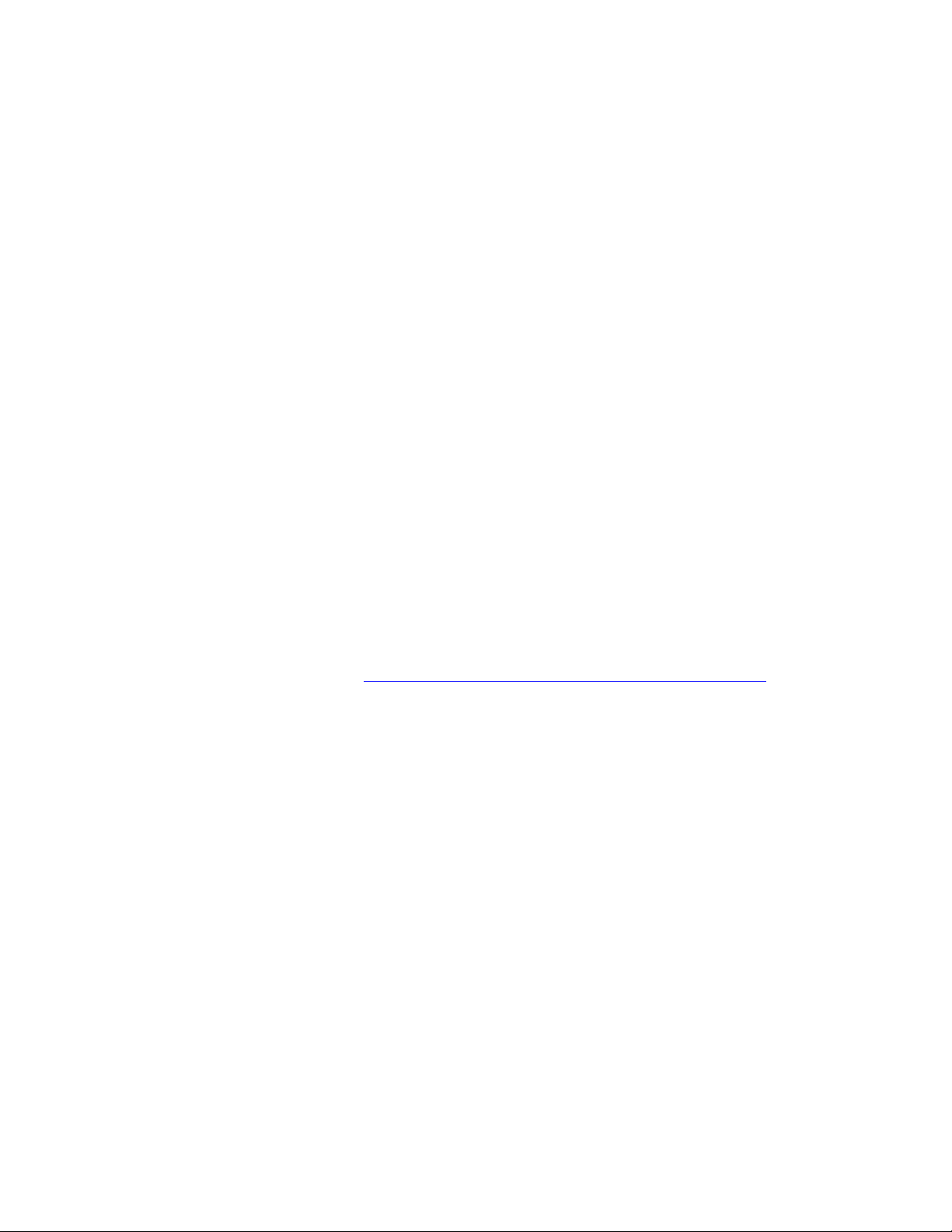
PLEASE READ
We are in no way responsible for the
contents of the manual. We do not guarantee
its accuracy and we do not make any claim
of copyright. The copyright remains the
property of their respective owners.
Visit the site to read the latest projector
news and reviews, read and comment on
projector specifications, download user
manuals and much more.
Page 2
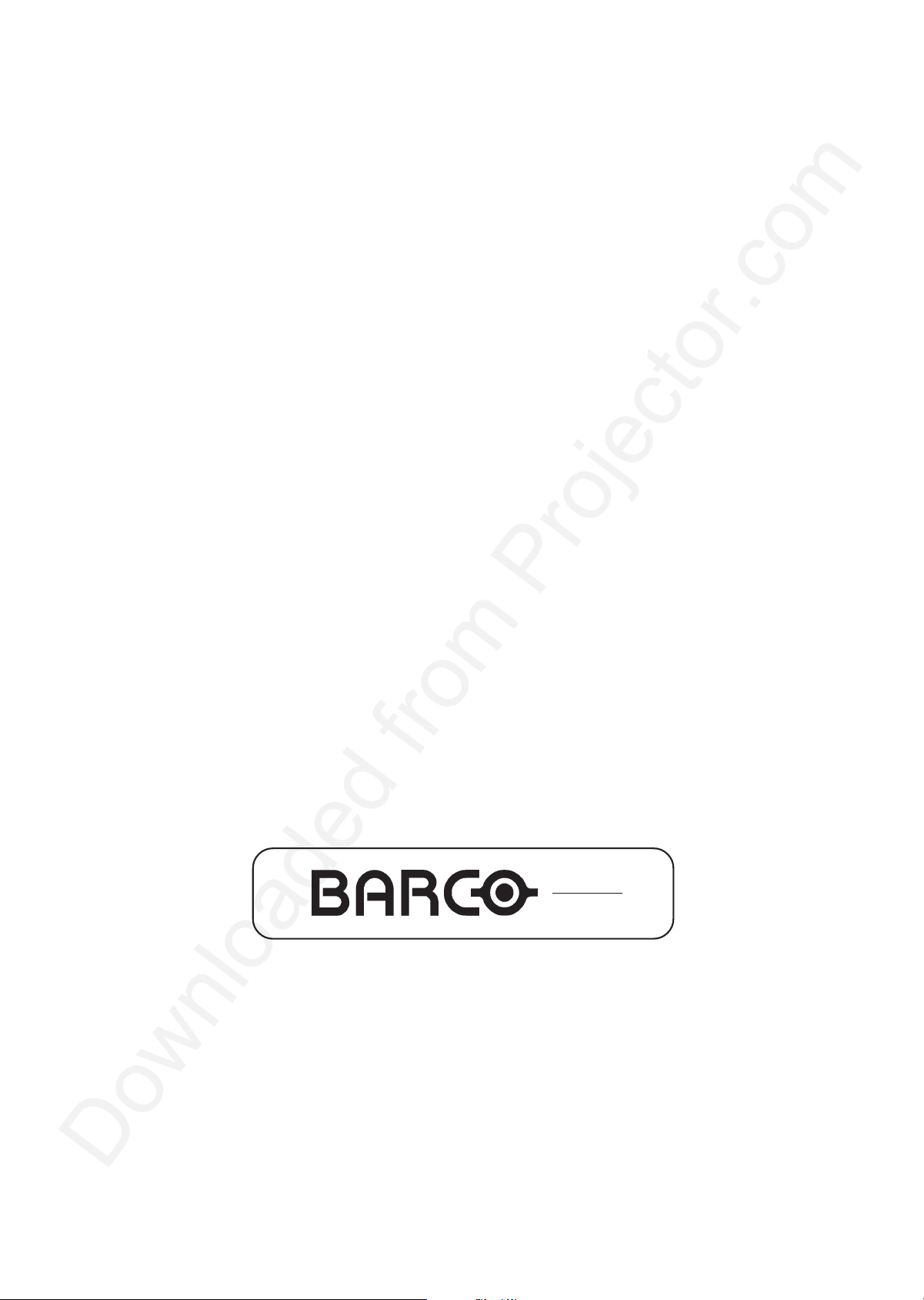
VISION
508
R9002130
R9002139
OWNER'S MANUAL
Page 3

Due to constant research, the information in this manual is subject to change without notice.
Produced by BARCO NV, December 1998.
All rights reserved.
Trademarks are the rights of their respective owners.
BARCO n.v./Projection Systems
Noordlaan 5
B-8520 Kuurne
Belgium
Tel : +32/56/368211
Fax : +32/56/351651
E-mail : sales.bps@barco.com
Visit Barco at the web : http://www.barco.com
Printed in Belgium
Page 4
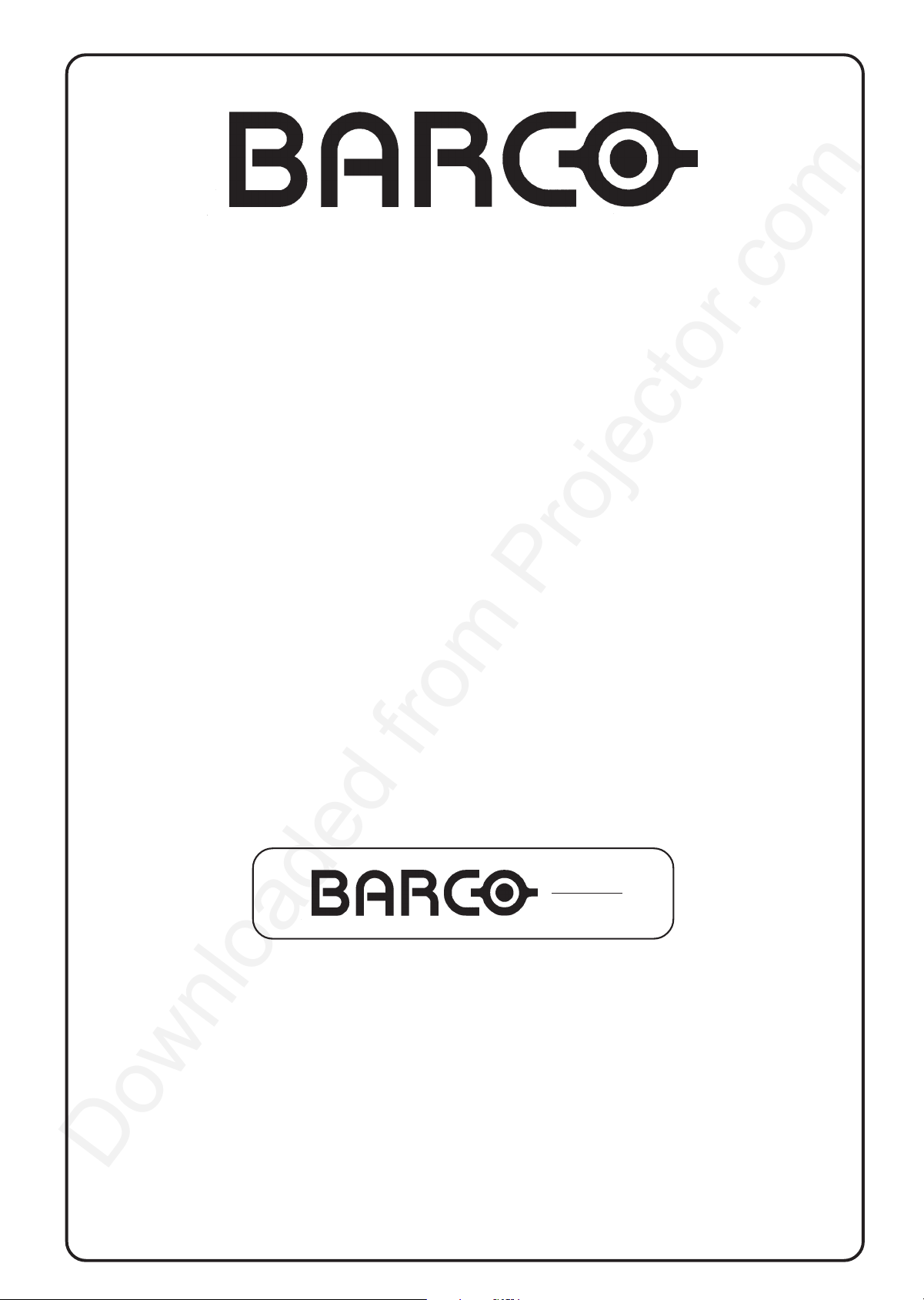
BARCO PROJECTION SYSTEMS
VISION
508
R9002130
R9002139
OWNER'S MANUAL
Date :
071298
Rev :
02
Art. No. :
R5975039
Page 5
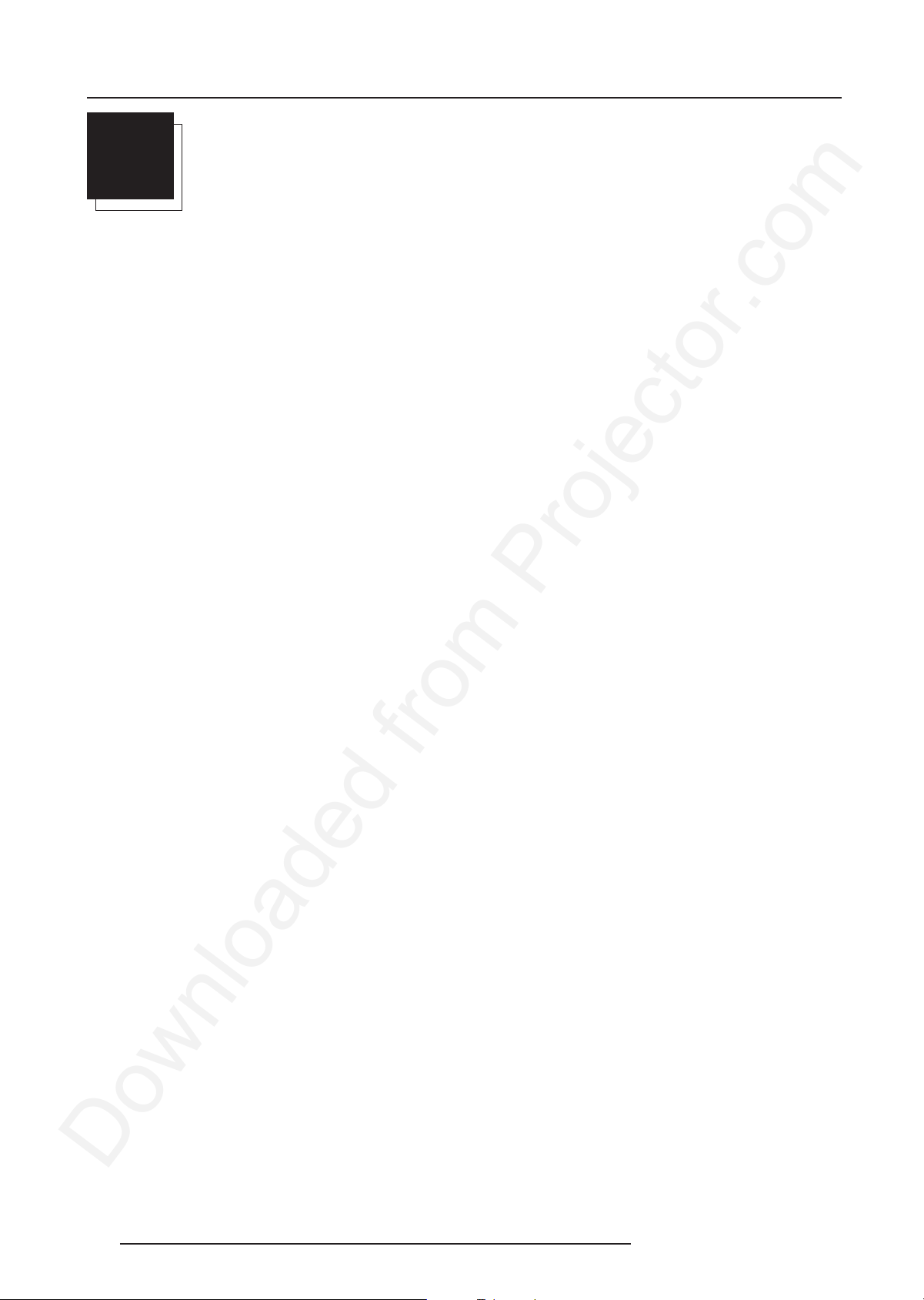
Table of Contents
i
TABLE OF CONTENTS
TABLE OF CONTENTS .......................................... I-1
SAFETY INSTRUCTIONS ...................................... 1-1
On safety ....................................................................................1-1
On installation ............................................................................. 1-2
On servicing ............................................................................... 1-2
On cleaning .................................................................................1-2
On repacking ..............................................................................1-2
On illumination ............................................................................. 1-2
LOCATION AND FUNCTIONS OF
CONTROL .............................................................. 2-1
Rear Panel Terminology ..............................................................2-1
Front Panel Terminology ............................................................. 2-1
Control panel terminology ...........................................................2-2
a. The local keypad .................................................................... 2-2
b. RCU control panel terminology ...............................................2-2
CONNECTIONS ..................................................... 3-1
Switching on/off ......................................................................... 3-1
Signal input connection to the projector : ..................................3-1
Power (mains) cord connection ................................................ 3-1
Connecting a Composite Video source. .................................... 3-2
Connecting a S-Video to port 2..................................................3-2
Connecting a RGB Analog source with composite sync. ......... 3-3
Connecting a Component source. ............................................. 3-4
Connecting a RF signal to the projector (optional) .................... 3-4
Connecting an external audio signal (optional) ......................... 3-5
Peripheral equipment .................................................................. 3-5
Connecting a RCVDS 05 switcher to the projector................... 3-5
Connecting a VS05 switcher to the projector. .......................... 3-5
Connecting an IR Remote Receiver to the projector................. 3-5
CONTROLLING ..................................................... 4-1
Battery installation in the RCU. ...................................................4-1
How to use the RCU ................................................................... 4-2
Projector address ....................................................................... 4-2
How to display a projector address? ........................................ 4-2
How to program an address into the RCU? .............................. 4-3
Input selection............................................................................. 4-3
Picture controls ..........................................................................4-4
The Pause key. ...........................................................................4-4
Sound control with the RCU (optional) ...................................... 4-5
Geometry Adjustments ............................................................... 6-4
Horizontal Phase Adjustment .....................................................6-5
Raster Shift Adjustment .............................................................6-5
Left-Right (east-west) Adjustments .......................................... 6-7
Top-Bottom (north-south) Adjustments .....................................6-8
Horizontal Size Adjustment ........................................................6-9
Vertical Linearity Adjustment ..................................................... 6-9
Horizontal Size Adjustment ......................................................6-10
Blanking Adjustments ............................................................... 6-10
Convergence Adjustment ........................................................6-12
SERVICE MODE .................................................... 7-1
Starting up the Service mode. .................................................... 7-1
Overview flowchart 'Service' mode. ......................................... 7-1
Projector Set-up .........................................................................7-2
Identification ................................................................................ 7-2
Total Run Time ............................................................................ 7-3
Change password ..................................................................... 7-3
Change Projector Address ........................................................7-3
Change baudrate ........................................................................ 7-4
Power up mode ..........................................................................7-4
Memory management ................................................................. 7-4
Copy a block ...............................................................................7-5
Deletion of blocks .......................................................................7-5
Deleting block by block ...............................................................7-5
Deletion of all blocks ...................................................................7-6
All settings to midposition ........................................................... 7-6
Undo all settings to midpos ........................................................ 7-6
R & B convergence mid.............................................................. 7-7
Undo R & B convergence mid ....................................................7-7
Green convergence mid ............................................................7-7
Undo green convergence mid .................................................... 7-7
Common Settings ........................................................................ 7-8
G2 Adjustment ............................................................................ 7-8
CRT run in cycle .........................................................................7-8
I2C Diagnostics ........................................................................... 7-9
OPTIONS ............................................................... 8-1
IR Receiver 800 .......................................................................... 8-1
Hardwired RCU. ......................................................................... 8-1
RCVDS 05 Source Selector .......................................................8-1
VS05 Switcher ........................................................................... 8-1
Adapter and communication cables ..........................................8-1
Ceiling mount CM50 .................................................................... 8-1
Tuner kit ...................................................................................... 8-2
START UP OF THE ADJUSTMENT
MODE ..................................................................... 5-1
Adjustment mode ........................................................................ 5-1
RANDOM ACCESS ADJUSTMENT
MODE ..................................................................... 6-1
Starting up the random access adjustment mode. .................... 6-1
Overview 'random Access Adjustment' mode. ......................... 6-1
Selecting Setup Pattern ..............................................................6-2
Internal Cross Hatch Pattern ......................................................6-2
Random access adjustment mode selection menu. .................. 6-2
Picture Tuning ............................................................................. 6-2
Color Balance ............................................................................. 6-3
Gamma ........................................................................................ 6-3
Blue stretch ................................................................................ 6-3
Decoding ..................................................................................... 6-3
Color Select ................................................................................ 6-4
i-1
APP. A : TUNER MODE ........................................ A-1
Tuner mode ................................................................................ A-1
How to activate the tuner mode ? ............................................ A-1
Tuner setup ............................................................................... A-2
Broadcasting System ................................................................ A-2
Auto search ............................................................................... A-3
Manual search ........................................................................... A-3
Organise channel list ................................................................. A-4
Bilingual ...................................................................................... A-4
Teletext ...................................................................................... A-5
5975039 BARCOVISION 508 100698
Page 6
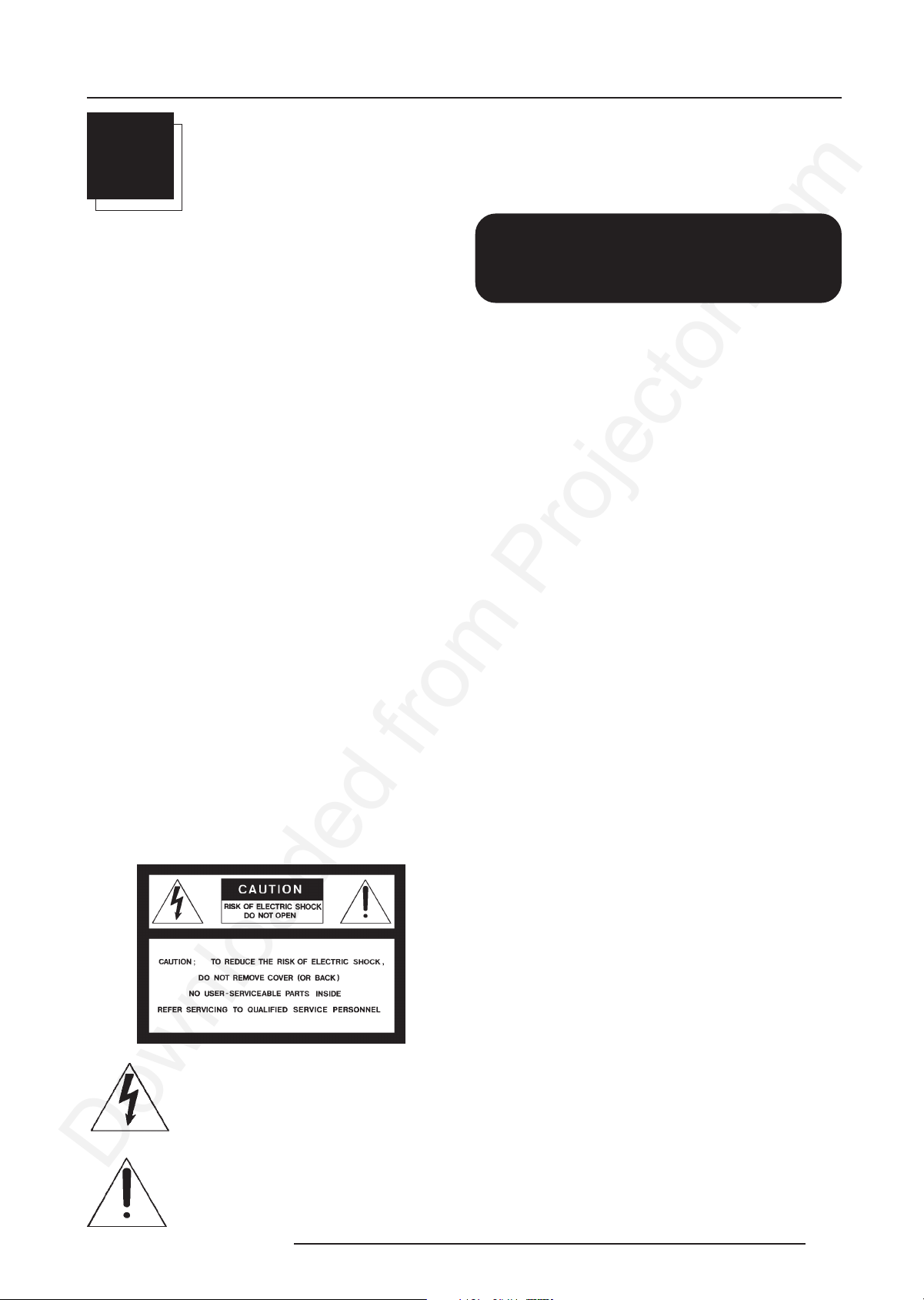
Safety Instructions
1
SAFETY INSTRUCTIONS
Notice on Safety
This equipment is built in accordance with the requirements of the
international safety standards EN60950, UL 1950 and CSA C22.2
No.950, which are the safety standards of information technology
equipment including electrical business equipment.
These safety standards impose important requirements on the use
of safety critical components, materials and isolation, in order to
protect the user or operator against risk of electric shock and energy
hazard, and having access to live parts.
Safety standards also impose limits to the internal and external
temperature rises, radiation levels, mechanical stability and strength,
enclosure construction and protection against the risk of fire.
Simulated single fault condition testing ensures the safety of the
equipment to the user even when the equipment's normal operation
fails.
INSTALLATION INSTRUCTIONS
Before operating this equipment please read this manual
thoroughly, and retain it for future reference.
Installation and preliminary adjustments should be
performed by qualified BARCO personnel or by author-
ized BARCO service dealers.
WARNING
TO PREVENT FIRE OR ELECTRICAL SHOCK
HAZARD, DO NOT EXPOSE THIS EQUIPMENT TO
RAIN OR MOISTURE
FEDERAL COMMUNICATION COMMISSION (FCC STATEMENT)
This equipment has been tested and found to comply with the limits
of a class A digital device, pursuant to Part 15 of the FCC Rules. These
limits are designed to provide reasonable protection against harmful
interference when the equipment is operated in a commercial
environment. This equipment generates, uses and can radiate radio
frequency energy and, if not installed and used in accordance with
the instruction manual, may cause harmful interference to radio
communications. Operation of this equipment in a residential area is
likely to cause harmful interference in which case the user will be
required to correct the interference at his own expense.
Note :
The use of shielded cables is required to comply within the limits of
Part 15 of FCC rules and EN55022.
* All the safety and operating instructions should be read before using
this unit.
* The safety and operating instructions manual should be retained for
future reference.
OWNERS RECORD
The part number and serial number are located at the back side of the
projector. Record these numbers in the spaces provided below.
Refer to them whenever you call upon your BARCO dealer regarding
this product.
PART NUMBER :
SER. NUMBER :
DEALER :
The lightning flash with an arrowhead within a
triangle is intended to tell the user that parts
inside this product may cause a risk of electrical
shock to persons.
The exclamation point within a triangle is intended to tell the user that important operating
and/or servicing instructions are included in the
technical documentation for this equipment.
5975039 BARCOVISION 508 120198
* All warnings on the equipment and in the documentation manuals
should be adhered to.
* All instructions for operating and use of this equipment must be
followed precisely.
On safety
1. This product should be operated from an AC power source.
This projector may be connected to an IT-power system.
Operating AC power voltage of the projector:
BARCOVISION 508
Art. No. R9002130 (230V AC)
Art. No. R9002139 (120V AC)
Consult your dealer to switch over from 230Vac to 120 Vac or from
120Vac to 230 Vac.
If you are not sure of the type of AC power available, consult your
dealer or local power company.
2. This product is equipped with a 3-wire grounding plug, a plug
having a third (grounding) pin. This plug will only fit into a groundingtype power outlet. This is a safety feature. If you are unable to insert
the plug into the outlet, contact your electrician to replace your
obsolete outlet. Do not defeat the purpose of the grounding-type plug.
WARNING FOR THE CUSTOMERS: THIS APPARATUS MUST BE
GROUNDED (EARTHED) via the supplied 3 conductor AC power
cable.
(If the supplied power cable is not the correct one, consult your
dealer.)
1-1
Page 7
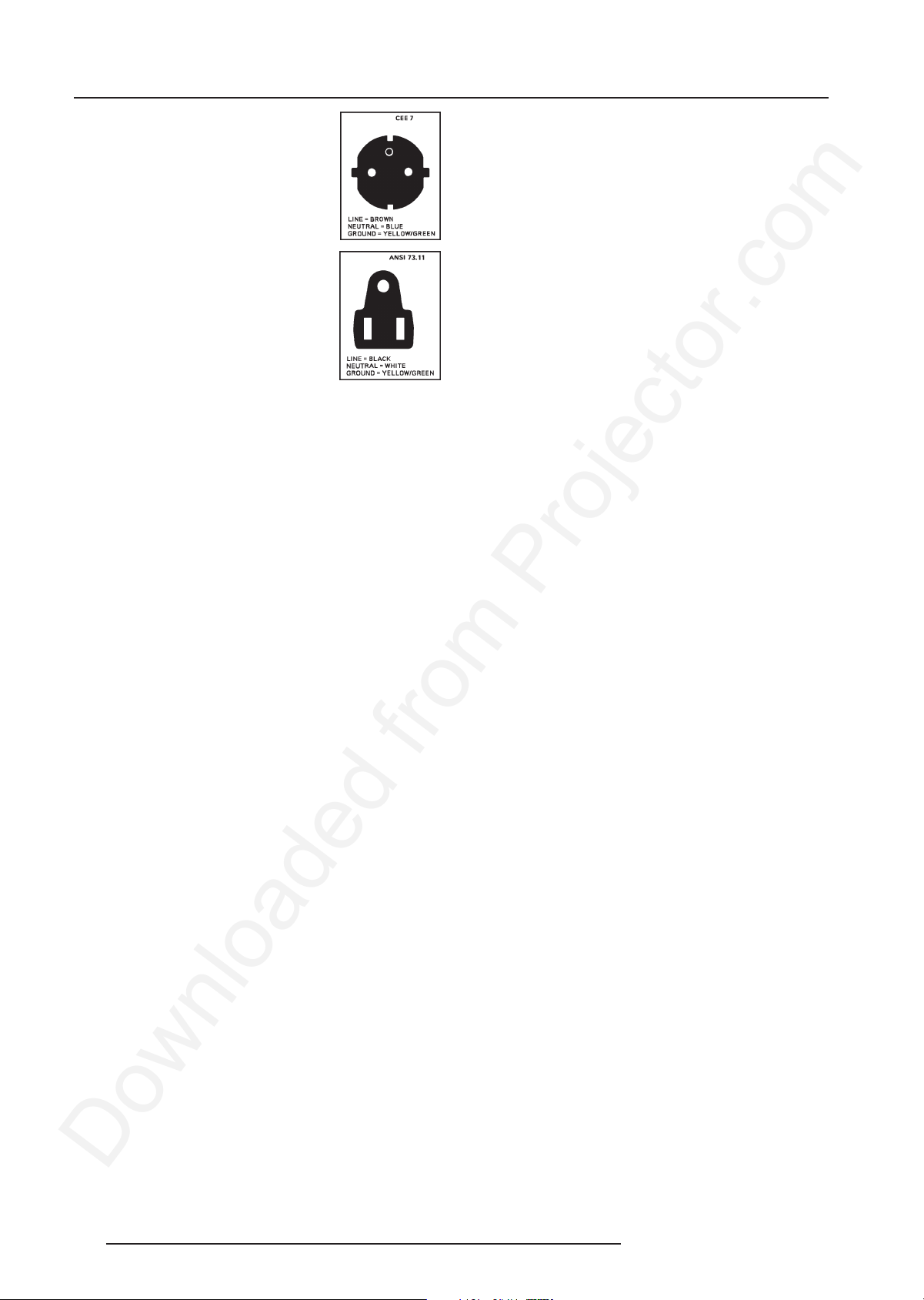
Safety Instructions
A. Mains lead (Power cord) with CEE 7 plug:
The wires of the mains lead are colored in
accordance with the following code.
Green and yellow:earth (safety earth)
Blue: neutral
Brown: line (live)
B. Power cord with ANSI 73.11 plug:
The wires of the power cord are colored in
accordance with the following code.
Green/yellow:ground
White: neutral
Black: line (live)
3. Do not allow anything to rest on the power cord. Do not locate this
product where persons will walk on the cord.
To disconnect the cord, pull it out by the plug. Never pull the cord itself.
4. If an extension cord is used with this product, make sure that the
total of the ampere ratings on the products plugged into the extension
cord does not exceed the extension cord ampere rating. Also make
sure that the total of all products plugged into the wall outlet does not
exceed 15 amperes.
5. Never push objects of any kind into this product through cabinet
slots as they may touch dangerous voltage points or short out parts
that could result in a risk of fire or electrical shock.
tions:
a. When the power cord or plug is damaged or frayed.
b. If liquid has been spilled into the equipment.
c.If the product has been exposed to rain or water.
d. If the product does not operate normally when the operating
instructions are followed.
Note : Adjust only those controls that are covered by the operating
instructions since improper adjustment of the other controls may
result in damage and will often require extensive work by a qualified
technician to restore the product to normal operation.
e. If the product has been dropped or the cabinet has been damaged.
f. If the product exhibits a distinct change in performance, indicating
a need for service.
Replacement parts - When replacement parts are required, be
sure the service technician has used original BARCO replacement
parts or authorized replacement parts which have the same characteristics as the BARCO original part. Unauthorized substitutions
may result in degraded performance and reliability, fire, electric shock
or other hazards. Unauthorized substitutions may void warranty.
Safety check - Upon completion of any service or repairs to this
projector, ask the service technician to perform safety checks to
determine that the product is in proper operating condition.
On cleaning
Never spill liquid of any kind on the product. Should any liquid or solid
object fall into the cabinet, unplug the set and have it checked by
qualified service personnel before resuming operations.
6. Lightning - For added protection for this video product during a
lightning storm, or when it is left unattended and unused for long
periods of time, unplug it from the wall outlet. This will prevent damage
to the projector due to lightning and AC power-line surges.
On installation
1. Do not place this equipment on an unstable cart, stand, or table.
The product may fall, causing serious damage to it.
2. Do not use this equipment near water.
3. Slots and openings in the cabinet and the back or bottom are
provided for ventilation; to ensure reliable operation of the product
and to protect it from overheating, these openings must not be blocked
or covered. The openings should never be blocked by placing the
product on a bed, sofa, rug, or other similar surface. This product
should never be placed near or over a radiator or heat register.
The projector should not be placed in a built-in installation or enclosure
unless proper ventilation is provided.
4. Do not block the projector cooling fans or free air movement under
and around the projector. Loose papers or other objects may not be
nearer to the projector than 4" on any side.
On servicing
Unplug this product from the wall outlet before cleaning. Do
not use liquid cleaners or aerosol cleaners. Use a damp cloth
for cleaning.
- To keep the cabinet looking brand-new, periodically clean it with a
soft cloth. Stubborn stains may be removed with a cloth lightly
dampened with mild detergent solution. Never use strong solvents,
such as thinner or benzine, or abrasive cleaners, since these will
damage the cabinet.
- To ensure the highest optical performance and resolution, the
projection lenses are specially treated with an anti-reflective
coating, therefore, avoid touching the lens. To remove dust on the
lens, use a soft dry cloth. Do not use a damp cloth, detergent
solution, or thinner.
On repacking
Save the original shipping carton and packing material; they will come
in handy if you ever have to ship your equipment. For maximum
protection, repack your set as it was originally packed at the factory.
On illumination
In order to obtain the best quality for the projected image, it is essential
that the ambient light which is allowed to fall on the screen be kept
to an absolute minimum.
When installing the projector and screen, care must be taken to avoid
exposure to ambient light directly on the screen. Avoid adverse
illumination on the screen from direct sunlight or fluorescent lighting
fixtures.
Do not attempt to service this product yourself, as opening or
removing covers may expose you to dangerous voltage potentials
and risk of electric shock!
Refer all servicing to qualified service personnel.
Unplug this product from the wall outlet and refer servicing
to qualified service personnel under the following condi-
1-2 5975039 BARCOVISION 508 120198
The use of controlled ambient lighting, such as incandescent spot light
or a dimmer, is recommended for proper room illumination. Where
possible, care should also be taken to ensure that the floors and walls
of the room in which the projector is to be installed are non-reflecting,
dark surfaces. Brighter surfaces will tend to reflect and diffuse the
ambient light and hence reduce the contrast of the projected image
on the screen.
Page 8

Location and Functions of Control
2
LOCATION AND FUNCTIONS OF CONTROL
Rear Panel Terminology
11
7
Communication port (800 peripherals)
1
allows communication between the RCVDS switcher and the
projector.
allows connection of a remote IR receiver unit to the projector.
IR Remote - Remote input for wired remote control
2
IR sensor Receiver for control signals transmitted from the
3
RCU.
RGB-S IN or (R-Y)Y(B-Y)-S IN (4x BNC connector):
4
RGB-S in : allows a character generator, video camera, etc.
having analog RGB output to be connected to the projector.
Line inputs: - signals RED-GREEN-BLUE
- COMPOSITE sync. signal
12
8
1
2
3
4
5
6
9
10
Auto diagonisis display
7
Local key Pad
8
Power (Mains) Switch: Press this switch to turn on the
9
projector.
Depending on the software set-up of the projector during
installation, the projector switches to ' standby ' or to '
operational mode '. If in standby, the standby led in the
autodiagonosis display lights up.
STD BY / NORMAL
PAUSE
COINCIDENCE
EHT HOLD DOWN
IR CODE RXD
(R-Y)Y(B-Y)-S in : allows to connect e.g. a professional VCR
having component outputs to the projector.
Line inputs: - signals RED-LUMA,LUMA,BLUE-LUMA
VIDEO IN (Composite video, 1x BNC connector): allows
5
a video tape recorder, video camera, color receiver/monitor,
etc. having video line output to be connected to the projector.
S-VIDEO IN: Separated Y/C (luma-chroma) signal inputs and
6
outputs for higher quality playback of Super VHS signals (4pin S-VIDEO connector).
Front Panel Terminology
- COMPOSITE sync. signal
1
Power (Mains) input: Connect the supplied ac power
10
(mains) cord here and to the wall outlet.
Audio output : only if the tuner option is installed. Audio out
11
to be connected to audio amplifier.
RF input : only if the tuner option is installed.
12
Input for RF signals from a TV cable network or a TV antenna.
2
1
Audio ( Input, ON-OFF Switch, Output )
IR SENSOR Receiver for control signals transmitted from the
2
RCU.
5975039 BARCOVISION 508 100698
2-1
Page 9
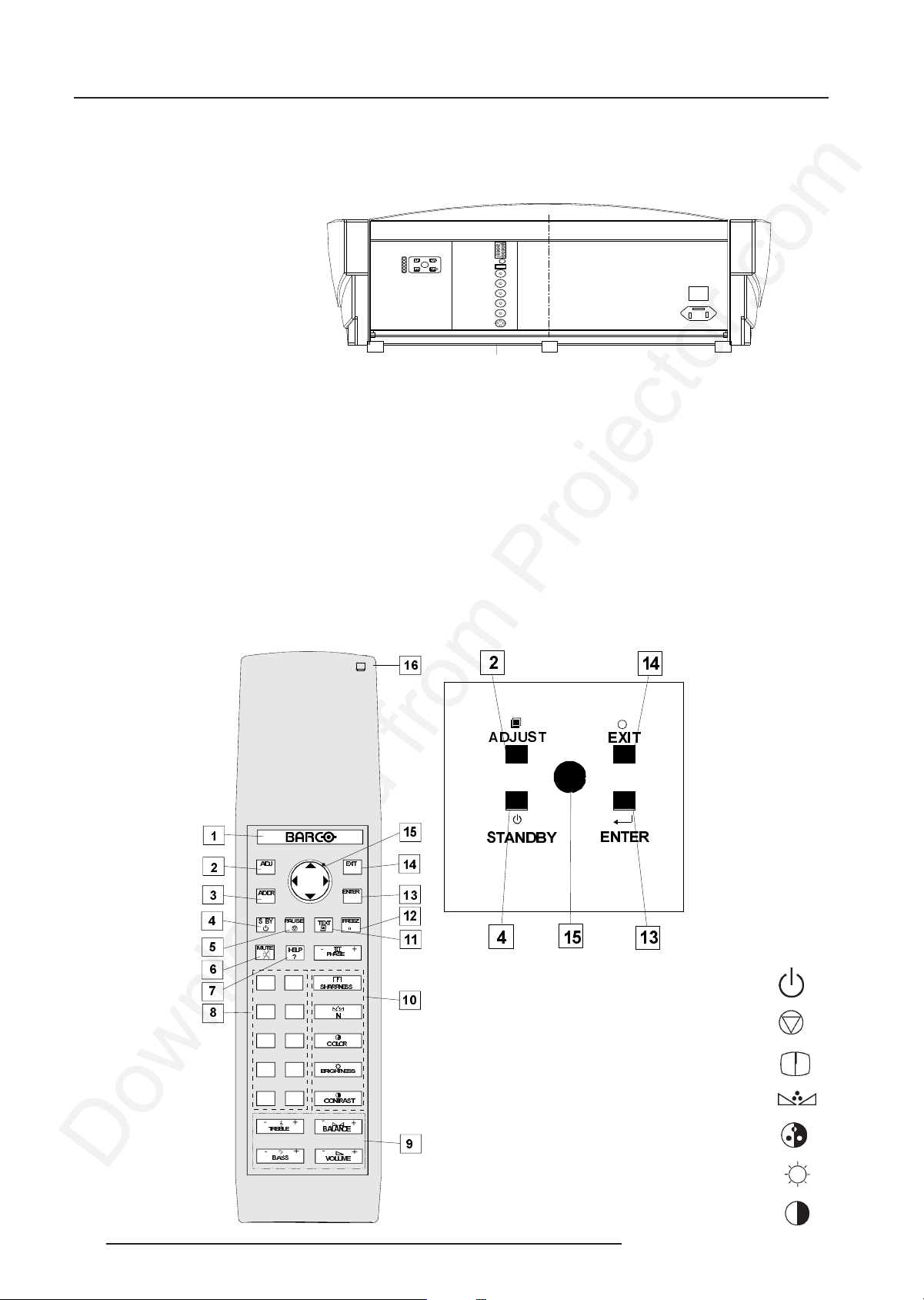
Location and Functions of Control
Control panel terminology
a. The local keypad
Gaining access
The local keypad is at the rear side of the
projector.
b. RCU control panel terminology
This remote control includes a battery powered infrared (IR) transmitter that allows the user to control the projector remotely.
This remote control is used for source selection, control, adaptation and set-up. It includes automatic storing of :
- picture controls (Brightness, Sharpness,....)
- picture geometry adjustments
- convergence adjustments
Other functions of the remote control are:
- switching between standby and operational modes
- switching to "pause" (blanked picture, full power for immediate restarting)
- direct access to all connected sources
- variable adjustment speed : when pushing continuously on the arrow keys or the picture keys, the adjustment will be executed
in an accelerated fashion.
RCU Local keypad
$'-
$''5
6 %<
087(
9
7
5
3
1
-
-
75(%/(
%$66
3$86(
+(/3
"
0
8
6
4
2
+
+
7(;7
-
3+$6(
-
6+$531(66
-
1
-
&2/25
-
%5,*+71(66
-
&2175$67
-
%$/$1&(
-
92/80(
(;,7
(17(5
)5((=
+
+
+
+
+
+
+
+
$'-867
67$1'%<
(;,7
(17(5
stand-by
pause/park
sharpness
tint
color
brightness
contrast
2-2 5975039 BARCOVISION 508 100698
Page 10
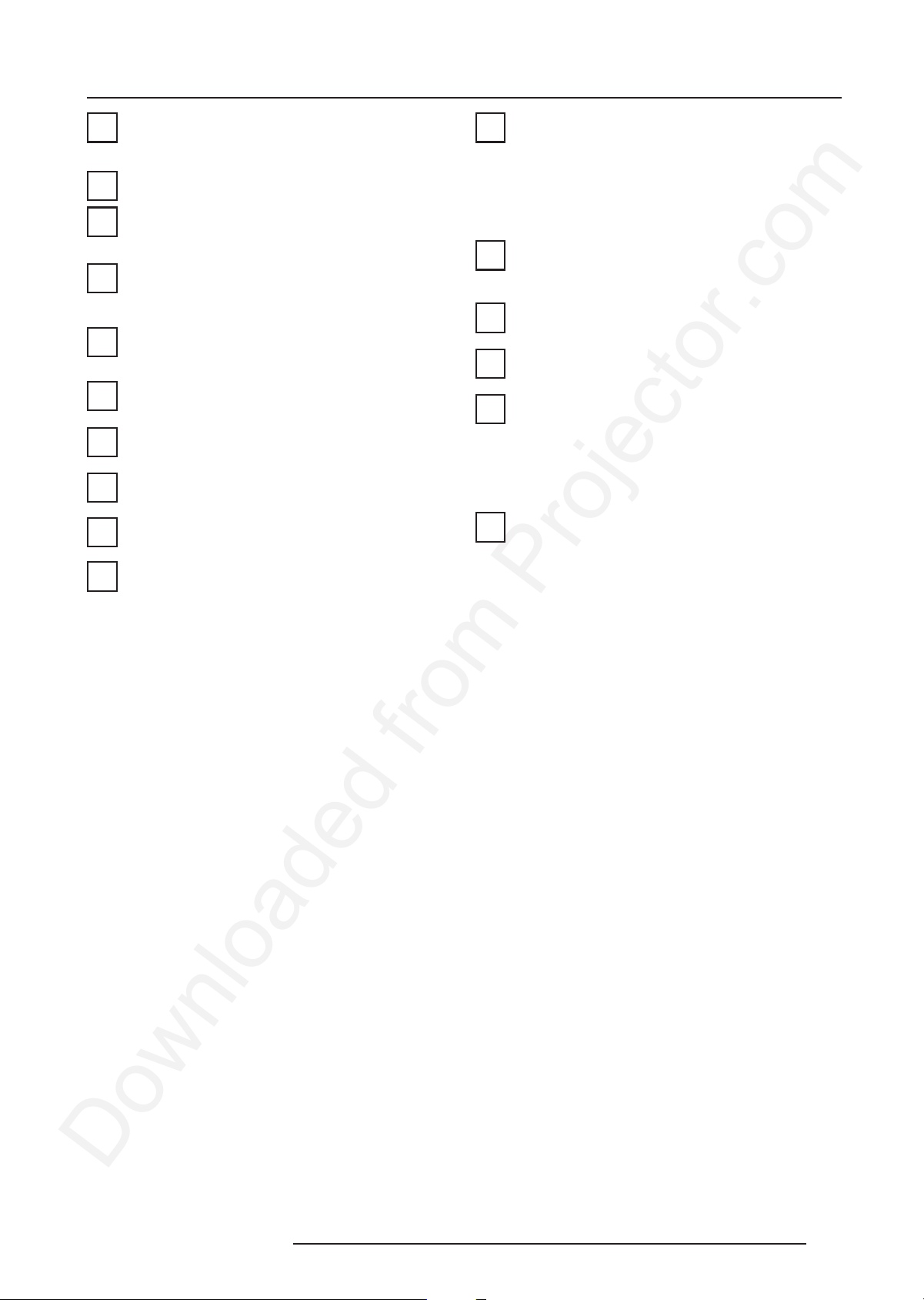
Location and Functions of Control
BARCO key : When a RF-tuner is built in (option), this key
1
used to toggle between Video and tuner signal.
ADJ. : adjust key, to enter or exit the adjustment mode.
2
Address key (recessed key), to enter the address of the
3
projector (between 0 and 9). Press the address key,
followed by pressing one digit button between 0 and 9.
STBY : stand by button :
4
5
6
7
8
9
10
- to initiate remote power up operation
- to stop projection without main power off.
Pause :to blank the image, press PAUSE. The image
disappears but full power is retained for immediate restarting.
Mute : the piture stays while the audio is turned off. The
power for the amplifiers stays.
Help.
Digit buttons : direct input selection.
Audio control : use these buttons to obtain the desired
level (see also 'Controlling') for each audio function.
Picture controls : use these buttons to obtain the desired
level (see also 'Controlling') for each picture function.
11
12
13
14
15
16
TEXT :
During Video or RGB operation : when adjusting one of the
image controls during a meeting, the displayed bar scale
can be removed by pressing 'TEXT' key first. To re-display
the bar scale on the screen, press 'TEXT' key again. 'TEXT'
key is only active in operational mode. When 'TEXT' is off,
no warning message will be displayed.
When in Tuner mode : this key is used to activate teletext.
FREEZ : When in teletext mode (only when the tuner option
is installed) this key is used to freez the actual page.
ENTER : to start up the adjustment mode or to confirm an
adjustment or selection in the adjustment mode.
EXIT : to leave the adjustment mode or to scroll upwards
when in the adjustment mode.
Control disc : to make menu selections when in the
adjustment mode. Also allows to increment or decrement
an adjustment in the adjustment mode.
control disc up = up arrow in the menus
control disc down = down arrow in the menus
control disc to the right = arrow to the right on the menus
control disc to the left = arrow to the left on the menus
RC operating indication : lights up when a button on the
remote control is pressed. (This is a visual indicator to
check the operation of the remote control)
5975039 BARCOVISION 508 100698
2-3
Page 11

Connections
3
CONNECTIONS
Power (mains) cord connection
Use the supplied power cord to connect your projector to the
wall outlet. Plug the female power connector into the male
connector at the rear of the projector.
Switching on/off
The projector is switched ON and OFF using the power
(mains) switch ON/OFF.
Pressed : ON
Not pressed : OFF
The projector can start now in the 'operational mode' (image
displayed) or in the 'stand by mode', depending on the position
of the 'power up' dip switch on the controller unit. This DIP
switch is set during installation by a qualified technician. If
you want to change this start up mode, call a qualified
technician.
120/230 V
4/2.5 A
60/50 Hz
300 W
Stand by indication lamp :
No light up : Projector in operational mode
Red : Projector is in stand by.
Leds on the rear plate of the projector
STD BY / NORMAL
PAUSE
COINCIDENCE
EHT HOLD DOWN
IR CODE RXD
Signal input connection to the projector :
- Composite Video
- S-Video
- RGBS or RGsB
- YsUV or YUVS [component input]
2 1
3
Source No Projector input Press digit button
1 Comp. Video 1
2 S-Video*
3 RGsB 4
3 RGBS 5
3 YsUV 6
3 YUVS 7
* Input signal Y/C (luma/chroma)
3-1
5975039 BARCOVISION 508 120198
Page 12
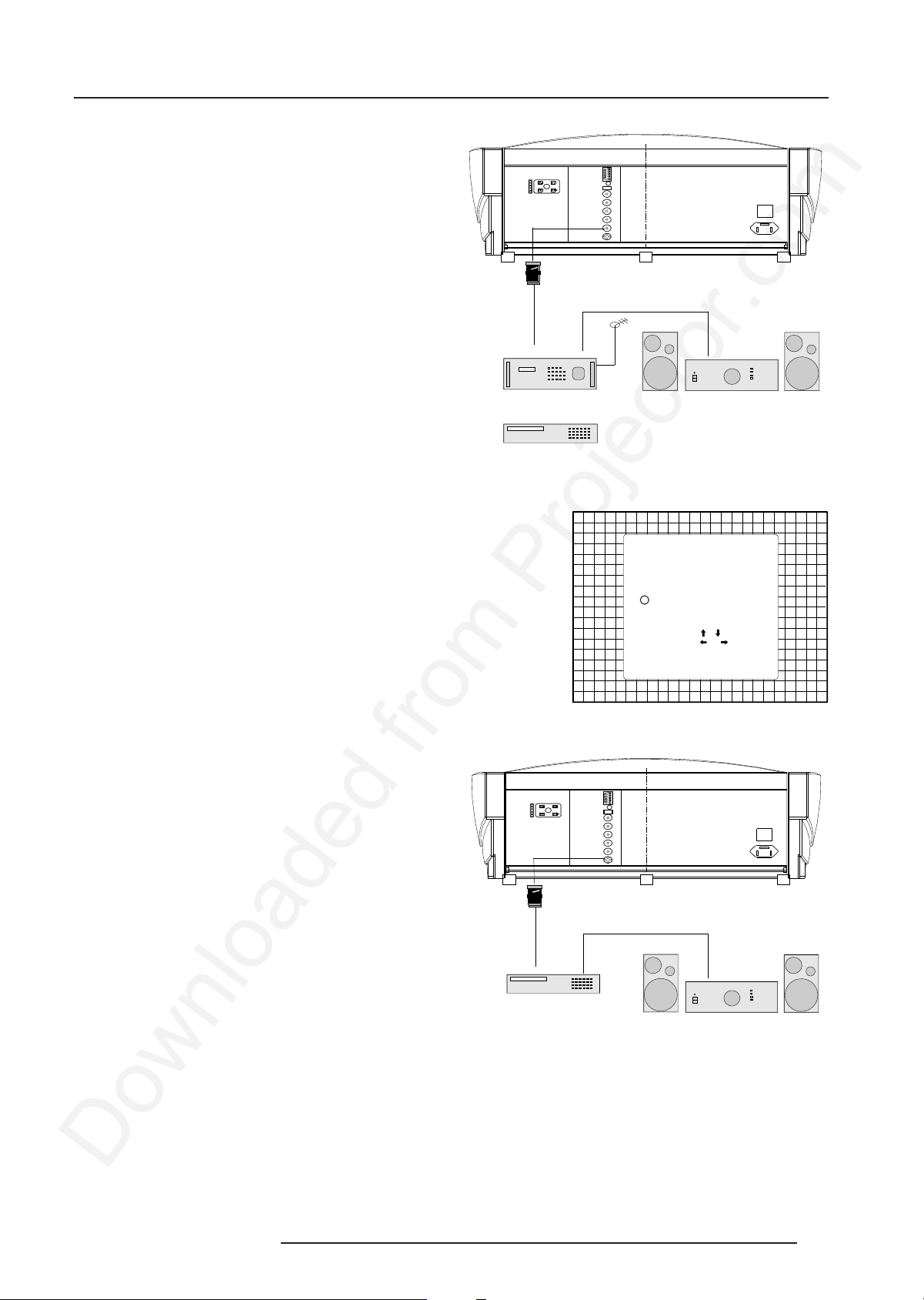
Connecting a Composite Video source.
Composite video signals from a VCR, OFF air signal decoder, etc..
Composite
video
Connections
Video input selection :
a. with the RCU : press digit button 1 or
b. with the local keypad.
- press ADJUST key, the General access menu is displayed
on the screen.
- use the control disc to highlight 1.
- press ENTER to select the highlighted source.
Connecting a S-Video to port 2.
Separate Y-luma/C-chroma signals for higher quality playback of
Super VHS signals.
TV tuner, e.g. TVDM40 stereo
VCR
GENERAL ACCESS
5 6 7
3 4
1 2
Enter ADJUST
Select with ,
or
then <ENTER>.
<EXIT> to return
Audio amplifier
SHARPNESS
TINT
COLOR
BRIGHTNESS
CONTRAST
Luma/chroma
VCR S-VHS
Audio amplifier
3-25975039 BARCOVISION 508 120198
Page 13
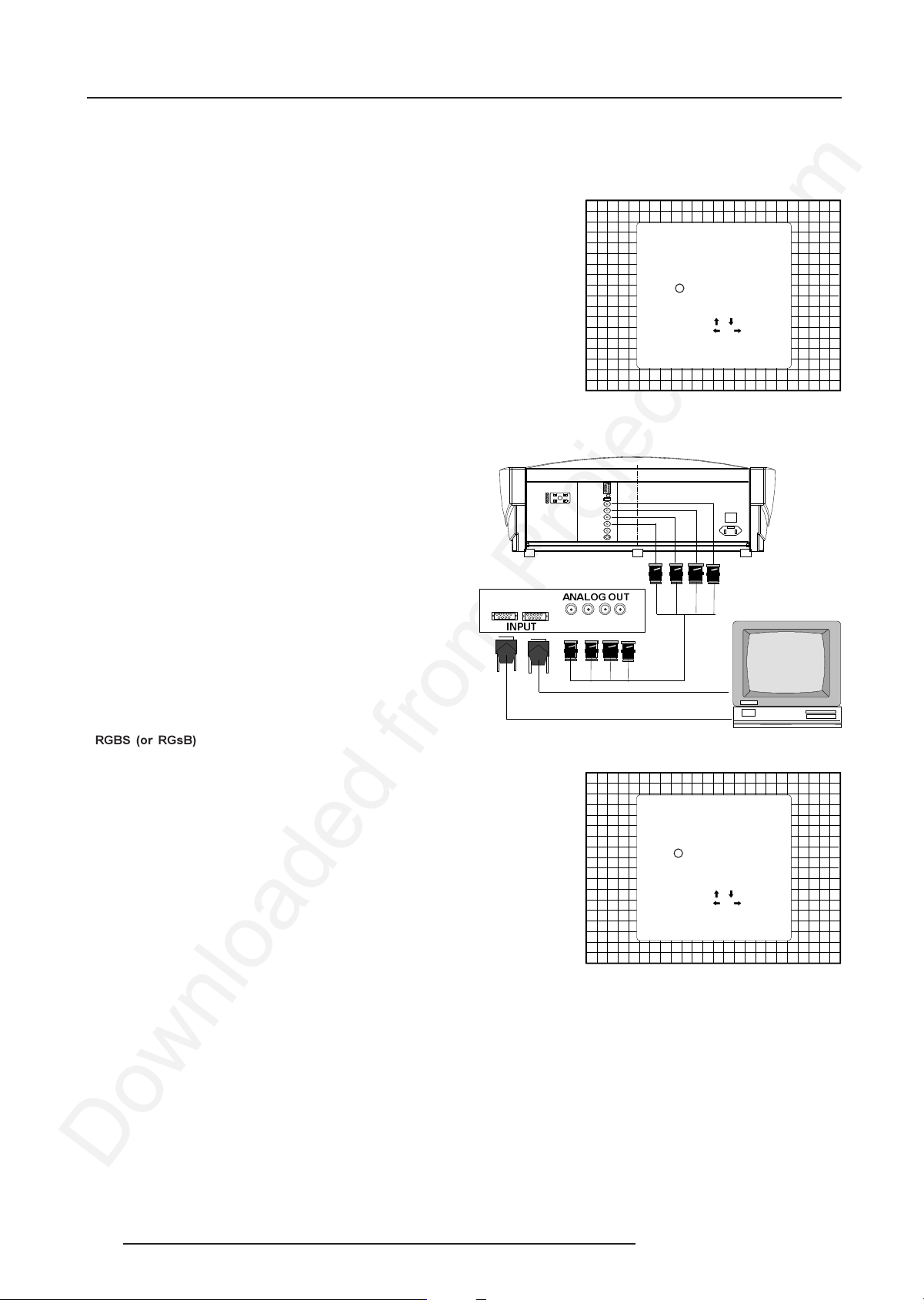
Connections
GENERAL ACCESS
Select with ,
or
then <ENTER>.
<EXIT> to return
SHARPNESS
TINT
COLOR
BRIGHTNESS
CONTRAST
5 6 7
3 4
1 2
Enter ADJUST
GENERAL ACCESS
Select with ,
or
then <ENTER>.
<EXIT> to return
SHARPNESS
TINT
COLOR
BRIGHTNESS
CONTRAST
5 6 7
3 4
1 2
Enter ADJUST
Input selection
a. with the RCU : press digit button 2 or
b. with the local keypad.
- press ADJUST key, the General access menu is displayed on the
screen.
- use the control disc to highlight 2.
- press ENTER to select the highlighted source.
Connecting a RGB Analog source with composite sync.
RGB analog input terminals with composite sync input or with
sync on green. The projector detects automatically where the
sync signal is located.
Always use an interface when a computer and local monitor
have to be connected to the projector. Examples of interfaces
which can be applied :
Universal analog interface R9826100
RGBS (or RGsB) input selection
a. Press digit button 4 (or 5) on the RCU or
b. With the local keypad :
- Press ADJUST key, the General access menu is displayed on
the screen.
- Use the control disc to highlight 4 (or 5).
- Press ENTER to select the highlighted source.
$1$/2*287
,1387
3-3
5975039 BARCOVISION 508 120198
Page 14
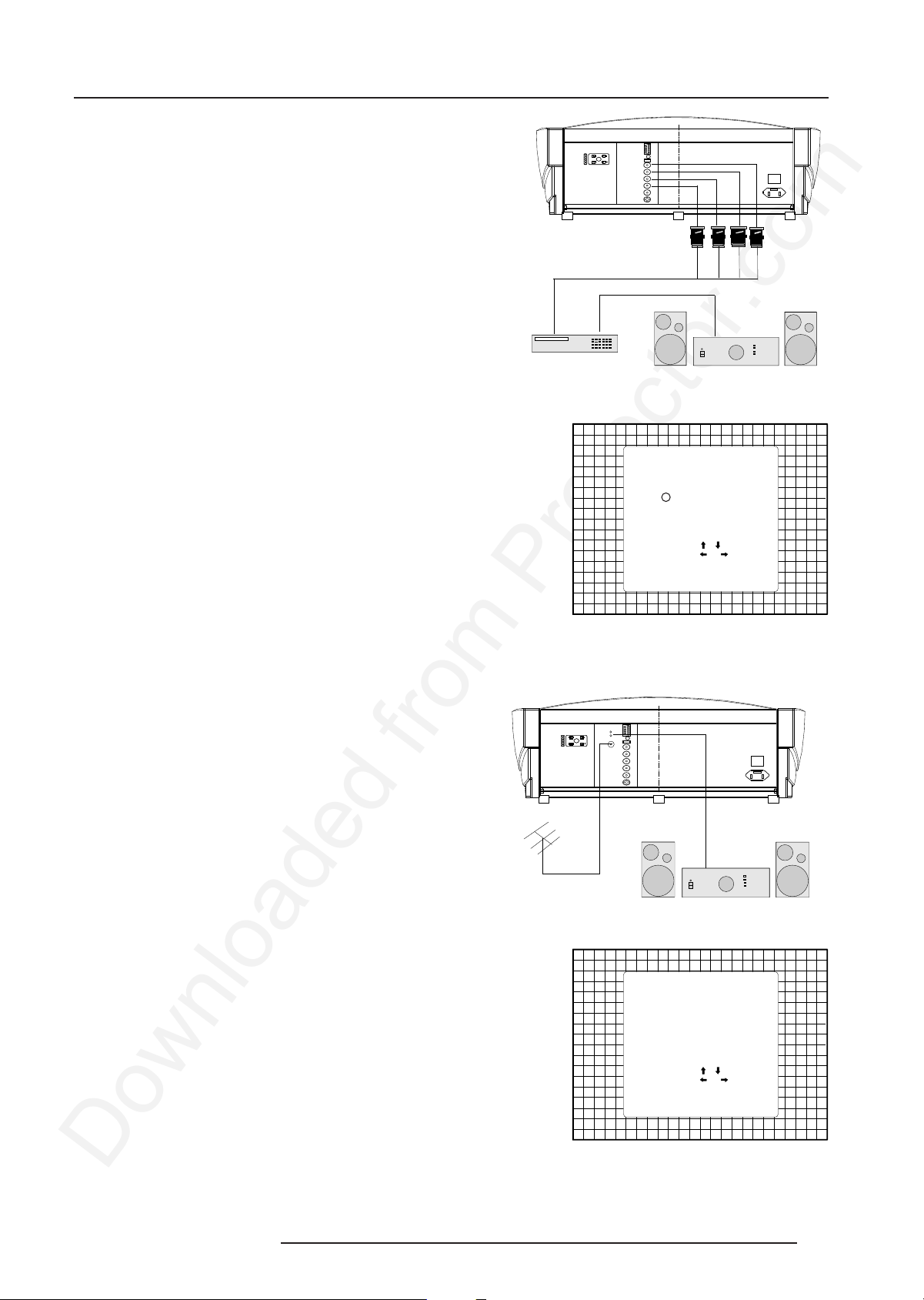
Connecting a Component source.
YUV analog input terminals with sync input or with sync on the
luminance (Y) input.
Connections
YsUV or YUVS input selection
a. Press digit button 6 (for YsUV) or 7 (for YUVS) on the RCU or
b. With the local keypad :
- Press ADJUST key, the General access menu is displayed on the
screen.
- Use the control stick to highlight 6 (7 for YUVS).
- Press ENTER to select the highlighted source.
Connecting a RF signal to the projector: (optional)
The projector automatically detects the presence of a tuner.
Connect the RF signal to the RF input of projector
Connect the audio output to an audio amplifier.
To select the tuner option :
Professional VCR
GENERAL ACCESS
5 6 7
3 4
1 2
Enter ADJUST
Select with ,
or
then <ENTER>.
<EXIT> to return
Audio amplifier
SHARPNESS
TINT
COLOR
BRIGHTNESS
CONTRAST
a. Press the BARCO key to activate the tuner mode or
b. With the local keypad :
- Press ADJUST key to display the General access menu on the
screen.
- Use the control disc to highlight Tuner.
TV antenna or
TV cable network
Audio amplifier
- Press ENTER to activate the tuner mode.
GENERAL ACCESS
5 6 7
3 4
1 2
TUNER
Enter ADJUST
Select with ,
or
then <ENTER>.
<EXIT> to return
SHARPNESS
TINT
COLOR
BRIGHTNESS
CONTRAST
3-45975039 BARCOVISION 508 120198
Page 15
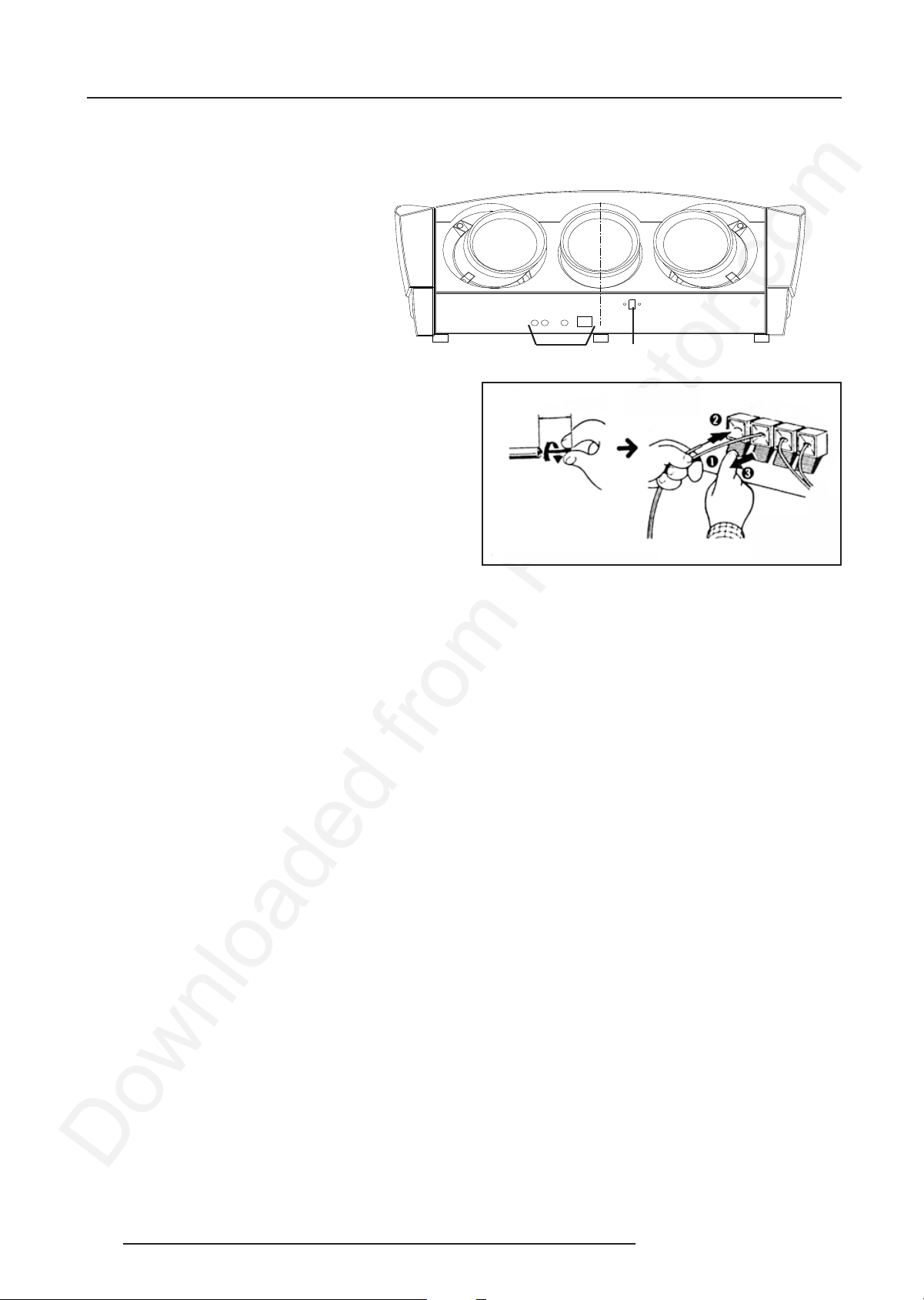
Connections
Connecting an external audio signal to the
projector: (optional)
Connect an external audio signal the audio input of projector is only
possible when the tuner option is installed.
Connect your external source to the audio input (2 x
cinch connector).
Connect external loudspreakers (Left and right) to the
loudspeaker outputs of the projector.
Connecting speakers wires.
Peel back the vinyl covering and twist the wire core.
Push with your finger on the black lever of the R(right)
speaker input and connect the speaker's minus (-)
wire to the terminal. Remove your finger from the
lever and gently pull the wire to confirm that it is
securely connected.
Push with your finger on the red lever of the R(right)
speaker input and connect the speaker's plus (+)
wire to the terminal. Remove your finger from the
lever and gently pull the wire to confirm that it is
securely connected.
Repeat the same procedure for the left speaker.
1
10 mm
2
Speaker switch.
With the switch on the front panel it is possible to
select external loudspeakers or internal loudspeakers.
Peripheral equipment
Connecting a RCVDS 05 switcher to the projector.
- Up to 10 inputs (20 inputs when video and S-video) with the RCVDS
05 switcher and up to 90 inputs when 10 RCVDS switchers are
linked via the expansion modules.
- Serial communication with the projector.
- Remote control buttons on the RCVDS to control the projector
(source selection and analog settings)
- The selected source number will be displayed on a 2 digit display
and the selected input modules will be indicated with a LED on the
rear.
For more information about the use of the RCVDS 05, consult the
Owner's Manual, order number: R5975765.
Connecting a VS05 switcher to the projector.
The VS05 can switch up to 5 Composite Video sources, 3 S-Video
Sources and 1 RGB analog or component Video source to the
projector. In addition, the audio signal proper to the source, can be
switched to an audio amplifier.
Order number : R9827890.
Connecting an IR Remote Receiver to the
projector
This infra-red receiver unit makes it possible to control the projector
from another room. There is a communication line cable between the
IR receiver and the projector or the RCVDS. The infrared control
information from the Remote Control Unit is sent to the IR Remote
Receiver. The IR Remote Receiver 800 displays the selected source
on a 7-segment display.
Order number : R9827515.
For more information about the use of the VS05, consult the Owner's
Manual, order number: R5975245.
3-5
5975039 BARCOVISION 508 120198
Page 16
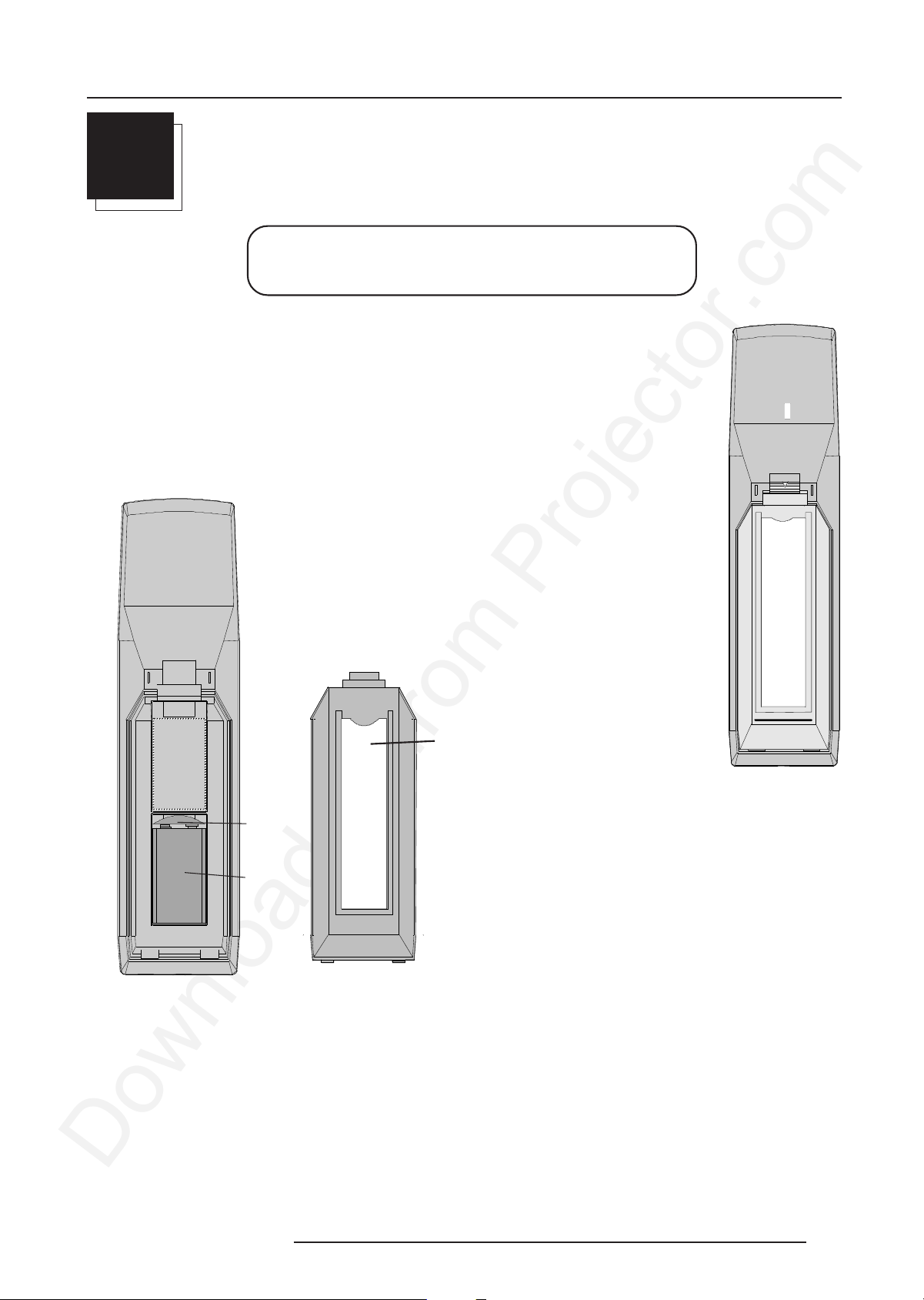
Controlling
4
CONTROLLING
Caution : Do not display a stationary image with full brightness
and contrast for longer than 20 min., otherwise you risk damage to
the CRT's.
Battery installation in the RCU.
A new battery is delivered inside the plastic bag with the power cord. Before using the RCU, install
first the battery.
Remove the battery cover on the backside of the remote control by pushing the indicated handle a
little to the bottom of the RCU. Lift up the top side of the cover at the same time (fig. 1).
Insert the new 9 V battery (E-block type, e.g. 6F22S or equivalent) in the lower compartment and
connect the battery to the contact plate.
Insert the battery into the lower compartment and put the cover back.
Contact
plate
Battery
310a.DRW
Insert here,
behind the
plastic cover,
the 'Insert card
for RCU'. You
can cut out this
card on one of
the last pages of
this manual.
fig.2
fig.1
5975039 BARCOVISION 508 100698
4-1
Page 17

Controlling
The projector can be controlled with
a. The RCU
b. The hardwired RCU (cable not included)
c. The local keypad.
Controlling the projector with the RCU and the hardwired RCU is
the same.
How to use the RCU
a) Point the front of the RCU towards the reflective screen surface
CEILING
IR SENSOR
SCREEN
c) RCU used in a hardwired configuration.
COMM PORT
RS232OUTRS232IN IR
(800 peripherals)
REMOTE
R G(S) B S VIDEO
S-VIDEO
219
Plug one end of the remote cable in the connector on the bottom of
the RCU and the second side in the connector in the rear panel of the
projector labelled 'REMOTE'.
Projector address
a. Software set up of the projector address.
See 'Change Projector Address' in chapter 'Service mode'.
Every projector requires an individual address between 0 and 255
which is set in the service mode. Only projectors with addresses
between 0 and 9 can be controlled with the RCU.
b) Point the front of the RCU towards one of the IR sensors in the
projector.
When using the wireless remote control, make sure you are within
the effective operating distance (30m, 100ft in a straight line). The
remote control unit will not function properly if strong light strikes the
sensor window or if there are obstacles between the remote control
unit and the projector's IR sensor.
45°
45°
45° 45°
b. How to control the projector.
The projector's address may be set to any value between 0 and 255.
When the address is set, the projector can be controlled with :
- the RCU for addresses between 0 and 9.
- Computer, e.g. IBM PC (or compatible), Apple MAC, etc. for
addresses between 0 and 255.
Note : A projector will respond to an RCU set to an address of '0'
regardless of what address is set in the projector itself.
c. Using the RCU.
Before using the RCU, it is necessary to enter the projector address
into the RCU (only when that address is between 1 and 9). The
projector with the corresponding address will listen to that specific
RCU.
When address 0, 'zero address' is programmed into the RCU, every
projector, without exception will listen to the commands given by this
RCU.
How to display a projector address?
Press the ADDRESS key (recessed key on the RCU) with a pencil.
The projector's address will be displayed in a 'Text box'. This text box
disappears after a few seconds.
ADJ EXIT
ADDR
STBY MUTE TEXT
0
9
7
8
65
43
21
(17(5
)5((=
- +
SHARPNESS
+
TINT
- +
COLOR
- +
BRIGHTNESS
- +
CONTRAST
5&8
ADJ EXIT
ADDR
STBY MUTE TEXT
0
9
7
8
65
43
21
(17(5
)5((=
- +
SHARPNESS
- +
TINT
- +
COLOR
- +
BRIGHTNESS
- +
CONTRAST
PROJECTOR ADDRESS
001
4-2 5975039 BARCOVISION 508 100698
Page 18

Controlling
To continue using the RCU, it is necessary to enter an address with
the digit buttons (address between 0 and 9). For example : if the
Address key displays projector address 003, the press "3" digit
button on the RCU to set the RCU's address to match the projector's
address. Do not press digit 003. This will address the remote to '0'
and control all projectors in the room.
How to program an address into the RCU?
Press the ADDRESS key (recessed key on the RCU) with a pencil
and enter the address with the digit buttons. That address can be
any digit between 0 and 9.
Input selection
Source No Projector input Press button
1 Comp. Video 1
2 S-Video 2
3 RGsB 4
3 RGBS 5
3 YsUV 6
control disc to the left or to the right to move the cursor to the left and
to the right.
Press ENTER to confirm your selection.
When a valid and available source is selected, there will be information displayed on the screen about that source. This information
includes :
- Source number
- Horizontal frequency
- Vertical frequency
Source 2
Fh = 15,6 kHz
Fv = 50 Hz
When the entry is a non valid source number, a warning appears on
the screen : 'input not available'.
3 YUVS 7
Two possible ways of selecting an input :
a) With the digit buttons on the RCU, it is possible to select one of the
seven input sources, Video, S-Video, TV-Video, RGsB or RGBS,
YsUV and YUV.
b) With the local keypad :
press first the ADJUST key to display the General access menu.
$'-867
67$1'%<
Use the control disc to highlight the desired source number. Push the
control disc up or down to move the cursor up and down, push the
(;,7
(17(5
Warning
input not
available
When a valid source number is selected, the projector will display this
source or it will wait on the selected source number until the source
becomes available. A message 'source not available' will be
displayed for a short time.
Warning
source not
available
GENERAL ACCESS
SHARPNESS
TINT
5 6 7
3 4
1 2
Enter ADJUST
5975039 BARCOVISION 508 100698
Select with ,
or
then <ENTER>.
<EXIT> to return
COLOR
BRIGHTNESS
CONTRAST
4-3
Page 19

Controlling
Picture controls
The picture controls can be adjusted with :
a) The RCU. The control keys are located on the left side of the key
panel of the RCU and indicated with the name of the control and
an icon.
When an image control is pressed, a text box with bar scale and
the function name of the control, e.g. 'brightness...' appears on the
screen (only if text is ON). The length of the bar scale indicates
the current memorized setting for this source. The bar scale
changes as the + or - buttons of the control are pressed.
b) The local keypad
All controls are hidden in the General access menu.
- Press ADJUST to display the General access menu.
- Use the control disc to highlight the desired analog control and
press ENTER to select.
$'-867
67$1'%<
(;,7
(17(5
A bar scale gives a visual indication on the screen of the current
brightness setting while pressing on the above indicated buttons. If
the bar scale is not visible on the screen, press 'TEXT' once and retry
the above indicated buttons.
The bar scale increases when pressing on the + button (higher
brightness) and decreases when pressing on the - button (lower
brightness).
Contrast Control
A correct 'contrast' setting is important for good image reproduction.
Adjust the contrast to the level you prefer, according to room lighting
conditions.
A bar scale gives a visual indication on the screen of the current
contrast setting while pressing the + or - buttons (RCU) or pushing
the control disc to the left or to the right (local keypad). If the bar scale
is not visible on the screen, press 'TEXT' key once and retry the above
indicated buttons.
The bar scale increases when pressing on the + button (higher
contrast) and decreases when pressing on the - button (lower
contrast).
Color Saturation Control
Color saturation is only active for Video and S-Video. Adjust the color
intensity of the picture. Adjust the color saturation using the + and
- buttons (RCU) or pushing the control disc to the left or to the right
(local keypad). A bar scale gives a visual indication on the screen
of the current color setting while pressing on the above indicated
buttons. If the bar scale is not visible on the screen, press 'TEXT' key
once and retry the above indicated buttons. The bar scale increases
when pressing on the + button (richer colors) and decreases when
pressing the - button (lighter colors).
GENERAL ACCESS
SHARPNESS
TINT
5 6 7
3 4
1 2
Enter ADJUST
Select with ,
or
then <ENTER>.
<EXIT> to return
When a picture control is selected, a text box with bar scale and the
function name of the control (e.g. brightness) appear on the screen.
The length of the bar scale indicates the current memorized setting
for this source (percentage scale). The bar scale changes as the
control disc is pushed to the left or to the right.
COLOR
BRIGHTNESS
CONTRAST
BRIGHTNESS
0
127
Tint Control
Tint is only active for Video and S-Video. Tint control is effective only
when using the NTSC 4.43 or NTSC 3.58 system. A bar scale gives
a visual indication on the screen of the current tint setting while
pressing the + or - buttons (RCU) or pushing the control disc to the
left or to the right (local keypad). If the bar scale is not visible on the
screen, press the 'TEXT' key once and retry the above indicated
buttons.
The bar scale increases when pressing on the + button and
decreases when pressing the - button.
Sharpness Control.
Sharpness control only active for Video and S-Video. A bar scale
gives a visual indication on the screen of the current sharpness
setting while pressing the + or - buttons (RCU) or pushing the control
disc to the left or to the right (local keypad). If the bar scale is not visible
on the screen, press 'TEXT' key once and retry the above indicated
buttons.
The bar scale increases when pressing on the + button (sharper
picture) and decreases when pressing on the - button (softer
picture).
The Pause key.
When the Pause key is pressed, the image projection is stopped but
the projector remains with full power for immediate restart.
To restart the image :
- Press the Pause key,
- Select a source number.
Brightness Control
A correct 'brightness' setting is important for good image reproduc-
tion. Adjust the brightness with the + button and - button (RCU) or
pushing the control disc to the left or to the right (local keypad) until
the darkest parts of the picture appear black.
4-4 5975039 BARCOVISION 508 100698
Page 20

Sound control with the RCU (optional).
Only available when the tuner option is installed.
When an analog sound control is pressed, a bar scale and a number
below the bar scale appear on the screen with name of the control,
e.g. 'Volume' above it. The lenght of the bar scale and the number
indicate the current setting for this source. The bar scale changes
as the + or - buttons of the control are pressed.
The appearence of the text, bar scale and number can be prevented
by pressing the 'TEXT' key. This button acts as a toggle switch,
switching between 'ON' and 'OFF' each time the button is pressed.
The latest position is memorized and is recalled when the power to
the projector is switched OFF and ON again.
The analog sound controls can be adjusted in 'adjustment mode' as
well as in 'operational mode'.
Volume control
Adjust the volume with the +and - button until the desired level is
obtained.
When TEXT is on; a bar scale and a number below the bar scale
(between 0 and 100) give a visual indication on the screen of the
current volume level while pressing on the + or - buttons.
The bar scale and numeric indicator increase when pressing the +
button (higher sound level) and decrease when pressing the - button
(lower sound level)
Controlling
VOLUME
40
Bass control
Adjust the bass level (low tones) with the + and - button until the
desired level is obtained.
When TEXT is on; a bar scale and a number below the bar scale
(between - 12 dB and + 15 dB) give a visual indication on the screen
of the current bass level while pressing on the + or - buttons.
The bar scale and numeric indicator increase to the right when
pressing the + button (higher bass reproduction) and increase to the
left when pressing the - button (lower bass reproduction).
When on - 12 dB, the low tones are maximum suppressed. When on
+ 15 dB, the low tones are maximum amplified.
Treble control
Adjust the treble level (high tones) with the + and - button until the
desired level is obtained.
When TEXT is on; a bar scale and a number below the bar scale
(between - 12 dB and + 12 dB) give a visual indication on the screen
of the current treble level while pressing on the + or - buttons.
The bar scale and numeric indicator increase to the right when
pressing the + button (higher treble reproduction) and increase to the
left when pressing the - button (lower treble reproduction).
When on - 12 dB, the high tones are maximum suppressed. When
on + 12 dB, the high tones are maximum amplified.
Balance control
Adjust the balance with the + and - button until the desired balance
is obtained.
When TEXT is on; a bar scale and a indicator below the bar scale
(between L ane R) give a visual indication on the screen of the current
balance setting while pressing the + and - buttons.
The bar scale increase to the right while pressing the + button (higher
sound level on the right box than on the left one) and increase to the
left when pressing the - button (higher sound level on the left box than
on the right one).
Mute
When the 'Mute' key is pressed, the sound reproduction will be
interrupted. To reproduce the sound, press 'Mute' key again.
5975039 BARCOVISION 508 100698
4-5
Page 21

Start Up of the Adjustment Mode
$'-867
67$1'%<
(17(5
(;,7
GENERAL ACCESS
Select with ,
or
then <ENTER>.
<EXIT> to return
SHARPNESS
TINT
COLOR
BRIGHTNESS
CONTRAST
5 6 7
3 4
1 2
Enter ADJUST
GENERAL ACCESS
Select with ,
or
then <ENTER>.
<EXIT> to return
SHARPNESS
TINT
COLOR
BRIGHTNESS
CONTRAST
quit ADJUST
5
START UP OF THE ADJUSTMENT MODE
Adjustment mode
All picture geometry and convergence adjustments are made while in the 'Adjustment mode'. Two possible ways to enter the adjustment
mode :
a) Using the RCU.
Press the ADJUST key.
The projector displays the path selection menu.
b) Using the local keypad.
Press the ADJUST key.
The projector displays the General access menu.
Use the control disk to highlight enter ADJUST and press ENTER. The path
selection menu will be displayed.
Note : to adjust the Analog picture control while in the 'Adjustment mode', press
the ADJUST key. The next General Access menu will be displayed.
Push the control disk up or down to select the analog control to be adjusted and
press the ENTER key to confirm.
When the analog control is adjusted the projector returns automatically to the
General access menu. When you want to return to the Adjustment mode, press
EXIT, otherwise select quit ADJUST and press ENTER to return to operational
mode.
You are now in the 'Adjustment mode'. The control disk is used to make menu
selections and also vertical and horizontal adjustments. The ENTER and EXIT keys
are used to move forward and backward through the menu structure. The
ADJUST key can be used to terminate the adjustment mode while a path selection
menu (head menu) is displayed.
There are 4 possible paths to follow once in the Adjustment mode. They are :
ADJUSTMENT MODE
Select a path from below :
GUIDED
RANDOM ACCESS
INSTALLATION
SERVICE
Source 1
Select with or
then <ENTER>
<EXIT> to return.
5975039 BARCOVISION 508 120198
5-1
INSTALLATION - Installation should be selected if the projector has been
relocated and/or a different screen size is desired.
When selecting 'Installation', the user or operator will be warned to call a qualified
technician to perform the installation procedure (see example of projected
warning on next page).
GUIDED - Guided should be selected if the user intends to perform a complete
alignment of the projected image. All of the necessary geometry and convergence
adjustments are made in a predetermined sequence.
Page 22

RANDOM ACCESS - Random Access should be selected if the user intends to make
only a few adjustments.
SERVICE - Service should be selected if the user intends to delete blocks, change
password or apply information.
While in Guided or Random Access adjustment Mode, the user may use an external
source, an internally generated genlocked pattern or an internally generated
multifrequency cross hatch pattern as a setup pattern.
Start Up of the Adjustment Mode
Warning during the start up of the installation mode.
Some items in the Adjustment mode are password protected. While selecting such
an item, the projector asks you to enter your password. (Password protection is only
available when the password DIP switch on the controller module is in the ON position.
Contact a BARCO authorized technician when no password is requested during the
adjustment procedure and password protection is desired.)
Your password contains 4 digits.
a) Adjusting the projector with the RCU.
Enter the digits with the numeric keys on the RCU.
Example : 2 3 1 9
For each digit entered, a 'X' appears on the screen under the displayed text 'enter
password'.
When your password is correct, you get access to the 'Adjustment mode'.
When the entered password is wrong, The message 'Wrong password !!!' will be
displayed. The projector stays on the previous selected item.
ADJUSTMENT MODE
Select a path from below :
GUIDED
RANDOM ACCESS
INSTALLATION
SERVICE
Source 1
Select with or
then <ENTER>
<EXIT> to return.
enter
password
xxxx
Factory programmed
password : 0000
b) adjusting the projector with the local keypad.
When the 'compose password' menu is displayed, select with control disk the first
digit of your password and press ENTER. Continue by selecting the second digit with
the control disk and press ENTER. Handle in the same way for the third and fourth
digit.
When your password is correct, you get access to the 'Adjustment mode'.
When the entered password is wrong, the message 'Wrong password' will be
displayed.
Once the password is correctly entered, all other password protected items are
accessible without re-entering your password.
When re-entering the adjustment mode, it will be necessary to enter your password
again when selecting a password protected item.
wrong
password
!!!
COMPOSE
PASSWORD
???
7 8 9
4 5 6
1 2 3
0
Select with ,
then <ENTER>
<EXIT> to return.
or
5-25975039 BARCOVISION 508 120198
Page 23

Random Access Adjustment Mode
6
RANDOM ACCESS ADJUSTMENT MODE
Starting up the random access adjustment mode.
Push the control disc up or down to highlight "RANDOM ACCESS" and then press ENTER.
Some items in the Random access mode are password protected
(when the password function is enabled). Enter your password
to continue. All other password protected items are now also
available if you stay in the adjustment mode.
ENTER continues to Setup Pattern Selection
EXIT returns to operational mode
Overview 'random Access Adjustment' mode.
PICTURE TUNING
COLOR BALANCE
GAMMA
BLUE STRECH : ON
ADJUSTMENT MODE
Select a path from below :
GUIDED
RANDOM ACCESS
INSTALLATION
SERVICE
Source 1
Select with or
then <ENTER>
<EXIT> to return.
RANDOM ACCESS
ADJUSTMENT MODE
SETUP PATTERN SELECTION
GEOMETRY
DECODING : IRE
H PHASE
RASTER SHIFT
LEFT-RIGHT (E-W)
TOP-BOTTOM (N-S)
HOR SIZE
VER LINEARITY
VER SIZE
V CENTERLINE BOW
V CENTERLINE SKEW
BOW
KEYSTONE
H CENTERLINE BOW
H CENTERLINE SKEW
TOP KEYSTONE
TOP BOW
BOTTOM KEYSTONE
BOTTOM BOW
TOP
BOTTOM
LEFT
RIGHT
6-1
BLANKING
CONVERGENCE
COLOR SELECT
5975039 BARCOVISION 508 071298
Page 24

Selecting Setup Pattern
If an external source is connected to the projector, this menu will be displayed. Push the control
disc up or down to highlight the desired setup pattern and then press ENTER.
Genlocked pattern : internally generated cross hatch pattern, locked on the external source.
Internal # pattern : internally generated cross hatch pattern and locked on internal generated
sync signals. (No external source necessary)
ENTER continues to Random Access Adjustment Mode or Internal # Pattern
Selection
EXIT returns to Path Selection menu
ADJUST returns to Operational mode
If no external source is connected to the projector, the internal cross hatch pattern menu will
be displayed.
Note: The menus in this manual are created for an external source, connected to one of
the inputs, and the 'Genlocked Pattern' is selected.
Internal Cross Hatch Pattern
The Internal # pattern menu will be displayed if the internal cross hatch pattern has been
selected or if no source is connected to the projector.
Random Access Adjustment Mode
Choose a setup pattern
from below :
SELECTED SOURCE
GENLOCKED PATTERN
INTERNAL # PATTERN
Source 1
Select with or
then <ENTER>
<EXIT> to return.
The table below lists the 8 fixed factory preset frequencies available. Another 8 blocks are
custom programmable.
Push the control disc up or down to highlight the desired cross hatch frequency. Push the
control disc tp the left or to the right to scroll to another page. Press ENTER if the desired block
is selected.
kHz/Hz
15.6/50 PAL/SECAM
15.7/60 NTSC
ENTER continues to the Random Access Adjustment Mode.
EXIT returns to the Setup Pattern Selection menu.
Random access adjustment mode selection menu.
This is the main menu for the Random Access adjustment mode.
Through this menu, the following adjustments and features are accessible :
- Picture Tuning
Color Balance
Gamma
Blue Stretch : ON/OFF
Decoding (NTSC signal)
- Geometry
- Convergence
- Color select
INTERNAL # PATTERN
kHz / Hz
15.6/50 PAL/SECAM
15.7/60 NTSC
Select with or
scroll with or
<ENTER> to accept
<EXIT> to return
RANDOM ACCESS
ADJUSTMENT MODE
PICTURE TUNING
GEOMETRY
CONVERGENCE
COLOR SELECT
Select with or
then <ENTER>
<EXIT> to return.
Picture Tuning
Highlight Picture tuning by pushing the control disc up or down and press ENTER.
The Picture tuning menu will be displayed.
Depending on the input source, the 'Picture tuning' menu will display different items.
- Color Balance
- Gamma
- Blue Stretch : ON/OFF
- Decoding : EBU/IRE
PICTURE TUNING
COLOR BALANCE
GAMMA
BUE STRETCH : ON
DECODING : EBU
Select with or
<ENTER> to accept
<EXIT> to return.
6-25975039 BARCOVISION 508 071298
Page 25

Random Access Adjustment Mode
Color Balance
The Color Balance function is used to select or adjust the color
temperature of white used by the projector.
The Color Balance can be adjusted on two different ways :
- fixed color balance. You have the choice between 3200 K (reddish),
4900 K, 6500 K (white) or 9300 K (bluish).
- Custom white and black balance.
PICTURE TUNING
COLOR BALANCE
GAMMA
BLUE STRETCH : ON
DECODING : EBU
Fixed Color Balance.
Highlight one of the 4 preprogrammed color temperatures with the
control disc and press ENTER to display the desired color balance.
Custom Color Balance.
Select custom white balance by pushing the control disc up or down
and press ENTER to start the adjustment.
Push the control disc up or down to adjust the red gain and push the
control disk to the left or to the right to adjust the blue gain. A bar scale
indicates the amount of adjustment. Same for green.
Select custom black balance with the control disc and press ENTER
to start the adjustment.
Push the control disc up or down to adjust the red cut-off and push
the control disc to the left or to the right to adjust the blue cut-off.Same
for green.
When the color balance is adjusted, press EXIT to return to the picture
tuning menu.
Gamma
The gamma adjust function acts on the luminance content of the input
signals. It has a non-linear amplification characteristics. At minimum
gamma ( < 1) the lower parts of the signal are amplified with higher
gain.
ENTER will select the gamma function.
EXIT will return to the Randam Access Adjustment menu.
Select with or
<ENTER> to accept
<EXIT> to return.
FIXED COLOR BALANCE
CUSTOM WHITE BALANCE
CUSTOM BLACK BALANCE
COLOR BALANCE
3200 4900 6500 9300
RED & BLUE GREEN
RED & BLUE GREEN
CONTINUE
Select with arrow keys
then <ENTER>
You can
adjust red with or
Blue with or
<EXIT> to return
PICTURE TUNING
COLOR BALANCE
GAMMA
BLUE STRETCH : ON
DECODING : EBU
Select with or
<ENTER> to accept
<EXIT> to return.
Blue stretch
Whenever blue stretch is toggled to the ON position the blue channel
gets additional amplification if the blue signal is greater than 80% of
the nominal signal amplitude. In that case the white point is shifted
towards higher colour temperature so that whiteparts of a picture
seem to be brighter.
ENTER will toggle between on and off.
EXIT will return to the random access selection menu.
Decoding
Only for NTSC signals.
The possibility is offered to decode the NTSC signals via the normal
European EBU standard.
Highlight Decoding by pushing the control disc up or down and press
ENTER to toggle between IRE and EBU ( only available when a NTSC
video signals is connected to the projector ).
ENTER will toggle Decoding between EBU and IRE.
EXIT will return to the Guided Adjustment menu.
PICTURE TUNING
COLOR BALANCE
GAMMA
BLUE STRETCH : ON
DECODING : EBU
Select with or
<ENTER> to accept
<EXIT> to return.
PICTURE TUNING
COLOR BALANCE
GAMMA
BLUE STRETCH : ON
DECODING : EBU
Select with or
<ENTER> to accept
<EXIT> to return.
6-3
5975039 BARCOVISION 508 071298
Page 26

Color Select
Highlight COLOR SELECT by pushing the control disc up or down
and press ENTER to display the color select menu.
Random Access Adjustment Mode
RANDOM ACCESS
ADJUSTMENT MODE
ENTER continues to the color select menu.
EXIT will return to Internal Crosshatch Selection or Setup
Pattern Selection Menu.
ADJUST returns to operational mode.
Use the control disc to highlight a color (CRT) or combination of colors
to display the projected image in that specific color.
To select a new color, press ENTER, the color selection menu
PICTURE TUNING
GEOMETRY
CONVERGENCE
COLOR SELECT
Select with or
<ENTER> to accept
<EXIT> to return.
COLOR SELECT
RED
GREEN
BLUE
RED AND GREEN
BLUE AND GREEN
RED AND BLUE
appears again on the screen. To terminate the color select procedure, press EXIT.
Select with or
<ENTER> to accept
<EXIT> to return.
ENTER continues with the selected color or color combination.
EXIT returns to the Random access main menu.
Geometry Adjustments
The geometry adjustments have to be done only on the green image. These adjustments are automatically implemented for the other color
images : Left-right (EW) and Top-Bottom Corrections, Blanking, Horizontal Amplitude, Vertical Amplitude, Vertical Linearity and Horizontal
Phase.
Highlight GEOMETRY by pushing the control disc up or down and
press ENTER to display the geometry menu.
ENTER will display Geometry menu.
EXIT will return to Internal Crosshatch Selection or Setup
Pattern Selection Menu.
ADJUST returns to operational mode.
Within the Geometry Adjustment menu, the following adjustments are
available :
- Horizontal Phase (not for internal # pattern).
- Raster Shift
- Left-Right Corrections
- Top-Bottom Corrections
- Horizontal Size
- Vertical Linearity
- Vertical Size
- Blanking
RANDOM ACCESS
ADJUSTMENT MODE
PICTURE TUNING
GEOMETRY
CONVERGENCE
COLOR SELECT
Select with or
then <ENTER>
<EXIT> to return.
GEOMETRY
H PHASE
RASTER SHIFT
LEFT-RIGHT (E-W)
TOP-BOTTOM (N-S)
H SIZE
V LINEARITY
V SIZE
BLANKING
Select with or
then <ENTER>
<EXIT> to return.
The convergence corrections are disabled during geometry corrections. The blanking corrections are only enabled during the blanking
adjustments.
6-45975039 BARCOVISION 508 071298
Page 27

Random Access Adjustment Mode
H PHASE
><
70
H PHASE
><
70
H PHASE
70
><
Horizontal Phase Adjustment
Push the control disc up or down to highlight H PHASE on Geometry
menu and then press ENTER.
Note : No horizontal phase adjustment is available on the internal #
pattern.
For external sources :
If the raster shift is correctly adjusted, the H Phase text box is
projected in the middle of the raster. At that moment, the "><" icon
indicates the middle of the raster.
Adjust the H Phase control until the middle of the projected image is
equal with the middle of >< icon.
Note :
- If the genlocked pattern was selected, the external source will be
displayed.
A bar scale and a number indicator (between 0 and 100) on the
screen give a visual indication of the horizontal phase adjustment.
Push the control disc to
the right to correct
GEOMETRY
H PHASE
RASTER SHIFT
LEFT-RIGHT (E-W)
TOP-BOTTOM (N-S)
H SIZE
V LINEARITY
V SIZE
BLANKING
Select with or
then <ENTER>
<EXIT> to return.
ENTER continues to geometry menu .
Raster Shift Adjustment
The green raster must be centered both horizontally and vertically on
the center of the CRT surface. To center the green raster, look into
the green lens and use the control disc to move the raster.
CAUTION
It is necessary to look into the lenses to perform these adjustments.
To avoid eye discomfort while looking into the lenses, reduce the
contrast and gradually increase the brightness level until the raster
becomes visible on the face of the CRT.
ENTER will select green raster shift adjustment
EXIT returns to random access adjustment mode menu.
Push the control disc to
the left to correct
GEOMETRY
H PHASE
RASTER SHIFT
LEFT-RIGHT (E-W)
TOP-BOTTOM (N-S)
H SIZE
V LINEARITY
V SIZE
BLANKING
Select with or
then <ENTER>
<EXIT> to return.
6-5
5975039 BARCOVISION 508 071298
Page 28

Random Access Adjustment Mode
r
Warning : In order to ensure maximum CRT longevity and
to avoid CRT damage, do not shift the raster outside the
phosphor area of the CRT.
To start the adjustment, use the control disc to highlight Raster shift
and press ENTER to display the green raster on the phosphor.
forbidden area
projected raster
crt faceplate borde
phosphor border
correct raster position
wrong raster position
Press EXIT to return to the Geometry menu.
6-65975039 BARCOVISION 508 071298
Page 29

Random Access Adjustment Mode
Left-Right (east-west) Adjustments
Left-right and center adjustments affect only the vertical lines of the
projected image.
To start up the left-right and center adjustments, follow the next
procedure :
Push the control disc up or down to highlight LEFT-RIGHT (E/W) on
the geometry menu and then press ENTER.
ENTER will select Left-Right adjustment menu
EXIT returns to random access adjustment mode main menu.
ADJUST returns to operational mode
Only the green image is displayed while making left-right adjustments. The red and blue images will automatically be corrected in
the same manner. Convergence corrections are automatically
disabled for the duration of these adjustments.
The following adjustments can be executed
GEOMETRY
H PHASE
RASTER SHIFT
LEFT-RIGHT (E-W)
TOP-BOTTOM (N-S)
H SIZE
V LINEARITY
V SIZE
BLANKING
Select with or
then <ENTER>
<EXIT> to return.
LEFT-RIGHT (E-W)
V CENTERLINE BOW
V CENTERLINE SKEW
BOW
KEYSTONE
Select with or
then <ENTER>
<EXIT> to return.
- vertical centerline bow
- vertical centerline skew
- side keystone (left - right)
- side bow (left - right)
All adjustment are indicated on the screen with the function name,
a bar scale and a number between 0 and 100.
Adjust the next alignments until the vertical lines are straight.
To enter an alignment, push the control disc up or down to highlight
a function and press ENTER to activate this function.
Press EXIT to return.
LEFT-RIGHT (E-W)
V CENTERLINE BOW
V CENTERLINE SKEW
BOW
KEYSTONE
Select with or
then <ENTER>
<EXIT> to return.
Corrects for curvature of the vertical lines in the middle of
the image.
Corrects the tilting of the vertical lines in the middle of the
image.
Corrects for curvature of the vertical lines on the right side
Corrects the keystone geometry correction of the vert. lines on
the right side
6-7
Correct by pushing
the control disc to the
right
5975039 BARCOVISION 508 071298
Correct by pushing
the control disc to
the left
Page 30

Top-Bottom (north-south) Adjustments
Random Access Adjustment Mode
Top-Bottom and center adjustments affect only the horizontal lines
of the projected image.
To start up the Top-Bottom and center corrections, follow the next
procedure :
Push the control disc up or down to highlight TOP-BOTTOM (N/S)
on the geometry menu and then press ENTER.
Only the green image is displayed while making top-botton adjustments. The red and blue images will automatically be corrected in
the same manner. Convergence corrections are automatically
disabled for the duration of these adjustments.
The following adjustments can be executed :
- Horizontal centerline bow
- Horizontal centerline skew
- Top bow
- Top keystone
- Bottom bow
- Bottom keystone
All adjustment are indicated on the screen with the function name,
a bar scale and a number between 0 and 100.
Adjust the next alignments until the vertical lines are straight.
To enter an alignment, push the control disc up or down to highlight
a function and press ENTER to activate this function.
Press EXIT to return.
GEOMETRY
H PHASE
RASTER SHIFT
LEFT-RIGHT (E-W)
TOP-BOTTOM (N-S)
H SIZE
V LINEARITY
V SIZE
BLANKING
Select with or
then <ENTER>
<EXIT> to return.
Corrects for curvature of the horizontal lines in the middle
of the image.
TOP-BOTTOM
H CENTERLINE BOW
H CENTERLINE SKEW
TOP KEYSTONE
TOP BOW
BOTTOM KEYSTONE
BOTTOM BOW
Select with or
then <ENTER>
<EXIT> to return.
TOP-BOTTOM
H CENTERLINE BOW
H CENTERLINE SKEW
TOP BOW
TOP KEYSTONE
BOTTOM BOW
BOTTOM KEYSTONE
Select with or
then <ENTER>
<EXIT> to return.
Corrects the tilting of the horizontal lines in the middle of
the image.
Corrects for curvature of the horizontal lines on the upper side
Corrects the keystone geometry correction of the hor. lines on the
upper side
Corrects for curvature of the horizontal lines on the lower side
Corrects the keystone geometry correction of the hor. lines on the
lower side
Correct by pushing
the control stick
backward
Correct by pushing
the control stick
forward
6-85975039 BARCOVISION 508 071298
Page 31

Random Access Adjustment Mode
Horizontal Size Adjustment
Push the control disc up or down to highlight H SIZE on the Geometry
menu and then press ENTER.
ENTER will select horizontal size adjustment.
EXIT returns to random access adjustment mode menu.
ADJUST returns to operational mode.
Adjust the horizontal size by pushing the control disc to the right or
to the left until the exact image width is obtained.
Note :
- If the internal # pattern was selected, this pattern remains on the
screen.
- If the genlocked pattern was selected, the external source will be
displayed.
A bar scale and a numeric indicator help to gauge the horizontal size
adjustment.
Hint : In order to avoid loss of resolution in the projected image and
to ensure maximum CRT longevity, do not use an excessively small
horizontal size setting.
EXIT will return to Geometry.
H size too
large
GEOMETRY
H PHASE
RASTER SHIFT
LEFT-RIGHT (E-W)
TOP-BOTTOM (N-S)
H SIZE
V LINEARITY
V SIZE
BLANKING
Select with or
then <ENTER>
<EXIT> to return.
H SIZE
70
Vertical Linearity Adjustment
The vertical linearity adjustment function corrects for vertical nonlinearities which extend from the center of the image to the top and
bottom of the image.
Push the control disc up or down to highlight V LINEARITY on the
Geometry menu and then press ENTER.
ENTER will select vertical linearity adjustment.
EXIT returns to random access adjustment mode menu.
ADJUST returns to operational mode.
Adjust the vertical linearity with the control disc until the distances
between the horizontal lines of the set up pattern are equal from top
to bottom.
EXIT will return to the Geometry menu.
H size too
small
Ideal image width
GEOMETRY
H PHASE
RASTER SHIFT
LEFT-RIGHT (E-W)
TOP-BOTTOM (N-S)
H SIZE
V LINEARITY
V SIZE
BLANKING
Select with or
then <ENTER>
<EXIT> to return.
V LINEARITY
70
6-9
5975039 BARCOVISION 508 071298
Page 32

Horizontal Size Adjustment
Push the control disc up or down to highlight V SIZE on the Geometry
menu and then press ENTER.
ENTER will select vertical size adjustment.
EXIT returns to random access adjustment mode menu.
ADJUST returns to operational mode.
Adjust the horizontal size by pushing the control disc to the right or
to the left until the exact image width is obtained.
Note :
- If the internal # pattern was selected, this pattern remains on the
screen.
- If the genlocked pattern was selected, the external source will be
displayed.
A bar scale and a numeric indicator help to gauge the horizontal size
adjustment.
Hint : In order to avoid loss of resolution in the projected image and
to ensure maximum CRT longevity, do not use an excessively small
vertical size setting.
EXIT will return to Geometry.
Ideal
Image
Hight
Image too
Tall
Random Access Adjustment Mode
GEOMETRY
H PHASE
RASTER SHIFT
LEFT-RIGHT (E-W)
TOP-BOTTOM (N-S)
H SIZE
V LINEARITY
V SIZE
BLANKING
Select with or
then <ENTER>
<EXIT> to return.
V SIZE
70
Ideal
Image
Hight
Image too
Short
Blanking Adjustments
Blanking adjustments affect only the edges of the projected image
and are used to frame the projected image on to the screen and to
hide or black out unwanted information (or noise). A 0% on the bar
scale indicates no blanking.
To start up the Blanking adjustments, follow the next procedure :
Push the control disc up or down to highlight BLANKING on the
Geometry menu and then press ENTER.
The following blanking corrections are possible :
- Top blanking
- Bottom blanking
- Left blanking
- Right blanking
Therefore :
- If the internal # pattern was selected, this pattern remains on the
screen.
- If the genlocked pattern was selected, the external
source will be displayed.
Left blanking
GEOMETRY
H PHASE
RASTER SHIFT
LEFT-RIGHT (E-W)
TOP-BOTTOM (N-S)
H SIZE
V LINEARITY
V SIZE
BLANKING
Select with or
then <ENTER>
<EXIT> to return.
Top blanking
BLANKING
TOP
BOTTOM
LEFT
RIGHT
Select with or
then <ENTER>
<EXIT> to return.
Right blanking
Bottom blanking
6-105975039 BARCOVISION 508 071298
Page 33

Random Access Adjustment Mode
Adjust the next blanking alignments until the image is correctly framed
or the unwanted information is blanked out.
To enter a blanking alignment, push the control disc up or down to
highlight a function and press ENTER to activate this function.
Press EXIT to return.
BLANKING
TOP
BOTTOM
LEFT
RIGHT
Select with or
then <ENTER>
<EXIT> to return.
Adjustment of the blanking on the of the image
Adjustment of the blanking on the bottom of the image
Correct by pushing the control disc up or
down
Adjustment of the blanking on the left side
Adjustment of the blanking on the right side
Correct by pushing the control disc to the
right or to the left
6-11
5975039 BARCOVISION 508 071298
Page 34

Convergence Adjustment
green image
Convergence adjustments affect both the horizontal and vertical
lines of the setup pattern. These adjustments are performed on the
red image while superimposed on the green image and then on the
blue image while superimposed on the green image.
Note : the green convergence adjustments can be added as an option.
When these are available, start always with 'green only'. This option
will also be indicated on the convergence menu.
Highlight first 'Green only' when available by pushing the control disc
up or down and press ENTER to display the convergence adjustment
menu.
Random Access Adjustment Mode
RANDOM ACCESS
ADJUSTMENT MODE
PICTURE TUNING
GEOMETRY
CONVERGENCE
COLOR SELECT
Select with or
then <ENTER>
<EXIT> to return.
CONVERGENCE
GREEN ONLY
RED ON GREEN
BLUE ON GREEN
Select with or
then <ENTER>
<EXIT> to return.
The screen area is divided into 13 areas.
Use the control disc to move the box to the desired zone and then
press ENTER to begin the convergence adjustment. Start the
convergence adjustment with zone one and continue as mentioned
in the diagram hereafter.
Use the control disc to make horizontal or vertical convergence
adjustments in the selected zone and then press ENTER to move the
box to another zone or EXIT to return to the Convergence menu.
ENTER toggles the control disc between zone selection and
zone adjustment .
EXIT returns to convergence menu
13
4 1 2 3
5
CONVERGENCE
SEL : select area
using
arrow keys
ADJ : adjust area
using
arrow keys
Toggle between
SEL and ADJ
with <ENTER>
<ENTER> continue
<EXIT> to return
9
8
6
7
11
1012
CONVERGE
ADJUSTMENT
70
red image
6-125975039 BARCOVISION 508 071298
Page 35

Service Mode
7
SERVICE MODE
Starting up the Service mode.
Use the control disc to highlight 'Service' and then press ENTER.
Some items in the Service mode are password protected (when the
password function is active). Enter your password to continue. All
other password protected items are now also available if you stay
in the adjustment mode.
ENTER continues to the Service Mode main menu.
EXIT returns to the Operational mode.
The service items are combined in two service menus. To switch
from the first to the second menu or vice versa, push the control disc
forward or backward to select 'more...'
ADJUSTMENT MODE
Select a path from
below :
GUIDED
RANDOM ACCESS
INSTALLATION
SERVICE
IRIS
Select with or
then <ENTER>
<EXIT> to return.
source 1
SERVICE MODE
PROJECTOR SET-UP
MEMORY MANAGEMENT
COMMON SETTINGS
I2C DIAGNOSTICS
Select with or
then <ENTER>
<EXIT> to return.
Overview flowchart 'Service' mode.
PROJECTOR SET UP
SERVICE MODE
MEMORY MANAGEMENT
COMMON SETTINGS
IDENTIFICATION
TOTAL RUN TIME
CHANGE PASSWORD
CHANGE PROJECTOR ADDRESS
CHANGE BAUDRATE
POWER UP MODE
COPY A BLOCK
DELETE A BLOCK
DELETE ALL BLOCKS
ALL SETTINGS TO MIDPOS
R & B CONVERGENCE MID
GR CONVERGENCE MID
G2 ADJUSTMENT
CRT RUN IN CYCLE
I2C DIAGNOSTICS
7-1
5975039 BARCOVISION 508 120198
Page 36

Projector Set-up
Highlight 'Projector Set-Up' by pushing the
control disc up or down and press ENTER
to display the projector set-up menu.
Within the projector set-up menu, the following items can be consultated or set to
the desired setting :
- Identification
- Total run time
- Change password
- Change projector address
- Change baudrate
- Power up mode
Identification
SERVICE MODE
PROJECTOR SET-UP
MEMORY MANAGEMENT
COMMON SETTINGS
I2C DIAGNOSTICS
Select with or
then <ENTER>
<EXIT> to return.
PROJECTOR SET-UP
IDENTIFICATION
TOTAL RUN TIME
CHANGE PASSWORD
CHANGE PROJECTOR ADDRESS
CHANGE BAUDRATE
POWER UP MODE : operating
Service Mode
Select with or
then <ENTER>
<EXIT> to return.
Highlight 'Identification' with the control disc and press ENTER.
ENTER will start the selected item.
EXIT returns to the Service mode menu.
The 'Identification' screen gives information concerning :
- Projector address. To change the address of your projector,
contact a qualified service technician.
- Software version.
- Configuration.
Possible installations :
* Front-ceiling
* Front-table
* Rear-ceiling
* Rear-table
- Baud rate PC : transfer speed for communication with an IBM PC (or
compatible) or MAC. The baud rate of the projector must be the
same as the baud rate of the connected computer. When there is
a difference, contact a qualified service technician to make the
appropriate changes.
- Text ON/OFF
Indicates in operational mode if the bar scale and number indicator
will be displayed and if warnings and failures will be displayed.
ON : displayed
OFF : not displayed
PROJECTOR SET-UP
IDENTIFICATION
TOTAL RUN TIME
CHANGE PASSWORD
CHANGE PROJECTOR ADDRESS
CHANGE BAUDRATE
POWER UP MODE : operating
Select with or
then <ENTER>
<EXIT> to return.
VISION 508
Proj. address : 001
Soft. Version : 6.00
Config. : Ceiling
Baudrate PC : 9600
Text : ON
Serial No. : 103589552
Front
The status can be changed by pressing the 'TEXT' key once on the
RCU.
- Serial no. : indicates the fabrication number of the projector. This
number can be useful when calling for technical assistance.
7-25975039 BARCOVISION 508 120198
Page 37

Service Mode
Total Run Time
Highlight 'Total Run Time' with the control disc and press ENTER to
display the amount of time the projector has played since its first start
up at the factory.
ENTER gives the selected item.
EXIT returns to the Service mode menu.
ADJUST returns to the Operational mode.
Note : all projectors leave the factory after a burn-in period of
approximately 100 hours.
Change password
This item is password protected.
Highlight 'Change Password' with the control disc and press ENTER.
ENTER will display the selected item.
EXIT will return to the Path Selection main menu.
ADJUST will return to the Operational mode.
The current password is displayed. The new password must
consist of 4 digits between 0 and 9. Push the control disc to the left
or to the right to select the digits to be changed. Use the numeric keys
to enter the new digits.
Press ENTER to save the new password. Before saving the new
password, a confirmation screen will be displayed.
Press EXIT to return to the Projector Set-up menu without saving the
new password.
When the displayed password is correct, press ENTER to save.
If not correct, press EXIT to cancel the saving.
PROJECTOR SET-UP
IDENTIFICATION
TOTAL RUN TIME
CHANGE PASSWORD
CHANGE PROJECTOR ADDRESS
CHANGE BAUDRATE
POWER UP MODE : operating
Select with or
then <ENTER>
<EXIT> to return.
PASSWORD
Enter new password :
0 0 0 0
Use and to select,
and reprogram
with numeric keys.
<ENTER> to confirm
<EXIT> to return
PROJECTOR SET-UP
IDENTIFICATION
TOTAL RUN TIME
CHANGE PASSWORD
CHANGE PROJECTOR ADDRESS
CHANGE BAUDRATE
POWER UP MODE : operating
Select with or
then <ENTER>
<EXIT> to return.
CHANGE PASSWORD
ENTER saves the entered password.
EXIT returns without saving.
Change Projector Address
Every projector requires an individual address between O and 255.
This address can be software installed.
To change that address, push the control disc up or down to highlight
'Change Porjector Address' and press ENTER. The Change Projector
Address menu will be displayed and the actual address will be filled
in.
ENTER displays the 'Change Projector Address' menu.
EXIT returns to the Service mode main menu.
The first digit is highlighted. Select the individual digits by pushing the
control disc to the right or to the left. Reprogram with the digit keys
on the RCU.
Press ENTER to confirm.
Press EXIT to return to the projector set up menu.
Password will be
reprogrammed as xxxx
<ENTER> to confirm
<EXIT> to cancel
PROJECTOR SET-UP
IDENTIFICATION
TOTAL RUN TIME
CHANGE PASSWORD
CHANGE PROJECTOR ADDRESS
CHANGE BAUDRATE
POWER UP MODE : operating
Select with or
then <ENTER>
<EXIT> to return.
PROJECTOR ADDRESS
Enter new projector
Use and to select,
and reprogram
with numeric keys.
Highest address is 255
<ENTER> to confirm
<EXIT> to return.
address :
0 0 0
7-3
5975039 BARCOVISION 508 120198
Page 38

Change baudrate
Service Mode
The communication speed between projector and computer has 8
possible speeds. The baud rate speed can be software set up.
Highlight 'Change Baudrate' by pushing the control disc up or down
and press ENTER to display the Baud rate menu.
The following baud rates are available :
- 9600
- 4800
- 2400
- 1200
- 600
- 300
- 150
- 110
The actual baud rate will be highlighted. To change the baud rate,
push the control disc up or down or to the left or to the right to select
the desired baud rate and press ENTER to accept this baud rate.
ENTER to accept the selected baud rate.
EXIT to return without changing the baud rate.
Power up mode
When pressing the power switch, the projector can start up in
'operating mode' or in 'stand-by mode'.
Operating mode : the projector start up and displays image .
Stand-by mode : the projector start up in stand-by and waits until the
stand-by button or a digit key is pressed.
PROJECTOR SET-UP
IDENTIFICATION
TOTAL RUN TIME
CHANGE PASSWORD
CHANGE PROJECTOR ADDRESS
CHANGE BAUDRATE
POWER UP MODE : operating
Select with or
then <ENTER>
<EXIT> to return.
Select new
baudrate :
9600 4800
2400 1200
600 300
150 110
Select with arrow
keys ;
<ENTER> to accept
<EXIT> to return.
PROJECTOR SET-UP
IDENTIFICATION
TOTAL RUN TIME
CHANGE PASSWORD
CHANGE PROJECTOR ADDRESS
CHANGE BAUDRATE
POWER UP MODE : operating
BAUDRATE
To change the Power up mode, select Power Up mode by pushing
the control disc up or down and press ENTER to toggle between
'Operating' and 'Standby'.
ENTER to toggle between operating and standby.
EXIT to return to the Service menu.
Memory management
Highlight 'Memory management' by pushing the control disc up or
down and press ENTER to display the memory management menu.
Within the memory management menu, the following items can be
consultated or executed :
- copy a block
- delete a block
- delete all blocks
- all settings to midposition
- R & B convergence to mid
- Gr convergence mid (only if green convergence is available)
Select with or
<EXIT> to return.
SERVICE MODE
PROJECTOR SET-UP
MEMORY MANAGEMENT
COMMON SETTINGS
I2C DIAGNOSTICS
Select with or
then <ENTER>
<EXIT> to return.
MEMORY MANAGEMENT
DELETE A BLOCK
DELETE ALL BLOCKS
ALL SETTINGS TO MIDPOS
R & B CONVERGENCE MID
GR CONVERGENCE MID
then <ENTER>
COPY A BLOCK
Select with or
then <ENTER>
<EXIT> to return.
7-45975039 BARCOVISION 508 120198
Page 39

Service Mode
Copy a block
The copy a block function copies the settings of a selected block into
the active block.
Highlight copy a block with the control disc and press ENTER.
ENTER will select the highlighted item.
EXIT returns to the Path Selection main menu.
ADJUST returns to the Operational mode.
MEMORY MANAGEMENT
COPY A BLOCK
DELETE A BLOCK
DELETE ALL BLOCKS
ALL SETTINGS TO MIDPOS
R & B CONVERGENCE MID
GR CONVERGENCE MID
To copy the settings of a closed block to the block you are working
on (active block), use the control disc to select a block.
All existing settings will be overwritten with the new settings.
Press ENTER to copy the selected block. A confirmation screen will
be displayed.
ENTER displays a confirmation screen.
EXIT returns to the Service Mode main menu.
If you are certain you wish to copy the contents of the selected block
into the active block, press ENTER.
EXIT cancels the copy procedure and returns without copying the
block.
Deletion of blocks
This item is password protected.
The delete function is used to clear all data (settings) from an
adjustment block.
A delete can be given :
- block by block
or
- for all blocks.
Select with or
then <ENTER>
<EXIT> to return.
COPY MODE
Nr. Src Fh Fv inp conf
1 1 15.6 50 video FC
2 - 15.6 50 intern FC
3 - 33.7 60 intern FC
4
5
6
Active block nr. 1
Select with or
<ENTER> to copy
<EXIT> to return.
All settings
in current block
will be overwritten !
<ENTER> to confirm
<EXIT> to cancel
COPY BLOCK
Deleting block by block
The 'delete a block' function deletes the settings of a selected block.
Highlight 'Delete a block' with the control disc and press ENTER.
ENTER will select the pointed item.
EXIT returns to the Path Selection main menu.
ADJUST returns to the Operational mode.
Push the control disc up or down to select the desired adjustment
block. Press ENTER to delete the selected adjustment block. A
confirmation menu will be displayed.
ENTER displays the confirmation menu.
EXIT returns to the Service Mode main menu.
ENTER will delete the selected block.
EXIT cancels the deletion procedure and returns to the Service mode
main menu.
MEMORY MANAGEMENT
COPY A BLOCK
DELETE A BLOCK
DELETE ALL BLOCKS
ALL SETTINGS TO MIDPOS
R & B CONVERGENCE MID
GR CONVERGENCE MID
Select with or
Select with or
then <ENTER>
then <ENTER>
<EXIT> to return.
<EXIT> to return.
DELETE MODE
Nr. Src Fh Fv inp conf
1 1 15.6 50 video FC
2 - 15.6 50 intern FC
3 - 33.7 60 intern FC
4
5
6
Active block nr. 1
Select with or
<ENTER> to copy
<EXIT> to return.
DELETE BLOCK
The selected block
will be deleted !
<ENTER> to confirm
<EXIT> to cancel
7-5
5975039 BARCOVISION 508 120198
Page 40

Service Mode
Deletion of all blocks
Highlight 'delete all blocks' with the control disc and press ENTER.
ENTER gives a confirmation message before deleting.
EXIT returns to the Path Selection main menu.
If you are certain you wish to delete all blocks, press ENTER to
confirm, otherwise press EXIT to return.
Once ENTER is pressed, all block headers and adjustment settings
are permanently removed and cannot be restored.
All settings to midposition
Item is password protected.
Highlight 'All settings to midposition' with the control disc and press
ENTER to set all settings to their midposition.
A confirmation menu will be displayed first.
ENTER displays a Confirmation screen.
EXIT returns to the Service menu.
MEMORY MANAGEMENT
COPY A BLOCK
DELETE A BLOCK
DELETE ALL BLOCKS
ALL SETTINGS TO MIDPOS
R & B CONVERGENCE MID
GR CONVERGENCE MID
Select with or
then <ENTER>
<EXIT> to return.
All block
will be deleted !
<ENTER> to confirm
<EXIT> to cancel
MEMORY MANAGEMENT
COPY A BLOCK
DELETE A BLOCK
DELETE ALL BLOCKS
ALL SETTINGS TO MIDPOS
R & B CONVERGENCE MID
GR CONVERGENCE MID
DELETE ALL BLOCK
ENTER will set all settings to their midposition. EXIT will cancel the
operation to set all settings to their midposition.
Undo all settings to midpos
When "All settings to midpos" is selected, all settings are set to their
midposition. To cancel this action, select 'Undo all settings to midpos'
by pushing the control disc up or down and press ENTER. 'Undo all
settings to Midposition' is displayed in the Memory management menu
in stead off 'All settings to midposition' when this latter is pressed.
An undo is possible as long as the projector is playing on the same
source (= same adjustment block) even when some adjustments as
geometry or convergence are already readjusted. When undo is
presssed all settings are reset to the previous settings.
Select with or
then <ENTER>
<EXIT> to return.
SET TO MIDPOSITION
All settings
on current block
will be overwritten !
<ENTER> to confirm
<EXIT> to cancel
MEMORY MANAGEMENT
COPY A BLOCK
DELETE A BLOCK
DELETE ALL BLOCKS
UNDO ALL SETTINGS TO MIDPOS
R & B CONVERGENCE MID
GR CONVERGENCE MID
Select with or
then <ENTER>
<EXIT> to return.
7-65975039 BARCOVISION 508 120198
Page 41

Service Mode
R & B convergence mid
Item is password protected.
Highlight 'R & B convergence mid' with the control disc and press
ENTER to set all convergence settings to their midposition. A
confirmation screen will be displayed first.
MEMORY MANAGEMENT
COPY A BLOCK
DELETE A BLOCK
DELETE ALL BLOCKS
ALL SETTINGS TO MIDPOS
R & B CONVERGENCE MID
GR CONVERGENCE MID
ENTER sets the convergence settings to their midposition. EXIT
cancels the procedure to set the convergence settings to their
midposition.
Undo R & B convergence mid
When "R & B convergence mid" is selected, all convergence settings
are set to their midposition. To cancel this action, select 'Undo R &
B convergence mid' by pushing the control disc up or down and press
ENTER. 'Undo R & B convergence mid' is displayed in the Memory
management menu in stead off 'R & B convergence mid' when this
latter is pressed.
An undo is possible as long as the projector is playing on the same
source (= same adjustment block) even when some adjustments are
already readjusted. When undo is presssed all settings are reset to
the previous settings.
Green convergence mid
Only available when the projector is equipped with green convergence adjustmentes.
Highlight 'Gr convergence mid' by pushing the control disc up or down
and press ENTER to switch off the green convergence.
Select with or
then <ENTER>
<EXIT> to return.
R & B CONVERGENCE MID
Convergence settings
in current block
will be overwritten !
<ENTER> to confirm
<EXIT> to cancel
MEMORY MANAGEMENT
DELETE A BLOCK
DELETE ALL BLOCKS
ALL SETTINGS TO MIDPOS
UNDO R & B CONVERGENCE MID
GR CONVERGENCE MID
MEMORY MANAGEMENT
DELETE A BLOCK
DELETE ALL BLOCKS
ALL SETTINGS TO MIDPOS
R & B CONVERGENCE MID
GR CONVERGENCE MID
COPY A BLOCK
Select with or
then <ENTER>
<EXIT> to return.
COPY A BLOCK
Select with or
then <ENTER>
<EXIT> to return.
Undo green convergence mid
Only available when the projector is equipped with green convergence adjustmentes.
The item 'Undo green convergence mid' will automatically be displayed when the green convergence is switched to midposition.
Press ENTER to switch on the green convergence.
7-7
5975039 BARCOVISION 508 120198
MEMORY MANAGEMENT
COPY A BLOCK
DELETE A BLOCK
DELETE ALL BLOCKS
ALL SETTINGS TO MIDPOS
R & B CONVERGENCE MID
UNDO GR CONVERGENCE MID
Select with or
then <ENTER>
<EXIT> to return.
Page 42

Common Settings
Highlight 'Common settings' by pushing the control disc up or down
and press ENTER to display the common settings menu.
Within the common settings menu, the following items can be set up
or executed :
- G2 adjustment
- CRT run in cycle
G2 Adjustment
Service Mode
SERVICE MODE
PROJECTOR SET-UP
MEMORY MANAGEMENT
COMMON SETTINGS
I2C DIAGNOSTICS
Select with or
then <ENTER>
<EXIT> to return.
COMMON SETTINGS
G2 ADJUSTMENT
CRT RUN IN CYCLE
Select with or
then <ENTER>
<EXIT> to return.
Item is password protected.
Highlight 'G2 adjust' with the control disc and press ENTER to
continue.
A safety notice will be displayed on the screen as it is necessary to
open the top cover to adjust the G2.
ENTER selects the G2 adjustment.
EXIT returns to the Common settings menu.
ADJUST returns to the Operational mode.
'G2 adjustment should be performed by BARCO personnel,
or BARCO authorized dealers'.
If you are qualified, press ENTER to continue. If not qualified, press
EXIT to return to the Common settings menu. Further description of
the G2 adjustment is given in the Installation manual.
CRT run in cycle
The CRT run in cycle option can only be activated when memory
blocks on an internal # pattern are available. When one or more such
blocks are available, a flashing white image (5sec on, 5 sec off) is
generated and that for 5 min on the first internal block. In the next 5
min, a second internal block will be used to generate the flashing white
image. The image will also be shifted in a vertical way to prevent a
CRT burn in. To quit the CRT run in cycle option, press EXIT.
Highlight 'CRT run in cycle' with the control disc and press ENTER
to start.
ENTER selects the CRT run in cycle option.
COMMON SETTINGS
G2 ADJUSTMENT
CRT RUN IN CYCLE
Select with or
then <ENTER>
<EXIT> to return.
SAFETY
NOTICE
RISK OF ELECTRICAL SHOCK
G2 ADJUSTMENT SHOULD
BE PERFORMED BY BARCO
PERSONNEL, OR BARCO
AUTHORIZED DEALERS.
IF QUALIFIED, PRESS
<ENTERN> TO CONTINUE OR
IF NOT, <EXIT> TO RETURN
COMMON SETTINGS
G2 ADJUSTMENT
CRT RUN IN CYCLE
Select with or
then <ENTER>
<EXIT> to return.
EXIT returns to the Path Selection main menu.
If a memory block adjusted on an internal # pattern is available,
7-85975039 BARCOVISION 508 120198
Page 43

Service Mode
the CRT run in cycle will start when pressing ENTER. If no such a
block is available, the projector cannot run the CRT run in option and
leaves the adjustment mode.
If you still want to run CRT run in cycle, create first a memory block
on an internal # pattern and restart the CRT run in option.
ENTER starts the 'CRT run in' when an internal generated # pattern
is available.
EXIT returns to the Path Selection main menu.
I2C Diagnostics
Highlights 'I2C Diagnostics' by pushing the control disc up or down
and press ENTER.
The I2C diagnostics menu gives an overview of the I2C failures inside
the projector.
To scroll through the failure list, push the control disc up or down.
The I2C address, IC number and module name will be given in I2C
diagnostic menu.
When no errors are detected, the following message will appear on
the screen :
"No errors on i2c-bus detected".
All flashing white pattern
will be generated until
The projector only uses
memory blocks adjusted
on an internal # pattern;
available, the projector
can't run the procedure
and leaves the adjustment
<ENTER> to continue
SERVICE MODE
PROJECTOR SET-UP
MEMORY MANAGEMENT
COMMON SETTINGS
I2C DIAGNOSTICS
Select with or
then <ENTER>
<EXIT> to return.
addr IC number
48H IC200 DECODER
CRT RUN IN CYCLE
<EXIT> is pressed.
if no such block is
mode
<EXIT> to cancel
I2C DIAGNOSTICS
Failures :
mod.name
Scroll with or
then <ENTER>
<EXIT> to return.
7-9
5975039 BARCOVISION 508 120198
Page 44

Options
8
OPTIONS
IR Receiver 800
This infrared receiver unit makes it possible to control the projector
from another room.
There is a communication line with cable between the IR receiver and
the projector or the RCVDS05. The control information from the RCU
can now be sent to this IR receiver.
The IR receiver 800 displays the selected source on a 7-segment
display.
Order number : R9827515
Hardwired RCU.
The control signals from the RCU can be sent to the projector via a
wired connection.
shield
conductor
Preparing your remote cable :
VS05 Switcher
The VS05 is a versatile Video and HDTV source selector for all
BARCO's digitally controlled large screen projectors. It offers the
possibility to connect and switch up to 5 different Video sources, 3
different S-Video sources and 1 RGB Analog source to a BARCO
projector. In addition, the audio signal proper to the source, can be
switched to an audio amplifier.
Order Numbers: 110V: 9827890
220V: 9827899
Adapter and communication cables
Use a shielded cable with a maximum length of 100 m and two minijack 3.5 mm connectors (order number : R3131991).
- Peel back the vinyl covering of the cable on both sides and twist the
wire core.
- Solder a jack plug as shown in drawing above to each end of the
cable.
shield = ground
conductor = data information
When the cable is ready, plug one side in the remote control and the
other side in the connector on the rear of the projector labelled
remote.
RCVDS 05 Source Selector
An optional RCVDS05 makes it possible to connect up to 20 sources
to the projector. When RCVDS's are linked via the expansion module,
even 90 inputs can be connected to the projector.
The selected source number will be displayed on a 2 digit display and
the selected input module will be indicated with a LED on the rear.
Order Numbers RCVDS 05: 110V: 9827888
9827889
220V: 9827880
9827881
BARCO provides several cables to connect peripheral equipment to
the projector.
a. D9-D9 communication cable
- To connect an IBM PC (or compatible) to the projector.
- To connect a RCVDS05 to the projector.
- To connect a IR receiver to the RCVDS05 to the projector.
- To be used as extension cable for all other adapter cables.
Available length :5 m (16ft), order number R982770; 15 m(50ft), order
number R9827560; and 30 m (100ft), order number R9827570
b. Din Mini8-D9 adapter cable.
- To connect a Macintosh computer to the RETROGRAPHICS 808s.
Available length : 1 m (3,2 ft), order number R9827640.
c. D25-D9 adapter cable
- To connect a workstation to the RETROGRAPHICS 808s.
Available length : 1 m (3,2 ft), order number R9827630
d. 5 BNC to 5 BNC cable
- To connect an analog source to the BNC input of the projector
Available lenght : 60 cm, order number R9828260
150 cm, order number R9828261
5 m, order number R9828262
15 m, order number R9828263
Ceiling mount CM50
This suspension system enables to mount any projector from the
BARCO 700 series to the ceiling without using any mechanical
interface, and to adapt the projector perfectly to the local mounting
requirements.
Order number CM50 with pulley : R9827990
Order number CM50 without pulley : R9827991.
5975039 BARCOVISION 508 100698
8-1
Page 45

Options
Tuner kit
With one of the four available tuner kits, it is possible to receive RF
signals from a TV cable network or a TV antenna. The four kits are
designed to fulfil the different broadcasting systems worldwide.
Order number BG/L tuner : R9828590
Order number I tuner : R9828600
Order number MN tuner : R9828610
Order number DK tuner : R9828620
9-2 5975039 BARCOVISION 508 100698
Page 46

Tuner Mode
$'-867
67$1'%<
(17(5
(;,7
A
TUNER MODE
Tuner mode
With one of the four available tuner kits, it is possible to receive RF signals from a TV cable network or a TV antenna.
The four kits are designed to fulfil the different Broadcasting systems worldwide.
These kits are :
.onredrO
0958289RL/GBMACIN&MF-MFTXT
0068289RI MACIN&MF-MFTXT
0168289RNMSTMCC
0268289RKDoeretsoNTXTon
FM-FM : dual carrier FM coded discrete stereo transmissions, analogue.
NICAM : Digital two channel audio transmissions with sub-code selection of bi-lingual operation.
MTS : Used in conjunction with NTSC. Consists of two independant carriers each carrying a discrete channel. One channel provides
stereo sound. The second carrier carries a Secondary Audio Program which is used for a second language or a descriptive commentary
for the blind.
CC : (Closed Captioning) Transmitted on line 21 of NTSC transmissions contains subtitling information only.
Teletext : An information service of 200-700 "pages" covering a wide range of topics
gnitsacdaorB
metsyS
epyToiduAtxeteleT
How to activate the tuner mode ?
1. Using the RCU.
Press the BARCO key. The last selected channel will be displayed.
To switch to another channel :
- push the control disk up or down
or
- enter the channel number with the digit keys.
When a new channel is displayed, a text box appears on the screen
with preselection number, the channel name (when entered) and the
sound reproduction.
When you want to leave the tuner mode, press the BARCO key again.
2. Using the local keypad.
Press the ADJUST key.
PR 6
VRT 1
NICAM
5975039 BARCOVISION 508 100698
A-1
Page 47

Tuner Mode
The projector displays the General access menu.
Use the control disk to highlight TUNER and press ENTER. The
last selected channel will be displayed.
To switch to another channel, push the control disc up or down.
When a new channel is displayed, a text box appears on the
screen with preselection number, the channel name (when
entered) and the sound reproduction.
When you to leave the tuner mode, select tuner on the general
access menu again and press ENTER.
GENERAL ACCESS
5 6 7
3 4
1 2
TUNER
Enter ADJUST
Select wi th ,
or
then <ENTER>.
<EXIT> to return
SHARPNESS
TINT
COLOR
BRIGHTNESS
CONTRAST
PR 6
VRT 1
NICAM
Tuner setup
To enter 'Tuner Setup', press ADJUST to display the adjustment mode
menu.
Highlight 'Tuner Setup' by pushing the control disc up or down and
press ENTER to display the Tuner Setup menu.
Broadcasting System
The broadcasting system is the way the signals are transmitted
through the air. Barco designed 4 different tuners to fulfil the different
broadcasting systems worldwide.
ADJUSTMENT MODE
Select a path from below :
GUIDED
RANDOM ACCESS
INSTALLATION
SERVICE
TUNER SETUP
Source 1
Select with or
then <ENTER>
<EXIT> to return.
TUNER SETUP
SYSTEM : B/G
ORGANISE CHANNEL LIST
MANUAL SEARCH
AUTO SEARCH
Select with or
then <ENTER>
<EXIT> to return.
TUNER SETUP
Changing the broadcasting system is only necessary for the BG/L
system.
BG system : European standard.
SYSTEM : B/G
ORGANISE CHANNEL LIST
MANUAL SEARCH
AUTO SEARCH
L or L' : French standard.
To change the broadcasting system, push the control disc up or
down to select 'System' and press ENTER to switch to a different
system.
Select with or
then <ENTER>
<EXIT> to return.
A-2 5975039 BARCOVISION 508 100698
Page 48

Auto Search
All channel information will be overwritten and the channel list will be
reorganised completely.
The projector scans the entire VHF and UHF band for the available
TV frequencies. It starts in the lower frequency range and it stores
each found frequency in another preselection in a consecutive order.
It takes around 2 to 3 minutes to complete the entire TV spectrum.
To start auto search, push the control disc up or down to select the
'Auto Search' function and press ENTER to select.
A warning will be displayed that all information will be overwritten.
Press ENTER to confirm and to start up the auto search action.
When the first frequency is found, the auto search menu with the
frequency and the preselection indication will be displayed. While this
menu is visible, a projector will execute a small fine tuning for that
channel.
When the entire TV spectrum is finished, the projector goes back to
the beginning of the TV spectrum and when the first identical source
is found, it stops.
It is possible to reorganise the channel list to your wishes and to add
additional information to the channel list. See 'Organise Channel List'.
TUNER SETUP
SYSTEM : B/G
ORGANISE CHANNEL LIST
MANUAL SEARCH
AUTO SEARCH
Select with or
then <ENTER>
<EXIT> to return.
AUTO SEARCH
All channel information will
be overwritten !
The channel list will be
reorganised completely !
<ENTER> to confirm
<EXIT> to cancel
AUTO SEARCH
CHANNEL FREQUENCY :
X X X, X X X MHz
PRESELECTION : 1
Tuner Mode
Manual Search
The desired channels can be search manually.
Highlight 'Manual Search' by pushing the control disc up or down and
press ENTER to display the manual search menu.
The last selected source will be displayed.
Push the control disc up or down to select the next available
frequency. When a channel frequency is found, it stops and displays
the frequency.
Fine tuning is possible by pushing the control disc to the right or to
the left.
The preselection indication will be blinking on the next available
preselection number. If this preselection is ok, press ENTER to store
the displayed image in that program location. If another preselection
is desired, press the corresponding digits with the numeric keys and
press ENTER to store the displayed image in that program location.
Press EXIT to return to the 'Tuner Setup' menu.
TUNER SETUP
SYSTEM : B/G
ORGANISE CHANNEL LIST
MANUAL SEARCH
AUTO SEARCH
Select with or
then <ENTER>
<EXIT> to return.
MANUAL SEARCH
CHANNEL FREQUENCY :
X X X, X X X MHz
PRESELECTION : 1
Use or to search
or for fine tuning.
Program the preselection
with numeric keys, then
<ENTER> to store
Press <EXIT> to return.
5975039 BARCOVISION 508 100698
A-3
Page 49

Tuner Mode
Organise Channel List
Once the TV frequencies are entered in the channel list, this list can
be ordered according your own preferences.
Highlight 'Organise Channel List' by pushing the control disc up or
down and press ENTER to select. The channel list will be displayed.
TUNER SETUP
SYSTEM : B/G
ORGANISE CHANNEL LIST
MANUAL SEARCH
AUTO SEARCH
To reorganise the channel list :
- select a frequency with the control disc.
- press ENTER to copy this frequency to the clipboard.
- select the new location with the control disc.
- press ENTER to paste that frequency on the new location. All other
frequencies starting from the new location will move up one position
in the list.
To delete a frequency in the channel list :
- select a frequency with the control disc.
- press ENTER to copy this frequency to the clipboard.
- press TEXT to delete the selected frequency. A warning will appear
on the screen. If you really want to delete, press ENTER to confirm.
Otherwise press EXIT to cancel.
Next to the frequency, it is possible to fill in a name for that channel.
This name will be displayed each time this preselection is selected.
To enter a name for a channel, follow the next steps :
- select a frequency with the control disc.
- press TEXT to reprogram the name. The 'Compose' menu will be
displayed.
- the first position blinks.
- select with the control disc the desired character on the displayed
keyboard.
- press ENTER to select.
- the second position starts blinking and can be programmed in the
same way.
Maximum 6 position can be entered in the same way.
When the name is programmed, press EXIT to return to the channel
list.
Select with or
then <ENTER>
<EXIT> to return.
No. Freq. Name No. Freq. Name
1 48.25 RTBF 9 161.25 EURO
2 55.25 FR2 10 168.25 NED3
3 62.25 ARD1 11 189.25 V R T
4 69.25 CNN 12 210.25 VTM
5 133.25 FR3 1 3 224.25 --6 140.25 TVE 14 245.25 --7 147.25 NBC 15 252.25 MT V
8 154.25 WTV 16 273.25 ---
Clipboard : xxxx
Select with arrow keys and then
<ENTER> to move to the clipboard.
<TEXT> to program the name,
<EXIT> to return
No. Freq. Name No. Freq. Name
1 48.25 RTBF 9 161.25 EURO
2 55.25 FR2 10 168.25 NED3
3 62.25 ARD1 11 189.25 V R T
4 69.25 CNN 12 210.25 VTM
5 133.25 FR3 1 3 224.25 --6 140.25 TVE 14 245.25 --7 147.25 NBC 15 252.25 MT V
8 154.25 WTV 16 273.25 ---
Clipboard : 140.25
Select with arrow keys and then
<ENTER> to paste from the clipboard.
<TEXT> to delete,
<EXIT> to return
Edit character : X
Select with ; ; a nd
then <ENTER>;
<EXIT> to return
CHANNEL LIST
CHANNEL LIST
COMPOSE
ABCDE
FGHI
JKLMN
OPQR
STUVW
XYZ
01234
5678
9
X X X X X X
Bilingual : sound A
This menu option is only visible when a dual sound transmission is
available on the selected channel.
Highlight 'Bilingual : Sound A' by pushing the control disc up or down
and press ENTER to toggle between Sound A or Sound B.
TUNER SETUP
BILINGUAL : SOUND A
SYSTEM : B/G
ORGANISE CHANNEL LIST
MANUAL SEARCH
AUTO SEARCH
Select with or
then <ENTER>
<EXIT> to return.
A-4 5975039 BARCOVISION 508 100698
Page 50

Teletext
This teletext function is only available when operating in tuner mode.
To enter the teletext mode, press the TEXT key.
The following keys on the RCU has a function in the teletext mode :
TEXT : a 3 way toggle key
Tuner Mode
Teletext OFF
Video ON
NUM key (0 ...9)
To enter directly the page numbers (3 digits), e.g. 730, press the digit
7-3-0 successively.
The number of the chosen page will appear in the top left-hand corner
of the screen. The digits in the normal page number position will rotate
according to the page transmission order. When the requested page
number appears, the old page will be replaced by the new one.
FREEZ key
If you wish to stop temporarily the search for a page or the automatic
rotation of some pages, then press the FREEZ key. To allow normal
operation, press this button again.
ENTER key
To display a particular sub-page of a page. Select first your page.
Press ENTER to display at the top left corner a T followed by 4 blanks.
Enter the sub-page number. E.g. sub-page 4 : enter digits 0004.
The selected sub-page will be displayed on the screen and remains
on the screen. This page will frequently updated.
HELP key
Teletext O N
Video OFF
Teletext ON
Video ON
To display concealed information. Some teletext pages contain
concealed information such as answers to puzzles. To reveal this
information press the HELP key.
5975039 BARCOVISION 508 100698
A-5
Page 51

3
INSERT CARD
Insert Card
5& 8
,1 3 8 7 6 2 8 5 & ( 6
35 2 -(& 7 2 5
&R P S9LGHR
69LGHR
5* V%
5* % 6
<V89
<896
,1 3 8 7 6 2 8 5&(6
5& 9' 6
"
5& 8
,1 3 8 7 6 2 8 5 & ( 6
35 2 -(& 7 2 5
3
,1 3 8 7 6 2 8 5&(6
5& 9 ' 6
5975039 BARCOVISION 508 100698
i-1
Page 52

PLEASE READ
We are in no way responsible for the
contents of the manual. We do not guarantee
its accuracy and we do not make any claim
of copyright. The copyright remains the
property of their respective owners.
Visit the site to read the latest projector
news and reviews, read and comment on
projector specifications, download user
manuals and much more.
