Page 1
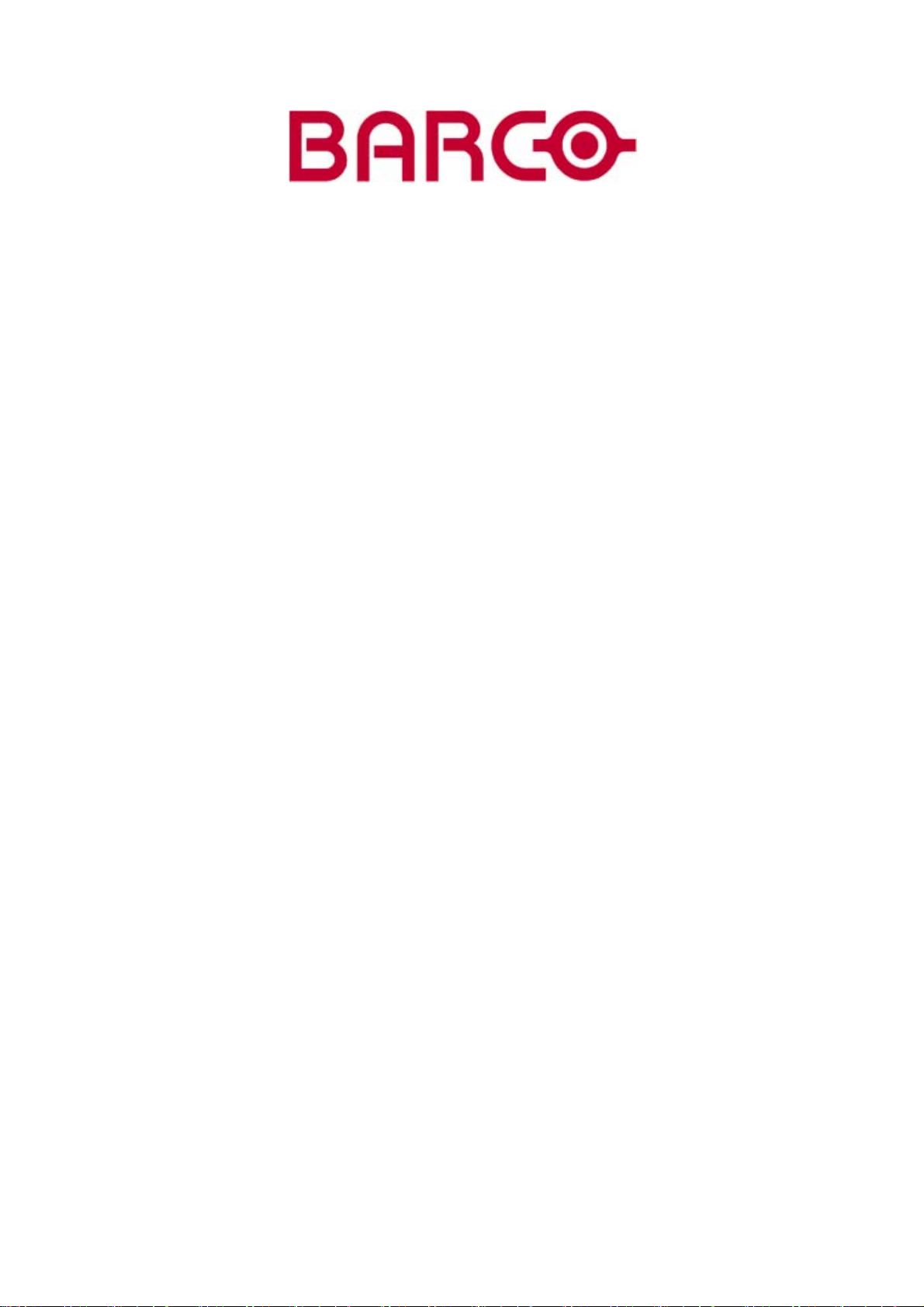
BARCO PROJECTION
BARCO ULTRA REALITY 7000
R9002810
OWNER’S MANUAL
30062003 R5976455/02
Page 2
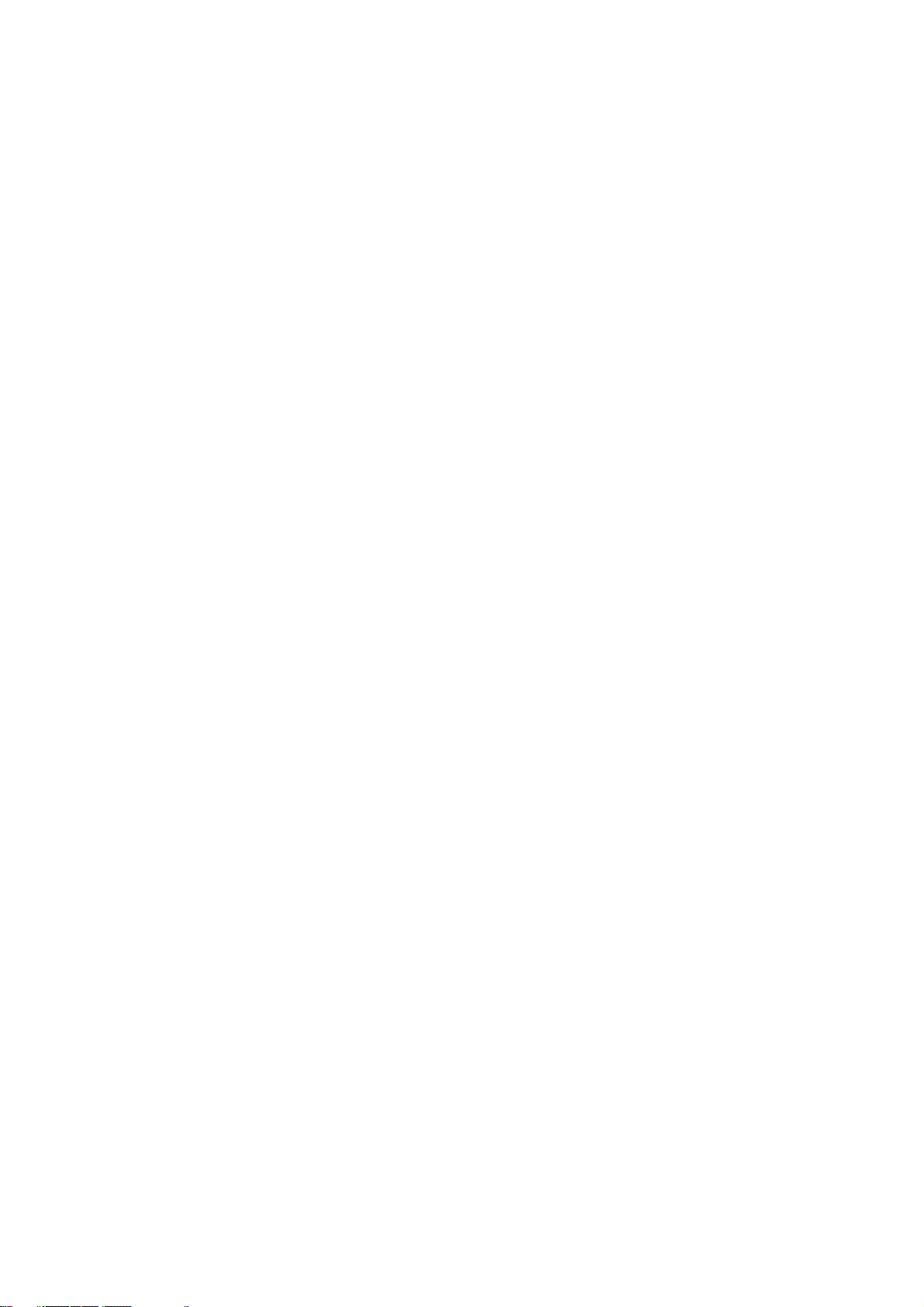
Product revision
Software version: 1.10
Barco nv Intelligent Displays
aan 5, 8520 Kuurne
Noordl
Phone: +32 56.36.82.11
Fax: +32 56.35.86.51
presentations.bid@barco.com
E-mail:
Visit us at the web: www.barco.com
Printed in Belgium
Page 3
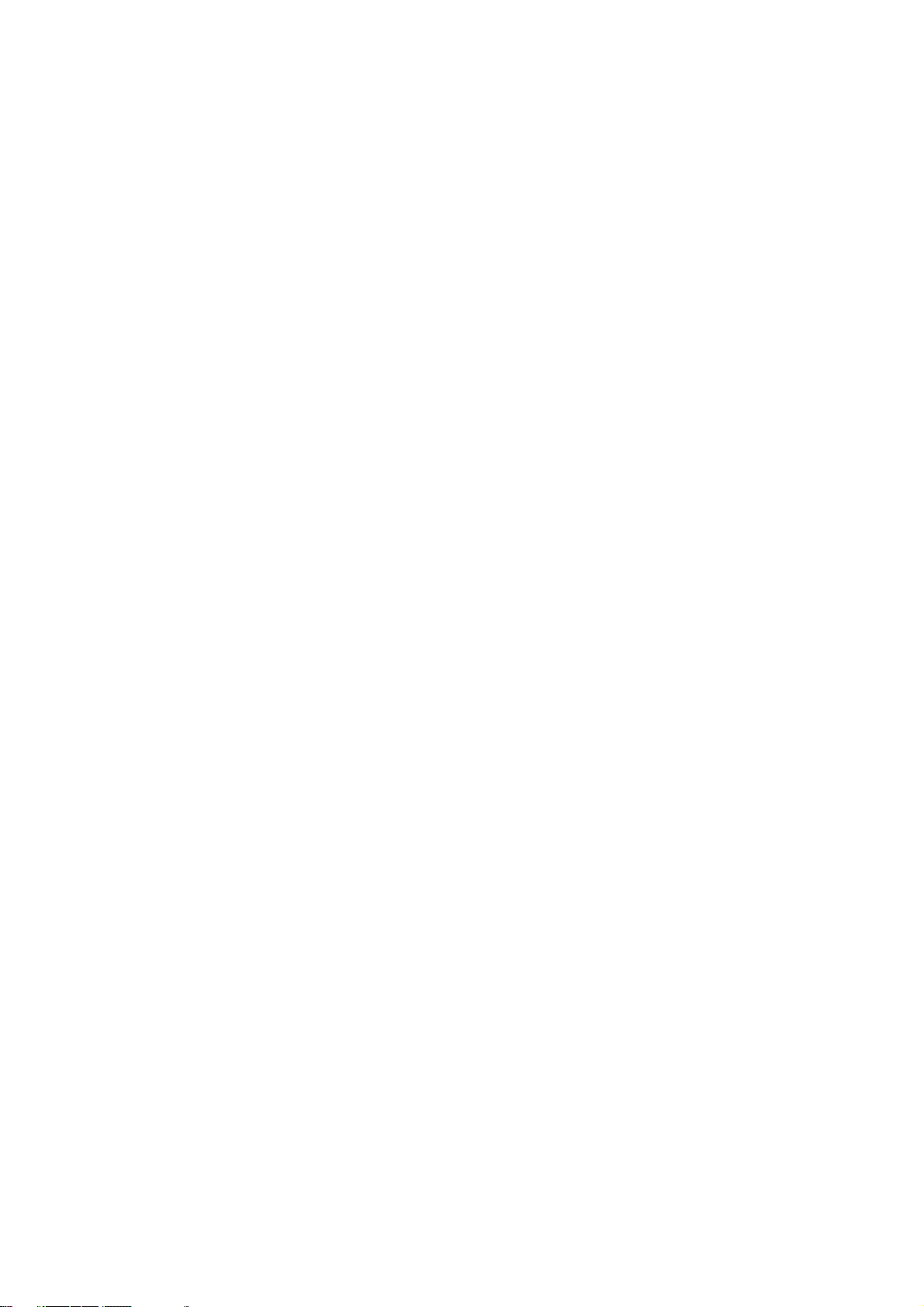
Federal Communication Commission (FCC Statement)
This equipment has been tested and found to comply with the limits for a class A digital device, pursuant to Part 15 of the FCC rules.
These limits are designed to provide reasonable protection against harmful interference when the equipment is operated in a commercial
environment. This equipment generates, uses, and can radiate radio frequency energy and, if not installed and used in accordance with
the instruction manual, may cause harmful interference to radio communications. Operation of this equipment in a residential area may
cause harmful interference, in which case the user will be responsible for correcting any interference.
Trademarks
Brand and product names mentioned in this manual may be trademarks, registered trademarks or copyrights of their respective holders.
All brand and product names mentioned in this manual serve as comments or examples and are not to be understood as adverti
the products or their manufactures.
sing for
Page 4
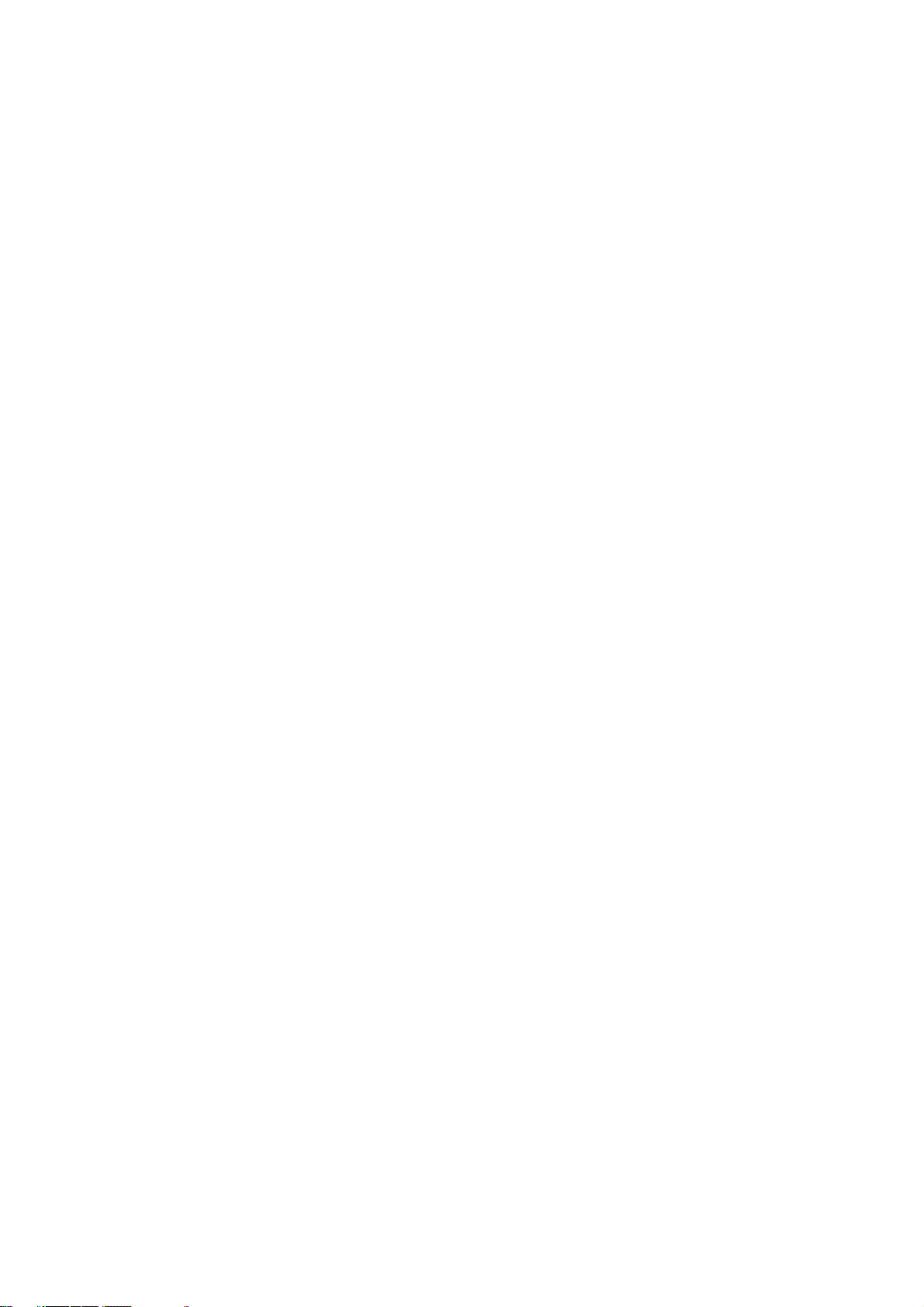
Page 5
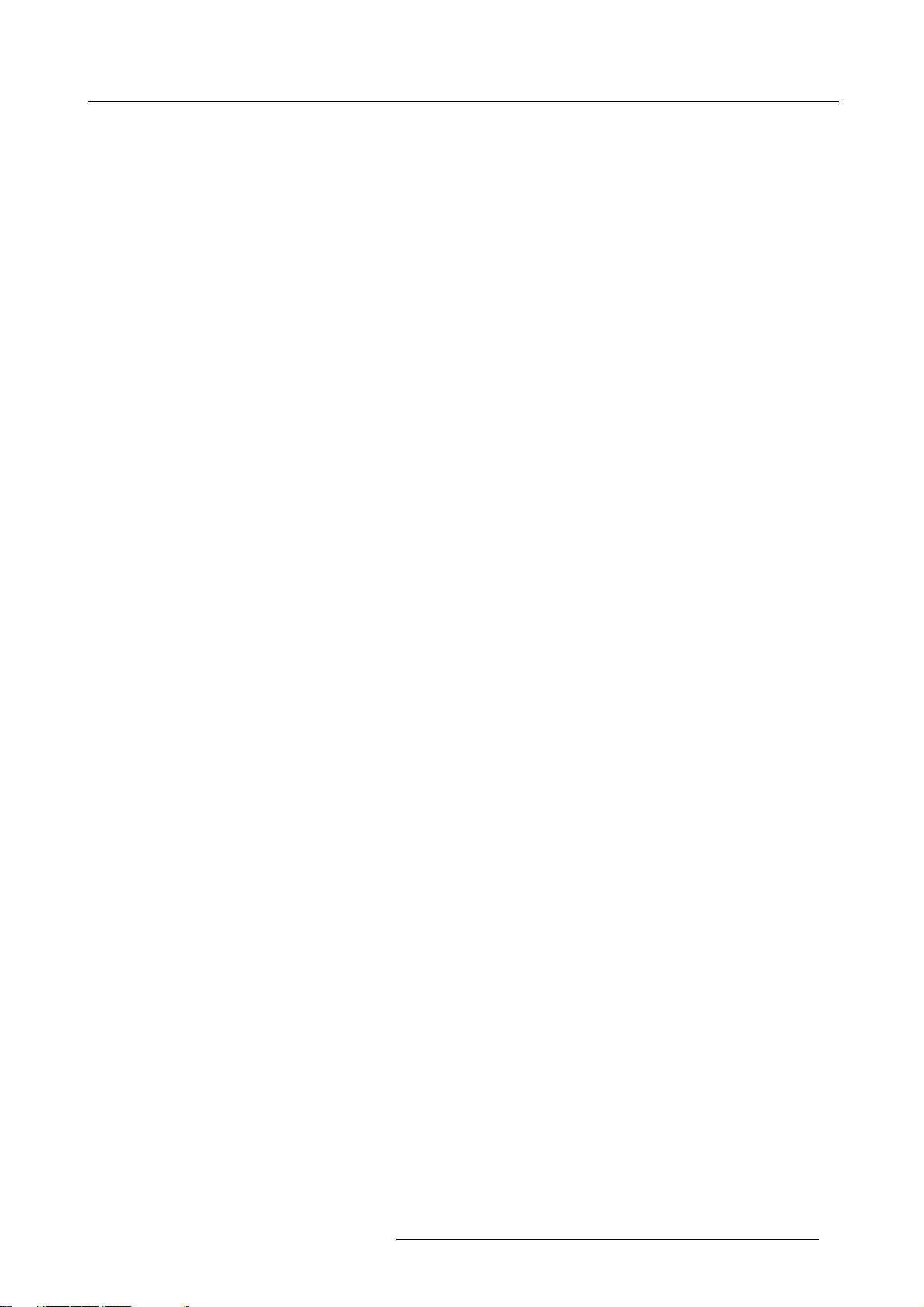
Table of contents
TABLE OF CONTENTS
1. Packagingand Dimensions ...................................................................................... 3
1.1 LensPackaging........................................................................................................................ 3
1.2 Dimensions............................................................................................................................. 3
2. Installation Guidelines............................................................................................. 5
2.1 Safety warnings ........................................................................................................................ 5
2.2 Installationguidelines.................................................................................................................. 5
2.3 Projector configurations................................................................................................................ 6
2.4 Lenses.................................................................................................................................. 8
2.4.1 Lenses ........................................................................................................................... 9
2.4.2 Lens selection ................................................................................................................... 9
2.4.3 Lens formulas ................................................................................................................... 9
2.4.4 Lens installation . . ...............................................................................................................10
2.4.5 Cleaning the lens . ...............................................................................................................11
3. Connections.........................................................................................................13
3.1 Input Source connection ...............................................................................................................13
3.1.1 Input facilities ....................................................................................................................13
3.1.2 5-cable input (BNC1) . ...........................................................................................................13
3.1.3 5-cable data input (BNC2) ......................................................................................................14
3.1.4 Videoinput.......................................................................................................................14
3.1.5 S-Video input ....................................................................................................................15
3.1.6 Digital Visual Interface (DVI) input . .............................................................................................16
3.1.7 SDI input . .. . . ....................................................................................................................17
3.1.8 HDSDI input .....................................................................................................................17
3.1.9 Communications.................................................................................................................18
3.1.9.1 RS232 IN connection.....................................................................................................18
4. Getting started......................................................................................................21
4.1 RCU & Local keypad...................................................................................................................21
4.2 Terminology overview..................................................................................................................21
4.3 Switching on............................................................................................................................23
4.4 Lampruntime...........................................................................................................................24
4.5 Quick setup adjustments..............................................................................................................25
4.5.1 Quick lens Adjustment ..........................................................................................................25
4.5.2 Using the RCU...................................................................................................................25
4.5.3 Projector address................................................................................................................27
4.5.3.1 Addresssetting ...........................................................................................................27
4.5.3.2 Displayingand Programming addresses into the RCU..................................................................28
4.5.4 Controlling the projector.........................................................................................................28
4.5.5 Using the menu..................................................................................................................29
4.5.6 Using the Dialogboxes . . . .. . ....................................................................................................30
5. Source Selection ...................................................................................................31
5.1 Source selection .......................................................................................................................31
5.2 Composite Video ......................................................................................................................32
5.3 S-Videoselection ......................................................................................................................32
6. General Menu .......................................................................................................35
6.1 Pause...................................................................................................................................35
6.2 Freeze..................................................................................................................................35
6.3 Standby Timer..........................................................................................................................36
6.4 Identification............................................................................................................................37
6.5 Network Card reboot ...................................................................................................................38
6.6 Runtimes...............................................................................................................................38
6.7 History ..................................................................................................................................39
6.8 Reset runtime ..........................................................................................................................40
6.9 Runtime warning .......................................................................................................................40
6.10Lamp Dimming.........................................................................................................................41
7. Image Menu .........................................................................................................43
7.1 Settings.................................................................................................................................43
7.1.1 Contrast..........................................................................................................................44
7.1.2 Brightness .......................................................................................................................44
7.1.3 Color .............................................................................................................................44
7.1.4 Tint (hue).. . . . . ...................................................................................................................44
7.1.5 Sharpness .......................................................................................................................45
7.1.6 Gamma ..........................................................................................................................45
7.1.7 Phase............................................................................................................................45
7.2 Aspect ratio.............................................................................................................................45
7.3 Shownative resolution.................................................................................................................46
7.4 Blanking................................................................................................................................47
7.5 Keystone ...............................................................................................................................49
R5976455 BARCO ULTRA REALITY 7000 30062003
1
Page 6
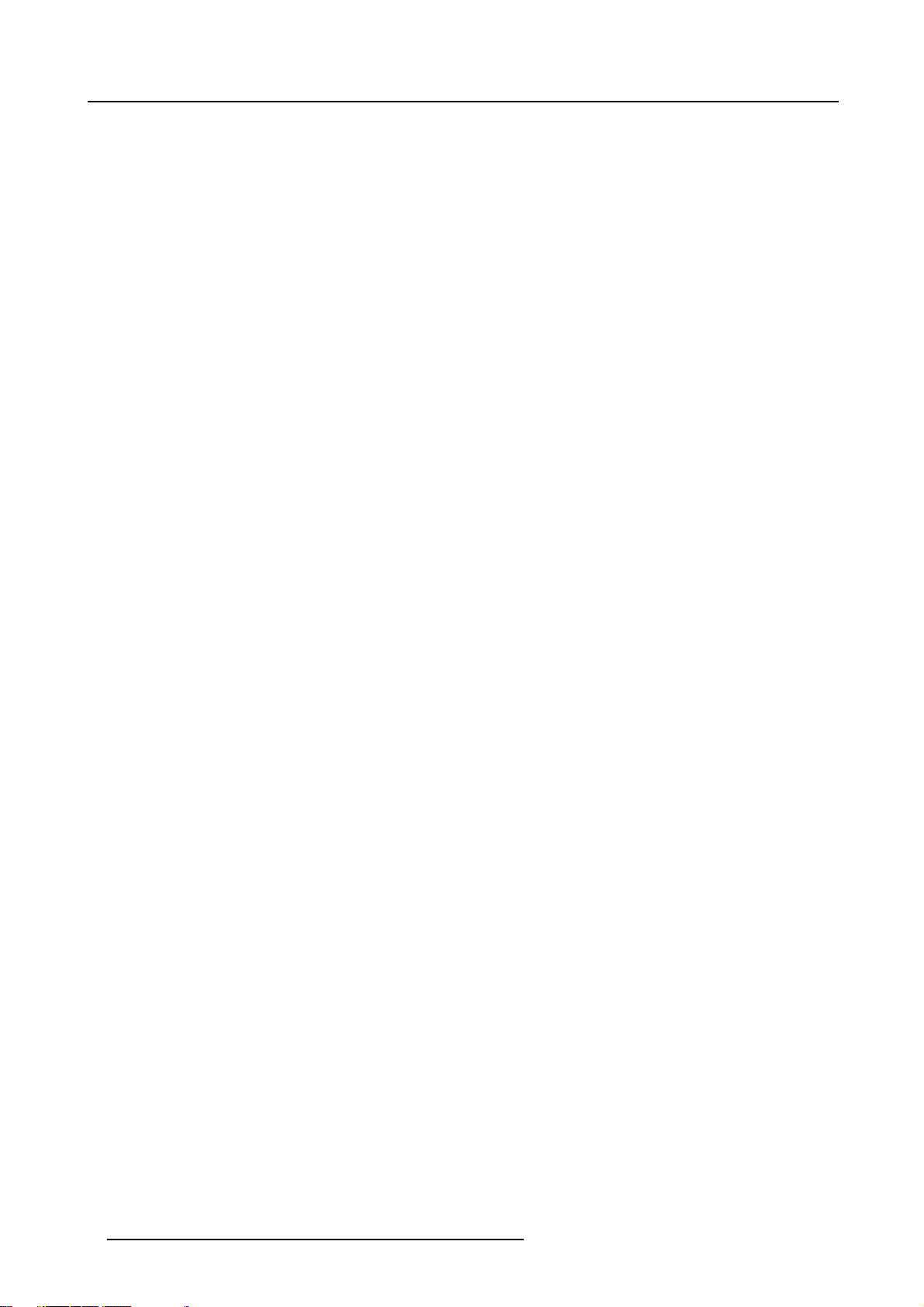
Table of contents
7.6 Color temperature......................................................................................................................49
7.7 Filmmodedetection....................................................................................................................50
7.8 Advancedsettings .....................................................................................................................51
7.8.1 Noise reduction .. ...............................................................................................................51
7.9 Input balance...........................................................................................................................52
7.10AGCon Video .........................................................................................................................52
7.11Manual Gain Control...................................................................................................................52
8. Tools Menu ..........................................................................................................53
8.1 Introduction to PiP . ....................................................................................................................53
8.2 PiP select...............................................................................................................................55
8.3 PiP add window . . . . . ...................................................................................................................55
8.4 PiP remove window....................................................................................................................56
8.5 PiP layout...............................................................................................................................57
8.5.1 PiPSave.........................................................................................................................57
8.5.2 PiP rename layout...............................................................................................................58
8.5.3 PiPdeletelayout ................................................................................................................58
8.6 PiP Adjust ..............................................................................................................................59
8.7 Diagnostics .. . ..........................................................................................................................60
9. Signal Menu .........................................................................................................63
9.1 Switching mode ........................................................................................................................63
9.2 Background . . ..........................................................................................................................63
10.Image files menu ...................................................................................................65
10.1Load file................................................................................................................................65
10.2Auto Image.............................................................................................................................66
10.3Edit file .................................................................................................................................67
10.4Rename file .. ..........................................................................................................................70
10.5Copy ...................................................................................................................................70
10.6Delete ..................................................................................................................................71
11.Display setup........................................................................................................73
11.1Fullscreen representation.............................................................................................................73
11.2Startup screen .........................................................................................................................73
11.3Textbox.................................................................................................................................74
11.4Takescreenshot .......................................................................................................................74
11.5Menubar position......................................................................................................................75
11.6Status bar position.....................................................................................................................75
11.7Sliderbox position......................................................................................................................76
11.8AutoImage Setup ......................................................................................................................77
12.Installation menu...................................................................................................79
12.1Lens adjustments......................................................................................................................79
12.2Projector address . . . ...................................................................................................................80
12.3Orientation.............................................................................................................................81
12.4Language ..............................................................................................................................82
12.5Quick access keys.....................................................................................................................82
12.6RS232 baudrate .......................................................................................................................83
12.7Networkconfiguration .................................................................................................................83
12.8Change password . . ...................................................................................................................84
12.9Auto file load...........................................................................................................................85
A. Standard Image Files...............................................................................................87
A.1Table overview .........................................................................................................................87
B. Cleaning the Dustfilter.............................................................................................91
B.1 Cleaning . . ..............................................................................................................................91
Glossary.................................................................................................................93
2 R5976455 BARCO ULTRA REALITY 7000 30062003
Page 7
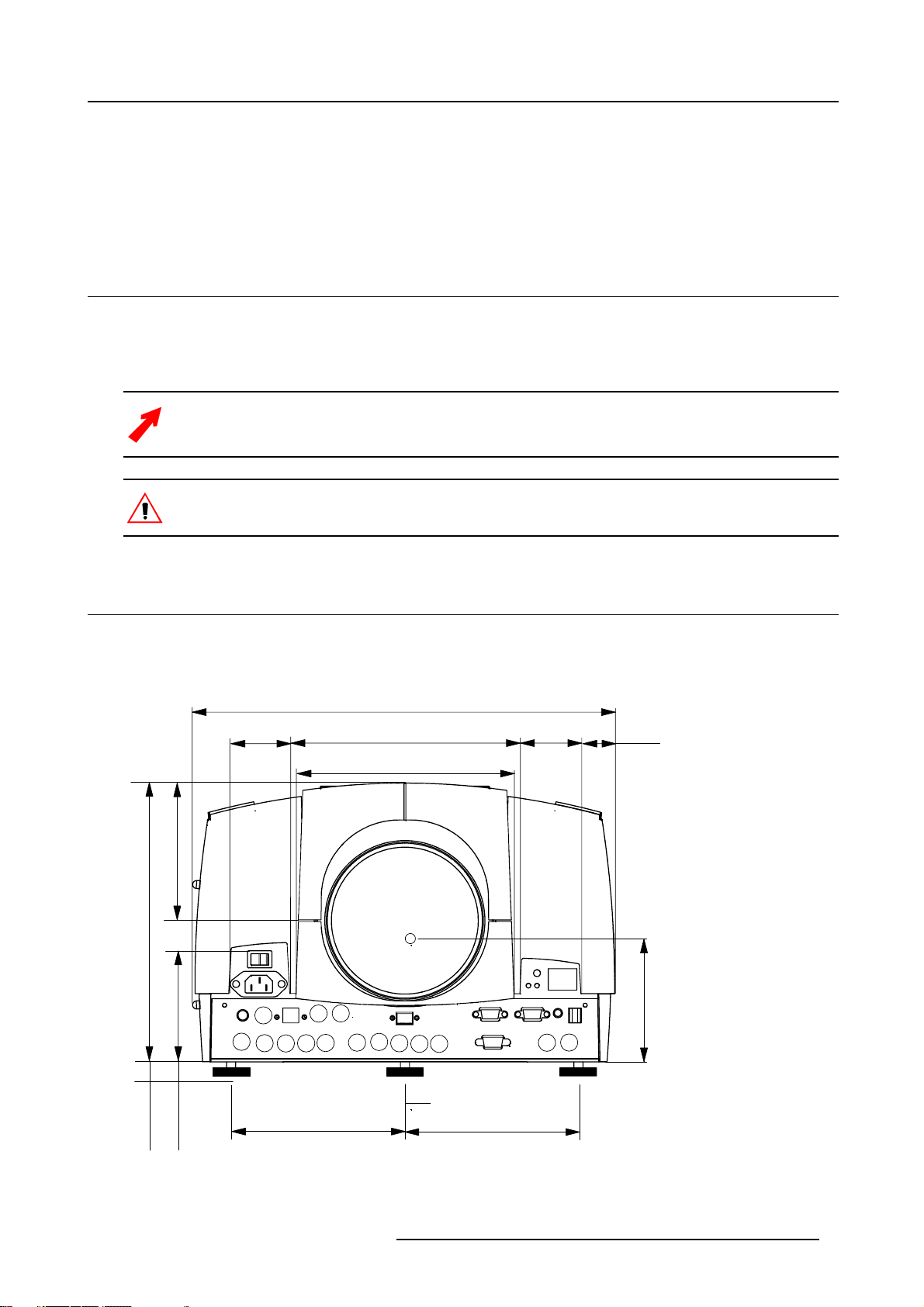
1. PACKAGING AND DIMENSIONS
371.2
24
This chapter handles about the way the projector is packed and gives an overview of the dimensions.
• Lens Packaging
• Dimensions
1.1 Lens Packaging
Way of Packaging
Lenses are supplied as an individual item.
Theyarepackedinacartonbox.
Save the original shipping carton and packing material, they will be necessary if you ever have to transport
the lens.
Never transport the projector with the lens mounted on it !
Always remove the lens before transporting the projector.
1. Packaging and Dimensions
1.2 Dimensions
Dimensions overview
Dimensions are given in mm (1 inch = 25.4 mm)
53.5
120.2
245.1
97.6
202.4
187.2
53.5
29.6
107.5
6
152.6
min 12
max
Image 1-1
R5976455 BARCO ULTRA REALITY 7000 30062003 3
152.6
Page 8

1. Packaging and Dimensions
124.1
Image 1-2
60
46 82.7 211.4
43
148.9
526.8
380.6
169.5
139.6
14
124.4
147.8
42
217.2
184.4
Image 1-3
368.7
4 R5976455 BARCO ULTRA REALITY 7000 30062003
Page 9
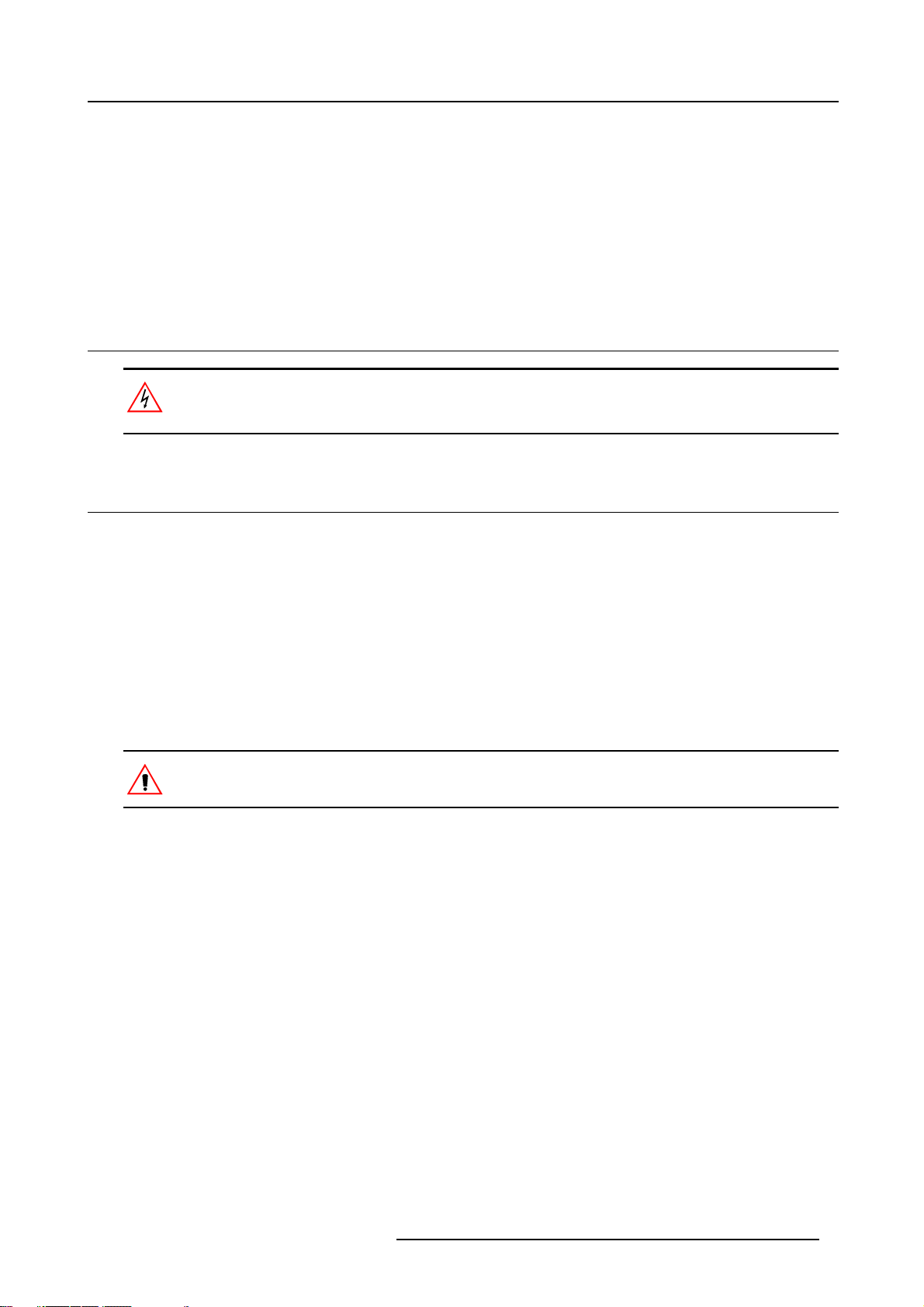
2. INSTALLATION GUIDELINES
Overview
• Safety warnings
• Installation guidelines
• Projector configurations
• Lenses
2.1 Safety warnings
Before installing the projector, read first the safety instructions in the safety manual (R5975258) delivered with
the projector.
Insure that the projector is installed in an easy to evacuate room in case of a lamp explosion.
2.2 Installation guidelines
2. Installation Guidelines
Ambient temperature check
Careful consideration of things such as image size, ambient light level, projector placement and type of screen to use are critical to
the optimum use of the projection system.
Max. ambient temperature : 40 °C or 104 °F
Min. ambient temperature : 0 °C or 32 °F
The projector will not operate if ambient air temperature falls outside this range (0°C- 40°C or 32°F-104°F).
Environment
Do not install the projection system in a site near heat sources such as radiators or air ducts, or in a place subject to direct sunlight,
excessive dust or humidity. Be aware that room heat rises to the ceiling; c
excessive
Harmful Environmental Contamination Precaution
heck that temperature near the installation site is not
Environment condition check
A projector must always be mounted in a manner which ensures the free flow of clean air into the projectors ventilation inlets as well
as free flow at the ventilation outlets. The installati
For installations in environments where the projector is subject to airborne contaminants such as that produced by smoke machines
or similar (these deposit a thin layer of greasy residue upon the projectors internal optics and imaging electronic surfaces, degrading
performance), then it is highly advisable and desi
air supply. Devices or structures to extract or shield contaminated air well away from the projector are a prerequisite, if this is not
a feasible solution then measures to relocate the projector to a clean air environment should be considered. Make sure that the
projector never runs with dirty dustfilters as
dustfilters on a regular basis and to replace them at any lamp change. Barco reserves itself the right to refuse warranty replacement
of consumables if they have been used in a projector with dirty airfilters. Only use the manufactures recommended cleaning kit which
has been specifically designed for clea
degrade optical coatings and damage sensitive optoelectronics .
Failure to take suitable precautions to protect the projector from the effects of persistent and prolonged air contaminants will culminate in extensive and irreversible ingrained optical damage. At this stage cleaning of the internal optical units will be non-effective
and impracticable. Damage of this nature is under no circumstances covered under the manufactures warranty and may deem the
warranty null and void. In such a case the client shall be held solely responsible for all costs incurred during any repair. It is the
clients responsibility to ensure at all times that the projector is protected from the harmful effects of hostile airborne particles in the
environment of the projector. The manufacture reserves the right to refuse warranty repair if a projector has been subject to wantful
neglect, abandon or improper use.
ning optical parts, never use industrial strength cleaners on a projectors optics as these will
on must also allow easy access to the consumable parts ( dustfilters, lamps, ...)
rable to have this contamination removed prior to it reaching the projectors clean
this will dramatically reduce the lifetime of the consumables. It is advised to clean the
What about ambient light ?
The ambient light level of any room is made up of direct or indirect sunlight and the light fixtures in the room. The amount of ambient
light will determine how brig
R5976455 BARCO ULTRA REALITY 7000 30062003
ht the image will appear. So, avoid direct light on the screen. Windows that face the screen should be
5
Page 10
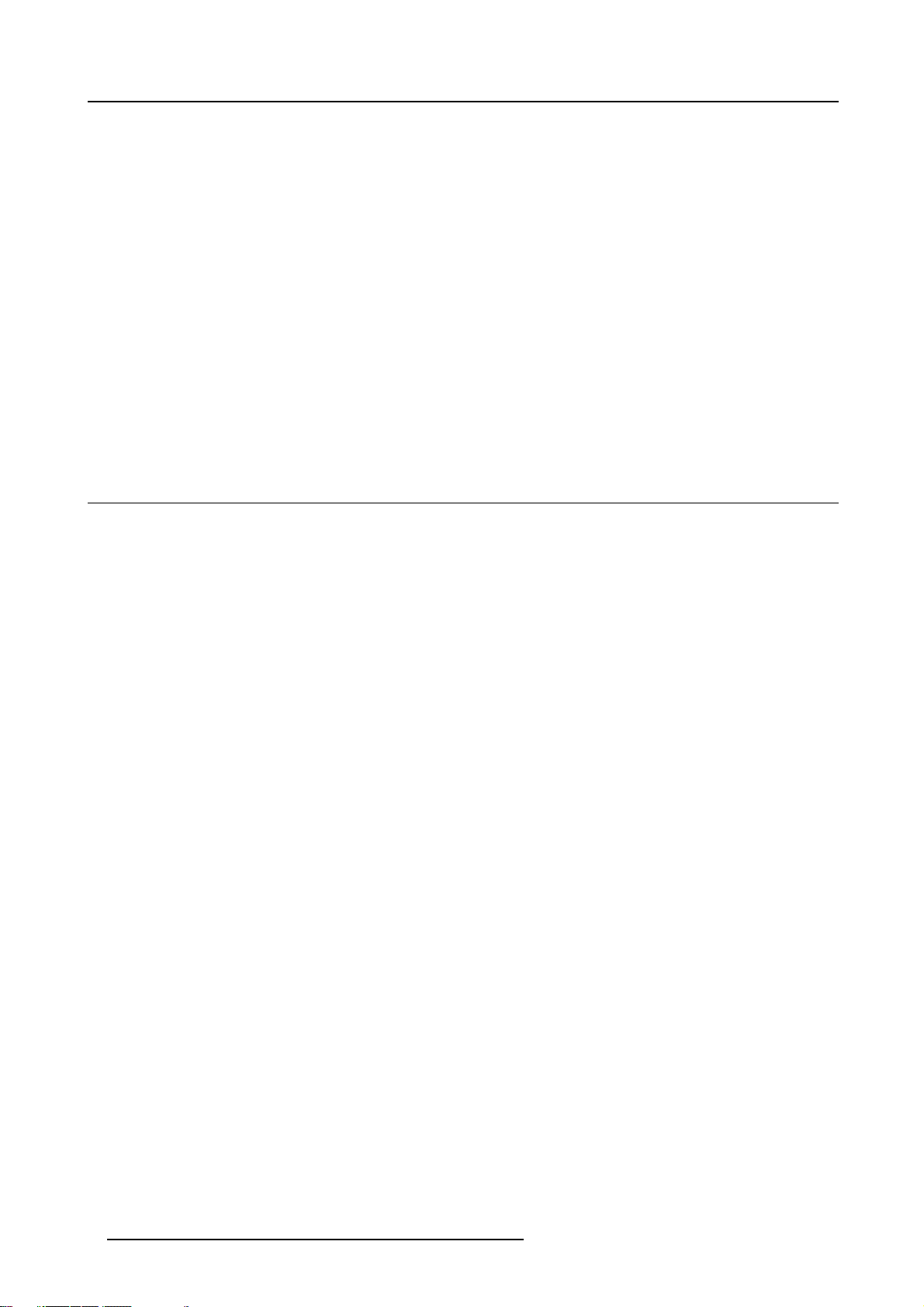
2. Installation Guidelines
covered by opaque drapery while the set is being viewed. It is desirable to install the projection system in a room whose walls and
floor are of non-reflecting material. The use of recessed ceiling lights and a method of dimming those lights to an acceptable level
is also important. Too much ambient light will ‘wash out’ of the projected image. This appears as less contrast between the darkest
and lightest parts of the image. With bigger screens, the ‘wash out’ becomes more important. As a general rule, darken the room to
the point where there is just sufficient light to read or write comfortably. Spot lighting is desirable for illuminating small areas so that
interference with the screen is minimal.
Which screen type ?
There are two major categories of screens used for projection equipment. Those used for front projected images and those for rear
projection applications. Screens are rated by how much light they reflect (or transmit in the case of rear projection systems) given a
determined amount of light projected toward them. The ‘GAIN’ of a screen is the term used. Front and rear screens are both rated
in terms of gain. The gain of screens range from a white matte screen with a gain of 1 (x1) to a brushed aluminized screen with a
gain of 10 (x10) or more. The choice between higher and lower gain screens is largely a matter of personal preference and another
consideration called the Viewing angle. In considering the type of screen to choose, determine where the viewers will be located
and go for the highest gain screen possible. A high gain screen will provide a brighter picture but reduce the viewing angle. For
more information about screens, contact your local screen supplier.
Image size
The projector is designed for projecting an image size with a screenwidth from 1.00m (3.3ft) to 6.00m (19.7ft) with an aspect ratio of
4to3.
2.3 Projector configurations
The different configurations
1. Rear/Ceiling
2. Rear/Table
3. Front/Ceiling
4. Front/Table
6
R5976455 BARCO ULTRA REALITY 7000 30062003
Page 11
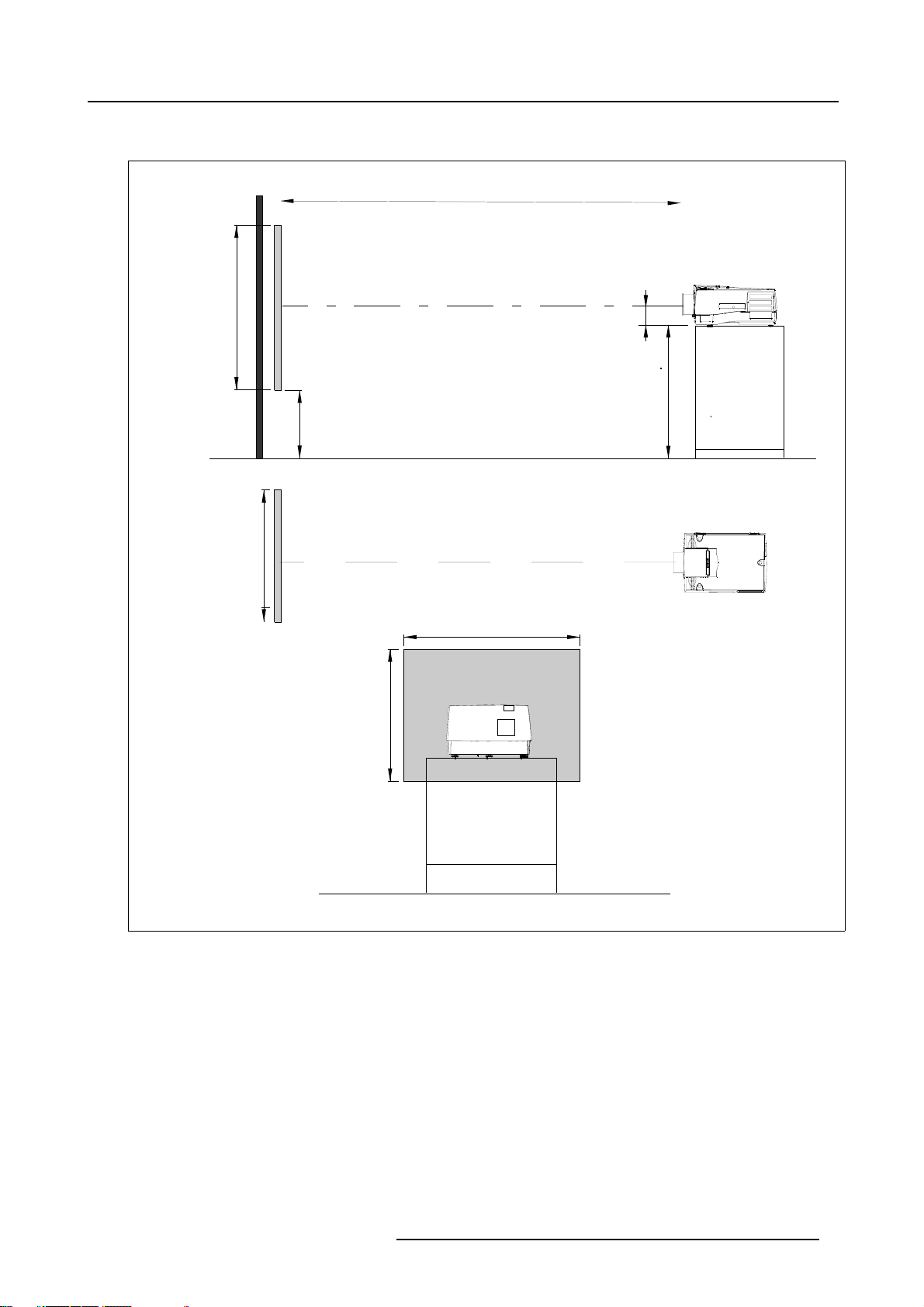
Positioning the projector
2. Installation Guidelines
PD
P
a
b
c
SH
S
B
SW
S
SH
x
A
CD=SH/2+B-A
F
SW
F
Image 2-1
R5976455 BARCO ULTRA REALITY 7000 30062003 7
Page 12

2. Installation Guidelines
a
SH
PD
x
S
A
B
CD=B-A
F
b
c
Image 2-2
SW
S
SH
SW
F
2.4 Lenses
Overview
• Lenses
• Lens selection
• Lens formulas
• Lens installation
• Cleaning the lens
8
R5976455 BARCO ULTRA REALITY 7000 30062003
Page 13
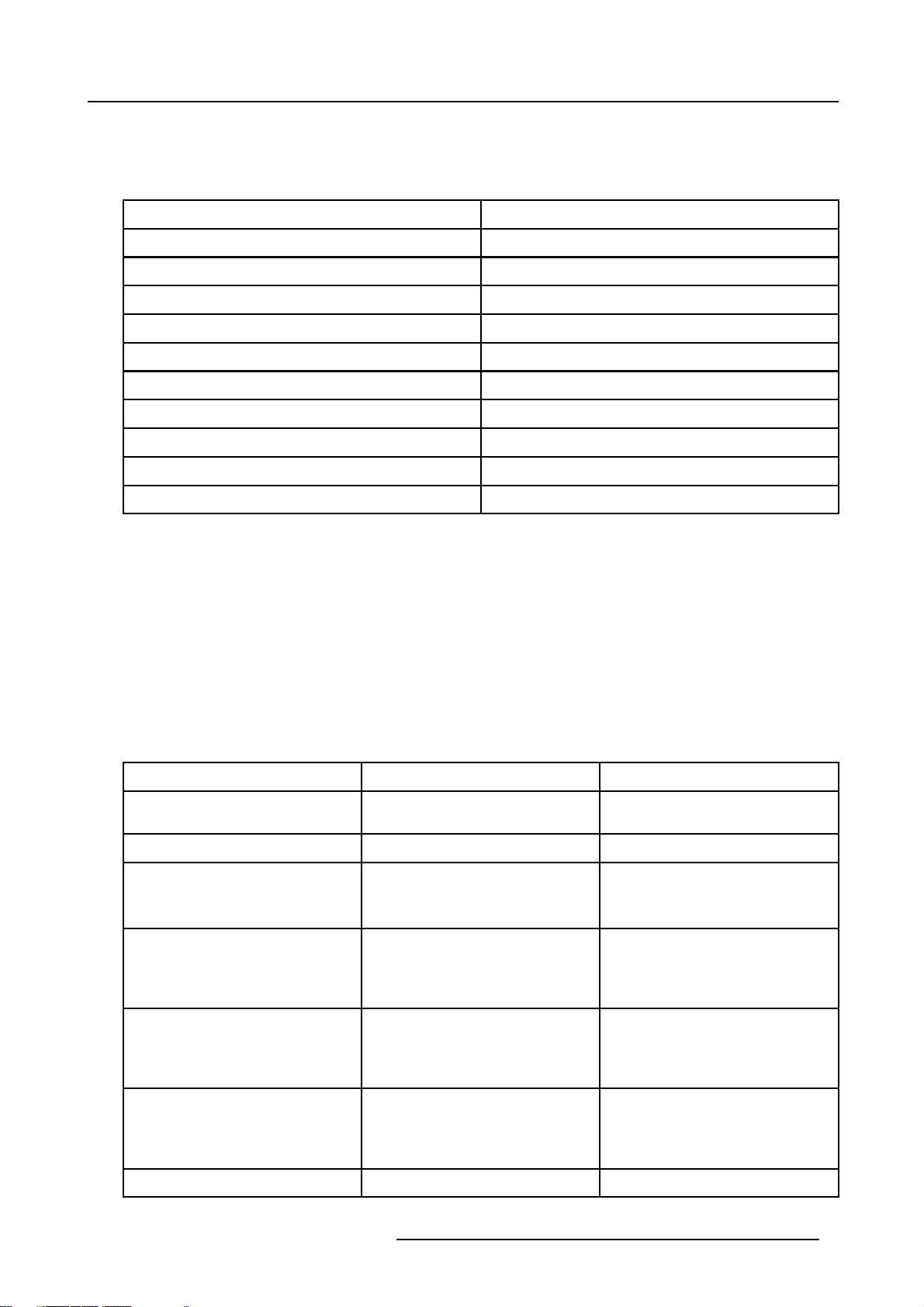
2.4.1 Lenses
Available lenses
The following lenses are available, or will become available (contact a BARCO service center) as an option :
2. Installation Guidelines
Lenses
QFD(1.27:1)
QFD(2.5:1)
QFD(1.4-2.1:1)
QFD(2.1-3.0:1)
QFD(3.5-4.5:1)
QFD(4.5-6.0:1)
QFD(7:1)
QGD (0.8:1) / SW: (1–1.4)m
QGD (0.8:1) / SW: (1.7–2.4)m
QGD(0.86:1)
Standard version
R9840400
R9840290
R9840380
R9840390
R9840060
R9840100
R9840410
R9829800
R9840040
R9840491
2.4.2 Lens selection
How to select ?
1. Determine the required screen width.
2. Determine the approximate position of the projector in the projection room with regard to the screen and measure the projectorscreen distance (PD).
3. Use the lens formulas to find the best corresponding PD with regard to the measured projector-screen distance for the required
screen width.
2.4.3 Lens formulas
Formulas
Lenses
QFD(1.27:1) PD = 1.29 x SW — 0,0195 + 0,00276 /SWPD = 1.29 x SW — 0.768 + 4.278 / SW
QFD(2.5:1) PD = 2.427 x SW + 0,025 + 0,022 / SW PD = 2.427 x SW +0.984 + 34.10 / SW
QFD(1.4-2.1:1) PD
QFD(2.1-3.0:1) PD
QFD(3.4-4.5:1) PD
QFD(4.5-6.0:1) PD
Metric Formulas (meter) Inch Formulas (inch)
= 1,44 x SW + 0,0287 — 0,022 /
min
SW
= 2,20 x SW — 0,01 + 0,020 / SW
PD
max
= 2,13 x SW — 0,10 + 0,056 / SW
min
PD
= 2,90 x SW + 0,10 — 0,0745 /
max
SW
= 3,374 x SW — 0,115 + 0,0575 /
min
SW
= 4,433 x SW — 0,133 + 0,0556
PD
max
/SW
= 4,29 x SW — 0,02 + 0,0009
min
SW
= 5,86 x SW + 0,15 + 0,0121 /
PD
max
SW
PD
= 1.44 x SW + 1.13 — 34.10 / SW
min
= 2.20 x SW — 0.39 + 31.00 / SW
PD
max
PD
=2.13xSW—3.937+86.80/
min
SW
= 2.90 x SW + 3.937 — 115.48 /
PD
max
SW
PD
= 3.374 x SW — 4.53 + 89.13 /
min
SW
= 4.433 x SW — 5.24 + 86.18 /
PD
max
SW
/
PD
= 4.29 x SW — 0.787 + 1.395
min
SW
= 5.86 x SW + 5.906 + 18.755 /
PD
max
SW
/
QFD(7.0:1) PD = 6,882 x SW — 0,045 + 0,048 / SW PD = 6.882 x SW — 1.772 + 74.4 / SW
R5976455 BARCO ULTRA REALITY 7000 30062003 9
Page 14
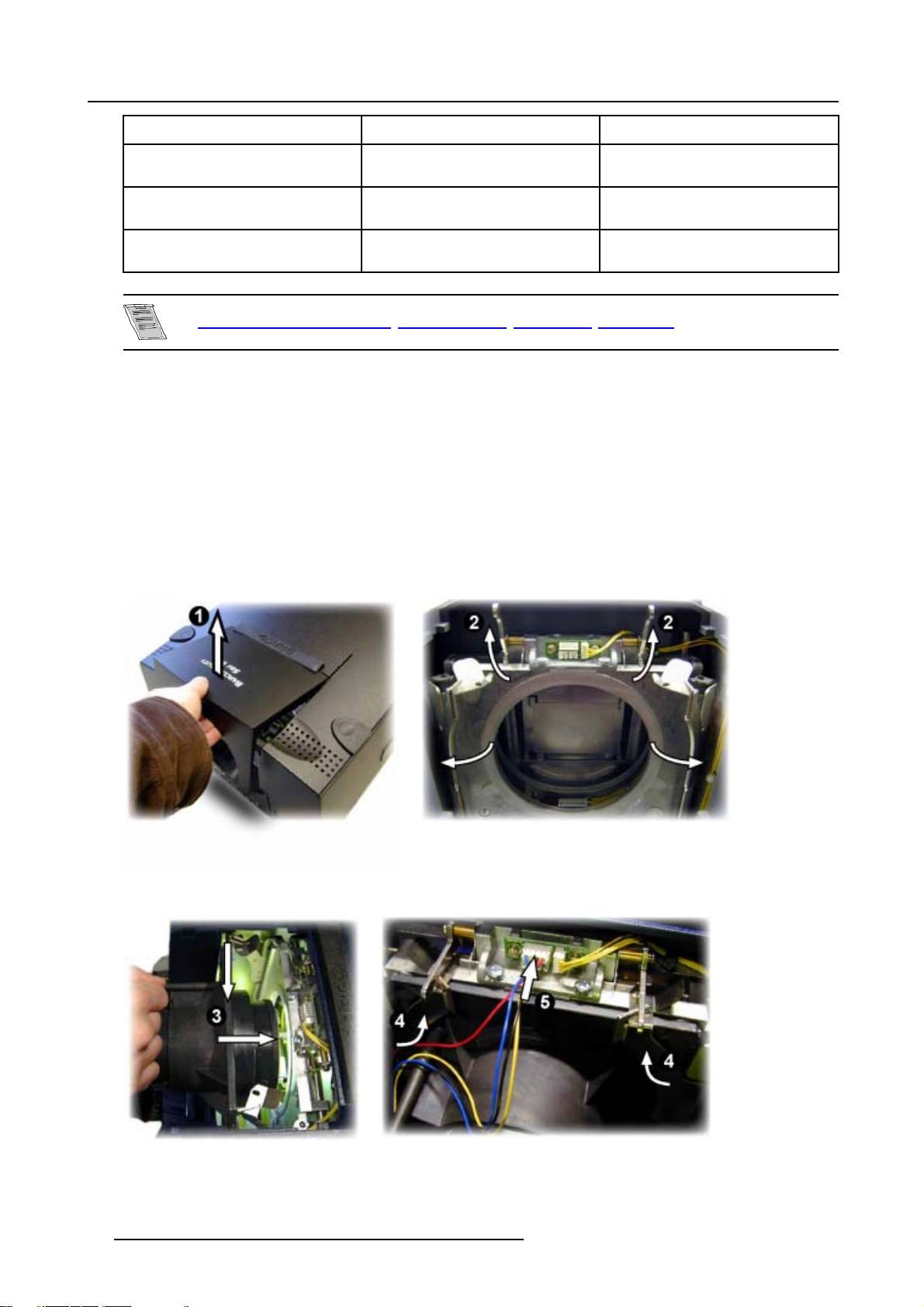
2. Installation Guidelines
Lenses
Metric Formulas (meter) Inch Formulas (inch)
QGD(0.8:1) / SW: (1-1.4)m PD = 0,775 x SW — 0,048 + 0,0074 /SWPD = 0.775 x SW — 1.89 + 11.47 / SW
QGD(0.8:1) / SW: (1.7-2.4)m PD = 0,775 x SW — 0,048 + 0,0072 /SWPD = 0.775 x SW — 1.89 + 11.47 / SW
QGD(0.86:1) PD = 0,8376 x SW + 0,00254 — 0,0150
PD = 0.8376 x SW + 0.1 — 23.25 / SW
/SW
Lens program to calculate the projector distance
ttp://www.barco.com/projection_systems/customer_services/lens_program.asp
h
is available on the BARCO web site :
2.4.4 Lens installation
How to install ?
Follow the next procedure :
1. Open the lens cover of the projector by pivoting it up and take it off. (image 2-3)
2. Pull the lens locks levers backwards t
3. Put the lens on the lens holder. (image 2-5)
4. Push the lens locks back in position and lock the levers.
5. Plug the wires of the motor unit into the connector (image 2-6)
6. Re-install the lens cover.
o open the lens locks. (image 2-4)
Image 2-4
Image 2-3
Ima
ge 2-5
Image 2-6
10 R5976455 BARCO ULTRA REALITY 7000 30062003
Page 15

The procedure for the mounting of a Scheimpflug lens is different.
Refer to the installation manual of the lens.
Never transport the projector with the lens mounted on it !
Always remove the lens before transporting the projector.
2.4.5 Cleaning the lens
To minimize the possibility of damaging the optical coating or scratching exposed lens surface, we have developed recommendations for cleaning the lens. FIRST, we recommend you try to remove any material from
the lens by blowing it off with clean, dry deionized air. DO NOT use any liquid to clean the lenses.
Necessary tools
To ra ys e eTMcloth (delivered together with the lens kit). Order number : R379058.
Howtocleanthelens?
Proceed as follow :
1. Always wipe lenses with a CLEAN Toraysee
2. Always wipe lenses in a single direction.
Warning: Do not wipe back and forwards across the lens surface as this tends to grind dirt into the coating.
3. Do not leave cleaning cloth in either an open room or lab coat pocket, as doing so can contaminate the cloth.
4. If smears occur when cleaning lenses, replace the cloth. Smears are the first indication of a
TM
cloth.
dirty cloth.
2. Installation Guidelines
Do not use fabric softener when washing the cleaning cloth or softener sheets whe
Do not use liquid cleaners on the cloth as doing so will contaminate the cloth.
Other lenses can also be cleaned safely with this TorayseeTMcloth.
n drying the cloth.
R5976455 BARCO ULTRA REALITY 7000 30062003 11
Page 16
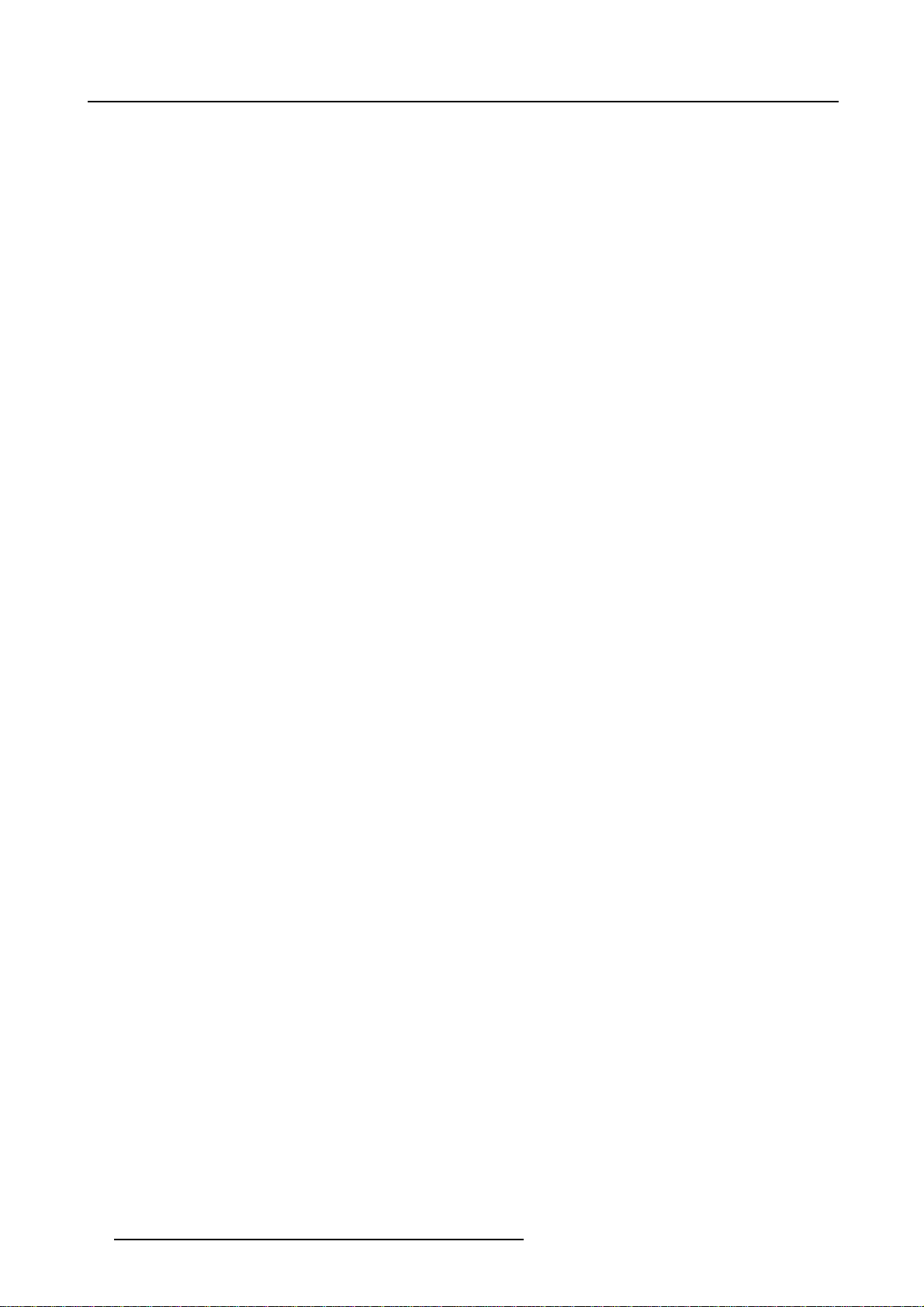
2. Installation Guidelines
12 R5976455 BARCO ULTRA REALITY 7000 30062003
Page 17
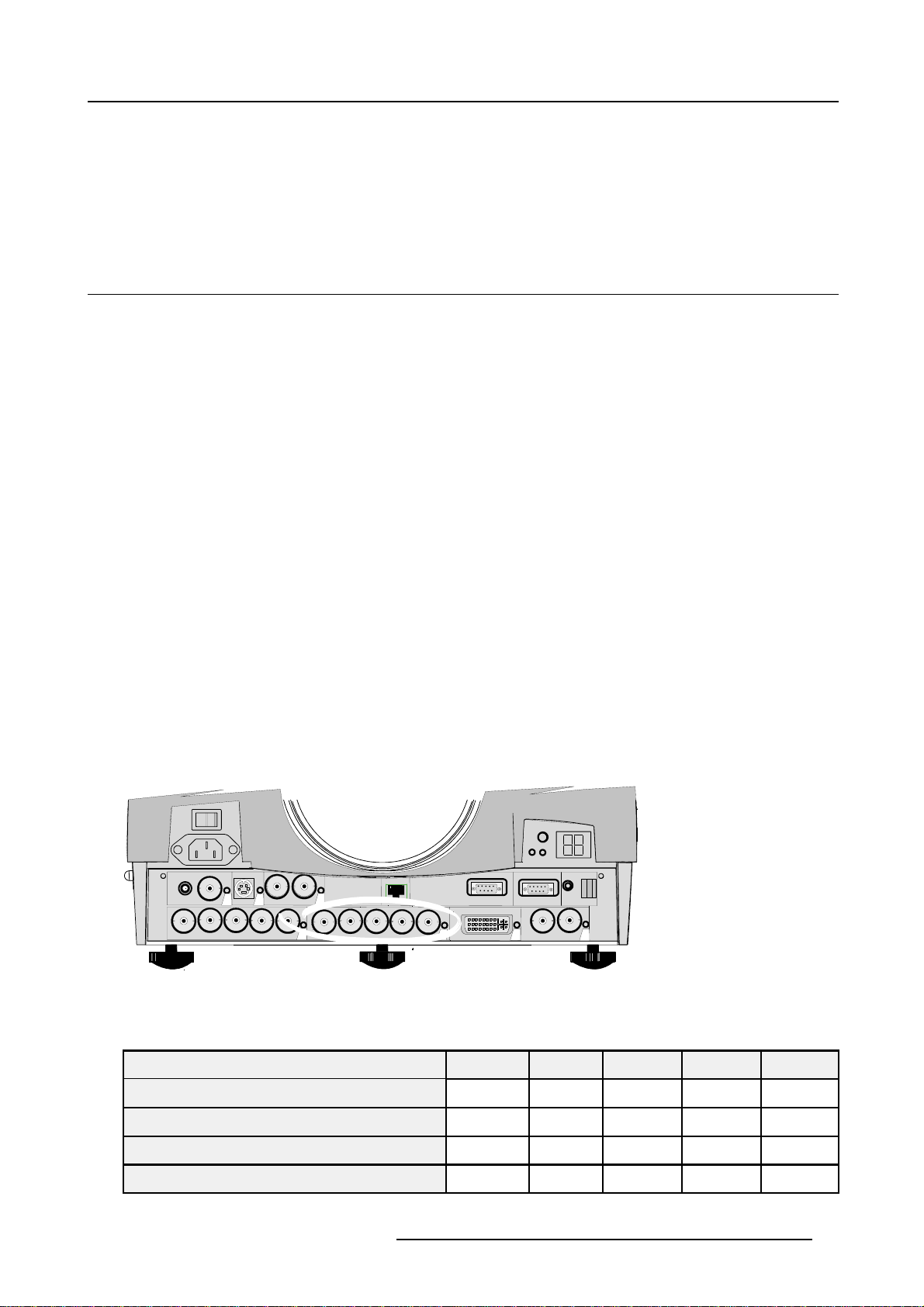
3. CONNECTIONS
Overview
• Input Source connection
3.1 Input Source connection
3.1.1 Input facilities
Overview input facilities
• 5-cable input (BNC1)
• 5-cable Data input (BNC2)
• Composite Video
•S-Video
• SDI: Serial Digital Interface (I/O)
• DVI : Digital Visual Interface
• HDSDI: High Definition SDI
3. Connections
3.1.2 5-cable input (BNC1)
Wheretofind?
Slot 1 has 5 BNC input terminals, located as shown on the image.
43
Image 3-1
VIDEO
R
S-VIDEO
GB
H/C
7
SDI
SDO
2
V
R/PR
10Base-T
G/Y B/PB H/C
RC
RS 232 IN
1
V
RS 232 OUT
HDSDI
HDSDO
9
95
DVI
Which signals can be connected to the 5 cable input.
The following signals can be connected to these BNC connectors :
Connector name
RGBHV
RGBS
RGSB
Composite video
R
R
R
R
-
G
G
G
G
S
Video
R5976455 BARCO ULTRA REALITY 7000 30062003 13
B H V
B H V
B
B
S
- -
- - -
-
Page 18
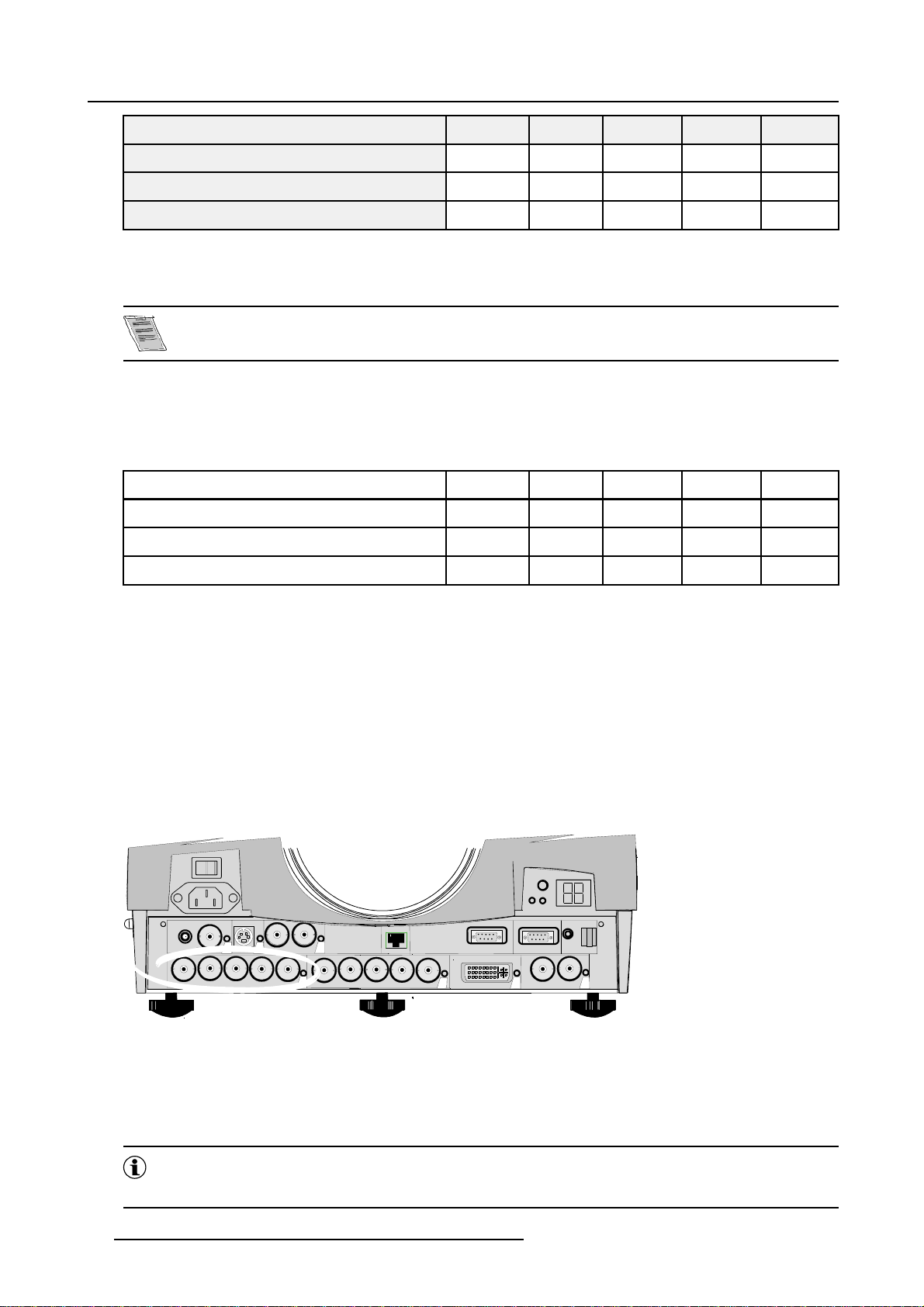
3. Connections
Connector name
Super Video
Component Video - SS
Component Video - SOY
How to select slot 1
1. Press key 1 on the RCU or the local keypad or use the menu
The selection of a composite video connected to the 5 cable input happens by pressing “3”, the composite
video configuration has to be done in the source selection menu.
3.1.3 5-cable data input (BNC2)
What can be connected ?
The following signals can be connected to these BNC connectors :
Connector name
RGBHV
RGBS
RGSB
R
-
G
Y
B H V
- -
R-Y Y B-Y
R-Y Y
R
R
R
R
S
G
G
G
G
S
B-Y
B H V
B H V
B
B
S
- -
S
- -
C
-
-
How to connect a computer to the input?
1. Connect the output of the graphical card of the computer to the Computer input of the projector (image 3-2)
RS 232 OUT
HDSDI
RC
HDSDO
9
Image 3-2
VIDEO
R
S-VIDEO
GB
43
H/C
7
SDI
SDO
2
V
R/PR
10Base-T
G/Y B/PB H/C
V
RS 232 IN
1
95
DVI
How to select slot 2
1. Press key 2 on the RCU or the local keypad or use the menu
3.1.4 Video input
Video
Composite Video is a single video signal that contains luminance, color and synchronization information. NTSC, PAL
and SECAM are examples of composite video systems.
14 R5976455 BARCO ULTRA REALITY 7000 30062003
Page 19

3. Connections
What can be connected to the Video input?
Composite video signals from a VCR, OFF air signal decoder, etc... No loop through.
How to connect a Video source.
1. Connect the video output of your source to the video input of the projector (slot 3). 1 x BNC or cinch 1.0Vpp ± 3 dB. (image 3-3)
Note: No loop through available.
VIDEO
R
S-VIDEO
GB
43
H/C
7
SDI
SDO
2
V
R/PR
10Base-T
G/Y B/PB H/C
V
RS 232 IN
1
RS 232 OUT
95
DVI
Image 3-3
How to select slot 3
1. Key in 3 on the RCU or the local keypad or use the menu
The cinch connector and the BNC connector are internaly connected together.
A video signal can also be connected on the 5 cable input (BNC1)
3.1.5 S-Video input
What can be connected?
Separate Y-luma/C-chroma signals for higher quality playback of Super VHS-signals.
How to connect the S-Video signal.
1. Connect the S-video output of your source to the S-video input of the projector (slot 4)
HDSDI
RC
HDSDO
9
Pin configuration of the mini DIN plug.
1 ground luminance
2 ground chrominance
3 luminance 1.0Vpp ± 3dB
4 chrominance 282 mVpp ± 3dB
How to select slot 4?
1. Key in 4 on the RCU or the local keypad or use the menu (image 3-4)
R5976455 BARCO ULTRA REALITY 7000 30062003
15
Page 20
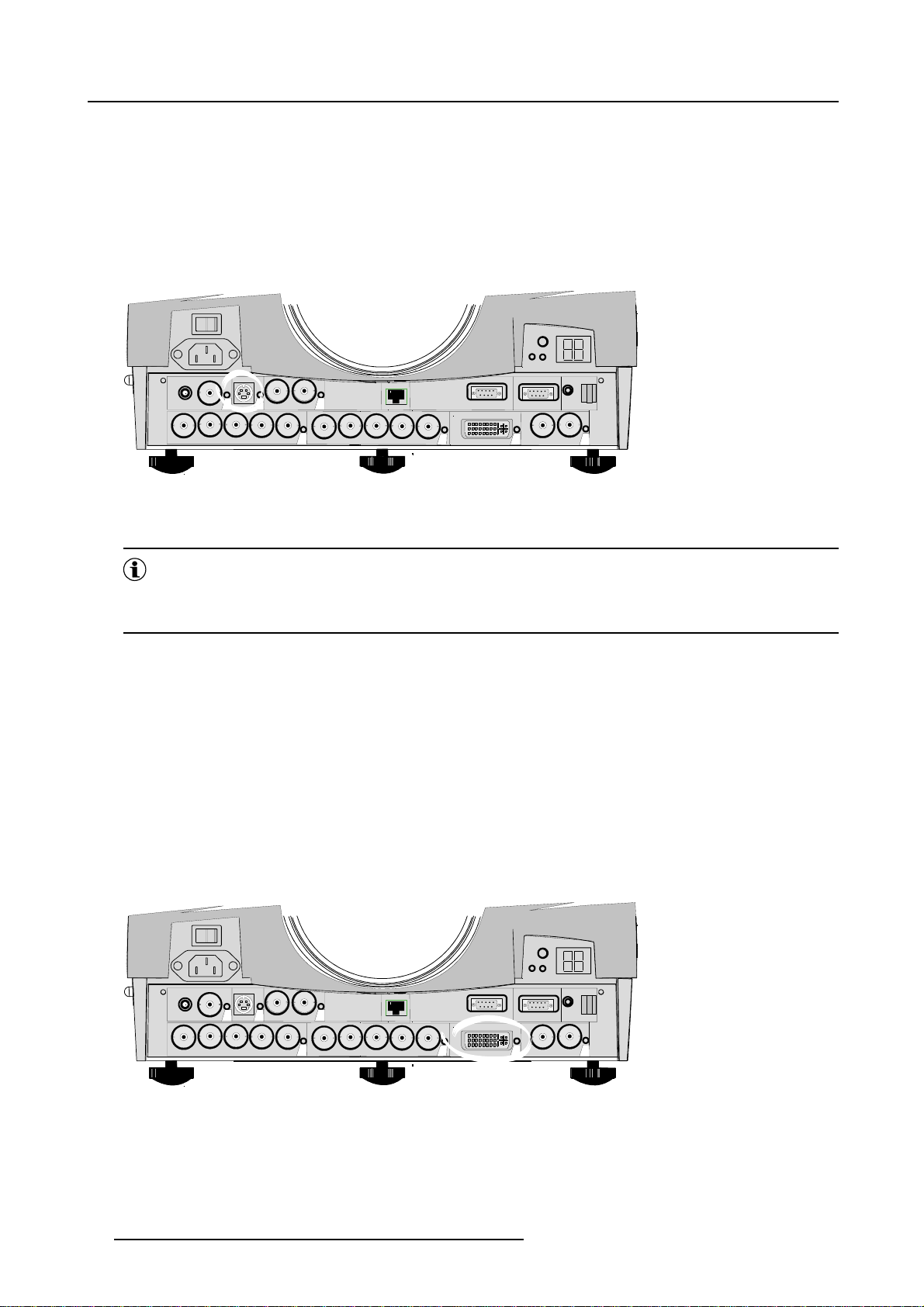
3. Connections
VIDEO
R
S-VIDEO
GB
H/C
7
SDI
SDO
2
V
R/PR
G/Y B/PB H/C
43
Image 3-4
3.1.6 Digital Visual Interface (DVI) input
DVI
Digital Visual Interface is a display interface developed in response to the proliferation of digital flat panel displays. It
uses a high speed serial interface with TMDS (Transition Minimized d
DVI can be single or dual link.
Input specifications
Single link DVI
Differential input voltage: 200 mV - 800mV
RC
10Base-T
V
RS 232 IN
1
RS 232 OUT
HDSDI
HDSDO
9
95
DVI
ifferential signalling) to send data to the display.
43
VIDEO
R
Image 3-5
DVI-I type connector analog link (4 pins at the right side of the connector) not supported
S-VIDEO
GB
H/C
7
SDI
SDO
2
V
R/PR
10Base-T
G/Y B/PB H/C
How to select the DVI Input ?
1. Press 5 on the RCU or the locol keypad or use the menu
16
RC
RS 232 IN
1
V
RS 232 OUT
HDSDI
HDSDO
9
95
DVI
R5976455 BARCO ULTRA REALITY 7000 30062003
Page 21

3. Connections
3.1.7 SDI input
What can be connected ?
This avoids the need for analog processing anywhere in the video production chain and guarantees the ultimate image quality. An
active loop through of the SDI input signal is provided for monitoring or for double or triple stacking applications.
How to connect a SDI source ?
1. Connect the out of your SDI source to the BNC SDI input of the projector. (image 3-6)
Note: The input is always 75 ohm terminated.
2. If loop through is needed, use the SDO output to connect to next device.
Note: The output impedance of the SDO is 75 ohm.
VIDEO
R
S-VIDEO
GB
43
H/C
7
SDI
SDO
2
V
R/PR
10Base-T
G/Y B/PB H/C
V
RS 232 IN
1
95
DVI
RS 232 OUT
HDSDI
RC
HDSDO
9
Image 3-6
How to select slot 7
1. Key in 7on the RCU or the local keypad or use the menu
3.1.8 HDSDI input
What can be connected ?
This avoids the need for analog processing anywhere i
active loop through of the HDSDI input signal is provided for monitoring or for double or triple stacking applications.
n the video production chain and guarantees the ultimate image quality. An
How to connect a HDSDI source ?
1. Connect the out of your HDSDI source to the BNC HDSDI input of the projector. (image 3-7)
Note: The input is always 75 ohm terminated.
2. If loop through is needed, use the HDSDO output to
Note: The output impedance of the HDSDO is 75 ohm.
connect to next device.
R5976455 BARCO ULTRA REALITY 7000 30062003
17
Page 22

3. Connections
VIDEO
R
S-VIDEO
GB
H/C
7
SDI
SDO
2
V
R/PR
10Base-T
G/Y B/PB H/C
V
43
Image 3-7
3.1.9 Communications
3.1.9.1 RS232 IN connection
What can be connected to the RS232 IN connection ?
The RS 232 IN connections allows the projector to communic
RC
RS 232 IN
1
RS 232 OUT
HDSDI
HDSDO
9
95
DVI
ate with a Computer e.g. IBM PC or Apple Macintosh.
VIDEO
R
S-VIDEO
GB
43
H/C
7
SDI
SDO
2
V
R/PR
10Base-T
G/Y B/PB H/C
V
RS 232 IN
1
95
DVI
RS 232 OUT
HDSDI
RC
HDSDO
9
Image 3-8
Applications of the RS23
2 connection
Remote control:
• easy adjustment of projector via IBM PC (or compatible) or MAC connection.
• address range from 1 to 255
• allow storage of multiple projector configurations and set ups.
• wide range of control possibilities
Data communication: sending data to the projector or copying the data from the projector to the computer
18
R5976455 BARCO ULTRA REALITY 7000 30062003
Page 23
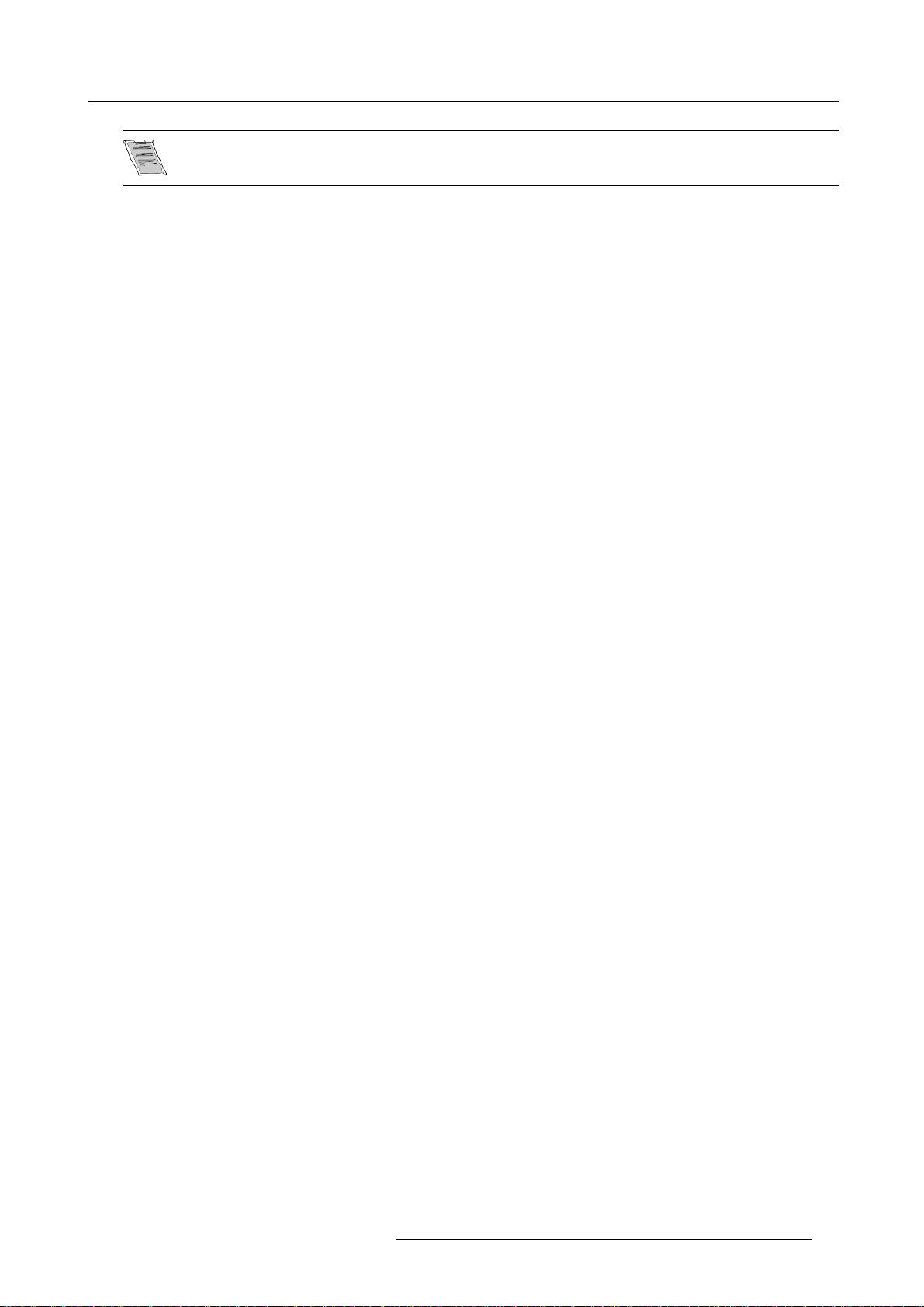
To set up the baudrate see “Installation” menu
3. Connections
R5976455 BARCO ULTRA REALITY 7000 30062003 19
Page 24
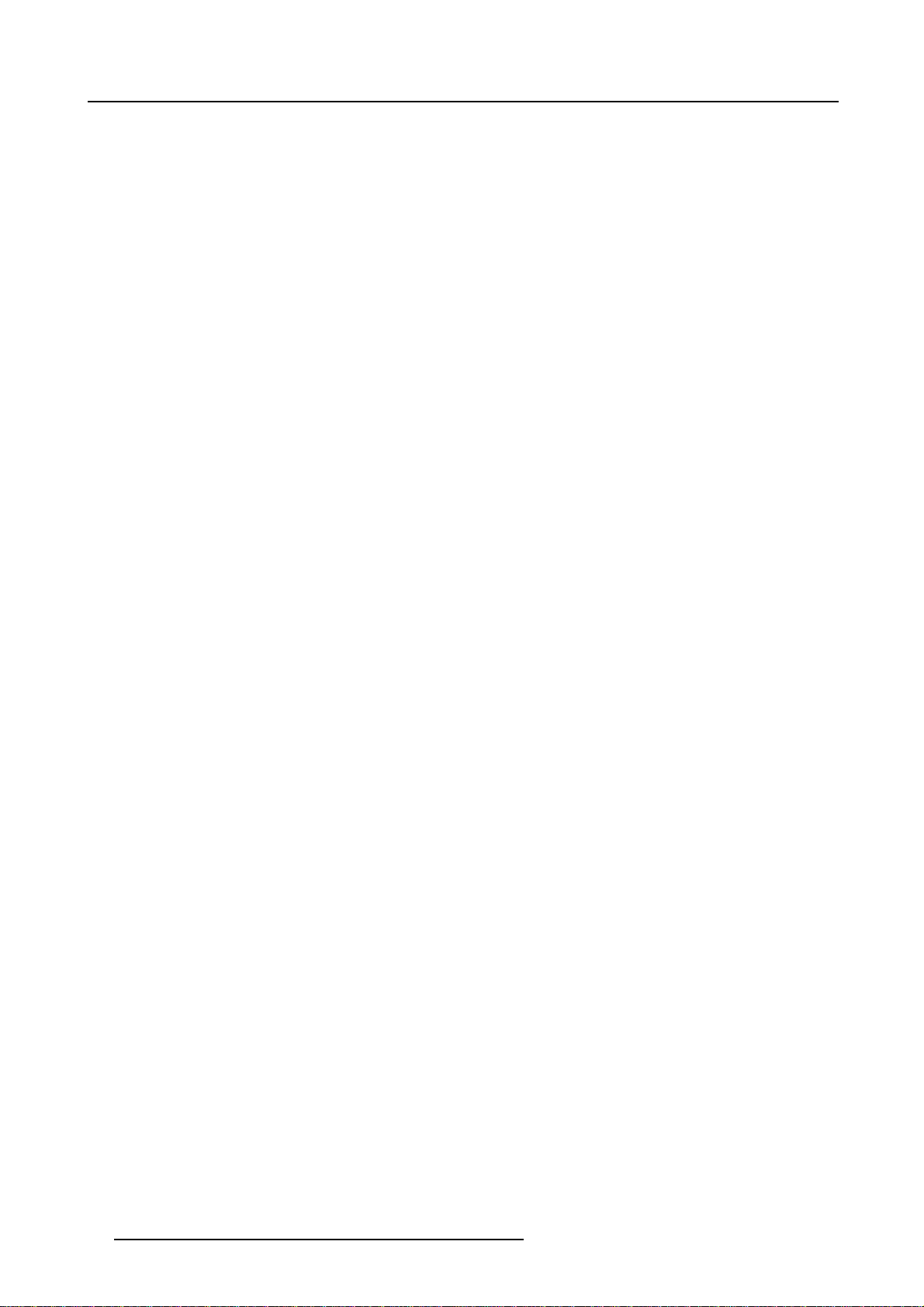
3. Connections
20 R5976455 BARCO ULTRA REALITY 7000 30062003
Page 25
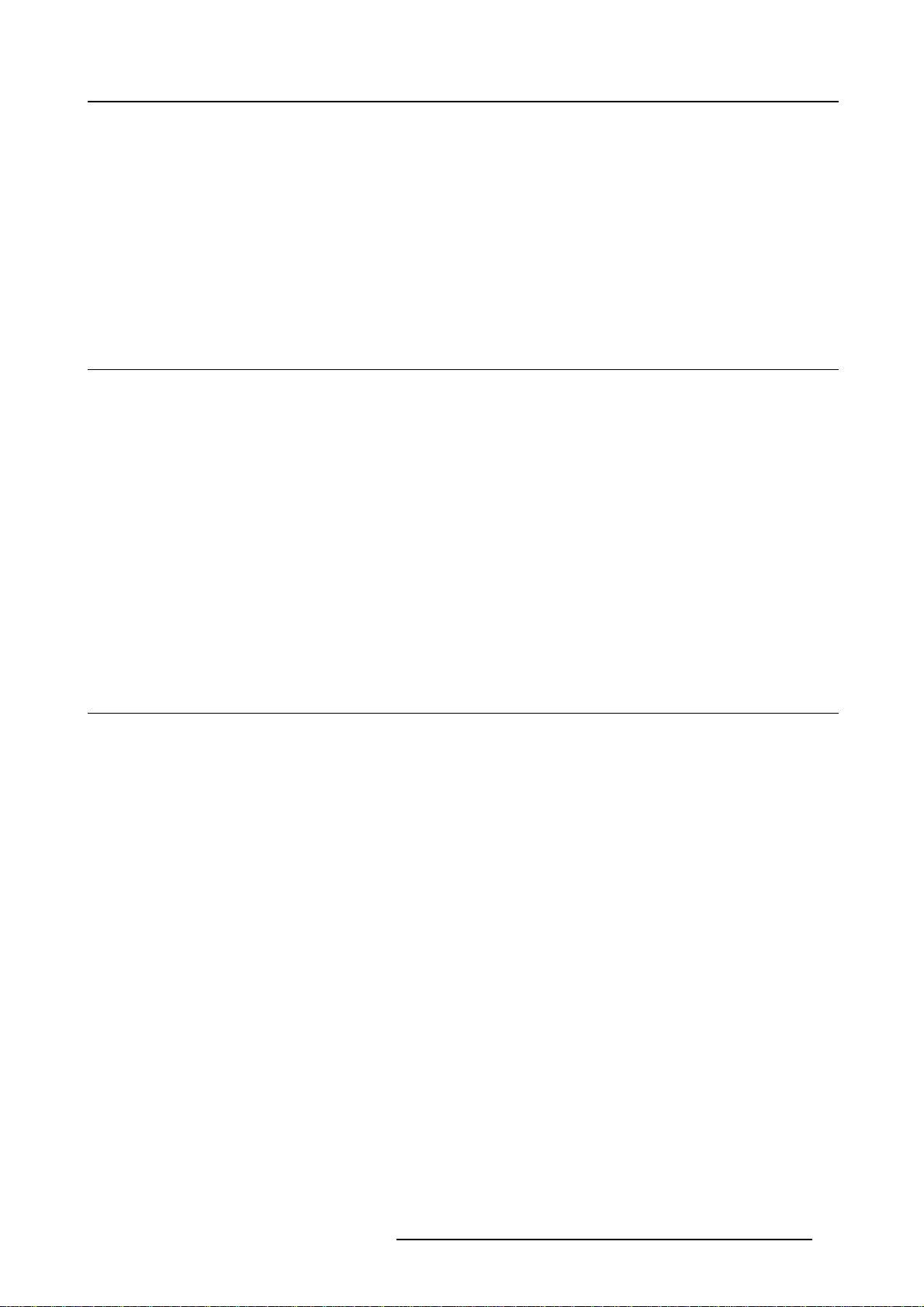
4. Getting started
4. GETTING STARTED
Overview
• RCU & Local keypad
• Terminology overview
• Switching on
• Lamp runtime
• Quick set up adjustments
4.1 RCU & Local keypad
How controlling the projector ?
The projector can be controlled by the local keypad or by the remote control unit.
Location of the local keypad ?
The local keypad is located on the backside of the projector.
Remote control functions.
This remote control includes a battery powered infrared (IR) transmitter that allows the user to control the projector remotely. This
remote control is used for source selection, control, adaptation and set up. It includes automatic storing of picture controls (Brightness, Sharpness...) and settings.
Other functions of the remote control are :
• switching between stand by and operational mode.
• switching to "pause" (blanked picture, full power for immediate restarting)
• direct access to all connected sources.
4.2 Terminology overview
Overview
The following table gives an overview of the different functionaliti
es of the keys.
R5976455 BARCO ULTRA REALITY 7000 30062003
21
Page 26
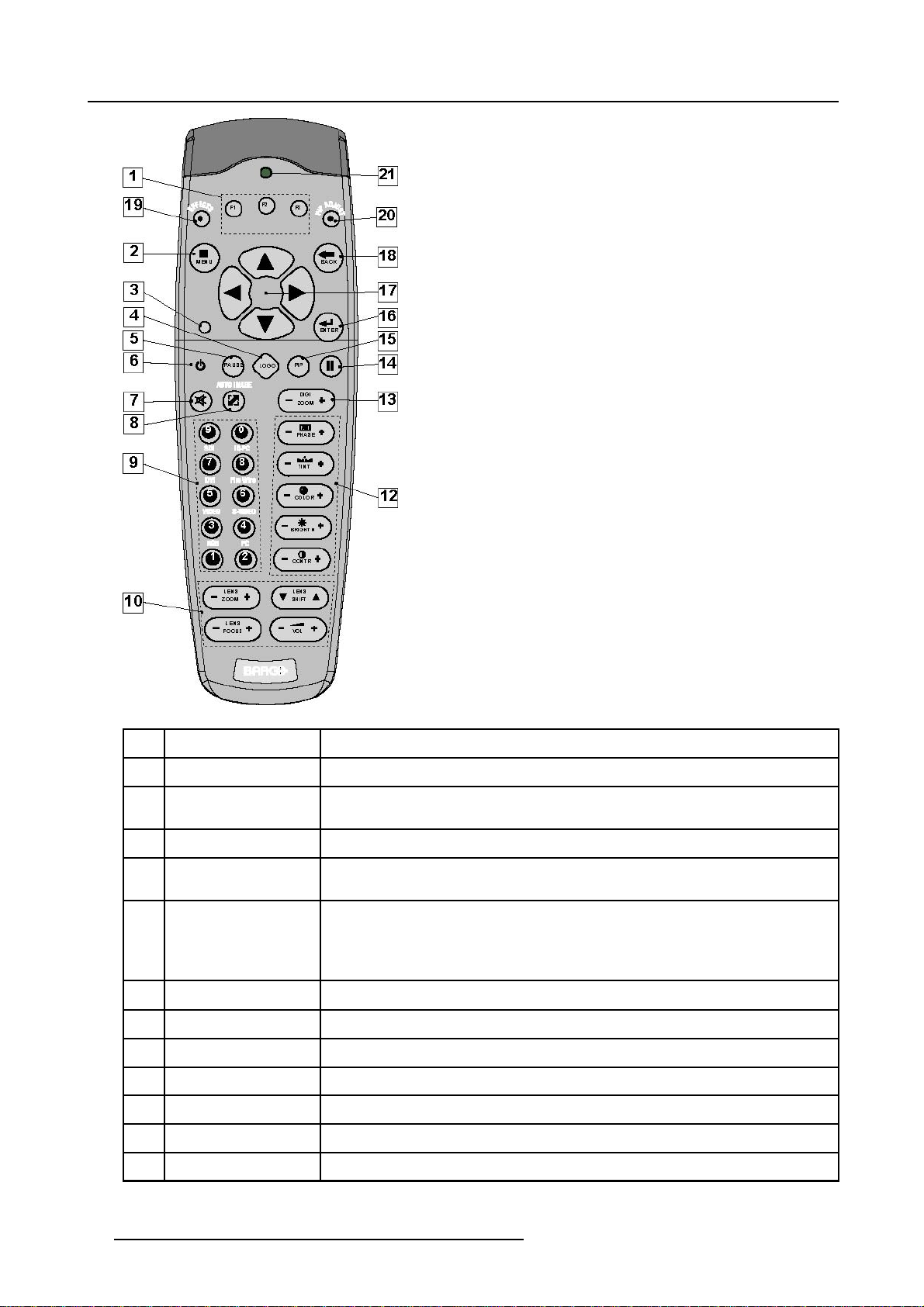
4. Getting started
Image 4-1
1 Function keys
2 MENU Menu key, to enter or exit the Toolbar menu
3 Address key
4
LOGO key allows to recall the stored Logo (not in
5
PAU SE to stop projection for a short time, press ’PAUSE’. The image disappears but full power is
6
STBY standby button, to start projector whe
7
MUTE not used
8
AUTOIMAGE Auto image, to center the image on th
9 Digit buttons direct input selection.
9b
SOURCE button this button allows to switch through the active (scanned) inputs
10 Lens control
11
VOL
user programmable keys with functions f
(recessed key), to enter the address of the projector (between 0 and 9). Press the recessed
address key with a pencil, followed by pressing one digit button between 0 and 9.
retained for immediate restarting.
n the power switch is switched on and to switch off the
projector without switching off the power switch.
Attention : Switching to Standby. When the projector is running and you want to
go to standby, press the standby key for 2 seconds.
eactiveLCDsurface.
use these buttons to obtain the desired ZOOM, SHIFT, FOCUS.
not used
or direct access.
.
PiP mode)
12 Picture controls use these buttons to obtain the desir
22 R5976455 BARCO ULTRA REALITY 7000 30062003
ed picture analog level.
Page 27
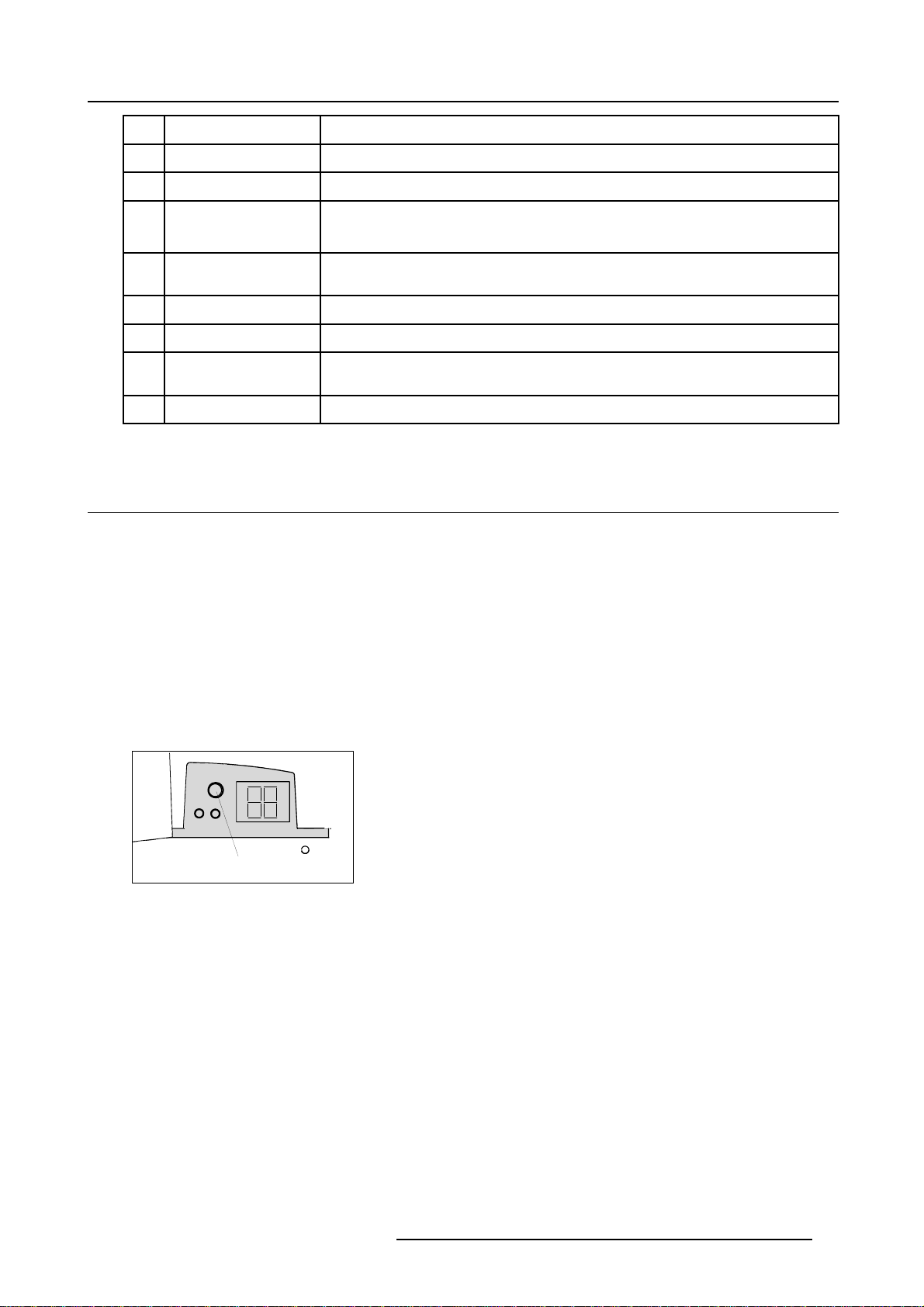
13
DIGI ZOOM allows a digital Zoom of a part of the image
4. Getting started
14 FREEZ
15 PIP
16 ENTER
17
Cursor keys Cursor Keys on RCU or on the local keypad : to make menu selections or to access the
18
BACK to leave the selected menu or item (go upwards to previous menu).
20
PIP ADJUST allows to select a PiP window and change its configuration on screen
21
RC operating indication lights up when a button on the remote control is pressed. (This is a visual indicator to
22 IR receiver IR receiver
Table 4-1
4.3 Switching on
How to switch on.
1. Press the power switch to switch on the proje
The projector starts in standby mode. The projector indication lamp is red and the display indicates ( _ )
When switching back to standby, this will be indicated by ( -- ) on the display.
press to freeze the projected image.
allows to activate the PICTURE IN PICTURE mode
to confirm an adjustment or selection in the MENU.
On the local keypad the ENTER button additionally accesses the PIP window resize function
toolbar.
check the operation of the remote control)
ctor.
Starting image projection.
1. Press Stand by key once on the local keypad or on the remote control.
The projector mode indication lamp will be green
During the power on sequence the display shows (L). After that sequence the selected source is displayed ( when no source is
selected, the displays shows a point mark ). (image 4-2, image 4-3)
Projector mode indication
Image 4-2
R5976455 BARCO ULTRA REALITY 7000 30062003 23
Page 28
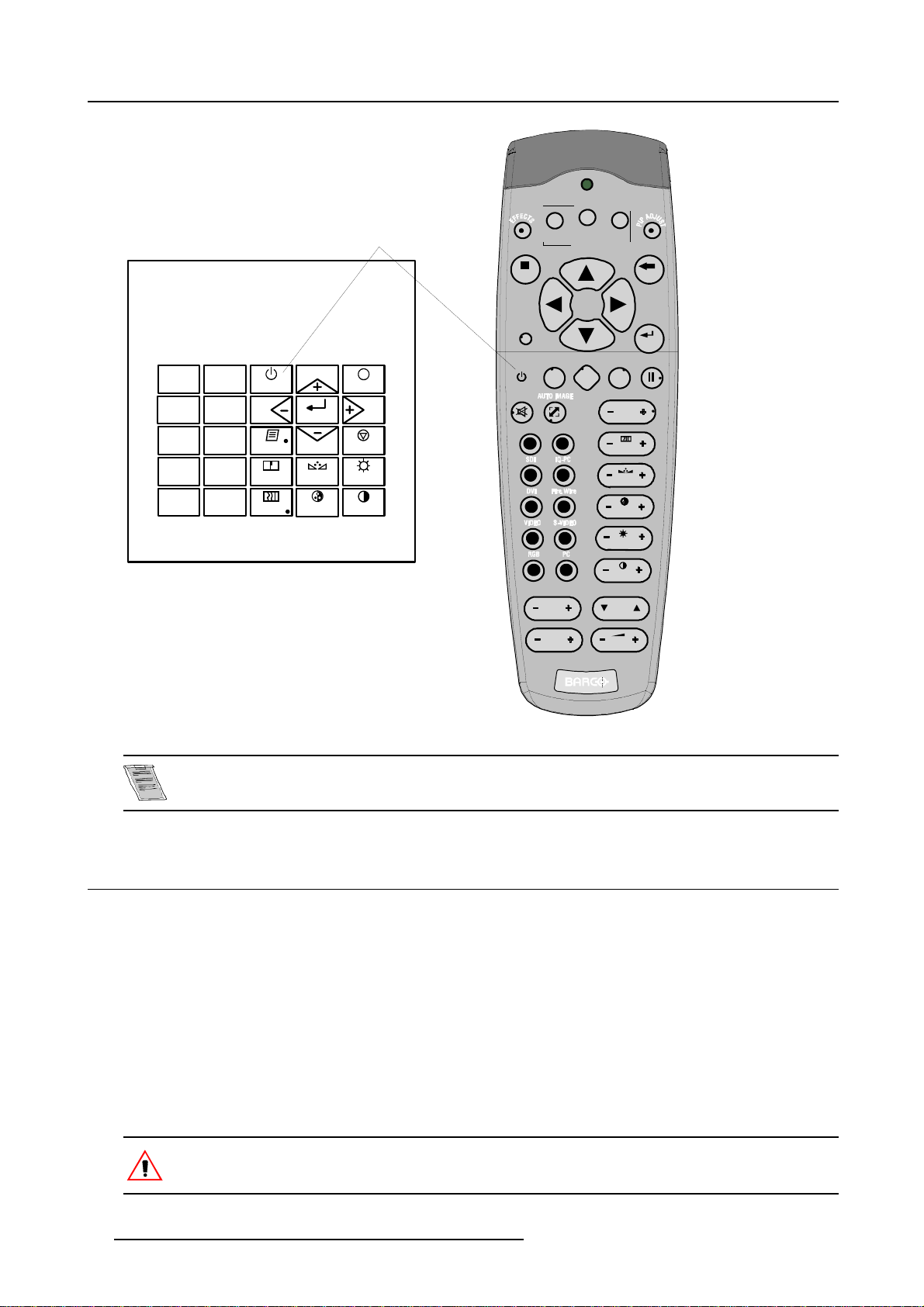
4. Getting started
Stand-by key
F2
F1
MENU BACK
F3
ENTER
Image 4-3
LOGO
PIP
DIGI
ZOOM
PHASE
TINT
COLOR
BRIGHTN
CONTR
LENS
SHIFT
9
7
5
3
1
0
STANDBY
8
6
4
SHARPN
2
TEXT
PHASE
ENTER
TINT
COLOR
EXIT
PAUSE
BRIGHTN
CONTRAST
PAUSE
9
0
7
8
5
6
3
4
1
2
LENS
ZOOM
LENS
FOCUS VOL
It may take about 60 seconds before image projection, i.e. no projection until the completion of several operations (software initialization,...).
4.4 Lamp runtime
Lamp runtime indication while running
When the total runtime of the lamp is 970 hours or more, a warning message will be displayed.
This warning message will be repeated at the next start up. Press BACK or MENU to remove the message.
The total lifetime of the lamp for a safe operation is 1000 hours max, do not use it longer. Always replace with a same type of lamp.
Call a BARCO authorized service technician for lamp replacement.
At the end of the lifetime of the lamp (1000 hours) the projector generates an alert message.
A countdown time of 4 minutes is triggered before the projector is shut down (standby).
If the lamp runtime has not been reset, the alert message will reappear at the next start up (with again 4 minutes countdown time).
This alert message can be escaped with MENU or BACK, but the countdown continues.
Contact a qualified Barco technician for lamp replacement.
Using a lamp for more than its recommended life time is dangerous as the lamp could explode.
24 R5976455 BARCO ULTRA REALITY 7000 30062003
Page 29
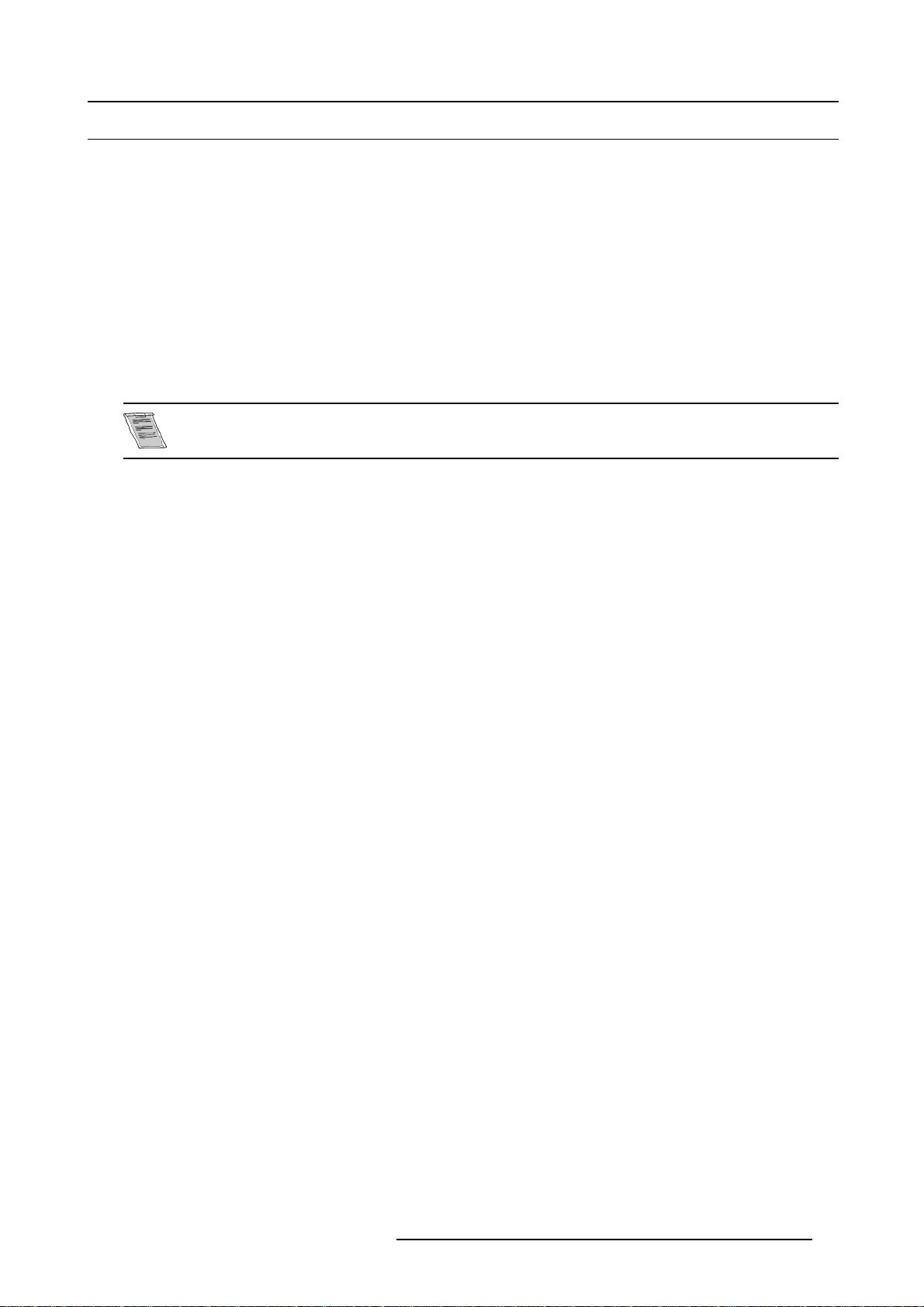
4.5 Quick set up adjustments
Overview
• Quick lens Adjustment
•UsingtheRCU
• Projector address
• Controlling the projector
• Using the menu
• Using the Dialogboxes
4.5.1 Quick lens Adjustment
What can be done ?
For a quick lens set up and image shift, use the RCU dedicated keys.
Zoom/focus are only available for motorized lenses.
Quick zoom/focus adjustment
1. Press LENS ZOOM or
LENS FOCUS on the RCU
2. Use the arrow keys to adjust
4. Getting started
Quick shift adjustment
1. Press LENS SHIFT
2. Press ← or → to shift horizontaly
3. Press ↓or ↑ to shift verticaly
4.5.2 Using the RCU
Pointing to the reflective screen
1. Point the front of the RCU to the reflective screen surface. (image 4-4)
R5976455 BARCO ULTRA REALITY 7000 30062003
25
Page 30

4. Getting started
Screen
Ceiling
IR sensor
RCU
Image 4-4
Hardwired Remote Input
1. Plug one end of the remote cable in the connector on the bottom of the RCU.
2. Plug the other end in the connector in the front panel of the projector labelled RC. (image 4-5)
VIDEO
R
S-VIDEO
GB
43
H/C
7
SDI
SDO
2
V
R/PR
10Base-T
G/Y B/PB H/C
V
RS 232 IN
1
95
DVI
RS 232 OUT
HDSDI
RC
HDSDO
9
Image 4-5
Directly to one of the IR sensors of the projector.
When using the wireless remote control, make sure you are within the effective operating distance (30m, 100ft in a straight line). The
remote control unit will not function properly if strong light strikes the sensor window or if there are obstacles between the remote
control unit and the projector IR sensor.
26
R5976455 BARCO ULTRA REALITY 7000 30062003
Page 31

S-VIDEO
VIDEO
RGBH/C
4. Getting started
RC
RS232 IN RS232 OUT
AUDIO IN AUDIO IN AUDIO IN
A
COMM. PORT
CB
AUDIO IN
6
43
TRIG
MOUSE
5
SDI
IEEE 1394
SDO
2
MONITOR
COMPUTER
1
V
45ø
F2F3F4
F1
ADJ EXIT
PAUSE
90
78
6
5
34
2
1
TREBLE BALANCE
BASS
45ø
F5
ENTER
TEXT
PHASE
SHARPN
TINT
COLOR
BRIGHTN
CONTR
VOL
Image 4-6
4.5.3 Projector address
Overview
• Address setting
• Displaying and Programming addresses into the RCU
4.5.3.1 Address setting
Projector address
Address installed in the projector to be individually controlled.
45ø 45ø
F3
F2
F4
F5
F1
ADJ
EXIT
ENTER
PAUSE
TEXT
PHASE
90
SHARPN
8
7
TINT
6
5
COLOR
34
BRIGHTN
2
1
CONTR
TREBLE BALANCE
BASS VOL
Common address
Default address. Projector will always execute the command coming from a RCU programmed with that common
address.
Why a projector address ?
As more than one projector can be installed in a room, the separate projector should be separately addressable with an RCU or
computer. Therefor each projector has its own address.
Set up an individual Projector Address.
The set up of a projector address ca
n be done via the software. .
Projector controlling.
Every projector requires an individual address between 0 and 255 which can be set in the Installation menu.
Whentheaddressisset,theprojectorcanbecontrolledby:
• RCU for addresses between 0 and 9.
• computer, e.g. IBM PC (or compatib
R5976455 BARCO ULTRA REALITY 7000 30062003
le), Apple MAC, etc. for addresses between 1 and 255.
27
Page 32

4. Getting started
A projector will respond to a RCU set to the common address ’0’ regardless of what address is set in the projector itself (common
address of projector should also be “0” ).
The RCU is default programmed with address 0 , ’common address’.
If it is necessary to control a specific projector, then enter the projector address into the RCU (only when that
address is between 0 and 9). The projector with the corresponding address will listen to that specific RCU.
Some projectors may operate in domestic environments where other equipments may listen to the common
address “0” , therefore the common address can also be set to “1”.
4.5.3.2 Displaying and Programming addresses into the RCU
Displaying the Projector Address on the Screen.
1. Press the Address key (recessed key on the RCU) with a pencil.
The projector’s address will be displayed in a ’Text box’
To continue using the RCU with that specific address, it is necessary to enter the same address with the
digit buttons (address between 0 and 9) within 5 seconds after pushing the address key. For example : if the
Address key displays projector address 003, then press "3" digit button on the RCU to s
to match the projector’s address. Do not press 0–0–3 . This will address the remote control to ’0’ and control
all projectors in the room. If the address is not entered within 5 seconds, the RCU returns to its default address
(zero address) and controls the all projectors in the room.
Address 0 (or 1) should always allow communication with the projector since it is a common address.
et the RCU’s address
4.5.4 Controlling the projector
Input Selection
Key in the corresponding slot number with the digit keys on the RCU. The
selected source will be displayed.
Picture Controls
When an image control is pressed, a text box with a bar scale, icon and function name of the control, e.g. ’brightness...’ appears
on the screen (only if Textbox in the Installation menu is ON). The length of the bar scale and the value of the numeric indication
indicate the current memorized setting for this source. The bar scale changes as the arrows on the RCU are pressed or the + or buttons on the local keypad.
The picture settings are saved in the image file.
Image 4-7
Brightness
Contrast Use the + button for a higher contrast.
Color Use the + button for richer colors.
Use the + button for a higher brightness.
Use the - button for a lower brightness.
Use the - button for lower contrast.
Use the - button for lighter colors.
Tint(Hue) Tint is only active for Video and S-Video when
Use the + button
Use the - button.
28 R5976455 BARCO ULTRA REALITY 7000 30062003
using the NTSC 4.43 or NTSC 3.58 system.
Page 33

Sharpness Use the + button for a sharper picture.
Use the - button for a softer picture.
Phase Use the + or - button to adjust the phase.
Gamma Use the + button for a higher gamma
Use the - button for a lower gamma
4. Getting started
Freeze
Press Freeze to freeze the displayed image.
The Pause Key
When the Pause key is pressed, the image projection is stopped, a black screen will be displayed
To restart the image projection:
•PressPAUSE key
•PressBACK key
• Select a source number
4.5.5 Using the menu
Menu Layout
A grey line gives the transition between standard and advanced parameters.
The existence of a submenu is indicated by a white a
Keystone is an item of the Image menu.
Three suspension points indicate that the menuitem hides a dialogbox or a textbox.
rrow, Settings is a submenu.
Image 4-8
The menus inserted in this manual are of the advanced type: all the items are visible The menus seen by a
standard user on the scr
will not be visible, they will be replaced with "More..."
Greyed out menus or items are not available in this software version
een will hence not correspond with the menus in the manual i.e. the advanced items
How to pull down a menu ?
1. Use ↓ to pull down a menu
How to pull down a submenu ?
1. Use → to pull down a submenu
How to exit the submenu ?
1. Press BACK to exit a submenu
Press MENU to exit the menu
R5976455 BARCO ULTRA REALITY 7000 30062003 29
Page 34

4. Getting started
When the menu has been exited for more than 1 minute, the advanced user password has to be re-entered.
4.5.6 Using the Dialogboxes
How to use the dialogboxes ?
Some parameters are modified by means of a dialogbox, where selections can be made and/or values can be entered, The values
can be entered in several ways:
Entering numeric values using the numeric keys on the remote control
1. Press ENTER to activate the input field (image 4-9)
2. Key in the desired value
Image 4-9
Entering numeric values using the arrow keys on the remote control
1. Press ENTER to activate the input field.
2. Press ←or → to select the digit to be changed (image 4-10)
3. Press ↓ or ↑ to increase or decrease the value
Image 4-10
Entering numeric values using the arrow keys on the local keypad
1. Press ENTER to activate the input field.
2. Press ←or → to select the digit to be changed
3. Press ↓ or ↑ to increase or decrease the value
To confirm the changes always press ENTER.
Use ↓ or ↑ to browse between the different fields.
In some cases an alphanumeric value (file name, ...) has to be entered. Use ↑ or ↓ to scroll through the character values once the input field is activated
Following characters can be browsed in this particular order:
Decimal scroll list: 0123456789
Signed decimal scroll list: 0123456789-
ASCII scrolllist:ABCDEFGHIJKLMNOPQRSTUVWXYZ0123456789+-*/&@#.;.abcdefghijklmnopqrstuvwxyz
30 R5976455 BARCO ULTRA REALITY 7000 30062003
Page 35

5. Source Selection
5. SOURCE SELECTION
Overview
• Source selection
• Composite Video
• S-Video selection
5.1 Source selection
Selecting a source
The Source selection menu allows to select one of the different sources. Another method to select an input source is via the remote
control using the numeric keys or by using the local keypad.
How to select a source ?
1. Press MENU to activate the Toolbar
2. Press ↓ to Pull down the Source Selection menu
3. Use ↑ or ↓ to select one of the different sources ( Press → to Pull down if the item has a submenu) (image 5-1)
4. Press ENTER to confirm your choice
On the screen appears now the selected source.
Image 5-1
A Barco logo on the menu indicates the presence of a signal.
The 3 first sources (Data on BNC’s 1, Component Vide
o & RG(s)B) refer to the first 5-cable input.
When to select “Data on BNC’s 1”
Select Data on BNC’s 1 when a data signal is connect
ed to the BNC’s labeled “1”
When to select “Component video” ?
Select Component video when a signal of the type (PR/Y/PB) is connected on the BNC’s labeled “1”.
When to select RGsBVideo?
Select RGsB Video when an RGB video signal with Sync on green or sync on H is presented on the BNC’s labeled “1”
This signal is routed to the video circuit and is projected in a Video Window.
When to select “Data on RGB’s 2”
Select Data on BNC’s 2 when a data signal is connected to the BNC’s labeled “2”
R5976455 BARCO ULTRA REALITY 7000 30062003
31
Page 36

5. Source Selection
5.2 Composite Video
How to select one of the 2 composite video inputs ?
1. Press MENU to activate the Toolbar
2. Press ↓ to Pull down the Source Selection menu
3. Use ↑ or ↓ to select Composite video
4. Press → to Pull down the submenu
5. Use ↑ or ↓ to select one of the different video inputs (image 5-2)
6. Press ENTER to confirm your choice
A white bullet indicates the selected composite video source which now appears on the screen.
Image 5-2
The composite video source can also be selected using the numeric digit “3” on the local keypad and the RCU.
Pressing digit “3” on the RCU selects the composite video source selected in the composite video menu.
5.3 S-Video selection
How to select one of the 2 S-Video inputs ?
1. Press MENU to activate the Toolbar
2. Press ↓ to Pull down the Source Selection menu
3. Use ↑ or ↓ to select S-Video
4. Press → to Pull down the submenu
5. Use ↑ or ↓ to select one of the different video inputs (image 5-3)
6. Press ENTER to confirm your choice
A white bullet indicates the selected video source which now appears on the screen.
32
R5976455 BARCO ULTRA REALITY 7000 30062003
Page 37

Image 5-3
5. Source Selection
The s-video source can also be selected using the numeric digit “4” on the local keypad and the RCU.
Pressing digit “4” on the RCU selects the S-Video source selected in the S-Video menu.
R5976455 BARCO ULTRA REALITY 7000 30062003 33
Page 38

5. Source Selection
34 R5976455 BARCO ULTRA REALITY 7000 30062003
Page 39

6. GENERAL MENU
Overview
• Pause
• Freeze
• Standby Timer
• Identification
• Network Card reboot
• Runtimes
• History
• Reset runtime
• Runtime warning
• Lamp Dimming
6.1 Pause
How to interrupt the image projection ?
1. Press MENU to activate the Toolbar
2. Press → to select General
3. Press ↓ to Pull down the General menu
4. Use ↑ or ↓ to select Pause (image 6-1)
5. Press ENTER to activate the Pause function
6. General Menu
Image 6-1
Interrupting the image projection
With the Pause function, the selected source projection can be
The image projection can also be interrupted using the PA
To restart the image : press PAUSE, MENU, BACK or LOGO
stopped.
USE key on the RCU.
6.2 Freeze
Freezing the image
With the Freeze function, the image can be frozen.To restart the image, reuse the Freeze function or press the FREEZE button on
the remote.
R5976455 BARCO ULTRA REALITY 7000 30062003
35
Page 40

6. General Menu
Howtofreezetheimage?
1. Press MENU to activate the Toolbar
2. Press → to select General
3. Press ↓ to Pull down the General menu
4. Use ↑ or ↓ to select Freeze (image 6-2)
5. Press ENTER to activate the Freeze function
Image 6-2
TheimagecanalsobefrozenusingtheFREEZEkeyontheRCU
6.3 Standby Timer
Purpose of the Standby Timer
If there is no signal, and the standby timer is enabled, a dialogbox is displayed and the projector will shut down after a determined
time.
Image 6-3
The countdown time can be set in a dialog box in a range from 180 to 3600 seconds (default value = 300). The Timer can also be
disabled.
How to enable the timer ?
1. Press MENU to activate the Toolbar
2. Press → to select General
3. Press ↓ to Pull down the General menu
4. Use ↑ or ↓ to select St andby Timer (image 6-4)
5. Press ENTER to activate the function
On the screen appears a dialogbox (image 6-5)
6. Use ↑ or ↓ to select Enabled, a box surrounds the selected item, press ENTER to activate
7. Use ↑ or ↓ to browse to the input field
8. Use ←or→ , the numeric keys on the remote or the keypad to change the countdown setting
9. Press MENU or BACK to exit or to go back to the previous menu
36
R5976455 BARCO ULTRA REALITY 7000 30062003
Page 41

Image 6-4
Standby timer
Enabled
Disabled
Countdown to
Image 6-5
sec
0
6.4 Identification
The projector’s identification screen
The identification screen displays the projector’s main characteristics
How to display the identification screen ?
1. Press MENU to activate the Toolbar
2. Press → to select General
3. Press ↓ to Pull down the Gen
4. Use ↑ or ↓ to select Identification (image 6-6)
5. Press ENTER to activate the function
On the screen appears a textbox. (image 6-7)
6. Press MENU or BACK to exit or to go back to the previous menu
eral menu
6. General Menu
Image 6-6
Image 6-7
R5976455 BARCO ULTRA REALITY 7000 30062003 37
Page 42

6. General Menu
6.5 Network Card reboot
What can be done ?
This function allows to reboot the network card.
Only active when optional Dimm PC card is installed, otherwise it is greyed out.
How to reboot the network card ?
1. Press MENU to activate the Toolbar
2. Press → to select the General item
3. Press ↓ to Pull down the General menu
4. Use ↑ or ↓ to select Netw ork card reboot (image 6-8)
5. Press ENTER
Image 6-8
6.6 Runtimes
How to display the lamp runtime ?
1. Press MENU to activate the Toolbar
2. Press → to select the General item
3. Press ↓ to Pull down the General menu
4. Use ↑ or ↓ to select Runtime (image 6-9)
5. Press ENTER
A textbox is displayed (image 6-10)
Image 6-9
38 R5976455 BARCO ULTRA REALITY 7000 30062003
Page 43

Runtime
6. General Menu
Lamp
Projector
Image 6-10
6.7 History
How to view the history ?
1. Press MENU to activate the Toolbar
2. Press → to select the General item
3. Press ↓ to Pull down the Gen
4. Use ↑ or ↓ to select History (image 6-11)
5. Press ENTER
A textbox is displayed (image 6-12)
2
5
eral menu
hrs
hrs
Image 6-11
Lamp history
0001230 1400
0001222 1300
0001240 400
Image 6-12
R5976455 BARCO ULTRA REALITY 7000 30062003 39
Page 44

6. General Menu
6.8 Reset runtime
When to reset the lamp runtime ?
The lamp runtime should only be reset when placing a new lamp.
How to reset the lamp runtime ?
1. Press MENU to activate the Toolbar
2. Press → to select the General item
3. Press ↓ to Pull down the General menu
4. Use ↑ or ↓ to select Reset runtime
5. Press → to pull down the menu
6. Use ↑ or ↓ to select the lamp to be reset (image 6-13)
7. Press ENTER
A dialogbox is displayed (image 6-14)
8. Use ←or →, the numeric keys on the remote, or the keypad to change the serial number of the lamp (serial number 0000000 w
not be accepted).
ill
Image 6-13
Image 6-14
Lamp run
time reset as well as the lamp replacement can only be done by a Barco authorized technician.
6.9 Runtime warning
What can be done ?
When the lamp has reached a certain predetermined runtime , a warning message will be displayed on the screen. The lamp runtime
warning can be set in a range from 30 to 200 hours. The runtime warning is displayed by default at 30 hours before end of lamp
fetime.
li
40
R5976455 BARCO ULTRA REALITY 7000 30062003
Page 45

How to set the lamp runtime warning?
1. Press MENU to activate the Toolbar
2. Press → to select the General item
3. Press ↓ to Pull down the General menu
4. Use ↑ or ↓ to select Runtime warning (image 6-15)
5. Press ENTER
A dialogbox is displayed (image 6-16)
6. Use ←or →, the numeric keys on the remote, or the keypad to change the runtime warning setting.
6. General Menu
Image 6-15
Image 6-16
Lamp runtime reset as well as the lamp replacement can only be done by a Barco authorized technician.
6.10 Lamp Dimming
What can be done?
The lamp can be dimmed via the lamp dimming feature.
Start Up
1. Press MENU to activate the Toolbar
2. Press → to select the Lamp item
3. Press ↓
4. Use ↑ or ↓ to select Dimming
5. Press ENTER
to Pull down the Lamp menu (image 6-17)
A dialogbox is displayed
Select the desired lamp power (image 6-18)
R5976455 BARCO ULTRA REALITY 7000 30062003
41
Page 46

6. General Menu
Image 6-17
Dimming
530 W
Image 6-18
600 W
A projector starts always with full lamp power.
42 R5976455 BARCO ULTRA REALITY 7000 30062003
Page 47

7. IMAGE MENU
Overview
• Settings
• Aspect ratio
• Show native resolution
•Blanking
• Keystone
• Color temperature
• Filmmode detection
• Advanced settings
• Input balance
• AGC on Video
• Manual Gain Control
7.1 Settings
Overview
• Contrast
• Brightness
• Color
• Tint (hue)
• Sharpness
• Gamma
• Phase
7. Image Menu
What can be done ?
Correct image settings are important for a good image reproduction. The image settings are made through a dialogbox with a
scrollbar. Minimal, maximal and actual values are indicated. ThesesettingscanalsobedonedirectlyviatheRCU’sdedicated
buttons, except for the sharpness.
Image 7-1
Image 7-2
R5976455 BARCO ULTRA REALITY 7000 30062003 43
Page 48

7. Image Menu
7.1.1 Contrast
How to change the contrast
1. Press MENU to activate the Toolbar
2. Press → to select the Image item
3. Press ↓ to Pull down the Image menu
4. Use ↑ or ↓ to select settings
5. Press → to pull down the menu
6. Use ↑ or ↓ to select Contrast
7. Press ENTER
On the screen appears now a sliderbox
8. Use ←or → , the numeric keys on the remote, or the keypad to change the contrast
7.1.2 Brightness
How to change the Brightness ?
1. Press MENU to activate the Toolbar
2. Press → to select the Image item
3. Press ↓ to Pull down the Image menu
4. Use ↑ or ↓ to select settings
5. Press → to pull down the menu
6. Use ↓ or ↑ to select Brightness
7. Press ENTER
On the screen appears now a sliderbox
8. Use ←or → , the numeric keys on the remote, or the keypad to change the Brightness
7.1.3 Color
How to change the Color ?
1. Press MENU to activate the Toolbar
2. Press → to select the Image item
3. Press ↓ to Pull down the Image menu
4. Use ↑ or ↓ to select settings
5. Press → to pull down the menu
6. Use ↓ or ↑ to select Color
7. Press ENTER
On the screen appears now a sliderbox
8. Use ←or → , the numeric keys on the remote, or the keypad to change the Color
7.1.4 Tint (hue)
How to change the Tint ?
1. Press MENU to activate the Toolbar
2. Press → to select the Image item
3. Press ↓ to Pull down the Image menu
4. Use ↑ or ↓ to select settings
5. Press → to pull down the menu
6. Use ↓ or ↑ to select Tint
7. Press ENTER
On the screen appears now a sliderbox
8. Use ←or → , the numeric keys on the remote, or the keypad to change the Tint
44
R5976455 BARCO ULTRA REALITY 7000 30062003
Page 49

7.1.5 Sharpness
How to change the sharpness ?
1. Press MENU to activate the Toolbar
2. Press → to select the Image item
3. Press ↓ to Pull down the Image menu
4. Use ↑ or ↓ to select settings
5. Press → to pull down the menu
6. Use ↓ or ↑ to select sharpness
7. Press ENTER
On the screen appears now a sliderbox
8. Use ←or → , the numeric keys on the remote, or the keypad to change the sharpness
7.1.6 Gamma
How to change the Gamma
1. Press MENU to activate the Toolbar
2. Press → to select the Image item
3. Press ↓ to Pull down the Image menu
4. Use ↑ or ↓ to select settings
5. Press → to pull down the menu
6. Use ↓ or ↑ to select Gamma
7. Press ENTER
On the screen appears now a sliderbox
8. Use ←or → , the numeric keys on the remote, or the keypad to change the Gamma
7. Image Menu
7.1.7 Phase
How to change the Phase ?
1. Press MENU to activate the Toolbar
2. Press → to select the Image item
3. Press ↓ to Pull down the Image menu
4. Use ↑ or ↓ to select settings
5. Press → to pull down the menu
6. Use ↓ or ↑ to select Phase
7. Press ENTER
On the screen appears now a sliderbox
8. Use ←or → , the numeric keys on the remote, or the keypad to change the Phase
7.2 Aspect ratio
What can be done ?
The aspect ratio setting forces the projector to project an image using a defined aspect ratio
•4:3
• 16:9
•5:4
•Auto
The Auto function calculates an aspect ratio based on the information stored in the image files.
R5976455 BARCO ULTRA REALITY 7000 30062003 45
Page 50

7. Image Menu
Selecting Auto in case of a Video source may shrink the image horizontally
How to change the Aspect ratio ?
1. Press MENU to activate the Toolbar
2. Press → to select Image
3. Press ↓ to Pull down the Image menu (image 7-3)
4. Use ↑ or ↓ to select Aspect ratio
5. Press ENTER to confirm
Image 7-3
7.3 Show native resolution
What can be done ?
The aim here is to always show the resolution of the source independently of the resolution of the LCD panels.
The “show native resolution” function will handle the sources as follows:
Source
Name Ratio Resolution Ratio Resolution Particularities
xga
sxga
sxga+
uxga
Table 7-1
Show native resolution = ON in case of a BARCO ULTRA REALITY 7000 projector
4:3 1024x768 4:3 1024x768 image centered +side blanked
5:4 1280x1024 5:4 1280x1024 image centered +side blanked
4:3 1400x1050 4:3 1400x1050 image centered +side blanked
4:3 1600x1200 4:3 1600x1200 image centered
The Full screen representation function on the other hand forces to use the complete native resolution of the
LCD panels,
Projected image
Reality
How to enable the “Show native resolution” function?
1. Press MENU to act
2. Press → to select the Image item
3. Press ↓ to Pull down the Image menu
4. Use ↑ or ↓ to select Show native resolution (image 7-4)
46
ivate the Toolbar
R5976455 BARCO ULTRA REALITY 7000 30062003
Page 51

5. Press → to pull down the menu
6. Use ↓ or ↑ to select On
7. Press ENTER
A white bullet shows the selection
Image 7-4
7. Image Menu
The default mode is used if the s how native resolution and the full screen function are off.
The default mode shows always the native ratio and forces the native resolution
image blanked where needed)
7.4 Blanking
What can be done ?
Blanking adjustments affect only the edges of the project
to hide or black out unwanted information (or noise). A ’0’ on the bar scale indicates no blanking.
Which blanking adjustments are available ?
• top blanking
• bottom blanking
• left blanking
• right blanking
ed image and are used to frame the projected image on to the screen and
ofthepanels(partofthe
R5976455 BARCO ULTRA REALITY 7000 30062003
47
Page 52

7. Image Menu
Image 7-5
How to blank ?
1. Press MENU to activate the Toolbar
2. Press → to select the Image item
3. Press ↓ to Pull down the Image menu
4. Use ↑ or ↓ to select Blanking (image 7-6)
5. Press → to pull down the menu
6. Use ↓ or ↑ to select left/right/up/ down
7. Press ENTER
A white bullet shows the selection
Image 7-6
48 R5976455 BARCO ULTRA REALITY 7000 30062003
Page 53

7.5 Keystone
What can be done ?
The Keystone adjustment is used to align the image, this can be necessary when projecting under a non standard angle
How to perform a Keystone correction ?
1. Press MENU to activate the Toolbar
2. Press → to select Image
3. Press ↓ to Pull down the Image menu
4. Use ↑ or ↓ to select Keystone (image 7-7)
5. Press ENTER to confirm
A sliderbox is displayed . (image 7-8)
Use ← or →, the numeric keys on the remote, or the keypad to adjust the keystone.
The Top and bottom adjustments affect the image differently. (image 7-9, image 7-10)
7. Image Menu
Image 7-7
Image 7-8
Image 7-9
Top adjustment of the keystone
7.6 Color temperature
What can be done ?
The color temperature can be selected according to the type of source:
There are 4 different preset color temperatures:
• Projector white
• computer : 9300 K
• Video : 6500 K
• Film : 5400
• Broadcast : 3200 K
These calib
personal color temperature, this is done in custom
K
rated presets can be selected and will provide optimum color tracking, the projector allows however the setting of a
Image 7-10
Bottom adjustment of the keystone
R5976455 BARCO ULTRA REALITY 7000 30062003
49
Page 54

7. Image Menu
How to select a preset color temperature ?
1. Press MENU to activate the Toolbar
2. Press → to select the Image item
3. Press ↓ to Pull down the Image menu
4. Use ↑ or ↓ to select Color temperature
5. Press → to pull down the menu
6. Use ↓ or ↑ to select the desired preset color temperature
7. Press ENTER
The color temperature of the image is adapted and a white bullet shows the active setting. (image 7-11)
Image 7-11
How to start up the custom color temperature ?
1. Press MENU to activate the Toolbar
2. Press → to select the Image item
3. Press ↓ to Pull down the Image menu
4. Use ↑ or ↓ to select Color temperature
5. Press → to pull down the menu
6. Use ↓ or ↑ to select custom
7. Press ENTER
A sliderbox for the red custom setting is displayed as well as a wizard textbox in the lower part of the screen. (image 7-12)
Follow the instructions on the wizard textbox. (image 7-13)
Image 7-12
Image 7-13
7.7 Filmmode detection
What can be done ?
Some sourc
50
es like common DVD material are derived from cinema 24 Hz sources (2/2 or 3/2 pull down method).
R5976455 BARCO ULTRA REALITY 7000 30062003
Page 55

The filmmode detection insures that these converted signals are shown without artefacts.
This function may cause undesired effects on standard sources, therefore it can be disabled (OFF) at any time
Enabling/disabling the filmmode detection
1. Press MENU to activate the Toolbar
2. Press → to select the Image item
3. Press ↓ to Pull down the Image menu
4. Use ↑ or ↓ to select Filmmode detection
5. Press → to pull down the menu
6. Use ↓ or ↑ to enable or disable the Filmmode detection
7. Press ENTER
A white bullet shows the active setting (image 7-14)
7. Image Menu
Image 7-14
7.8 Advanced settings
7.8.1 Noise reduction
How to change the Noise reduction ?
1. Press MENU to activate the Toolbar
2. Press → to select the Image item
3. Press ↓ to Pull down the Image menu
4. Use ↑ or ↓ to select settings
5. Press → to pull down the menu
6. Use ↓ or ↑ to select Noise reduction
7. Press ENTER
On the screen appears now a sliderbox
8. Use ←or → , the numeric keys on the remote, or the keypad to change the Noise reduction setting.
R5976455 BARCO ULTRA REALITY 7000 30062003
51
Page 56

7. Image Menu
7.9 Input balance
This procedure is reserved to Barco authorized technicians only.
7.10 AGC on Video
AGC
Automatic Gain Control: allows an automatic amplitude (gain) control of the incoming video signal
Enabling/disabling the AGC
1. Press MENU to activate the Toolbar
2. Press → to select the Image item
3. Press ↓ to Pull down the Image menu
4. Use ↑ or ↓ to select AGC on Video
5. Press → to pull down the menu
6. Use ↓ or ↑ to enable or disable the AGC
7. Press ENTER
A white bullet shows the active setting
7.11 Manual Gain Control
What can be done ?
Beside the AGC there is the possibility to manually set the gain of the incoming video signal. When the AGC is enabled (ON), the
manual setting does not affect the gain, AGC must therefore be disabled. The manual gain control must be done on an external
pattern with white areas (grey scale bar pattern)
How to set the Manual Gain Control ?
1. Press MENU to activate the Toolbar
2. Press → to select the Image item
3. Press ↓ to Pull down the Image menu
4. Use ↑ or ↓ to select Manual Gain Control
5. Press ENTER
A scrollbar is displayed (image 7-15)
6. Use ← or →, the numeric keys on the remote, or the keypad to change the gain so as to obtain homogene white parts in the
image.
Image 7-15
52 R5976455 BARCO ULTRA REALITY 7000 30062003
Page 57

8. Tools Menu
8. TOOLS MENU
Overview
• Introduction to PiP
• PiP select
• PiP add window
• PiP remove window
• PiP layout
•PiPAdjust
• Diagnostics
8.1 Introduction to PiP
PiP
PiP stands for "Picture in Picture" and allows to display multiple windows containing each of them an image. The
windows may be of the video or data type.
What are the different possibilities within the PiP mode ?
The input section of the projector allows a multitude of combinations of different input signals which may be projected in the 2
windows of the PiP screen.
The PiP mode allows independent settings for each window:
• Image settings : contrast, brightness, tint, color,...
• Vertical and horizontal shift of each window all over the screen
• Resizing of the window
• Digital Zoom
R5976455 BARCO ULTRA REALITY 7000 30062003
53
Page 58

8. Tools Menu
What are the different PiP configurations ?
• Full screen
The full screen is used to display one of the selected sources.
Browsing through the sources is possible with the PiP Adjust button on the remote.
1
• Video in Data
1
The screen is divided into 2 subscreens the video subscreen is placed on the data subscreen.
Image 8-1
• Data in Video
1
The screen is divided into 2 subscreens the data subscreen is placed on the video subscreen.
Image 8-2
• PiP layout 1–3
These are factory layouts, they can be edited and saved.
• Personal layouts
Beside the 2 fixed layouts and the 3 factory layouts, one can set 5 additional (personal) layouts.
1. fixed layout
2. factory layouts
2
54 R5976455 BARCO ULTRA REALITY 7000 30062003
Page 59

8. Tools Menu
PiP dedicated buttons
• PiP Adjust : this button allows to focus on one particular window, this is shown with a white frame surrounding the selected
window.
A source identification box is displayed in the right lower corner.
Pressing the button removes the frame to the next window. This can also be done via PiP Adjust in the Tools menu
Video Source 1
Video625.c01
Video Source 1
Video625.c01
Image 8-3
• PiP: this button allows to browse through the different configurations, it has the same function as PiPselect in the Tools menu.
8.2 PiP select
How to change the PiP configuration ?
1. Press MENU to activate the Toolbar
2. Press → to select the Tools item
3. Press ↓ to Pull down the Tools menu
4. Use ↑ or ↓ to select PiP select
5. Press → to pull down the menu
6. Use ↑ or ↓ to select the desired configuration
7. Press ENTER
A white bullet shows the active layout
The PiP configuration can also be selected via the dedicated PiP key on the RCU.
8.3 PiP add window
What can be done ?
It is possible to add a window to the existing windows, therefore a source must be selected.
Sources which are already used are unselectable. If for instance the PiP layout contains a component video then component video
will be unselectable.
Once added, the window may be altered in several w
ays to meet particular needs:
• repositioning
• resizing
• changing the order
R5976455 BARCO ULTRA REALITY 7000 30062003
55
Page 60

8. Tools Menu
How to add a window ?
1. Press MENU to activate the Toolbar
2. Press → to select the Tools item
3. Press ↓ to Pull down the Tools menu
4. Use ↑ or ↓ to select PiP add window (image 8-4)
5. Press ENTER
The source selection menu is displayed
In the lower part of the screen appears a wizard in 4 steps (image 8-5)
Image 8-4
Image 8-5
8.4 PiP remove win
How to remove
1. Press MENU to activate the Toolbar
2. Press → to select the Tools item
3. Press ↓ to Pull down the Tools menu
4. Use ↑ or ↓ to select PiP remove window (image 8-6)
5. Press ENTER
In the lower par
The selected window appears surrounded with a white frame, each hit on PiP ADJUST will move the frame along the different
windows.
dow
a window ?
t of the screen appears a wizard. (image 8-7)
Image 8-6
56 R5976455 BARCO ULTRA REALITY 7000 30062003
Page 61

Image 8-7
8.5 PiP layout
Overview
•PiPSave
• PiP rename layout
• PiP delete layout
8.5.1 PiP Save
What can be done ?
The active layout can be saved or "saved as".
When a new layout is saved it is added to
8. Tools Menu
the PiP select menu.
A fixed layout can be edited (resi
zing, repositioning,...) but it can not be saved under its original name.
How to save a layout ?
1. Press MENU to activate the Toolbar
2. Press → to select the Tools item
3. Press ↓ to Pull down the Tools menu
4. Use ↑ or ↓ to select PiP layout
5. Press → to pull down the menu
6. Use ↑ or ↓ to select PiP save or save
7. Press ENTER
If save as has been selected, a dialogbox is displayed (image 8-9)
Use ← or →, the numeric keys on the remote, or the keypad to enter the name and exit with BACK or MENU.
If save has been selected, a messagebox is displayed (image 8-10)
as (image 8-8)
Image 8-8
Image 8-9 Image 8-10
R5976455 BARCO ULTRA REALITY 7000 30062003 57
Page 62

8. Tools Menu
8.5.2 PiP rename layout
What can be done ?
The non fixed layouts (factory and personal layouts) can be renamed .
The maximal length of the name is 12 characters.
A fixed layout can not be renamed
How to rename a layout ?
1. Press MENU to activate the Toolbar
2. Press → to select the Tools item
3. Press ↓ to Pull down the Tools menu
4. Use ↑ or ↓ to select PiP layout
5. Press → to pull down the menu
6. Use ↑ or ↓ to select Rename
7. Press ENTER
A dialogbox is displayed (image 8-11)
8. Use ↑ or ↓ to select the layout to be renamed
9. Press ENTER
A dialogbox is displayed (image 8-12)
Use ← or →, the numeric keys on the remote, or the keypad to enter the name and exit with BACK or MENU.
Image 8-12
Image 8-11
8.5.3 PiP delete layout
What can be done ?
The non fixed layouts (factory and personal layouts) can be deleted.
The fixed layouts and the active layout can not be deleted
How to delete a layout ?
1. Press MENU to activate the Toolbar
2. Press → to select the Tools item
3. Press ↓ to Pull dow
4. Use ↑ or ↓ to select PiP layout
5. Press → to pull down the menu
ntheTools menu
58
R5976455 BARCO ULTRA REALITY 7000 30062003
Page 63

6. Use ↑ or ↓ to select Delete
7. Press ENTER
A dialogbox is displayed (image 8-13)
8. Use ↑ or ↓ to select the layout to be renamed
9. Press ENTER
The layout is deleted and disappears from the dialogbox
Image 8-13
8. Tools Menu
8.6 PiP Adjust
What can be done ?
PiP adjust allows to browse through the windows in the active layout, a white frame indicates the window which has the focus.
This way, independent settings (picture settings, ...) are possible for each window.
This can also be done by using the dedicated PiP Adjust key on the RCU
R5976455 BARCO ULTRA REALITY 7000 30062003 59
Page 64

8. Tools Menu
A
Video Source 1
Video625.c01
Video Source 1
Video625.c01
Image 8-14
A the data window has the focus
B the video window has the focus
PiP adjust
1. Press MENU to activate the Toolbar
2. Press → to select the Tools item
3. Press ↓ to Pull down the Tools menu
4. Use ↑ or ↓ to select PiP Adjust (image 8-15)
5. Press ENTER
The focus moves to the next window
Image 8-15
B
8.7 Diagnostics
What can be done ?
The I2C bus allows the diagnostic of different hardware components
How to display the diagnostics menu ?
1. Press MENU to activate the Toolbar
2. Press → to select the Tools item
3. Press ↓ to Pull down the Tools menu
4. Use ↑ or ↓ to select Diagnostics (image 8-16)
60
R5976455 BARCO ULTRA REALITY 7000 30062003
Page 65

5. Press → to pull down the menu
2
6. Press ENTER to select I
C
A textbox is displayed
Image 8-16
8. Tools Menu
R5976455 BARCO ULTRA REALITY 7000 30062003 61
Page 66

8. Tools Menu
62 R5976455 BARCO ULTRA REALITY 7000 30062003
Page 67

9. SIGNAL MENU
Overview
• Switching mode
• Background
9.1 Switching mode
Switching from one source to another
To minimize undesired effects when switching from one source to another, one can use the Seamless switching mode, besi
less switching there is a wide choice of several effects which render the source switching transitions more enjoyable.
How to select a switching mode ?
1. Press MENU to activate the Toolbar
2. Press → to select the Signal item
3. Press ↓ to Pull down the Signal menu
4. Use ↑ or ↓ to select Switching mode
5. Press → to pull down the menu
6. Use ↑ or ↓ to select the desired switching mode (image 9-1)
7. Press ENTER
A white bullet shows the active effect.
The next source switching will be done using the selected effect
9. Signal Menu
de Seam-
Image 9-1
9.2 Background
Purpose
If there is no signal connected to the projector, the background will be a logo, a black or a blue screen depending on the background
settings.
How to change the background ?
1. Press MENU to activate the Toolbar
2. Press → to select the Signal item
3. Press ↓ to Pull down the Signal menu
4. Use ↑ or ↓ to select Background
R5976455 BARCO ULTRA REALITY 7000 30062003
63
Page 68

9. Signal Menu
5. Press → to pull down the menu
6. Use ↑ or ↓ to select the desired background (image 9-2)
7. Press ENTER
Image 9-2
64 R5976455 BARCO ULTRA REALITY 7000 30062003
Page 69

10. Image files menu
10. IMAGE FILES MENU
Overview
• Load file
• Auto Image
• Edit file
• Rename file
• Copy
• Delete
Introduction to image files
An image files contains the main characteristics of a source (number of active lines,...). The projector’s memory contains a list of
files corresponding to the most common sources, these are the standard files (file extension = *.s). When a new
to one of these files, a custom file (file extension =*.C) is created and saved for future use.
When there is a little difference, the file can also be loaded and then edited until the source specs are reached.
The AutoImage function creates automatically the best suited image file (custom file) for a new source. AutoImage is used when:
- a new source is detected : AutoImage creates a new custom file which can always be edited if ne
- the AutoImage button on the RCU is pressed
AutoImage works only in full screen mode
source corresponds
cessary.
If the AutoImage function does not succeed in finding a file and no file is loaded (load list is empty), which
means that the source is not displayed, then use the copy function,
10.1 Load file
Howtoloadafile?
1. Press MENU to activate the Toolbar
2. Press → to select the Image files item
3. Press ↓ to Pull down the Image files menu
4. Use ↑ or ↓ to select Load (image 10-1)
5. Press ENTER
A dialogbox is displayed (image 10-2)
6. Use ↑ or ↓ to select the desired file
Tip: For more info about the available image files and the specification
7. Press ENTER
The file is loaded and the image is adapted.
s, see appendix B
Image 10-1
R5976455 BARCO ULTRA REALITY 7000 30062003 65
Page 70

10. Image files menu
Image 10-2
InPiPmode,thefileswhichmaybeloadedwillbeofthedatatypeiftheactivewindowisadatawindow,or
they will be of the vi
deo type if the active window is a video window.
What to do if the image is not perfect ?
If the displayed image is not correct after AutoImage or after selecting the best fitting file, go to the Edit menu, select the active file
and change the settings.
10.2 Auto Image
What can be done ?
Auto Image c
It calculates/measures several source parameters :
• Total pixels per line
• Start pixel
• Phase
• Contrast/Brightness levels
The measure of the total number of pixels per line can be done through 2 methods
reates the best suited image file for the connected source.
Auto Image works only for data images.
• Limited scan: a windowing is used to allow fast tracking.
The operation takes about 20 seconds (depending on file)
• Full scan: tracking is done over the full range.
The operation takes about 1.5 minutes (depending on file)
How to launch Auto Image?
1. Press MENU to activate the Toolbar
2. Press → to selec
3. Press ↓ to Pull down the Image files menu
4. Use ↑ or ↓ to select Auto Image
5. Press → to open the menu
6. Use ↑ or ↓ to select the desired file scan method (image 10-3)
7. Press ENTER
A textbox showing a progress bar is displayed. (image 10-4)
Tip: Press the Cancel button to cancel the operation.
66
ttheImage files item
R5976455 BARCO ULTRA REALITY 7000 30062003
Page 71

Image 10-3
AutoImage
10. Image files menu
Total pixels/line
Start pixels/line
Phase
Contrast/brightness
Cancel
Image 10-4
The Auto Image setup in the Display setup menu affect only Auto Image if it is launched via the RCU key or at
omatic file creation.
aut
Launching AutoImage via the menu involves complete checking of all parameters.
Image can also be launched via the RCU with the dedicated AutoImage key.
Auto
10.3 Edit file
What can be done with the Edit file menu ?
The Edit file menu makes it possible to change the settings of the file according to the real settings of the connected source. Consult
the source specifications before entering the data.
How to edit a file ?
1. Press MENU to activate the Toolbar
2. Press → to select the Image files item
3. Press ↓ to Pull down the Image files menu
4. Use ↑ or ↓ to select Edit (image 10-5)
5. Press ENTER
A dialogbox is displayed
e ↑ or ↓ to select the desired file
6. Us
Note: If in PiP mode, the cursor is placed by default on the active file which has the focus.
7. Press ENTER
A dialogbox is displayed (image 10-6)
R5976455 BARCO ULTRA REALITY 7000 30062003
67
Page 72

10. Image files menu
8. Press ENTER
A dialogbox is displayed (image 10-7)
9. Use ←or →, the numeric keys on the remote, or the keypad to edit and change the values, confirm with ENTER
Note: greyed out fields can not be updated (total pixels)
Image 10-5
Edit custom file
Video625.c14
Video625.c15
Video625.c16
Video625.c17
Video625.c18
Video625.c19
Active files:
xga75_gs.c01
Video625.c19
Image 10-6
Image 10-7
Which items can be adjusted ?
The following items can be adjusted :
tive horizontal pixels
•Ac
• Horizontal start in pixels
• Horizontal period in ns
• Active vertical lines
• Vertical start in lines
Advanced video settings
The advanced button enables the advanced settings for a video source.
68
R5976455 BARCO ULTRA REALITY 7000 30062003
Page 73

10. Image files menu
Advanced edit
video signal
frame blanking
video signal
Comb filter
On
Off
egalisation
AGC hold interval
Short
HI
Long
Image 10-9
Sharpness
HI AGC Hold interval
Coarse
Fine
Image 10-8
The Comb filter is by default enabled.
The AGC hold interval is the time interval in which the AGC is inhibited (AGC hold = no update in video amplitude measurement),
the advanced par
A long AGC hold interval eliminates Macrovision
probability to encounter a Macrovision
ameter allows to choose a short or long hold interval.
®
®
pulse.
disturbances since the AGC is hold during a long interval, thus reducing the
Sharpness adjustment can be chosen to be coarse or fine.
It is recommended to use the default values.
Advanced Data settings
The advanced button enables the advanced settings for a data source.
Advanced edit
VCO range
PLL Cpmp
Clamp position
Clamp width
Input format
RGB
PR/Y/PB
HDTV-PR/Y/PB
Image 10-10
The VCO range setting determines the frequency range of the VCO (Voltage Controlled Oscillator).
The Cpmp (Charge pump current) sets the low pass filter current.
Both VCO range & Cpmp are set by the image file, changing these settings is only indicated in for special purposes.
The input format settings are used to "tell more" about the signals connected on the BNC’s, it completes the information in the source
selection menu.
0
0
16
16
It is recommended to use the default values.
R5976455 BARCO ULTRA REALITY 7000 30062003 69
Page 74

10. Image files menu
10.4 Rename file
How to rename a file ?
1. Press MENU to activate the Toolbar
2. Press → to select the Image files item
3. Press ↓ to Pull down the Image files menu
4. Use ↑ or ↓ to select Rename (image 10-11)
5. Press ENTER
A dialogbox is displayed (image 10-12)
6. Use ↑ or ↓ to select the desired file
7. Press ENTER
A textbox is displayed (image 10-13)
Use ←or →, ↓ or ↑ the numeric keys on the remote, or the keypad to edit and change the values, confirm with ENTER.
Image 10-11
Image 10-12
10.5Cop
y
w to copy a file ?
Ho
1. Press MENU to activate the Toolbar
2. Press → to select the Image files item
3. Press ↓ to Pull down the Image files menu
4. Use ↑ or ↓ to select copy (image 10-14)
5. Press ENTER
A dialogbox is displayed (image 10-15)
Image 10-13
70
R5976455 BARCO ULTRA REALITY 7000 30062003
Page 75

6. Use ↑ or ↓ to select the desired file
7. Press ENTER
A textbox is displayed (image 10-16)
Use ←or →, ↓ or ↑ on the remote, or the keypad to enter the new name, confirm with ENTER.
Image 10-14
10. Image files menu
Image 10-15
If the AutoImage function does not succeed in finding a file and no file is loaded (load list is empty), which
means that the source is not displayed, then use the copy function: Copy a standard file (.std) which is not
oo different of the source to display, then edit this file to get the best image.
t
10.6 Delete
How to delete a file ?
1. Press MENU to activate the Toolbar
2. Press → to select the Image files item
ress ↓ to Pull down the Image files menu
3.P
4. Use ↑ or ↓ to select delete (image 10-17)
5. Press ENTER
A dialogbox is displayed (image 10-18)
6. Use ↑ or ↓ to select the desired file
ss ENTER
7. Pre
The selected file is deleted and is removed from the list
Image 10-16
R5976455 BARCO ULTRA REALITY 7000 30062003
71
Page 76

10. Image files menu
Image 10-17
Image 10-18
72 R5976455 BARCO ULTRA REALITY 7000 30062003
Page 77

11. DISPLAY SETUP
Overview
• Full screen representation
• Startup screen
• Textbox
• Take screenshot
• Menu bar position
• Status bar position
• Sliderbox position
• AutoImage Setup
11.1 Full screen representation
Purpose of the Full screen representation
The Full screen representation function forces to use the complete native resolution of the LCD panels independe
resolution of the source.
How to enable/disable the full screen representation ?
1. Press MENU to activate the Toolbar
2. Press → to select the Display setup item
3. Press ↓ to Pull down the Display setup menu
4. Use ↑ or ↓ to select Full screen representation
5. Press → to pull down the menu
6. Use ↓ or ↑ to select ON or OFF
7. Press ENTER
11. Display setup
ntly of the native
The show native resolution function on the other hand forces to use the native resolution of the source.
The Full screen representation function overrules the show native resolution function.
11.2 Startup screen
What can be done ?
When the startup screen is enabled, the identification screen is displayed for a few seconds at startup. This startup screen can also
be disabled.
How to enable/disable the Startup screen?
1. Press MENU to activate the Toolbar
2. Press → to select the Display setup item
3. Press ↓ to Pull down the Display setup menu
4. Use ↑ or ↓ to select Startu p screen
5. Press → to pull down the menu
6. Use ↓ or ↑ to select the desired baudrate
7. Press ENTER
R5976455 BARCO ULTRA REALITY 7000 30062003
73
Page 78

11. Display setup
11.3 Textbox
What can be done ?
The textbox function allows to display or not the different sliderboxes used for instance for picture settings (contrast,...), it also affects
the source information windows (displayed in the right lower corner of the screen).
How to enable/disable the Textbox ?
1. Press MENU to activate the Toolbar
2. Press → to select the Display setup item
3. Press ↓ to Pull down the Display setup menu
4. Use ↑ or ↓ to select Textbox
5. Press → to pull down the menu
6. Use ↓ or ↑ to enable/disable the textbox
7. Press ENTER
11.4 Take screenshot
What can be done ?
A screenshot can be taken from an active projected image. This screenshot is then saved in a 4 MB RAM and can be used as
background.
Each new screenshot erases the previous logo therefore a warning message is displayed asking the user to confirm.
How to take a screenshot ?
1. Press MENU to activate the Toolbar
2. Press → to select the Display setup item
3. Press ↓ to Pull down the Display setup menu
4. Use ↑ or ↓ to select Take screenshot (image 11-1)
5. Press ENTER
A dialogbox is displayed. Press yes to confirm. (image 11-2)
A textbox shows the evolution of the operation. (image 11-3, image 11-4)
Image 11-1
Image 11-2
74 R5976455 BARCO ULTRA REALITY 7000 30062003
Image 11-3
Page 79

11. Display setup
Image 11-4
11.5 Menu bar position
What can be done ?
The menu toolbar can be centered vertically , the range being from top of the screen to the middle of the screen. This can be useful
in applications where th
How to center the menu ?
1. Press MENU to activate the Toolbar
2. Press → to select the Display setup item
3. Press ↓ to Pull down the Display setup menu
4. Use ↑ or ↓ to select Menu bar position menu (image 11-5)
5. Press ENTER
6. Use ↑ or ↓ to position the me
e top image content is not displayed.
nu toolbar
Image 11-5
11.6 Status bar position
What can be done ?
The status bar (wizard menu) can be centered vertically , the range being from bottom of the screen to the middle of the screen.
This can be useful in applications where the bottom image content is not displayed.
How to center the menu ?
1. Press MENU to activate the Toolbar
2. Press
3. Press ↓ to Pull down the Display setup menu
4. Use ↑ or ↓ to select Status bar position (image 11-6)
5. Press ENTER
6. Use ↑ or ↓ to position the status bar
R5976455 BARCO ULTRA REALITY 7000 30062003
→ to select the Display setup item
75
Page 80

11. Display setup
Image 11-6
11.7 Sliderbox position
What can be done ?
The sliderbox can be displayed anywhere on the screen, the position can be set in this menu.
How to reposition the sliderbox?
1. Press MENU to activate the Toolbar
2. Press → to select the Display setup item
3. Press ↓ to Pull down the Display setup menu
4. Use ↑ or ↓ to select Sliderbox position (image 11-7)
5. Press ENTER
A sliderbox is displayed. Use the 4 arrow keys to drag the box to the desired position. (image 11-8)
Image 11-7
Image 11-8
There is a coarse and a fine adjustment of the position, use ENTER (when sliderbox is displayed) to switch
between the two.
76 R5976455 BARCO ULTRA REALITY 7000 30062003
Page 81

11. Display setup
11.8 AutoImage Setup
What can be done ?
Autoimage allows to detect automatically the characteristics of the source (total pixels per line,...) and uses this information to adapt
the image to the LCD panels.
Autoimage can adapt the image based on following data :
• Total pixels per line
• Start pixel
• Phase
• Contrast/brightness levels
Autoimage works only for data signals.
How to set up AutoImage?
1. Press MENU to activate the Toolbar
2. Press → to select the Display setup item
3. Press ↓ to Pull down the Display setup menu
4. Use ↑ or ↓ to select AutoImage setup (image 11-9)
5. Press ENTER
A dialogbox is displayed.
(image 11-10)
6. Use the arrow keys to select the desired item and press ENTER to activate or disactivate the item.
Image 11-9
Image 11-10
R5976455 BARCO ULTRA REALITY 7000 30062003 77
Page 82

11. Display setup
78 R5976455 BARCO ULTRA REALITY 7000 30062003
Page 83

12. INSTALLATION MENU
Overview
• Lens adjustments
• Projector address
• Orientation
• Language
• Quick access keys
• RS232 baudrate
• Network configuration
• Change password
• Auto file load
12.1 Lens adjustments
What can be done ?
Motorized lenses can be adjusted in the installation menu or via the dedicated keys on the remote.
The following parameters can be adjusted:
12. Installation menu
•Zoom
• Focus
• horizontal shift
• vertical shift : range: -15% to 120 %
How to Zoom/focus or shift ?
1. Press MENU to activate the Toolbar
2. Press → to select the Installation
3. Press ↓ to Pull down the Installation menu
4. Use ↑ or ↓ to select Lens adjustment (image 12-1)
5. Press ENTER
A textbox appears on the screen, follow the instructions. (image 12-2, image 12-3)
Image 12-1
R5976455 BARCO ULTRA REALITY 7000 30062003 79
Page 84

12. Installation menu
n
Lens adjustments
Use and for vertical shift
Use and for horizontal shift
Presss <enter> for ZOOM/FOCUS
Press <LOGO> or <LENS> for test patter
Image 12-2
Image 12-3
A vertical shift above 100% is not recomended in case of high resolution data signals.
12.2 Projector address
What can be done ?
In some cases the projector address must be changed, for example if an unique RCU is used to control 2 or more projectors.
The projector address setting on the projector must match the setting on the RCU.
What can be changed ?
Within the ’Change P
• Projector address: address defined by the user, may be from 0 to 255
• Common address : address may be 0 or 1
rojector Address’ menu, the following items can be changed
How to change the projector’s RC5 address ?
1. Press MENU to activate the Toolbar
2. Press → to select the Installation
3. Press ↓ to Pull dow
4. Use ↑ or ↓ to select Projector address (image 12-4)
5. Press ENTER
A dialogbox appears on the screen. (image 12-5, image 12-6)
ntheInstallation menu
Image 12-4
80 R5976455 BARCO ULTRA REALITY 7000 30062003
Page 85

Image 12-5 Image 12-6
Entering the new projector address ?
1. Enter the new projector address with the digit keys on the RCU, the local keypad or the cursor keys.
This address must be between 0 and 255.
How to change the common RC5 address ?
1. Press MENU to activate the Toolbar
2. Press → to select the Installation
3. Press ↓ to Pull down the Installati
4. Use ↑ or ↓ to select Projector address
5. Press ENTER
A dialogbox appears on the screen. (image 12-7, image 12-8)
on menu
12. Installation menu
Image 12-7 Image 12-8
Entering the new common address ?
1. Enter the new projector address with the digit keys on the RCU, the local keypad or the cursor keys.
This address must be between 0 or 1.
12.3 Orientation
Projector orientations
Depending on how the projector is oriented, the projector’s internal settings have to be adapted.
How to change the orientation ?
1. Press MENU to activate the Toolbar
2. Press → to select the Insta llation item
3. Press ↓ to Pull down the Installation menu
4. Use ↑ or ↓ to select Orientation
5. Press → to pull down the menu
6. Use ↓ or ↑ to select the desired orientation (image 12-9)
7. Press ENTER
The projection is adapted and a black bullet shows the active configuration.
R5976455 BARCO ULTRA REALITY 7000 30062003
81
Page 86

12. Installation menu
Image 12-9
12.4 Language
List of languages
The list of selectable languages is depending on the software of the projector.
How to change the orientation ?
1. Press MENU to activate the Toolbar
2. Press → to select the Insta llation item
3. Press ↓ to Pull down the Installation menu
4. Use ↑ or ↓ to select Language
5. Press → to pull down the menu
6. Use ↓ or ↑ to select the desired language
7. Press ENTER
The language is adapted and a black bullet shows the active configuration.
12.5 Quick access keys
What can be done ?
The 3 function keys on top of the RCU can be associated with a particular item in one of the menus.
Each function which is not password protected or does not have a key on the RCU can associated to a function key.
How to get an overview of the quick access keys ?
1. Press MENU to activate the Toolbar
2. Press → to select the Installation
3. Press ↓ to Pull down the Installation menu
4. Use ↑ or ↓ to select Quickaccesskeys(image 12-10)
5. Press ENTER
A textbox appears on the screen.
82
R5976455 BARCO ULTRA REALITY 7000 30062003
Page 87

Image 12-10
How to program the quick access keys ?
1. Scroll through the menus to the desired menu item
2. Push the desired function key for 3 seconds
The menu item is stored in the quick access key
12.6 RS232 baudrate
12. Installation menu
How to change the baudrate?
1. Press MENU to activate the Toolbar
2. Press → to select the Insta llation item
3. Press ↓ to Pull down the Installation menu
4. Use ↑ or ↓ to select RS232 baudrate
5. Press → to pull down the menu (image 12-11)
6. Use ↓ or ↑ to select the desired baudrate
7. Press ENTER
Image 12-11
12.7 Network configuration
DHCP
Dynamic host configuration protocol
R5976455 BARCO ULTRA REALITY 7000 30062003 83
Page 88

12. Installation menu
What can be done ?
To allow the network card to function properly, the network card has ta be configured.
If the LAN uses a DHCP server the different parameters will be filled in automatically. However if the LAN does not use a DHCP
server the parameters have to be filled in manually.
It is advised to consult the local IT administrator for support on configuring the Network.
How to configure the network when using a DHCP server?
1. Check the ON box (image 12-12)
2. Press Apply
The Apply button changes into in progress... while the network card tries to connect to the server.
Network configuration
DHCP
IP address
Subnet mask
Default gateway
HW address
Apply
Image 12-12
ON
OFF
How to configure the network without DHCP ?
1. Fill in the IP address
2. Fill in the subnet mask
3. Fill in the default gateway
The HW (hardware) address of the card can not be changed.
12.8 Change password
How to change the password ?
1. Press MENU to activate the Toolbar
2. Press → to select the Insta llation item
3. Press ↓ to Pull down the Installation menu
4. Use ↑ or ↓ to select Change password (image 12-13)
5. Press ENTER
A dialogbox is displayed.
(image 12-14)
6. Use ← or → , the numeric keys on the remote , or the keypad to enter and confirm the new password.
Each character is displayed as an asterisk.
84
R5976455 BARCO ULTRA REALITY 7000 30062003
Page 89

Image 12-13
Image 12-14
12. Installation menu
The new pass
If the pass
word is accepted if the new password and the confirmed password coincide.
word is forgotten contact a Barco authorized technician.
12.9 Auto file load
What can be done ?
The Auto file load option allows to create automatically an image file whenever a new source is detected, this file is then loaded and
the source can be displayed using the settings of that particular image file.
In some cases however the user may choose to select an image file himself by using the Load (and Edit if necessary) in the Image
files menu, therefore the Auto file load function can be disabled.
The Auto file load option allows a continuous checking of the selected source, if the characteristics of the source change, a new
image file is automatically selected.
When Auto file load is enabled and an incoherent characteristic is detected (for example, no sync ) the background is displayed (logo, blue or black screen)
Disabling the function implies that the source will be displayed independently of the changed characteristics
mage scrambled in case of no sync)
(i
How to enable/disable the Auto file load function ?
ss MENU to activate the Toolbar
1. Pre
2. Press → to select the Insta llation item
3. Press ↓ to Pull down the Installation menu
4. Use ↑ or ↓ to select Auto file load (image 12-15)
5. Press → to pull down the menu
6. Use ↓ or ↑ to select ON/OFF
7. Press
R5976455 BARCO ULTRA REALITY 7000 30062003
ENTER
85
Page 90

12. Installation menu
Image 12-15
86 R5976455 BARCO ULTRA REALITY 7000 30062003
Page 91

A. STANDARD IMAGE FILES
A.1 Table overview
Table overview
The following standard image files are pre-programmed in the projector.
A. Standard Image Files
Name
3
Resolution4Fvert
5
Hz
FHor
kHz
Fpix
6
MHz
7
Ptot
8
Pact
9
Ltot
10
Lact
1600_48V 1600x600i 48,040 62,500 135,000 2160 1600 651 600
CGA
COMPUSC4
DOS1_70
DOS3_56
DOS4_85
640x200i 59,924 15.700 14.318 912 640 262 200
1024x480i 29,945 30,694 39,779 1296 1024 512 480
720x400 70 31,500 28,350 900 720 449 400
640x400 56 24,800 21,030 848 640 440 400
640x400 85 37,860 31,500 832 640 445 400
ED 735x480 59,943 31,470 28,638 910 735 525 480
EGA
ESVGA_75
EXGA_60
EXGA_80
EXGA_85
640x350 59,702 21,851 16,257 744 640 366 350
832x624 73 47,900 53,648 1120 832 660 624
1152x864 60 54,900 79,934 1456 115 2 916 864
1152x864 80,000 76,499 110,159 1140 115 2 958 864
1152x864 85
77,202 121,671 1576 11 52 907 864
,000
EXGA1_70
EXGA1_75
1152x864 70 63,800 94,424 1480 11 52 912 864
1152x864
75
67,499 107,999 1600 11 52 900 864
11
EXGA2_70
EXGA2_75
1152x864 70 66,098 99,941 1512 11 52 945 864
1152x864
75
75,199 110,092 1464 11 52 1002 864
FMR 640x400i 42,323 36,440 28,570 784 640 431 400
GE_50
GE_60
640x400 50 31,200 44,928 1440 1163 625 522
1085x480 60 30,700 41,261 1344 1085 512 480
hd_1035i 60 33,750 74,249 2200 1920 563 517
hd_1080i 1920x540 60 33,750 74,249 2200 1920 563 540
hd_1080p 60 67,499 148,498 1920 1125 1080
hd_24p 1920x1080 24,000 27,000 74,000 2750 1920 1125 1080
hd_24sf
3. Name: name of file, contains the settings.
4. Resolution: image resolution, when followed by ..i means interlaced.
5. Fvert Hz: vertical frame frequency of the source
6. FHor kHz: horizontal frequency of the source
7. Fpix MHz: pixel frequency
8. Ftot : total pixels on one horizontal line.
9. Pact: active pixels on one horizontal line.
10. Ltot: total lines in one field
11. Lact: active lines in one field.
1950x540 48,000 27,000 74,000 2750 1950 562 540
R5976455 BARCO ULTRA REALITY 7000 30062003 87
Page 92

A. Standard Image Files
Name
3
Resolution4Fvert
5
Hz
FHor
kHz
Fpix
6
MHz
7
Ptot
8
Pact
9
Ltot
10
Lact
hd_25i 1920x540 50,000 28,125 74,000 2640 1920 562 540
hd_25p 1920x1080 25,000 28,125 74,000 2640 1920 1125 1080
hd_30p 1920x1080 30,000 33,750 74,000 2200 1920 1125 1080
hd_60p 1280x720 60,000 45,000 74,000 1650 1280 750 720
INTER_GR
MAC_3
MAC_4
MAC_5
MAC_6
MAC_7
MAC_LC
MAC_POR
METH_BOOT1
METH_BOOT2
1184x886 67,170 61,796 92,941 1504 11 84 920 886
512x384 60,147 24,480 15,667 640 512 407 384
560_384 60,147 24,480 17,234 704 560 407 384
512x342 60,158 22,259 16,670 704 512 370 342
832x624 74,546 49,722 57,280 1152 832 667 624
1024x768 74,907 60,150 80,000 1330 1024 803 768
640x480 66,619 34,975 31,338 896 640 525 480
640x870 74,996 68,846 57,280 932 640 918 870
720x400 70 31,500 28,350 900 720 448 400
640x480 59 31,000 24,800 800 640 524 480
11
MXGA_100
NTSC
NTSC_LIMO_x2
NTSC_LIMO_x3
NTSC_LIMO_x4
1152x864 100 92,997 145,820 1568 11 52 930 864
675x240 60 15,748 13,512 858 675 263 240
834x482 60 31,496 32,252 1024 834 525 482
834x715 60 46,646 47,766 1024 834 778 715
834x961 60 62,992 64,504 1024 834 1050 961
PAL 675x286 50 15,625 13,500 864 675 313 286
PAL_LIMO_x2
PAL_LIMO_x3
PAL_LIMO_x4
834x574 50 31,250 32,000 1024 834 626 574
834x850 50 46,296 47,407 1024 834 926 850
834x1146 50 62,500 64,000 1024 834 1250 1146
PAM500 640x400 60,000 26,400 22,810 864 640 440 400
PAM800 1120x375i 44,936 36,443 50,000 1372 1120 406 375
PC98_2
PC98_3
1120x375i 39,994 32,835 47,840 1457 11 20 411 375
1120x750 60,000 50,000 78,569 1571 11 20 833 750
QXGA_60
S1152_66
S1152_76
S1600_67
1152x900 66,004 61,846 94,500 1528 11 52 937 900
1152x900 76,637 71,809 108,000 1504 11 52 937 900
1600x1280 67 89,286 200,000 2240 1600 1334 1280
60 95,822 239,939 2504 2048 1597 1536
88 R5976455 BARCO ULTRA REALITY 7000 30062003
Page 93

A. Standard Image Files
3
Name
SDI_625
SDI_525
SG_50
SG_60_2
SG_60_3
SG_60_4
STOR_100
STOR_120
STOR_50
STOR_60
SUNEWS67
SUNEWS76
Resolution4Fvert
5
Hz
FHor
kHz
Fpix
6
MHz
7
Ptot
8
Pact
9
Ltot
10
Lact
675x278i 25,000 15,625 13,500 864 720 313 278
675x240i 29,970 15,734 13,500 858 720 263 240
1600x1200 50,000 62,500 130,313 2085 1600 1250 1200
1024x768 60,000 48,780 64,390 1320 1024 813 768
960x680 60,000 43,200 54,432 1260 960 720 680
1600x1200 60,000 75,000 156,375 2085 1600 1250 1200
764x287 100 31,300 30,361 970 764 313 287
810x247 119 31,300 30,361 970 810 263 247
1024x512 50 31,300 40,064 1280 1024 625 512
1024x512 60 31,300 40,064 1280 1024 525 512
1280x1024 67,189 71,691 117,000 1632 1280 1067 1024
1280x1024 76,107 81,130 135,000 1664 1280 1066 1024
11
SUNXGA60
SUNXGA70
SUNXGA77
SUP_MAC
SVGA_56V
SVGA_60V
SVGA_72
SVGA_75
SVGA_85
SXGA_72
SXGA_75
SXGA_76
SXGA_85
SXGA_L
1024x768 59,984 48,287 64,125 1328 1024 805 768
1024x768 70,041 56,596 74,250 1312 1024 808 768
1024x768 77,069 62,040 84,375 1360 1024 805 768
1024x768 60,000 48,780 63,999 1312 1024 813 768
800x600 56,250 35,156 36,000 1024 800 625 600
800x600 60,317 37,879 40,000 1056 800 628 600
800x600 72,084 48,080 50,003 1040 800 667 600
800x600 75,000 46,875 75,000 1056 800 625 600
800x600 85,000 53,635 56,250 1048 800 631 600
1280x1024 72 76,970 130,080 1690 1280 1069 1024
1280x1024
75
79,974 134,997 1688 1280 1066 1024
1280x1024 76 81,103 134,955 1664 1280 1066 1024
1280x1024 85 91,149 157,506 1728 1280 1072 1024
1280x1024 60 62,500 84,000 1344 1280 1041 1024
SXGA2_60
SXGA2_85
SXGA50
SXGA60v
1280x960 60 59,999 107,998 1800 1280 1000 960
1280x960 85 85,940 148,505 1728 1280 1011 960
1280x1024 50 52,351 88,368 1688 1280 1047 1024
1280x1024 60 63,658 110,001 1728 1280 1056 1024
R5976455 BARCO ULTRA REALITY 7000 30062003 89
Page 94

A. Standard Image Files
3
Name
SXGAP_70
SXGAP1_60
SXGAP2_60
UXGA_60
UXGA_65
UXGA_70
UXGA_75
UXGA_85
UXGA_L
UXGAP1_60
UXGAP2_60
VGA_60
Resolution4Fvert
5
Hz
FHor
kHz
Fpix
6
MHz
7
Ptot
8
Pact
9
Ltot
10
Lact
1024x1280 70 92,902 133,779 1440 1024 1326 1280
1024x1280 60 77,700 83,916 1080 1024 1297 1280
1024x1280 60 79,498 110,661 1392 1024 1325 1280
1600x1200 60 75,002 162,004 2160 1600 1250 1200
1600x1200 65 81,248 175,496 2160 1600 1250 1200
1600x1200 70 87,497 188,993 2160 1600 1250 1200
1600x1200
75
93,747 202,494 2160 1600 1250 1200
1600x1200 85 106,247 229,494 2160 1600 1250 1200
1600x1200 60 72,801 119,977 1648 1600 1216 1200
1200x1600 59 95,804 119,946 1252 1200 1620 1600
1200x1600 60 99,404 163,817 1648 1200 1656 1600
640x480 60 31,326 25,061 800 640 525 480
11
VGA_66
VGA_72
VGA_75
VGA1_85
VGA2_85
VGA75ISO
VIDEO525
VIDEO625
XGA_43
XGA_60
XGA_70
XGA_72
XGA_75
XGA_85
640x480 67 35,100 30,326 864 640 525 480
640x480 73 37,860 31,500 832 640 520 480
640x480 75,000 37,500 31, 500 840 640 500 480
640x480 85,000 43,369 36,000 832 640 509 480
720x400 85,000 37,900 35,475 936 720 446 400
640x480 75,000 39,375 31,500 800 640 525 480
1302x239i 29,970 15,734 32,207 1302 1024 263 239
1024x278i 25,000 15,625 31,984 1310 1024 313 278
1024x384 87 35,500 44,872 1264 1024 409 384
1024x768 60,000 48,360 64,996 1344 1024 806 768
1024x768 70,000 56,475 74,999 1328 1024 806 768
1024x768 71,955 58,140 80,000 1376 1024 808 768
1024x768
75
60,024 78,752 1312 1024 800 768
1024x768 85,000 68,680 94,500 1376 1024 808 768
XGA_EOS
XGA75_GS
Table A-1
1024x768 63,000 50,000 67,200 1344 1024 796 768
1024x768 74,534 59,701 79,284 1328 1024 801 768
90 R5976455 BARCO ULTRA REALITY 7000 30062003
Page 95

B. Cleaning the Dustfilter
B. CLEANING THE DUSTFILTER
B.1 Cleaning
When should it be done?
Depending on the environement, the dust filters should be cleaned at least when replacing the lamp. When the projector operates
in dusty environement, clean the dust filters earlier than when replacing the lamp.
How to clean the dustfilter?
To clean the dustfilter, follow the next procedure :
1. Turn the projector upside down.
2. Turn out the 2 fixation screws of both dust filters. (image B-1, image B-2)
3. Clean the dust filter with a dry cloth.
4. Re-insert the dust filter.
5. Secure their position by insertion and tightening 2 fixation screws.
Image B-1
Image B-2
R5976455 BARCO ULTRA REALITY 7000 30062003 91
Page 96

B. Cleaning the Dustfilter
92 R5976455 BARCO ULTRA REALITY 7000 30062003
Page 97

GLOSSARY
AGC
Automatic Gain Control: allows an automatic amplitude (gain) control of the incoming video signal
Common address
Default address. Projector will always execute the command coming from a RCU programmed with that common address.
DHCP
Dynamic host configuration protocol
DVI
Digital Visual Interface is a display interface developed in response to the proliferation of digital flat panel displays. It uses a high
speed serial interface with TMDS (Transition Minimized differential signalling) to send data to the display.
DVI can be single or dual link.
PiP
PiP stands for "Picture in Picture" and allows to display multiple windows containing each of them an image. The windows may be
of the video or data type.
Glossary
Projector address
Address installed in the projector to be individually controlled.
Video
Composite Video is a single video signal that contains luminance, color and synchronization information. NTSC, PAL and SECAM
are examples of composite video systems.
R5976455 BARCO ULTRA REALITY 7000 30062003
93
Page 98

Glossary
94 R5976455 BARCO ULTRA REALITY 7000 30062003
Page 99

Revision Sheet
To :
Barco nv Intelligent Displays
Noordlaan 5, 8520 Kuurne
Phone: +32 56.36.82.11, Fax: +32 56.35.86.51
E-mail: presentations.bid@barco.com, Web: www.barco.com
From:
Date:
Please correct the following points in this documentation (R5976455/02):
page
wrong
correct
R5976455 BARCO ULTRA REALITY 7000 30062003
