Barco NIO E-3620, NIO E-2620 User Manual

Nio® medical display systems
Installation & User Manual
Supported displays: E-2620 (S), E-3620
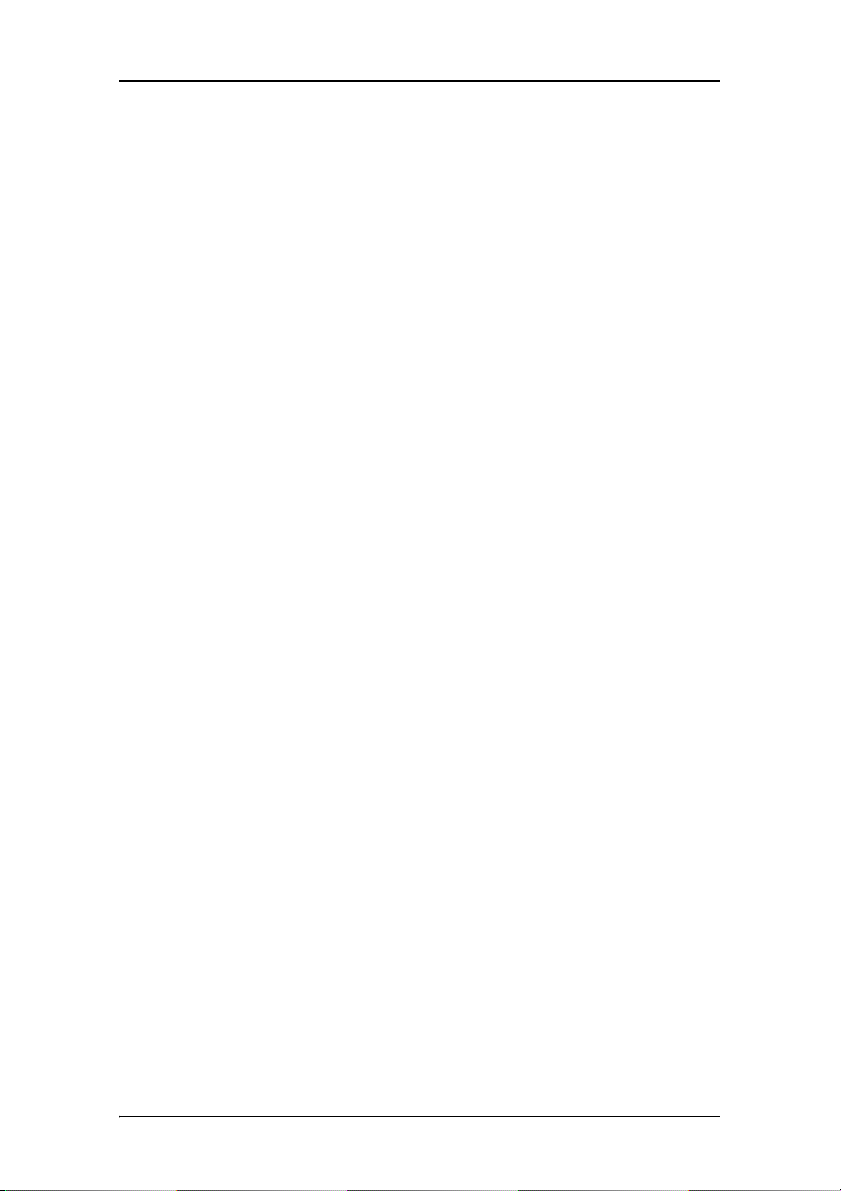
(This page intentionally left blank.)
(This page intentionally left blank.)
2 Nio® medical display systems
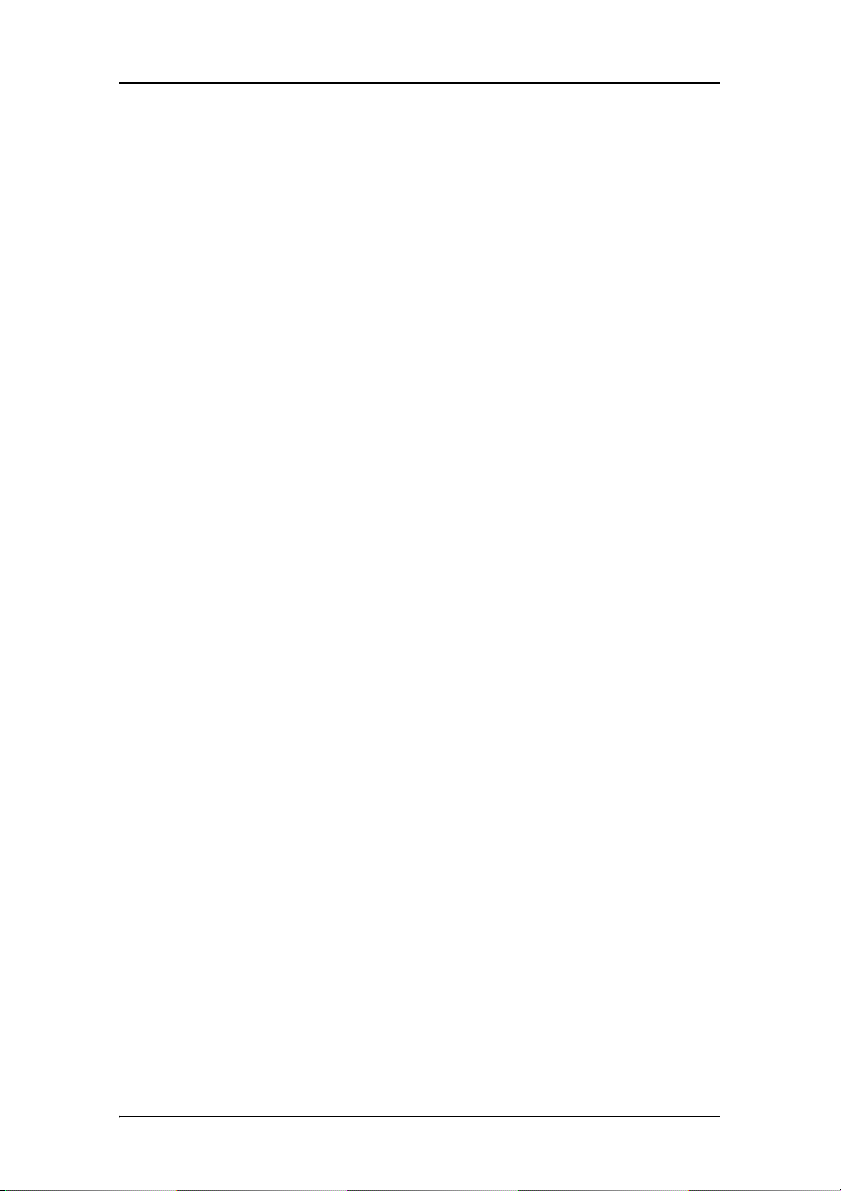
Copyright notice
This document is copyrighted. All rights are reserved. Nor this
document, nor any part of it, may be reproduced or copied in any
form or by any means - graphical, electronic, or mechanical
including photocopying, taping or information storage and
retrieval systems - without written permission of Barco
© 2008 Barco N.V. All rights reserved.
Nio® medical display systems 3
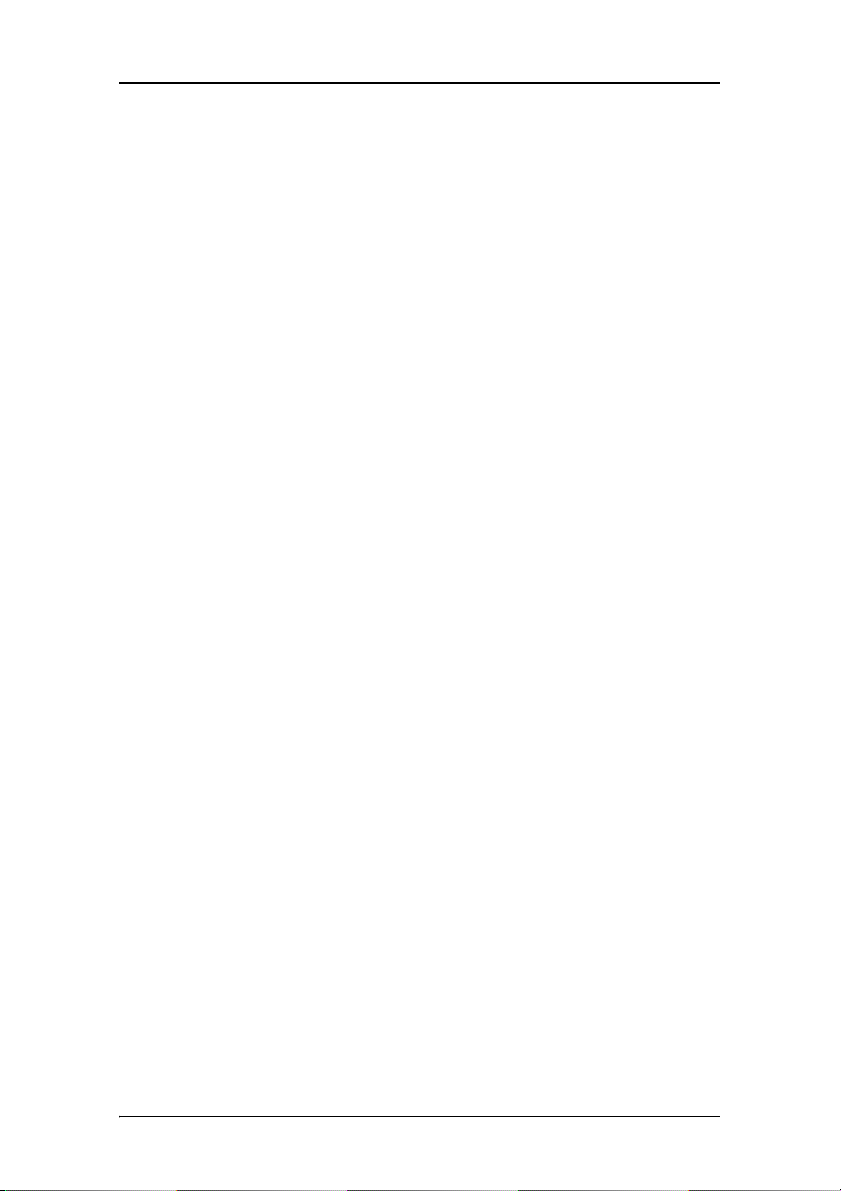
(This page intentionally left blank.)
4 Nio® medical display systems
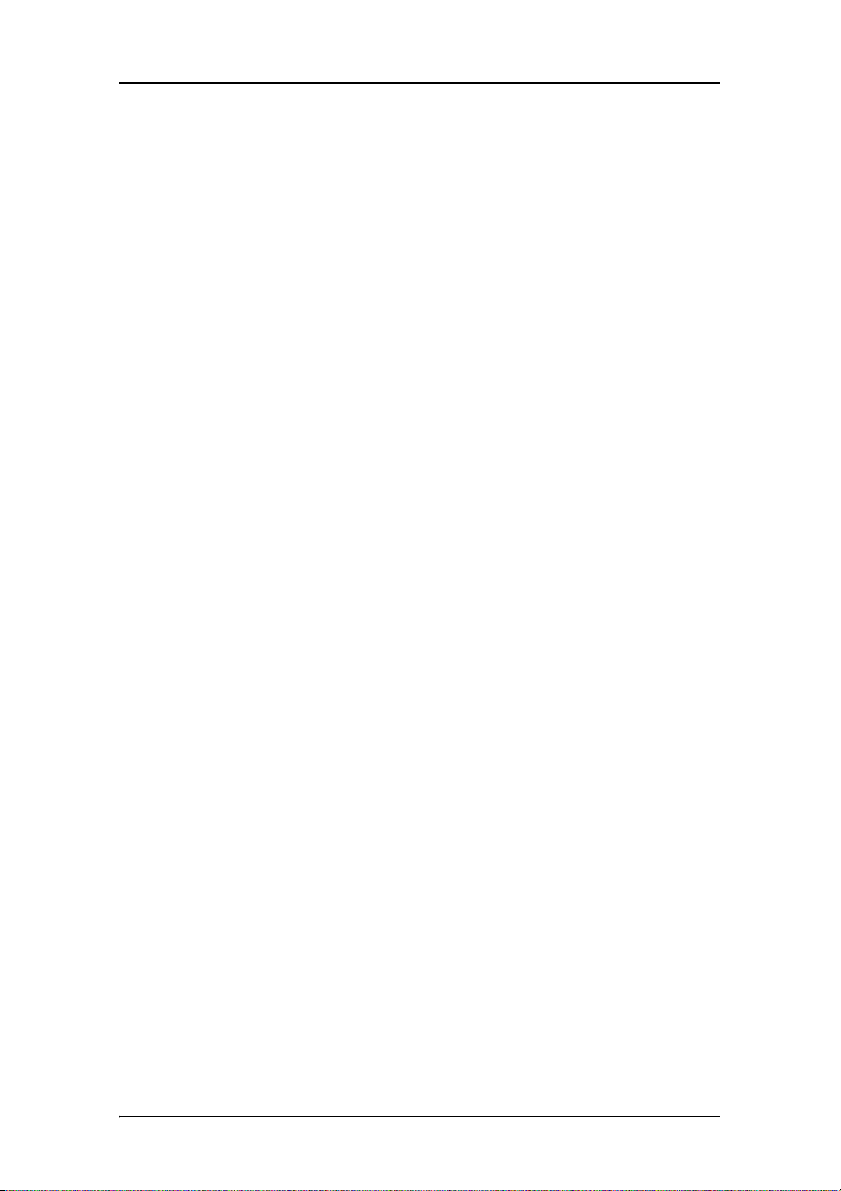
Table of Contents
Table of Contents
Preface........................................................................................ 9
Safety Instructions............................................................................. 13
Explanation of symbols..................................................................... 16
Recommendations for using your display system........................... 17
Overview................................................................................... 19
Introduction ....................................................................................... 21
BarcoMed Nio display controller overview ...................................... 23
Package contents .............................................................................. 25
Parts, controls and connectors.......................................................... 26
Installation................................................................................29
Installation precautions..................................................................... 31
Display controller installation........................................................... 32
Display installation............................................................................ 36
After unpacking the display....................................................... 36
Power connection....................................................................... 39
Video connection........................................................................ 40
USB connection........................................................................... 41
Cable routing .............................................................................. 41
Attaching the display to an arm stand............................................. 43
Windows 2000 BarcoMed Nio software installation ....................... 45
NioWatch............................................................................................ 59
Display Controller settings........................................................61
Barco Display Tab............................................................................... 63
Introduction ................................................................................ 63
Using the Barco Display Tab ...................................................... 64
BarcoMed Driver Tab ......................................................................... 66
Introduction ................................................................................ 66
Using the BarcoMed Driver Tab ................................................. 66
Nio® medical display systems 5
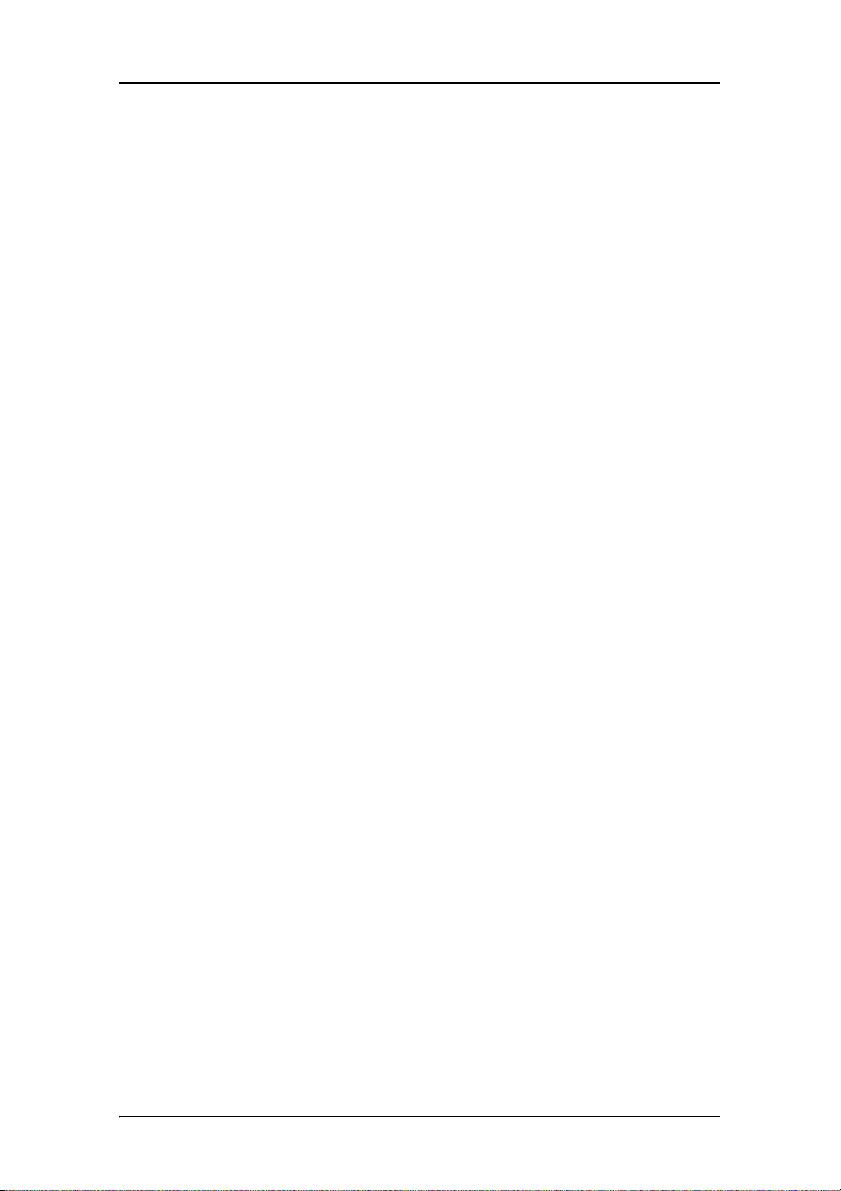
Table of Contents
Status .......................................................................................... 67
Palette Mode.............................................................................. 68
Drawing Modes .......................................................................... 70
Monitor Configuration ................................................................ 71
Configuring the Windows 2000 or Windows XP desktop......... 72
Configuring the DualView desktop............................................ 72
BarcoMed Hardware Tab ................................................................... 74
Introduction ................................................................................ 74
Using The BarcoMed Hardware Tab........................................... 75
NioWatch operation.................................................................. 83
Display settings ................................................................................. 86
General ....................................................................................... 86
Display tab.................................................................................. 87
Graphic Board tab....................................................................... 89
Calibration tab ............................................................................ 90
Test patterns ...................................................................................... 95
Application settings........................................................................... 96
Calibration tab ............................................................................ 96
MediCal Administrator tab......................................................... 97
Update NioWatch............................................................................... 99
Display operation.................................................................... 101
Display operation ............................................................................ 103
Stand-by switching................................................................... 103
About the On-Screen Display (OSD)........................................ 104
Locking and unlocking user controls .......................................105
Complete OSD overview .......................................................... 107
Cleaning ..................................................................................109
Troubleshooting......................................................................113
Windows 2000 display resolution...........................................117
6 Nio® medical display systems
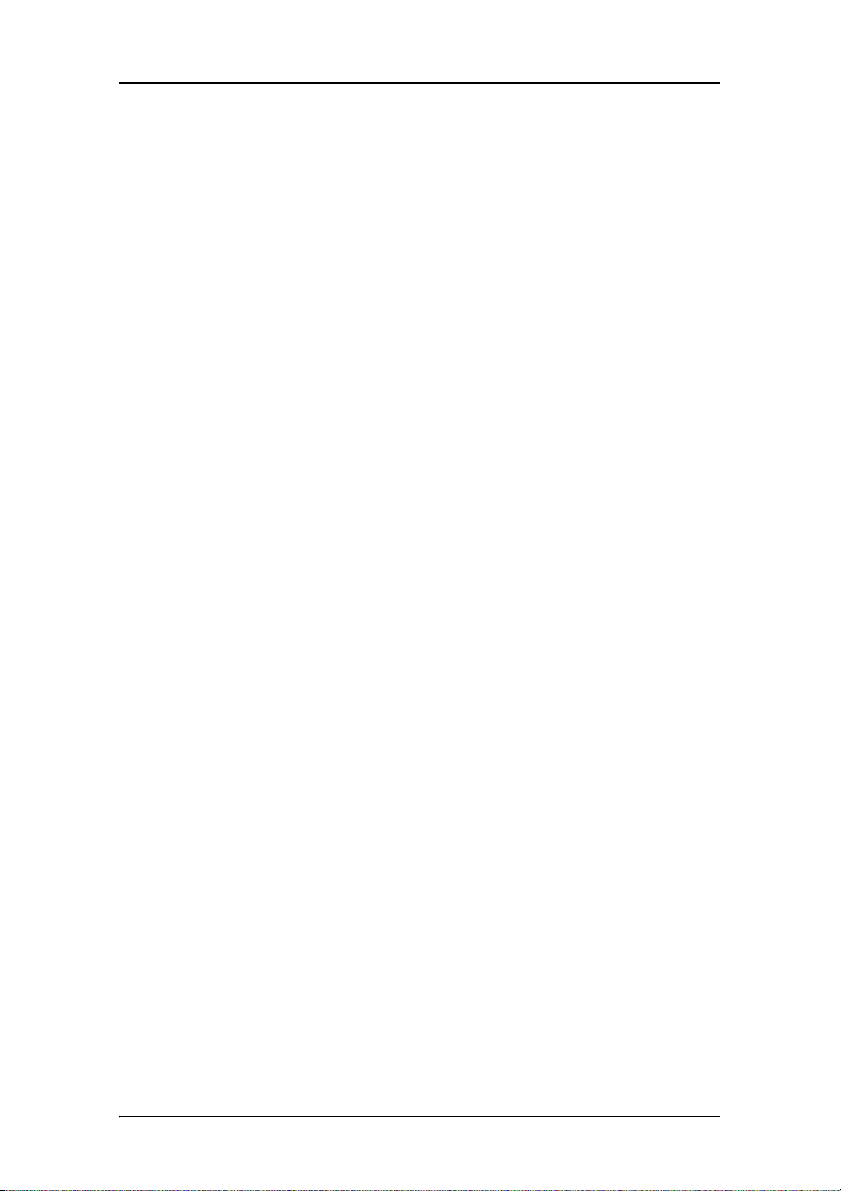
Table of Contents
Configuring the Windows 2000 or Windows XP desktop....... 118
Setting the resolution of your B
Driver re-installation, updates or removal.....................................122
Reinstalling or updating your BarcoMed Nio driver ............... 122
Uninstalling the BarcoMed Nio driver or Barco NioWatch
software ..................................................................... 123
ARCOMED NIO display ............. 118
Technical Information............................................................. 127
Technical specifications................................................................... 129
Connector pin assignments............................................................. 134
Glossary............................................................................................ 135
Warranty Statement ...............................................................137
Nio® medical display systems 7
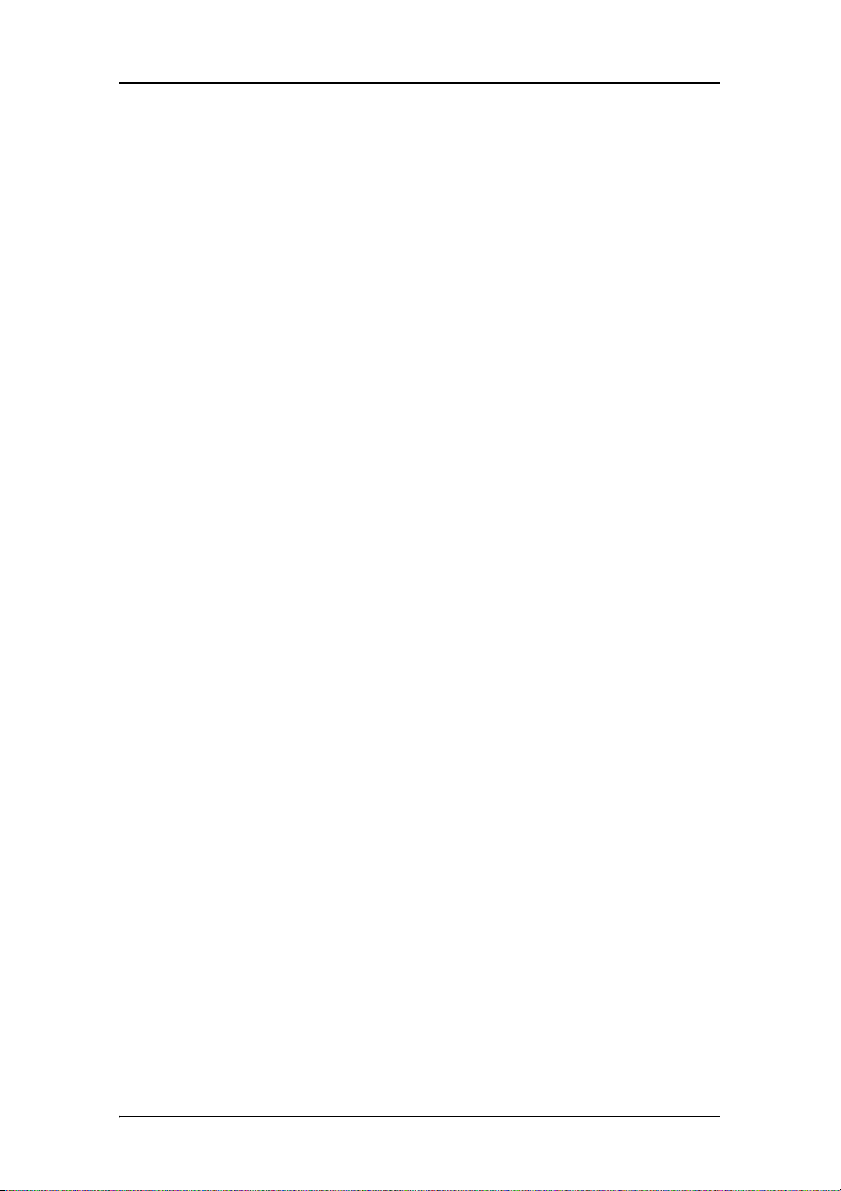
Table of Contents
8 Nio® medical display systems
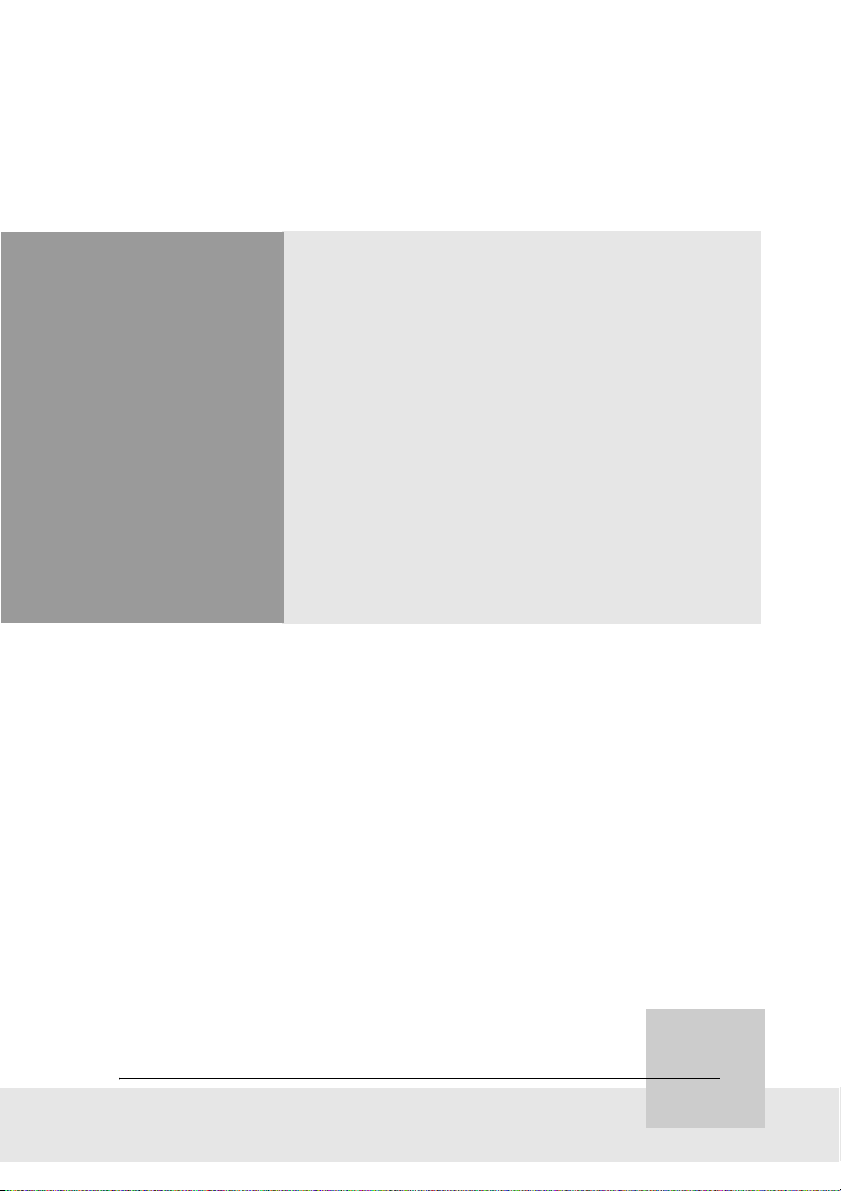
Preface
Nio® medical display systems 9
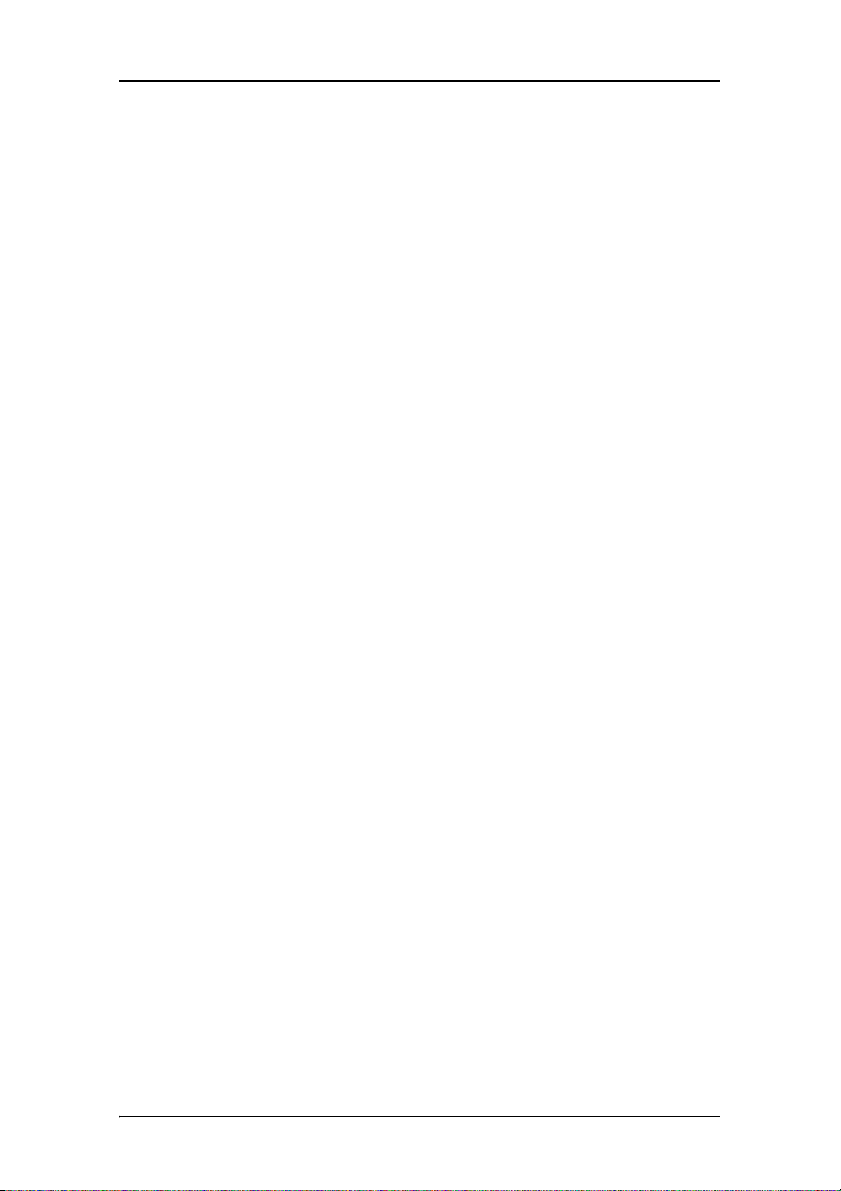
Preface
(This page intentionally left blank.)
(This page intentionally left blank.)
10 Nio® medical display systems
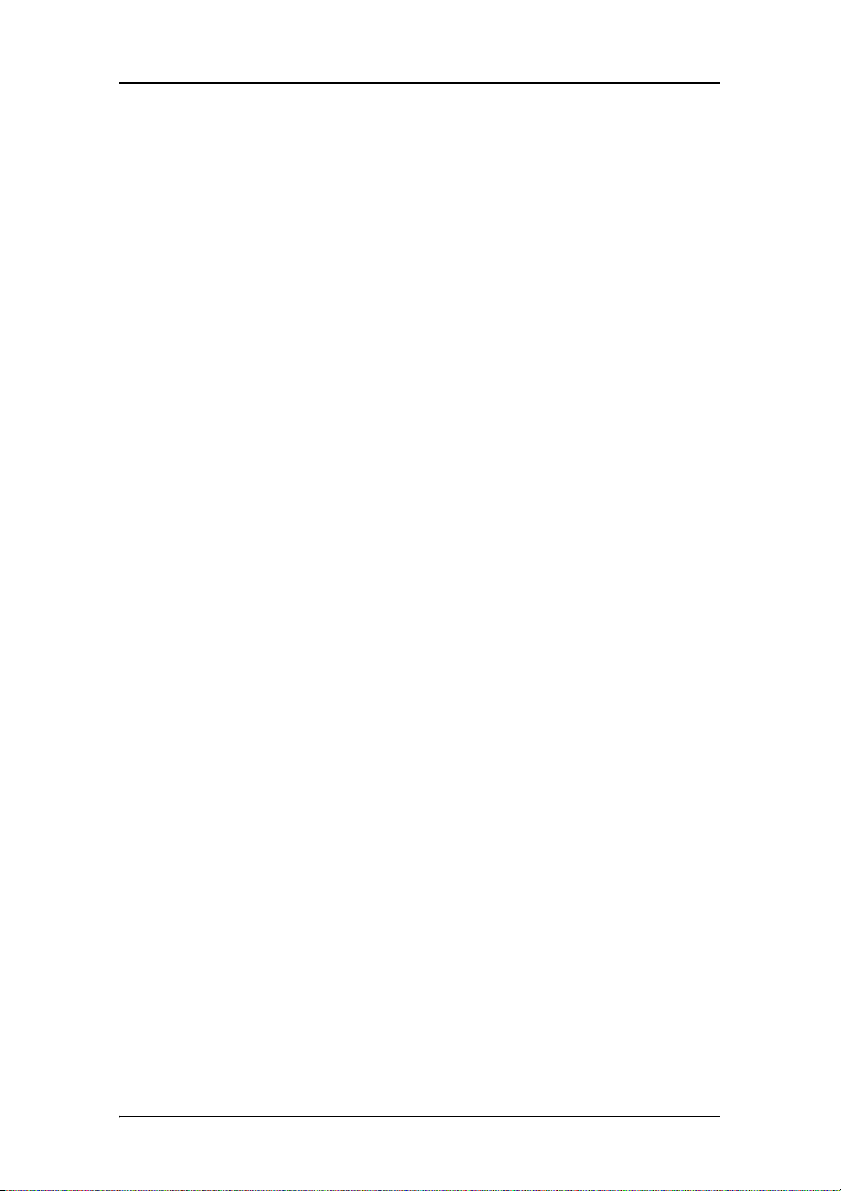
Preface
Notice
Although every attempt has been made to achieve technical
accuracy in this document, we assume no responsibility for errors
that may be found. Our goal is to provide you with the most
accurate and usable documentation possible; if you discover
errors, please let us know.
Barco software products are the property of Barco. They are
distributed under copyright by Barco N.V. or Barco, Inc., for use
only under the specific terms of a software license agreement
between Barco N.V. or Barco Inc. and the licensee. No other use,
duplication, or disclosure of a Barco software product, in any
form, is authorized.
The specifications of Barco products are subject to change
without notice.
FCC notice
This equipment has been tested and found to comply with the
limits of a Class A digital device, pursuant to Part 15 of the FCC
rules. These limits are designed to provide reasonable protection
against harmful interference when the equipment is operated in
a commercial environment. This equipment generates, uses and
can radiate radio frequency energy and, if not installed and used
in accordance with the instruction manual, may cause harmful
interference to radio communications. Operation of this
equipment in a residential area is likely to cause harmful
interference in which case the user will be required to correct the
interference at his own expense.
Canadian notice
This Class A digital apparatus complies with Canadian ICES-003.
Cet appareil numérique de la Classe A est conforme à la norme
NMB-003 du Canada.
Nio® medical display systems 11
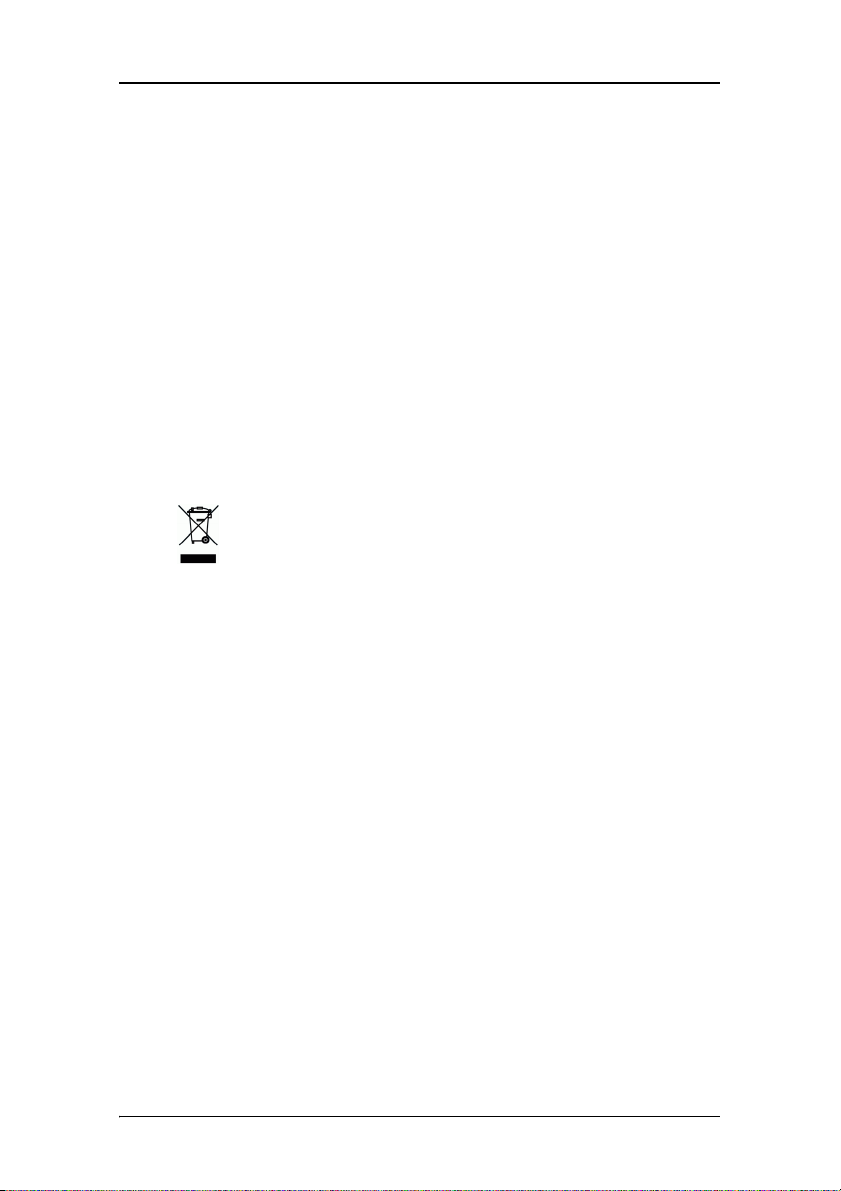
Preface
Disposal Information
This product consists of devices that may contain mercury, which
must be recycled or disposed of in accordance with local, state, or
country laws. (Within this system, the backlight lamps in the
monitor display contain mercury.)
This equipment has required the extraction and use of natural
resources for its production. It may contain hazardous substances
for health and environment.
In order to avoid the dissemination of those substances in the
environment and to diminish the pressure on natural resources,
we encourage you to use the appropriate take-back systems.
Those systems will reuse or recycle most of the materials of your
end-of-life equipment in a sound way.
The crossed-out wheeled bin symbol invites you to use
those systems.
If you need more information on the collection, reuse and
recycling systems, please contact your local or regional waste
administrator.
You can also contact us for more information on the
environmental performances of our products.
12 Nio® medical display systems
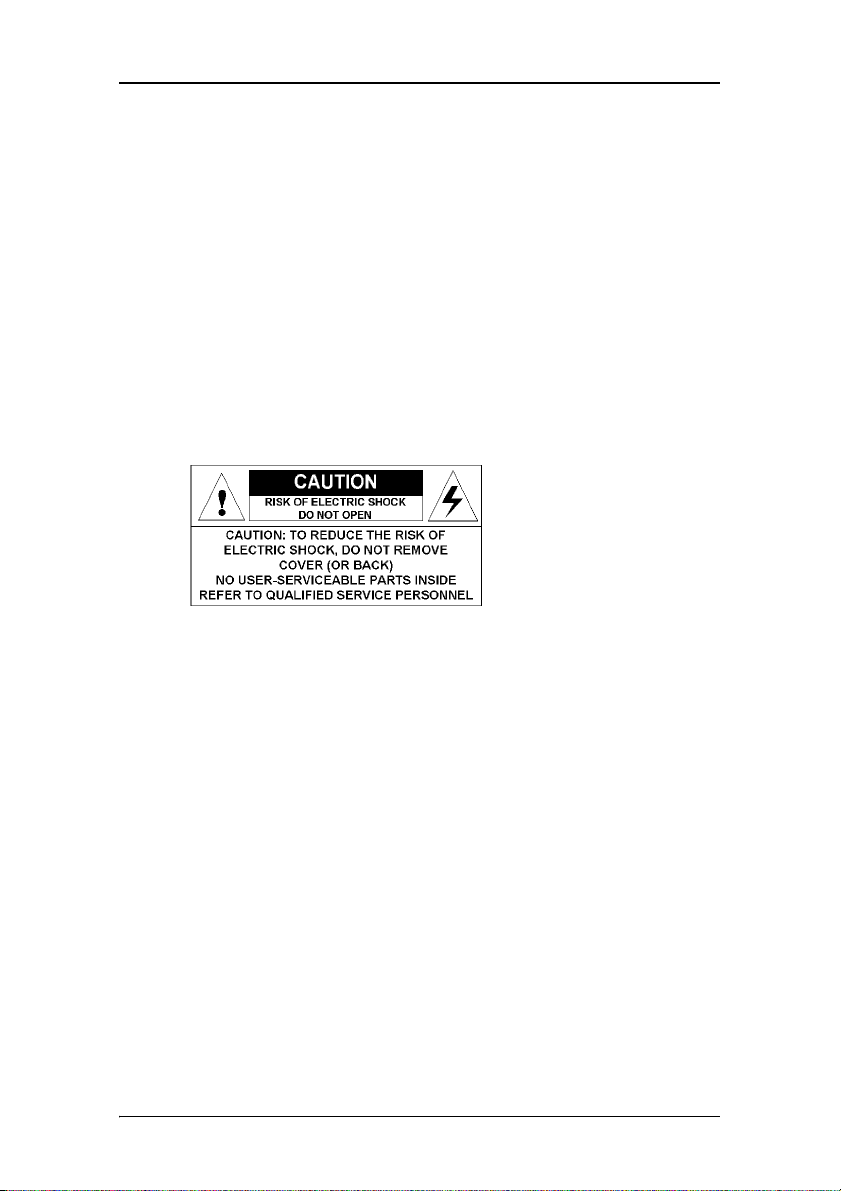
Safety Instructions
Safety Instructions
General Recommendations
Read the safety and operating instructions before operating the
display.
Retain safety and operating instructions for future reference.
Adhere to all warnings on the display and in the operating
instructions manual.
Follow all instructions for operation and use.
Electrical shock
Type of protection (electrical):
Class I equipment
Degree of safety (flammable anesthetic mixture):
Equipment not suitable for use in the presence of a flammable
anesthetic mixture with air or with oxygen or nitrous oxide.
Power connection
• Power requirements: The display must be powered using the
12 VDC power supply that is supplied with the display.
• The 12 VDC power supply must be powered by the AC mains
voltage.
Nio® medical display systems 13
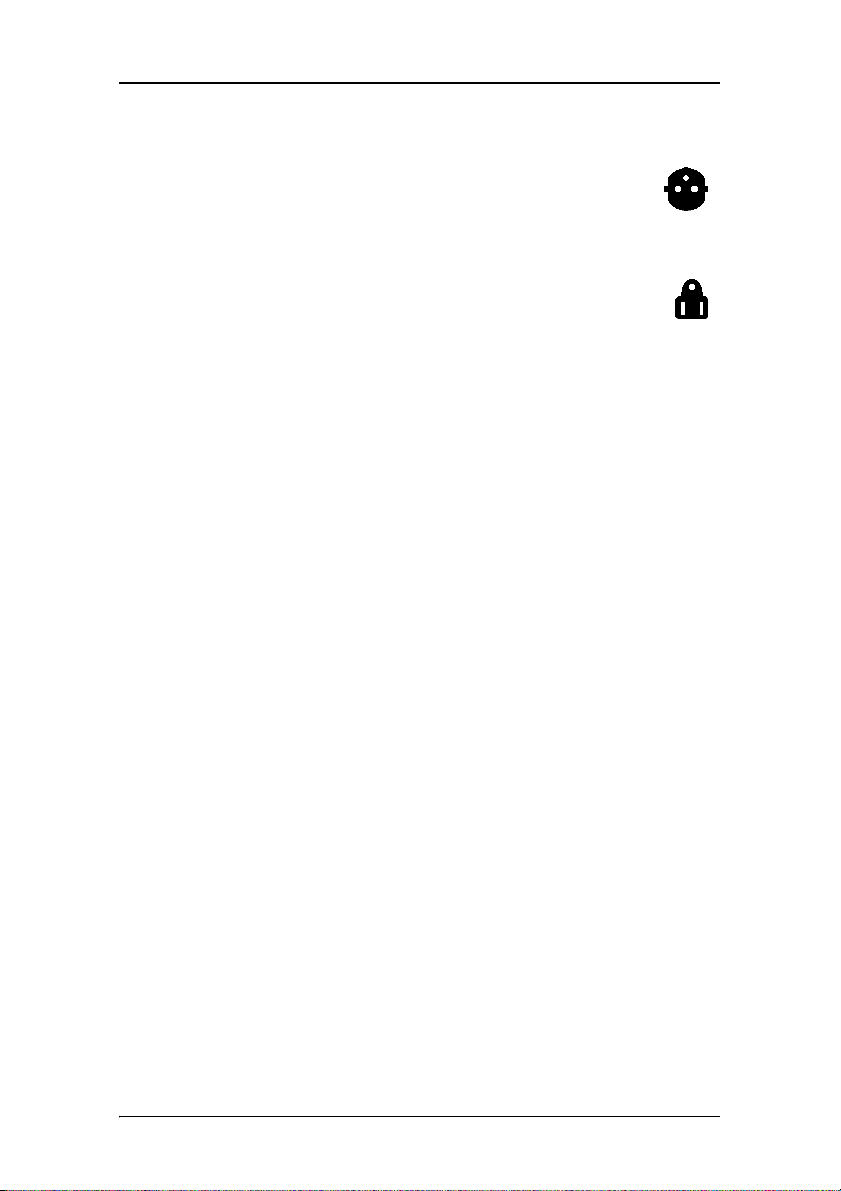
Safety Instructions
•Power cords:
Power cord with CEE 7 plug: The colors of the
mains lead are colored in accordance with the
following code: Green-and-yellow: Earth (safety
earth), Blue: Neutral, Brown: Line
Power cord with ANSI 73.11 plug: The wires of the
power cord are colored in accordance with the
following code: Green/yellow: ground, White:
neutral, Black: line (live)
• Do not overload wall outlets and extension cords as this may
result in fire or electric shock.
• Mains lead protection (U.S.: Power cord): Power cords should
be routed so that they are not likely to be walked upon or
pinched by items placed upon or against them, paying
particular attention to cords at plugs and receptacles.
Water and moisture
Never expose the display to rain or moisture.
Never use the display near water - e.g. near a bathtub,
washbasin, swimming pool, kitchen sink, laundry tub or in a wet
basement.
Ventilation
Do not cover or block the ventilation openings in the cover of the
set. When installing the display in a cupboard or another closed
location, heed the necessary space between the set and the
sides of the cupboard.
Installation
Place the display on a flat, solid and stable surface that can bear
the weight of at least 3 displays. If you use an unstable cart or
stand, the display may fall, causing serious injury to a child or
adult, and serious damage to the equipment.
More warnings in the Installation chapter.
14 Nio® medical display systems
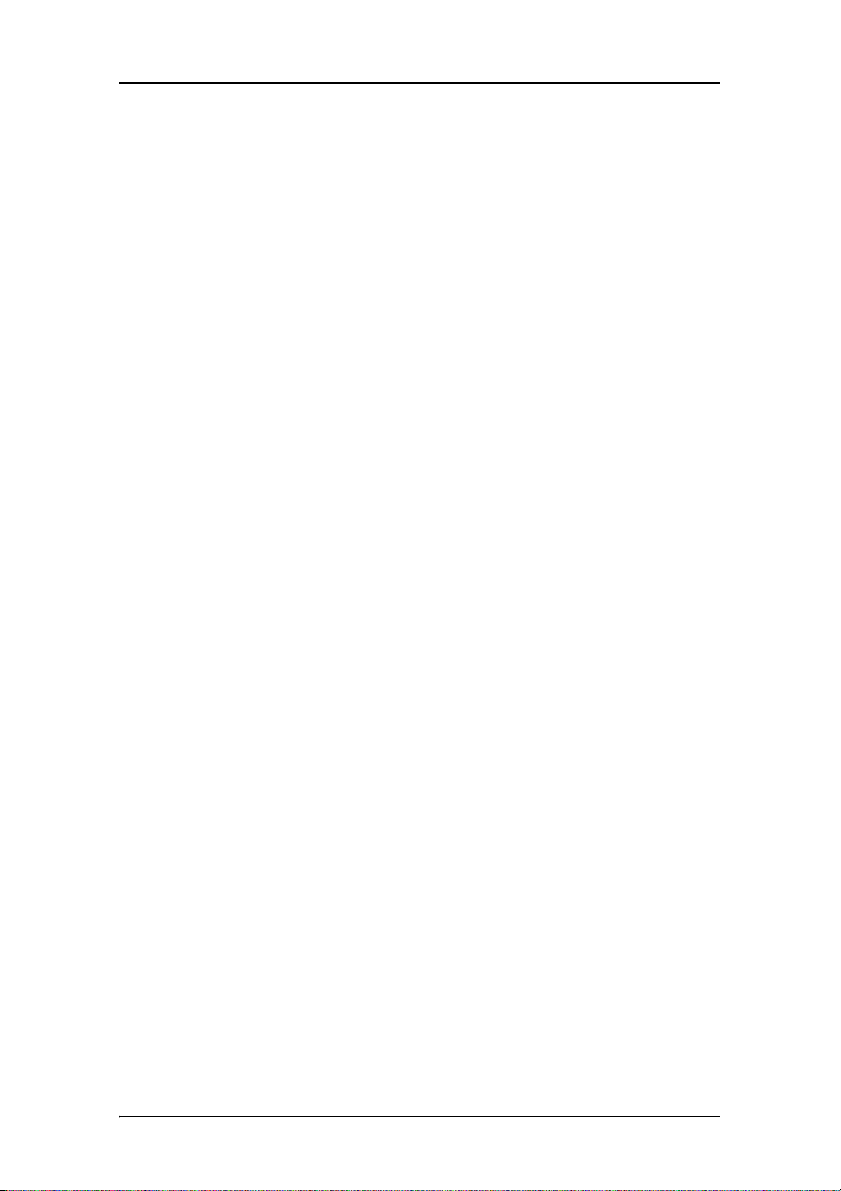
Safety Instructions
This apparatus conforms to:
CE, IEC 60950, UL 60950, CAN/CSA C22.2 No. 60950 (c-UL), CCC.
National Scandinavian Deviations for Cl. 1.7.2 :
Finland: "Laite on liitettävä suojamaadoituskoskettimilla
varustettuun pistorasiaan"
Norway: "Apparatet må tilkoples jordet stikkontakt"
Sweden: "Apparaten skall anslutas till jordat uttag"
Nio® medical display systems 15
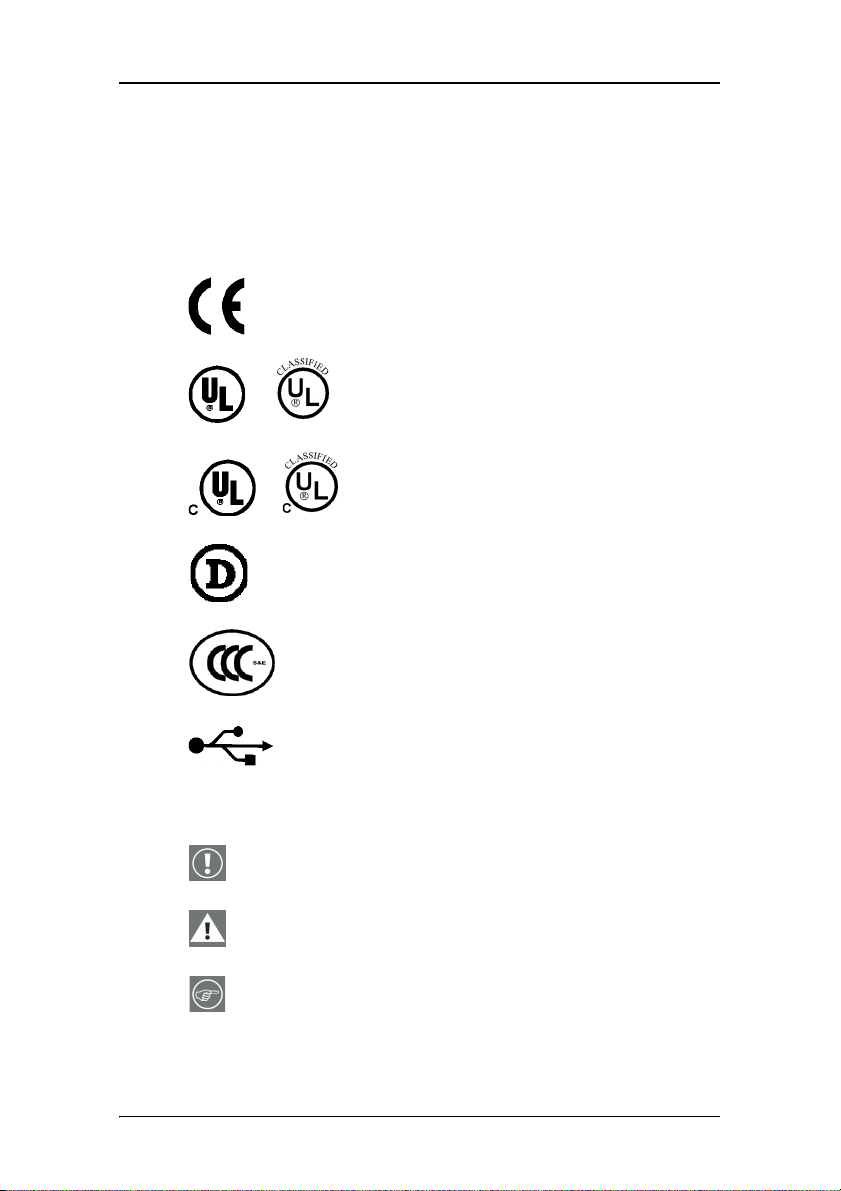
Explanation of symbols
Explanation of symbols
Symbols on the display and power supply
On the display or power supply, you may find the following
symbols:
Indicates the display is approved according to
the CE regulations
Indicates the display is approved according to
the UL regulations
or
Indicates the display is approved according to
the c-UL regulations
or
Indicates the display is approved according to
the DEMKO regulations
Indicates the display is approved according to
the CCC regulations
Indicates the USB connectors on the display
Symbols used throughout the manual:
Warning or caution
Important notice or remark
Hint, tip
16 Nio® medical display systems
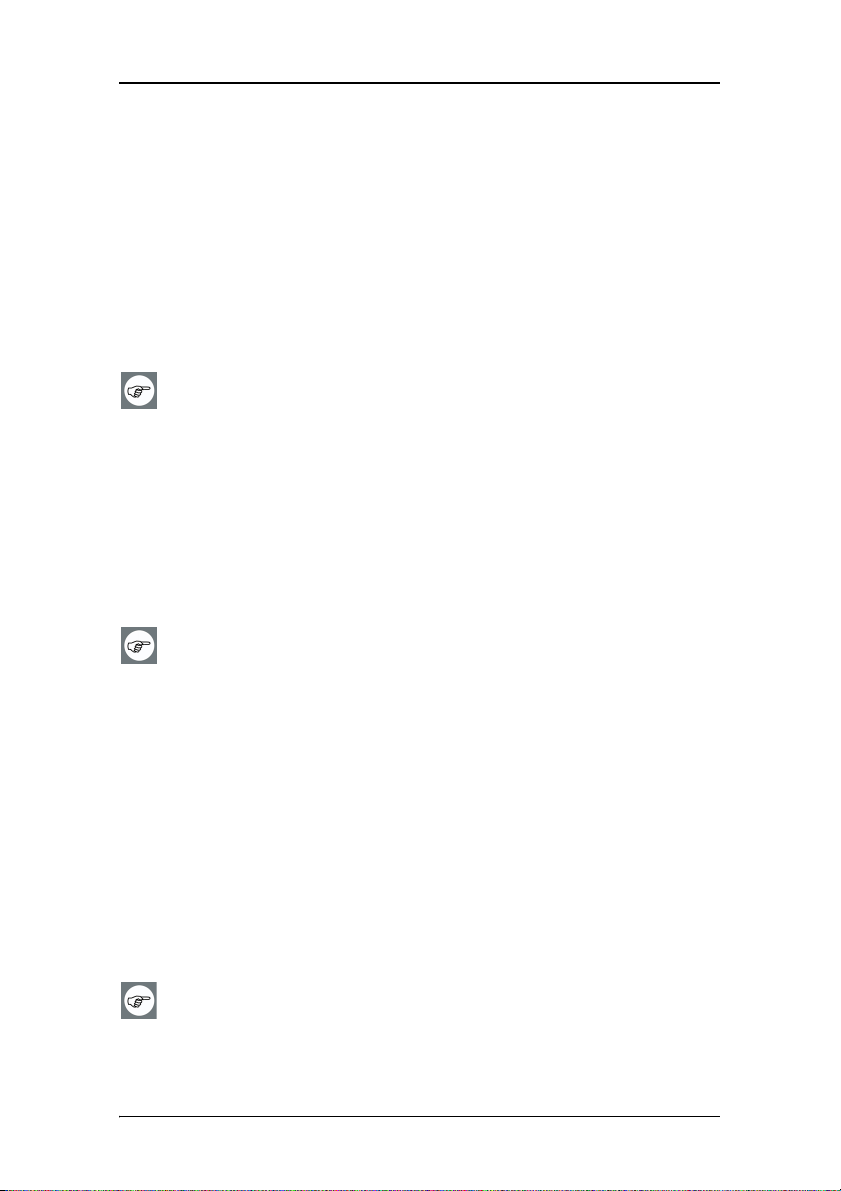
Recommendations for using your display system
Recommendations for using your display system
1. Optimize the lifetime of your display
Enabling the Display Power Management System (DPMS) of your display
(in the display’s Settings menu) will optimize its diagnostic lifetime by
automatically switching off the backlight when the display is not used
for a specified period of time. By default, DPMS is enabled on your
display, but it also needs to be activated on your workstation. To do this,
go to “Power Options Properties” in the “Control Panel”.
Barco recommends setting DPMS activation after 20 minutes of
non-usage.
2. Use a screen saver to avoid image retention
Prolonged operation of an LCD with the same content on the same
screen area may result in a form of image retention.
You can avoid or significantly reduce the occurrence of this phenomenon
by using a screen saver. You can activate a screen saver in the “Display
properties” window of your workstation.
Barco recommends setting screen saver activation after 5 minutes
of non-usage. A good screen saver displays moving content.
In case you are working with the same image or an application with
static image elements for several hours continuously (so that the screen
saver is not activated), change the image content regularly to avoid
image retention of the static elements.
3. Understand pixel technology
LCD displays use technology based on pixels. As a normal tolerance in
the manufacturing of the LCD, a limited number of these pixels may
remain either dark or permanently lit, without affecting the diagnostic
performance of the product. To ensure optimal product quality, Barco
applies strict selection criteria for its LCD panels.
To learn more about LCD technology and missing pixels, consult
the dedicated white paper available at www.barcomedical.com.
Nio® medical display systems 17
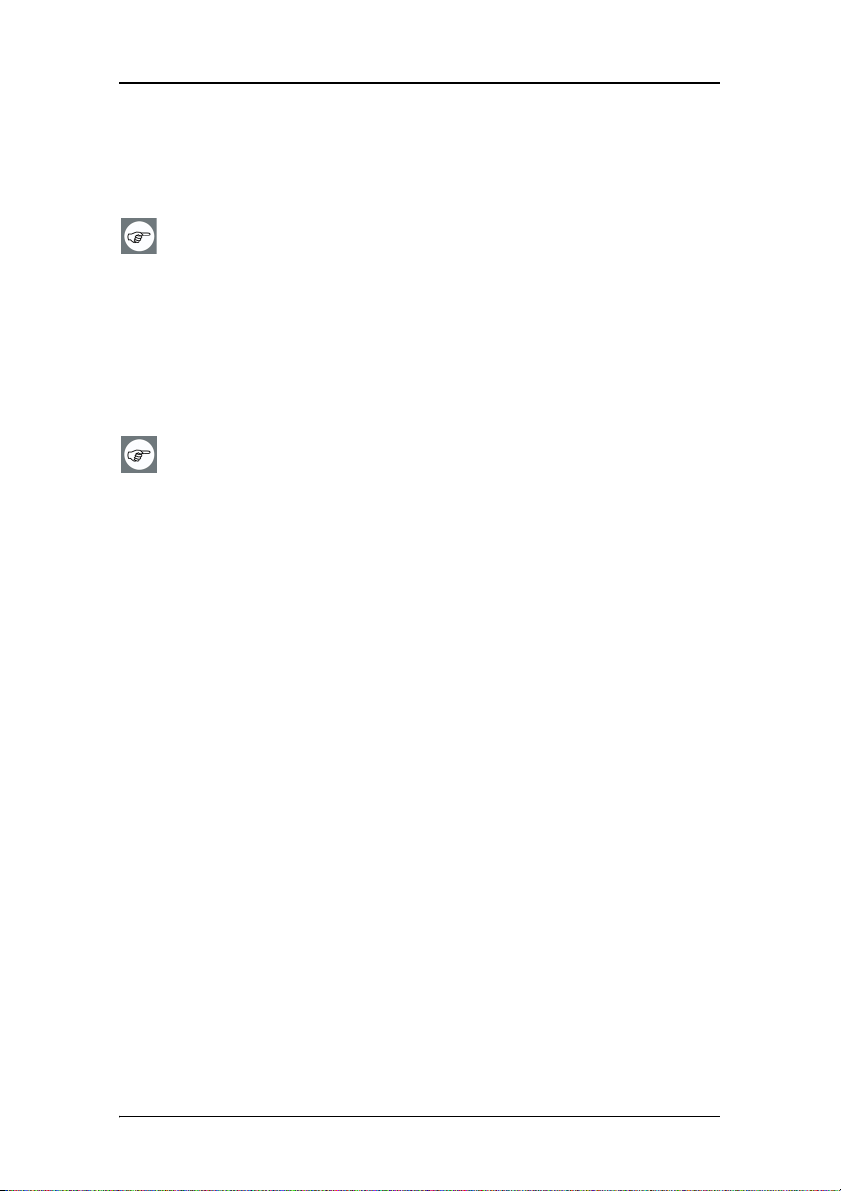
Recommendations for using your display system
4. Enhance user comfort
Every Barco multi-head display system is color matched with the highest
specification in the market.
Barco recommends keeping color-matched displays together.
Furthermore, it is important to use all displays of a multi-head
configuration at the same rate to preserve color matching
throughout the economic lifetime of the system.
5. Maximize Quality Assurance
The ‘MediCal QAWeb’ system offers online service for high-grade Quality
Assurance, providing maximum diagnostic confidence and uptime.
Learn more and sign up for the free MediCal QAWeb Essential
level at www.barcomedical.com/qa
18 Nio® medical display systems
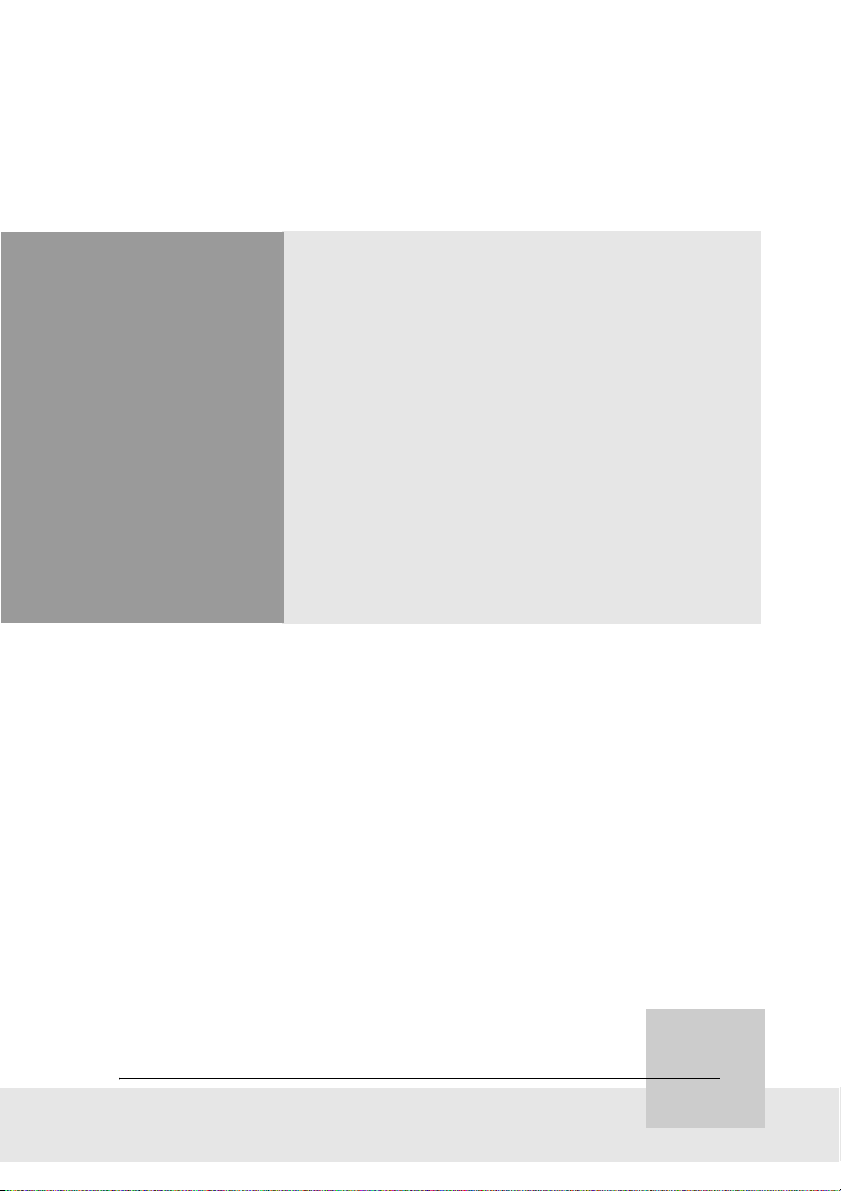
Overview
Nio® medical display systems 19
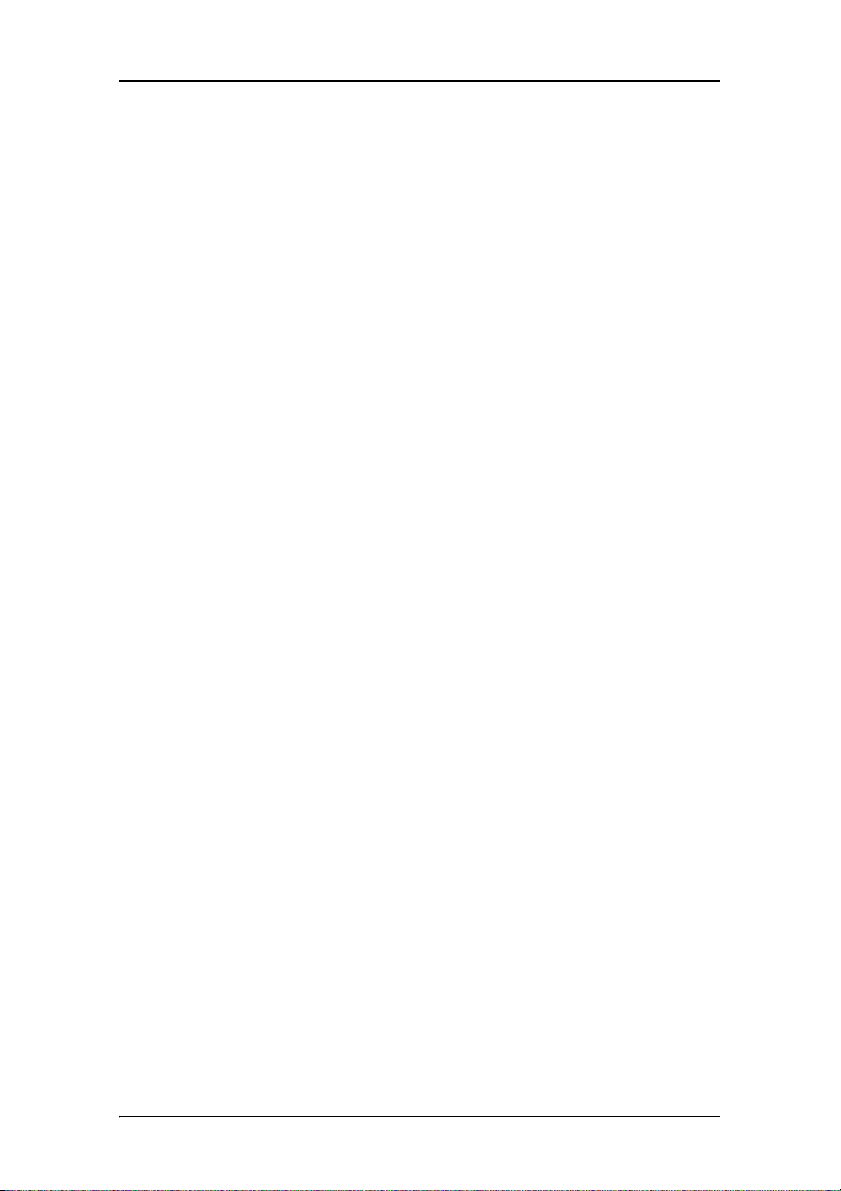
Overview
(This page intentionally left blank.)
(This page intentionally left blank.)
20 Nio® medical display systems
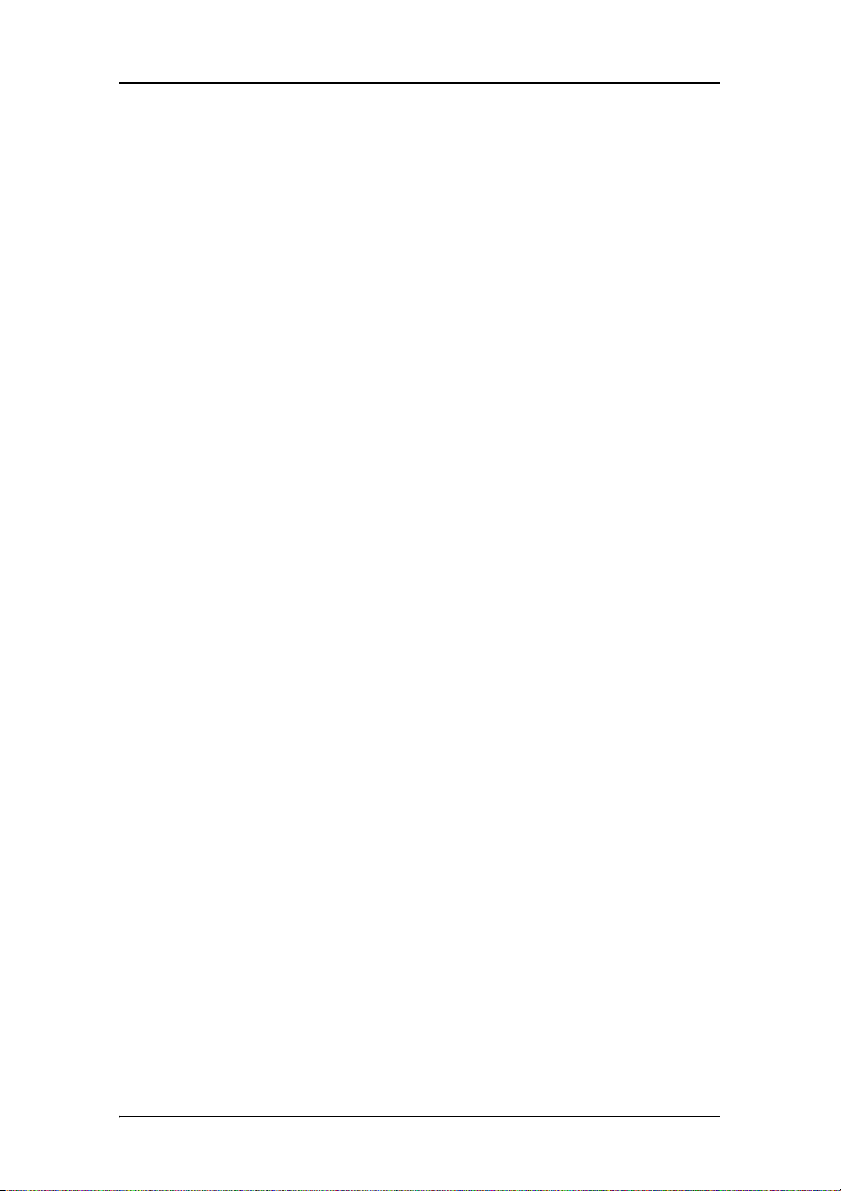
Introduction
Introduction
Thank you for choosing Barco.
Single display or complete system?
This manual describes installation and usage of a complete N
system. A N
IO system is a bundling of one or more displays and
IO
one or more display controllers.
However, if you have purchased the display only instead of a N
system, please refer to the chapters in this manual covering the
display, and disregard the information about the display
controller or N
IOWATCH software.
The displays
The E-2620 (S) is a 19.8-inch grayscale LCD display with a native
resolution of 1600 x 1200.
The E-3620 is a 20.8-inch grayscale LCD display with a native
resolution of 2048 x 1536.
Their high-brightness, combined with image crispness and
excellent viewing angle, makes them ideal for a multitude of
medical applications and environments.
Long-term stabilization
The displays contain a Backlight Output Stabilization system
©
(BLOS
), which continuously stabilizes the luminance output of
the LCD’s backlight. This improves the overall optical efficiency
and provides long-term image confidence.
IO
NioWatch
In N
IO systems, the display comes standard with NIOWATCH, a
user-friendly software tool that optimizes the LCD panel for
DICOM-compliant viewing.
Nio® medical display systems 21
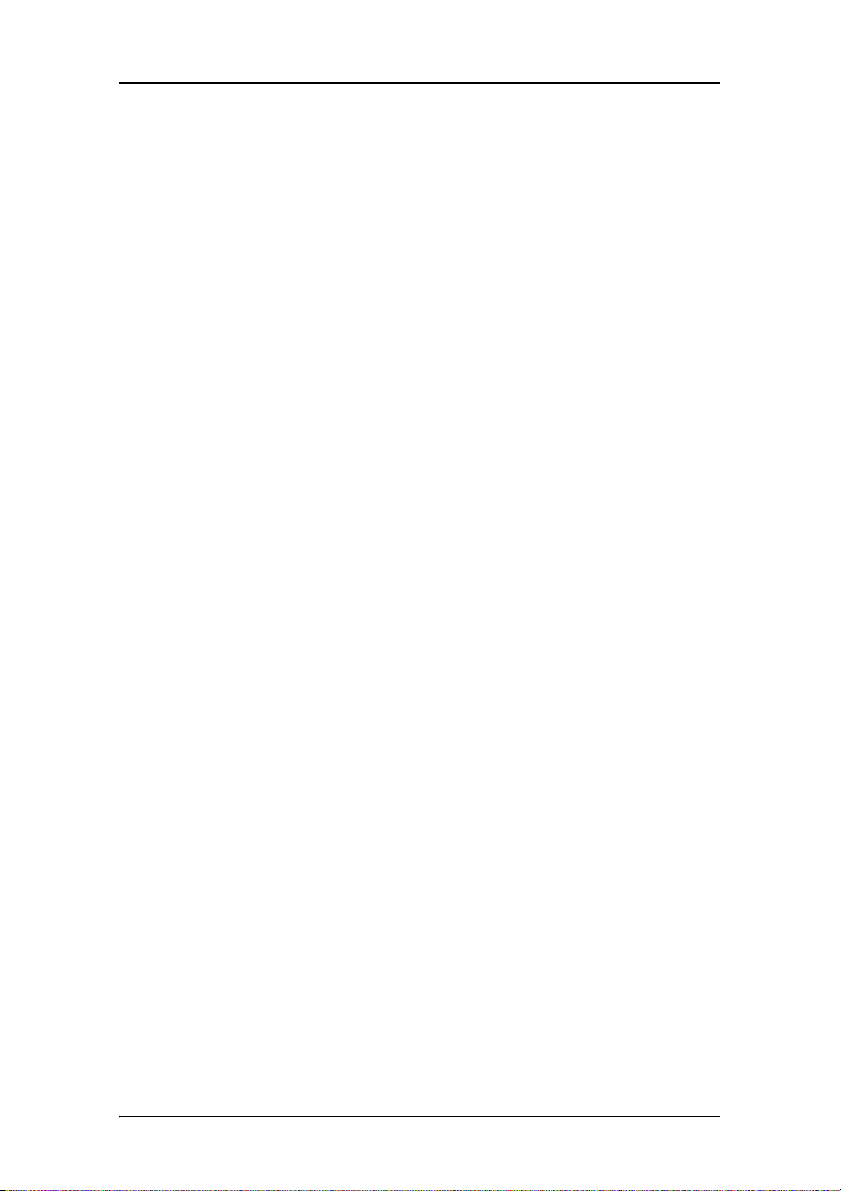
Introduction
Power saving
The displays are equipped with a power saving system. When left
idle for a certain time, the computer connected to the display,
will power down the display.
The power saving system can be switched on or off using the onscreen menus.
Tilt & swivel base
The versatile tilt & swivel foot allows to use the display for
viewing portrait or landscape image resolutions.
The user can easily change the panel height and viewing angle,
allowing to use the display in the optimal viewing conditions.
22 Nio® medical display systems
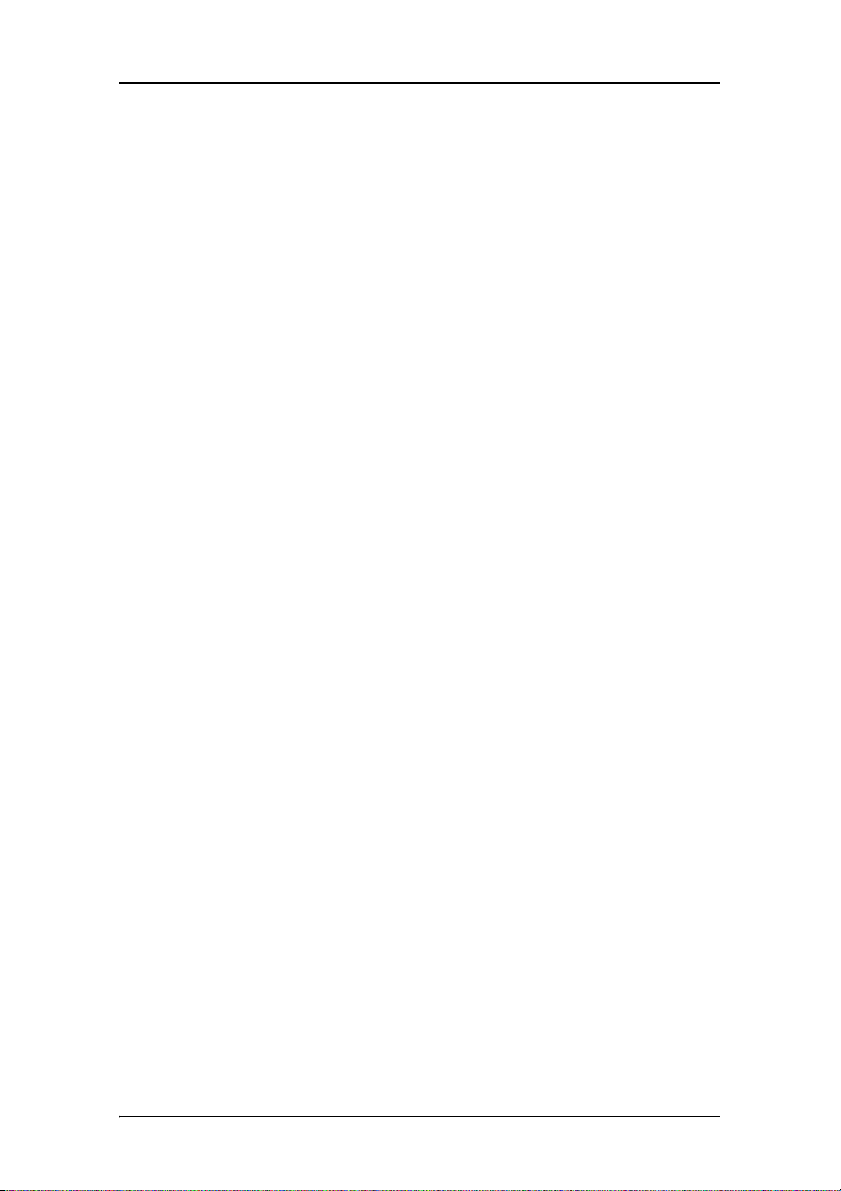
BarcoMed Nio display controller overview
BarcoMed Nio display controller overview
The BarcoMed Nio Display Controller delivers a quality image
with 256 simultaneous shades of gray for medical viewing
applications.
Minimum system requirements
• Pentium II 266 MHz with 128 MB RAM (Pentium II 800MHz
with 256 MB RAM for cineloops)
• PCI slot with no obstructions
• PCI 2.1 and/or 2.2 Compliant
•Windows
Professional Service Pack 4
Features of the BarcoMed Nio display controller
• Dual Head Configuration
• 8-bit in/10-bit out LUT
• 64MB Video Memory
®
XP Professional Service Pack 1or Windows® 2000
• Portrait or Landscape Mode
• 256 Simultaneous shades of gray
• Hardware cursor
• 64bit/66Mhz Single slot PCI Card
• Displays VGA boot messages on BarcoMed Nio displays.
Supported resolutions for each head of the BarcoMed Nio display
controller
For BarcoMed Nio 2MP
• 1200 x 1600 @ 60 HZ (primary)
• 1600 x 1200 @ 60 Hz
Nio® medical display systems 23
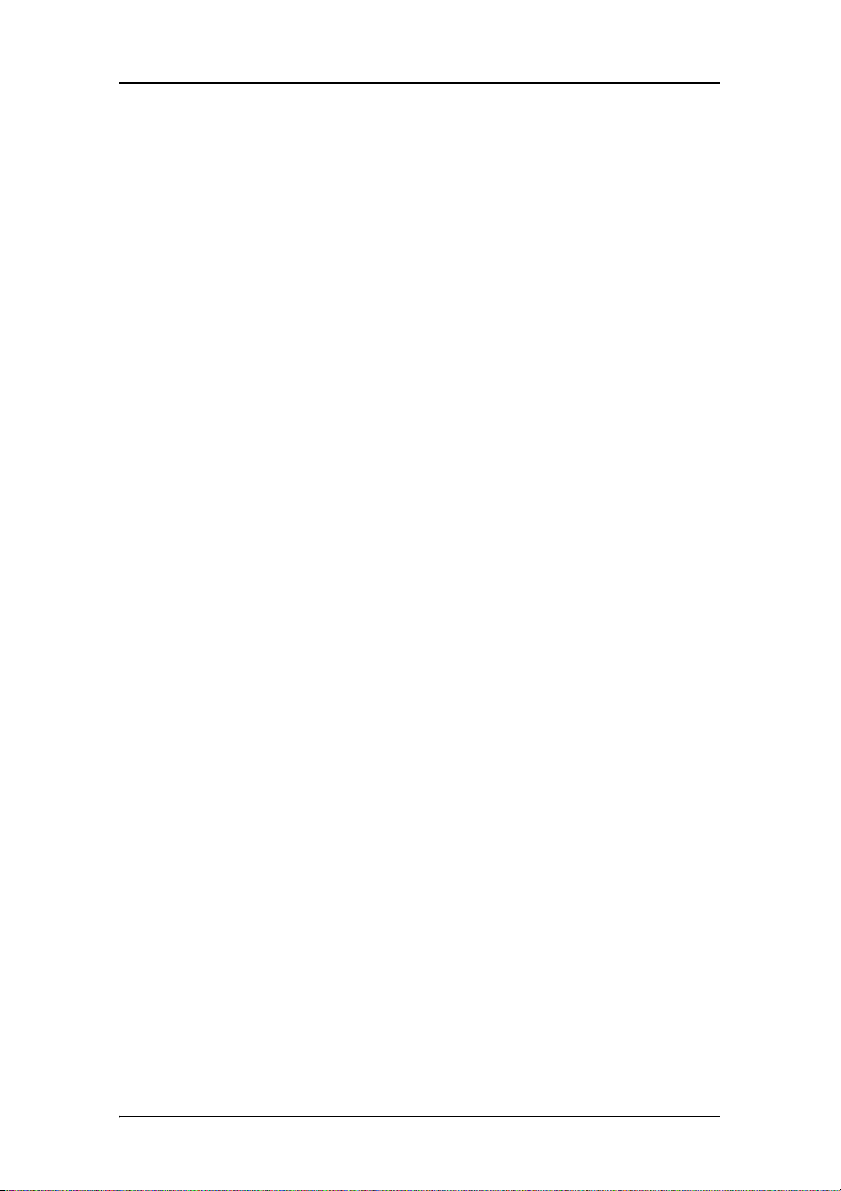
BarcoMed Nio display controller overview
For BarcoMed Nio 3MP
• 1536 x 2048 @ 60 HZ (primary)
• 2048 x 1536 @ 60 Hz
For BarcoMed Nio 5MP
• 2048 x 2560 @ 60 HZ (primary)
• 2560 x 2048 @ 60 Hz
For all BarcoMed Nio display controllers
The following resolution is also available when the OS is
booted in VGA mode.
• 640x480 @ Default Refresh Rate, 16 colors
System Configuration Guidelines
Because of the low power consumption and low heat generation
of the BarcoMed Nio display controller, multiple controllers may
be installed in adjacent PCI slots or adjacent to other PCI boards.
Additionally there should be no need to modify either the PC’s
power supply and/or cooling system.
24 Nio® medical display systems
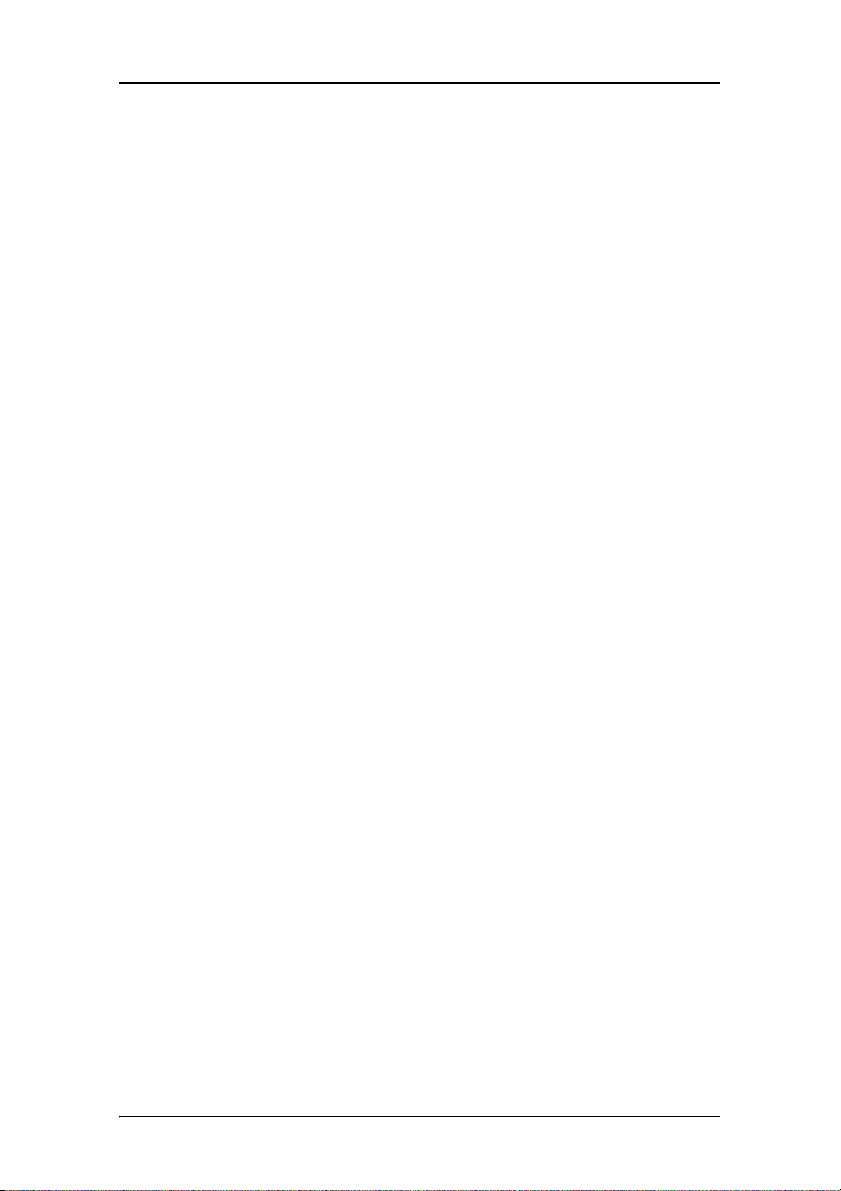
Package contents
Package contents
Nio System package
Each N
IO system contains one or more display boxes (see below)
and a system accessory box containing the following items:
• Display controller(s)
• CD-ROM with driver, NioWatch software and documentation
Display box
Each display box includes one display and a display accessory box
containing the following items:
• Plastic cover of the tilt & swivel foot
•Power supply
• Digital video (DVI) cable (25-pins)
• Two velcro strips to bind the cables
• European power cord
• American power cord
• Chinese power cord
• This manual
• Quick install card
If some of the items are missing, please contact the reseller from
whom you have purchased the unit.
Nio® medical display systems 25
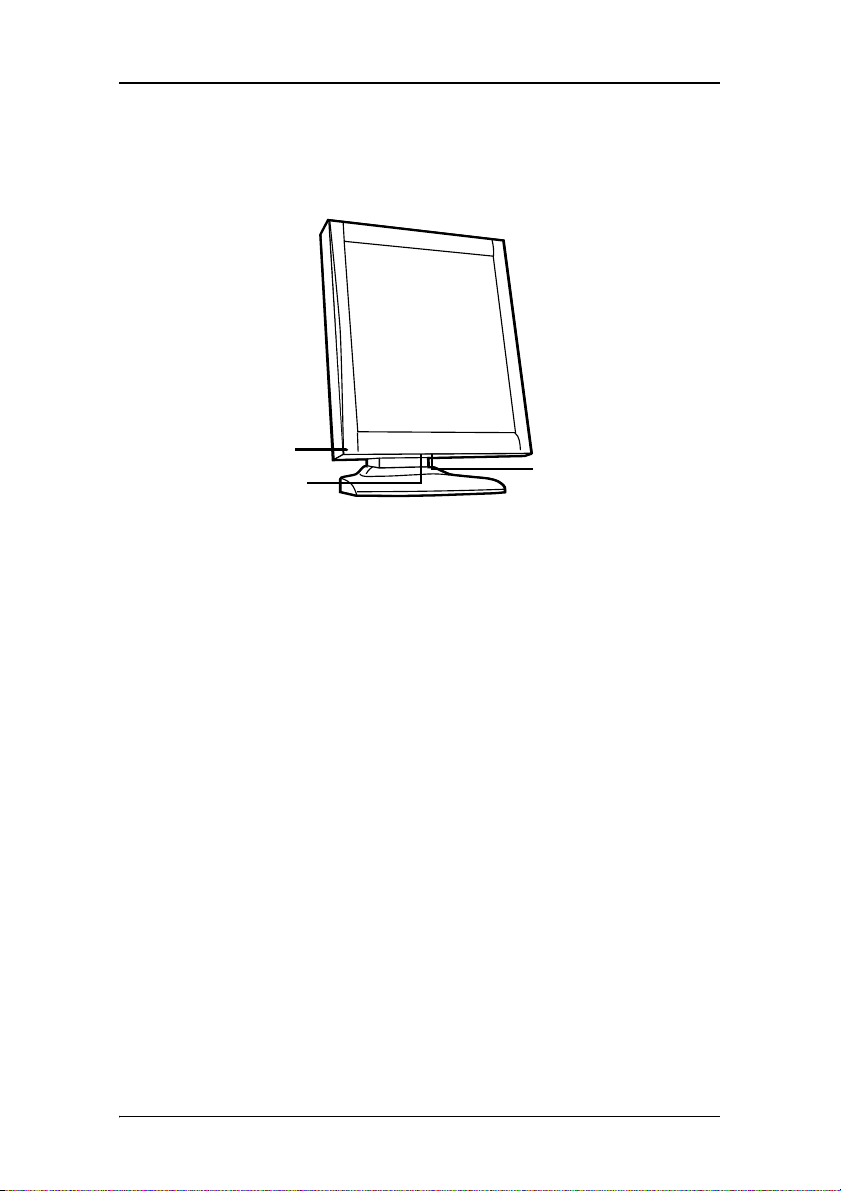
Parts, controls and connectors
BARC O
Parts, controls and connectors
Front
1
2
Figure 1: Front side
3
1. Power LED
The LED is off when the display is disconnected from the
power. The LED is also off when the LED function is disabled
in the on-screen display (OSD).
The LED is green when the display is on (when enabled in
the on-screen menus).
The LED is orange when the display is in Stand-by powersaving mode.
2. USB downstream port. See also item “6.” on page 27
3. Control wheel
The control wheel can be pressed like a push button and
rotated like a knob.
It allows to put the display in stand-by, navigate through the
on-screen display (OSD) menus and change values in the
OSD.
26 Nio® medical display systems
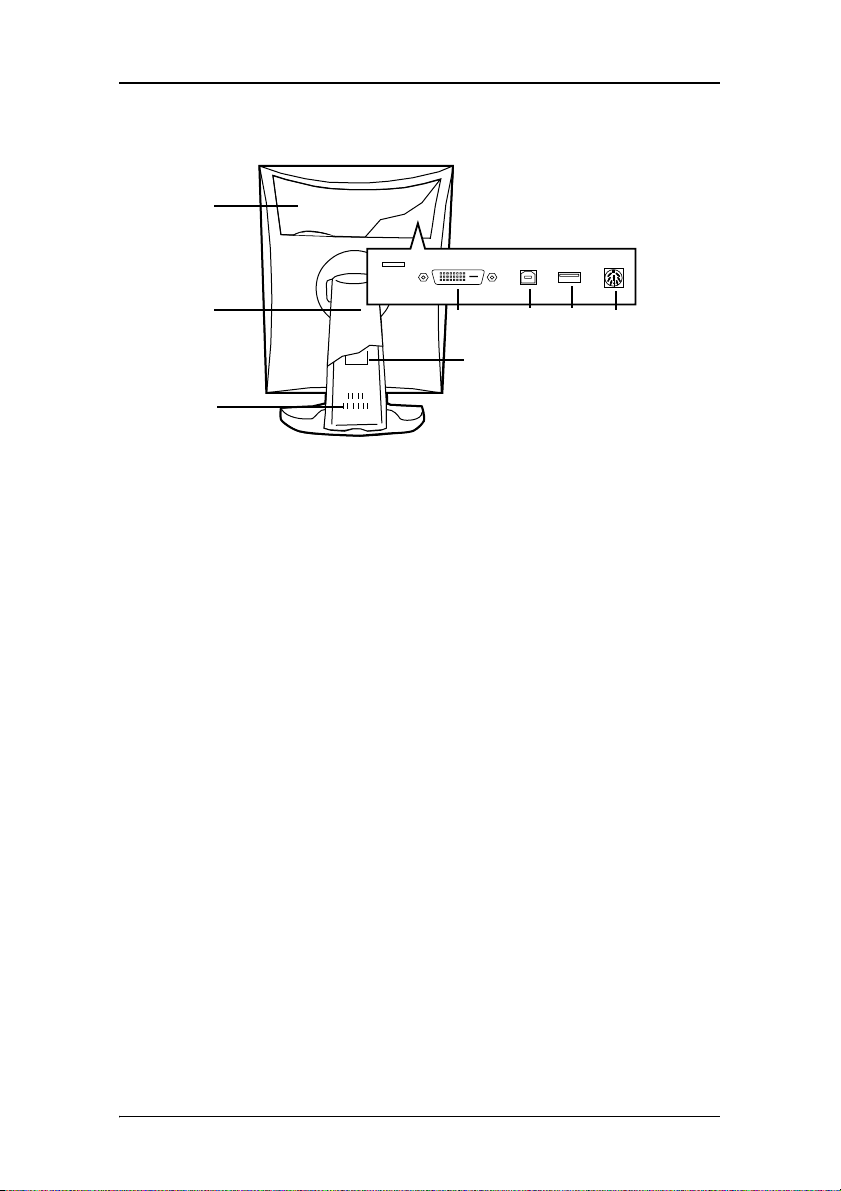
Parts, controls and connectors
Rear
1
2
4567
8
3
Figure 2: Rear side
1. Connector compartment cover
To get access to the connectors, remove the cover by pulling
down the 2 clips at the top of the cover.
2. Tilt & swivel foot cover
This cover is packed in a separate box when the display is
shipped to the customer.
3. Tilt & swivel foot
4. DVI (digital) video input
5. USB upstream port
Connect this connector to the PC USB bus if you wish to
connect USB devices to the display’s USB downstream port.
6. USB downstream port
When the display is connected to the PC USB bus, you can
connect USB devices, such as keyboard, mouse, digital
camera, to this connector.
Nio® medical display systems 27
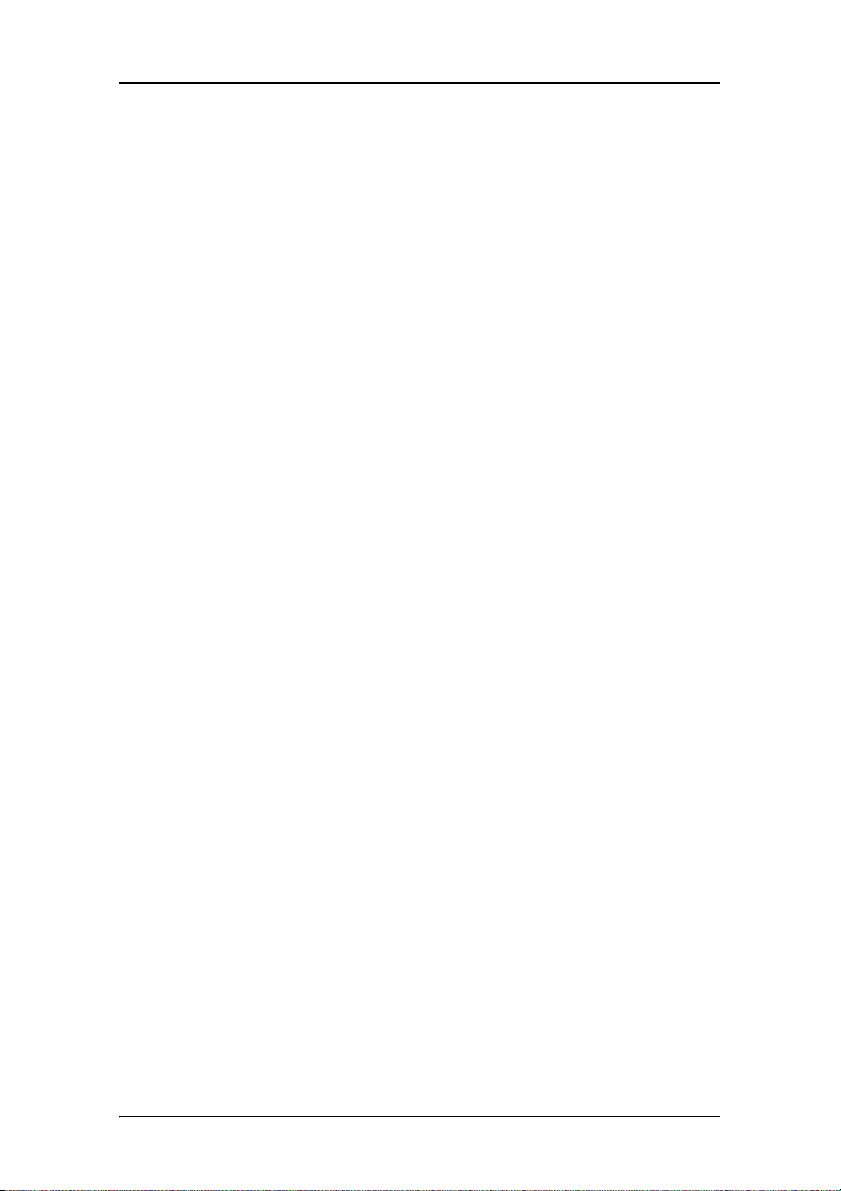
Parts, controls and connectors
7. DC power input
Connect the external power supply, delivered with the
display, to this connector.
8. Tilt & swivel foot clip
The display is shipped with this clip in the foot to protect the
tilt & swivel mechanism during transport. After unpacking,
you should remove this clip.
Do not throw the clip away! Should the display have to be
packed and shipped later, the clip must be applied to the
foot again.
28 Nio® medical display systems
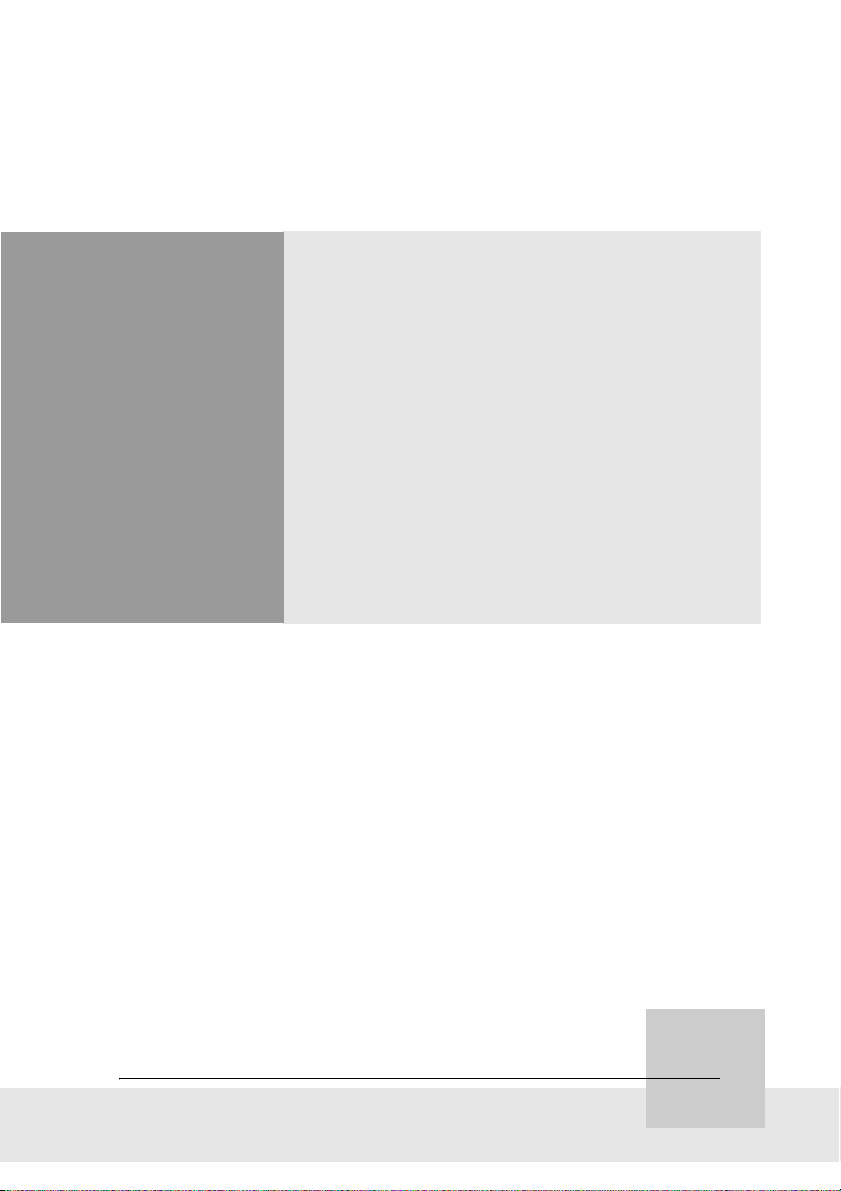
Installation
Nio® medical display systems 29
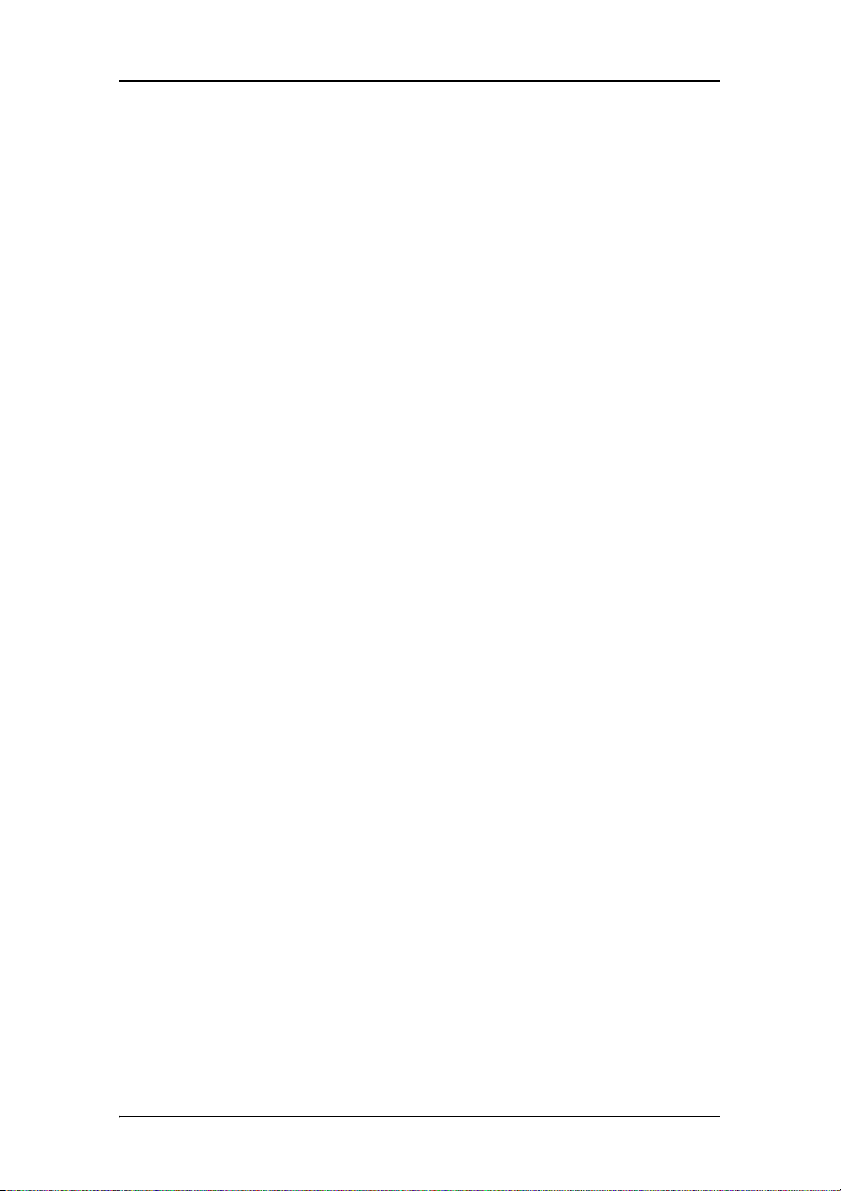
Installation
(This page intentionally left blank.)
(This page intentionally left blank.)
30 Nio® medical display systems
