Page 1
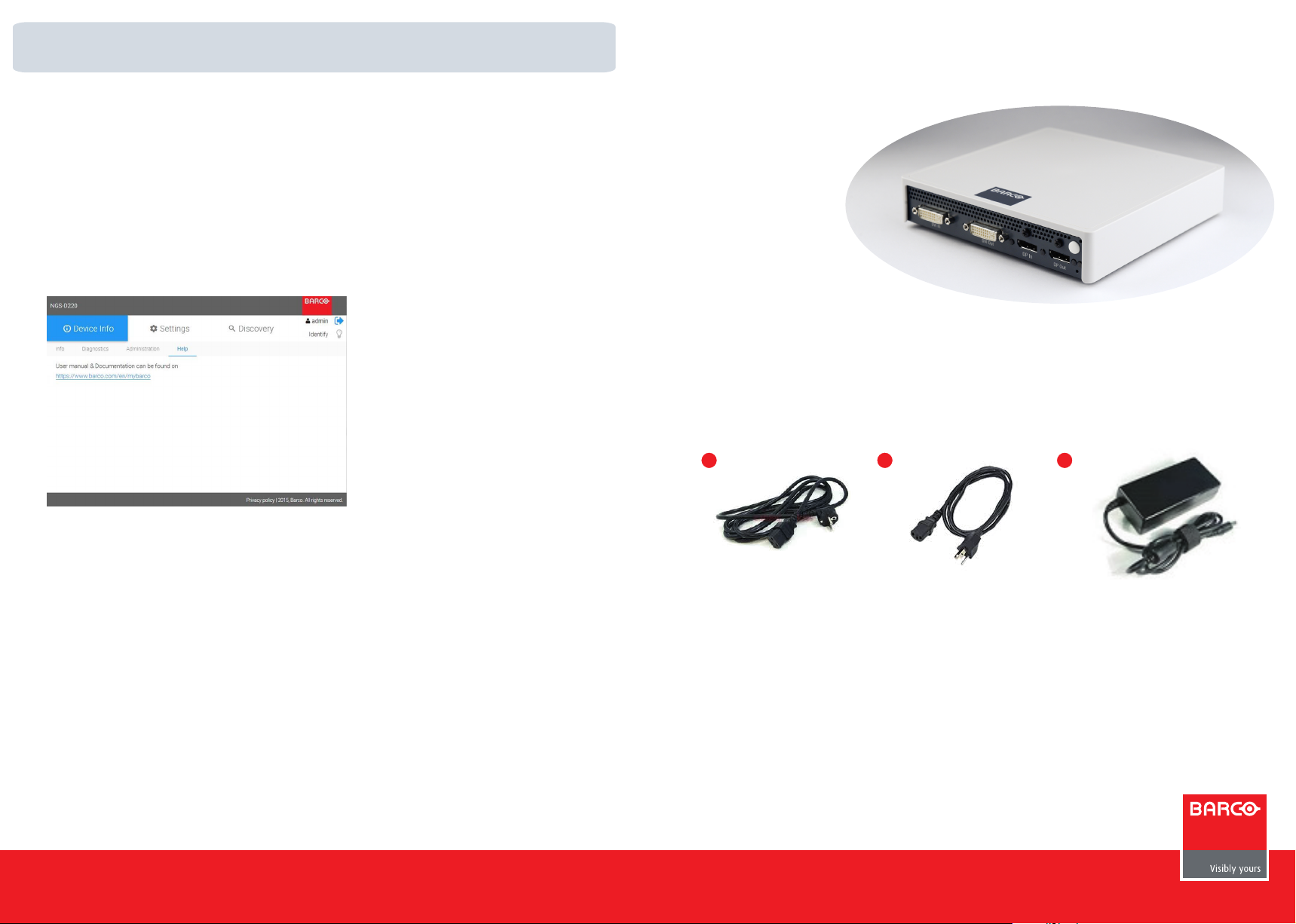
4 User Guide
You can find the User Guide here:
1. Open the link https://www.barco.com/en/
2. Search for NGS-D220.
3. Select the link to NGS-D220 Lite / Product / Introduction / Input nodes
4. Select the tab Technical Downloads.
5. Open the User Guide.
OR:
In the NGS-D220 web interface, open Device Info > Help
NGS-D220
What’s in the box ?
Your Barco NGS-D220 comes with:
1. Mains cable for Europe
2. Mains cable for USA
3. External power supply (12V/60W)
© 2015 Barco N.V. | All rights reserved. Subject to change without notice.
1
Notes:
1. Keep your original packaging. It is designed for this device and is the ideal protection
during transport.
2. If any of the accessories is missing or damaged, contact Barco Customer Support for an
immediate replacement.
3. Do not place any weight on top of the unit. It is not designed to support weight and
internal components can be damaged if objects are placed on top of it.
32
NGS-D220 Quick Start Guide
K5903094-03
Page 2
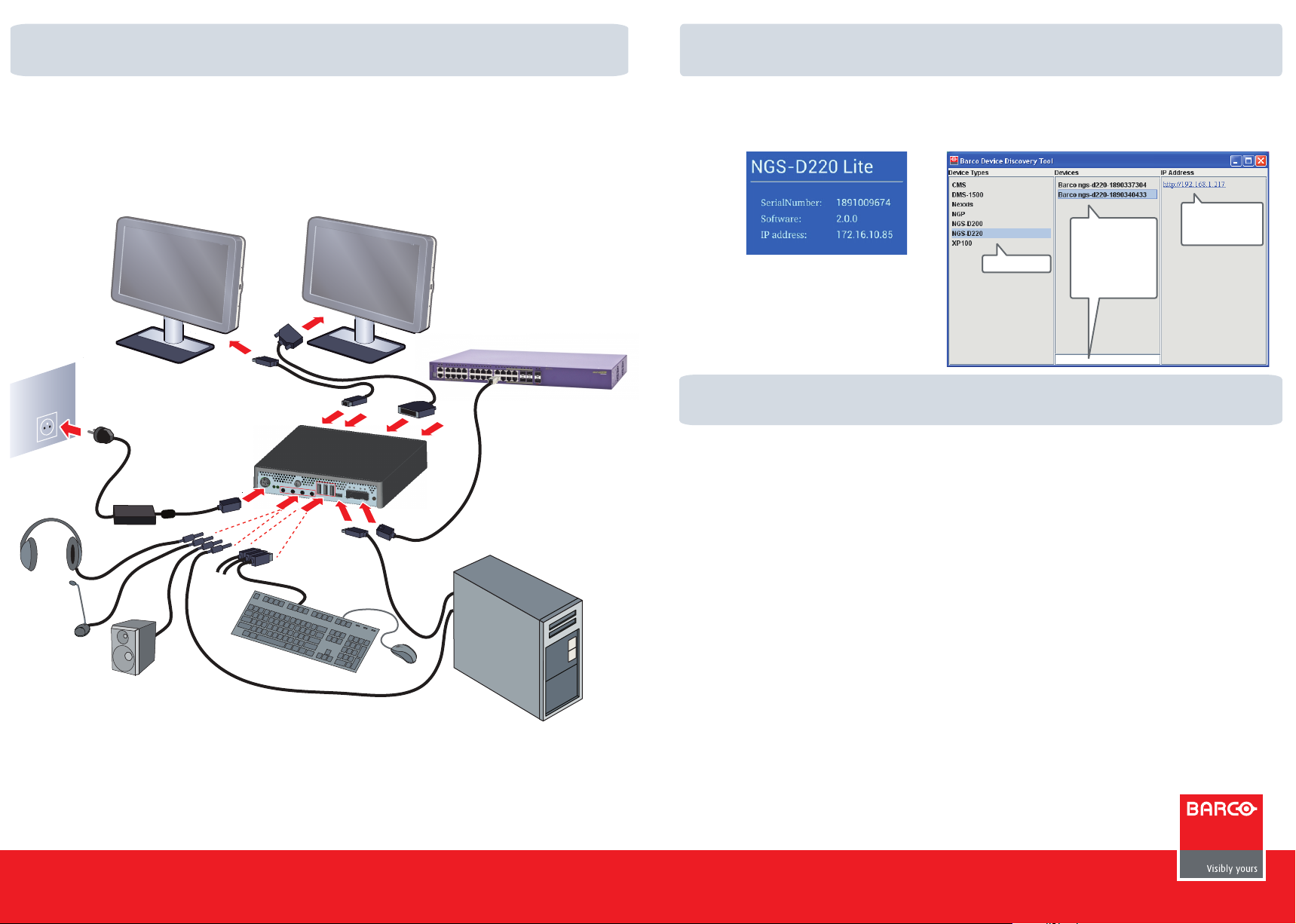
1 Connecting your device
Installation diagram
Install the NGS-D220 in the network. Connect the display(s), switch, PC, keyboard &
mouse, headphones, microphone, loudspeaker, etc... as applicable.
2 Locate your device on the network
Detect the IP address of your NGS-D220. You can either detect this via
a. The OSD display output at device start-up
b. Or, the Barco Device Discovery Tool available at http://www.barco.com/networktools
a b
Click the link to
access the NGS-D220
setup Wizard.
You may need to press the
identification button you find
next to the network connector.
Select NGS-D220
Choose the device
serial number from
the list or enter the
serial number in the
space below to quickly
find the device.
3 Setup wizard
Open your web browser to configure the NGS-D220.
Enter the IP address of your NGS-D220 into the address bar of your web browser
and trust the connection to access the web configuration.
NGS-D220 Quick Start Guide
K5903094-03
© 2015 Barco N.V. | All rights reserved. Subject to change without notice.
More details: see NGS-D220 User Guide
Setup steps:
1. Set the administrator password: At first usage, the web interface will ask to set
the admin password; this password is needed to change the configuration of the
device later on.
2. Set the logical name for the device: In Device info change the name of the device,
press Apply.
3. If not using DHCP, set the network settings: In Network Settings, fill in IP address,
Subnet mask and Gateway IP address. Press Apply.
4. For Encoders: In Encoder Settings, fill in multicast address and port for each of the
streams in the destination field and press Apply.
5. For Decoders: In Decoder Settings, click the Content Combo box and choose the
content you want to decode.
6. Discover: Press discover to show other devices on the network and configure
them.
