Page 1
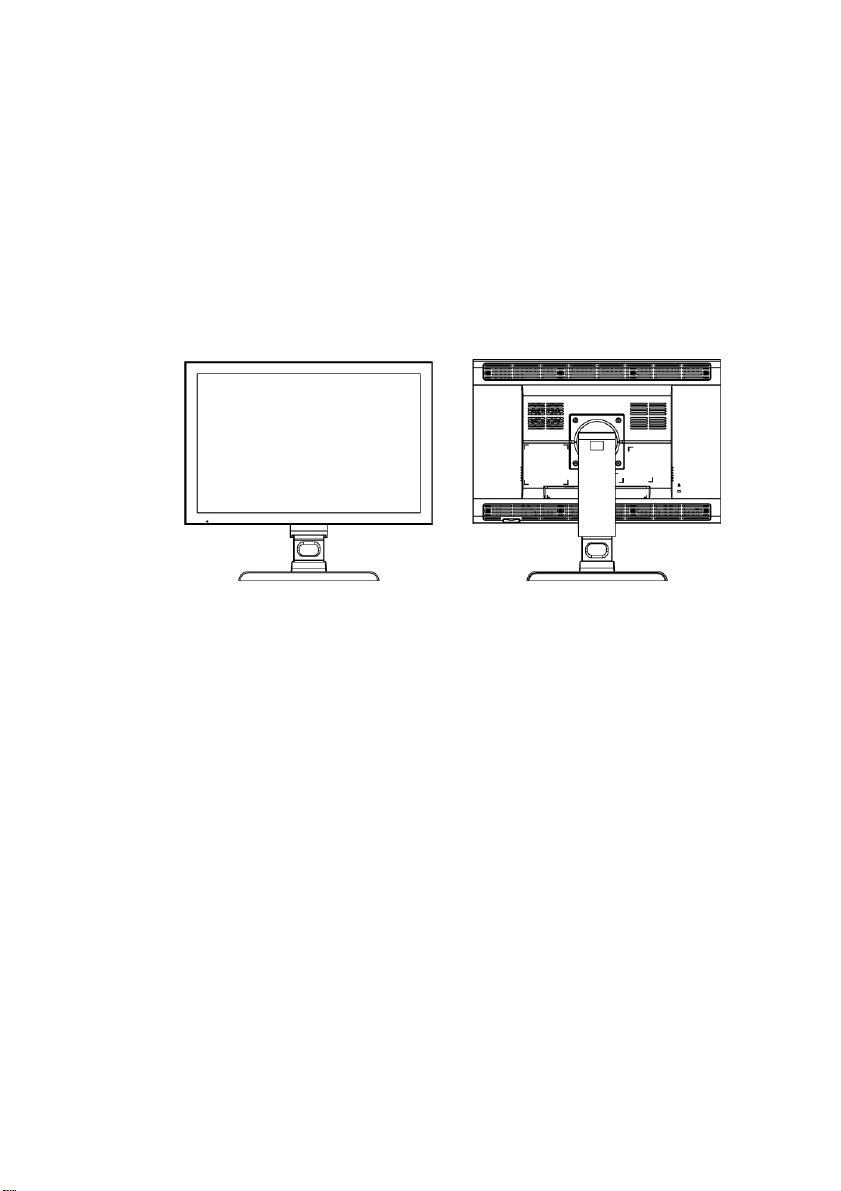
MDRC-2124
User manual
Page 2
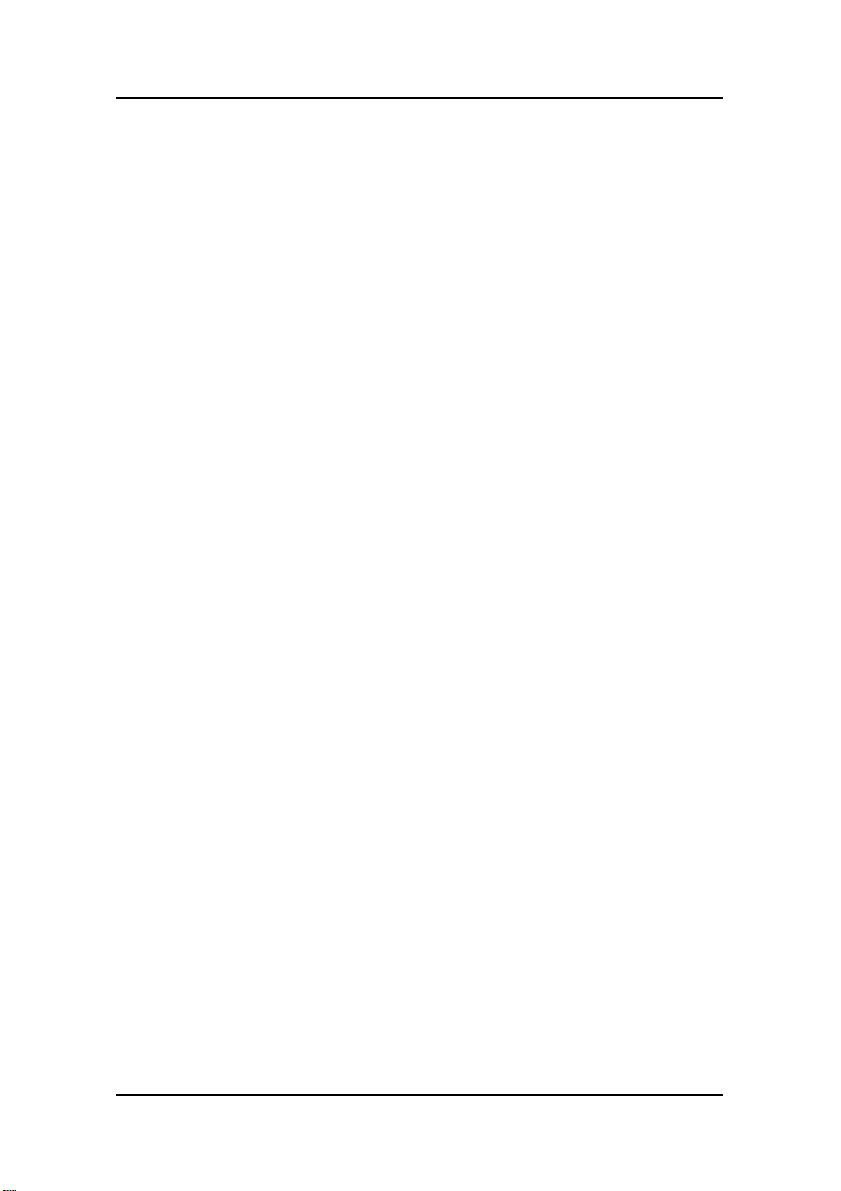
2
Page 3
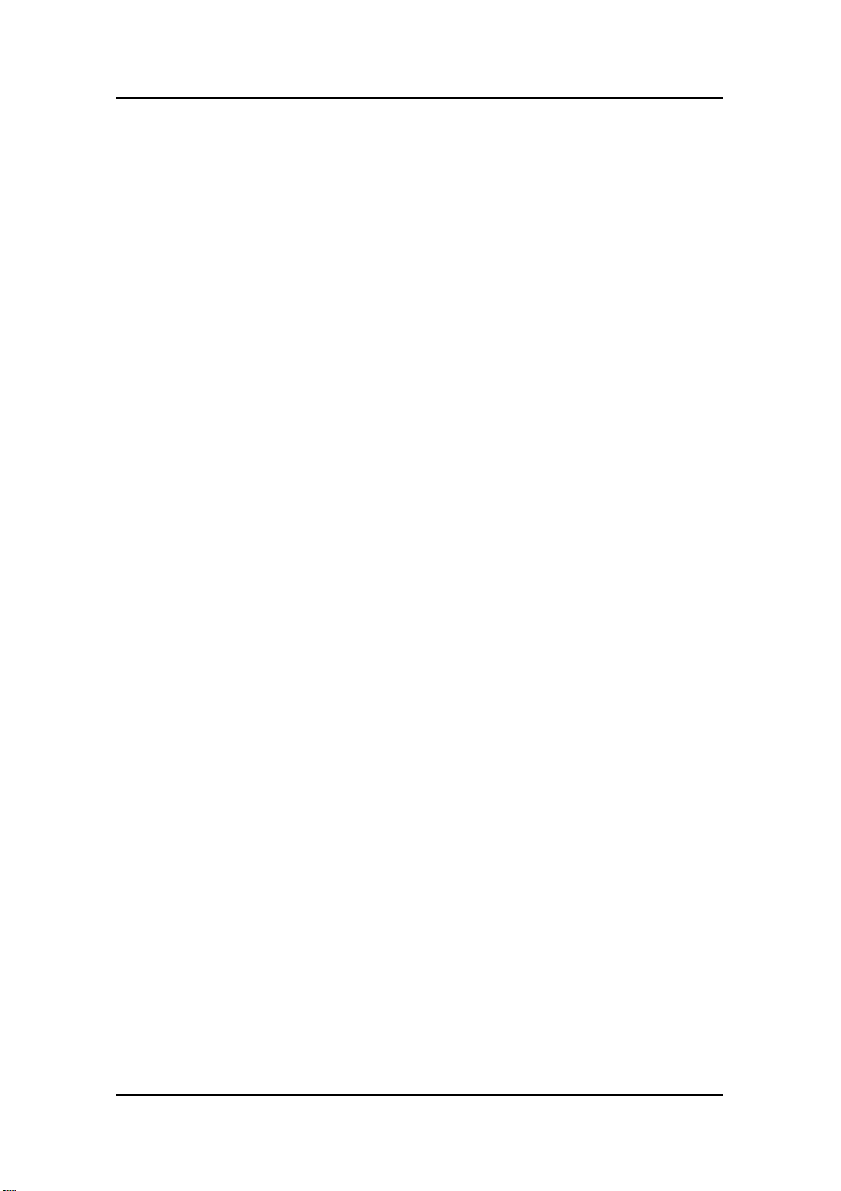
Copyright notice
This document is copyrighted. All rights are reserved. Nor this
document, nor any part of it, may be reproduced or copied in any form
or by any means - graphical, electronic, or mechanical including
photocopying, taping or information storage and retrieval systems without written permission of Barco
© 2010 Barco N.V. All rights reserved.
3
Page 4
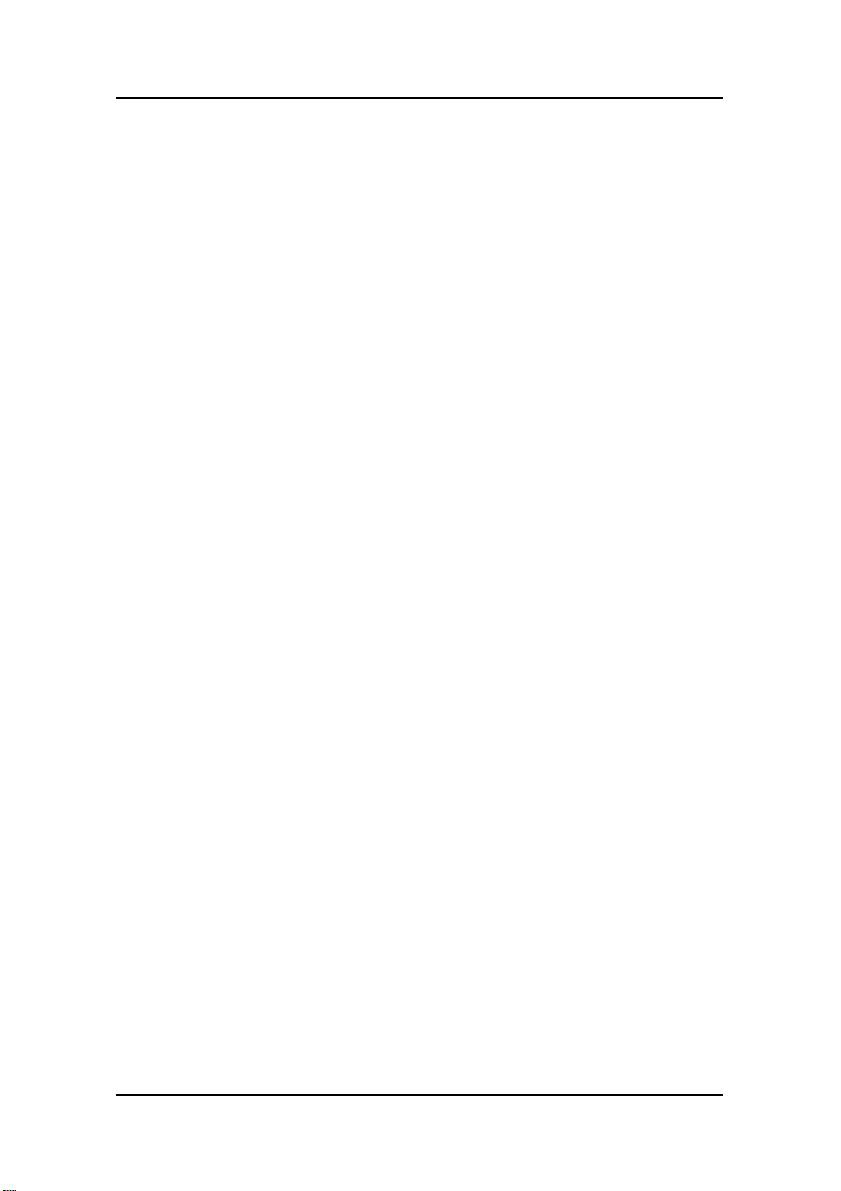
Table of Contents
Table of Contents .......................................................................................4
Preface........................................................................................................ 5
Important notice....................................................................................5
Environmental information................................................................... 6
Safety Instructions................................................................................. 7
Recommendations for using your display system............................. 10
Unpacking and handling tips ..............................................................11
Preventing fire and injury................................................................... 12
Cleaning the display............................................................................ 13
Shipping/storing the display..............................................................13
Explanation of symbols.......................................................................14
Introduction..............................................................................................15
About the product ............................................................................... 15
Package overview...............................................................................16
Display parts, controls and connections............................................. 17
Front View....................................................................................... 17
Back View ....................................................................................... 18
Installation................................................................................................ 19
Connecting the display........................................................................19
Adjusting the display position ............................................................ 21
On-Screen Display menus........................................................................ 22
How to use the OSD menus................................................................ 22
OSD menus overview.......................................................................... 23
Input selection menu ..................................................................... 23
Adjustments menu......................................................................... 24
Information menu .......................................................................... 29
Appendix .................................................................................................. 30
Troubleshooting................................................................................... 30
Warning Signal .................................................................................... 31
Product dimensions............................................................................. 32
Technical specifications....................................................................... 33
Compatibility modes ........................................................................... 35
Regulatory Compliance....................................................................... 36
4
Page 5
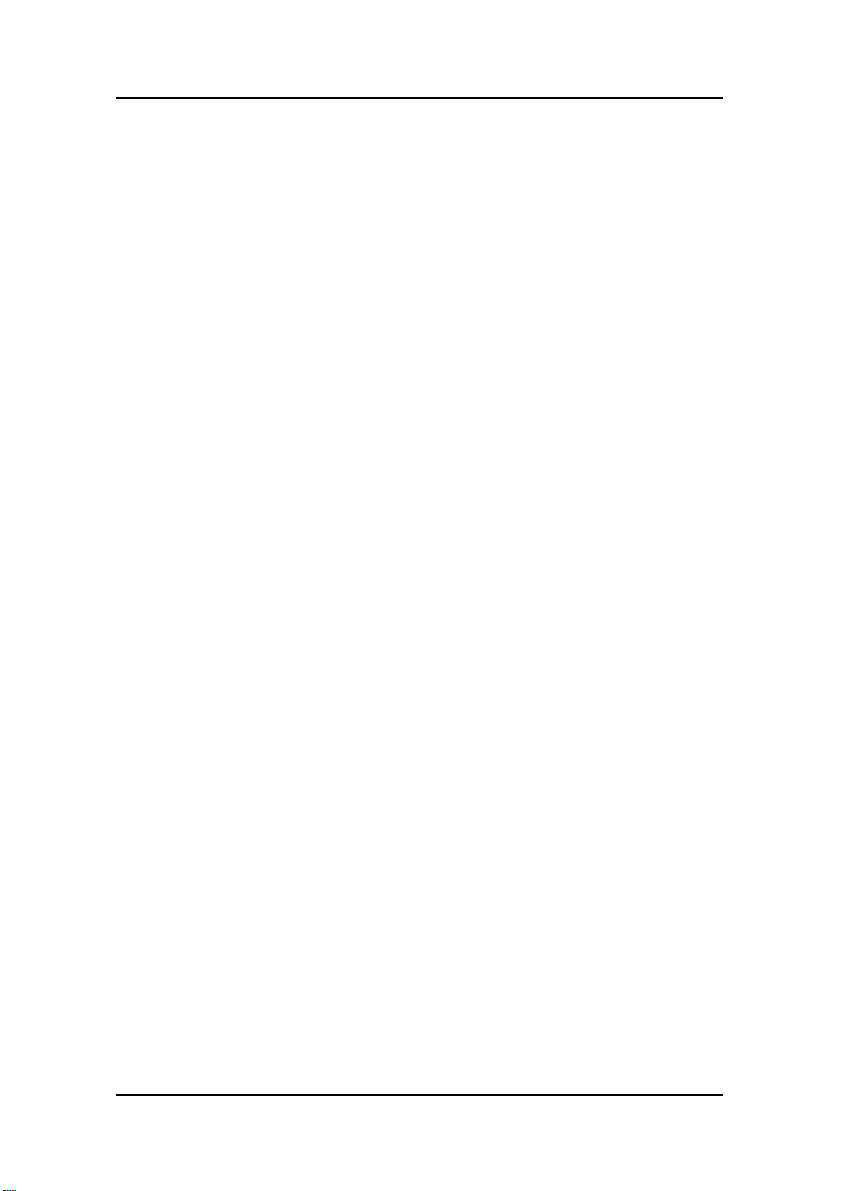
Preface
Important notice
Notice
Although every attempt has been made to achieve technical accuracy
in this document, we assume no responsibility for errors that may be
found. Our goal is to provide you with the most accurate and usable
documentation possible; if you discover errors, please let us know.
Barco software products are the property of Barco. They are distributed
under copyright by Barco N.V., for use only under the specific terms of
a software license agreement between Barco N.V. and the licensee.
No other use, duplication, or disclosure of a Barco software product, in
any form, is authorized.
The specifications of Barco products are subject to change without
notice.
Trademarks
All trademarks and registered trademarks are property of their
respective owners.
5
Page 6
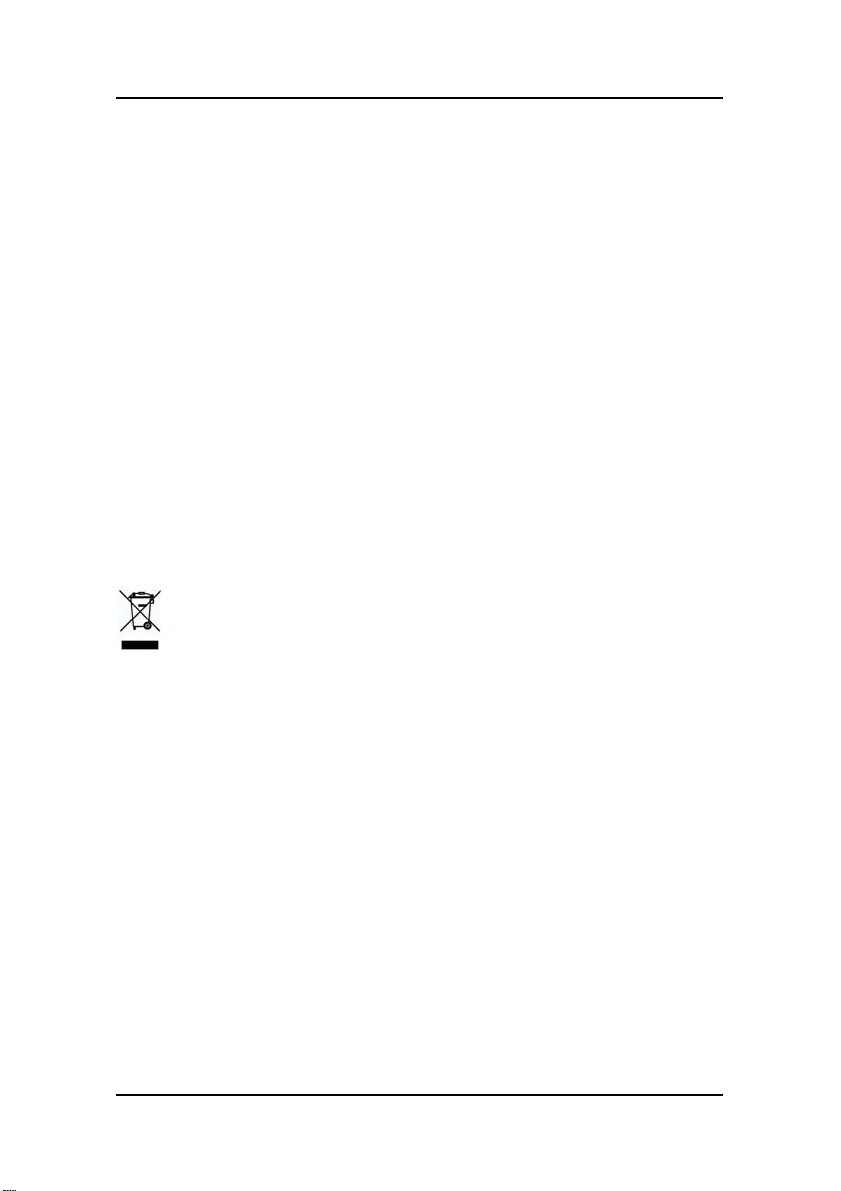
Environmental information
Disposal Information
The lamps inside the display contain mercury. Do not throw the display
in the trash. Dispose of it as required by local ordinances or regulations.
This equipment has required the extraction and use of natural
resources for its production. It may contain hazardous substances for
health and environment.
In order to avoid the dissemination of those substances in the
environment and to diminish the pressure on natural resources, we
encourage you to use the appropriate take-back systems.
Those systems will reuse or recycle most of the materials of your
end-of-life equipment in a sound way.
The crossed-out wheeled bin symbol invites you to use those
systems.
If you need more information on the collection, reuse and recycling
systems, please contact your local or regional waste administrator.
You can also contact us for more information on the environmental
performances of our products.
6
Page 7
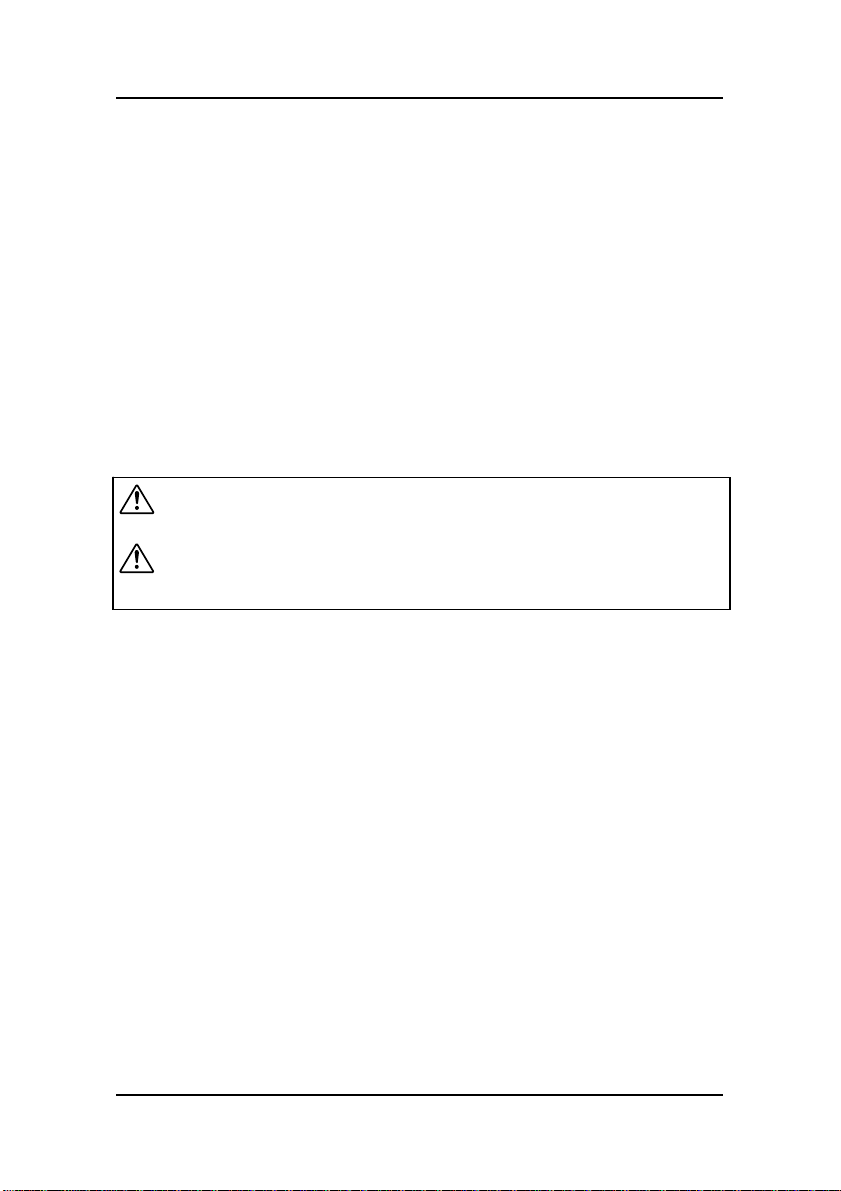
Safety Instructions
General Recommendations
• Read the safety and operating instructions before operating the
display.
• Retain safety and operating instructions for future reference.
• Adhere to all warnings on the display and in the operating
instructions manual.
• Follow all instructions for operation and use.
Electrical shock
Warning- T
Warning-
Classification:
Electrical Shock Protection: Class I.
Disconnect Device: Connect / Remove power cord plug directly.
Degree of Protection Against Electric Shock: No applied part.
Degree of Protection Against Harmful Ingress of Water: Ordinary
equipment (IPX0).
Degree of Safety in the Presence of Flammable Anesthetic Mixture with
Air or with Oxygen or Nitrous Oxide: Not suitable for use in the
presence of a flammable anesthetic mixture with air or with oxygen or
nitrous oxide.
Mode of Operation: Continuous.
o prevent the risk of fire or shock hazards, do not expose
this product to rain or moisture
Please do not open or disassemble the product as this
cause electric shock.
may
7
Page 8
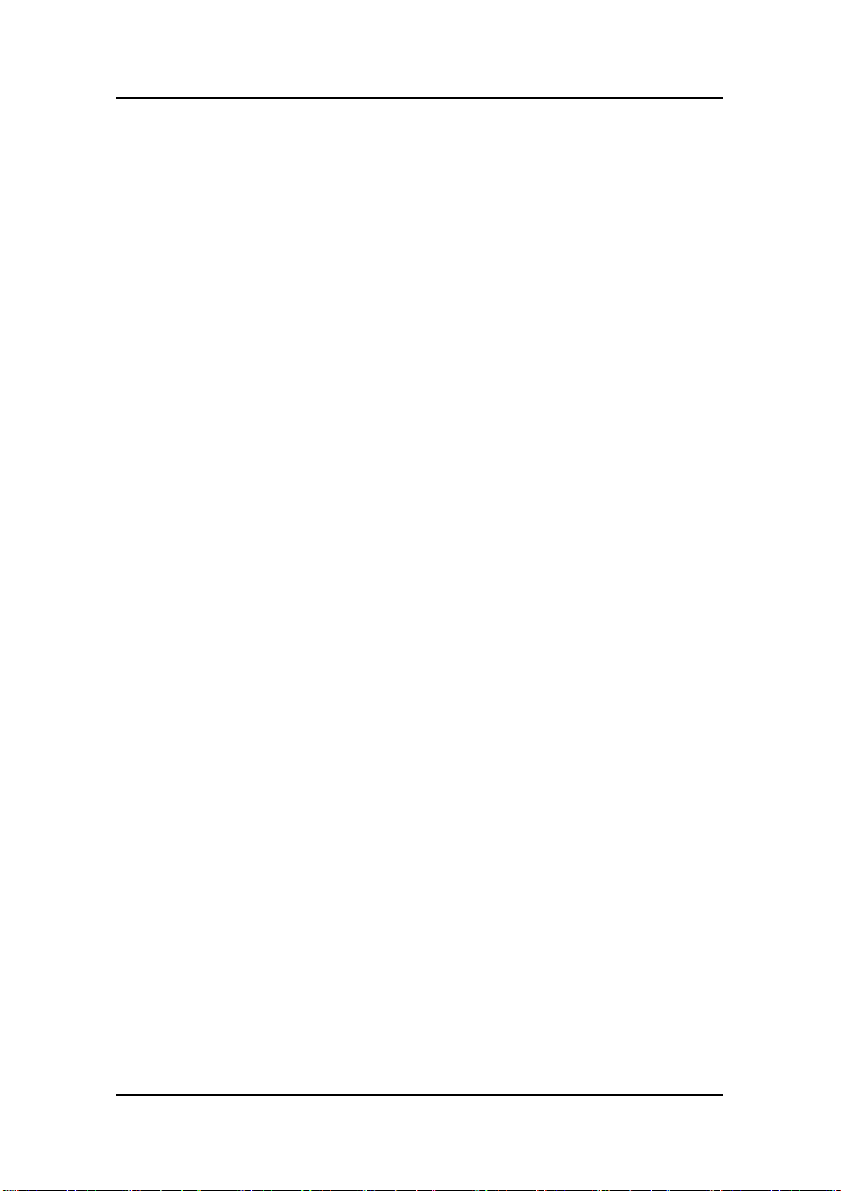
Intended use
This display is an AMLCD display designed for viewing medical X-ray
images. This unit should not be used near patients and should be kept
outside of 1.83 m perimeter and 2.29 m vertical.
Power connection
For use only with power supply SINPRO:HPU100-108
Input:100-240V~, 47-63Hz, 1.2-0.5A
Power cords
Utilize a UL-listed detachable power cord, 3-wire, type SJ or equivalent,
18 AWG min., rated 300 V min., provided with a hospital-grade type
plug 5-15P configuration for 120V application, or 6-15P for 240V
application.
Do not overload wall outlets and extension cords as this may result in
fire or electric shock.
Mains lead protection (U.S.: Power cord): Power cords should be routed
so that they are not likely to be walked upon or pinched by items
placed upon or against them, paying particular attention to cords at
plugs and receptacles.
External equipment
External equipment intended for connection to signal input/output or
other connectors, shall comply with relevant UL/ EN/ IEC standard (e.g.
UL/EN/IEC 60950 for IT equipment and UL/EN 60601-1 / IEC 60601
series for medical electrical equipment). In addition, all such
combinations – systems – shall comply with the standard IEC 60601-1-1,
Safety requirements for medical electrical systems. Equipment not
complying with UL/EN / IEC 60601-1 shall be kept outside the patient
environment, as defined in the standard.
8
Page 9
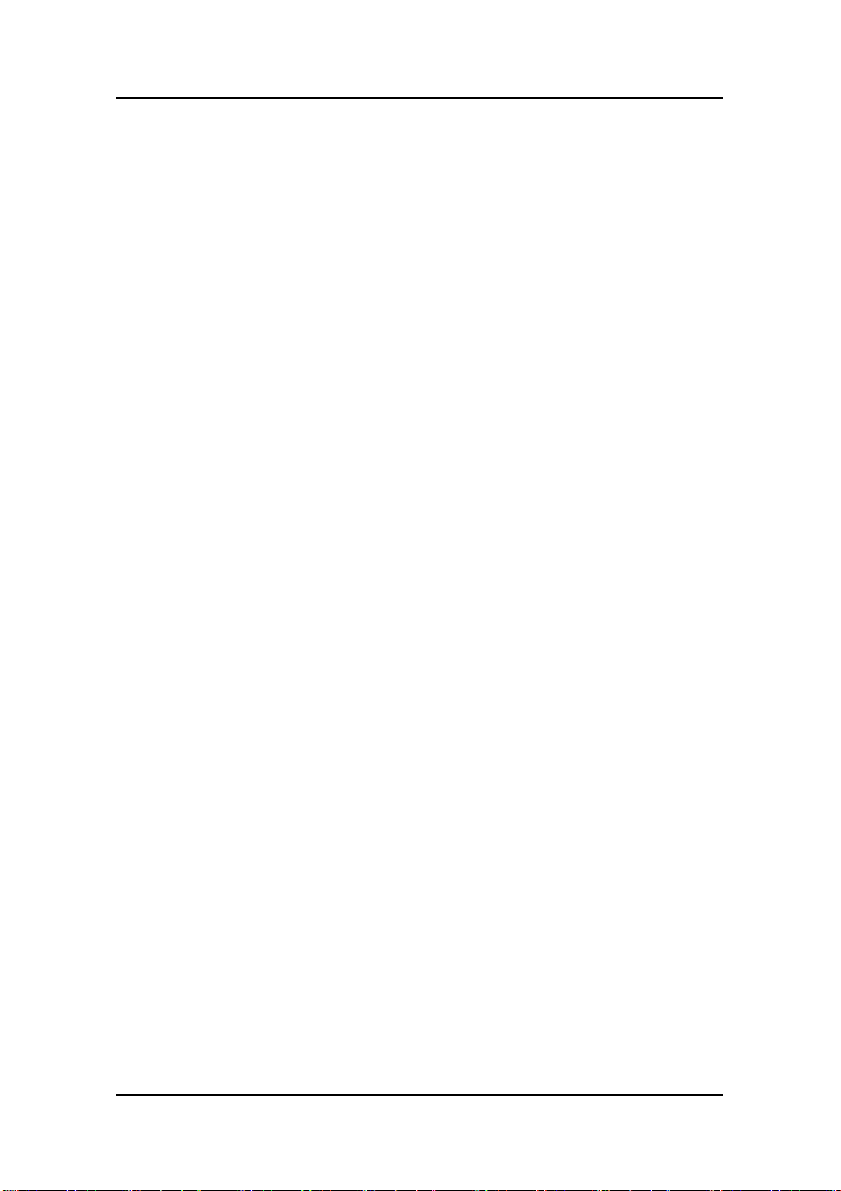
Equipment not complying with IEC 60601 must be kept outside the
patient environment, as defined in the standard as at least 1.5 meters
from the patient or the patient support.
Any person who connects external equipment to signal input, signal
output, or other connectors has formed a system and is therefore
responsible for the system to comply with the requirements of IEC
60601-1-1. If in doubt, speak with a qualified technician.
In locations where 240V outlets are used, connect this display only on a
center-tapped, 240V, single-phase supply.
Water and moisture
Never expose the display to rain or moisture.
Never use the display near water - e.g. near a bathtub, washbasin,
swimming pool, kitchen sink, laundry tub or in a wet basement.
Ventilation
Do not cover or block the ventilation openings in the cover of the set.
When installing the display in a cupboard or another closed location,
heed the necessary space between the set and the sides of the
cupboard.
Installation
Place the display on a flat, solid and stable surface that can support the
weight of at least 3 displays. If you use an unstable cart or stand, the
display may fall, causing serious injury to a child or adult, and serious
damage to the equipment.
9
Page 10

Recommendations for using your display system
1. Optimize the lifetime of your display
Enabling the Display Power Management System (DPMS) of your
display (in the display’s Settings menu) will optimize its diagnostic
lifetime by automatically switching off the backlight when the display
is not used for a specified period of time. By default, DPMS is enabled
on your display, but it also needs to be activated on your workstation.
To do this, go to “Power Options Properties” in the “Control Panel”.
Barco recommends setting DPMS activation after 20 minutes of
non-usage.
2. Use a screen saver to avoid image retention
Prolonged operation of an LCD with the same content on the same
screen area may result in a form of image retention.
You can avoid or significantly reduce the occurrence of this
phenomenon by using a screen saver. You can activate a screen saver
in the “Display properties” window of your workstation.
Barco recommends setting screen saver activation after 5 minutes of
non-usage. A good screen saver displays moving content.
In case you are working with the same image or an application with
static image elements for several hours continuously (so that the
screen saver is not activated), change the image content regularly to
avoid image retention of the static elements.
3. Understand pixel technology
LCD displays use technology based on pixels. As a normal tolerance in
the manufacturing of the LCD, a limited number of these pixels may
remain either dark or permanently lit, without affecting the diagnostic
10
Page 11
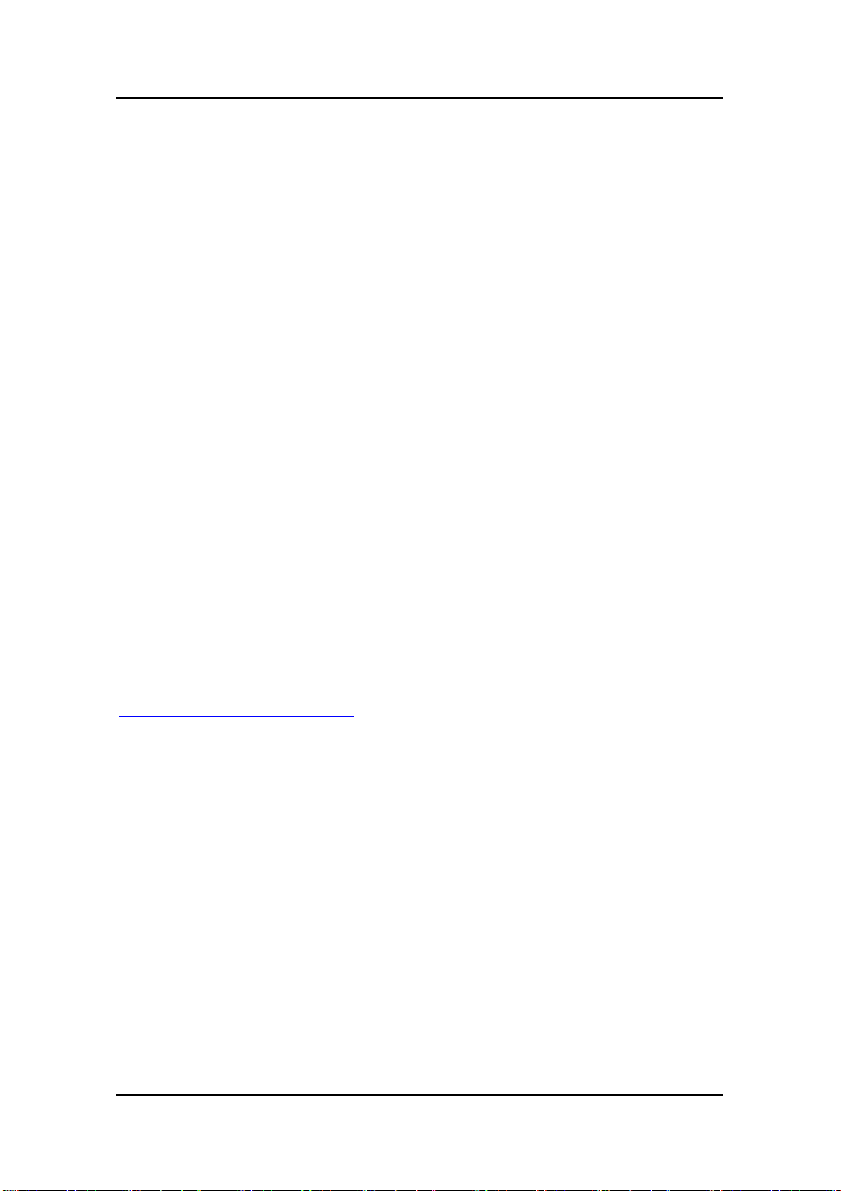
performance of the product. To ensure optimal product quality, Barco
applies strict selection criteria for its LCD panels.
To learn more about LCD technology and missing pixels, consult the
dedicated white paper available at www.barcomedical.com.
4. Enhance user comfort
Every Barco multi-head display system is color matched with the
highest specification in the market.
Barco recommends keeping color-matched displays together.
Furthermore, it is important to use all displays of a multi-head
configuration at the same rate to preserve color matching throughout
the economic lifetime of the system.
5. Maximize Quality Assurance
The ‘MediCal QAWeb’ system offers online service for high-grade
Quality Assurance, providing maximum diagnostic confidence and
uptime.
Learn more and sign up for the free MediCal QAWeb Essential level at
www.barcomedical.com/qa
Unpacking and handling tips
The MDRC display is a precision instrument that requires proper care to
maintain product operation and adherence to specification. Unpack the
display and components carefully, then set up and handle the unit
properly to avoid damage to the LCD panel.
• Use both hands to grasp the display case when lifting it from
the shipping carton, but avoid touching the screen.
• Do not apply pressure to the screen or touch the screen with
bare fingers or objects. Pressure can affect image quality.
11
Page 12
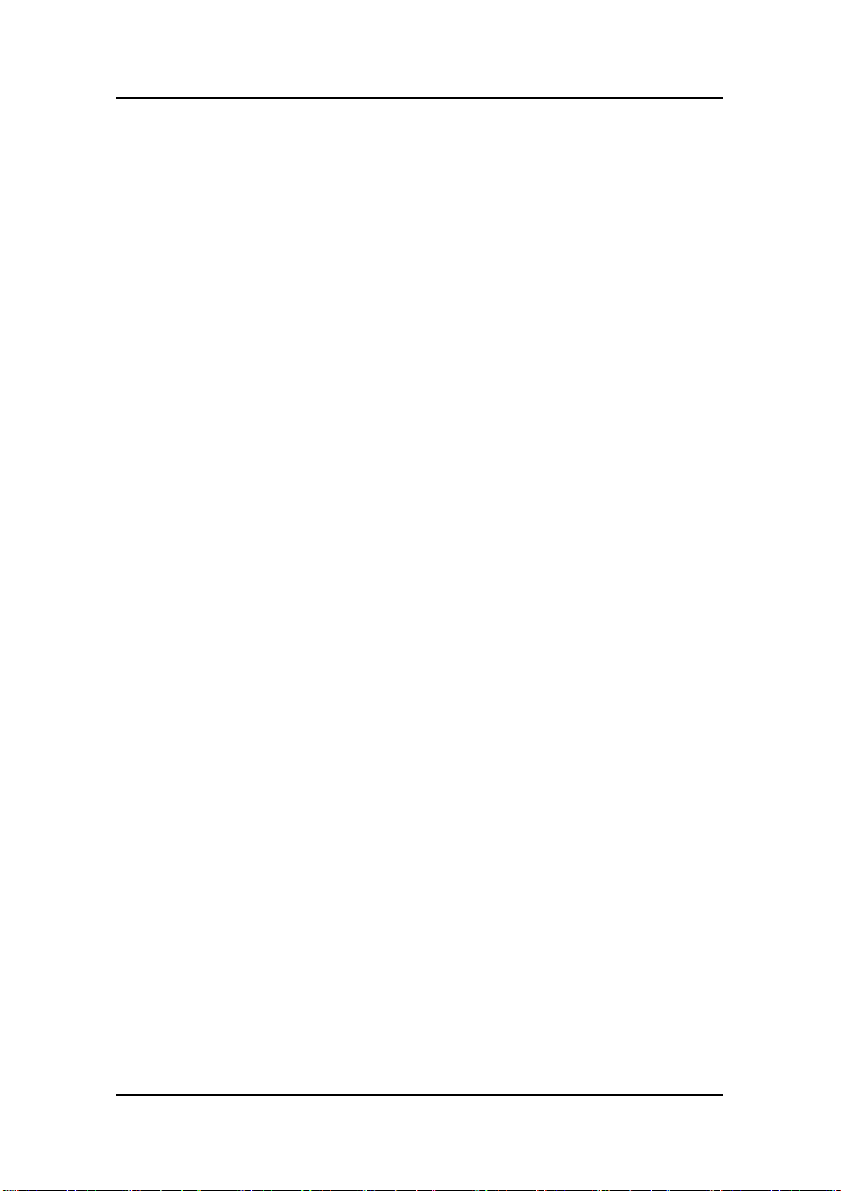
Cosmetics and oils on the skin are both detrimental to the
screen and difficult to remove.
• Allow the display to warm up to room temperature before
turning it on. Avoid sudden temperature changes in the
environment, as this may cause condensation, which damages
the display.
• Do not set up the display near strong light or heat sources.
• Do not block the vents on the back of the display or install the
display in a built-in enclosure. Blocked vents cause excessive
heat to build up inside the display, increasing risk of fire.
• When installing components, turn off your computer, but leave
it plugged into a grounded outlet.
• Do not remove the back cover or disassemble the display.
There are no user-serviceable parts inside.
Preventing fire and injury
• Replace the power supply or cables if damaged.
• Use only the power source indicated in this guide or listed on
the display.
• Do not plug the power supply into an overloaded AC outlet or
extension cord. Overloaded AC outlets and cords can result in
electric shock or fire.
• Do not drop or push objects into the display case. Internal
components contain high voltage.
• Unplug the power cord from the wall outlet during
thunderstorms.
• Do not place magnetic devices, such as motors, near the
display.
12
Page 13
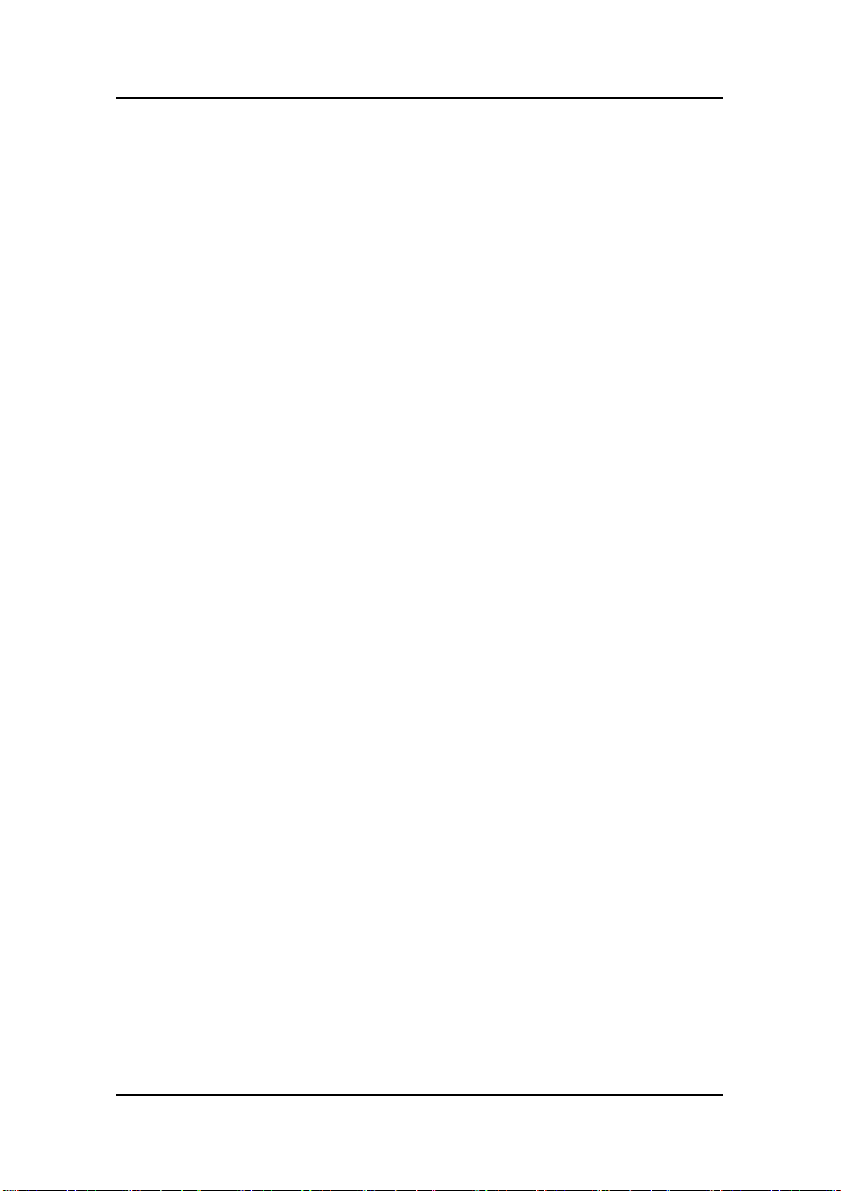
Cleaning the display
Observe the following guidelines to maintain display and LCD screen.
• Use a clean, lint-free, absorbent cotton cloth to clear off any
residual glue from removal of the protective film or to remove
surface dust. Apply light pressure to remove the dust.
• Dampen a clean cloth with a small amount of isopropyl alcohol
to remove glue or dust if the screen is still not clean. Do not
saturate the cloth; otherwise, alcohol may seep into the display
case and collect in the enclosure. Use a clean, dry cloth to
completely remove the alcohol residue.
• It is advised to clean the display on weekly basis.
• Do not use chemically treated dust cloths, acetone, toluene, or
harsh solvents on the display case or the screen. They can
damage the polarizer and the display case.
• Do not expose the display to water or excessive moisture. Do
not allow water or other stains to stand on the unit. Wipe
liquids off immediately to prevent damage to the display case
and the screen.
Shipping/storing the display
Keep the display in its shipping container until installation. Return the
display to its original container whenever you need to store the unit,
move it to another location, or return it for repair. The packaging
supplied by the manufacturer protects the display while it is in transit.
See environment specifications for more information.
Before returning the display to the container, do the following:
1. Swivel the display panel in portrait mode.
2. Push the panel down to the lowest position.
3. Use the stand lock to anchor the panel.
13
Page 14
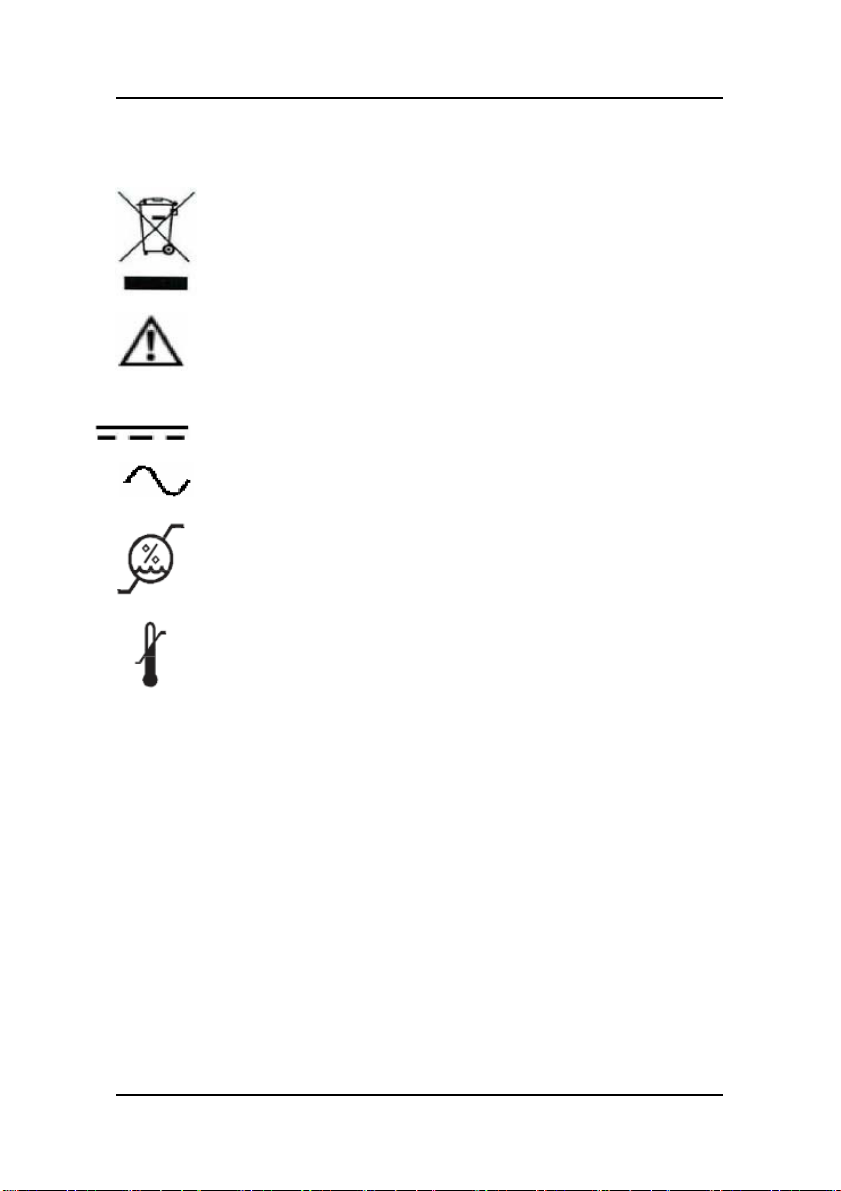
Explanation of symbols
DISPOSAL. Do not use household or municipal waste
collection services for disposal of electrical and electronic
equipment. EU countries require the use of separate
recycling collection services.
CAUTION. Read the accompanying text carefully for proper
operation and maintenance of the display system.
DIRECT CURRENT
ALTERNATING CURRENT
RELATIVE HUMIDITY
Storage & transport: 5%~ 90% (No condensation)
Operating: 8% ~ 80%
TEMPERATURE
Storage & transport: -20° to 60°
Operating: 0°~35°C
14
Page 15
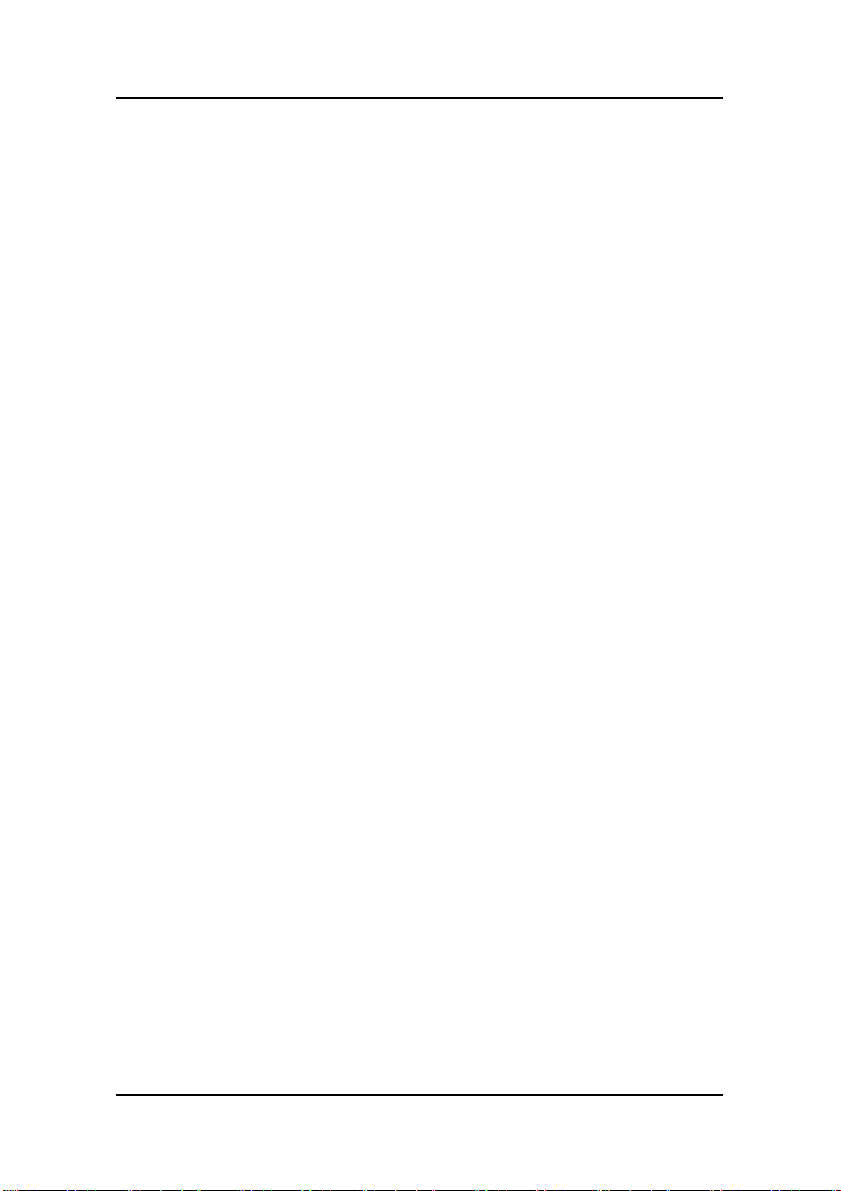
Introduction
About the product
Thank you for choosing Barco.
The MDRC-2124 is an LCD display with an active matrix, thin-film
transistor (TFT) liquid crystal display (LCD). This product also
demonstrates the following outstanding features:
• DVI-I and DisplayPort signal
• 24” diagonal Screen
• 1920x1200 high resolution
• Wide Viewing Angle Technology
• 31.5 ~ 80 kHz horizontal scan
• 59 ~ 61 Hz refresh rate
• Auto Adjustment and Re-scaling function
• High quality full screen re-scaling capability
• Multilingual OSD user controls
• VESA DPMS power saving
• Kensington lock capability
15
Page 16

Package overview
USA Power Cord
DisplayPort Signal
Cable
EUR Power Cord
DVI-D Signal Cable
User manual
China Power Cord
Power Adapter
16
Page 17

Display parts, controls and connections
Front View
Power LED
1. Green indicates the display is turned on.
2. Orange indicates the display is in stand-by mode.
17
Page 18

Back View
Control wheel
1. Press the control wheel for 1 sec to power off to the LCD
Display.
2. Swivel the control wheel for OSD menu.
DisplayPort input
DVI-I input
USB upstream
USB downstream
DC Power input
Kensington Security Slot
The display can be secured to your desk or any other fixed
object with Kensington lock security products. Kensington lock
itself is not included.
18
Page 19

Installation
Connecting the display
Use only the power adapter, power cord, and the video cables shipped
with this display.
To setup this display, please refer to the following figure and
procedures.
1. Be sure all equipment is turned off.
2. Connect the DC power cord to the power connector; plug one
end of the AC power cord into the power adapter, and the
other end into an electrical outlet. ( ).
3. For a PC with DisplayPort output, connect the DisplayPort
signal cable from the display DisplayPort input connector to
the DisplayPort connector of your host computer. ( ).
4. For a PC with DVI digital output, connect the DVI signal cable
from the display DVI-I input connector to the DVI connector of
your host computer. Tighten the screws ( ).
5. Turn on your computer, display and video source.
19
Page 20

Note: To ensure the LCD Display will work well with your computer,
please configure the display mode of your graphics card to make
it less than or equal to the native resolution, and make sure the
timing of the display mode is compatible with the LCD screen.
We have listed the “Compatibility Modes” of this LCD screen in
appendices for your reference.
20
Page 21

Adjusting the display position
Vertical height
Left to right pan
Portrait/Landscape
Front to back tilt
Remove display from stand
21
Page 22

On-Screen Display menus
How to use the OSD menus
1. When the display is on and the OSD in not on the screen, press
the control wheel.
The front illumination is switched on for about 10 seconds.
2. To display the main menu, swivel the control wheel while the
illumination is on.
The OSD main menu appears. Several menu items submenus.
Note: Some of the menu items described in this manual may
not be available on your display, depending on the selected video input.
3. To scroll through the menu, swivel the control wheel.
The corresponding submenus are displayed automatically. The
red scroll bar indicates the active menu item.
4. To jump into a submenu while it is displayed, press the control
wheel.
The red scroll bar now appears in the submenu.
5. To exit from a submenu, swivel the control wheel to select Exit.
Next, press the control wheel.
If you exit from the OSD main menu, you exit the OSD.
22
Page 23

6. To change an adjustment value or setting, swivel the control
wheel to select the adjustment or setting. Next, press the
control wheel to go into edit mode. This is indicated by the
trackbar turning dashed. Swivel the control wheel to change
the value. Press the control wheel to confirm the change.
For multiple choice options, the currently selected option is
indicated by a “V”.
OSD menus overview
Input selection menu
Name Description
Auto Select this setting if you wish the display to
select the video input automatically.
DisplayPort Select this setting if you wish the display to
select the digital video input on the DisplayPort
connector.
DVI Digital Select this setting if you wish the display to
select the digital video input on the DVI
connector.
DVI Analog Select this setting if you wish the display to
select the analog video input on the DVI
connector.
23
Page 24

Adjustments menu
Name Description
Luminance Allows to manually adjust the luminance
target if you’d experience the overall image
is too dark or too bright. When you change
this setting, the display will adjust its
backlight to reach its target.
Gamma Jumps to the gamma submenu (see below).
White point Jumps to the white point submenu (see
below).
Analog Jumps to the analog submenu (see below).
This submenu is only available when the DVI
analog input is selected.
Settings Jumps to the settings submenu (see below).
Gamma submenu
Name Description
Native If you select this gamma option, the native
panel gamma behavior will not be
corrected.
DICOM Select a DICOM gamma for most medical
viewing applications.
The DICOM gamma results in more visible
grayscales in the images.
24
Page 25

Name Description
Gamma 1.8
Gamma 2.2
sRGB Select this gamma option for viewing
QAWeb Select this option if you wish to use the
Select one of these gamma options in case
the display replaces a CRT display with a
gamma of 1.8 or 2.2 respectively.
images intended for the internet.
gamma settings defined in QAWeb Agent.
White point submenu
Name Description
Native If you select this white point option, the
native panel white point behavior will not
be corrected.
Clearbase A color temperature according to the
clearbase film standard.
Bluebase A color temperature according to the
bluebase film standard.
D65 A color temperature of 6500 Kelvin.
QAWeb Select this setting if you wish to use the
white point settings defined in QAWeb
Agent.
User Jumps to the user submenu (see below).
25
Page 26

User submenu
Name Description
Red Allows to manually adjust the image red
level target.
Green Allows to manually adjust the image green
level target.
Blue Allows to manually adjust the image blue
level target.
Analog submenu
Name Description
Auto Adjust Select this setting if you wish the display to
automatically adjust the geometric and level
settings of the DVI analog image.
Geometry Jumps to the geometry submenu (see
below).
Level Jumps to the level submenu (see below).
Geometry submenu
Name Description
Clock
Frequency
Clock Phase Allows to manually adjust the sampling
26
Allows to manually adjust the sampling
frequency of the DVI analog image.
phase of the DVI analog image.
Page 27

Name Description
Horizontal
Position
Vertical
Position
Allows to manually adjust the horizontal
position of the DVI analog image.
Allows to manually adjust the vertical
position of the DVI analog image.
Level submenu
Name Description
Contrast Allows to manually adjust the image
contrast target of the DVI analog image.
Brightness Allows to manually adjust the image
brightness target of the DVI analog image.
Setting submenu
Name Description
Language Allows to select another language for the
OSD menus.
DPMS Allows to switch the display power
management system on/off. The DPMS
system will power down the display when
the connected computer is left idle for a
certain time.
Barco recommends to switch DPMS on and
to use a good Windows screensaver to
prevent image burn-in (image retention) on
the LCD panel.
27
Page 28

Name Description
LED Allows to switch the power LED’s on state
on/off. The LED’s orange DPMS state is not
influenced by this setting. So, when the
display goes into power saving mode, the
LED will turn orange, even if it was switched
off by this setting.
OSD Settings Jumps to the OSD setting submenu (see
below).
Factory Reset Allows to reset the default factory settings
in all OSD menus. As a consequence all user
settings, including the user presets and user
profiles, will be erased and the display will
restart.
OSD setting submenu
Name Description
OSD Timeout Allows to adjust the OSD timeout as desired.
When selected, the OSD will automatically
disappear when the display controls are left
idle for the time selected.
Horizontal OSD
Position
Vertical OSD
Position
OSD Direction Allows to switch the OSD orientation from
28
Allows to adjust the horizontal OSD position.
Allows to adjust the vertical OSD position.
landscape to portrait and vice versa.
Page 29

Information menu
Name Description
Display Name Indicates the display type.
FW Version Indicates the current internal firmware
version.
Serial Nr Indicates the display serial number.
Backlight
Runtime
System Hours Indicates the total time the display has been
Indicates the total time the display has been
operating, excluding the time in stand-by.
operating, including the time in stand-by.
29
Page 30

Appendix
Troubleshooting
If you are experiencing trouble with the LCD display, refer to the
following troubleshooting. If the problem persists, please contact your
local dealer or our service center.
Problem: No image appears on screen.
• Check that all the I/O and power connectors are correctly and
well connected as described in the “Installation” section.
• Make sure the pins of the connectors are not crooked or
broken.
Problem: Partial image or incorrectly displayed image.
• Check to see if the resolution of your computer is higher than
that of the LCD Display.
• Reconfigure the resolution of your computer to make it less
than or equal to the native resolution (1920 x 1200).
Problem: Image has vertical flickering line bars.
• Use “Clock” to make an adjustment.
• Check and reconfigure the display mode of the vertical refresh
rate of your graphics card to make it compatible with the LCD
Display.
Problem: Image is unstable and flickering
• Use “Phase” to make an adjustment.
30
Page 31

Problem: Image is scrolling
• Check and make sure the video signal cable (or adapter) is well
connected.
• Check and reconfigure the display mode of the vertical refresh
rate of your graphics card to make it compatible with the LCD
Display.
Problem: Vague image (characters and graphics)
• Use “Clock” to make an adjustment. If this problem still exists,
use “Phase” to make an adjustment.
Warning Signal
Sometimes you may see warning messages for this LCD Display. This
means that the LCD Display cannot correctly receive the signal from the
computer graphics card.
No Signal
This message means that the LCD Display has been powered on but it
cannot receive any signal from the computer graphics card. Check all
the power switches, power cables, and signal cables.
Out Of Range
This message means that the signal of the computer graphics card is
not compatible with the LCD Display. When the signal is not included in
the compatibility mode we have listed in the Appendices of this
manual, the LCD display will show this message.
31
Page 32

Product dimensions
32
Page 33

Technical specifications
LCD Panel
Technology TFT Color LCD (E-IPS)
Native resolution 1920x1200
Active screen diagonal 24.1" (611 mm)
Active screen area 518 x 324 mm
Pixel Pitch 0.270 x 0.270 mm
Visual Characteristic
Maximum luminance 400 cd/m2
DICOM calibrated luminance 250 cd/m2
Image stabilization BLOS (Backlight sensor)
Contrast ratio 1000:1 (typical)
Aspect ratio 16:10
Viewing angle (CR>10) R/L 178 (typical), U/D 178 (typical)
Display LUT 10 bit
Response time (G-G) 5 ms
Display Functions Gamma, Dicom
Colors 16.8 million
Connectivity and control
DVI-I
Video Input
33
DisplayPort
USB 2.0 (1 upstream, 2 downstream)
Page 34

English, French, German, Spanish, Italian,
OSD languages
Options
Protective Cover Yes
Touch Screen Yes
Landscape/Portrait Yes
Dutch, Simplified Chinese, Traditional
Chinese, Korean, Japanese.
Approvals
EMC
Safety
Mechanical characteristics
Display dimensions (W x H x D)
Landscape, w/o pedestal
Display weight With Stand : 15.4 kg (W/ Touch)
Without Stand : 10 kg
Display stand Tilt, height & swivel
EN 60601-1-2; FCC-B; ICES-001, VCCI, KCC,
CCC, BSMI
CE EN60601-1; UL 60601-1, c-UL, CCC, KCC,
BSMI
579 x 382 x 106 mm
Power requirements
External DC Power Supply 90V-264V (50Hz-60Hz)
Standby Power < 1 W
Power consumption 100 Watts
Environmental
Operating T (min-max) 0° to 35°C
Humidity 5% - 90% (no condensation)
34
Page 35

Compatibility modes
Standard Resolution
IBM VGA
VESA VGA 800x600
VESA XGA 1024x768 60 48.4
VESA XGA 1152x870 60 54.36
VESA SXGA 1280x1024 60 63.96
UXGA 1600x1200
640x480
1920x1080
1920x1200
Vertical
Refresh
(Hz)
60
60
60
60
60
Horizontal
Scan (kHz)
31.5
37.9
75
70.2
74.1
35
Page 36

Regulatory Compliance
Canada, European Union, United States
This display has been tested
and found to comply with
IEC/UL/EN 60601-1 and IEC
60601-1-2 standards, and is
certified to meet medical
standard UL 60601-1 and CAN/CSA C22.2 No 601.1(C US Mark) which
are related to electrical shock, fire and mechanical hazards only as
shown on right UL mark on this page.
The medical display, in addition to meeting medical requirements, has
been tested and found to comply with the limits for Federal
Communications Commission (FCC) Class B computing devices in a
typically configured system since many medical offices are located in
residential areas. It is the system integrator’s responsibility to test and
ensure that the entire system complies with applicable
electromagnetic compatibility (EMC) laws.
Barco NV has made great efforts to support the medical device industry,
in particular, medical device manufacturers and medical device system
integrators. We offer state-of-the-art color displays that are compliant
with worldwide accepted medical device safety standards, and for the
European market, CE-marked displays based on compliance with
counsel directive 93/42/EEC—commonly referred to as the Medical
Device Directive (MDD). The following summarizes our qualification of
these displays as it relates to compliance with the MDD.
The European Medical Device Directive requires that the intended use
of the device be defined. The intended use of these displays is “to
display alphanumeric, graphic, and image data as inputted from any
type of medical device.” These displays do not provide a measurement
function in any way, and it is the device and systems manufacturer’s
responsibility to verify its function in the integrated device or system.
36
Page 37

The display was classified as required by the MDD according to Annex
IX of the directive and the medical device (MEDDEV) guidance available
at the time of classification. Because the display uses electrical energy
and has no direct patient connections and—by itself—no medical utility,
the display is classified according to Rule 12 as an MDD Class I device,
component, or accessory. The MDD states that manufacturers of Class I
medical devices or accessories shall satisfy the requirements in regard
to design and manufacturing controls, that is, the applicable
assessment route to be used for CE-marking under the MDD, and it
shall carry the CE mark according to Annex XII of the directive, with no
notified body annotation.
In the opinion of Barco NV registration required to put this device into
commerce is the responsibility of the medical device/system
manufacturer, and Barco supports this requirement by providing a
European Commission (EC) declaration of conformity. If Barco supplies a
display to an end user, rather than a device manufacturer, it is the end
user’s responsibility to ensure continued compliance with the MDD of
the system in which the display is integrated.
The supplier will make available on request, circuit diagrams,
component part lists, etc.
For vigilance reporting as required under Article 10 of the MDD, Barco
NV will provide any information requested by competent authority to
support any reported incident investigation by such an authority.
EU Declaration of Conformity for Medical Application
A Declaration of Conformity has been filed for this product. For
additional copies of the Declaration of Conformity document, contact
Barco NV
The MDRC series digital flat-panel display meets the essential health
and safety requirements, is in conformity with, and the CE marking has
been applied according to the relevant EU Directives listed below, using
the relevant section of the following EU standards and other normative
documents;
37
Page 38

EU EMC Directive 89/336/EEC
EU Electromagnetic Compatibility Directive
EN 60601-1-2 (2001) Collateral standard
electromagnetic
Medical Electrical Equipment compatibility requirements
EN 55011 (Class B) Limits and methods of
measurements for radio
interference characteristics of
industrial, scientific, and medical
equipment
IEC 61000-3-2 Harmonic emissions
IEC 61000-3-3 Voltage fluctuations/flicker
emissions
IEC 61000-4-2 Electrostatic discharge
requirements for industrial
process measurement and control
equipment
IEC 61000-4-3 Radiated electromagnetic field
requirements for industrial
process measurement and control
equipment
IEC 61000-4-4 Electrically fast transients for
industrial process measurement
and control equipment
IEC 61000-4-5 Surge requirements
IEC 61000-4-11 Voltage variations/dips/interrupts
38
Page 39

IEC 61000-4-6 Conducted immunity
IEC 61000-4-8 Magnetic field immunity
Conformance to the Medical
Device Directive 93/42/EEC
EN 60601-1 Medical Part 1 General requirements for safety
Electrical Equipment.
U.S. FCC Compliance Statement
This device complies with Part 15 of the FCC Rules.
Operation is subject to the following two conditions:
(1) This device may not cause harmful interference, and (2) this device
must accept any interference received, including interference that may
cause undesired operation.
Note: This equipment has been tested and found to comply with the
limits for a Class B digital device, pursuant to Part 15 of the FCC
Rules. These limits are designed to provide reasonable
protection against harmful interference in a residential
installation. This equipment generates, uses, and can radiate
radio frequency energy and, if not installed and used in
accordance with the instruction, may cause harmful interference
to radio communications.
However, there is no guarantee that interference will not occur in a
particular installation. If this equipment does cause harmful
interference to radio or television reception, which can be determined
by turning the equipment off and on, the user is encouraged to try to
correct the interference by one or more of the following measures:
• Reorient or relocate the receiving antenna.
• Increase the separation between the equipment and receiver.
39
Page 40

• Connect the equipment into an outlet on a circuit different from
that to which the receiver is connected.
• Consult the dealer or an experienced radio/TV technical for
help.
CAUTION: Changes or modifications to this equipment not expressly
approved by the party responsible for compliance could void the user’s
authority to operate the equipment.
Other countries
Japan VCCI level B
Korea KCC level B
PRC CCC level B
Taiwan BSMI level B
40
Page 41

BARCO MID GENERAL WARRANTY TERMS
AND CONDITIONS
Applicable from Jan 1st 2008
ARTICLE 1: PRODUCT WARRANTY
Barco nv, Medical Imaging Division warrants that the equipment will be free of defects in
workmanship or material for the warranty period or the specific period of a warranty extension
program.
Hardware: Barco warrants that upon delivery hereunder the Products shall (i) conform to its
specifications in effect at the date of delivery and (ii) be free from defects in material and
workmanship (the "Warranties").
Software: Barco warrants that software written by Barco shall perform substantially in accordance
with the specifications in effect at the date of delivery. Software is inherently susceptible to bugs
and errors. Barco makes no warranties with respect to the software which is provided to Customer
on an "as-is" basis and does not warrant uninterrupted or error-free operation of the Products.
Unless otherwise indicated in Barco’s web site or in the agreement between Barco and Customer, the
Warranty Period shall be
(a) Hardware: 12 months commencing on the Barco date of invoice.
(b) Software: 3 months commencing on the Barco date of invoice.
Notwithstanding the provisions of clause 2, repair and replacement of defects in material and/or
workmanship under this warranty shall be accomplished in our works according to the terms and
conditions as set forth hereafter:
1.1
Any claim under the Warranties must be notified to Barco in writing within 8 days from the date the
defect or failure has been discovered or noticed the first time. The Customer, upon the occurrence of
any equipment failure, shall contact Barco nv, MID customer support centre (or an authorised service
centre) by telephone, fax or e-mail and shall provide the applicable customer support person with a
complete description of the problem being encountered, including the model and serial number of
the equipment in which the problem has arisen.
1.2
The customer support person shall diagnose the problem experienced by the Customer and shall
advise the Customer on how to proceed. Customer support may ask to return the faulty equipment
or faulty subassemblies to the Barco nv, or a MID customer support centre (or an authorised service
centre) for repair activities. In no event shall Customer return a defective Product or part thereof to
Barco without Barco's prior written approval.
In the event the return to Barco of the defective Product is authorized by Barco, Barco shall issue to
Customer an RMA (Return Material Authorization).
The Customer shall apply for an RMA number to the closest Barco nv, MID Customer support centre (or
an authorised service centre) as listed at www.barcomedical.com, unless otherwise indicated.
The one-way cost of packing, transport and insurance related to shipping the alleged defective
Product or part to Barco for repair or replacement shall be borne by Customer. The one-way cost of
packing, transport and insurance related to shipping of the repaired or replacement Product or part to
Customer shall be borne by Barco.
41
Page 42

1.3
The Customer shall return, freight prepaid, the defective equipment or subassemblies in its original
packaging with the assigned RMA number for repair to the Barco nv, MID Customer support centre (or
an authorised service centre).
1.4
Replacement parts used shall be new or equivalent to new parts for the revision level of the
equipment. A replacement LCD panel will be new or similar run time. The warranty period for the
replacement parts will expire at the same moment as the original warranty period of the equipment.
All parts replaced hereunder and returned to Barco nv, MID (or an authorised service centre) shall
become the property of Barco nv, MID (or the authorised service centre).
1.5
The repaired equipment shall be returned to the Customer, by regular freight, at Barco nv, MID’s
charge.
1.6
Barco nv, MID will replace a product that fails within 90 days after shipment from Barco with a new
one, ensuring color matching in the event of a diagnostic multi head display configuration.
Barco aims to ship the new replacement product within 2 business days after receipt of the Customers
notification in writing.
ARTICLE 2: CONDITIONS PRECEDENT FOR WARRANTY AND ITEMS EXCLUDED FROM
WARRANTY
A. The Warranties shall apply only to the extent the Products or any parts thereof have
(i) been transported and stored at all times in the original packaging in the conditions as specified
by Barco (such as covered and secure location, minimum and maximum temperature, maximum
humidity, …) or, in absence thereof, at least in conditions consistent with generally accepted practice
for this type of products;
(ii) been handled at all times in accordance with Barco's instructions or, in absence thereof, at least
with the care and caution consistent with generally accepted practice for this type of products;
(iii) been installed strictly in accordance with the instructions and directions given by Barco (if and to
the extent the Products have not been installed by Barco or its authorized subcontractors);
(iv) not been subject to any unauthorized access, alteration, modification or repair or attempts
thereto;
(v) been at all times "normally used" for the intended purpose and operated in strict accordance
with the operating instructions set forth in the operating manual of the Product in question and shall
not have been otherwise misused, abused, damaged. For the purpose hereof, "normally used" shall
mean a regular, ordinary and routine usage of the Product in question as intended and/or
recommended by Barco;
(vi) been maintained at all times in accordance with Barco's instructions or, in absence thereof, at
least with intervals and in a manner consistent with generally accepted practice for this type of
products;
B. The warranty described herein shall not include the following:
2.1
Any hardware or software item procured from a source other than Barco nv, MID or their official agent
or distributor and integrated by Customer or a third party into Barco nv, MID supplied equipment.
2.2
Any host configuration not explicitly supported by Barco nv, MID.
2.3
All software installed on the system, whether they are acquired from Barco nv, MID or third party.
An exception is made for software delivered by Barco nv, MID that would prove to be a cause for the
42
Page 43

mal functioning of the hardware covered under this Agreement.
2.4
Normal wear and tear, use under circumstances exceeding specifications, such as use in dusty
environment or under excessive temperature conditions, abuse, unauthorised repair or alternation,
lack of proper configuration or maintenance, damaged or modified or removed serial number,
cosmetic refurbishment.
2.5
Repair or replacement of consumables
including but not limited to:
a. CRT’s, LCD panels
b. Backlights in diagnostic LCD displays, when the backlight run time
Backlight Lifetime
3
of that model, when used at the Factory Calibrated Luminance
Eg1.
• A display is used at 8 hours/day; ie. +/-2.920hours/year
• The display system is covered with a warranty period of 5 year
• The Guaranteed Backlight Lifetime of that model is 17.000hours.
• The Factory Calibrated Luminance cannot be achieved anymore after 4 year, thus
corresponding to +/-11.680hours
• Result: the backlight replacement is performed under warranty
Eg2.
• A display is used at 24 hours/day; ie. 8.760hours/year
• The display system is covered with a warranty program of 5 year
• The Guaranteed Backlight Lifetime of that model is 17.000hours.
• The Factory Calibrated Luminance cannot be achieved anymore after 2.5years, thus
corresponding to +/-21.900hours
• Result: the backlight replacement does not make part of the warranty coverage.
(1): ‘Consumable’ is a part that can be replaced by the user
(2): ‘Backlight run time’ is the total time that an image (including use of a screen saver) has
been applied to the screen; this value can be consulted via the OSD buttons (On Screen
Display).
(3): ‘Guaranteed Backlight Lifetime’ is the number of backlight hours during which a
predefined luminance value, ie. the Factory Calibrated Luminance, will be provided by a
specific diagnostic display model. This figure is printed on the Warranty certificate of each
display or can be requested at your local Barco office.
(4): ‘Factory Calibrated Luminance’: is the typical luminance value that a specific diagnostic
display model is calibrated at during the production process. This figure is printed on the
Warranty certificate of each display or can be requested at your local Barco office.
c. Lamps, optical components in projectors
d. Replacement because of:
i. image retention as a result of:
- not correctly using screen saver and/or Display Power Management System (DPMS) as
explained in the user manual
- prolonged operation of the display with a static image on the same screen area
ii . a number of missing pixels that is lower than the total allowable number as mentioned
in the product specifications.
iii. difference in color temperature that is lower than the total allowable difference as
mentioned in the product specifications
1
or specific parts that by definition are subject to wear and tear,
2
is beyond the Guaranteed
4
43
Page 44

iv. difference in color temperature as a result of not using all displays of a multi-head
configuration at the same rate.
v. LCD luminance uniformity that is in within the product specifications or luminance
uniformity performance that is inherent to LCD technology.
Barco nv, MID does not warrant a minimum life time nor a performance of any of the consumables.
2.6
Replacement of moveable parts such as power cords, remote controls, …
2.7
Any product disassembly and installation costs at the operation site, travel expenses and travel time
to and from the operation site for the personnel in charge of the repair works and transport charges.
2.8
Any failures resulting from an accident, negligence (such as but not limited to removing or deleting
system files & licensed software product files), misuse, circuit failure or any change, damage due to
fire, water, thunder or lightning, power failure or fluctuation, disruption of communication lines or
due to force majeure, or any reason foreign to the equipment.
2.9
Any specific services or procedures, asked for by Customer, related to verification of repaired
equipment.
2.10 The evaluation cost in case of a returned product deemed functional is not covered under
warranty and will be charged to the Customer, at Barco’s sole discretion, based on a case-by-case
evaluation.
ARTICLE 3: OBLIGATIONS OF THE CUSTOMER
Customer hereby assumes the following obligations as partial consideration for Barco nv, MID
performance of its requirements under the warranty condition; failure by Customer to meet its
obligations under this paragraph shall excuse Barco nv, MID’s performance hereunder:
3.1
Customer shall not expose Barco nv, MID personnel to any unsafe working conditions.
3.2
Repairs to equipment under warranty resulting from improper maintenance or repair performed by
the Customer, or its officers, agents, employees, or representatives, shall be borne by the Customer at
its additional cost and expense.
3.3
The Customer is responsible for installing the Barco nv, MID equipment in an environment for which it
was intended. If there is an indication that the equipment was used – even temporary – outside its
specifications, Barco nv, MID is entitled not to perform warranty repairs and terminate the warranty
agreement. Any actions that have been taken by Barco nv, MID in this respect, may be invoiced to the
Customer at normal pricing.
ARTICLE 4: REMEDIES UNDER WARRANTY
(a) Hardware: If during the Warranty Period a Product or any part thereof, fails to meet any of the
Warranties then, upon Customer's request, Barco shall, at its sole option and cost, promptly and
within 20 working days, either: (i) repair or correct the Product or part in question; or (ii) replace the
Product or supply part(s) or component(s) according to the terms and conditions contained in article 1.
A replacement part shall be at least functionally equivalent to the original part. The replaced Product,
parts and/or components shall become the property of Barco and shall, at Barco's request, be
returned by Customer to Barco at Barco's cost.
(b) Software: Barco's sole obligation shall be to rectify substantial malfunctions of the software (to
the extent technically reasonably possible) by amending the software or supplying an alternative
44
Page 45

version of the software.
(c) The repair or replacement under the Warranties covers the cost of material and labor.
ARTICLE 5: DISCLAIMER OF WARRANTIES
BARCO NV, MID DISCLAIMS ALL WARRANTIES, EXPRESSED OR IMPLIED, INCLUDING ALL IMPLIED
WARRANTIES OF MERCHANTABILITY AND FITNESS FOR A PARTICULAR PURPOSE.
ARTICLE 6: LIMITATION OF LIABILITY
BARCO NV, MID SHALL NOT UNDER ANY CIRCUMSTANCES BE LIABLE TO CUSTOMER OR ANY THIRD PARTY
FOR DIRECT, INDIRECT, INCIDENTAL, SPECIAL OR CONSEQUENTIAL DAMAGES, SUCH AS BUT NOT LIMITED TO,
DAMAGE TO OR LOSS OF TANGIBLE OR INTANGIBLE PROPERTY OR EQUIPMENT, LOSS OF PROFITS OR
REVENUES, COST OF CAPITAL, COST OF PURCHASE OF REPLACEMENT GOODS, OR CLAIMS OF CUSTOMERS OF
USER FOR SERVICE INTERRUPTIONS. THE LIABILITY OF BARCO NV, MID FOR MANUFACTURING, SALE,
DELIVERY, RESALE, INSTALLATION, OPERATION OR SUITABILITY FOR USE OF ANY PRODUCTS OR SERVICES
COVERED BY OR FURNISHED UNDER THIS WARRANTY CONDITION, WHETHER ARISING OUT OF CONTRACT,
NEGLIGENCE, STRICT TORT, WARRANTY OR OTHERWISE, SHALL BE LIMITED TO THE REPAIR OR
REPLACEMENT OF THE PRODUCT OR ANY PART THEREOF WHICH SHALL BE AT CUSTOMER'S SOLE OPTION
AND COST. BARCO’S LIABILITY SHALL NOT EXCEED THE PRICE OF THE ITEM OR ITEMS OF GOODS OR
SERVICES UPON WHICH SUCH LIABILITY IS BASED.
ARTICLE 7: FORCE MAJEURE
Either party shall be released from performance of its obligations under this agreement to the extent,
and for so long as, the performance of this agreement is impeded by reason of force majeure. For
the purposes of this clause the expression "force majeure" means, but shall not be limited to,
industrial dispute, fire, mobilisation, requisition, embargo, currency transfer prohibitions, insurrection,
lack of means of transport, restrictions of the use of energy, and generally any circumstances which
are beyond the control of the parties and hinder performance by one party of his obligations.
ARTICLE 8: GENERAL
8.1
Customer acknowledges its understanding that all software and electronic devices, including Barco nv,
MID products are subject to possible error, mechanical or electrical failure, and should not be relied
upon in inappropriate applications or without proper backup and/or other safety precautions
whenever personal injury or property damage may result from failure or error of the product.
8.2
Barco nv, MID shall not be responsible for machine failure and/or its failure to render service or
maintenance due to causes beyond its reasonable control.
45
Page 46

46
Page 47

47
Page 48

B410640-02
November 2010
Barco nv Medical Imaging
President Kennedypark 35
B-8500 Kortrijk, Belgium
www.barco.com
