Page 1
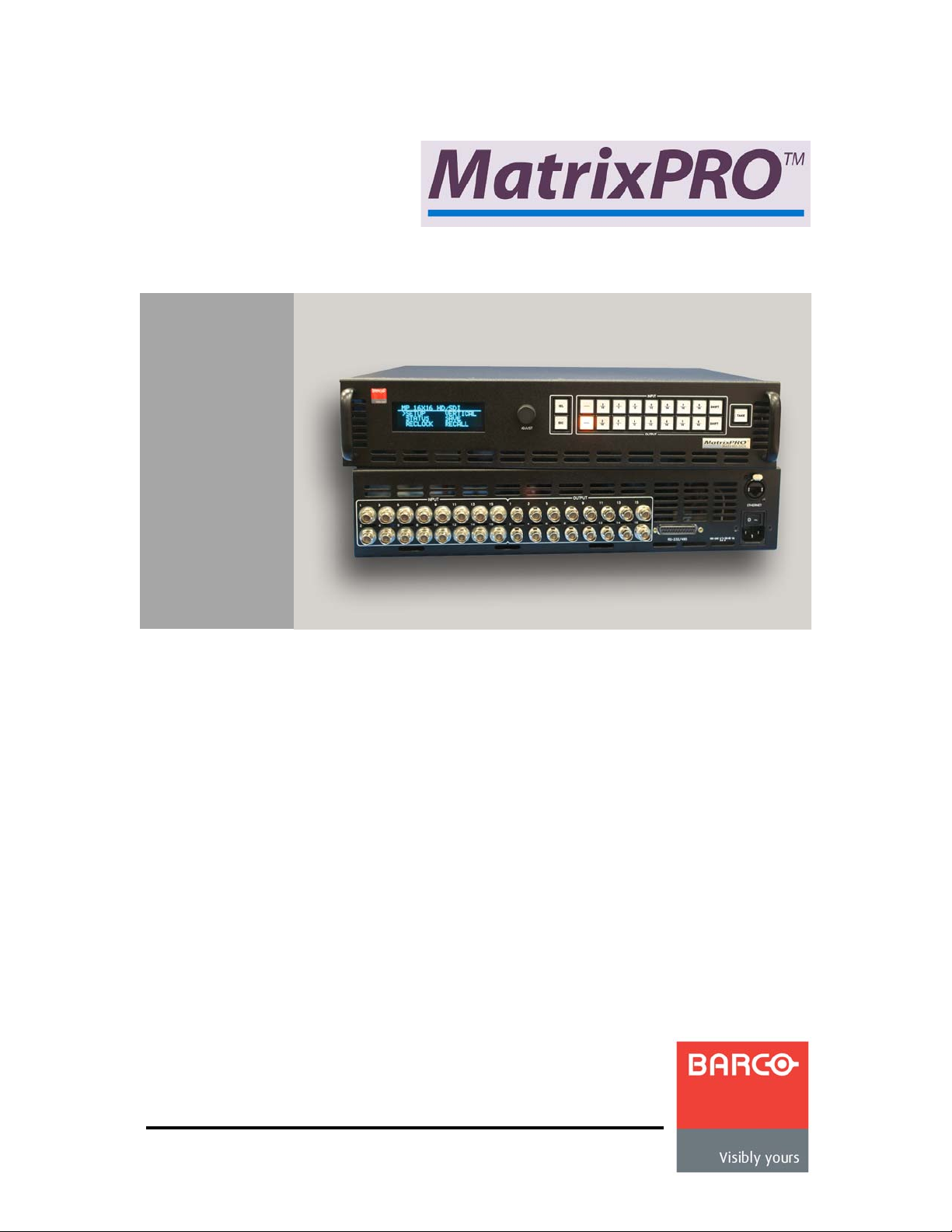
NSсNS=~еЗ=UсU=eaLpaJpaf=oзмнЙк
rлЙкЫл=dмбЗЙ
• Manual # 26-0401000-00
• Revision A
• June 29, 2005
Page 2
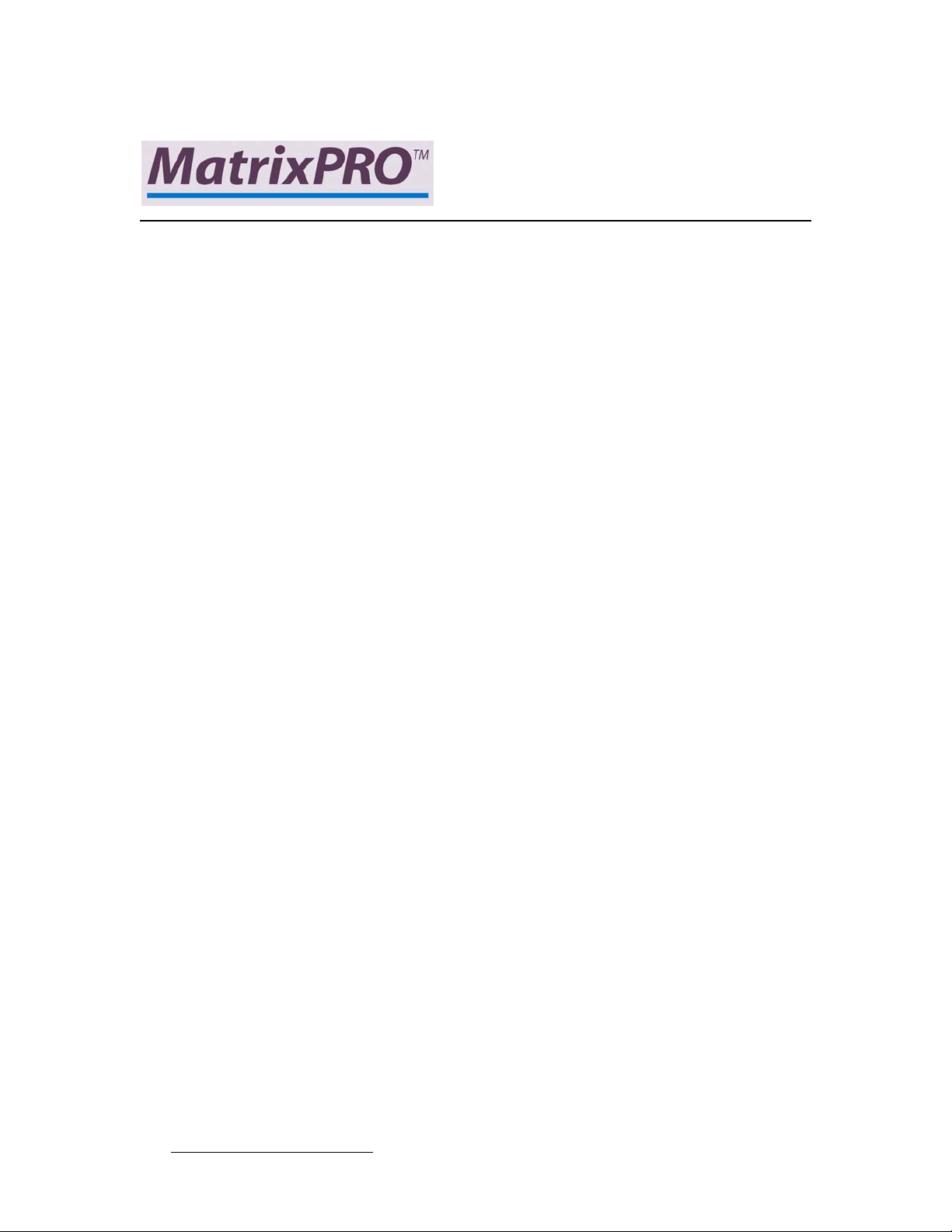
NSсNS=~еЗ=UсU=eaLpaJpaf=oзмнЙк=√=rлЙкЫл=dмбЗЙ
`зйукбЦЬн
© Barco, Inc. June 29, 2005
All rights reserved. No part of this document may be copied, reproduced or translated. It
shall not otherwise be recorded, transmitted or stored in a retrieval system without the prior
written consent of Barco.
kзнбЕЙ
Barco provides this manual “as is” without warranty of any kind, either expressed or
implied, including but not limited to the implied warranties or merchantability and fitness for
a particular purpose. Barco may make improvements and/or changes to the product(s) and/
or the program(s) described in this publication at any time without notice.
This publication could contain technical inaccuracies or typographical errors. Changes are
periodically made to the information in this publication; these changes are incorporated in
new editions of this publication.
cЙЗЙк~д=`зггмебЕ~нбзел=`зггбллбзе=Ec``F=pн~нЙгЙен
This equipment has been tested and found to comply with the limits for a class A digital
device, pursuant to Part 15 of the FCC rules. These limits are designed to provide
reasonable protection against harmful interference when the equipment is operated in a
commercial environment. This equipment generates, uses, and can radiate radio frequency
energy and, if not installed and used in accordance with the instruction manual, may cause
harmful interference to radio communications. Operation of this equipment in a residential
area may cause harmful interference, in which case the user will be responsible for
correcting any interference.
dм~к~енЙЙ=~еЗ=`згйЙел~нбзе
Barco provides a guarantee relating to perfect manufacturing as part of the legally
stipulated terms of guarantee. On receipt, the purchaser must immediately inspect all
delivered goods for damage incurred during transport, as well as for material and
manufacturing faults Barco must be informed immediately in writing of any complaints.
The period of guarantee begins on the date of transfer of risks, in the case of special
systems and software on the date of commissioning, at latest 30 days after the transfer of
risks. In the event of justified notice of compliant, Barco can repair the fault or provide a
replacement at its own discretion within an appropriate period. If this measure proves to be
impossible or unsuccessful, the purchaser can demand a reduction in the purchase price or
cancellation of the contract. All other claims, in particular those relating to compensation for
direct or indirect damage, and also damage attributed to the operation of software as well
as to other services provided by Barco, being a component of the system or independent
service, will be deemed invalid provided the damage is not proven to be attributed to the
absence of properties guaranteed in writing or due to the intent or gross negligence or part
of Barco.
ii MatrixPRO • 16x16 and 8x8 HD/SD-SDI Router • User’s Guide
Page 3
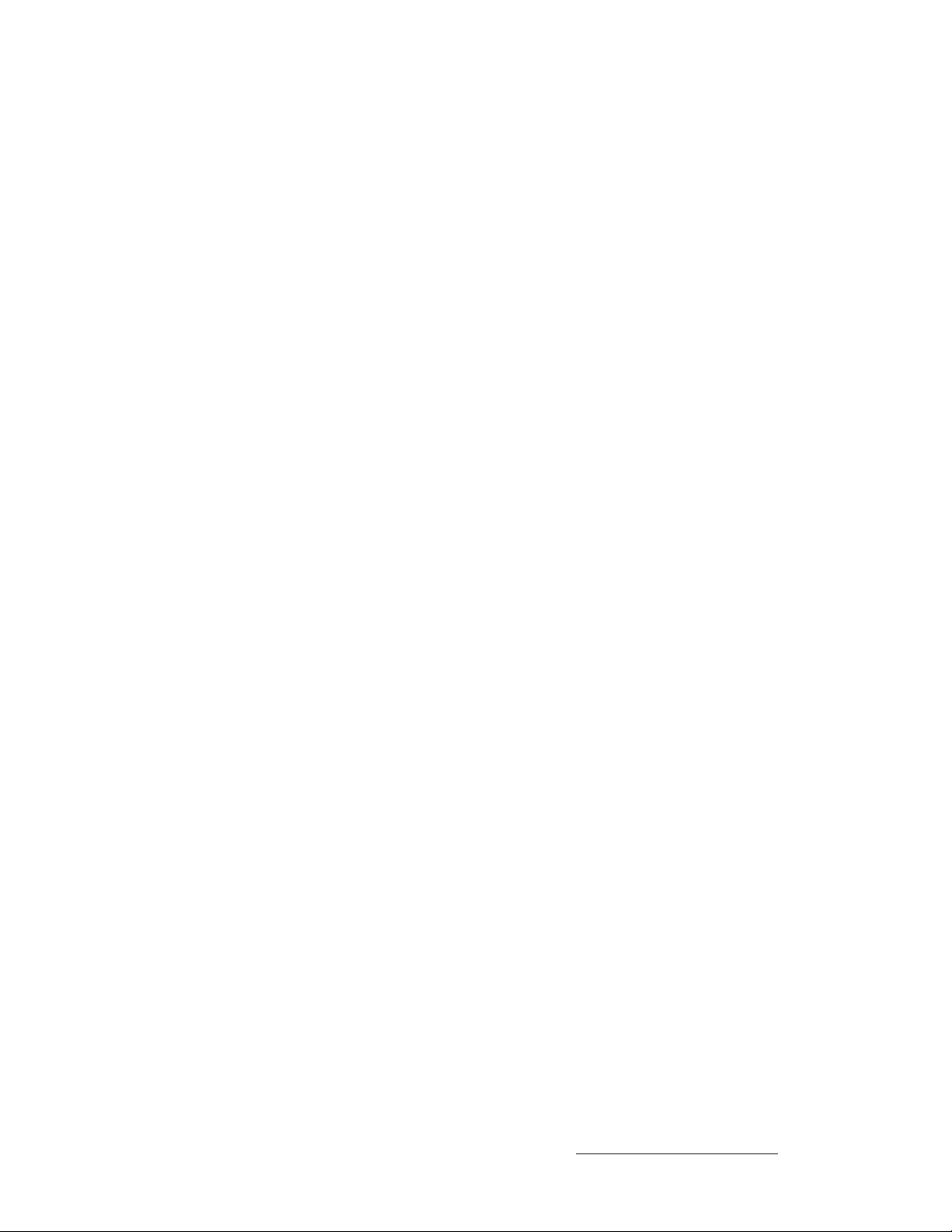
If the purchaser or a third party carries out modifications or repairs on goods delivered by
Barco, or if the goods are handled incorrectly, in p articular if the systems are commissioned
operated incorrectly or if, after the transfer of risks, the goods are subject to influences not
agreed upon in the contract, all guarantee claims of the purchaser will be rendered invalid.
Not included in the guarantee coverage are system failures which are attributed to
programs or special electronic circuitry provided by the purchaser, e.g. interfaces. Normal
wear as well as normal maintenance are not subject to the guarantee provided by Barco
either.
The environmental conditions as well as the servicing and maintenance regulations
specified in this manual must be complied with by the customer.
qê~ÇÉã~êâë
Brand and product names mentioned in this manual may be trademarks, registered
trademarks or copyrights of their respective holders. All brand and product names
mentioned in this manual serve as comments or examples and are not to be understood as
advertising for the products or their manufactures.
MatrixPRO • 16x16 and 8x8 HD/SD-SDI Router • User’s Guide iii
Page 4
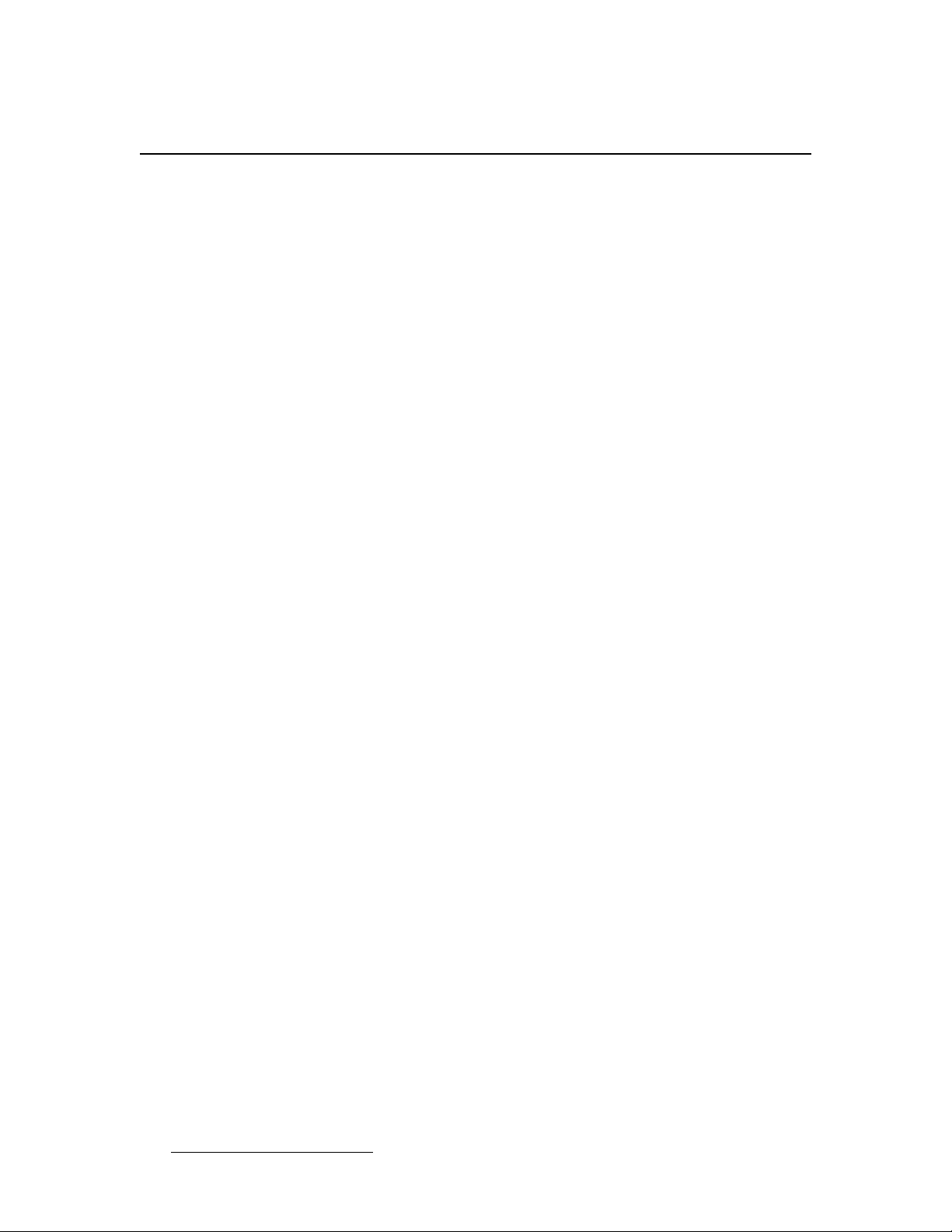
léÉê~íçêë=p~ÑÉíó=pìãã~êó
The general safety information in this summary is for operating personnel.
aз=kзн=oЙгзоЙ=`зоЙкл=зк=m~еЙдл
There are no user-serviceable parts within the unit. Removal of the top cover will expose
dangerous voltages. To avoid personal injury, do not remove the top cover. Do not operate
the unit without the cover installed.
mзпЙк=pзмкЕЙ
This product is intended to operate from a power source that will not apply more than 230
volts rms between the supply conductors or between both supply conductor and ground. A
protective ground connection by way of grounding conductor in the power cord is essential
for safe operation.
dкзмеЗбеЦ=нЬЙ=mкзЗмЕн
This product is grounded through the grounding conductor of the power cord. To avoid
electrical shock, plug the power cord into a properly wired receptacle before connecting to
the product input or output terminals. A protective-ground connection by way of the
grounding conductor in the power cord is essential for safe operation.
rлЙ=нЬЙ=mкзйЙк=mзпЙк=`зкЗ
Use only the power cord and connector specified for your product. Use only a power cord
that is in good condition. Refer cord and connector changes to qualified service personnel.
rлЙ=нЬЙ=mкзйЙк=cмлЙ
To avoid fire hazard, use only the fuse having identical type, voltage rating, and current
rating characteristics. Refer fuse replacement to quali fied service personnel.
aз=kзн=lйЙк~нЙ=бе=bсйдзлбоЙ=^нгзлйЬЙкЙл
To avoid explosion, do not operate this product in an explosive atmosphere.
iv MatrixPRO • 16x16 and 8x8 HD/SD-SDI Router • User’s Guide
Page 5
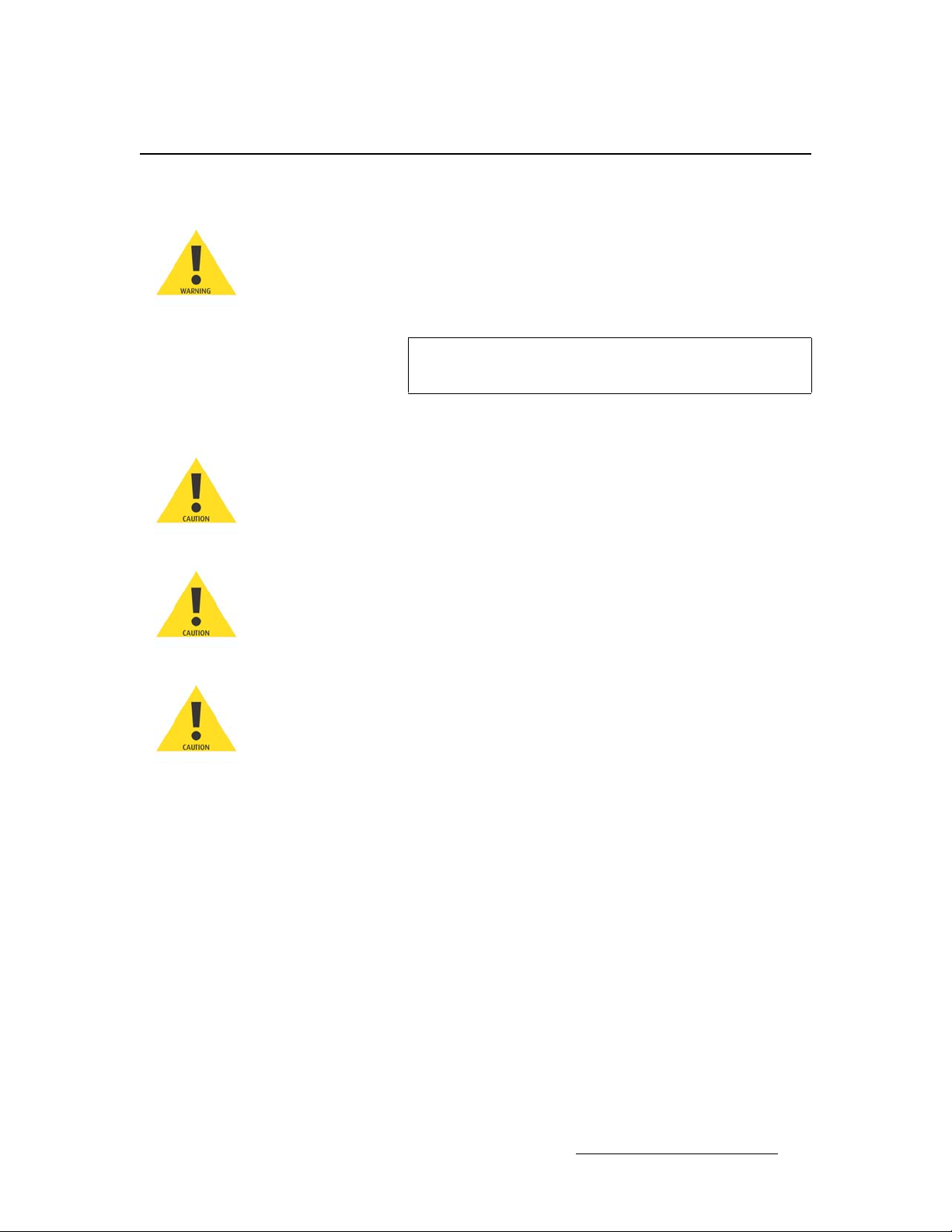
qЙкгл=fе=qЬбл=j~ем~д=~еЗ=bимбйгЙен=j~квбеЦ=
t^okfkd
Highlights an operating procedure, practice, condition, statement, etc., which, if not strictly
observed, could result in injury to or death of personnel.
Note
Highlights an essential operating procedure, condition or
statement.
`^rqflk
The exclamation point within an equilateral triangle is intended to alert the user to the
presence of important operating and maintenance (servicing) instructions in the literature
accompanying the appliance.
^sboqfppbjbkq>
Le point d´exclamation dans un triangle equilatéral signale à alerter l´utilisateur qu´il y a
des instructions d´operation et d´entretien tres importantes dans la litérature qui
accompagne l´appareil.
slopf`eq
Ein Ausrufungszeichen innerhalb eines gleichwinkeligen Dreiecks dient dazu, den
Benutzer auf wichtige Bedienungs-und Wartungsanweisungen in der Dem Great
beiliegenden Literatur aufmerksam zu machen.
MatrixPRO • 16x16 and 8x8 HD/SD-SDI Router • User’s Guide v
Page 6
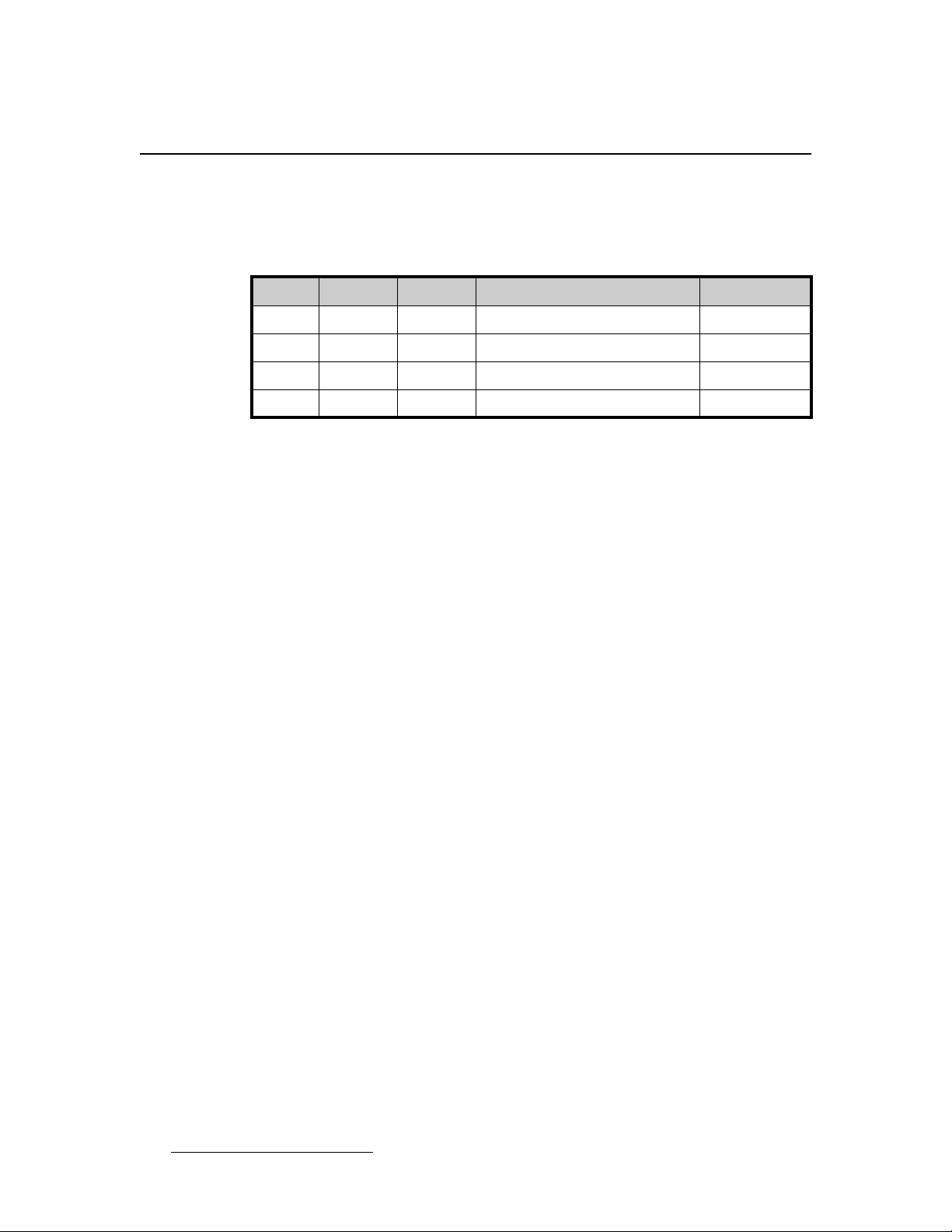
`Ь~еЦЙ=eблнзку
The table below lists the changes to the 16x16 and 8x8 HD/SD-SDI Router User’s Guide.
Table 0-1. Change History
Rev Date ECO # Description Approved By
01 6/9/04 Initial Release L. Gilstrom
05 3/28/05 Updates P. Norton
A 6/29/05 1458 Release J. Pacak
vi MatrixPRO • 16x16 and 8x8 HD/SD-SDI Router • User’s Guide
Page 7
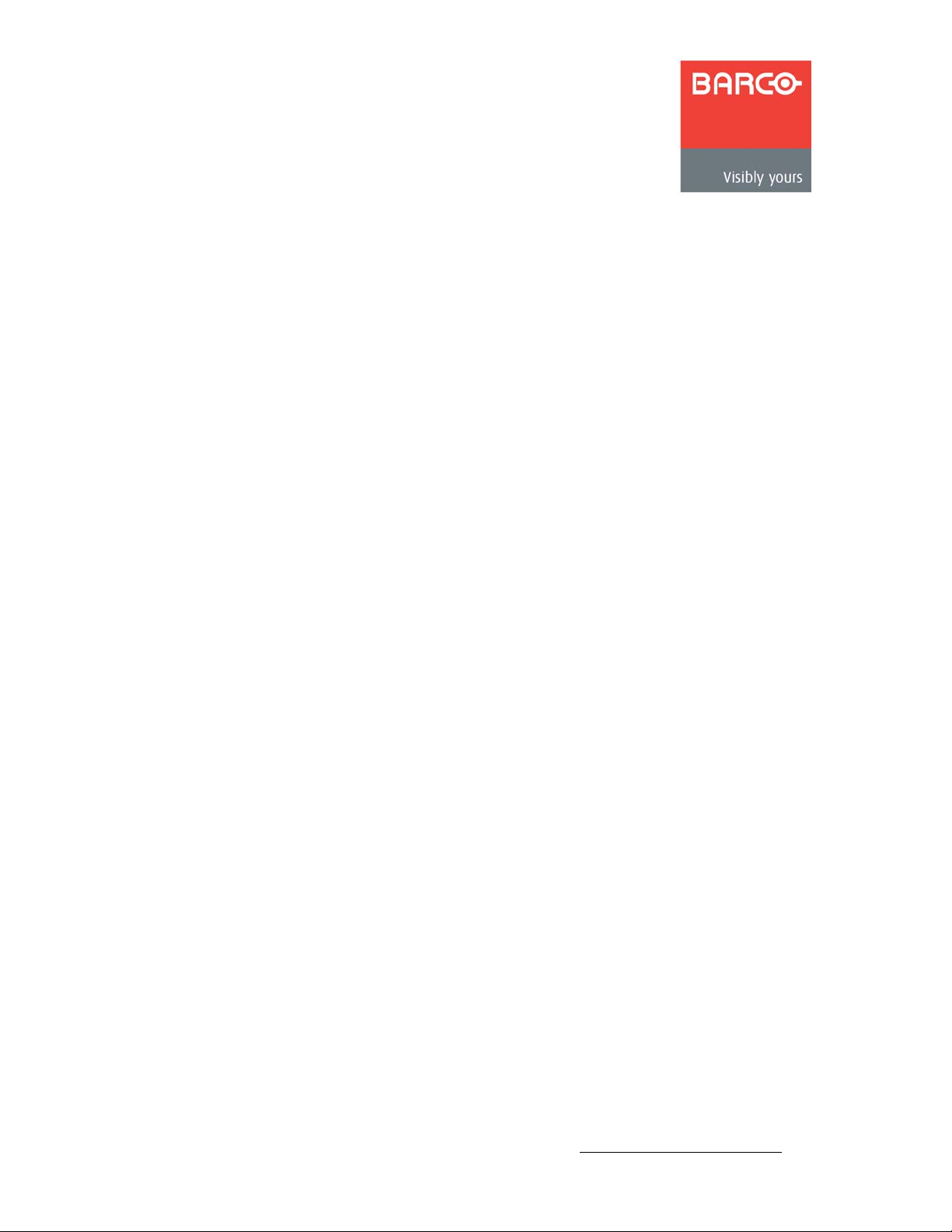
q~ДдЙ=зС=`зенЙенл
`Ü~éíÉê=N fенкзЗмЕнбзе =K=K=K=K=K=K=K=K=K=K=K=K=K=K=K=K=K=K=K=K=K=K=K=K=K=K=K=K=K=K=K=K=K=K=K=K=K=K=K=K=K=K= N
In This Chapter. . . . . . . . . . . . . . . . . . . . . . . . . . . . . . . . . . . . . . . . . . . . . . . . . 1
Chapter Structure. . . . . . . . . . . . . . . . . . . . . . . . . . . . . . . . . . . . . . . . . . . . . . . 2
How to Use This Guide. . . . . . . . . . . . . . . . . . . . . . . . . . . . . . . . . . . . . . . . . . . 3
Navigating . . . . . . . . . . . . . . . . . . . . . . . . . . . . . . . . . . . . . . . . . . . . . . . 3
Table of Contents and Index . . . . . . . . . . . . . . . . . . . . . . . . . . . . . . . . . 3
Conventions . . . . . . . . . . . . . . . . . . . . . . . . . . . . . . . . . . . . . . . . . . . . . . . . . . . 3
About the MatrixPRO . . . . . . . . . . . . . . . . . . . . . . . . . . . . . . . . . . . . . . . . . . . . 4
Features . . . . . . . . . . . . . . . . . . . . . . . . . . . . . . . . . . . . . . . . . . . . . . . . . . . . . . 4
Technical Description . . . . . . . . . . . . . . . . . . . . . . . . . . . . . . . . . . . . . . . . . . . . 5
`Ü~éíÉê=O e~êÇï~êÉ=fåëí~ää~íáçå=K=K=K=K=K=K=K=K=K=K=K=K=K=K=K=K=K=K=K=K=K=K=K=K=K=K=K=K=K=K=K=K=K= T
In This Chapter. . . . . . . . . . . . . . . . . . . . . . . . . . . . . . . . . . . . . . . . . . . . . . . . . 7
Safety Precautions . . . . . . . . . . . . . . . . . . . . . . . . . . . . . . . . . . . . . . . . . . . . . . 8
Unpacking and Inspection . . . . . . . . . . . . . . . . . . . . . . . . . . . . . . . . . . . . . . . . 8
Site Preparation . . . . . . . . . . . . . . . . . . . . . . . . . . . . . . . . . . . . . . . . . . . . . . . . 8
Rear Panel Connectors . . . . . . . . . . . . . . . . . . . . . . . . . . . . . . . . . . . . . . . . . . 9
Rack-Mount Installation . . . . . . . . . . . . . . . . . . . . . . . . . . . . . . . . . . . . . . . . . 10
Power Cord/Line Voltage Selection . . . . . . . . . . . . . . . . . . . . . . . . . . . . . . . . 11
Video Input/Output Connections. . . . . . . . . . . . . . . . . . . . . . . . . . . . . . . . . . . 12
`Ü~éíÉê=P léÉê~íáçåK=K=K=K=K=K=K=K=K=K=K=K=K=K=K=K=K=K=K=K=K=K=K=K=K=K=K=K=K=K=K=K=K=K=K=K=K=K=K=K=K=K=K=K=NP
In This Chapter. . . . . . . . . . . . . . . . . . . . . . . . . . . . . . . . . . . . . . . . . . . . . . . . 13
Control Overview . . . . . . . . . . . . . . . . . . . . . . . . . . . . . . . . . . . . . . . . . . . . . . 14
MatrixPRO Power-Up Initialization. . . . . . . . . . . . . . . . . . . . . . . . . . . . . . . . . 14
MatrixPRO Front Panels. . . . . . . . . . . . . . . . . . . . . . . . . . . . . . . . . . . . . . . . . 15
Menu Structure. . . . . . . . . . . . . . . . . . . . . . . . . . . . . . . . . . . . . . . . . . . . . . . . 17
Menu Tree . . . . . . . . . . . . . . . . . . . . . . . . . . . . . . . . . . . . . . . . . . . . . . 18
Main Menu. . . . . . . . . . . . . . . . . . . . . . . . . . . . . . . . . . . . . . . . . . . . . . 19
Setup Menu . . . . . . . . . . . . . . . . . . . . . . . . . . . . . . . . . . . . . . . . . . . . . 20
System Menu . . . . . . . . . . . . . . . . . . . . . . . . . . . . . . . . . . . . 20
Factory Reset Menu . . . . . . . . . . . . . . . . . . . . . . . . . . . . . . . 23
Tech Support Menu. . . . . . . . . . . . . . . . . . . . . . . . . . . . . . . . 24
Status Menu. . . . . . . . . . . . . . . . . . . . . . . . . . . . . . . . . . . . . . . . . . . . . 24
Reclocking Menu. . . . . . . . . . . . . . . . . . . . . . . . . . . . . . . . . . . . . . . . . 25
Vertical Interval Switching Menu . . . . . . . . . . . . . . . . . . . . . . . . . . . . . 26
Save Presets Menu . . . . . . . . . . . . . . . . . . . . . . . . . . . . . . . . . . . . . . . 26
Recall Presets Menu . . . . . . . . . . . . . . . . . . . . . . . . . . . . . . . . . . . . . . 27
Control of Digital Video Switching . . . . . . . . . . . . . . . . . . . . . . . . . . . . . . . . . 28
Establishing Groups of Inputs and Outputs . . . . . . . . . . . . . . . . . . . . . . . . . . 29
Manual Grouping. . . . . . . . . . . . . . . . . . . . . . . . . . . . . . . . . . . . . . . . . 29
MatrixPRO • 16x16 and 8x8 HD/SD-SDI Router • User’s Guide vii
Page 8
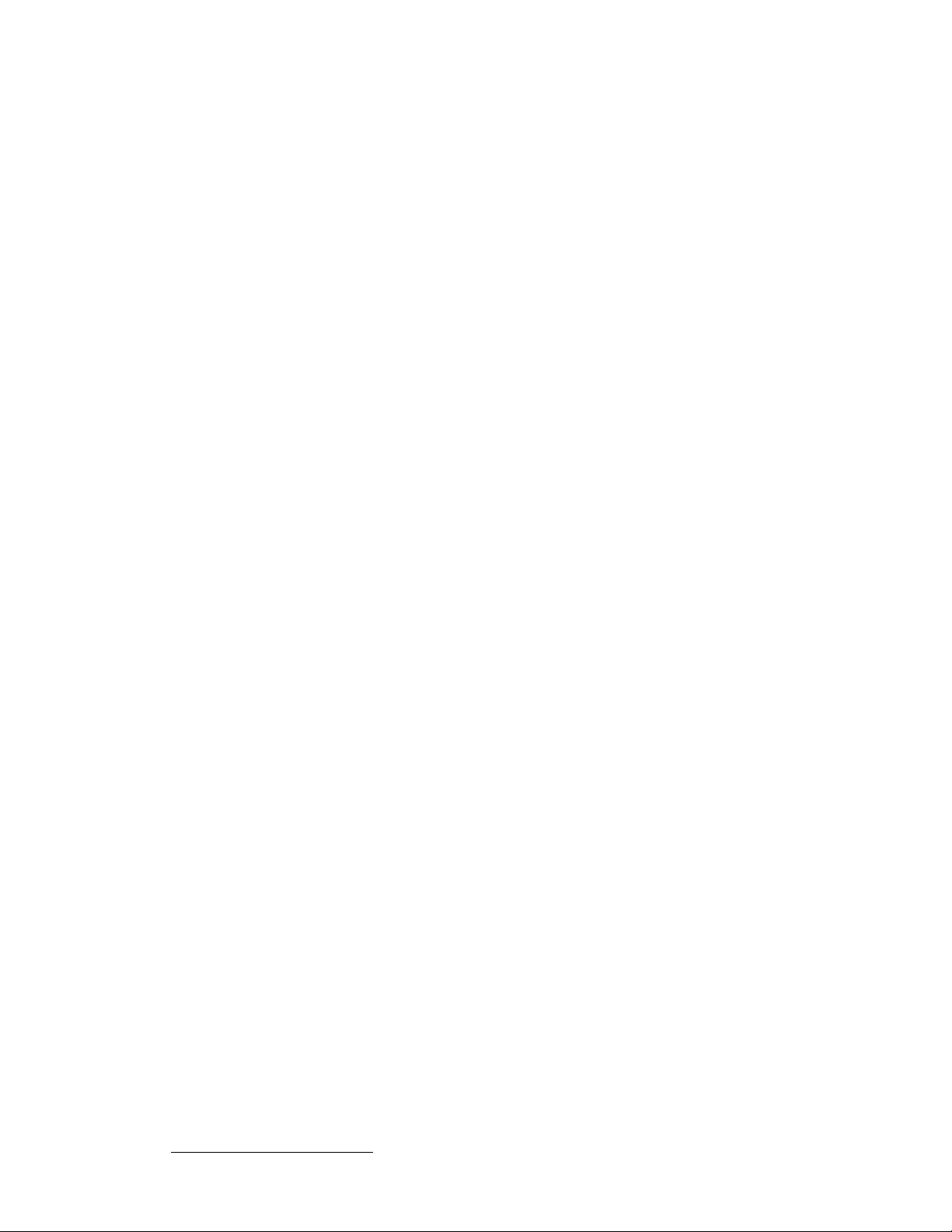
Table of Contents
`Ü~éíÉê=Q drf=fåëí~ää~íáçå=~åÇ=léÉê~íáçå K=K=K=K=K=K=K=K=K=K=K=K=K=K=K=K=K=K=K=K=K=K=K=K=PN
In This Chapter. . . . . . . . . . . . . . . . . . . . . . . . . . . . . . . . . . . . . . . . . . . . . . . . 31
Control GUI Installation . . . . . . . . . . . . . . . . . . . . . . . . . . . . . . . . . . . . . . . . . 32
Equipment Setup . . . . . . . . . . . . . . . . . . . . . . . . . . . . . . . . . . . . . . . . . . . . . . 35
Remote Ethernet Setup . . . . . . . . . . . . . . . . . . . . . . . . . . . . . . . . . . . . . . . . . 35
GUI Operation . . . . . . . . . . . . . . . . . . . . . . . . . . . . . . . . . . . . . . . . . . . . . . . . 36
Video Switching Tab . . . . . . . . . . . . . . . . . . . . . . . . . . . . . . . . . . . . . . 37
Preset Save And Recall. . . . . . . . . . . . . . . . . . . . . . . . . . . . . . . . . . . . 38
Menu Bar. . . . . . . . . . . . . . . . . . . . . . . . . . . . . . . . . . . . . . . . . . . . . . . 38
Labeling Tab . . . . . . . . . . . . . . . . . . . . . . . . . . . . . . . . . . . . . . . . . . . . 39
Grouping Tab. . . . . . . . . . . . . . . . . . . . . . . . . . . . . . . . . . . . . . . . . . . . 40
Sequencing Tab. . . . . . . . . . . . . . . . . . . . . . . . . . . . . . . . . . . . . . . . . . 42
Setup Tab . . . . . . . . . . . . . . . . . . . . . . . . . . . . . . . . . . . . . . . . . . . . . . 44
The "About" Tab . . . . . . . . . . . . . . . . . . . . . . . . . . . . . . . . . . . . . . . . . 45
`Ü~éíÉê=R ^ййдбЕ~нбзе=pйЙЕбСбЕ=`зееЙЕнбзел=K=K=K=K=K=K=K=K=K=K=K=K=K=K=K=K=K=K=K=K=K=QT
In This Chapter. . . . . . . . . . . . . . . . . . . . . . . . . . . . . . . . . . . . . . . . . . . . . . . . 47
Connectivity Diagram . . . . . . . . . . . . . . . . . . . . . . . . . . . . . . . . . . . . . . . . . . . 48
Further Questions . . . . . . . . . . . . . . . . . . . . . . . . . . . . . . . . . . . . . . . . 48
`Ü~éíÉê=S réÖê~ÇáåÖ=pçÑíï~êÉK=K=K=K=K=K=K=K=K=K=K=K=K=K=K=K=K=K=K=K=K=K=K=K=K=K=K=K=K=K=K=K=K=K=QV
In This Chapter. . . . . . . . . . . . . . . . . . . . . . . . . . . . . . . . . . . . . . . . . . . . . . . . 49
Overview. . . . . . . . . . . . . . . . . . . . . . . . . . . . . . . . . . . . . . . . . . . . . . . . . . . . . 50
Hardware Requirements. . . . . . . . . . . . . . . . . . . . . . . . . . . . . . . . . . . . . . . . . 50
Software Requirements . . . . . . . . . . . . . . . . . . . . . . . . . . . . . . . . . . . . . . . . . 50
Connecting to Barco Folsom . . . . . . . . . . . . . . . . . . . . . . . . . . . . . . . . . . . . . 51
Downloading Necessary Files . . . . . . . . . . . . . . . . . . . . . . . . . . . . . . . . . . . . 51
Installing MatrixPRO Software Files and Flash File Loader . . . . . . . . . . . . . . 51
Preparing to Upgrade the MatrixPRO. . . . . . . . . . . . . . . . . . . . . . . . . . . . . . . 52
Starting the MatrixPRO Flash File Loader Utility . . . . . . . . . . . . . . . . . . . . . . 52
Uploading Files to MatrixPRO . . . . . . . . . . . . . . . . . . . . . . . . . . . . . . . . . . . . 53
^ййЙеЗбс=^= pйЙЕбСбЕ~нбзелK=K=K=K=K=K=K=K=K=K=K=K=K=K=K=K=K=K=K=K=K=K=K=K=K=K=K=K=K=K=K=K=K=K=K=K=K=K=K=K=RR
In This Appendix. . . . . . . . . . . . . . . . . . . . . . . . . . . . . . . . . . . . . . . . . . . . . . . 55
SDI Specifications . . . . . . . . . . . . . . . . . . . . . . . . . . . . . . . . . . . . . . . . . . . . . 56
HD/SDI Specifications . . . . . . . . . . . . . . . . . . . . . . . . . . . . . . . . . . . . . . . . . . 57
Common Specifications . . . . . . . . . . . . . . . . . . . . . . . . . . . . . . . . . . . . . . . . . 58
^ййЙеЗбс=_= oЙгзнЙ=`зенкзд=mкзнзЕздK=K=K=K=K=K=K=K=K=K=K=K=K=K=K=K=K=K=K=K=K=K=K=K=K=K=K=K=K=K=RV
In This Appendix. . . . . . . . . . . . . . . . . . . . . . . . . . . . . . . . . . . . . . . . . . . . . . . 59
Default Serial Parameters . . . . . . . . . . . . . . . . . . . . . . . . . . . . . . . . . . . . . . . 60
RS-232/485 Remote Control Connections . . . . . . . . . . . . . . . . . . . . . . . . . . . 61
RS-232 Mode . . . . . . . . . . . . . . . . . . . . . . . . . . . . . . . . . . . . . . . . . . . . . . . . . 62
RS-485 Mode . . . . . . . . . . . . . . . . . . . . . . . . . . . . . . . . . . . . . . . . . . . . . . . . . 63
MatrixPRO Remote Commands. . . . . . . . . . . . . . . . . . . . . . . . . . . . . . . . . . . 65
viii MatrixPRO • 16x16 and 8x8 HD/SD-SDI Router • User’s Guide
Page 9
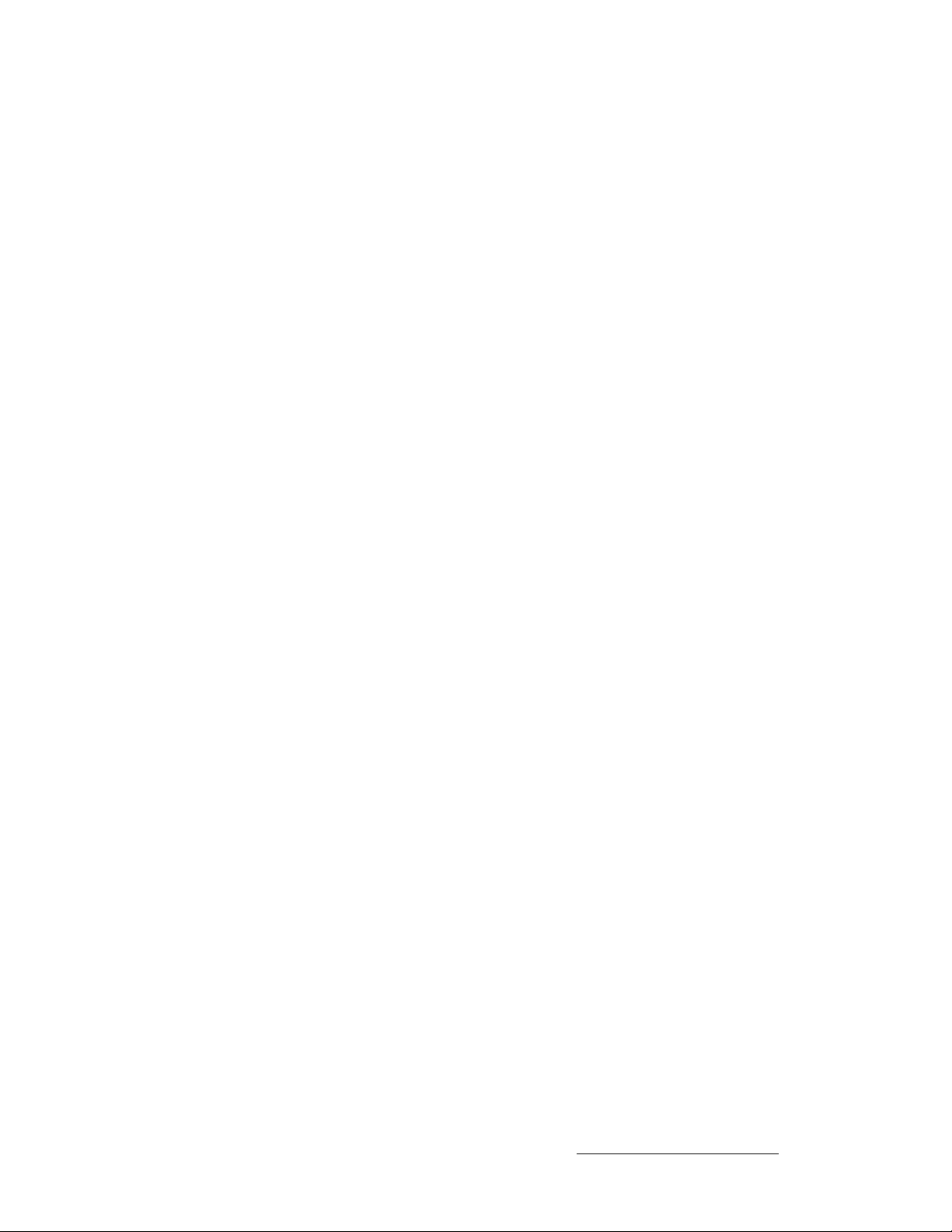
Table of Contents
MatrixPRO Serial Command List/Description . . . . . . . . . . . . . . . . . . . 66
HELP. . . . . . . . . . . . . . . . . . . . . . . . . . . . . . . . . . . . . . . . . . . 66
CLEAR . . . . . . . . . . . . . . . . . . . . . . . . . . . . . . . . . . . . . . . . . 66
CSUMSTAT. . . . . . . . . . . . . . . . . . . . . . . . . . . . . . . . . . . . . . 66
FPLOCK en. . . . . . . . . . . . . . . . . . . . . . . . . . . . . . . . . . . . . . 66
GADD grp out in . . . . . . . . . . . . . . . . . . . . . . . . . . . . . . . . . . 66
GCLEAR grp . . . . . . . . . . . . . . . . . . . . . . . . . . . . . . . . . . . . . 67
GDEL grp out in. . . . . . . . . . . . . . . . . . . . . . . . . . . . . . . . . . . 67
IPCONFIG I3 I2 I1 I0. . . . . . . . . . . . . . . . . . . . . . . . . . . . . . . 67
ISTAT num . . . . . . . . . . . . . . . . . . . . . . . . . . . . . . . . . . . . . . 67
LOADRMP. . . . . . . . . . . . . . . . . . . . . . . . . . . . . . . . . . . . . . . 68
OBLNK out blnk. . . . . . . . . . . . . . . . . . . . . . . . . . . . . . . . . . . 68
OSTAT . . . . . . . . . . . . . . . . . . . . . . . . . . . . . . . . . . . . . . . . . 68
PRST num. . . . . . . . . . . . . . . . . . . . . . . . . . . . . . . . . . . . . . . 68
PSTAT. . . . . . . . . . . . . . . . . . . . . . . . . . . . . . . . . . . . . . . . . . 69
RCLKEN num en. . . . . . . . . . . . . . . . . . . . . . . . . . . . . . . . . . 69
RESETMP op . . . . . . . . . . . . . . . . . . . . . . . . . . . . . . . . . . . . 69
RNOV . . . . . . . . . . . . . . . . . . . . . . . . . . . . . . . . . . . . . . . . . . 69
RPRST num . . . . . . . . . . . . . . . . . . . . . . . . . . . . . . . . . . . . . 69
RTEMP out in . . . . . . . . . . . . . . . . . . . . . . . . . . . . . . . . . . . . 70
SBAUD mode . . . . . . . . . . . . . . . . . . . . . . . . . . . . . . . . . . . . 70
SMODE mode [485id] . . . . . . . . . . . . . . . . . . . . . . . . . . . . . . 70
SWITCH mode . . . . . . . . . . . . . . . . . . . . . . . . . . . . . . . . . . . 70
TAKE en . . . . . . . . . . . . . . . . . . . . . . . . . . . . . . . . . . . . . . . . 71
UNOV . . . . . . . . . . . . . . . . . . . . . . . . . . . . . . . . . . . . . . . . . . 71
^ййЙеЗбс=`= `зен~Ен=fеСзкг~нбзе=K=K=K=K=K=K=K=K=K=K=K=K=K=K=K=K=K=K=K=K=K=K=K=K=K=K=K=K=K=K=K=K=K=K=TP
In This Appendix. . . . . . . . . . . . . . . . . . . . . . . . . . . . . . . . . . . . . . . . . . . . . . . 73
Barco Folsom Warranty . . . . . . . . . . . . . . . . . . . . . . . . . . . . . . . . . . . . . . . . . 73
Return Material Authorization (RMA) . . . . . . . . . . . . . . . . . . . . . . . . . . . . . . . 73
Barco Events Contact Information . . . . . . . . . . . . . . . . . . . . . . . . . . . . . . . . . 74
fåÇÉñ =K=K=K=K=K=K=K=K=K=K=K=K=K=K=K=K=K=K=K=K=K=K=K=K=K=K=K=K=K=K=K=K=K=K=K=K=K=K=K=K=K=K=K=K=K=K=K=K=K=K=K=K=K=TR
MatrixPRO • 16x16 and 8x8 HD/SD-SDI Router • User’s Guide ix
Page 10
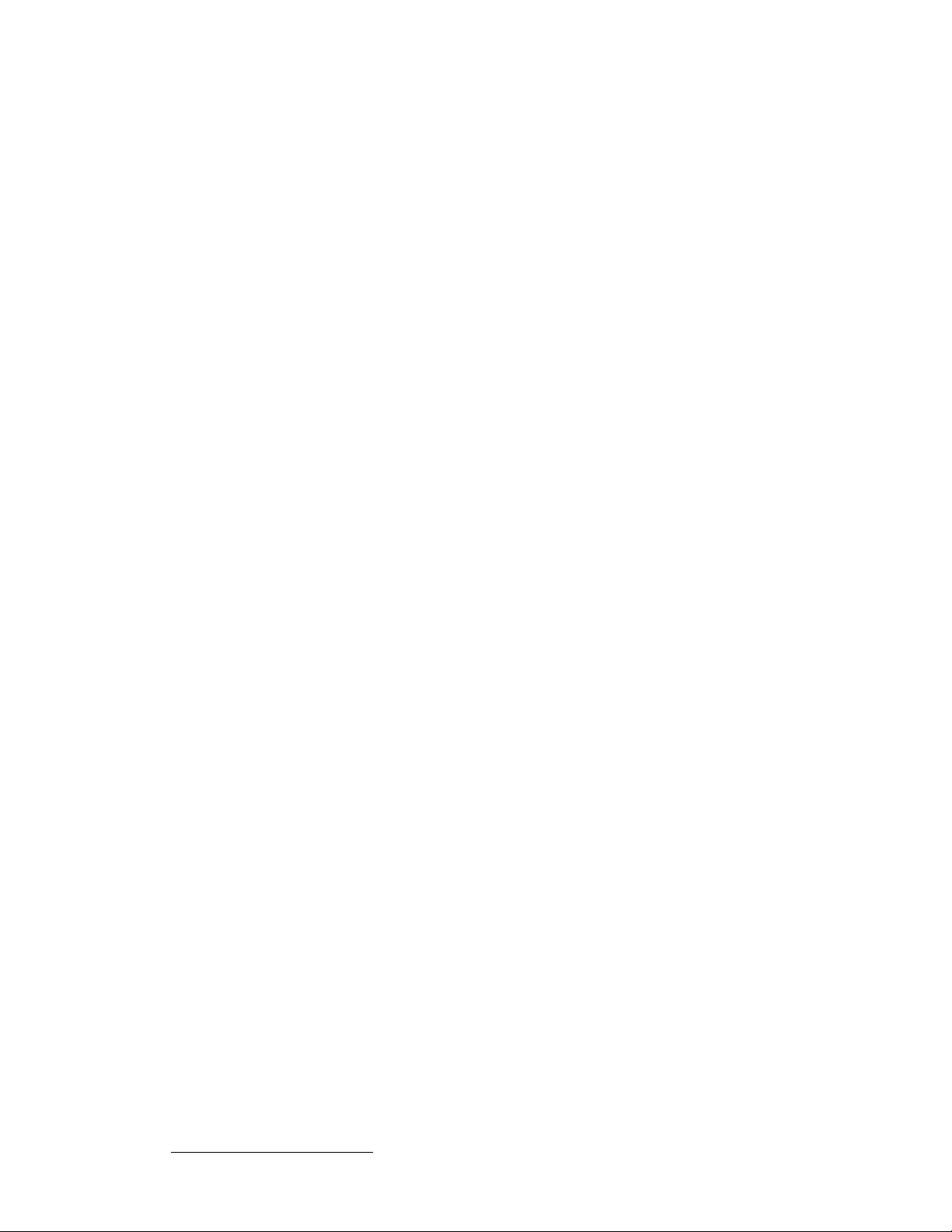
Table of Contents
x MatrixPRO • 16x16 and 8x8 HD/SD-SDI Router • User’s Guide
Page 11
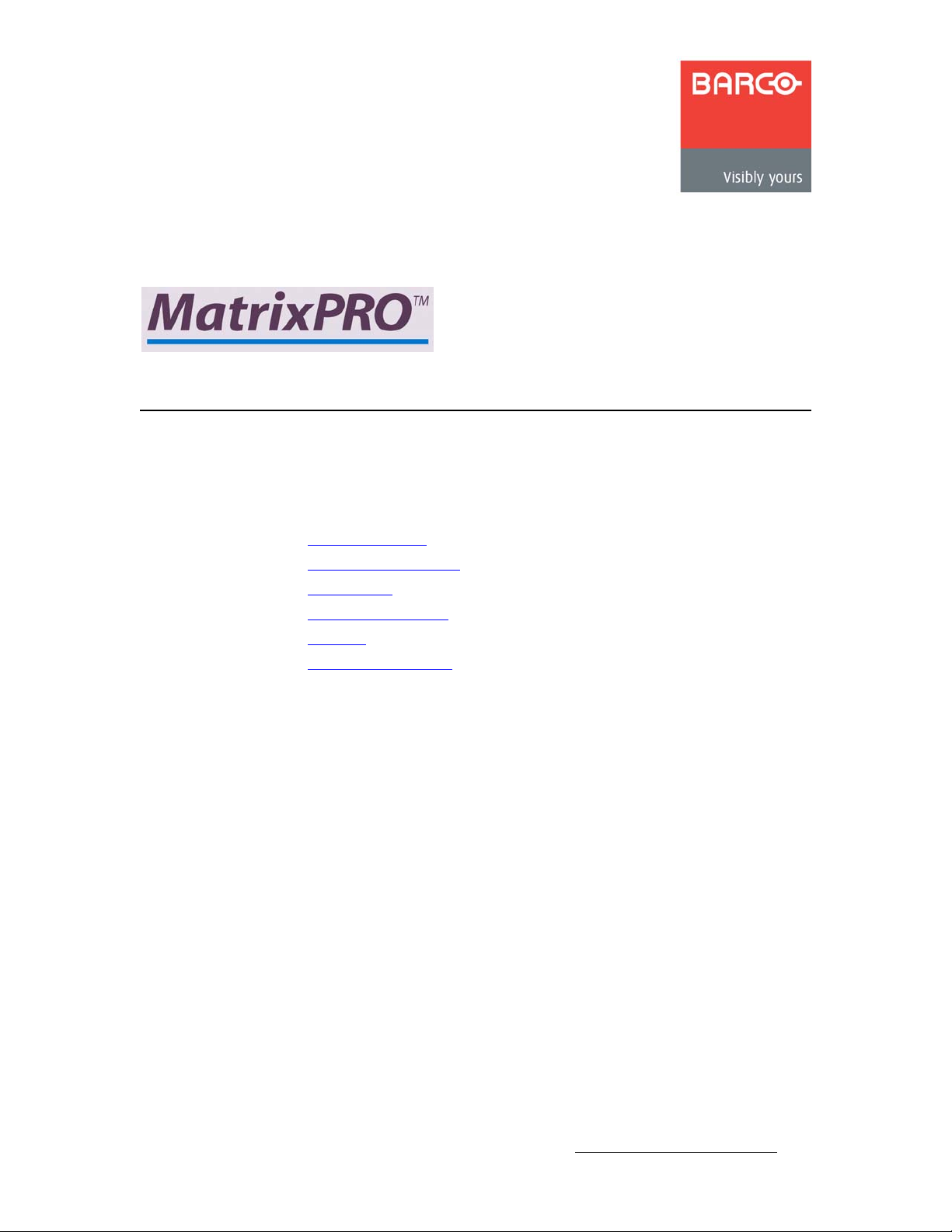
NK==fенкзЗмЕнбзе
få=qÜáë=`Ü~éíÉê
This chapter is designed to introduce you to the MatrixPRO™ 16x16 and 8x8 HD/SD-SDI
Router User’s Guide.
Areas to be covered are:
• Chapter Structure
• How to Use This Guide
• Conventions
• About the MatrixPRO
• Features
• T echnical Description
MatrixPRO • 16x16 and 8x8 HD/SD-SDI Router • User’s Guide 1
Page 12
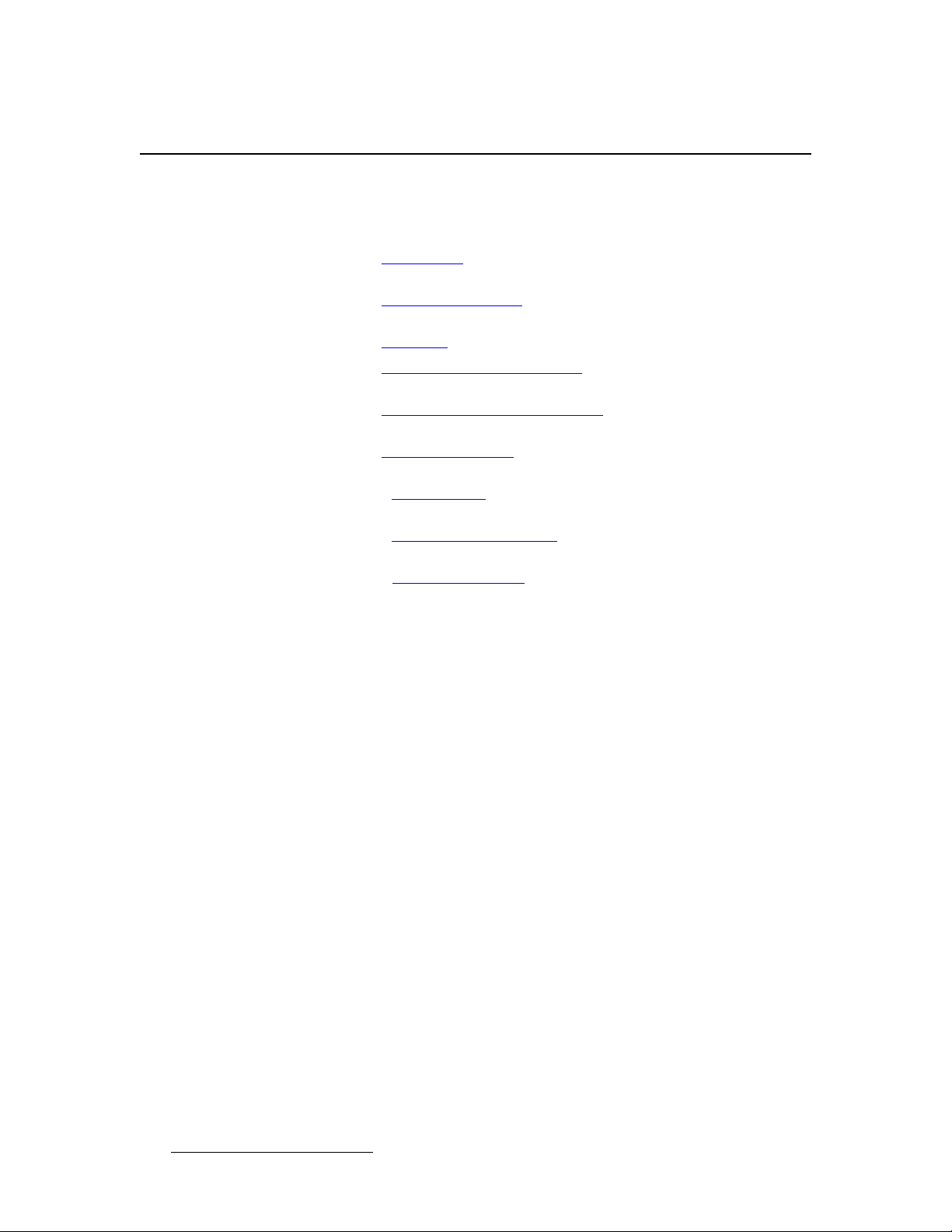
NK==fенкзЗмЕнбзе
Chapter Structure
`Ь~йнЙк=pнкмЕнмкЙ
The following chapters provide instructions for all aspects of MatrixPRO 16x16 and 8x8
HD/SD-SDI Router operations:
• Chapter 1, “Introduction” provides a system overview, a list of features, and
discusses easy ways to use this guide.
• Chapter 2, “Hardware Installation” provides comprehensive system installation
instructions.
• Chapter 3, “Operation” provides basic system operating instructions.
• Chapter 4, “GUI Installation and Operation” describes the system’s interactive
Graphical User Interface application.
• Chapter 5, “Application Specific Connections” provides a sample diagram of
system connectivity.
• Chapter 6, “Upgrading Soft wa re” outlines procedures for upgrading system
software components.
• Appendix A, “Specifications” lists the MatrixPRO 16x16 and 8x8 HD/SD-SDI
Router’s specifications.
• Appendix B, “Remote Control Protocol” provides detailed information regarding
external remote control protocol.
• Appendix C, “Contact Information” lists important Barco contact, RMA, warranty
and technical support details.
2 MatrixPRO • 16x16 and 8x8 HD/SD-SDI Router • User’s Guide
Page 13

eçï=íç=rëÉ=qÜáë=dìáÇÉ
Following are important tips for streamlining your use of this User’s Guide in its electronic
“PDF” form.
k~îáÖ~íáåÖ
Use Acrobat Reader’s “bookmarks” to navigate to the desired location. All chapter files
have the same bookmark structure for instant navigation to any section. Please note:
• Extensive hyperlinks are provided within the chapters.
• Use Acrobat’s “Go to Previous View” and “Return to Next View” buttons to trace
your complete navigational path.
• Use the “Previous Page” and “Next Page” buttons to go to the previous or next
page within a file.
• Use Acrobat’s extensive search capabilities, such as the “Find” tool and “Search
Index” tool to perform comprehensive searches as required.
NK==fенкзЗмЕнбзе
How to Use This Guide
q~ДдЙ=зС=`зенЙенл=~еЗ=fеЗЙс
Use the Table of Contents bookmarks to navigate a desired topic. Click any item to
instantly jump to that section of the guide. You can also use the Index to jump to specific
topics within a chapter. Each page number in the Index is a hyperlink.
`зеоЙенбзел=
The following conventions are used throughout this guide:
• The symbol denotes an operations procedure.
• The symbol S denotes an example.
• Entries written in bold-face capital letters denote physical buttons or chassis
connectors.
S Press SEL to ...
• When two buttons together are required for an operation or function, the plus (+)
sign is used between the buttons. This procedure requires that you hold down the
first button, then press the second.
S Press SHIFT + 1/9 to ...
MatrixPRO • 16x16 and 8x8 HD/SD-SDI Router • User’s Guide 3
Page 14
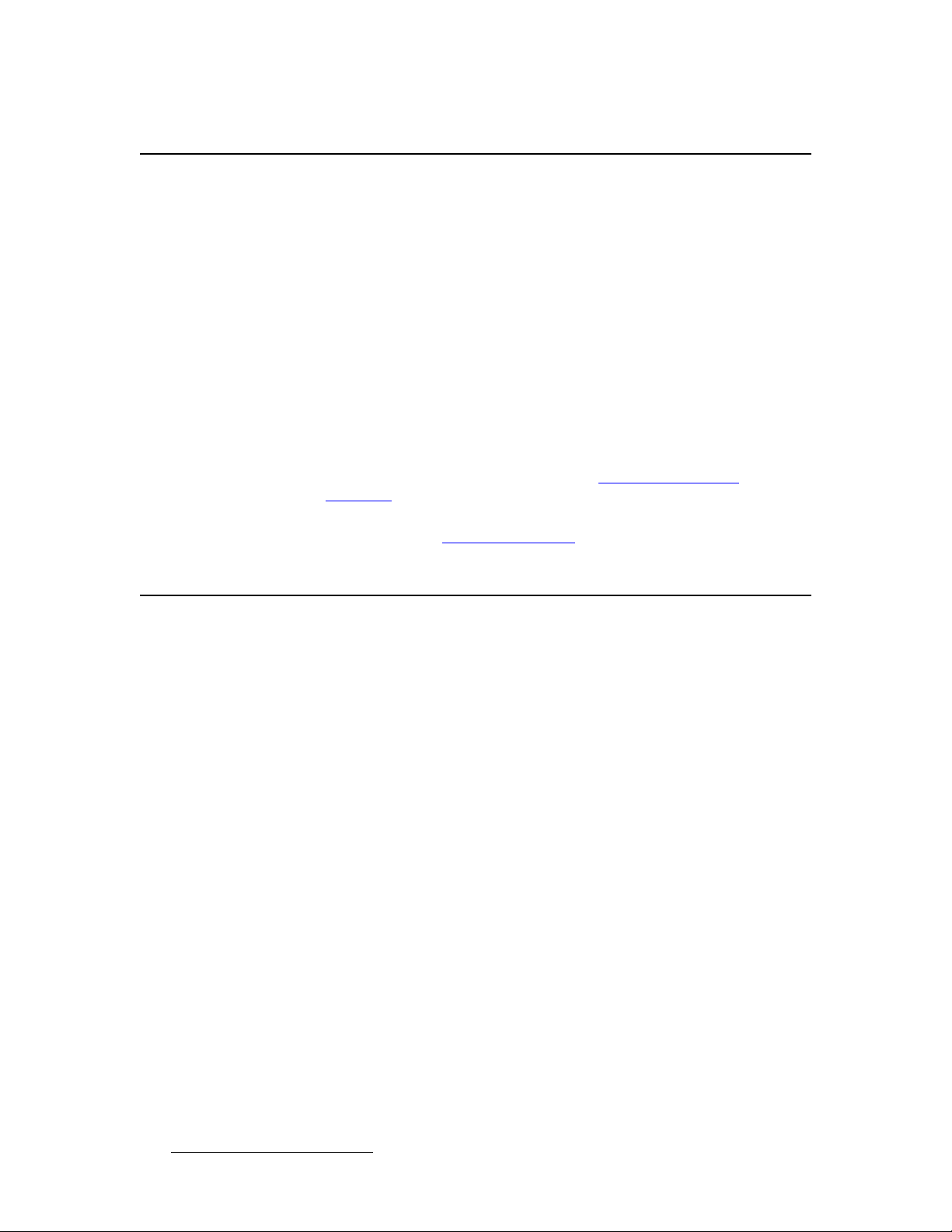
NK==fенкзЗмЕнбзе
About the MatrixPRO
^Äçìí=íÜÉ=j~íêáñmol
The MatrixPRO 16x16 digital router is available in HD-SDI or SD-SDI versions:
• The HD-SDI router can route HD-SDI, adhering to SMPTE 292 or SD-SDI signals
adhering to SMPTE 259.
• The SD-SDI router adheres only to SMPTE 259.
Both versions of the MatrixPRO 16x16 digital router provide 16 inputs and 16 outputs, and
allow any input to be routed to any output (or group of outputs). The 8x router provides
eight inputs and eight outputs.
MatrixPRO is an ideal switcher to provide professional-quality serial digital video signal
routing. The operator can save up to eight "presets" from the front panel, and eight with the
MatrixPRO Control GUI. Typical applications include live staging events, corporate
boardroom presentations, and educational and training events. Remote control operation
is available over RS-232, RS-485 and Ethernet.
To ensure trouble-free operation, please follow all procedures in the Installation and
Operation sections of this manual. Refer to Chapter 2, “Hardware Installation
Chapter 3, “Operation” for details.
Should you have any questions regarding the operation of this unit, please consult the
factory. Refer to Appendix C, “Contact Information” section for information.
” and
cЙ~нмкЙл
The MatrixPRO 16x16 digital router includes the following features:
• HD-SDI architecture allows routing of digital serial video streams, adhering to
SMPTE 292.
• SD-SDI architecture routes video adhering to SMPTE 259.
• Enable/disable reclockers are provid e d on the ou tp u ts.
• IP (Ethernet) control is standard, (a static IP address is required.)
• Front Panel Lockout Mode is provided.
• Memory Presets save individual I/O configurations for recall via the front panel or
RS-232/485.
• I/O Grouping allows specific inputs and outputs to be grouped together making
installation and control easier.
• The system’s vertical interval switching capability provides glitch-free switches
when used with synchronous video sources. The source for vertical switching will
be channel 1 input.
• A MatrixPRO Control Software GUI is provided for setup and control via serial
commands or Ethernet control.
• The optional MatrixPRO Remote Control Panel is available for remote operation
via RS-485.
4 MatrixPRO • 16x16 and 8x8 HD/SD-SDI Router • User’s Guide
Page 15
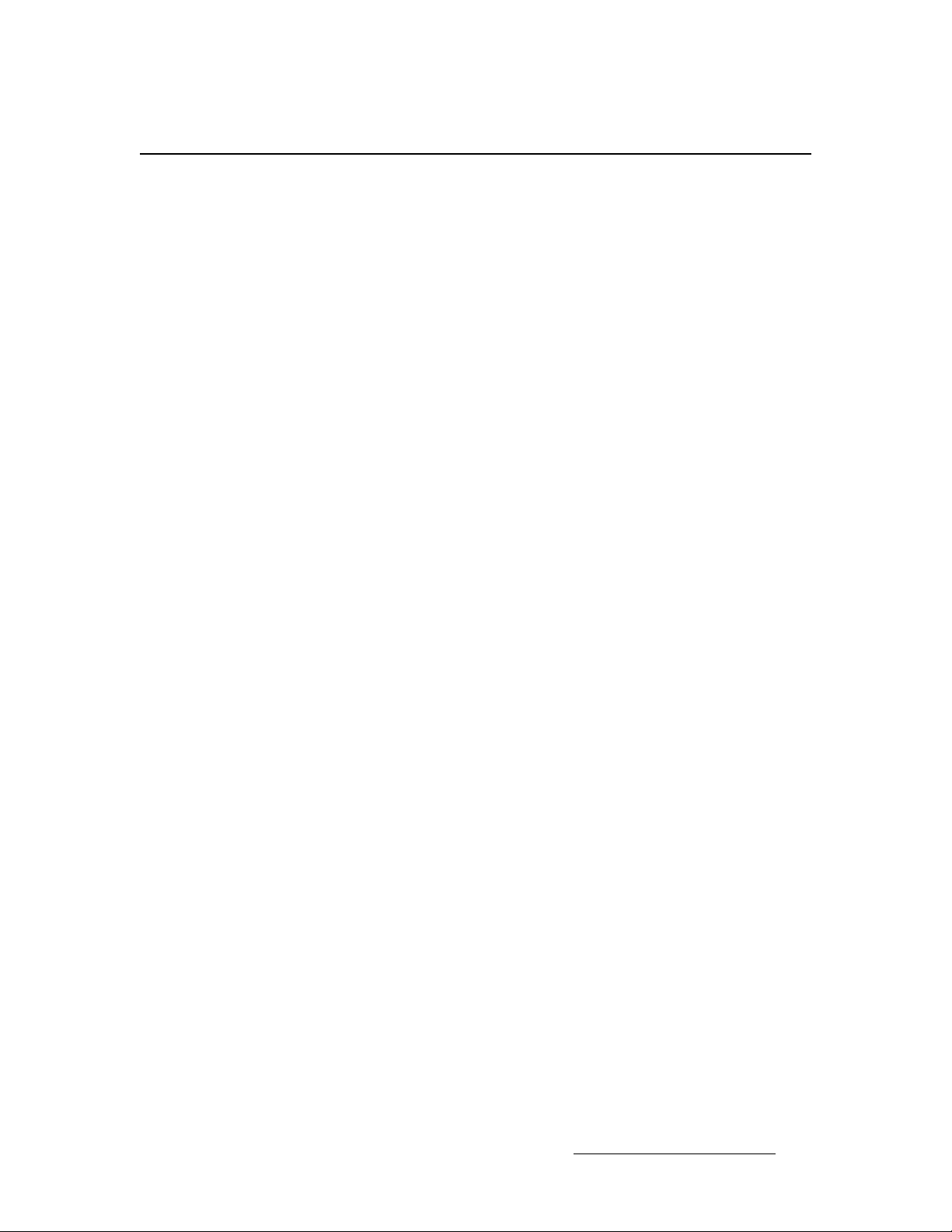
qЙЕЬебЕ~д=aЙлЕкбйнбзе
The MatrixPRO Serial Digital switcher is available in three versions.
• The 16x16 HD-SDI is a serial digital matrix switcher adhering to SMPTE 292M
and SMPTE 259M with 16 inputs and 16 outputs.
• The 8x8 HD-SDI is a serial digital matrix switcher adhering to SMPTE 292M and
and SMPTE 259M with 8 inputs and 8 outputs.
• The 16x16 SD-SDI is a serial digital matrix switcher adhering to SMPTE 259M
with 16 inputs and 16 outputs.
The output gain is unity into 75 ohm loads. All video signals are carried on BNCs for the
highest signal quality.
A matrix switcher can route any input to any output (or multiple) outputs. The matrix
switcher has built in capabilities to group outputs and route a si ngle input to that group.
The router has the ability to switch inputs to outputs during the vertical interval. In practice,
this feature will be used to switch synchronous sources. Channel 1 is the source for
vertical interval switching. The feature can be enabled or disabled.
• If there is a signal present on channel 1, status will be reported as valid.
• If there is no signal present, status will be reported as invalid.
The reclocking circuits clean up marginal input signals. There are times when the signal
quality is much worse than marginal, but still produces a usable picture. In this case, the
reclocking circuits should be disabled because they will be ineffective at improving image
quality.
The MatrixPRO 16x and 8x series can be controlled by the front panel, RS-232, RS-485, or
Ethernet. The MP Control GUI allows control of the MatrixPRO router from a PC via serial
and Ethernet interfaces. Barco Folsom also offers the compact 1RU MatrixPRO Remote
Control Panel which provides 16 input and 16 output buttons for simple remote operation of
the MatrixPRO router.
The MatrixPRO product line has been specifically designed to work as the front-end
switchers for the Encore Presentation System. The Encore Controller communicates with
MatrixPRO analog and digital routers over an EtherNet local area network. All Controller
commands are processed and issued to the array of routers without the need to specifically
program each switcher. Control of each router is essentially "transparent" to the user.
NK==fенкзЗмЕнбзе
Technical Description
MatrixPRO • 16x16 and 8x8 HD/SD-SDI Router • User’s Guide 5
Page 16
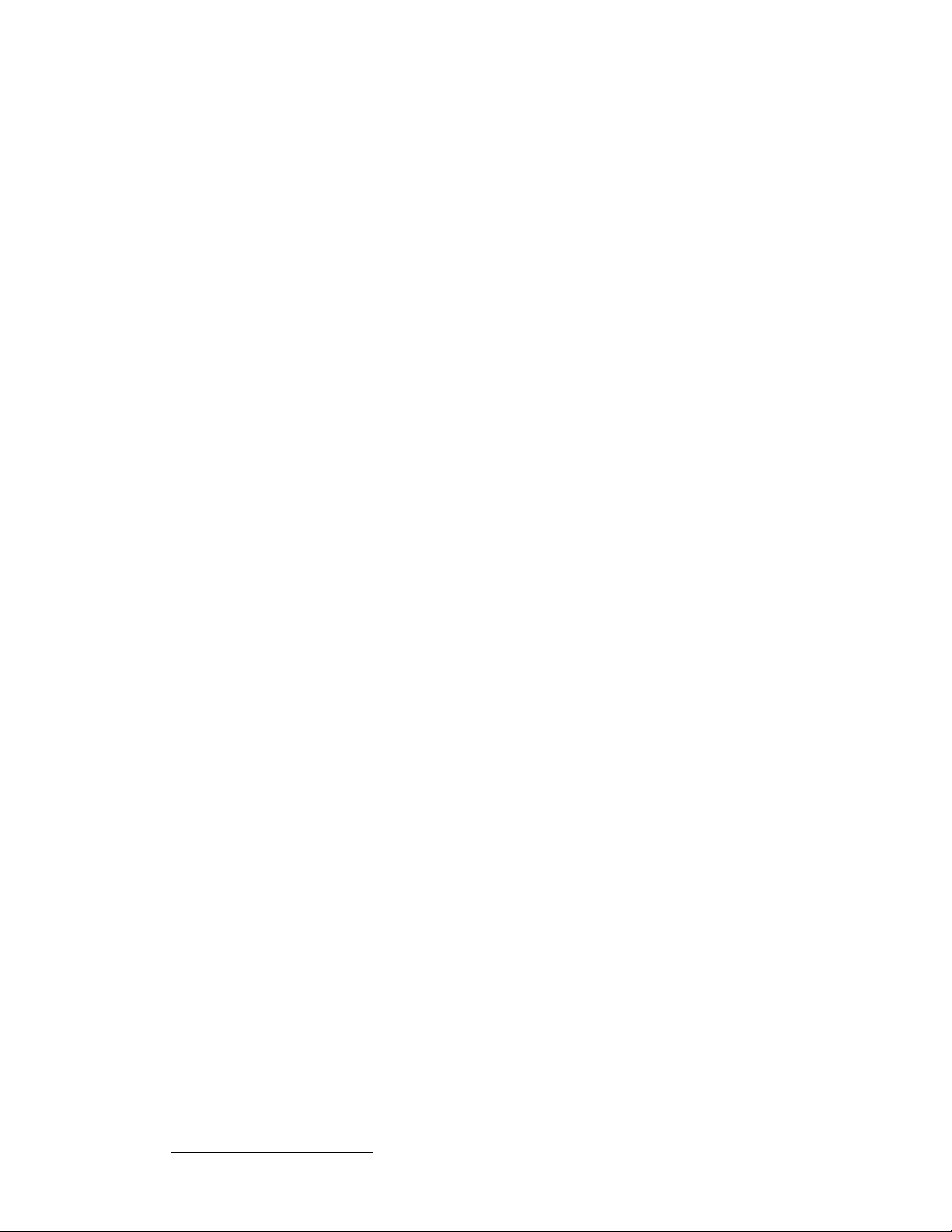
NK==fенкзЗмЕнбзе
Technical Description
6 MatrixPRO • 16x16 and 8x8 HD/SD-SDI Router • User’s Guide
Page 17
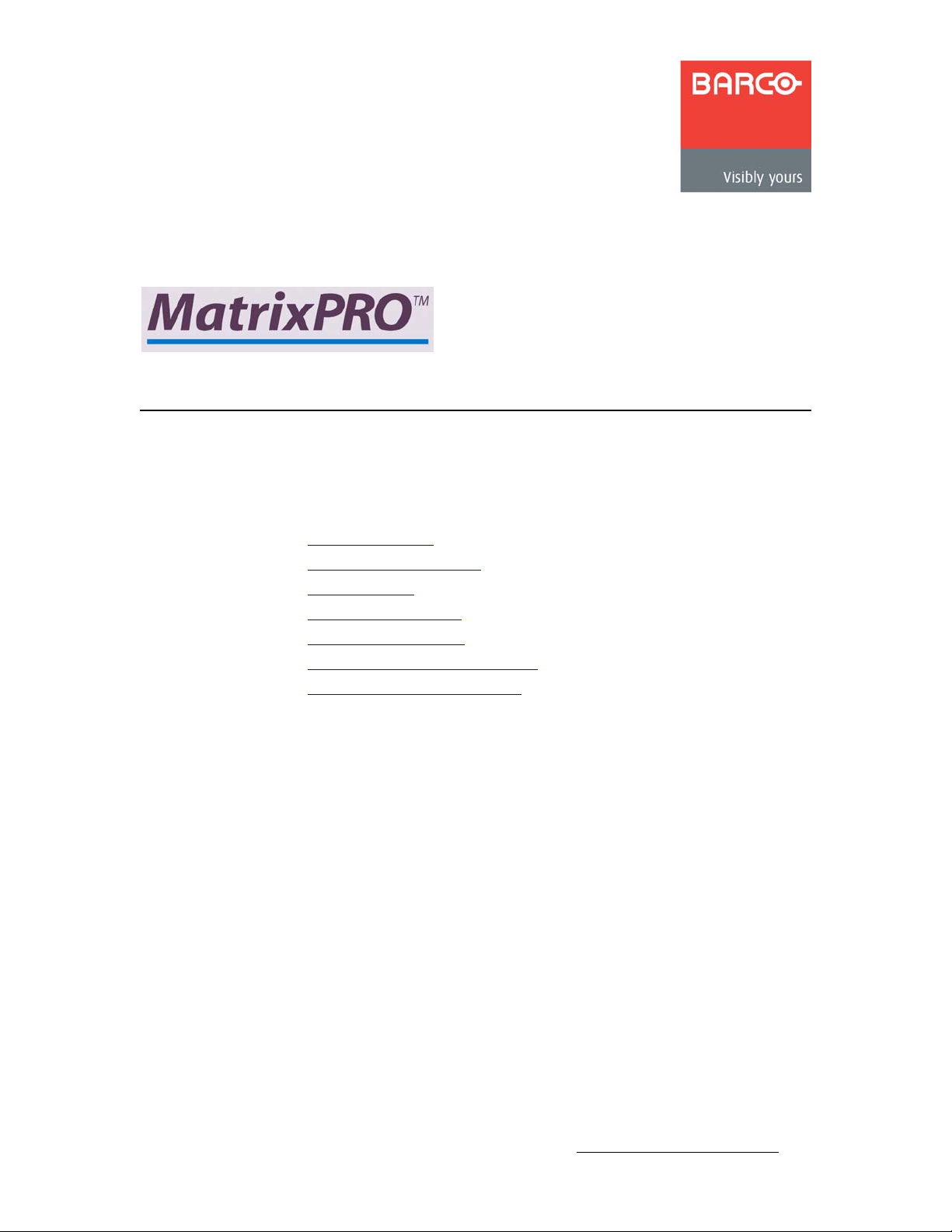
OK==e~êÇï~êÉ=fåëí~ää~íáçå
få=qÜáë=`Ü~éíÉê
This chapter provides detailed instructions for installing the MatrixPRO 16x16 and 8x8 HD/
SD-SDI Router hardware.
The following topics are discussed:
• Safety Precautions
• Unpacking and Inspection
• Site Preparation
• Rear Panel Connectors
• Rack-Mount Installation
• Power Cord/Line Voltage Selection
• Video Input/Output Connections
MatrixPRO • 16x16 and 8x8 HD/SD-SDI Router • User’s Guide 7
Page 18
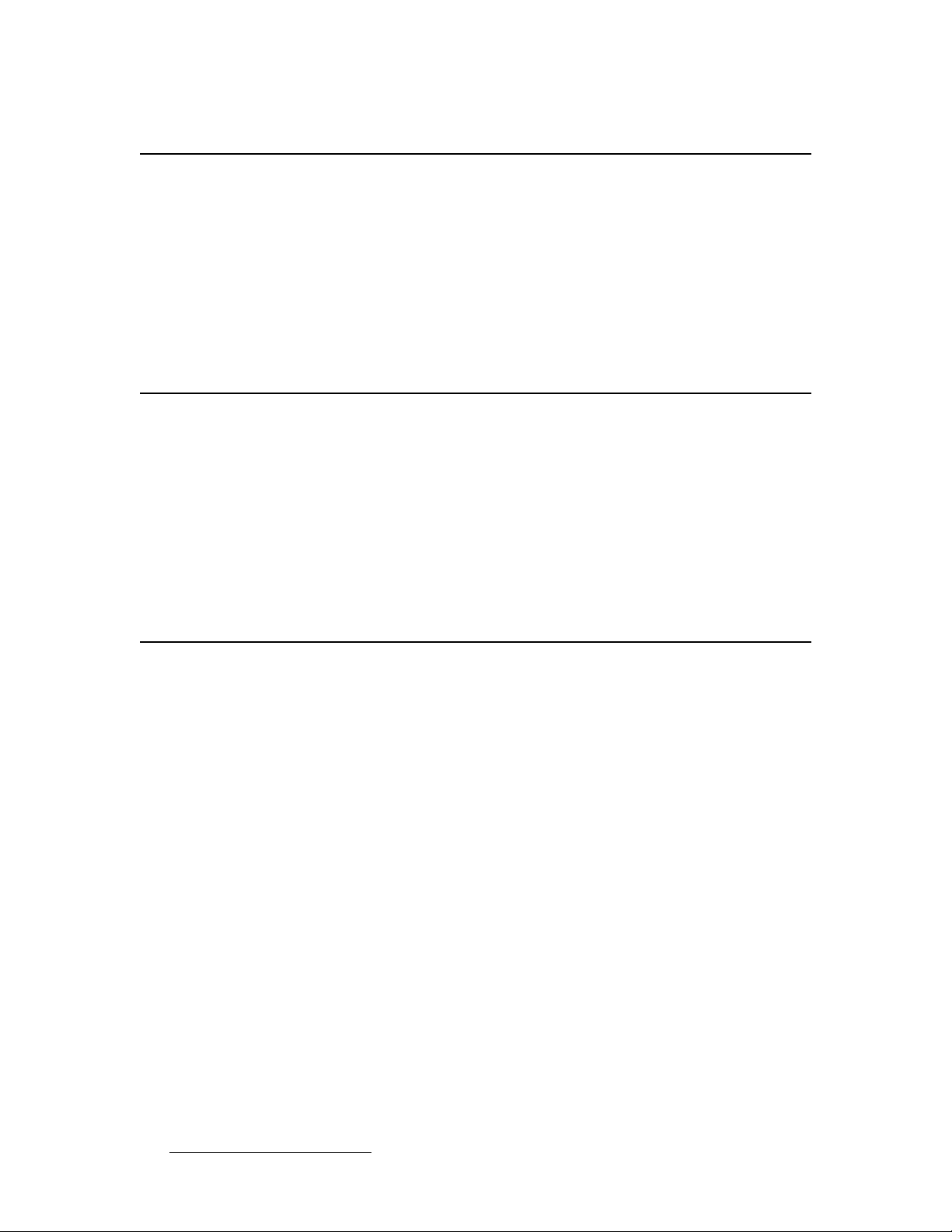
2. Hardware Installation
Safety Precautions
p~СЙну=mкЙЕ~мнбзел=
For all MatrixPRO 16x16 and 8x8 HD/SD-SDI Router installation procedures, observe the
following important safety and handling rules to avoid damage to yourself and the
equipment:
• To protect users from electric shock, ensure that the power supplies for each unit
connect to earth via the ground wire provided in the AC power Cord.
• The AC Socket-outlet should be installed near the equipment and be easily
accessible.
rей~ЕвбеЦ=~еЗ=fелйЙЕнбзе=
Before opening the boxes, inspect them for damage. If you find any damage, notify the
shipping carrier immediately for all claims adjustments. As you open each box, compare its
contents against the packing slips. If you find any shortages, contact your Barco sales
representative.
Once you have removed all the components from their packaging and checked that all the
listed components are present, visually inspect each unit to ensure there was no damage
during shipping. If there is damage, notify the shipping carrier immediately for all claims
adjustments.
páíÉ=mêÉé~ê~íáçå=
The environment in which you install your MatrixPRO 16x16 and 8x8 HD/SD-SDI Routers
should be clean, properly lit, free from static, and have adequate power, ventilation, and
space for all components.
8 MatrixPRO • 16x16 and 8x8 HD/SD-SDI Router • User’s Guide
Page 19
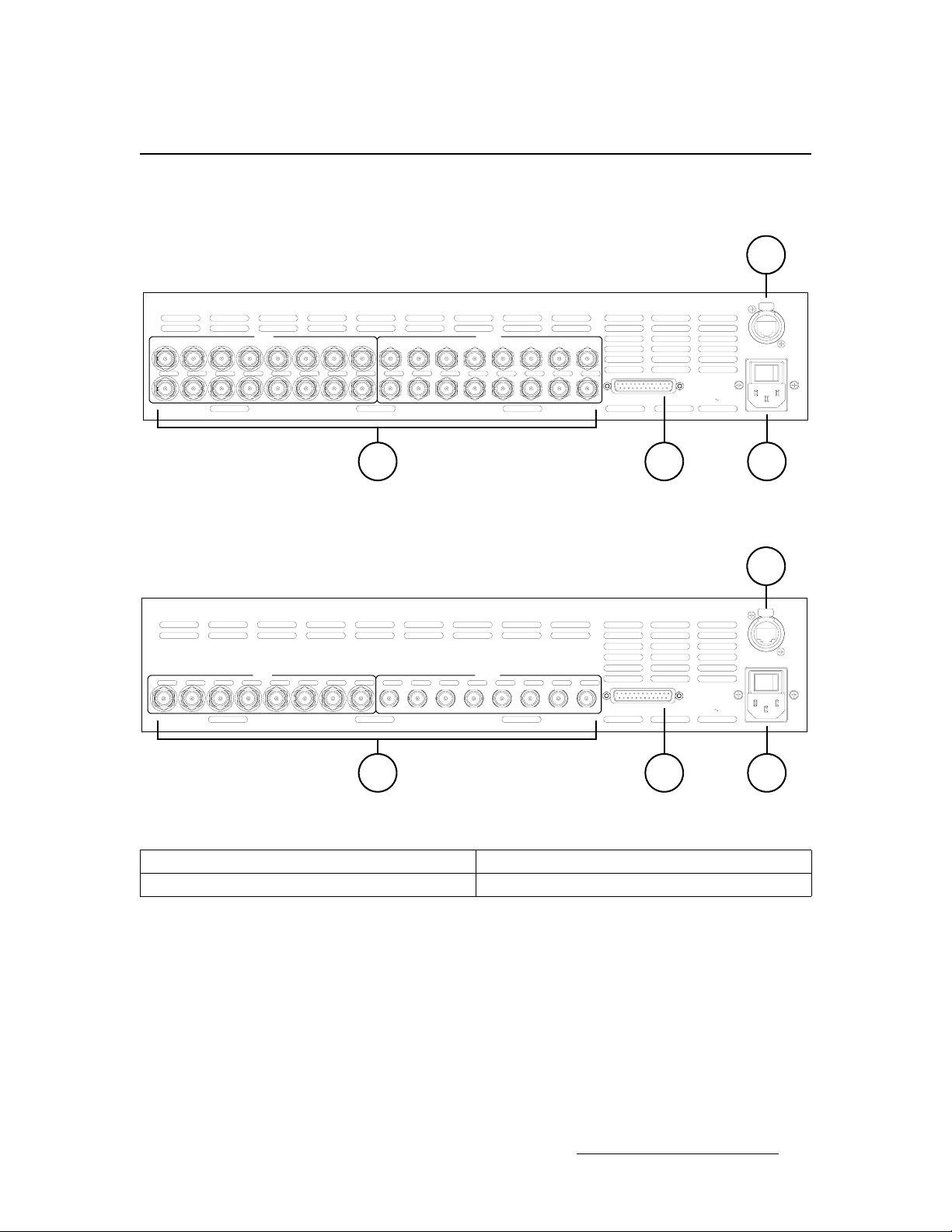
2. Hardware Installation
oЙ~к=m~еЙд=`зееЙЕнзкл
The figures below illustrate the MatrixPRO 16x16 and 8x8 rear panels:
Rear Panel Connectors
1
15131197531
3579111 13 15
4 6 8 1012141622 4 6 8 10 12 14 16
OUTPUTINPUT
2
Figure 2-1. MatrixPRO 16x16 HD-SDI and SD-SDI Rear Panel
INPUT OUTPUT
2
ETHERNET
RS-232/485
100-240 V 50-60 Hz
3.0A
43
1
ETHERNET
8765432112345678
RS-232/485
50-60Hz100-240V
3.0A
43
Figure 2-2. MatrixPRO 8x8 HD-SDI Rear Panel
1) XLR Ethernet Connector 3) DB-25 Serial Communications Connector
2) BNC Video Input and Output Connectors 4) AC Power Connector
MatrixPRO • 16x16 and 8x8 HD/SD-SDI Router • User’s Guide 9
Page 20
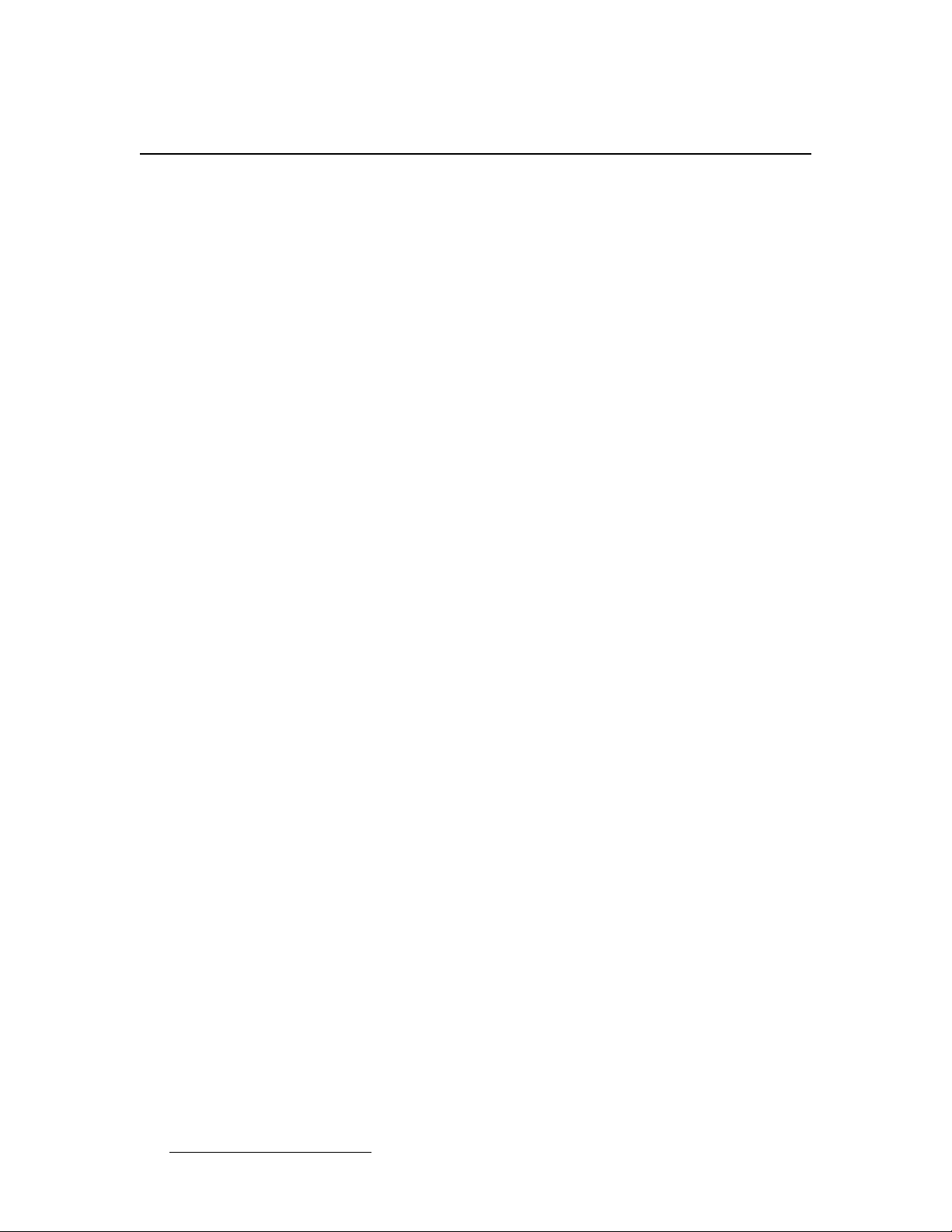
2. Hardware Installation
Rack-Mount Installation
o~ÅâJjçìåí=fåëí~ää~íáçå
MatrixPRO 16x and 8x Digital Router units are designed to be rack mounted.
Please note the following important points:
• When rack mounting the unit, remember that maximum ambient operating
temperature for the unit is 40 degrees C.
• Leave at least one inch of space front and rear to make sure that the airflow
through the fan and vent holes is not restricted.
• When installing equipment into a rack, distribute the units evenly to prevent
hazardous conditions that may be created by uneven weight distribution.
• Connect the unit only to a properl y rate d sup pl y c ircuit.
• Reliable Grounding (Earthing) of Rack-Mounted Equipment should be maintained.
10 MatrixPRO • 16x16 and 8x8 HD/SD-SDI Router • User’s Guide
Page 21
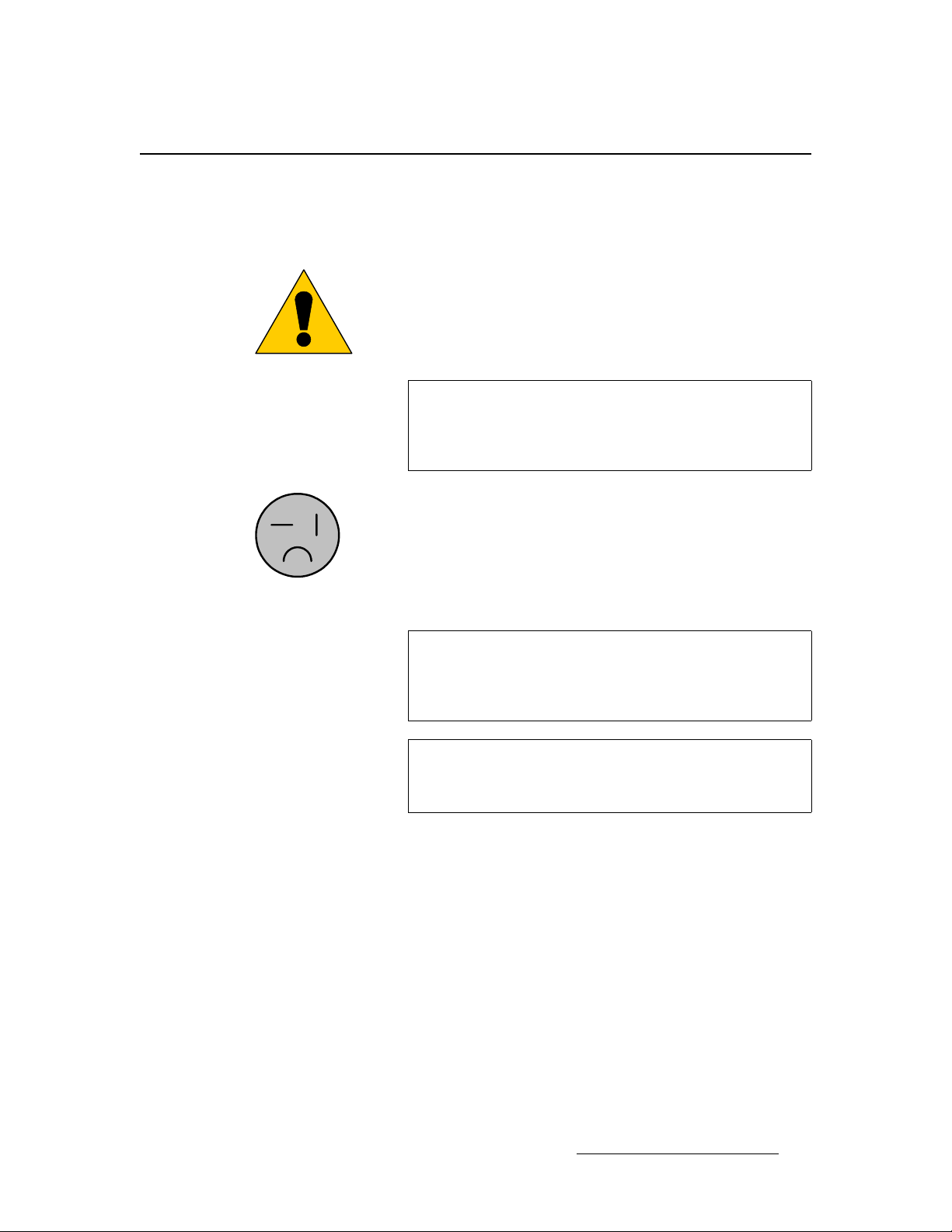
2. Hardware Installation
mзпЙк=`зкЗLiбеЙ=sздн~ЦЙ=pЙдЙЕнбзе
The MatrixPRO 16x Matrix Switcher performs line voltage selection automatically. No user
controls are required for line voltage selection. The AC power cords must be accessible so
that the cords can be removed during field servicing.
Power Cord/Line Voltage Selection
Warning
Figure 2-3. Tandem Prong-type Plug
Avertissement
Warnung
When the MatrixPRO 16x16 HD/SDI SDI is used in the 230volt mode, a UL listed line cord rated for 250 volt s at 15 amp s
must be used. This cord will be fitted with a tandem prongtype plug.
La choix de la ligne de voltage se réalise automatiquement
par le MatrixPRO 16x16 HD/SDI SDI Transformateur
Graphique. On n'a pas besoin du controller usager pour la
choix de la ligne de voltage.
Das MatrixPRO 16x16 HD/SDI SDI -Gerät mu beim Anschlu
an 240V ~ mit einer vom VDE auf 250V/10A geprüften
Netzleitung mit einem Schukostecker ausgestattet sein.
MatrixPRO • 16x16 and 8x8 HD/SD-SDI Router • User’s Guide 11
Page 22
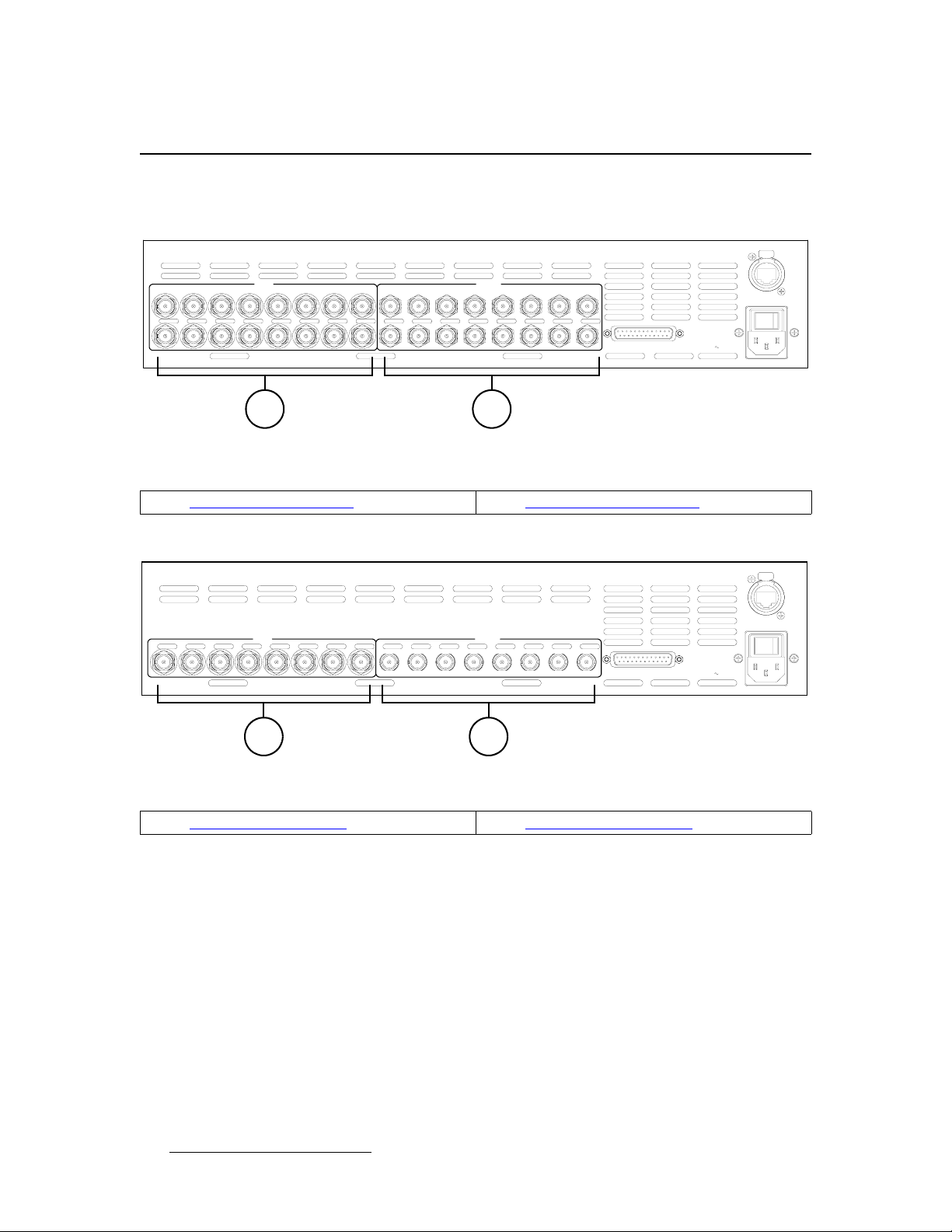
2. Hardware Installation
Video Input/Output Connections
sбЗЙз=fеймнLlмнймн=`зееЙЕнбзел
The figure below illustrates the input and output connectors on the 16x16 panel:
15131197531
3579111 13 15
4 6 8 1012141622 4 6 8 10 12 14 16
OUTPUTINPUT
RS-232/485
1 2
Figure 2-1. MatrixPRO 16x16 Input/Output Connectors
1) 16x Video Input Connectors 2) 16x Video Output Connectors
The figure below illustrates the input and output connectors on the 8x8 panel:
INPUT OUTPUT
8765432112345678
RS-232/485
100-240 V 50-60 Hz
3.0A
3.0A
ETHERNET
ETHERNET
50-60Hz100-240V
3 4
Figure 2-2. MatrixPRO 8x8 Input/Output Connectors
3) 8x Video Input Connectors 4) 8x Video Output Connectors
1) 16x Video Input Connectors
The video input section on the MatrixPRO rear panel provides 16 digital video
inputs. Each HD-SDI input accepts serial digital video signals up to 1.485Gb/s.
The SD-SDI version accepts serial digital video signals up to 540Mb/s.
Connection points for each type of video signal are illustrated above.
2) 16x Video Output Connectors
Sixteen independently buffered outputs are provided.
3) 8x Video Input Connectors
Eight independently buffered inputs are provided.
4) 8x Video Output Connectors
Eight independently buffered outputs are provided.
12 MatrixPRO • 16x16 and 8x8 HD/SD-SDI Router • User’s Guide
Page 23
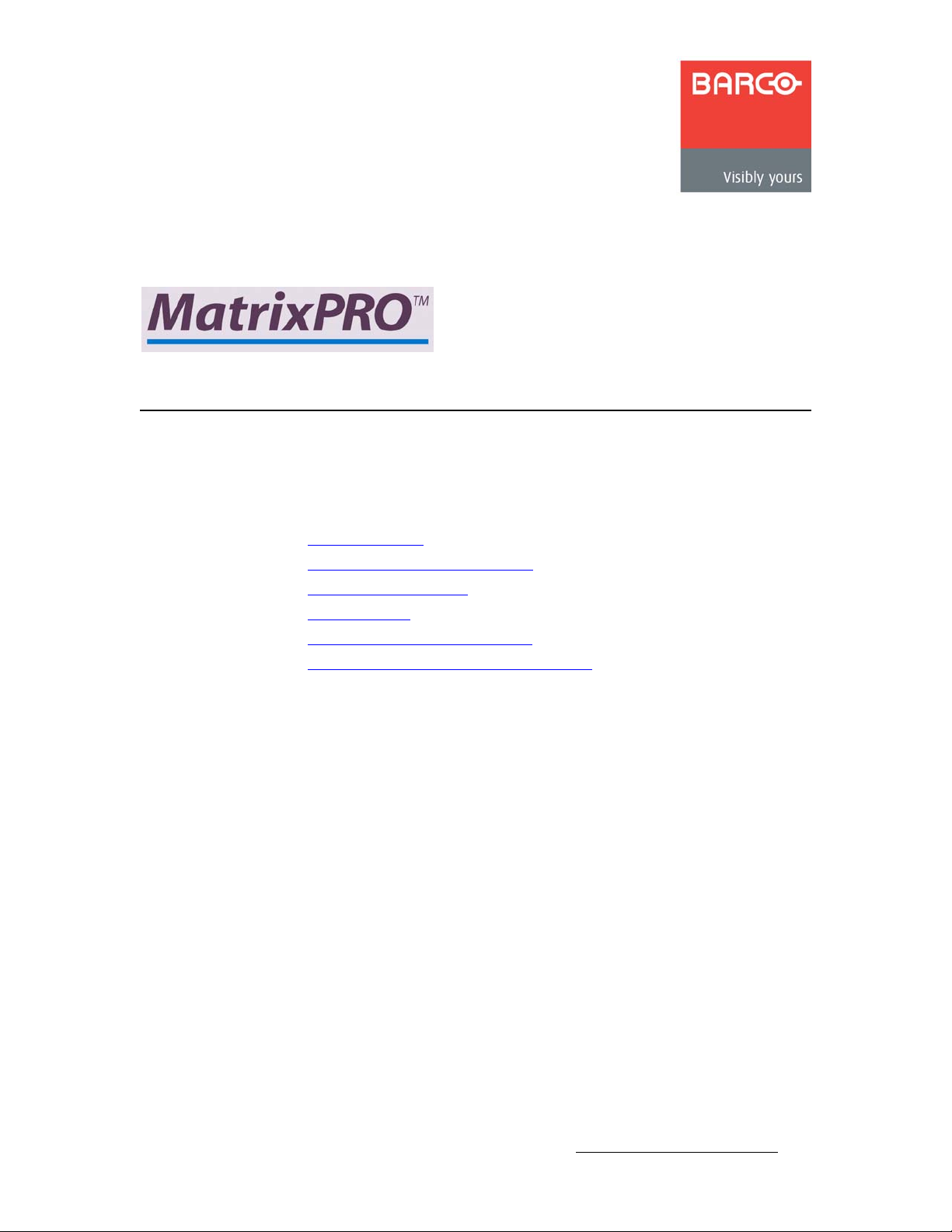
PK==léÉê~íáçå
få=qÜáë=`Ü~éíÉê
This chapter provides detailed operating instructions for the MatrixPRO 16x16 and 8x8 HD/
SD-SDI Routers.
The following topics are discussed:
• Control Overview
• MatrixPRO Power-Up Initialization
• MatrixPRO Front Panels
• Menu Structure
• Control of Digital Video Switching
• Establishing Groups of Inputs and Outputs
MatrixPRO • 16x16 and 8x8 HD/SD-SDI Router • User’s Guide 13
Page 24
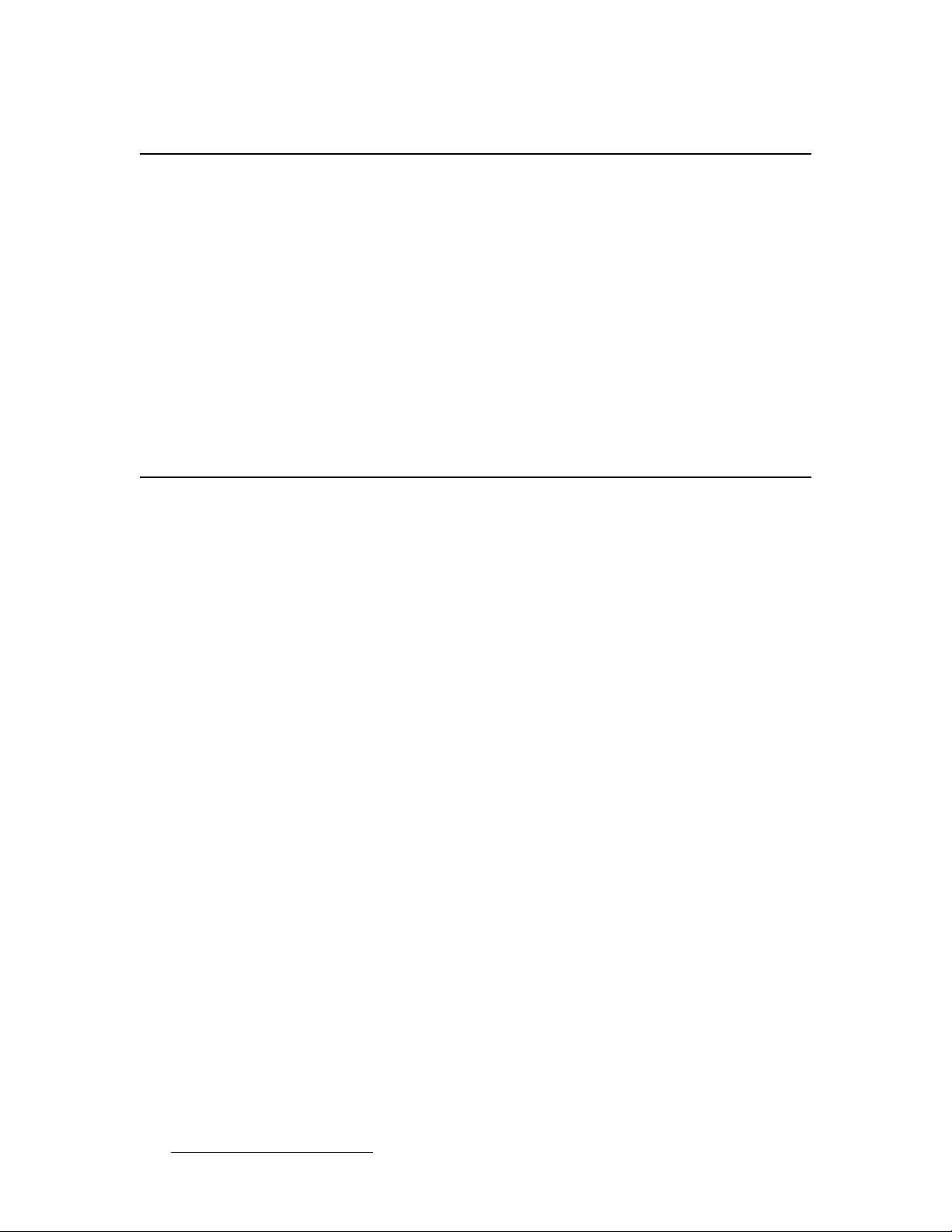
3. Operation
Control Overview
`зенкзд=lоЙкобЙп
This portion of the manual outlines how to control all MatrixPRO functions. There are many
means to control the unit available to the user.
• First, the front panel is available for status and control. Two keys and a display on
the MatrixPRO front panel are used for navigating through the menu system. This
enables you to configure the system, to save and recall presets, and to report
system status. Channel routing is accomplished by a set of front panel switches.
• A second means of control is through the use of the MatrixPRO Control software.
The GUI can interface to the MatrixPRO through RS-232 or Ethernet.
• Barco Folsom makes a Remote Control Switch Panel for controlling the
MatrixPRO remotely.
• The unit can be controlled remotely by various third-party controllers.
j~íêáñmol=mçïÉêJré=fåáíá~äáò~íáçå
After plugging in the MatrixPRO to the wall socket, locate the power switch on the back of
the chassis, and turn the power ON. The LEDs on the buttons will light, the display will
show the Main Menu screen, and the last saved or recalled setup will be recalled.
14 MatrixPRO • 16x16 and 8x8 HD/SD-SDI Router • User’s Guide
Page 25
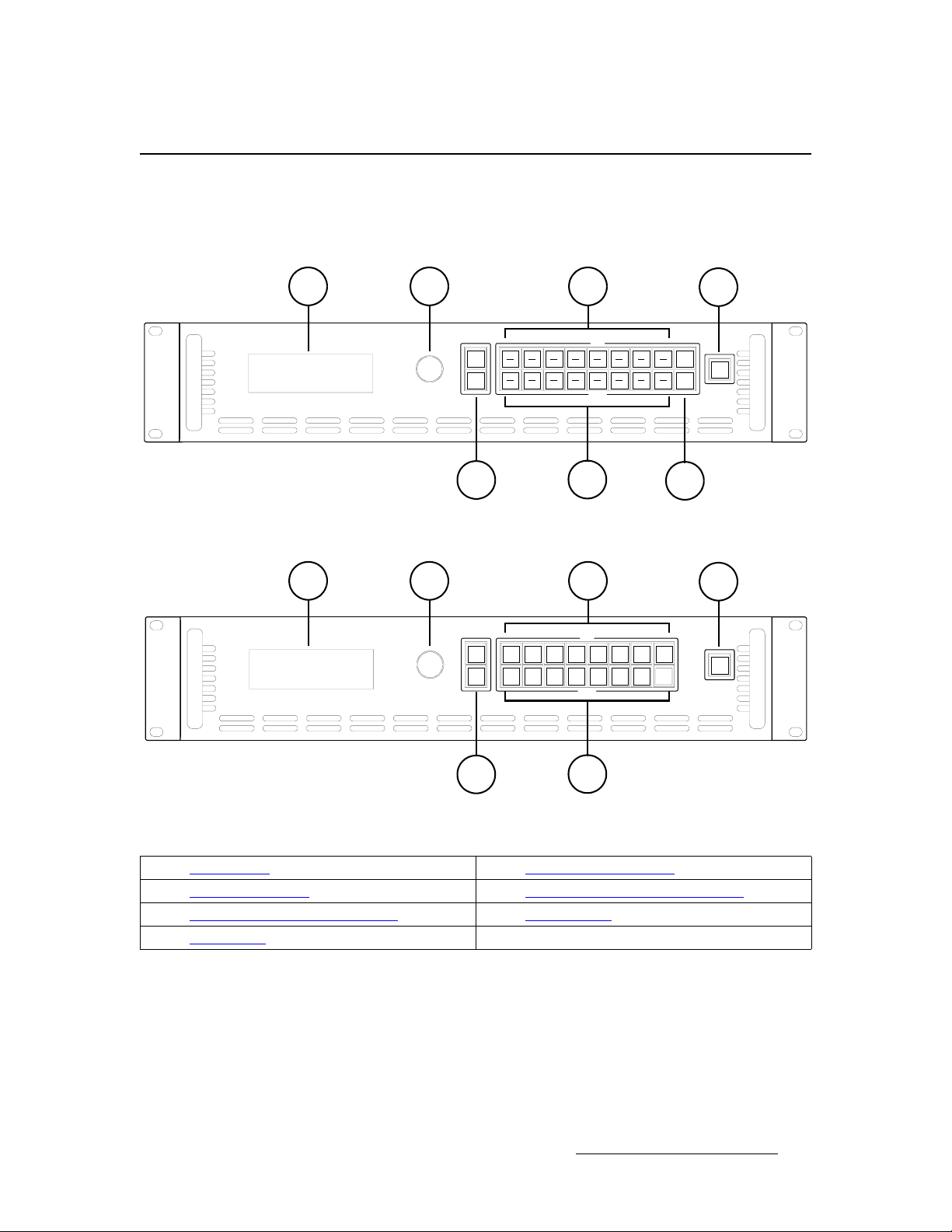
3. Operation
j~íêáñmol=cêçåí=m~åÉäë
On the MatrixPRO 16x and 8x routers, the front panel allows local control and monitoring of
the matrix switcher. The figures below illustrate the MatrixPRO 16x16 and 8x8 front
panels:
MatrixPRO Front Panels
2
ADJUST
ESC
5
Figure 3-1. MatrixPRO 16x16 Front Panel
2
SEL
ADJUST
ESC
31
INPUT
9
9
OUTPUT
6
31
INPUT
7654321
1 234567
OUTPUT
4
8167156145134123112101
SHIFTSEL
8167156145134123112101
TAKE
SHIFT
7
4
8
8
TAKE
5
6
Figure 3-2. MatrixPRO 8x8 Front Panel
1) Menu Display 5) Menu Navigation Buttons
2) Menu Selector Knob 6) Output Crosspoint Selection Buttons
3) Input Crosspoint Selection Buttons 7) SHIFT Buttons (for MatrixPRO 16x16 only)
4) TAKE Button
1) Menu Display
The Menu Display shows all MatrixPRO menus, using a four-line display.
Brightness is adjustable.
2) Menu Selector Knob
Use the Selector Knob to scroll through system menus. The cursor (>) always
indicates the current line.
MatrixPRO • 16x16 and 8x8 HD/SD-SDI Router • User’s Guide 15
Page 26
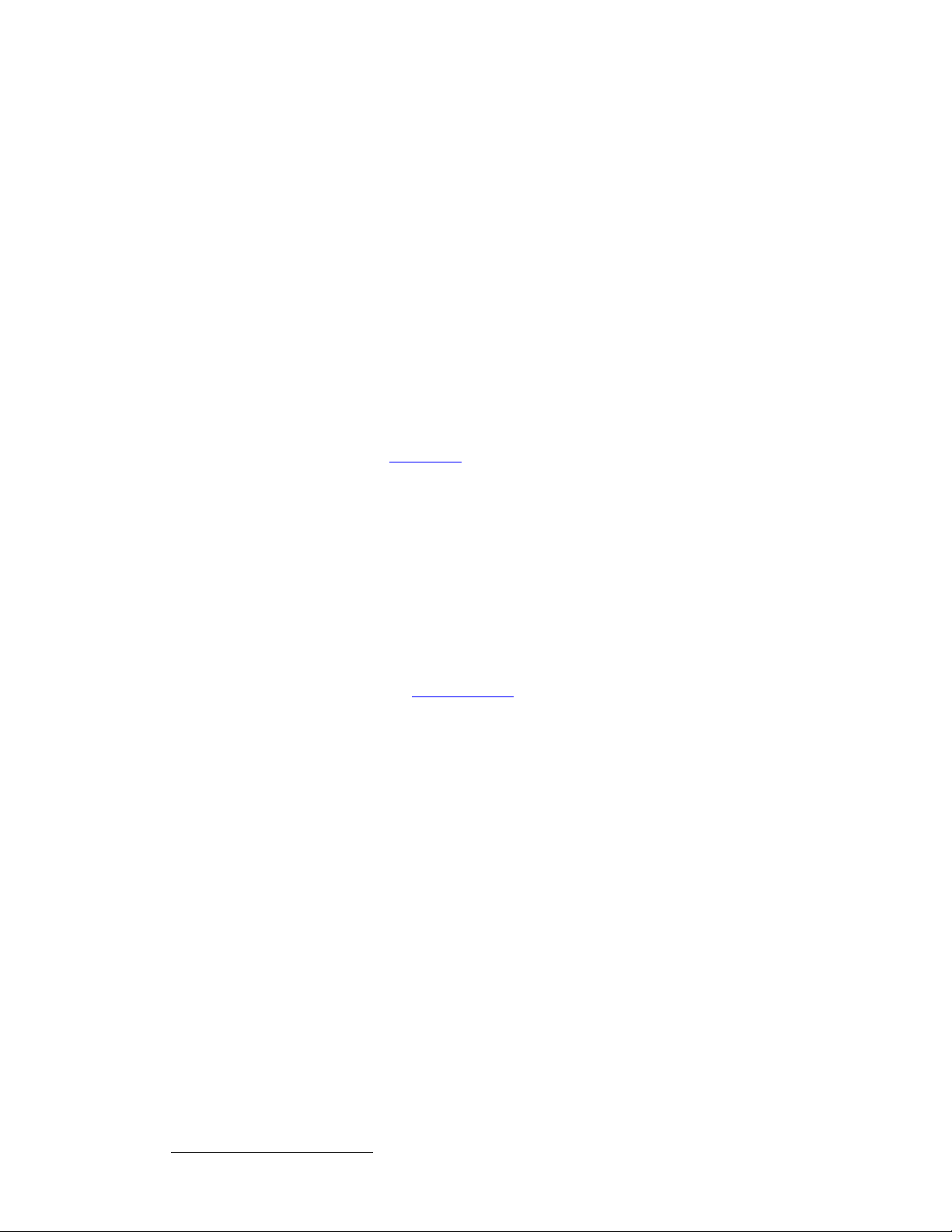
3. Operation
MatrixPRO Front Panels
Please continue with the “Menu Structure
the MatrixPRO Digital product line.
3) Input Crosspoint Selection Buttons
At the right-side of the front panel, the 8x and 16x routers each have a set of eight
input selection switches on the top row. On the 16x only, unshifted input buttons
access inputs 1-8; shifted buttons access inputs 9-16.
Routing operation resembles the industry standard procedure — select a
destination (output), select a source (input) and press TAKE.
4) TAKE Button
Once input and output selections are made, press TAKE to complete a route.
5) Menu Navigation Buttons
Two but tons are provided for menu navigation. Within the menu structure:
~ Press SEL to enter a menu, change a parameter and accept a
parameter.
~ Press ESC to exit a menu without making changes, and to navigate up
the menu tree.
Refer to the “Main Menu” section for additional menu navigation instructions.
6) Output Crosspoint Selection Buttons
At the right-side of the front panel, The 8x and 16x routers each have a set of eight
output selection switches on the bottom row. On the 16x only, unshifted output
buttons access outputs 1-8; shifted buttons access outputs 9-16.
Routing operation resembles the industry standard procedure — select a
destination (output), select a source (input) and press TAKE.
7) SHIFT Buttons
On the 16x router only, the two SHIFT keys allows access to inputs 9 through 16,
and outputs 9 through 16. When the SHIFT key is pressed for the adjacent row,
the button lights to indicate that inputs (or outputs) 9 through 16 can be accessed.
” section, which describes all menu displays in
16 MatrixPRO • 16x16 and 8x8 HD/SD-SDI Router • User’s Guide
Page 27
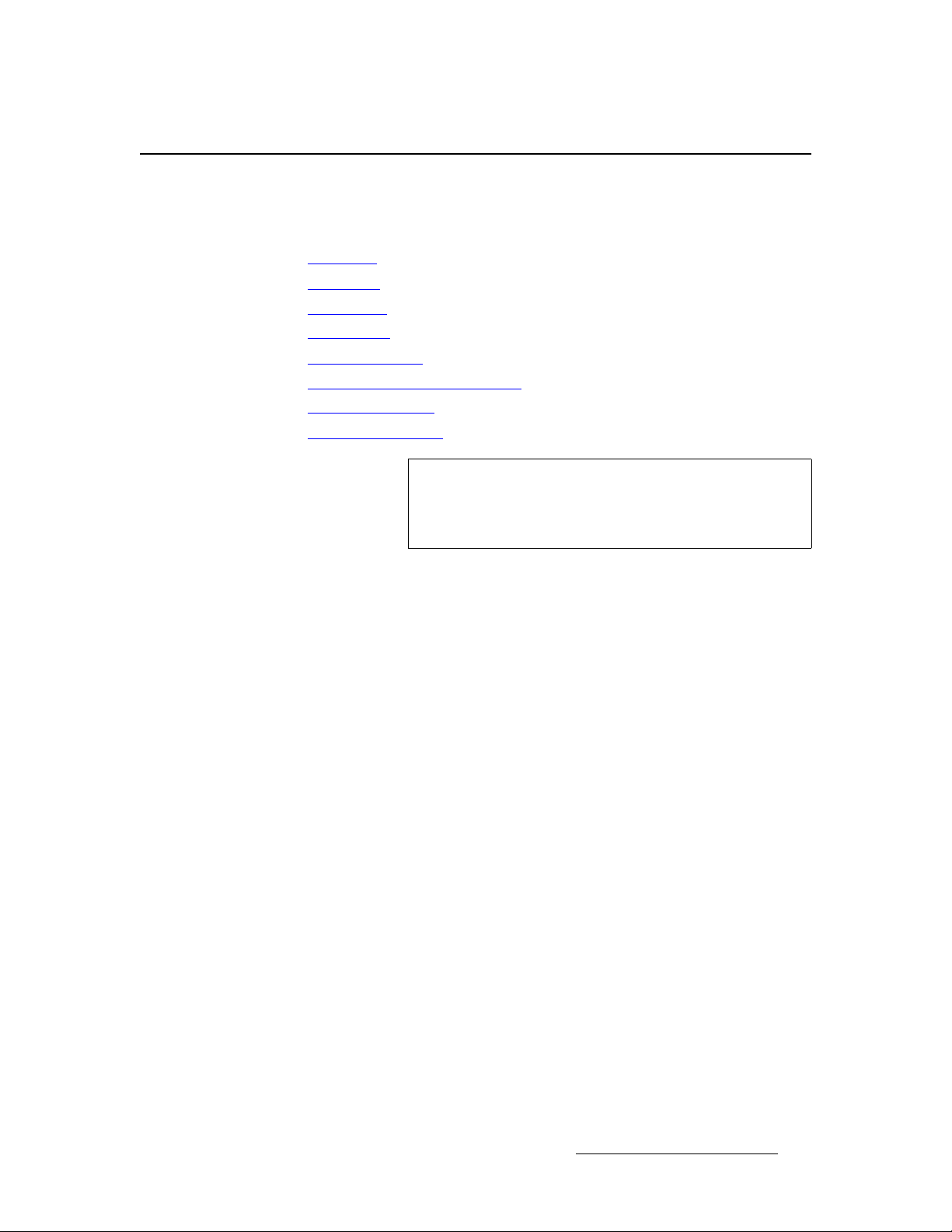
3. Operation
jЙем=pнкмЕнмкЙ
This section illustrates and explains all the menus in the MatrixPRO’s menu structure, in
the order in which they appear. The following topics are discussed:
• Menu Tree
• Main Menu
• Setup Menu
• Status Menu
• Reclocking Menu
• Vertical Interval Switching Menu
• Save Presets Menu
• Recall Presets Menu
Menu Structure
Note
The MatrixPRO menu display is four lines high, and the
selector knob is used to scroll through the lines. In the
following sections, entire menus will be shown for clarity,
rather than four-line sections.
MatrixPRO • 16x16 and 8x8 HD/SD-SDI Router • User’s Guide 17
Page 28

3. Operation
Menu Structure
Main Menu
jÉåì=qêÉÉ
The figure below illustrates the MatrixPRO Menu Tree. Use this diagram for reference as you learn the menu structure.
Setup
Menu
System
Menu
VFD
Brightness
Serial
Mode
RS-232
Settings
RS-485
Settings
IP
Address
System
Save
System
Recall
Status
Menu
I/O
Status
Menu
Reclocking
Menu
System
Reclocking
Menu
Vertical
Switch Menu
Vertical
Switching
Menu
Save
Menu
Save
Presets
Menu
Recall
Menu
Recall
Presets
Menu
Factory
Reset
Menu
Tech
Support
Menu
Figure 3-3. MatrixPRO Menu Tree
18 MatrixPRO • 16x16 and 8x8 HD/SD-SDI Router • User’s Guide
Page 29

3. Operation
Menu Structure
j~áå=jÉåì
The figure below illustrates the Main Menu, which contains six items. Each of these items contains at least one sub-menu.
MP 16x16 HD-SDI
> Setup >>
Status >>
Reclocking >>
Vertical Switch >>
Save Preset >>
Recall Preset >>
Figure 3-4. MatrixPRO Main Menu
Please note the following important rules regarding menu usage:
• T o enter a sub-menu, rotate the selector knob until the navigation cursor (>) points
to the desired menu item, then press the select key (SEL).
• If the double-cursor (>>) is showing, this indicates that a sub-menu is available.
Press SEL to enter that menu.
• After entering the sub-menu, the cursor points to the first item in the sub-menu.
Typically, the item contains two fields:
~ The first field is the item description.
~ The second field is the parameter associated with it.
• To change the parameter, press SEL. The cursor changes into the parameter-
edit character (
#). The selector knob can now be used to modify the parameter.
• When the desired parameter appears, press SEL to accept it. The edit cursor
then changes back into the navigation cursor (
>).
• While in the parameter-edit mode, the user can exit this mode without causing a
change to the original parameter by pressing the escape key (
ESC).
• Navigate up in the menu structure by pressing ESC.
Each menu is explained in detail below:
• Setup Menu
• Status Menu
• Reclocking Menu
• Vertical Interval Switching Menu
• Save Presets Menu
• Recall Presets Menu
MatrixPRO • 16x16 and 8x8 HD/SD-SDI Router • User’s Guide 19
Page 30

3. Operation
Menu Structure
pÉíìé=jÉåì
From the Main Menu, select Setup to display the Setup Menu.
SETUP
> System >>
Factory Reset >>
Tech Support >>
Figure 3-5. MatrixPRO Setup Menu
Each menu is explained in detail below:
• System Menu
• Factory Reset Menu
• Tech Support Menu
pулнЙг=jЙем
From the Setup Menu, select System to display the System Menu
SYSTEM
> VFD Brightness +10
Serial Mode >>
RS-232 Settings >>
RS-485 Settings >>
IP Address >>
System Save >>
System Recall >>
Figure 3-6. MatrixPRO System Menu
Each menu is explained in detail below:
• VFD Brightness Menu
• Serial Mode Menu
• RS-232 Settings Menu
• RS-485 Settings Menu
• IP Address
• System Save
• System Recall
20 MatrixPRO • 16x16 and 8x8 HD/SD-SDI Router • User’s Guide
Page 31

3. Operation
Menu Structure
sca=_кбЦЬнеЙлл=jЙем
From the System Menu, select VFD Brightness to adjust the vacuum fluorescent display
(VFD) brightness.
To chang e brightness:
1. Press
2. Press
SEL, then rotate the selector knob until the desired brightness is achieved.
SEL to accept the new value, then ESC to return to menu navigation.
pÉêá~ä=jçÇÉ=jÉåì
From the System Menu, select Serial Mode to display the Serial Mode Menu.
SERIAL MODE
> RS-232
Figure 3-7. MatrixPRO Serial Mode Menu
This sub-menu enables you to determine the mode of serial communication. The choices
are RS-232 or RS-485. RS-232 signalling is used when there is a direct connection
between a control function and the switcher. RS-485 signalling is used when there are
many devices attached to a party-line communications ring. Each Node on the party-line is
assigned a number for addressing purposes.
To determine the mode of serial communication:
1. Press
2. Rotate the selector knob to access the two modes.
3. Press SEL to make the desired choice, then press ESC to exit.
SEL to enter the edit mode, indicated by the edit cursor (#).
opJOPO=pЙннбеЦл=jЙем
From the System Menu, select RS-232 Settings to display the RS-232 Settings Menu.
RS-232 SETTINGS
> Baud Rate 57600
Parameters N81
Handshaking ON
Reset
Figure 3-8. MatrixPRO RS-232 Settings Menu
This menu allows control of serial communications parameters for both RS-232 and RS-
485. The parameters listed above show the default settings that result from a Factory
Reset, or by issuing a Reset from this menu.
MatrixPRO • 16x16 and 8x8 HD/SD-SDI Router • User’s Guide 21
Page 32

3. Operation
Menu Structure
Please note:
• When selecting the baud rate for either RS-232 or RS-485, the user has these
choices: 1200, 2400, 9600, 38400, 57600.
• When selecting the byte format, the user has these choices:
~ N81, (one start bit, eight data bits, one stop bit and no parity bit)
~ E71, (one start bit, seven data bits, one stop bit, even parity)
~ O71, (one start bit, seven data bits, one stop bit, odd parity.)
• Hardware handshaking can be set to ON or OFF.
opJQUR=pЙннбеЦл=jЙем
From the System Menu, select RS-485 Settings to display the RS-485 Settings Menu.
RS-485 Settings
> Baud Rate [57600]
Handshaking [OFF]
Node Number 17
Figure 3-9. MatrixPRO RS-485 Settings Menu
This menu allows the adjustment of the node number in the conventional manner. The
node number can range from 1 to 32. After a factory reset or an RS-232 menu reset, the
default node number is set to 17.
fm=^ЗЗкЙлл
From the System Menu, select IP Address to display the IP Address Menu.
IP Address
192.168.000.242
^
Figure 3-10. MatrixPRO IP Address Menu
When this menu item is selected, the cursor (^) will be positioned under the right-most digit
in the address. Note that the default IP address is 192.168.000.242.
To adjust the IP address:
1. The value of the number can be modified upward by rotating the selector knob
clockwise (CW).
2. Press SEL to update the number and advance the cursor one place to the left.
3. Repeated presses of the SEL key will advance the cursor through the numeric
fields, skipping the decimal-point field delimiter.
22 MatrixPRO • 16x16 and 8x8 HD/SD-SDI Router • User’s Guide
Page 33

3. Operation
Menu Structure
4. To “accept” the new IP address, press ESC at any time to exit the edit mode. The
new IP address will take effect at this point.
pулнЙг=p~оЙ
From the System Menu, select System Save to save all settings except routing. When pressed, the menu briefly displays “Saving.”
pулнЙг=oЙЕ~дд
From the System Menu, select System Recall to recall all settings except routing. When pressed, the menu briefly displays “Recall.”
c~Ензку=oЙлЙн=jЙем
From the Setup Menu, select Factory Reset to display the Factory Reset Menu.
FACT O RY R E S ET
<SEL> = Yes
<ESC> = No
Figure 3-11. MatrixPRO Factory Reset Menu
The user must make a deliberate decision to perform a factory reset. When this function is
performed, the following conditions will take effect:
• All output channels will be blanked.
• The serial communications protocol will be set to RS-232 and the parameters will
be those default setting noted in the RS-232 sub-menu.
• The RS-485 node number will be set to 17.
• All channels will have their reclocking circuits enabled.
• Vertical interval switching will be set to Enabled.
• The IP address will be reset to the default value of 192.168.000.242.
MatrixPRO • 16x16 and 8x8 HD/SD-SDI Router • User’s Guide 23
Page 34

3. Operation
Menu Structure
qЙЕЬ=pмййзкн=jЙем
From the Setup Menu, select Tech Support to display the Tech Support Menu.
TECH SUPPORT
Version 2.10.09
Phone 866-374-7878
Figure 3-12. MatrixPRO Tech Support Menu
The Tech Support Menu shows the installed version of software, as well as the phone
number for factory support. During the week, technical help is available on the toll-free line
from 8:00 AM to 6:00 PM, West Coast time.
pí~íìë=jÉåì
From the Main Menu, select Status to display the Input/Output Status Menu, as
illustrated below.
INPUT STATUS
1- 3- 5123456
OUTPUT STATUS
Figure 3-13. MatrixPRO Input/Output Status Menu (sample)
This menu shows the current assignments of inputs to outputs. The 16x router can rout e
any input to any of 16 outputs. Please note:
• When this menu is entered, the lowest 6 of the 16 input/output assignments will be
displayed.
• The selector knob is used to scroll through the input/output display. Turning the
selector knob clockwise (CW) causes the display to drop the assignment for
channel 1 and show the assignment for channel 7.
• This display will be updated whenever a new routing assignment is programmed
by pressing the
Take key.
• In the above sample display, numbers on the upper line represent input channel
numbers assigned to a fixed output channel (as shown on the lower line).
• When an input is de-assigned from an output, that output will be "blanked," and
the output will be at ground potential.
• When an output channel is "blanked" the dash character "-" will appear instead of
an input channel number.
24 MatrixPRO • 16x16 and 8x8 HD/SD-SDI Router • User’s Guide
Page 35

3. Operation
Menu Structure
oЙЕдзЕвбеЦ=jЙем
From the Main Menu, select Reclocking to display the Reclocking Control Menu, as
illustrated below.
RECLOCKING
> Output 1 Enabled
Output 2 Disabled
. .
. .
Output 15 Enabled
Output 16 Disabled
Figure 3-14. MatrixPRO Reclocking Control Menu
The system’s reclocking circuits clean up marginal input signals. There are times when the
signal quality is much worse than marginal, but still produces a usable picture. In this case,
the reclocking circuits should be disabled, because they will be ineffective at improving
image quality.
To enable or disable reclocking:
1. Turn the selector knob CCW to point the navigation cursor to the next channel
number, down in the list.
2. Press SEL to allow editing of the Enabled or Disabled condition with the knob.
3. Press SEL to exit the editing mode, and update the channel state.
4. Press ESC to exit the edit mode with no change to the channel state.
All channels of reclocking are set to "enabled" during a factory reset.
MatrixPRO • 16x16 and 8x8 HD/SD-SDI Router • User’s Guide 25
Page 36

3. Operation
Menu Structure
sЙкнбЕ~д=fенЙко~д=pпбнЕЬбеЦ=jЙем
From the Main Menu, select Vertical Switch to display the Vertical Interval Switching
Menu, as illustrated below.
VERTICAL SWITCHING
> Function Enabled
Source [Ch. 1]
SYNC [Valid]
Figure 3-15. MatrixPRO Vertical Interval Switching Menu
The source for vertical SYNC is hard-set to the channel 1 input. The only function that the
user can control is to enable or disable the vertical interval switching. This function can be
enabled and disabled in the same manner as the reclocking func tion.
Status will report a unacceptable or absent input signal as "Invalid," and report an
acceptable signal as "Valid." The status of input SYNC will always be reported whether or
not the function is enabled.
p~оЙ=mкЙлЙнл=jЙем
From the Main Menu, select Save to display the Save Presets Menu, as illustrated below.
SAVE
> File 1
Figure 3-16. MatrixPRO Save Presets Menu
There are eight machine configuration presets that can be saved.
To save presets:
1. Press SEL to enter the edit mode (#).
2. Use the selector knob to scroll to the desired file number.
3. Press SEL once more to save the entire machine state as of that moment.
4. Press ESC to exit the edit routine.
5. Press ESC key once more to return to the Main Menu.
26 MatrixPRO • 16x16 and 8x8 HD/SD-SDI Router • User’s Guide
Page 37

3. Operation
Menu Structure
oЙЕ~дд=mкЙлЙнл=jЙем
From the Main Menu, select Recall to display the Recall Preset s Menu, as illustrated below.
RECALL
> File 1
Figure 3-17. MatrixPRO Recall Presets Menu
There are eight video signal configuration presets that can be recalled.
To recall presets:
1. Press SEL to enter the edit mode (#).
2. Use the selector knob to scroll to the desired file number.
3. Press SEL once more to recall the entire machine state from the selected file.
4. Press ESC to exit the edit routine.
5. Press ESC key once more to return to the Main Menu.
MatrixPRO • 16x16 and 8x8 HD/SD-SDI Router • User’s Guide 27
Page 38

3. Operation
Control of Digital Video Switching
`зенкзд=зС=aбЦбн~д=sбЗЙз=pпбнЕЬбеЦ=======
Use the following steps to perform a switch:
1. Select an output channel (destination) from among the lower eight output buttons.
On the 16x only, use the SHIFT button adjacent to the Output Row to access
outputs 9-16 as required.
Note
2. To select a new input source, press the desired key. On the 16x only, use the
SHIFT button adjacent to the Input Row to access inputs 9-16 as required. The
newly selected input key will blink.
3. Press Take. The newly selected input key will light steadily.
Note
4. To de-assign an input from an output, press the desired output key. This key will
light, along with the currently assigned input channel.
5. Press and release the input key, which will begin to blink.
6. Press Take. The input channel key will go dark, indicating that the input has been
de-assigned and that output channel has been “blan k ed.”
If an input is already associated with that output, the input key
will light. If there is no input channel associated with the
selected output, all input keys will be dark.
To cancel the route before pressing Take, press ESC. The
previous input channel selection will remain in force.
28 MatrixPRO • 16x16 and 8x8 HD/SD-SDI Router • User’s Guide
Page 39

3. Operation
Establishing Groups of Inputs and Outputs
bлн~ДдблЬбеЦ=dкзмйл=зС=fеймнл=~еЗ=lмнймнл
The MatrixPRO routers can be set up to "lock-out" input sources that are incompatible with
certain output display devices.
S Example: Input channels 1, 2 and 3 are SD-SDI sources and output
channels 1, 2 and 3 are SD-SDI display devices. Input channels 4, 5 and 6
are HD-SDI sources and outputs 4, 5 and 6 are HD-SDI display devices.
Establishing groups like these prevents an input from Group 2 from being accidentally
switched to a Group 1 output.
Note
There are two methods available for grouping inputs and outputs:
Grouping inputs and outputs does not establish a route. The
input source for a particular output still must be established
using the Video Switching procedure. In addition, there can
be only one input routed to any output or group of outputs.
• The manual method, using the MatrixPRO front panel. Refer to the “Manual
Grouping” section for instructions.
• The Graphical User Interface (GUI) method. In Chapter 4, refer to the “Grouping
Tab” section for details.
j~ем~д=dкзмйбеЦ
Use the following steps to create an input/output group manually:
S Prerequisites: Assume that input channel 1 is routed to output channel 1.
No other inputs are assigned to any output.
1. To add output channel 2 to output channel 1 (thus establishing an output group),
press and hold output channel 1 key, then press the output channel 2 key. Both
output keys light.
2. To add output channel 3 to the output channel group, press and hold output
channel 1 key and press the output channel 3 key. All three output keys light.
3. To add input channel 1 to the group, press and hold output channel 1 key and
press the input channel 1 key. All three output keys and the new input key light.
4. To add input channel 2 to the group, press and hold output channel 1 key and
press the input channel 2 key. All three output keys and the two new input keys
light.
5. To add input channel 3 to the group, press and hold output channel 1 key and
press the input channel 3 key. All three output keys and the three new input keys
light.
When an input/output group has been established, it has the following characteristics:
• First, any single input in the group can be routed to the same three outputs.
• Second, when any key in the output group is pressed and held, all members of the
input/output group will light up.
• Third, when that key is released, any input that is routed to the outputs will remain
illuminated.
MatrixPRO • 16x16 and 8x8 HD/SD-SDI Router • User’s Guide 29
Page 40

3. Operation
Establishing Groups of Inputs and Outputs
Use the following steps to remove a member of an input/output group:
1. Press and hold any output key other than the one to be removed, if that is the
case.
2. Press and release the key of the group member to be removed, either input or
output. Now, when any output key is pressed and held all members of the group
will light up except for the channel that has been removed.
Please note:
• If two or more input/output groups have been established, the members of each
can be viewed by pressing and holding one of the group's output keys.
• After the key has been released, the current output group and its single input
channel will remain lit.
• When an output key of the second group is pressed and held, its members will
light while the keys of the first group will become dark.
30 MatrixPRO • 16x16 and 8x8 HD/SD-SDI Router • User’s Guide
Page 41

QK==drf=fåëí~ää~íáçå=~åÇ=léÉê~íáçå
få=qÜáë=`Ü~éíÉê
This chapter describes the installation and operation of the MatrixPRO interactive Control
GUI. The following topics are discussed:
• Control GUI Installation
• Equipment Setup
• Remote Ethernet Setup
• GUI Operation
MatrixPRO • 16x16 and 8x8 HD/SD-SDI Router • User’s Guide 31
Page 42

4. GUI Installation and Operation
Control GUI Installation
`зенкзд=drf=fелн~дд~нбзе
The MatrixPRO Control GUI is an interactive Graphical User Interface application designed
to assist users with MatrixPRO operation. There are two ways to obtain the software:
• The MatrixPRO Control software is ava i l ab l e on th e enclosed CD.
• The software may be downloaded from the Barco Folsom website or FTP server
for the most up-to-date version. (http://www.folsom.com)
The following step-by-step instructions will allow you to install Barco Folsom MatrixPRO
Control GUI in a Windows NT/2000/XP PC. Use the figures provided as a visual reference
during the installation process.
Use the following steps to install the MatrixPRO control software:
1. Double-click on the MPControlSetup.exe icon to display the Welcome Dialog.
Figure 4-1. Welcome Dialog
32 MatrixPRO • 16x16 and 8x8 HD/SD-SDI Router • User’s Guide
Page 43

4. GUI Installation and Operation
2. Click Next to display the Choose Destination Dialog:
Control GUI Installation
Figure 4-2. Choose Destination Dialog
The default install directory is C:\Folsom Research\MatrixPRO\MPControl.
~ Click Browse to select a different directory, if desired.
3. Click Next to display the Start Installation Dialog.
Figure 4-3. Start Installation Dialog
The setup application is now ready to install the MP Control application.
MatrixPRO • 16x16 and 8x8 HD/SD-SDI Router • User’s Guide 33
Page 44

4. GUI Installation and Operation
Control GUI Installation
4. Click Next to begin file transfer.
5. After successfully transferring the file to the directory specified, the Installation
Complete Dialog appears:
Figure 4-4. Installation Complete Dialog
6. Click Finish to exit the installation setup procedure.
Please note:
• A shortcut to the MatrixPRO Control application has been placed on the Windows
desktop.
• The application can also be reached from the Start Menu:
Start > Programs > Folsom Research > MPControl
34 MatrixPRO • 16x16 and 8x8 HD/SD-SDI Router • User’s Guide
Page 45
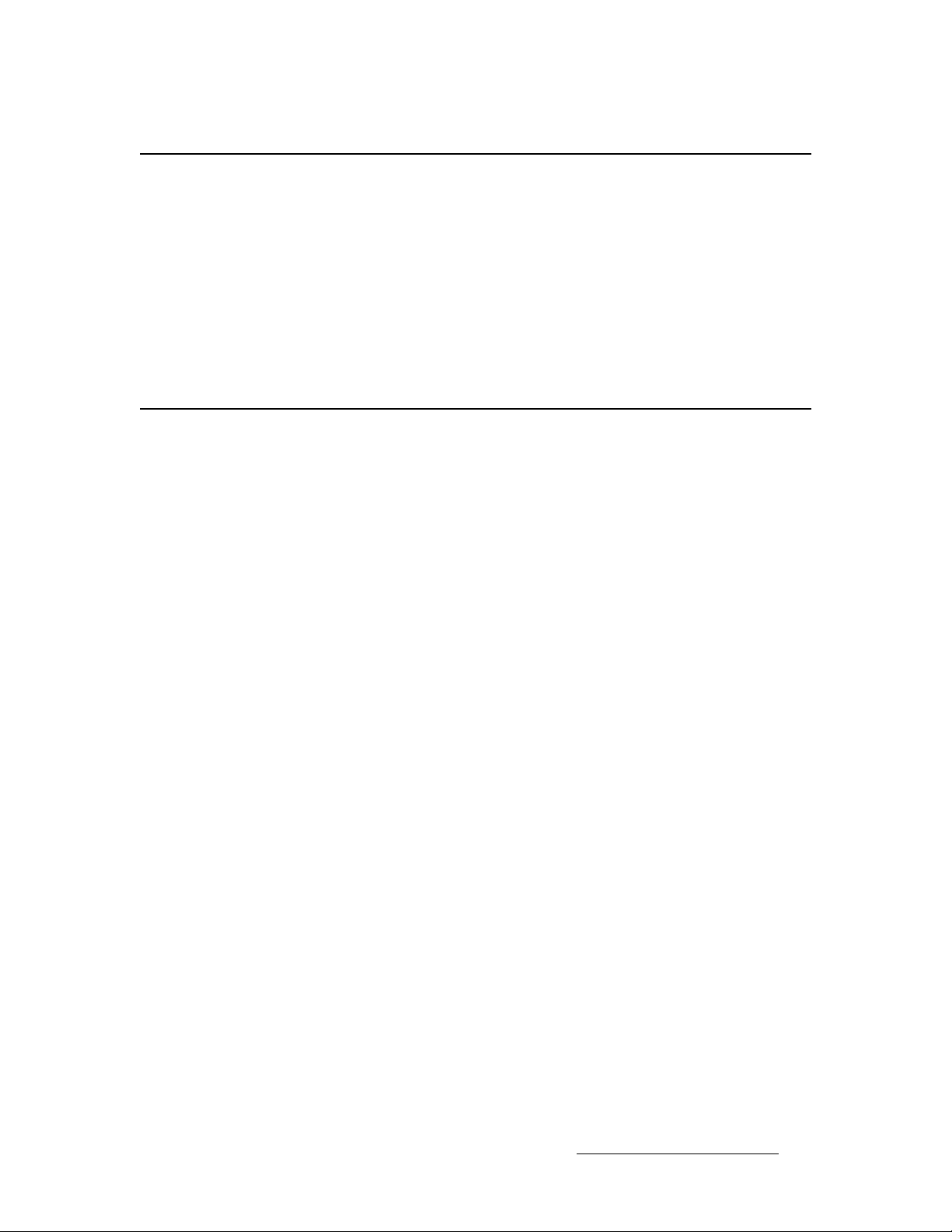
4. GUI Installation and Operation
bимбйгЙен=pЙнмй
Use the following steps to set up equipment:
1. Connect the input and output sources on the MatrixPRO.
2. Connect the MatrixPRO remote port to an available serial (RS-232) port on the
laptop/PC with the MatrixPRO Control application installed.
3. Turn on the MatrixPRO and wait for a complete system boot up.
4. After the MatrixPRO has successfully booted up, run the MatrixPRO Control
application by clicking Start > Programs > Folsom Research > MPControl.
oЙгзнЙ=bнЬЙкеЙн=pЙнмй
Use the following steps to control the MatrixPRO using a computer on the same LAN:
1. Pre-configure MatrixPRO with a static IP address using the RS-232 ipconfig
command, program the MatrixPRO using the GUI over RS-232, or use the front
panel menu system.
2. On the remote computer, launch the GUI.
3. Press NO when the dialog asks if you would like to connect serially.
4. Click the Setup Tab.
5. Enter the IP address of the MatrixPRO in the IP address box.
6. Click the Ethernet radio button under the RS-232 heading. The MatrixPRO now
will be under the control of the GUI.
Please note the following important points:
• Only one Ethernet socket is available — so only one remote GUI can be
accommodated at one time. However, MatrixPRO can still be controlled via RS232, RS-485 or the Front Panel while being controlled over Ethernet.
• If the unit is controlled by other sources, press Update Status as necessary to
find the current status of the MatrixPRO.
• If an operation such as a route is not completed by using a Take command via the
Front Panel or by serial command, the GUI can fall into an unknown state and
operation may become unreliable.
• To prevent any mis-operation, it is recommended that the Front Panel Lockout be
activated on the GUI.
Equipment Setup
MatrixPRO • 16x16 and 8x8 HD/SD-SDI Router • User’s Guide 35
Page 46

4. GUI Installation and Operation
GUI Operation
drf=léÉê~íáçå
As with all Barco Folsom products, if the hardware is populated or functionality is enabled,
the control "keys" will be labelled in black. If channels of hardware are not populated, the
"key" labels will be grayed out.
S Example: In the case of a 8x8 router, input channels 9 through 16, and
output channels 9 through 16 will be grayed-out.
The following topics are discussed in this section:
• Video Switching Tab
• Preset Save And Recall
• Menu Bar
• Labeling Tab
• Grouping Tab
• Sequencing Tab
• Setup Tab
• The "About" Tab
36 MatrixPRO • 16x16 and 8x8 HD/SD-SDI Router • User’s Guide
Page 47

4. GUI Installation and Operation
sбЗЙз=pпбнЕЬбеЦ=q~Д
Use the following steps to utilize the Video Switching Tab:
1. Click on the Video Switching Tab on the GUI page. A sample tab is shown
below.
GUI Operation
Figure 4-5. Video Switching Tab (sample)
2. Select input 1 by clicking once on it. The input "key" turns yellow. Click on the
"key" a second time to de-select it.
3. Select an Output channel (e.g., Output 1). The Output "key" turns white indicating
that a video route has been selected. To the right of the Output "key" in the Video
column, a red box appears in which the Input channel assignment is listed. The
red color indicates that a route is pending. Please note:
~ On the front panel of the MatrixPRO, the Output channel will be steadily
illuminated while the Input key will start blinking. This also is an
indication that a route is pending.
4. Click the Take key on the GUI page. The red box in the Video column turns green
indicating a completed route. The front panel Input key will be steadily
illuminated. Please note:
~ The Video Switching page mimics the MatrixPRO front panel — in that
the user must click on a given input channel "key" in order to see the type
MatrixPRO • 16x16 and 8x8 HD/SD-SDI Router • User’s Guide 37
Page 48

4. GUI Installation and Operation
GUI Operation
of the assigned output route, but the Input channel assigned to that
particular Output channel can be read in the green box.
5. To cancel an Input/Output assignment, click the Cancel key.
6. A manual route may be performed on the front panel and then uploaded into the
GUI by pressing the Read From MatrixPRO key. By clicking on th e Input channe l
key, the Output channel key assigned to it will turn color.
7. To clear all routes if required, click Clear All Routing.
mкЙлЙн=p~оЙ=^еЗ=oЙЕ~дд
The complete MatrixPRO configuration can be saved as a "preset." Please note:
• There are 8 preset configurations available.
• Presets can be simply one of many desired configurations that will be called up
during a presentation.
• Presets can also be set up as a sequence of configurations that can be stepped
through using the automatic sequencing function. Refer to the "Sequencing T a b
section for details.
Use the following steps to set up two sample presets:
1. Route input 1 to output 1, input 2 to output 2 (and so on) until all eight inputs are
mapped to the eight outputs.
2. Save this as preset 1.
3. Route input 1 to output 2, input 2 to output 1 (and so on).
4. Save this as preset 2.
5. On the Video Switching tab, click the Recall button under the “Preset Save/
Recall” heading.
6. Click on the 1 key. Notice that the input channel assignment boxes light up in red,
indicating that a route is pending.
7. Click the Confirm key. Notice that the input channel assignment boxes now turn
green, indicating that the route has taken place.
8. Click the Recall key and select Preset 2. Please note:
~ The input channel assignment boxes light up in red, indicating that a
route is pending.
~ The input channel assignments are those of Preset 2, (input 1 to output
2, etc.).
9. Click the Confirm key. Notice that the input channel assignment boxes now turn
green, indicating that the route has taken place.
”
jÉåì=_~ê
At the top of the GUI page, there are three pull-down menus:
• The File pull-down offers one method of saving and loading configuration files.
• The Serial Port pull-down allows selection of the host computer COM port to use.
• The About menu shows configuration details, computer hardware requirements,
device title, copyright statements and website information.
38 MatrixPRO • 16x16 and 8x8 HD/SD-SDI Router • User’s Guide
Page 49

4. GUI Installation and Operation
i~ДЙдбеЦ=q~Д
Click the Labeling Tab on the MatrixPRO Control application. A sample tab is shown below:
GUI Operation
Figure 4-6. Labeling Tab (sample)
This tab allows the user to assign a name to any input and output channel. The names will
appear throughout the GUI pages, as an aid to the user. There is a limit of 5 capitalized
characters per label. These can be either letters or numbers, or a mixture of both.
MatrixPRO • 16x16 and 8x8 HD/SD-SDI Router • User’s Guide 39
Page 50

4. GUI Installation and Operation
GUI Operation
dкзмйбеЦ=q~Д
Click the Grouping Tab on the MatrixPRO Control application. A sample tab is shown below:
Figure 4-7. Grouping Tab (sample)
The MatrixPRO routers can be set up to "lock-out" input sources that are incompatible with
certain output display devices.
S Example: Input channels 1, 2 and 3 are all SD-SDI sources, and output
channels 1, 2 and 3 are SD-SDI display devices. Input channels 4, 5 and 6
are HD-SDI sources and output channels 4, 5 and 6 are HD-SDI devices.
Establishing groups like these prevents an input from Group 2 from being accidentally
switched to a Group 1 output. The type of route and the input source must still be
established using the Video Switching page.
Use the following steps to establish a group:
1. Define the Group Number by selecting a Group index from the Grou ps column.
2. Select the output channels that will be associated with this Group (e.g., outputs 1,
2 and 3).
3. Select the input channels that will be associated with this Group (e.g., inputs 1, 2
and 3). As these keys are clicked, they will turn yellow.
40 MatrixPRO • 16x16 and 8x8 HD/SD-SDI Router • User’s Guide
Page 51

4. GUI Installation and Operation
4. Select the next Group number index in the Group column. The keys of the original
Group 1 outputs will be grayed-out — indicating that they are no longer available
to assign to another group.
5. Click on the Group 1 index number again. Notice that the keys of all members of
that group will turn yellow.
6. To deassign members of a group, select the Group index for that group and click
the Remove Group key.
The Front Panel buttons will show the members of a Group:
• Press and hold any one output key for a particular group.
• The the switch-caps of members of that group, both input and output, will light.
• When that key has been released, the output channels for that group will remain
illuminated, while the current input source for that set of output channels will also
remain illuminated.
GUI Operation
MatrixPRO • 16x16 and 8x8 HD/SD-SDI Router • User’s Guide 41
Page 52

4. GUI Installation and Operation
GUI Operation
pЙимЙеЕбеЦ=q~Д
Click the Sequencing Tab on the MatrixPRO Control application. A sample tab is shown below:
Figure 4-8. Sequencing Tab (sample)
The Sequencing Tab enables you to cycle through a sequence of presets. This
functionality also allows for a variable "dwell time," in seconds, during which the currently
selected preset is applied to the router. Dwell time ranges from 1 to 1000 seconds. and the
default dwell time is 3 seconds. Please note:
• Up to 8 presets can be saved and recalled.
• If a preset has been saved, the Preset # column (next to the Sequence number
column) will show a black numeral.
• If a preset has not been saved in the Preset # column, the numeral will be grayed-
out.
• Clicking on the box in the "On" column places a check mark in that box and
includes that preset in the sequence.
• The sequence can be started and stopped by clicking on the respective keys at
the bottom of the page.
42 MatrixPRO • 16x16 and 8x8 HD/SD-SDI Router • User’s Guide
Page 53

4. GUI Installation and Operation
Use the following steps to perform a sample sequence:
1. Two presets were configured and loaded earlier in this tutorial. Refer to the
“Preset Save And Recall” section for details.
2. Be sure that the two "On" boxes for sequences 1 and 2 are checked.
3. Set the delay for 3 seconds duration for each sequence.
4. Click the Start key.
5. Click the Video Switching Tab and watch the input assignments change every 3
seconds. Look at the front panel, and note that the input assignment for output
channel 1 is showing the same activity.
6. Click the Sequence Tab and stop the sequence.
GUI Operation
MatrixPRO • 16x16 and 8x8 HD/SD-SDI Router • User’s Guide 43
Page 54

4. GUI Installation and Operation
GUI Operation
pÉíìé=q~Ä
Click the Setup Tab on the MatrixPRO Control application. A sample tab is shown below:
Figure 4-9. Setup Tab (sample)
The Setup Tab allows the user to select the method of MatrixPRO remote control, either
RS-232 or EtherNet. Please note:
• The IP address must be manually set.
• MatrixPRO does not automatically search for and find a dynamic IP address.
• The default address is 192.168.000.242.
• Clicking on the Front Panel Lockout check box disables the keyboard on the
MatrixPRO front panel. A check-mark appears in this box when Front Panel
Lockout is activated.
• Clicking the Vertical Swit chin g check box causes the MatrixPRO to switch video
inputs and outputs during the vertical interval of the input reference signal. The
reference source is hard-set to Channel 1 input SYNC.
44 MatrixPRO • 16x16 and 8x8 HD/SD-SDI Router • User’s Guide
Page 55

4. GUI Installation and Operation
qÜÉ=?^Äçìí?=q~Ä
Click the About Tab on the MatrixPRO Control application. A sample tab is shown below:
GUI Operation
Figure 4-10. About Tab (sample)
This page shows the current GUI software revision as well as the firmware revision running
on the MatrixPRO hardware. This page also contains the RS-232 dialog box.
Commands can be issued from this dialog box, and MatrixPRO will respond according to
the serial command structure document. The us er mu st po si ti o n th e mo use cursor inside
the dialog box and make one click in order to issue commands to the MatrixPRO.
Serial activity indicators are located underneath the dialog box to aid in serial
communication debugging.
MatrixPRO • 16x16 and 8x8 HD/SD-SDI Router • User’s Guide 45
Page 56

4. GUI Installation and Operation
GUI Operation
46 MatrixPRO • 16x16 and 8x8 HD/SD-SDI Router • User’s Guide
Page 57

RK==^ййдбЕ~нбзе=pйЙЕбСбЕ=`зееЙЕнбзел
få=qÜáë=`Ü~éíÉê
This chapter provides system connectivity information. The following topics are discussed:
• Connectivity Diagram
MatrixPRO • 16x16 and 8x8 HD/SD-SDI Router • User’s Guide 47
Page 58

5. Application Specific Connections
Connectivity Diagram
`зееЙЕнбобну=aб~Цк~г
The figure below provides a sample connectivity diagram:
Figure 5-1. MatrixPRO Connectivity Diagram (sample)
Note that the MatrixPRO digital switcher product line does not scan convert any of the input
formats — it only routes digital video signals. Therefore, it is important to match the input
formats to the output device.
cмкнЬЙк=nмЙлнбзел
At Barco Folsom, we take pride in offering unique solutions to demanding technical
problems. If you have questions, require further information or would like to discuss your
application requirements in more detail, please call (916) 859-2500. Our Customer
Support Engineers will be happy to supply you with the support you need.
48 MatrixPRO • 16x16 and 8x8 HD/SD-SDI Router • User’s Guide
Page 59

SK==réÖê~ÇáåÖ=pçÑíï~êÉ
få=qÜáë=`Ü~éíÉê
This chapter provides detailed instructions for upgrading system software components.
The following topics are discussed:
• Overview
• Hardware Requirements
• Software Requirements
• Connecting to Barco Folsom
• Downloading Necessary Files
• Installing MatrixPRO Software Files and Flash File Loader
• Preparing to Upgrade the MatrixPRO
• Starting the MatrixPRO Flash File Loader Utility
• Uploading Files to MatrixPRO
MatrixPRO • 16x16 and 8x8 HD/SD-SDI Router • User’s Guide 49
Page 60
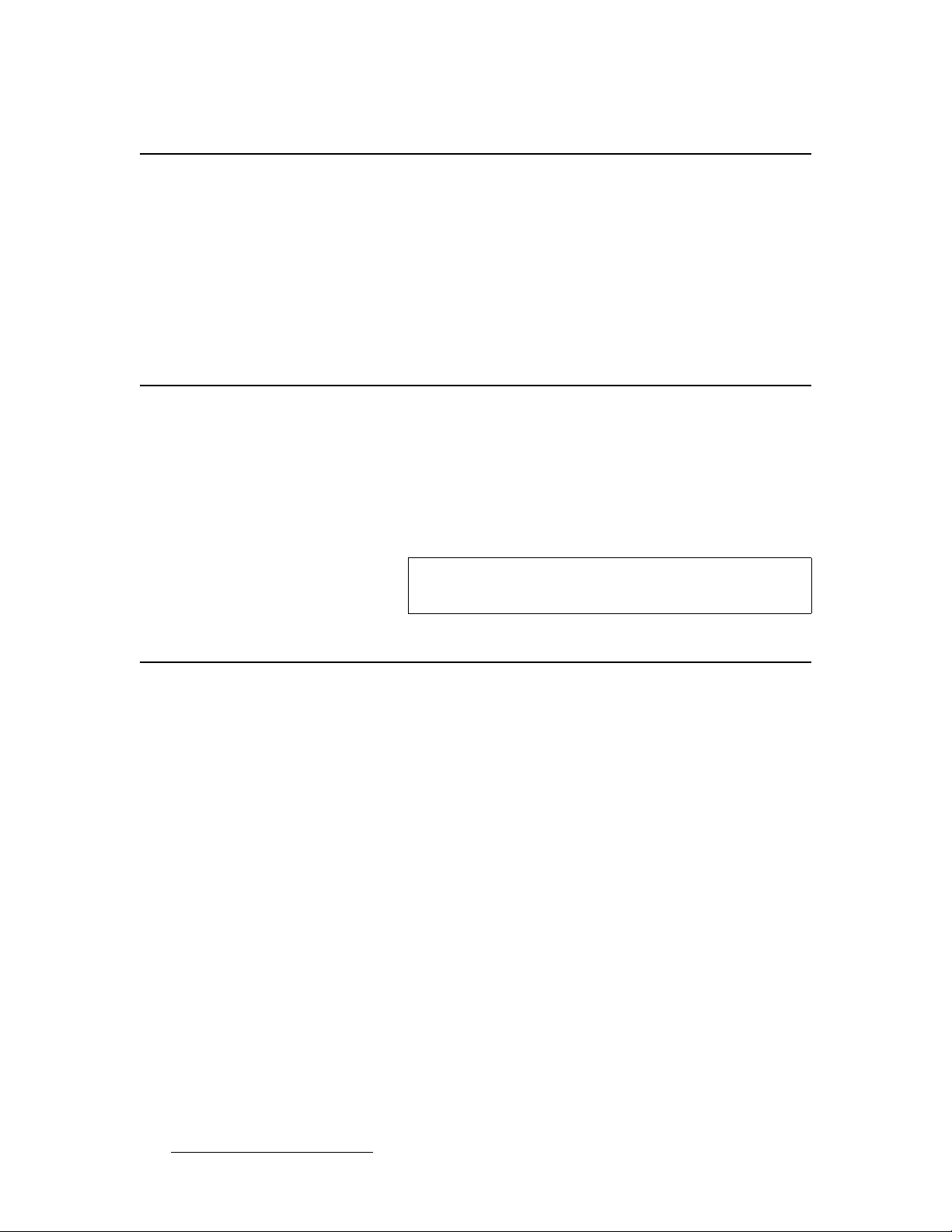
6. Upgrading Software
Overview
lоЙкобЙп
The MatrixPRO units built by Barco Folsom incorporate system software in a Flash
memory component. Flash memory allows easy software upgrades, without the need to
send the unit back to the factory.
The “loader” utility enables you to update the system’s Flash module with the latest revision
of software. The utility can be run from a computer with a hard drive (recommended) or a
floppy drive. Running the loader from a floppy drive is discouraged due to the slow speeds
associated with disk access.
e~кЗп~кЙ=oЙимбкЙгЙенл
The following list outlines hardware requirements for upgrading software:
• IBM compatible computer with an available COM port
• Serial cable conforming to EIA RS-232 specifications (e.g., standard modem
cable). The cable should have a DB-25 male connector on one end, and a DB-9
connector on the other end.
Note
pзСнп~кЙ=oЙимбкЙгЙенл
The following list outlines software requirements for upgrading software:
• Windows
• Flash File Loader
• MatrixPRO Software files
The Flash File Loader with the Software files can be downloaded from our FTP site as
described below.
®
95/98/NT/2000/XP
This cable is available as an off-the-shelf, stocked item, Barco
Folsom part number: 14-9760047-00.
50 MatrixPRO • 16x16 and 8x8 HD/SD-SDI Router • User’s Guide
Page 61

6. Upgrading Software
`зееЙЕнбеЦ=нз=_~кЕз=cздлзг=
• Barco Folsom's FTP site address is:
ftp.folsom.com
• If you are using an FTP client, logon to our site using "anonymous" for the user
name and your email address as the password (e.g.,
johndoe@somecompany .com).
• If you are using a web browser to access our FTP site, point the browser to:
ftp://ftp.folsom.com
• If you are using a web browser to access our web site, point the browser to:
http://www.folsom.com
aзпедз~ЗбеЦ=kЙЕЙлл~ку=cбдЙл
Connecting to Barco Folsom
MatrixPRO Software Files and Flash File Loader
Directory Location:
• ftp.folsom.com\Products\Video\MatrixPRO\MP16x/8x
File to download:
• MatrixPRO16x_Rev#####_###.exe
fелн~ддбеЦ=j~нкбсmol=pзСнп~кЙ=cбдЙл=~еЗ=cд~лЬ=cбдЙ=iз~ЗЙк
Use the following steps to install MatrixPRO software files and the Flash File loader:
Note
1. Click on the Start button and select Run.
2. Click on the Browse button and locate the "MatrixPRO16x_Rev#####_###.exe"
file on your hard drive.
3. Double-click on this file, and then click OK to start the installation process.
4. Follow the on screen instructions to complete the installation.
Before installing the files, it is recommended that all running
programs be properly shut down.
MatrixPRO • 16x16 and 8x8 HD/SD-SDI Router • User’s Guide 51
Page 62

6. Upgrading Software
Preparing to Upgrade the MatrixPRO
mêÉé~êáåÖ=íç=réÖê~ÇÉ=íÜÉ=j~íêáñmol
Use the following steps to prepare to upgrade the MatrixPRO 16x and 8x:
1. Plug the DB-25 male connector into the port labeled RS-232/485 on the back of
the MatrixPRO unit.
2. Make sure the other end of the cable is attached to the available COM port on the
back of the computer performing the upgrade.
3. Turn the MatrixPRO ON, or if it was previously powered on, cycle the power and
wait for it to boot.
pн~кнбеЦ=нЬЙ=j~нкбсmol=cд~лЬ=cбдЙ=iз~ЗЙк=rнбдбну
Use the following steps to start the Flash File utility:
1. After the files have been installed, the MatrixPRO Flash File Loader can be
selected to run.
2. Click on the Start button and select Programs.
3. Find the Folsom Research folder and select MatrixPRO Flash File Loader.
4. To verify communications between the Computer and the MatrixPRO Unit, in the
loader program, click in the Black Terminal Window area.
5. If communications is established, pressing the ENTER key on the keyboard will
result in the terminal window displaying various messages — and then displaying
the system prompt "#."
~ If nothing occurs when ENTER is pressed, it is possible that serial port
communication was not established.
~ If this is true, click on the RS232 Config Menu and select the COM Port
to which the unit is connected.
~ In the CONFIG SERIAL sub-menu, verify the following:
• ECHO = ON
• BAUD RATE = 57.6K
• DATA BIT = 8
• STOP BIT = 1
• PARITY = NONE
• HANDSHAKING = ON
6. If any of the communication parameters are changed within the loader, cycle the
power on the MatrixPRO unit and start the verification process again.
52 MatrixPRO • 16x16 and 8x8 HD/SD-SDI Router • User’s Guide
Page 63

6. Upgrading Software
réäç~ÇáåÖ=cáäÉë=íç=j~íêáñmol
Use the following steps to upload files to the MatrixPRO system:
1. Once communications have been established and verified, click on the "Open
script file to read and upload" button.
2. Select "Complete Load.sld" and click OPEN.
3. After several minutes, the loader utility will display several messages. Press OK
for each message that appears.
4. After several minutes, the loader utility will inform the user that the process is
complete. Once this is done, power down the MatrixPRO unit and turn it back on.
This action enables the software to take effect.
5. Close the loader utility.
6. Verify that the new software is in the system, by looking for the version numbers in
the MatrixPRO Command GUI.
7. Once you have verified the version number, perform a factory reset by opening
the MatrixPRO Command GUI and clicking on the Factory Reset button.
Uploading Files to MatrixPRO
MatrixPRO • 16x16 and 8x8 HD/SD-SDI Router • User’s Guide 53
Page 64

6. Upgrading Software
Uploading Files to MatrixPRO
54 MatrixPRO • 16x16 and 8x8 HD/SD-SDI Router • User’s Guide
Page 65

^K==pйЙЕбСбЕ~нбзел
fе=qЬбл=^ййЙеЗбс
This appendix provides detailed technical specifications for the MatrixPRO 16x16 and 8x8
HD/SD-SDI Router.
The following topics are provided:
• SDI Specifications
• HD/SDI Specifications
• Common Specifications
MatrixPRO • 16x16 and 8x8 HD/SD-SDI Router • User’s Guide 55
Page 66

^K==pйЙЕбСбЕ~нбзел
SDI Specifications
paf=pйЙЕбСбЕ~нбзел=
The table below lists MatrixPRO SDI specifications.
Table A-1. MatrixPRO SDI Specifications
Parameter Detail Specification
Video Input Number/signal type 16 Unbalanced serial data
Connectors 16 BNCs
Signal Type SMPTE 259M compliant
Signal Speeds 143, 177, 270, 360 Mbps
Impedance 75 ohms
Return loss -15dB @ 270 MHz
Maximum Cable Length 350m at 270Mbps using Belden 1694A cable
Video Output
Number/signal type 16 Unbalanced serial data
Connectors 16 BNCs
Signal Type SMPTE 259M compliant
Impedance 75 ohms
Return loss -15dB @ 270 MHz
Amplitude 800mV +/-10%
Output Jitter with
reclocker enabled (max)
Switching type Vertical interval per SMPTE specs - input channel 1 reference
0.2 U.I (Alignment), 1.0 U.I (Timing) per SMPTE specifications
56 MatrixPRO • 16x16 and 8x8 HD/SD-SDI Router • User’s Guide
Page 67

eaLpaf=pйЙЕбСбЕ~нбзел=
The table below lists MatrixPRO HD/SDI specifications.
Table A-2. MatrixPRO HD/SDI Specifications
Parameter Detail Specification
Video Input Number/signal type 16 Unbalanced serial data
Connectors 16 BNCs
Signal Type SMPTE 292M and SMPTE 259M compliant
Signal Speeds 143, 177, 270, 360, 1483.5, 1485 Mbps
Impedance 75 ohms
Return loss -15dB @ 1.485 GHz
^K==pйЙЕбСбЕ~нбзел
HD/SDI Specifications
Video Output
Maximum Cable Length 350m at 270 Mbps, 140m @ 1.485 Gbps using Belden 1694A
Number/signal type 16 Unbalanced serial data
Connectors 16 BNCs
Signal Type SMPTE 292M and SMPTE 259M compliant
Impedance 75 ohms
Return loss -15dB @ 1.485 GHz
Amplitude 800mV +/-10%
Output Jitter with
reclocker enabled (max)
Switching type Vertical interval per SMPTE specs - input channel 1 reference
cable
0.2 U.I (Alignment), 1.0 U.I (Timing) per SMPTE specifications
MatrixPRO • 16x16 and 8x8 HD/SD-SDI Router • User’s Guide 57
Page 68

^K==pйЙЕбСбЕ~нбзел
Common Specifications
`зггзе=pйЙЕбСбЕ~нбзел=
The table below lists common MatrixPRO specifications.
Table A-3. MatrixPRO Common Specifications
Parameter Detail Specification
VREF Sync Input Source Channel 1 Input
Control/Remote
Power
Enclosure
Environmental
Agency
Serial control port RS-232 / RS-485, 25-pin female D connector
Baud rate and protocol 57600, 8-bit, 1 stop bit, no parity, (selectable)
Ethernet control port 1 RJ-45 female connector
Ethernet data rate 10/100Base-T, half/full duplex with autodetect
Ethernet protocol ARP, ICMP (ping), TCP/IP, Telnet
Type 100-240 VAC, 47-63 Hz, auto-configuring
Connector IEC connector with integrated fuse and switch
Power Dissipation 35 watts
Dimensions 3.5" H x 17.0" W x 15" D
8.9cm H x 43.2cm W x 38.1cm D
Weight 17 lbs (7.6 kg)
Shipping weight 22 lbs (10 kg)
Rack mount Yes, with included parts
Enclosure type Metal
Temperature 0-40 degrees C
Humidity 0-95%, non-condensing
FCC: Part 15, Subpart B - Class A
EN55022:1998 Class A and EN550024:1998
CE: safety EN 60950:1992
58 MatrixPRO • 16x16 and 8x8 HD/SD-SDI Router • User’s Guide
Page 69

_K==oЙгзнЙ=`зенкзд=mкзнзЕзд
fе=qЬбл=^ййЙеЗбс
This appendix provides information regarding external remote control protocol. The
following topics are discussed:
• Default Serial Parameters
• RS-232/485 Remote Control Connections
• RS-232 Mode
• RS-485 Mode
• MatrixPRO Remote Commands
MatrixPRO • 16x16 and 8x8 HD/SD-SDI Router • User’s Guide 59
Page 70

_K==oЙгзнЙ=`зенкзд=mкзнзЕзд
Default Serial Parameters
aЙС~мдн=pЙкб~д=m~к~гЙнЙкл
The following are the parameter settings for serial communication:
• Baud Rate = 57600 baud
• Parity = NONE
• Stop Bit = 1
• Data Bit = 8
• Echo = ON
• Flow Control = NONE
Note
These are defaults, which can be changed using serial
commands. In Chapter 3, refer to the “RS-232 Settings
Menu” section for instructions.
60 MatrixPRO • 16x16 and 8x8 HD/SD-SDI Router • User’s Guide
Page 71

_K==oЙгзнЙ=`зенкзд=mкзнзЕзд
RS-232/485 Remote Control Connections
opJOPOLQUR=oЙгзнЙ=`зенкзд=`зееЙЕнбзел
The RS-232 or RS-485 serial port can be connected to a computer to support remote
control of the MatrixPRO unit. The Electronics Industry Association (EIA) has produced
standards for RS-232 and RS-485 that describe serial data communications.
113
14 25
Figure B-1. Remote Port Connector, DB-25
Below is the pinout for both RS-232 and RS-485 with the DB-25 connector:
Table B-1. RS-232 and RS-485 Pinouts
DB25 RS-232 RS-485
1 Shield Shield
2TxDT(-)
3RxDR(-)
4RTSN/A
5CTSN/A
6DSRN/A
7 Sig Gnd Sig Gnd
8 DCD N/A
10 N/A N/A
12 N/A N/A
14 N/A T(+)
15 N/A N/A
16 N/A R(+)
19 N/A N/A
20 DTR N/A
21-25 N/A N/A
MatrixPRO • 16x16 and 8x8 HD/SD-SDI Router • User’s Guide 61
Page 72

_K==oЙгзнЙ=`зенкзд=mкзнзЕзд
RS-232 Mode
opJOPO=jçÇÉ
The MatrixPRO will respond with a “#” prompt when the command processor is ready for a
command. The command syntax is shown below
Table B-2. RS-232 Command Syntax
Command Description
cmd arg1 arg2 … argn<cr>
cmd cmd is any valid MatrixPRO command, typically 2 to 6 alphabetic
arg argument1, argument2, … argument"N" are required or optional
<cr> carriage return (ASCII 13) terminates the command
Please note:
(non numeric) characters
parameters depending on the command used.
• A space (ASCII 32) must be inserted between the command and any arguments
that follow. A space must also be inserted between all argument parameters,
except for the last argument in the chain.
• All commands in RS-232 mode must be terminated with a carriage return (ASCII
13). The carriage return will tell the command processor to begin execution of the
command.
• Query commands will return the following:
=result
#
The “=” indicates that a result from a query command is following. The “result” will
follow directly after the “=”. The value of the result will vary depending on the
query command used. A new line will be generated and the prompt (#) will
indicate the system is ready for a new command.
62 MatrixPRO • 16x16 and 8x8 HD/SD-SDI Router • User’s Guide
Page 73

opJQUR=jçÇÉ
To switch to RS-485, refer to the “RS-232 Settings Menu” section in Chapter 3. Single
commands will be combined with a command delimiter start, device number, command
separator and command delimiter end to form a command string as shown below:
• Single Command Format:
• Multiple Command Format:
Table B-3. RS-485 Command Syntax
_K==oЙгзнЙ=`зенкзд=mкзнзЕзд
RS-485 Mode
cdsidcmd arg1 arg2 ..argncde
cdsidcmd arg1 arg2 ..argn,idcmd arg1 arg2
..argN,…,idcmd arg1 arg2 ..argncde
Command Description
cds cds is the command delimiter start character '*' (ASCII 42).
id id is the device number in the range of 1 to 32. This can be a single
cmd cmd is any valid Graphics Board command, typically 2 to 6
arg arg1,2,N is any required or optional parameters need for the
, separates multiple commands
cde cde is the command delimiter end character '!' (ASCII 33).
character for values less than 10, no preceding zero is required.
characters in length
command
S Example:
*12XYZ A 9,9PDQY 1234,31WX 200 98!
The command string is started by the command delimiter start character “*”. The first
command follows directly after the command delimiter start character. The example shows
that device 12 should process the XYZ command with A and 9 as parameters. A comma
(ASCII 44) separates the commands. Device 9 will process the PDQY command with a
parameter of 1234 and device 31 will process the WX command with parameters of 200
and 98. The command end delimiter character “!” follows directly after the last command to
end the command string.
Commands received in the command string will not be processed until the command end
delimiter character “!” is received. This format allows commands to be stacked up for
transmission to a single device or multiple devices and executed when the cde “!” character
is received by all units. Any incomplete or unknown commands will be ignored. The
maximum number of commands that can be stacked up per unit is 16. Each unit will only
stack those commands assigned to it, even though all units receive the same command
string.
During queue processing, no input buffer processing is performed. Characters sent
through the serial port during queue processing are still stored in the input buffer. If
hardware flow control is not observed, it is important to guarantee that the input buffer limit
MatrixPRO • 16x16 and 8x8 HD/SD-SDI Router • User’s Guide 63
Page 74
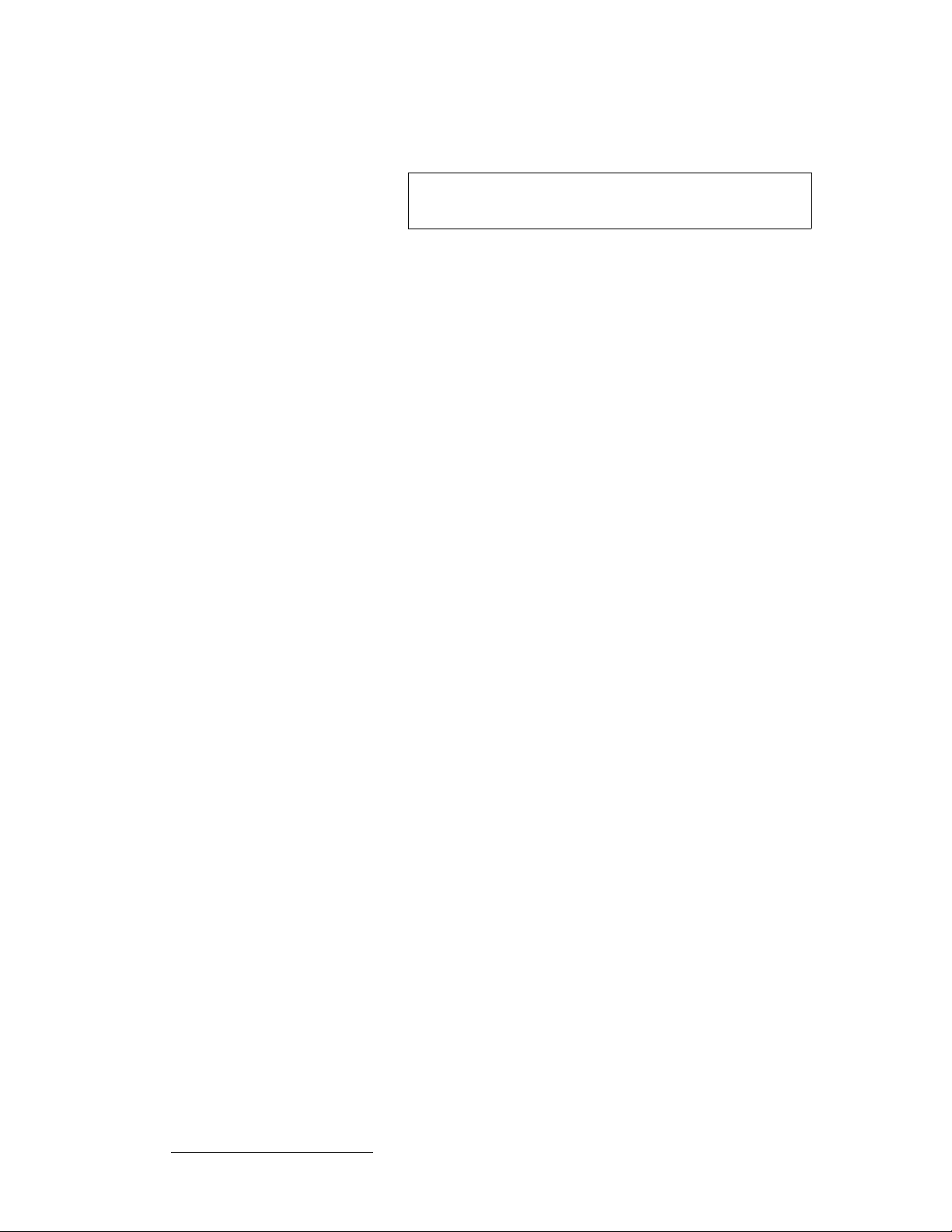
_K==oЙгзнЙ=`зенкзд=mкзнзЕзд
RS-485 Mode
is not exceeded before completion of the last command string.
Note
To minimize bus traffic the command words should be kept as short as possible. The units
will not respond with prompts or any command error conditions. Echo mode will be
disabled when RS-485 mode is selected.
The command queue does not support backspace
characters.
64 MatrixPRO • 16x16 and 8x8 HD/SD-SDI Router • User’s Guide
Page 75

j~нкбсmol=oЙгзнЙ=`згг~еЗл
The table below lists MatrixPRO remote commands. Click the hyperlink for detailed
descriptions and examples.
Table B-4. MatrixPRO Remote Commands
Command Description
HELP Capabilities. Send complete list of commands available in ASCII format
_K==oЙгзнЙ=`зенкзд=mкзнзЕзд
MatrixPRO Remote Commands
CLEAR
CSUMSTAT
FPLOCK en
GADD grp out in
GCLEAR grp
GDEL grp out in
IPCONFIG I3 I2 I1 I0
ISTAT num
LOADRMP
OBLNK out blnk
OSTAT
PRST num
PSTAT
RCLKEN num en
RESETMP op
RNOV
RPRST num
Clear all matrix video routings
Display Main Code/RBF Checksum info
Locks/unlocks Front Panel control
Add an output or input to group
Clears grouping information
Remove output, input from group
IP address configuration I3.I2.I1.I0
Input video status
Places unit into loader mode for firmware upgrade
Displays output channel status
Displays output status in ASCII
Saves current front panel configuration to a Preset location
Displays preset status in ASCII
Enables/Disables individual output reclockers
Reset MatrixPRO, recall saved Flash values op [R|F] Reset|Factory Reset
Recall Flash settings
Recall preset from a Preset location
RTEMP out in
SBAUD mode
SMODE mode [485id]
SWITCH mode
TAKE en
UNOV
Route inputs to outputs. If output is in group, group is routed too
Sets Baud Rate. 0=19200, 1=28800, 2=38400, 3=57600
Serial Mode. 0=RS232, 1=RS485. [485id] opt if RS232
Switching Mode. 0 = (Vertical Interval Switching Off), 1 = On
en = 1 simulates a TAKE button pushed on the front panel (i.e takes all preli minary
routes and makes them permanent). en = 0 simulates a CANCEL button pushed
Save current settings to FLASH
MatrixPRO • 16x16 and 8x8 HD/SD-SDI Router • User’s Guide 65
Page 76
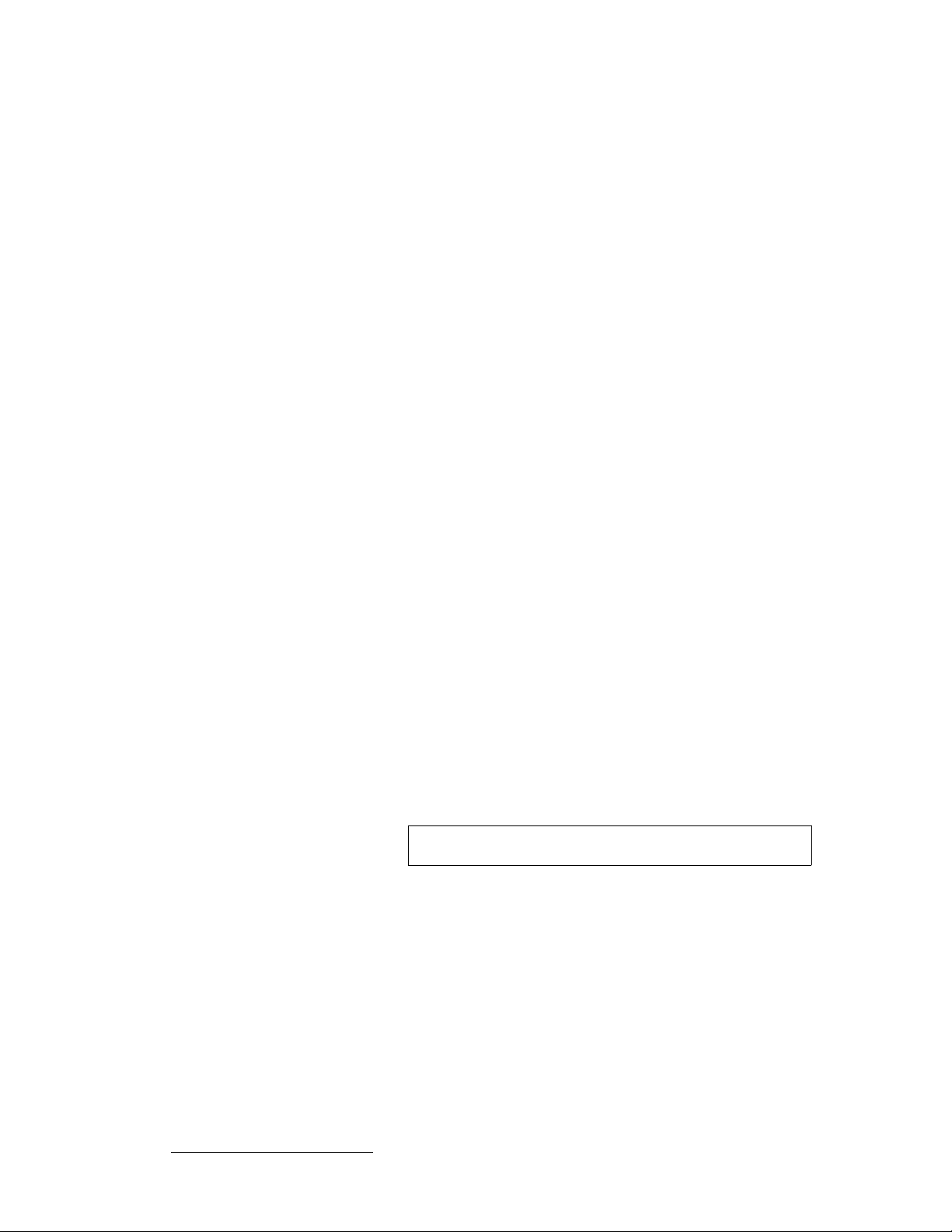
_K==oЙгзнЙ=`зенкзд=mкзнзЕзд
MatrixPRO Remote Commands
j~нкбсmol=pЙкб~д=`згг~еЗ=iблнLaЙлЕкбйнбзе
ebim
• Description: Displays a list of available commands on a terminal emulator such
as ProComm or Hyperterminal.
• Parameters: None
S Example: HELP (Returns the command list.)
`ib^o
• Description: Clears all existing and pending video routes.
• Parameters: None
S Example: CLEAR (Clears all existing and pending video routes.)
`prjpq^q
• Description: Displays firmware checksums and other information.
• Parameters: None
S Example: CSUMST AT (Displays firmware checksums and other
information.)
cmil`h=Éå
• Description: Lock / unlock the front panel from user input. Locking the front
panel results in the front panel not responding to user button presses.
• Parameters: en -[0|1], Disable|Enable
• Query: FPLOCK? Returns the current front panel lock status in the format: =en
S Example: FPLOCK 1 (Locks the front panel from the user.)
d^aa=Öêé=çìí=áå
• Description: Add an output and/or input to the selected group index.
Note
The user cannot add output to more than one group index.
• Parameters:
grp Group number to add output; [1-16]
out Output number to add; [1-16] / 101 if no output to add
in Input number to add; [1-16] / 101 if no input to add
S Examples:
GADD 1 4 2 (Add output 4 and input 2 to group 1.)
GADD 1 101 5 (Add input 5 to group 1.)
66 MatrixPRO • 16x16 and 8x8 HD/SD-SDI Router • User’s Guide
Page 77

_K==oЙгзнЙ=`зенкзд=mкзнзЕзд
MatrixPRO Remote Commands
d`ib^o=Öêé
• Description: Clears the selected grouping information.
• Parameters:
grp Group number to clear; [1-16]
S Example: GCLEAR 1 (Clears the grouping information in group number 1.)
dabi=Öêé=çìí=áå
• Description: Remove output and/or input from the selected group index.
• Parameters:
grp Group number to remove output; [1-16]
out Output number to remove; [1-16] / 101 if no output to remove
in Input number to remove; [1-16] / 101 if no input to remove
S Examples:
GDEL 1 4 2 (Remove output 4 and input 2 from group 1.)
GDEL 1 101 5 (Remove input 5 from group 1.)
fm`lkcfd=fP=fO=fN=fM
• Description: Sets the MatrixPRO's IP address
• Parameters:
I3 First set of IP numbers for Ipv4 (I3.I2.I1.I0); [0-255]
I2 Second set of IP numbers for Ipv4 (I3.I2.I1.I0); [0-255]
I1 Third set of IP numbers for Ipv4 (I3.I2.I1.I0); [0-255]
I0 Fourth set of IP numbers for Ipv4 (I3.I2.I1.I0); [0-255]
• Query: IPCONFIG? Returns the current IP address the MatrixPRO is set to in
the format:
=I3.I2.I1.I0
S Example: IPCONFIG 192 168 0 141 (Set MatrixPRO IP address to
192.168.0.141)
fpq^q=åìã=
• Description: Gives status of input channel number's video status
• Parameters:
num Input number; [1 - 16]
Returns [1] for good video present
Returns [0] for bad or absent video signal.
S Example: ISTAT 1 Queries status input one. Returns 1 for good video
MatrixPRO • 16x16 and 8x8 HD/SD-SDI Router • User’s Guide 67
Page 78

_K==oЙгзнЙ=`зенкзд=mкзнзЕзд
MatrixPRO Remote Commands
il^aojm
• Description: Places unit into loader mode. This mode is used to perform field
upgrades
• Parameters: None.
S Example: LOADRMP (Puts unit into loader mode.)
l_ikh=çìí=Ääåâ
• Description: Updates output blanking status
• Parameters:
• Query: OBLNK? out Returns the selected output blanking status in the format:
S Example: OBLNK 2 1 (Blank output 2.)
lpq^q
out Output number; [1 - 16]
blnk Blanking status; [0|1], Disable|Enable
=blnk
• Description: Displays output information (i.e., which input video/audio # routed,
audio level, etc). This command is used in the MatrixPRO Remote Control Panel
to return the result.
• Parameters:
out Output number; [1 - 16]
Note
This parameter is optional, if no parameter is specified, all
output information (i.e., 1-16) will be displayed.
S Examples:
OSTAT 1 (Displays output status for output 1.)
OSTAT (Displays output status for all outp uts.)
mopq=åìã
• Description: Saves current front panel configuration/routing to a Preset location
• Parameters:
out Preset number to save to; [1 - 16]
S Example: PRST 1 (Saves configuration to preset location 1.)
68 MatrixPRO • 16x16 and 8x8 HD/SD-SDI Router • User’s Guide
Page 79

_K==oЙгзнЙ=`зенкзд=mкзнзЕзд
MatrixPRO Remote Commands
mpq^q
• Description: Displays preset information (i.e. preset valid, which input video/
audio # routed, audio level, etc).
• Parameters:
out Preset number; [1 - 16]
Note
This parameter is optional, if no parameter exist, all preset
information (i.e., 1-16) will be displayed.
S Examples:
PSTAT 1 (Displays preset status for preset 1.)
PST AT (Displays preset status for all presets.)
o`ihbk=åìã=Éå
• Description: Enables and Disables Reclocker on Output Channel
• Parameters:
num Input number; [1 - 16]
en Enable -[1]; Disable - [0]
• Query: RCLKEN? num; Returns the selected output's Reclocker Status: =en
S Example: RCLKEN 10 1 (Enables output 10 Reclocker)
obpbqjm=çé
• Description: Resets the system to factory defaults
• Parameters:
op Reset operation; [R|F], Restart|Factory
S Example: RESETMP F (Resets system to factory defaults and resets all
user saved presets.)
okls=
• Description: Recalls the system parameters from non-volatile RAM. The system
parameters that are recalled include the current input and output routes, grouping
information, I.P. settings and serial port configuration parameters. Upon powerup, the system configures itself according to these parameters.
• Parameters: None
omopq=åìã
• Description: Recall an existing preset from a preset location and update current
front panel configuration/routing. If no preset information has been saved to the
preset location, no changes are made.
• Parameters:
out Preset number to recall from; [1 - 16]
S Example: RPRST 1 (Recalls configuration from preset location 1.)
MatrixPRO • 16x16 and 8x8 HD/SD-SDI Router • User’s Guide 69
Page 80

_K==oЙгзнЙ=`зенкзд=mкзнзЕзд
MatrixPRO Remote Commands
oqbjm=çìí=áå
• Description: Routes input to output. If the output is in a group, all the outputs in
the group will be routed to the input specified. If the output is in a I/O group but
the input is not in the group, the command will be ignored.
• Parameters:
• Query: RTEMP? out; Returns the current video inputs routed to the specified
output in the format: =in
S Examples:
p_^ra=ãçÇÉ=
• Description: Serial Baud Rate. Selects between 19.2, 28.8, 38.4, or 57.6K baud.
• Parameters:
• Query: SBAUD? Returns the current serial baud in the format: =mode
S Example: SBAUD 0 (Sets Serial baud rate to 19200.)
out Output number; [1 - 16]
in Video Input number to route video; [1-16] / 101 if no input to add
/ 0 unroutes input
RTEMP 1 3 (Route to output 1, video input 3.)
RTEMP 4 101 (Route to output 4.)
mode Mode; [0|1|2|3], 19200|28800|38400|57600
pjlab=ãçÇÉ=xQURáÇz
• Description: Serial Mode. Selects between RS-232 or RS-485 serial modes. If
select RS-485 mode, also need to specify RS-485 ID.
• Parameters:
mode Mode; [0|1], RS-232|RS-485
485id RS-485 ID for the MatrixPRO.
This field is ignored if switching to RS-232 mode.
• Query: SMODE? Returns the current serial mode in the format: =mode 485id
S Examples:
SMODE 0 (Sets Serial mode for RS-232.)
SMODE 1 10 (Sets Serial mode for RS-485 with ID 10)
ptfq`e=ãçÇÉ
• Description: Video switching mode. Enables vertical interval switching using the
input on channel 1.
• Parameters:
mode Mode; [0|1], Of f|O n
• Query: SWITCH? Returns current video switching mode in the format: =mode
S Example: SWITCH 0 (Turns vertical interval switching off.)
70 MatrixPRO • 16x16 and 8x8 HD/SD-SDI Router • User’s Guide
Page 81

_K==oЙгзнЙ=`зенкзд=mкзнзЕзд
MatrixPRO Remote Commands
q^hb=Éå
• Description: Cancel / Route all pending video/audio routes.
• Parameters:
en Mode; [0|1], Cancel all pending|Route all pending.
Note
Issuing the parameter 0 is the equivalent of pressing the
CANCEL button on the front panel. 1 is the equivalent of
pressing the TAKE button on the front panel.
S Example: TAKE 1 (Activates all pending video routes.)
rkls
• Description: Saves the system parameters to non-volatile RAM. The system
parameters stored are the current output/input routes, grouping information, IP
setting and serial port configuration parameters. Upon power up, the system
configures itself according the parameters stored in non-volatile RAM.
• Parameters: None
S Example: UNOV (System parameters are saved to non-volatile RAM.)
MatrixPRO • 16x16 and 8x8 HD/SD-SDI Router • User’s Guide 71
Page 82

_K==oЙгзнЙ=`зенкзд=mкзнзЕзд
MatrixPRO Remote Commands
72 MatrixPRO • 16x16 and 8x8 HD/SD-SDI Router • User’s Guide
Page 83

`K==`зен~Ен=fеСзкг~нбзе
fе=qЬбл=^ййЙеЗбс
The following topics are discussed in this Appendix:
• Barco Folsom Warranty
• Return Material Authorization (RMA)
• Barco Events Contact Information
_~кЕз=cздлзг=t~кк~ену
All video products are designed and tested to the highest quality standards and are backed
by a full 3-year parts and labor warranty. Warranties are effective upon delivery date to
customer and are non-transferable. Barco warranties are only valid to the original
purchaser/owner. W arranty related repairs include parts and labor , but do not include faults
resulting from user negligence, special modifications, lightning strikes, abuse (drop/crush),
and/or other unusual damages.
The customer shall pay shipping charges when unit is returned for repair. Barco will cover
shipping charges for return shipments to customers.
oЙнмке=j~нЙкб~д=^мнЬзкбт~нбзе=Eoj^F
In the unlikely event that a product is required to return for repair, please call the following
number and ask for a Sales Engineer to receive a Return Merchandise Authorization
number (RMA).
• (888) 414-7226
RMA Conditions are listed below:
a. Prior to returning any item, you must receive a Return Merchandise
Authorization (RMA) number.
b. All RMA numbers must appear on their return-shipping label.
c. RMA numbers are valid for ten (10) days from issue date.
d. All shipping and insurance charges on all RMAs must be prepaid by the
customer
MatrixPRO • 16x16 and 8x8 HD/SD-SDI Router • User’s Guide 73
Page 84

`K==`зен~Ен=fеСзкг~нбзе
Barco Events Contact Information
_~кЕз=bоЙенл=`зен~Ен=fеСзкг~нбзе
Barco Events USA/Barco Folsom, LLC
• 11101 Trade Center Drive
Rancho Cordova, California 95670
USA
• Phone: (916) 859-2500
• Fax: (916) 859-2515
• Websites:
~ www.folsom.com
~ www.events.barco.com
Sales Contact Information
• Direct: (916) 859-2505
• Toll Free: (888) 414-7226
• E-mail: folsomsales@barco.com
Barco N.V
• Noordlaan 5
8520 Kuurne
BELGIUM
• Phone: +32 56.36.82.11
• Fax: +32 56.35.16.51
• Website: www.events.barco.com
T echnical Support Information
• Tech Line: (866) 374-7878 — 24 hours per day, 7 days per week
• E-mail: folsomsupport@barco.com
74 MatrixPRO • 16x16 and 8x8 HD/SD-SDI Router • User’s Guide
Page 85

fåÇÉñ
kмгЙкбЕл
16x16 HD-SDI . . . . . . . . . . . . . . . . . . . . . . . . . .5
16x16 SD-SDI . . . . . . . . . . . . . . . . . . . . . . . . . .5
8x8 HD-SDI . . . . . . . . . . . . . . . . . . . . . . . . . . . .5
^
About
MatrixPRO . . . . . . . . . . . . . . . . . . . . . . . . .4
pull-down menu . . . . . . . . . . . . . . . . . . . .38
tab . . . . . . . . . . . . . . . . . . . . . . . . . . . . . . .45
AC power
connector . . . . . . . . . . . . . . . . . . . . . . . . . .9
cords . . . . . . . . . . . . . . . . . . . . . . . . . . . . .11
Acrobat usage . . . . . . . . . . . . . . . . . . . . . . . . . .3
navigating and searching . . . . . . . . . . . . . .3
Application specific connections . . . . . . . . . . .47
_
Barco
Folsom warranty . . . . . . . . . . . . . . . . . . . .73
Folsom website . . . . . . . . . . . . . . . . . . . .32
Folsom, connecting to . . . . . . . . . . . . . . .51
Baud rate . . . . . . . . . . . . . . . . . . . . . . . . . . . . .22
BNC Video I/O connectors . . . . . . . . . . . . . . . . . 9
Byte format . . . . . . . . . . . . . . . . . . . . . . . . . . .22
`
Change history . . . . . . . . . . . . . . . . . . . . . . . . vi
Chapter structure . . . . . . . . . . . . . . . . . . . . . . . .2
Choose Destination Dialog . . . . . . . . . . . . . . .33
CLEAR . . . . . . . . . . . . . . . . . . . . . . . . . . . . . . .66
Common specifications . . . . . . . . . . . . . . . . . .58
Connecting to Barco Folsom . . . . . . . . . . . . . .51
Connection, video input/output . . . . . . . . . . . . 12
Connectivity
system . . . . . . . . . . . . . . . . . . . . . . . . . . .47
system diagram . . . . . . . . . . . . . . . . . . . .48
Connector
AC power . . . . . . . . . . . . . . . . . . . . . . . . . .9
BNC video I/O . . . . . . . . . . . . . . . . . . . . . .9
DB-25 serial communications . . . . . . . . . . .9
Ethernet . . . . . . . . . . . . . . . . . . . . . . . . . . .9
Connectors, rear panel . . . . . . . . . . . . . . . . . . .9
Control
application . . . . . . . . .35, 39, 40, 42, 44, 45
digital video switching . . . . . . . . . . . . . . . .28
overview . . . . . . . . . . . . . . . . . . . . . . . . . .14
software GUI . . . . . . . . . . . . . . . . . . . . . . .4
via LAN . . . . . . . . . . . . . . . . . . . . . . . . . . .35
Conventions . . . . . . . . . . . . . . . . . . . . . . . . . . . .3
Convert, scan . . . . . . . . . . . . . . . . . . . . . . . . .48
Copyright . . . . . . . . . . . . . . . . . . . . . . . . . . . . . . ii
Crosspoint selection buttons
input . . . . . . . . . . . . . . . . . . . . . . . . . . . . .16
output . . . . . . . . . . . . . . . . . . . . . . . . . . . .16
CSUMSTAT . . . . . . . . . . . . . . . . . . . . . . . . . . .66
Current
GUI software revision . . . . . . . . . . . . . . . .45
input/output assignments . . . . . . . . . . . . .24
Cursor . . . . . . . . . . . . . . . . . . . . . . . . . . . .15, 19
double . . . . . . . . . . . . . . . . . . . . . . . . . . . .19
a
DB-25 serial communications connector . . . . . .9
Default
IP address . . . . . . . . . . . . . . . . . . . . . . . .44
serial parameters . . . . . . . . . . . . . . . . . . .60
Diagram, system connectivity . . . . . . . . . . . . .48
Dialog
choose destination . . . . . . . . . . . . . . . . . .33
installation complete . . . . . . . . . . . . . . . . .34
start installation . . . . . . . . . . . . . . . . . . . . .33
Documentation
conventions . . . . . . . . . . . . . . . . . . . . . . . .3
symbols . . . . . . . . . . . . . . . . . . . . . . . . . . .3
MatrixPRO • 16x16 and 8x8 HD/SD-SDI Router • User’s Guide 75
Page 86

Index
Double-cursor . . . . . . . . . . . . . . . . . . . . . . . . .19
Downloading files, software upgrade . . . . . . . .51
b
Encore Presentation System . . . . . . . . . . . . . . .5
Equipment
marking terms . . . . . . . . . . . . . . . . . . . . . . .v
setup . . . . . . . . . . . . . . . . . . . . . . . . . . . . .35
ESC . . . . . . . . . . . . . . . . . . . . . . . . . . . . . .16, 19
Ethernet
connector . . . . . . . . . . . . . . . . . . . . . . . . . .9
control . . . . . . . . . . . . . . . . . . . . . . . . . . . . .4
remote setup . . . . . . . . . . . . . . . . . . . . . .35
socket . . . . . . . . . . . . . . . . . . . . . . . . . . . .35
c
Factory Reset menu . . . . . . . . . . . . . . . . . . . .23
FCC statement . . . . . . . . . . . . . . . . . . . . . . . . . .ii
Features, MatrixPRO . . . . . . . . . . . . . . . . . . . . .4
File pull-down menu . . . . . . . . . . . . . . . . . . . .38
Flash File
loader . . . . . . . . . . . . . . . . . . . . . . . . . . . .51
utility . . . . . . . . . . . . . . . . . . . . . . . . . . . . .52
FPLOCK . . . . . . . . . . . . . . . . . . . . . . . . . . . . .66
Front panel . . . . . . . . . . . . . . . . . . . . . . . . . . . .15
lockout key . . . . . . . . . . . . . . . . . . . . . . . .44
lockout mode . . . . . . . . . . . . . . . . . . . . . . .4
FTP
server . . . . . . . . . . . . . . . . . . . . . . . . . . . .32
site address . . . . . . . . . . . . . . . . . . . . . . .51
e
Hardware
handshaking . . . . . . . . . . . . . . . . . . . . . . .22
installation . . . . . . . . . . . . . . . . . . . . . . . . .7
requirements, upgrading software . . . . . .50
HD-SDI
architecture . . . . . . . . . . . . . . . . . . . . . . . . .4
specifications . . . . . . . . . . . . . . . . . . . . . .57
HELP . . . . . . . . . . . . . . . . . . . . . . . . . . . . . . . .66
History, change . . . . . . . . . . . . . . . . . . . . . . . . vi
How to
adjust IP address . . . . . . . . . . . . . . . . . . .22
control MatrixPRO on LAN . . . . . . . . . . . .35
create input/output group manually . . . . .29
determine mode of serial communication .21
enable/disable reclocking . . . . . . . . . . . . .25
establish a group via GUI . . . . . . . . . . . . .40
install MatrixPRO control software . . . . . .32
install MatrixPRO software files . . . . . . . .51
perform a sample sequence . . . . . . . . . . .43
perform a switch . . . . . . . . . . . . . . . . . . . .28
power up MatrixPRO . . . . . . . . . . . . . . . .14
prepare to upgrade MatrixPRO . . . . . . . .52
recall presets . . . . . . . . . . . . . . . . . . . . . .27
remove member of input/output group . . .30
save presets . . . . . . . . . . . . . . . . . . . . . . .26
set up equipment . . . . . . . . . . . . . . . . . . .35
set up sample presets . . . . . . . . . . . . . . .38
start Flash File utility . . . . . . . . . . . . . . . . . 52
upload files to MatrixPRO . . . . . . . . . . . . .53
use menu system . . . . . . . . . . . . . . . . . . .19
use this guide . . . . . . . . . . . . . . . . . . . . . . .3
use video switching tab . . . . . . . . . . . . . .37
Hyperlinks . . . . . . . . . . . . . . . . . . . . . . . . . . . . .3
d
GADD . . . . . . . . . . . . . . . . . . . . . . . . . . . . . . .66
GCLEAR . . . . . . . . . . . . . . . . . . . . . . . . . . . . .67
GDEL . . . . . . . . . . . . . . . . . . . . . . . . . . . . . . . .67
Graphical User Interface, grouping . . . . . . . . .29
Grouping tab . . . . . . . . . . . . . . . . . . . . . . . . . .40
Groups of inputs and outputs . . . . . . . . . . . . . . 2 9
Guarantee and compensation . . . . . . . . . . . . . .ii
GUI . . . . . . . . . . . . . . . . . . . . . . . . . . . . . . . . . .4
current software revision . . . . . . . . . . . . .45
grouping . . . . . . . . . . . . . . . . . . . . . . . . . .29
installation . . . . . . . . . . . . . . . . . . . . . . . . .32
installation and operation . . . . . . . . . . . . .31
operation . . . . . . . . . . . . . . . . . . . . . . . . .36
76 MatrixPRO • 16x16 and 8x8 HD/SD-SDI Router • User’s Guide
f
I/O Grouping . . . . . . . . . . . . . . . . . . . . . . . . . . .4
Input
connections . . . . . . . . . . . . . . . . . . . . . . .12
crosspoint selection buttons . . . . . . . . . . .16
Input/Output
assignments, current . . . . . . . . . . . . . . . .24
group, characteristics . . . . . . . . . . . . . . . .29
groups . . . . . . . . . . . . . . . . . . . . . . . . . . .29
Inspection . . . . . . . . . . . . . . . . . . . . . . . . . . . . .8
Installation
complete dialog . . . . . . . . . . . . . . . . . . . .34
GUI . . . . . . . . . . . . . . . . . . . . . . . . . . .31, 32
hardware . . . . . . . . . . . . . . . . . . . . . . . . . .7
rack mount . . . . . . . . . . . . . . . . . . . . . . . .10
safety precautions . . . . . . . . . . . . . . . . . . .8
site preparation . . . . . . . . . . . . . . . . . . . . . .8
unpacking and inspection . . . . . . . . . . . . . .8
Page 87

Index
Installed version of software . . . . . . . . . . . . . .24
Introduction to MatrixPRO . . . . . . . . . . . . . . . . .1
IP address
default . . . . . . . . . . . . . . . . . . . . . . . . . . . .44
menu . . . . . . . . . . . . . . . . . . . . . . . . . . . .22
IPCONFIG . . . . . . . . . . . . . . . . . . . . . . . . . . . .67
ISTAT . . . . . . . . . . . . . . . . . . . . . . . . . . . . . . . .67
i
Labeling tab . . . . . . . . . . . . . . . . . . . . . . . . . . .3 9
LAN control . . . . . . . . . . . . . . . . . . . . . . . . . . .35
LOADRMP . . . . . . . . . . . . . . . . . . . . . . . . . . . .68
j
Main Menu . . . . . . . . . . . . . . . . . . . . . . . . . . . .19
Manual grouping . . . . . . . . . . . . . . . . . . . . . . .29
MatrixPRO
about . . . . . . . . . . . . . . . . . . . . . . . . . . . . .4
control application . . .35, 39, 40, 42, 44, 45
control overview . . . . . . . . . . . . . . . . . . . .14
features . . . . . . . . . . . . . . . . . . . . . . . . . . .4
front panel . . . . . . . . . . . . . . . . . . . . . . . . .15
hardware installation . . . . . . . . . . . . . . . . . .7
introduction to . . . . . . . . . . . . . . . . . . . . . . .1
operation . . . . . . . . . . . . . . . . . . . . . . . . .13
rear panel . . . . . . . . . . . . . . . . . . . . . . . . .12
rear panel connectors . . . . . . . . . . . . . . . . .9
remote commands . . . . . . . . . . . . . . . . . .65
remote control protocol . . . . . . . . . . . . . . .59
specifications . . . . . . . . . . . . . . . . . . . . . .55
technical description . . . . . . . . . . . . . . . . . . 5
upgrading software . . . . . . . . . . . . . . . . . .49
uploading files . . . . . . . . . . . . . . . . . . . . .53
versions . . . . . . . . . . . . . . . . . . . . . . . . . . . 4
Memory Presets . . . . . . . . . . . . . . . . . . . . . . . . .4
Menu
display . . . . . . . . . . . . . . . . . . . . . . . . . . .15
factory reset . . . . . . . . . . . . . . . . . . . . . . .23
IP address . . . . . . . . . . . . . . . . . . . . . . . .22
main . . . . . . . . . . . . . . . . . . . . . . . . . . . . .19
navigation buttons . . . . . . . . . . . . . . . . . .16
recall presets . . . . . . . . . . . . . . . . . . . . . .27
reclocking control . . . . . . . . . . . . . . . . . . .25
RS-232 settings . . . . . . . . . . . . . . . . . . . .21
RS-485 settings . . . . . . . . . . . . . . . . . . . .22
save presets . . . . . . . . . . . . . . . . . . . . . . .26
serial mode . . . . . . . . . . . . . . . . . . . . . . . .21
setup . . . . . . . . . . . . . . . . . . . . . . . . . . . . .20
status . . . . . . . . . . . . . . . . . . . . . . . . . . . .24
structure . . . . . . . . . . . . . . . . . . . . . . . . . .17
system . . . . . . . . . . . . . . . . . . . . . . . . . . .20
tech support . . . . . . . . . . . . . . . . . . . . . . .24
tree . . . . . . . . . . . . . . . . . . . . . . . . . . . . . .18
usage, rules . . . . . . . . . . . . . . . . . . . . . . .19
vertical interval switching . . . . . . . . . . . . .26
VFD brightness . . . . . . . . . . . . . . . . . . . . .21
MPControlSetup.exe . . . . . . . . . . . . . . . . . . . .32
k
Notice . . . . . . . . . . . . . . . . . . . . . . . . . . . . . . . .ii
l
OBLNK . . . . . . . . . . . . . . . . . . . . . . . . . . . . . .68
Operation
GUI . . . . . . . . . . . . . . . . . . . . . . . . . . .31, 36
MatrixPRO . . . . . . . . . . . . . . . . . . . . . . . .13
Operators safety summary . . . . . . . . . . . . . . . iv
OSTAT . . . . . . . . . . . . . . . . . . . . . . . . . . . . . . .68
Output
connections . . . . . . . . . . . . . . . . . . . . . . .12
crosspoint selection buttons . . . . . . . . . . .16
Overview
control . . . . . . . . . . . . . . . . . . . . . . . . . . . .14
upgrading software . . . . . . . . . . . . . . . . . .50
m
PDF file usage . . . . . . . . . . . . . . . . . . . . . . . . . .3
navigating and searching . . . . . . . . . . . . . .3
Pinout, RS-232, RS-485 connector . . . . . . . . .61
Power
cord, line voltage selection . . . . . . . . . . . .11
up and initialization . . . . . . . . . . . . . . . . . .14
Preset save and recall . . . . . . . . . . . . . . . . . . .38
Protocol, remote control . . . . . . . . . . . . . . . . .59
PRST . . . . . . . . . . . . . . . . . . . . . . . . . . . . . . . .68
PSTAT . . . . . . . . . . . . . . . . . . . . . . . . . . . . . . .69
o
Rack mount installation . . . . . . . . . . . . . . . . . .10
RCLKEN . . . . . . . . . . . . . . . . . . . . . . . . . . . . .69
Rear panel . . . . . . . . . . . . . . . . . . . . . . . . . . . .12
connectors . . . . . . . . . . . . . . . . . . . . . . . . .9
Recall
preset . . . . . . . . . . . . . . . . . . . . . . . . . . . .38
presets menu . . . . . . . . . . . . . . . . . . . . . .27
system . . . . . . . . . . . . . . . . . . . . . . . . . . .23
MatrixPRO • 16x16 and 8x8 HD/SD-SDI Router • User’s Guide 77
Page 88

Index
Reclockers . . . . . . . . . . . . . . . . . . . . . . . . . . . . .4
Reclocking Control Menu . . . . . . . . . . . . . . . . .25
Remote
commands, MatrixPRO . . . . . . . . . . . . . .65
connections . . . . . . . . . . . . . . . . . . . . . . .61
Ethernet setup . . . . . . . . . . . . . . . . . . . . .35
Remote control
panel . . . . . . . . . . . . . . . . . . . . . . . . . . . . . .4
protocol . . . . . . . . . . . . . . . . . . . . . . . . . . .59
RESETMP . . . . . . . . . . . . . . . . . . . . . . . . . . . .69
Return material authorization . . . . . . . . . . . . . .73
RMA . . . . . . . . . . . . . . . . . . . . . . . . . . . . . . . . .73
RNOV . . . . . . . . . . . . . . . . . . . . . . . . . . . . . . .69
RPRST . . . . . . . . . . . . . . . . . . . . . . . . . . . . . .69
RS-232
command Syntax . . . . . . . . . . . . . . . . . . .62
mode . . . . . . . . . . . . . . . . . . . . . . . . . . . .62
remote connections . . . . . . . . . . . . . . . . .61
settings menu . . . . . . . . . . . . . . . . . . . . . .21
signalling . . . . . . . . . . . . . . . . . . . . . . . . .21
RS-485
command syntax . . . . . . . . . . . . . . . . . . .63
mode . . . . . . . . . . . . . . . . . . . . . . . . . . . .63
remote connections . . . . . . . . . . . . . . . . .61
settings menu . . . . . . . . . . . . . . . . . . . . . .22
signalling . . . . . . . . . . . . . . . . . . . . . . . . .21
RTEMP . . . . . . . . . . . . . . . . . . . . . . . . . . . . . .70
p
Safety
precautions . . . . . . . . . . . . . . . . . . . . . . . . .8
summary . . . . . . . . . . . . . . . . . . . . . . . . . . iv
Save
preset . . . . . . . . . . . . . . . . . . . . . . . . . . . .38
presets menu . . . . . . . . . . . . . . . . . . . . . .26
system . . . . . . . . . . . . . . . . . . . . . . . . . . .23
SBAUD . . . . . . . . . . . . . . . . . . . . . . . . . . . . . .7 0
Scan convert . . . . . . . . . . . . . . . . . . . . . . . . . .48
SDI specifications . . . . . . . . . . . . . . . . . . . . . .56
SD-SDI architecture . . . . . . . . . . . . . . . . . . . . . .4
SEL . . . . . . . . . . . . . . . . . . . . . . . . . . . . . .16, 19
Selector Knob . . . . . . . . . . . . . . . . . . . . . . . . .15
Sequencing tab . . . . . . . . . . . . . . . . . . . . . . . .42
Serial
command list . . . . . . . . . . . . . . . . . . . . . .66
mode menu . . . . . . . . . . . . . . . . . . . . . . .2 1
parameters . . . . . . . . . . . . . . . . . . . . . . . .60
port pull-down menu . . . . . . . . . . . . . . . . .38
Serial command
CLEAR . . . . . . . . . . . . . . . . . . . . . . . . . . .66
CSUMSTAT . . . . . . . . . . . . . . . . . . . . . . .66
FPLOCK . . . . . . . . . . . . . . . . . . . . . . . . . .66
GADD . . . . . . . . . . . . . . . . . . . . . . . . . . . .66
GCLEAR . . . . . . . . . . . . . . . . . . . . . . . . . .67
GDEL . . . . . . . . . . . . . . . . . . . . . . . . . . . .67
HELP . . . . . . . . . . . . . . . . . . . . . . . . . . . . 66
IPCONFIG . . . . . . . . . . . . . . . . . . . . . . . .67
ISTAT . . . . . . . . . . . . . . . . . . . . . . . . . . . .67
LOADRMP . . . . . . . . . . . . . . . . . . . . . . . .68
OBLNK . . . . . . . . . . . . . . . . . . . . . . . . . . .68
OSTAT . . . . . . . . . . . . . . . . . . . . . . . . . . .68
PRST . . . . . . . . . . . . . . . . . . . . . . . . . . . .68
PSTAT . . . . . . . . . . . . . . . . . . . . . . . . . . .69
RCLKEN . . . . . . . . . . . . . . . . . . . . . . . . . .69
RESETMP . . . . . . . . . . . . . . . . . . . . . . . .69
RNOV . . . . . . . . . . . . . . . . . . . . . . . . . . . .69
RPRST . . . . . . . . . . . . . . . . . . . . . . . . . . .69
RTEMP . . . . . . . . . . . . . . . . . . . . . . . . . . .70
SBAUD . . . . . . . . . . . . . . . . . . . . . . . . . . .70
SMODE . . . . . . . . . . . . . . . . . . . . . . . . . .70
SWITCH . . . . . . . . . . . . . . . . . . . . . . . . . .70
TAKE . . . . . . . . . . . . . . . . . . . . . . . . . . . .71
UNOV . . . . . . . . . . . . . . . . . . . . . . . . . . . .71
Setup
menu . . . . . . . . . . . . . . . . . . . . . . . . . . . .20
remote Ethernet . . . . . . . . . . . . . . . . . . . .35
tab . . . . . . . . . . . . . . . . . . . . . . . . . . . . . .44
SHIFT . . . . . . . . . . . . . . . . . . . . . . . . . . . . . . .28
buttons . . . . . . . . . . . . . . . . . . . . . . . . . . .16
Site preparation . . . . . . . . . . . . . . . . . . . . . . . . .8
SMODE . . . . . . . . . . . . . . . . . . . . . . . . . . . . . .70
Software
flash file loader . . . . . . . . . . . . . . . . . . . . .51
installed version . . . . . . . . . . . . . . . . . . . .24
requirements, upgrading . . . . . . . . . . . . .50
upgrade overview . . . . . . . . . . . . . . . . . . .50
upgrade, downloading files . . . . . . . . . . . .51
upgrading . . . . . . . . . . . . . . . . . . . . . . . . .49
Specifications . . . . . . . . . . . . . . . . . . . . . . . . . .55
common . . . . . . . . . . . . . . . . . . . . . . . . . .58
HD/SDI . . . . . . . . . . . . . . . . . . . . . . . . . . .57
SDI . . . . . . . . . . . . . . . . . . . . . . . . . . . . . .56
Start Installation Dialog . . . . . . . . . . . . . . . . . .33
Status menu . . . . . . . . . . . . . . . . . . . . . . . . . . .24
Structure, menu system . . . . . . . . . . . . . . . . . .17
SWITCH . . . . . . . . . . . . . . . . . . . . . . . . . . . . .70
Switching, control of . . . . . . . . . . . . . . . . . . . .28
Symbols . . . . . . . . . . . . . . . . . . . . . . . . . . . . . . .3
System
connectivity . . . . . . . . . . . . . . . . . . . . . . . .47
menu . . . . . . . . . . . . . . . . . . . . . . . . . . . .20
recall . . . . . . . . . . . . . . . . . . . . . . . . . . . . .23
save . . . . . . . . . . . . . . . . . . . . . . . . . . . . .23
q
Tab
about . . . . . . . . . . . . . . . . . . . . . . . . . . . .45
grouping . . . . . . . . . . . . . . . . . . . . . . . . . .40
labeling . . . . . . . . . . . . . . . . . . . . . . . . . . .39
sequencing . . . . . . . . . . . . . . . . . . . . . . . .42
78 MatrixPRO • 16x16 and 8x8 HD/SD-SDI Router • User’s Guide
Page 89

setup . . . . . . . . . . . . . . . . . . . . . . . . . . . . .44
video switching . . . . . . . . . . . . . . . . . . . . .37
TAKE
button . . . . . . . . . . . . . . . . . . . . . . . . . . . .16
serial command . . . . . . . . . . . . . . . . . . . .71
Take . . . . . . . . . . . . . . . . . . . . . . . . . . . . . . . . .28
Tech Support Menu . . . . . . . . . . . . . . . . . . . . .24
Technical
description, MatrixPRO . . . . . . . . . . . . . . .5
Terms, equipment marking . . . . . . . . . . . . . . . .v
Trademarks . . . . . . . . . . . . . . . . . . . . . . . . . . . iii
r
UNOV . . . . . . . . . . . . . . . . . . . . . . . . . . . . . . .71
Unpacking . . . . . . . . . . . . . . . . . . . . . . . . . . . . .8
Upgrading software . . . . . . . . . . . . . . . . . . . . .49
Uploading files to MatrixPRO . . . . . . . . . . . . . .53
Index
s
Versions of MatrixPRO . . . . . . . . . . . . . . . . . . .4
Vertical interval switching . . . . . . . . . . . . . . . . . .4
menu . . . . . . . . . . . . . . . . . . . . . . . . . . . .26
Vertical SYNC . . . . . . . . . . . . . . . . . . . . . . . . .26
VFD Brightness Menu . . . . . . . . . . . . . . . . . . .21
Video
input connectors . . . . . . . . . . . . . . . . . . . .12
input/output connections . . . . . . . . . . . . .12
output connectors . . . . . . . . . . . . . . . . . . .12
switching tab . . . . . . . . . . . . . . . . . . . . . . .37
Voltage selection . . . . . . . . . . . . . . . . . . . . . . .11
t
Warranty . . . . . . . . . . . . . . . . . . . . . . . . . . . . .73
MatrixPRO • 16x16 and 8x8 HD/SD-SDI Router • User’s Guide 79
Page 90

Index
80 MatrixPRO • 16x16 and 8x8 HD/SD-SDI Router • User’s Guide
