Page 1
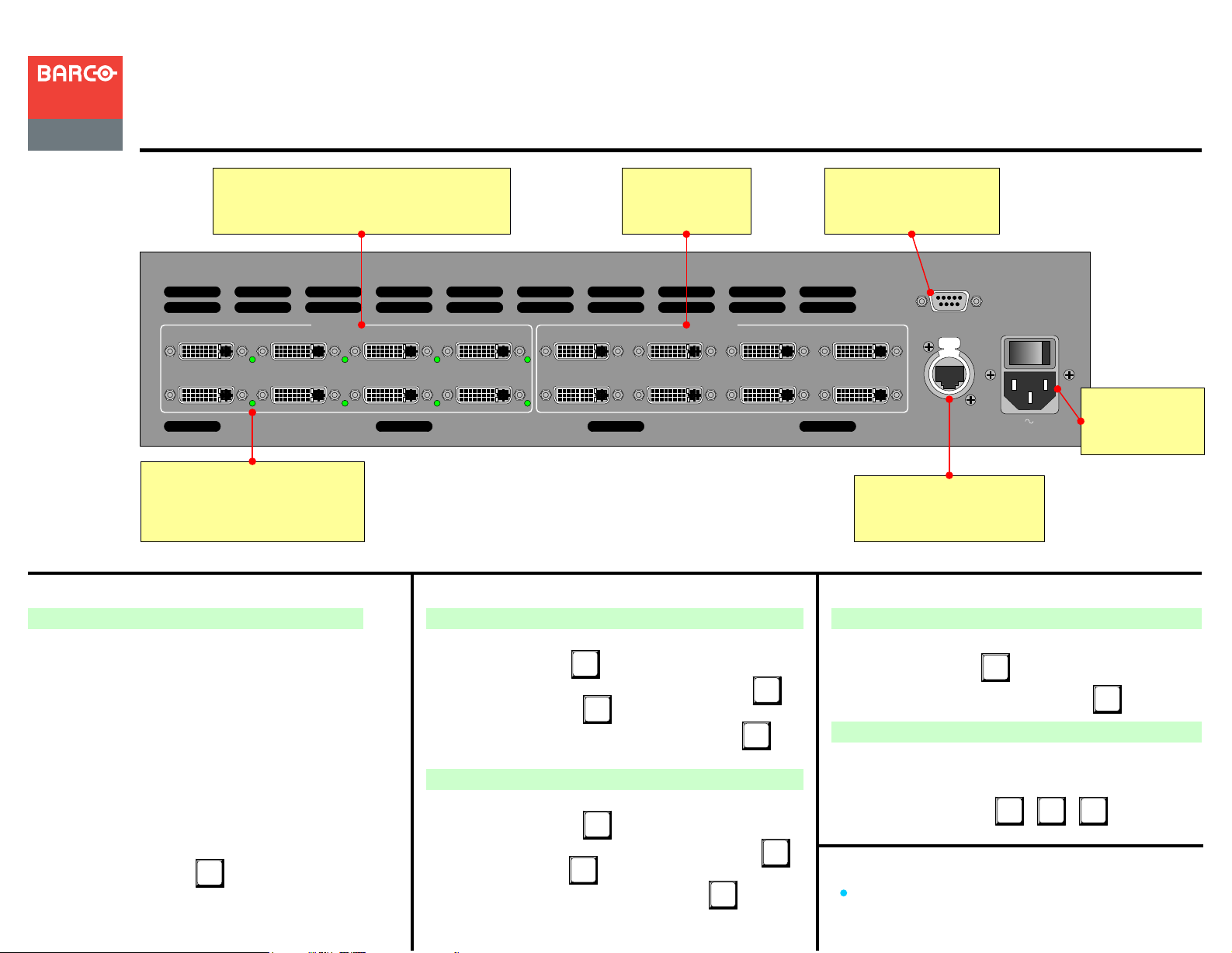
Visibly yours
MatrixPRO 8x8 DVI
Quick Start Guide
Barco, Inc.
Toll Free:
Fax:
Technical Support:
Website:
+1 (888) 414-7226
+1 (916) 859-2515
+1 (866) 374-7878
www.barco.com
DVI Inputs
Eight DVI inputs are provided. Use EDID
Resolution Menu to set preferred EDID resolution.
5
1
INPUTS
6
2
Input Valid LED
Each input has an associated LED
that lights green to indicate the
presence of a valid video signal.
Quick Install
Signal Connection and Factory Reset
1. Observe all safety precautions. Rackmount chassis, or
install in “tabletop” configuration.
2. Connect outputs from DVI sources to DVI inputs 1
through 8.
3. Connect MatrixPRO outputs 1 through 8 to DVI inputs
on destination devices.
4. (Optional) For Ethernet connection, use a “local”
network only. Connect MatrixPRO’s Ethernet Port to
hub. Connect hub to peripheral Ethernet devices.
5. (Optional) For serial connection, connect MatrixPRO’s
RS-232 port to external RS-232 device (e.g., PC).
6. Turn power on.
5. (Optional) Perform a factory reset: Main Menu >
Setup > Factory Reset,
This action cancels all routes, clears all presets, and
resets IP address to default.
SEL
DVI Outputs
Eight DVI outputs
are provided.
7
3
8
4
5
1
Common Setup Functions
Set EDID Resolution
1. Main Menu > EDID Setup.
2. Scroll to “Input” line,
3. Rotate ADJUST knob to select individual or all inputs,
4. Scroll to “Format” line,
5. Rotate ADJUST knob to select preferred resolution,
6. Reboot external computers.
Pre-select a Test Pattern
1. Main Menu > Test Pattern.
2. Scroll to “Output” line,
3 Rotate ADJUST knob to select individual or all outputs,
4. Scroll to “Type” line,
5. Rotate ADJUST knob to select a test pattern,
SEL
SEL
SEL
SEL
6
2
OUTPUTS
SEL
Serial Port
For serial communications
and downloading code.
SERIAL
7
3
8
4
ETHERNET
AC
100-240V 50-60 Hz
3.0 A
Connect to AC
power source.
Ethernet Port
For use with external controller
and downloading code.
Common Setup Functions
Enable/disable DHCP
1. Main Menu > Setup > System.
2. Scroll to “DHCP” line,
SEL
SEL
3. Rotate ADJUST knob to preferred setting,
Unlock Control Panel
If the panel is locked and it is required that you gain access:
1. Ensure that panel is currently (or temporarily) available
for local use.
2. Press (simultaneously)
SEL
SEL
SEL TAKEESC
SEL
+ +
MatrixPRO 8x8 DVI Router User’s Guide
For complete details on all installation and operating
procedures, please refer to the MatrixPRO 8x8 DVI Router
User’s Guide.
P/N 26-0503004-00 Rev 02
Page 2
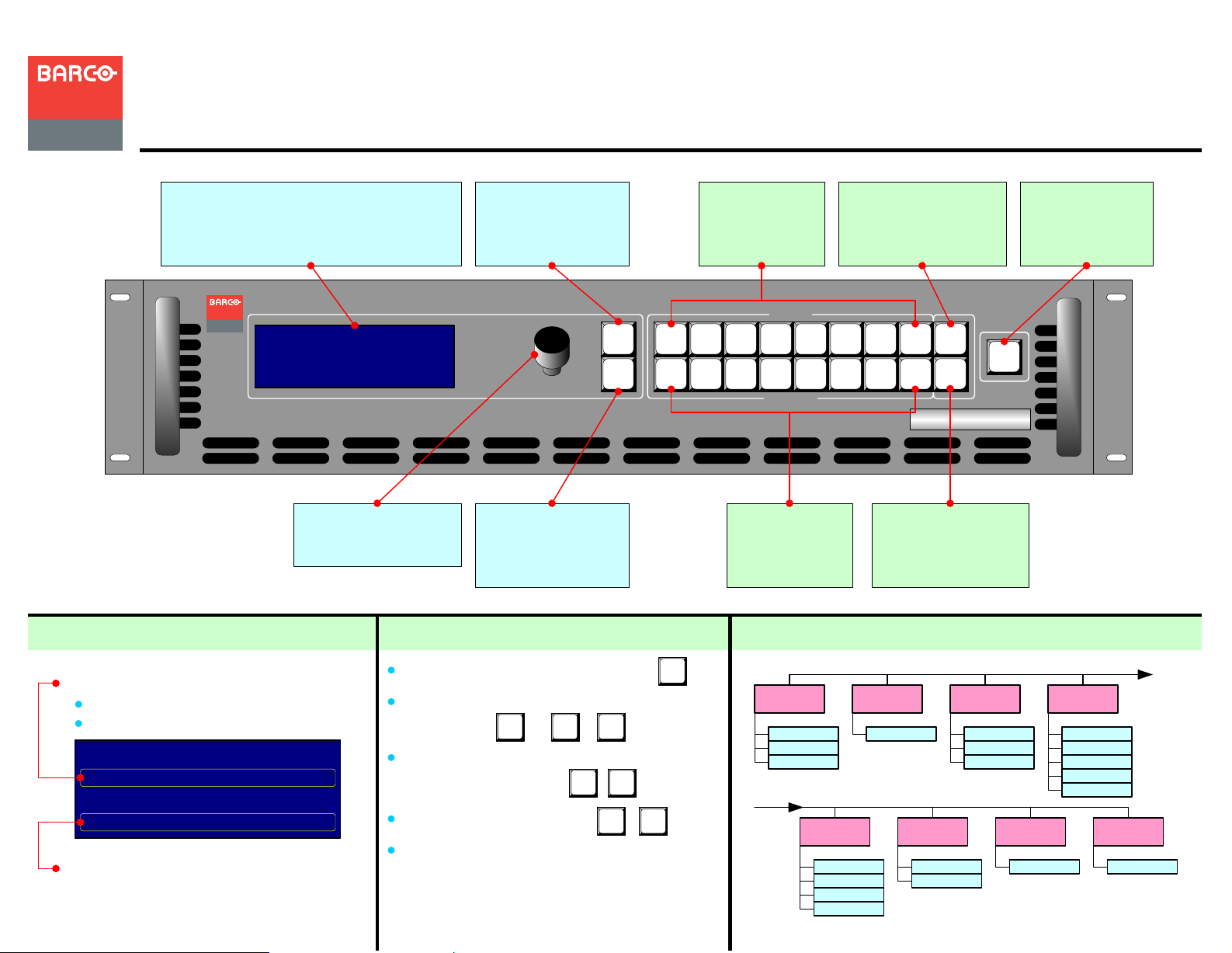
Visibly yours
MatrixPRO 8x8 DVI
Quick Start Guide
Barco, Inc.
Toll Free:
Fax:
Technical Support:
Website:
+1 (888) 414-7226
+1 (916) 859-2515
+1 (866) 374-7878
www.barco.com
Menu Display
Use ADJUST knob, plus SEL and ESC buttons to
Press ESC repeatedly to return to the Main Menu.
navigate all MatrixPRO menus.
Visibly yours
MP 8x8 DVI
> Setup
Status
EDID Setup
Turn counter-clockwise to
scroll down menu tree.
Turn clockwise to scroll up.
>>
>>
>>
Press to enter a menu,
change a parameter,
accept a parameter, or
answer “Yes” to a query.
SEL
ADJUST
ESC
Press to exit a menu
without making changes,
cancel an operation, or
answer “No” to a query.
The Input
Selection Section
provides 8 DVI
inputs.
INPUT
1122334455667
OUTPUT
Press to route a Test
Pattern to the selected
output. Choose patterns on
the Test Pattern Menu.
The Output
Selection Section
provides 8 DVI
outputs.
Menu Tree — only top level functions are shown Common Operating FunctionsStatus Menu
TEST
8
PAT
7
RGB
8
MUTE
TAKE
MatrixPRO
Press to blank a
channel’s output video
while leaving sync signals
running to the monitor.
After output and input
selections have been
made, press TAKE to
complete a route.
TM
Shows all current input-to-output assignments (routes).
Displays inputs routed to the outputs directly below.
# = input, - = output is blanked
T = Test Pattern, B = RGB Mute,
INPUT STATUS
- 3 T - 7 B
OUTPUT STATUS
1 2 3 4 5 6
Sample Status Menu
Indicates 8 output channels. Use ADJUST knob to
scroll through the outputs.
In the User’s Guide, refer to the “Status Menu” section for
additional details.
Perform a Take: Select Output, select Input,
TAKE
Clear a Route: Select Output to clear, select
current input (or , or ),
TEST
PAT
RGB
MUTE
TAKE
Route a Test Pattern: Select pattern on Test
Pattern Menu, select Output, ,
Mute an Output: Select Output, ,
TEST
PAT
RGB
MUTE
TAKE
TAKE
Create a Group: Press and hold first output. While
holding, press buttons for additional inputs and
outputs. Release first output.
In the User’s Guide, refer to the “Quick Function
Reference” table for shortcuts to all functions.
Main Menu
Setup
Menu
System Menu
Factory Reset
Tech Support
Main Menu (continued)
Test Pattern
Menu
Set Resolution
Select Output
Select Pattern
Raster Box
Status Menu
Status Menu Select Input
Switching Menu
EDID Setup
Vertical
Enable/Disable
Select Source
Menu
Set Resolution
Reset EDID
In the User’s Guide, refer to the “Using the Menu
System” section for additional details.
Save Preset
Menu
Select File
Cable EQ
Menu
Select Input
Set EQ
Set to Default
Set to Max
Set to Min
Recall Preset
Menu
Select File
