Barco Graphics 6300 DLC User Manual
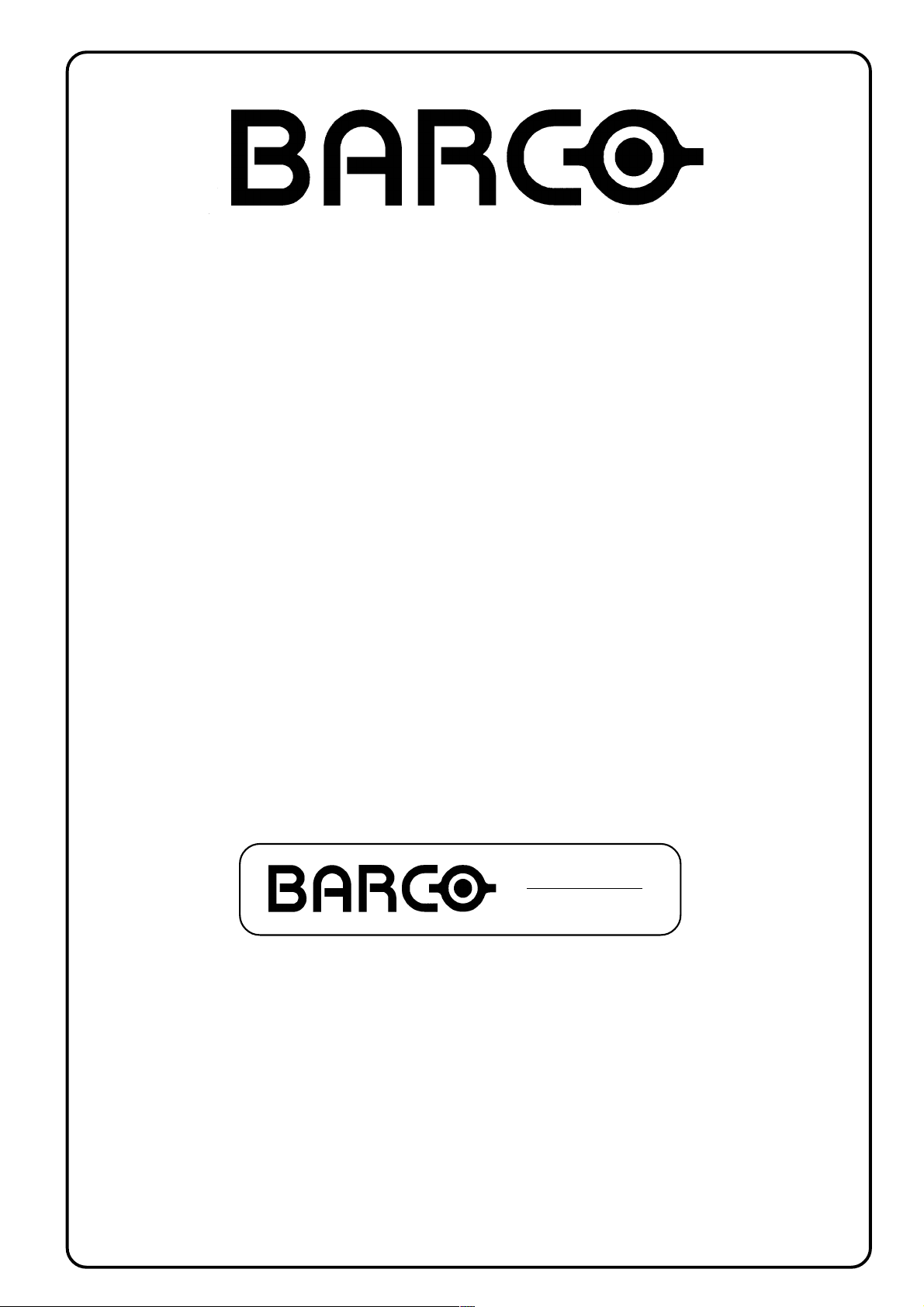
BARCO PROJECTION SYSTEMS
Date :
21112000
GRAPHICS
R9001440
OWNER'S MANUAL
Rev. :
06
6300
Art. No. :
R5975879
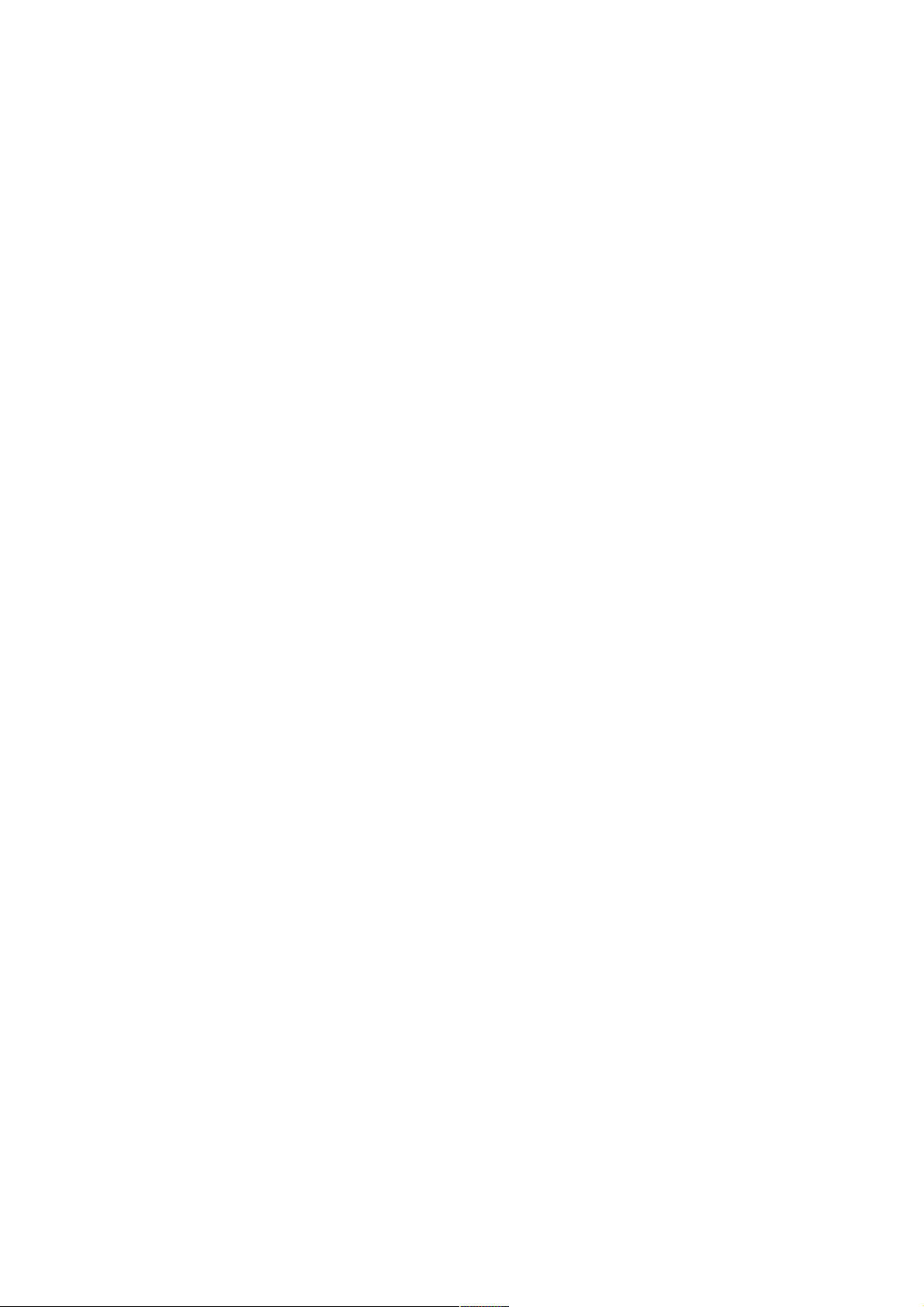
Federal communication commission (FCC statement)
This equipment has been tested and found to comply with the limits for a class B digital device, pursuant to Part 15 of the FCC Rules. These
limits are designed to provide reasonable protection against harmful interference when the equipment is operated in a commercial environment.
This equipment generates, uses, and can radiate radio frequency energy and, if not installed and used in accordance with the instruction
manual, may cause harmful interference to radio communications. Operation of this equipment in a residential area is likely to cause harmful
interference in which case the user will be required to correct the interference at his own expense.
Instructions to the user :
if this equipment does cause interference to radio or television reception, the user may try to correct the interference by one or more of the
following measures :
- Re-orientation of the receiving antenna for the radio or television.
- Relocate the equipment with respect to the receiver.
- Plug the equipment into a different outlet so that the equipment and receiver are on different branch circuits.
Fasten cables connectors to the equipment by mounting screws.
Note :
The use of shielded cables is required to comply within the limits of Part15 of FCC rules and EN55022.
Due to constant research, the information in this manual is subject to change without notice.
Produced by BARCO NV, December 1998.
All rights reserved.
Trademarks are the rights of their respective owners.
BARCO n.v./Projection Systems
Noordlaan 5
B-8520 Kuurne
Belgium
Tel : +32/56/368211
Fax : +32/56/351651
E-mail : sales.bps@barco.com
Visite Barco at the web : http://www.barco.com
Printed in Belgium
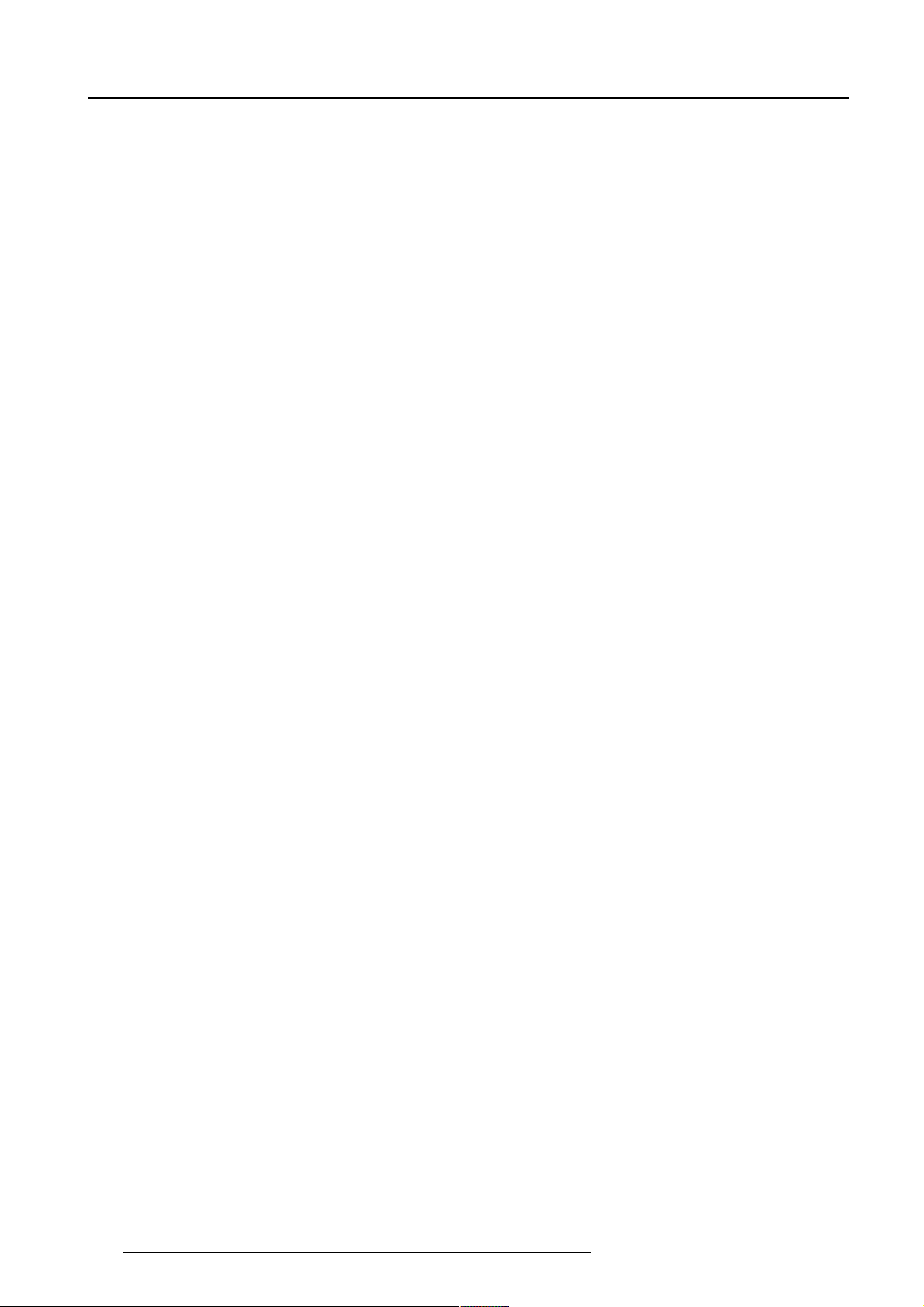
Table of Contents
UNPACKING AND DIMENSIONS ............................................. 1-1
Unpacking................................................................................... 1-1
Projector dimensions .................................................................. 1-1
Battery installation in the RCU. .................................................. 1-2
INSTALLATION GUIDELINES .................................................. 2-1
Environment................................................................................ 2-1
Environmental condition check .................................................. 2-1
What about ambient light ? ........................................................ 2-2
Which screen type?.................................................................... 2-2
What image size? How big should the image be?.................... 2-2
Where to install the projector? ................................................... 2-3
How to install a projection lens? ................................................ 2-4
LOCATION AND FUNCTIONS OF CONTROL ........................ 3-1
Front Panel Terminology ............................................................ 3-1
Source & Power Connections .................................................... 3-1
Communication Connections ..................................................... 3-2
Control Panel Terminology ......................................................... 3-2
a. Local keypad .......................................................................... 3-2
b. Remote control ....................................................................... 3-3
INSTALLATION SET UP ........................................................... 4-1
Configuration .............................................................................. 4-1
CONNECTIONS ......................................................................... 5-1
Power connection ....................................................................... 5-1
AC Power (mains) cord connection ........................................... 5-1
Fuses .......................................................................................... 5-1
Switching on ............................................................................... 5-1
Lamp Run Time .......................................................................... 5-2
Lamp Run Time Warning ........................................................... 5-2
Switching to Stand-by................................................................. 5-2
Switching Off .............................................................................. 5-2
Input Connections ...................................................................... 5-2
5-cable Input Slot (slot 1) ........................................................... 5-3
Computer input/Monitor output ................................................... 5-4
Video Input.................................................................................. 5-4
S-Video Input .............................................................................. 5-5
Serial Digital Input / Serial Digital Output................................... 5-5
IEEE 1394 Input ......................................................................... 5-6
Communication Connections ..................................................... 5-6
RS232 in / RS232 out................................................................. 5-6
Communication port for communication with
peripherals .................................................................................. 5-7
Audio Connections ..................................................................... 5-7
CONTROLLING ......................................................................... 6-1
How to use the RCU? ................................................................ 6-1
Projector address ....................................................................... 6-2
Common Address....................................................................... 6-2
Displaying a Projector Address. ................................................. 6-2
How to Program an Address into the RCU? .............................. 6-2
Picture controls with direct access............................................. 6-2
Sound controls with direct access. ............................................ 6-3
The Pause key. ........................................................................... 6-3
The Selection key. ...................................................................... 6-4
START UP OF THE ADJUSTMENT MODE ............................. 7-1
Adjustment Mode ........................................................................ 7-1
AUTO IMAGE ADJUSTMENT ................................................... 8-1
Auto Image Adjustment .............................................................. 8-1
Adjust .......................................................................................... 8-1
RANDOM ACCESS ADJUSTMENT MODE ............................. 9-1
Starting up the Random Access Adjustment Mode ................... 9-1
File Service ................................................................................. 9-2
Load File ..................................................................................... 9-2
Edit File....................................................................................... 9-3
Delete ......................................................................................... 9-5
Rename ...................................................................................... 9-5
Copy ........................................................................................... 9-5
File Options................................................................................. 9-6
Picture Tuning ............................................................................ 9-6
CTI ON/OFF ............................................................................... 9-6
Color Temperature ..................................................................... 9-7
Gamma ....................................................................................... 9-7
Decoding EBU/IRE ..................................................................... 9-7
Input Balance.............................................................................. 9-8
Dynamic Color Depth ................................................................. 9-8
Noise Reduction ......................................................................... 9-8
Audio Tuning............................................................................... 9-9
Volume, Balance, Bass and Treble............................................ 9-9
Mute ............................................................................................ 9-9
Fade............................................................................................ 9-9
Mode [stereo]/[mono] ............................................................... 9-10
Video - Audio lock..................................................................... 9-10
Geometry .................................................................................. 9-10
Shift........................................................................................... 9-11
Side Keystone .......................................................................... 9-11
Blanking .................................................................................... 9-12
Aspect Ratio [4:3]/[16:9] ........................................................... 9-13
Options ..................................................................................... 9-13
INSTALLATION MODE ........................................................... 10-1
Starting up the Installation Mode.............................................. 10-1
Input Slots................................................................................. 10-1
No Signal .................................................................................. 10-2
Lens Adjustments ..................................................................... 10-2
Zoom/Focus/Shift ..................................................................... 10-2
Text Box Position ..................................................................... 10-3
Quick Access Keys ................................................................... 10-3
Start Up Mode .......................................................................... 10-3
800 Peripheral .......................................................................... 10-4
Output module selection........................................................... 10-4
Infrared Communication. .......................................................... 10-4
Configuration ............................................................................ 10-4
OSD color (On-Screen Display) ............................................... 10-4
Internal Patterns ....................................................................... 10-5
Switching Mode ........................................................................ 10-5
SERVICE MODE ...................................................................... 11-1
Starting up the Service Mode ................................................... 11-1
Identification ............................................................................. 11-2
Change Password .................................................................... 11-3
How to enable or disable the password function ? .................. 11-3
How to change the password ?................................................ 11-3
Change Language .................................................................... 11-3
Change Projector Address ....................................................... 11-3
Projector Address ..................................................................... 11-3
Common Address..................................................................... 11-4
Change Baudrate PC ............................................................... 11-4
Reset Lamp Runtime................................................................ 11-4
Lamp Run Time History ........................................................... 11-4
Dimming.................................................................................... 11-5
BARCO logo ............................................................................. 11-5
Panel Adjustments.................................................................... 11-5
Uniformity.................................................................................. 11-6
Preset Input Balance ................................................................ 11-6
I2C diagnosis. ........................................................................... 11-6
STANDARD SOURCE SET UP FILES ..................................... A-1
LENSES .....................................................................................B-1
Lens Cleaning Procedure ...........................................................B-1
Lenses ........................................................................................B-2
SOURCE NUMBERS 81 - 86 AND 91 - 96 ...............................C-1
Projector without any 800 peripheral connected........................C-1
Projector with a 800 peripheral connected.................................C-1
Source numbers 91 - 99............................................................. C-1
Source numbers 81 - 86 .............................................................C-2
i-1
5975879 BARCOGRAPHICS 6300 21112000
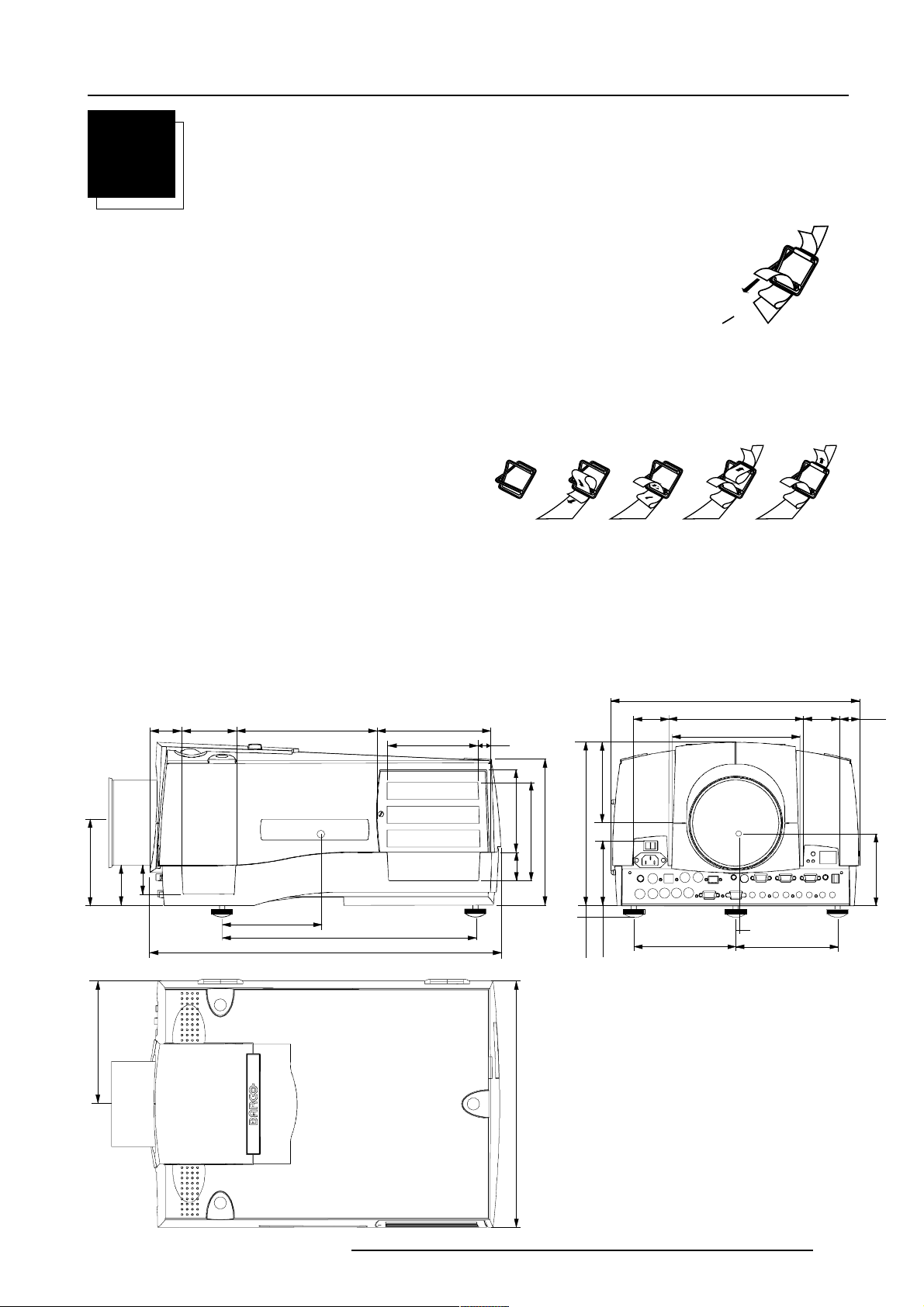
Unpacking and Dimensions
1
234
5
379
T
1
UNP ACKING AND DIMENSIONS
Unpacking
To open the banding, pull on the clip as shown in the first drawing.
Pull
Take the projector out of its shipping carton and place it on a table.
Save the original shipping carton and packing material, they will be necessary if you ever have to ship your projector. For maximum protection,
repack your projector as it was originally packed at the factory.
Contents of the complete unit (box) :
- 1 BARCOGRAPHICS 6300 (weight ± 17 kg)
- 1 remote control unit RCU + 2 batteries.
- 1 power cable with outlet plug type CEE7.
- 1 owners manual
- 1 safety manual
o open
Projector dimensions
(units : mm)
25.4 mm = 1"
46
82.7 211.4 169.5
124.1
184.4
60
43
148.9
526.8
380.6
139.6 14
124.4
42
368.7
371.2
152.6
202.4
187.2
53.5 29.6
107.5
6
152.6
53.5
120.2
245.1
217.2
147.8
97.6
min 12
max 24
5975879 BARCOGRAPHICS 6300 29022000
1-1
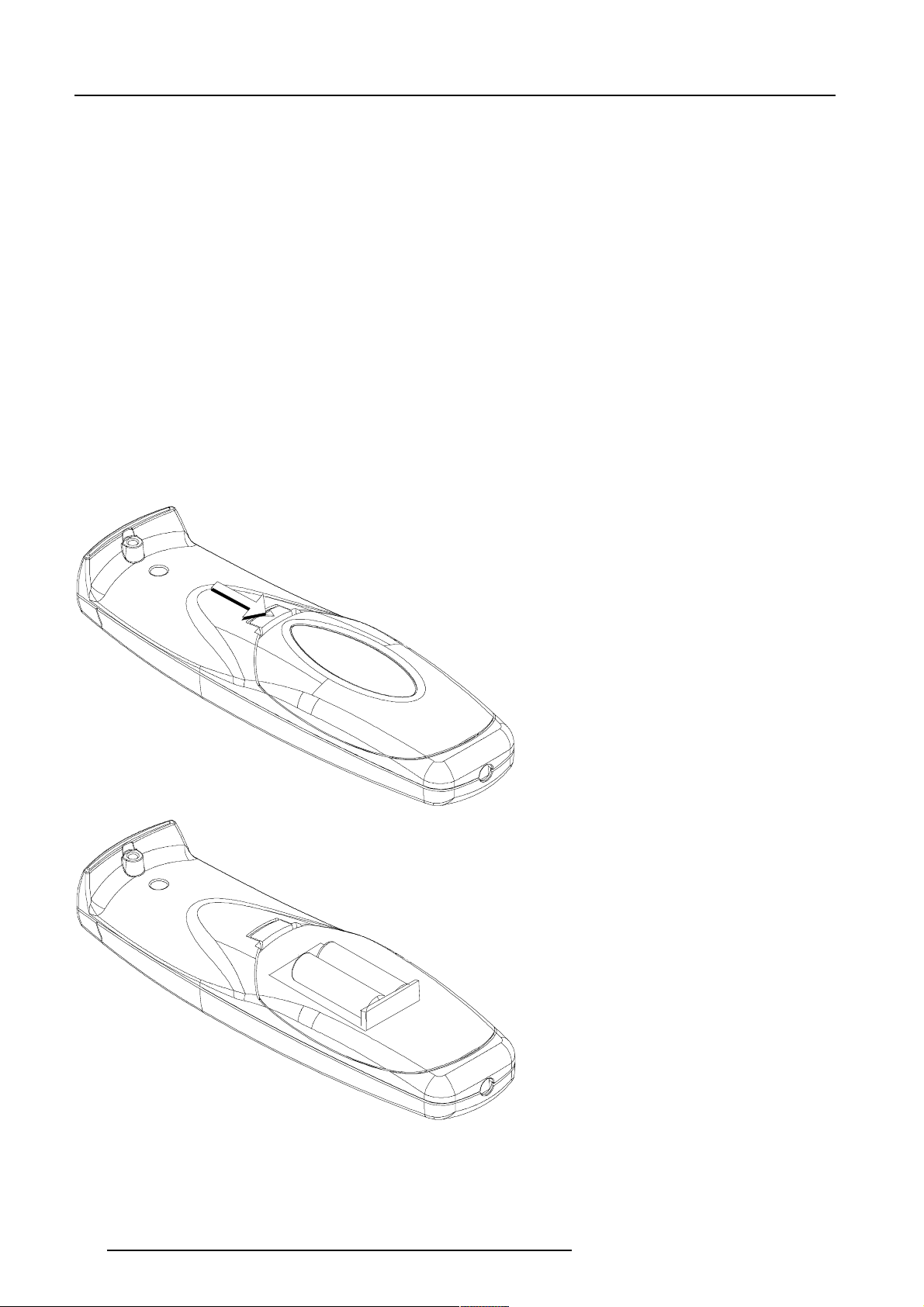
Unpacking and Dimensions
Battery installation in the RCU.
Two batteries are packed together with the RCU. Before using your RCU, install first these batteries.
1 Remove the battery cover on the backside by pushing the handle a little towards the bottom of the RCU.
2 Lift up the top side of the cover at the same time.
3 Insert the batteries as indicated in the RCU.
4 Put the battery cover on its place.
How to replace the batteries in the RCU ?
To replace the batteries :
1 Remove the battery cover on the backside by pushing the handle a little towards the bottom of the RCU.
2 Lift up the top side of the cover at the same time.
3 Push on the + side of the battery towards the - side
4 Lift up the battery at the same time.
5 Repeat for the second battery.
6 Insert the batteries as indicated in the RCU (battery type AA or LR6 or equivalent).
7 Put the battery cover on its place.
Note, only important if more than one projector is installed in the room :
1. the common address can be zero (0) or one (1). The standard RCU are setup for common address zero. To change the common address
of the RCU, contact a BARCO service center. If it is necessary to program the projector address into the RCU, see chapter 'Controlling'.
2. projector address has to be reprogrammed everytime the battery is changed, the RCU will always switch to the common address.
1-2
5975879 BARCOGRAPHICS 6300 29022000
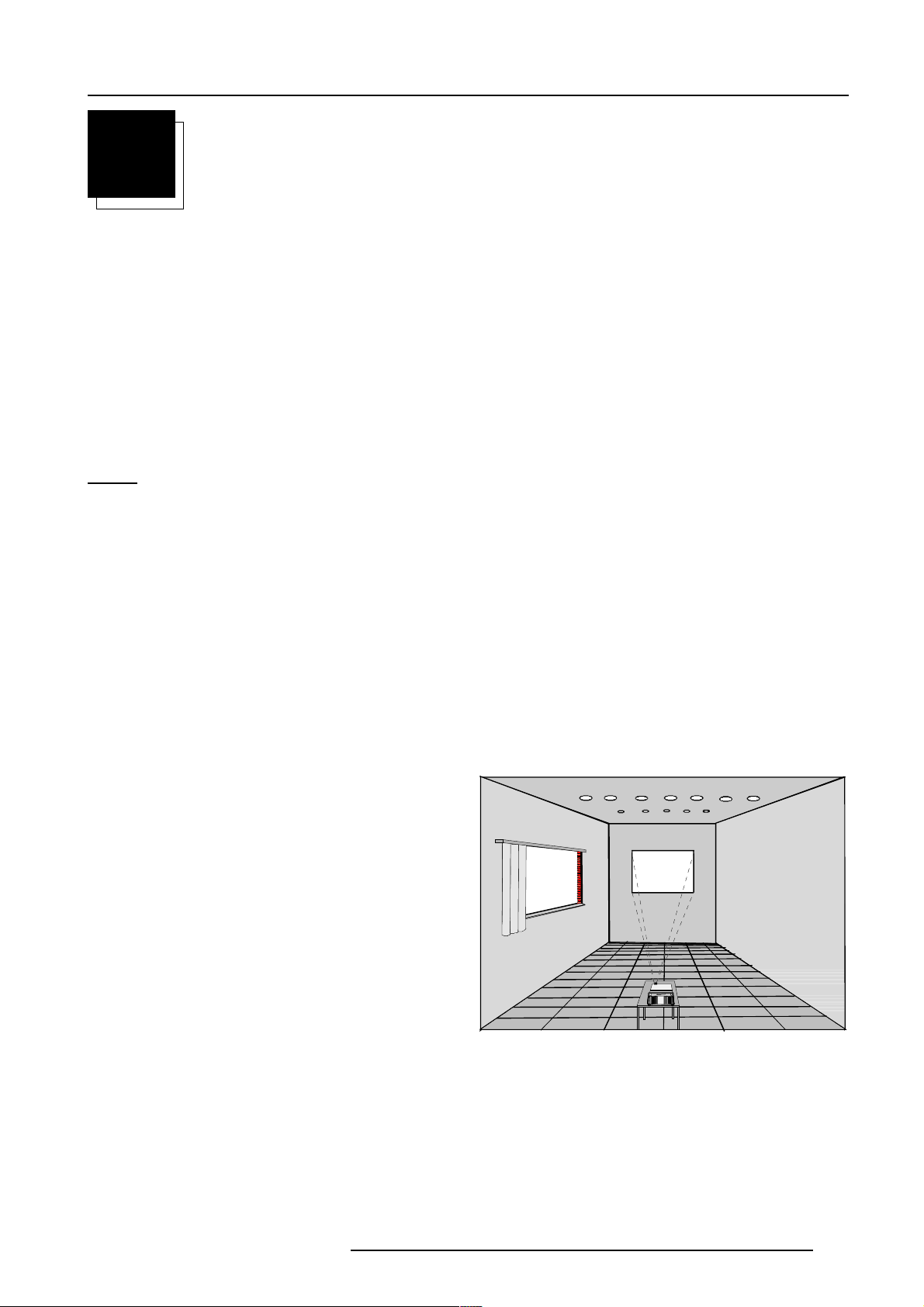
Installation Guidelines
2
INSTALLATION GUIDELINES
Read safety instruction before starting the installation.
Installation Guidelines
Careful consideration of things such as image size, ambient light level, projector placement and type of screen to use are critical to the optimum
use of the projection system.
* Environment
Max. ambient temperature : 40 °C.
Min. ambient temperature : 0 °C.
The projector will not operate if ambient air temperature falls outside this range (0°C- 40°C).
Do not install the projection system in a site near heat sources such as radiators or air ducts, or in a place subject to direct sunlight, excessive
dust or humidity. Be aware that room heat rises to the ceiling; check that temperature near the installation site is not excessive.
* Environment condition check
Warning: Harmful Environmental Contamination Precaution
A projector must always be mounted in a manner which ensures the free flow of clean air into the projectors ventilation inlets. For installations
in environments where the projector is subject to airborne contaminants such as that produced by smoke machines or similar (these deposit
a thin layer of greasy residue upon the projectors internal optics and imaging electronic surfaces, degrading performance), then it is highly
advisable and desirable to have this contamination removed prior to it reaching the projectors clean air supply. Devices or structures to extract
or shield contaminated air well away from the projector are a prerequisite, if this is not a feasible solution then measures to relocate the projector
to a clean air environment should be considered.
Only ever use the manufactures recommended cleaning kit which has been specifically designed for cleaning optical parts, never use industrial
strength cleaners on a projectors optics as these will degrade optical coatings and damage sensitive optoelectronic components. Failure
to take suitable precautions to protect the projector from the effects of persistant and prolonged air contaminants will culminate in extensive
and irreversible ingrained optical damage. At this stage cleaning of the internal optical units will be non-effective and impracticable. Damage
of this nature is under no circumstances covered under the manufactures warranty and may deem the warranty null and void. In such a
case the client shall be held solely responsible for all costs incurred during any repair. It is the clients responsibility to ensure at all times that
the projector is protected from the harmful effects of hostile airborne particles in the environment of the projector. The manufacture reserves
the right to refuse repair if a projector has been subject to wantful neglect, abandon or improper use.
* What about ambient light ?
The ambient light level of any room is made up of direct or indirect
sunlight and the light fixtures in the room. The amount of ambient light
will determine how bright the image will appear. So, avoid direct light
on the screen.
Windows that face the screen should be covered by opaque drapery
while the set is being viewed. It is desirable to install the projection
system in a room whose walls and floor are of non-reflecting material.
The use of recessed ceiling lights and a method of dimming those
lights to an acceptable level is also important. Too much ambient light
will wash out of the projected image. This appears as less contrast
between the darkest and lightest parts of the image. With bigger
screens, the wash out becomes more important. As a general rule,
darken the room to the point where there is just sufficient light to read
or write comfortably. Spot lighting is desirable for illuminating small
areas so that interference with the screen is minimal.
5975879 BARCOGRAPHICS 6300 21112000
2-1
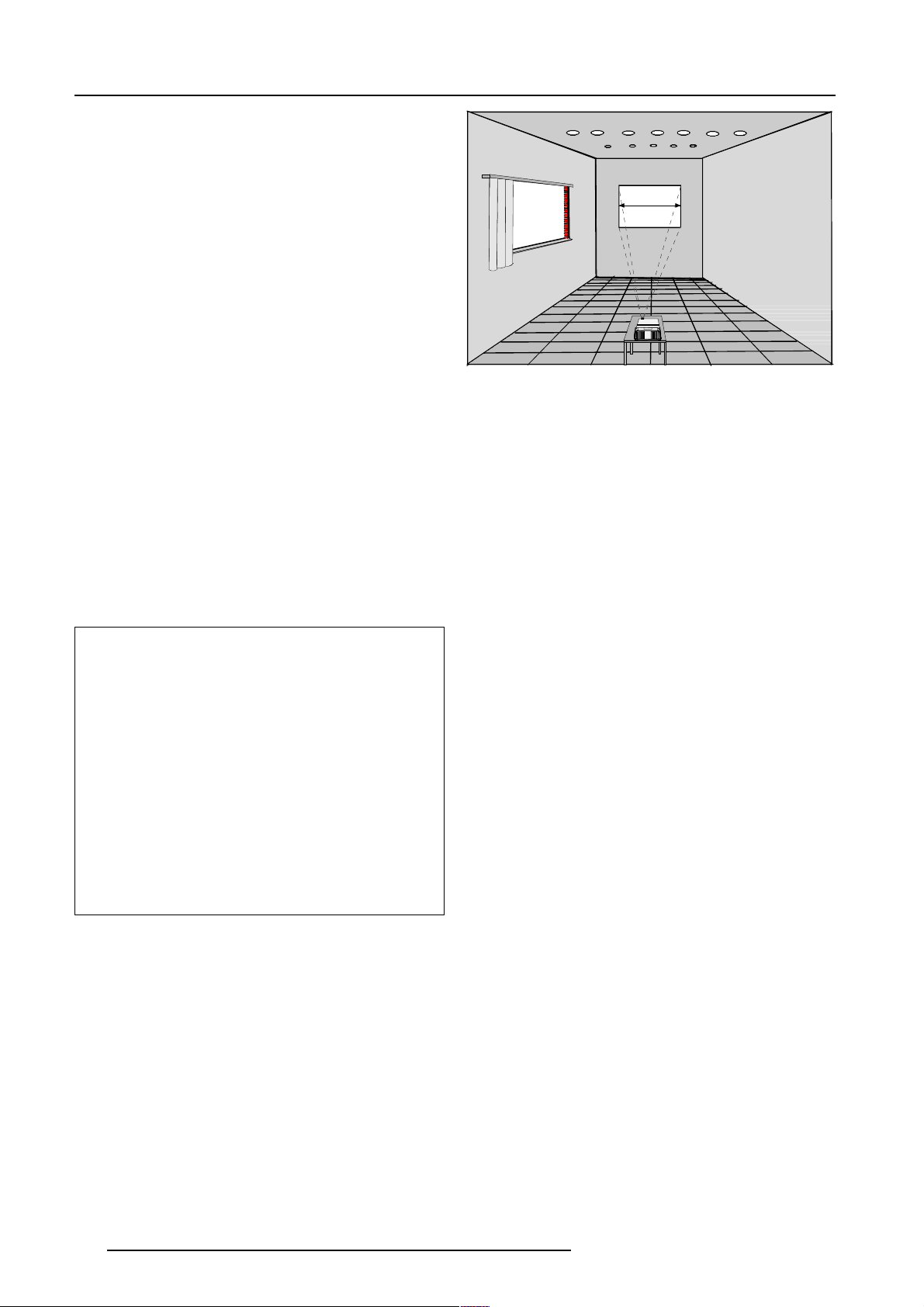
Installation Guidelines
* Which screen type?
There are two major categories of screens used for projection
equipment. Those used for front projected images and those for rear
projection applications.
Screens are rated by how much light they reflect (or transmit in the
case of rear projection systems) given a determined amount of light
projected toward them. The GAIN of a screen is the term used. Front
and rear screens are both rated in terms of gain. The gain of screens
range from a white matte screen with a gain of 1 (x1) to a brushed
aluminized screen with a gain of 10 (x10) or more. The choice
between higher and lower gain screens is largely a matter of
personal preference and another consideration called the Viewing
angle.
In considering the type of screen to choose, determine where the
viewers will be located and go for the highest gain screen possible.
A high gain screen will provide a brighter picture but reduce the
viewing angle.
For more information about screens, contact your local screen
supplier.
* What image size? How big should the image be?
The projector is designed for projecting an image size (video) from
1.00m (3.3ft) to 6.00m (19.7ft) with a aspect ratio of 4 to 3.
Screen width
* Where to install the projector?
Only when the lens shift is in it's nominal position.
Definitions of the Abbreviation on drawings
B = Distance between ceiling and top of the screen or
between floor and bottom of the screen.
A = Correction value, distance between bottom side of
projector (without feet) and middle of the lens. Value to be
subtracted from B to obtain the correct installation position. (A
value is a constant value for all screen widths and type of
lenses, A = 124.1 mm or 4.89 inch)
CD = Total distance between projector and ceiling or projector
and floor.
SW = Screen width.
SH = Screen height (image height).
PD = Projector Distance, distance between screen and
projector.
Inputs and computer video format input compatibility :
Some examples :
VIDEO and S-VIDEO
COMPONENT VIDEO
RGB ANALOG with STANDARD SYNC (SYNC ON GREEN or SEPARATE SYNC)
RGB ANALOG with TRI-LEVEL SYNC (SYNC ON GREEN or
SEPARATE SYNC)
VGA : 640 x 480 pixels
MAC : 640 x 480 pixels
Super VGA : 800 x 600 pixels
XGA : 1024 x 768 pixels
sources up to 1280 x 1024 pixels
Sources with pixel clock < 135 MHz
Lens type selection.
a) Determine the required screen width.
b) Determine the approximate position of the projector in the projection
room with regard to the screen and measure the
projector-screen distance (PD).
c) Use the lens formulas in appendix B to find the best corresponding
PD with regard to the measured projector-screen distance for the
required screen width.
The desired lens is determined (the order number is given in the tabel
in the same appendix B). Start the installation procedure for the
projector as described in the manual.
2-2
5975879 BARCOGRAPHICS 6300 21112000
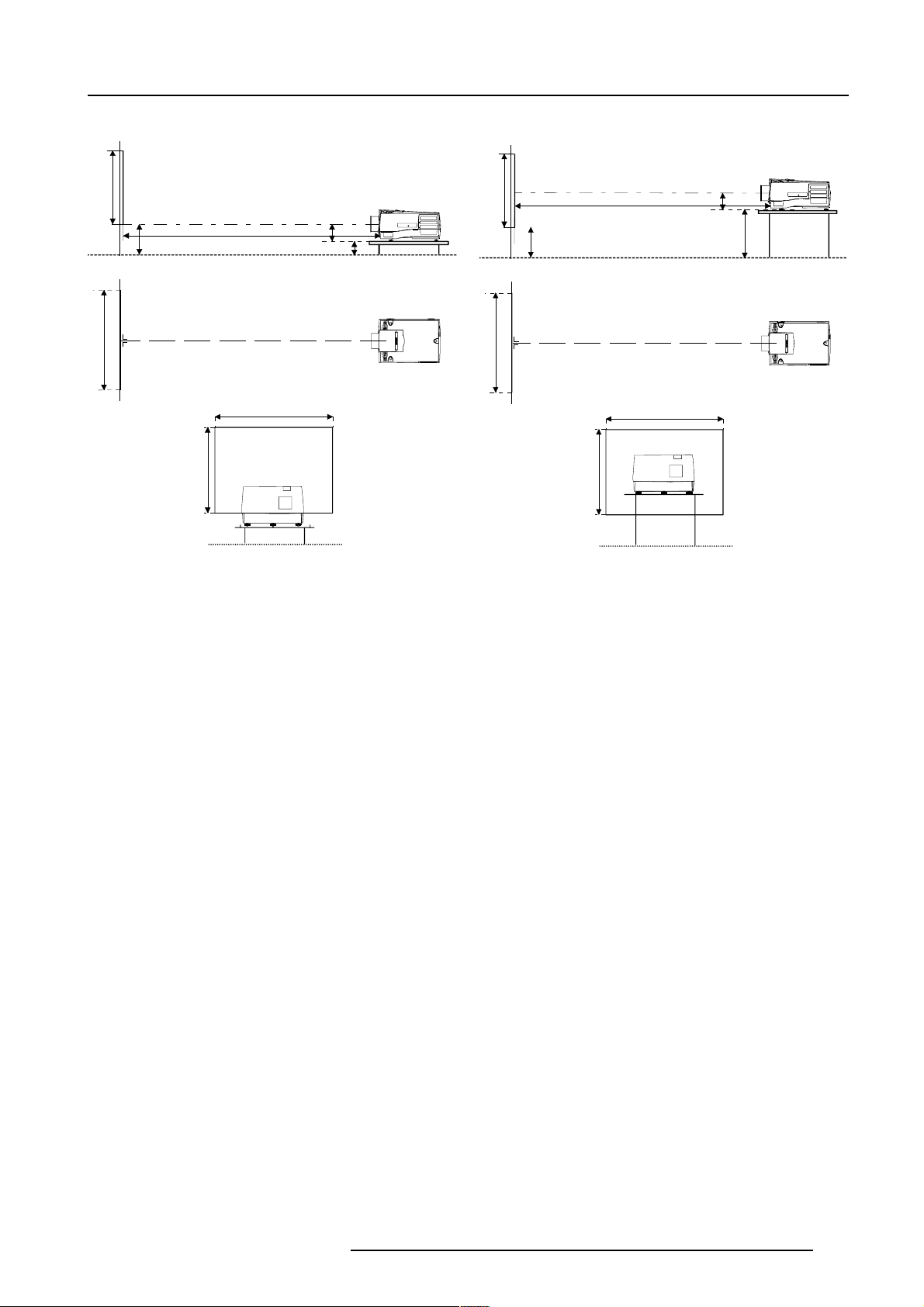
Installation Guidelines
Screen
PD
B
Floor
Projector
CD
A’
C
SH
Optical axis projection lens
SH
SW
SIDE VIEW
BACK VIEW
Screen
TOP VIEW
SW
Floor
OFF-Axis installation
SH
Screen
B
SW
Screen
Optical axis projection lens
SH
SIDE VIEW
PD
Floor
TOP VIEW
SW
BACK VIEW
ON-Axis installation
D = B - A
CD = B - A
Projector
A
CD
Floor
* How to install a projection lens?
The projector is supplied without any lens.
The following lenses are available, or will become available (contact a Barco service center) as an option :
QFD(1.27:1) R9840400
QFD(2.5:1) R9840290
QFD(1.4-2.1:1) R9840380
QFD(2.1-3.0:1) R9840390
QGD(3.5-4.5:1) R9840060
QFD(4.5-6.0:1) R9840100
QFD(7:1) R9840410
5975879 BARCOGRAPHICS 6300 21112000
2-3

Installation Guidelines
How to install the lens?
1. Take the lens out of its packing material.
2. Open the lens cover of the projector by pivoting it up and take it off. image 1
3. Open both lens locks (B) by pulling them backwards. Unlock first by pulling clip (A) forwards. image 2
4. Put the lens on the lens holder.
5. Fix the lens by closing both locks (B) until they are secured. image 3
6. Plug the wires of motor unit into the connector (C). image 3
7. Re-install the lens cover. image 4
Image 1
Image 3
Image 2
Image 4
2-4
5975879 BARCOGRAPHICS 6300 21112000
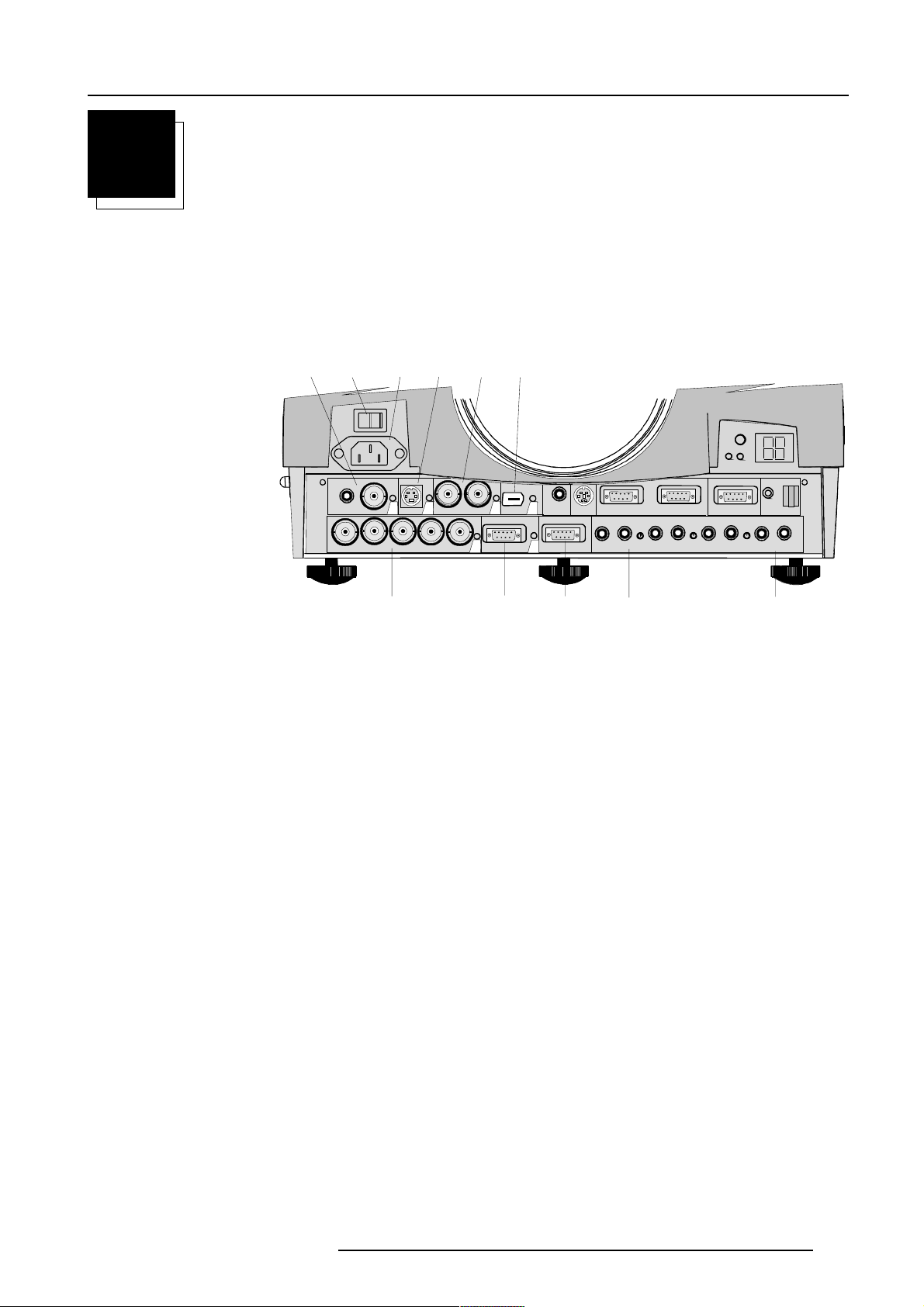
Location and Functions of Control
7
8
9
1
1
3
LOCATION AND FUNCTIONS OF CONTROL
Front Panel Terminology
The front panel terminology can be divided into 'Source & power connections' and 'Communication connections'.
Source & Power Connections
23
1
VIDEO
R
GBH/CV
45
43
S-VIDEO
6
6
IEEE 1394
SDI
5
SDO
COMPUTER
1
TRIG
2
MONITOR
RS232 IN RS232 OUT
MOUSE
AUDIO IN AUDIO IN AUDIO IN
A
0
COMM. PORT
RC
CB
AUDIO OUT
1
1 Video input: 1cinch or 1 BNC connector, no loop through.
2 Power switch : '1' = on, '0' = off
3 Power input : autoranging from 90 to 240 Vac.
4 S-Video
5 SDI and SDO : serial digital input and loop trough output. 2 x BNC terminals.
6 IEEE 1394 : not yet implemented.
7 5-cable input : can be software switched between Video, S-Video, RGB analog or Component Video.
8 Computer input
9 Monitor output : the monitor of your computer can be connected to this output if your computer is connected to the computer
input.
10 Audio inputs : 3 audio inputs. Each audio input can be associated with arbitrary input.
11 Audio output
5975879 BARCOGRAPHICS 6300 22022000
3-1
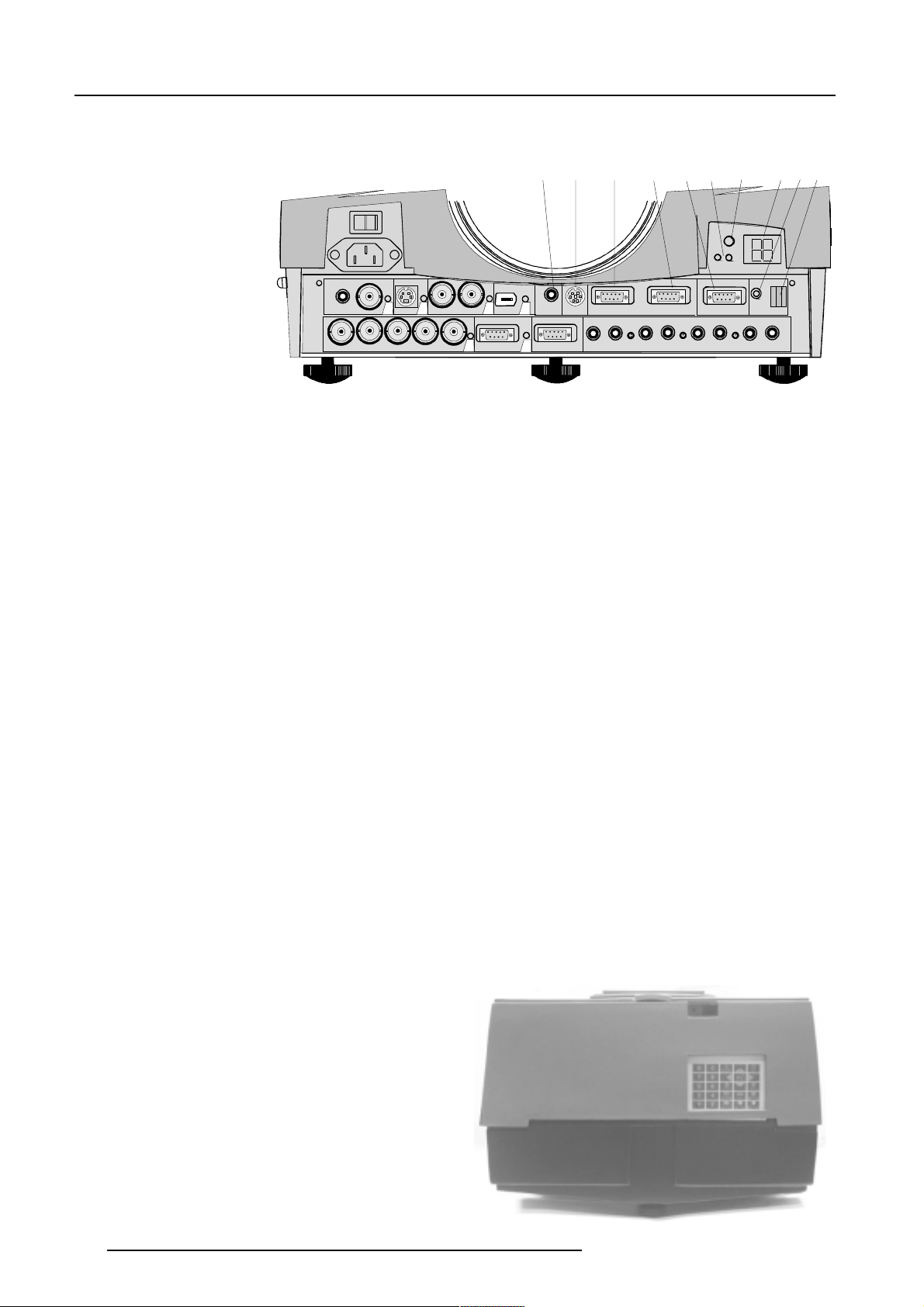
Location and Functions of Control
Communication Connections
VIDEO
S-VIDEO
10
12 3 456
43
SDI
SDO
6
IEEE 1394
5
TRIG
RS232 IN RS2 32 OUT
MOUSE
COMM. PORT
8
7
9
RC
GBH/CV
R
MONITOR
2
COMPUTER
1
AUDIO IN AUDIO IN AUDIO IN
A
CB
AUDIO OUT
1 TRIG : output voltage of 5 V when projector is on.
2 MOUSE : mouse output to be connect to the mouse input of a computer. The computer can now be controlled via the Executive
Remote Control Unit.
3 RS232 IN : to allow communication with external computer, e.g. IBM PC or compatible, Macintosh ...
4 RS232 OUT : used to connect to next projector, RS232IN plug (communication link for PC or MAC to the next projector).
5 Communication port : allows communication with the 800 peripherals.
6 IR-Acknowledged : IR signals are recognized.
IR-Received : IR signals are received but not recognized by the projector.
7 Projector mode indication : indicates the status of the projector.
Light off : power switch is not pressed.
Red light : power switch is pressed, projector in stand by mode.
Green light : projector in operational mode.
8 Diagnostics code :
a) source number
b) error code : a two digit error code is displayed when something goes wrong inside the projector.
9 Remote : remote input for wired remote control.
10 IR receiver : receiver for control signals transmitted from the RCU.
Control Panel Terminology
The projector can be controlled by the local keypad or by the remote control unit.
a. Local keypad
The local keypad is located on the backside of the projector.
3-2
5975879 BARCOGRAPHICS 6300 22022000
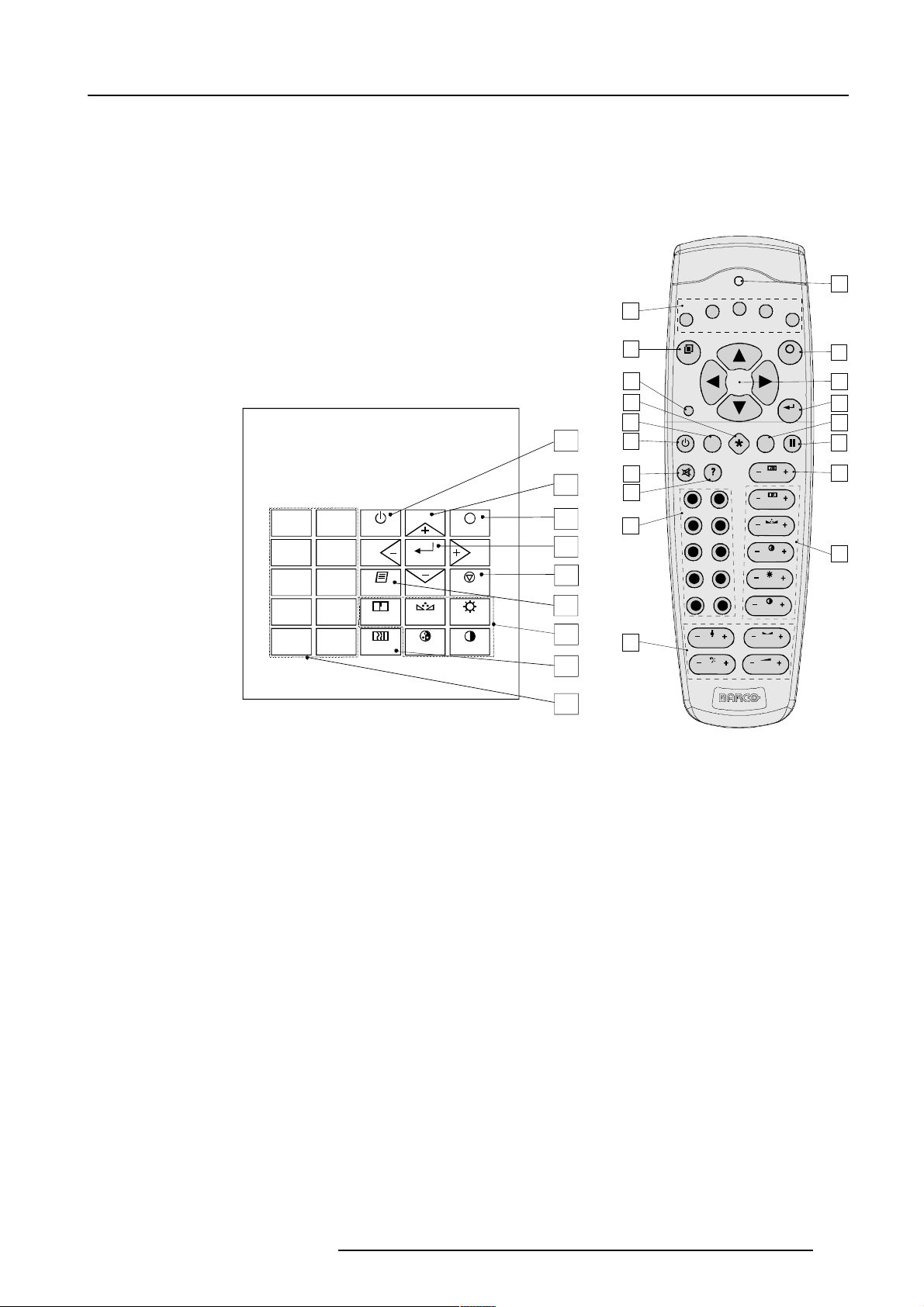
F1
F2
F3
F4
F5
ADJ
EXIT
ENTER
PAUSE
PHASE
TEXT
SHARPN
TINT
COLOR
BRIGHTN
CONTR
TREBLE BALANCE
BASS
VOL
9
0
78
5
6
34
1
2
1
2
3
5
6
4
7
8
9
10
18
17
16
15
14
13
12
11
b. Remote control
This remote control includes a battery powered infrared (IR)
transmitter that allows the user to control the projector remotely.
This remote control is used for source selection, control,
adaptation and set up. It includes automatic storing of :
- picture controls (Brightness, Sharpness...)
- settings
Other functions of the remote control are :
- switching between standby and operational mode.
- switching to "pause" (blanked picture, full power for
immediate restarting)
- direct access to all connected sources.
Location and Functions of Control
Remote Control (RCU)
6
16
0
9
7
5
3
1
STANDBY
8
6
4
2
TEXT
SHARPN
PHASE
ENTER
COLOR
TINT
EXIT
PAUSE
BRIGHTN
CONTRAST
17
15
5
14
11
12
Local keypad
Terminology
1 Function keys : user programmable keys with functions for direct access.
2 ADJ. : to escape the adjustment mode.
3Address key (recessed key), to enter the address of the projector (between 0 and 9). Press the recessed address key with
a pencil, followed by pressing one digit button between 0 and 9.
4 Selection key : to direct access the zoom/focus/shift functions.
5 PAUSE : to stop projection for a short time, press 'PAUSE'. The image disappears but full power is retained for immediate restarting.
6 STBY : stand-by button, to start projector when the power switch is switched on and to switch off the projector without switching
off the power switch.
Attention : Switching to Stand-by.
When the projector is running and you want to go to stand-by, press the stand-by key for 2 seconds until the message 'Saving
data, please wait' is displayed. Do not press any longer on the stand-by key otherwise the projector will restart.
7 Mute : to interrupt the sound reproduction.
8? : Auto image, to center the image on the active LCD surface.
9 Digit buttons : direct input selection.
10 Audio controls : use these buttons to obtain the desired sound level (see also 'Controlling').
11 Picture controls : use these buttons to obtain the desired picture analog level (see also 'Controlling').
9
12 PHASE : used to remove the instability of the image.
5975879 BARCOGRAPHICS 6300 22022000
3-3
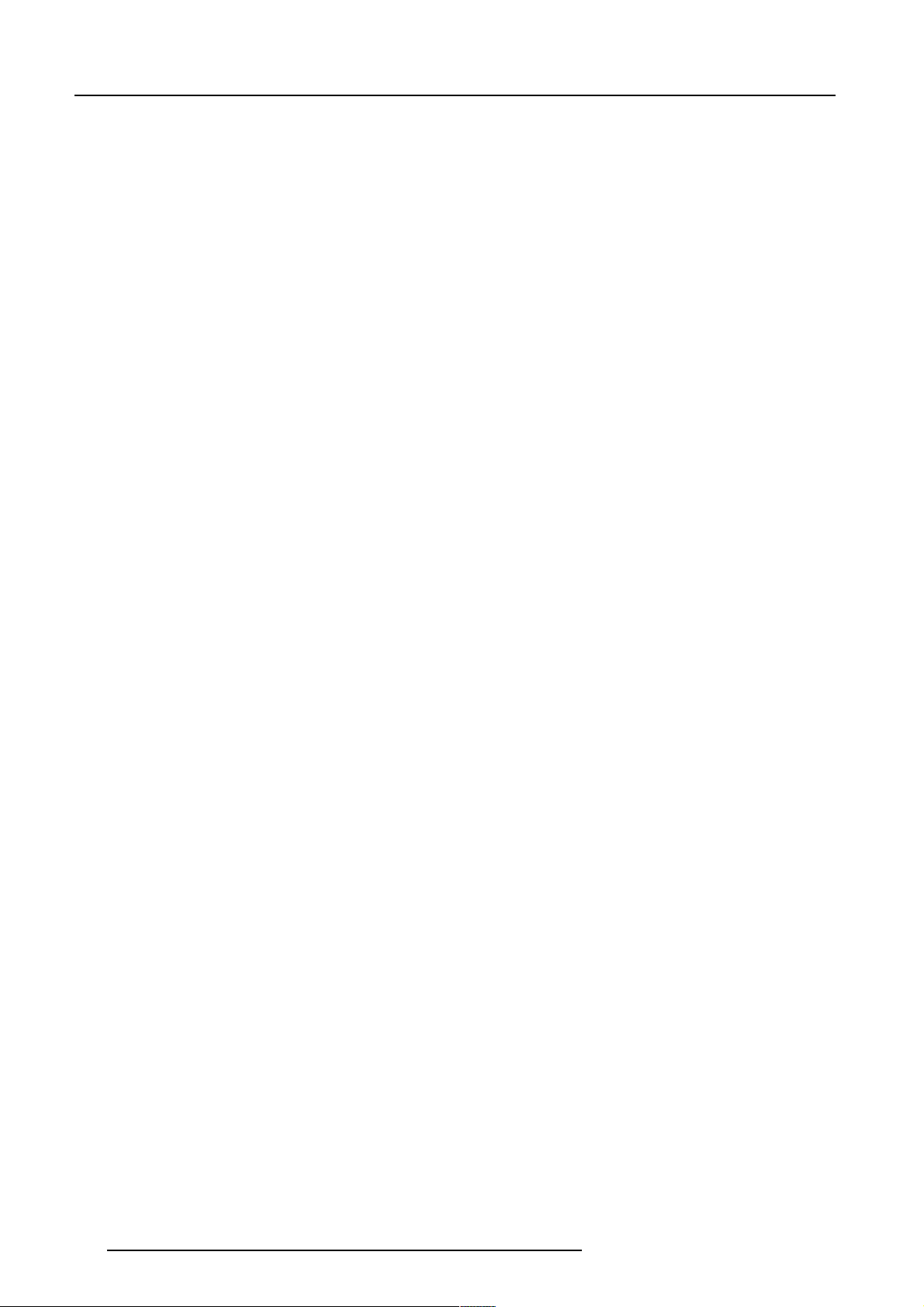
Location and Functions of Control
13 FREEZ : press to freeze the projected image.
14 TEXT : when adjusting one of the image, e.g. controls during a meeting, the displayed bar scale can be removed by pressing
'TEXT' key first. To re-display the bar scale on the screen, press 'TEXT' key again.
15 ENTER : to start up the adjustment mode or to confirm an adjustment or selection in the adjustment mode.
16 Cursor Keys (on RCU) or '+' and '-' keys (cursor keys) on the local keypad : to make menu selections when in the adjustment
mode or to zoom/focus when the direct access is active.
Comparision between the cursor keys and the use of the '+' and '-' keys on the local keypad :
RCU = local keypad
cursor key up = '+' key up
cursor key down = '-' key down
cursor key right = '+' key right
cursor key left = '-' key left
Use the '+' and '-' keys (cursor keys) : to increase or decrease the analog level of the image controls when they are first
selected.
17 EXIT : to leave the adjustment mode or to scroll upwards when in the adjustment mode.
18 RC operating indication : lights up when a button on the remote control is pressed. (This is a visual indicator to check the
operation of the remote control)
3-4
5975879 BARCOGRAPHICS 6300 22022000
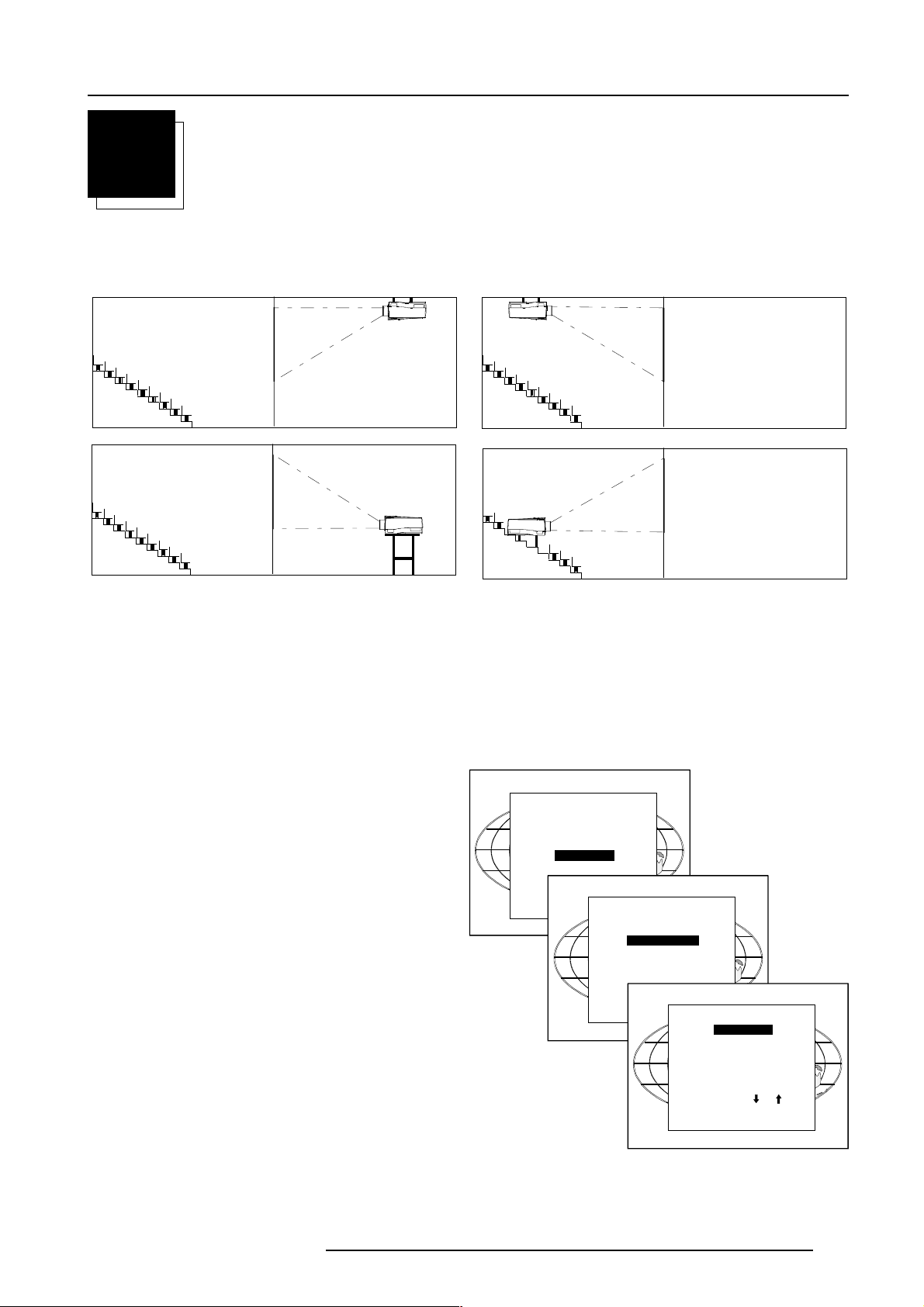
Installation Set Up
4
INSTALLATION SET UP
Configuration
The projector can be installed to project images in four different configurations : front/table, front/ceiling, rear/table and rear/ceiling.
Rear/Ceiling
Front/Ceiling
Rear/Table
Changing the configuration :
Front/Table
To change the configuration of the projector, proceed as follow :
1 Press ENTER to start up the adjustment mode.
2 Press the cursor key é or ê to select 'Installation'.
3 Press ENTER to display the Installation menu.
4 Press the cursor key é or ê to select 'Configuration'.
5 Press ENTER to display the Configuration menu. The actual installed configuration will be highlighted.
6 Press the cursor key é or ê to select the corresponding configuration.
7 Press Adjust to leave the adjustment mode.
ADJUSTMENT MODE
Select a path from below :
RANDOM ACCESS
INSTALLATION
SERVICE
Source 01
Select with or
then <ENTER>
<EXIT> to return.
INSTALLATION
INPUT SLOTS
800 PERIPHERAL
CONFIGURATION
OSD COLOR
INTERNAL PATTERNS
NO SIGNAL
Select with or
then <ENTER>
<EXIT> to return.
LENS
CONFIGURATION
FRONT/TABLE
FRONT/CEILING
REAR/TABLE
REAR/CEILING
5975879 BARCOGRAPHICS 6300 120799
Select with or
then <ENTER>
<EXIT> to return.
4-1
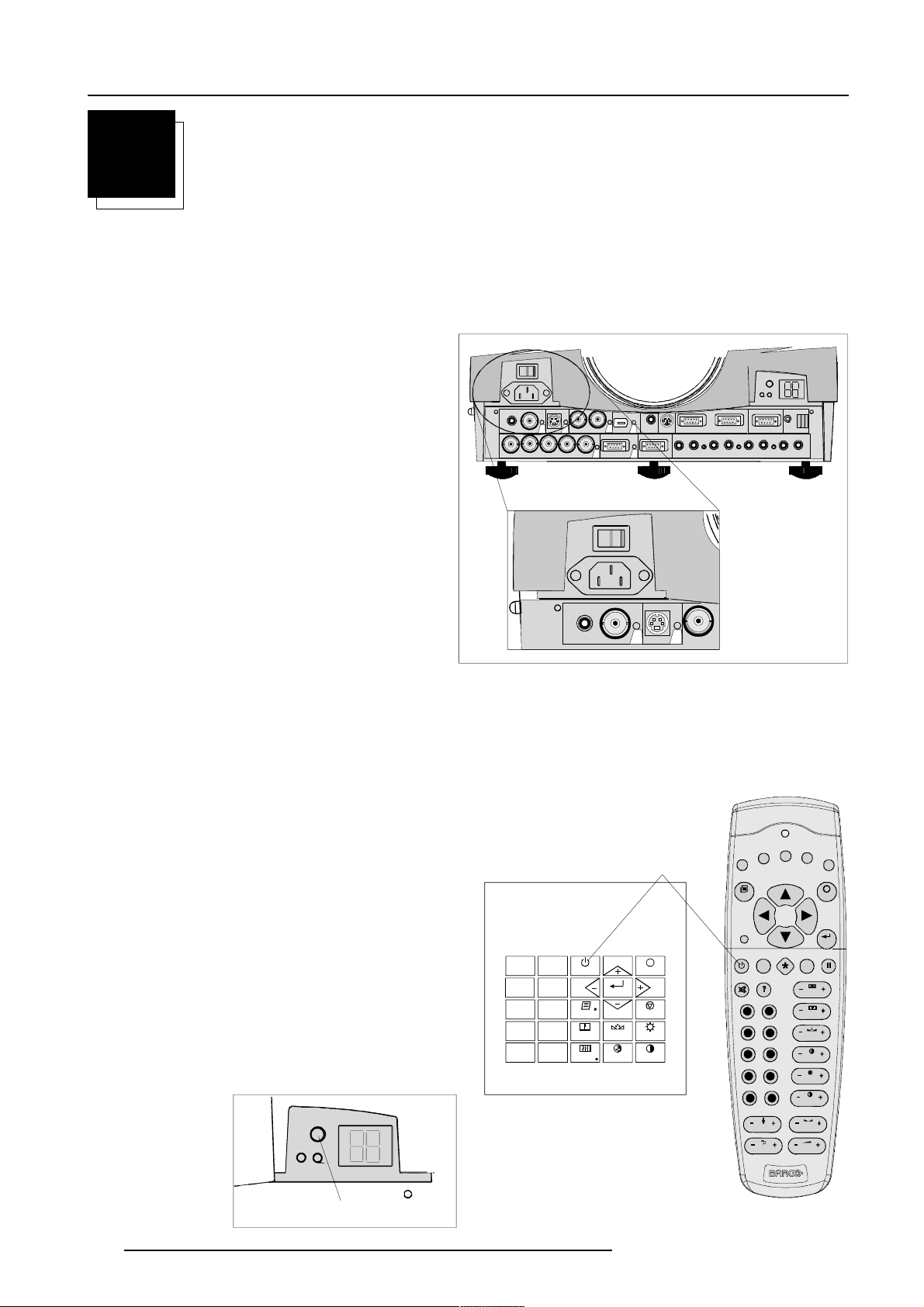
Connections
5
CONNECTIONS
Power connection
AC Power (mains) cord connection
Use the supplied power cord to connect your projector to the wall outlet. Plug the female power connector into the male connector at the
front of the projector.
The power input is auto-ranging from 90 to 240 VAC.
S-VIDEO
VIDEO
GBH/CV
R
43
SDI
6
TRIG
5
IEEE 1394
SDO
2
COMPUTER
1
RS232 IN RS232 OUT
MOUSE
MONITOR
AUDIO IN AUDIO IN AUDIO IN AUDIO IN
A
COMM. PORT
RC
CB
Fuses
Warning
For continued protection against fire hazard :
- refer replacement to qualified service personnel
- ask to replace with the same type of fuse.
Fuse type : T10 AH/250V
Switching on
Use the power switch to switch on.
When '0' is visible, the projector is switched off.
When '1' is visible, the projector is switched on.
When switching on with the power switch, the projector starts in
the stand by mode. The projector mode indication lamp is red.
To start image projection :
a. press the 'Stand by' button once on the local keypad or on the
remote control. The projector mode indication lamp will be green.
b. press a digit button to select an input source. The projector
mode indication lamp will be green.
100-240 V
VIDEO
S-VIDEO
SDI
43
Stand-by key
0
9
7
5
3
1
STANDBY
8
6
TEXT
4
SHARPN TINT BRIGHTN
2
ENTER
COLORPHASE
EXIT
PAUSE
CONTRAST
6-2.5 A
50-60 Hz
F2
F1
ADJ
PAUSE
90
78
6
5
34
2
1
TREBLE B ALANCE
BASS
F3
F4
F5
EXIT
ENTER
TEXT
PHASE
SHARPN
TINT
COLOR
BRIGHTN
CONTR
VOL
5-1
Projector mode indication
5975879 BARCOGRAPHICS 6300 120799
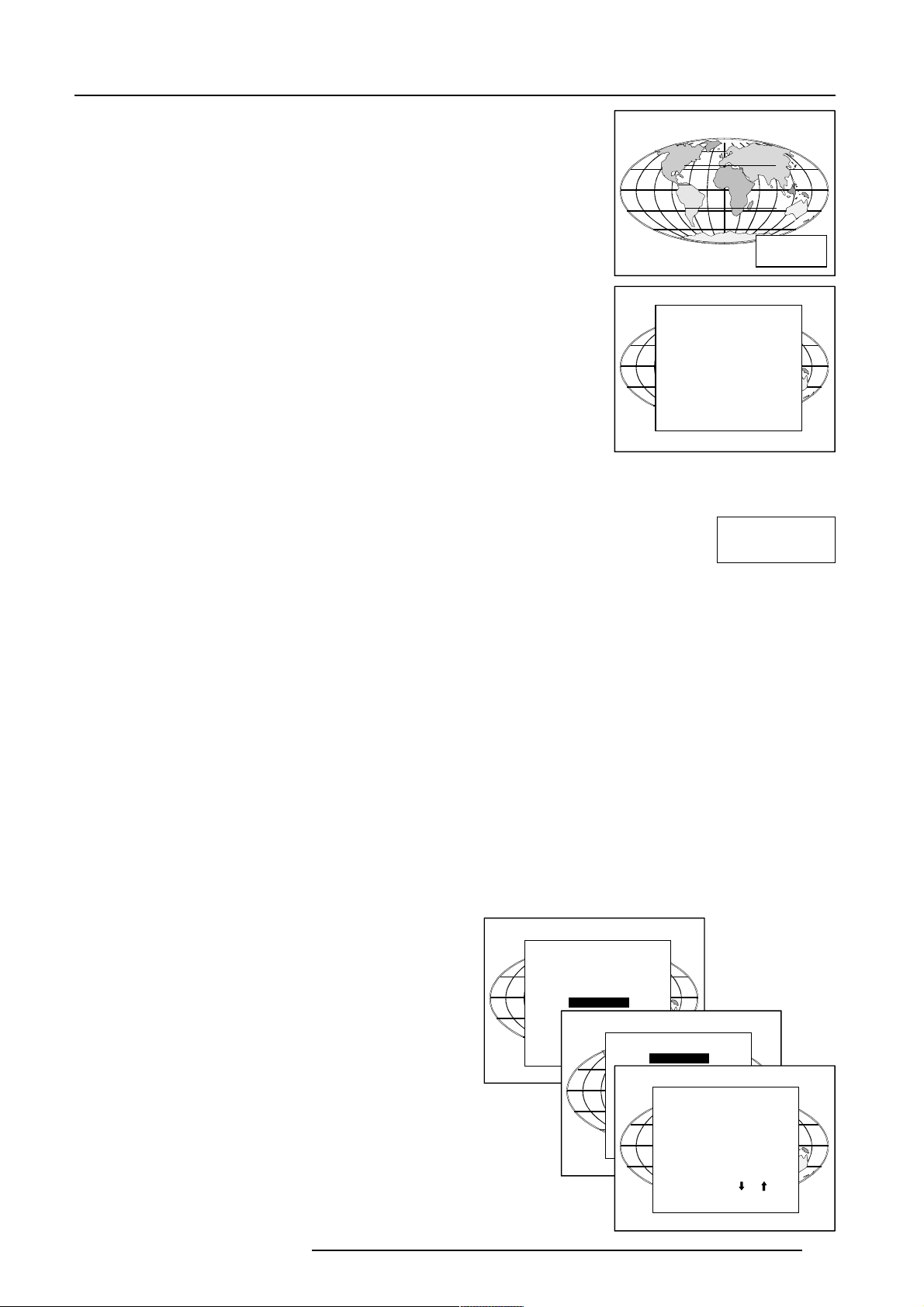
Lamp Run Time
When the total run time of the lamp is 720 hours or more, the following warning message
will be displayed for 1 minute. This warning message will be repeated every 30 minutes.
Press EXIT to remove the message before the minute is over.
When the total run time of the lamp is 750 hours or more, the following warning message,
with the exact run time is displayed on the screen.
Connections
Lamp run time is 750 hours. Operating the lamp longer than 750 hours may damage the
projector. Please replace the lamp.
Remaining
Lamp run time
20 h
When OK (ENTER) is pressed to go on, the warning will be repeated every 30 min.
The total lifetime of the lamp for a safe operation is 750 hours max. Do not use it longer.
WARNING
Always replace with a same type of lamp. Call a BARCO authorized service technician
for lamp replacement.
Lamp Run Time Warning
Using a lamp for more than 750 hours is dangerous as the lamp could
Lamp run time is 750 hours
Operating the lamp longer
than 1000 hours may damage
the projector.
Please replace the lamp
<ENTER> to continue
explode.
Switching to Stand-by.
When the projector is running and you want to go to stand-by, press the stand-by key for 2 seconds until the message 'Saving data, please
wait' is displayed. Do not press any longer on the standby key otherwise the projector will restart.
Switching Off
To switch off:
- First press STANDBY key for 2 seconds. When the message 'Saving data, please wait' is displayed, do not press any longer on the standby
key otherwise the projector will restart. Let cool down the projector at least 10 min.
- Switch off the projector with the power switch.
Switching to Stand-by Warning
When switching to standby, it is possible to restart within the first 5sec.. When not restarted within these first 5 sec., the
projector waits for 1 min. to restart again. During this period the LED display will show a jumping square with a dash. After
one minute, two dashes will be displayed and the projector can restart.
Saving data, Please wait
Input Connections
Input facilities : Video
Input Selection :
This can be manually or automatically.
When 'automatic' is selected in the Input slots menu, by starting up the projector, it searches for an input source by scanning the inputs one
by one. If only one source is found, this source will be projected. If different sources are found, the priority is as follow :
1. Video
2. S-Video
3. 5 Cable input
4. Computer input
SDI input and IEEE input are never automatically selected.
Note : When a RCVDS is connected to the projector,
the 'Automatic' selection is disabled.
Set up of the input selection :
1 Press ENTER to start up the adjustment mode.
2 Press the cursor key é or ê to select 'Installation'.
3 Press ENTER to display the Installation menu.
4 Press the cursor key é or ê to select 'Input Slots'.
5 Press ENTER to display the Input slots menu.
6 Press the cursor key é or ê to select 'Input Slots'.
7 Press ENTER to toggle between [Manual] or [Automatic].
8 Press EXIT several times to leave the adjustment mode.
S-Video
5-cable input
Computer
Serial digital input
IEEE 1394 (not yet active)
ADJUSTMENT MODE
Select a path from below :
RANDOM ACCESS
INSTALLATION
Select with or
then <ENTER>
<EXIT> to return.
INSTALLATION
INPUT SLOTS
Select with or
then <ENTER>
<EXIT> to return.
INPUT SLOTS
SLOT SELECTOR [Automatic]
x 1. RGB [HS&VS]
- 2. RGB [HS&VS]
x 3. VIDEO
- 4. S-VIDEO
- 5. DIGITAL INPUT
- 6. IEEE 1394
Select with or
<ENTER> to toggle
<EXIT> to return.
5975879 BARCOGRAPHICS 6300 120799
5-2
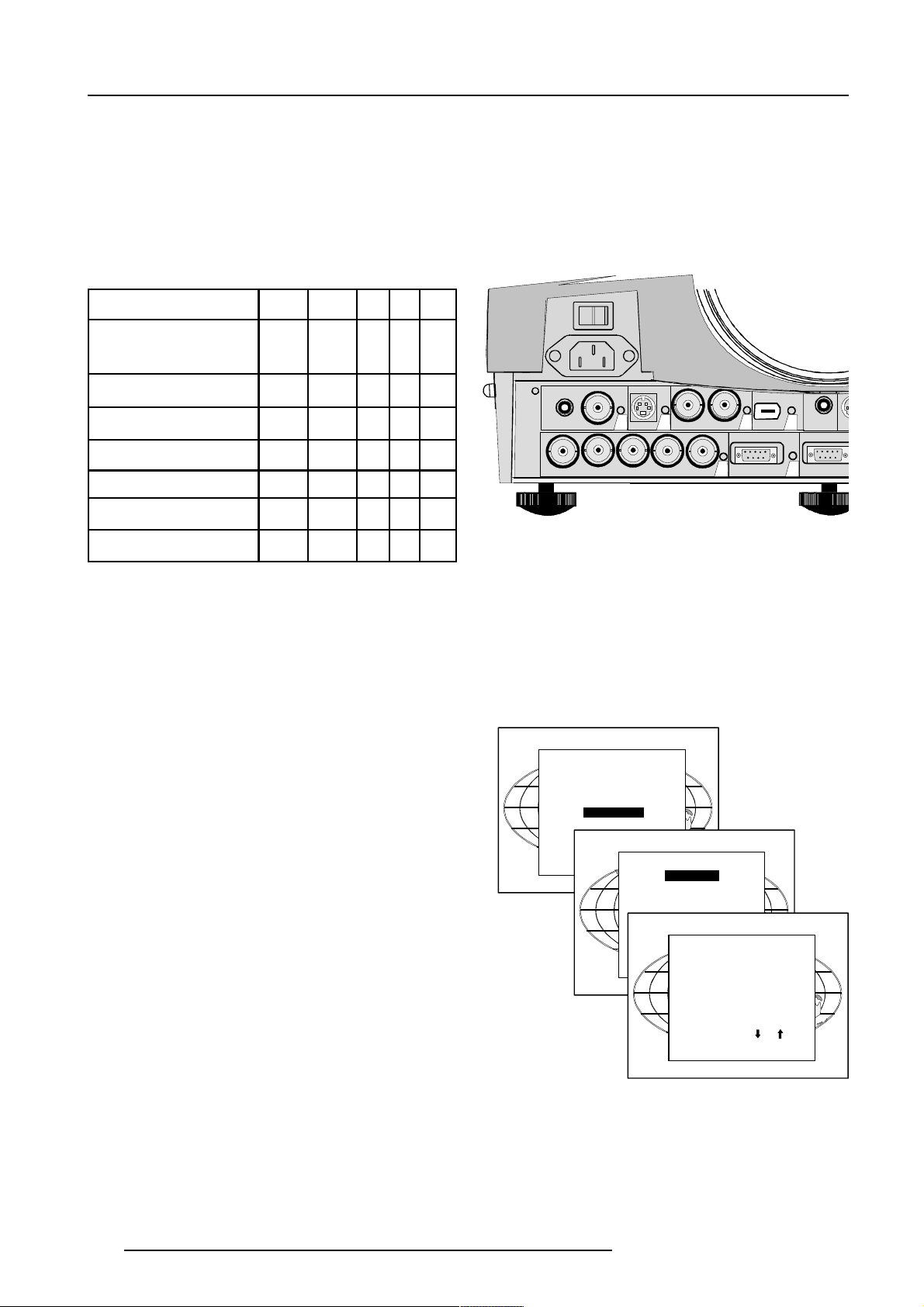
Connections
Use of a RCVDS05 or VS05 :
When using a RCVDS05, it is recommended to use a 5-cable output module in the RCVDS. The outputs of this module have to be connected
to the 5 cable input (slot 1) of the projector.
To switch the projector in the 5-cable mode see chapter 'Installation mode'.
5-cable Input Slot (slot 1)
Slot 1 has 5 BNC input terminals.
The following signals can be connected to these BNC connectors :
Connector name R G B H V
Input signal
RGBHV R G B H V
RGBS R G B S -
RGsB R Gs B - -
Composite Video - Video - - -
Super Video - Y - - C
Component Video - SS R-Y Y B -Y S -
Component Video - SOY R-Y Y s B-Y - -
Slot 1 selection :
Key in 1 on the RCU or the local keypad.
Configuration of the 5-cable input :
The configuration has to be done on the 'Input slot' menu.
To change the signal format :
1 Press ADJUST or ENTER key to start up the Adjustment
mode.
2 Push the cursor key é or ê to select Installation
3 Press ENTER.
4 Press the cursor key é or ê to select 'Input Slots'
5 Press ENTER. The internal system will scan the inputs and
displays the result in the 'Input Slots' menu.
6 Push the cursor key é or ê to select the first slot.
7 Press ENTER key to toggle the input signal priority.
Possible indication :
RGB [HS&VS] = RGB analog signals, separate sync
is horizontal and vertical sync.
RGB CS = RGB analog signals, separate sync is composite sync.
RGB CV = RGB analog signals, separate sync is composite video
or tri-level sync.
RGB-SOG = RGB analog signals, sync on green is composite sync.
COMPONENT VIDEO - CS = separate sync is composite sync.
COMPONENT VIDEO = component video with composite sync on
Y or composite tri-level sync on Y.
VIDEO
S-VIDEO
VIDEO
R
ADJUSTMENT MODE
Select a path from below :
RANDOM ACCESS
INSTALLATION
Select with or
then <ENTER>
<EXIT> to return.
S-VIDEO
GB H/CV
SERVICE
43
SDI
SDO
1
INSTALLATION
INPUT SLOTS
800 PERIPHIRAL
CONFIGURATION
OSD COLOR
INPUT SLOTS
SLOT SELECTOR [Automatic]
x 1. RGB [HS&VS]
- 2. RGB [HS&VS]
x 3. VIDEO
- 4. S-VIDEO
- 5. DIGITAL INPUT
- 6. IEEE 1394
Select with or
<ENTER> to toggle
<EXIT> to return.
5
IEEE 1394
COMPUTER
6
TRIG
M
2
MONITOR
When using an RCVDS 05 with a 5 cable output module, connect
these 5 cables to this 5-cable input slot (slot1) of the projector.
All sources of the RCVDS can now be accepted by the projector.
Audio connection :
Connect the audio input to one of the 3 audio inputs.
See 'audio configuration' in this chapter for more explanation.
5-3
5975879 BARCOGRAPHICS 6300 120799
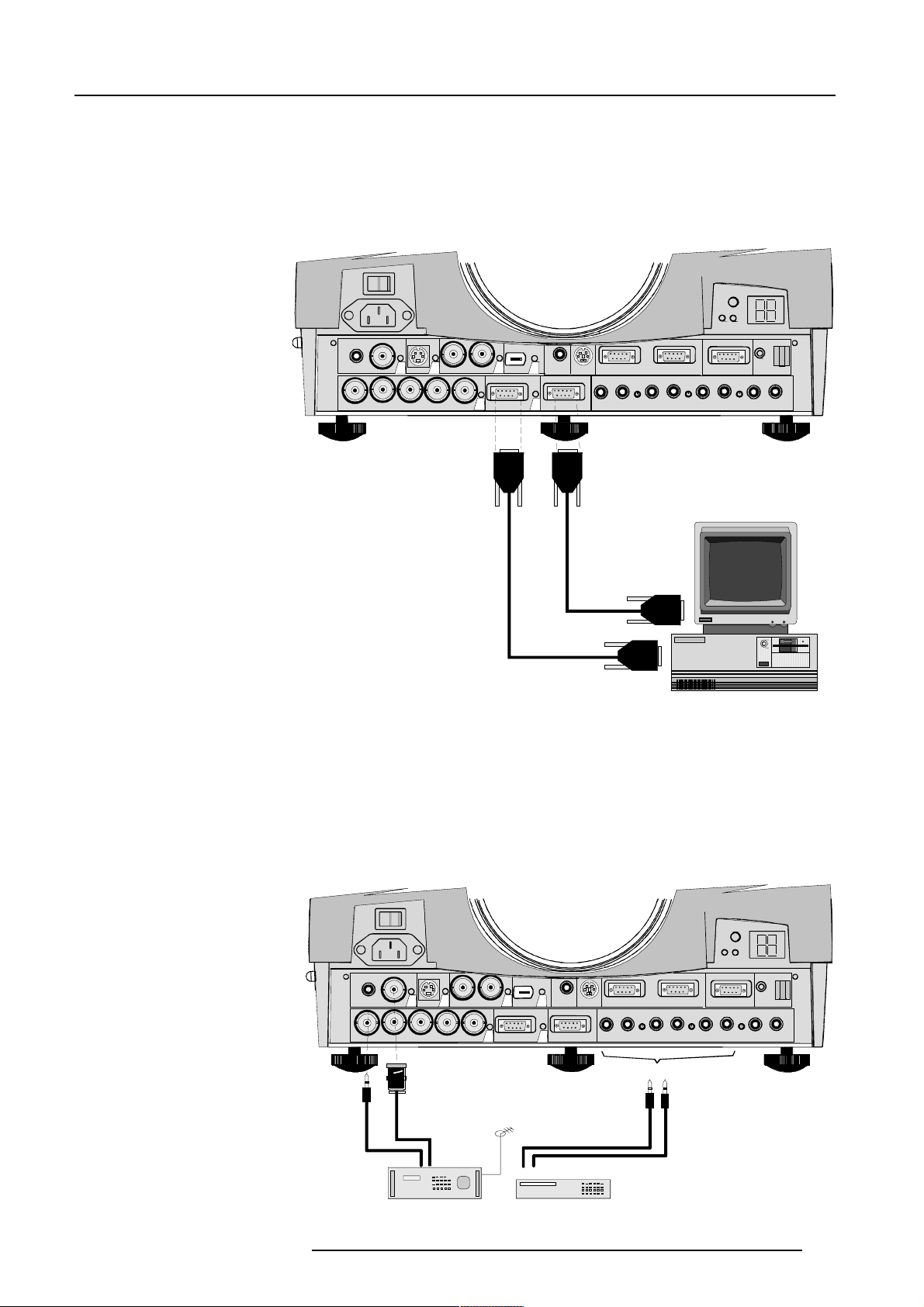
Connections
Computer input/Monitor output
Connect the output of the graphical card of the computer to the Computer input of the projector (connection < 60 cm) or insert an interface
between the output of the computer and the input of the projector.
Connect the monitor of the computer to the monitor output of the projector.
This monitor output is only available when the computer input is used as input.
RC
VIDEO
S-VIDEO
43
SDI
SDO
6
IEEE 1394
5
TRIG
RS232 IN RS232 OUT
MOUSE
COMM. PORT
GBH/CV
R
Pin configuration of the D15 connector :
1 RED
2 GREEN
3 BLUE
4 GREEN
5 ground
6 ground
7 ground
9 loop through to monitor
10 ground
11 loop through to monitor
12 loop through to monitor
13 horizontal/composite sync
14 vertical sync
15 loop through to monitor
8 ground
Slot 2 selection :
Key in 2 on the RCU or the local keypad.
Video Input
Input signal :
Composite video signals from a VCR, OFF air signal decoder, etc...
1 x BNC or cinch 1.0Vpp ± 3 dB
No loop through.
2
MONITOR
AUDIO IN AUDIO IN AUDIO IN
COMPUTER
1
A
CB
AUDIO IN
Slot 3 Selection :
Key in 3 on the RCU or the local keypad.
5975879 BARCOGRAPHICS 6300 120799
43
S-VIDEO
VIDEO
RGBH/CV
SDI
SDO
Composite
or
Video
TV tuner, e.g.
TVDM 40 stereo
RC
6
TRIG
IEEE 1394
5
MONITOR
2
COMPUTER
1
RS232 IN RS232 OUT
MOUSE
A
AUDIO IN AUDIO IN AUDIO IN AUDIO IN
COMM. PORT
CB
A, B or C
or
VCR
5-4
