Page 1
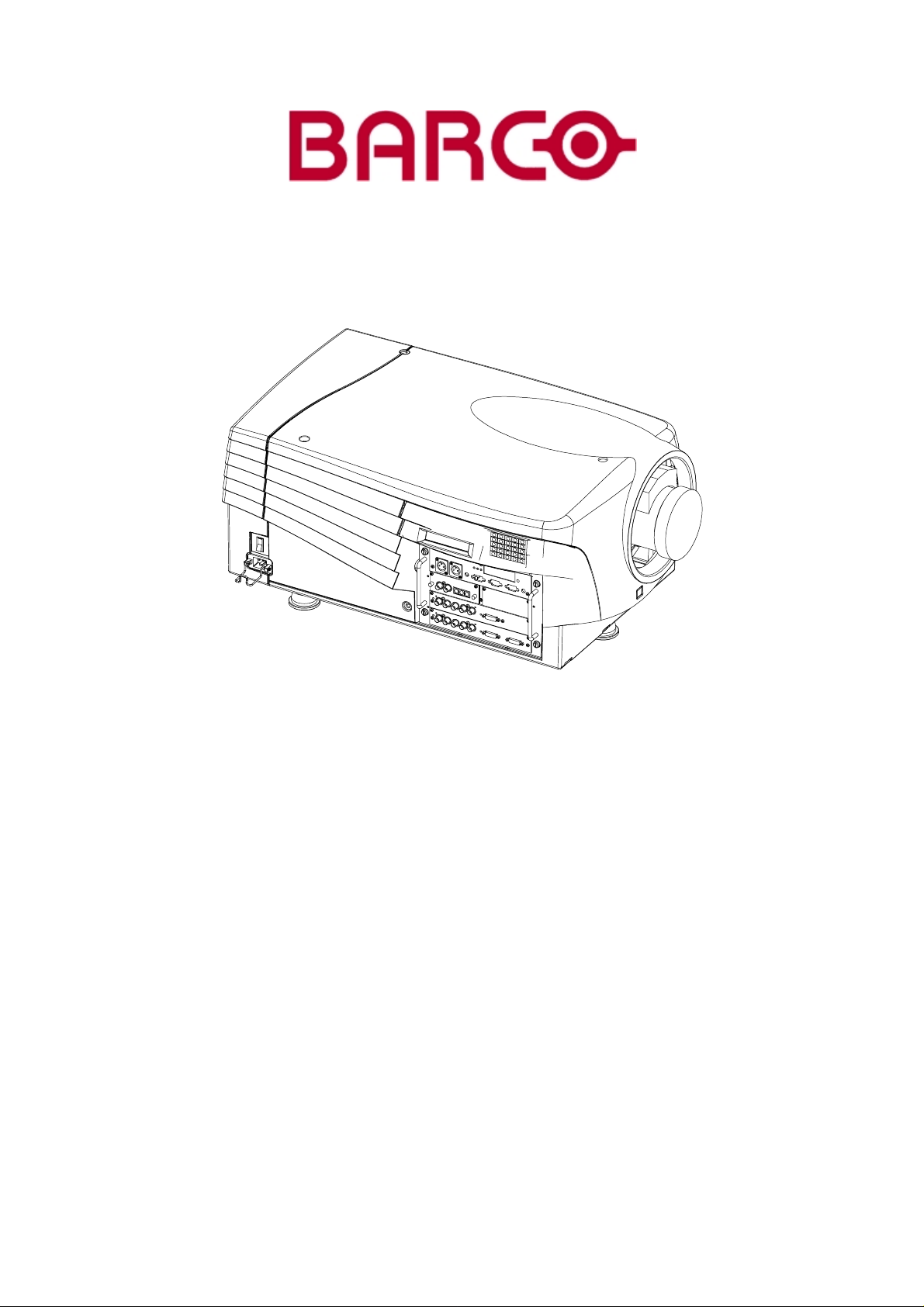
SIMULATION PRODUCTS
BARCO GALAXY
R9040310
R9040311
OWNER’S MANUAL
15042003 R5976445/02
Page 2
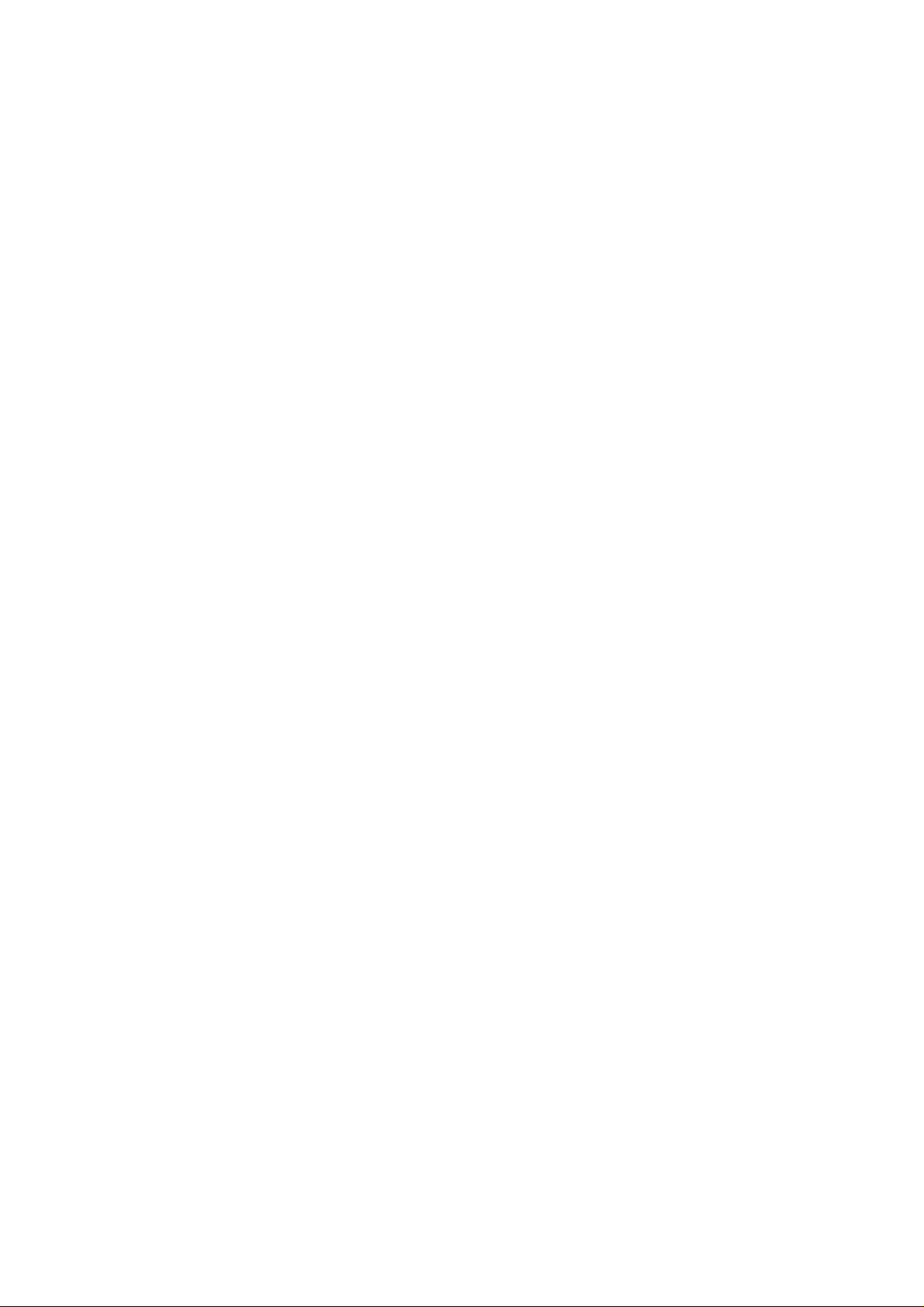
Barco nv Simulation Products
600 Bellbrook Ave, Xenia OH 45385
Phone: +1 (937) 372 7579
Fax: +1 (937) 372 8645
E-mail: eis@barco.com
Visit us at the web: www.eis.barco.com
Barco nv Simulation Products
Noordlaan 5, B-8520 Kuurne
Phone: +32 56.36.82.11
Fax: +32 56.36.84.86
E-mail: info@barco.com
Visit us at the web: www.barco.com
Printed in Belgium
Page 3
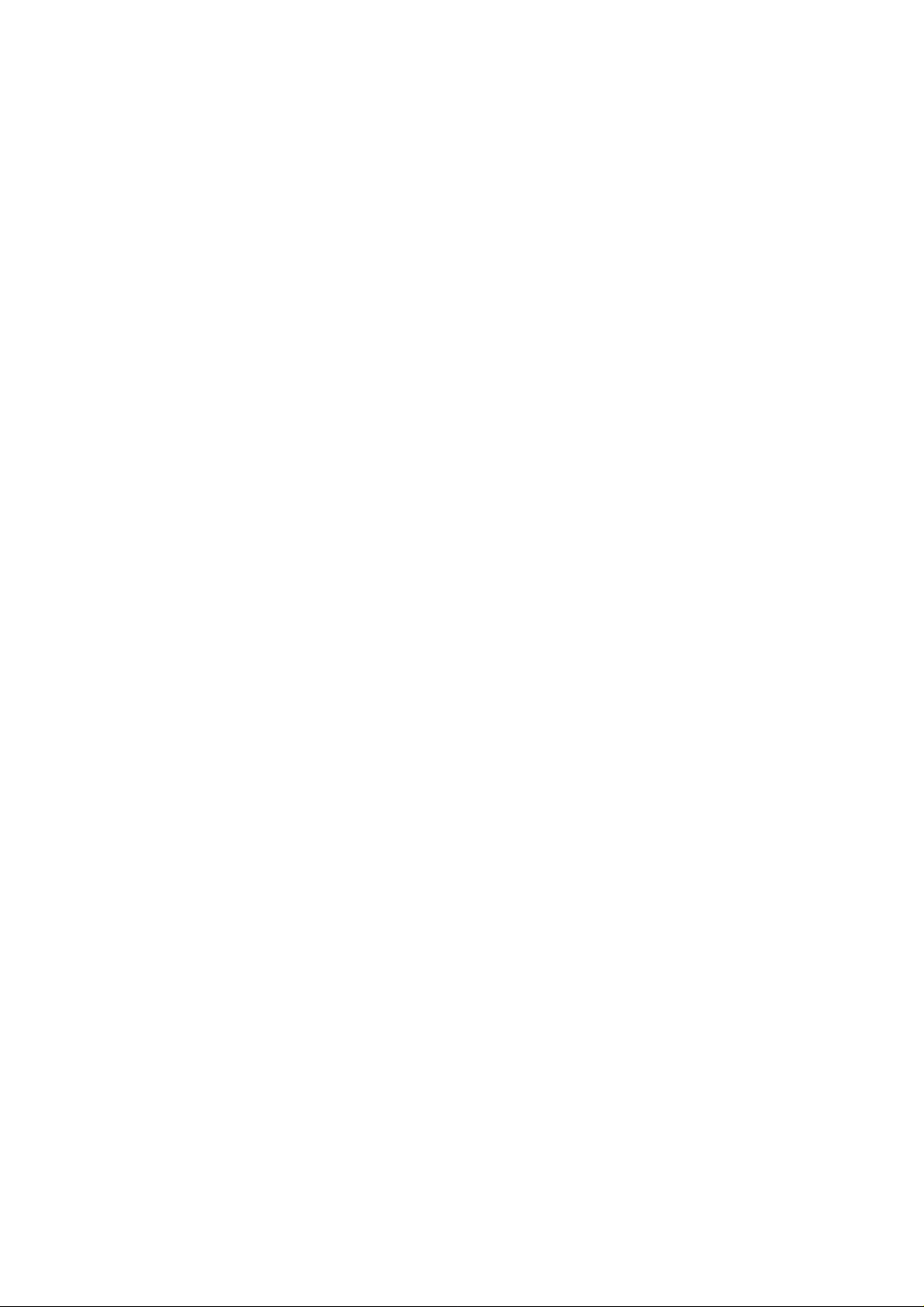
Copyright ©
All rights reserved. No part of this document may be copied, reproduced or translated. It shall not otherwise be recorded, transmitted or
stored in a retrieval system without the prior written consent of BARCO .
Changes
Barco provides this manu al “as is” without warranty of any kind, either expressed or implied, including but not limited to the implied warranties or merchantability and fitness for a particular purpose. Barco may m ake improvements and/or changes to the product(s) and/or the
program(s) described in this publication at any time w ithout notice.
This publication could contain technical inaccuracies or typographical errors. Changes are periodic
publication; these changes are incorporated in new editions of this publication.
ally made to the information in this
Trademarks
Brand and product names mentioned in this manual may be trademarks, registered trademarks or copyrights of their respective holders.
All brand and product names mentioned in this manual serve as comments or examples and are not to be understood as advertising for
the products or their manufactures.
Federal Communication Commission (FCC Statement)
This equipment has been tested and found to comply with the limits for a class A digital device, pursuant to Part 15 of the FCC rules.
These limits are designed to provide reasonable protection aga inst harmful interference when the equipment is operated in a com m ercial
environment. This equipment generates, uses, and can radiate radio frequency energy and, if not installed and used in accordance with
the instruction m anual, may cause harmful interference to radio communications. Operation of this equipment in a residential area may
cause harmful interference, in which case the user will b e responsible for correcting any interference.
Page 4
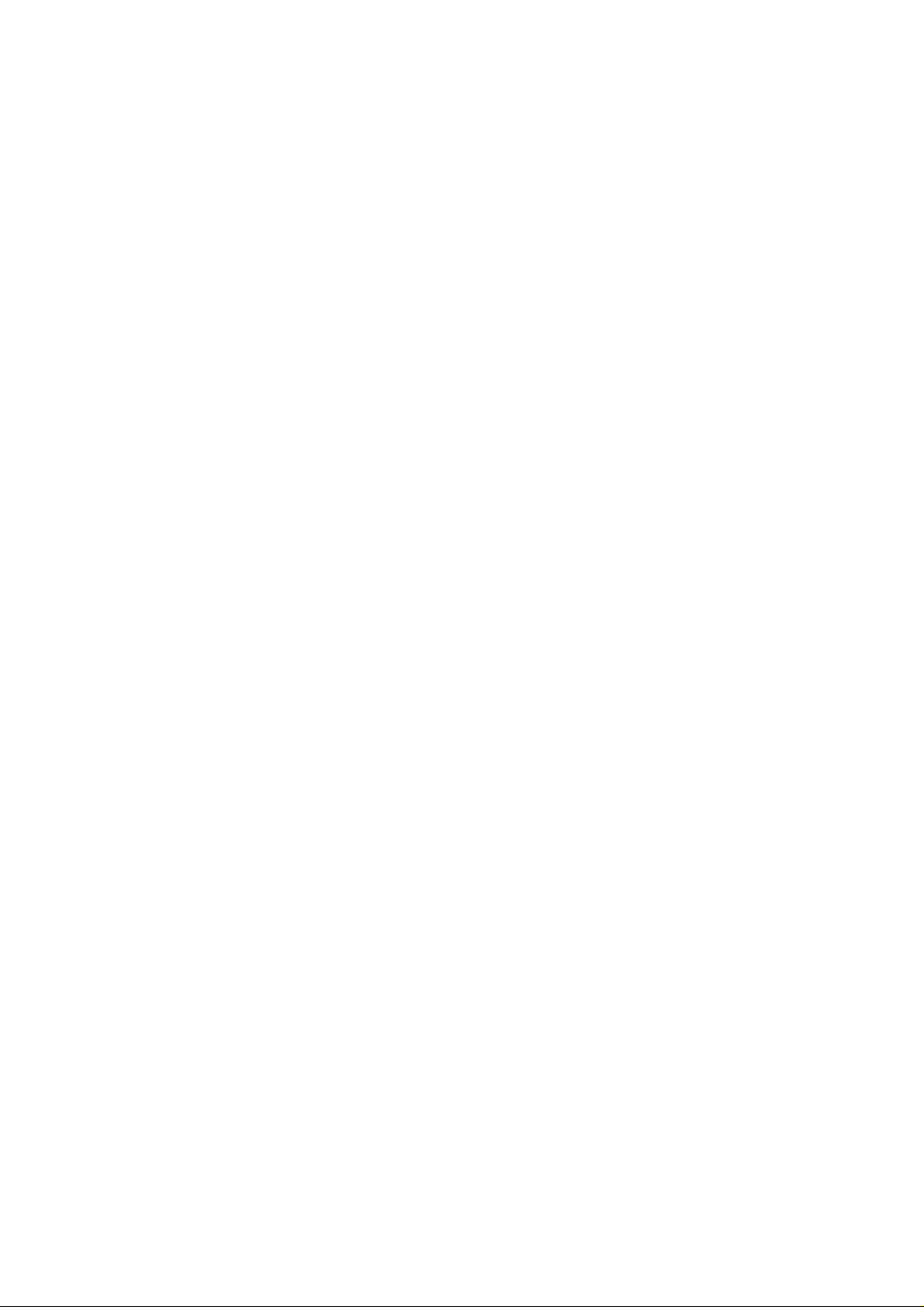
Page 5
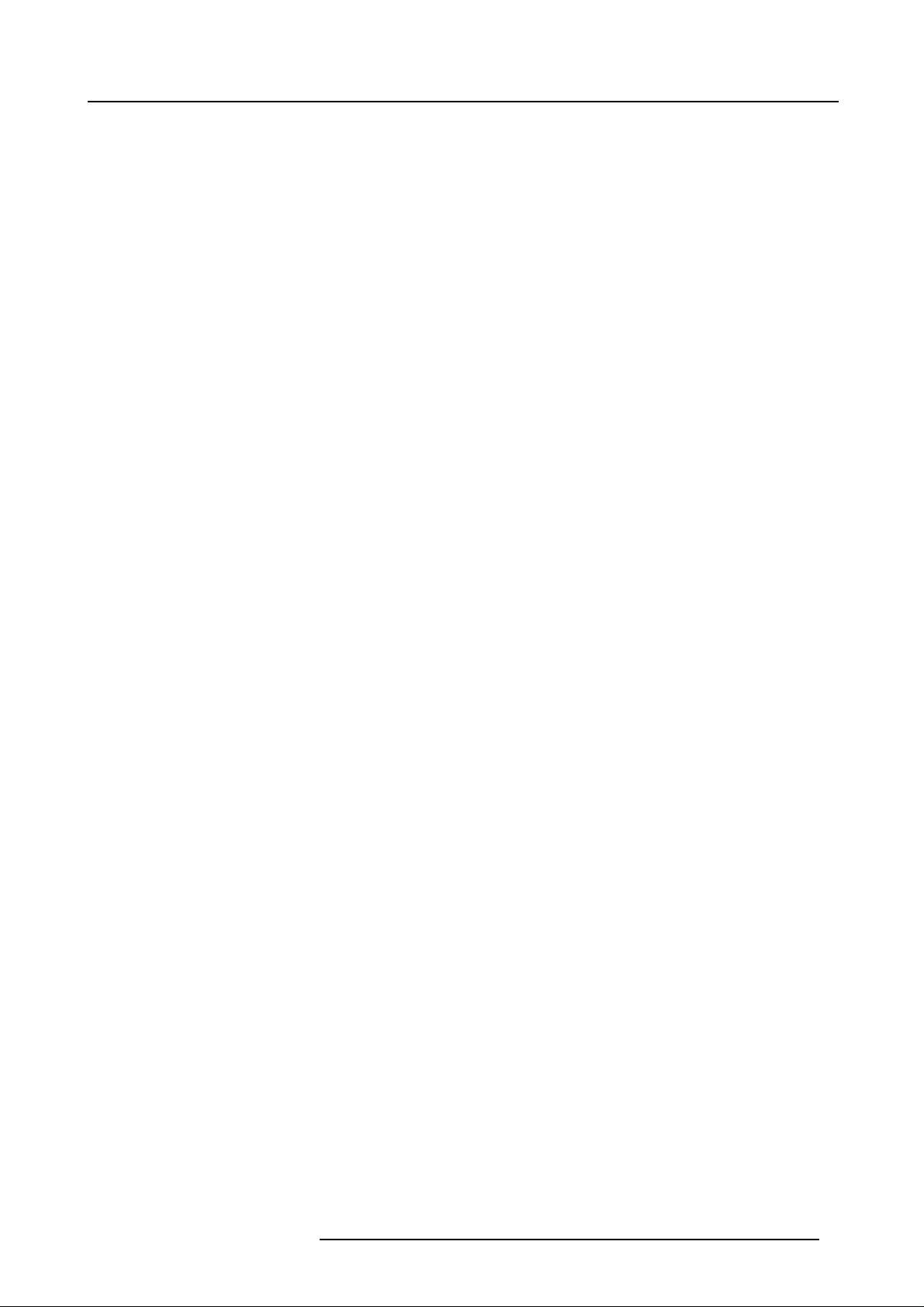
Table of contents
TABLE OF CONTENTS
1. Safety Instructions.... ................ ................ ................ ................ ................ .............. 5
1.1 Warnings ................................................................................................................................ 5
1.2 FCC statement.......................................................................................................................... 5
1.3 Note ..................................................................................................................................... 5
2. Packaging and Dimensions ....................................................................................... 7
2.1 Box Content ............................................................................................................................. 7
2.2 Lens Packaging ......................................................................................................................... 7
2.3 Projector Case .......................................................................................................................... 7
3. Installation Guidelines................ ................ ................ ................ ................ .............. 9
3.1 G eneral . .................................................................................................................................9
3.2 Configuration...........................................................................................................................10
3.3 Safety Area arround the projector ..................................................................................................... 12
3.4 Re-adjusting the lamp position in the lamp casing....................................................................................13
3.5 Lens es..................................................................................................................................14
3.5.1 Lenses ...........................................................................................................................15
3.5.2 Lens selection ...................................................................................................................15
3.5.3 Lens formulas ...................................................................................................................15
3.5.4 Lens Installation ................................................................................................................. 15
3.5.5 Cleaning the lens................................................................................................................16
3.6 Battery Installation in the RCU ........................................................................................................16
4. Stereo Mode.... ................ ................ ................ ................ ................ ................ .....19
4.1 Stereo Source Specifications..........................................................................................................19
4.2 R unning in Stereo Mode ............................................................................................................... 19
4.3 Quick Stereo Set Up ...................................................................................................................19
5. Connections.................... ................ ................ .............. ................ ................ .......21
5.1 P ower connection ......................................................................................................................21
5.2 Switching On........................................................................................................................... 21
5.3 S witching to standby ...................................................................................................................22
5.4 Switching off............................................................................................................................22
5.5 Input Source Connections .............................................................................................................23
5.5.1 InputFacilities ...................................................................................................................23
5.5.2 Inputs via RCVDS05 ............................................................................................................23
5.5.3 Input1 & 2 .......................................................................................................................23
5.5.4 Left/Right Phasing module (Input 3) ............................................................................................ 25
5.6 C om munic ation Connections . ......................................................................................................... 26
5.6.1 RS232 (RS422) Connection .. .................................................................................................. 26
5.6.2 Communication with peripherals................................................................................................26
5.6.3 Trigger output....................................................................................................................26
6. Getting Started......................................................................................................27
6.1 RCU & Local keypad...................................................................................................................27
6.2 Terminology overview..................................................................................................................27
6.3 Operating theprojector ................................................................................................................28
6.3.1 Switching On ....................................................................................................................28
6.3.2 Switching to standby ............................................................................................................ 29
6.3.3 Switching off.....................................................................................................................29
6.3.4 Temperature error DMD......................................................................................................... 29
6.4 Q uick Set Up Adjustments.............................................................................................................29
6.4.1 Quick Language Change........................................................................................................29
6.4.2 Quick Lens Adjustment..........................................................................................................30
6.4.3 Quick On Screen Color change ................................................................................................. 31
6.5 Using the RCU .........................................................................................................................31
6.6 Projector Address......................................................................................................................32
6.6.1 Controlling the projector.........................................................................................................32
6.6.2 Displaying and Programm ing addresses ....................................................................................... 33
6.7 Controlling the Projector ............................................................................................................... 33
7. Start upof theAdjustment mode................................................................................35
7.1 Start up ................................................................................................................................. 35
7.2 Password............................................................................................................................... 35
7.3 Menus on Local LCD Display..........................................................................................................36
8. Random Access Adjustment Mode .............................................................................37
8.1 Overview Flow ......................................................................................................................... 37
8.2 File Service.............................................................................................................................38
8.2.1 File annotation...................................................................................................................38
8.2.2 Possible file manipulations......................................................................................................38
8.2.3 Possible file manipulations......................................................................................................39
8.2.4 Start up ..........................................................................................................................39
R5976445 BARCO GALAX Y 15042003
1
Page 6
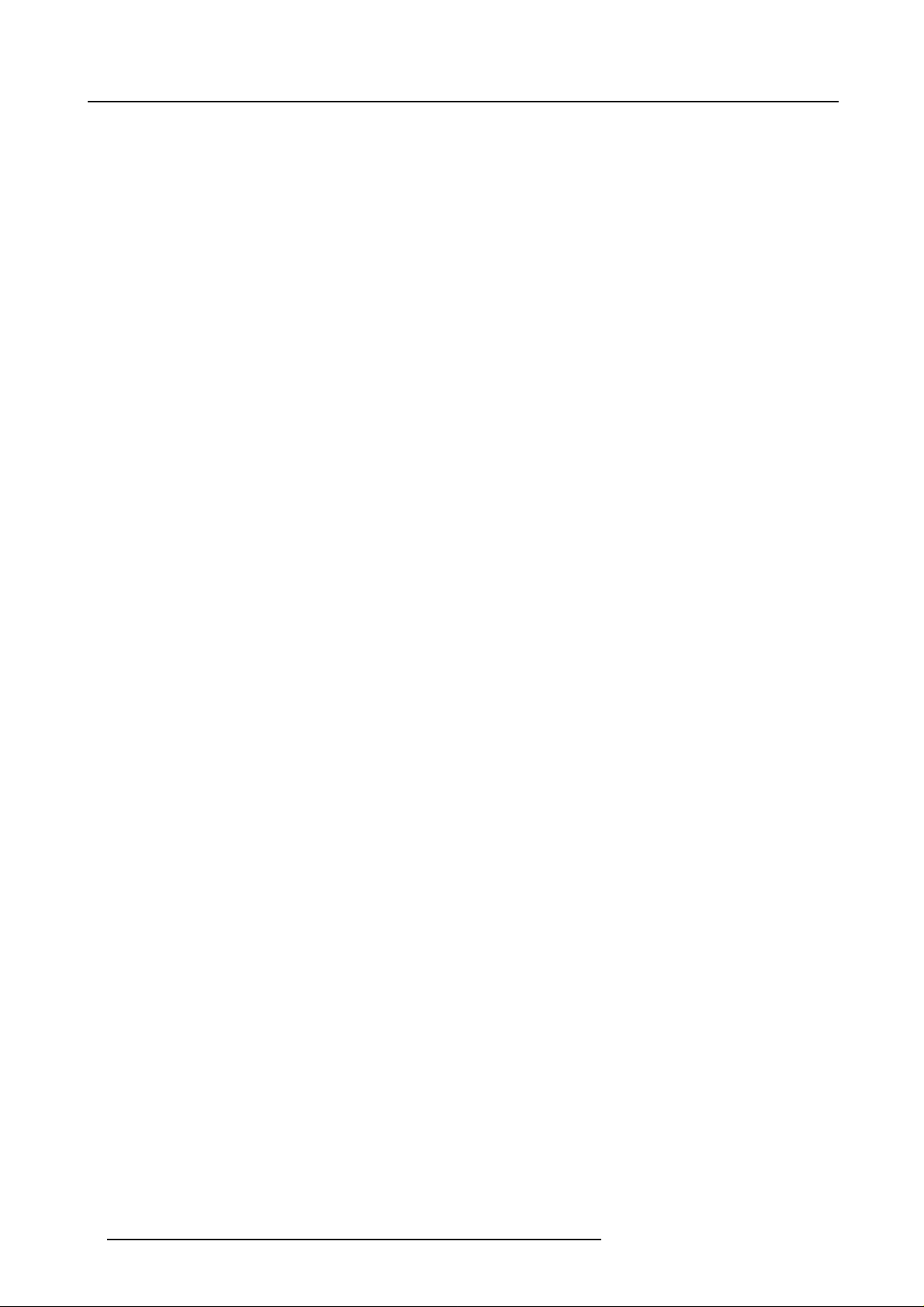
Table of contents
8.2.5 Load file.. ........................................................................................................................40
8.2.6 Edit File ..........................................................................................................................41
8.2.6.1 Start up....................................................................................................................41
8.2.6.2 Changing the settings .................................................................................................... 41
8.2.6.3 Correct value..............................................................................................................42
8.2.7 Rename..........................................................................................................................44
8.2.8 Copy .............................................................................................................................45
8.2.9 Delete............................................................................................................................ 45
8.2.10File Options......................................................................................................................46
8.3 Picture Tuning.......................................................................................................................... 46
8.3.1 Start up ..........................................................................................................................47
8.3.2 Color Temperature............................................................................................................... 47
8.3.3 Gamma ..........................................................................................................................48
8.3.4 Decoding.........................................................................................................................48
8.3.5 Dynamic Color Depth ........................................................................................................... 48
8.3.6 Noise Reduction.................................................................................................................49
8.3.7 InputBalance....................................................................................................................49
8.3.7.1 Input Balance for RGB input signals ..................................................................................... 50
8.3.7.2 Input Balance for Y U V signals ........................................................................................... 51
8.4 Geometry............................................................................................................................... 51
8.4.1 Introduction ...................................................................................................................... 51
8.4.2 Geometry start up ............................................................................................................... 52
8.4.3 Shift ..............................................................................................................................52
8.4.4 Size ..............................................................................................................................53
8.4.5 Side Keystone................................................................................................................... 54
8.4.6 Blanking.......................................................................................................................... 54
8.4.7 Aspect Ratio..................................................................................................................... 55
8.5 Stereo Options .........................................................................................................................56
8.5.1 Running in Stereo Mode ........................................................................................................56
8.5.2 Start up ofthe Stereo Options ..................................................................................................56
8.5.3 Turnover Point...................................................................................................................57
8.5.4 Stereo Phase.................................................................................................................... 57
8.5.5 Invert Stereo..................................................................................................................... 58
8.5.6 Stereo Timings ..................................................................................................................59
8.5.6.1 Start up ofthe Stereo Timings............................................................................................59
8.5.6.2 Horizontal Delay ..........................................................................................................59
8.5.6.3 Vertical Back Porch ....................................................................................................... 60
8.5.6.4 Vertical Frequency Offset................................................................................................. 61
8.5.6.5 Auto Vertical Frequency ..................................................................................................61
9. Installation Mode .... ................ ................ ................ ................ ................ ............... 63
9.1 S tart up of the Installation mode ....................................................................................................... 63
9.2 I nput Slots ..............................................................................................................................63
9.3 800 peripheral..........................................................................................................................64
9.3.1 Defining the output m odule of the RCVDS05................................................................................... 64
9.3.2 Defining theInfrared Communication protocol .................................................................................65
9.4 Source Switching....................................................................................................................... 65
9.5 N o Signal ...............................................................................................................................66
9.5.1 Changing the Background Color................................................................................................67
9.5.2 Changing the Shutdown Setting ................................................................................................67
9.5.3 Changing the Shutdown Time ..................................................................................................67
9.6 Conv ergence ...........................................................................................................................68
9.7 Configuration...........................................................................................................................68
9.8 Lens Adjustment ....................................................................................................................... 69
9.9 Quick Access Keys .................................................................................................................... 71
9.10OSD....................................................................................................................................71
9.10.1Color Settings ................................................................................................................... 71
9.10.2Menu Position ................................................................................................................... 72
9.11Internal Patterns .......................................................................................................................72
10.Service Mode........................................................................................................73
10.1Built-up................................................................................................................................. 73
10.2Start up.................................................................................................................................73
10.3Identification ...........................................................................................................................73
10.4Password ..............................................................................................................................74
10.4.1Change Password...............................................................................................................74
10.4.2Access Control List..............................................................................................................75
10.5Changing Language ...................................................................................................................77
10.6ChangeProjector Address ............................................................................................................ 77
10.7Serial Communication................................................................................................................. 77
10.7.1Start Up of the Serial Communication..........................................................................................78
10.7.2Baud rate Setting................................................................................................................ 78
10.7.3Setting up the Interface S tandard ..............................................................................................79
10.7.4RS422 Termination.............................................................................................................. 79
10.8Lamp ...................................................................................................................................79
10.9BARCO Logo ..........................................................................................................................81
2
R5976445 B ARCO GALAXY 15042003
Page 7
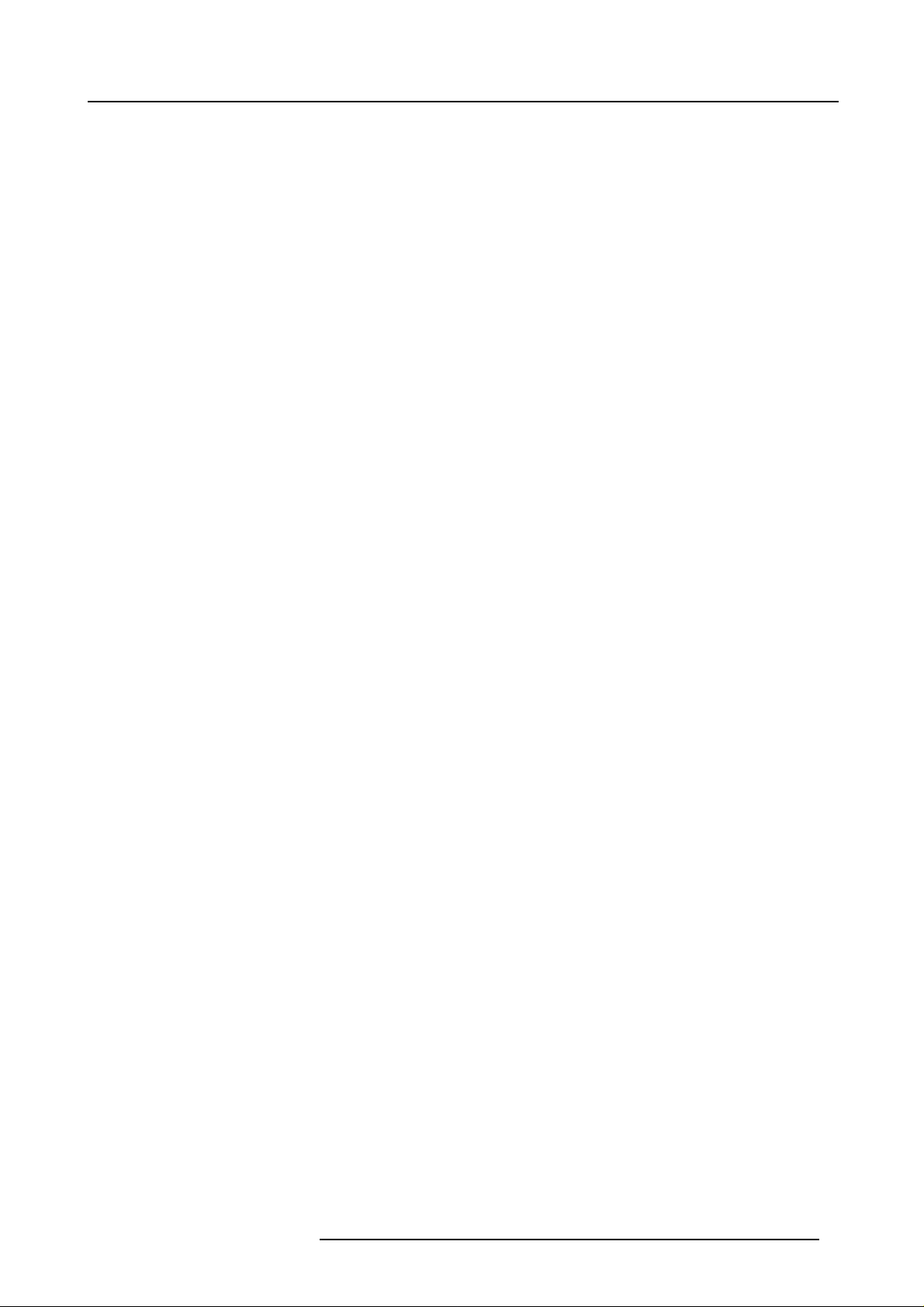
Table of contents
10.10Add-Ins ............................................................................................................................... 81
10.11Preset Input Balance.................................................................................................................82
10.12Diagnosis .............................................................................................................................82
10.12.1How to start up the Diagnosis?................................................................................................82
2
10.12.2I
10.12.3Formatter.......................................................................................................................83
10.12.4SMPS ..........................................................................................................................84
C Diagnoses ................................................................................................................. 83
11.Programmable Function Keys ......... ........ ..................................................................85
11.1Function Keys..........................................................................................................................85
A. Standard Source set upFiles.....................................................................................87
A.1 Table overview ......................................................................................................................... 87
Index..... ................ ................ ................ ................ ................ ................ ................ .91
R5976445 BARCO GALAX Y 15042003 3
Page 8
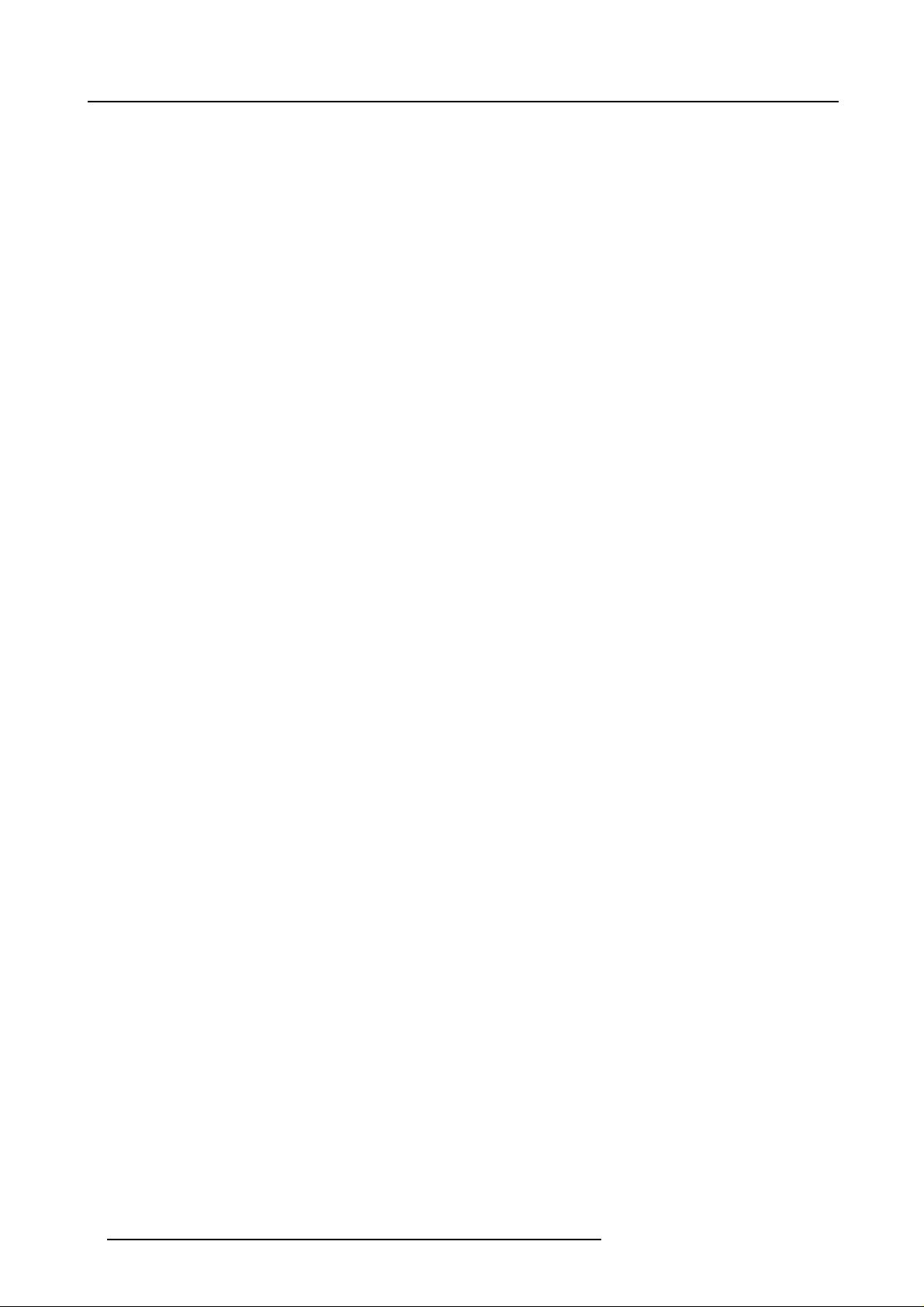
Table of contents
4 R5976445 B ARCO GALAXY 15042003
Page 9
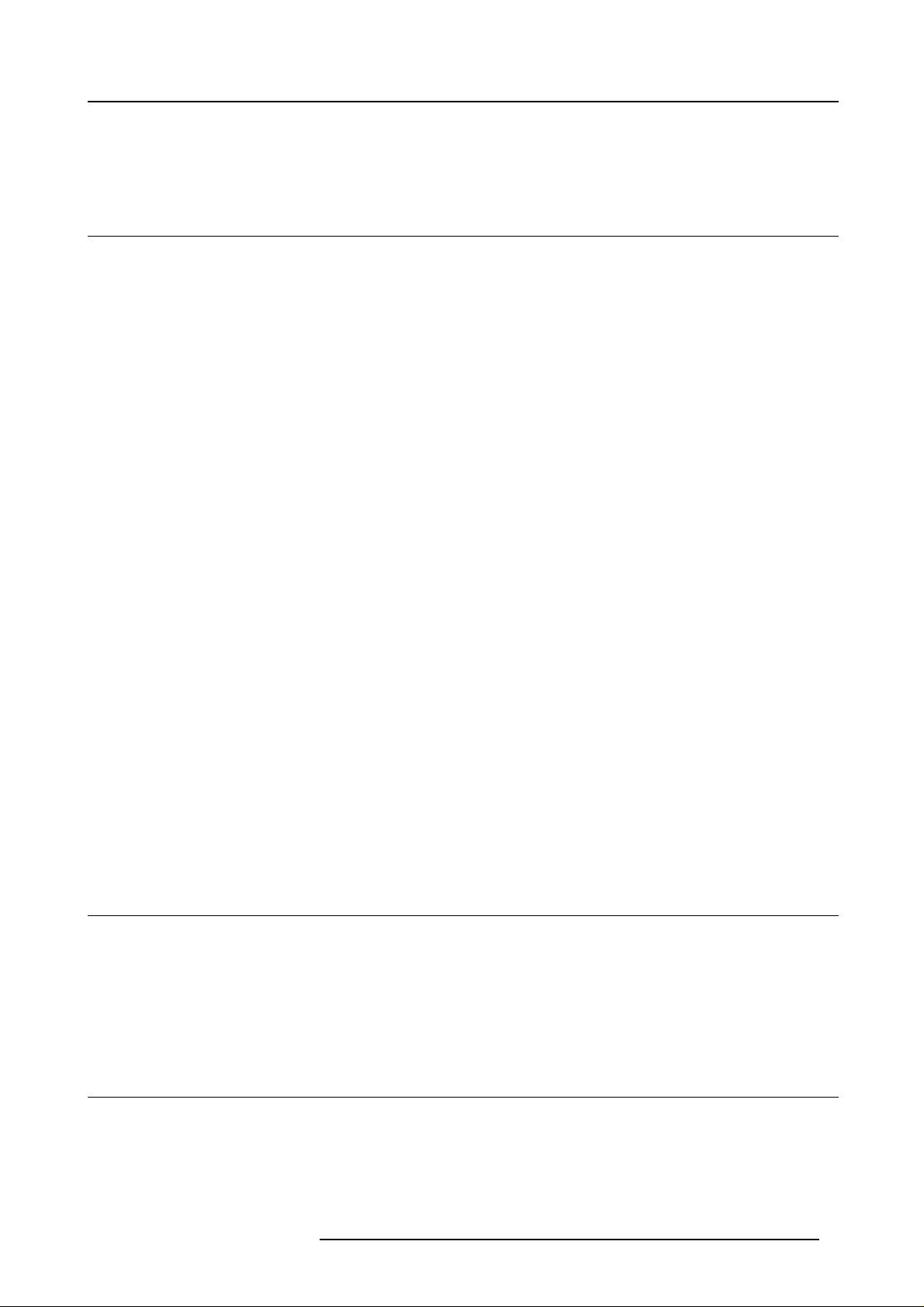
1. Safety Instructions
1. SAFETY INSTRUC TIONS
1.1 Warnings
To prevent personnel injury
The customer should never attempt to disassemble the lamp casing or to dispose of the lamp casing other than by returning it to
BARCO.
To prevent injuries and physical damage, always read this manual and all labels on the system before connecting to the wall outlet,
or adjusting the projector.
To prevent injuries, take note of the weight of the projector. Minimum 2 persons are needed to carry
NEVER look into the lens ! Due to the high luminance damage to the eye can happen.
Before attempting to remove the projector’s cover, you must turn off the projector and disconnect from the wall outlet.
When performing set up work at a ceiling mounted projector, to prevent injury caused by falling objects or the system, set out a k eep
out area.
Consult a professional structural engineer prior to suspending the ceiling moun t from a structure
ensure the w orking load limit of the structure supporting the projector.
The power input at the projector side is considered as the disconnect device. W hen mentioned to switch of the projector, to access
some par ts inside, always disconnect the power cord at the projector side.
the projector.
not intended for that us e. Always
To prevent projector damage
If the Air Filters are not regularly replaced, the air flow inside the projector could be disrupted, causing overh eating. Overheating
may lead to the projector shutting dow n during oper ation.
In ordertoensurethat correct airflow is maintained, and thattheprojectorc omplies with Electromagnetic Compatibility requirements,
it should always be o perated with all of it’s covers in place.
Ensure that nothing can b e spilled on, or dropped inside the pr ojector.
immediately. Do not operate the projector again until it has been checked by qualified service personnel.
The projector must always be mounted in a manner which ensures free flow of air into its air inlets and unim peded evacuation of the
hot air exhausted from its c ooling system. Heat sensitive materials should no t be placed in the path of the ex hausted air.
Special care should be used when DLP projectors are us ed in the same room as performant laser equipment. Direct or indirect
hitting of a laser beam on to the lens c an severely damage the Digital Mirror Devices (TM ) in which case there is a loss of warranty
If this does happen, switch off and unplug the mains supply
To prevent battery explosion
Danger of explosion if battery is incorrectly replaced.
Replace only with the same or equivalent type recom mended by the manufacturer.
Dispose of used batteries according to the manufacturer’s instructions.
1.2 FCC statement
Federal Communication Commission (FCC Statement)
This equipment has been tested and found to com ply with the limits for a class A digital device, pursuant to Part 15 of the FCC
rules. These limits are designed to provide
commercial environment. This equipment generates, uses, and can radiate radio frequency energy and, if not installed and used in
accordance with the instruction manual, may cause harmful interference to radio com munica tions. Operation of this equipment in a
residential area may cause harmful inte
reasonable protection against harmful interference when the equipment is operated in a
rference, in whic h case the user will be responsible for correcting any interference.
1.3 Note
Definitions
Definition Qualified service technicians or Qualified technicians : Persons having appropriate technical training and experience necessary tobeawareofhazardstowhich they are exposed in performing a task and of measures to minimize the danger tothemselves
or other persons.
R5976445 BARCO GALAX Y 15042003
5
Page 10
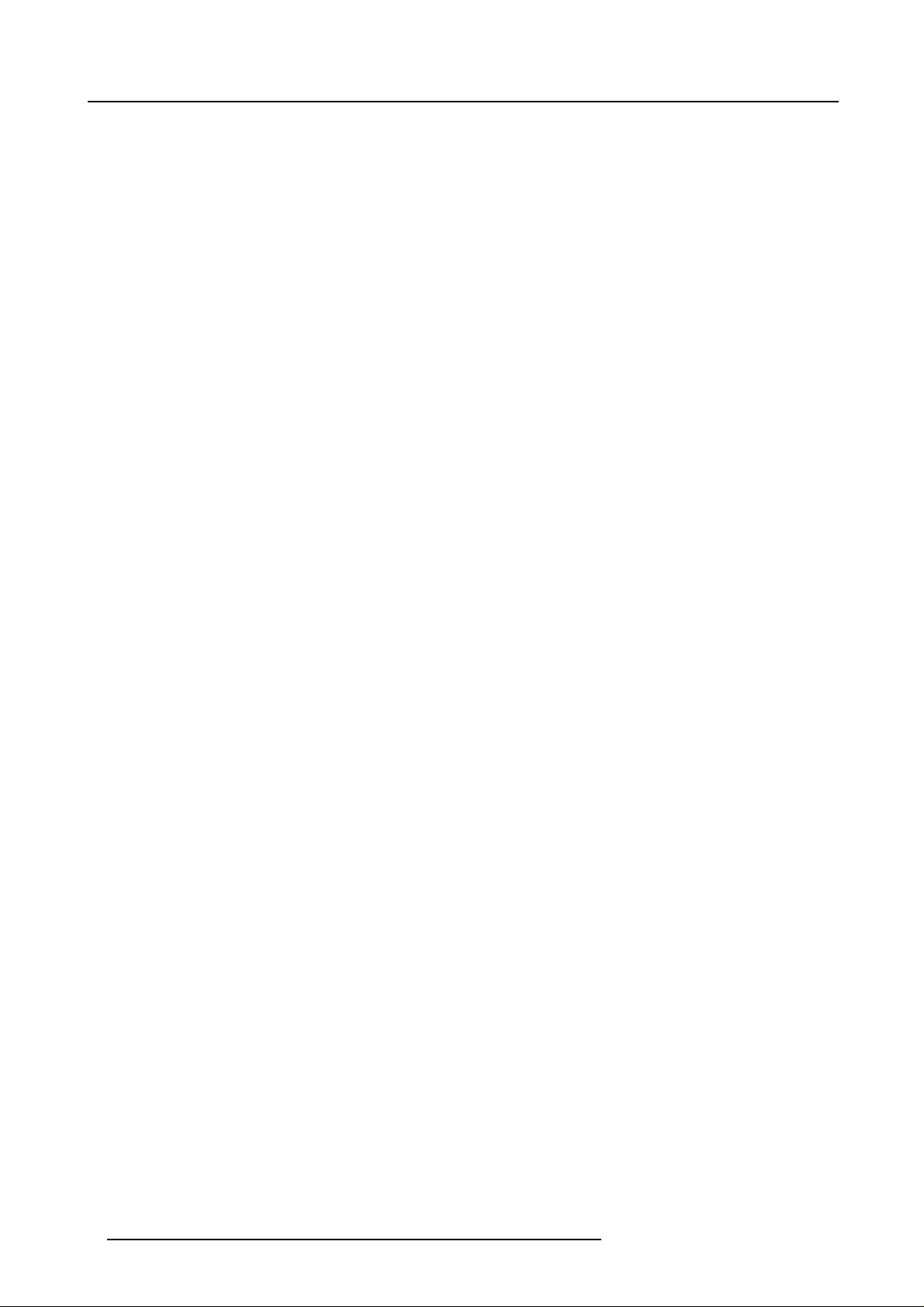
1. Safety Instructions
Extra Safety manual
Read also safety instructions in separate m anual (R5976125).
6
R5976445 B ARCO GALAXY 15042003
Page 11
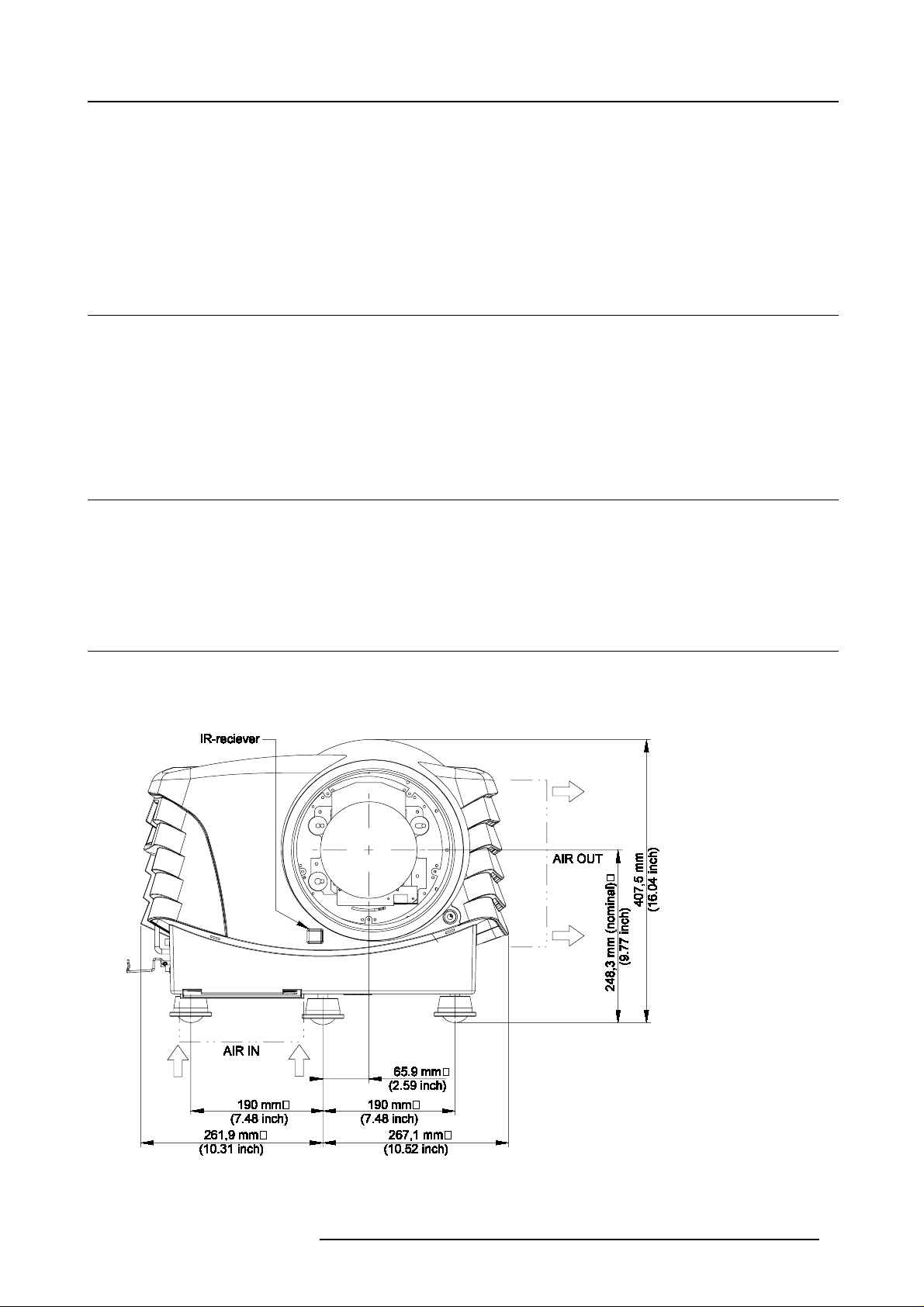
2. PACK AGING AND DIMENSIONS
This chapter handles about the way the projector is packed and gives an overview of the dimensions.
• Box Content
• Lens Packaging
•ProjectorCase
2.1 Box Content
Content
• 1 projector B ARCO Galaxy (weight ± 46.5 kg or 102.5 lbs)
• 1 remote control unit + 2 batteries (1,5V)
• 1 European and 1 American power cable
• 1 owner’s manual
2.2 Lens Packaging
Way of Packaging
Lenses are supplied as an individual item.
They are packed in a carton.
2. Packaging and Dimensions
2.3 Projector Case
Dimensions
The dimensions are given in mm and inch (25.4 mm = 1 inch).
Image 2-1
Front view dimensions
R5976445 BARCO GALAX Y 15042003 7
Page 12
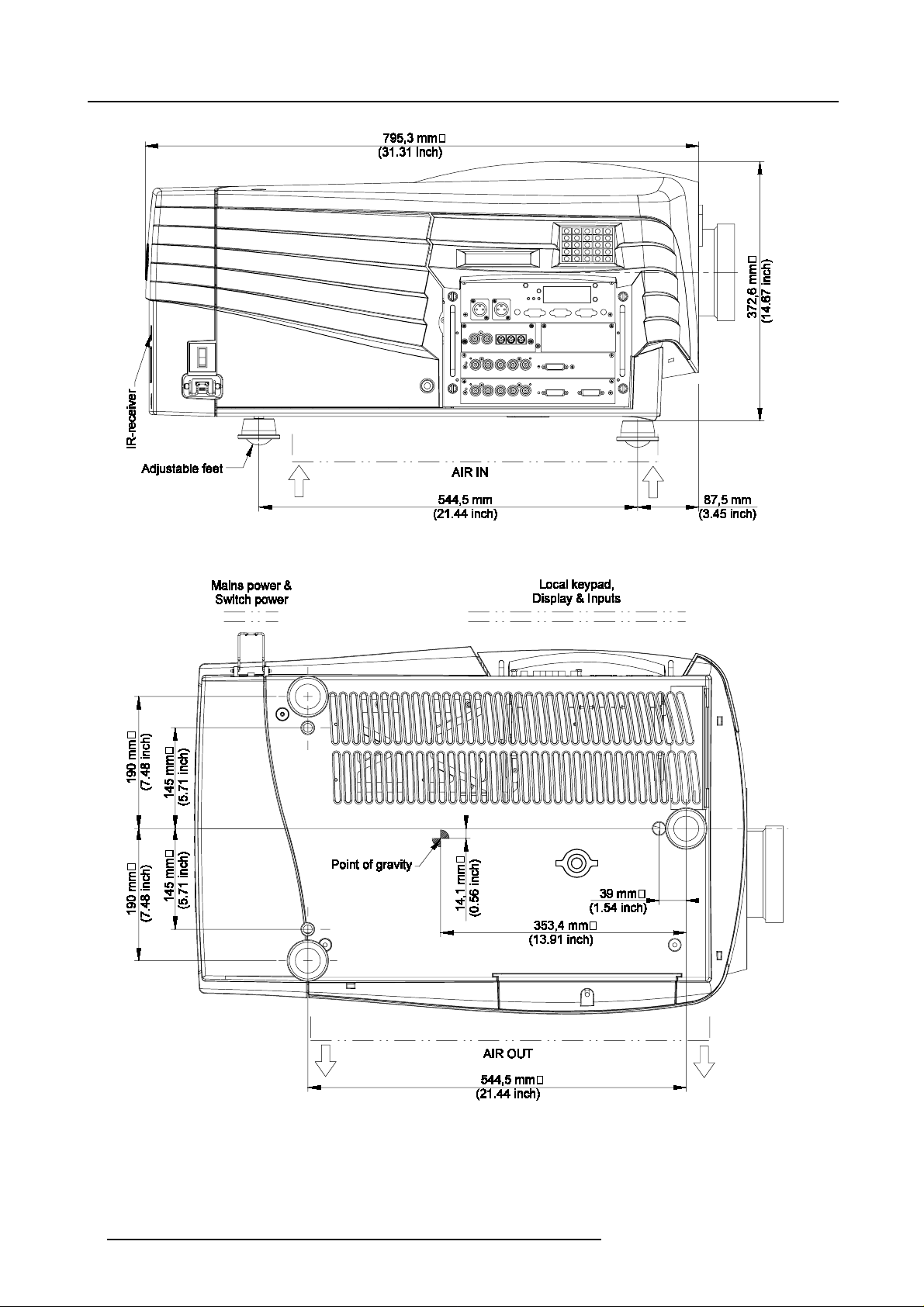
2. Packaging and Dimensions
Image 2-2
Left view dimensions
Image 2-3
Bottom view dimensions
8 R5976445 B ARCO GALAXY 15042003
Page 13
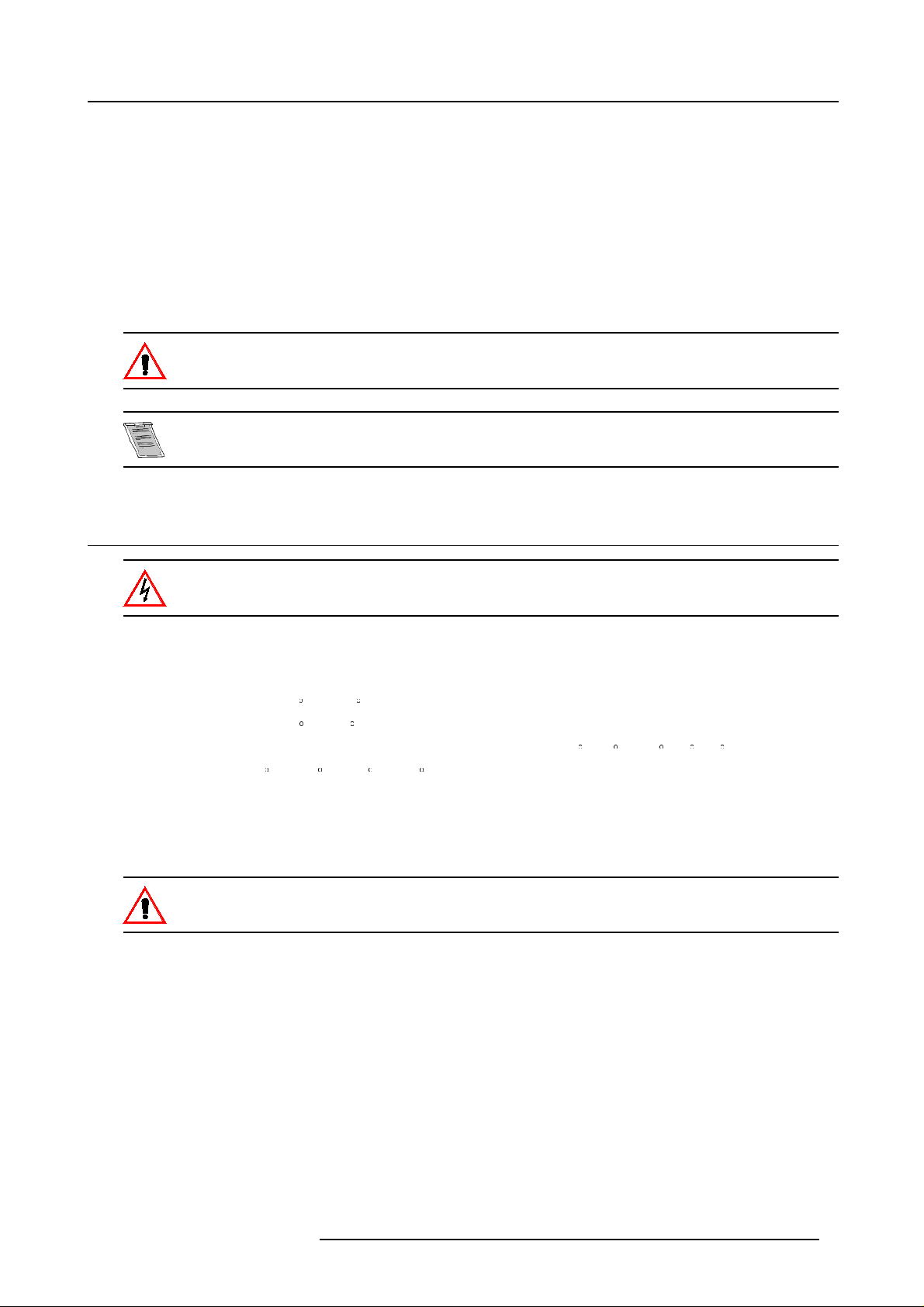
3. INSTALLATION GUIDELINES
Overview
• General
• Configuration
• Safety Area arround the projector
• Re-adjusting the lam p position in the lamp casing
• Lenses
• Battery Installation in the R CU
Never use the projector wh en turned with the inputs downwards.
The engines are non sealed versions.
3.1 General
3. Installation Guidelines
Before installing the projector, read first the safety instructions.
Ambient Temperature Conditions.
Careful consideration of things such as image size, ambient light level, projector plac ement and type of screen to use are critical to
the optimum use of the projection system.
Max. ambient temperature : 35
Min. ambient temperature : 10
The projector will not operate if ambient air temperature falls outside this range (10
Storage tempe rature: -35
C or 104 F
Cor50 F
C- 35 Cor50F-10 F-95 F).
Cto+65C (-25.6 F to 149 F)
Humidity Conditions
Storage: 0 to 98 % RH Non-condensing
Operation: 0 to 95 % RH Non-condensing
Harmful Environmental Contamination Precaution
Environment
Do not install the projection system in a site near heat sources such as r adiators or air duc ts, or in a place subject to direct sunlight,
excessive dust or humidity. Be aware that room heat rises to the ceiling; check that temperature near the installation site is not
excessive.
Environment condition check
A projector must always be mounted in a manner which ensures the free flow of clean air into the projectors ventilation inlets. For
installations in environm ents where the projector is subject to airborne contaminants such as that produced by smoke machines or
similar (these deposit a thin layer of greasy residue upon the projectors internal optics and imaging electronic surfaces, degrading
performance), then it is highly advisable and desirable to have this contamination removed prior to it reaching the projectors clean
air supply. Devices or structures to extract or shield contaminated air well away from the projector are a pre requisite, if this is not a
feasible solution then m easures to relocate the projector to a clean air environment should be considered.
Only ever use t he manufactures recommended cleaning kit w hich has been specifically des igned for cleaning optical parts, never
use industrial strength cleaners on a projectors optics as these will degrade optical coatings and damage sensitive optoelectronics
components. F ailure to take suitable precautions to protect the projector from the effects of persistent and prolonged air contaminants will culminate in extensive and irreversible ingrained optical damage. At this stage cleaning of the internal optical units will be
R5976445 BARCO GALAX Y 15042003
9
Page 14
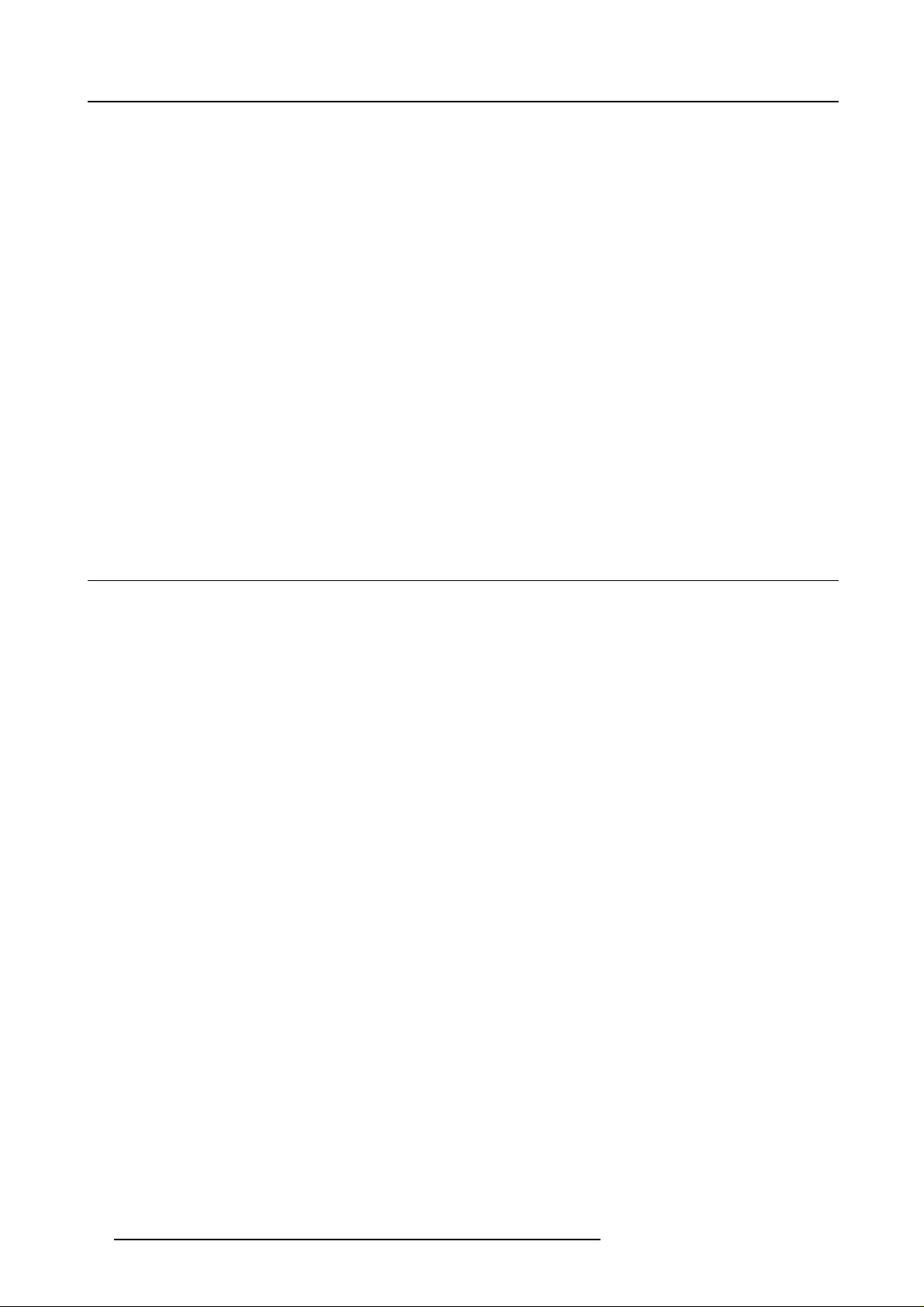
3. Installation Guidelines
non-effective and impracticable. Damage of this nature is under no circumstances covered under the m anufactures warranty and
may deem the warranty null and void. In such a case the client shall be held solely responsible for all costs incurred during any
repair. It is the clients responsibility to ensure at all times that the projector is protected from the harmful effects of hostile airborne
particles in the environment of the projector. The manufacture reserves the right to refuse repair if a projector has been subject to
wantful neglect, abandon or improper use.
Special Care for Laser Beams
Special care should be used when DLP projectors are us ed in the same room as performant laser equipment. Direct or indirect
hitting of a laser beam on to the lens c an severely damage the Digital Mirror Devices (TM ) in which case there is a loss of warranty
Which screen type ?
There are two major categories of screens used for projection equipment. Those used for front projected im ages and those for rear
projection applications.
Screens are rated by how much light they reflect (or transmit in the case of rear projection sy stems) given a determined amount
of light projected toward them. The ‘GAIN’ of a screen is the term us ed. Front and rear screens are both rated in terms of gain.
The gain of screens range from a white m atte screen with a gain of 1 (x1) to a brushed aluminize
or more. The choice between higher and lower gain screens is largely a matter of personal p reference and another consideration
called the Viewing angle. In considering the type of screen to choose, determine where the viewers will be located and go for the
highest gain screen possible. A high g ain screen will provide a brighter picture but
about screens, contact your local screen supplier.
reduce the viewing angle. For more information
dscreenwithagainof10(x10)
What image size? How big should the image be?
The projector is designed for projecting an image size : min 1.00m (3.3ft) to max (15 m 49.2ft) (depending on the ambient light
conditions), with a aspect ratio of 4 to 3.
3.2 Configuration
Which configuration can be used?
The projector can be installed to project ima ges in four different configurations.
• Front Table
• Front Ceiling
• Rear Table
• Rear Ceiling
Positioning the projector
The Projector should be installed perpendicular with the screen on a distance PD and water leveled in both directions. The mounting
positions in following images are shown for a nominal lens position.
10
R5976445 B ARCO GALAXY 15042003
Page 15
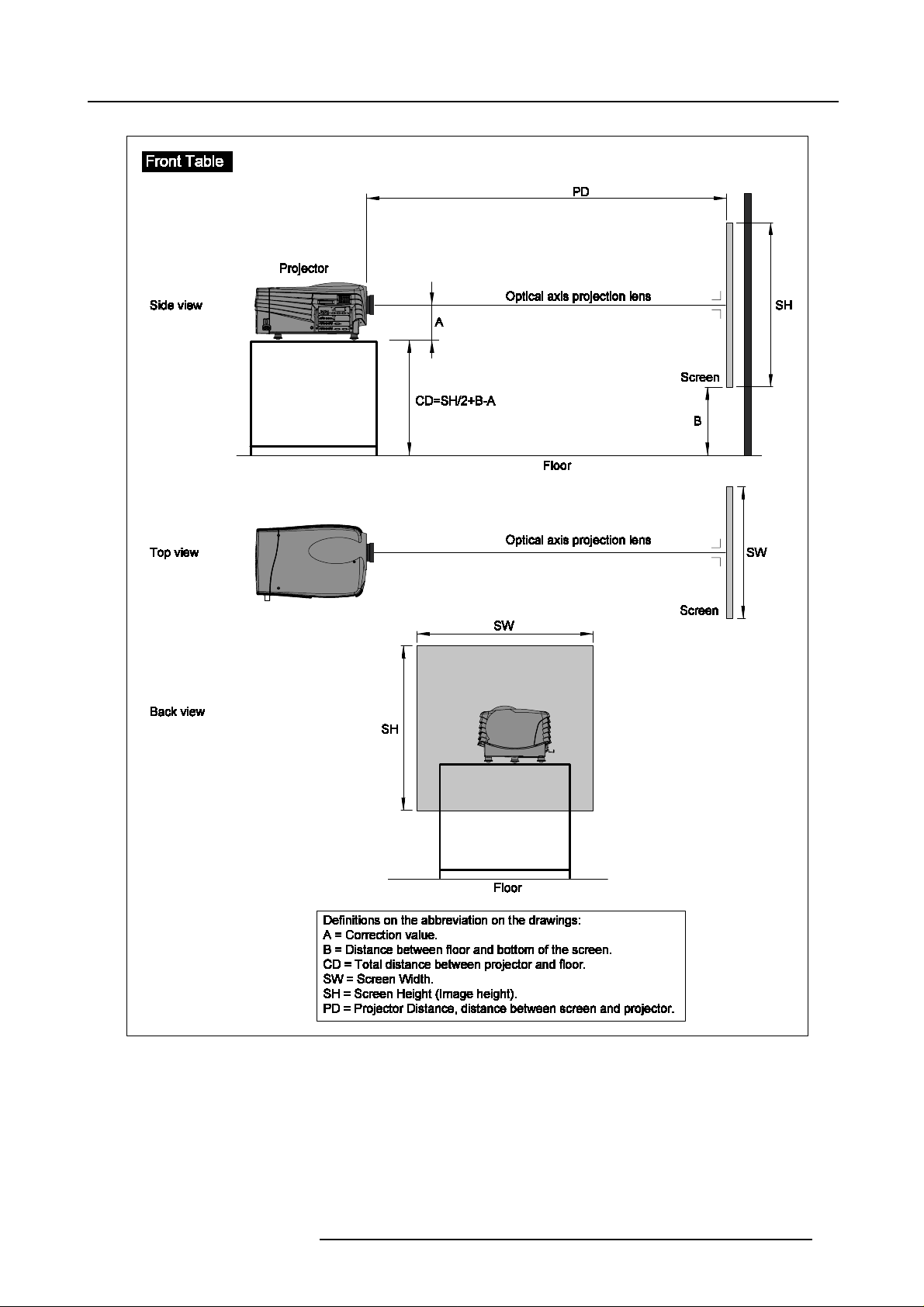
3. Installation Guidelines
Image 3-1
Front table configuration
R5976445 BARCO GALAX Y 15042003 11
Page 16
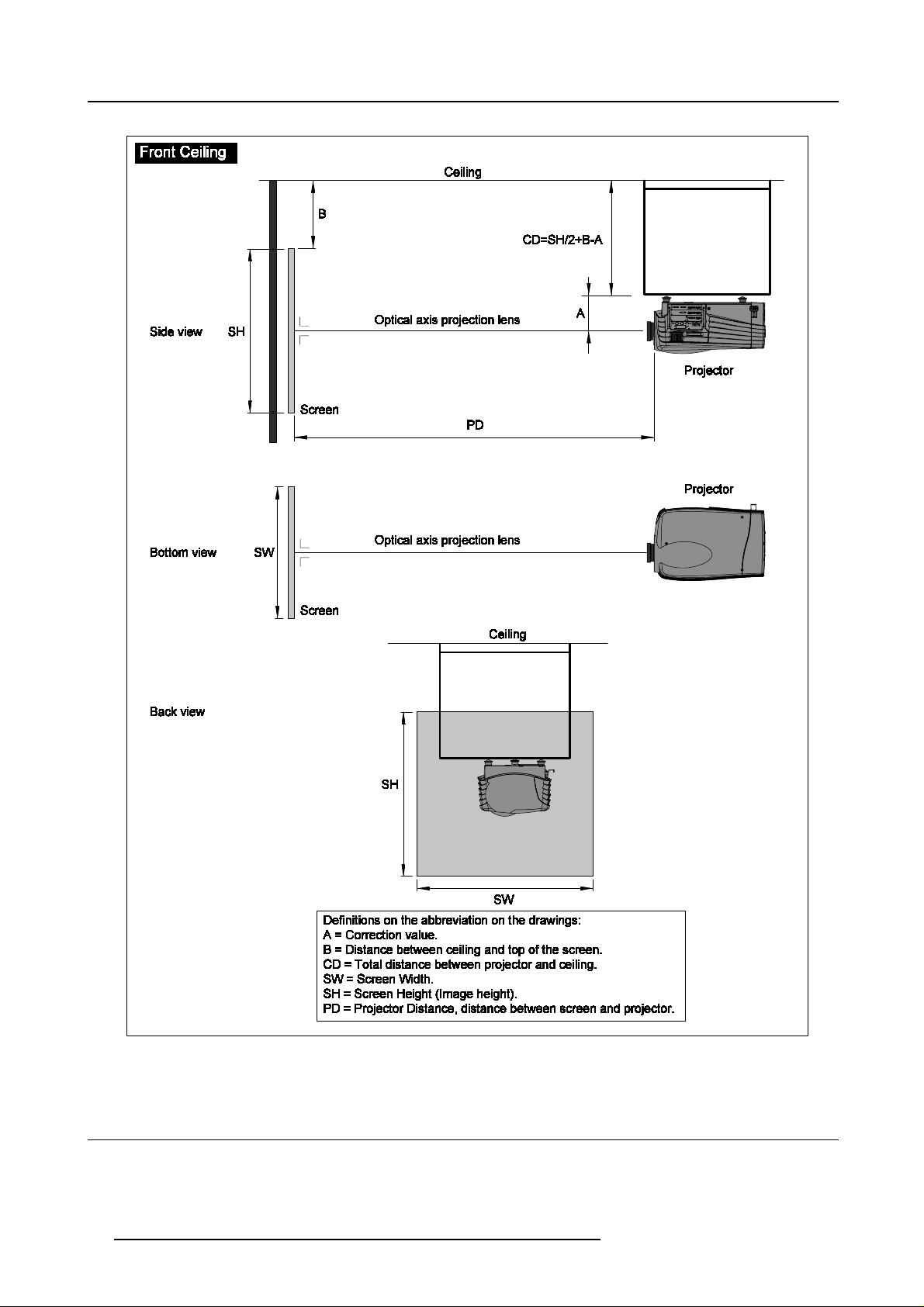
3. Installation Guidelines
Image 3-2
Front ceiling configuration
3.3 Safety Area arround t he projector
Safety area
Make sure t he projector is located so that the air inlets and outlets for the cooling system are not obstructed. Leave a safety area A
of about 1 meter on the left and the right side of the projector.
12
R5976445 B ARCO GALAXY 15042003
Page 17

Image 3-3
3.4 Re-adjusting the lamp position in the lamp casing
3. Installation Guidelines
As the projector has to be opened, this procedure has to be perf
ormed by qualified service technician.
Why
With higher run times, the light output of the lamp will decrease, which results in a lower light output on the screen. This light output
decrease can be c ompen sated by readjusting the position of the lamp.
How to readjust.
1. On the side o f the inputs, turn the retaining bolt a quarter counter clockwise.
2. Flip the cover to the left side and take off. (image 3-4)
3. Start up the adjustment mode and select Service. (menu 3-1)
4. Select Lamp . The Z-axis indication (lamp menu in service mode) will be helpful while turning screw B . (menu 3-2)
5. Loosen the nut A (image 3-5)on the back of the lamp casing (nutdriver 10).
6. Adjust the screw B (image 3-5)with an Allen key by turning a little clock wise until the maximum light output is reached (the maximum value of the Z-AXIS indication on the lamp m enu).
7. Fasten the nut on the back of the lamp casing to secure this position (nutdriver 10).
ADJUSTMENT MODE
Select a path from below :
RANDOM ACCESS
INSTALLATION
SERVICE
Select with↑or
then <ENTER>
<EXIT> to return.
Menu 3-1
↓
Menu 3-2
SERVICE
IDENTIFICATION
CHANGE PASSWORD
CHANGE LANGUAGE
CHANGE PROJ. ADDRESS
SERIAL COMMUNICATION
NETWORK
LAMP
MORE...
Select with↑or
then <ENTER>
<EXIT> to return.
LAMP
Constant Light output [OFF]
Mode [NORMAL]
Serial number : R101111
Article number : R9840xxx
Run time : 10 hours
Remaining run time : 490
↓
Menu 3-3
hours
Number of strikes : 10
Z_AXIS : 100
Select with↑or
then <ENTER>
<EXIT> to return.
↓
R5976445 BARCO GALAX Y 15042003 13
Page 18
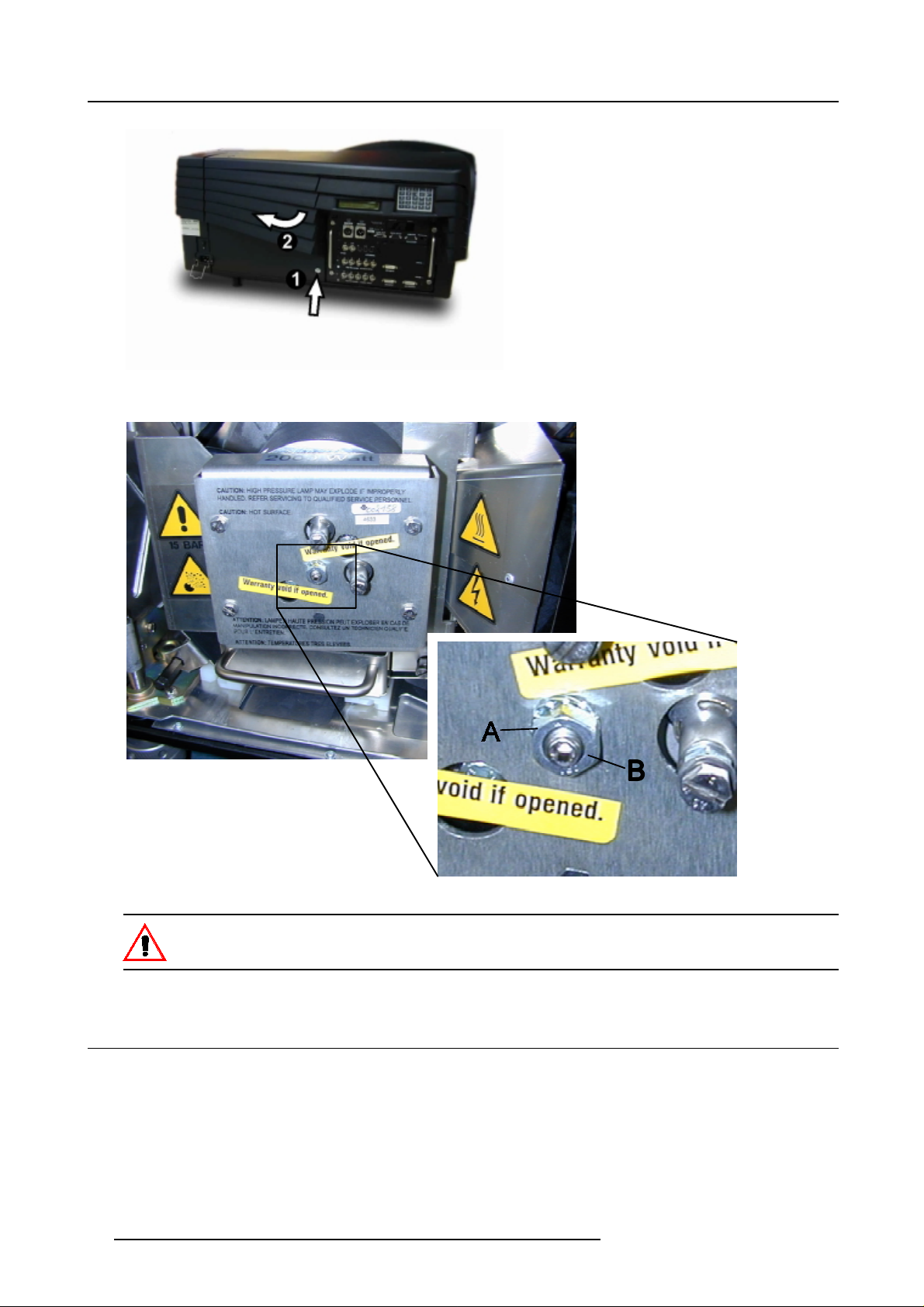
3. Installation Guidelines
Image 3-4
Lamp adjustment access
Image 3-5
3.5 Lenses
Overview
• Lenses
• Lens selection
• Lens formulas
• Lens Installation
• Cleaning the lens
14
Never turn the other screw s ! These are factory aligned.
R5976445 B ARCO GALAXY 15042003
Page 19
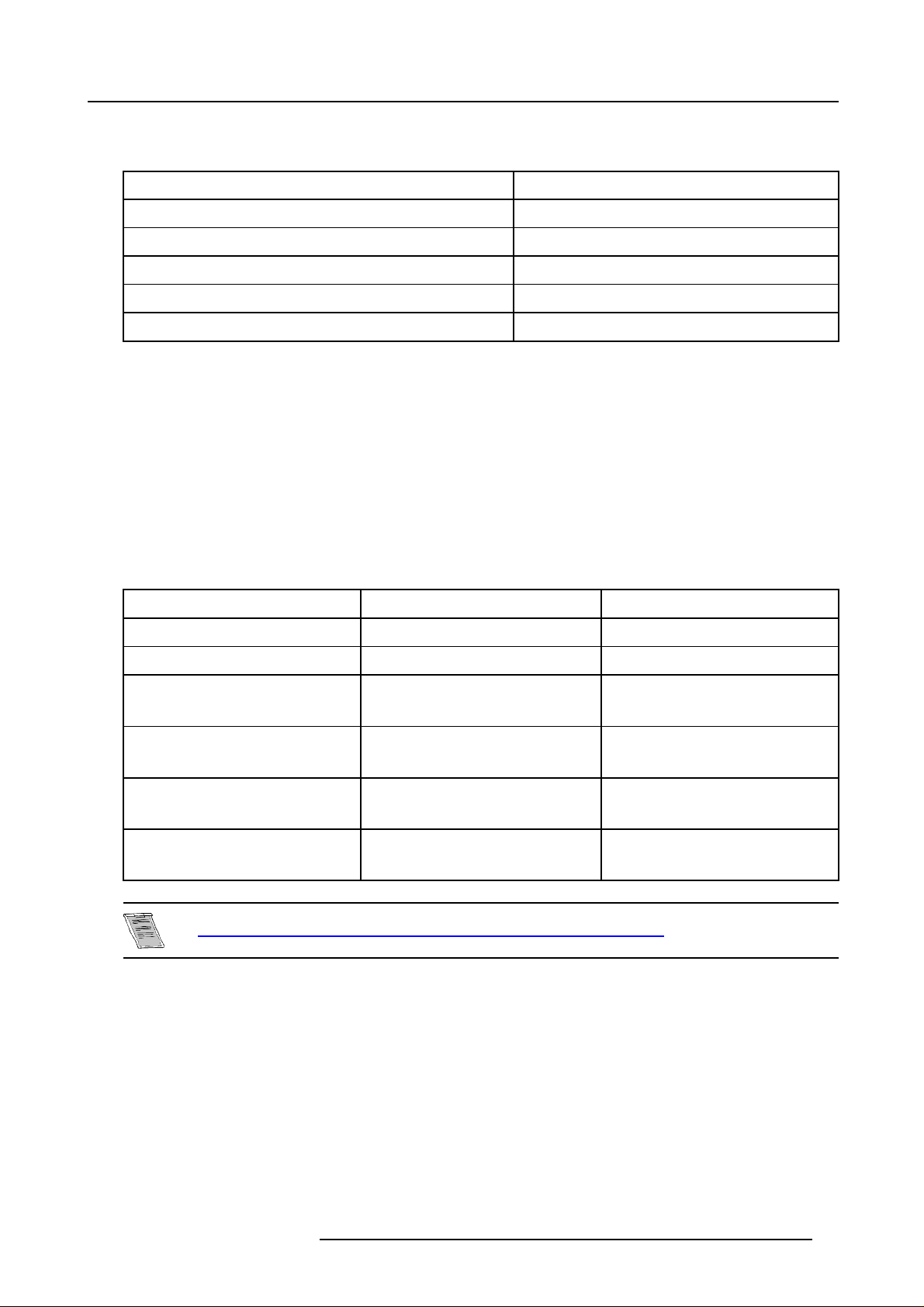
3.5.1 Lenses
Available lenses
TLD(1.6–2.0:1) R9840670
TLD(2.0–2.8:1) R9840680
3. Installation Guidelines
TLD(2.8–5.0:1)
TLD(1.2:1)
R9840690
R9840770
TLD(0.8:1) R9840900
TLD(5.0–8.0:1) R9840910
3.5.2 Lens selection
How to select ?
1. Determine the required screen width.
2. Determine the approximate pos ition of the projector in the projection room with regard to the screen and measure the projector-
screen distance (PD).
3. Use the lens formulas to find the best corresponding PD with regard to the measured projector-screen distance for the required
screen width.
3.5.3 Lens formulas
Formulas
Metric formulas (meter) Inch formulas (inch)
TLD(0.8:1) PD=0.84xSW-0.05 PD=0.84SW-1.97
TLD(1.2:1) PD=1.20xSW-0.01 PD=1.20xSW-0.39
TLD(1.6–2.0:1) PD
TLD(2.0–2.8:1) PD
TLD(2.8–5.0:1) PD
TLD(5.0–8.0:1) PD
=1.59xSW-0.09
min
=2.00xSW-0.13
PD
max
=2.00xSW-0.17
min
=2.84xSW-0
PD
max
=2.80xSW-0.16
min
=5.10xSW-0.38
PD
max
=4.90xSW-0.01
min
=8.16xSW-0.29
PD
max
.24
PD
=1.59xSW-3.54
min
=2.00xSW-5.12
PD
max
PD
=2.00xSW-6.69
min
=2.84xSW-9
PD
max
PD
=2.80xSW-6.30
min
=5.10xSW-14.96
PD
max
PD
=4.90xSW-0.39
min
=8.16xSW-11.42
PD
max
.45
Lens program to calculate the projector distance is available o n the BARCO web side :
h
ttp://www.barco.com/projection systems/customer services/lens program.asp
3.5.4 Lens Installation
How to install ?
Follow the next procedure:
1. Remove the foam rubber in the opening of the lens holder.
2. Take the lens assembly out of its packing material and remove the lens caps on both sides.
3. Move the handle (A) of the lens anchor system to the right. (image 3-6)
4. Push the lens, motors at the top, in the lens block g ap horizontally, lining up the m otor connector on the lens with the connector
on the lens block (B), until the lens clicks in the lens anchor system. (image 3-7)
Caution: On a table mounted projector, hold the projector when pushing the lens into the lens block to avoid sliding off from
R5976445 BARCO GALAX Y 15042003
the table.
15
Page 20
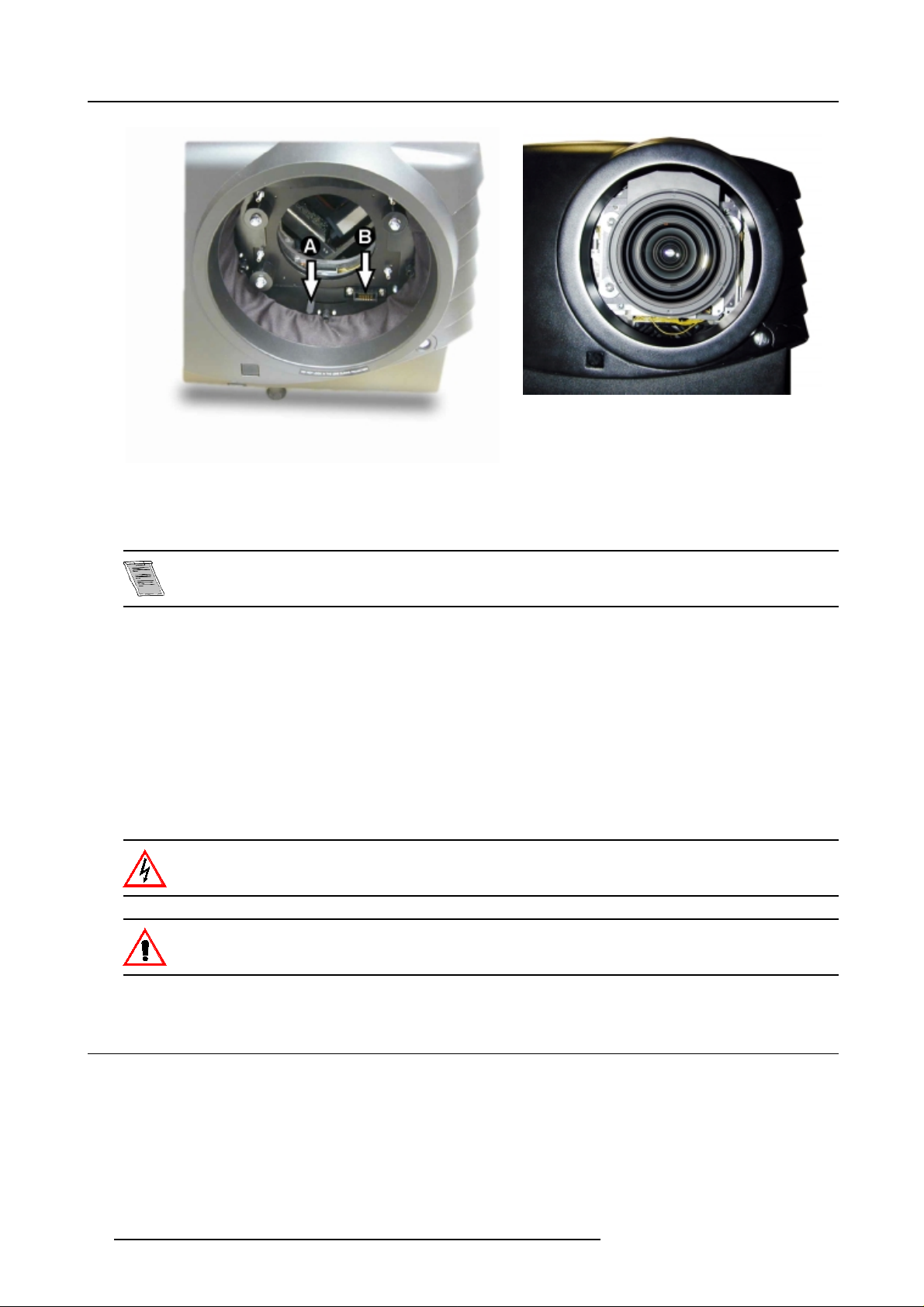
3. Installation Guidelines
Image 3-6
Lens installation
3.5.5 Cleaning the lens
Image 3-7
Mounted Lens
To minimize the possibility of dam aging the optical coating or scratching exposed lens surface, we have developed recom m enda tions for cleaning the lens. FIRST, we reco mm end you try to remove any material from
the lens by blowing it off w ith clean, dry deionized air. DO NOT use any liquid to clean the lenses.
Necessary tools
TorayseeTMcloth (delivered together with the lens kit). Order number : R379058.
Howtocleanthelens?
Proceed as follow :
TM
1. Always wipe lenses with a CLEAN Toraysee
2. Always wipe lenses in a single direction.
Warning: Do not wipe back and forwards across the lens surface as this tends to grind dirt into the coating.
3. Do not leave cleaning cloth in either an open room or lab coat pocket, as doing so can contaminate the cloth.
4. If smears occur when cleaning lenses, replace the cloth. Smears a re the first indication of a dirty cloth.
Do not use fabric softener when w ash ing the cleaning cloth or so ftener sheets when drying the cloth.
Do not use liquid cleaners on the cloth as doing so will contaminate the cloth.
Other lenses can also be cleaned safely with this TorayseeTMcloth.
cloth.
3.6 Battery Installation in the RCU
How are the batteries delivered ?
The batteries (not yet installed to save the battery life time) are delivered inside the plastic bag with the power cord.
16
R5976445 B ARCO GALAXY 15042003
Page 21
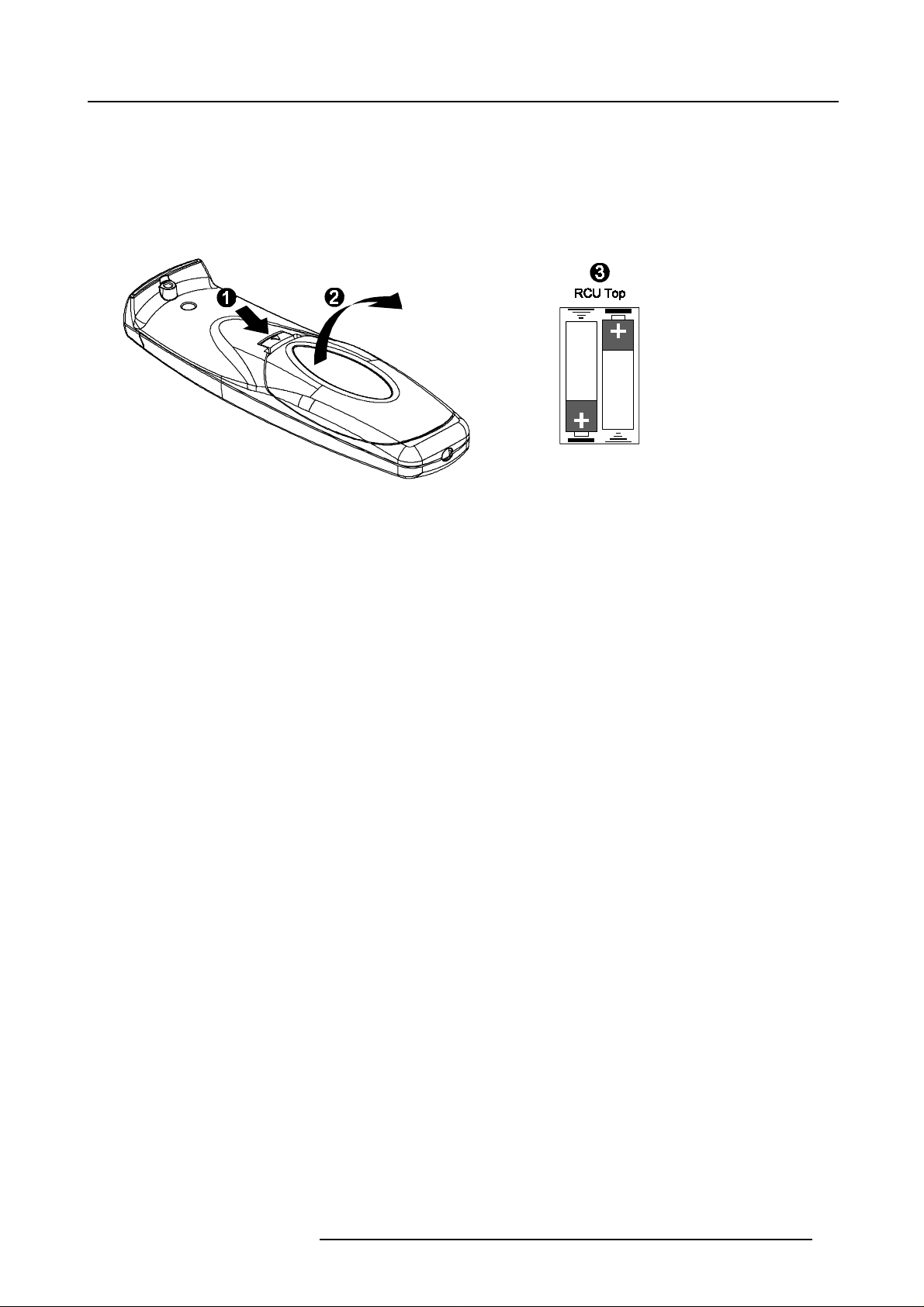
3. Installation Guidelines
How to install
1. Remove the battery cover on the backside of the remote c ontrol by pushing the indicated h andle a little towards the bottom of
the RCU.
2. Lift up the top side of the cover at the same time.
3. Insert the 2 new 1,5 V batteries as indicated in the RCU. (image 3-8)
4. Put the battery cover back on its place.
Image 3-8
Battery installation
R5976445 BARCO GALAX Y 15042003 17
Page 22
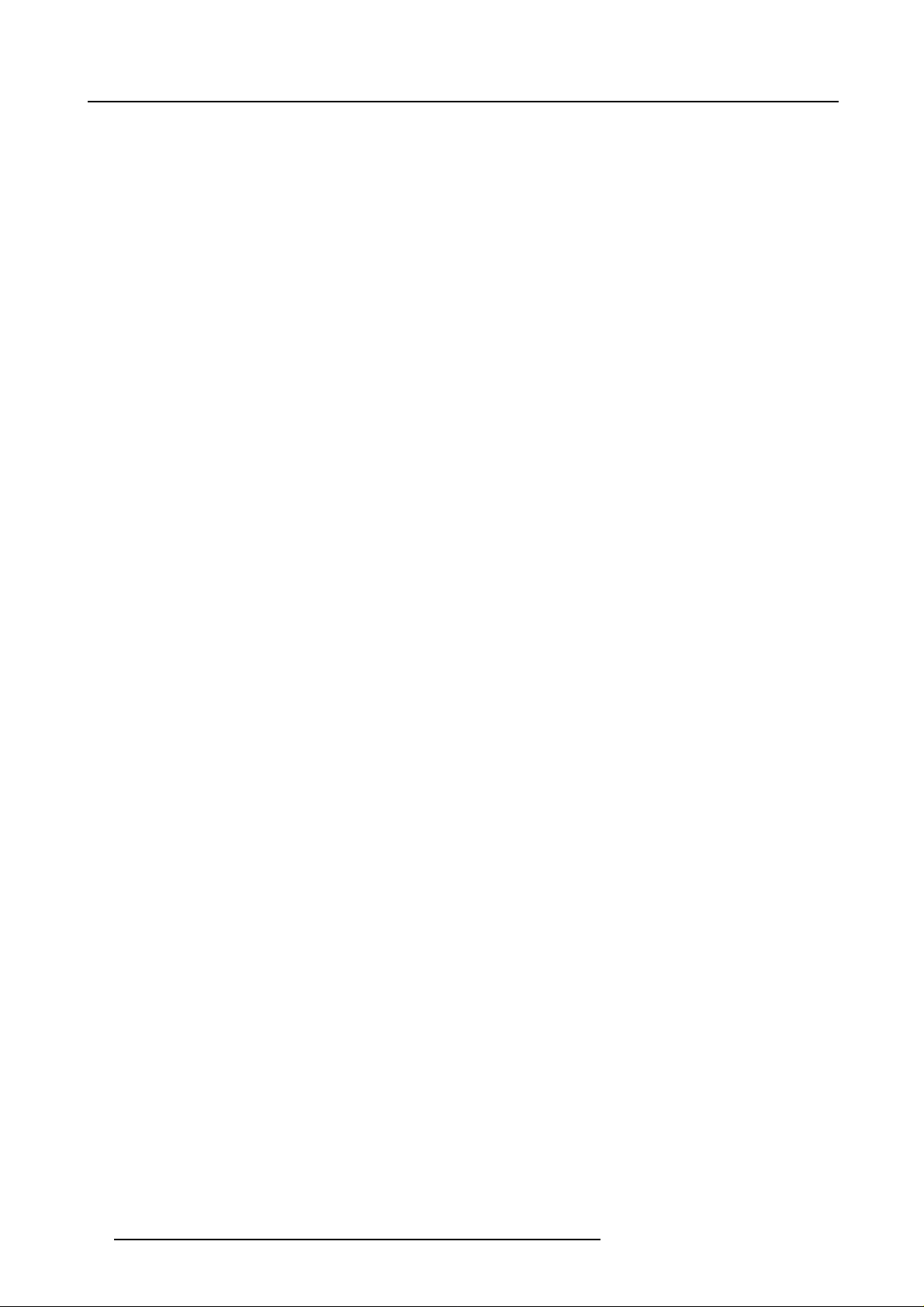
3. Installation Guidelines
18 R5976445 B ARCO GALAXY 15042003
Page 23
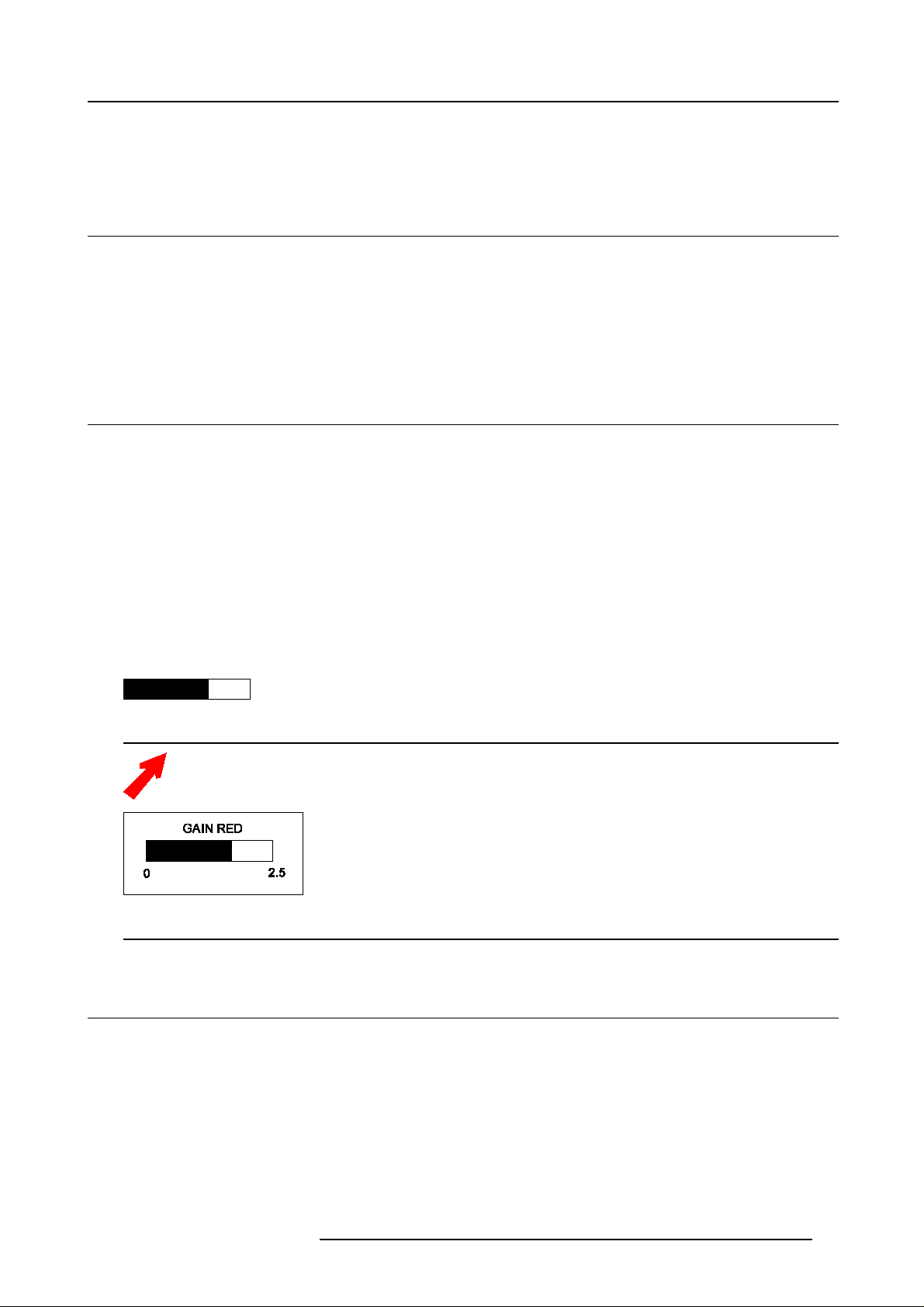
4. Stereo Mode
4. STEREO MODE
4.1 Stereo Source Specifications
Stereo Source Specifications
• Maximum Vertical frequency is 110 Hz.
• Maximum Horizontal Frequency is 113.63 KHz.
• Pixel clock of incoming signal must exceed 150 M H z and be lower than 205 MHz.
• The A ctive number of pixels has to be 1280x1024 for stereo operation.
4.2 Running in Stereo Mode
When does the projector run in Stereo Mode ?
• It is possible to program a Turnover frequency for the BARCO Galaxy projector, when a source is detected with a vertical
frequency that exceeds this Turnover point the projector will switch from Mono Mode to Stereo Mode.
• Going in S tereo Mode will enable Stereo Phase, Invert Stereo and the Stereo Timings menu, at the same time the Geometry
Adjustment menus and Gamma Menu are disabled.
Why distorted images in Stereo Mode when selecting a menu ?
As soon as you select a menu when running in S tereo Mode, the projector swi
display generated by the PMP.As a consequence, the stereo image might look a little bit distorted, this is normal as the PM P cannot
handle such a high bit clock.
tches back to Mono Mode to enable the on screen
Rudimentary Barscale in Stereo Mode
When running in Stereo Mode an rudimentary barscale is displayed in the Bottom Right corner.
Image 4-1
Rudimentary Barscale in Stereo Mode
Pressing the ? key on the RCU or Local Keypad will force the projector to ru n in Mono Mo de and will display
the moredetailedbar scale as displayed inMonoMode, however sincethisis generated by the PMP a distorted
stereo imag e will occur. Use the ? key to return to S tereo Mode.
Image 4-2
Barscale in Mono Mode
4.3 Quick Stereo Set Up
How to set up a Stereo Source ?
1. Connect the ImageGeneratorandS tereo
5. Connections, Left/Right P hasing m odule (Input 3), page 25).
2. With the File Loa d menu you hav e to select a m em ory block that matches your source as close as possible. (some standard
source are already on board e.g. SGI_108 and SGI_110 other will follow)(see chapter 8. Random Access Adjustment Mode,
Load file, page 40).
3. Edit the memory file and set the total and active number of pixels both horizontal and v ertical to the appropriate values(see
chapter 8. Random Access Adjustment Mode, Edit File, page 41).
4. Select the s econd page and adjust the clamping delay and width (these values will be lower compared to standard mono
sources)(see chapter 8. Random Access Adjustment M ode, Correct value, page 42).
R5976445 BARCO GALAX Y 15042003
Emitters tothep rojector(see chapter 5. Connections, Input 1 & 2, page 23)(seechapter
19
Page 24
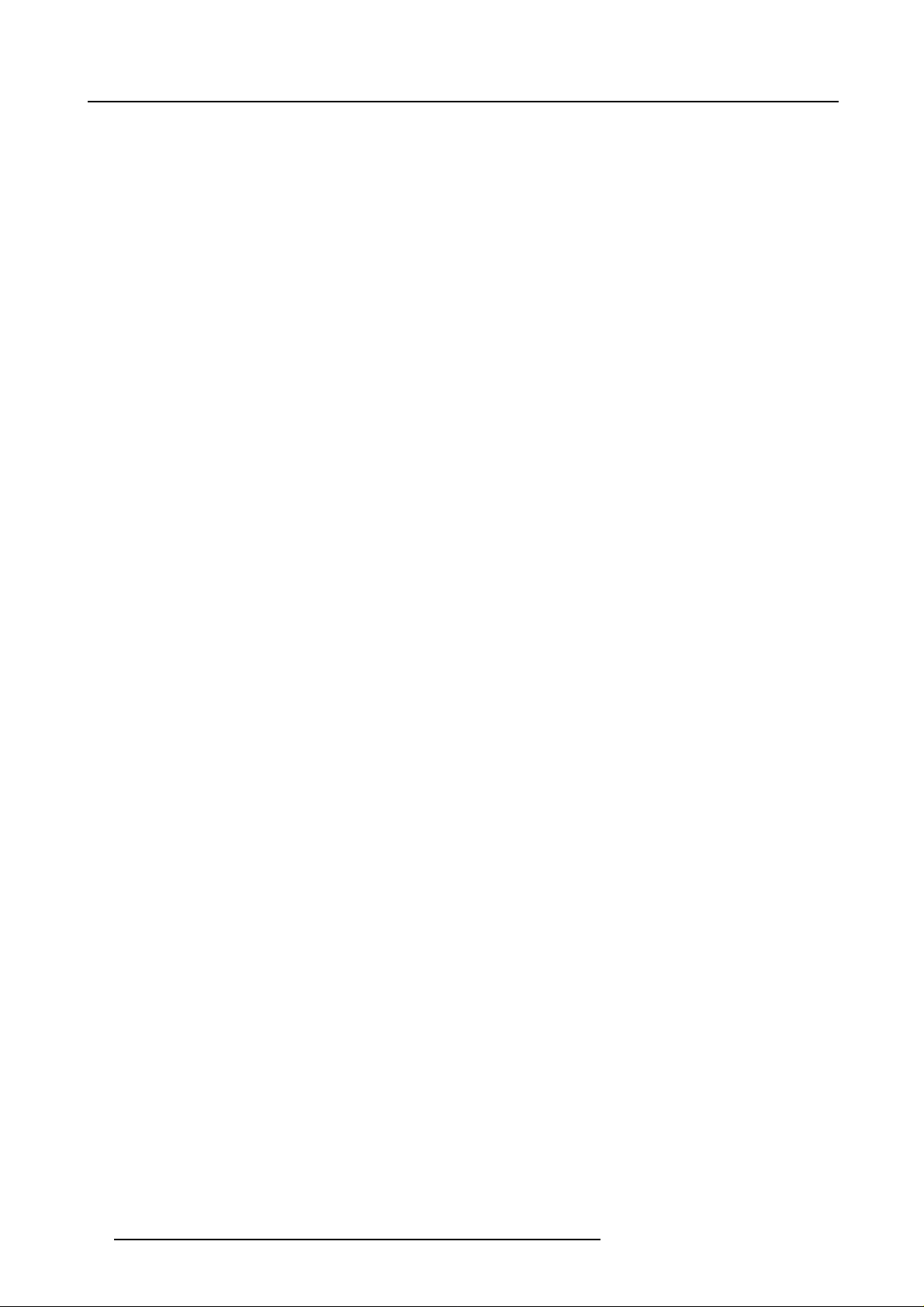
4. Stereo Mode
5. Save the changes to the memory file.
6. Select the Stereo Options in the main menu, put Invert Phase to ON and adjust the Stereo Phase.(see chapter 8. Random
Access Adjustment Mode, Stereo Options, page 56).
7. Select Stereo Timings, adjust the vertical back porch and horizontal delay.(see chapter 8. Random Access Adjustment Mode,
Stereo Timings, page 59).
20
R5976445 B ARCO GALAXY 15042003
Page 25
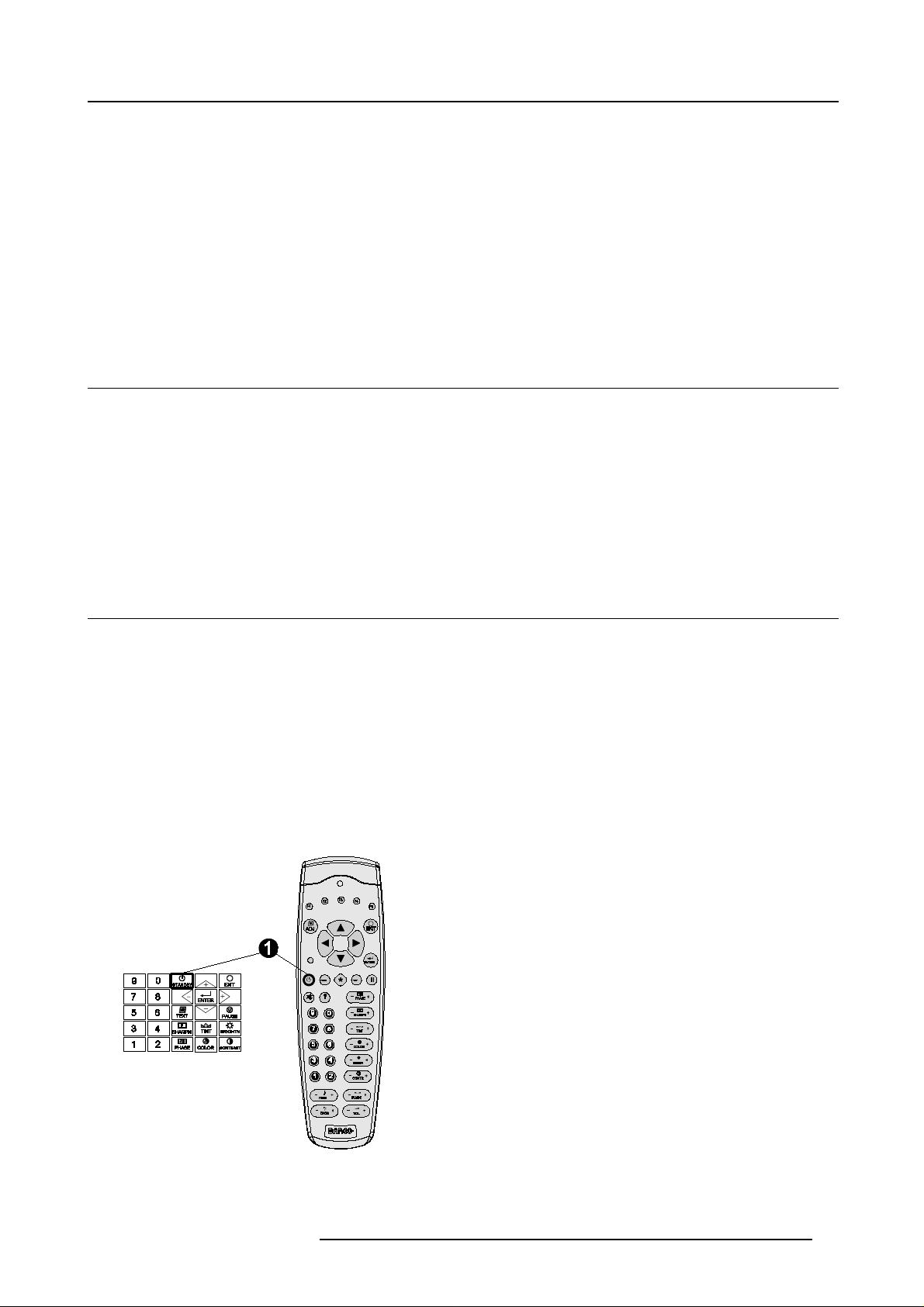
5. Connections
5. CONNECTIONS
Overview
• Power connection
• Switching On
• Switching to standby
• Switching off
• Input Source Connections
• Communication Connections
5.1 Power connection
AC Power cord connection
Use the supplied power cord to connect your projector to the wall outlet. Plug the female power connector into the male connector
at the left of the projector. The power input is 230 VAC.
Fuses
For continued protection against fire hazard :
• refer replaceme nt to q ualified service personnel.
• ask to r eplace with the same type of fuse (T7 AH/250V).
5.2 Switching On
Howtoswitchon?
1. Press the power switch to switch on the projector.
- When ’0’ is visible, the projector is switched off.
- When ’1’ is visible, the projector is switched on.
The projector starts in standby mode. The projector indication lamp is red.
Starting image projection
1. Press Stand by key once on the local keypad or on the remote control. (image 5-1)
The projector mode indication lamp will be green.
Or,
Press a digit button to select an input source.
Image 5-1
Stand by keys on RCU and local keypad
R5976445 BARCO GALAX Y 15042003 21
Page 26
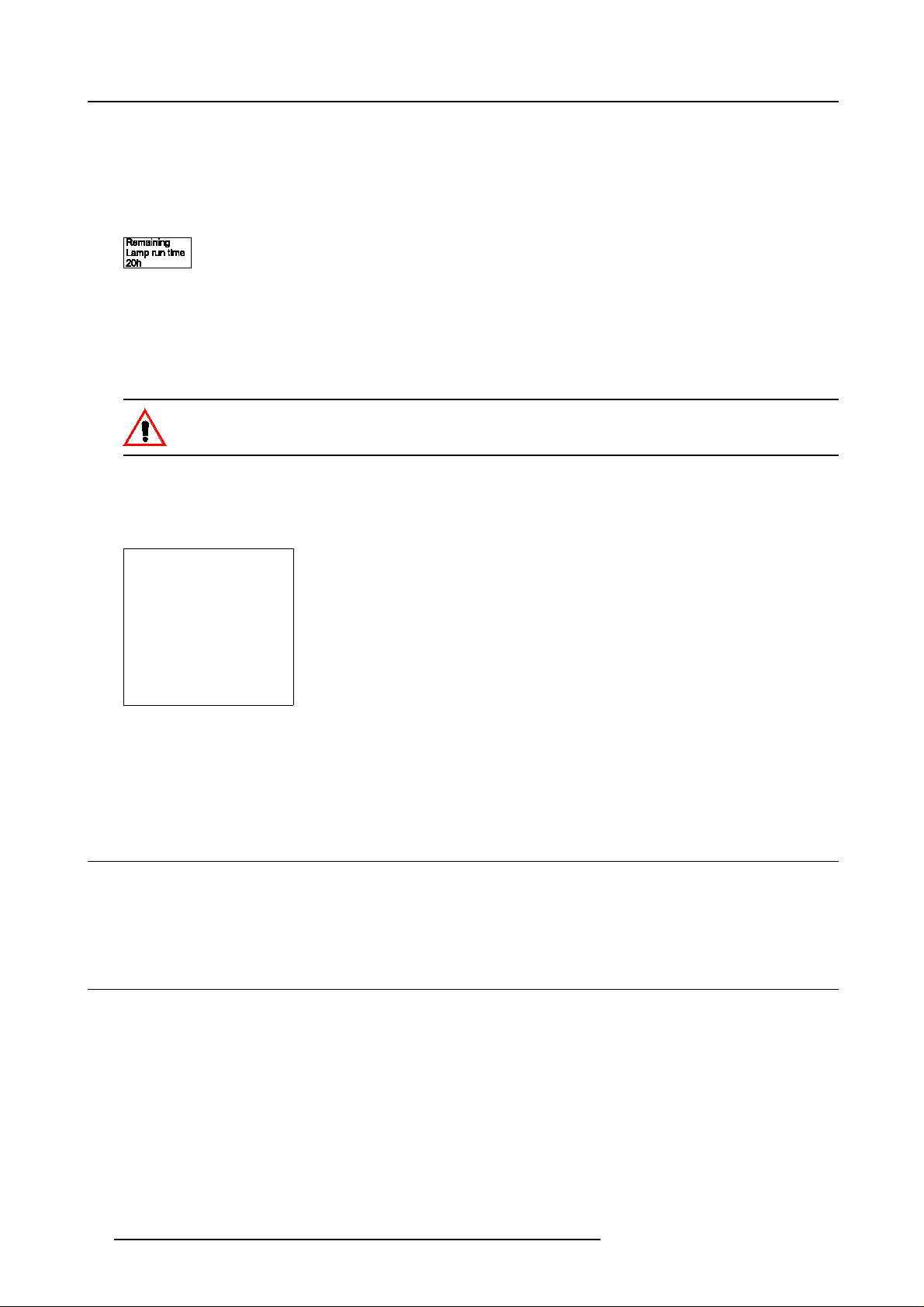
5. Connections
Lamp run time indication while running
When the total run time of the lamp is 30 hours less then 1000 or 1500 (depending on the lamp type), the following warning message
will be displayed for 1 m inute. This warning mess age will be repeated every 30 minutes. P ress EXIT to remove the message before
the minute is over.
When the total run time of the lamp is 1000 or 1500 (depending on the lamp type) hours or more , the following warning message,
with the exact run time is displayed on the screen.
Image 5-2
Lamp run time is 1000 or 1500 (depending on the lamp type) hours. Operating the lamp longer than 1000 hou
projector. Please replace the lamp.
When ENTER is pressed to go on, the warning will be repeated every 30 min.
The total lifetime of the lamp for a safe operation is 1000 or 1500 (depending on the lamp type) hours max. Do not use it longer.
Always replace with a sam e type of lamp. Call a BARCO authorized service technician for lamp replacement.
rs may damage the
Using a lamp for more than 1000 or 1500 (depending on the lamp type) hours is dangerous as the lamp coul
explode.
Lamp Light Output Indication
When starting up and the center lumens m easurement is lower than 50 % of its initial value, the lam p light output warning will be
displayed. Press ENTER to continue. The message will not be r epeated during operation.
WARNING
Lamp run time is X hours
The light output of the lamp
than 50% of its initial value.
It is advisable to replace the
Menu 5-1
is less
lamp
before damage occurs.
<ENTER> to confirm
When the ’Constant Light Output’ (CLO) options is installed, the light output message will appear on the screen when the light output
is r educed with 33% from its initial value.
This message will be repeated every hour.
5.3 Switching to standby
d
How to switch to standby?
1. Press Standby to switch the projector to standby.
5.4 Switching off
How to switch off the projector?
1. Press first Standby.
2. Let cool down the projector until the fans stop blowing, at least 15 min.
3. Switch off the projector with the power switch.
22
R5976445 B ARCO GALAXY 15042003
Page 27
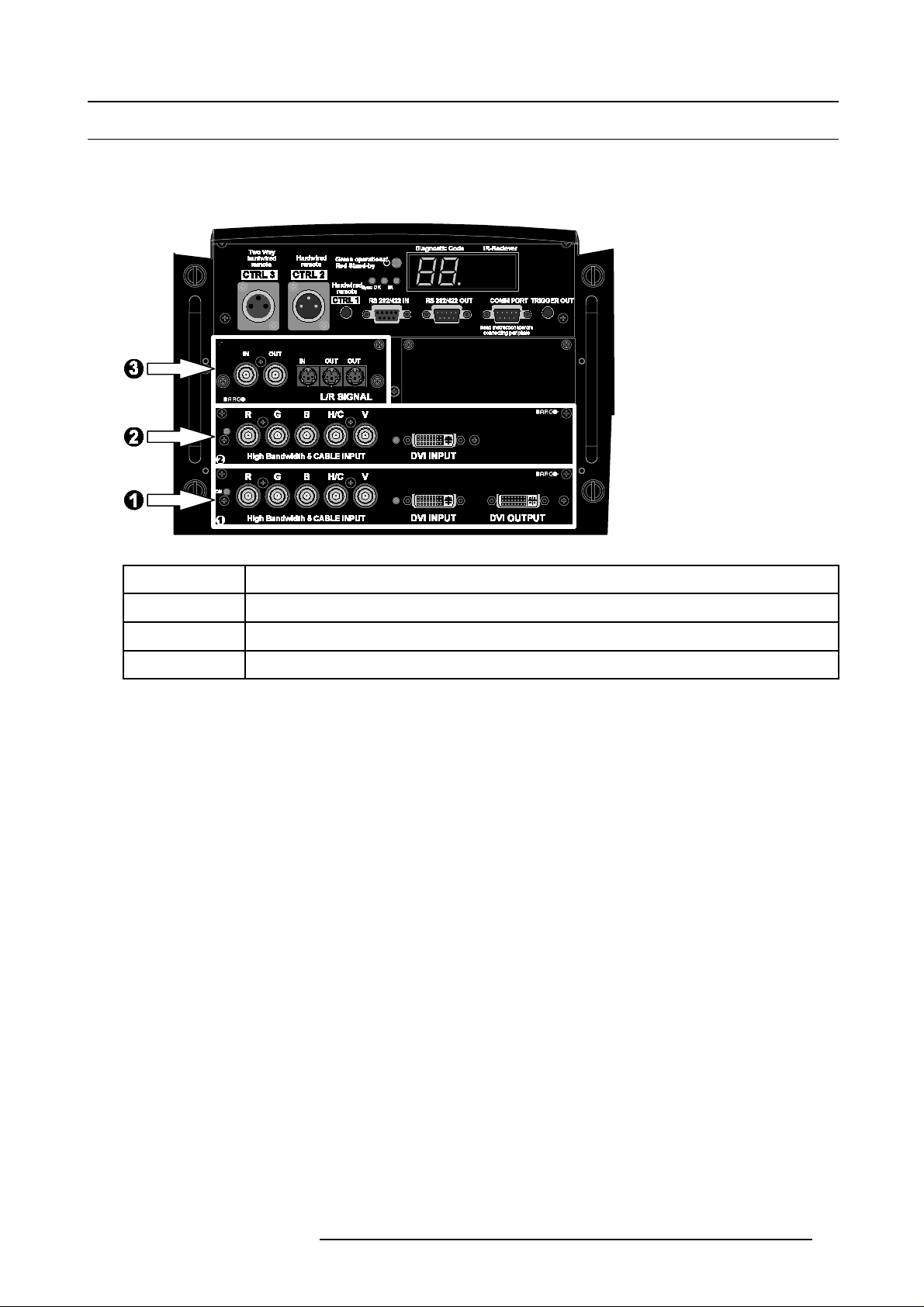
5.5 Input Source Connections
5.5.1 Input Facilities
Overview input facilities
5. Connections
Image 5-3
Input Facilities
Input number Type of input
1 5 cable input or DV I input and DVI output
2 5 cable input or DVI input
3 Left/Right Ph asing module
5.5.2 Inputs via RCVDS05
Overview
When using a RCVDS05, the input configuration must be as follows:
slot 1 RGB/Component
slot 2 Video
slot 3 not used
slot 4 not used
When using a RC VDS 05, it is recommended to use a 5-cable output module in the RCVDS . The outputs of this module has to be
connected to slot 1 of the projector. To switch the projector in the 5-cable mode s ee ’Input slots’ in the chapter Installation mode.
5.5.3 Input 1 & 2
Input 1 & 2 specifications ?
• Input 1& 2 have 5 BNC input terminals for 5 cable input and a D V I plug for DVI input.
• Within the installation mode it is possible to setup the input for 5 cable or DVI.
• Input 1 has also an DVI output for loop through to a second projector.
• Composite video and super v ideo signals can be connected on Input 1 when an optional decoder is installed.
• Input 2 has no decoder so com posite video and super video signals can not be connected.
R5976445 BARCO GALAX Y 15042003
23
Page 28
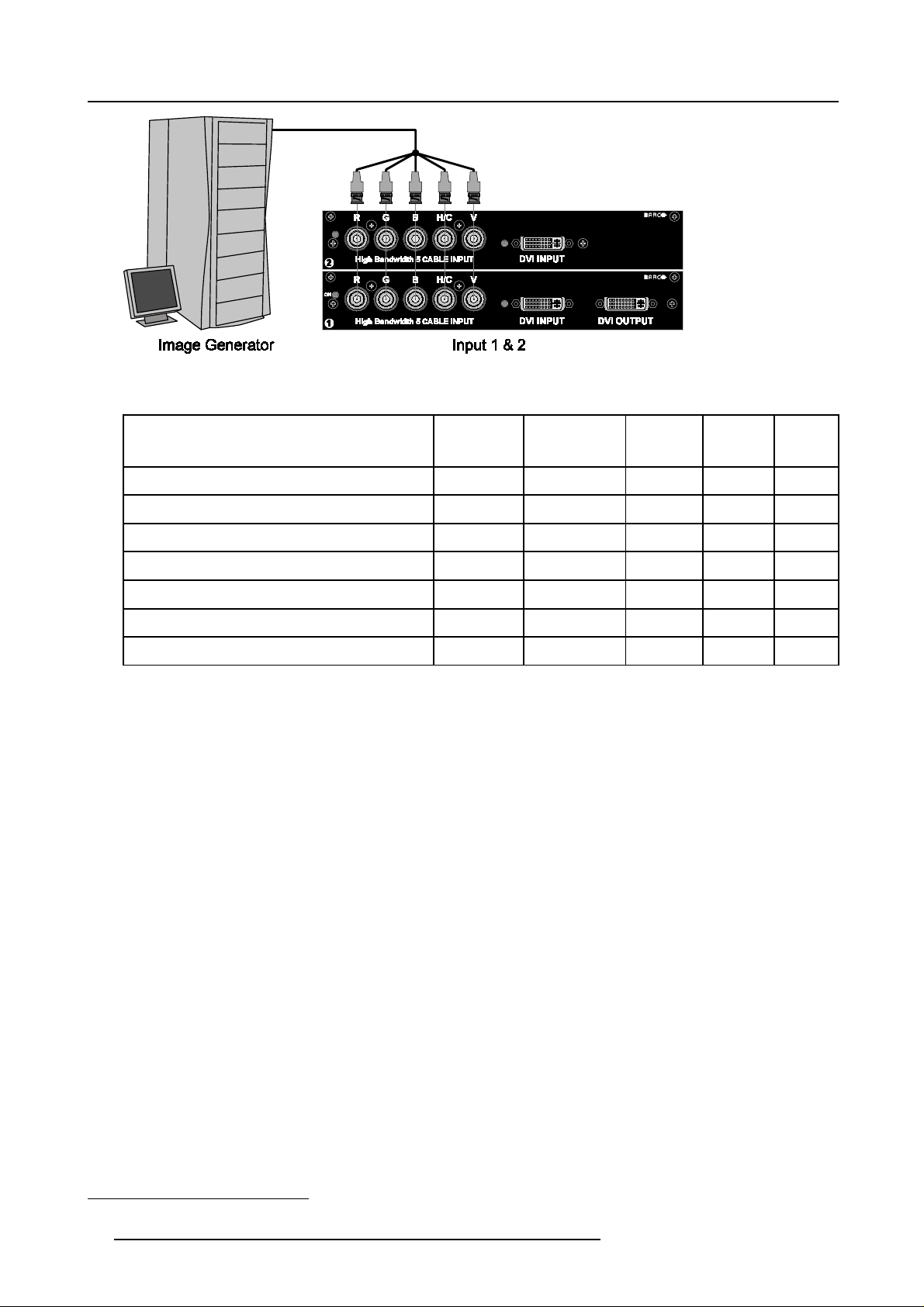
5. Connections
Image 5-4
Input 1 & 2 connection
Which signals can be connected to Input 1 & 2 ?
Connector name/
R
G
B H V
Input signal
RGBHV R G B H V
RGBS R G B S
RGsB R Gs B
Composite Video
Super Video
1
1
-
-
Video
Y
- - -
- -
- -
Component Video — SS R-Y Y B-Y S
Component Video — S OY R-Y Ys B-Y
- -
DVI signals c an be connected to the DVI input connector.
Pin assignment for the DVI connector.
Pin 1 TMDS DATA2- Pin 13 TMDS DATA3+
Pin 2 TMDS DATA2+ Pin 14 +5 Power
Pin 3 TMDS DATA2
/4 Shield
Pin 15 Ground (fo
Pin 4 TMDS DATA4- Pin 16 Hot Plug Detect
Pin 5 TMDS DATA4+ Pin 17 TMDS DATA0-
r+5V)
-
C
-
Pin 6 DDC Clock Pin 18 TMDS DATA0+
Pin 7 DDC Data Pin 19 TMDS DATA0/5 Shield
Pin 8 No connect Pin 20 TMDS DATA5Pin 9 TMDS DA
TA1-
Pin 21 TMDS DA
TA5+
Pin 10 TMDS DATA1+ Pin 22 TMDS Clock Shield
Pin 11 TMDS DATA1/3 Shield Pin 23 TMDS Clock+
Pin 12 TMDS DATA3- Pin 24 TMDS Clock-
How to select input slot 1 or 2 ?
1. Key in 1 or 2 on the RCU or on the local keypad.
1. Only available on Input 1 when an optional decoder is installed.
24 R5976445 B ARCO GALAXY 15042003
Page 29
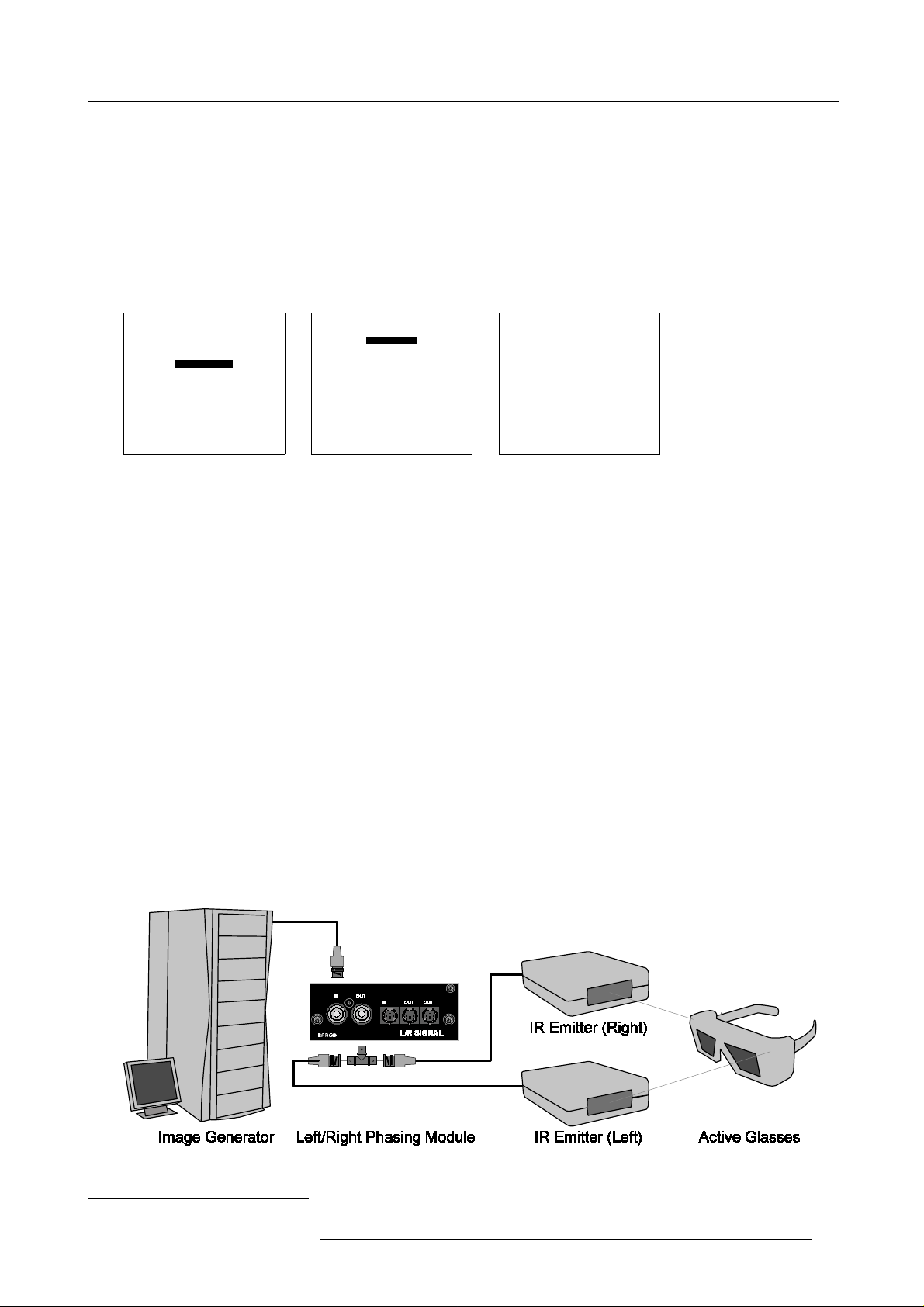
How to change the input slot setting?
1. Press ADJUST or ENTER key to start up the Adjustment mode.
2. Push the cursor key ↑ or ↓ to select Installation. (menu 5-2)
3. Press ENTER.
4. Press the cursor key ↑ or ↓ to select Input Slots. (menu 5-3)
5. Press ENTER.
The internal system will scan the inputs and displays the result in the Input Slots menu.
6. Push the cursor key ↑ or ↓ to select the first or second slot. (menu 5-4)
5. Connections
ADJUSTMENT MODE
Select a path from below :
RANDOM ACCESS
INSTALLATION
SERVICE
Select with↑or
then <ENTER>
<EXIT> to return.
Menu 5-2
↓
Menu 5-3
INSTALLATION
INPUT SLOTS
800 PERIPHERAL
SOURCE SWITCHING
NO SIGNAL
CONVERGENCE
CONFIGURATION
LENS
QUICK ACCESS KEYS
OSD
INTERNAL PATTERNS
Select with↑or
then <ENTER>
<EXIT> to return.
INPUT SLOTS
1. RGB-SS [CV or HS & VS]
2. RGB-SS [CV or HS & VS]
3. No module
4. No module
______________
1. DVI OUTPUT [Active Image]
↓
Menu 5-4
Select with↑or
then <ENTER>
<EXIT> to return.
↓
Possible indications on the input slot menu.
• RGS-SS [CV or HS&VS] = R GB analog signals, s eparate sync is composite sync or horizontal and vertical sync.
• RGB-SS [CV] = RGB analog signals, s eparate sync is composite video.
• RGB-SOG [SOG or 3LSOG] = RGB analog signals, sync o n green is c omposite sync or compos
ite tri-level sy nc.
• COMPONENT VIDEO - SS [SS or 3LSS] = separate sync is composite sync or composite tri-level sync.
• COMPONENT VIDEO - SOY [SOY or 3LSOY ] = c omponent video with composite sync on Y or composite tri-level sync on Y.
•DVI
•VIDEO
•S-VIDEO.
1
1
When changing from an analog signal on the 5 cable module to the DVI input the indication led on the front panel of the module will
switch from the 5 cable input to the DVI input.
5.5.4 Left/Right Phasing module (Input 3)
Purpose
The Left/Right Phasing module allows us to manipulate the Stereo Em itter Signal that activate the Stereo Glasses.
How to c onnect the stereo emitter signal ?
1. Connect the stereo emitter signal from the Image Generator to the input (BNC or Mini DIN) of the Left/Right Phasing module.
2
2. Connect the IR emitters to the output (BNC
Image 5-5
Left/Right phasing module connections
2. A BNC T-splitter is required.
or Mini DINS) of the Left/Right P hasing module. (image 5-5)
R5976445 BARCO GALAX Y 15042003 25
Page 30
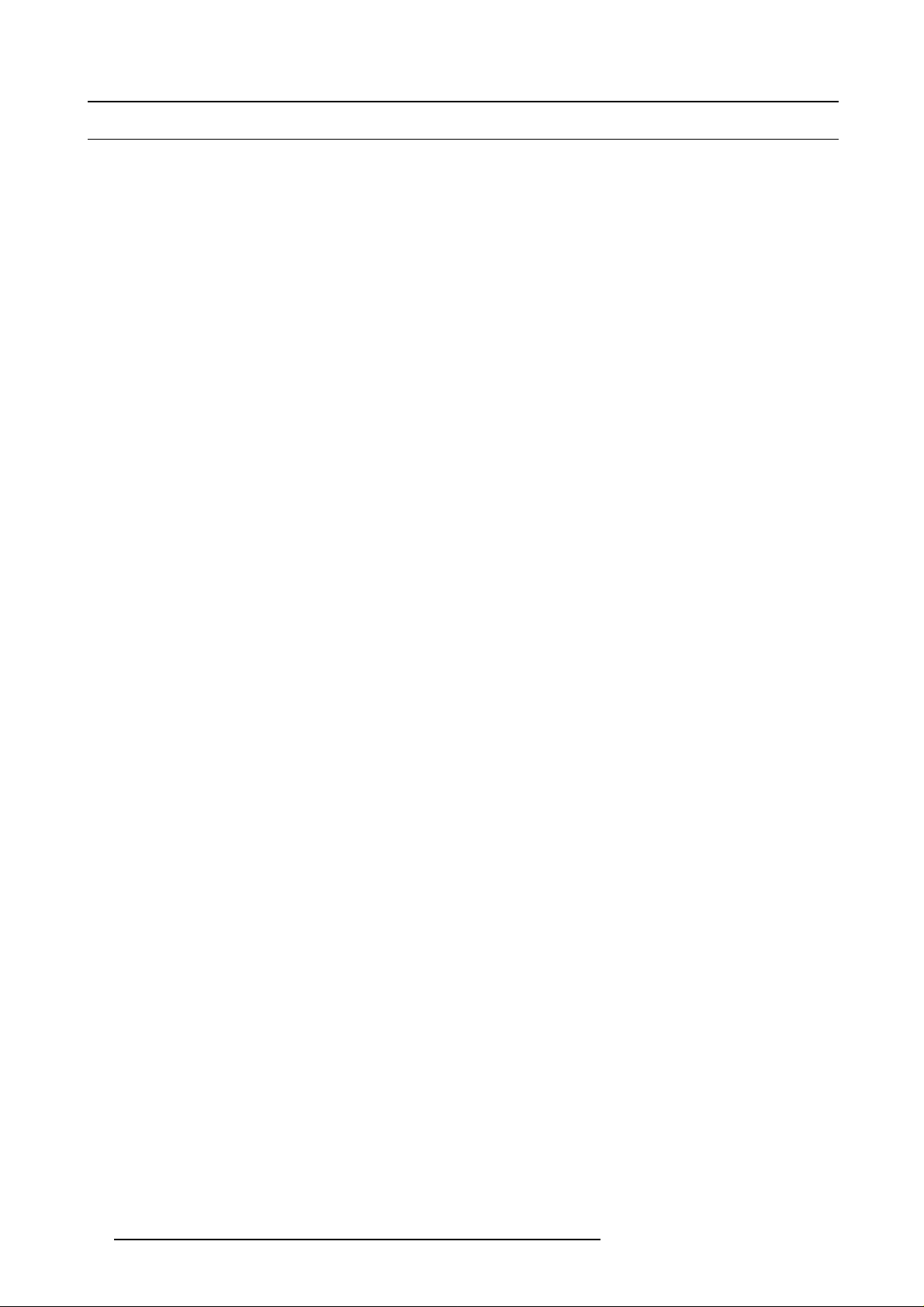
5. Connections
5.6 Communication Connections
Overview
• RS232 (RS422) Connection
• Communication with peripherals
• Trigger output
5.6.1 RS232 (RS422) Connection
Application
1. Remote control :
- easy adjustment of projector via an IBM PC (or compatible) or MAC connection.
- allow storage of multiple projector configurations and set ups.
- wide range of control possibilities.
- address range from 0 to 255.
2. data communications : sending data to the projector or copying the data from the projector to a hard memory device (hard d
floppy, etc.).
Set up of the Baud Rate for communication with a computer.
see Baud rate Setting, page 78.
5.6.2 Communication with peripherals
isc,
What is possible with an RCVDS05 connected.
• Up to 20 inputs with the RCVDS 05 and 90 inputs when RCVDS’s are linked via the expansion
• Serial communication with the projector.
• Remote control buttons on the RCVDS to control the projector (source selection and analog settings).
• The s elected source number will be displayed on a 2 digit display and the selected input mo dule will be indicated with a LED
on the rear.
For more information about the use of the RC VDS05, consult the owner’s manual of the RCVDS
module.
05.
What is possible with an VS05 connected.
The VS 05 can switch up to 5 Composite Video sources, 3 Super Video sources and 1 RG B analog or component video source to
the projector. In addition, the audio signal proper to the s ource, can be switched to an audio amplifier. O rder number : R982 7890
For more information about the use of the VS05, consult the VS05 owner’s manual.
Connecting an IR Remote Receiver to the projector.
This infrared receiverunitmakesitpossibletocontrolthe projector from another room. There is a communication line cable between
the IR receiver and the projector or the RCVDS. The control information from the RCU can now be sent to the IR Rem ote Receiver.
The IR Rem ote Receiver displays the selected source on a 7-segment display.
Connecting a Rugged Remote to the projector.
The Rugged Remote Control allows following functions:
• Remote mode : sends actions to and reads inform ation from the projector.
• Lamp read mode : reads information stored in the lamp information module.
The following types of Rugged Remote Control are available:
• wireless (order number R9840171)
• wired to CTRL3 (order number R9840170)
For more information about the use of this remote control, consult the user manual R5976251.
5.6.3 Trigger output
Purpose
This trigger output can deliver a 5 V output voltage to trigger an e xternal device (max. 10 mA). This voltage is available when the
projector is on.
26
R5976445 B ARCO GALAXY 15042003
Page 31

6. GETTING STARTED
Overview
• RCU & Local keypad
• Terminology overview
• Operating the projector
• Quick Set Up A djustments
• Using the RCU
• Projector Address
• Controlling the Projector
6.1 RCU & Local keypad
How controlling the projector ?
The projector can be controlled by the loc al keypad or by the remote control unit.
Location of the local keypad ?
The local keypad is located o n the input side of the projector.
6. Getting Started
Remote control functions.
This remote control includes a battery powered infrared (IR) transmitter that all
remote control is used for source selection, control, adaptation and set up. It includes automatic storing of picture controls (Brightness, Sharpness...) and settings.
Other functions of the remote control are :
• switching between stand by and operational mode.
• switching to "pause" (blanked picture, full power for im mediate restarting)
• direct access to all connected sources.
ows the user to control the projector remotely. This
6.2 Terminology overview
Overview
The following table gives an overview of the different functionalities of the k eys.
1 Function keys user programm able keys with functions for direct access.
2 ADJ. Adjust ke y, to enter the adjustment mode
3 Address key (recessedkey), to enter the addr ess of the projector (between 0 and 9). Press the recessed
4 Selection key (*) to direct access the zoom/focus/shift functions.
5 PAUSE to stop projection for a short time, press ’PAUSE’. The image d isappears but full power is
address key with a pencil, followed by pressing one digit button between 0 and 9.
retained for imm ediate restarting.
6 STBY standby button, to start projector when the power switch is switched on and to switch off the
7 MUTE to interrupt the sound reproduction.
8 ? When running in Stereo Mode use this button to toggle the projector between Mono Mode
9 Digit buttons direct input selection.
R5976445 BARCO GALAX Y 15042003 27
projector without switching off the power switch.
Attention : Switching to Standby. When the projector is running and you want to
go to standby, press the standby key for 2 seconds u
please w ait’ is displayed. Do n ot press any longer on the standby key otherwise
the projector will restart.
and Stereo Mode.
ntil the message ’Saving data ,
Page 32

6. Getting Started
10 Audio controls use the se buttons to obtain the desired sound level.
11 Picture controls use these buttons to obtain the desired color setting.
12 Phase used to remove the instability of the image.
13 FREEZ press to freeze the projected image.
14 TEXT when adjusting one of the image , e.g. controls during a meeting, the displayed bar sc ale
can be removed by pressing ’TEXT’ key first. To re-display the bar scale on the screen,
press ’TEXT’ key again.
15 ENTER to start up the adjustment mode or to confirm an adjustment or selection in the adjustment
mode.
16 Cursor keys to make menu selections when in the adjustment mode or to zoom/focus when the direct
access is active.
Comparison between the cursor keys and the use of the ’+’ and ’-’ keys on the local keypad
: RCU = local keypad
cursor key up = ’+’ key up
cursor key down = ’-’ key down
cursor key right = ’+’ key right
cursor key left = ’-’ key left
17 EXIT to leave the adjustment mode or to s croll upwards when in the adjustment mode.
18 RCU operation indication lights up w hen a button on the remote control is pressed. ( This is a visual ind
check the ope ration of the remote control)
Table 6-1
6.3 Operating the projector
Overview
icator to
• Switching On
• Switching to standby
• Switching off
• Temperature error DMD
6.3.1 Switching On
Howtoswitchon?
1. Press the power switch to switch on the projector.
- When ’0’ is visible, the projector is switched off.
- When ’1’ is visible, the projector is switched on.
The projector starts in standby mode. The projector indication lamp is red.
Starting image projection
1. Press Stand by key once on the local keypad or on the remote control.
The projector mod
Or,
Press a digit button to select an input source.
e indication lamp will be green.
Lamp Run time indication
see c hapter 5. Connections, Switching On, page 21
Lamp Light output indication
see c hapter 5. Connections, Switching On, page 21
28
R5976445 B ARCO GALAXY 15042003
Page 33

6. Getting Started
6.3.2 Switching to standby
How to switch to standby?
1. Press Standby to switch the projector to standby.
SwitchingtoStandby. W hen the projector is runningand you want to go to standby,press the standby key for
2 seconds until the message ’Saving data, please wait’ is displayed. Do not press any longer on the standby
key otherwise the projector will restart.
6.3.3 Switching off
How to switch off the projector?
1. Press first Standby.
2. Let cool down the projector until the fans stop blowing, at least 15 min.
3. Switch off the projector with the power switch.
6.3.4 Temperature error DMD
Overview
When the temperature of one of the DM D is too low or too high the projector will be switched automatically to standby. Before
switching to standby, the following message appears for 3 seconds on the screen : ’DMD out of operating temperature range.
Automatic shutdown is activated.’.
A ’-t’ appears on the LED display to indicate the user that the projector is switched to standby due to DMD temperature problems.
Operating temp erature range of the DMD : +10
C and +40 C.
ERROR
DMD out of operating
temperature
range
Automatic shutdown is
activated
Menu 6-1
6.4 Quick Set Up Adjustments
Overview
• Quick Language Change
• Quick Lens Adjustment
• Quick On Screen C olor change
6.4.1 Quick Language Change
What can be done?
Only if different on screen languages are available, these can be changed in quick way by following the next procedure.
How to change
1. Press ENTER to start up the adjustment mode.
2. Press the cursor key ↑ or ↓ to highlight Service. (menu 6-2)
When password protected, your password will be asked. (more explanation about access by password can be found in Chapter
’Start up the Adjustment m ode’.
3. Press ENTER to d isplay the S ervice mode menu.
R5976445 BARCO GALAX Y 15042003
29
Page 34

6. Getting Started
4. Push the cursor key ↑ or ↓ to highlight Change Language . If not visible in the menu, highlight first More and press ENTER to
display a sec ond service menu. Select then Change Language. (menu 6-3)
5. Press ENTER to display the languag e selection m enu.
6. Push the cursor key ↑ or ↓ to highlight the desired language. (menu 6-4)
Note: For the mome nt, only English is available.
ADJUSTMENT MODE
Select a path from below :
RANDOM ACCESS
INSTALLATION
SERVICE
Select with↑or
then <ENTER>
<EXIT> to return.
Menu 6-2
↓
Menu 6-3
SERVICE
IDENTIFICATION
CHANGE PASSWORD
CHANGE LANGUAGE
CHANGE PROJ. ADDRESS
SERIAL COMMUNICATION
NETWORK
LAMP
MORE...
Select with↑or
then <ENTER>
<EXIT> to return.
↓
Menu 6-4
6.4.2 Quick Lens Adjustment
Quick zoom/focus adjustment
1. Press the Selection key *,Barcokey.
The zoom/focus menu will be displayed. (image 6-1)
2. Push the cursor k ey ↑ or ↓ to zoom and ← or → to focus the im age.
3. When finished, pr ess EXIT k ey to return or ENTER to continue to the shift adjustment.
CHANGE LANGUAGE
ENGLISH
Select with↑or
then <ENTER>
<EXIT> to return.
↓
Image 6-1
Quick shift adjustment
1. Press the Selection key *,Barcokey.
The zoom/focus menu will be displayed (image 6-1).
2. Press ENTER.
The shift menu will be displayed. (image 6- 2)
3. Push the cursor key ↑ or ↓ to shift the image up or down and ← or → to shift the im age left or right.
4. When finished, press EXIT key to return or ENTER to continue to zoom/focus.
Image 6-2
30 R5976445 B ARCO GALAXY 15042003
Page 35

6.4.3 Quick On Screen Color change
What can be done ?
For quick chang e of the on-screen color of the highlighted items.
The highlighted items on the menus can be displayed in red, green or yellow.
How to change ?
1. Press ENTER to start up the adjustment mode.
2. Push the cursor key ↑ or ↓ to highlight Installation. (m enu 6-5)
3. Press ENTER to select.
4. Push the cursor key ↑ or ↓ to highlight OSD. (menu 6-6)
5. Press ENTER to select.
The OSD menu will be displayed. (menu 6-7)
6. Push the cursor key ↑ or ↓ to highlight Highlighted item color.
7. Press ENTER to toggle between red, green and y ellow.
6. Getting Started
ADJUSTMENT MODE
Select a path from below :
RANDOM ACCESS
INSTALLATION
SERVICE
Select with↑or
then <ENTER>
<EXIT> to return.
Menu 6-5
↓
Menu 6-6
INSTALLATION
INPUT SLOTS
800 PERIPHERAL
SOURCE SWITCHING
NO SIGNAL
CONVERGENCE
CONFIGURATION
LENS
QUICK ACCESS KEYS
OSD
INTERNAL PATTERNS
Select with↑or
then <ENTER>
<EXIT> to return.
↓
6.5 Using the RCU
Pointing to the reflective screen
1. Point the front of the RCU to the reflective s creen surface.
Hardwired Remote Input
1. Plug one end of the remote cable in the connector on the bottom of the RCU.
2. Plug the other end in the connector in the front panel of the proj
OSD
HIGHLIGHT ITEM COLOR [red]
MENU POSITION [Default]
↓
Menu 6-7
Select with↑or
then <ENTER>
<EXIT> to return.
ector labelled RC. (image 6-3)
Image 6-3
Hardwired to remote
R5976445 BARCO GALAX Y 15042003 31
Page 36

6. Getting Started
Hardwired to the XLR input
1. Plug one end of the remote cable in the connector on the bottom of the RCU
2. Plug the other end in the connector in the front panel of the projector labelled Hardwired CTRL2. (image 6-4)
Image 6-4
Hardwired to XLR
Directly to one of the IR sensors
When using the wireless remote control, make sure you are within the effectiveoperatingdistance(30m, 100ft inastraightline). The
remote c ontrol unit will not function properly if strong light strikes the sensor window or if there are obstacles between the remote
control u nit and the projector IR sensor.
6.6 Projector Address
6.6.1 Controlling the projector
Projector address
Address installed in the projector to be individually controlled.
Common address
Default address. Projector will always execute the co mm and coming from a RCU programm ed with that c omm on
address.
Why a projector address ?
As more than one projector can be installed in a room, the separate projector should be separately addressable with an RCU or
computer. There for each projector has its own address.
Set up an individual Projector Address.
The set up of a projector address can be done via the software. See ’Change projector address’ in chapter ’Service mode’.
Projector controlling.
Every projector requires a n individual address between 0 and 255 which can be set in the Service mode.
When the address is set, the projector can be controlled now:
• RCU for addresses between 0 and 9.
• computer, e.g. IBM PC (or compatible), Apple MAC, etc. for addresses between 0 and 25 5.
Common Address
Every projector has a common address ’0’ or ’1’. The choice between ’0’ and ’1’ can be selected in the Service mode.
32
R5976445 B ARCO GALAXY 15042003
Page 37

6.6.2 Displaying and Programming addresses
Displaying the Projector Address on the Screen.
1. Press Address key (recessed key on the RCU) with a pencil.
The projector’s address will be displayed in a ’Text box’
To continue using the RCU with that sp ecific address, it is necessary to enter the same address with the
digit buttons (address between 0 and 9) within 5 seconds after pushing the address key. For example : if the
Address key displays projector address 0 03, then press "3" digit button on the RCU to set the RCU’s address
to match the p rojector’s address. Do not press 003 digits. This will address the remote co ntrol to ’0’ and
control all projectors in the room. If the address is not entered w ithin 5 seconds, the RCU returns to its default
address (zero address) an d con trol all projectors in the room.
How t o Program an Address into the RCU?
1. Press the Address key (recessed key on the RCU) with a pencil.
2. Enter the address with the digit buttons within 5 seconds after pushing the address key.
Note: That address can be any digit between 0 and 9.
6.7 Controlling the Projector
Input Selection
Key in the corresponding slot number with the digit keys on the RCU. The selected s ource will be displayed.
6. Getting Started
Picture Controls
In Mono Mode, during the picture control adjustments, a text box with a bar scale, icon and function name of the control, e.g. ’brightness...’ appears on the screen (only if text is ON). See example screen. The length of the bar scale and the value of the numeric
indication indicate the current memorized setting for this source. The bar scale changes as the control stick on the RCU is pressed
or the + or - buttons on the local keyp ad.
In Stereo Mode an rudimentary barscale will appear.
Brightness A correct ’brightness’ setting is important for good image reproduction.
Use the + button for a higher brightness.
Use the - button for a lower brightness.
Contrast A correct ’contrast’ setting is impor tant for good image reproduction. Adjust the contrast to the level
Color Color saturation is only active for Video and S-Video. Adjust the color intensity of the picture.
Tint Tint is only active for Video and S-Video when using the NTSC 4.43 or NTSC 3.58 system.
Sharpness Use the + button for a sharper picture.
you prefer, according to room lighting conditions.
Use the + button for a higher contrast.
Use the - button for lower contrast.
Use the + button for richer colors.
Use the - button for lighter colors.
Use the + button
Use the - button.
Use the - button for a softer picture.
Phase Us e the arrow buttons to adjust the phase.
The Pause Key
When the Pause k ey is pressed, the image projection is stopped, a black screen will be displayed and the projector remains with full
power for immediate restart. The display on front of the projector will show a "P".
R5976445 BARCO GALAX Y 15042003 33
Page 38

6. Getting Started
To restart the image :
•PressPause key.
•PressEXIT key
• Select a source number.
The Stand-by Key
When the Stand-by key is pressed, the image projection is stopped and the pr ojector goes to stand-by. This situation is used when
a projection stop is planned for a longer period.
34
R5976445 B ARCO GALAXY 15042003
Page 39

7. Start up of the Adjustment mode
7. START UP OF THE ADJUSTMENT MODE
7.1 Start up
Possible paths
There are 3 possible paths to follow once in the Adjustment mode. They are :
• Installation - Installation should be selected if a new input module is installed or a new source is connected to an existing input
module. Also when the projector is relocated in a new configuration.
• Random Access - Random Access should be selec ted to set up a new source.
• Service -Service shouldbeselectedifthe user intends to change general settings such as password, language, address, etc.or
some service actions or get set-up information.
How to start up.
1. Press ADJUST or ENTER to enter the Adjustment mod e.
The adjustment mode opens. (menu 7-1)
2. The cursor key (RCU) or ’+ or ’-’ keys (local keypad) are used to make menu selections and also for adjustments.
3. The ENTER and EXIT keys are used to move forward and backward through the menu structure.
4. The ADJUST key can be us ed to terminate the adjustment mode while any path selection menu is displayed.
ADJUSTMENT MODE
Select a path from below :
RANDOM ACCESS
INSTALLATION
SERVICE
↓
Menu 7-1
Select with↑or
then <ENTER>
<EXIT> to return.
7.2 Password
Password protection of some items.
Some itemsinthe Adjustment mode are passwordprotected. While selectingsuch an item, the projectorasksto enter your password
(Password protection is only available w hen the password strap on the controller module is ON, call an authorized service center to
change the position of the password strap).
R5976445 BARCO GALAX Y 15042003
35
Page 40

7. Start up of the Adjustment mode
Entering your pa ssword
1. The first digit pos ition is highlighted. Enter the first digit. (menu 7-2)
The highlighted square jumps to the next position.
2. Continue with the other digits
Example : 2 3 1 9
When your password is correct, you gain ac cess to the selected item.
When your password is wrong. The error message Invalid passw ord is displayed on the screen. Press EX IT to continue and to
return to the adjustment menu.
PASSWORD
ENTER PASSWORD
----
Use numeric keys
<EXIT> to return
Menu 7-2
Factory programmed password : 0 0 0 0
Password remark
When re-entering the Adjustment m ode, it will be necessary to enter the password again when selecting a password protected item.
Changing your password
To change your password, see chapter Service Mode, Change Password.
7.3 Menus on L ocal LCD Display
Overview
When text is ’off’, no menus will be displayed on the projection screen. But on the local LCD display, it is still possible to scroll
through the menus. The menus will b e displayed line by line in the same order as they were displayed on the projection screen.
Adjustments can be done while the projector is running without projecting the disturbing menus on the screen.
Use the cursor keys to scroll through the m enus and press ENTER to a
ctivate the displayed menu.
36
R5976445 B ARCO GALAXY 15042003
Page 41

8. Random Access Adjustment Mode
8. RANDOM ACCESS ADJUSTMENT MODE
Overview
• Overview Flow
• File Service
• Picture Tuning
• Geometry
• Stereo Options
8.1 Overview Flow
Overview
Image 8-1
Overview Flow Random Access Adjustment Mode
R5976445 BARCO GALAX Y 15042003 37
Page 42

8. Random Access Adjustment Mode
Start up
1. Push the cursor k ey ↑ or ↓ to highlight Random Access. (menu 8-1)
2. Press ENTER. (menu 8-2)
ADJUSTMENT MODE
Select a path from below :
RANDOM ACCESS
INSTALLATION
SERVICE
Select with↑or
then <ENTER>
<EXIT> to return.
Menu 8-1
↓
Menu 8-2
RANDOM ACCESS
ADJUSTMENT MODE
FILE SERVICE
PICTURE TUNING
GEOMETRY
SCENERGIX
PIP
STEREO OPTIONS
Select with↑or
then <ENTER>
<EXIT> to return.
↓
8.2 File Service
8.2.1 File annotation
How a file is built up
The file notation on a menu is built up in different parts. Let us have a look to these parts.
Take the f ollowing notation : xxxxxxxx.eee n ppppXppppi
xxxxxxxx
eee
n
base name, 8 characters
file extension
first character C : custom made file
first character S : standard file
The second and third character is used for a following number (= file
index). The file index for custom files : 00 to 63.
source number
ppppXpppp active pixel rating
i i or blank
i = interlaced file
blank = not interlaced
Table 8-1
8.2.2 Possible file manipulations
Connecting a new Mono source
Before using a new source, a correct file has to be installed. The projector ’s memory contains a list of files corresponding to the
most used sources.
When the new source corresponds with one of these files, the file can be loaded and sav ed for future use. W hen there is a little
difference, the file can als o be loaded and then edited until the source specs are reached.
file loading can be done automatically. Files with a ~ in front of the file name are temporary files. These files
will be deleted when switching to another source.
Connecting a new Stereo source
Keep in mind that the Stereo S ource answers the Projector’s Stereo Source Specificationssee chapter 4. Stereo Mode, Stereo
Source Specifications, page 19.
When u sing a Stereo Source 2 files are already in the list: SGI_108 and SGI_110, other will follow.
38
R5976445 B ARCO GALAXY 15042003
Page 43

8. Random Access Adjustment Mode
Possible file Manipulations
The following file manipulations are possible :
• Load : installation of a file for a new source.
• Edit : editing a loaded file to the source specs.
• Rename : renaming a file.
• Copy : copying a file.
• Delete : deleting a file
• Options : way of sorting the files.
8.2.3 Possible file manipulations
Connecting a new source.
Before using a new source, a correct file has to be installed. The projector’s mem ory contains a listoffilescorrespondingtothemost
used sources. When the new source corresponds with one of these files, the file can be loaded and saved for future use. W hen
there is a little difference, the file can also be loaded and then edited until the so urce specs are reached.
file loading can be done automatically (see File Options, page 46). Files with a ~ in front of the file name are
temporary files. These files will be deleted when sw itching to another source.
Possible file Manipulations
The following file manipulations are possible :
• Load : installation of a file for a new source.
• Edit : editing a loaded file to the source specs.
• Rename : renaming a file.
• Copy : copying a file.
• Delete : deleting a file
• Options : way of sorting the files.
8.2.4 Start up
Start up
To enter the File Service, handle as f ollow :
1. Push the cursor key ↑ or ↓ to highlight File Service. (menu 8-3)
2. Press ENTER to select.
The File Service menu will be displayed. (menu 8-4)
Menu 8-3
RANDOM ACCESS
ADJUSTMENT MODE
FILE SERVICE
PICTURE TUNING
GEOMETRY
SCENERGIX
PIP
STEREO OPTIONS
Select with↑or
then <ENTER>
<EXIT> to return.
↓
Menu 8-4
FILE SERVICE
LOAD
EDIT
RENAME
COPY
DELETE
OPTIONS
Select with↑or
then <ENTER>
<EXIT> to return.
↓
R5976445 BARCO GALAX Y 15042003 39
Page 44

8. Random Access Adjustment Mode
8.2.5 Load file
Start up Load file
To start up the load file, handle as follow :
1. Push the cursor key ↑ or ↓ to highlight Load. (menu 8-5)
2. Press ENTER to select.
The Load menu displays the corresponding files depending on the installed filter. (menu 8-6)
Menu 8-5
FILE SERVICE
LOAD
EDIT
RENAME
COPY
DELETE
OPTIONS
Select with↑or
then <ENTER>
<EXIT> to return.
F
video525.s01 1 675x240i
video525.c01 1 675x240i
video525.c02 1 675x240i
---------------------------Active file : Video525.c50
↓
Menu 8-6
LOAD FILE
FILTER LIST [All]
ilename Src resolution
Select with↑or↓,
<ENTER> to accept
<EXIT> to return.
→
Changing the filter setting
1. Push the cursor key ↑ or ↓ highlight filter list.
2. Press ENTER to toggle the annotation between brackets.
[All] : all files that can be loaded will be displayed.
[Fit] : only the best fitting files will be displayed (with a distinction of ± 2 lines and line duration of ± 300 ns, if nothing is found
within this small area, the projector continues s earch ing until it finds something).
Howtoloadafile?
1. Push the cursor k ey ↑ or ↓ to select the best fitting file. (menu 8-7)
2. Press ENTER to select.
A confirm Load file menu will be displayed with the newly created file and the one on which the new file is based on. (menu 8-8)
3. Press ENTER to confirm the new creation or EXIT to return to the load file menu.
LOAD FILE
FILTER LIST [All]
F
ilename Src resolution
video525.s01 1 675x240i
video525.c01 1 675x240i
video525.c02 1 675x240i
---------------------------Active file : Video525.c50
Select with↑or↓,
<ENTER> to accept
<EXIT> to return.
Menu 8-7
→
Menu 8-8
CONFIRM
LOAD FILE
create file
Video525.c02
based on file
Video525.s01?
<ENTER> to return
<EXIT> to return.
During a load file, the actual file is displayed next to the indication Active file.
When scrolling through the files, the image will be adapted according to the settings of the selected file ( on
line adaptation.
The image is not perfect ?
If the displayed image is not correct after selecting the best fitting file, go to the Edit menu, select the active file and change the File
settings.
40
R5976445 B ARCO GALAXY 15042003
Page 45

8.2.6 Edit File
8.2.6.1 Start up
How to start up the Edit menu ?
To start up the EDIT menu :
1. Push the cursor key ↑ or ↓ to highlight Edit. (menu 8 -9)
2. Press ENTER to select.
The Edit file adaptation menu will be displayed. (me nu 8-10)
3. Select the file which m ust be edited (mostly the active file).
4. Press ENTER.
The file name will be displayed in the upper right corner. (menu 8-11)
8. Random Access Adjustment Mode
Menu 8-9
FILE SERVICE
LOAD
EDIT
RENAME
COPY
DELETE
OPTIONS
Select with↑or
then <ENTER>
<EXIT> to return.
F
video525.s01 1 675x240i
video525.c01 1 675x240i
video525.c02 1 675x240i
------------------------------Active file : Video525.c50
↓
Menu 8-10
EDIT FILE
ilename Src resolution
Select with↑or↓,
<ENTER> to accept
<EXIT> to return.
→
EDIT FILE xga.s30
HORIZONTAL
TOTAL 1344 PIXELS
ACTIVE 1024 PIXELS
START 296 PIXELS
PERIOD 20.678 µs
VERTICAL (FIELD)
TOTAL 806 LINES
ACTIVE 768 LINES
START 36 LINES
INTERLACED [OFF]
READ AMDS
OPTIONS
↑,↓,←,→
Menu 8-11
8.2.6.2 Changing the settings
Different methods
The 3 different methods to cha nge a setting will be describe hereafter. These methods ar e :
• with the numeric keys on the rem ote control.
• with the arrow keys selecting the changing digit.
• with the arrow keys counting up or down.
How to change a setting with the numeric keys?
1. Push the cursor key ↑ or ↓ to select an item.
The color of the selected item will cha nge.
2. Press ENTER to activate the digits.
3. Enter directly with the numeric keys on the RCU or loc al keypad the new value.
<ENTER>, <EXIT>
How to change a setting with the cursor keys?
1. Push the cursor key ↑ or ↓ to select an item.
The color of the selected item will cha nge.
2. Push the cursor key ← or → to select the cha nging digit.
3. Push the cursor key ↑ or ↓ to s croll to the desired digit.
4. When finished, press ENTER to confirm.
How to change a setting with the cursor keys and counting up or down?
1. Push the cursor key ↑ or ↓ to select an item.
The color of the selected item will cha nge.
2. Counting up or down by pushing the cursor key ← or →.
R5976445 BARCO GALAX Y 15042003 41
Page 46

8. Random Access Adjustment Mode
8.2.6.3 Correct value
What is already available during start up?
During the installation of a file with LOAD, the horizontal period, the total number of vertical lines and the interlaced mode are
automatically measured and filled in the menu table. These values will be available when starting up the EDIT procedure of an
active file.
Do not adjust these settings on an ac tive file, they are used to identify the input s ource file.
How to find the correct values for the item in the Edit file menu?
Horizontal Total Pixels If the value for "Horizontal Total Pix els" is wrong, sampling mistakes (small vertical bars in the
projected image) will be seen in the image.
Select "Total" and adjust the pixel quantity. Adjust for zero bars.
hint: if the number of bars increase, adjust in the other direction.
Active Pixels The "Active Pixels" : determine the width of the window on the screen. This value is normally given in
the source specifications. If not, adjust until full image is displayed (no missing pixels).
Horizontal Start
3
Number of pixels between the beginning of the input signal and the start of the video information in
the signal.
Horizontal Period already filled in with the correct value when active file.
Vertical Total Lines already filled when an active file is selected to be edited
Active Lines number of horizontal lines determining the height of the p rojected image. This value is normally given
in the s pecification of the source. If not, adjust until full image height is displayed (no m issing lines)
Vertical Start
3
number of lines between the start of the input signal and start of the image on the screen.
Interlaced [On] or [Off] this selection is automatically filled when active file has to be edited. If the image is wrong due to
mismeasurement, use the E NTER key to toggle between [On] and [Off]. (for interlaced images,
1 frame contains 2 fields).
Read AMDS AMDS = automatic mode detection & synchronization
During the installation of a file with LOAD, the system automatically mea sured the horizontal period,
the total vertical lines and the interlaced mode. When selecting Read AMDS, the s ystem remeasures
the above indicated items.
How to install the correct settings for the options in the Edit file menu.
EDIT FILE OPTIONS
Source number 1
Clamp position [leading]
Clamp delay 0
lamp width 10
C
Field polarity [pos]
Field select [both]
cal refresh [sync]
Verti
Film Mode Detection [on]
Banner Protect [on]
Select with↑or
<ENTER> to toggle
↑or↓
to change value
<EXIT> to return.
Menu 8-12
Source numb er The source number of a non-active source can be changed to any other source number. This makes
Clamp pos ition Clamping determines the black level of the signal. The clamp pulse c an be related to the leading or
Clamp delay
Clamp width
3. The Start Positions have no real meaning for stereo sources
4. When adjusting a Stereo Source these values will be lower compared to Mono Sources.
42 R5976445 B ARCO GALAXY 15042003
↓
it possible to create a file for future sour ce numbers.
the trailing edge of the sync pulse. Use th e ENTER key to toggle between [leading] and [trailing].
4
The time b etween the leading edge of the clamp pulse and the locked edge of the sync pulse. Can be
any value between 0 and 255. Change the value by pushing the cursor key ↑ or ↓.
4
The width of the clamp pulse can be any value between 0 and 255. Change the value by pushing
the cursor key ↑ or ↓.
Page 47

Image 8-2
Clamp delay + Clamp width
8. Random Access Adjustment Mode
Field polarity The field polarity function is used for interlaced images. Both rasters of the image could be shifted in a
wrong way (double lines are visible in the image). This can be corrected by forcing the
field polarity t o
[neg] or [pos]. Use the ENTER key to toggle between [pos] and [neg].
Field select Default [both]
The f ield select is only us ed for interlaced images. One frame of an interlaced image contains two
fields, an even and an odd field. The choice exists to project [both] fields on the screen or only the
[even] or [odd] field. This can be useful for 3D p rojection. Use the ENTER key to toggle between
[both], [even] and [odd].
Vertical refresh
[sync/async]
The way of updating the image information on the LCD panels. Not available for PAL-NTSC-SECAM
sources. This o ption will be displayed in gray.
• For sources with a vertical frequency up to 60 Hz : the vertical refresh rate is the same as the
vertical frequency of the incoming source. This is a necessity to project moving images without
’motion artifacts’. For stationary images with a vertical frequency up to 60 Hz it is still possible
to use asynchronous refresh. When loading Pa l, Secam, NTSC-files the synchronous mode is
default, for all other sources below 60 Hz asynchronous mode is default.
• For sources with a vertical frequency higher that 60 Hz : the vertical refresh is different than the
vertical frequency of the incoming source. Synchronous refresh cannot be used.
Film mode detection:
Detects in the [on] mode if the source is film or video. Use the EN TE R k ey to toggle between [on] or [off]
[On] or [Off]
R5976445 BARCO GALAX Y 15042003 43
Page 48

8. Random Access Adjustment Mode
8.2.7 Rename
Start Up
To change the name of a selected file :
1. Push the cursor key ↑ or ↓ to highlight Rename. (menu 8-13)
2. Press ENTER.
The Rename selection menu will be displayed. (menu 8-14)
3. Push the cursor key ↑ or ↓ to select a file name.
4. Press ENTER to select.
The Renam e file menu will be displayed with the selected file name already filled in, in the ’From file name :’ area and in the ’To
file name :’ area. The first character in the ’To file nam e :’ area is highlighted . (menu 8-15)
Menu 8-13
FILE SERVICE
LOAD
EDIT
RENAME
COPY
DELETE
OPTIONS
Select with↑or
then <ENTER>
<EXIT> to return.
F
video525.s01 1 675x240i
video525.c01 1 675x240i
video525.c02 1 675x240i
------------------------------Active file : Video525.c50
↓
Menu 8-14
RENAME FILE
ilename Src resolution
Select with↑or↓,
<ENTER> to accept
<EXIT> to return.
→
From file name :
Select with←or
Reprogram with↑or
<ENTER> to confirm
<EXIT> to return.
Menu 8-15
RENAME FILE
Video525.c01
To file name :
demo.c10
or numeric keys
→
↓
Changing the characters
1. Push the cursor keys ← or → to select the desired character. (menu 8-16)
Or,
Change that character by pushing the cursor keys ↑ or ↓. Numeric characters can be entered directly with numeric keys on the
RCU.
Or,
Press ENTER to confirm.
The renamed file is entered in the list of files.
2. Press EXIT to return to the R ename menu selection.
No changes are made.
RENAME FILE
From file name :
Video525.c01
To file name :
demo.c10
Select with←or
Reprogram with↑or
or numeric keys
<ENTER> to confirm
<EXIT> to return.
Menu 8-16
→
↓
44 R5976445 B ARCO GALAXY 15042003
Page 49

8.2.8 Copy
Start Up
To copy the name of a selected file :
1. Push the cursor key ↑ or ↓ to highlight Copy.
2. Press ENTER.
The Copy selection menu will be displayed. (menu 8-17)
3. Push the cursor key ↑ or ↓ to select a file name.
4. Press ENTER to select.
The Copy file menu will be displaye d with the selected file nam e already filled in, in the ’From file name :’ area and in the ’To file
name :’ area. The first character in the ’To file name :’ area is highlighted. (menu 8-18)
8. Random Access Adjustment Mode
COPY FILE
F
ilename Src resolution
video525.s01 1 675x240i
video525.c01 1 675x240i
video525.c02 1 675x240i
------------------------------Active file : Video525.c50
Select with↑or↓,
<ENTER> to accept
<EXIT> to return.
Menu 8-17
→
Menu 8-18
COPY FILE
Frome file name :
Video525.s01
To file name :
demo.c10
Select with←or
Reprogram with↑or
or numeric keys
<ENTER> to confirm
<EXIT> to return.
→
↓
Changing the characters
1. Push the cursor keys ← or → to select the desired character. (menu 8-19)
Or,
Change that character by pushing the cursor keys ↑ or ↓. Numeric characters can be entered directly with numeric keys on the
RCU.
Or,
Press ENTER to confirm.
The copy file is entered in the list of files.
2. Press EXIT to return to the Copy menu selection.
No changes are made.
COPY FILE
Frome file name :
Video525.s01
To file name :
demo.c10
Select with←or
Reprogram with↑or
or numeric keys
<ENTER> to confirm
<EXIT> to return.
Menu 8-19
→
↓
8.2.9 Delete
Start up and delete
To delete a selected file out of the list of files :
1. Push the cursor key ↑ or ↓ to highlight Delete. (menu 8-20)
2. Press ENTER.
The delete selection menu will be displayed. (menu 8-21)
3. Push the cursor key ↑ or ↓ to select a file name.
R5976445 BARCO GALAX Y 15042003
45
Page 50

8. Random Access Adjustment Mode
4. Press ENTER to select.
If [all] is selected, your password has to be entered before all files will be deleted.
A confirmation m enu "Delete file ’file name’?" is displayed. (menu 8- 22)
5. Press ENTER to delete the file, press EXIT if you want to keep it.
Note: The active file c annot be deleted.
Menu 8-20
FILE SERVICE
LOAD
EDIT
RENAME
COPY
DELETE
OPTIONS
Select with↑or
then <ENTER>
<EXIT> to return.
F
video525.s01 1 675x240i
video525.c01 1 675x240i
video525.c02 1 675x240i
------------------------------Active file : Video525.c50
↓
Menu 8-21
DELETE FILE
ilename Src resolution
Select with↑or↓,
<ENTER> to accept
<EXIT> to return.
8.2.10 File Options
Start up
1. Push the cursor key ↑ or ↓ to highlight Options. (menu 8-23)
2. Press ENTER.
The option selection menu will be displayed. (menu 8-24)
FILE SERVICE
LOAD
EDIT
RENAME
COPY
DELETE
OPTIONS
Select with↑or
then <ENTER>
<EXIT> to return.
↓
FILE OPTIONS
FILE SORT [NAME]
FILE LOAD [AUTOMATIC]
Select with↑or
then <ENTER>
<EXIT> to return.
CONFIRM
DELETE FILE
Delete file :
Video525.c01?
→
↓
Menu 8-22
<ENTER> to confirm
<EXIT> to return.
Menu 8-23
Menu 8-24
File Sort
1. Press ENTER to toggle between [name] and [index].
- [name] : the files in the list will be sorted on the file name.
- [index] : the files in t he list will be sorted on the file extension.
File Load
1. Press ENTER to toggle between [automatic] and [manual].
- [automatic] : correct file will be loaded automatically.
- [manual] : correct file has to be loaded manually.
8.3 Picture Tuning
Overview
•Startup
• Color Temperature
• Gamma
•Decoding
• Dynamic Color Dept h
• Noise Reduction
• Input Balance
46
R5976445 B ARCO GALAXY 15042003
Page 51

8. Random Access Adjustment Mode
8.3.1 Start up
Start up
To improve the image quality, the items in the Picture Tuning menu can be toggled or adjusted. To start up the Picture Tuning :
1. Push the cursor k ey ↑ or ↓ to highlight Picture Tuning. (menu 8-25)
2. Press ENTER to select.
The picture tuning menu will be displayed. (menu 8-26)
Menu 8-25
RANDOM ACCESS
ADJUSTMENT MODE
FILE SERVICE
PICTURE TUNING
GEOMETRY
SCENERGIX
PIP
STEREO OPTIONS
Select with↑or
then <ENTER>
<EXIT> to return.
↓
Menu 8-26
PICTURE TUNING
COLOR TEMPERATURE
GAMMA
DECODING [EBU]
DYNAMIC COLOR DEPTH
NOISE REDUCTION
INPUT BALANCE
Select with↑or
then <ENTER>
<EXIT> to return.
↓
8.3.2 Color Temperature
Available Color temperatures
•Projectorwhite
• Broadcast 3200K
• Film 5400K
• Video 6500K
• Computer 9300K
• Custom balance
Start Up
1. Push the cursor ke y ↑ or ↓ to highlight Color Temperature. (menu 8-27)
2. Press ENTER to select.
The color temperature se lection menu will be displayed. (menu 8-28)
DYNAMIC COLOR DEPTH
Select with↑or
Menu 8-27
PICTURE TUNING
COLOR TEMPERATURE
GAMMA
DECODING [EBU]
NOISE REDUCTION
INPUT BALANCE
then <ENTER>
<EXIT> to return.
↓
Menu 8-28
COLOR TEMPERATURE
PROJECTOR WHITE
COMPUTER 9300K
VIDEO 6500K
FILM 5400K
BROADCAST 3200K
CUSTOM BALANCE
Select with↑or
then <ENTER>
<EXIT> to return.
↓
Adjusting the color balance
1. Adjusting the color balance by selecting a fixed color balance ?
Push the cursor key ↑ or ↓ to highlight one of the preprogrammed color balances. Press ENTER to select
Note: Projector white will provide maxim um projector light output. The calibrated ’Broadcast’, ’Film’, ’Video’ and ’Computer’
presets will provide optimum color tracking.
If no, go to step 2
2. Push the cursor key ↑ or ↓ to adjust red and push the cursor key ← or → to adjust blue (range 0 to 255) in comparison with the
green color. (image 8-3)
Note: Even when running in S tereo Mode it is possible to pop up this barscale by pus hing the ? key on the RCU or local
keypad.
R5976445 BARCO GALAX Y 15042003
47
Page 52

8. Random Access Adjustment Mode
Image 8-3
8.3.3 Gamma
What can be adjusted ?
With the gamma correction adjus tment, it is possible to accurately set the gamma of the projector image.
Changing the gamma value
1. Push the cursor key ↑ or ↓ to highlight Gamma. (menu 8-29)
2. Press ENTER to select.
3. Change the gam ma value by pushing the cursor key ← or → until the desired value is reached.
Note: Default value of gamm a : 2.2
4. Press EXIT to return to the Picture Tuning menu.
PICTURE TUNING
COLOR TEMPERATURE
GAMMA
DECODING [EBU]
DYNAMIC COLOR DEPTH
NOISE REDUCTION
INPUT BALANCE
↓
Menu 8-29
Select with↑or
then <ENTER>
<EXIT> to return.
8.3.4 Decoding
What can be done ?
The possibilityisoffered to decode the NTSC video signalsviathede fault American IRE standard or via the EuropeanEBUstandard.
Decoding a NTSC signal using the European EBU standard may result in a greenish tint.
How to change the dec oding setting ?
1. Push the cursor key ↑ or ↓ to highlight Decoding. (menu 8-30)
2. Press ENTER to toggle between E BU or IRE.
3. Press EXIT to return .
PICTURE TUNING
COLOR TEMPERATURE
GAMMA
DECODING [EBU]
DYNAMIC COLOR DEPTH
NOISE REDUCTION
INPUT BALANCE
↓
Menu 8-30
Select with↑or
then <ENTER>
<EXIT> to return.
8.3.5 Dynamic Color Depth
Purpose
Increases color contrast for all video and data sources.
48
R5976445 B ARCO GALAXY 15042003
Page 53

8. Random Access Adjustment Mode
Changing the Dynamic Color depth value.
1. Push the cursor key ↑ or ↓ to highlight Dynamic Color Depth. (menu 8-31)
2. Press ENTER to select.
3. Change the value by pushing the cursor key ← or → until the desired dark color saturation is reached.
4. Press EXIT to return the Picture Tuning menu.
PICTURE TUNING
COLOR TEMPERATURE
GAMMA
DECODING [EBU]
DYNAMIC COLOR DEPTH
NOISE REDUCTION
INPUT BALANCE
↓
Menu 8-31
Select with↑or
then <ENTER>
<EXIT> to return.
8.3.6 Noise Reduction
Purpose
Reduces noise and pixel jitter in all video and data sources
Changing the noise reduction value.
1. Push the cursor ke y ↑ or ↓ to highlight Noise Reduction. (menu 8-32)
2. Press ENTER to select.
3. Change the v alue by pushing the c ursor key ← or → until the de sired noise level is reached .
4. Press EXIT to return the Picture Tuning menu.
PICTURE TUNING
COLOR TEMPERATURE
GAMMA
DECODING [EBU]
DYNAMIC COLOR DEPTH
NOISE REDUCTION
INPUT BALANCE
Select with↑or
then <ENTER>
<EXIT> to return.
↓
Menu 8-32
8.3.7 Input Balance
Why adjusting the input balance?
The input balance is normally correct adjusted in the factory. But due to signal distribution or signal transmission, a color imbalanc e
can be t he result. This imbalance can be adjusted source by source for color critical applications. These adjustmens influence only
the ac tual custom adjustment file. This procedure is not so easy.
Overview
• Input Balance for RGB input signals
• Input Balance for YUV signals
There are 2 different adjustmentprocedures, one for RGB (includedVideo and S-Video) and one forYUVinput
signals.
R5976445 BARCO GALAX Y 15042003 49
Page 54

8. Random Access Adjustment Mode
Before starting the Input Balance function, generate a signal with dominant black and white areas.
8.3.7.1 Input Balance for RGB input signals
Step to be taken for RGB input signals
To adjust the input balance, the following steps have to be ex ecuted in the following or der :
1. Start with the black balance.
2. Continue with the white balance.
The default valu es are no rmally loaded wh en selecting a source. If the image is not as desired, continue with
the next procedure.
Black balance adjustment
1. Is the input balance menu already activated ?
If yes, go to step 4
If no, go to step 2
2. Push the cursor k ey ↑ or ↓ to highlight In put Balance. (menu 8-33)
3. Press ENTER to select.
The Input Balance menu will be displayed. (menu 8-34)
4. Push the cursor key ↑ or ↓ to highlight Black Balance menu 8-34.
5. Press ENTER to select.
6. Adjust the Brightness to a maxim um value until there is just no gree n noise visible in the black areas.
7. Adjust with the cursor keys ↑ or ↓ or ← or → until there is no red or blue noise visible in the black areas.
DYNAMIC COLOR DEPTH
Select with↑or
Menu 8-33
PICTURE TUNING
COLOR TEMPERATURE
GAMMA
DECODING [EBU]
NOISE REDUCTION
INPUT BALANCE
then <ENTER>
<EXIT> to return.
↓
Menu 8-34
INPUT BALANCE
WHITE BALANCE
BLACK BALANCE
Select with↑or
then <ENTER>
<EXIT> to return.
↓
White balance adjustement
1. Push the cursor k ey ↑ or ↓ to highlight W hite Balance. (menu 8-35)
2. Press ENTER to select.
3. Put the Gain Red and Gain Blue to -32.
4. Adjust the contrast to a maximum value until the green noise becomes visible in the white areas and return one step.
5. Adjust with the cursor k eys ↑ or ↓ or ← or → until the red respectively blue noise becomes visible in the white areas and return
one step.
INPUT BALANCE
WHITE BALANCE
BLACK BALANCE
↓
Menu 8-35
Select with↑or
then <ENTER>
<EXIT> to return.
50 R5976445 B ARCO GALAXY 15042003
Page 55

8. Random Access Adjustment Mode
8.3.7.2 Input Balance for YUV signals
Steps to be taken for YUV
1. Is the input balance menu already activated ?
If yes, go to step 4
If no, go to step 2
2. Push the cursor k ey ↑ or ↓ to highlight In put Balance. (menu 8-36)
3. Press ENTER to select.
The Input Balance menu will be displayed. (menu 8-37)
4. Push the cursor key ↑ or ↓ to highlight Black Balance menu 8-34.
5. Press ENTER to select.
6. Decrease the Brightness a lot, for example to a value 50 on the barscale.
7. Adjust RE D Black Balance with the cursor key ↑ or ↓ until the red noise becomes visible in the left bar.
8. Adjust the BLUE Black Balance with the cursor key ← or → until blue noise bec omes visible in the left bar.
9. Increase the brightness until the left bar displays approximately 50% white noise.
10.Correct Red and Blue Black Balance adjustment in suc h a way the blue and red noise are just visible and a small Brightness
increase maintain a grey colour.
DYNAMIC COLOR DEPTH
Select with↑or
Menu 8-36
PICTURE TUNING
COLOR TEMPERATURE
GAMMA
DECODING [EBU]
NOISE REDUCTION
INPUT BALANCE
then <ENTER>
<EXIT> to return.
↓
Menu 8-37
INPUT BALANCE
WHITE BALANCE
BLACK BALANCE
Select with↑or
then <ENTER>
<EXIT> to return.
↓
Checking the White Balance
There is no adjustment proc edure for the w hite balance. This menu is usefull for checking the color tracking in relation to Contrast
and Saturation adjustment, whic h are adjustable in this menu item.
8.4 Geometry
Overview
• Introduction
• Geometry start up
•Shift
•Size
• Side Keystone
• Blanking
• Aspect Ratio
8.4.1 Introduction
Geometry is only available in Mono Mode
Geometry is only available in M ono Mode, when running in Stereo Mode this item will be grayed out in the Random Access menu.
For shifting an image in Stereo Mod esee chapter 8. Random Access Adjustment Mode, Stereo Timings, page
59
R5976445 BARCO GALAX Y 15042003 51
Page 56

8. Random Access Adjustment Mode
How the adjustment is done ?
An adjustment can be done as follow :
1. Using the cursor key t o adjust
2. Entering the value with the digit k eys. Therefore, press ENTER to select the indicated value and enter the desired value with
the digit keys. Press ENTER to confirm th e entered value.
8.4.2 Geometry start up
Start up
1. Push the cursor key ↑ or ↓ to highlight G eom etry. (menu 8-38)
2. Press ENTER to select.
The geometry menu will be displayed. (menu 8- 39)
ADJUSTMENT MODE
Select a path from below :
RANDOM ACCESS
INSTALLATION
SERVICE
Select with↑or
then <ENTER>
<EXIT> to return.
Menu 8-38
↓
Menu 8-39
GEOMETRY
SIDE KEYSTONE
BLANKING
ASPECT RATIO [4:3]
Select with↑or
then <ENTER>
<EXIT> to return.
8.4.3 Shift
What can be done ?
The image can be shifted in a horizontal or vertical direction.
SHIFT
SIZE
↓
Image 8-4
Shift adjustment
A S hift to the left
B S hift to the right
C Shift upwards
D Shift downwards
52
R5976445 B ARCO GALAXY 15042003
Page 57

8. Random Access Adjustment Mode
How to shift the image ?
1. Push the cursor key ↑ or ↓ to highlight Shift. (menu 8-40)
2. Press ENTER to select.
3. Push the cursor k ey ↑ or ↓ to shift th e image in a vertical direction.
Push the cursor key ← or → to shift the image in a horiz ontal direction.
Note: The default value for the shift is 0.
Shifting in a vertical direction : when the shift value is positive, the im age is shifted upwards, when the value is negative, the
image is shifted downwards.
Shifting in a horizontal direction : when the shift value is positive, the image is shifted to the right, when the value is negative,
theimageisshiftedtotheleft.
GEOMETRY
SHIFT
SIZE
SIDE KEYSTONE
BLANKING
ASPECT RATIO [4:3]
↓
Menu 8-40
Select with↑or
then <ENTER>
<EXIT> to return.
8.4.4 Size
What can be done ?
The size can be adjusted in a vertical or horizontal way.
When adjusting the vertical size, The upper side of the image is fixed (table and ceiling mounted con figurations) and only the lower
side can be moved to its exact position.
When adjusting the horizontal size, the left side of the image is fixed and only the right side can be moved to its exact position.
Image 8-5
Size adjustment
A Hor izontal size adjustment
B Vertical size adjustment
R5976445 BARCO GALAX Y 15042003
53
Page 58

8. Random Access Adjustment Mode
Size adjustment
1. Push the cursor key ↑ or ↓ to highlight Size. (menu 8-41)
2. Press ENTER to select.
3. Push the cursor k ey ↑ or ↓ to size the image in a vertical direction.
Push the cursor key ← or → to size the image in a horizontal direction.
GEOMETRY
SHIFT
SIZE
SIDE KEYSTONE
BLANKING
ASPECT RATIO [4:3]
↓
Menu 8-41
Select with↑or
then <ENTER>
<EXIT> to return.
8.4.5 Side Keystone
What can be done?
The side keystone adjustment is used to align the image if the projector is mounted at a non standard projection angle.
Image 8-6
Side Keystone
Side keystone adjustment
1. Push the cursor k ey ↑ or ↓ to highlight Side Key stone. (menu 8-42)
2. Press ENTER to select.
3. Push the cursor key ← or → to adjust the keystone of the image.
When the upper pa rt of the image is wider than the lower part of the image, push the c ursor key ←. The number indication below
the bar scale will be negative.
When the upper par t of the image is smaller than the lower part of the image, push the cursor key →. The number indication
below the bar scale will be positive.
GEOMETRY
SHIFT
SIZE
SIDE KEYSTONE
BLANKING
ASPECT RATIO [4:3]
↓
Menu 8-42
Select with↑or
then <ENTER>
<EXIT> to return.
8.4.6 Blanking
What can be done ?
Blanking adjustments affect only the edges of the p rojected image and are used to frame the projected image on to the screen and
to hide or black out unw anted information (or noise). A ’0’ on the bar scale indicates no blanking.
54
R5976445 B ARCO GALAXY 15042003
Page 59

Which blanking adjustments are available ?
• top blanking
• bottom blanking
•leftblanking
• right blanking
8. Random Access Adjustment Mode
Image 8-7
Blanking
A Top blanking
B B ottom blanking
C Left blanking
D Right blanking
Adjusting the blanking.
1. Push the cursor key ↑ or ↓ to highlight Blanking. (menu 8-43)
2. Press ENTER to display the blanking menu. (men u 8-44)
3. Push the cursor key ↑ or ↓ to highlight the desired blanking.
4. Press ENTER to start up the chosen blanking.
5. Use the cursor keys to adjust the blank ing.
Menu 8-43
GEOMETRY
SHIFT
SIZE
SIDE KEYSTONE
BLANKING
ASPECT RATIO [4:3]
Select with↑or
then <ENTER>
<EXIT> to return.
↓
Menu 8-44
BLANKING
TOP
BOTTOM
LEFT
RIGHT
Select with↑or
then <ENTER>
<EXIT> to return.
↓
8.4.7 Aspect Ratio
Purpose
To force the projector in a typical aspect ratio. E.g. projecting a 4:3 image in a 16:9 aspec t ratio.
R5976445 BARCO GALAX Y 15042003
55
Page 60

8. Random Access Adjustment Mode
How to set up the desired aspect ratio ?
1. Push the cursor key ↑ or ↓ to highlight Aspect Ratio. (menu 8-45)
2. Press ENTER to scroll between [5:4], [4:3], [16:9], [2.35], [1.88] or [1.78].
GEOMETRY
SHIFT
SIZE
SIDE KEYSTONE
BLANKING
ASPECT RATIO [4:3]
↓
Menu 8-45
Select with↑or
then <ENTER>
<EXIT> to return.
8.5 Stereo Options
Overview
• Running in Stereo M ode
• Start up of the Stereo O ptions
• Turnover Point
•StereoPhase
•InvertStereo
•StereoTimings
8.5.1 Running in Stereo Mode
Stereo Options are only availa ble when running in Stereo Mode
Stereo Phase, Invert Stereo and the Stereo Timings menu are only available when running in Stereo Mode.
When running in Mono Mode these items will be grayed out.
When does the projector run in Stereo Mode ?
• It is possible to program a Turnover frequency for the BARCO Galaxy projector, when a source is detected with a vertical
frequency that exceeds this Turnover point the projector will switch from Mono Mode to Stereo Mode.
• Going in S tereo Mode will enable Stereo Phase, Invert Stereo and the Stereo Timings menu, at the same time the G eom etry
Adjustment menus and Gamma Menu are disabled.
8.5.2 Start up of the Stereo Options
Start up
To enter the Stereo Options, handle as follow:
1. Push the cursor k ey ↑ or ↓ to highlight Stereo Options. (menu 8-46)
2. Press ENTER to select.
The Stereo Options menu will be displayed. (menu 8-47)
Menu 8-46
RANDOM ACCESS
ADJUSTMENT MODE
FILE SERVICE
PICTURE TUNING
GEOMETRY
SCENERGIX
PIP
STEREO OPTIONS
Select with↑or
then <ENTER>
<EXIT> to return.
↓
Menu 8-47
STEREO OPTIONS
STEREO PHASE
INVERT STEREO [ON]
STEREO TIMINGS
TURNOVER POINT: 075 Hz
Select with↑or
then <ENTER>
Program the frequency
with numeric keys
<EXIT> to return.
↓
56 R5976445 B ARCO GALAXY 15042003
Page 61

8. Random Access Adjustment Mode
8.5.3 Turnover Point
What can be done ?
It is poss ible to program a Turnover frequency (75 to 110 Hz) when a source is detected with a ver tical frequency that exceeds this
Turnover point the projector will switch from Mono Mode to Stereo Mode.
Turnover Point
1. Push the cursor k ey ↑ or ↓ to highlight Turnover P oint. (menu 8-48)
2. Press ENTER to select.
3. Use the ← or → keys to highlight the desired digit.
4. Use the ↑ or ↓ keys to adjust the value of the selected digit.
5. Press ENTER to apply the V Frequency adjustment.
STEREO OPTIONS
STEREO PHASE
INVERT STEREO [ON]
STEREO TIMINGS
TURNOVER POINT: 075 Hz
Select with↑or
then <ENTER>
Program the frequency
with numeric keys
<EXIT> to return.
Menu 8-48
↓
8.5.4 Stereo Phase
What can be done ?
With Stereo Phase it is poss ible to apply an adjustable time delay on the stereo emitter signal.
Image 8-8
Stereo Phase Adjustment
R5976445 BARCO GALAX Y 15042003 57
Page 62

8. Random Access Adjustment Mode
How to adjust Stereo Phase ?
1. Push the cursor k ey ↑ or ↓ to highlight Stereo P hase. (menu 8-49)
2. Press ENTER to select.
3. Push the ← or → keys for fine adjustment of 1step (= 400 nanoseconds) or pu sh the↑ or ↓ keys for a coarse adjustment of 100
steps.
Note: Adjustment is possible until a full frame delay is reached.
4. Press Exit to return to the Stereo Options menu.
STEREO OPTIONS
STEREO PHASE
INVERT STEREO [ON]
STEREO TIMINGS
TURNOVER POINT: 075 Hz
Select with↑or
then <ENTER>
Program the frequency
with numeric keys
<EXIT> to return.
Menu 8-49
↓
8.5.5 Invert Stereo
What can be done ?
With Invert Stereo we can invert the stereo emitter signal (Left eye opens w hen a right image is supplied to the projector)
We advise to set Invert Stereo ON, one frame delay is inherent to DLP technology.
Image 8-9
Invert Stereo Adjustment
58 R5976445 B ARCO GALAXY 15042003
Page 63

How to activate Invert Stereo ?
1. Push the cursor key ↑ or ↓ to highlight Invert Stereo. (menu 8-50)
2. Press ENTER to toggle between ON or OFF.
STEREO OPTIONS
STEREO PHASE
INVERT STEREO [ON]
STEREO TIMINGS
TURNOVER POINT: 075 Hz
8. Random Access Adjustment Mode
Select with↑or
then <ENTER>
Program the frequency
with numeric keys
<EXIT> to return.
Menu 8-50
↓
8.5.6 Stereo Timings
Overview
• Start up of the Stereo Timings
• Horizontal Delay
• Vertical Back Porch
• Vertical Frequency Offset
• Auto Vertical Frequency
8.5.6.1 Start up of the Stereo Timings
Start up
1. Push the cursor k ey ↑ or ↓ to highlight Stereo Timings. (menu 8-51)
2. Press ENTER to select.
See menu 8-52.
STEREO OPTIONS
STEREO PHASE
INVERT STEREO [ON]
STEREO TIMINGS
TURNOVER POINT: 075 Hz
Select with↑or
then <ENTER>
Program the frequency
with numeric keys
<EXIT> to return.
↓
STEREO TIMINGS
HORIZONTAL DELAY
VERTICAL BACK PORCH
V FREQUENCY OFFSET
AUTO V FREQUENCY [ON]
V FREQUENCY: 105 Hz
Select with↑or
then <ENTER>
If autofrequency is
off, program the frequency
with numeric keys
<EXIT> to return.
↓
Menu 8-51
Menu 8-52
8.5.6.2 Horizontal Delay
What can be done ?
The Stereo image can be shifted in a horizontal direction.
R5976445 BARCO GALAX Y 15042003
59
Page 64

8. Random Access Adjustment Mode
How to adjust the Horizontal Delay
1. Push the cursor ke y ↑ or ↓ to highlight Horizontal Delay. (menu 8-53)
2. Press ENTER to select.
3. Move the left side of the image to coincide with the left edge of the screen, using the cursor keys. (image 8-10)
Tip: If you are now missing information at the right side of the screen it means that your total/active horizontal number of
pixels does not match.
4. Press Exit to return to the Stereo Timings menu.
STEREO TIMINGS
HORIZONTAL DELAY
VERTICAL BACK PORCH
V FREQUENCY OFFSET
AUTO V FREQUENCY [ON]
V FREQUENCY: 105 Hz
Select with↑or
then <ENTER>
If autofrequency is
off, program the frequency
with numeric keys
<EXIT> to return.
Menu 8-53
↓
Image 8-10
Horizontal Delay Adjustment
8.5.6.3 Vertical Back Porch
What can be done ?
The Stereo image can be shifted in a vertical direction.
How to adjust the Vertical Porch
1. Push the cursor k ey ↑ or ↓ to highlight Vertical P o rch. (menu 8-54)
2. Press ENTER to select.
3. Move the top of the image to coincide with the top edge of the screen, using the cursor keys. (image 8-11)
Tip: If you are out of range the image might look to small.
4. Press Exit to return to the Stereo Timings menu.
STEREO TIMINGS
HORIZONTAL DELAY
VERTICAL BACK PORCH
V FREQUENCY OFFSET
AUTO V FREQUENCY [ON]
V FREQUENCY: 105 Hz
Select with↑or
then <ENTER>
If autofrequency is
off, program the frequency
with numeric keys
<EXIT> to return.
Menu 8-54
↓
60 R5976445 B ARCO GALAXY 15042003
Page 65

8. Random Access Adjustment Mode
Image 8-11
Vertical Back P orch Adjustment
8.5.6.4 Vertical Frequency Offset
What can be done ?
With VerticalFrequencyadjustment it is possible to fine tune the stereo sync signal so that each ey e receives only the data intended
for it.
We advise this is do ne only by experienced users.
How to adjust Vertical Frequency Offset ?
1. Push the cursor ke y ↑ or ↓ to highlight V Frequency Offset. (menu 8-55)
2. Press ENTER to select.
3. Push the cursor k eys to adjust (in steps of 0.01 H z) the V Frequency Offset.
4. Press Exit to return to the Stereo Options menu.
STEREO TIMINGS
HORIZONTAL DELAY
VERTICAL BACK PORCH
V FREQUENCY OFFSET
AUTO V FREQUENCY [ON]
V FREQUENCY: 105 Hz
Select with↑or
then <ENTER>
If autofrequency is
off, program the frequency
with numeric keys
<EXIT> to return.
Menu 8-55
↓
8.5.6.5 Auto Vertical Frequency
We advise to set Auto Vertical Frequency ON.
R5976445 BARCO GALAX Y 15042003 61
Page 66

8. Random Access Adjustment Mode
How to toggle Auto Vertical Frequency ON/OFF
1. Push the cursor key ↑ or ↓ to highlight Auto V Frequency. (menu 8-56)
2. Press ENTER to toggle between ON or OFF.
ON Auto V Frequency is active and V Frequency is grayed out, in the Stereo Options menu.
OFF Auto V Frequency is not active and the V Frequency is programmable
See menu 8-57.
STEREO TIMINGS
HORIZONTAL DELAY
VERTICAL BACK PORCH
V FREQUENCY OFFSET
AUTO V FREQUENCY [ON]
V FREQUENCY: 105 Hz
Select with↑or
then <ENTER>
If autofrequency is
off, program the frequency
with numeric keys
<EXIT> to return.
Menu 8-56
↓
Menu 8-57
STEREO TIMINGS
HORIZONTAL DELAY
VERTICAL BACK PORCH
V FREQUENCY OFFSET
AUTO V FREQUENCY [OFF]
V FREQUENCY: 090 Hz
Select with↑or
then <ENTER>
If autofrequency is
off, program the frequency
with numeric keys
<EXIT> to return.
↓
How to program the V Frequency when Auto Frequency is set to OFF ?
1. Push the ↑ or ↓ keys to highlight t he digits field of V Frequency. (menu 8-58)
2. Press ENTER to select.
3. Use the ← or → keys to highlight the desired digit.
4. Use the ↑ or ↓ keys to adjust the value of the selected digit.
5. Press ENTER to apply the V Frequency adjustment.
STEREO TIMINGS
HORIZONTAL DELAY
VERTICAL BACK PORCH
V FREQUENCY OFFSET
AUTO V FREQUENCY [OFF]
V FREQUENCY: 090 Hz
Select with↑or
then <ENTER>
If autofrequency is
off, program the frequency
with numeric keys
<EXIT> to return.
↓
5
Menu 8-58
5. We advise this is done only by experienced users.
62 R5976445 B ARCO GALAXY 15042003
Page 67

9. INSTALLATION MODE
Overview
• Start up of the Installation mode
• Input Slots
• 800 peripheral
• Source Switching
• No Signal
• Convergence
• Configuration
• Lens Adjustment
• Quick Access Keys
•OSD
• Internal Patterns
9.1 Start u p of the Installation mode
Start up
1. Push the cursor key ↑ or ↓ to highlight Installation. (m enu 9-1)
2. Press ENTER.
The Installation mode menu will be displayed. (menu 9-2)
9. Installation Mode
ADJUSTMENT MODE
Select a path from below :
RANDOM ACCESS
INSTALLATION
SERVICE
Select with↑or
then <ENTER>
<EXIT> to return.
Menu 9-1
↓
Menu 9-2
INSTALLATION
INPUT SLOTS
800 PERIPHERAL
SOURCE SWITCHING
NO SIGNAL
CONVERGENCE
CONFIGURATION
LENS
QUICK ACCESS KEYS
OSD
INTERNAL PATTERNS
Select with↑or
then <ENTER>
<EXIT> to return.
↓
9.2 Input Slots
What can be done ?
The input configuration of the variable inputs is shown in the Input slots menu.
To view or the change the input configuration.
1. Push the cursor key ↑ or ↓ to highlight Input Slots. (menu 9-3)
2. Press ENTER to select.
The input slots menu will be displayed. (menu 9-4)
INSTALLATION
INPUT SLOTS
800 PERIPHERAL
SOURCE SWITCHING
NO SIGNAL
CONVERGENCE
CONFIGURATION
LENS
QUICK ACCESS KEYS
OSD
INTERNAL PATTERNS
Select with↑or
then <ENTER>
<EXIT> to return.
1. RGB-SS [CV or HS & VS]
2. RGB-SS [CV or HS & VS]
3. No module
4. No module
______________
1. DVI OUTPUT [Active Image]
↓
INPUT SLOTS
Select with↑or
then <ENTER>
<EXIT> to return.
↓
Menu 9-3
Menu 9-4
R5976445 BARCO GALAX Y 15042003 63
Page 68

9. Installation Mode
Possible results f or the fixed input slots (1&2).
Source
RGB analog RGB-SS[CV] : separate sync is composite video on H/C input
Component Video Component video - SS : Component video with separate sync
RGB ana log with tri-level-sync RGB-SS[3LSS] : RG B with separate Tri level sync.
DVI DVI
Video or S-Video
6
Indication
RGB-SS[HS&VS o r CV]: separate sync is horizontal and vertical sync
RGB-SOG : sync on green
Component video - SOY : Com ponent video with sync on Y
Component video - 3LSS : Component v ideo with 3 level sep arate sync.
Component video - 3LS OY : Component video with 3 level sync on Y.
RGB3L-SOG[3LSOY]: RGB with Tri-level sync on green.
Video
S-video
What if a switcher is connected to the projector ?
If a RCVDS (switched on) or VS05 is connected to the projector, it will be also indicated on the menu by adding +800 peripheral.
If no 800 peripheral indication is made on the menu, there are still two possibilities, no RCVD S or VS05 connected or RCVDS is
switched off.
When a 800 peripheral is connected t
o the projector, the input s lots are not accessible with the cursor key to toggle their function.
9.3 800 peripheral
Overview
• Defining the output mod ule of t he RCV DS05.
• Defining the Infrared Com m unication protocol
9.3.1 Defining the output module of the RCVDS05.
Which module are available?
When a RCVDS05 is connected to the projector, the type of output m odule of this RCVDS 05 has to be defined in the 800 peripheral
menu.
• standard output module
• 5 cable output module
6. Only available on Input 1 when an optional decoder is installed.
64 R5976445 B ARCO GALAXY 15042003
Page 69

Defining the output module
To define the output module:
1. Push the cursor k ey ↑ or ↓ to highlight 800 Peripheral. (menu 9-5)
2. Press ENTER to select.
3. Push the cursor k ey ↑ or ↓ to highlight Output module. (menu 9-6)
9. Installation Mode
Menu 9-5
INSTALLATION
INPUT SLOTS
800 PERIPHERAL
SOURCE SWITCHING
NO SIGNAL
CONVERGENCE
CONFIGURATION
LENS
QUICK ACCESS KEYS
OSD
INTERNAL PATTERNS
Select with↑or
then <ENTER>
<EXIT> to return.
↓
Menu 9-6
800 PERIPHERAL
OUTPUT MODULE [STANDARD]
INFRARED [PPM]
Select with↑or
then <ENTER>
<EXIT> to return.
↓
9.3.2 Defining the Infrared Communication protocol
Which protocols are available?
When a peripheral is connected to the ’Comm Port’, the communication can be in PPM or RC5.
Thetypeofcommunicationcanbesetto:
•PPM
• RC5
Defining the communication protocol.
1. Push the cursor k ey ↑ or ↓ to highlight 800 Peripheral. (menu 9-7)
2. Press ENTER to select.
3. Push the cursor key ↑ or ↓ to highlight Infrared. (menu 9-8)
4. Press ENTER to select.
5. Press ENTER to toggle b etween [PPM ] or [RC5].
Menu 9-7
INSTALLATION
INPUT SLOTS
800 PERIPHERAL
SOURCE SWITCHING
NO SIGNAL
CONVERGENCE
CONFIGURATION
LENS
QUICK ACCESS KEYS
OSD
INTERNAL PATTERNS
Select with↑or
then <ENTER>
<EXIT> to return.
↓
Menu 9-8
800 PERIPHERAL
OUTPUT MODULE [STANDARD]
INFRARED [PPM]
Select with↑or
then <ENTER>
<EXIT> to return.
↓
9.4 Source Switching
Switching from one source to another.
To minimize undesired effects when switching from one source to another one can use the Seamless s witching m ode, beside Seamless switching there is a choice between several effects which render the transitions more enjoyable.
R5976445 BARCO GALAX Y 15042003
65
Page 70

9. Installation Mode
How to select a switching mode
1. Push the cursor ke y ↑ or ↓ to highlight So urce Switching. (menu 9-9)
2. Press ENTER to select.
The seamless source switching menu will be displayed. (m enu 9-10)
3. Press ENTER to toggle between [NO TRANSITION], [FADE], ...
OFF no effect installed.
RANDOM TRANSITION source switching will happens with an effect, random chosen between the available effects.
See image 9-1.
INSTALLATION
INPUT SLOTS
800 PERIPHERAL
SOURCE SWITCHING
NO SIGNAL
CONVERGENCE
CONFIGURATION
LENS
QUICK ACCESS KEYS
OSD
INTERNAL PATTERNS
Select with↑or
then <ENTER>
<EXIT> to return.
Menu 9-9
Image 9-1
Example of seamless switching with Fade effect.
↓
When an effect is selected within seamless source switching, wait until the effect is terminated before switching to another source (± 2 seconds).
9.5 No Signal
Overview
SOURCE SWITCHING
EFFECT [NO TRANSITION]
<ENTER> to toggle
<EXIT> to return.
Menu 9-10
SEAMLESS
• Changing the Background Color
• Changing the Shutdown Setting
• Changing the Shutdown Time
66
R5976445 B ARCO GALAXY 15042003
Page 71

9.5.1 Changing the Background Color
How to change ?
1. Push the cursor key ↑ or ↓ to highlight No signal. (menu 9-11)
2. Press ENTER to select.
The no signal menu will be displayed. (m enu 9-12)
3. Push the cursor key ↑ or ↓ to highlight Color.menu 9-12
4. Press ENTER to toggle be tween [blue] or [black].
9. Installation Mode
Menu 9-11
INSTALLATION
INPUT SLOTS
800 PERIPHERAL
SOURCE SWITCHING
NO SIGNAL
CONVERGENCE
CONFIGURATION
LENS
QUICK ACCESS KEYS
OSD
INTERNAL PATTERNS
Select with↑or
then <ENTER>
<EXIT> to return.
↓
Menu 9-12
NO SIGNAL
COLOR [Blue]
SHUTDOWN [off]
Shutdown time: 5 min
Select with↑or
then <ENTER>
<EXIT> to return.
9.5.2 Changing the Shutdown Setting
How to change ?
1. Push the cursor key ↑ or ↓ to highlight No Signal. (menu 9-13)
2. Press ENTER to select.
The no signal menu will be displayed. (m enu 9-14)
3. Push the cursor key ↑ or ↓ to highlight Shutdown.menu 9-14
4. Press ENTER to toggle between [On] or [Off].
INSTALLATION
INPUT SLOTS
800 PERIPHERAL
SOURCE SWITCHING
NO SIGNAL
CONVERGENCE
CONFIGURATION
LENS
QUICK ACCESS KEYS
OSD
INTERNAL PATTERNS
Select with↑or
then <ENTER>
<EXIT> to return.
↓
NO SIGNAL
COLOR [Blue]
SHUTDOWN [off]
Shutdown time: 5 min
Select with↑or
then <ENTER>
<EXIT> to return.
↓
↓
Menu 9-13
Menu 9-14
9.5.3 Changing the Shutdown Time
Range
The shutdown time can be set between 5 min. and 60 min.
R5976445 BARCO GALAX Y 15042003
67
Page 72

9. Installation Mode
How to change ?
To set up the shutdown time, handle as follow:
1. Push the cursor key ↑ or ↓ to highlight No Signal. (menu 9-15)
2. Press ENTER to select.
The no signal menu will be displayed. (m enu 9-16)
3. Push the cursor k ey ↑ or ↓ to highlight Shutdown Time.menu 9-16
4. Push the cursor key ↑ or ↓ to change the digits.
Or,
Enter the digits directly with the digit keys on the RCU.
Menu 9-15
INSTALLATION
INPUT SLOTS
800 PERIPHERAL
SOURCE SWITCHING
NO SIGNAL
CONVERGENCE
CONFIGURATION
LENS
QUICK ACCESS KEYS
OSD
INTERNAL PATTERNS
Select with↑or
then <ENTER>
<EXIT> to return.
↓
Menu 9-16
NO SIGNAL
COLOR [Blue]
SHUTDOWN [off]
Shutdown time: 5 min
Select with↑or
then <ENTER>
<EXIT> to return.
↓
9.6 Convergence
What can be done?
The convergence of the displayed image ca n be adjusted only by a qualified service technician.
How to start up?
1. Push the cursor k ey ↑ or ↓ to highlight Convergence. (menu 9-17)
2. Press ENTER to select.
The following message will be displayed : “Convergence is reserved to qualified service personnel.” (menu 9-18)
INSTALLATION
INPUT SLOTS
800 PERIPHERAL
SOURCE SWITCHING
NO SIGNAL
CONVERGENCE
CONFIGURATION
LENS
QUICK ACCESS KEYS
OSD
INTERNAL PATTERNS
Select with↑or
then <ENTER>
<EXIT> to return.
↓
WARNING
CONVERGENCE
is reserved to
qualified
service personnel
<ENTER> to accept
<EXIT> to return
Menu 9-17
Menu 9-18
9.7 Configuration
What can be done?
The way of physical installation of the projector can be defined to the projector.
The following installation configurations are p ossible:
• front/table
• front/ceiling
• rear/table
• rear/table
68
R5976445 B ARCO GALAXY 15042003
Page 73

Set up the Correct Configuration
1. Push the cursor k ey ↑ or ↓ to highlight Configuration. (menu 9-19)
2. Press ENTER to select.
The configuration menu will be displayed.
INSTALLATION
INPUT SLOTS
800 PERIPHERAL
SOURCE SWITCHING
NO SIGNAL
CONVERGENCE
CONFIGURATION
LENS
QUICK ACCESS KEYS
OSD
INTERNAL PATTERNS
↓
For m ore inform ation, see Installation Guidelines .
Menu 9-19
Select with↑or
then <ENTER>
<EXIT> to return.
9. Installation Mode
9.8 Lens Ad justment
What can be done ?
All lens adjustments are motorized and can be adjusted with the RCU.
The following items can be adjusted:
• zoom/focus
•shift
• Options : same zoom /focus for all files, yes or no.
How to start up.
1. Push the cu rso r key ↑ or ↓ to highlight Lens. (menu 9-20)
2. Press ENTER to select.
The lens menu will be displayed. (menu 9- 21)
Menu 9-20
INSTALLATION
INPUT SLOTS
800 PERIPHERAL
SOURCE SWITCHING
NO SIGNAL
CONVERGENCE
CONFIGURATION
LENS
QUICK ACCESS KEYS
OSD
INTERNAL PATTERNS
Select with↑or
then <ENTER>
<EXIT> to return.
↓
Menu 9-21
LENS ADJUSTMENT
ZOOM/FOCUS
SHIFT
OPTIONS
Select with↑or
then <ENTER>
<EXIT> to return.
↓
R5976445 BARCO GALAX Y 15042003 69
Page 74

9. Installation Mode
How to Zoom/Focus ?
1. Push the cursor key ↑ or ↓ to select Zoom/Focus. (menu 9-22)
2. Push the cursor key ↑ or ↓ to zoom and ← or → to focus the image.see Quick Set Up Adjustments, page 29
3. When finished, press EXIT to return to the lens adjustment menu or press ENTER to go to the shift function.
LENS ADJUSTMENT
ZOOM/FOCUS
SHIFT
OPTIONS
↓
Menu 9-22
Select with↑or
then <ENTER>
<EXIT> to return.
How to shift the image?
1. When on the Z oom /Focus menu, press ENT ER to switch to the shift menu or
2. When on the Lens A djustment menu, P ush the cursor key ↑ or ↓ to highlight Shift and press ENTER to display the shift menu.
(menu 9-23)
3. Push the cursor key ↑ or ↓ to shift the image up or down and ← or → to shift the im age left or right.
4. When finished, press EXIT to go to the lens adjustment menu or press ENTER to go to
LENS ADJUSTMENT
ZOOM/FOCUS
SHIFT
OPTIONS
↓
Menu 9-23
Select with↑or
then <ENTER>
<EXIT> to return.
the zoom/focus function.
Options
The zoom/focus and shift can be set the same for all files.
1. Push the cursor key ↑ or ↓ to highlight Options. (menu 9-24)
2. Press ENTER to select.
The Lens Options menu will be displayed. (menu 9-25)
3. Press ENTER to toggle between ’Yes’ or ’No’.
[Yes] all lens settings will be the same for all files
[No] different lens settings for all files
Default setting : [Yes]
Menu 9-24
LENS ADJUSTMENT
ZOOM/FOCUS
SHIFT
OPTIONS
Select with↑or
then <ENTER>
<EXIT> to return.
↓
Menu 9-25
LENS OPTIONS
Use the same
zoom and focus
of the lens
for all files?
[No]
<ENTER> to toggle
<EXIT> to return.
70 R5976445 B ARCO GALAXY 15042003
Page 75

When in the ’No’ position, the lens memory is using incremental motors which h ave an accuracy of 1 to 2
steps. This has no implication for zoom, but focus might demand some fine-tuning when switching from one
source to another.
9.9 Quick Access Keys
What can be done?
It is poss ible to get an overview of the programmed functions of the different function keys (only a
How to get an overview.
1. Push the cursor ke y ↑ or ↓ to highlight Qu ick Access Keys. (menu 9-26)
2. Press ENTER to select.
The Quick Access Overview menu will be displayed. (menu 9-27)
9. Installation Mode
ccessible with an adapted RCU).
INSTALLATION
INPUT SLOTS
800 PERIPHERAL
SOURCE SWITCHING
NO SIGNAL
CONVERGENCE
CONFIGURATION
LENS
QUICK ACCESS KEYS
OSD
INTERNAL PATTERNS
Select with↑or
then <ENTER>
<EXIT> to return.
Menu 9-26
No functions are preprogrammed.
9.10 OSD
Overview
• Color Settings
• Menu Position
9.10.1 Color Settings
QUICK ACCESS KEYS
<F1> :
<F2> :
<F3> :
<F4> :
<F5> :
<*> : LENS ADJUSTMENTS
CLEAR ALL
↓
Menu 9-27
Select with↑or
then <ENTER>
<EXIT> to return.
↓
How to change
1. Push the cursor key ↑ or ↓ to highlight OSD. (menu 9-28)
2. Press ENTER to select.
3. Push the cursor key ↑ or ↓ to highlight Highlighted item color. (menu 9-29)
4. Press ENTER to toggle between Yellow, Red and Blue.
INSTALLATION
HIGHLIGHT ITEM COLOR [red]
Menu 9-29
Menu 9-28
INPUT SLOTS
800 PERIPHERAL
SOURCE SWITCHING
NO SIGNAL
CONVERGENCE
CONFIGURATION
LENS
QUICK ACCESS KEYS
OSD
INTERNAL PATTERNS
Select with↑or
then <ENTER>
<EXIT> to return.
↓
R5976445 BARCO GALAX Y 15042003 71
OSD
MENU POSITION [Default]
Select with↑or
then <ENTER>
<EXIT> to return.
↓
Page 76

9. Installation Mode
9.10.2 Menu Position
How to change
1. Push the cursor key ↑ or ↓ to highlight OSD. (menu 9-30)
2. Press ENTER to select.
3. Push the cursor k ey ↑ or ↓ to highlight Menu Position. (menu 9-31)
4. Press ENTER to toggle between [DEFAULT] and [CENTER].
DEFAULT menus displayed in the center, adjustment boxes displayed in the corner.
CENTER menus and adjustment boxes displayed in the c enter of the image.
Menu 9-30
INSTALLATION
INPUT SLOTS
800 PERIPHERAL
SOURCE SWITCHING
NO SIGNAL
CONVERGENCE
CONFIGURATION
LENS
QUICK ACCESS KEYS
OSD
INTERNAL PATTERNS
Select with↑or
then <ENTER>
<EXIT> to return.
HIGHLIGHT ITEM COLOR [red]
↓
Menu 9-31
OSD
MENU POSITION [Default]
Select with↑or
then <ENTER>
<EXIT> to return.
↓
9.11 Internal Patterns
What can be done with these internal patterns?
The projector is equipped with different internal patterns which can be used for m easu rement purposes.
Available patterns
- Outline
-Hatch
- Color bars
- Multiburst
- Checker board
- Page Char
- Alpha numeric char
How to select an internal patterns?
1. Push the cursor ke y ↑ or ↓ to highlight Internal Patterns. (menu 9-32)
2. Press ENTER to select.
The internal patterns menu will be dis played. (menu 9-33)
INSTALLATION
INPUT SLOTS
800 PERIPHERAL
SOURCE SWITCHING
NO SIGNAL
CONVERGENCE
CONFIGURATION
LENS
QUICK ACCESS KEYS
OSD
INTERNAL PATTERNS
↓
Menu 9-32
Select with↑or
then <ENTER>
<EXIT> to return.
72 R5976445 B ARCO GALAXY 15042003
ALPHA_NUMERIC CHARS
Select with↑or
Menu 9-33
INTERNAL PATTERNS
OUTLINE
HATCH
COLOR BARS
MULTIBURST
CHECKER BOARD
PURITY
PAGE CHAR
then <ENTER>
<EXIT> to return.
↓
Page 77

10. Service Mode
10. S ERVICE MODE
Overview
• Built-up
•Startup
• Identification
• Password
• Changing Language
• Change Projector Address
• Serial Communication
• Lamp
• BARCO Logo
• Add-Ins
• Preset Input Balance
• Diagnosis
10.1 Built-up
Built-up
The se rvice menu is built-up in two parts which are connected together with the ’more’ item. If the desired item is not in the list of
the displayed menu, s elect ’more’ with the cursor key and push ENTER to display the othe r items in the service menu.
10.2 Start up
Start up
1. Push the cursor key ↑ or ↓ to highlight Service. (menu 10-1)
2. Press ENTER to display the service mode menu. (menu 10-2)
ADJUSTMENT MODE
Select a path from below :
RANDOM ACCESS
INSTALLATION
SERVICE
Select with↑or
then <ENTER>
<EXIT> to return.
Menu 10-1
Some items in the Service mode are password pro tected (when the password function is active). Enter the
password to continue. All other passwo rd protected items are now available if yo u stay in the adjustment
mode.
↓
Menu 10-2
SERVICE
IDENTIFICATION
CHANGE PASSWORD
CHANGE LANGUAGE
CHANGE PROJ. ADDRESS
SERIAL COMMUNICATION
NETWORK
LAMP
MORE...
Select with↑or
then <ENTER>
<EXIT> to return.
10.3 Identification
SERVICE
BARCO LOGO
ADD INS
PRESET INPUT BALANCE
ADVANCED PROCESSING
DIAGNOSIS
MORE...
↓
Menu 10-3
Select with↑or
then <ENTER>
<EXIT> to return.
↓
What can be seen on the identification screen?
The identification screen shows the general information of the projector.
R5976445 BARCO GALAX Y 15042003
73
Page 78

10. Service Mode
The following items will be displayed:
• Type of projector: BARCO Galaxy
• Software version
• Network module: yes
• Proj. address: To change the address of the projector, see Change Projector Address, page 77
• Installation:
- front/ceiling
- front/table
- rear/ceiling
- rear/table
• Baud rate: transfer speed for commun ication with an IBM P C (or compatible) or M AC. The baud rate of the projector must be
the same as thebaudrateofthe connected computer. When there is a difference,consult’Change Baudrate PC’ in this chapter.
• Projector Run Time: gives the total run time since the first start up. A ll projectors leave the factory with a run time of approximately 24 hours.
• Projector Serial number: indicates the fabrication number of the projector. This number can be useful when calling for technical
assistance.
Start Up
1. Push the cursor key ↑ or ↓ to highlight Identification. (menu 10-4)
2. Press ENTER to display the Identification screen. (menu 10-5)
CHANGE PASSWORD
CHANGE LANGUAGE
CHANGE PROJ. ADDRESS
SERIAL COMMUNICATION
Select with↑or
<EXIT> to return.
Menu 10-4
SERVICE
IDENTIFICATION
NETWORK
LAMP
MORE...
then <ENTER>
↓
Menu 10-5
BARCO Galaxy
Proj. address: 001
Soft. version: 3.0
Network module: yes
Config: front/ceiling
Bautrate PC: 9600
text: on
Serial no:1010200
Run time: 100 h
Select with↑or
then <ENTER>
<EXIT> to return.
↓
10.4 Password
Overview
• Change Password
• Access Control List
10.4.1 Change Password
How to enable or disable the password function ?
This item is passw ord protected when the passw ord strap is installed.
The passwo rd function is enabled when the passw ord strap, second switch of S 2 on the controller module is installed. Consult an
authorized Barco service technician to change the strap position.
About password types.
3 different password levels are built in, in the projector software.
The different levels are:
• owner
•user
• guest
Depending on your password levelsomepasswordprotecteditems are accessible and others not. The owner (which has the highest
level) can set up via the ’Access control list’ t he accessibility of the different items. See ’Access Control List’.
74
R5976445 B ARCO GALAXY 15042003
Page 79

10. Service Mode
Get access to the controller module
1. Power down the pr ojector and disconnect the power cord from the wall outlet.
2. Loosen the indicate screws of the input box. (image 10-1)
3. Pull out the input box by both handlers.
4. When looking inside the box, the controller module with the switches is situated in the middle of the box. (image 10-2)
5. Change the position of S2.
Image 10-2
Image 10-1
Access password switch
How to change the password ?
1. Push the cursor key ↑ or ↓ to highlight Change Password. (menu 10-6)
2. Press ENTER to display the Change Password menu. (menu 10-7)
Note: Only possible w hen Owner.
The old passwords are displayed.
3. Push the cursor key ↑ or ↓ to highlight the password which must be changed.
4. Press ENTER to select.
Enter the new password with the numeric keys of the RCU or local keypad.
5. Select the next password or press ENTER to save the changes.
Press EXIT to return without saving the new passwords.
CHANGE PASSWORD
CHANGE LANGUAGE
CHANGE PROJ. ADDRESS
SERIAL COMMUNICATION
Select with↑or
<EXIT> to return.
Menu 10-6
SERVICE
IDENTIFICATION
NETWORK
LAMP
MORE...
then <ENTER>
↓
CHANGE PASSWORD
Enter new password
OWNER 0000
USER 0000
GUEST 0000
ACCESS CONTROL LIST
Select with↑or
then <ENTER>
Reprogram with↓,↑,←or
or numeric keys
<ENTER> to confirm
<EXIT> to return.
Menu 10-7
↓
→
10.4.2 Access Control List
What is possible?
In the access control list the owner can set up the access possibilities for the user and the guest.
R5976445 BARCO GALAX Y 15042003
75
Page 80

10. Service Mode
SetupofanAccessControlList.
1. Push the cursor key ↑ or ↓ to highlight Change Password. (menu 10-8)
2. Press ENTER to display the Change password menu. (menu 10-9)
Note: Only possible w hen Owner.
3. Push the cursor key ↑ or ↓ to highlight Access Control List.
4. Press ENTER to display the Access Control List menu. (menu 10-10)
For each item an access possibility c an be set for owner, user, guest or everybody.
CHANGE PASSWORD
CHANGE LANGUAGE
CHANGE PROJ. ADDRESS
SERIAL COMMUNICATION
Select with↑or
<EXIT> to return.
Menu 10-8
SERVICE
IDENTIFICATION
NETWORK
LAMP
MORE...
then <ENTER>
↓
CHANGE PASSWORD
Enter new password
OWNER 0000
USER 0000
GUEST 0000
ACCESS CONTROL LIST
Select with↑or
then <ENTER>
Reprogram with↓,↑,←or
or numeric keys
<ENTER> to confirm
<EXIT> to return.
Menu 10-9
M
enu O U G E
Adj mode YYYY
BARCO LOGO Y--Change add YY--
O=owner, U=user, G=Guest
E=everybody
↓
→
Menu 10-10
Changing an access possibility
1. Push the cursor key ↑ or ↓ to select an item in the scroll list.
2. Press ENTER to select.
3. Push the cursor key ← or → to select owner, user, guest or everybody.
4. Press ENTER to toggle be tween Y(yes) or N(no).
5. Repeat both steps if necessary.
Access Levels
An access level can be added to the following items:
• Adjustment mode
• Barco logo
• Change projector address
• File delete
• File delete all
• Input balance
• Installation
• Random access
• Serial communication
• Service
ACCESS CONTROL LIST
Select with↑or
then <ENTER>
<EXIT> to return.
↓
76
R5976445 B ARCO GALAXY 15042003
Page 81

10.5 Changing Language
Start up
1. Push the cursor key ↑ or ↓ to highlight Change Language. (menu 10-11)
2. Press ENTER to display the Change Language menu. (menu 10-12)
3. Push the cursor key ↑ or ↓ to highlight the desired language.
4. Press ENTER to change the language.
Available languages: English
10. Service Mode
CHANGE PASSWORD
CHANGE LANGUAGE
CHANGE PROJ. ADDRESS
SERIAL COMMUNICATION
Select with↑or
<EXIT> to return.
Menu 10-11
SERVICE
IDENTIFICATION
NETWORK
LAMP
MORE...
then <ENTER>
↓
Menu 10-12
CHANGE LANGUAGE
ENGLISH
Select with↑or
then <ENTER>
<EXIT> to return.
↓
10.6 Change Projector Address
How to change that address?
1. Push the cursor key ↑ or ↓ to highlight Change Proj Address. (menu 10-13)
2. Press ENTER.
The C hang e Projector Address menu will be displayed and the actual addre ss will be filled in.
The first digit is highlighted (menu 10-14)
SERVICE
IDENTIFICATION
CHANGE PASSWORD
CHANGE LANGUAGE
CHANGE PROJ. ADDRESS
SERIAL COMMUNICATION
NETWORK
LAMP
MORE...
Select with↑or
then <ENTER>
<EXIT> to return.
↓
CHANGE PROJ. ADDRESS
Enter new address
001
Select with←or
Reprogram with↑or
or numeric keys
<ENTER> to confirm
<EXIT> to return.
→
↓
Menu 10-13
Menu 10-14
10.7 Serial Communication
Overview
• Start Up of the Serial Communication
• Baud rate Setting
• Setting up the Interface Standard
• RS422 Termination
R5976445 BARCO GALAX Y 15042003
77
Page 82

10. Service Mode
10.7.1 Start Up of the Serial Communication
Start up
1. Push the cursor key ↑ or ↓ to highlight Serial communication. (menu 10-15)
2. Press ENTER to display the Serial Communication menu. (menu 10-16)
CHANGE PASSWORD
CHANGE LANGUAGE
CHANGE PROJ. ADDRESS
SERIAL COMMUNICATION
Select with↑or
<EXIT> to return.
Menu 10-15
SERVICE
IDENTIFICATION
NETWORK
LAMP
MORE...
then <ENTER>
↓
SERIAL COMMUNICATION
PROJECTOR ADDRESS 001
BAUDRATE [115200]
INTERFACE STANDARD [RS232]
RS422 TERMINATION [ON]
Select with↑or
then <ENTER>
<EXIT> to return.
Menu 10-16
10.7.2 Baud rate Setting
Set up
To change the baud rate, handle as follow:
1. Push the cursor key ↑ or ↓ to highlight Baudrate. (menu 10-17)
The actual baud rate will be d isplayed.
2. Press ENTER to toggle between the available baudrates.
Default : 9600
SERIAL COMMUNICATION
PROJECTOR ADDRESS 001
BAUDRATE [115200]
INTERFACE STANDARD [RS232]
RS422 TERMINATION [ON]
↓
↓
Menu 10-17
Select with↑or
then <ENTER>
<EXIT> to return.
Available baud rates.
115200/57600/38400/19200/9600/4800/1200
78
R5976445 B ARCO GALAXY 15042003
Page 83

10. Service Mode
10.7.3 Setting up the Interface Standard
Set up
The comm unication protocol for the communication between the projector and a computer can be set on RS232 or RS422. To set
up the desired protocol, handle as follow :
1. Push the cursor key ↑ or ↓ to highlight Interface Standard. (menu 10-18)
The actual interface standard will be displayed.
2. Press ENTER to toggle between RS 232 and RS422.
Default : RS232
SERIAL COMMUNICATION
PROJECTOR ADDRESS 001
BAUDRATE [115200]
INTERFACE STANDARD [RS232]
RS422 TERMINATION [ON]
↓
Menu 10-18
Select with↑or
then <ENTER>
<EXIT> to return.
10.7.4 RS422 Termination
Set up
The last projector in a line should be RS422 terminated (ON position). All others in the line s hould be in the OFF position. To change
the termination position :
1. Push the cursor key ↑ or ↓ to highlight RS422 Termination. (menu 10-19)
The actual setting will be displayed.
2. Press ENTER to toggle between ON and OFF.
Default : ON
SERIAL COMMUNICATION
PROJECTOR ADDRESS 001
BAUDRATE [115200]
INTERFACE STANDARD [RS232]
RS422 TERMINATION [ON]
↓
Menu 10-19
Select with↑or
then <ENTER>
<EXIT> to return.
10.8 Lamp
Lamp in formation light output switching
All information about the lamp is stored inside the lamp hou se and can be displayed via the projector software on the projection
screen. No information can be change d.
The Constant light output function can be changed between OFF, [slave] and [master].
Linked CLO
The constant light output of projectors in a chain (maximum 12 projectors) can be set to the same value by linking the projectors via
the RS232 connector.
To the RS232in of the first projector, a terminator must be connected (Z3498823). The out of the first must be connected to the in
of the next projector, etc.
All projectors must have a different projector address between 1 and 12.
All must have the same baud rate and RS mo de.
R5976445 BARCO GALAX Y 15042003
79
Page 84

10. Service Mode
The constant light output setting of one projector must be in the master position. All others must be in the slave position.
Image 10-3
Which information is available
serial number unique serial number of the lamp
type lamp type
run time total time the lamp is used in this or other p rojectors.
remaining run time time left before the lamp must be replaced Using the lamp longer than the maximum run time may
damage the projector.
number of strikes Total times the lamp is started up.
Z-AXIS indication to adjust the Z-AXIS of the lamp (see R e-adjustment of the lamp position in chapter
Installation Guidelines).
How to display the lamp menu
1. Push the cursor key ↑ or ↓ to highlight Lamp. (menu 10-20)
2. Press ENTER to select.
The lamp menu will be displayed. (menu 10-21)
CHANGE PASSWORD
CHANGE LANGUAGE
CHANGE PROJ. ADDRESS
SERIAL COMMUNICATION
Select with↑or
<EXIT> to return.
Menu 10-20
SERVICE
IDENTIFICATION
NETWORK
LAMP
MORE...
then <ENTER>
Constant Light output [OFF]
Serial number : R101111
Article number : R9840xxx
Remaining run time : 490
↓
Menu 10-21
LAMP
Mode [NORMAL]
Run time : 10 hours
hours
Number of strikes : 10
Z_AXIS : 100
Select with↑or
then <ENTER>
<EXIT> to return.
↓
How to s witch the constant light output?
1. Push the cursor key ↑ or ↓ to highlight Constant Light Output.menu 10-21
2. Press ENTER to toggle between [OFF], [SLAVE] and [MAST E R].
[OFF] fixed pow er, no power adaptation.
[SLAVE] follows the master projector to adjust the CLO. When stand alone and the light output should be adjusted,
put on slave.
[MAS-
master pr ojector to control the CLO in a chain of projectors.
TER]
Mode switching
1. Push the cursor key ↑ or ↓ to highlight Mode.menu 10-21
2. Press ENTER to toggle between [NORMAL] and [ECONOMIC].
normal normal light output
eco-
nomic
80
reduced light output
R5976445 B ARCO GALAXY 15042003
Page 85

10.9 BARCO Logo
What can be done?
The BARCO logo can be added to the image, in ove rlay or on a background, on any place on the screen.
How to add the BARCO logo or to change the setting?
1. Push the cursor k ey ↑ or ↓ to highlight BA RCO logo. (menu 10-22)
2. Press ENTER to select.
The BARCO logo menu will be displayed. (menu 10-23)
The actual settings will be displayed. Within this menu, three toggle settings and a shift control are available.
10. Service Mode
PRESET INPUT BALANCE
ADVANCED PROCESSING
Select with↑or
<EXIT> to return.
Menu 10-22
SERVICE
BARCO LOGO
ADD INS
DIAGNOSIS
MORE...
then <ENTER>
↓
Menu 10-23
BARCO LOGO
STATUS: [ON]
BACKGROUND: [ON]
SHIFT
HOT KEY: [TEXT]
Select with↑or
then <ENTER>
<EXIT> to return.
↓
Available Settings
•STATUS[ON/OFF]
ON : BARCO logo will be displayed on the screen.
OFF: NO BARCO logo dis played on the screen.
• BACKGROUND [ON/OFF]
ON: BARCO logo will be displayed on a black backgrou nd.
OFF: BARCO logo will be displayed without any background.
•SHIFT
By pushing the cursor key ↑, ↓, ← or →, the BARCO logo can be positioned anywhere on the screen.
• HOT KEY [TEXT/OFF]
OFF: no key on the RCU is used to display the BARCO logo.
TEXT: the TEXT key on the RCU is used to display or to remove the BA RCO logo with one single push on this key (only in
operational mode).
10.10Add-Ins
How to get add ins?
The available add-ins can be activatedby enteringyourpersonalaccesskeywhenbuyingthisfunction. Please contact your reseller.
He will ask for the serial number of your projector.
Available Add Ins
CLO : When activated, the lamp option ‘Constant light output’ in the menu ‘Lamp’ becomes available.
Scenergix : When activated, soft edging becomes possible in the R andom access adjustment mode.
Howtoactivateanadd-ins?
1. Push the cursor key ↑ or ↓ to highlight Add-Ins. (menu 10-24)
The Add-Ins menu will be displayed. (menu 10-25)
2. Push the cursor key ↑ or ↓ to highlight an Add-Ins.
3. Press ENTER to activate.
The Install A dd-Ins menu w ill be displayed. E.g. (menu 10-26)
4. Enter your personal key.
The key exists out of 16 alphanumeric characters.
R5976445 BARCO GALAX Y 15042003
81
Page 86

10. Service Mode
5. To reprogram the key, use the cursor key ↑ , ↓,← or → or the numeric keys for the digits.
When the entered key is correct, the indication ’Software : not activated’ will ch ange in ’activated’.
6. Press ENTER to confirm.
PRESET INPUT BALANCE
ADVANCED PROCESSING
Select with↑or
<EXIT> to return.
Menu 10-24
SERVICE
BARCO LOGO
ADD INS
DIAGNOSIS
MORE...
then <ENTER>
↓
Menu 10-25
ADD-INS
CLO [INACTIVE]
SCENERGIX [INACTIVE]
Select with↑or
then <ENTER>
<EXIT> to return.
↓
10.11Preset Input Balance
Changing these settings may seriously affect the performance of the projector.
Start Up
1. Push the cursor key ↑ or ↓ to highlight Preset Input Balance. (menu 10-27)
2. Press ENTER to select.
The following warning will be displayed : (me nu 10-28)
Preset input balanc e is reserved to qualified service personnel. If you are not qualified, press EXIT to cancel the panel adjust-
ments.
INSTALL ADD-INS
CLO
KEY :xxxxxxxxxxxxxx
___________________
Hardware : OK
Software : Not activated
Select with↑or
Reprogram with↑,↓,←or
<ENTER> to confirm
<EXIT> to return.
Menu 10-26
↓
→
PRESET INPUT BALANCE
ADVANCED PROCESSING
Select with↑or
<EXIT> to return.
Menu 10-27
SERVICE
BARCO LOGO
ADD INS
DIAGNOSIS
MORE...
then <ENTER>
↓
Menu 10-28
WARNING
PRESET INPUT BALANCE
is reserved to
qualified
service personnel
<ENTER> to accept
<EXIT> to return.
10.12Diagnosis
10.12.1How to start up the Diagnosis?
What can be seen?
The diagnosis menu gives the possibility to select an overview of the I2C controlled IC’s and an overview of the working of the
formatter.
82
R5976445 B ARCO GALAXY 15042003
Page 87

Start up
1. Push the cursor key ↑ or ↓ to highlight Diagnosis. (menu 10-29)
2. Press ENTER to select.
The diagnosis menu will be displayed. (menu 10-30)
10. Service Mode
PRESET INPUT BALANCE
ADVANCED PROCESSING
Select with↑or
<EXIT> to return.
Menu 10-29
SERVICE
BARCO LOGO
ADD INS
DIAGNOSIS
MORE...
then <ENTER>
↓
Menu 10-30
DIAGNOSIS
FORMATTER
Select with↑or
then <ENTER>
<EXIT> to return.
10.12.2I2C Diagnoses
How to select?
1. Push the cursor key ↑ or ↓ to highlight I2C. (menu 10-31)
2. Press ENTER to select.
The I2C Diagnosis overview will be displayed.
If the indication behind the hex code is green, everything is ok.
If the indication is red, s omething is wrong with that indicated address. (menu 10-32)
DIAGNOSIS
I2C
FORMATTER
SMPS
Select with↑or
then <ENTER>
<EXIT> to return.
↓
I2C DIAGNOSIS
DECODER 12H ###
MOTOR DRIVER 1AH ###
LIGHT SENSOR 1CH ###
LAMP DRIVER 20H ###
POWER SUPPLY 30H ###
FORMATTER 34H ###
PMP 4AH ###
INPUT SELECTOR 72H ###
INPUT SELECTOR 98H ###
INPUT SELECTOR 9AH ###
LAMP MODULE A0H ###
Select with↑or
<EXIT> to return.
I2C
SMPS
↓
↓
Menu 10-31
Menu 10-32
10.12.3Formatter
How to select the overview?
1. Push the cursor key ↑ or ↓ to highlight Formatter. (m enu 10-33)
2. Press ENTER to select.
An overview of the working of the formatter will be displayed.
DIAGNOSIS
I2C
FORMATTER
SMPS
↓
Menu 10-33
Select with↑or
then <ENTER>
<EXIT> to return.
R5976445 BARCO GALAX Y 15042003 83
Page 88

10. Service Mode
10.12.4SMPS
How to select the overview?
1. Push the cursor key ↑ or ↓ to highlight SMPS. ( menu 10- 34)
2. Press ENTER to select.
The SMPS overview menu will be displayed. (menu 10-35)
Menu 10-34
DIAGNOSIS
I2C
FORMATTER
SMPS
Select with↑or
then <ENTER>
<EXIT> to return.
SMPS
I2C (30H) OK
AMBIENT OK
NTC OK
TILT SWITCH OK
MICRO SWITCH OK
LAMP TEMP OK
LPS MAINS OK
POWER OK
↓
<EXIT> to return.
Menu 10-35
84 R5976445 B ARCO GALAXY 15042003
Page 89

11. Programmable Function Keys
11. PROGRAMMABLE FUNCTION KEYS
11.1 Function Keys
What can be done with these keys?
The five function keys on top of an adapted remote control can be programm ed as short cut keys ( quick access) to almost any
adjustment menu.
How ca n a function key be programmed?
A function key can only be programmed when in the adjustment mode. Handle as follow :
1. Scroll through the menus until the desired menu is reached.
2. Press the desired function k ey for this menu during a few seconds.
A confirmation menu will be displayed : " <F1> will be used to quickly access this menu". (menu 11-1)
CONFIRM
QUICK ACCESS
<F1> will be used
to quickly access
this menu.
Menu 11-1
<ENTER> to confirm
<EXIT> to cancel
R5976445 BARCO GALAX Y 15042003 85
Page 90

11. Programmable Function Keys
86 R5976445 B ARCO GALAXY 15042003
Page 91

A. STANDARD SOURCE SET UP FILES
A.1 Table overview
Table overview
The following standard source files are pre-programmed in the projector.
A. Standard Source set up Files
Name
7
Resolu-
8
tion
Fvert
9
Hz
FHor
kHz
Fpix
10
MHz
11
Ptot
12
Pact
13
Ltot
14
Lact
1600_48V 1600x600i 48,040 62,500 135,000 2160 1600 651 600
1600_60V 1600x1200 60,000 75,000 162,000 2160 1600 1250 1200
1600_65V 1600x1200 65,000 81,250 175,500 2160 1600 1250 1200
1600_70V 1600x1200 70,000 87,500 189,000 2160 1600 1250 1200
8514_A 1024x384i 43,479 35,522 44,900 1264 1024 409 384
CGA 640x200 59,924 15.700 14.318 912 640 262 200
COMPUSC4 1024x480i 29,945 30,694 39,779 1296 1024 512 480
ED 735x 480 59,943 31,470 28,638 910 735 525 480
EGA 640x350 59,702 21,851 16,257 744 640 366 350
EWS_50 1280x1024 50,000 52,350 87,948 1680 1280 1047 1024
EWS_60 1280x1024 60,000 63,900 107,352 1680 1280 1065 1024
EWS_60V 1280x1024 60,282 63,657 110,000 1728 1280 1056 1024
EWS_72 1280x1024 72,000 76,968 130,076 1690 1280 1069 1024
EWS_75 1280x1024 75,025 79,976 135,000 1688 1280 1066 1024
15
FMR 640x 400i 42,323 36,440 28,570 784 640 431 400
FMTO_2 640x400 55,370 24,370 21,056 864 640 440 400
HD_24P 1920x1080 24,000 27,000 74,250 2750 1920 1125 1080
HD_25I 1920x540I 25,000 28,125 74,250 2640 1920 563 540
HD_25P 1920x1080 25,000 28,125 74,250 2640 1920 1125 1080
HD_30I 1920x540I 30,000 33n750 74,250 200 1920 563 540
HD_30I_2 1920x517I 30,000 33,750 74,250 2200 1920 563 517
HD_30P 1920x1080 30,000 33,750 74,250 2200 1920 1125 1080
HD_60P 1920x720 60,000 45,000 74,250 1650 1280 750 720
HDMAC 1252x570i 25,020 31,250 39,125 1252 1024 625 570
INTER_GR 1184x886 67,170 61,796 92,941 1504 1184 920 886
MAC_2 640x480 66,667 35,000 30,240 864 640 525 480
7. Name: name of file, contains the settings.
8. Resolution: image resolution, when followed by ..i means interlaced.
9. Fvert Hz: vertical frame frequency of the source
10. FHor kHz: horizontal frequency of the source
11. Fpix MHz: pixel frequency
12. Ftot : total pixels on one horizontal line.
13. Pact: active pixels on one horizontal line.
14. Ltot: total lines in one field
15. Lact: active lines in one field.
R5976445 BARCO GALAX Y 15042003 87
Page 92

A. Standard Source set up Files
Name
7
Resolu-
8
tion
Fvert
9
Hz
FHor
kHz
Fpix
10
MHz
11
Ptot
12
Pact
13
Ltot
14
Lact
MAC_3 512x384 60,147 24,480 15,667 640 512 407 384
MAC_4 560_384 60,147 24,480 17,234 704 560 407 384
MAC_5 512x342 60,158 22,259 16,670 704 512 370 342
MAC_6 832x624 74,546 49,722 57,280 1152 832 667 624
MAC_7 1024x768 74,907 60,150 80,000 1330 1024 803 768
MAC_LC 640x480 66,619 34,975 31,338 896 640 525 480
MAC_POR 640x870 74,996 68,846 57,280 932 640 918 870
MUSE 1172x518i 30,000 33,750 37,125 1172 1024 563 518
VIDEO525 1302x239i 29,970 15,734 32,207 1302 1024 263 239
VIDEO625 1024x278i 25,000 15,625 31,984 1310 1024 313 278
PAM500 640x400 60,000 26,400 22,810 864 640 440 400
PAM800 1120x375i 44,936 36,443 50,000 1372 1120 406 375
PC98_1 640x400 56,416 24,823 21,050 848 640 440 400
15
PC98_2 1120x375i 39,994 32,835 47,840 1457 1120 411 375
PC98_3 1120x750 60,000 50,000 78,569 1571 1120 833 750
S1152_66 1152x900 66,004 61,846 94,500 1528 1152 937 900
S1152_76 1152x900 76,637 71,809 108,000 1504 1152 937 900
SDI_625 675x2781 25,000 15,625 13,500 864 720 313 278
SDI_525 675x2401 29,970 15,734 13,500 858 720 263 240
SG_50 1600x1200 50,000 62,500 130,313 2085 1600 1250 1200
SG_60_2 1024x768 60,000 48,780 64,390 1320 1024 813 768
SG_60_3 960x680 60,000 43,200 54,432 1260 960 720 680
SG_60_4 1600x1200 60,000 75,000 156,375 2085 1600 1250 1200
SUNEWS67 1280x1024 67,189 71,691 117,000 1632 1280 1067 1024
SUNEWS76 1280x124 76,107 81,130 135,000 1664 1280 1066 1024
SUNXGA60 1024x768 59,984 48,287 64,125 1328 1024 805 768
SUNXGA70 1024x768 70,041 56,596 74,250 1312 1024 808 768
SUNXGA77 1024x768 77,069 62,040 84,375 1360 1024 805 768
SUP_MAC 1024x 768 60,000 48,780 63,999 1312 1024 813 768
SVGA_56V 800x600 56,250 35,156 36,000 1024 800 625 600
SVGA_60V 800x600 60,317 37,879 40,000 1056 800 628 600
88 R5976445 B ARCO GALAXY 15042003
Page 93

A. Standard Source set up Files
Name
7
Resolu-
8
tion
Fvert
9
Hz
FHor
kHz
Fpix
10
MHz
11
Ptot
12
Pact
13
Ltot
14
Lact
SVGA_72V 800x600 72,084 48,080 50,003 1040 800 667 600
VGA_72V 640x480 72,800 37,856 31,496 832 640 520 480
VGA_GR 640x480 59,941 31,469 25,175 800 640 525 480
VGA_TXT 720x400 70,087 31,469 28,322 900 720 449 400
VGA75ISO 640x480 75,000 39,375 31,500 800 640 525 480
XGA_60 1024x768 60,000 48,360 64,996 1344 1024 806 768
XGA_70 1024x768 70,000 57,050 78,044 1368 1024 815 768
XGA_70V 1024x768 69,705 56,182 74,610 1328 1024 806 768
XGA_72 1024x768 71,955 58,140 80,000 1376 1024 808 768
XGA_75 1024x768 75,781 61,080 86,000 1408 1024 806 768
XGA75_GS 1024x768 74,534 59,701 79,284 1328 1024 801 768
SGI_108V 1280x1024 108 112,676 164.145 1460 1280 1041 1024
15
SGI_110V 1280x1024 110 114,286 167.160 1464 1280 1038 1024
SGI_96V 1280x1024 96 102,564 163.277 1600 1280 1063 1024
HP_100V 1280x1024 100 108,108 187.488 1728 1280 1085 1024
SUN
Table A -1
R5976445 BARCO GALAX Y 15042003 89
Page 94

A. Standard Source set up Files
90 R5976445 B ARCO GALAXY 15042003
Page 95

INDEX
Index
A
Address 33
Program 33
RCU 33
Adjustment 30–31, 36
Local LCD Display 36
Quick set up 30–31
Lens 30
On screen color 31
Adjustment mode 35, 37
Random Access 37
Start up 37
start up 3 5
Adjustment Mode 38
Random Access 38
File Service 38
Aspect ratio 55
C
Color Temperature 47
Available Temperatures 47
Connections 21–23, 25–26, 29
Communication 26
peripherals 26
RS232 26
RS422 26
Input 1 & 2 23
Input Sources 23
Inputs via RCV DS05 23
Left/Right Phasing module (Input 3) 25
Power 21
Switching off 22, 29
Switching On 21
Trigger output 26
Content 7
D
Diagnosis 84
SMPS 84
Dimensions 7
Projector 7
F
File Service 38–42, 44–46, 48–51
Annotation 38
Copy 45
Delete 45
Dynamic Color Depth 48
Edit 41–42
Change settings 41
Start up 41
Values 42
Edit File 41
File options 46
Input Balance 49–51
RGB 50–51
Load 40
Manipulations 39
Noise Reduction 49
Rename 44
start up 3 9
Function Keys 85
programming 85
Fuses 21
G
Geometry 51–55
Aspect ratio 55
Blanking 54
Shift 52
Side Keystone 54
Size 53
start up 52
Getting Started 27–29, 31, 33
Controlling the Projector 33
Operating the projector 28
Quick set up 29
RCU & local keypad 27
Switching On 28
Temperature error DM D 29
Using the RCU 31
I
Input 1 & 2 23
Input Balance 50
Black Balance 50
Inputs 23
Facilities 23
Inputs via RCVDS05 23
Installation guidelines 12
Safety area 12
Installation Guidelines 9–10, 13–14, 16
Ambient Temperature 9
Battery Installation 16
Condition Check 9
Configuration 10
Environment 9
General 9
Lamp positioning 13
Laser Beams 10
Lenses 14
Screen Type 10
Installation Mode 63–69, 71–72
800 peripheral 64–65
IR Comm protocol 65
Output m odule RCV DS 64
Configuration 68
Convergence 68
Input Slots 63
Internal P atterns 7 2
Lens 69
No Signal 66–67
Background color 67
Shutdown Setting 67
Shutdown time 67
OSD 71–72
Color settings 71
Menu Position 72
QuickAccessKeys 71
Source Switching 6 5
Start up 63
L
Lamp 22
Run time 22
Left/Right Phasing module (Input 3) 25
Lens 15–16, 69
Adjustment 69
Cleaning 16
Selection 15
Lenses 14–15
Available lenses 15
Formulas 15
installation 15
R5976445 BARCO GALAX Y 15042003
91
Page 96

Index
O
Operating the pr ojector 28
P
Packaging 7
Lens 7
Projector 7
Password 35–36, 74
Change 74
Entering 36
Protection 35
Use 35
Picture Tuning 46–48, 50
Color Temperature 47
Available Temperatures 47
Decoding 48
Gamma 48
Input Balance 50
Black Balance 50
Start up 47
Projector 32
Address 32
Controlling 32
Projector Address 32
Q
Quick set up 29–30
language 29
Lens 30
Quick Stereo Set Up 19
R
Random Access 37–38, 46, 51, 56
File Service 38
Geometry 51
Introduction 51
Picture Tuning 46
Start up 37
Stereo Options 56
RCU 27
Terminology 27
Overview 27
RS232 26
RS422 26
Running in Stereo Mode 19
S
Safety Instructions 5
FCC statement 5
Note 5
Warnings 5
service mode 73
built-up 73
Service Mode 73–75, 77–79, 81–83
Add-Ins 81
BARCO Logo 81
Change Password 74
Diagnosis 82–83
Formatter 83
2
I
C Diagnoses 83
Start up 82
Identification 73
Lamp 79
Language 77
Changing 77
Password 74–75
Access Control List 75
Preset Input B alance 82
Projector A ddress 77
Change 77
Serial Communication 77–79
Baud rate 78
Interface standard 79
RS422 termination 79
Start up 78
Start up 73
Standard Source Files 87
Stereo Mode 19
Stereo Options 56–61
Invert Stereo 58
Running in Stereo Mode 56
Start up 56
Stereo Phase 57
Stereo Timings 59–61
Auto Vertical Frequency 61
Horizontal Delay 59
Start up of the Stereo Timings 59
Vertical Back Porch 60
Vertical Frequency Offset 61
Turnover Point 57
Stereo Source S pecifications 19
Switching off 22, 29
Switching On 21, 28
Switching to standby 22, 29
T
Temperature 9
Ambient 9
92
R5976445 B ARCO GALAXY 15042003
Page 97

Revision Sheet
To:
BarconvSimulationProducts
Noordlaan 5, B-8520 Kuurne
Phone: +32 56 .36.82.11, Fax: +32 56.36.84.86
E-mail: info@barco.com, Web: www.barco.com
From:
Date:
Please correct the following points in this doc umentationPlease correct the following points in this documentation (R5976445/02):
page
page
wrong
wrong
correct
correct
R5976445 BARCO GALAXY 15042003
