Page 1
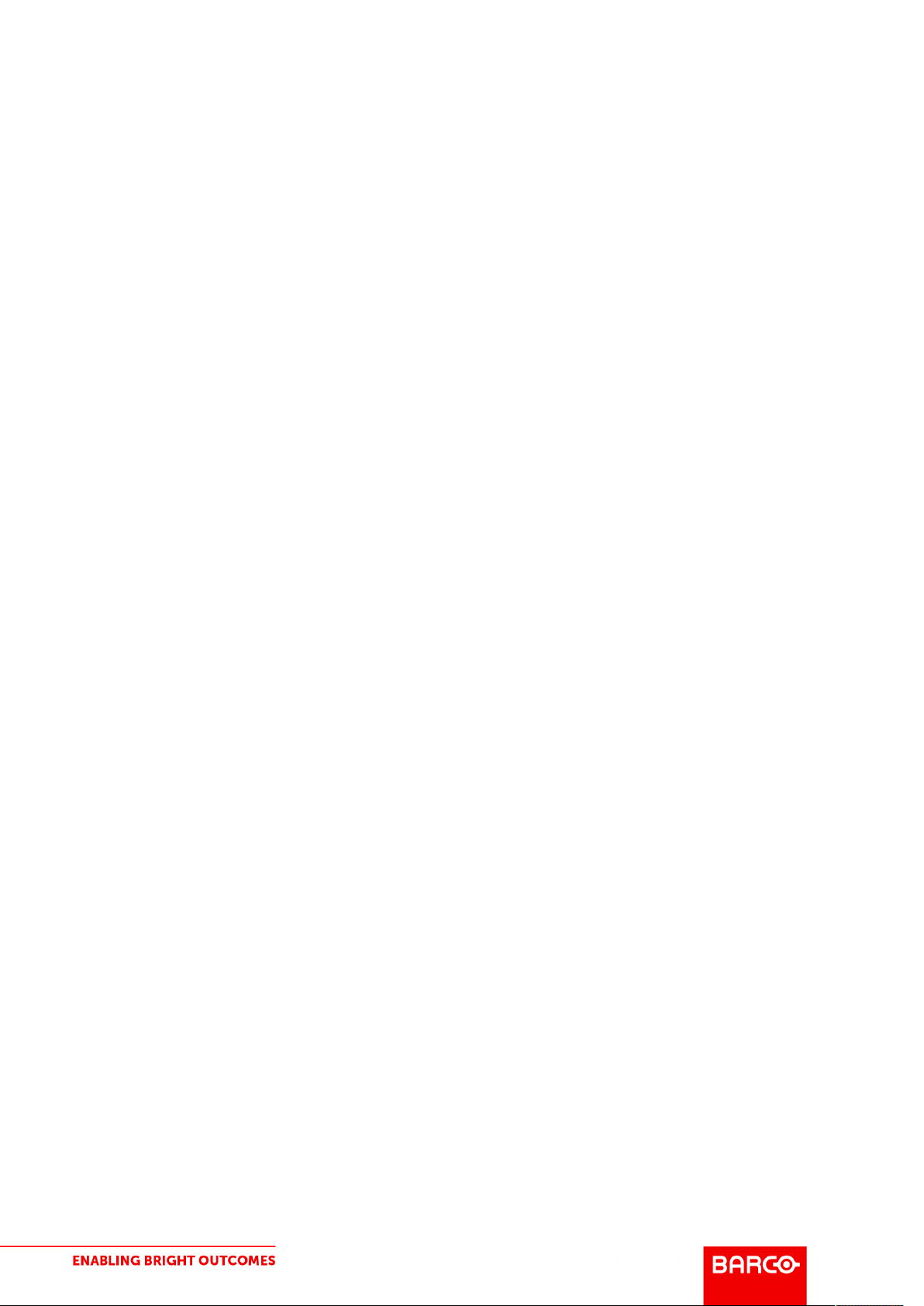
RS232 and Network Command Catalog
For JSON RPC/Pulse Based Projectors
For F80
End User
Reference guide
1.7
2019-02-20
Page 2
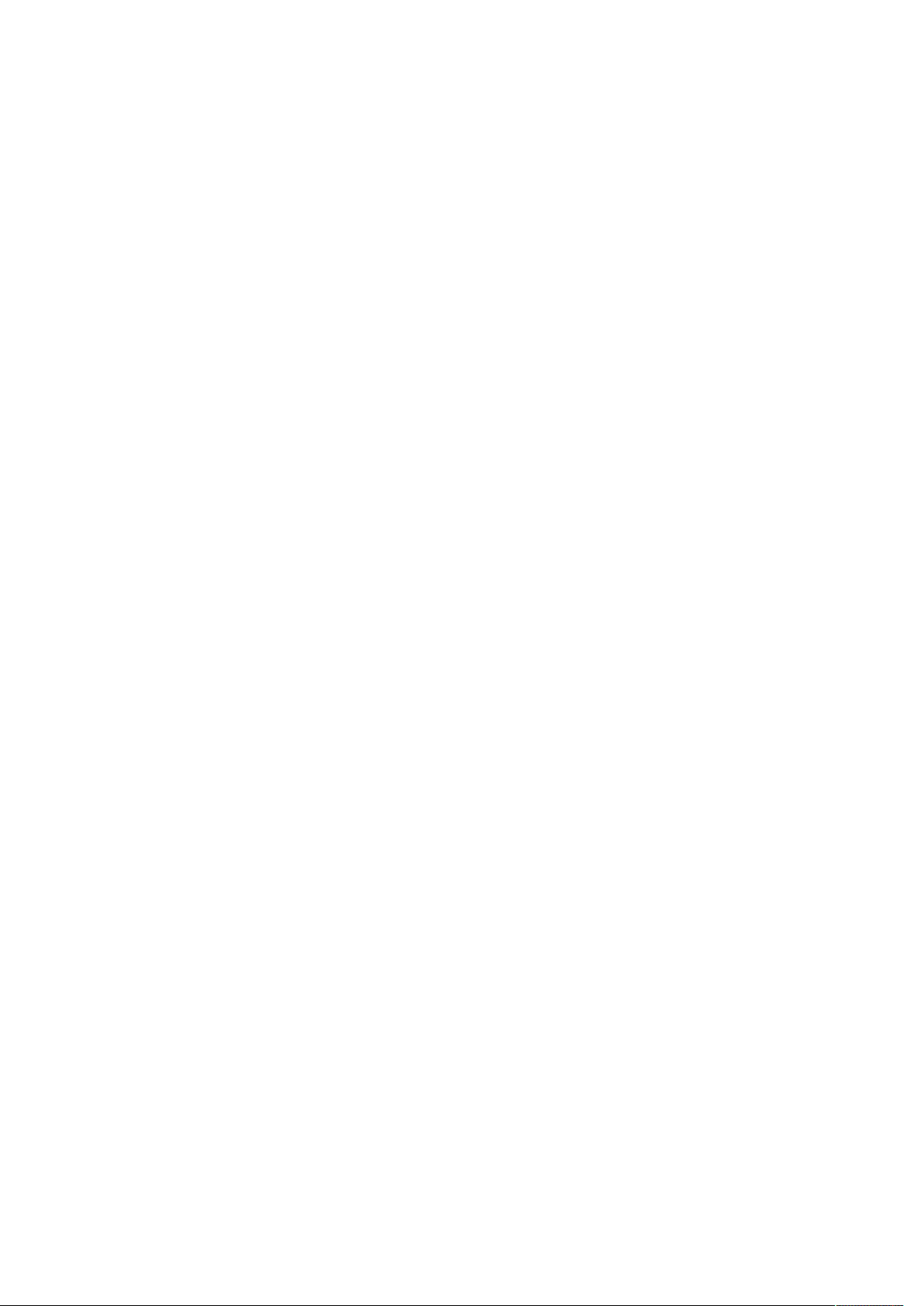
Pulse API Reference Guide Version 1.7
Table of contents
Pulse API 3
Introduction 3
Connecting to Pulse services 3
Quick start guide 4
Object and method naming 5
Type support 5
Parameters 6
Authentication 6
Service API 7
Methods 7
Properties 7
Signals 10
Notications 12
Introspection API 13
Object changed signal 16
File endpoints 17
Programmers guide 19
Basic operation 19
Sources 21
Illumination 27
Picture settings 31
Warping with grid les 34
Blending with images 35
Black level adjustment with images 37
Environment information 38
ECO mode 41
Important note about the API documentation 41
Properties 42
Methods 138
Signals 200
Files 207
Property index 210
Method index 215
Signal index 217
File index 218
Pulse API Reference Guide 2 of 218
Page 3
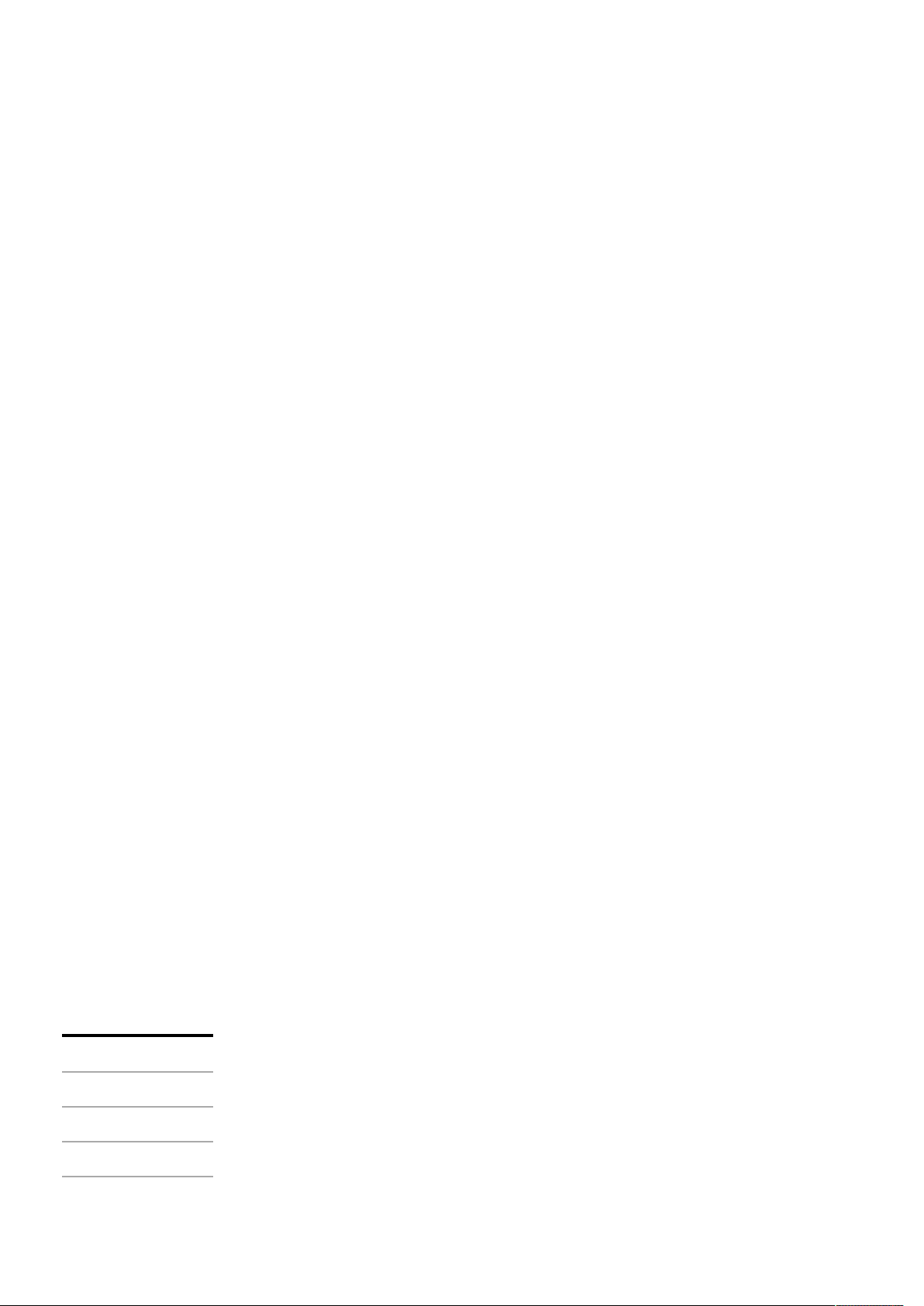
Pulse API Reference Guide Version 1.7
Pulse API
This document describes the application programmers interface to Pulse projectors.
How to connect to the projector, the communication protocol and a programmers guide is presented in the following
section.
Introduction
The facade API is based on the JSON-RPC 2.0 protocol and provides access to Pulse services to clients. The services
can be accessed through the network using the TCP/IP protocol, or using a RS232 serial cable.
Connecting to Pulse services
Network
If the projector is on a network, TCP/IP can be used to connect to Pulse services. The service is available on port
number 9090.
Serial port
A serial cable can be connected to the projector in order to access the Pulse services.
Connect the projector and host using a standard serial cable with 9-pin female to the host, and 9-pin male to the
projector. Pin 2 connects to pin 2, pin 3 connects to pin 3 and pin 5 connects to pin 5.
RS232 Communication Parameters
Parameter Value
Baud rate 19200
Parity None
Data bits 8
Stop bits 1
Flow control None
Pulse API Reference Guide 3 of 218
Page 4
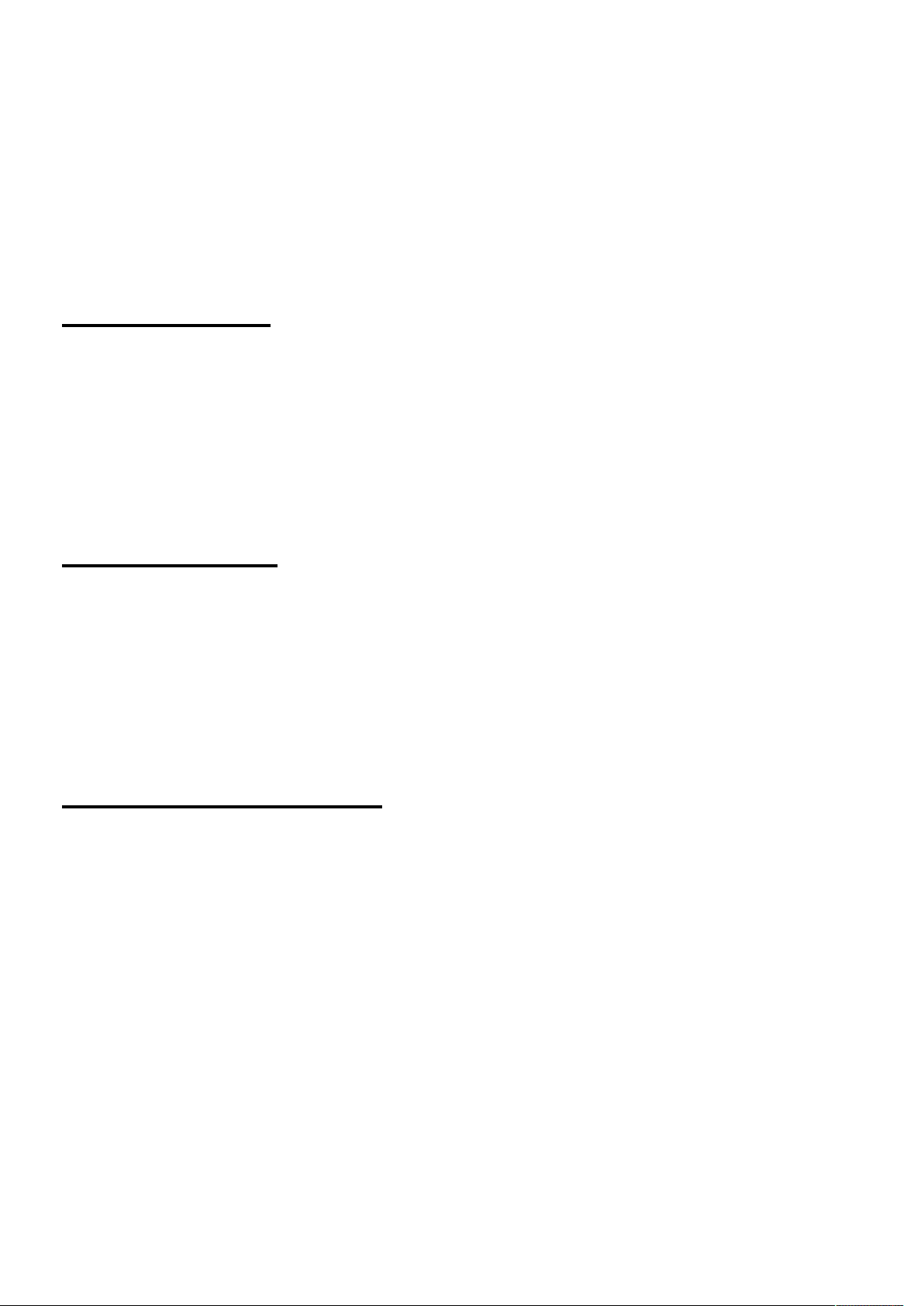
Pulse API Reference Guide Version 1.7
Quick start guide
The following sections are examples of frequently used commands, just to get you started. This assumes that the
connection is set up as described in the previous chapter. The type of connection is not important. The same
commands are available for all connection types.
Power on projector
Request
{
"jsonrpc": "2.0",
"method": "system.poweron"
}
Power off projector
Request
{
"jsonrpc": "2.0",
"method": "system.poweroff"
}
Select DisplayPort 1 as input source
Request
{
"jsonrpc": "2.0",
"method": "property.set",
"params": {
"property": "image.window.main.source",
"value": "DisplayPort 1"
}
}
Select HDMI as input source
Pulse API Reference Guide 4 of 218
Page 5
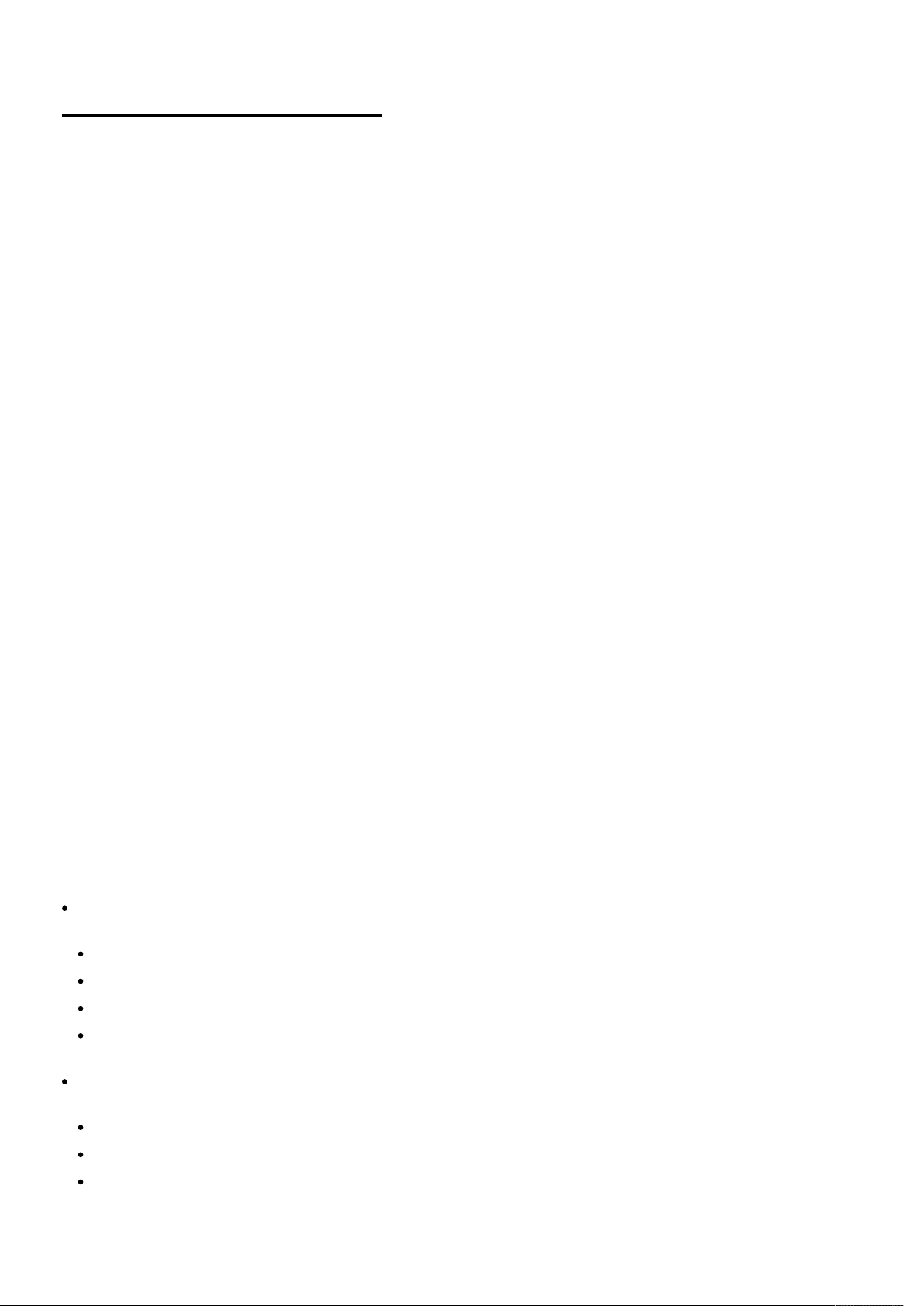
Pulse API Reference Guide Version 1.7
Request
{
"jsonrpc": "2.0",
"method": "property.set",
"params": {
"property": "image.window.main.source",
"value": "HDMI"
}
}
Object and method naming
Objects and members are named usingdot notation in lowercase format (JavaScript-like notation). Members are
either a method, property, signal or object. A typical method part of an invocation will then look like:
method: "foo.echo"
If there are more than one object of a "kind", it may be modeled and notated like:
tempctrl.fans
tempctrl.fans.mainfan
tempctrl.fans.lampblower
In the example above it is possible to get all fans by introspecting the object represented by temptrl.fans. Example:
accessing the rpm property of the mainfan:
tempctrl.fans.mainfan.rpm
Type support
Basic types
string (e.g. "hello")
integer (e.g 114)
float (e.g 3.141592653589793)
boolean (e.g true)
Container types
array (e.g ["hello", "world"] )
object (e.g {"name": "Johnny", "age": 30, "children": ["Agnes", "Tim"] } )
dictionary with string key (e.g gold medals in 2018 Winter Olympics Peyongchang {"Norway": 13, "Germany": 13 } )
Pulse API Reference Guide 5 of 218
Page 6
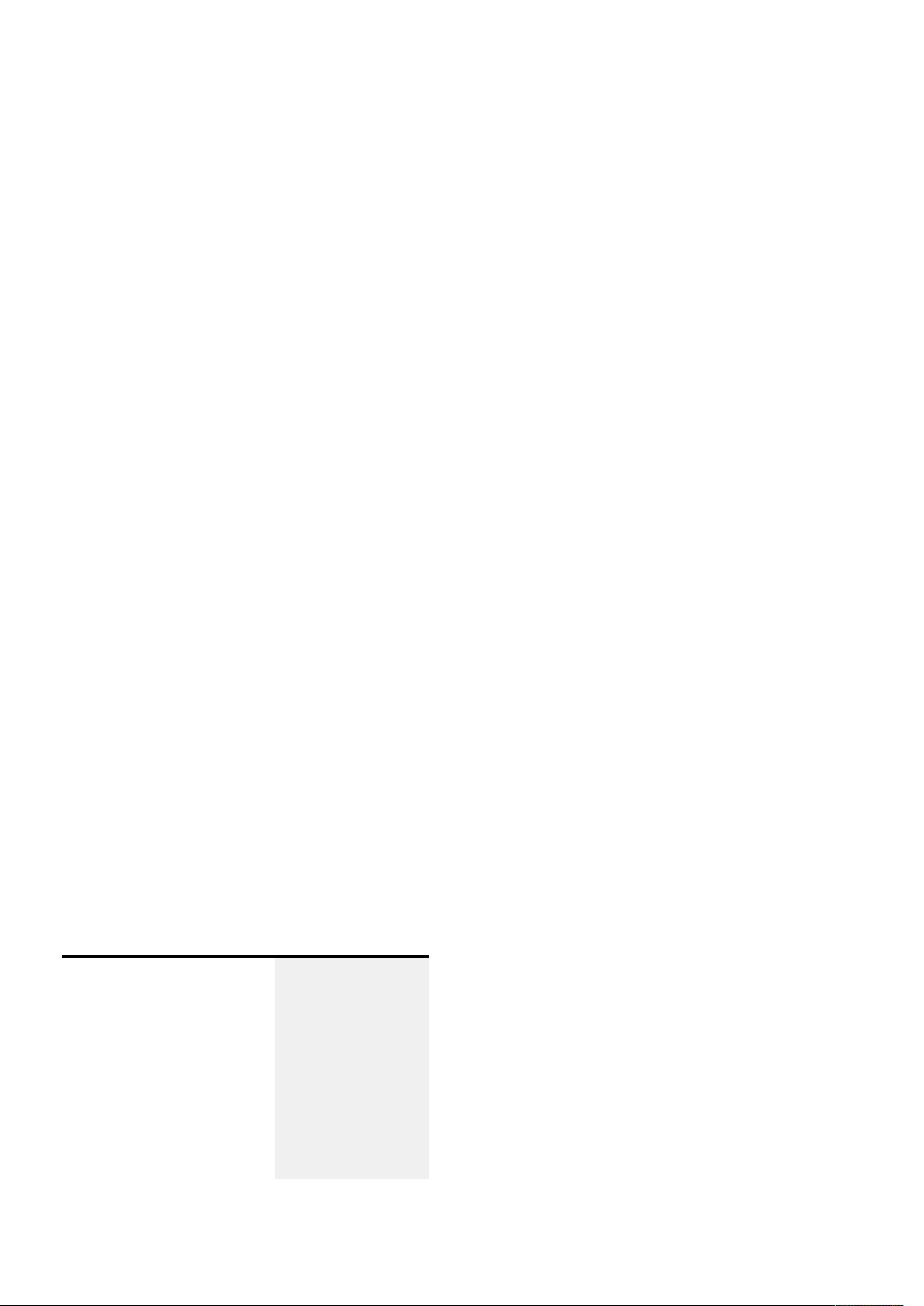
Pulse API Reference Guide Version 1.7
Parameters
All parameters are passed by name, but the position or order of the parameters doesn't matter.
Thus:
{
"jsonrpc": "2.0",
"method": "property.set",
"params": {
"property": "image.window.main.source",
"value": "DisplayPort 1"
}
}
is exactly the same as:
{
"method": "property.set",
"jsonrpc": "2.0",
"params": {
"value": "DisplayPort 1",
"property": "image.window.main.source"
}
}
Authentication
A client session must start with an authentication request containing a secret pass code. The purpose of the
authentication protocol is to set the user access level. Authentication is only necessary when a higher level than
normal end user is required. For normal end user access the authentication can be skipped. To authenticate with the
server use the following type of request.
Request Response
{
"jsonrpc": "2.0",
"method": "authenticate",
"params": {
"code": 98765
},
"id": 1
}
Pulse API Reference Guide 6 of 218
{
"jsonrpc": "2.0",
"result": true,
"id": 1
}
Page 7
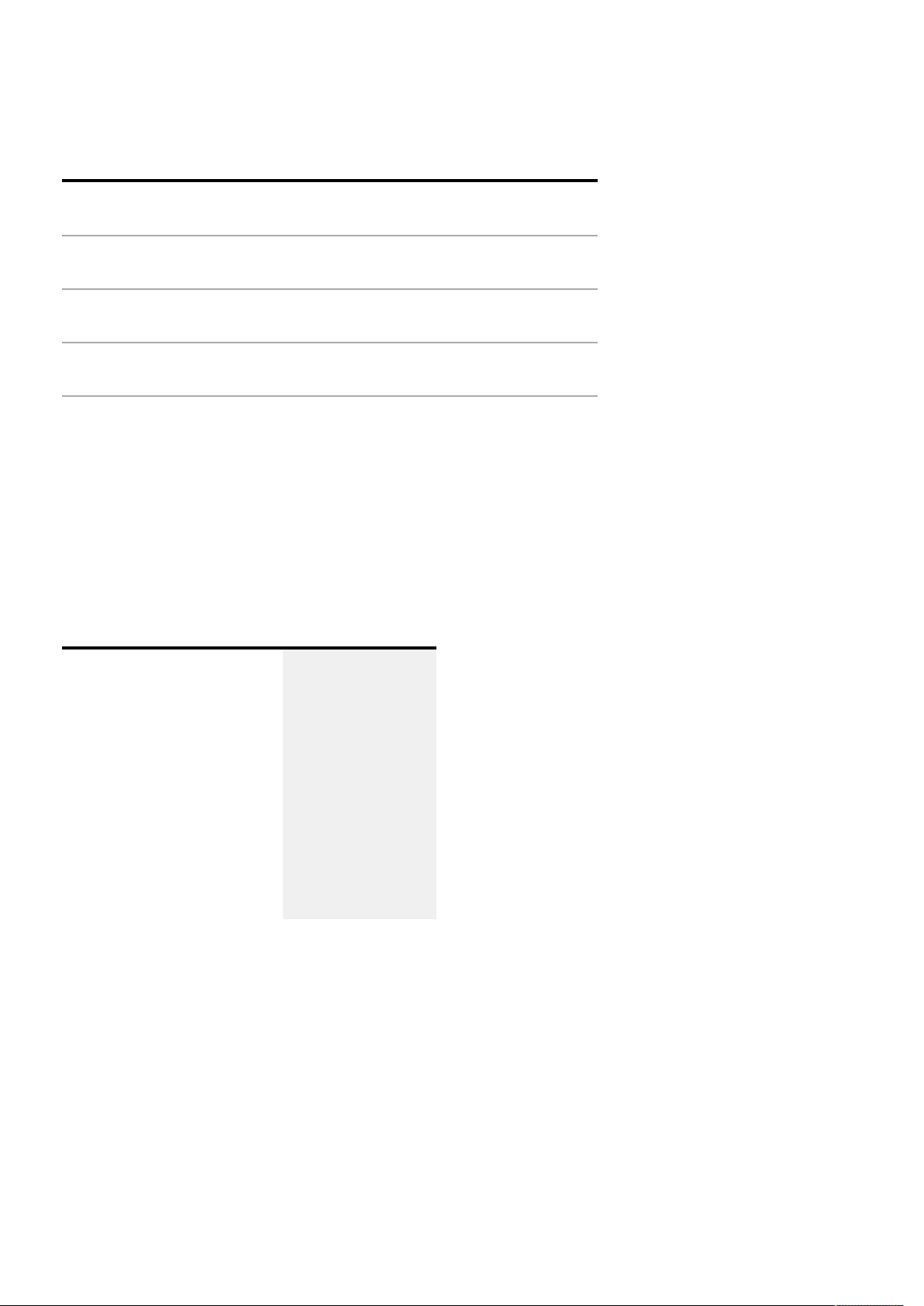
Pulse API Reference Guide Version 1.7
Service API
Property Type Required Comments
jsonrpc string
method string
params
id string | number
error object
yes
yes see below
no Request identier
yes, if error Error object - see JSON-RPC 2.0
Methods
Method invocation API
Request Response
2.0
see below
{
"jsonrpc": "2.0",
"method": "ledctrl.blink",
"params": {
"led": "systemstatus",
"color": "red",
"period": 42
},
"id": 3
}
{
"jsonrpc": "2.0",
"result": 0,
"id": 3
}
Properties
API for setting and getting property values
Set value of a property
Pulse API Reference Guide 7 of 218
Page 8
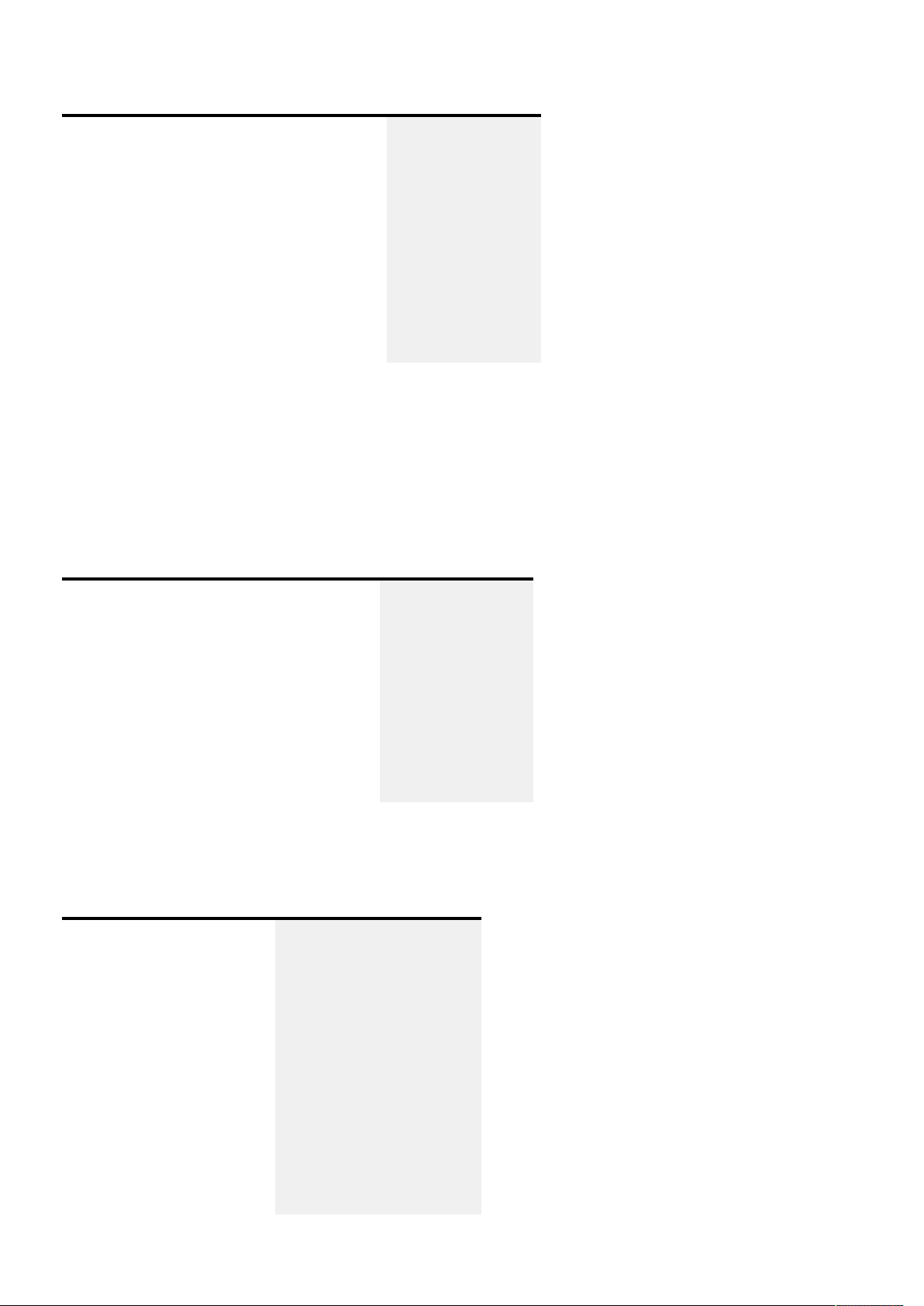
Pulse API Reference Guide Version 1.7
Request Response
{
"jsonrpc": "2.0",
"method": "property.set",
"params": {
"property": "objectname.propertyname",
"value": 100
},
"id": 3
}
{
"jsonrpc": "2.0",
"result": true,
"id": 3
}
It is best practice to wait for the conrmation of the property.set before setting the same property again.
Continuously setting the same property without waiting for conrmation may flood the server with unnecessary
request and may reduce performance.
Read the value of a property
Request Response
{
"jsonrpc": "2.0",
"method": "property.get",
"params": {
"property": "objectname.propertyname"
},
"id": 4
}
Read values of multiple properties
Request Response
{
"jsonrpc": "2.0",
"method": "property.get",
"params": {
"property": [
"image.brightness",
"image.contrast"
]
},
"id": 5
}
{
"jsonrpc": "2.0",
"result": {
"image.brightness": 0,
"image.contrast": 1
},
"id": 5
}
{
"jsonrpc": "2.0",
"result": 100,
"id": 4
}
Pulse API Reference Guide 8 of 218
Page 9
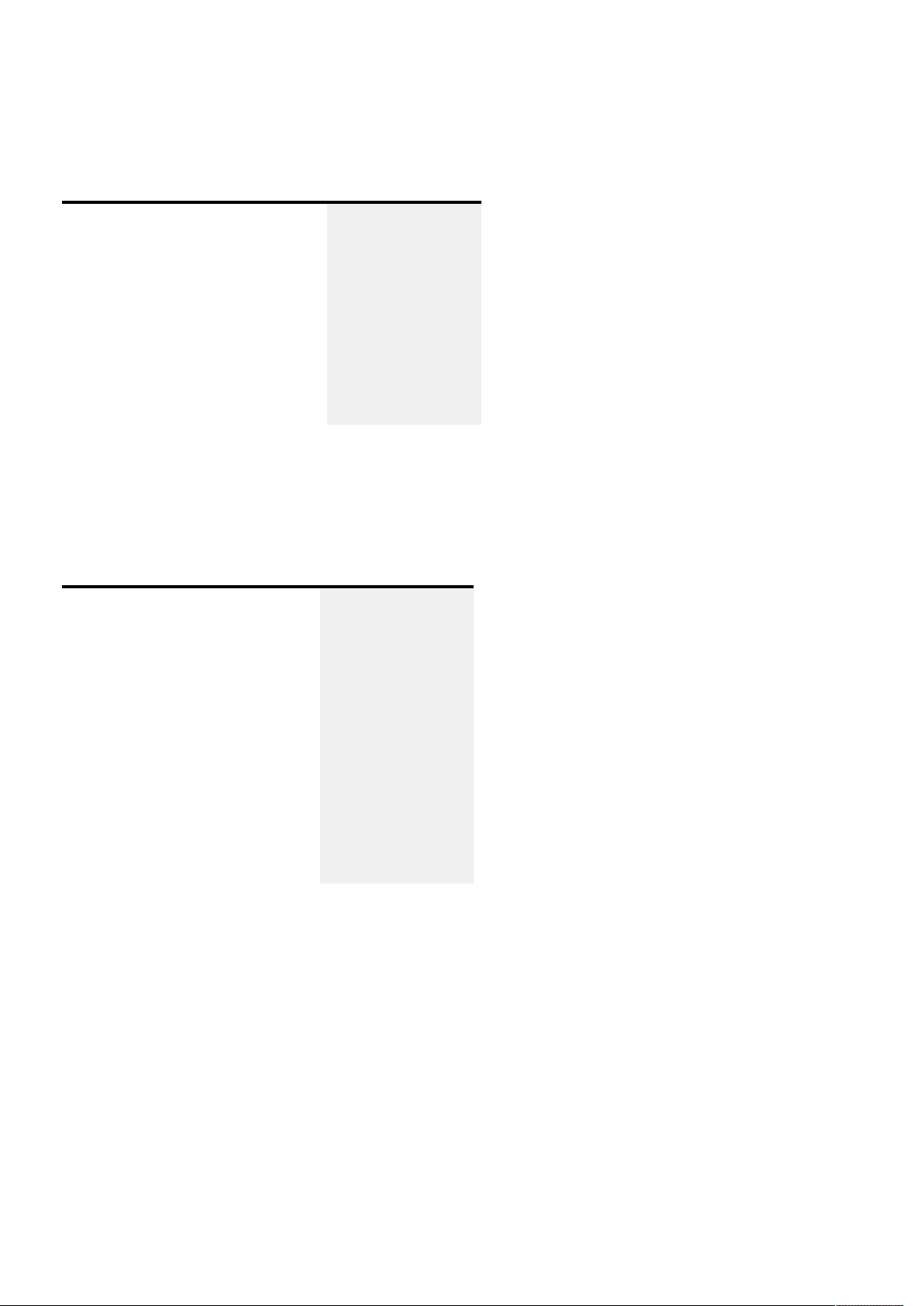
Pulse API Reference Guide Version 1.7
Observe changes on one property
For change notications, see Notications
Request Response
{
"jsonrpc": "2.0",
"method": "property.subscribe",
"params": {
"property": "image.brightness"
},
"id": 6
}
{
"jsonrpc": "2.0",
"result": true,
"id": 6
}
Observe changes on multiple properties
For change notications, see Notications
Request Response
{
"jsonrpc": "2.0",
"method": "property.subscribe",
"params": {
"property": [
"image.brightness",
"image.contrast"
]
},
"id": 7
}
{
"jsonrpc": "2.0",
"result": true,
"id": 7
}
Stop observing one property
For change notications, see Notications
Pulse API Reference Guide 9 of 218
Page 10
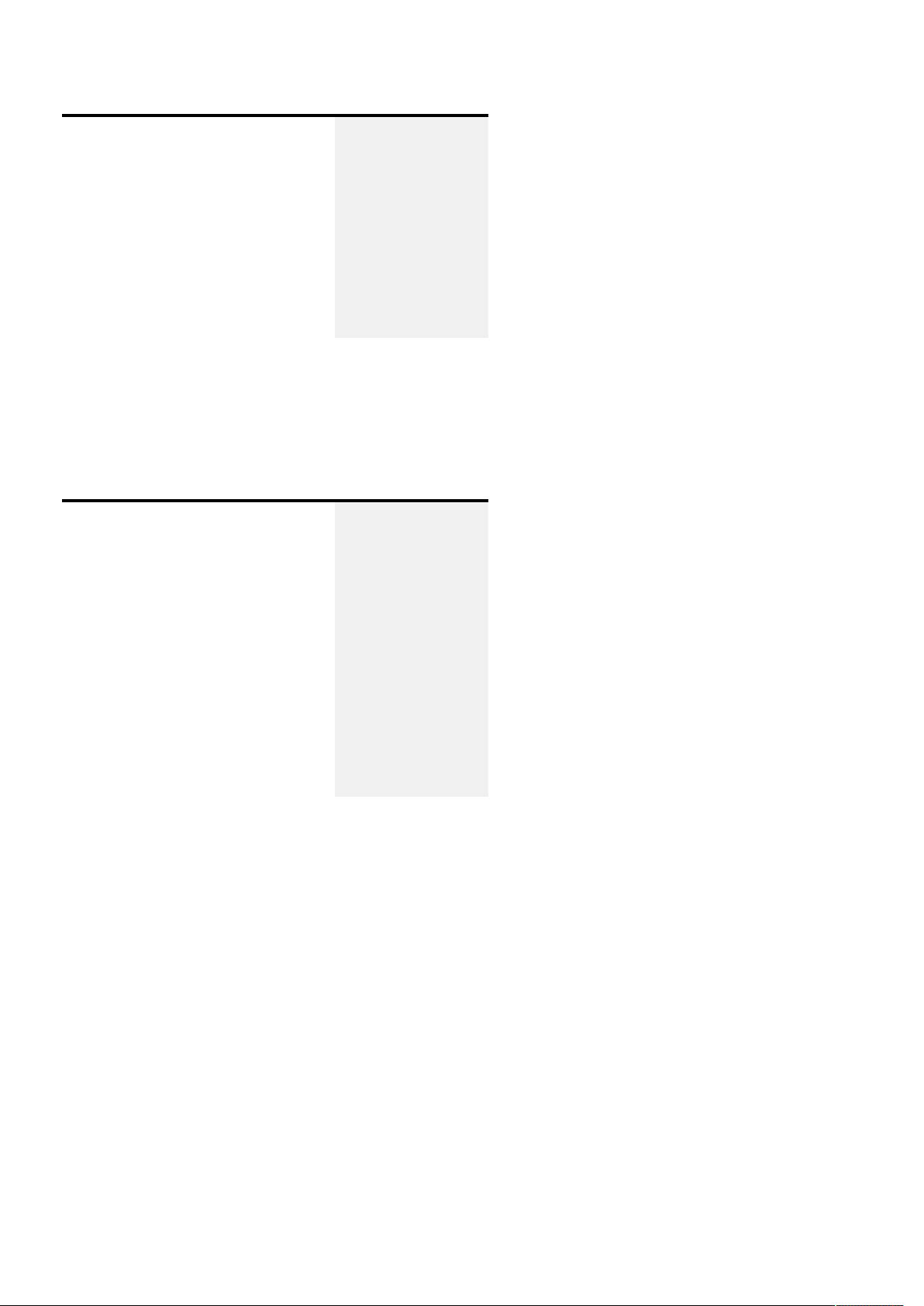
Pulse API Reference Guide Version 1.7
Request Response
{
"jsonrpc": "2.0",
"method": "property.unsubscribe",
"params": {
"property": "image.brightness"
},
"id": 8
}
{
"jsonrpc": "2.0",
"result": true,
"id": 8
}
Stop observing multiple properties
For change notications, see Notications
Request Response
{
"jsonrpc": "2.0",
"method": "property.unsubscribe",
"params": {
"property": [
"image.brightness",
"image.contrast"
]
},
"id": 9
}
{
"jsonrpc": "2.0",
"result": true,
"id": 9
}
Signals
Subscribe to a signal
For change notications, see Notications
Pulse API Reference Guide 10 of 218
Page 11
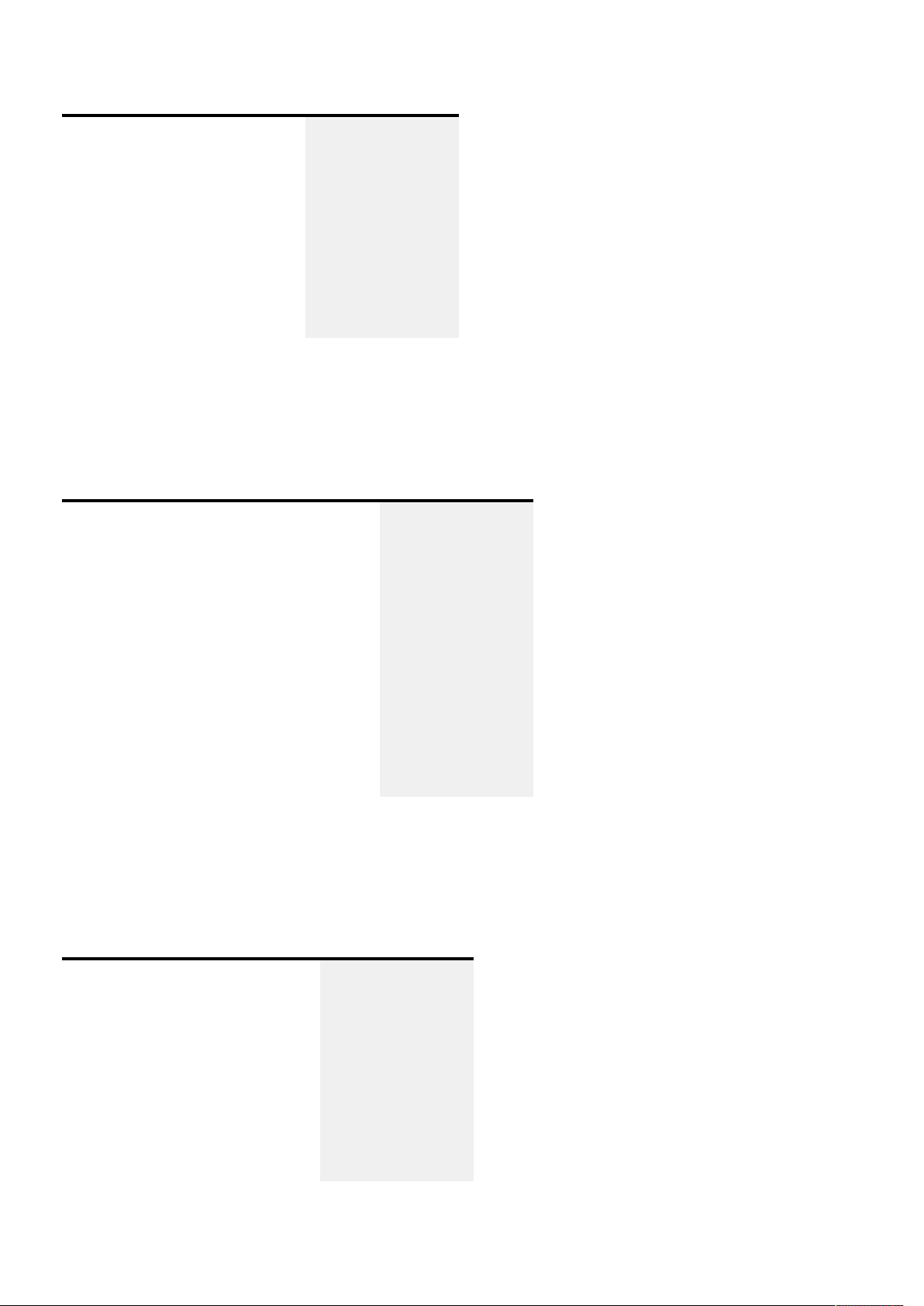
Pulse API Reference Guide Version 1.7
Request Response
{
"jsonrpc": "2.0",
"method": "signal.subscribe",
"params": {
"signal": "modelupdated"
},
"id": 10
}
{
"jsonrpc": "2.0",
"result": true,
"id": 10
}
Subscribe to multiple signals
For change notications, see Notications
Request Response
{
"jsonrpc": "2.0",
"method": "signal.subscribe",
"params": {
"signal": [
"modelupdated",
"image.processing.warp.gridchanged"
]
},
"id": 11
}
{
"jsonrpc": "2.0",
"result": true,
"id": 11
}
Unsubscribe from a signal
For change notications, see Notications
Request Response
{
"jsonrpc": "2.0",
"method": "signal.unsubscribe",
"params": {
"signal": "modelupdated"
},
"id": 12
}
{
"jsonrpc": "2.0",
"result": true,
"id": 12
}
Unsubscribe from multiple signals
Pulse API Reference Guide 11 of 218
Page 12
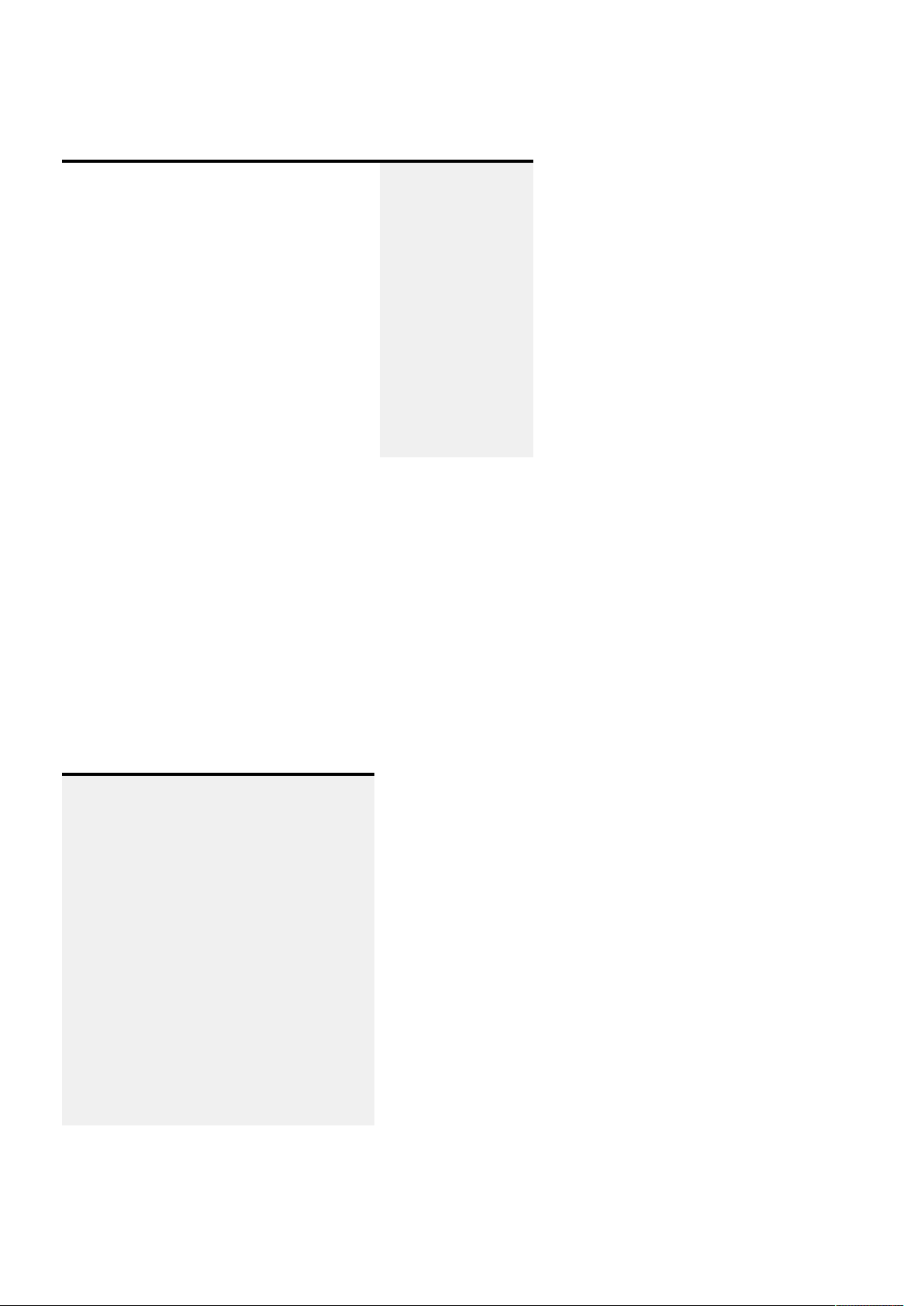
Pulse API Reference Guide Version 1.7
For change notications, see Notications
Request Response
{
"jsonrpc": "2.0",
"method": "signal.unsubscribe",
"params": {
"signal": [
"modelupdated",
"image.processing.warp.gridchanged"
]
},
"id": 13
}
{
"jsonrpc": "2.0",
"result": true,
"id": 13
}
Notications
The client has to implement the notication API to retrieve notications. Notication messages will not have an id and
no response message must be returned.
Properties
The client must implement the property.changed function which receives an array of property/value pairs.
Notication
{
"jsonrpc": "2.0",
"method": "property.changed",
"params": {
"property": [
{
"objectname.propertyname": 100
},
{
"otherobject.otherproperty": "bar"
}
]
}
}
Signals
The client must implement the signal.callback function which receives an array of signal/argument-list pairs.
Pulse API Reference Guide 12 of 218
Page 13
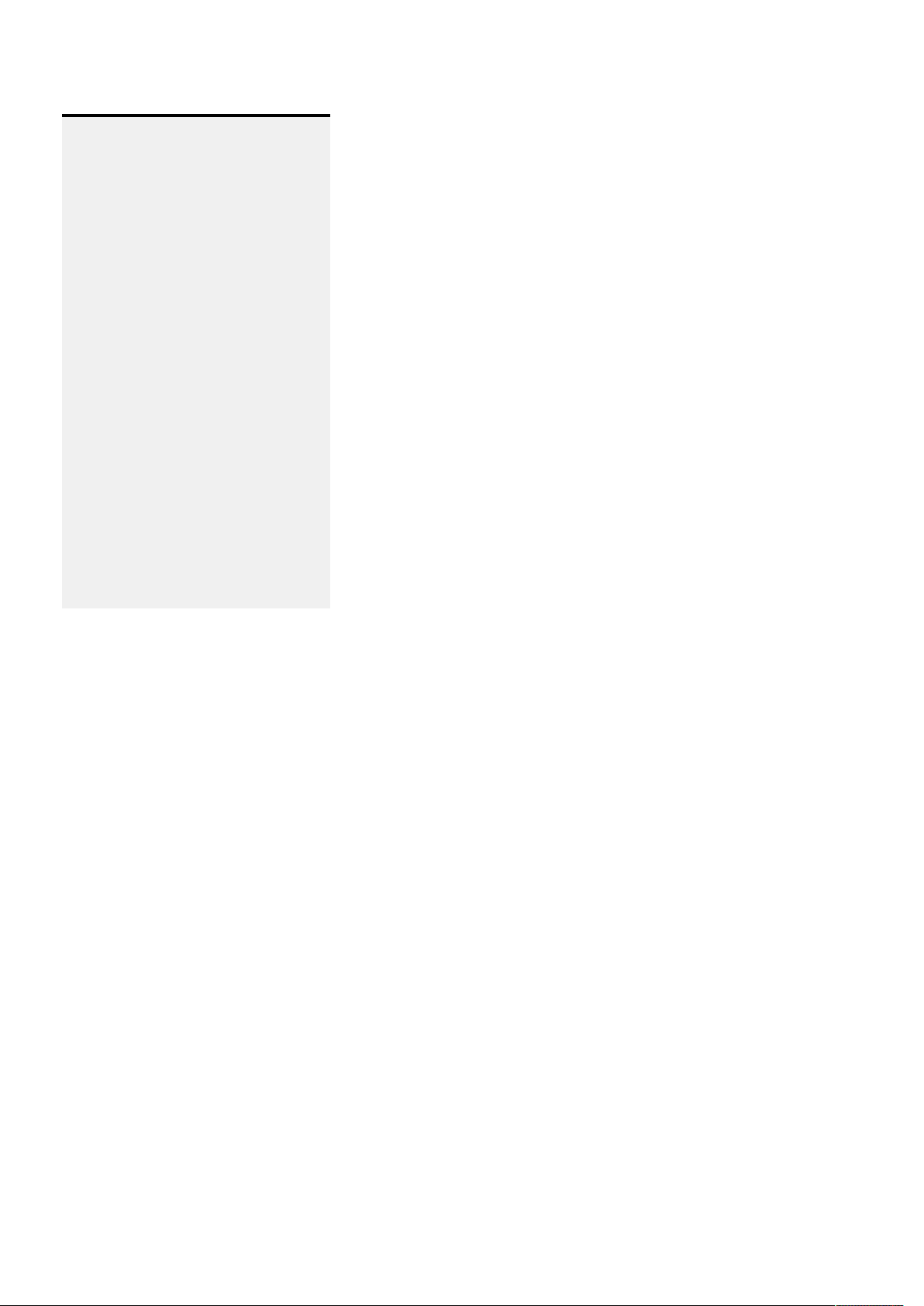
Pulse API Reference Guide Version 1.7
Notication
{
"jsonrpc": "2.0",
"method": "signal.callback",
"params": {
"signal": [
{
"objectname.signalname": {
"arg1": 100,
"arg2": "cat"
}
},
{
"otherobject.othersignal": {
"foo": "bar"
}
}
]
}
}
Introspection API
Read metadata method
Metadata of available objects (methods, properties, signals) can be read out. The data is restricted by the client's
authenticated access level. A typical usage for metadata is to set up OSD menus, etc. The format of the metadata is
described here:API introspection data format.
Introspection API (recursive)
Pulse API Reference Guide 13 of 218
Page 14
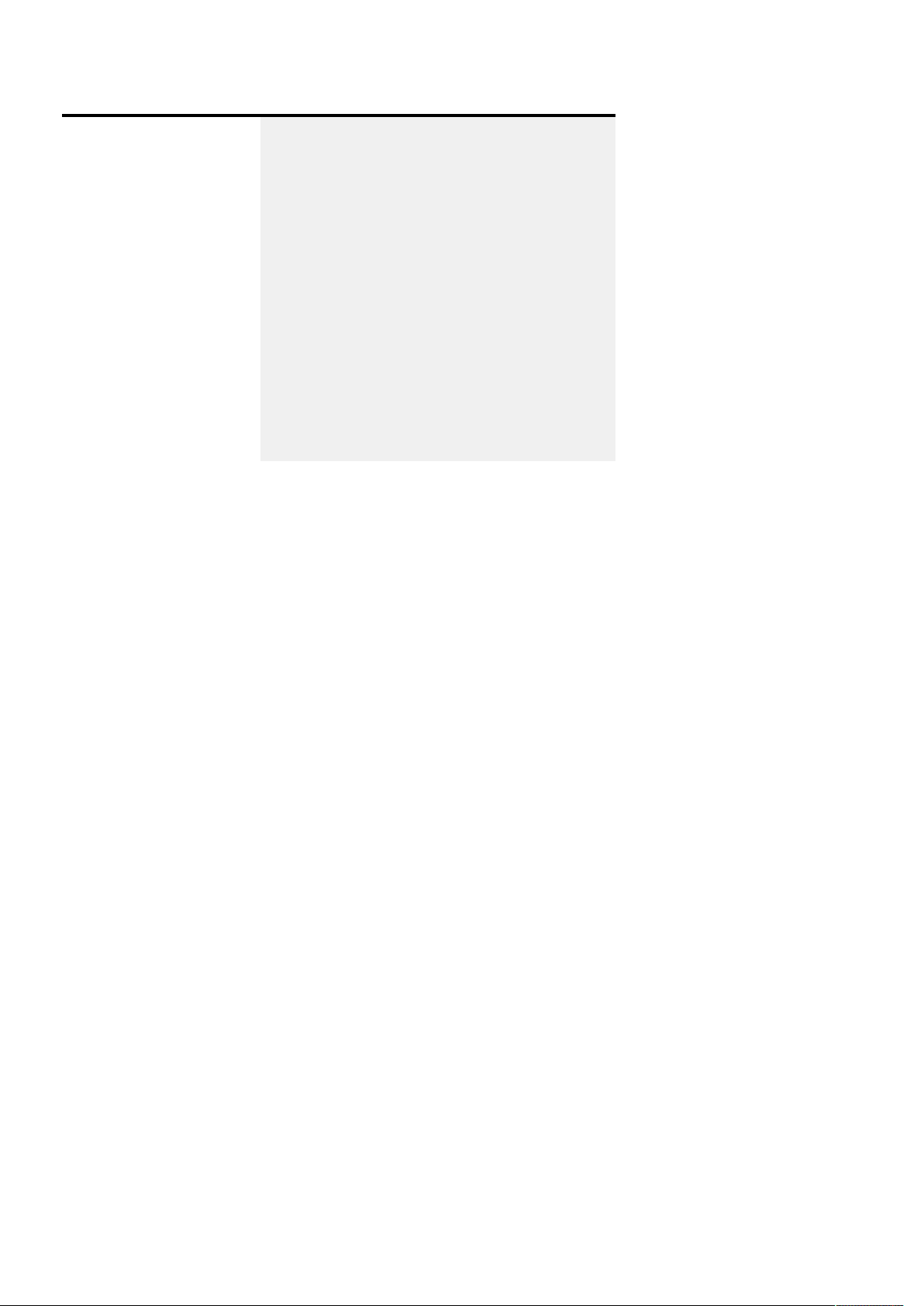
Pulse API Reference Guide Version 1.7
Request Response
{
"jsonrpc": "2.0",
"method": "introspect",
"params": {
"object": "foo",
"recursive": true,
"id": 1
}
}
- or -
{
"jsonrpc": "2.0",
"method": "introspect",
"params": [
"foo",
true
],
"id": 1
}
{
"jsonrpc": "2.0",
"result": {
"object": "foo",
"methods": [
{
"name": "echo"
}
],
"more": ".... see API introspection data "
},
"id": 1
}
Introspection API (non recursive)
Pulse API Reference Guide 14 of 218
Page 15
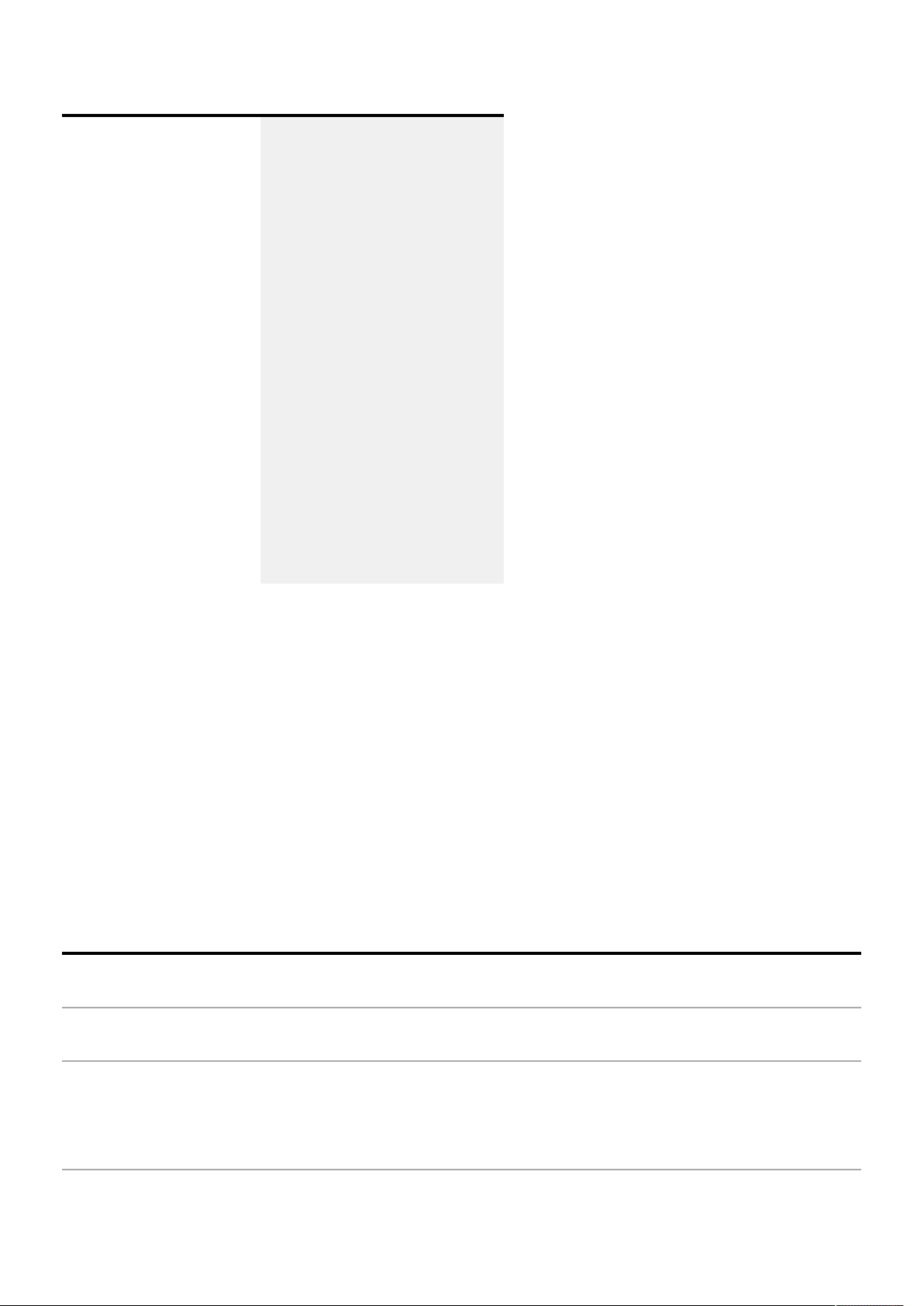
Pulse API Reference Guide Version 1.7
Request Response
{
"jsonrpc": "2.0",
"method": "introspect",
"params": {
"object": "motors",
"recursive": false,
"id": 2
}
}
{
"jsonrpc": "2.0",
"result": {
"name": "motors",
"objects": [
{
"name": "motors.motor1"
},
{
"name": "motors.motor2"
},
{
"name": "motors.motor3"
}
]
},
"id": 2
}
- or -
{
"jsonrpc": "2.0",
"method": "introspect",
"params": [
"motors",
false
],
"id": 2
}
Property Type Required Comments
jsonrpc string
method string
yes
yes
2.0
introspect
params object {"object":
string}
no (default =
"")
"object": name of object to introspect (dot notation allowed),
default/empty will introspect everything. The object and string
notations are equivalents.
Pulse API Reference Guide 15 of 218
Page 16
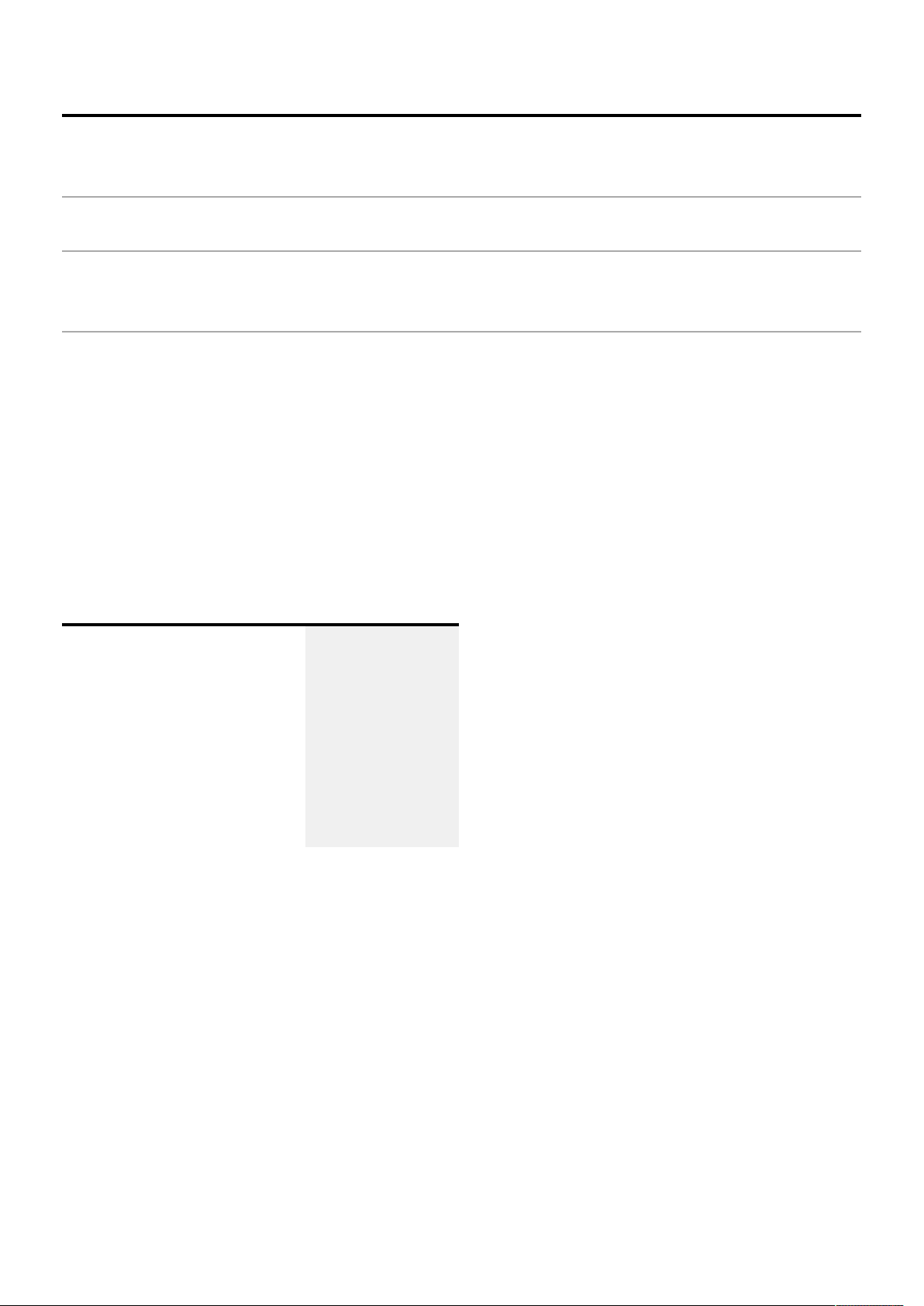
Pulse API Reference Guide Version 1.7
Property Type Required Comments
{"recursive":
bool}
id string | number
result object
no
(default=true)
recursive": if false then only object names are listed (one level).
This is convenient if you want to list collections of objects
no Request identier
yes The full format of the result is described here API Introspection
data format
error object
if error Error object - see JSON-RPC 2.0
Object changed signal
The introspect API provides asignal that triggers when new objects arrive, or when objects are removed. The name of
the signal is: modelupdated.(See sectionSignals on how to subscribe and unsubscribe to signals.)
Subscribe to the model updated signal
Request Response
{
"jsonrpc": "2.0",
"method": "signal.subscribe",
"params": {
"signal": "modelupdated"
},
"id": 2
}
{
"jsonrpc": "2.0",
"result": true,
"id": 2
}
Callback method on client side
Pulse API Reference Guide 16 of 218
Page 17
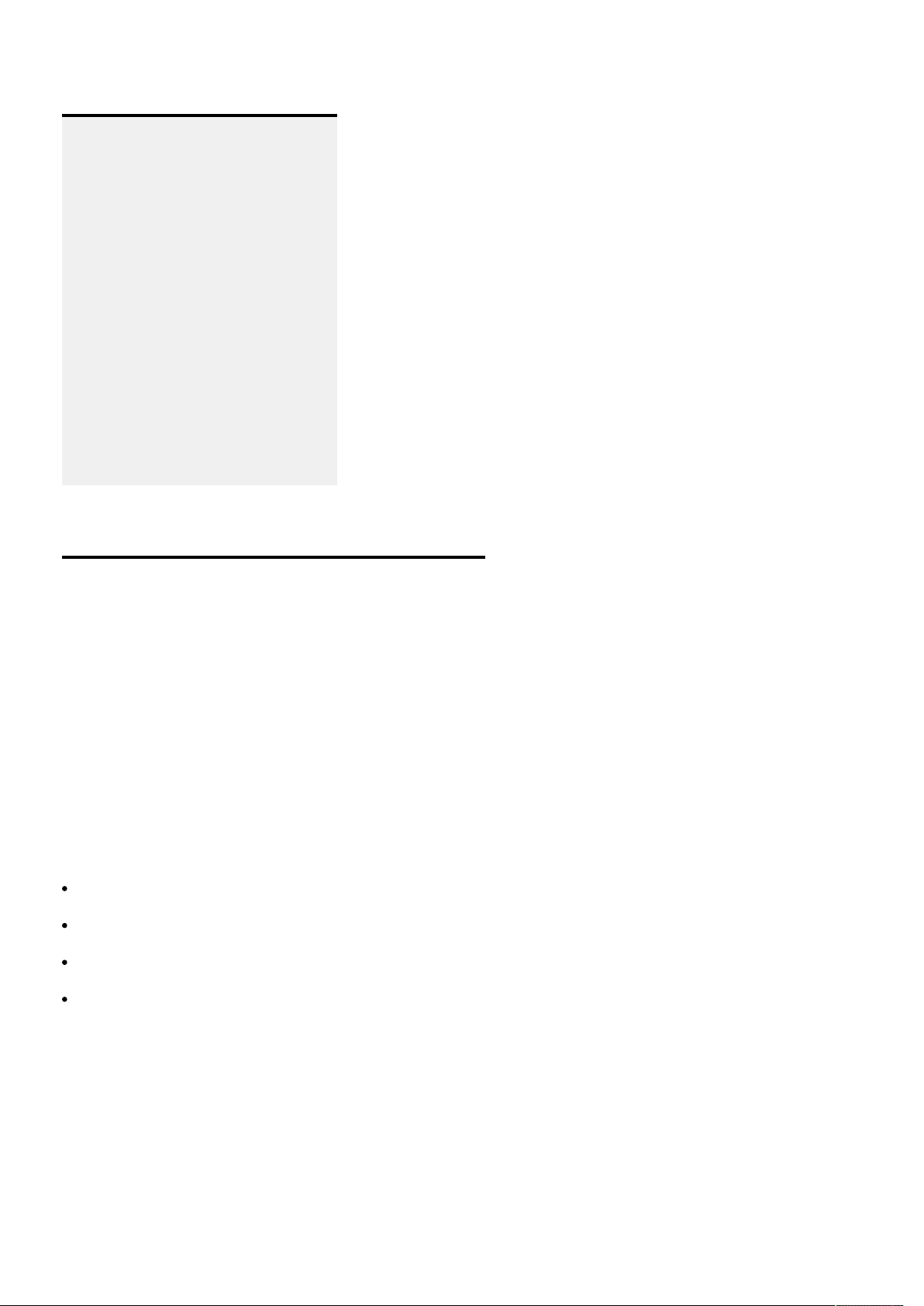
Pulse API Reference Guide Version 1.7
Notication
{
"jsonrpc": "2.0",
"method": "signal.callback",
"params": {
"signal": [
{
"introspect.objectchanged": {
"object": "motors.motor1",
"newobject": true
}
}
]
}
}
Argument Type Decription
object string
isnew bool
Name of object
true: object is new, false: object is lost
File endpoints
Some objects provide endpoints for uploading or downloading various data types. For example, a warp grid can be
uploaded to the warp engine.The objects that provide end points are found in the documentation below under the File
endpoints headings.
To download a le from the projector, you must enter its URL. The URL is constructed from the following parts:
http://
Address of the projector. E.g: 192.168.1.100
/api
File endpoint. E.g: /image/processing/warp/file/transfer
This will give you a URL that looks like this: http://192.168.100/api/image/processing/warp/file/transfer
Entering this URL in a browser will trigger a download from the projector and save the current warp grid to your
download folder.
You can also use the curl program to do the same. E.g: curl -O -J http://api/image/processing/warp/file/
transfer
Pulse API Reference Guide 17 of 218
Page 18
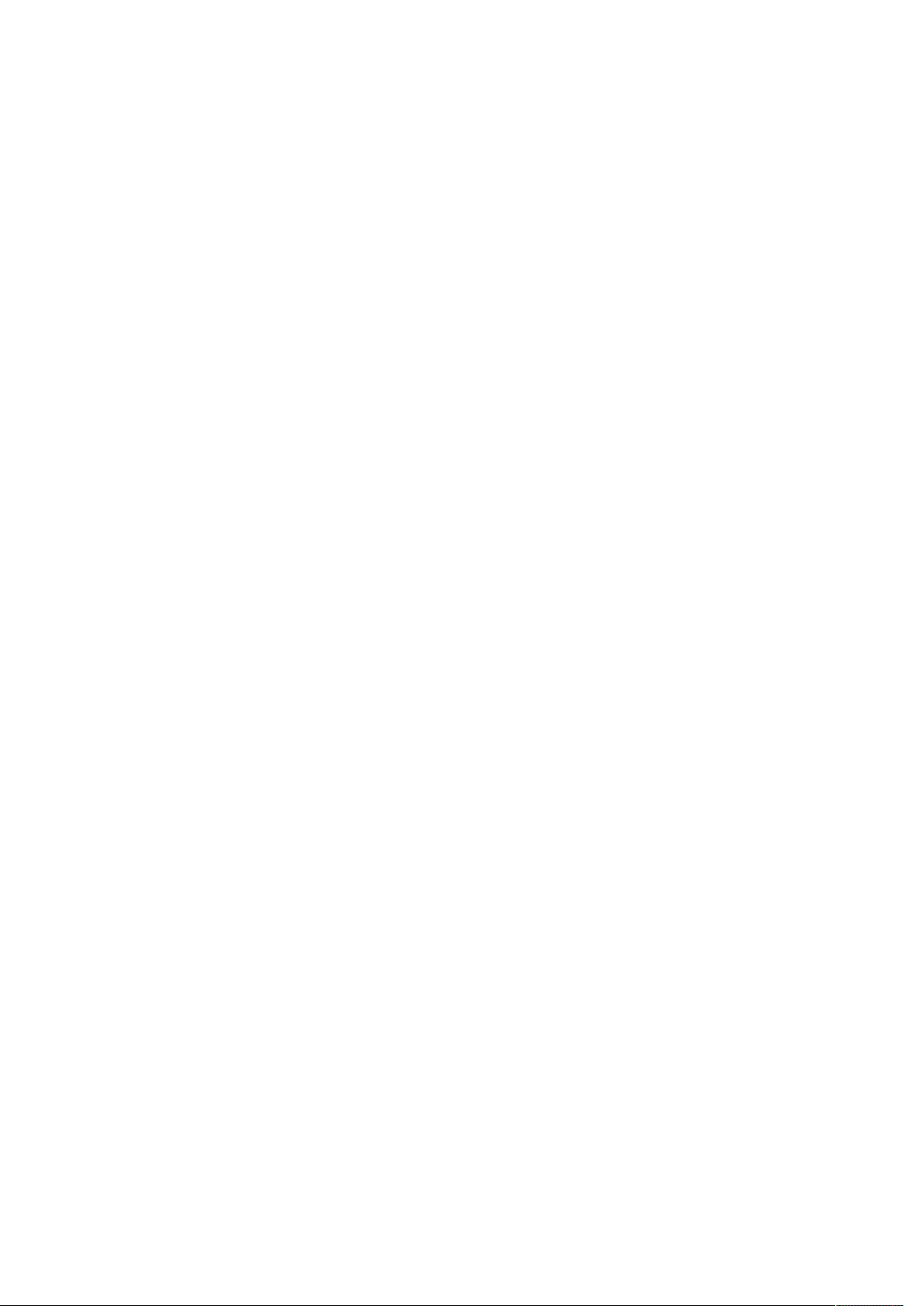
Pulse API Reference Guide Version 1.7
Note that not all endpoints supports downloading the current le. In those cases you need to specify which le to
download. E.g: http://192.168.1.100/api/image/processing/warp/file/transfer/warpgrid.xml
To upload a le to the projector, use the curl program, or some other tool that supports HTTP upload.To upload a
warp grid to the projector from your local drive, enter the following command:
curl -F file=@warpgrid.xml http://192.168.1.100/api/image/processing/warp/file/transfer
You can also specify -X POST to the command, but in this case that's implied.
Pulse API Reference Guide 18 of 218
Page 19
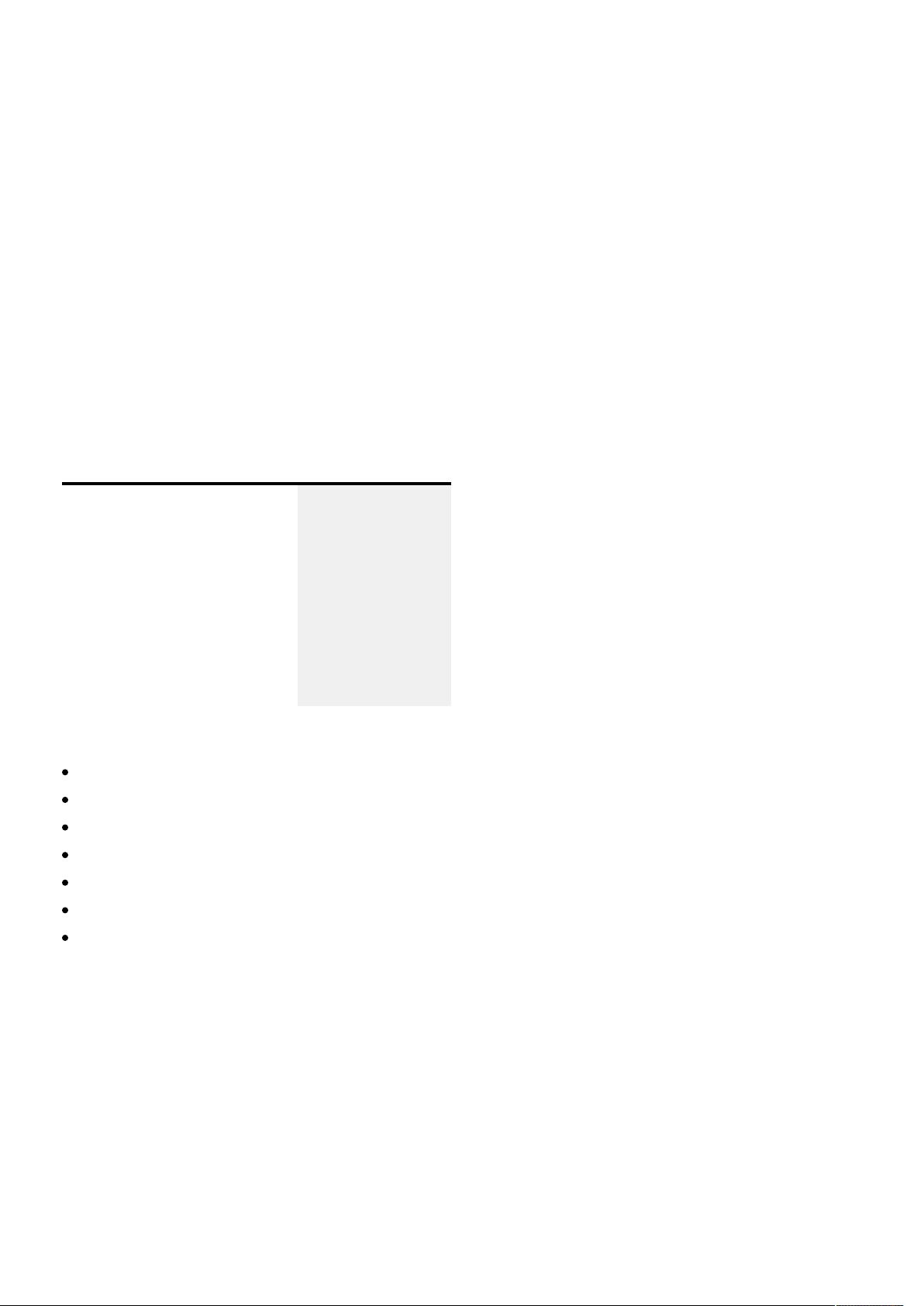
Pulse API Reference Guide Version 1.7
Programmers guide
This section describes common tasks for controlling the projector. For example, selecting input source and adjusting
image properties.
Basic operation
This chapter describes basic operation such as powering on/off the projector.
Projector state
To get the current operation state from the projector, use the following command.
Request Response
{
"jsonrpc": "2.0",
"method": "property.get",
"params": {
"property": "system.state"
},
"id": 1
}
{
"jsonrpc": "2.0",
"result": "on",
"id": 1
}
The resulting value will be one of the following:
"boot" - the projector is booting up
"eco" - the projector is in ECO/power save mode
"standby" - the projector is in standby mode
"ready" - the projector is in ready mode
"conditioning" - the projector is warming up
"on" - the projector is on
"deconditioning" - the projector is cooling down
To be notied when the state changes, a subscription must be requested, as shown in the following example.
Pulse API Reference Guide 19 of 218
Page 20
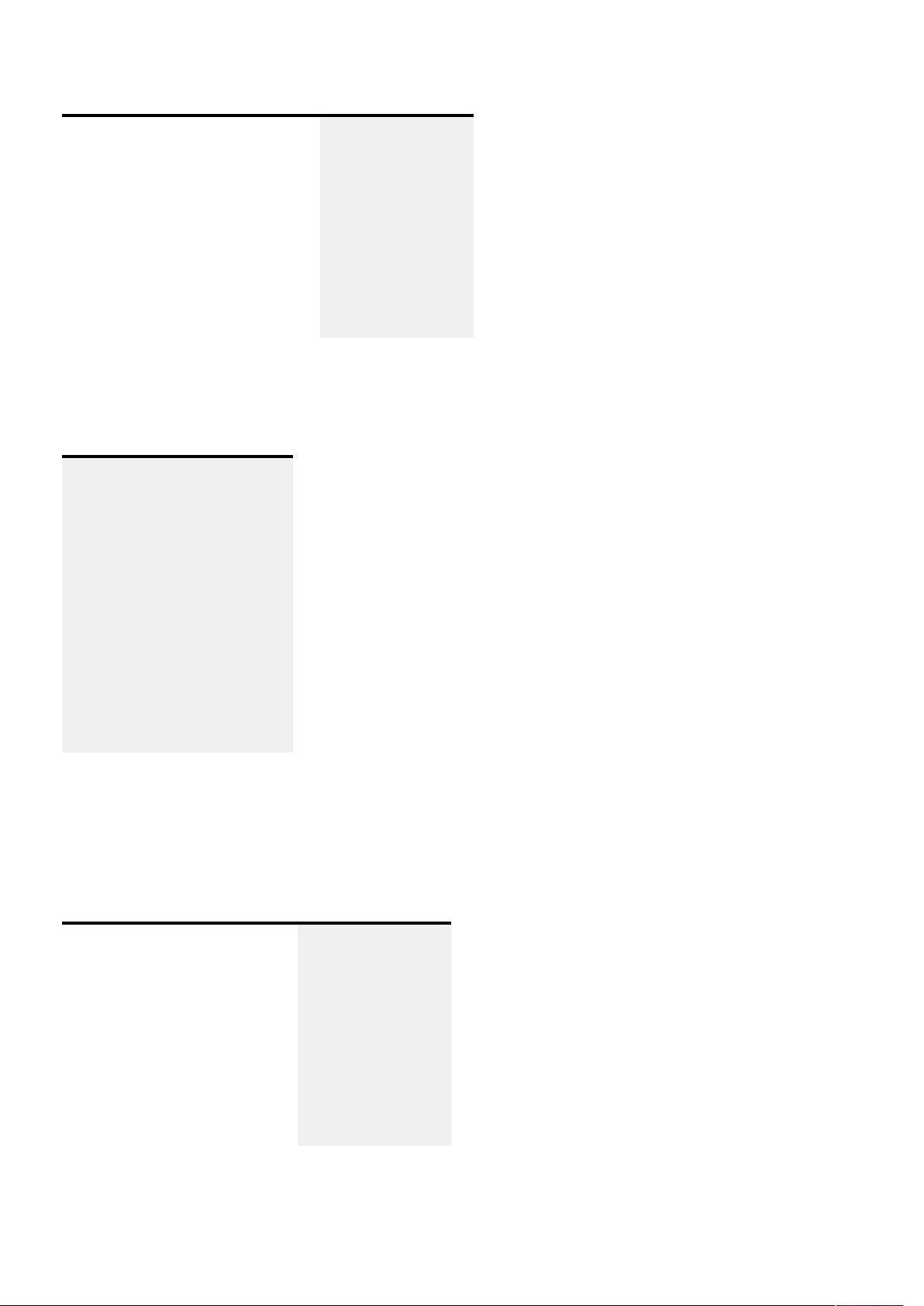
Pulse API Reference Guide Version 1.7
Request Response
{
"jsonrpc": "2.0",
"method": "property.subscribe",
"params": {
"property": "system.state"
},
"id": 2
}
{
"jsonrpc": "2.0",
"result": true,
"id": 2
}
When ever there is a change in the state, the server will notify the client as shown in the next example.
Notication
{
"jsonrpc": "2.0",
"method": "property.changed",
"params": {
"property": [
{
"system.state": "ready"
}
]
}
}
Power on
To power on the projector, issue the following request.
Request Response
{
"jsonrpc": "2.0",
"method": "system.poweron",
"params": {
"property": "system.state"
},
"id": 3
}
Notice that the result is null. This is not an error, it's just that the method does not return a proper result. If there
was an error, the response would contain an error member that contains information about the error that occurred.
{
"jsonrpc": "2.0",
"result": null,
"id": 3
}
Pulse API Reference Guide 20 of 218
Page 21
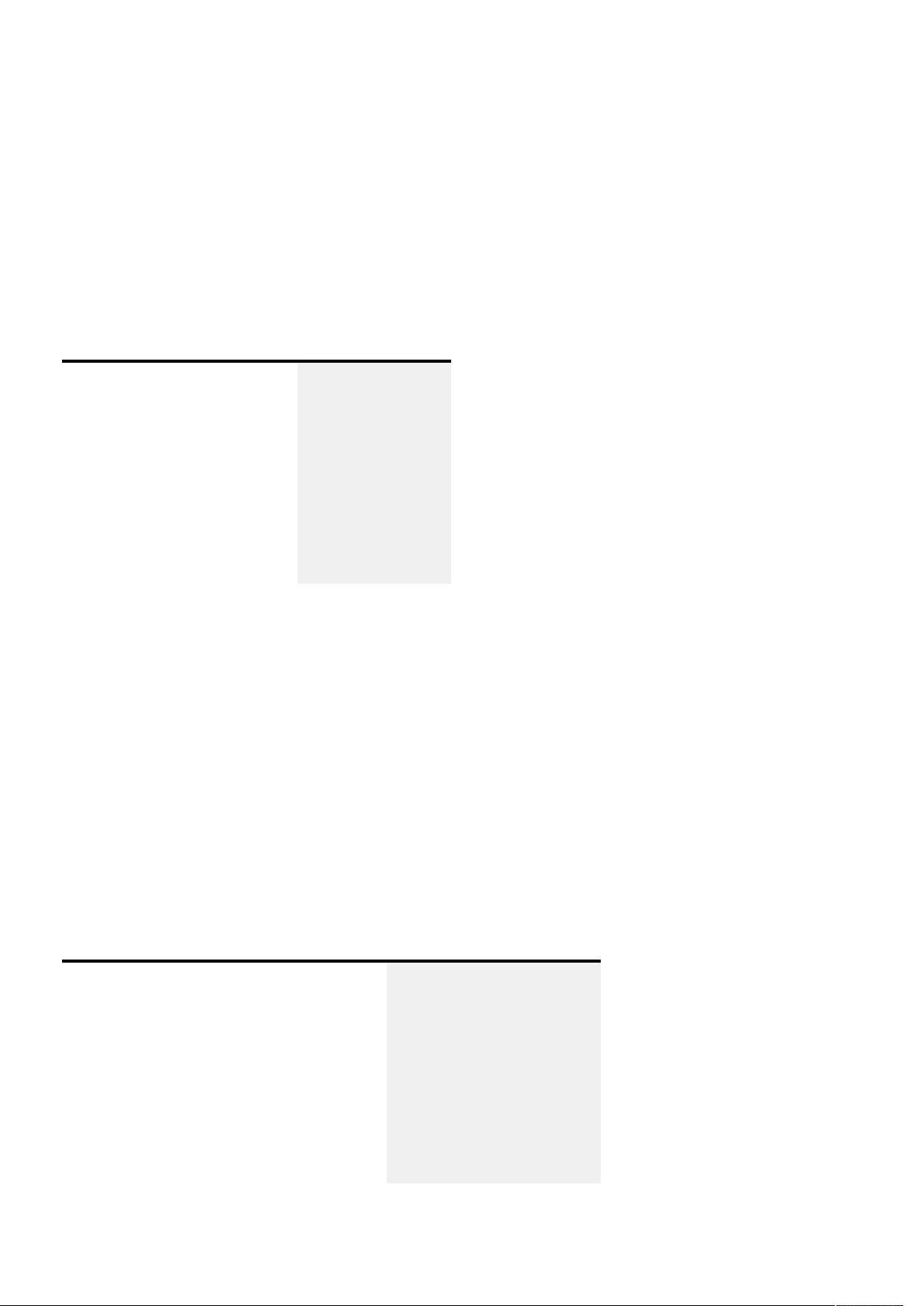
Pulse API Reference Guide Version 1.7
Also notice that this method does not need any arguments, so the params member does not need to be present.
Nothing bad happens if the params member is present. It will just be ignored.
If the projector already is on, or if it's in transition between states, nothing will happen. Therefore, it's good practice to
verify that the projector state is either standby or ready before issuing the power on command.
Power off
To power on the projector, issue the following request.
Request Response
{
"jsonrpc": "2.0",
"method": "system.poweroff",
"params": {
"property": "system.state"
},
"id": 4
}
{
"jsonrpc": "2.0",
"result": null,
"id": 4
}
If the projector already is off, or if it's in transition between states, nothing will happen. Therefore, it's good practice to
verify that the projector state is on before issuing the power off command.
Sources
The source input management is made up windows, sources and connectors. Each window has a source attached,
and each source is made up of one or more connectors.
Active source
To get the name of the currently active source, use the following request.
Request Response
{
"jsonrpc": "2.0",
"method": "property.get",
"params": {
"property": "image.window.main.source"
},
"id": 0
}
{
"jsonrpc": "2.0",
"id": 0,
"result": "DisplayPort 1"
}
List available sources
Pulse API Reference Guide 21 of 218
Page 22
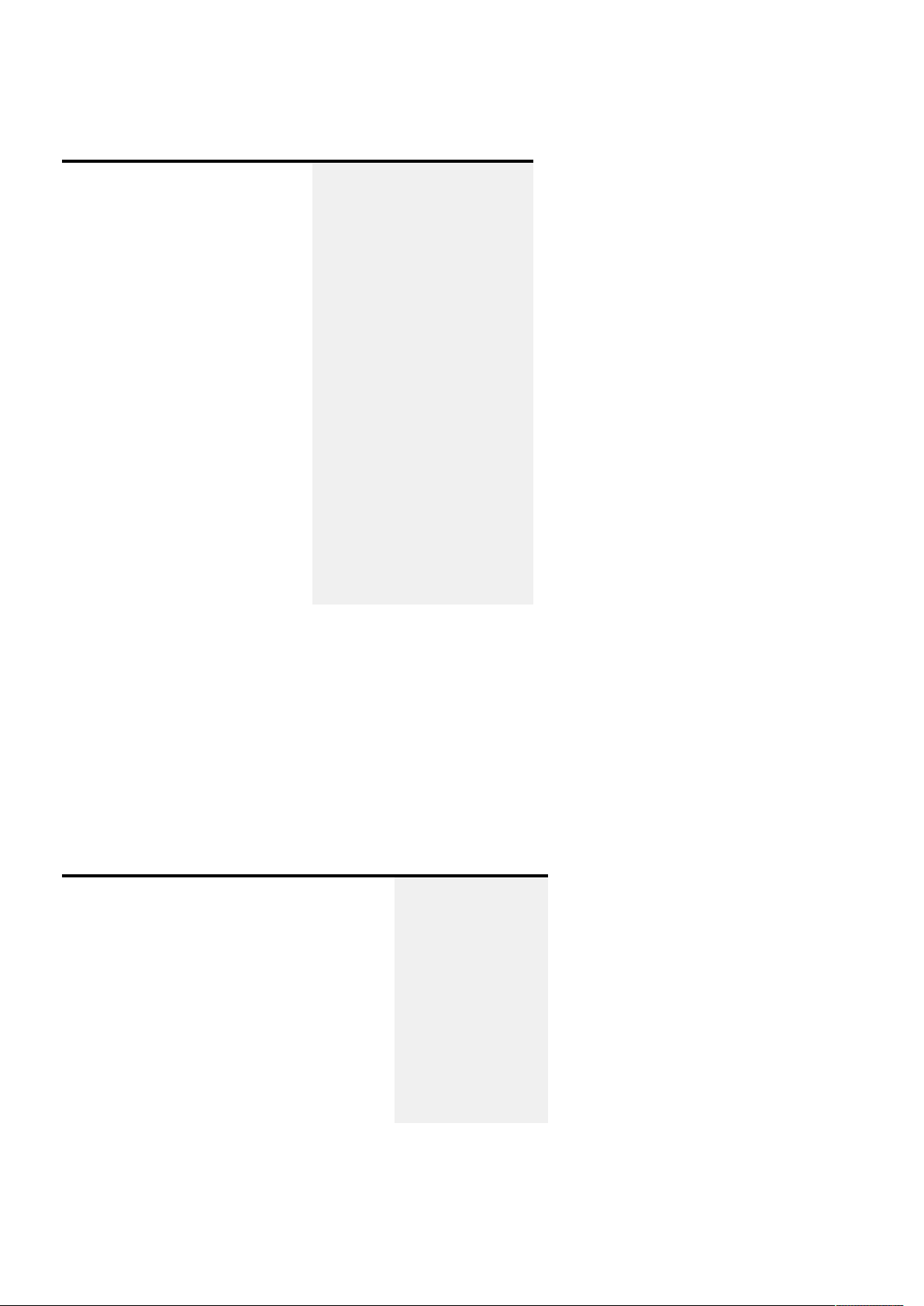
Pulse API Reference Guide Version 1.7
To get a list of available sources, use the following request.
Request Response
{
"jsonrpc": "2.0",
"method": "image.source.list",
"id": 1
}
{
"jsonrpc": "2.0",
"id": 1,
"result": [
"DVI 1",
"DVI 2",
"DisplayPort 1",
"DisplayPort 2",
"Dual DVI",
"Dual DisplayPort",
"Dual Head DVI",
"Dual Head DisplayPort",
"HDBaseT",
"HDMI",
"SDI"
]
}
The response contains a list of all the available source names. The list contents will vary depending on the projector
model.
Set the active source
To set the active source, rst get the list of available sources as shown in the previous section. Then use the following
request.
Request Response
{
"jsonrpc": "2.0",
"method": "property.2et",
"params": {
"property": "image.window.main.source",
"value": "DisplayPort 1"
},
"id": 2
}
{
"jsonrpc": "2.0",
"id": 2,
"result": true
}
Connectors
The connectors are the physical input connectors of the projector. Available connectors depend on the projector
Pulse API Reference Guide 22 of 218
Page 23
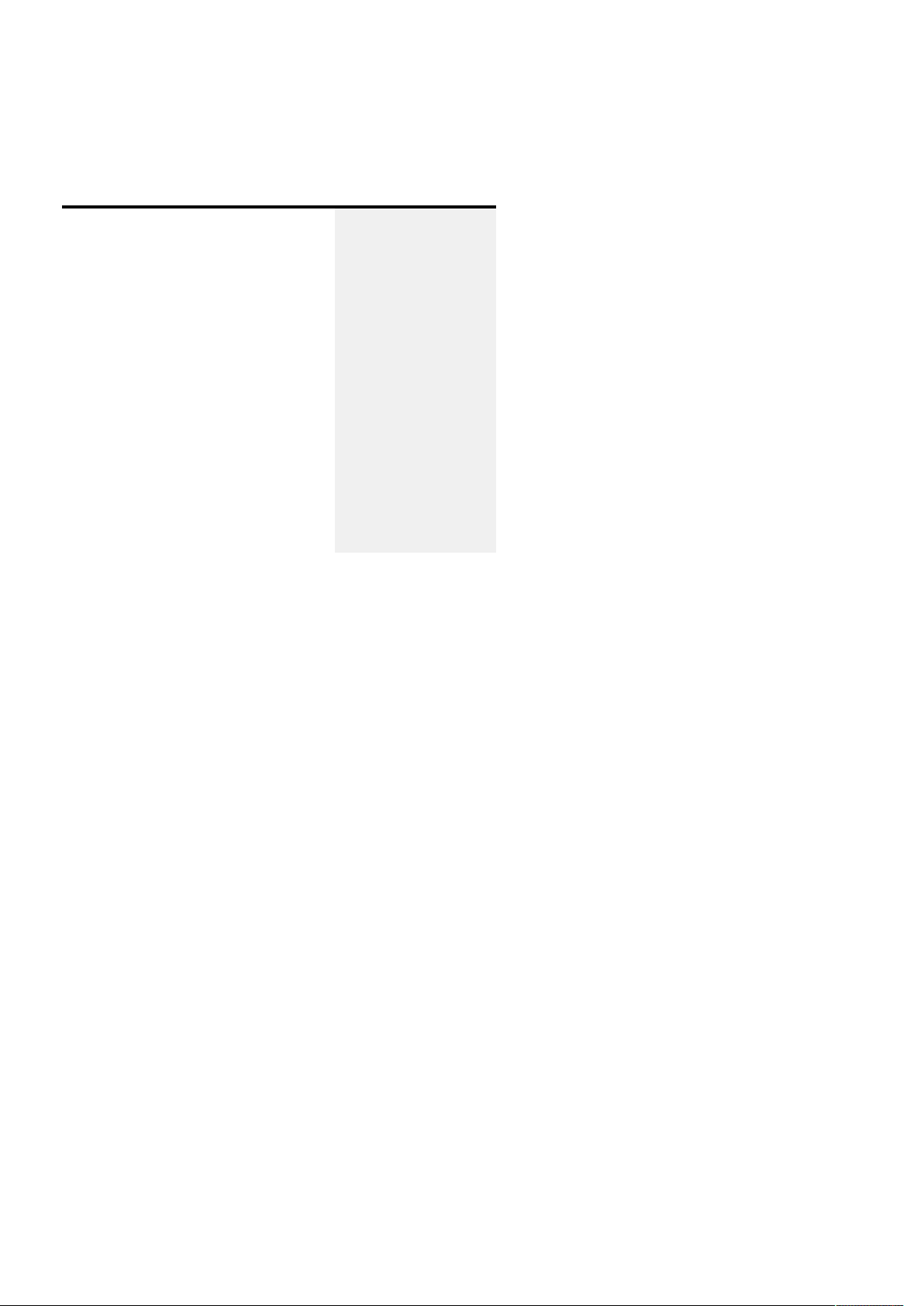
Pulse API Reference Guide Version 1.7
model.
To list all the available connectors, use the following request.
Request Response
{
"jsonrpc": "2.0",
"method": "image.connector.list",
"id": 3
}
{
"jsonrpc": "2.0",
"id": 3,
"result": [
"DVI 1",
"DVI 2",
"DisplayPort 1",
"DisplayPort 2",
"HDBaseT",
"HDMI",
"SDI"
]
}
To list the connectors used by a specic source, the source object name must be acquired. This can be done by
translating the source name, or by introspection.
The easiest way is to translate the source name. Given the source name of DisplayPort 1, remove all non word
characters and convert to all lower case characters. This can be done quite easy by using regular expressions.
Example in JavaScript shown below.
const sourceName = 'DisplayPort 1';
const objectName = sourceName.replace(/\W/g, '').toLowerCase();
/* objectName is now 'displayport1' */
Now that we have the source object name, we can call the method that lists all the connectors used by this source.
Pulse API Reference Guide 23 of 218
Page 24
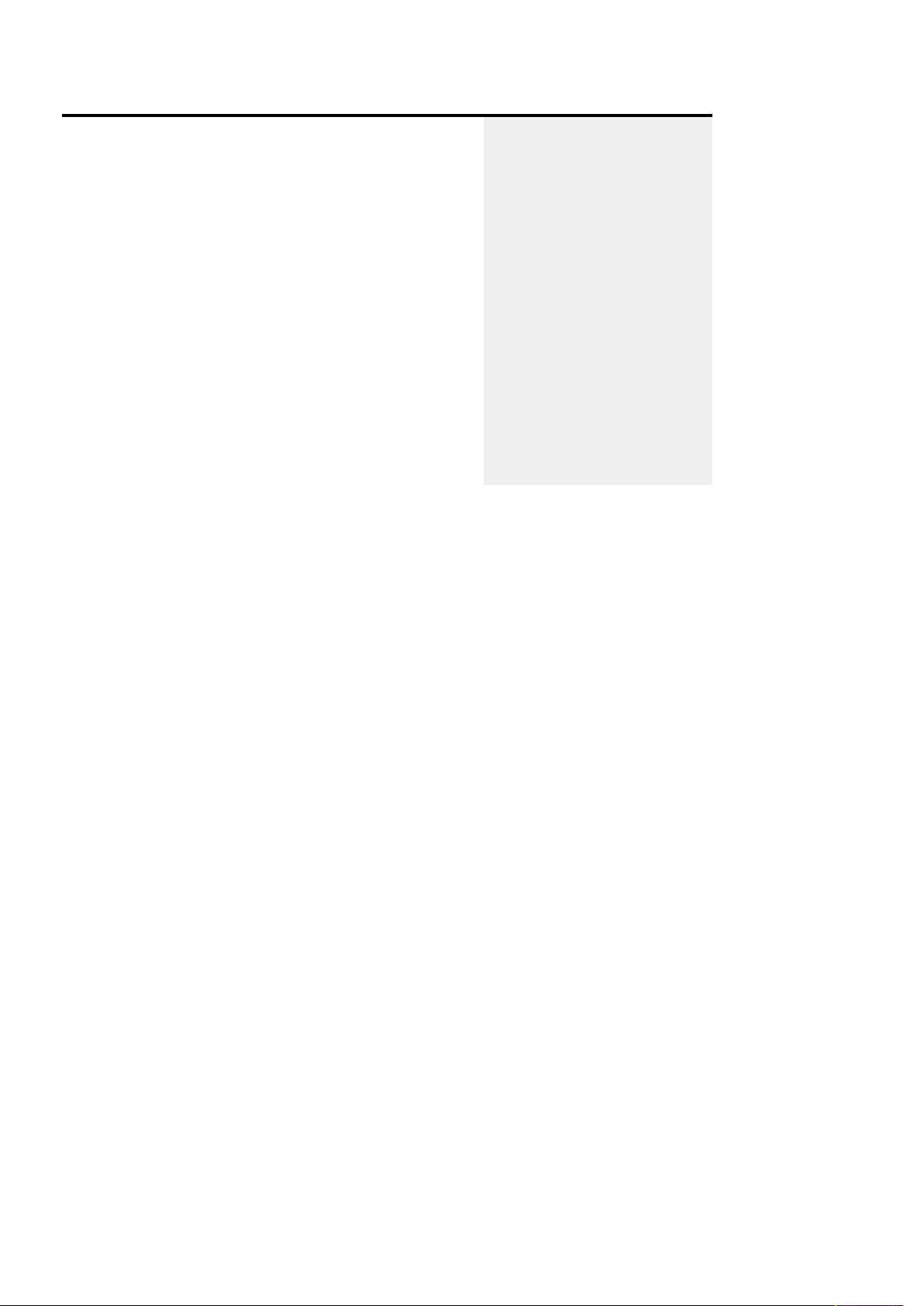
Pulse API Reference Guide Version 1.7
Request Response
{
"jsonrpc": "2.0",
"method": "image.source.displayport1.listconnectors",
"id": 4
}
{
"jsonrpc": "2.0",
"id": 4,
"result": [
{
"gridposition": {
"row": 0,
"column": 0,
"plane": 0
},
"name": "DisplayPort 1"
}
]
}
The result of the method is an array of connector information. This information contains the connector name and the
grid position of the connector, which is useful when multiple connectors are used.
Source signal
Given a connector name of DisplayPort 1, this translated to a connector name of displayport1. We can then get
signal information by using the following request.
Pulse API Reference Guide 24 of 218
Page 25
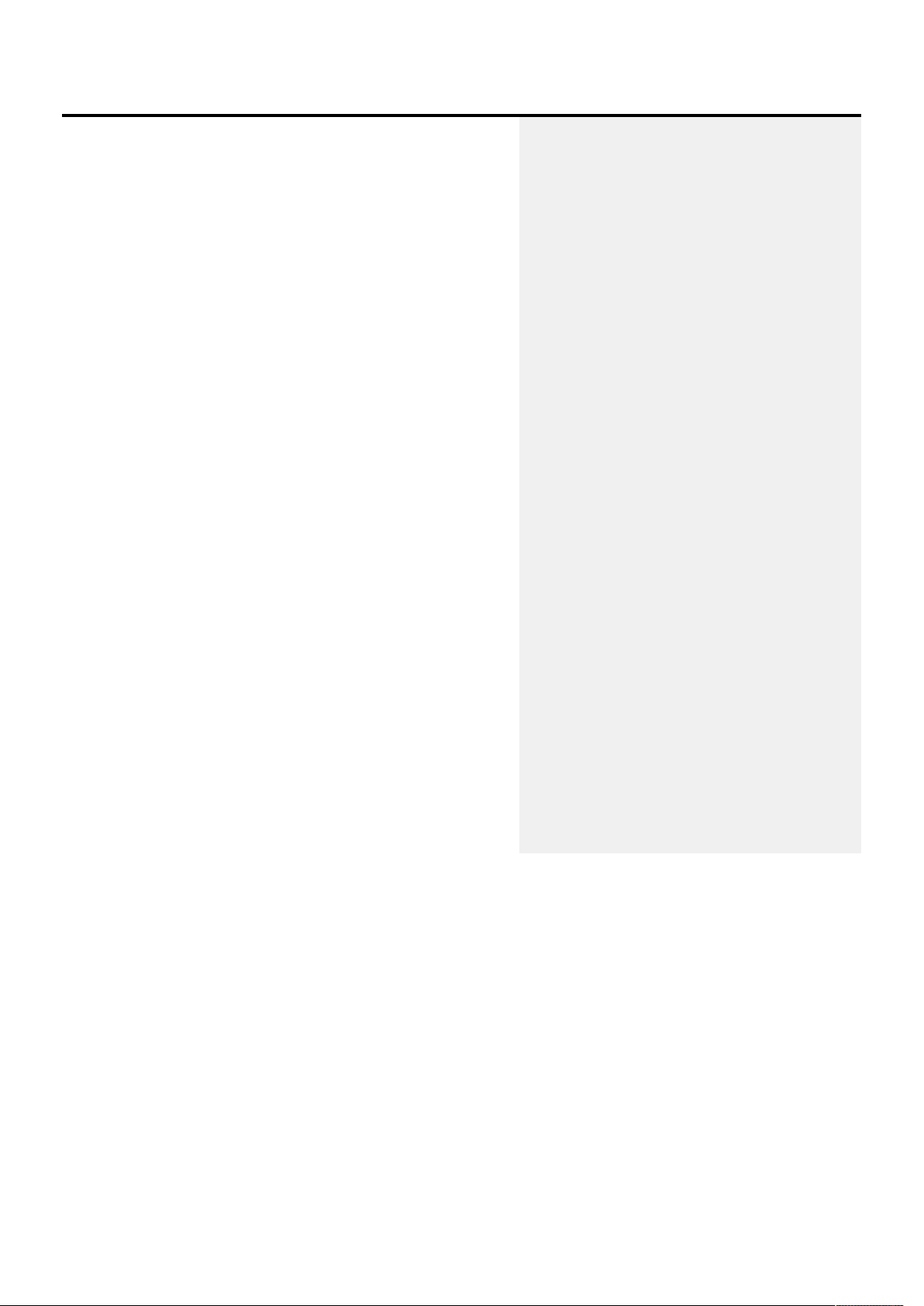
Pulse API Reference Guide Version 1.7
Request Response
{
"jsonrpc": "2.0",
"method": "property.get",
"params": {
"property":
"image.connector.displayport1.detectedsignal"
},
"id": 5
}
{
"jsonrpc": "2.0",
"id": 5,
"result": {
"active": true,
"name": "2560x1600 @ 50.10Hz",
"vertical_total": 1638,
"horizontal_total": 2720,
"vertical_resolution": 1600,
"horizontal_resolution": 2560,
"vertical_sync_width": 6,
"vertical_front_porch": 3,
"vertical_back_porch": 29,
"horizontal_sync_width": 32,
"horizontal_front_porch": 48,
"horizontal_back_porch": 80,
"horizontal_frequency":
82068.11653672549,
"vertical_frequency":
50.102710556641114,
"pixel_rate": 223222961,
"scan": "Progressive",
"bits_per_component": 10,
"color_space": "RGB",
"signal_range": "0-255",
"chroma_sampling": "4:4:4",
"gamma_type": "POWER"
}
}
Source and signal updates
To get updates when a new source is selected, or the signal on a connector change, you must listen forchanges on a
number of properties.
Subscribe to the source property of the window
Pulse API Reference Guide 25 of 218
Page 26
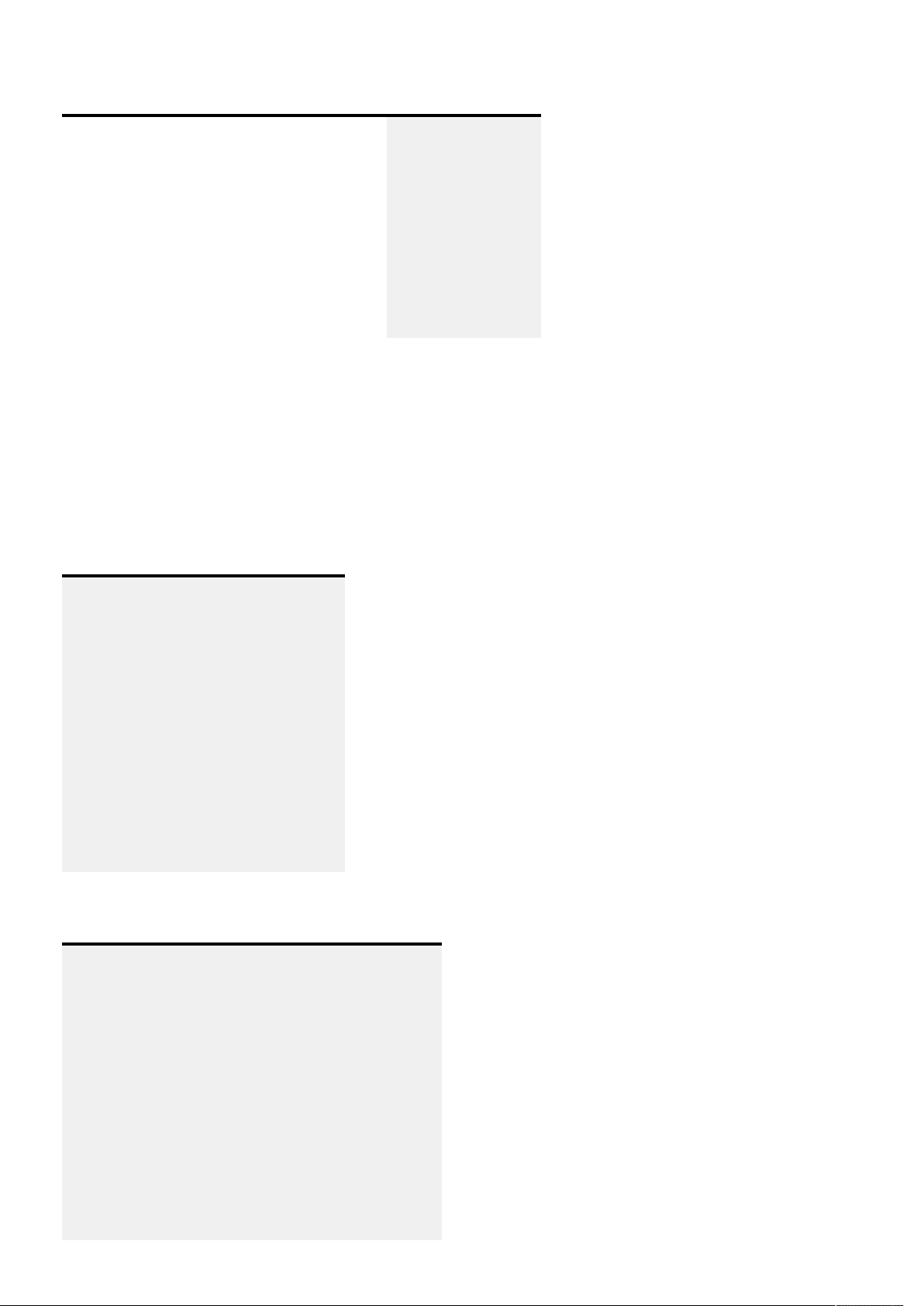
Pulse API Reference Guide Version 1.7
Request Response
{
"jsonrpc": "2.0",
"method": "property.subscribe",
"params": {
"property": "image.window.main.source"
},
"id": 6
}
{
"jsonrpc": "2.0",
"id": 6,
"result": true
}
This will generate a property change notication when ever there is a change in the active source. E.g when the user
switches from DisplayPort 1 to DisplayPort 2.
The JSON RPC client must therefore implement the property change listener in order to prcess the notication.
The JSON RPC servier will send notications as shown below.
Notication
{
"jsonrpc": "2.0",
"method": "property.changed",
"params": {
"property": [
{
"image.window.main.source": ""
}
]
}
}
Notication
{
"jsonrpc": "2.0",
"method": "property.changed",
"params": {
"property": [
{
"image.window.main.source": "DisplayPort 2"
}
]
}
}
Pulse API Reference Guide 26 of 218
Page 27
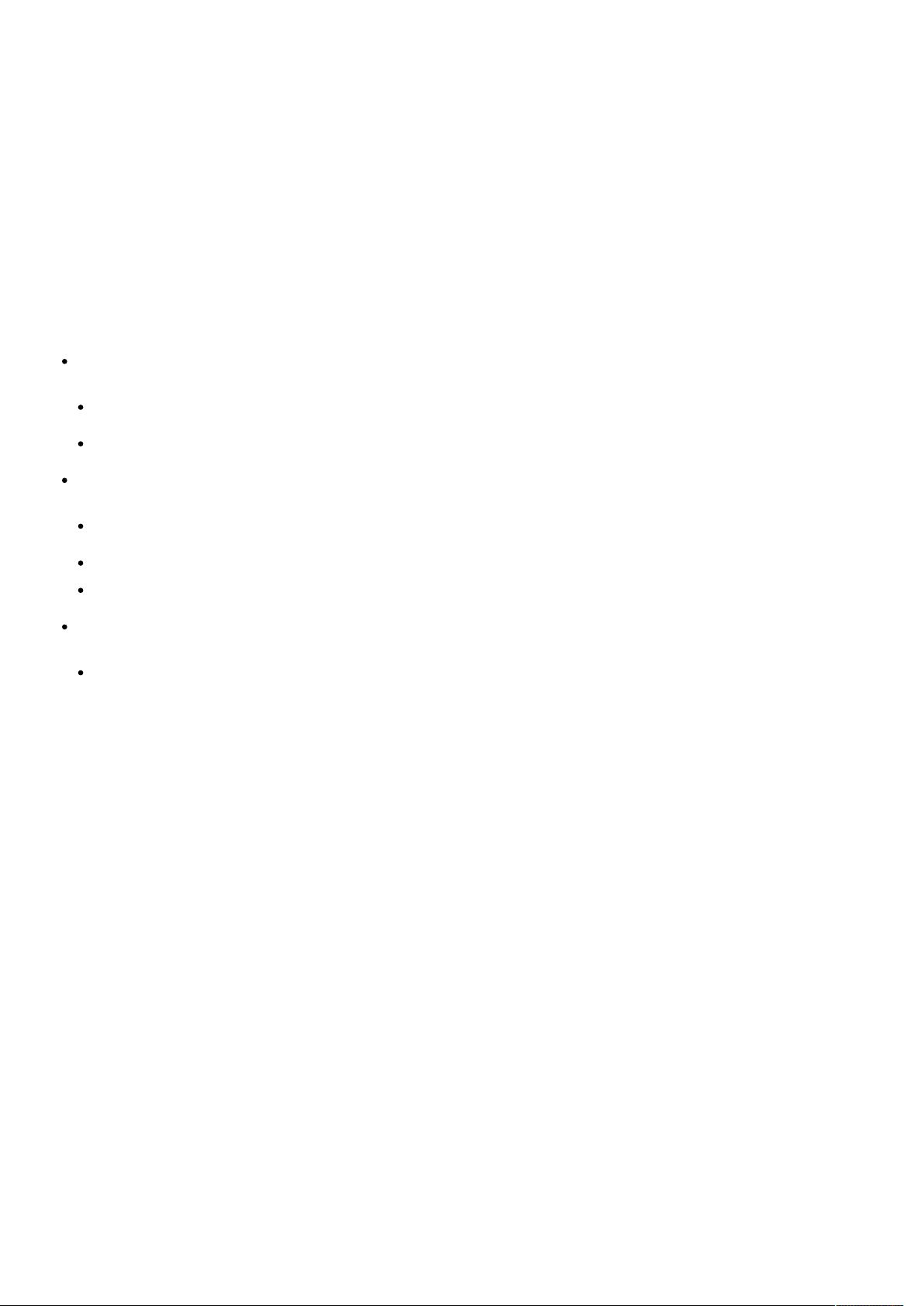
Pulse API Reference Guide Version 1.7
Note that two notications are delivered in this case. First, when the previously selected source is deselected.Next,
when the new source is selected.
Connector signal updates
To get updates when there is a change in the signal on sources connectors, each connector of the sourcemust have a
listener for the signal detection property of the connector.
The recommended way to do this is to reflect the source and connector structure of the server in the client application.
That means:
Store all the source names and object names
Call image.source.list
Translate the source names into source object names as shown in the beginning of the chapter
For each source object
Call image.source.[name].listconnectors
Translate the connector names to connector object names
Maintain a list of connectors per source
For each connector object
Subscribe to image.connector.[name].detectedsignal
When the notications are received, match up the connector names with the connectors used by the active source and
show the new information to the user.
Keep in mind that notications are only sent when there is an actual change in a value. Simply subscribing to a
property does not get the current value. To get the current value use the property.get method and specify which
property you are interested in.
Illumination
This section describes how to set the lamp/LED/laser power of the projector.
Illumination state
To read the state of the illumination use the following commands.
Pulse API Reference Guide 27 of 218
Page 28
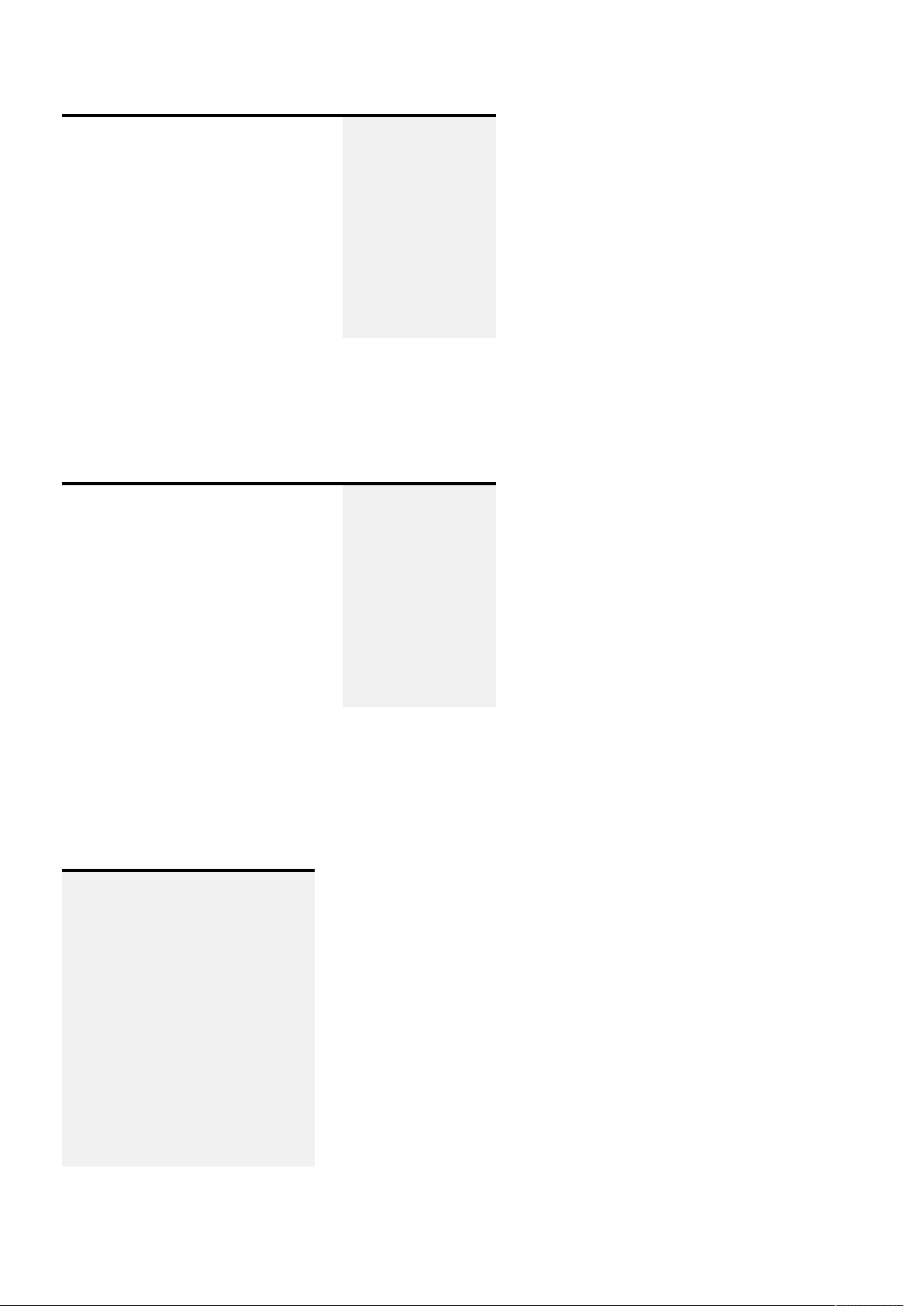
Pulse API Reference Guide Version 1.7
Request Response
{
"jsonrpc": "2.0",
"method": "property.get",
"params": {
"property": "illumination.state"
},
"id": 0
}
{
"jsonrpc": "2.0",
"id": 0,
"result": "Off"
}
The result will be either On or Off. To receive notications when the state changes, you need to subscribe. The
following commands will request change notications for the illumination state.
Request Response
{
"jsonrpc": "2.0",
"method": "property.subscribe",
"params": {
"property": "illumination.state"
},
"id": 1
}
{
"jsonrpc": "2.0",
"id": 1,
"result": true
}
The client needs to implement the property change listener to receive notications.
When a change happens, the server will send the following notications to the client.
Notication
{
"jsonrpc": "2.0",
"method": "property.changed",
"params": {
"property": [
{
"illumination.state": "On"
}
]
}
}
Illumination sources
Pulse API Reference Guide 28 of 218
Page 29
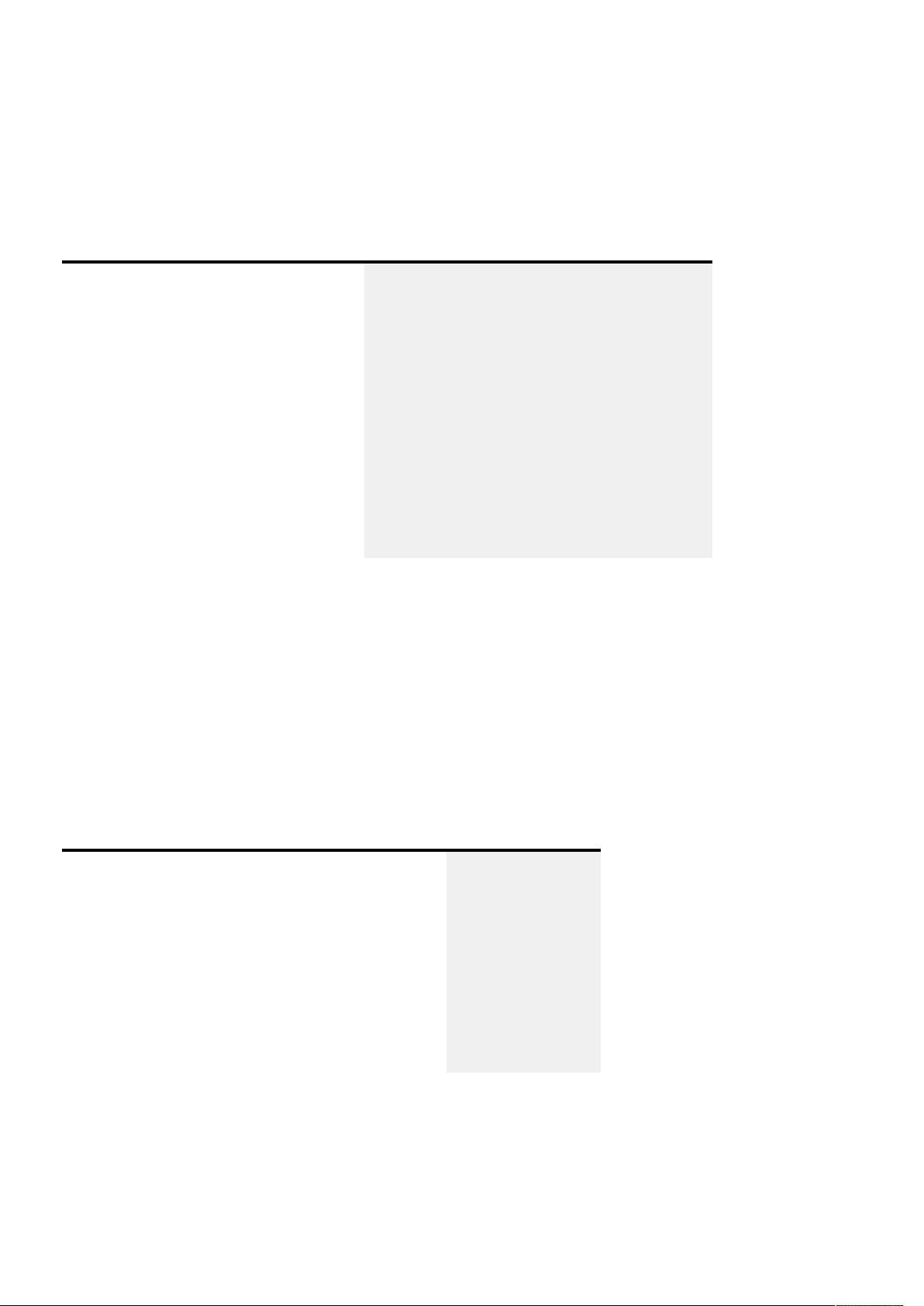
Pulse API Reference Guide Version 1.7
Different projectors will have different types of illumination sources. Some will have lasers, others will have LEDs, or a
combination of both, and yet others may have xenon or UHP lamps.
To query the available sources, you must do an introspection of the illumination object. The following command
shows an example of that.
Request Response
{
"jsonrpc": "2.0",
"method": "introspect",
"params": {
"property": "illumination.sources",
"recursive": false
},
"id": 2
}
{
"jsonrpc": "2.0",
"id": 2,
"result": {
"objects": [
{
"name": "illuminations.sources.laser"
}
]
}
}
From the response, we can see that this projector has a laser illumination source. Each source has properties that give
you information about the minimum, maximum and the current illumination power level.
The current power level can be read or written, the minimum and maxium power level are read only, but they are
dynamic values and may change depending on the setting of the projector. The lens type and lens position may also
affect the power levels.
To read the current power level, use the following commands.
Request Response
{
"jsonrpc": "2.0",
"method": "property.get",
"params": {
"property": "illumination.sources.laser.power"
},
"id": 3
}
{
"jsonrpc": "2.0",
"id": 3,
"result": 30
}
To be notied of changes in the power level, you must subscribe to property changes.
Pulse API Reference Guide 29 of 218
Page 30
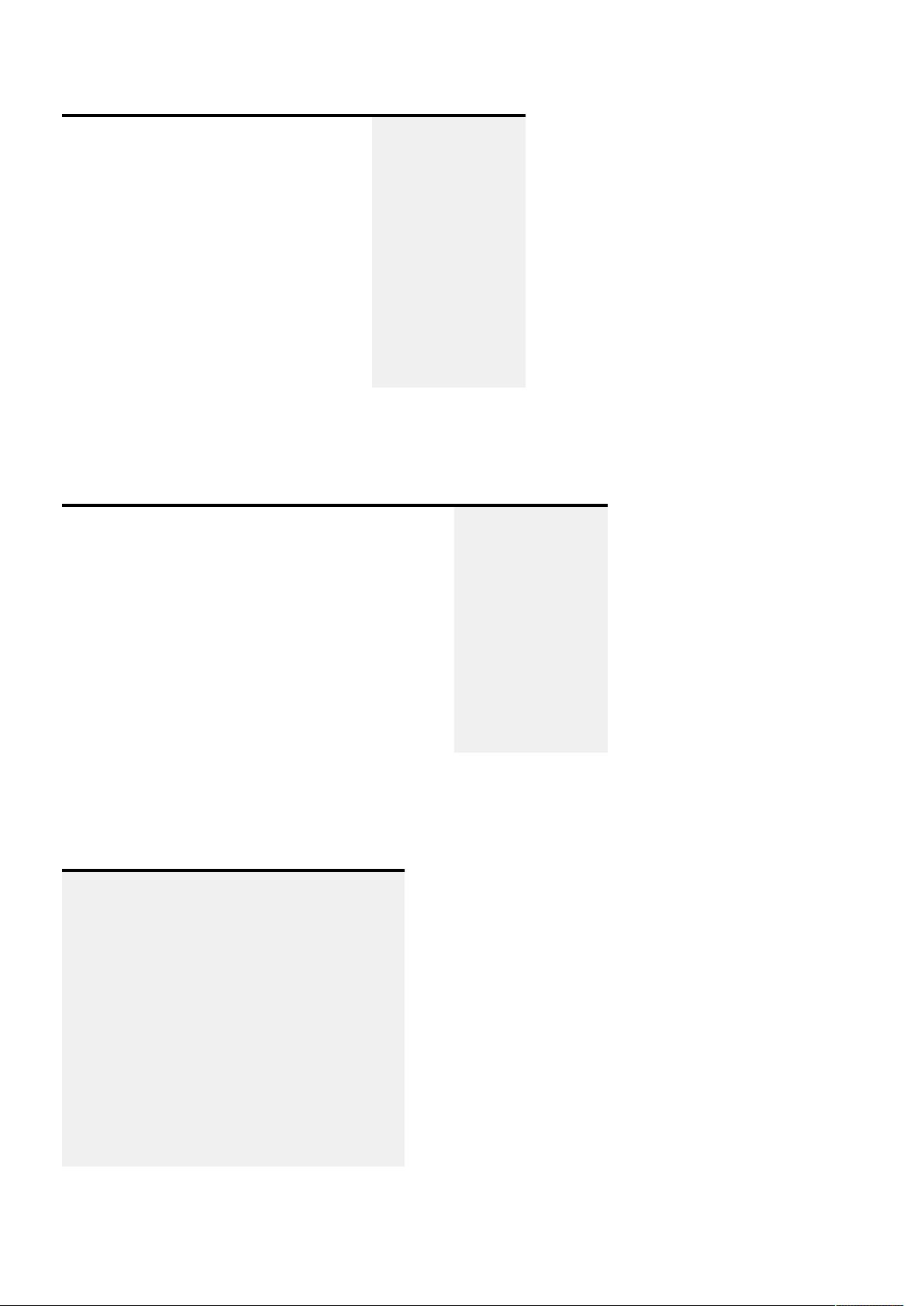
Pulse API Reference Guide Version 1.7
Request Response
{
"jsonrpc": "2.0",
"method": "property.subscribe",
"params": {
"property": [
"illumination.sources.laser.power"
]
},
"id": 4
}
{
"jsonrpc": "2.0",
"id": 4,
"result": true
}
To set the value of the laser power, use the following command.
Request Response
{
"jsonrpc": "2.0",
"method": "property.set",
"params": {
"property": "illumination.sources.laser.power",
"value": 40
},
"id": 5
}
{
"jsonrpc": "2.0",
"id": 5,
"result": true
}
After the conrmation of the value, a change notication is also sent.
Notication
{
"jsonrpc": "2.0",
"method": "property.changed",
"params": {
"property": [
{
"illumination.sources.laser.power": 40
}
]
}
}
To get the minimum and maximum power levels, use the following commands.
Pulse API Reference Guide 30 of 218
Page 31
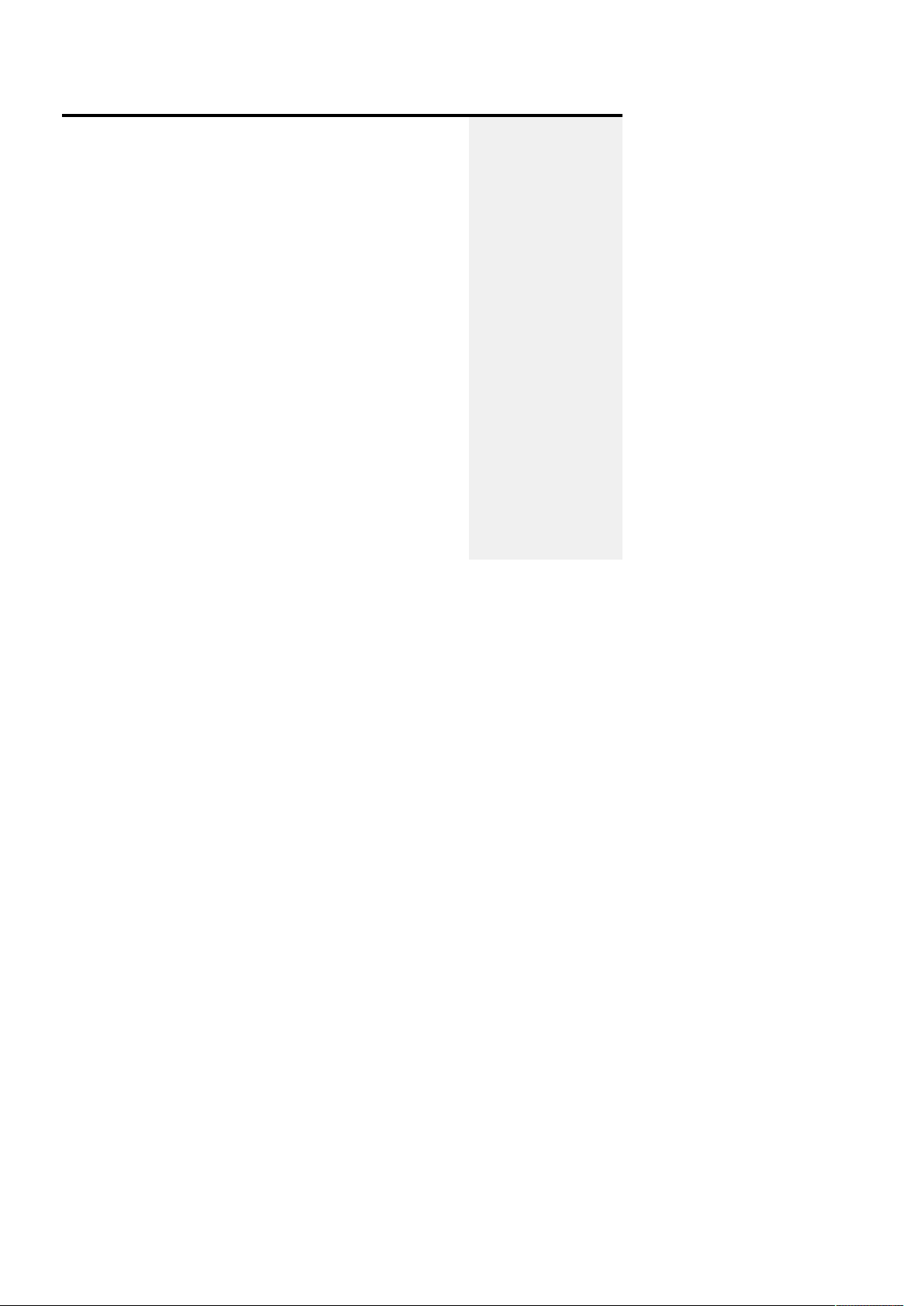
Pulse API Reference Guide Version 1.7
Request Response
{
"jsonrpc": "2.0",
"method": "property.get",
"params": {
"property": "illumination.sources.laser.power"
},
"id": 5
}
{
"jsonrpc": "2.0",
"method": "property.get",
"params": {
"property": "illumination.sources.laser.minpower"
},
"id": 6
}
{
"jsonrpc": "2.0",
"id": 5,
"result": 100
}
{
"jsonrpc": "2.0",
"id": 6,
"result": 0
}
Picture settings
The image service has properties for controlling the image appearance. Like brightness, contrast, saturation and
gamma.
This section describes how to set basic picture settings.
Brightness
Before setting any values it is a good idea to get some information about the properties. This is done with
introspection.
Individual properties can not be introspected, so we must ask the owner of the property. In this case it is the image
service.
To perform introspection of the image service, issue the following request.
Pulse API Reference Guide 31 of 218
Page 32
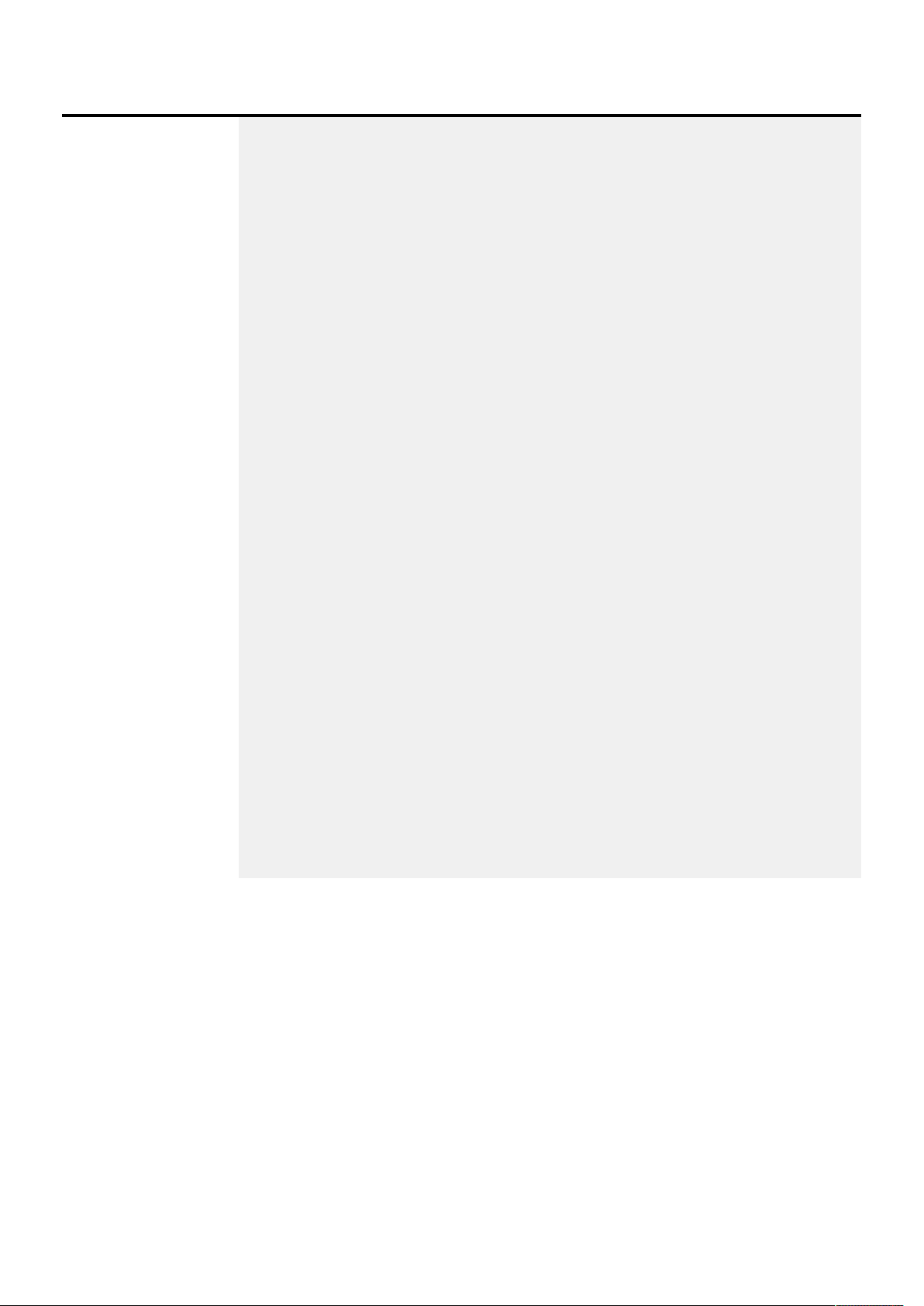
Pulse API Reference Guide Version 1.7
Request Response
{
"jsonrpc": "2.0",
"method":
"introspect",
"params": {
"object": "image",
"recursive": false
},
"id": 6
}
{
"jsonrpc": "2.0",
"id": 6,
"result": {
"name": "image",
"properties": [
{
"name": "brightness",
"type": {
"base": "float",
"min": -1,
"max": 1,
"step-size": 1,
"precision": 0.01
},
"access": "READ_WRITE",
"description": "Image brightness/offset. The value is normalized, 0 is
default, 1 is 100% offset."
},
{
"more": "...trimmed for brevity"
}
],
"objects": [
{
"more": "...trimmed for brevity"
}
]
}
}
The result contains information about all the properties, objects and signals belonging to the image service.
Here we are only interested in the brightness property, so the rest of the response has been trimmed.
We can see that the brightness property has a type which is float. It also has some constraints that dene the
minimum and maximum values for the property. This information can be used to prevent sending out of range values
to the server, and also give hints to the user when e.g using a slider to control the brightness value.
The type also has a step-size. This is a hint that can be used when incrementing or decrementing the value in a GUI
application. The step-size is used as a factor to the precision. E.g for brightness we have a precision of 0.01 and
a step-size of 1. That means that when ever the user wants to increment the value, we can add (step-size x
precision) to the current value.
Pulse API Reference Guide 32 of 218
Page 33

Pulse API Reference Guide Version 1.7
To get the current brightness value, use the following request.
Request Response
{
"jsonrpc": "2.0",
"method": "property.get",
"params": {
"property": "image.brightness"
},
"id": 7
}
{
"jsonrpc": "2.0",
"id": 7,
"result": 0
}
To receive notication when the brightness value change, use the following subscription.
Request Response
{
"jsonrpc": "2.0",
"method": "property.subscribe",
"params": {
"property": [
"image.brightness"
]
},
"id": 8
}
{
"jsonrpc": "2.0",
"id": 8,
"result": true
}
The set the brightness value, use the following request.
Request Response
{
"jsonrpc": "2.0",
"method": "property.set",
"params": {
"property": "image.brightness",
"value": 0.15
},
"id": 9
}
{
"jsonrpc": "2.0",
"id": 9,
"result": true
}
In addition to the conrmation from the property.set method, a notication is also sent.
Pulse API Reference Guide 33 of 218
Page 34

Pulse API Reference Guide Version 1.7
Notication
{
"jsonrpc": "2.0",
"method": "property.changed",
"params": {
"property": [
{
"image.brightness": 0.15
}
]
}
}
The set the other picture settings follow the same procedure as for brightness.
Warping with grid les
To globally enable warp, use the following command.
Request Response
{
"jsonrpc": "2.0",
"method": "property.set",
"params": {
"property": "image.processing.warp.enable",
"value": true
},
"id": 10
}
Upload warp le
{
"jsonrpc": "2.0",
"id": 10,
"result": true
}
Send the warp grid le through HTTP POST. The following example is using curl to upload a le to the projector at
address 192.168.1.100.
curl -X POST -F file=@warp.xml http://192.168.1.100/api/image/processing/warp/file/transfer
Note that -X POST can be omitted since this is implied when using -F.
To select/activate the uploaded le, use the following command.
Pulse API Reference Guide 34 of 218
Page 35

Pulse API Reference Guide Version 1.7
Request Response
{
"jsonrpc": "2.0",
"method": "property.set",
"params": {
"property": "image.processing.warp.file.selected",
"value": "warp.xml"
},
"id": 11
}
{
"jsonrpc": "2.0",
"id": 11,
"result": true
}
Finally, the grid le warping must be enabled. To do this, use the following command.
Request Response
{
"jsonrpc": "2.0",
"method": "property.set",
"params": {
"property": "image.processing.warp.file.enable",
"value": true
},
"id": 12
}
{
"jsonrpc": "2.0",
"id": 12,
"result": true
}
Warp le format
The warp le format is the same as on the MCM500/400.
Blending with images
In a multi channel setup, blending is required in order to get a seamless transition between the channels.
For this, blend edges can be congured, or one can use pre generated blend masks that are uploaded to the projector.
Uploading a blend mask
Blend masks are grayscale images in either 8 bit or 16 bit pixel resolution. The size of the blend mask must match the
resolution of the blend layer of the projector. The following table shows the possible sizes.
Projector resolution Mask resolution
WUXGA
1920 x 1200
Pulse API Reference Guide 35 of 218
Page 36

Pulse API Reference Guide Version 1.7
Projector resolution Mask resolution
WQXGA
4K
4K Cinemascope
1280 x 800
1280 x 800
1280 x 540
To upload a blend mask, use the following shell command.
curl -X POST -F file=@mask.png http://192.168.1.100/api/image/processing/blend/file/transfer
In the example above we have a blend mask in the PNG format called and the projector has the IP address of
192.168.1.100. To select the blend le that was just uploaded, us the following request.
Request Response
{
"jsonrpc": "2.0",
"method": "property.set",
"params": {
"property": "image.processing.blend.file.selected",
"value": "mask.png"
},
"id": 13
}
{
"jsonrpc": "2.0",
"id": 13,
"result": true
}
To enable the blend mask use the following request.
Request Response
{
"jsonrpc": "2.0",
"method": "property.set",
"params": {
"property": "image.processing.blend.file.enable",
"value": true
},
"id": 14
}
{
"jsonrpc": "2.0",
"id": 14,
"result": true
}
Supported image formats
The supported image formats are:
Pulse API Reference Guide 36 of 218
Page 37

Pulse API Reference Guide Version 1.7
PNG - up to 16 bit
JPEG
TIFF
The interface only supports gray scale images, but will accept color images. It will then only use the blue channel. This
is to support gray scale images saved as RGB images, we don't support the using the full colour information.
Black level adjustment with images
In a multi channel setup, blending is required in order to get a seamless transition between the channels. To
compensate for the extra light in the blended regions, the black level can be increased in the non-blended regions to
get a uniform black level across all channels. Black levels can be congured by using the basic controls to specify
linear edges, or one can use pre generated images that are uploaded to the projector.
Uploading a black level mask
Black level masks are grayscale images in either 8 bit or 16 bit pixel resolution. The size of the black level mask must
match the resolution of the black level layer of the projector. The following table shows the possible sizes.
Projector resolution Mask resolution
WUXGA
WQXGA
4K
4K Cinemascope
1920 x 1200
1280 x 800
1280 x 800
1280 x 540
To upload a black level mask, use the following shell command.
curl -X POST -F file=@blacklevel.png http://192.168.1.100/api/image/processing/blacklevel/file/
transfer
In the example above we have a black level mask in the PNG format called blacklevel.png and the projector has the
IP address of 192.168.1.100.
To select the black level le that was just uploaded, use the following request.
Pulse API Reference Guide 37 of 218
Page 38

Pulse API Reference Guide Version 1.7
Request Response
{
"jsonrpc": "2.0",
"method": "property.set",
"params": {
"property": "image.processing.blacklevel.file.selected",
"value": "blacklevel.png"
},
"id": 15
}
{
"jsonrpc": "2.0",
"id": 15,
"result": true
}
To enable the black level mask use the following request.
Request Response
{
"jsonrpc": "2.0",
"method": "property.set",
"params": {
"property": "image.processing.blacklevel.file.enable",
"value": true
},
"id": 16
}
{
"jsonrpc": "2.0",
"id": 16,
"result": true
}
Supported image formats
The supported image formats are:
PNG - up to 16 bit
JPEG
TIFF
The interface only supports gray scale, but will accept colour images. It will then only use the blue channel. This is to
support gray scale images saved as RGB images. We don't support using the full color information.
Environment information
The environment service manages a lot of information in order to keep running the projector at the optimal operating
conditions. Among the information available are fan speeds, temperatures and voltages. This section describes an
easy method to get information from the environment service.
Temperatures
Pulse API Reference Guide 38 of 218
Page 39
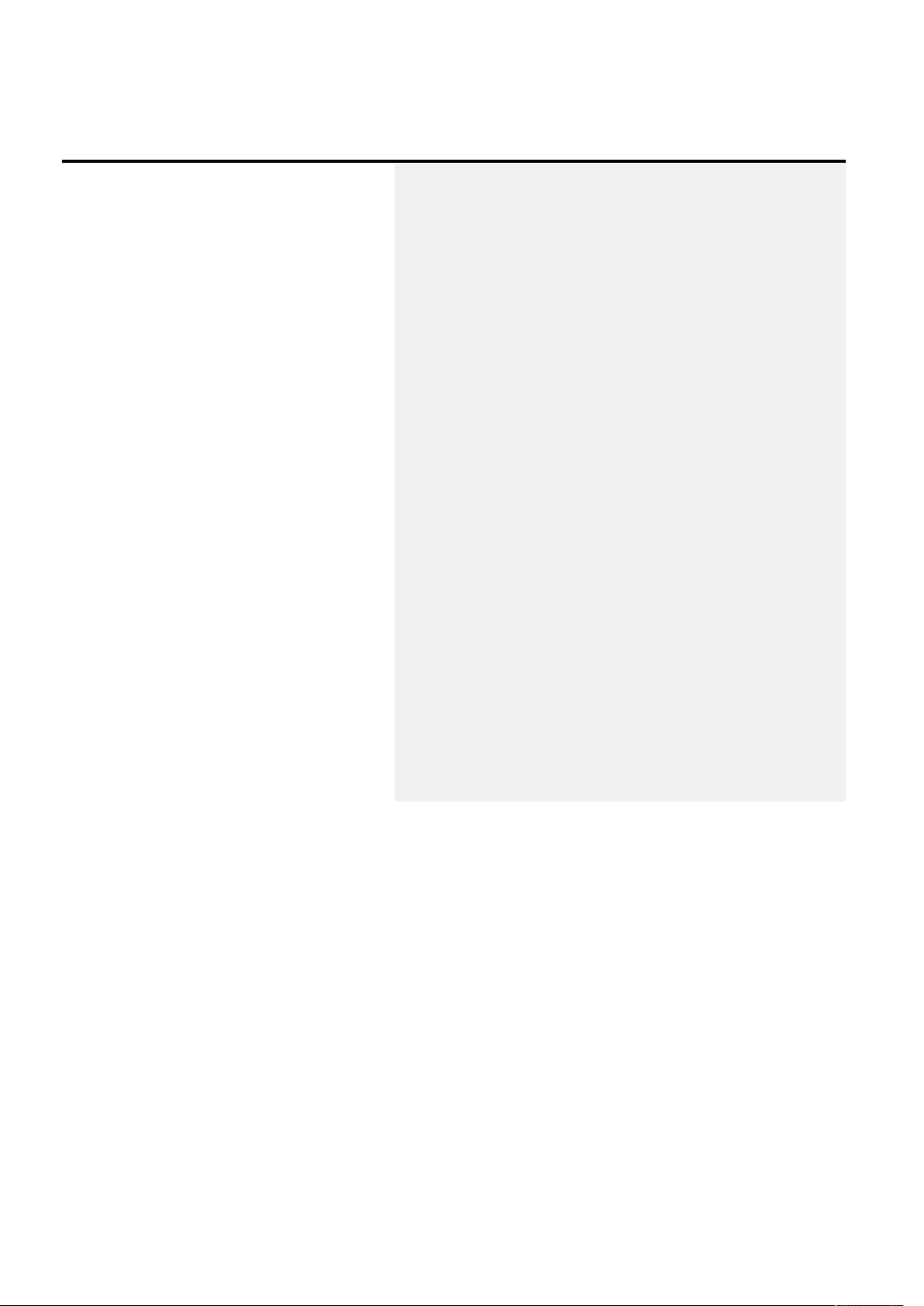
Pulse API Reference Guide Version 1.7
To get a snapshot or current reading of all the avilable temperature sensors, use the following request.
Request Response
{
"jsonrpc": "2.0",
"method": "environment.getcontrolblocks",
"params": {
"type": "Sensor",
"valuetype": "Temperature"
},
"id": 18
}
{
"jsonrpc": "2.0",
"id": 18,
"result": {
"environment.laser.board0.bank0.temperature": 35.3,
"environment.laser.board0.bank1.temperature": 34.8,
"environment.laser.board0.bank2.temperature": 35.3,
"environment.laser.board0.heatsink0.temperature": 35,
"environment.laser.board0.heatsink1.temperature": 37.6,
"environment.laser.board0.heatsink2.temperature": 40.4,
"environment.laser.board1.bank0.temperature": 36.6,
"environment.laser.board1.bank1.temperature": 36.2,
"environment.laser.board1.bank2.temperature": 36.4,
"environment.laser.board1.heatsink0.temperature": 34.7,
"environment.laser.board1.heatsink1.temperature": 34.9,
"environment.laser.board1.heatsink2.temperature": 36.5,
"environment.temperature.cyclon5": 47.6,
"environment.temperature.imx6": 40.1,
"environment.temperature.inlet": 25.5,
"environment.temperature.mainboard": 40.4,
"environment.temperature.mainpower": 37.6,
"environment.temperature.outlet": 29.4,
"environment.temperature.scalerfpga": 52.8
}
}
The result is in the form of a dictionary, where the key is the name of the sensor and the value is the temperature
reading.
Fan speeds
To get fan speeds, use the following request.
Pulse API Reference Guide 39 of 218
Page 40

Pulse API Reference Guide Version 1.7
Request Response
{
"jsonrpc": "2.0",
"method": "environment.getcontrolblocks",
"params": {
"type": "Sensor",
"valuetype": "Speed"
},
"id": 19
}
{
"jsonrpc": "2.0",
"id": 19,
"result": {
"environment.fan.ar1.tacho": 1800,
"environment.fan.ar2.tacho": 1850,
"environment.fan.ar3.tacho": 1750,
"environment.fan.ar4.tacho": 1800,
"environment.fan.ar5.tacho": 1800,
"environment.fan.driver.tacho": 2300,
"environment.fan.optics.tacho": 2600,
"environment.fan.pcb.tacho": 1400,
"environment.fan.phosphorleft.tacho": 3850,
"environment.fan.phosphorright.tacho": 3800,
"environment.fan.psu.tacho": 1450
}
}
The result is in the form of a dictionary, where the key is the name of the sensor, a fan in this case, and the value is the
fan speed reading.
Other environment info
Other environment info is also available and follows the same patterns as for temperatures and fan speeds. Use the
environment.getcontrolblocks method with different sensor types and different sensor value types to get the
desired data.
The applicable sensor types are:
Sensor
Filter
Controller
Actuator
Alarm
GenericBlock
The applicable sensor value types are:
Pulse API Reference Guide 40 of 218
Page 41
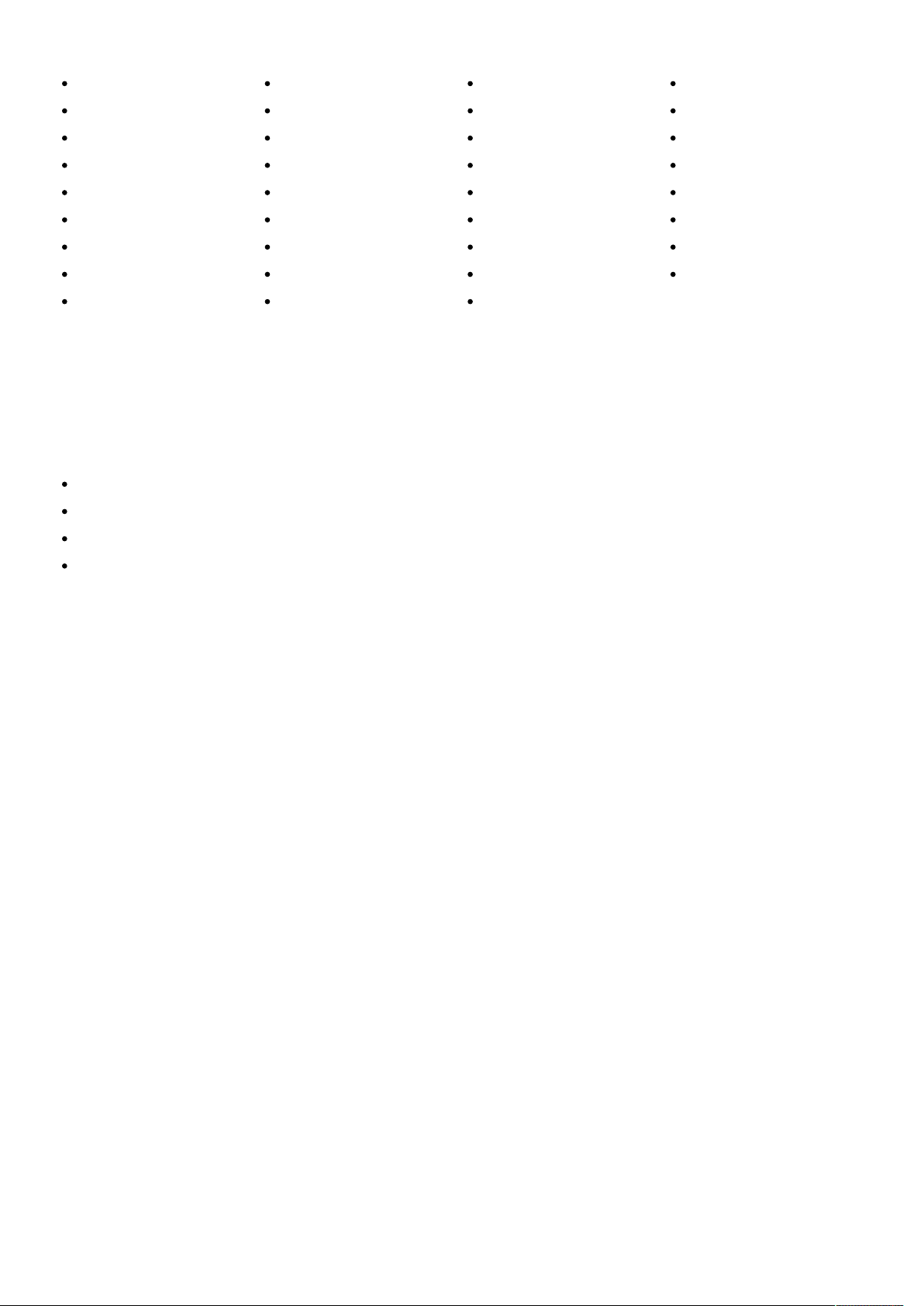
Pulse API Reference Guide Version 1.7
Temperature
Speed
PWM
Voltage
Current
Power
Altitude
Pressure
Humidity
ADC
Coordinate
Peltier
Waveform
Average
Delay
Difference
Interpolation
Limit
Median
Noise
Weighting
Comparison
Threshold
Formula
Driver
PID
Mode
Simulation
State
Pump
Resistance
Constant
Manual
Range
Any
ECO mode
On projectors that have ECO mode, special handling is required to wake up the projector. To wake up a projector that is
in ECO mode:
Send a wake on LAN request supplying the projectors HW (MAC) address
Use the power button on the remote control
Use the power button on the keypad
Send a special command on the RS232 serial port
In the last case, waking up using the serial port, send the following ASCII characters:
:POWR1\r
Important note about the API documentation
Parts of the API are dynamic, other parts depend on peripherals or other factors. This means that the documentation
shown here may not be complete with respect to a specic projector with a specic conguration. For example, if a
lens is mounted that does not have motorized zoom, that part of the API will not be available, even if it's shown here.
Another example is DMX. In its basic mode, only 2 channels are present. Setting it in extended mode will expose more
channels, which may not be shown in this document.
The best way to know the exact API of your projector is to do an introspection as described in the previous chapters
Pulse API Reference Guide 41 of 218
Page 42
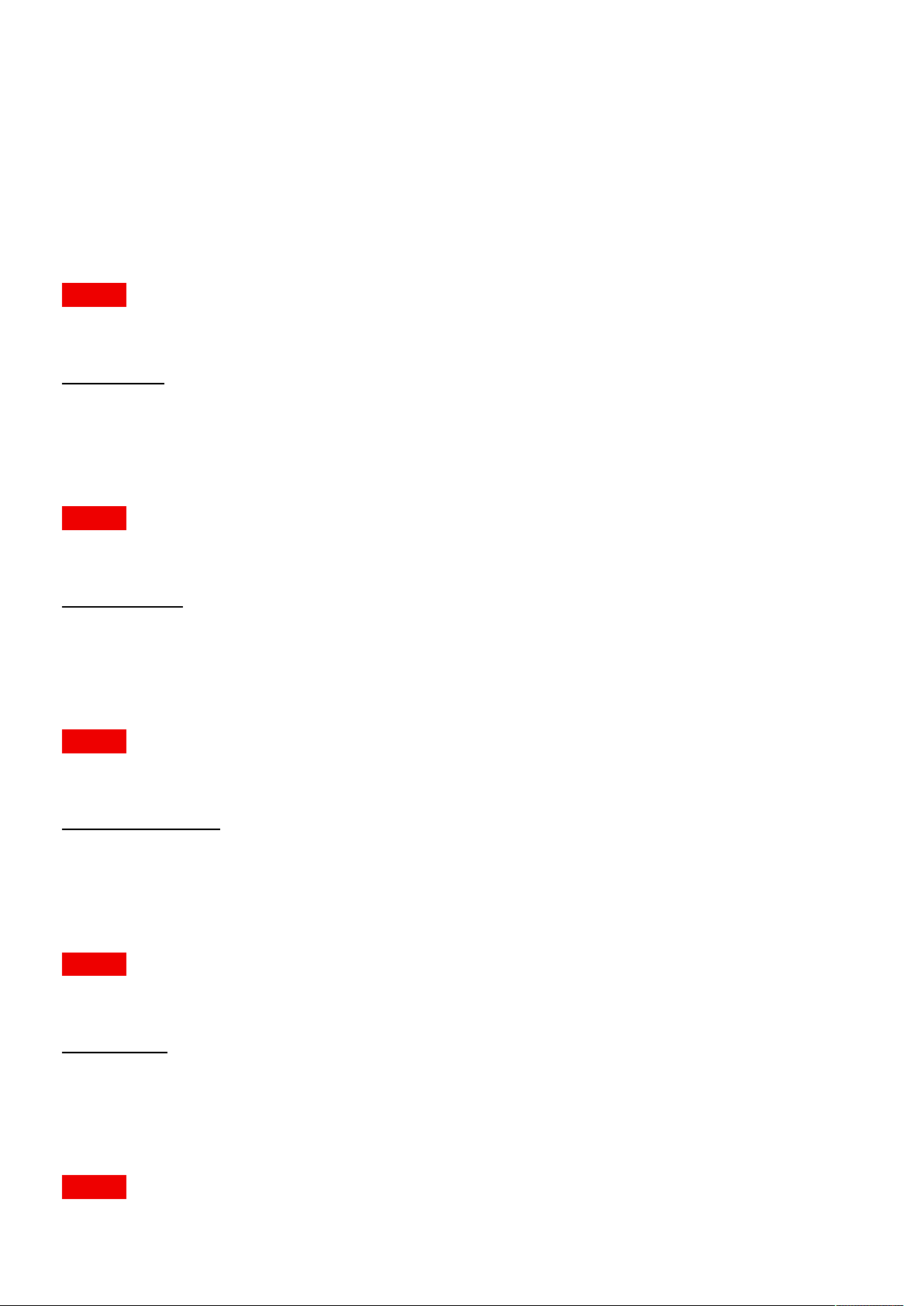
Pulse API Reference Guide Version 1.7
Properties
Alphabetical list of all properties
dmx.artnet
Artnet enabled or not
MODELS All
Access: RW
Name Type
artnet bool
dmx.artnetnet
Artnet net selection
MODELS All
Access: RW
Name Type
artnetnet int
dmx.artnetuniverse
Artnet universe selection
MODELS All
Access: RW
Name Type
artnetuniverse int
dmx.mode
Current mode
MODELS All
Access: RW
Name Type
mode string
dmx.monitor.channel01.function
Decription for the dmx channel
MODELS All
Access: R
Pulse API Reference Guide 42 of 218
Page 43
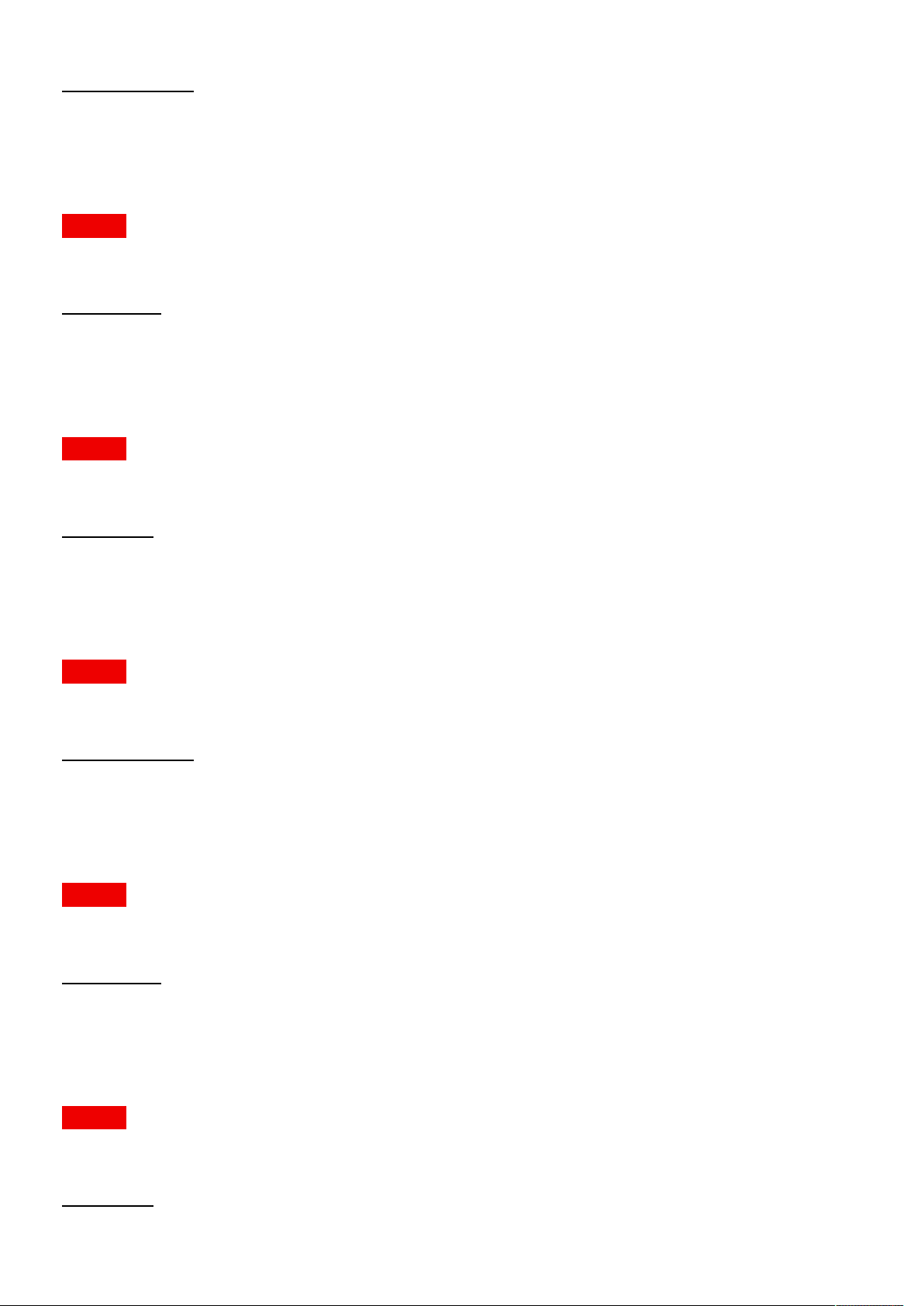
Pulse API Reference Guide Version 1.7
Name Type
function string
dmx.monitor.channel01.offset
Offset of the channel.
MODELS All
Access: R
Name Type
offset int
dmx.monitor.channel01.value
Current dmx value for the channel
MODELS All
Access: R
Name Type
value int
dmx.monitor.channel02.function
Decription for the dmx channel
MODELS All
Access: R
Name Type
function string
dmx.monitor.channel02.offset
Offset of the channel.
MODELS All
Access: R
Name Type
offset int
dmx.monitor.channel02.value
Current dmx value for the channel
MODELS All
Access: R
Name Type
value int
Pulse API Reference Guide 43 of 218
Page 44
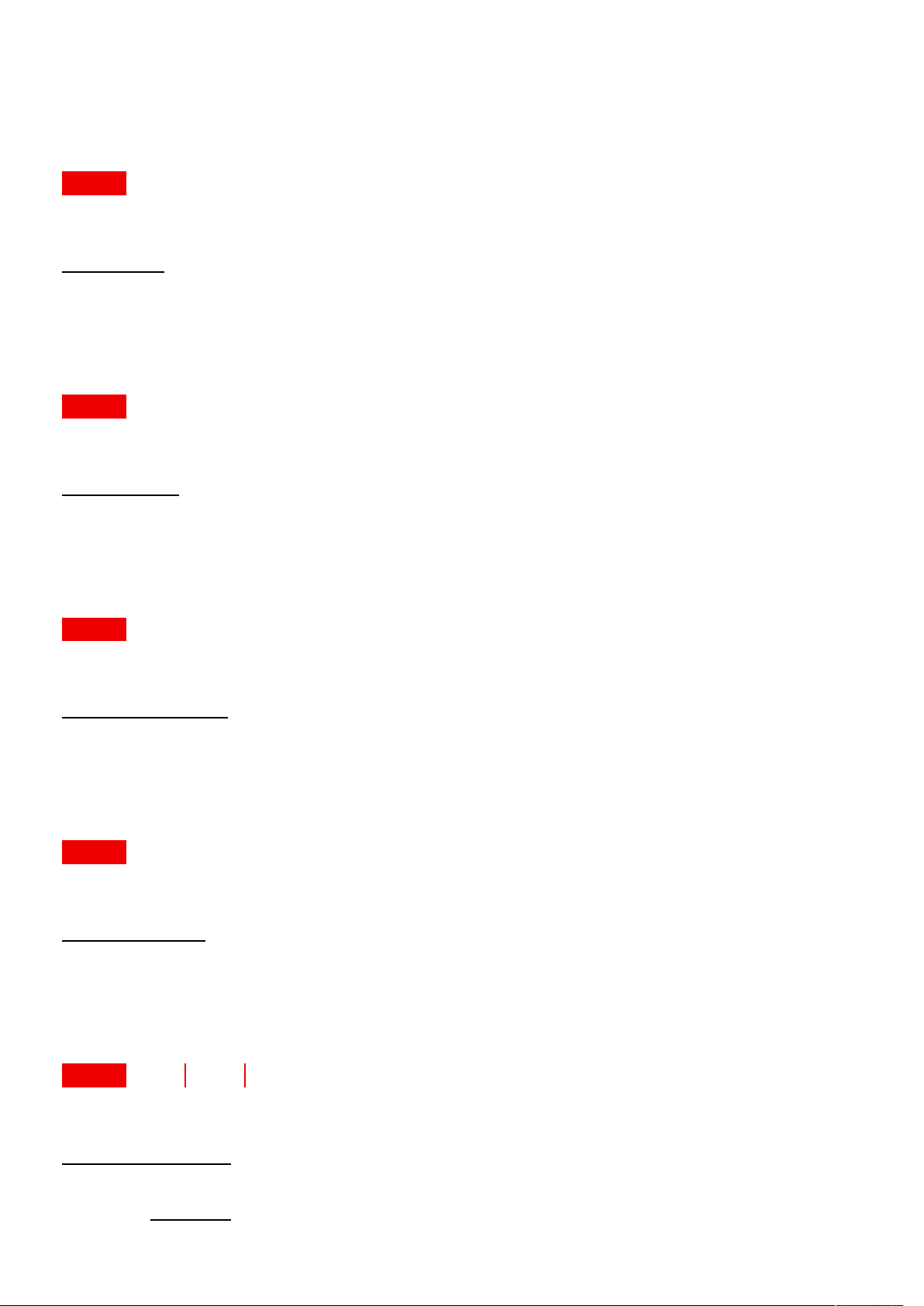
Pulse API Reference Guide Version 1.7
dmx.monitor.connectionstate.active
true indicates that a dmx (if artnet setting is deactivated) or artnet package (if artnet setting is active) was received in
the last 10 seconds.
MODELS All
Access: R
Name Type
active bool
dmx.shutdown
Shutdown enabled or not
MODELS All
Access: RW
Name Type
shutdown bool
dmx.shutdowntimeout
Time out for shutdown in minutes.
MODELS All
Access: RW
Name Type
shutdowntimeout int
dmx.startchannel
The dmx start channel [1..512].
MODELS All
Access: RW
Name Type
startchannel int
environment.alarmstate
Alarm state
MODELS F80-4K9 F80-4K7 F80-Q7
Access: R
Name Type
alarmstate enum
Values
Pulse API Reference Guide 44 of 218
Page 45
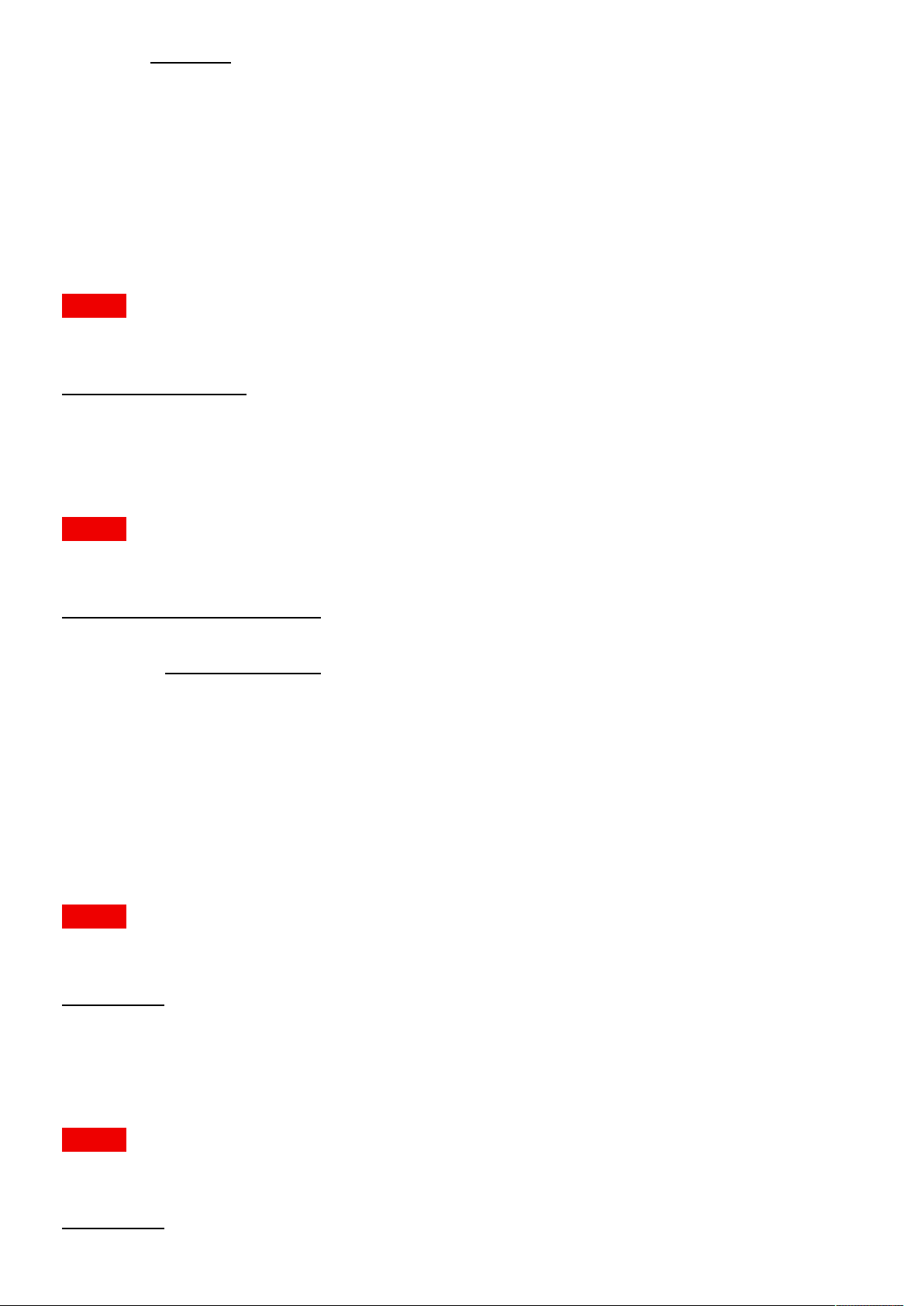
Pulse API Reference Guide Version 1.7
"Fatal"
"Error"
"Alert"
"Warning"
"Ok"
rmware.rmwareversion
The version of the currently installed rmware.
MODELS All
Access: R
Name Type
firmwareversion string
illumination.clo.availability
Shows the current availability.
MODELS All
Access: R
Name Type
availability enum
Values
"Available"
"SensorUnavailable"
"PendingWarmup"
"Unavailable"
"Unknown"
illumination.clo.enable
True if constant light output is enabled, false otherwise
MODELS All
Access: RW
Name Type
enable bool
illumination.clo.scale
The percentage to scale the setpoint by.
MODELS All
Access: RW
Name Type
Pulse API Reference Guide 45 of 218
Page 46
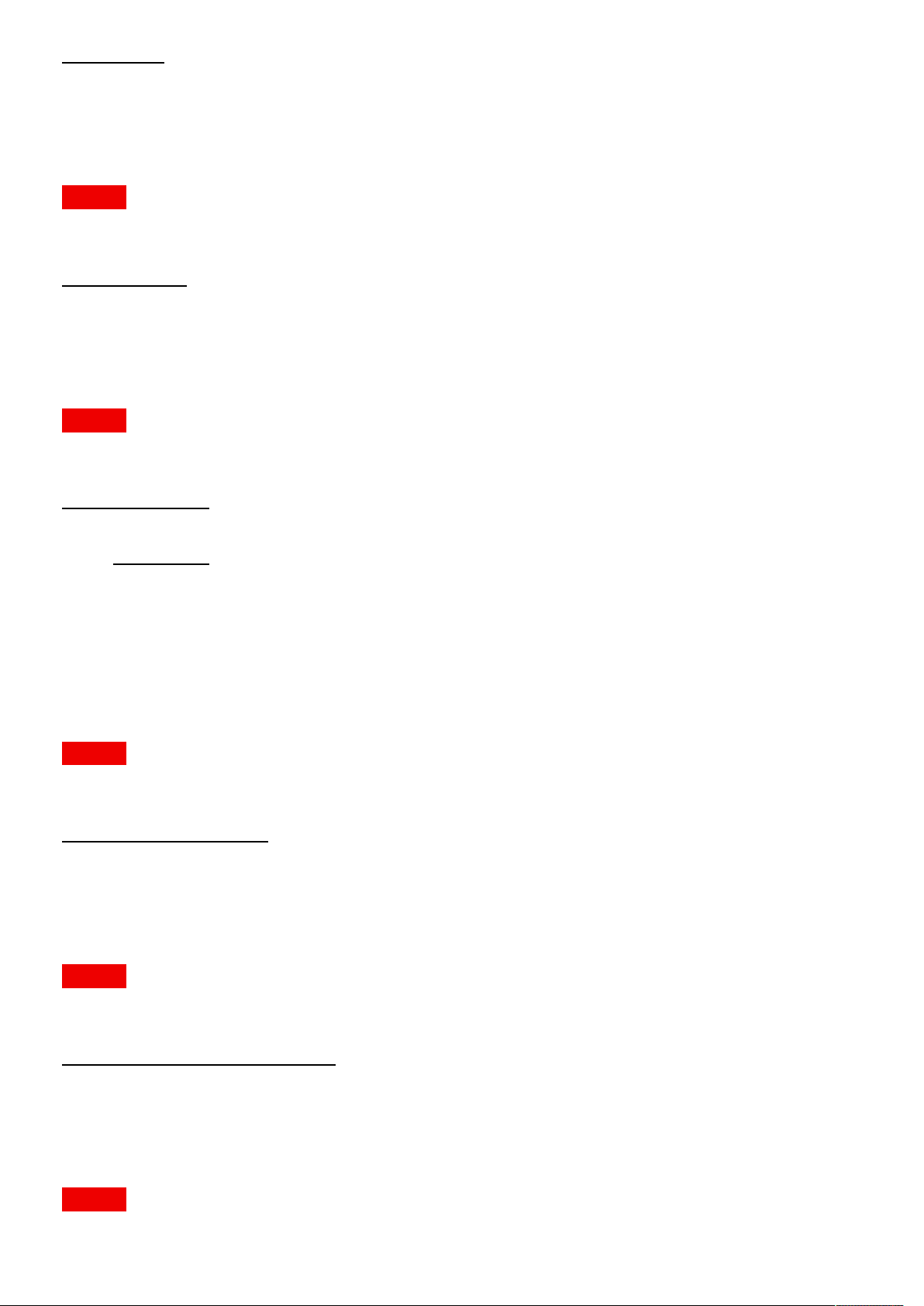
Pulse API Reference Guide Version 1.7
scale float
illumination.clo.setpoint
The target luminosity of the light source
MODELS All
Access: RW
Name Type
setpoint float
illumination.clo.state
State of the CLO
MODELS All
Access: R
Name Type
state enum
Values
"Ok"
"TooDim"
"TooBright"
illumination.laser.colorratioregulation
turn on/switch off color ratio regulation
MODELS All
Access: RW
Name Type
colorratioregulation bool
illumination.laser.colorratioregulationavailable
Description not provided
MODELS All
Access: R
Name Type
colorratioregulationavailable bool
illumination.laser.laseron
LaserLight is on
MODELS All
Pulse API Reference Guide 46 of 218
Page 47

Pulse API Reference Guide Version 1.7
Access: R
Name Type
laseron bool
illumination.sources.laser.ispowerlimited
Whether power is currently limited.
MODELS All
Access: R
Name Type
ispowerlimited bool
illumination.sources.laser.maxpower
maximum power in percent
MODELS All
Access: R
Name Type
maxpower float
illumination.sources.laser.minpower
minimum power in percent
MODELS All
Access: R
Name Type
minpower float
illumination.sources.laser.power
target power in percent
MODELS All
Access: RW
Name Type
power float
illumination.sources.laser.powerlimitreason
If power is limited, gives the reason
MODELS All
Access: R
Pulse API Reference Guide 47 of 218
Page 48
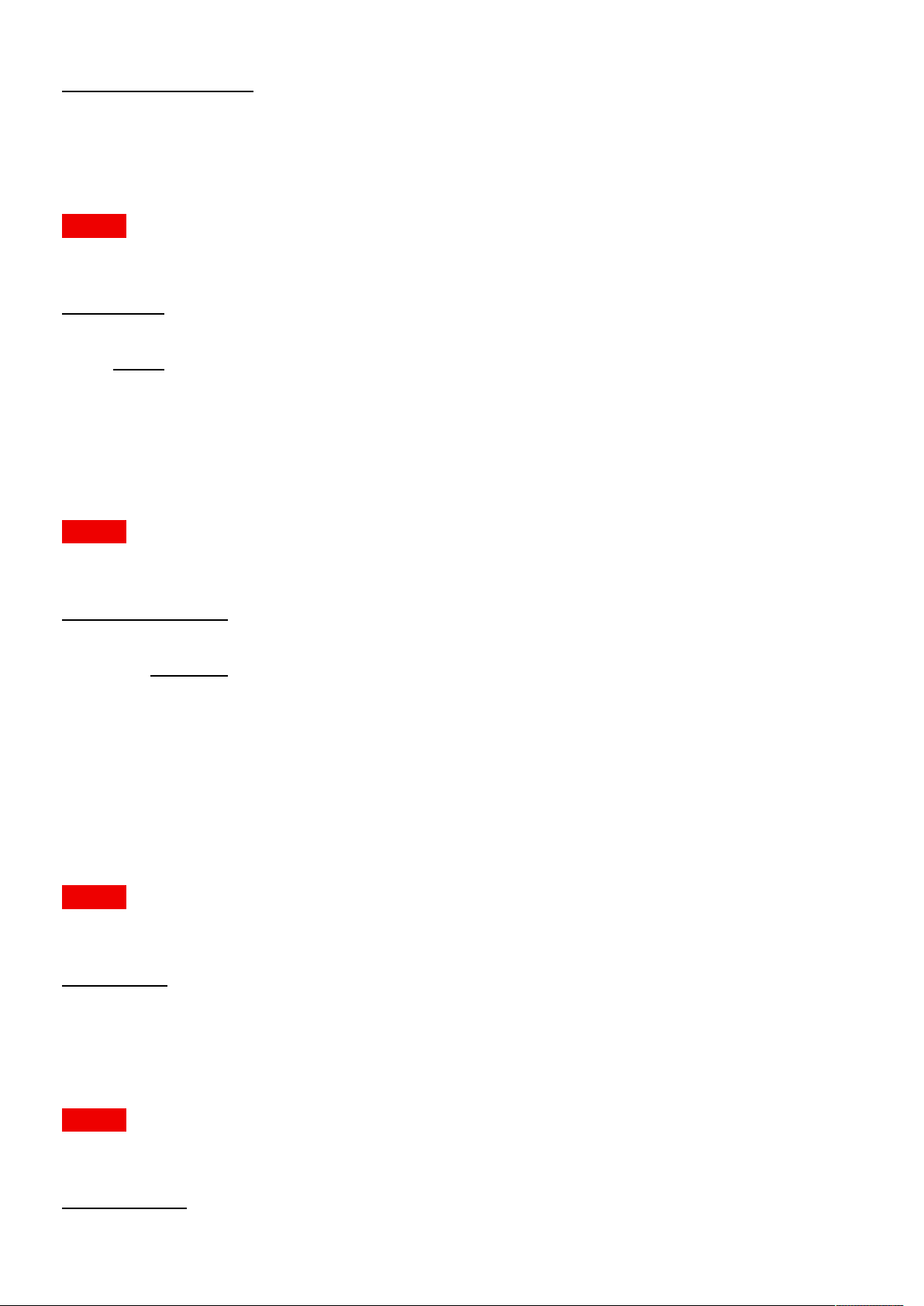
Pulse API Reference Guide Version 1.7
Name Type
powerlimitreason string
illumination.state
The state of light
MODELS All
Access: R
Name Type
state enum
Values
"On"
"Off"
image.brightness
Image brightness/offset. The value is normalized, 0 is default, 1 is 100% offset.
MODELS All
Access: RW
Name Type
brightness float
Constraints
Minimum
Maximum
Step size
Precision
-1
1
1
0.01
image.brilliantcolor.mode
The current BrilliantColor mode.
MODELS All
Access: RW
Name Type
mode string
image.color.p7.custom.bluegain
Desired blue gain value
MODELS All
Access: RW
Name Type
bluegain float
Pulse API Reference Guide 48 of 218
Page 49

Pulse API Reference Guide Version 1.7
image.color.p7.custom.bluelum
Desired blue luminanace
MODELS All
Access: RW
Name Type
bluelum float
image.color.p7.custom.bluex
Desired blue x in xy-coordinates
MODELS All
Access: RW
Name Type
bluex float
image.color.p7.custom.bluey
Desired blue y in xy-coordinates
MODELS All
Access: RW
Name Type
bluey float
image.color.p7.custom.cmyreadable
true if secondaries should be shown (OSD)
MODELS All
Access: R
Name Type
cmyreadable bool
image.color.p7.custom.cmywritable
true if secondaries are Writable
MODELS All
Access: R
Name Type
cmywritable bool
image.color.p7.custom.cyangain
Pulse API Reference Guide 49 of 218
Page 50

Pulse API Reference Guide Version 1.7
Desired cyan gain value
MODELS All
Access: RW
Name Type
cyangain float
image.color.p7.custom.cyanlum
Desired cyan luminanace
MODELS All
Access: RW
Name Type
cyanlum float
image.color.p7.custom.cyanx
Desired cyan x in xy-coordinates
MODELS All
Access: RW
Name Type
cyanx float
image.color.p7.custom.cyany
Desired cyan y in xy-coordinates
MODELS All
Access: RW
Name Type
cyany float
image.color.p7.custom.gainsavailable
true when gains are available
MODELS All
Access: R
Name Type
gainsavailable bool
image.color.p7.custom.greengain
Desired green gain value
MODELS All
Pulse API Reference Guide 50 of 218
Page 51

Pulse API Reference Guide Version 1.7
Access: RW
Name Type
greengain float
image.color.p7.custom.greenlum
Desired green luminanace
MODELS All
Access: RW
Name Type
greenlum float
image.color.p7.custom.greenx
Desired green x in xy-coordinates
MODELS All
Access: RW
Name Type
greenx float
image.color.p7.custom.greeny
Desired green y in xy-coordinates
MODELS All
Access: RW
Name Type
greeny float
image.color.p7.custom.luminancesavailable
true if luminances are available
MODELS All
Access: R
Name Type
luminancesavailable bool
image.color.p7.custom.magentagain
Desired magenta gain value
MODELS All
Access: RW
Pulse API Reference Guide 51 of 218
Page 52

Pulse API Reference Guide Version 1.7
Name Type
magentagain float
image.color.p7.custom.magentalum
Desired magenta luminanace
MODELS All
Access: RW
Name Type
magentalum float
image.color.p7.custom.magentax
Desired magenta x in xy-coordinates
MODELS All
Access: RW
Name Type
magentax float
image.color.p7.custom.magentay
Desired magenta y in xy-coordinates
MODELS All
Access: RW
Name Type
magentay float
image.color.p7.custom.mode
Description not provided
MODELS All
Access: RW
Name Type
mode string
image.color.p7.custom.modes
Description not provided
MODELS All
Access: R
Name Type
modes [ { } ]
Pulse API Reference Guide 52 of 218
Page 53

Pulse API Reference Guide Version 1.7
{ }
Name Type
group enum
Values
"Custom"
"Preset"
modes [ string ]
image.color.p7.custom.redgain
Desired red gain value
MODELS All
Access: RW
Name Type
redgain float
image.color.p7.custom.redlum
Desired red luminanace
MODELS All
Access: RW
Name Type
redlum float
image.color.p7.custom.redx
Desired red x in xy-coordinates
MODELS All
Access: RW
Name Type
redx float
image.color.p7.custom.redy
Desired red y in xy-coordinates
MODELS All
Access: RW
Name Type
redy float
image.color.p7.custom.rgbcmygainsavailable
true when R,G,B,C,M,Y gains are available
Pulse API Reference Guide 53 of 218
Page 54

Pulse API Reference Guide Version 1.7
MODELS All
Access: R
Name Type
rgbcmygainsavailable bool
image.color.p7.custom.rgbwritable
true if RGB are Writable (not in WHITE mode)
MODELS All
Access: R
Name Type
rgbwritable bool
image.color.p7.custom.target
Target color coordinates for the current preset
MODELS All
Access: R
Name Type
target { }
Name Type
red { }
Name Type
x float
y float
green { }
Name Type
x float
y float
blue { }
Name Type
x float
y float
white { }
Name Type
x float
y float
image.color.p7.custom.whitegain
Desired white gain value
MODELS All
Pulse API Reference Guide 54 of 218
Page 55
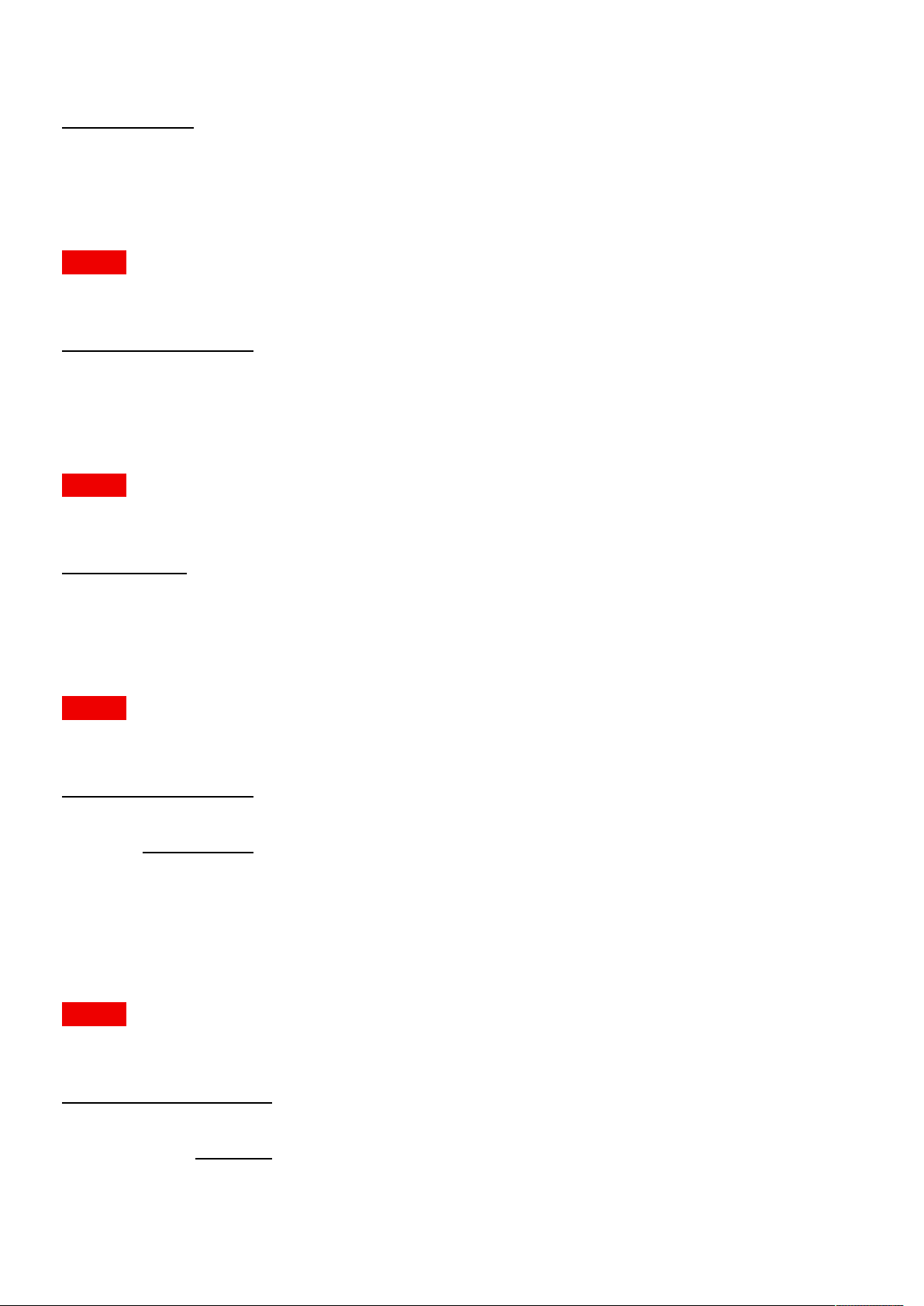
Pulse API Reference Guide Version 1.7
Access: RW
Name Type
whitegain float
image.color.p7.custom.whitegainavailable
true when white gain is available
MODELS All
Access: R
Name Type
whitegainavailable bool
image.color.p7.custom.whitelum
Desired white luminanace
MODELS All
Access: RW
Name Type
whitelum float
image.color.p7.custom.whitemode
Description not provided
MODELS All
Access: RW
Name Type
whitemode enum
Values
"Coordinates"
"Temperature"
image.color.p7.custom.whitetemperature
Desired white point temperature
MODELS All
Access: RW
Name Type
whitetemperature int
Constraints
Minimum
Maximum
Pulse API Reference Guide 55 of 218
3200
13000
Page 56

Pulse API Reference Guide Version 1.7
Step size
Precision
100
1
image.color.p7.custom.whitetemperatureavailable
true if White temperature is available
MODELS All
Access: R
Name Type
whitetemperatureavailable bool
image.color.p7.custom.whitewritable
true if White is Writable
MODELS All
Access: R
Name Type
whitewritable bool
image.color.p7.custom.whitex
Desired white x in xy-coordinates
MODELS All
Access: RW
Name Type
whitex float
image.color.p7.custom.whitey
Desired white y in xy-coordinates
MODELS All
Access: RW
Name Type
whitey float
image.color.p7.custom.yellowgain
Desired yellow gain value
MODELS All
Access: RW
Name Type
yellowgain float
Pulse API Reference Guide 56 of 218
Page 57

Pulse API Reference Guide Version 1.7
image.color.p7.custom.yellowlum
Desired yellow luminanace
MODELS All
Access: RW
Name Type
yellowlum float
image.color.p7.custom.yellowx
Desired yellow x in xy-coordinates
MODELS All
Access: RW
Name Type
yellowx float
image.color.p7.custom.yellowy
Desired yellow y in xy-coordinates
MODELS All
Access: RW
Name Type
yellowy float
image.color.p7.native.c1
Native C1 x in xy-coordinates
MODELS All
Access: R
Name Type
c1 { }
Name Type
x float
y float
lum float
image.color.p7.native.c1available
Description not provided
MODELS All
Access: R
Pulse API Reference Guide 57 of 218
Page 58
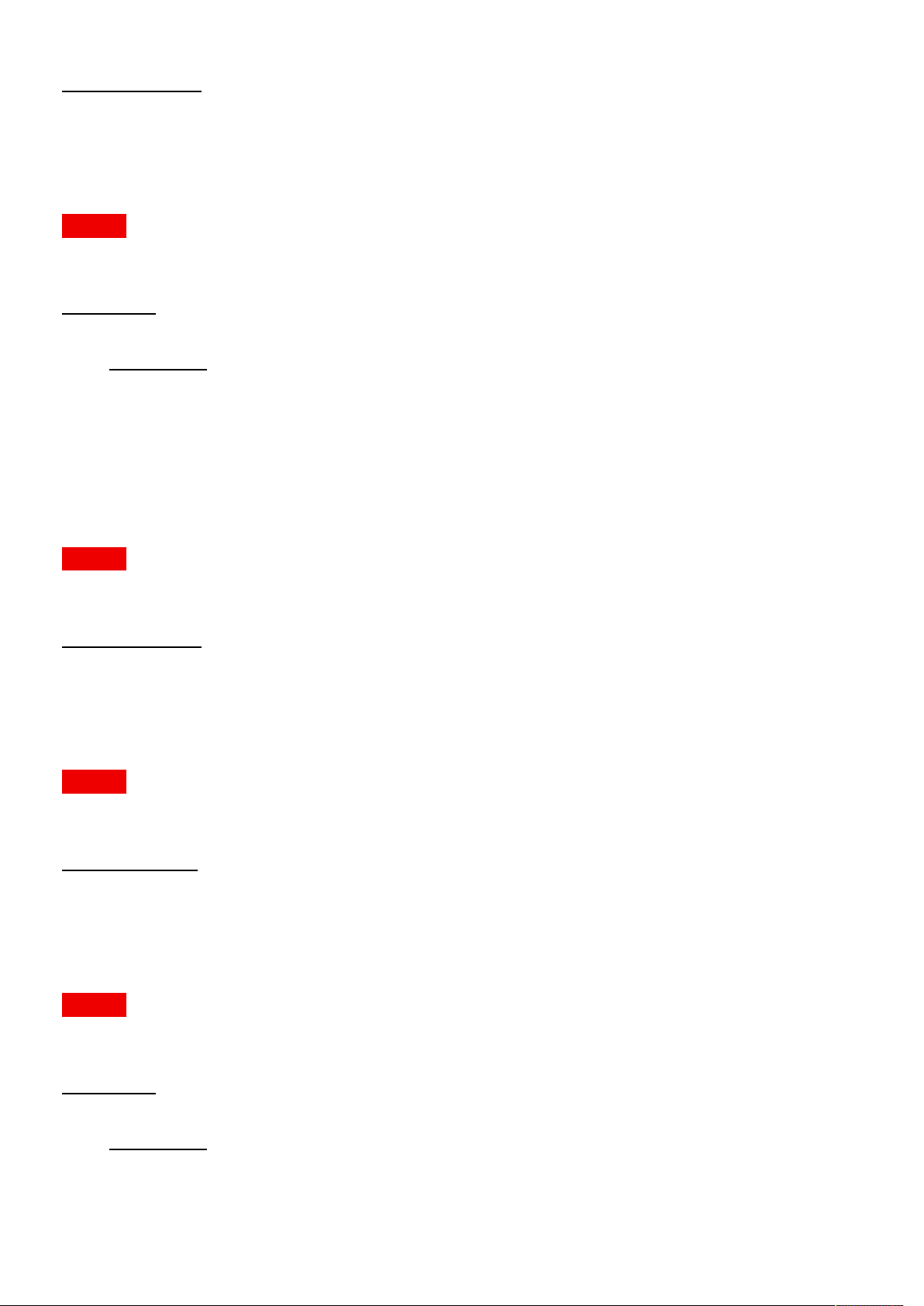
Pulse API Reference Guide Version 1.7
Name Type
c1available bool
image.color.p7.native.c2
Native C2 x in xy-coordinates
MODELS All
Access: R
Name Type
c2 { }
Name Type
x float
y float
lum float
image.color.p7.native.c2available
Description not provided
MODELS All
Access: R
Name Type
c2available bool
image.color.p7.native.list
list available native sets
MODELS All
Access: R
Name Type
list [ string ]
image.color.p7.native.normal.c1
Native C1 x in xy-coordinates
MODELS All
Access: R
Name Type
c1 { }
Name Type
x float
y float
lum float
Pulse API Reference Guide 58 of 218
Page 59
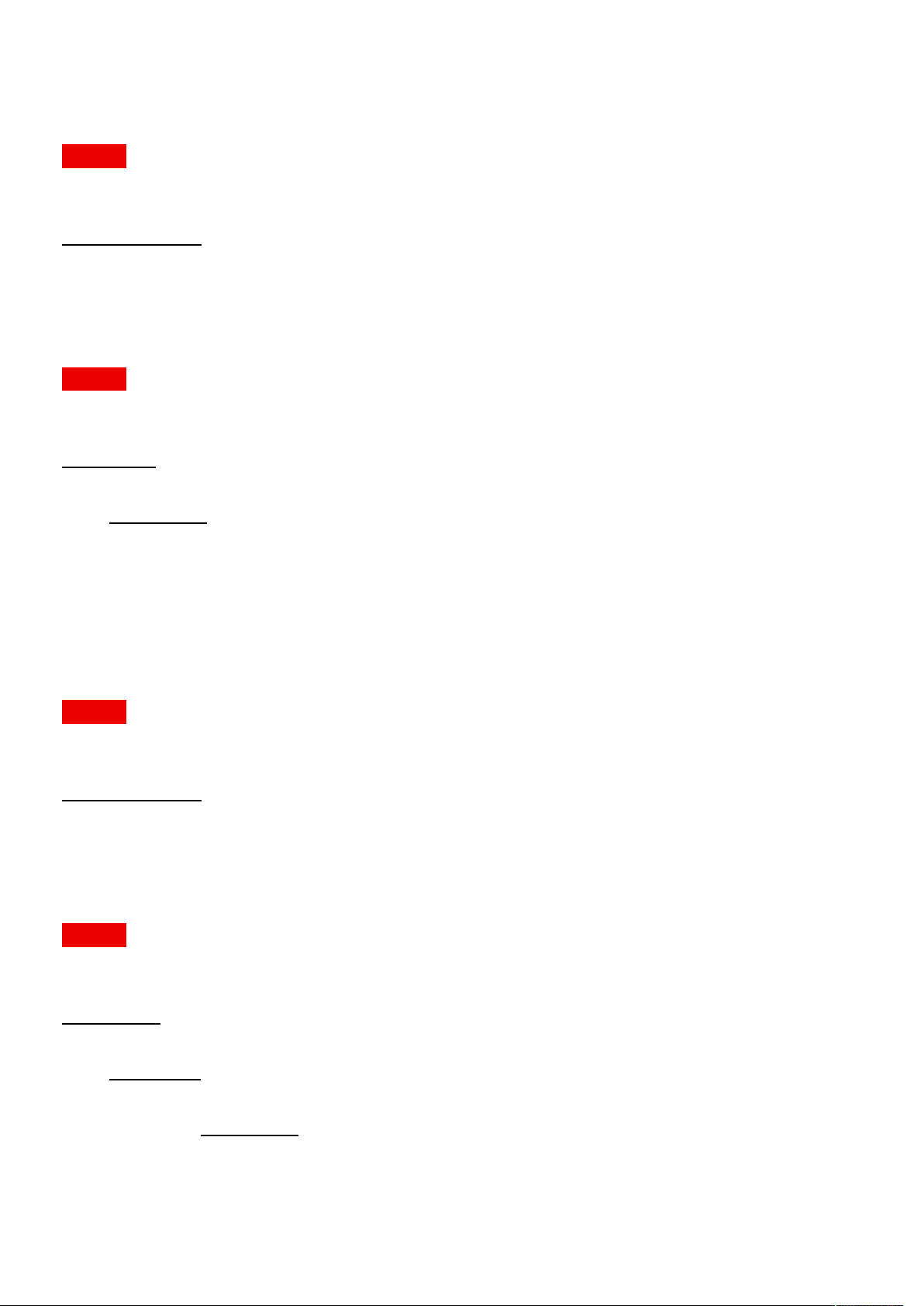
Pulse API Reference Guide Version 1.7
image.color.p7.native.normal.c1available
Description not provided
MODELS All
Access: R
Name Type
c1available bool
image.color.p7.native.normal.c2
Native C2 x in xy-coordinates
MODELS All
Access: R
Name Type
c2 { }
Name Type
x float
y float
lum float
image.color.p7.native.normal.c2available
Description not provided
MODELS All
Access: R
Name Type
c2available bool
image.color.p7.native.normal.rgbw
Native red x in xy-coordinates
MODELS All
Access: R
Name Type
rgbw { }
Name Type
red { }
Name Type
x float
y float
lum float
Pulse API Reference Guide 59 of 218
Page 60
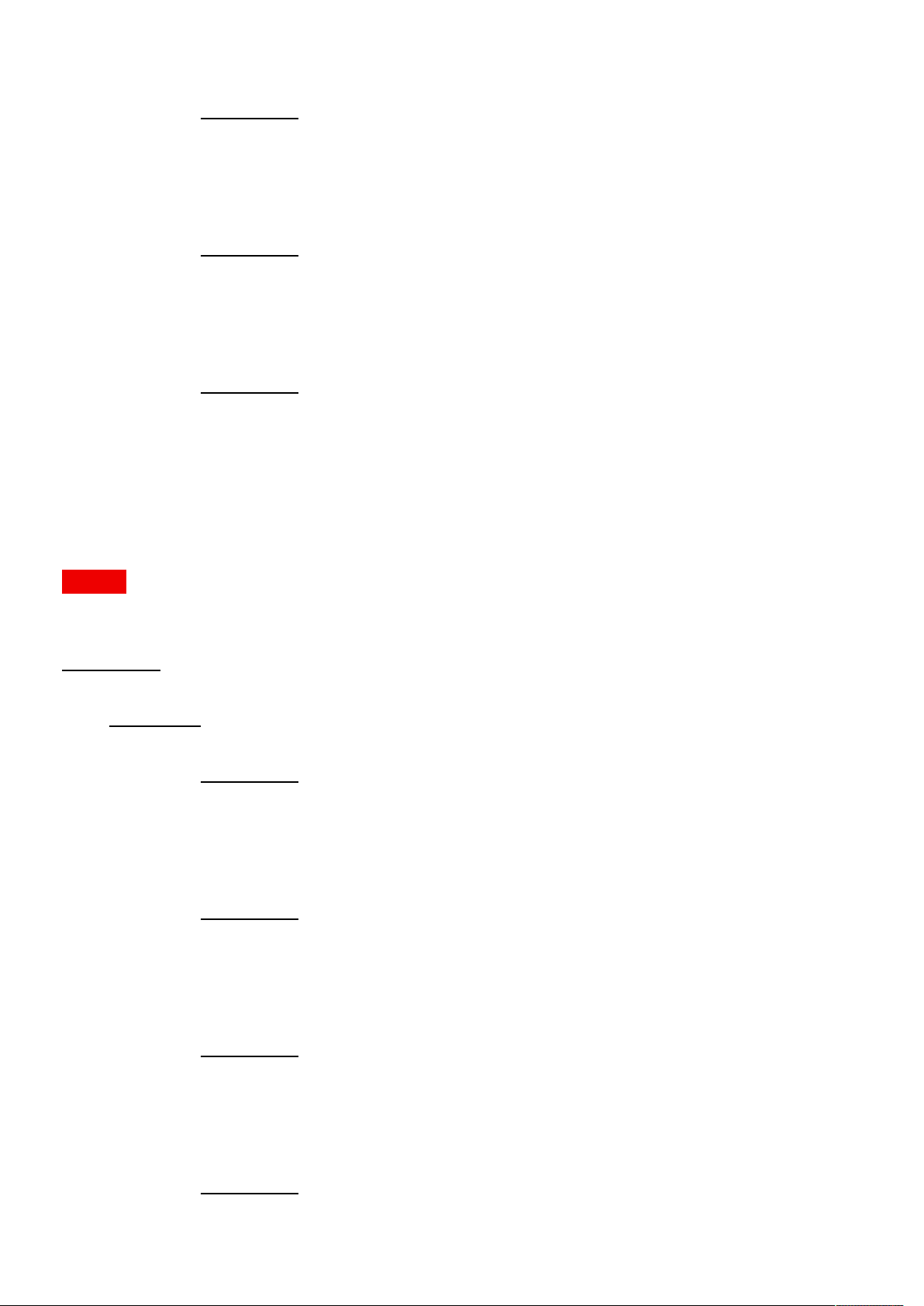
Pulse API Reference Guide Version 1.7
green { }
Name Type
x float
y float
lum float
blue { }
Name Type
x float
y float
lum float
white { }
Name Type
x float
y float
lum float
image.color.p7.native.rgbw
Native red x in xy-coordinates
MODELS All
Access: R
Name Type
rgbw { }
Name Type
red { }
Name Type
x float
y float
lum float
green { }
Name Type
x float
y float
lum float
blue { }
Name Type
x float
y float
lum float
white { }
Name Type
x float
Pulse API Reference Guide 60 of 218
Page 61
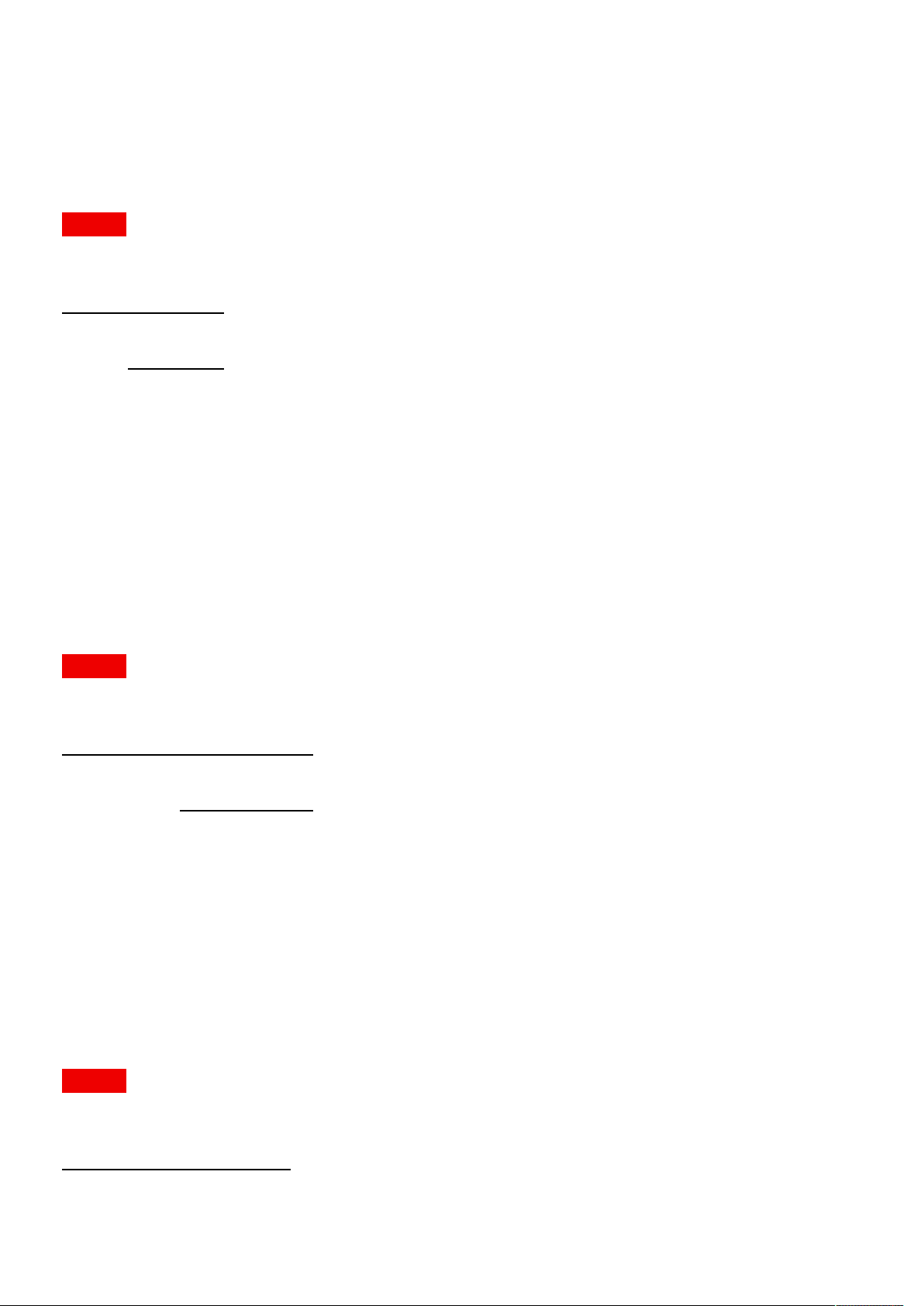
Pulse API Reference Guide Version 1.7
y float
lum float
image.color.rgbmode.rgbmode
RGB Mode
MODELS All
Access: RW
Name Type
rgbmode enum
Values
"Full"
"Red"
"Green"
"Blue"
"RedGreen"
"GreenBlue"
"BlueRed"
image.connector.displayport1.colorprimaries
Override the detected signal color primaries. Set to Auto for automatic control.
MODELS All
Access: RW
Name Type
colorprimaries enum
Values
"Auto"
"Uncorrected"
"REC709"
"REC2020"
"DCI-P3-D65"
"DCI-P3-Theater"
image.connector.displayport1.colorprimariesavailable
true if Color Primaries is available
MODELS All
Access: R
Name Type
colorprimariesavailable bool
image.connector.displayport1.colorspace
Pulse API Reference Guide 61 of 218
Page 62
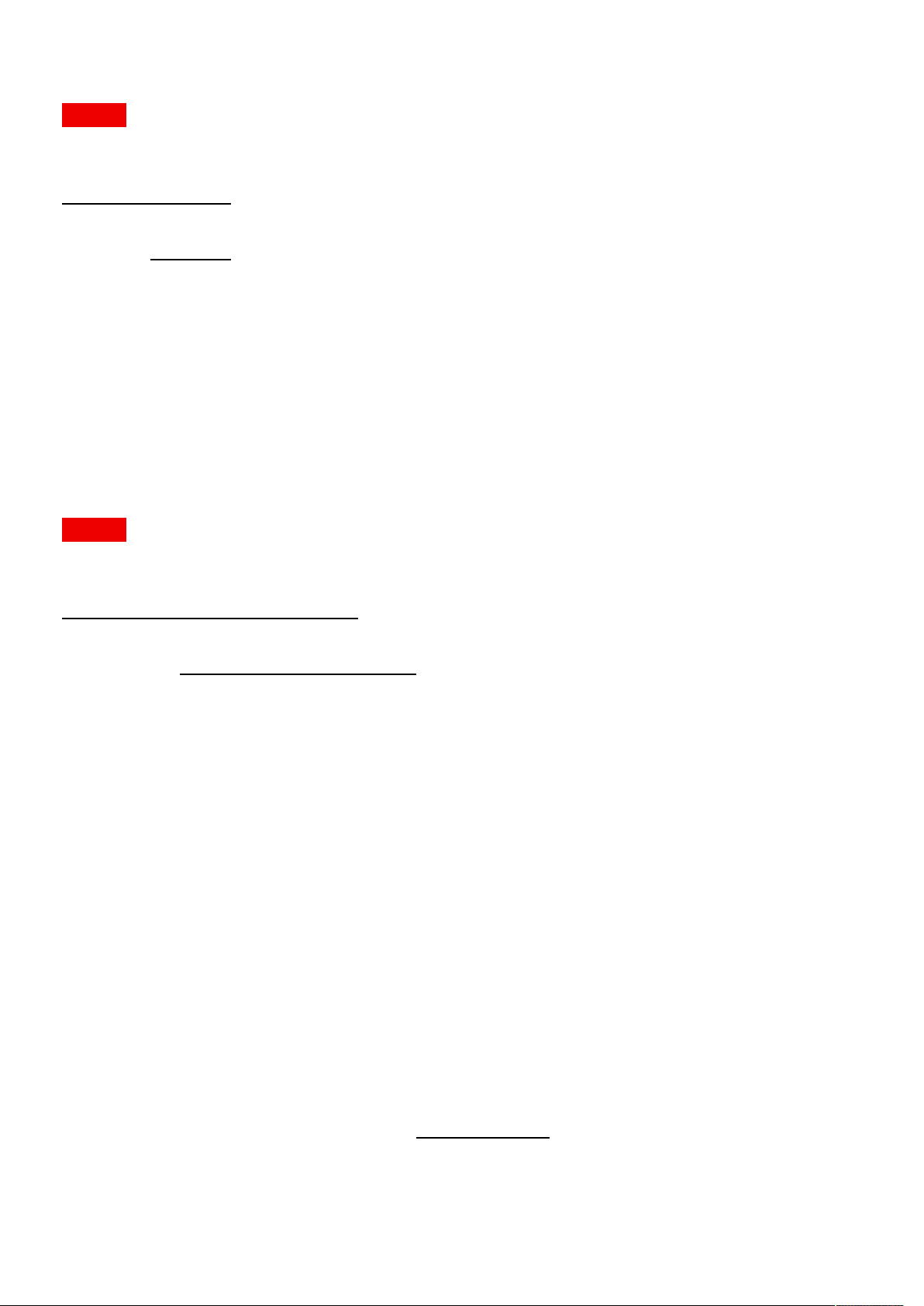
Pulse API Reference Guide Version 1.7
Override the detected signal color space. Set to Auto for automatic control.
MODELS All
Access: RW
Name Type
colorspace enum
Values
"Auto"
"RGB"
"REC709"
"REC601"
"REC2020"
image.connector.displayport1.detectedsignal
The signal information of the currently detected signal. If 'active' is false, there is no detected signal and the rest of the
information should be disregarded. is_stereo indicates if stereo_mode is different from none.
MODELS All
Access: R
Name Type
detectedsignal { }
Name Type
active bool
name string
vertical_total int
horizontal_total int
vertical_resolution int
horizontal_resolution int
vertical_sync_width int
vertical_front_porch int
vertical_back_porch int
horizontal_sync_width int
horizontal_front_porch int
horizontal_back_porch int
horizontal_frequency float
vertical_frequency float
pixel_rate int
scan enum
Values
"Progressive"
"Interlaced"
bits_per_component int
Pulse API Reference Guide 62 of 218
Page 63
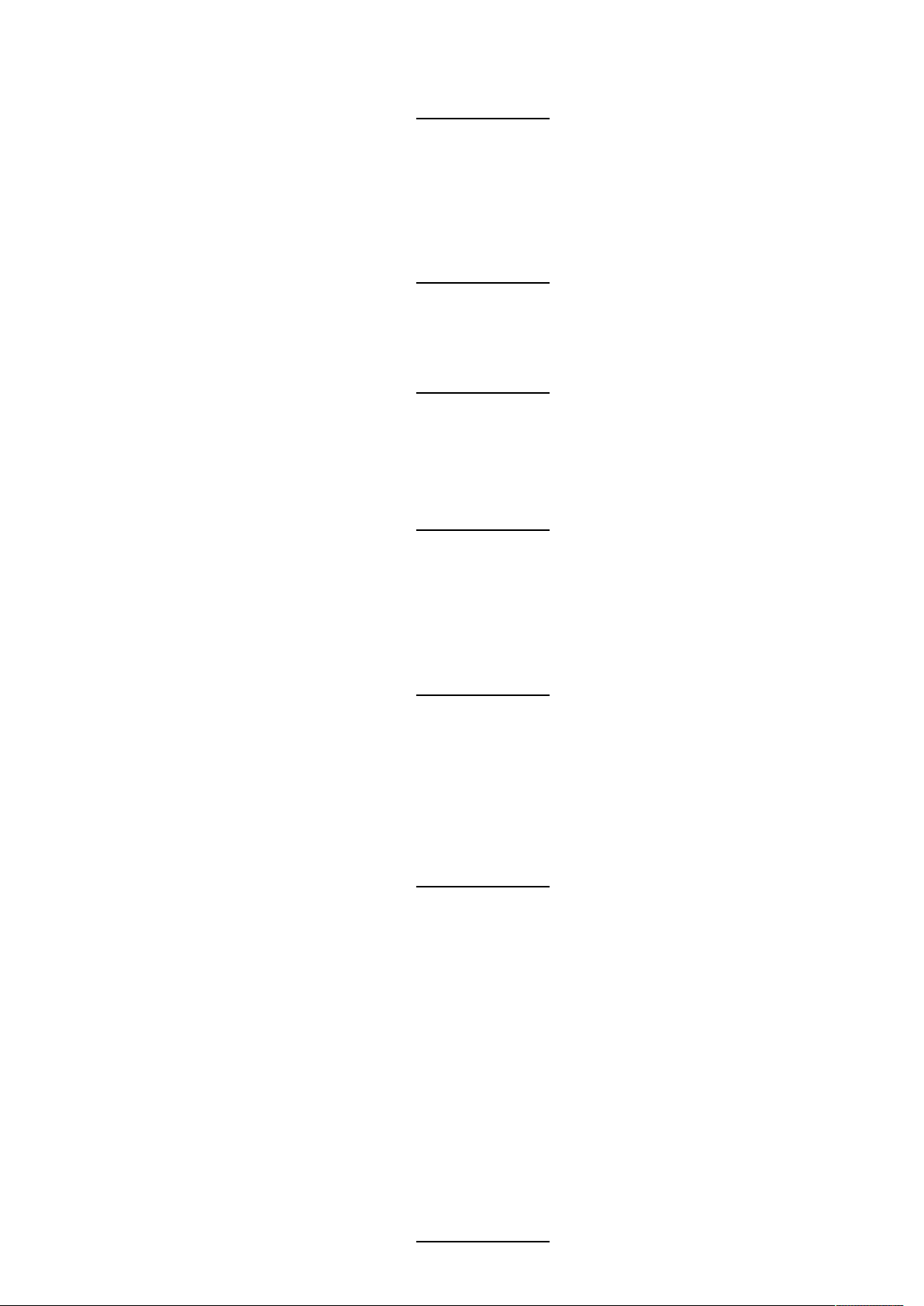
Pulse API Reference Guide Version 1.7
color_space enum
Values
"RGB"
"REC709"
"REC601"
"REC2020"
signal_range enum
Values
"0-255"
"16-235"
chroma_sampling enum
Values
"4:4:4"
"4:2:2"
"4:2:0"
gamma_type enum
color_primaries enum
mastering_luminance float
content_aspect_ratio enum
Values
"POWER"
"sRGB"
"REC_BT1886"
"SMPTE_ST2084"
Values
"REC709"
"REC2020"
"DCI-P3-D65"
"DCI-P3-Theater"
Values
"5:4"
"4:3"
"16:10"
"16:9"
"1.85:1"
"2.20:1"
"2.35:1"
"2.37:1"
"2.39:1"
"Unknown"
is_stereo bool
stereo_mode enum
Values
Pulse API Reference Guide 63 of 218
Page 64

Pulse API Reference Guide Version 1.7
"None"
"Sequential"
"FramePacked"
"TopBottom"
"SideBySide"
image.connector.displayport1.edid.selected
Selected EDID for connector
MODELS All
Access: RW
Name Type
selected string
image.connector.displayport1.signalrange
Override the detected signal signal range. Set to Auto for automatic control.
MODELS All
Access: RW
Name Type
signalrange enum
Values
"Auto"
"0-255"
"16-235"
image.connector.displayport2.colorprimaries
Override the detected signal color primaries. Set to Auto for automatic control.
MODELS All
Access: RW
Name Type
colorprimaries enum
Values
"Auto"
"Uncorrected"
"REC709"
"REC2020"
"DCI-P3-D65"
"DCI-P3-Theater"
image.connector.displayport2.colorprimariesavailable
Pulse API Reference Guide 64 of 218
Page 65

Pulse API Reference Guide Version 1.7
true if Color Primaries is available
MODELS All
Access: R
Name Type
colorprimariesavailable bool
image.connector.displayport2.colorspace
Override the detected signal color space. Set to Auto for automatic control.
MODELS All
Access: RW
Name Type
colorspace enum
Values
"Auto"
"RGB"
"REC709"
"REC601"
"REC2020"
image.connector.displayport2.detectedsignal
The signal information of the currently detected signal. If 'active' is false, there is no detected signal and the rest of the
information should be disregarded. is_stereo indicates if stereo_mode is different from none.
MODELS All
Access: R
Name Type
detectedsignal { }
Name Type
active bool
name string
vertical_total int
horizontal_total int
vertical_resolution int
horizontal_resolution int
vertical_sync_width int
vertical_front_porch int
vertical_back_porch int
horizontal_sync_width int
horizontal_front_porch int
horizontal_back_porch int
Pulse API Reference Guide 65 of 218
Page 66
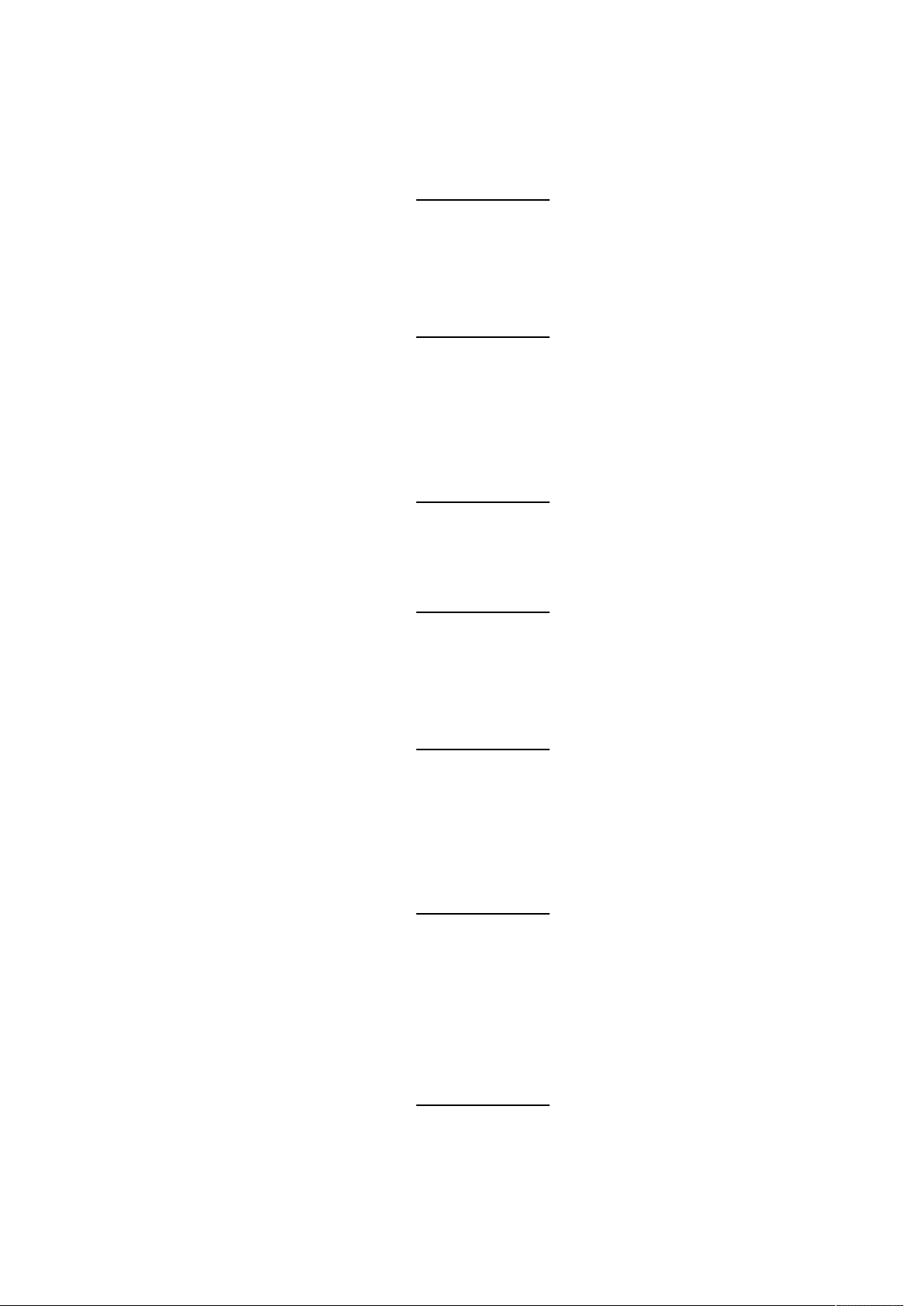
Pulse API Reference Guide Version 1.7
horizontal_frequency float
vertical_frequency float
pixel_rate int
scan enum
Values
"Progressive"
"Interlaced"
bits_per_component int
color_space enum
Values
"RGB"
"REC709"
"REC601"
"REC2020"
signal_range enum
chroma_sampling enum
gamma_type enum
color_primaries enum
Values
"0-255"
"16-235"
Values
"4:4:4"
"4:2:2"
"4:2:0"
Values
"POWER"
"sRGB"
"REC_BT1886"
"SMPTE_ST2084"
Values
"REC709"
"REC2020"
"DCI-P3-D65"
"DCI-P3-Theater"
mastering_luminance float
content_aspect_ratio enum
Values
"5:4"
"4:3"
"16:10"
"16:9"
"1.85:1"
Pulse API Reference Guide 66 of 218
Page 67

Pulse API Reference Guide Version 1.7
"2.20:1"
"2.35:1"
"2.37:1"
"2.39:1"
"Unknown"
is_stereo bool
stereo_mode enum
Values
"None"
"Sequential"
"FramePacked"
"TopBottom"
"SideBySide"
image.connector.displayport2.edid.selected
Selected EDID for connector
MODELS All
Access: RW
Name Type
selected string
image.connector.displayport2.signalrange
Override the detected signal signal range. Set to Auto for automatic control.
MODELS All
Access: RW
Name Type
signalrange enum
Values
"Auto"
"0-255"
"16-235"
image.connector.dvi1.colorprimaries
Override the detected signal color primaries. Set to Auto for automatic control.
MODELS All
Access: RW
Name Type
colorprimaries enum
Values
Pulse API Reference Guide 67 of 218
Page 68

Pulse API Reference Guide Version 1.7
"Auto"
"Uncorrected"
"REC709"
"REC2020"
"DCI-P3-D65"
"DCI-P3-Theater"
image.connector.dvi1.colorprimariesavailable
true if Color Primaries is available
MODELS All
Access: R
Name Type
colorprimariesavailable bool
image.connector.dvi1.colorspace
Override the detected signal color space. Set to Auto for automatic control.
MODELS All
Access: RW
Name Type
colorspace enum
Values
"Auto"
"RGB"
"REC709"
"REC601"
"REC2020"
image.connector.dvi1.detectedsignal
The signal information of the currently detected signal. If 'active' is false, there is no detected signal and the rest of the
information should be disregarded. is_stereo indicates if stereo_mode is different from none.
MODELS All
Access: R
Name Type
detectedsignal { }
Name Type
active bool
name string
vertical_total int
horizontal_total int
Pulse API Reference Guide 68 of 218
Page 69

Pulse API Reference Guide Version 1.7
vertical_resolution int
horizontal_resolution int
vertical_sync_width int
vertical_front_porch int
vertical_back_porch int
horizontal_sync_width int
horizontal_front_porch int
horizontal_back_porch int
horizontal_frequency float
vertical_frequency float
pixel_rate int
scan enum
Values
"Progressive"
"Interlaced"
bits_per_component int
color_space enum
signal_range enum
chroma_sampling enum
gamma_type enum
Values
"RGB"
"REC709"
"REC601"
"REC2020"
Values
"0-255"
"16-235"
Values
"4:4:4"
"4:2:2"
"4:2:0"
Values
"POWER"
"sRGB"
"REC_BT1886"
"SMPTE_ST2084"
color_primaries enum
Values
"REC709"
"REC2020"
"DCI-P3-D65"
"DCI-P3-Theater"
Pulse API Reference Guide 69 of 218
Page 70

Pulse API Reference Guide Version 1.7
mastering_luminance float
content_aspect_ratio enum
Values
"5:4"
"4:3"
"16:10"
"16:9"
"1.85:1"
"2.20:1"
"2.35:1"
"2.37:1"
"2.39:1"
"Unknown"
is_stereo bool
stereo_mode enum
Values
"None"
"Sequential"
"FramePacked"
"TopBottom"
"SideBySide"
image.connector.dvi1.edid.selected
Selected EDID for connector
MODELS All
Access: RW
Name Type
selected string
image.connector.dvi1.signalrange
Override the detected signal signal range. Set to Auto for automatic control.
MODELS All
Access: RW
Name Type
signalrange enum
Values
"Auto"
"0-255"
"16-235"
image.connector.dvi2.colorprimaries
Pulse API Reference Guide 70 of 218
Page 71

Pulse API Reference Guide Version 1.7
Override the detected signal color primaries. Set to Auto for automatic control.
MODELS All
Access: RW
Name Type
colorprimaries enum
Values
"Auto"
"Uncorrected"
"REC709"
"REC2020"
"DCI-P3-D65"
"DCI-P3-Theater"
image.connector.dvi2.colorprimariesavailable
true if Color Primaries is available
MODELS All
Access: R
Name Type
colorprimariesavailable bool
image.connector.dvi2.colorspace
Override the detected signal color space. Set to Auto for automatic control.
MODELS All
Access: RW
Name Type
colorspace enum
Values
"Auto"
"RGB"
"REC709"
"REC601"
"REC2020"
image.connector.dvi2.detectedsignal
The signal information of the currently detected signal. If 'active' is false, there is no detected signal and the rest of the
information should be disregarded. is_stereo indicates if stereo_mode is different from none.
MODELS All
Access: R
Pulse API Reference Guide 71 of 218
Page 72

Pulse API Reference Guide Version 1.7
Name Type
detectedsignal { }
Name Type
active bool
name string
vertical_total int
horizontal_total int
vertical_resolution int
horizontal_resolution int
vertical_sync_width int
vertical_front_porch int
vertical_back_porch int
horizontal_sync_width int
horizontal_front_porch int
horizontal_back_porch int
horizontal_frequency float
vertical_frequency float
pixel_rate int
scan enum
bits_per_component int
color_space enum
signal_range enum
Values
"Progressive"
"Interlaced"
Values
"RGB"
"REC709"
"REC601"
"REC2020"
Values
"0-255"
"16-235"
chroma_sampling enum
Values
"4:4:4"
"4:2:2"
"4:2:0"
gamma_type enum
Values
"POWER"
"sRGB"
"REC_BT1886"
Pulse API Reference Guide 72 of 218
Page 73

Pulse API Reference Guide Version 1.7
"SMPTE_ST2084"
color_primaries enum
Values
"REC709"
"REC2020"
"DCI-P3-D65"
"DCI-P3-Theater"
mastering_luminance float
content_aspect_ratio enum
Values
"5:4"
"4:3"
"16:10"
"16:9"
"1.85:1"
is_stereo bool
stereo_mode enum
image.connector.dvi2.edid.selected
Selected EDID for connector
MODELS All
"2.20:1"
"2.35:1"
"2.37:1"
"2.39:1"
"Unknown"
Values
"None"
"Sequential"
"FramePacked"
"TopBottom"
"SideBySide"
Access: RW
Name Type
selected string
image.connector.dvi2.signalrange
Override the detected signal signal range. Set to Auto for automatic control.
MODELS All
Access: RW
Pulse API Reference Guide 73 of 218
Page 74
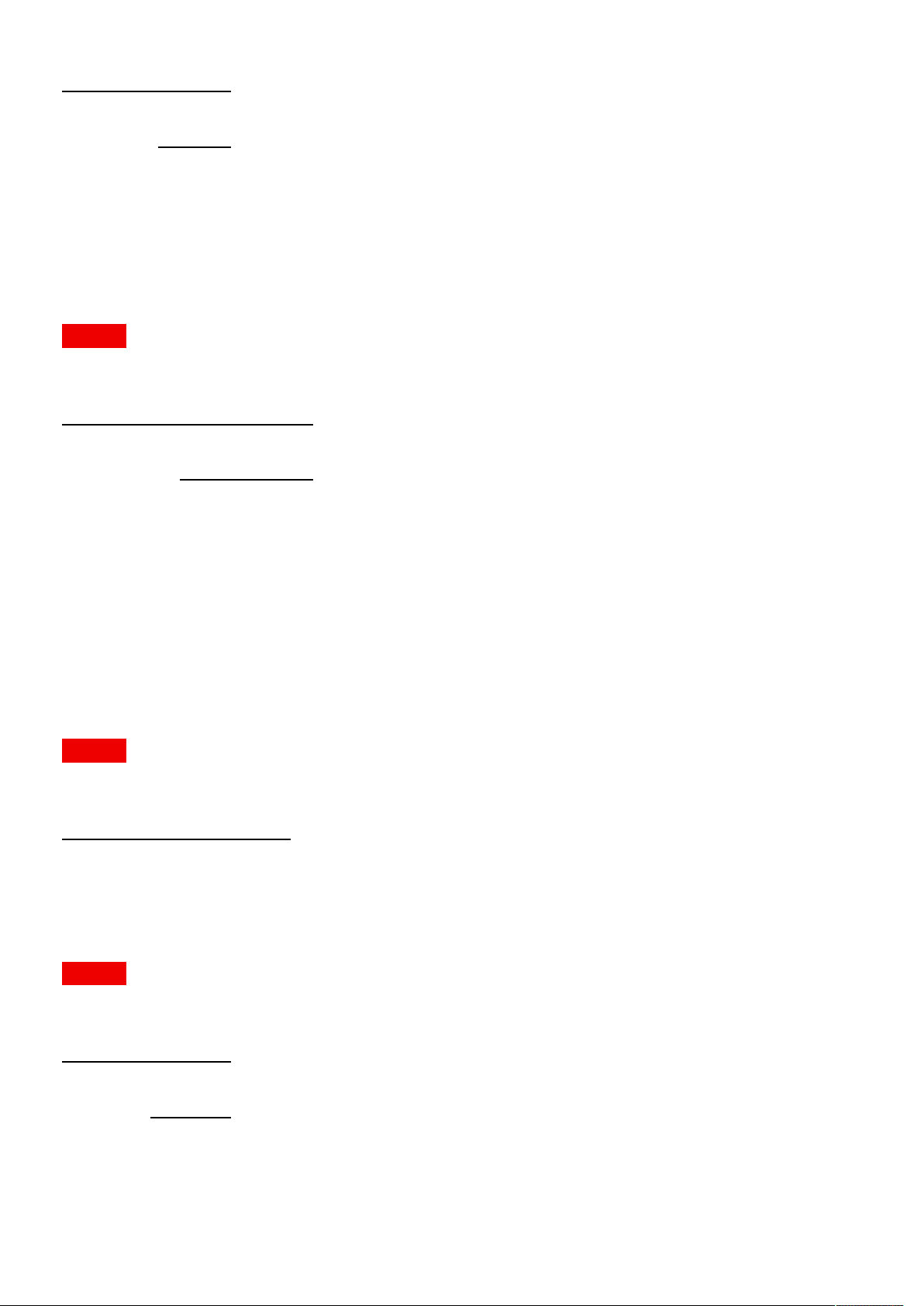
Pulse API Reference Guide Version 1.7
Name Type
signalrange enum
Values
"Auto"
"0-255"
"16-235"
image.connector.hdbaset.colorprimaries
Override the detected signal color primaries. Set to Auto for automatic control.
MODELS All
Access: RW
Name Type
colorprimaries enum
Values
"Auto"
"Uncorrected"
"REC709"
"REC2020"
"DCI-P3-D65"
"DCI-P3-Theater"
image.connector.hdbaset.colorprimariesavailable
true if Color Primaries is available
MODELS All
Access: R
Name Type
colorprimariesavailable bool
image.connector.hdbaset.colorspace
Override the detected signal color space. Set to Auto for automatic control.
MODELS All
Access: RW
Name Type
colorspace enum
Values
"Auto"
"RGB"
"REC709"
"REC601"
Pulse API Reference Guide 74 of 218
Page 75
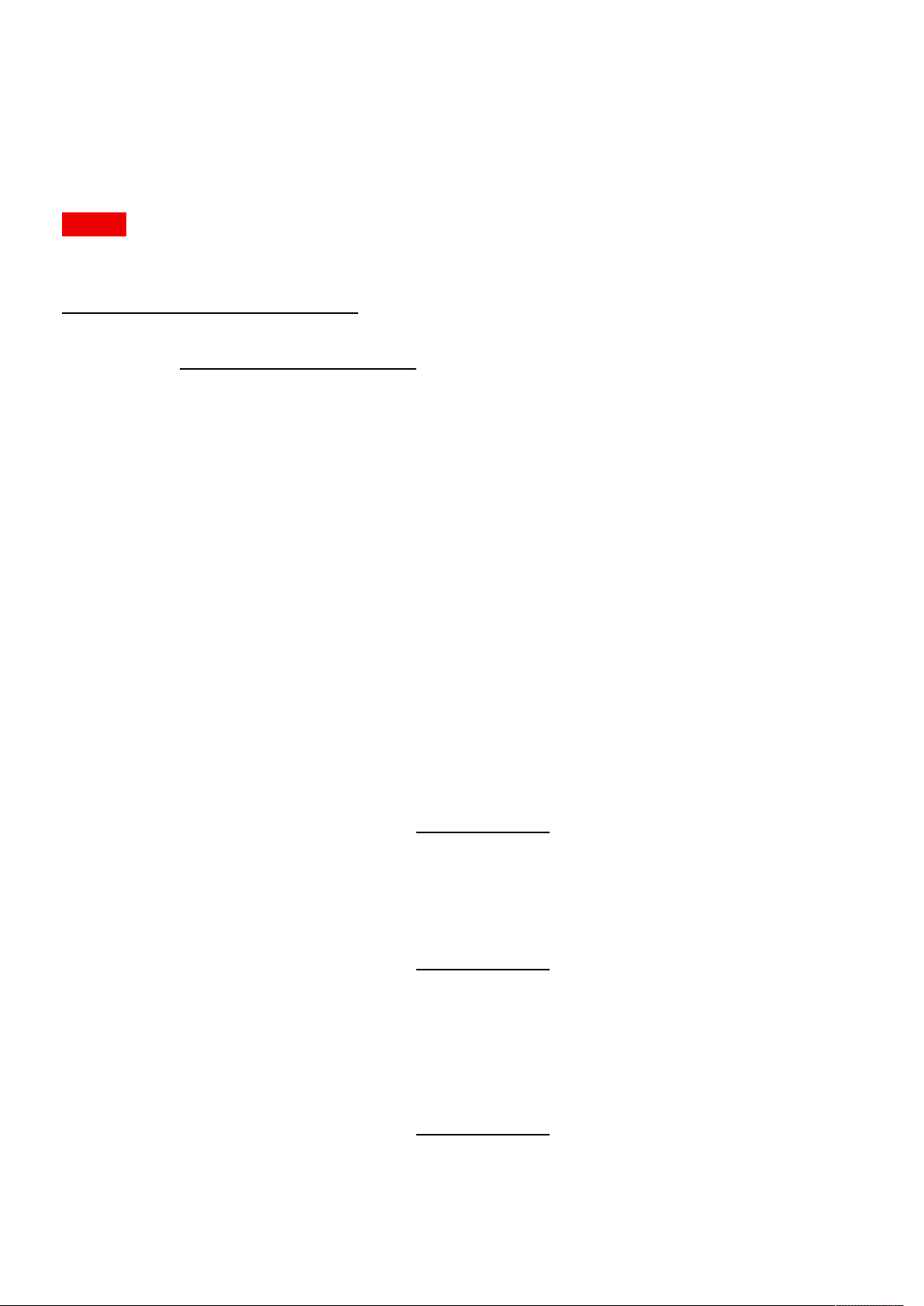
Pulse API Reference Guide Version 1.7
"REC2020"
image.connector.hdbaset.detectedsignal
The signal information of the currently detected signal. If 'active' is false, there is no detected signal and the rest of the
information should be disregarded. is_stereo indicates if stereo_mode is different from none.
MODELS All
Access: R
Name Type
detectedsignal { }
Name Type
active bool
name string
vertical_total int
horizontal_total int
vertical_resolution int
horizontal_resolution int
vertical_sync_width int
vertical_front_porch int
vertical_back_porch int
horizontal_sync_width int
horizontal_front_porch int
horizontal_back_porch int
horizontal_frequency float
vertical_frequency float
pixel_rate int
scan enum
bits_per_component int
color_space enum
Values
"Progressive"
"Interlaced"
Values
"RGB"
"REC709"
"REC601"
"REC2020"
signal_range enum
Values
"0-255"
"16-235"
chroma_sampling enum
Pulse API Reference Guide 75 of 218
Page 76
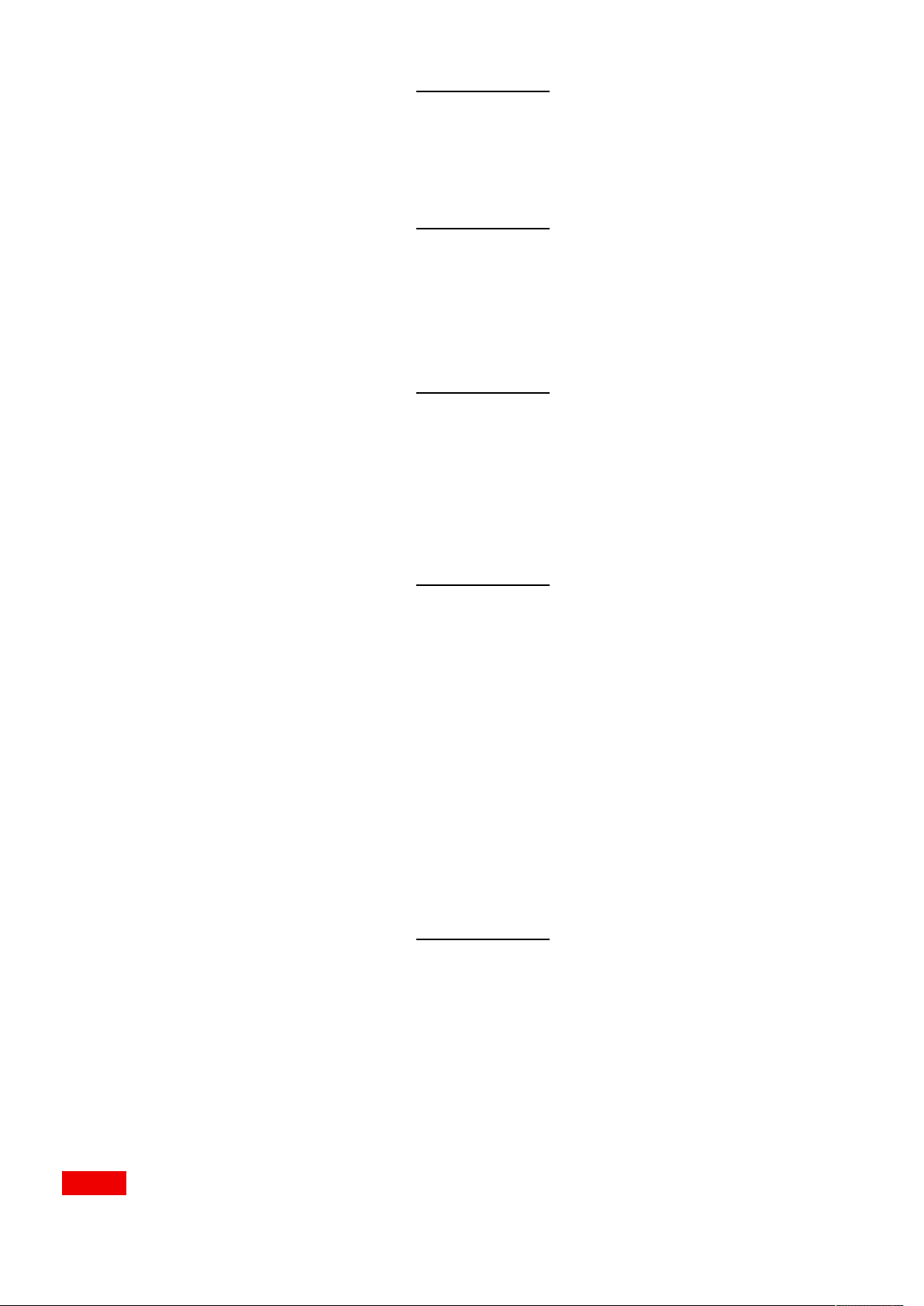
Pulse API Reference Guide Version 1.7
Values
"4:4:4"
"4:2:2"
"4:2:0"
gamma_type enum
Values
"POWER"
"sRGB"
"REC_BT1886"
"SMPTE_ST2084"
color_primaries enum
Values
"REC709"
"REC2020"
"DCI-P3-D65"
mastering_luminance float
content_aspect_ratio enum
is_stereo bool
stereo_mode enum
"DCI-P3-Theater"
Values
"5:4"
"4:3"
"16:10"
"16:9"
"1.85:1"
"2.20:1"
"2.35:1"
"2.37:1"
"2.39:1"
"Unknown"
Values
"None"
"Sequential"
"FramePacked"
"TopBottom"
"SideBySide"
image.connector.hdbaset.edid.selected
Selected EDID for connector
MODELS All
Access: RW
Pulse API Reference Guide 76 of 218
Page 77
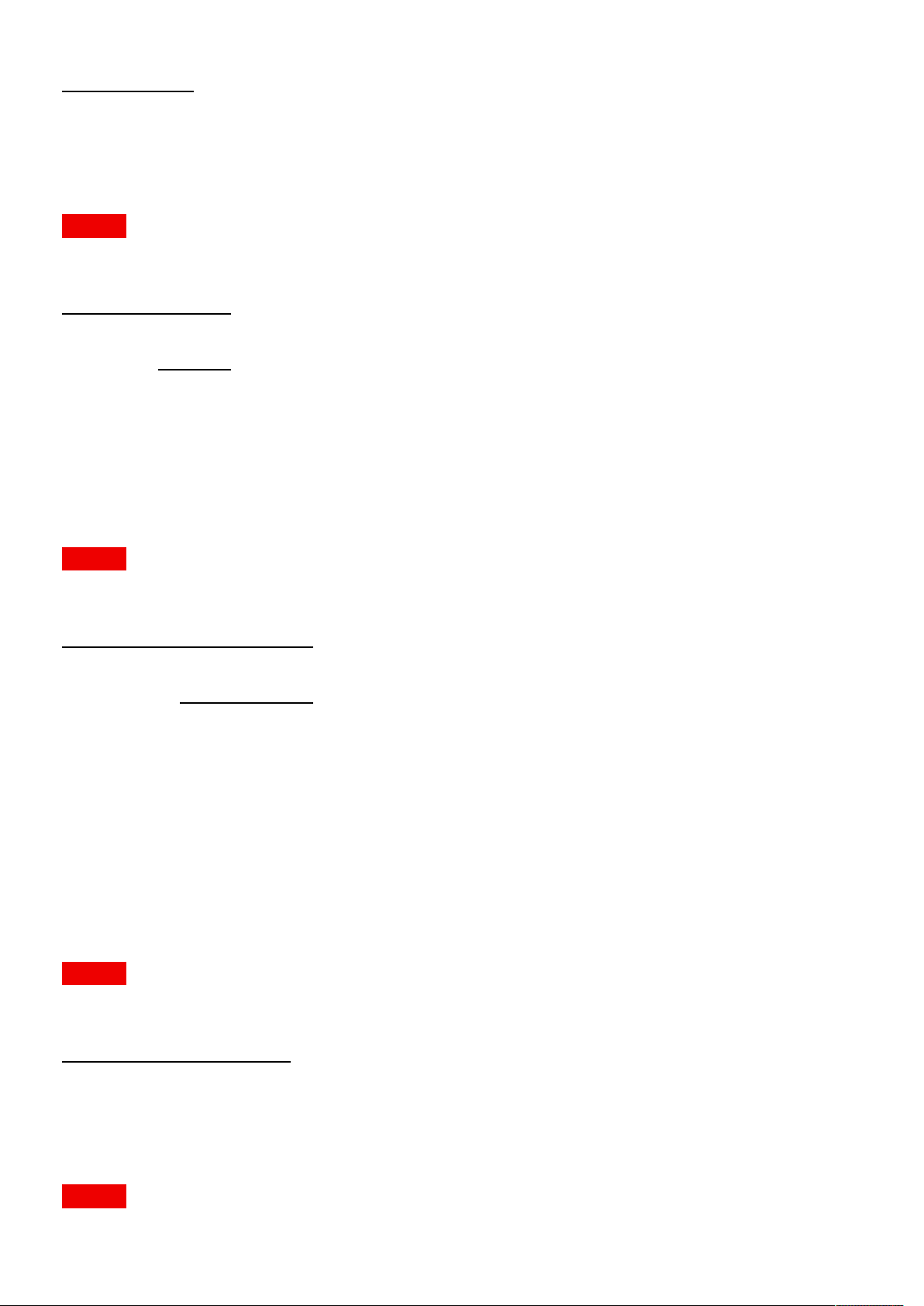
Pulse API Reference Guide Version 1.7
Name Type
selected string
image.connector.hdbaset.signalrange
Override the detected signal signal range. Set to Auto for automatic control.
MODELS All
Access: RW
Name Type
signalrange enum
Values
"Auto"
"0-255"
"16-235"
image.connector.hdmi.colorprimaries
Override the detected signal color primaries. Set to Auto for automatic control.
MODELS All
Access: RW
Name Type
colorprimaries enum
Values
"Auto"
"Uncorrected"
"REC709"
"REC2020"
"DCI-P3-D65"
"DCI-P3-Theater"
image.connector.hdmi.colorprimariesavailable
true if Color Primaries is available
MODELS All
Access: R
Name Type
colorprimariesavailable bool
image.connector.hdmi.colorspace
Override the detected signal color space. Set to Auto for automatic control.
MODELS All
Pulse API Reference Guide 77 of 218
Page 78
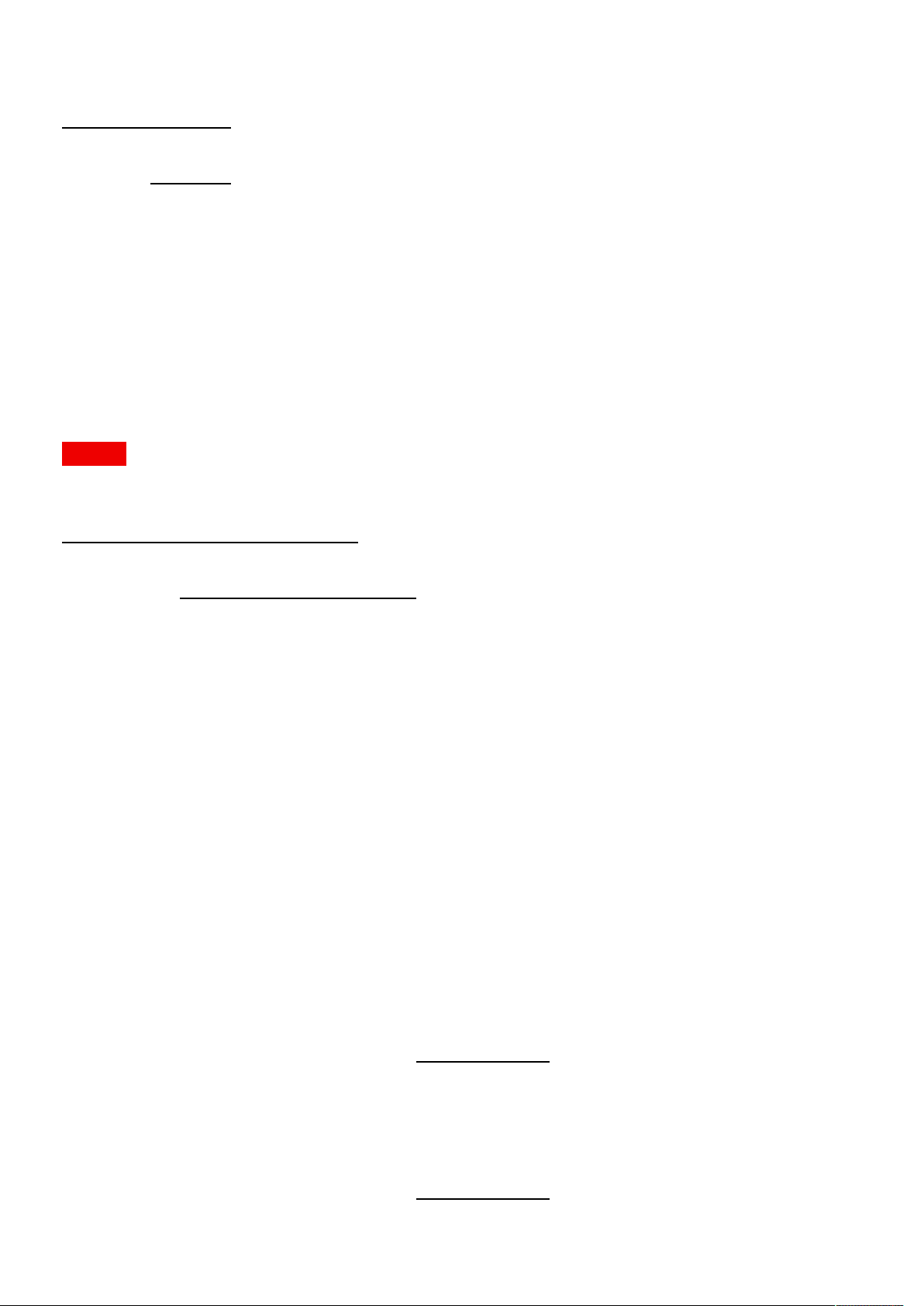
Pulse API Reference Guide Version 1.7
Access: RW
Name Type
colorspace enum
Values
"Auto"
"RGB"
"REC709"
"REC601"
"REC2020"
image.connector.hdmi.detectedsignal
The signal information of the currently detected signal. If 'active' is false, there is no detected signal and the rest of the
information should be disregarded. is_stereo indicates if stereo_mode is different from none.
MODELS All
Access: R
Name Type
detectedsignal { }
Name Type
active bool
name string
vertical_total int
horizontal_total int
vertical_resolution int
horizontal_resolution int
vertical_sync_width int
vertical_front_porch int
vertical_back_porch int
horizontal_sync_width int
horizontal_front_porch int
horizontal_back_porch int
horizontal_frequency float
vertical_frequency float
pixel_rate int
scan enum
Values
"Progressive"
"Interlaced"
bits_per_component int
color_space enum
Values
"RGB"
Pulse API Reference Guide 78 of 218
Page 79
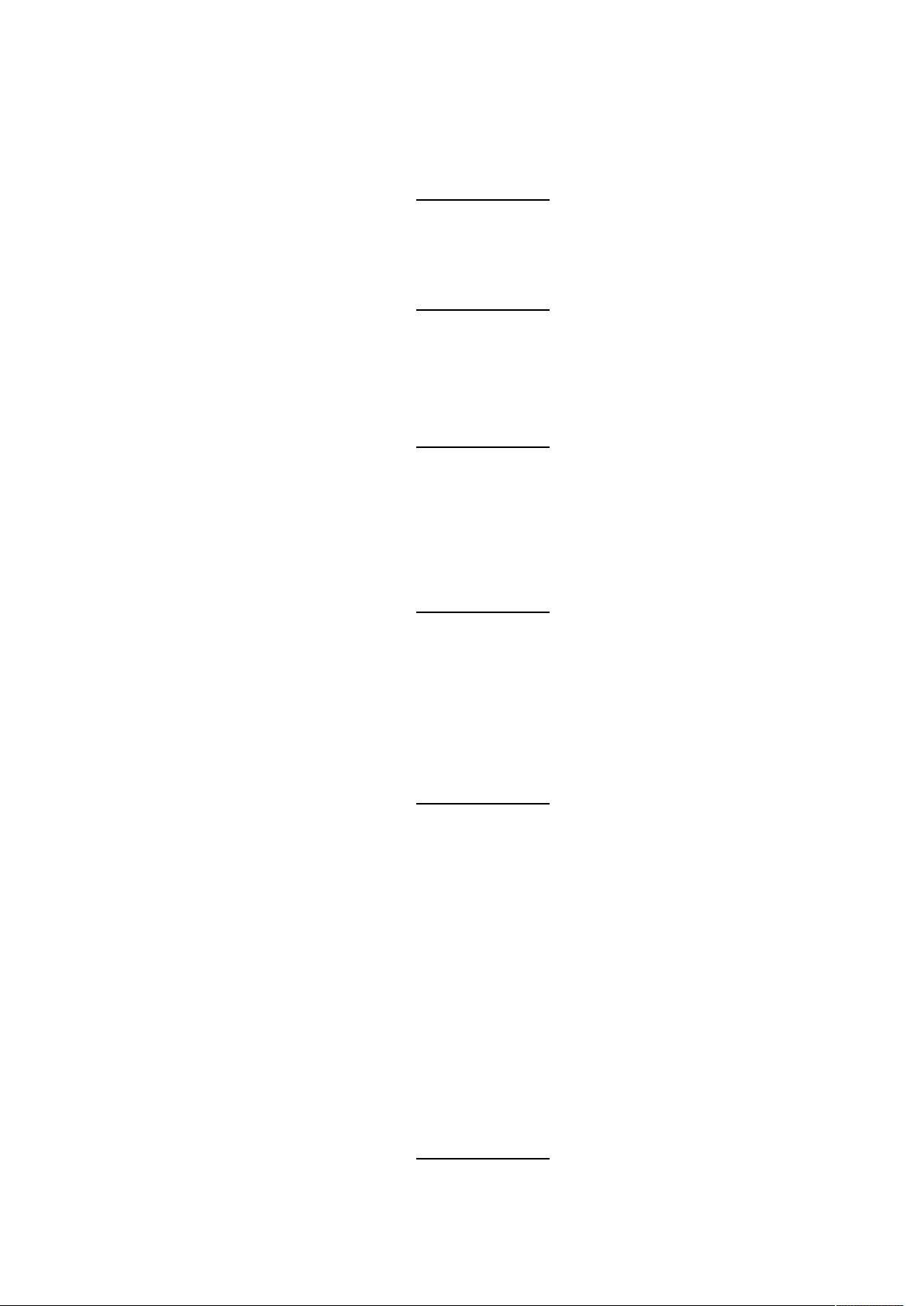
Pulse API Reference Guide Version 1.7
"REC709"
"REC601"
"REC2020"
signal_range enum
Values
"0-255"
"16-235"
chroma_sampling enum
Values
"4:4:4"
"4:2:2"
"4:2:0"
gamma_type enum
Values
"POWER"
color_primaries enum
mastering_luminance float
content_aspect_ratio enum
"sRGB"
"REC_BT1886"
"SMPTE_ST2084"
Values
"REC709"
"REC2020"
"DCI-P3-D65"
"DCI-P3-Theater"
Values
"5:4"
"4:3"
"16:10"
"16:9"
"1.85:1"
"2.20:1"
"2.35:1"
"2.37:1"
"2.39:1"
"Unknown"
is_stereo bool
stereo_mode enum
Values
"None"
"Sequential"
"FramePacked"
Pulse API Reference Guide 79 of 218
Page 80

Pulse API Reference Guide Version 1.7
"TopBottom"
"SideBySide"
image.connector.hdmi.edid.selected
Selected EDID for connector
MODELS All
Access: RW
Name Type
selected string
image.connector.hdmi.signalrange
Override the detected signal signal range. Set to Auto for automatic control.
MODELS All
Access: RW
Name Type
signalrange enum
Values
"Auto"
"0-255"
"16-235"
image.connector.sdi.colorprimaries
Override the detected signal color primaries. Set to Auto for automatic control.
MODELS All
Access: RW
Name Type
colorprimaries enum
Values
"Auto"
"Uncorrected"
"REC709"
"REC2020"
"DCI-P3-D65"
"DCI-P3-Theater"
image.connector.sdi.colorprimariesavailable
true if Color Primaries is available
MODELS All
Pulse API Reference Guide 80 of 218
Page 81
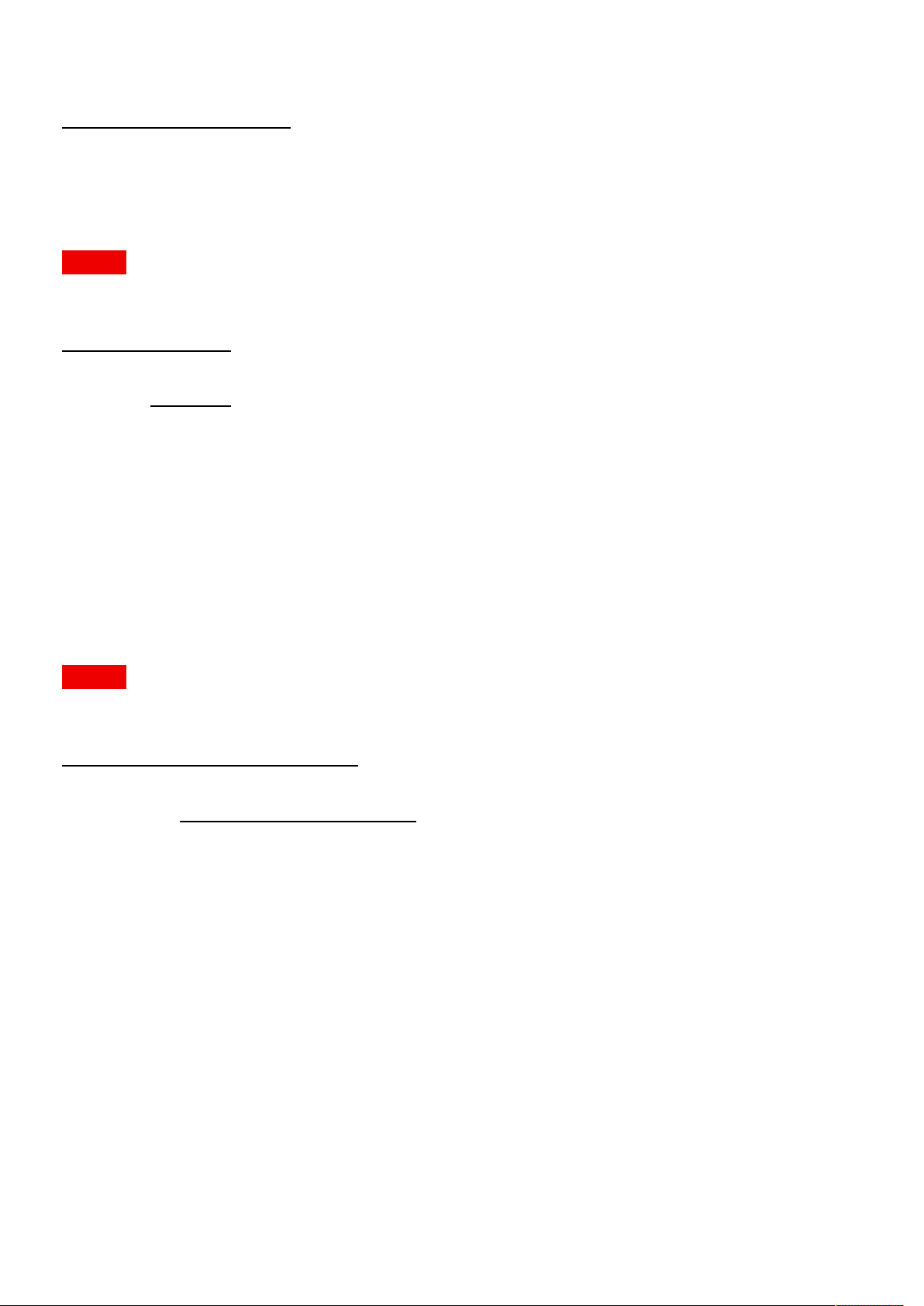
Pulse API Reference Guide Version 1.7
Access: R
Name Type
colorprimariesavailable bool
image.connector.sdi.colorspace
Override the detected signal color space. Set to Auto for automatic control.
MODELS All
Access: RW
Name Type
colorspace enum
Values
"Auto"
"RGB"
"REC709"
"REC601"
"REC2020"
image.connector.sdi.detectedsignal
The signal information of the currently detected signal. If 'active' is false, there is no detected signal and the rest of the
information should be disregarded. is_stereo indicates if stereo_mode is different from none.
MODELS All
Access: R
Name Type
detectedsignal { }
Name Type
active bool
name string
vertical_total int
horizontal_total int
vertical_resolution int
horizontal_resolution int
vertical_sync_width int
vertical_front_porch int
vertical_back_porch int
horizontal_sync_width int
horizontal_front_porch int
horizontal_back_porch int
horizontal_frequency float
vertical_frequency float
pixel_rate int
Pulse API Reference Guide 81 of 218
Page 82

Pulse API Reference Guide Version 1.7
scan enum
Values
"Progressive"
"Interlaced"
bits_per_component int
color_space enum
Values
"RGB"
"REC709"
"REC601"
"REC2020"
signal_range enum
Values
"0-255"
"16-235"
chroma_sampling enum
gamma_type enum
color_primaries enum
Values
"4:4:4"
"4:2:2"
"4:2:0"
Values
"POWER"
"sRGB"
"REC_BT1886"
"SMPTE_ST2084"
Values
"REC709"
"REC2020"
"DCI-P3-D65"
"DCI-P3-Theater"
mastering_luminance float
content_aspect_ratio enum
Values
"5:4"
"4:3"
"16:10"
"16:9"
"1.85:1"
"2.20:1"
"2.35:1"
"2.37:1"
Pulse API Reference Guide 82 of 218
Page 83

Pulse API Reference Guide Version 1.7
"2.39:1"
"Unknown"
is_stereo bool
stereo_mode enum
Values
"None"
"Sequential"
"FramePacked"
"TopBottom"
"SideBySide"
image.connector.sdi.signalrange
Override the detected signal signal range. Set to Auto for automatic control.
MODELS All
Access: RW
Name Type
signalrange enum
Values
"Auto"
"0-255"
"16-235"
image.contrast
Image contrast/gain. The value is normalized, 1 is default.
MODELS All
Access: RW
Name Type
contrast float
Constraints
Minimum
Maximum
0
2
Step size
Precision
1
0.01
image.display.desireddisplaymode
The desired display mode.
MODELS All
Access: RW
Name Type
Pulse API Reference Guide 83 of 218
Page 84

Pulse API Reference Guide Version 1.7
desireddisplaymode enum
Values
"Mono"
"AutoStereo"
"ActiveStereo"
"NightVision"
"IGPixelShift"
image.display.displaymode
The current display mode.
MODELS All
Access: R
Name Type
displaymode enum
Values
"Mono"
"AutoStereo"
"ActiveStereo"
"NightVision"
"IGPixelShift"
image.display.frequency
The display frequency.
MODELS All
Access: R
Name Type
frequency float
image.display.synchronouslock
The display synchronous lock state.
MODELS All
Access: R
Name Type
synchronouslock bool
image.gamma
Image gamma. Default is 2.2
MODELS All
Pulse API Reference Guide 84 of 218
Page 85

Pulse API Reference Guide Version 1.7
Access: RW
Name Type
gamma float
Constraints
Minimum
Maximum
Step size
Precision
image.intensity
Intensity
MODELS All
Access: RW
Name Type
intensity float
Constraints
Minimum
Maximum
Step size
1
3
1
0.1
0
1
0.1
Precision
0.01
image.orientation
Description not provided
MODELS All
Access: RW
Name Type
orientation enum
Values
"DESKTOP_FRONT"
"DESKTOP_REAR"
"CEILING_FRONT"
"CEILING_REAR"
image.processing.blacklevel.basicblacklevel.bottom
Bottom edge.
MODELS All
Access: RW
Name Type
Pulse API Reference Guide 85 of 218
Page 86

Pulse API Reference Guide Version 1.7
bottom int
image.processing.blacklevel.basicblacklevel.enable
Description not provided
MODELS All
Access: RW
Name Type
enable bool
image.processing.blacklevel.basicblacklevel.left
Left edge.
MODELS All
Access: RW
Name Type
left int
image.processing.blacklevel.basicblacklevel.level
Change the upper level of the black level adjustment
MODELS All
Access: RW
Name Type
level int
Constraints
Minimum
Maximum
Step size
Precision
0
65535
1
1
image.processing.blacklevel.basicblacklevel.right
Right edge.
MODELS All
Access: RW
Name Type
right int
image.processing.blacklevel.basicblacklevel.top
Top edge.
Pulse API Reference Guide 86 of 218
Page 87

Pulse API Reference Guide Version 1.7
MODELS All
Access: RW
Name Type
top int
image.processing.blacklevel.bluegain
The gain blue for black level
MODELS All
Access: RW
Name Type
bluegain float
Constraints
Minimum
Maximum
Step size
Precision
0
1
1
0.001
image.processing.blacklevel.le.enable
Enable/Disable black level correction
MODELS All
Access: RW
Name Type
enable bool
image.processing.blacklevel.le.selected
Currently selected le
MODELS All
Access: RW
Name Type
selected string
image.processing.blacklevel.greengain
The gain green for black level
MODELS All
Access: RW
Name Type
greengain float
Pulse API Reference Guide 87 of 218
Page 88

Pulse API Reference Guide Version 1.7
Constraints
Minimum
Maximum
Step size
Precision
0
1
1
0.001
image.processing.blacklevel.redgain
The gain red for black level
MODELS All
Access: RW
Name Type
redgain float
Constraints
Minimum
Maximum
Step size
0
1
1
Precision
0.001
image.processing.blend.basicblend.bottom
Bottom blend edge.
MODELS All
Access: RW
Name Type
bottom { }
Name Type
Start int
Width int
image.processing.blend.basicblend.enable
Description not provided
MODELS All
Access: RW
Name Type
enable bool
image.processing.blend.basicblend.left
Left blend edge.
MODELS All
Pulse API Reference Guide 88 of 218
Page 89

Pulse API Reference Guide Version 1.7
Access: RW
Name Type
left { }
Name Type
Start int
Width int
image.processing.blend.basicblend.right
Right blend edge.
MODELS All
Access: RW
Name Type
right { }
Name Type
Start int
Width int
image.processing.blend.basicblend.top
Top blend edge.
MODELS All
Access: RW
Name Type
top { }
Name Type
Start int
Width int
image.processing.blend.le.enable
Enable/Disable le blend
MODELS All
Access: RW
Name Type
enable bool
image.processing.blend.le.maxselected
Max number of selected les
MODELS All
Access: R
Pulse API Reference Guide 89 of 218
Page 90
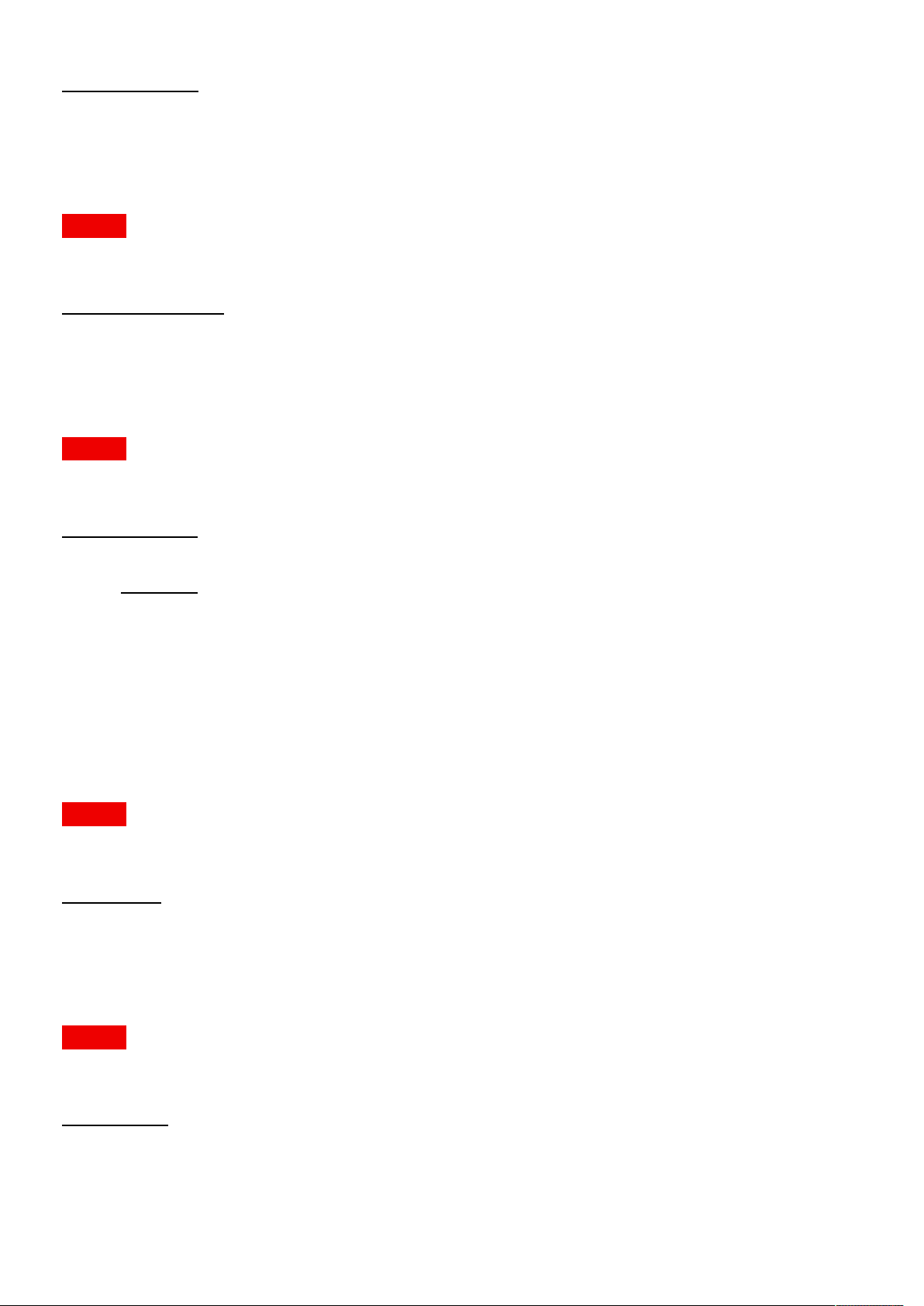
Pulse API Reference Guide Version 1.7
Name Type
maxselected int
image.processing.blend.le.selected
Currently selected les
MODELS All
Access: RW
Name Type
selected [ string ]
image.processing.blend.scurve
S-Curve exponent strength.
MODELS All
Access: RW
Name Type
scurve float
Constraints
Minimum
Maximum
Step size
Precision
1
4
1
0.1
image.processing.transportdelay.actual
Actual transport delay.
MODELS All
Access: R
Name Type
actual int
image.processing.transportdelay.desired
Desired transport delay.
MODELS All
Access: RW
Name Type
desired int
image.processing.transportdelay.minimum
Minimum transport delay.
Pulse API Reference Guide 90 of 218
Page 91

Pulse API Reference Guide Version 1.7
MODELS All
Access: R
Name Type
minimum int
image.processing.warp.bow.bottomleftu
U vector for bottom left corner. Positive angle is outwards.
MODELS All
Access: RW
Name Type
bottomleftu { }
Name Type
angle float
length float
image.processing.warp.bow.bottomleftv
V vector for bottom left corner. Positive angle is outwards.
MODELS All
Access: RW
Name Type
bottomleftv { }
Name Type
angle float
length float
image.processing.warp.bow.bottomrightu
U vector for bottom right corner. Positive angle is outwards.
MODELS All
Access: RW
Name Type
bottomrightu { }
Name Type
angle float
length float
image.processing.warp.bow.bottomrightv
V vector for bottom right corner. Positive angle is outwards.
MODELS All
Pulse API Reference Guide 91 of 218
Page 92
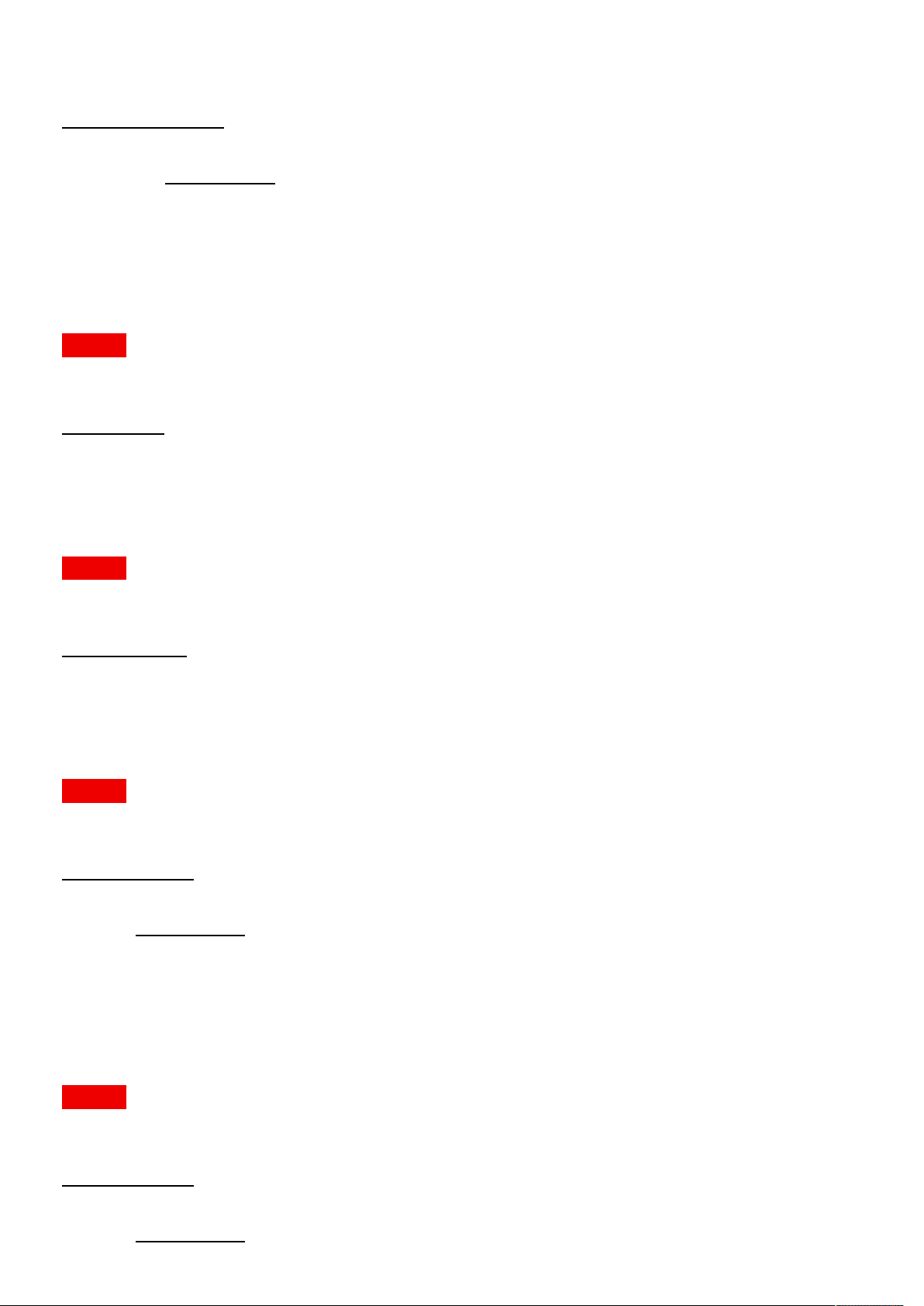
Pulse API Reference Guide Version 1.7
Access: RW
Name Type
bottomrightv { }
Name Type
angle float
length float
image.processing.warp.bow.enable
Enable/Disable bow warp
MODELS All
Access: RW
Name Type
enable bool
image.processing.warp.bow.symmetric
Enable/Disable symmetric mode.
MODELS All
Access: RW
Name Type
symmetric bool
image.processing.warp.bow.topleftu
U vector for top left corner. Positive angle is outwards.
MODELS All
Access: RW
Name Type
topleftu { }
Name Type
angle float
length float
image.processing.warp.bow.topleftv
V vector for top left corner. Positive angle is outwards.
MODELS All
Access: RW
Name Type
topleftv { }
Name Type
Pulse API Reference Guide 92 of 218
Page 93
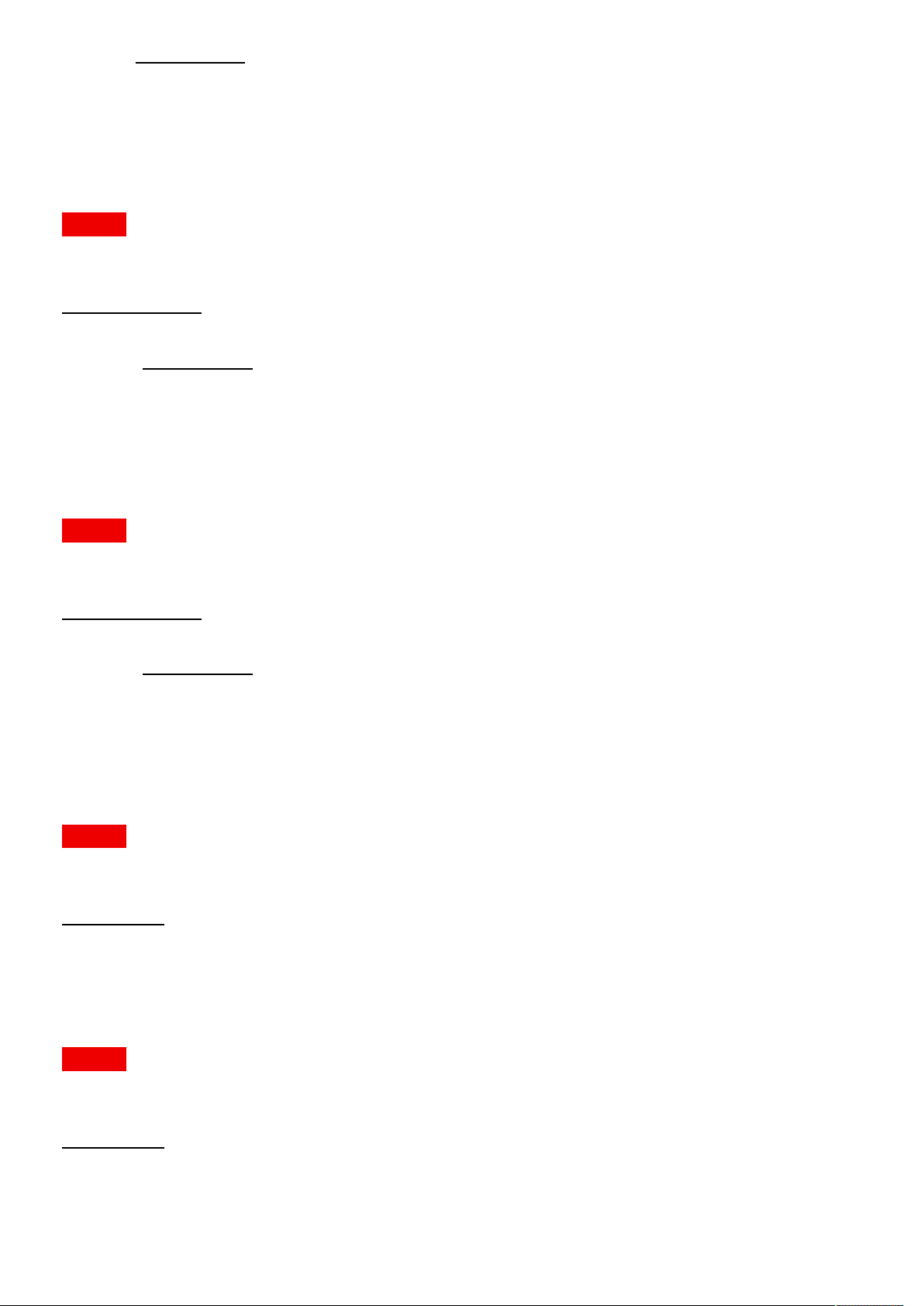
Pulse API Reference Guide Version 1.7
angle float
length float
image.processing.warp.bow.toprightu
U vector for top right corner. Positive angle is outwards.
MODELS All
Access: RW
Name Type
toprightu { }
Name Type
angle float
length float
image.processing.warp.bow.toprightv
V vector for top right corner. Positive angle is outwards.
MODELS All
Access: RW
Name Type
toprightv { }
Name Type
angle float
length float
image.processing.warp.enable
Enable/Disable all warp functions
MODELS All
Access: RW
Name Type
enable bool
image.processing.warp.le.enable
Enable/Disable le warp
MODELS All
Access: RW
Name Type
enable bool
image.processing.warp.le.selected
Pulse API Reference Guide 93 of 218
Page 94
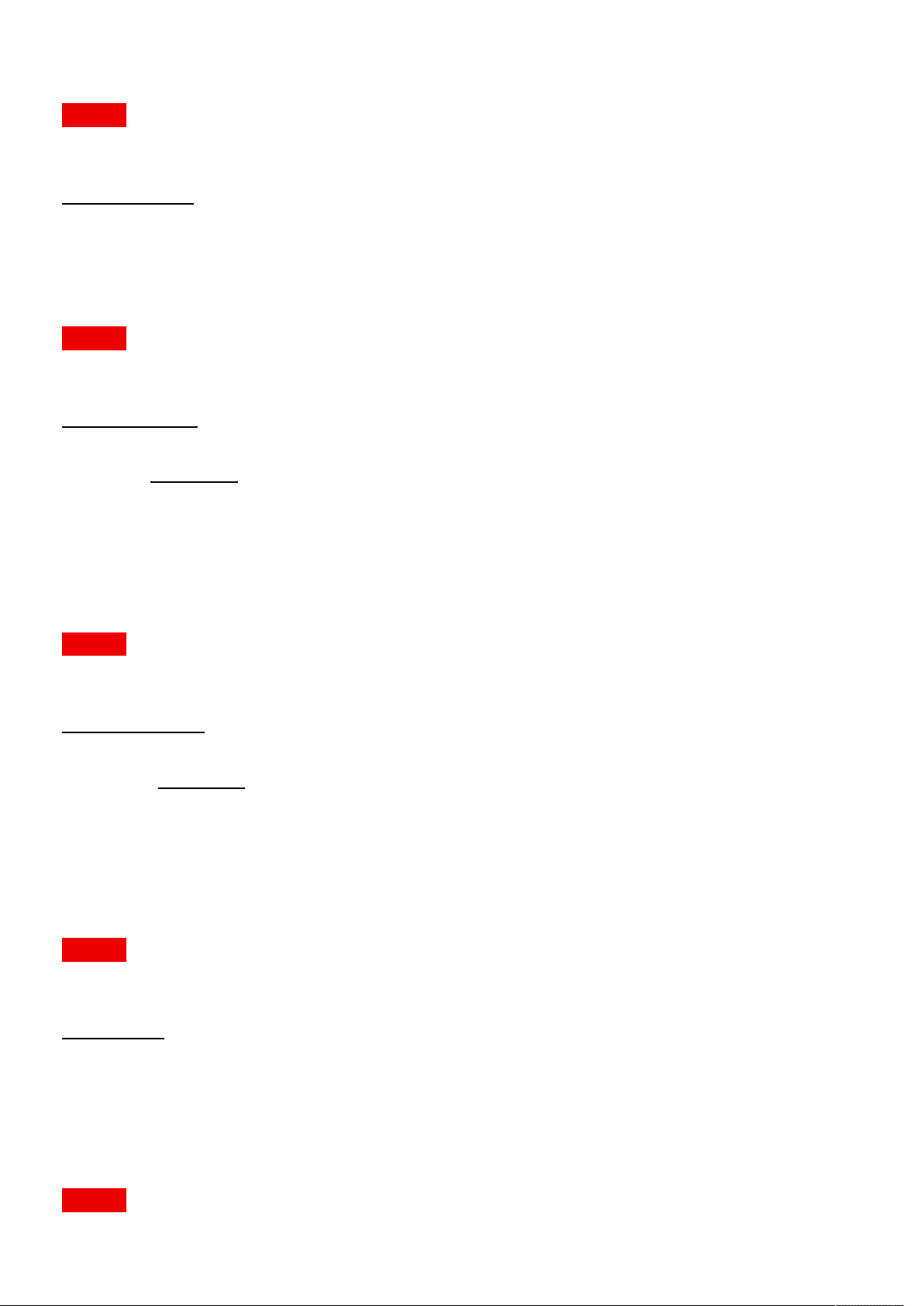
Pulse API Reference Guide Version 1.7
Currently selected le
MODELS All
Access: RW
Name Type
selected string
image.processing.warp.fourcorners.bottomleft
Bottom left coordinate in output resolution. Negative values alowed to go outside displayed area.
MODELS All
Access: RW
Name Type
bottomleft { }
Name Type
x int
y int
image.processing.warp.fourcorners.bottomright
Bottom right coordinate in output resolution. Negative values alowed to go outside displayed area.
MODELS All
Access: RW
Name Type
bottomright { }
Name Type
x int
y int
image.processing.warp.fourcorners.enable
Enable/Disable FourCorners warp
MODELS All
Access: RW
Name Type
enable bool
image.processing.warp.fourcorners.screenheight
The height of the screen we are projecting on. Only used as in the ratio ScreenWidht/ScreenHeight, hence the unit is
arbitrary.
MODELS All
Pulse API Reference Guide 94 of 218
Page 95
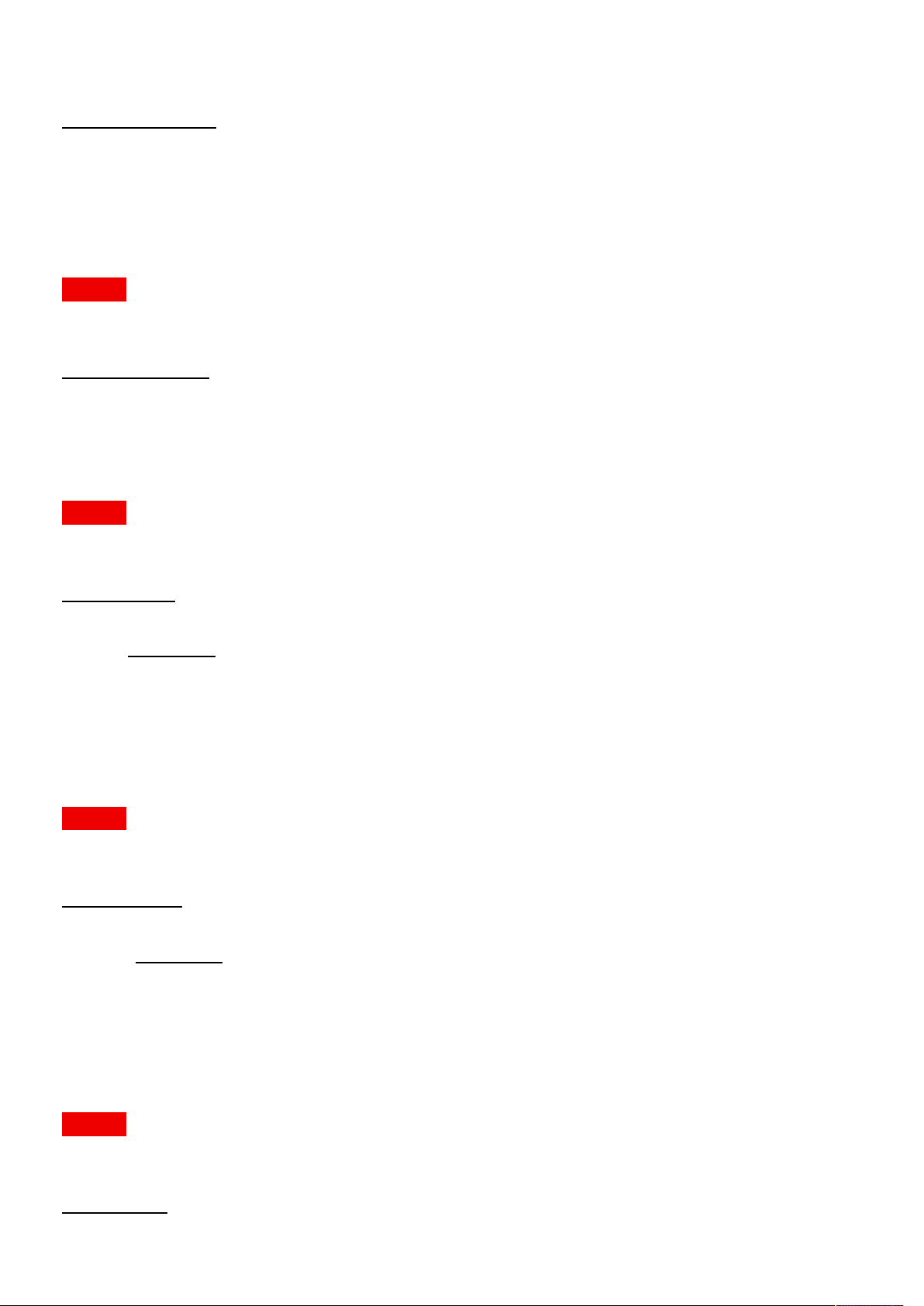
Pulse API Reference Guide Version 1.7
Access: RW
Name Type
screenheight float
image.processing.warp.fourcorners.screenwidth
The width of the screen we are projecting on. Only used as in the ratio ScreenWidht/ScreenHeight, hence the unit is
arbitrary.
MODELS All
Access: RW
Name Type
screenwidth float
image.processing.warp.fourcorners.topleft
Top left coordinate in output resolution. Negative values alowed to go outside displayed area.
MODELS All
Access: RW
Name Type
topleft { }
Name Type
x int
y int
image.processing.warp.fourcorners.topright
Top right coordinate in output resolution. Negative values alowed to go outside displayed area.
MODELS All
Access: RW
Name Type
topright { }
Name Type
x int
y int
image.resolution.alpha.size
The current resolution size (pixels x lines).
MODELS All
Access: R
Name Type
size { }
Pulse API Reference Guide 95 of 218
Page 96

Pulse API Reference Guide Version 1.7
Name Type
pixels int
lines int
image.resolution.beta.size
The current resolution size (pixels x lines).
MODELS All
Access: R
Name Type
size { }
Name Type
pixels int
lines int
image.resolution.display.size
The current resolution size (pixels x lines).
MODELS All
Access: R
Name Type
size { }
Name Type
pixels int
lines int
image.resolution.osd.size
The current resolution size (pixels x lines).
MODELS All
Access: R
Name Type
size { }
Name Type
pixels int
lines int
image.resolution.output.size
The current resolution size (pixels x lines).
MODELS All
Access: R
Pulse API Reference Guide 96 of 218
Page 97

Pulse API Reference Guide Version 1.7
Name Type
size { }
Name Type
pixels int
lines int
image.resolution.processing.size
The current resolution size (pixels x lines).
MODELS All
Access: R
Name Type
size { }
Name Type
pixels int
lines int
image.resolution.resolution
The current resolution description.
MODELS All
Access: RW
Name Type
resolution string
image.resolution.size
The current resolution size (pixels x lines).
MODELS All
Access: R
Name Type
size { }
Name Type
pixels int
lines int
image.saturation
Image color saturation. The value is normalized, 1 is default.
MODELS All
Access: RW
Name Type
Pulse API Reference Guide 97 of 218
Page 98

Pulse API Reference Guide Version 1.7
saturation float
Constraints
Minimum
Maximum
Step size
Precision
0
2
1
0.01
image.sharpness
Image sharpness. The value is normalized.
MODELS All
Access: RW
Name Type
sharpness int
Constraints
Minimum
Maximum
Step size
-2
8
1
Precision
1
image.source.displayport1.layout
Source layout
MODELS All
Access: R
Name Type
layout { }
Name Type
rows int
columns int
planes int
image.source.displayport2.layout
Source layout
MODELS All
Access: R
Name Type
layout { }
Name Type
rows int
columns int
Pulse API Reference Guide 98 of 218
Page 99

Pulse API Reference Guide Version 1.7
planes int
image.source.dualdisplayportcolumns.layout
Source layout
MODELS All
Access: R
Name Type
layout { }
Name Type
rows int
columns int
planes int
image.source.dualdisplayportsequential.layout
Source layout
MODELS All
Access: R
Name Type
layout { }
Name Type
rows int
columns int
planes int
image.source.dualdvicolumns.layout
Source layout
MODELS All
Access: R
Name Type
layout { }
Name Type
rows int
columns int
planes int
image.source.dualdvisequential.layout
Source layout
MODELS All
Pulse API Reference Guide 99 of 218
Page 100
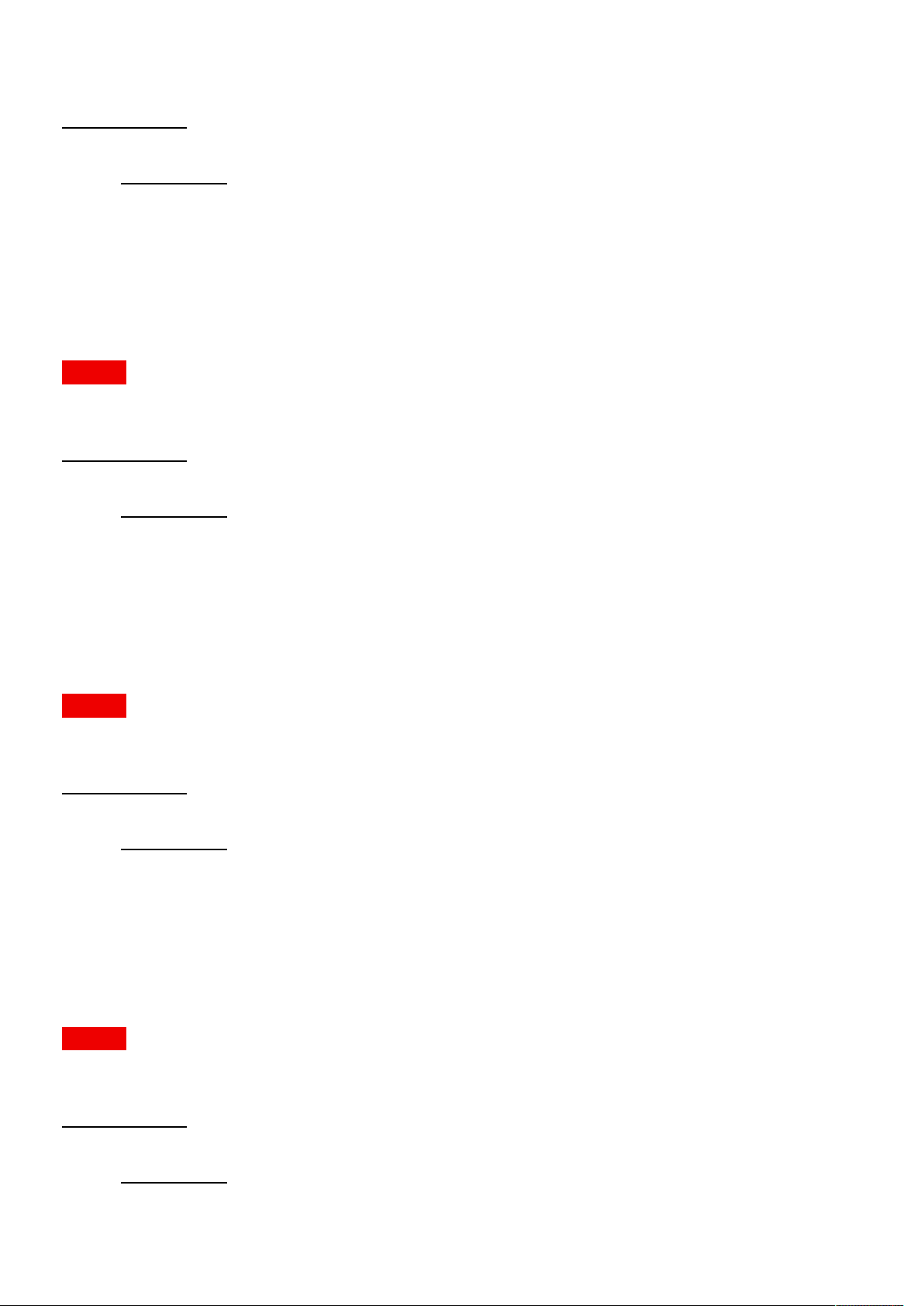
Pulse API Reference Guide Version 1.7
Access: R
Name Type
layout { }
Name Type
rows int
columns int
planes int
image.source.dvi1.layout
Source layout
MODELS All
Access: R
Name Type
layout { }
Name Type
rows int
columns int
planes int
image.source.dvi2.layout
Source layout
MODELS All
Access: R
Name Type
layout { }
Name Type
rows int
columns int
planes int
image.source.hdbaset.layout
Source layout
MODELS All
Access: R
Name Type
layout { }
Name Type
rows int
columns int
Pulse API Reference Guide 100 of 218
