Barco ELM R12 Director User Manual
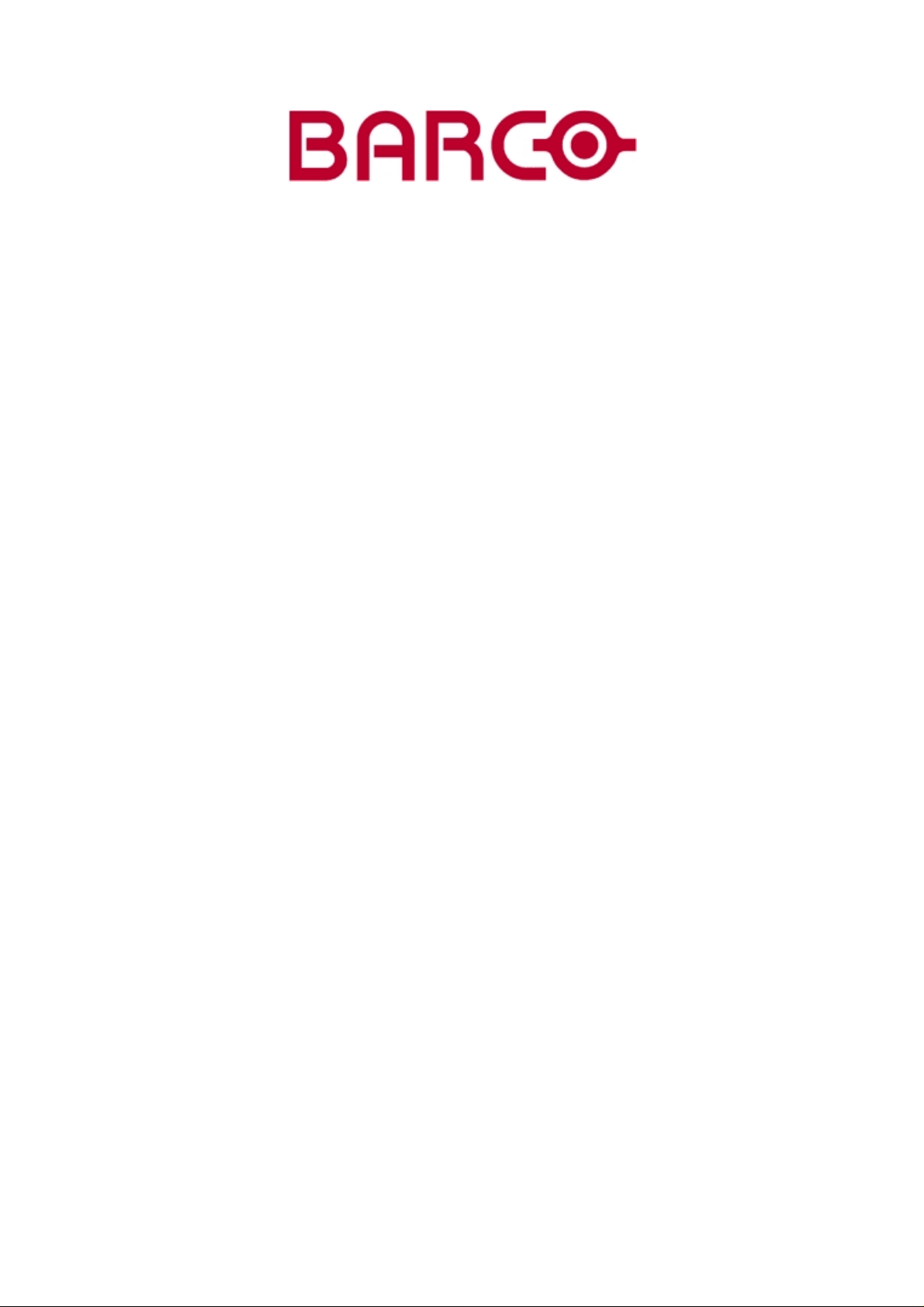
BARCOPROJECTION
BARCOELM R12 DIREC
R9002860
TOR
OWNERS MANUAL
17092002 R5976335/02
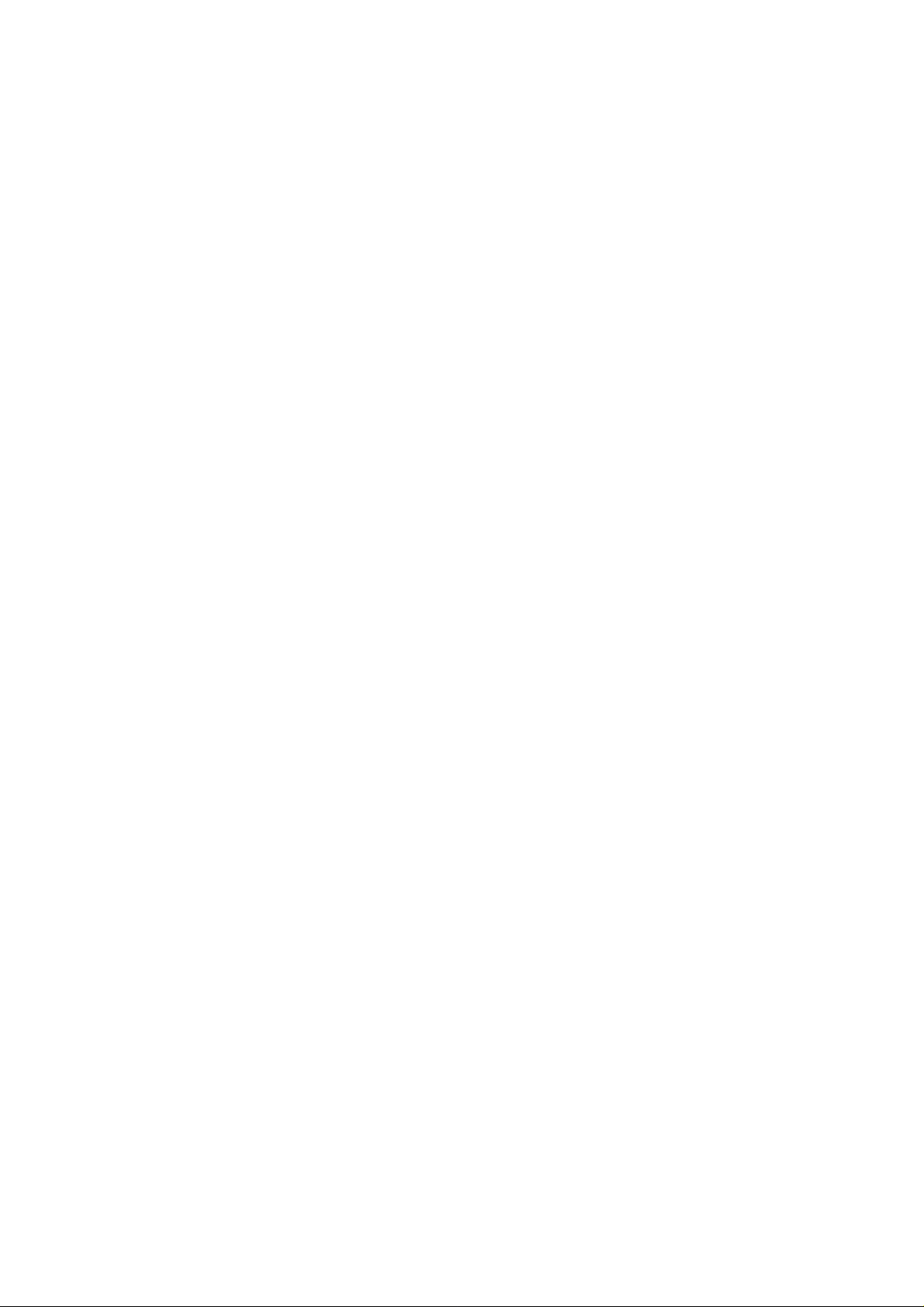
Barco nv Events
Noordlaan 5, B-8520 Kuurne
Phone: +32 56.36.89.70
Fax: +32 56.36.88.24
E-mail: events@barco.com
Visit us at the web: www.barco.com
Printed in B elgium
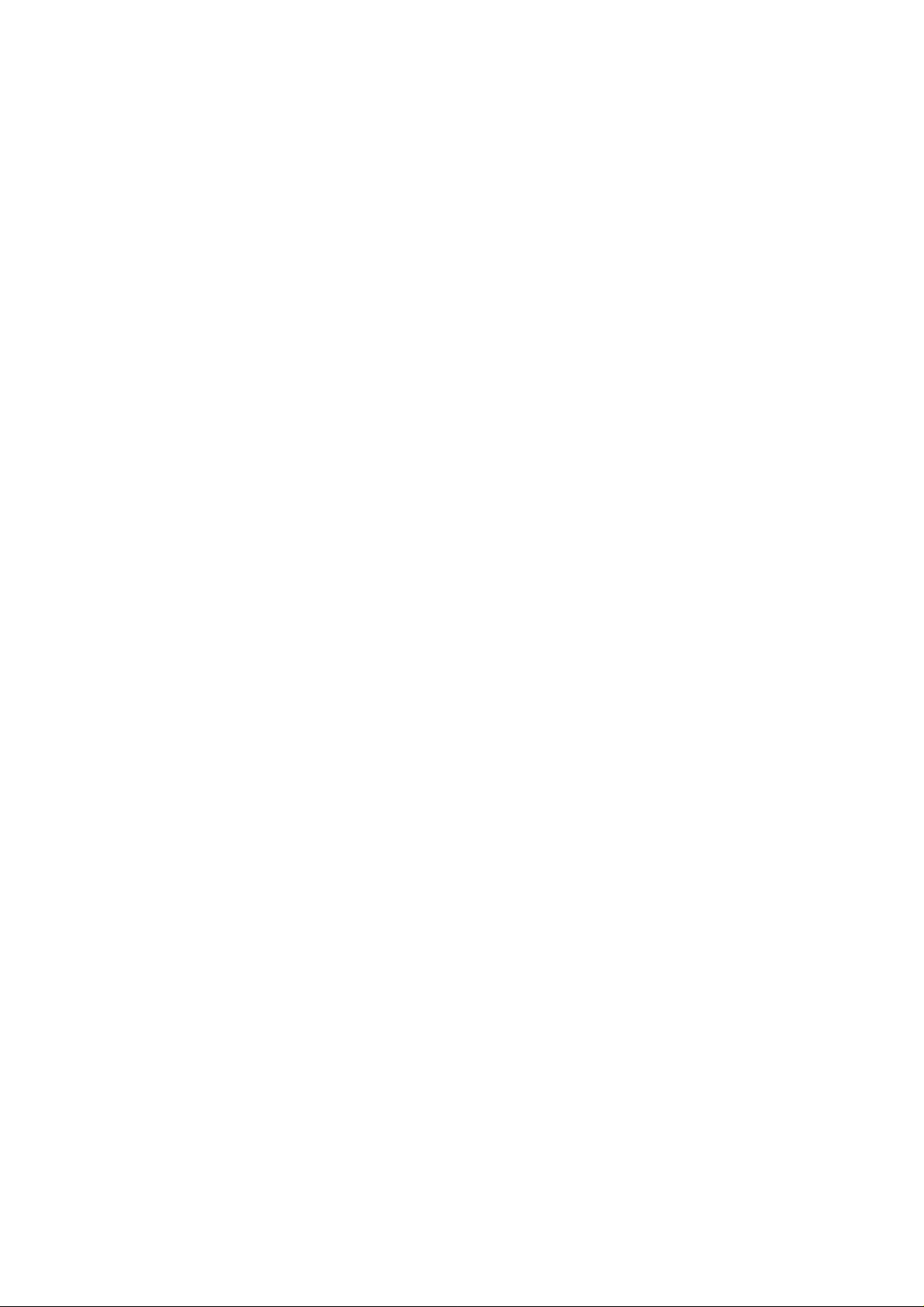
Changes
Barco provides this manual “as is” without warranty of any kind, either expressed or implied, including but not limited to the implied warranties or merchantability andfitnessfora particular purpose. Barcomay make improvements and/or changes to the product(s) and/or the
program(s) described in this publication at any time without notice.
This publication could c ontain technical inaccuracies or typographical errors. Changes are periodically made to the information in this
publication; these changes are incorporated in new editions of this publication.
Copyright ©
All rights reserved. No p art of this document may be copied, reproduced or translated. It s hall not other
stored in a r etrieval system without the prior written consent of BARCO.
wise be recorded, transmitted or
Trademarks
Brand and product name s mentioned in this manual m ay be trademarks, registered trademarks or copyrights of their respective holders.
All brand and produc t names mentioned in this manual serve as com men ts or examples and are not to be understood as advertising for
the products or their manufactures.
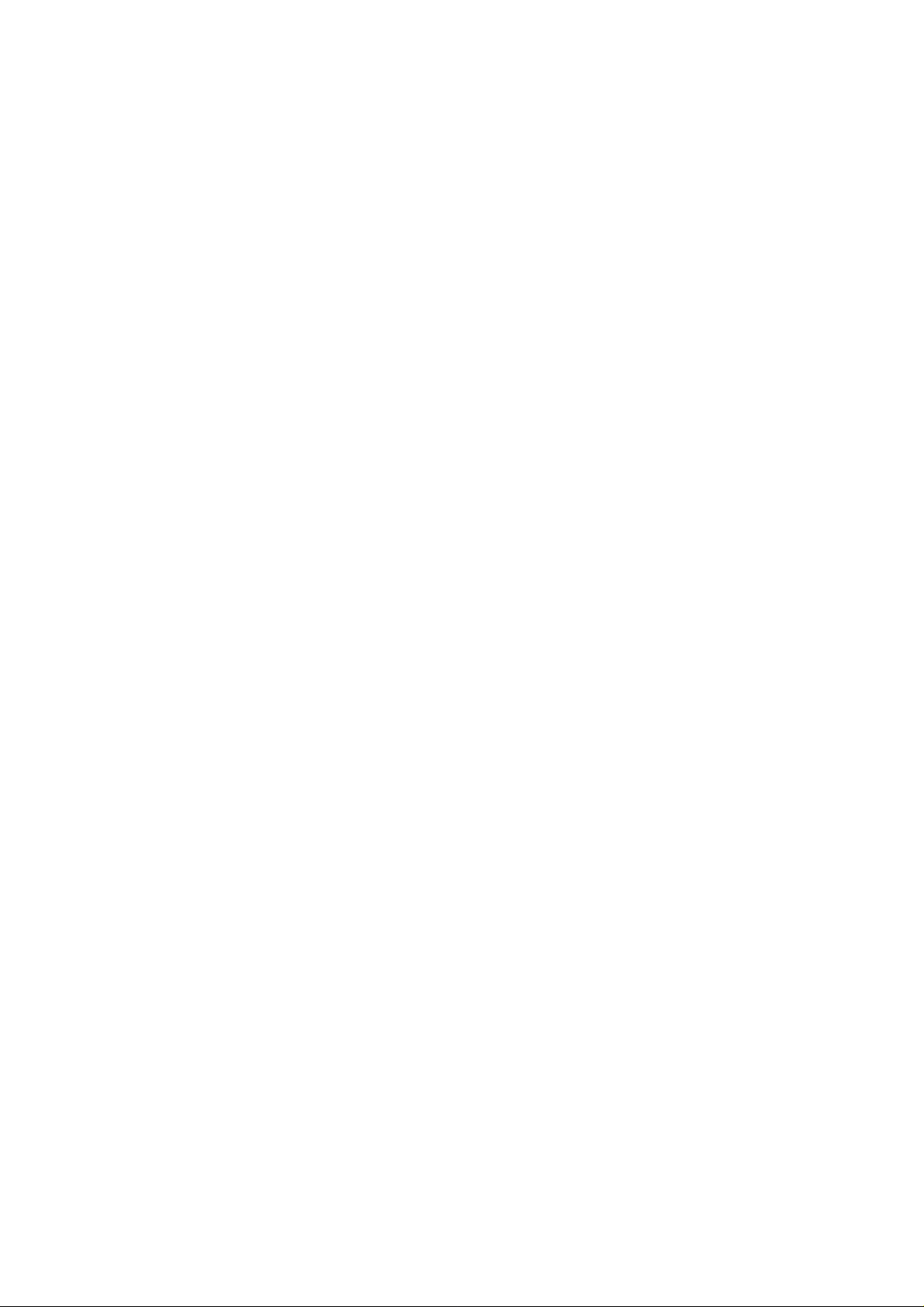
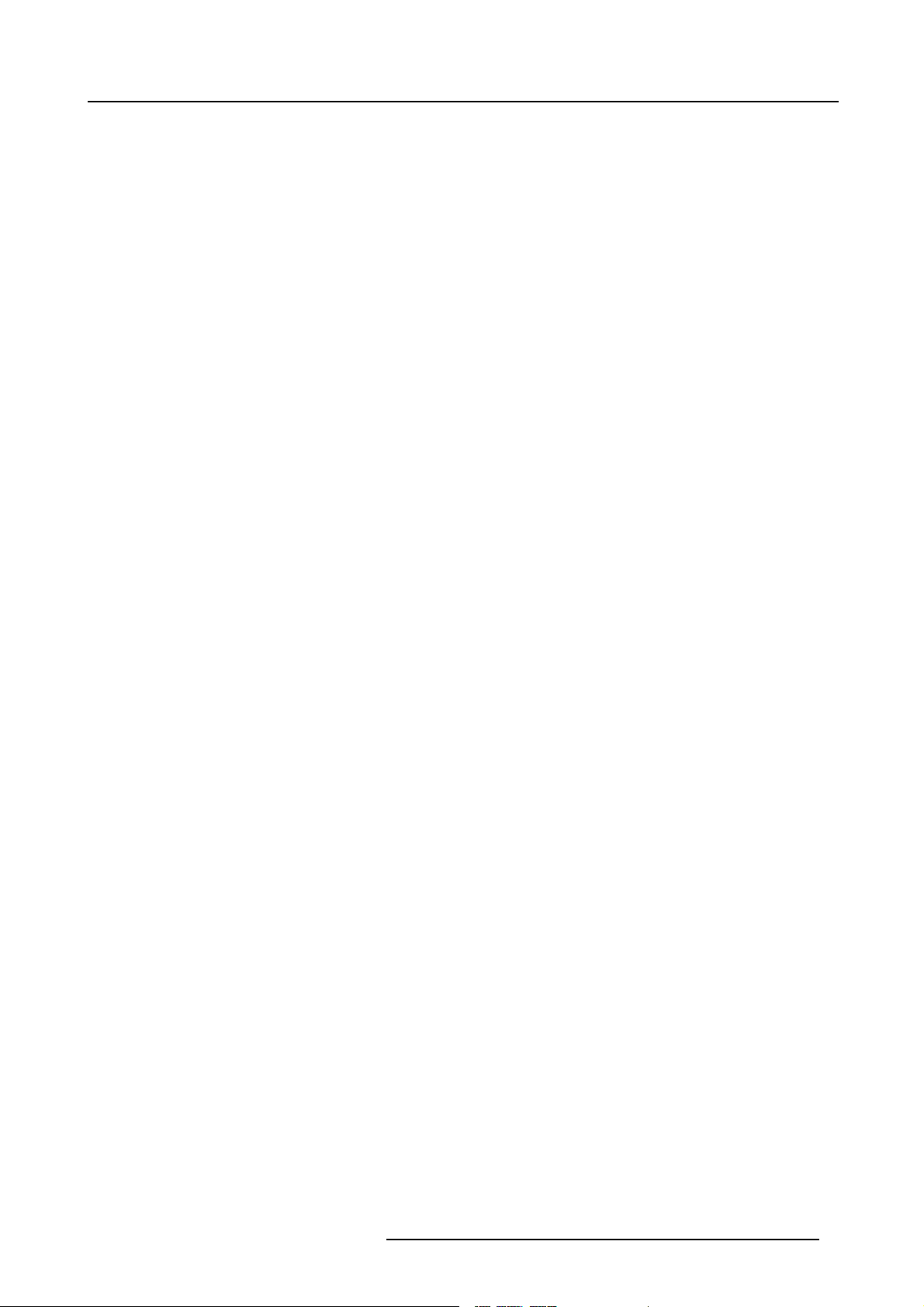
Table of contents
TABLE OF CONTENTS
1. Safety Instructions........ ................ ................ ................ ................ ................ .......... 5
1.1 Warnings ................................................................................................................................ 5
1.2 FCC statement .......................................................................................................................... 5
1.3 Note ..................................................................................................................................... 5
2. Packaging and Dimensions ....................................................................................... 7
2.1 Box Content ............................................................................................................................. 7
2.2 Projector Packaging .................................................................................................................... 7
2.3 Lens Packaging ......................................................................................................................... 7
2.4 Projector Case .......................................................................................................................... 8
3. Installation Guidelines........ ................ ................ ................ ................ .............. .......11
3.1 General.................................................................................................................................11
3.2 Configuration...........................................................................................................................12
3.3 Warning on Rotating the Projector ....................................................................................................16
3.4 Safety Area around ProjectorSafety Area.............................................................................................17
3.5 Installation of the Lamp Casing ........................................................................................................17
3.6 Transporting the projector .............................................................................................................19
3.7 Re-adjusting the lamp position in the lamp casing.................................................................................... 19
3.8 Lenses. .................................................................................................................................20
3.8.1 Lenses...........................................................................................................................20
3.8.2 Lens selection ...................................................................................................................21
3.8.3 Lens Formulas................................................................................................................... 21
3.8.4 Lens Installation ................................................................................................................. 21
3.8.5 Cleaning the lens................................................................................................................22
3.9 Battery Installation in the RCU ........................................................................................................22
3.10StackingTwo Projectors...............................................................................................................23
3.11Rigging points and Accessories.......................................................................................................24
4. Connections.... ................ ................ ................ ................ ................ ................ .....27
4.1 Power connection......................................................................................................................27
4.2 Switching on............................................................................................................................27
4.3 Switching to standby...................................................................................................................28
4.4 Switching off............................................................................................................................29
4.5 Input Sour ce Connections ............................................................................................................. 29
4.5.1 Input Facilities ................................................................................................................... 29
4.5.2 Inputs via RCVDS05 ............................................................................................................29
4.5.3 Input module insertion...........................................................................................................29
4.5.4 Fixed slot (slot 1 & 2)............................................................................................................30
4.5.5 Serial Digital Input ( slot 3 & 4) ..................................................................................................32
4.5.6 HD SDI Digital input (slot 3 & 4) ................................................................................................ 32
4.5.7 Digital Video Decoder Input ... .................................................................................................. 33
4.6 Communic ation Connections..........................................................................................................34
4.6.1 RS232 (RS422) Connection .................................................................................................... 34
4.6.2 Communication with peripherals................................................................................................ 34
4.6.3 Network connection ............................................................................................................. 35
5. GettingStarted......................................................................................................37
5.1 RCU & Local keypad...................................................................................................................37
5.2 Terminology overview .................................................................................................................. 37
5.3 Operating the projector ................................................................................................................38
5.3.1 Switching on.....................................................................................................................38
5.3.2 Switching to standby ............................................................................................................39
5.3.3 Switching off.....................................................................................................................39
5.3.4 Temperature error DMD......................................................................................................... 39
5.4 Quick Set up Adjustment .............................................................................................................. 40
5.4.1 Quick Language Change........................................................................................................40
5.4.2 Quick Lens Adjustment..........................................................................................................40
5.4.3 Quick On Screen Color change................................................................................................. 41
5.5 Using the RCU ......................................................................................................................... 42
5.6 Projector Address......................................................................................................................44
5.6.1 Controlling the projector......................................................................................................... 44
5.6.2 Displaying and Programming addresses .......................................................................................45
6. Start up of theAdjustment mode................................................................................47
6.1 Start up.................................................................................................................................47
6.2 Password............................................................................................................................... 47
6.3 Menus on Local LCD Display..........................................................................................................48
7. Random Access Adjustment Mode .............................................................................49
7.1 Overview Flow ......................................................................................................................... 49
7.2 Picture Services........................................................................................................................50
7.2.1 File annotation...................................................................................................................50
R5976335 BARCOELM R12 DIRECTOR 17092002
1
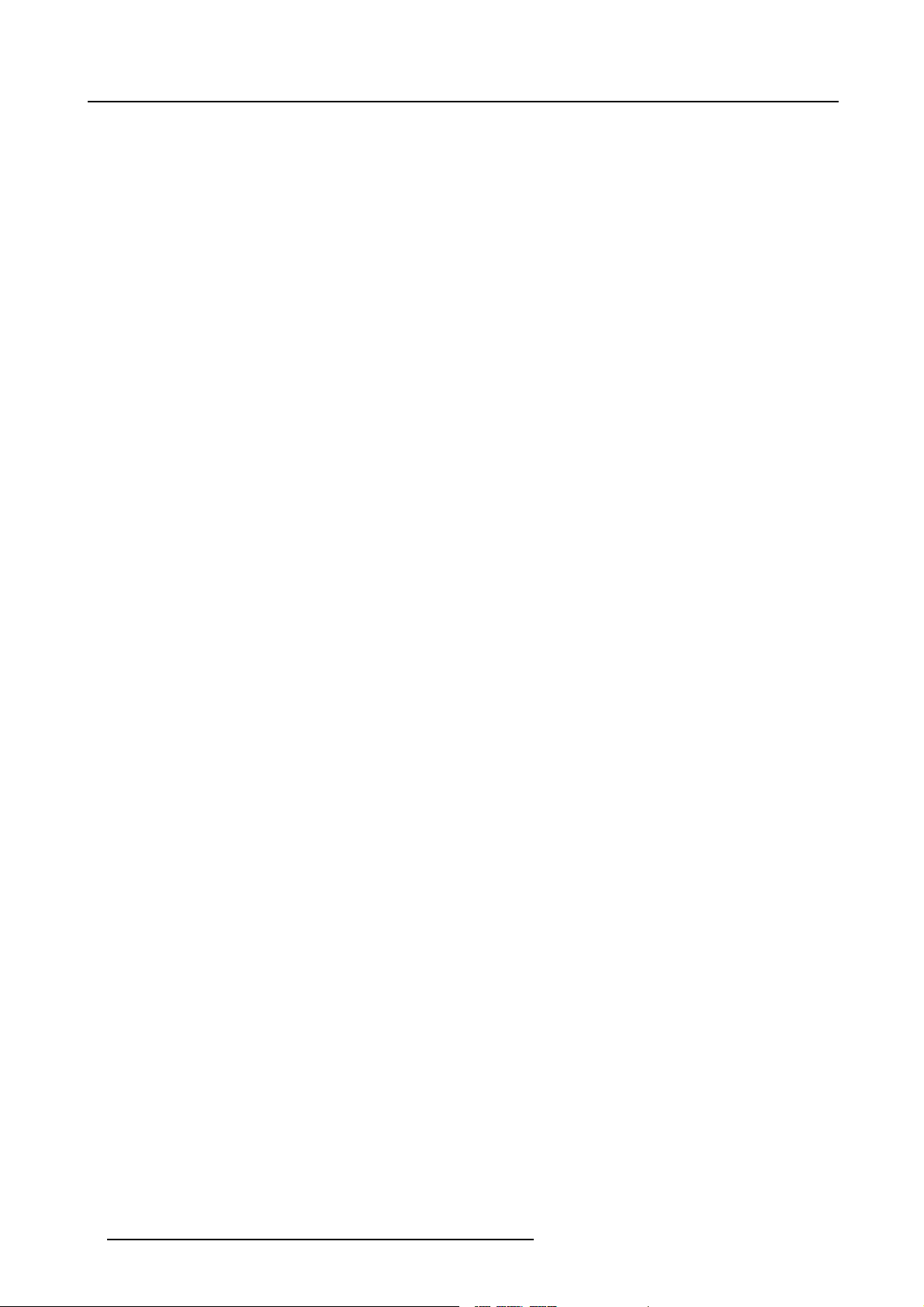
Table of contents
7.2.2 Possible filemanipulations......................................................................................................50
7.2.3 Start up ..........................................................................................................................51
7.2.4 Load file. .........................................................................................................................51
7.2.5 Edit File..........................................................................................................................52
7.2.5.1 Start up....................................................................................................................52
7.2.5.2 Changing the settings ....................................................................................................53
7.2.5.3 Correct value..............................................................................................................53
7.2.6 Rename.. ........................................................................................................................56
7.2.7 Copy .............................................................................................................................57
7.2.8 Delete............................................................................................................................ 57
7.2.9 File Options...................................................................................................................... 58
7.3 Picture Tuning.......................................................................................................................... 58
7.3.1 Start up ..........................................................................................................................59
7.3.2 Color Temperature...............................................................................................................59
7.3.3 Gamma ..........................................................................................................................60
7.3.4 Decoding.........................................................................................................................60
7.3.5 Dynamic Color Depth ...........................................................................................................60
7.3.6 Noise Reduction................................................................................................................. 61
7.3.7 Input Balance.................................................................................................................... 61
7.3.7.1 Input Balance for RGB input signals .. ...................................................................................62
7.3.7.2 Input Balance for YUV signals ...........................................................................................63
7.4 Geometry............................................................................................................................... 63
7.4.1 Introduction ......................................................................................................................63
7.4.2 Geometry start up ............................................................................................................... 64
7.4.3 Shift ..............................................................................................................................64
7.4.4 Size ..............................................................................................................................65
7.4.5 Side Keystone................................................................................................................... 66
7.4.6 Blanking.......................................................................................................................... 66
7.4.7 Aspect Ratio .....................................................................................................................67
7.5 ScenergiX ..............................................................................................................................68
7.5.1 Order information................................................................................................................68
7.5.2 Introduction ......................................................................................................................68
7.5.3 Preparations ..................................................................................................................... 69
7.5.4 Scenergix........................................................................................................................69
7.5.5 ScenergiX overlap zo ne (horizontal scenergix) ................................................................................70
7.5.6 ScenergiX overlap zo ne (vertical scenergix) ...................................................................................71
7.5.7 ScenergiX size adjustment......................................................................................................71
7.5.8 Adjusting the black level of the images......................................................................................... 73
7.6 Picture in Picture (PiP)................................................................................................................. 74
7.6.1 Introduction to PiP............................................................................................................... 74
7.6.2 Picture in Picture activation.....................................................................................................75
7.6.3 Picture in Picture source ........................................................................................................76
7.6.4 Position of Picture in Picture window ...........................................................................................76
7.6.5 Set upof the Quick Selection...................................................................................................76
8. Installation Mode ........ ................ ................ ................ ................ ................ ...........77
8.1 Start up of the Installation mode.......................................................................................................77
8.2 Input Slots ..............................................................................................................................77
8.3 800 peripheral..........................................................................................................................78
8.3.1 Definingthe output m odule of the RCVDS05...................................................................................78
8.3.2 Defining the Infrared Communication protocol ................................................................................. 79
8.4 Source Switching....................................................................................................................... 79
8.5 No Signal...............................................................................................................................80
8.5.1 Changing the Background Color................................................................................................81
8.5.2 Changing the Sh utdown Setting ................................................................................................81
8.5.3 Changing the Shutdown Time ..................................................................................................81
8.6 Convergence ... ........................................................................................................................82
8.7 Configuration...........................................................................................................................82
8.8 Lens Adjustment ....................................................................................................................... 83
8.9 Quick Access Keys ....................................................................................................................85
8.10OSD ....................................................................................................................................86
8.10.1Color Settings ...................................................................................................................86
8.10.2Menu Position...................................................................................................................86
8.11Internal Patterns .......................................................................................................................86
9. Service Mode..... ................ ................ ................ ................ ................ ................ ...89
9.1 Built-up .................................................................................................................................89
9.2 Start up.................................................................................................................................89
9.3 Identification............................................................................................................................ 89
9.4 Password............................................................................................................................... 90
9.4.1 Change Password............................................................................................................... 90
9.4.2 Access Control List..............................................................................................................92
9.5 Changing Language ...................................................................................................................93
9.6 Change Projector Address.............................................................................................................93
9.7 Serial Communication .................................................................................................................94
9.7.1 Start Up of the Serial Communication..........................................................................................94
2
R5976335 BARCOELM R 12 DIRECTOR 17092002
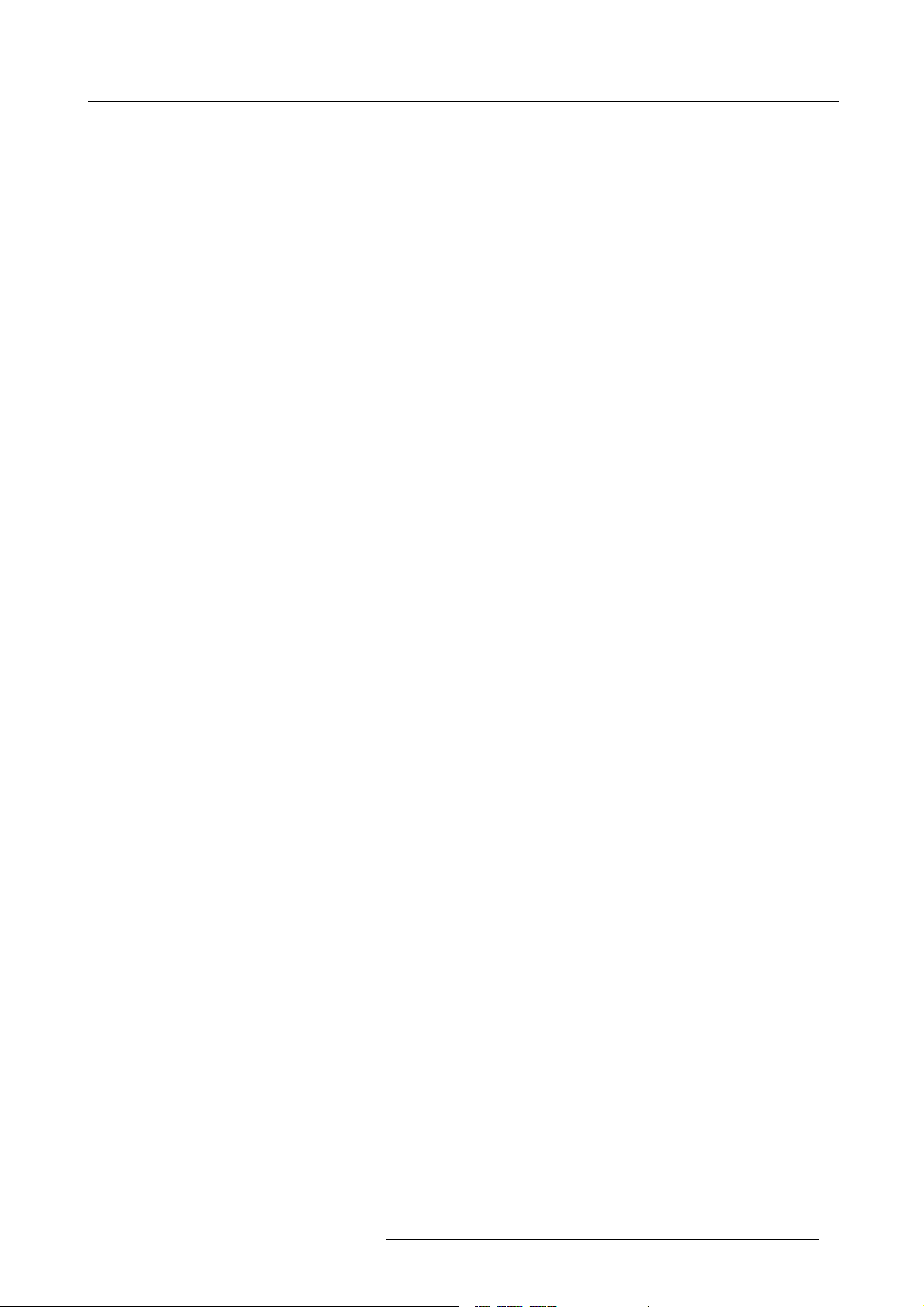
Table of contents
9.7.2 Baud rate Setting................................................................................................................ 94
9.7.3 Setting up the Interface Standard............................................................................................... 95
9.7.4 RS422 Termination ..............................................................................................................95
9.8 Network Configuration.................................................................................................................95
9.9 Lamp ...................................................................................................................................96
9.10BARCO Logo ..........................................................................................................................98
9.11Add-Ins.................................................................................................................................98
9.12Preset Input Balance ..................................................................................................................99
9.13Advanced Processing .................................................................................................................99
9.13.1Minimum Delay.................................................................................................................100
9.14Diagnosis .............................................................................................................................100
9.14.1Howto start up the Diagnosis?................................................................................................100
2
9.14.2I
C Diagnoses..................................................................................................................101
9.14.3Formatter.......................................................................................................................101
9.14.4SMPS...........................................................................................................................101
10.Programmable Function Keys .......................... ....................... ............................... . 103
10.1FunctionKeys.........................................................................................................................103
11.Standard Source set upFiles..... ................ ................ ................ ................ ............. 105
11.1Table overview........................................................................................................................105
A. Barco Control Manager.......................................................................................... 109
A.1 General requirements.................................................................................................................109
A.2 About the control manager ... ........................................................................................................109
A.3 Control manager Start Page..........................................................................................................110
A.4 Control.................................................................................................................................111
A.4.1 Start up .........................................................................................................................111
A.4.2 G eneral Control.................................................................................................................113
A.4.3 Source ..........................................................................................................................114
A.4.4 Image Settings..................................................................................................................114
A.4.5 Image Enhancement ...........................................................................................................115
A.4.6 Lens adjustment................................................................................................................115
A.4.7 G eome try adjustment ..........................................................................................................116
A.4.8 Blanking adjustment............................................................................................................117
A.5 Configuration ..........................................................................................................................118
A.5.1 Start up .........................................................................................................................118
A.5.2 Mail Set up......................................................................................................................119
A.5.3 Security .........................................................................................................................119
A.5.4 Data& Time ....................................................................................................................120
A.5.5 Settings .........................................................................................................................121
A.6 Diagnostics............................................................................................................................122
A.6.1 Start Up.........................................................................................................................123
A.6.2 G eneral Status..................................................................................................................123
A.6.3 Job Log .........................................................................................................................123
A.6.4 Adv anced Diagnostics..........................................................................................................124
R5976335 BARCOELM R12 DIRECTOR 17092002
3
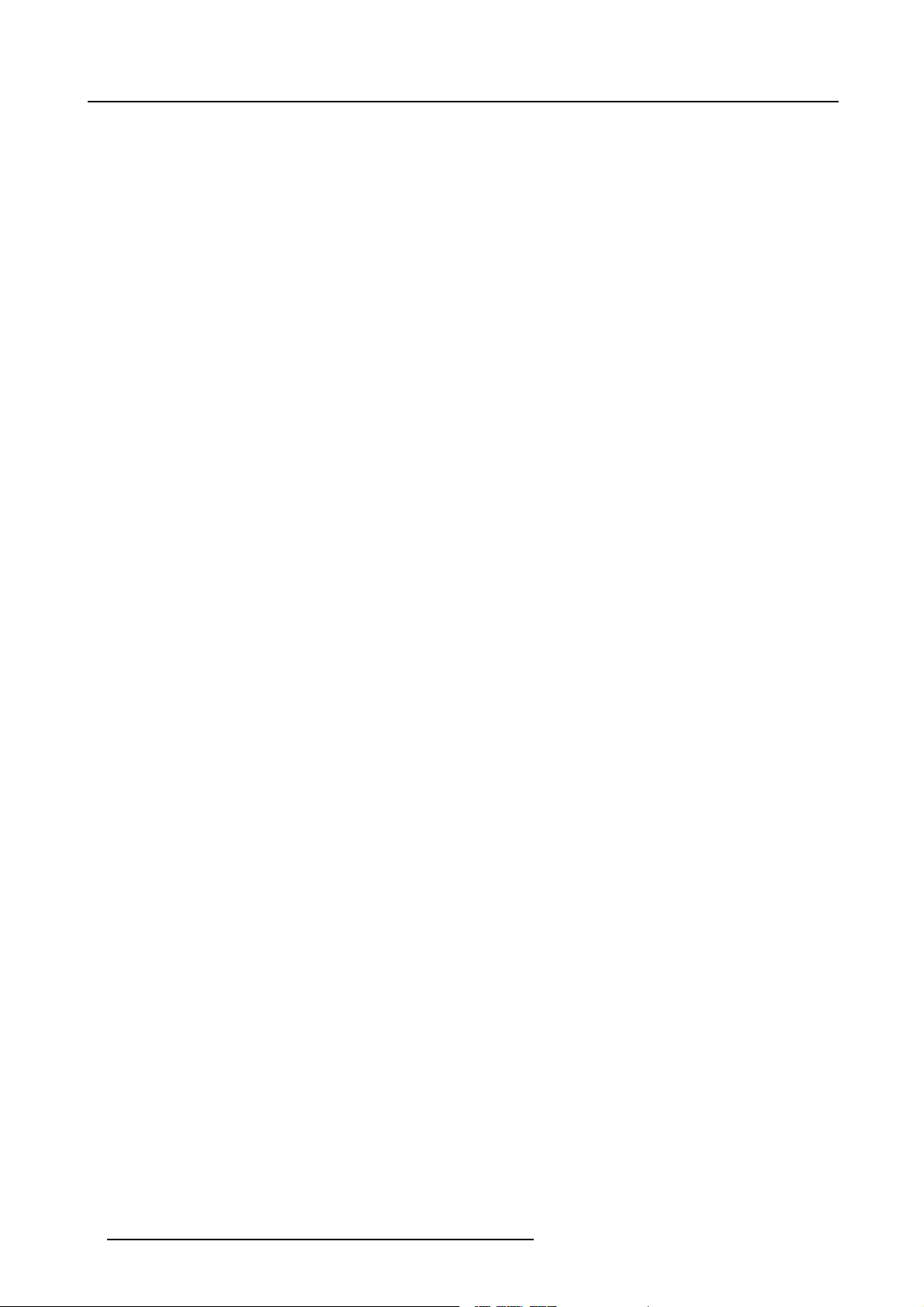
Table of contents
4 R5976335 BARCOELM R 12 DIRECTOR 17092002
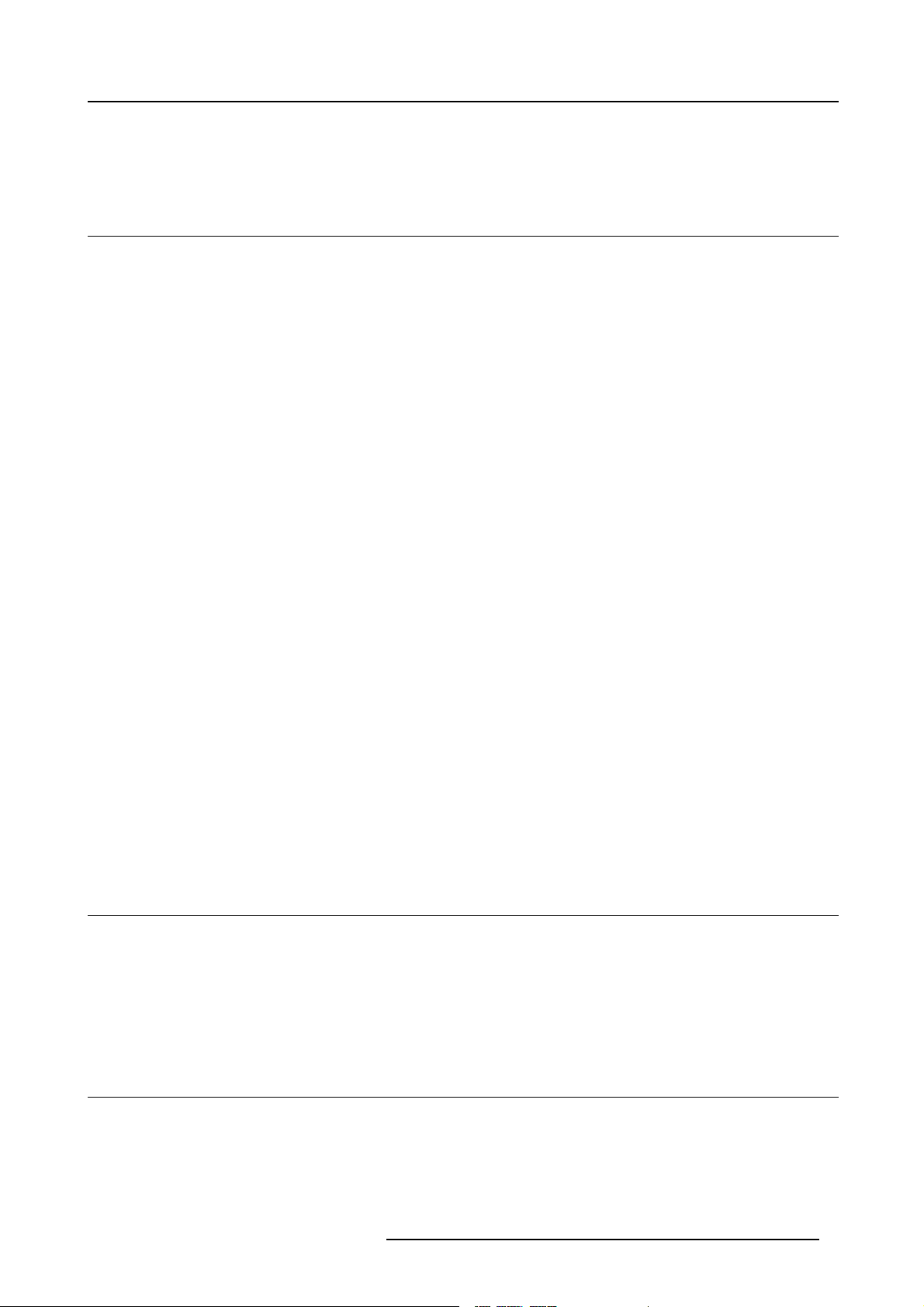
1. Safety Instructions
1. SAFETY INSTRUCTIONS
1.1 Warnings
To prevent personnel injury
The customer should never attempt to disassemble the lam p casing or to dispose of the lamp casing other than by returning it to
BARCO.
To pr event injuries and physical damage, always read this manual and all labels on the system before connecting to the wa ll outlet,
or adjusting the projector.
To prevent injuries, take note of the weight of the projector. Minimum 4 persons are needed to carry
NEVER look into the lens ! Due to the high luminance damage to the ey e can happen.
Before attempting to remove the projector’s cover, you must turn off the pr ojector and disconnect from the wall outlet.
When performing set up work at a ceiling mounted projector, to prevent injury caused by falling objects or the system, set out a keep
out are a.
Consult a professional structural eng ineer prior to suspending the ceiling mount from a structure
ensure the working load limit of the structure s upporting the projector.
The power input at the projector side is considered as the d isconnect d evice. When mentioned to switch of the projector, to access
some parts inside, always disconnect the power cord at the projector s ide.
the projector.
not intended for that use. Always
To prevent projector damage
If the Air Filters are not regularly replaced, the air flow inside the projector cou ld be disrupted, causing overheating. Overheating
may lead to the projector shutting down during operation.
In order to ensure that correct airflow is maintained, and that the p rojector complies with Electromagnetic Compatibility requirements,
it should always be o perated with all of it’s covers in place.
Ensure that nothing can be spilled on, or dropped inside the projector.
immediately. D o not operate the projector again until it has been checked by qualified service personnel.
The p rojector must always be mounted in a m anner which ensu res free flow of air into its air inlets and unimpeded evacuation of the
hot air exhausted from its cooling system. Heat sensitive materials should notbe placed in the path of the exhausted air.
Special care should be used when DLP projectors are used in the sa me r oom as performant laser equipment. Direct or indirect
hitting of a laser beam on to the lens can severely damage the Digital Mirror Devices (TM) in which case there is a loss of warranty
If this does happen, switch off and unplug the mains supply
To prevent battery explosion
Danger of explosion if battery is incorrectly replaced.
Replace only with the same or equivalent type recommended by the manufacturer.
Dispose of used batteries according to the manufacturer’s instructions.
1.2 FCC statement
Federal Communication Commission (FCC Statement)
This equipment has been tested and found to comply with the limits for a class A digital device, pursuant to P art 15 of the FCC
rules. These limits are designed to provide
commercial environment. This equipme nt genera tes, uses , and can radiate radio frequency energy and, if not installed and used in
accordance with the instruction manual, may cause harmful interference to radio communications. Operation of this equipm ent in a
residential area may c ause harmful inte
reasonable protection against harmful interference when the equipment is operated in a
rference, in which case the user will be responsible for correcting any interference.
1.3 Note
Definitions
Definition Qualified service technicians or Qualified technicians : Persons having appropriate technical training and experience necessary to be awar e of hazards to which they are exposed in performing a task and of m easures to minimize the danger to themselves
or o ther persons.
R5976335 BARCOELM R12 DIRECTOR 17092002
5
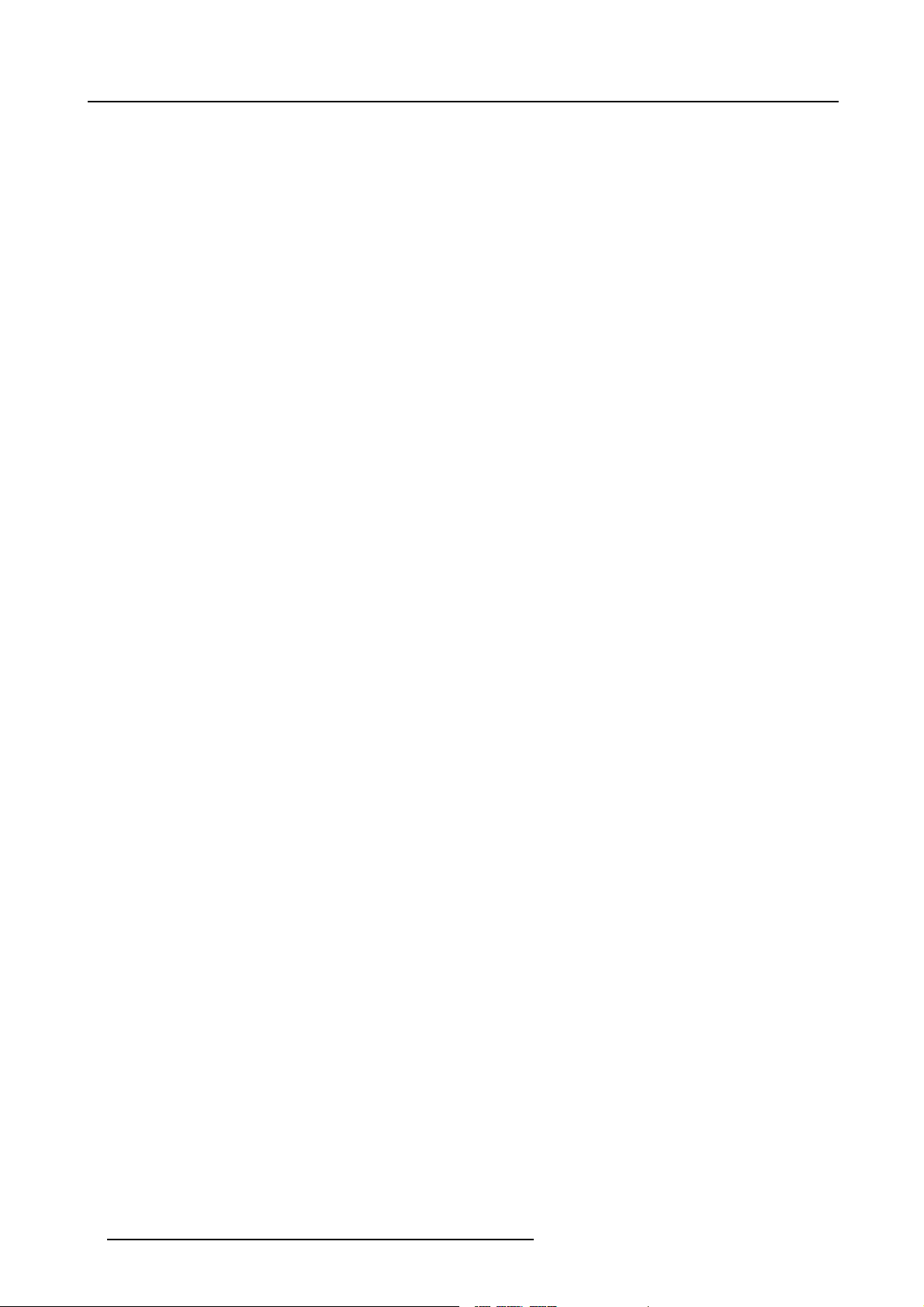
1. Safety Instructions
Extra Safety manual
Read also safety instructions in separate manual (R5976125).
6
R5976335 BARCOELM R 12 DIRECTOR 17092002
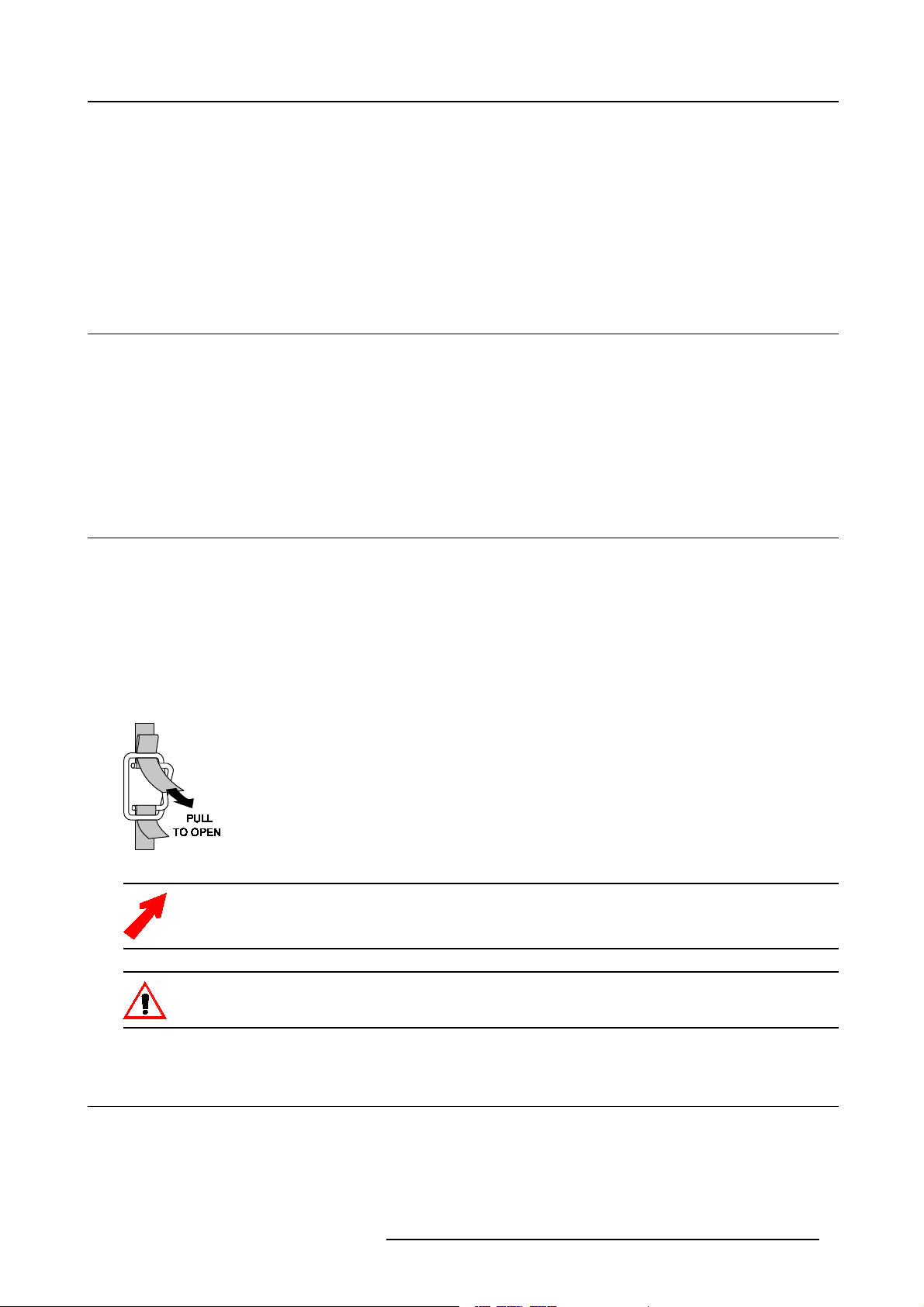
2. PACKAGING AND DIMENSIONS
This chapter handles about the way the projector is packed and gives a n overview of the dimensions.
• Box Content
• Projector P ackaging
• Lens Packaging
•ProjectorCase
2.1 Box Content
Content
• 1 projector BARCO ELM R18 (weight ± 143.5 kg, 316 lbs)
• 1 rem ote control unit RCU + 1 battery.
• 1 power cable with outlet plug type IEC308 2p+G 32A/250V.
• 1 owners manual
• 1 safety m anual
2.2 Projector Packaging
2. Packaging and Dimensions
Way of Packaging
The projector is packed in a carton box. To provide protection during transportation, the projector is surrounded with foam. The
package is secured with banding and fastening clips.
To unpack
1. R elease the fastening clips.
2. R emov e the banding. Handle as shown in the drawing. (image 2-1)
3. Take the projector out of its shipping carton and plac e it on a table.
Image 2-1
Save the original shipping carton and packing material, they will be necessary if you ever have to ship yo ur
projector. For maximum protection, repack your projector a
Never transport the projector with the lens mounted on it !
Always remove the lens before transporting the projector.
s it was originally packed at the factory.
2.3 Lens Packaging
Way of Packaging
Lenses are supplied as an individual item.
They are packed in a carton.
R5976335 BARCOELM R12 DIRECTOR 17092002
7
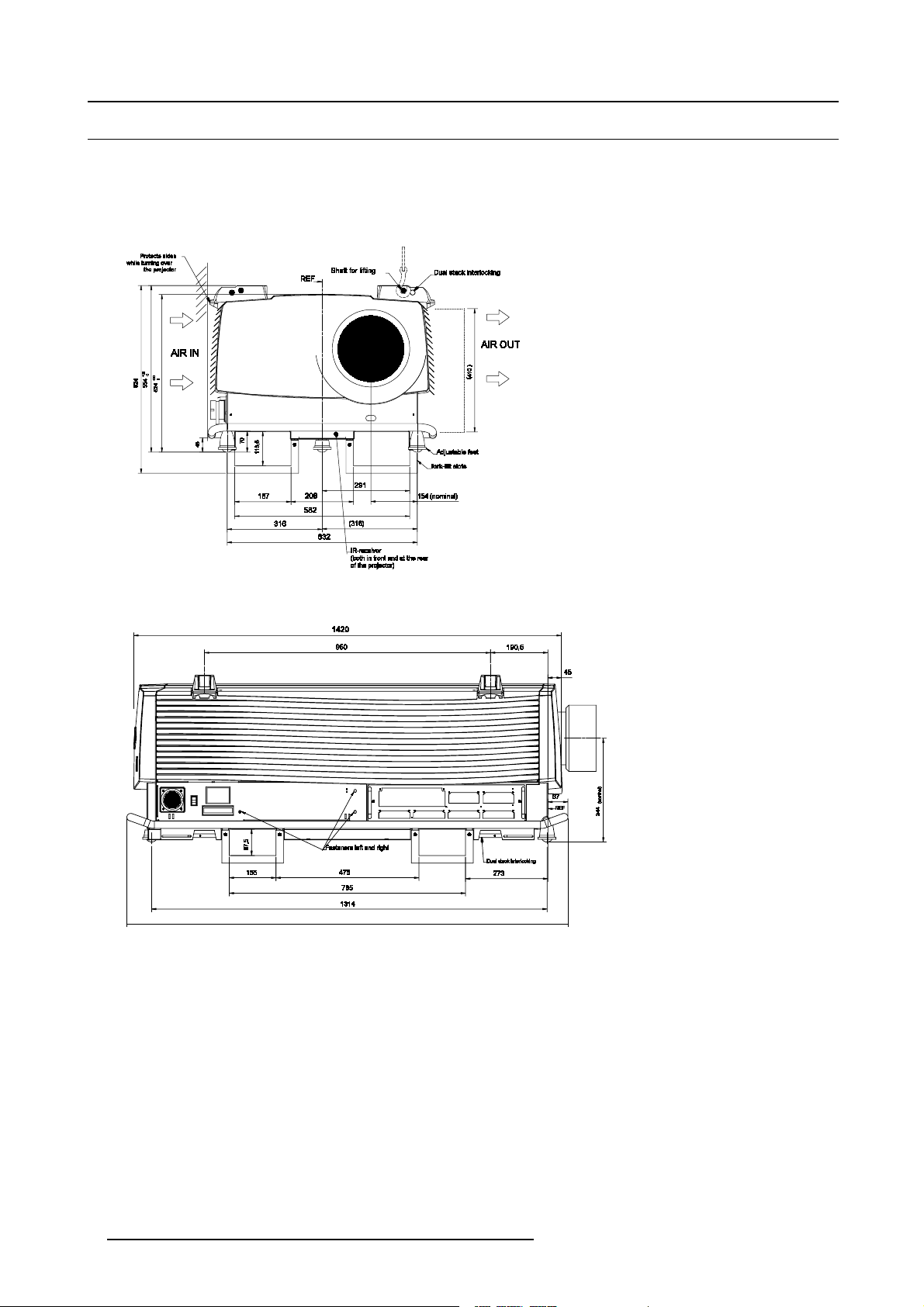
2. Packaging and Dimensions
2.4 Projector Case
Dimensions
The d imensions are given in mm.
25.4mm = 1 inch
Image 2-2
Front view dimens ions
Image 2-3
Side view dimensions
8 R5976335 BARCOELM R 12 DIRECTOR 17092002
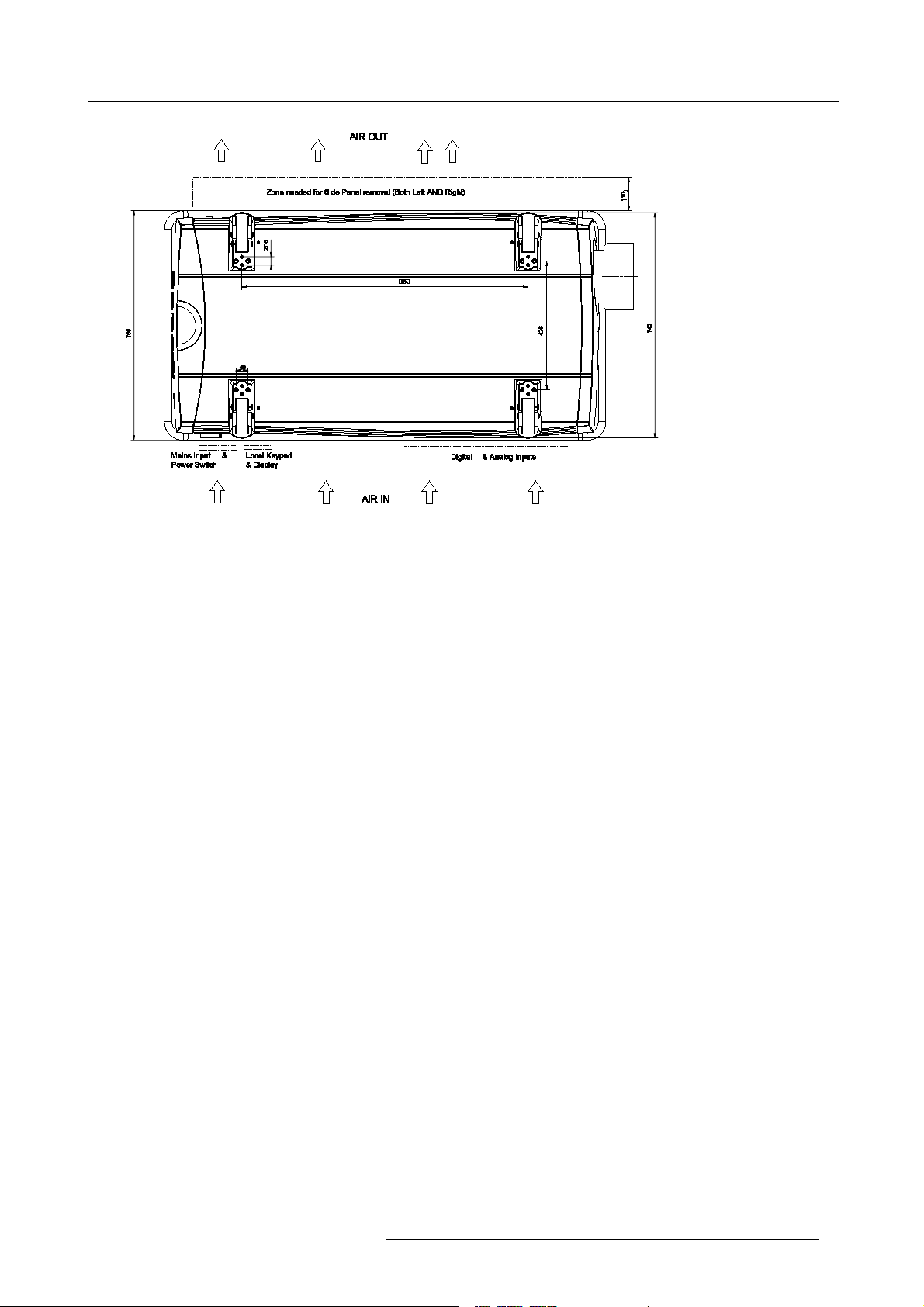
Image 2-4
Top View dimensions
2. Packaging and Dimensions
R5976335 BARCOELM R12 DIRECTOR 17092002 9
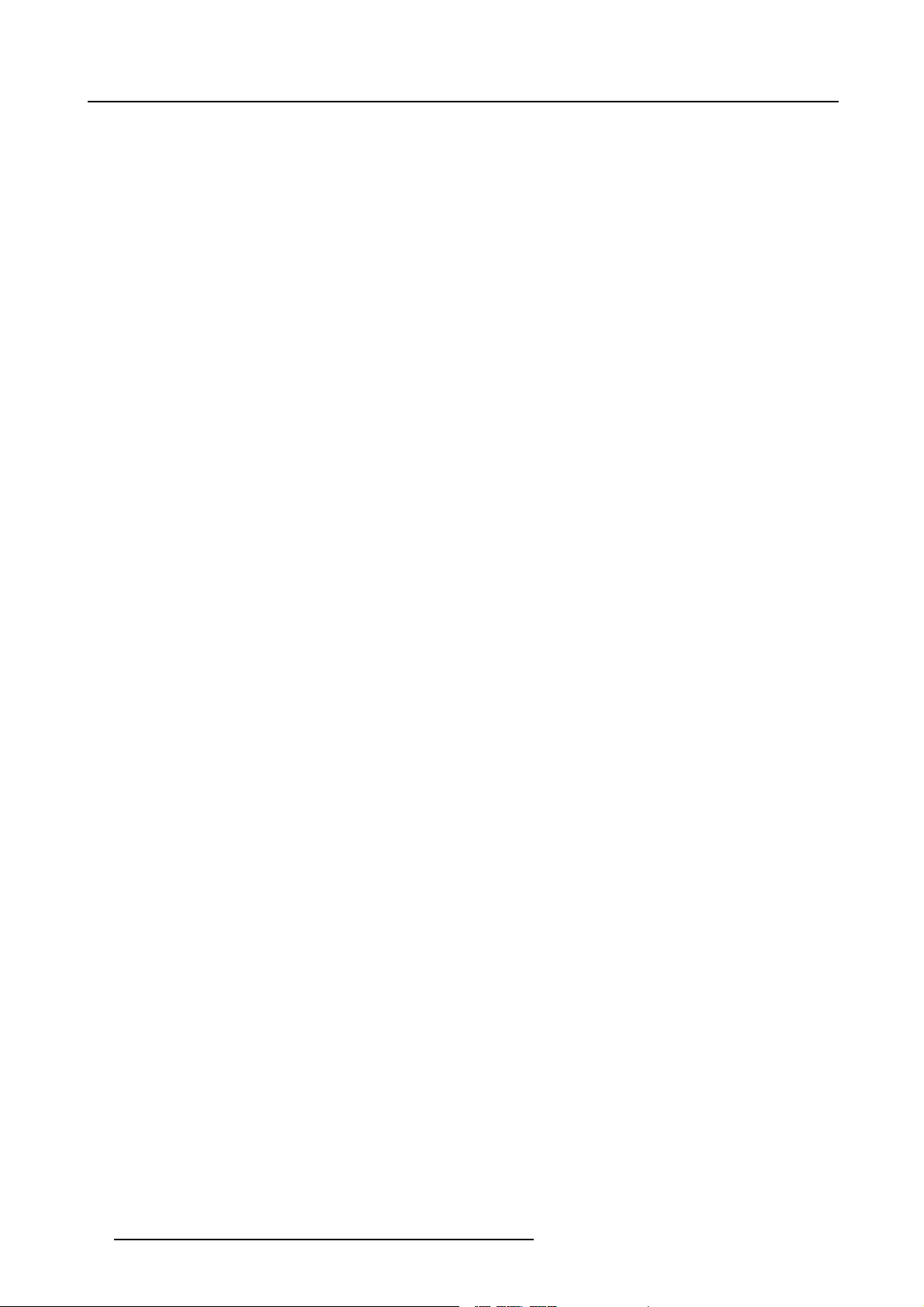
2. Packaging and Dimensions
10 R5976335 BARCOELM R 12 DIRECTOR 17092002
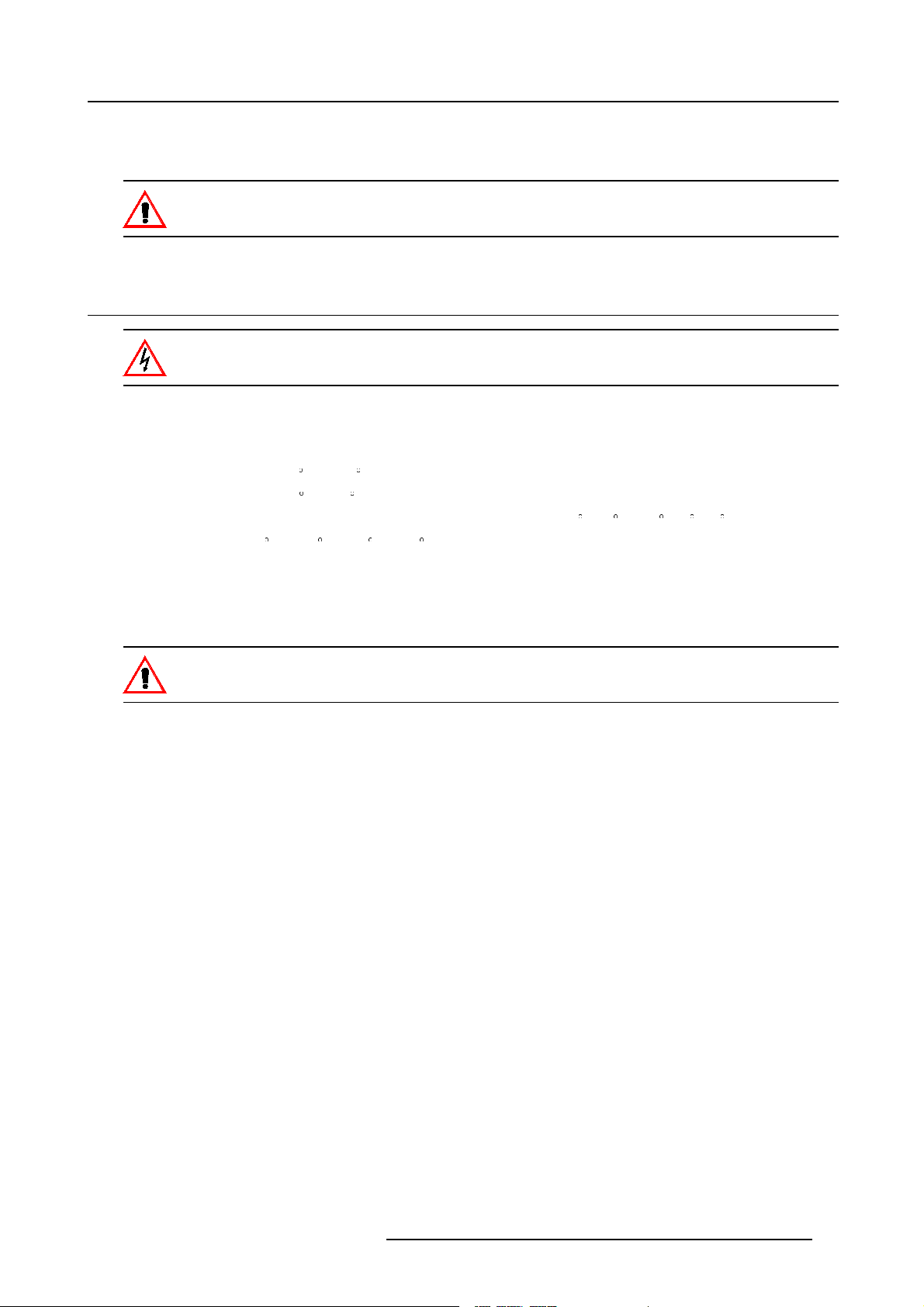
3. Installation Guidelines
3. INSTALLATION GUIDELINES
Never use the projector when turned with the inputs downwards.
3.1 General
Before installing t he projector, read first the safety instructions.
Ambient Temperature Conditions.
Careful consideration of things such as image size, ambientlight level, projector placement and type of screen to use are critical to
the optimum use of the projection system.
Max. ambient temperature : 35
Min. ambient temperature : 10
The projector will not operate if ambient air temperature falls outside this range (10
Storage temperature: -35
C or 104 F
Cor50 F
C- 35 Cor50F-10 F-95 F).
Cto+65C (-25.6 F to 149 F)
Humidity Conditions
Storage: 0 to 98 % RH Non-condensing
Operation: 0 to 95 % RH Non-condensing
Harmful Environmen tal Contamination Precaution
Environment
Do not install the projection system in a site near heat sources such as radiators or air ducts, or in a place subject to direct sunlight,
excessive dust or humidity. B e aware that room heat rises
excessive.
to the ceiling; check that temperature near the installation site is not
Environment condition check
A projector must always be m ounted in a manner which ens ures the free flow of clean air into the projectors ventilation inlets. For
installations in environments where the projector is subject to airborne contaminants such as that produced by smoke m achines or
similar (these deposit a thin layer of greasy residue upon the projectors internal optics and imaging electronic surfaces, degrading
performance), then it is highly advisable and desirable to have this contamination removed pr ior to it reaching the projectors clean
air supply. Devices or structures to extract or shield c ontaminated air well away from the projector are a prerequisite, if this is not a
feasible solution then measures to relocate the projector to a clean air env ironment should be considered.
Only ever use the manufactures recommend ed cleaning kit which has been specifically des igned for cleaning optical parts, never
use industrial strength cleaners on a projectors optics as these will degrade optical coatings and damage sensitive optoelectronics
components. Failure to take suitable precautions to protect the projector from the effects of per sistent and prolonged air contaminants will culminate in extensive and irreversible ingrained optical dam age. At this stage cleaning of the internal optical units will be
non-effective and impracticable. Damage of this nature is under no c ircumstances covered under the m anufactures warranty and
may deem the warranty null and void. In such a case the client shall be held solely responsible for all costs incurred during any
repair. It is the clients respons ibility to ensure at all times that the projector is protected from the harmful effects of hostile airborne
particles in the environment of the projector. The manufacture reserves the right to refuse repair if a projector has been subject to
wantful neglect, abandon or improper use.
Special Care for Laser Beams
Special care should be used when DLP projectors are used in the sa me r oom as performant laser equipment. Direct or indirect
hitting of a laser beam on to the lens can severely damage the Digital Mirror Devices (TM) in which case there is a loss of warranty
Which screen type ?
There are two major categories of s creens us ed for projection equipment. Those used for front projected images and those for re ar
projection applications.
R5976335 BARCOELM R12 DIRECTOR 17092002
11
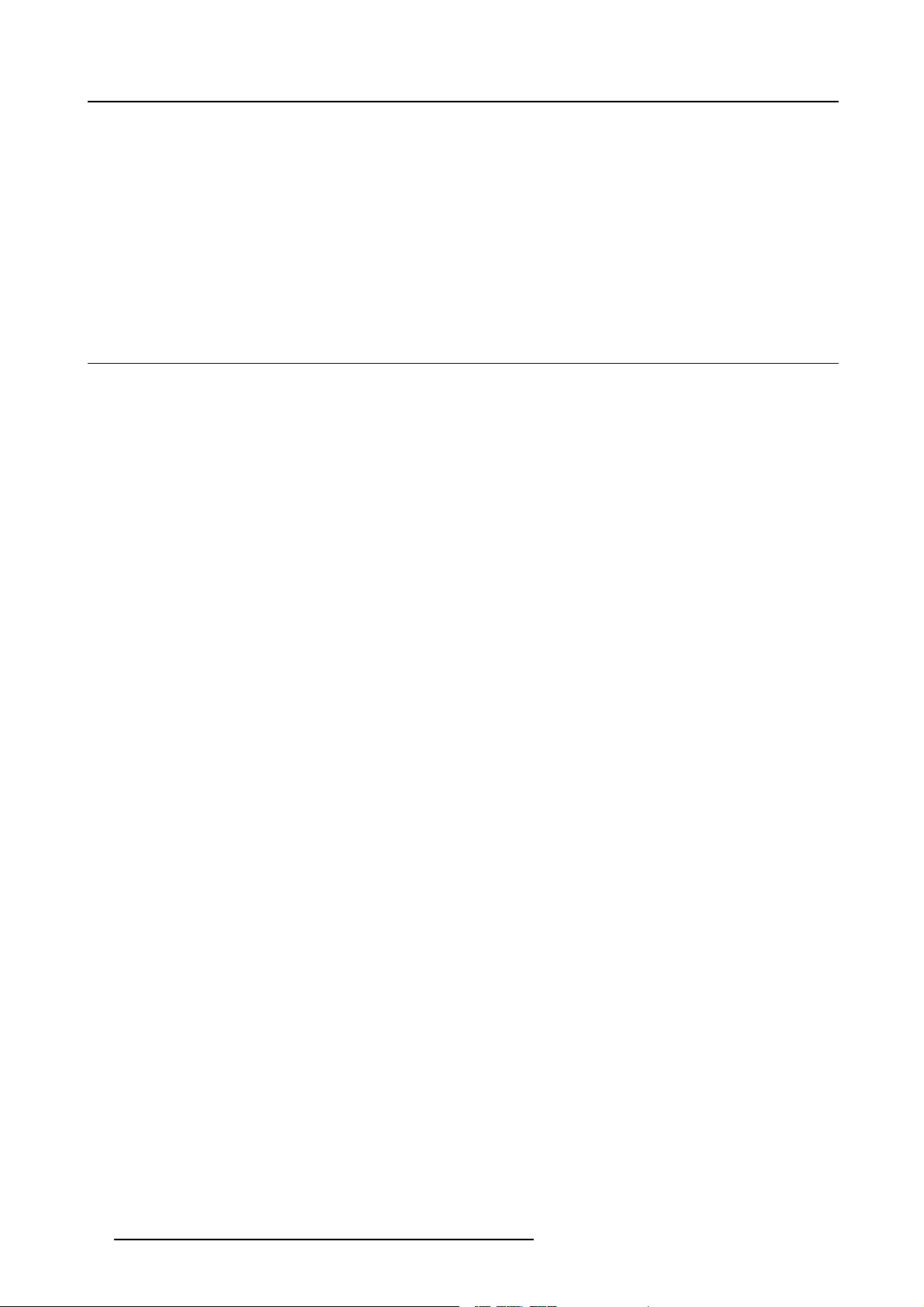
3. Installation Guidelines
Screens are rated by how much light they reflect (or transmit in the case of rear projection systems) given a determined amount
of light projected toward them. The ‘GAIN’ of a screen is the term used. Front and rear screens are both rated in terms of gain.
The gain of screens range from a white matte screen with a gain of 1 (x1) to a brus hed aluminized screen with a gain of 10 (x10)
or more. The choice between higher an d lower gain screens is largely a matter of personal preference and another consideration
called the Viewing angle. In considering the type of screen to choose, determine where the viewers will be located and go for the
highest gain screen pos sible. A high gain screen will provide a brighter picture but reduce the viewing angle. For more information
about screens, contact your local screen supplier.
What image size? How big should the image be?
The projector is designed for projecting an image size : min 1.00m (3.3ft) to max (15 m 49.2ft) (depending on the ambient light
conditions), with a aspect ratio of 4 to 3.
3.2 Configuration
Which configuration can be used?
The projector can be installed to project images in four different configurations:
• Front/table
• Rear/table
• Front/ceiling
• Rear/ceiling
12
R5976335 BARCOELM R 12 DIRECTOR 17092002
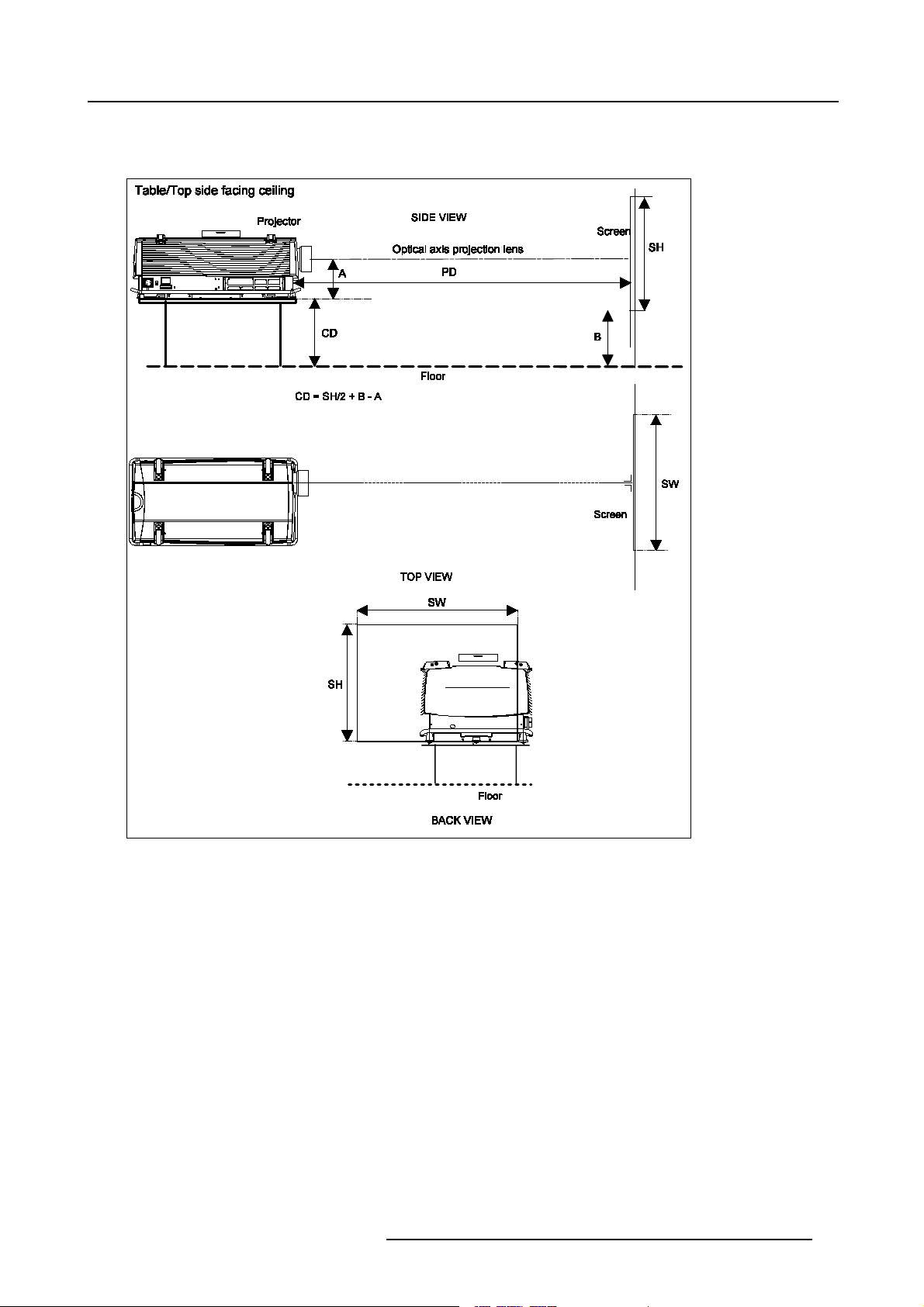
Positioning the projector
Table mounted, front projection
3. Installation Guidelines
Image 3-1
Table mounted configuration
R5976335 BARCOELM R12 DIRECTOR 17092002 13
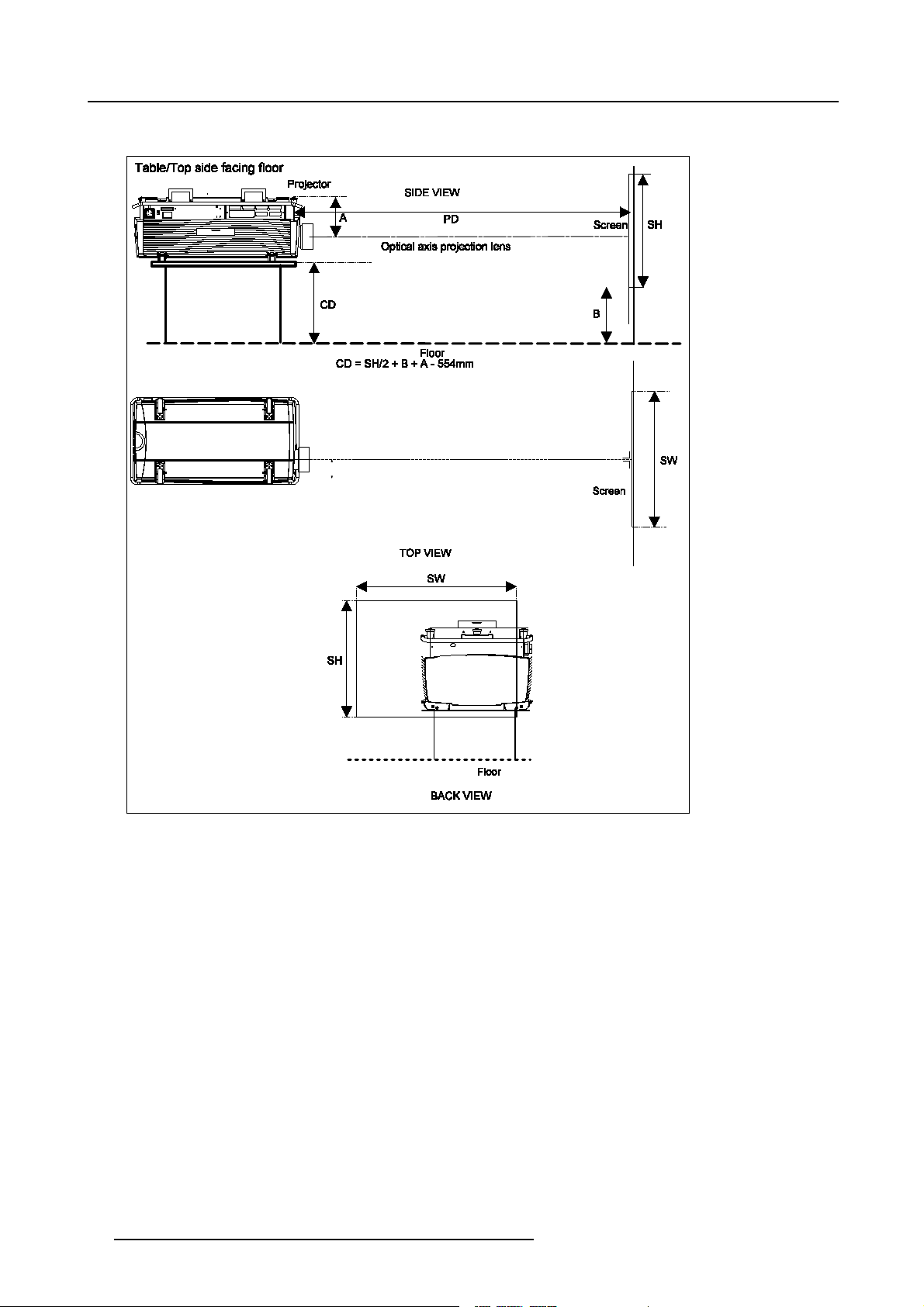
3. Installation Guidelines
Table mounted, front projec tion. Configuration 2
Image 3-2
Table mounted configuration
14 R5976335 BARCOELM R 12 DIRECTOR 17092002
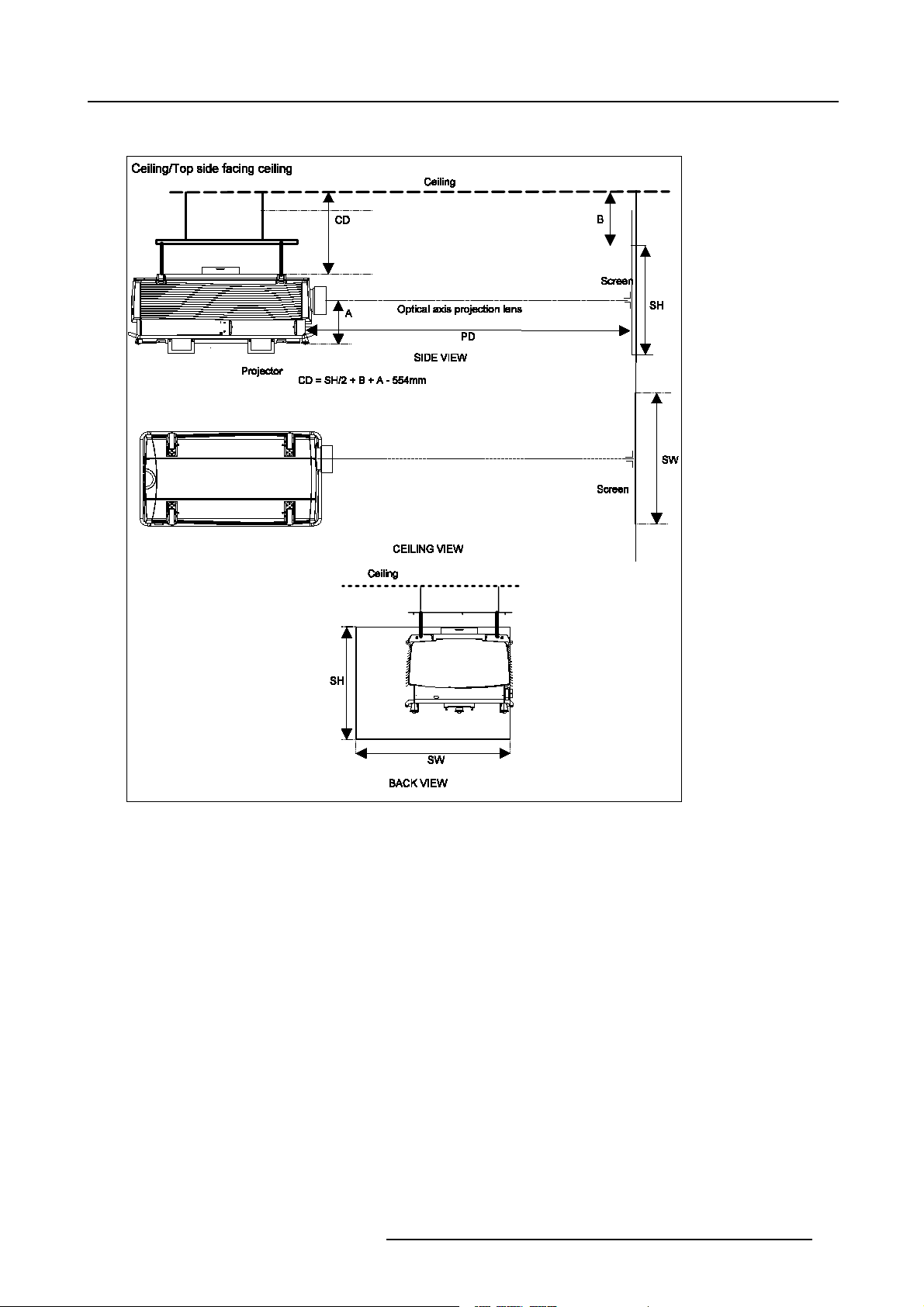
Ceiling mounted, front projection.
3. Installation Guidelines
Image 3-3
Ceiling mounted configuration
R5976335 BARCOELM R12 DIRECTOR 17092002 15
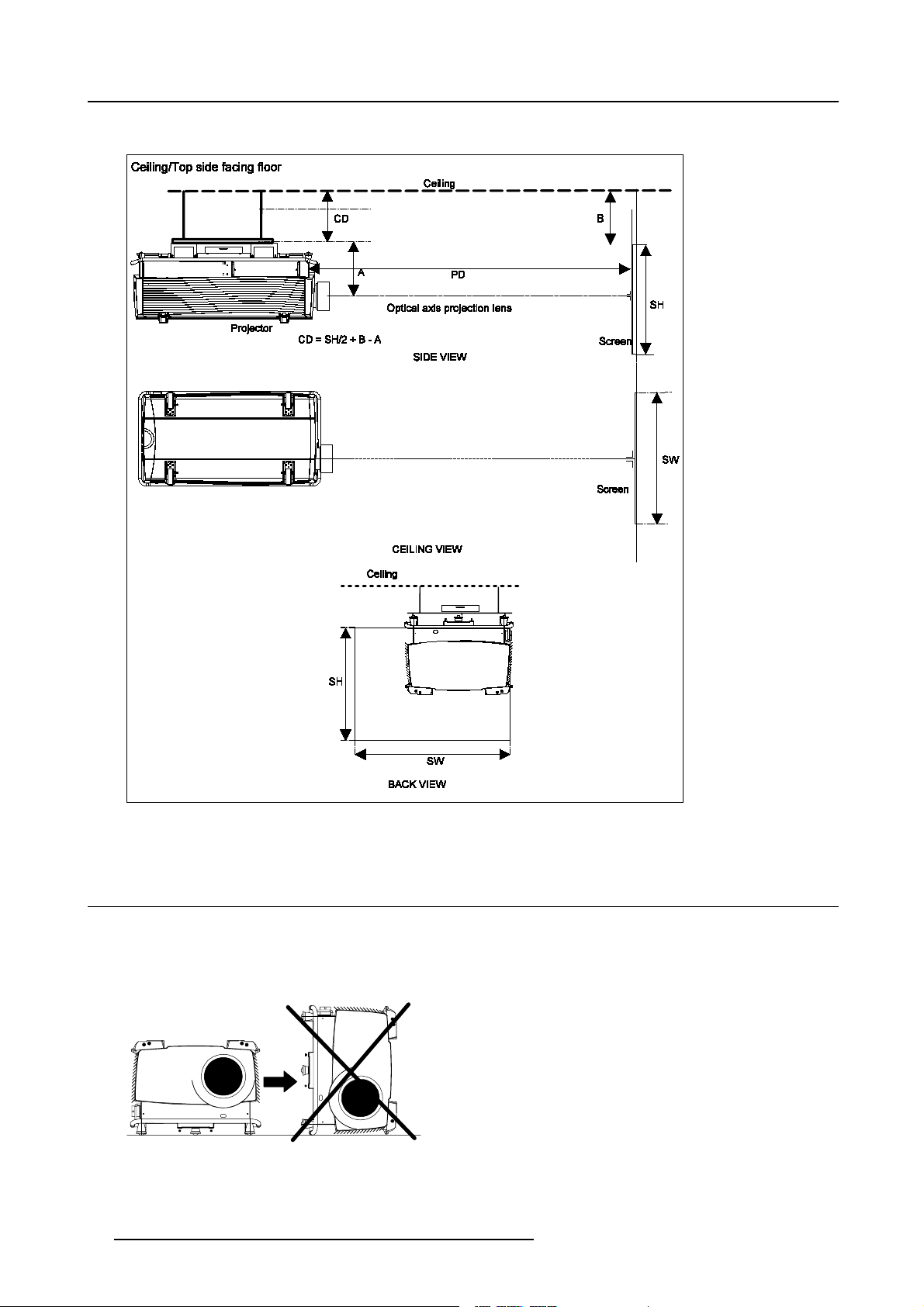
3. Installation Guidelines
Ceiling mounted, front projection.
Image 3-4
Ceiling mounted configuration
3.3 Warning on Rotating the Projector
Warning
When the lamp casing is installed, it is not allowed to rotate the projector clockwise when facing the lenses. An internal tilt switch
will provide to start up the projector. Correct way of rotating the projector, see image 3-6.
Image 3-5
Not allowed Rotation.
16 R5976335 BARCOELM R 12 DIRECTOR 17092002
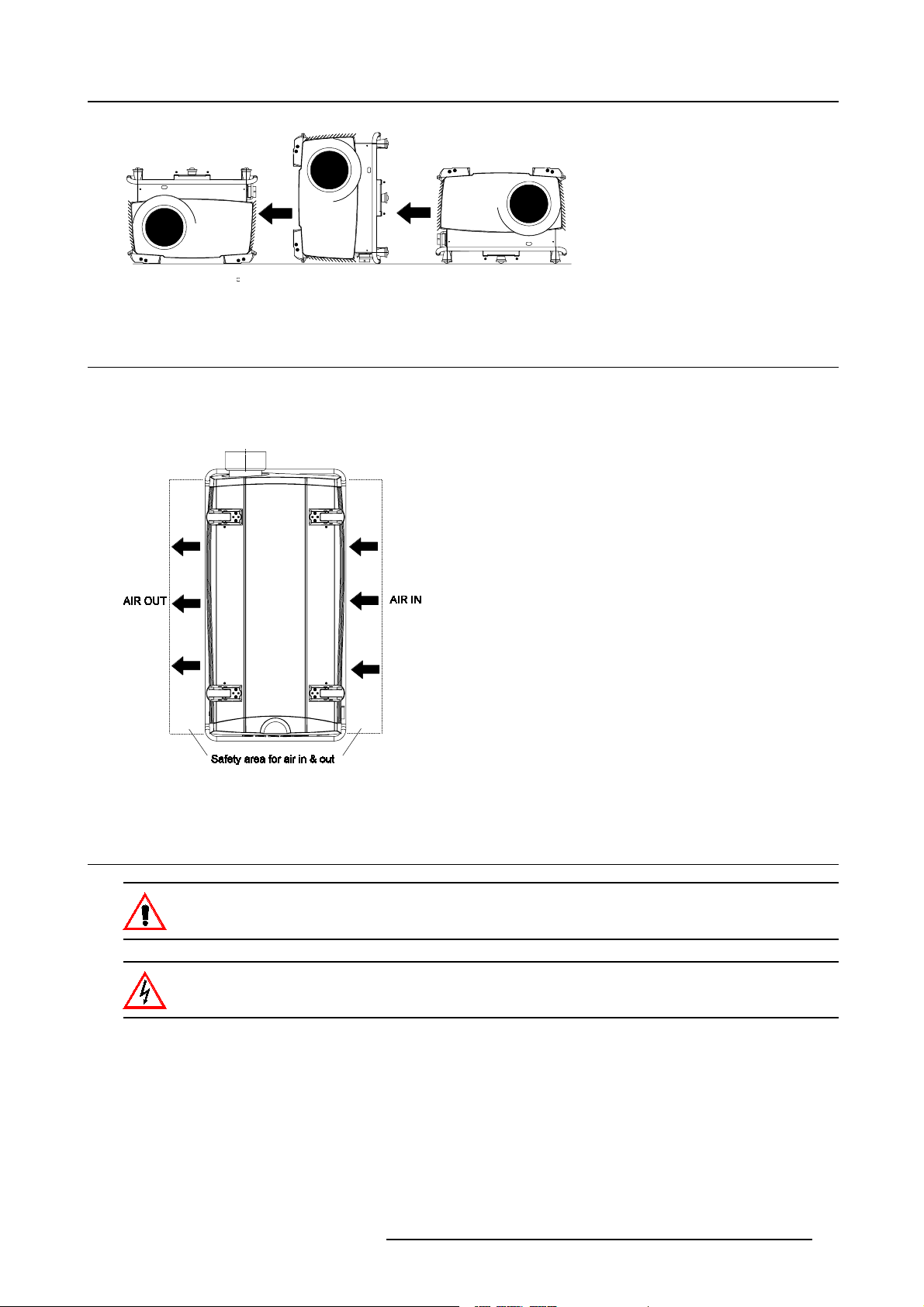
3. Installation Guidelines
Image 3-6
Rotating the Projector 180
3.4 Safety Area a round ProjectorSafety Area
Safety area
Make sure the projector is located so that the air inlets and outlets for the cooling system are not obstructed. Leave a safety area A
of about 1 meter on the left and the right s ide of the projector.
Image 3-7
Safety area around the projector.
3.5 Installation of the Lamp Casing
Never transport the projector with the lamp casing installed. The lamp ca sing should always been transported
in a vertical way to avoid damaging the lamp.
Never attempt todisassemble the lamp from its housing or to dispose of it other than by returning it to BARCO.
Due to its high internal pressure, the lamp may explode in either hot or cold state.
Installing the p rojection lamp.
1. U nplug the projector from the wall o utlet.
2. O n the input side of the projector, remove the side by turning the 4 quarter turn fastener studs a quarter turn counter clockwise.
(image 3-8)
3. Flip the lower side of the plate a little and carefully pull it downwards to remove.
4. Take the lamp casing carefully out of its shipping box.
5. P lace the lamp casing on the optical base plate. (image 3-9)
R5976335 BARCOELM R12 DIRECTOR 17092002
17

3. Installation Guidelines
6. P ush the lamp casing forward until the lamp slide fully into the projector. Both center pins must match both center holes. (image 3-10, image 3-11)
Both center pins must m atch both center holes. (image 3-12)
7. S ecure the correct position by turning both bolts a quarter turn clockwise.
Image 3-8
Image 3-9
Mounting the lamp casing
Image 3-11
Mounting the lamp casing
Image 3-10
Mounting the lamp casing
18 R5976335 BARCOELM R 12 DIRECTOR 17092002
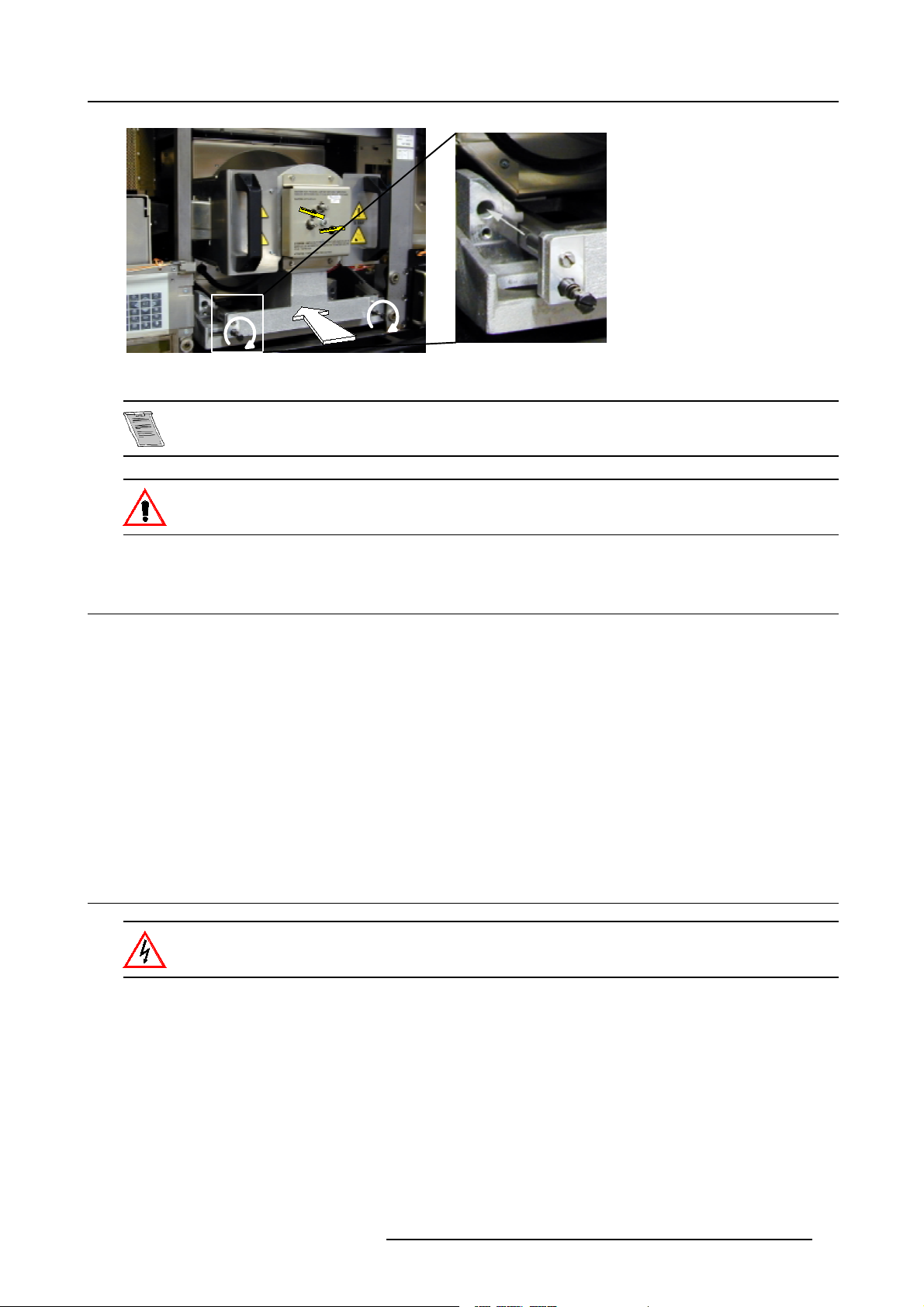
Image 3-12
Center pins must match center holes
No electrical connections have to be made while installing the lamp casing. All connections are automatically
made while inserting the lamp casing.
While starting up the projector, t he electronics detect if a lamp is installed. If no l amp is installed, it is not
possible to start up the projector.
3. Installation Guidelines
3.6 Transporting the projector
What to do?
1. S witch the projector to stand by.
2. L et cool down the projector for at least 15 minutes.
3. S witch off the projector and unplug from the wall outlet.
4. O n the input side of the projector,remove the side by turning the 3 bolts a quarter turn counter clockwise.image 3-8
5. Flip the lower side of the plate a little and pull then downward to rem ove the plate.
6. Turn the retaining bolts of the lamp a quarter counter clockwise.image 3-12
7. P ull out the lamp casing. Wear heat resistant gloves, the case can be hot.
8. P ack the lamp casing into the lamp flightcase and transport it verticaly.
3.7 Re-adjusting the lamp position in the lamp casing
As the projector has to be opened, this procedure has to be performed by qualified service technician.
Why
With higher run times, the light output of the lam p w ill dec rease, which results in a lower light output on the screen. Thislight output
decrease can be compensated by readjusting the position of the lamp.
How to readjust.
1. O n the side of the inputs, turn the 3 retaining bolts a quarter counter clockwise.
2. Flip the lower side a little backwards and take off the side cover.
3. S tart up the adjustment mode and select Service.
4. S elect Lamp. T he Z-axis indication (lamp menu in service mode) will be helpful while turning screw B . (image 3-13)
5. L oosen the nut A (image 3-13)on the back of the lamp casing (nutdriver 10).
R5976335 BARCOELM R12 DIRECTOR 17092002
19
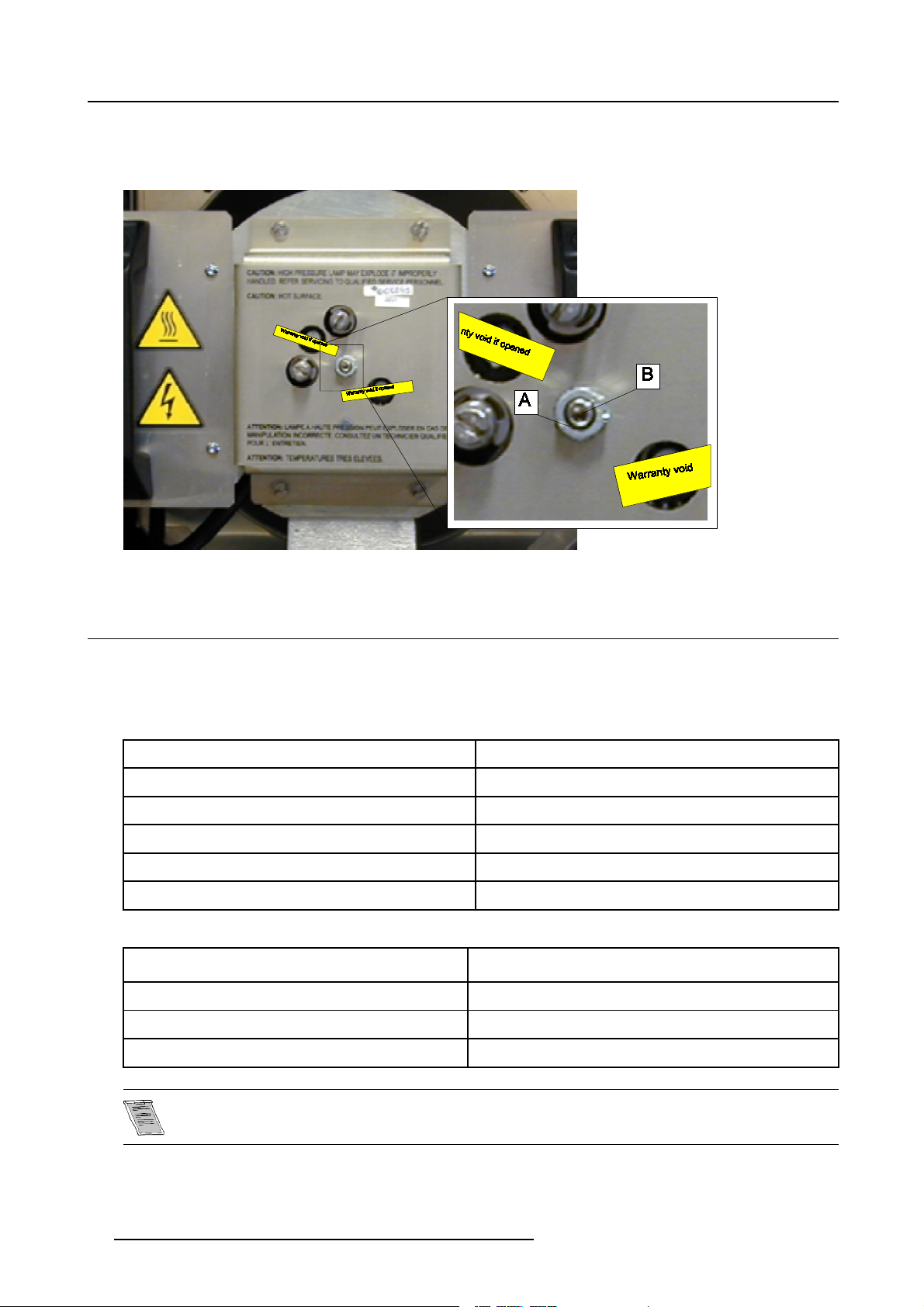
3. Installation Guidelines
6. A djust the screw B (image 3-13)with an Allen key by turning a little clockwise until the maximum light output is reached (the
maximum value of the Z-AXIS indication on the lamp menu).
7. Fas ten the nut on the back of the lamp casing to secure this position (nutdriver 10).
Image 3-13
3.8 Lenses
3.8.1 Lenses
Available lenses
QLD lenses
QLD ( 1.5-2.0:1)
QLD ( 2.0-2.5:1) R9840140
QLD ( 2.5-4.0:1) R9840150
QLD ( 4.0-7.0:1) R9840160
QLD ( 5.6-12.0:1) R9840430
QLD (1.2:1)
LD lenses
LD (0.8:1) R
LD (1.5-2.5:1)
R9840130
R9840120
9840420
R9840090
LD (2.5-4.0:1) R9840270
LD (4.0-7.0:1) R9840280
These lenses can only be used in combination with an adaptor ring.
20 R5976335 BARCOELM R 12 DIRECTOR 17092002
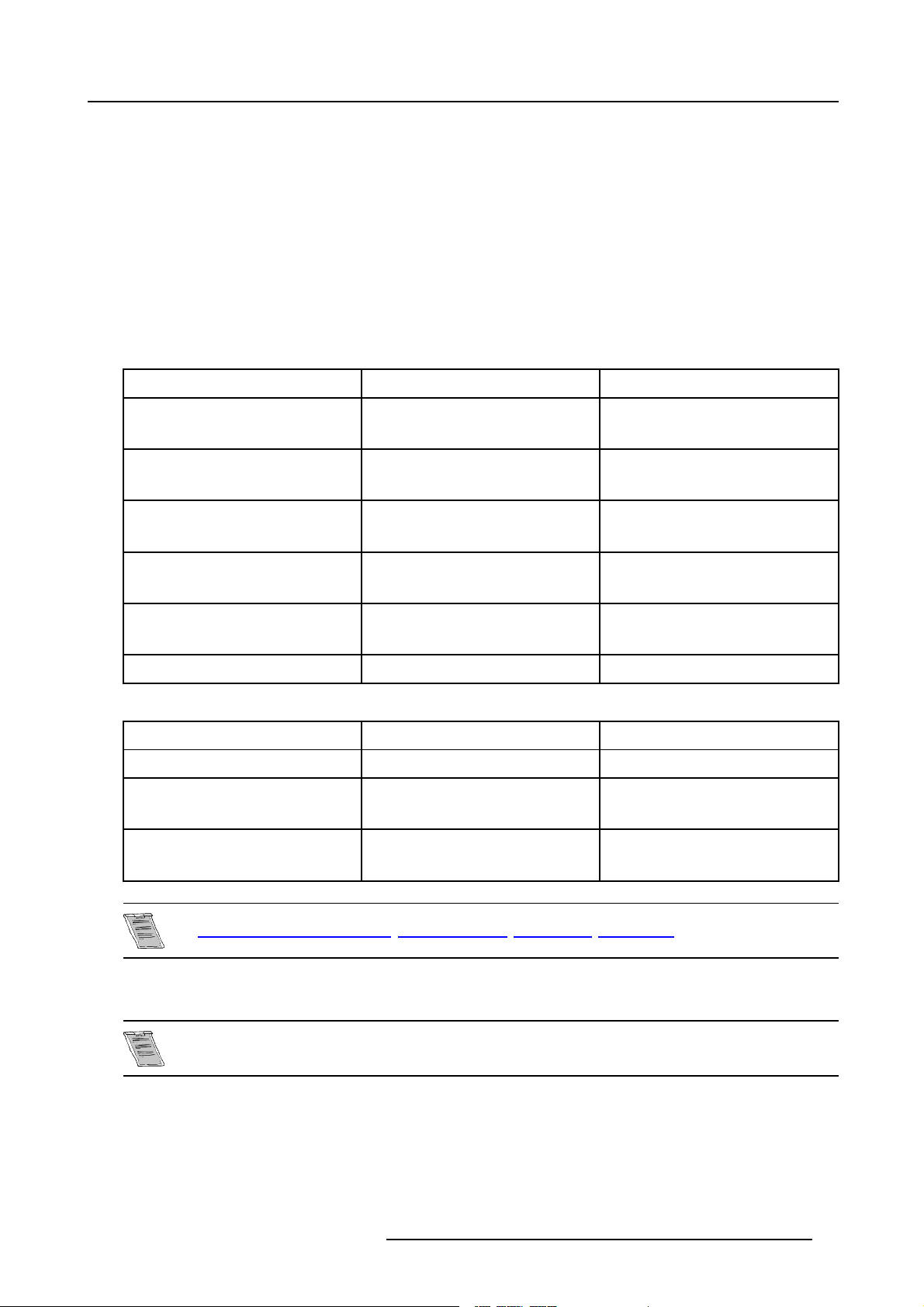
3. Installation Guidelines
3.8.2 Lens selection
How to select ?
1. D etermine the required screen width.
2. D etermine the approximate position of the projector in t he projection room with regard to the screen a nd measure the pr ojector-
screen distance (PD).
3. U se the lens formulas to find the best corresponding PD with regard to the mea sured projector-screen distance for the required
screen width.
3.8.3 Lens Formulas
Formulas
QLD Lenses:
Metric formulas (meter ) Inch formulas (inch)
QLD (1.5-2.0:1) Min:PD=1.53xSW-0.05
Max : PD = 2.05 x SW - 0.07
QLD (2.0-2.5:1) Min : PD = 2.04 x SW - 0
Max : PD = 2.51 x SW - 0.02
QLD (2.5-4.0:1) Min:PD=2.50xSW-0.12
Max : PD = 4.01 x SW - 0.20
QLD (4.0-7.0:1) Min:PD=3.99xSW-0.05
Max : PD = 7.04 x SW - 0.23
QLD (5.6-12.0:1) Min:PD=5.64xSW±0.15
Max : PD = 12.0 x SW ± 0.15
QLD ( 1.2:1) PD = 1.24 x SW - 0.08 PD = 1.24 x SW - 3.14
LD Lenses:
Metric formulas (meter ) Inch formulas (inch)
LD (0.8:1) PD = 0.64 x SW - 0.03 PD = 0.64 x SW - 1.18
LD (1.5-2.5:1) Min:PD=1.19xSW-0.01
Max : PD = 2.01 x SW - 0.05
LD (2.5-4.0:1) Min:PD=1.97xSW-0.01
Max : PD = 3.17 x SW - 0.05
Min:PD=1.53xSW-1.97
Max : PD = 2.05 x SW - 2.76
Min:PD=2.04xSW-0
Max : PD = 2.51 x SW - 0.79
Min:PD=2.50xSW-4.72
Max : PD = 4.01 x SW - 7.87
Min:PD=3.99xSW-1.97
Max : PD = 7.04 x SW - 9.06
Min:PD=5.64xSW±5.9
Max : PD = 12.0 x S W ± 5.9
Min:PD=1.19xSW-0.39
Max : PD = 2.01 x SW - 1.97
Min:PD=1.97xSW-0.39
Max : PD = 3.17 x SW - 1.97
Lens program to calculate the projector distance is available on the BARCO webside :
h
ttp://www.barco.com/projection_systems/customer_services/lens_program.asp
3.8.4 Lens Installation
To install a pro jection lens, the projector must be switched ON.
Installation of QLD lenses :
1. R emov e the foam rubber in the opening of the lens holder.
2. S witch on the projector.
3. P ush 3x on the HELP key.
4. P ush the ↑ key to pull up the lens bridge (zoom & focus part of t he lens housing)
R5976335 BARCOELM R12 DIRECTOR 17092002
21
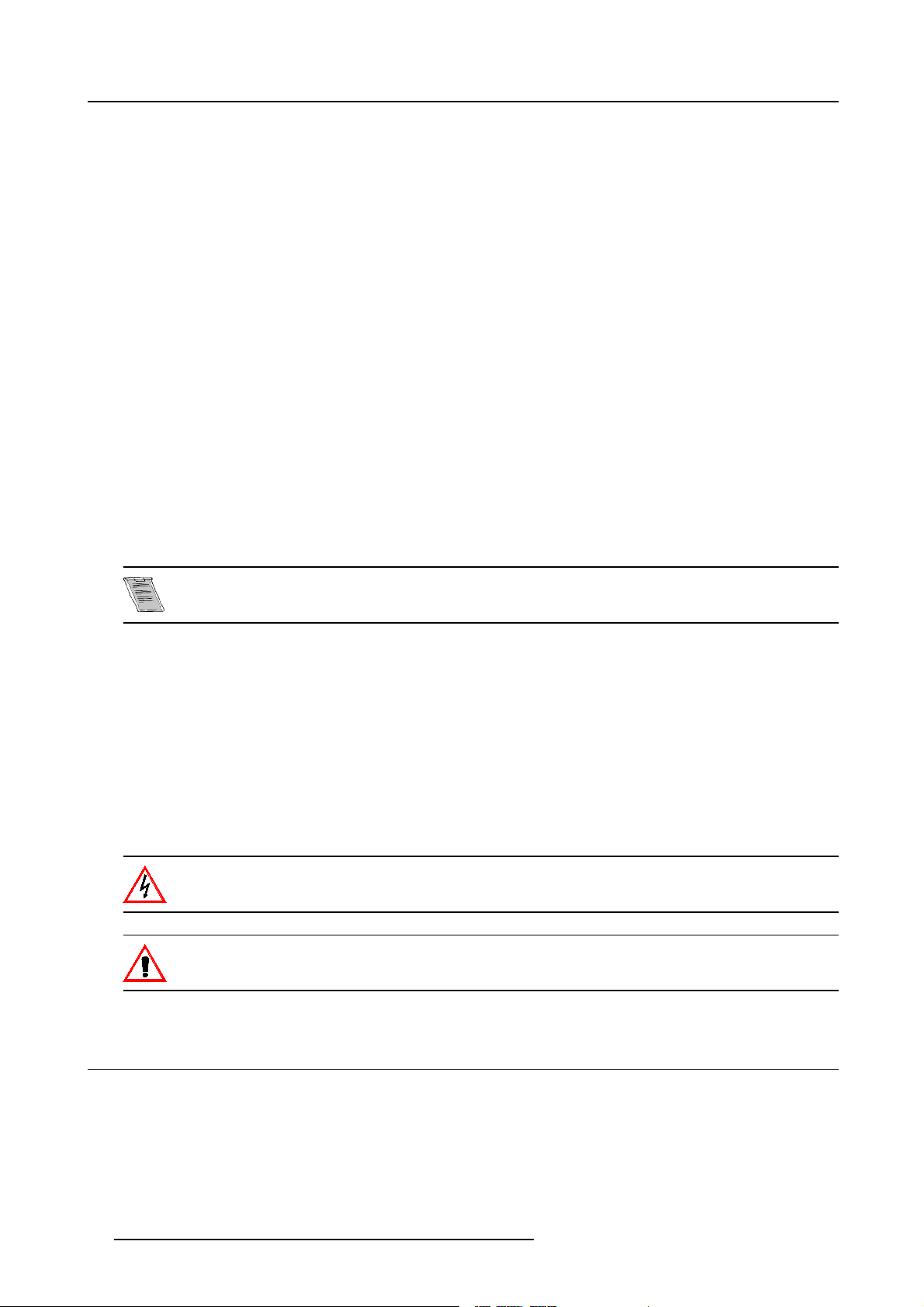
3. Installation Guidelines
5. Take the new lens out of its shipping carton and remove the lens covers.
6. Turn the lens into the lens h older by turning c lockwise.
7. P ush the ↓ key to bring the lens bridge back on its position.
8. P ress EXIT to return to operational mode.
Installation of LD lenses :
LD lens will be delivered with an adapter ring.
They can be mounted in the same manner as QLD lenses.
No motorized zoom function is standard available. Toadd this motorized zoom function to the lens, a zoom ring kit has to be ordered
separately.
Zoom ring kits :
For LD(2.5-4:1) and LD(4-7:1) lens : R9840310
For LD(1.5-2.5:1) lens : R9840320
Use of lenses of compatiteurs.
The lenses of competitors can be used in this ELM projector in combination with a lens m ount adapter ring kit. This kit can be
ordered separately, order number : R9840370.
Why using an adapter ring? The ELM lens holder has been designed for QLD type lenses. These lenses in turn have been des igned
for the SXGA DLP chip. This chip is bigger than the XGA chip. In order to offer sufficient lens shift c apabilities and corner focus
performance, the diameter of the QLD lenses is larger than the LD type.
3.8.5 Cleaning the lens
To minimize the possibility o f damaging the optical coating or scratching exposed lens surface, w e have d eveloped recommenda tions for cleaning the lens. FIRST, we recommend you t ry to rem ove any material from
the lens by blowing it off with clean, d ry deionized air. DO NOT use an y liquid to clean the lenses.
Necessary tools
TorayseeTMcloth (delivered together with the lens kit). Order number : R379058.
Howtocleanthelens?
Proceed as follow :
TM
1. A lways wipe lenses with a CLEAN Toraysee
2. A lways wipe lenses in a single direction.
Warning: Do not wipe back and forwards across the lens surface as this tends to grind dirt into the coating.
3. D o not leave cleaning cloth in either an open room or lab coa t pocket, as doing so can contaminate the cloth.
4. If smears occur when cleaning lenses, replace the cloth. Smears are the first indication of a dirty cloth.
Do not use fabric softener whe n washing the cleaning cloth or softener sheets when drying the cloth.
Do not use liquid cleaners on the cloth as doing so will contaminate the cloth.
Other lenses can also be cleaned safely with this TorayseeTMclo
cloth.
th.
3.9 Battery Installation in the RCU
How is the battery delivered ?
A battery (not yet installed to s ave the battery life time) is delivered inside the plastic bag with the power cord.
22
R5976335 BARCOELM R 12 DIRECTOR 17092002
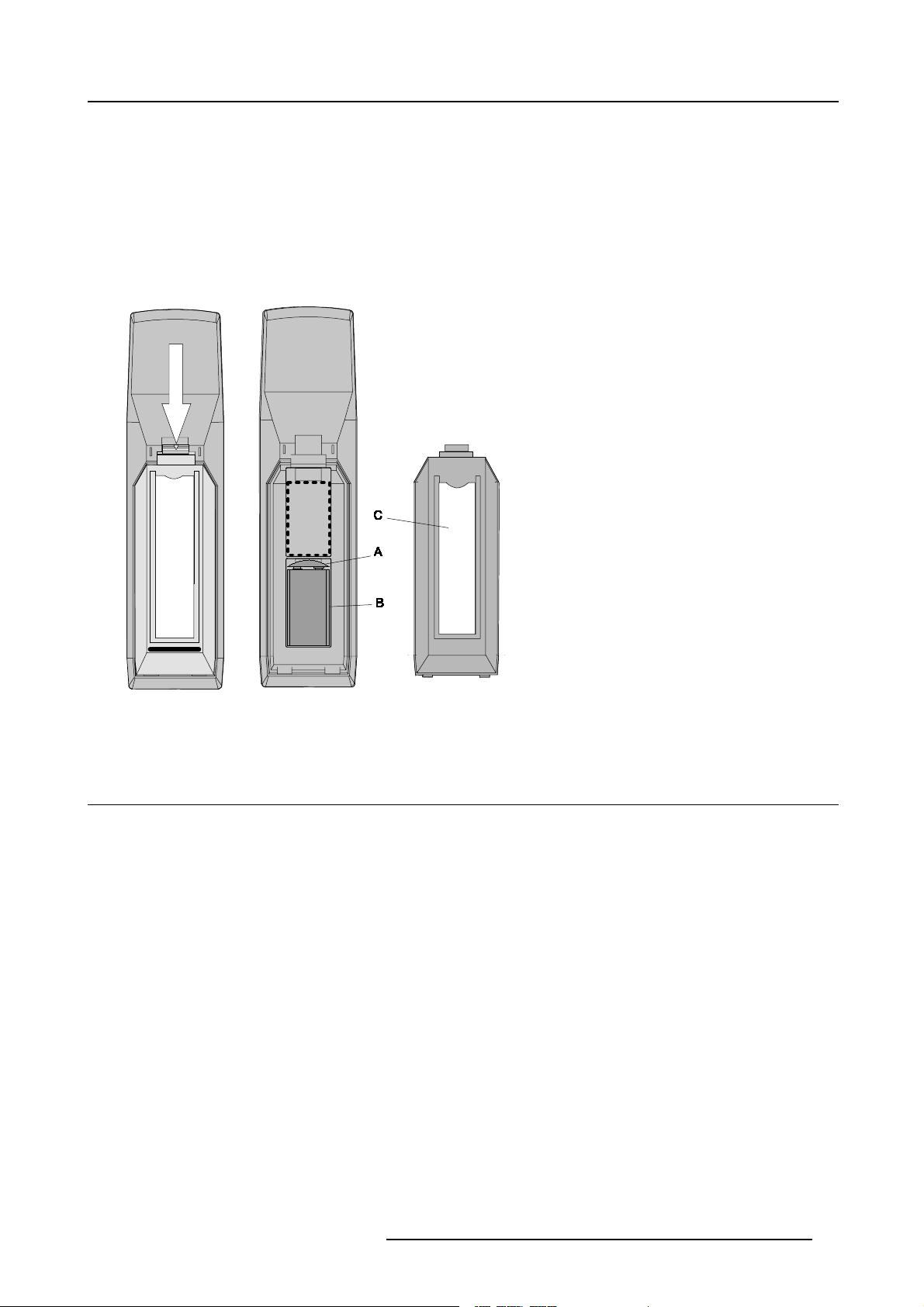
3. Installation Guidelines
How to install ?
1. R emov e the battery cover on the backside of the remote control by pushing the indicated handle a little towards the bottom of
the R CU. (image 3-14)
2. L ift up the top side of the cover at the same time.image 3-14
3. Insert the new 9 V battery (type E -block or equivalent) in the lower compartment.
4. C onnect the battery (B) to the contact plate (A). (image 3-15)
5. Insert the battery into the lower compartment a nd put the cover back.
6. Insert a overview card (C) in the back side.image 3-15
Image 3-14
Opening the battery cover of
the RCU
Image 3-15
Mounting the battery into the RCU
3.10 Stacking Two Projectors
How to handle
1. P ull the handler A of the second projector a little backwards. (image 3-16)
the second projector on the first one so that base plate of the second projector matches with the rigging socket of the first
2. P ut
projector.
3. S lide the security pin (handler B) into the hole of the rigging socket of the first projector until the han dler jumps into its socket (C).
(image 3-17)
R5976335 BARCOELM R12 DIRECTOR 17092002
23
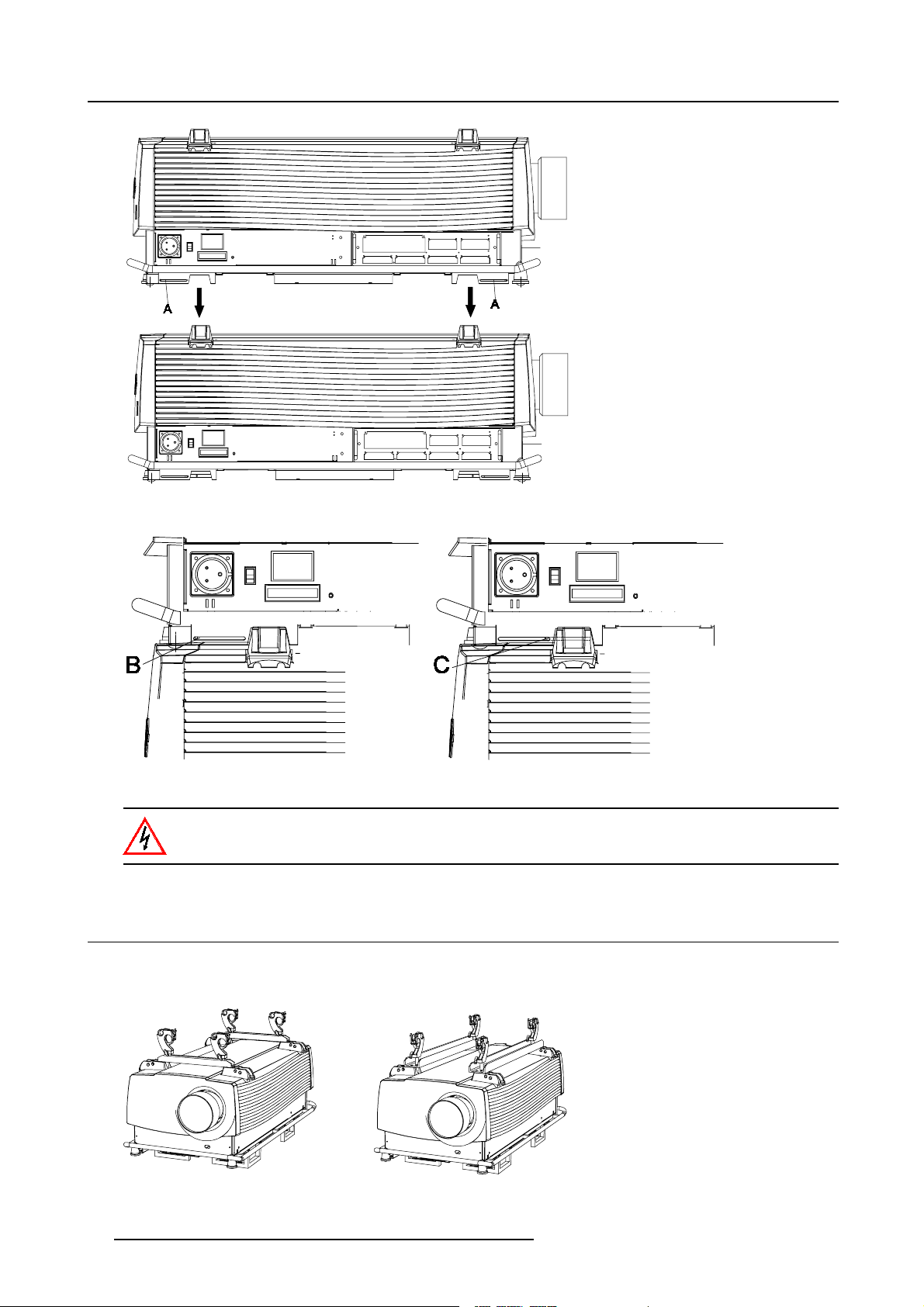
3. Installation Guidelines
Image 3-16
Stacking two projectors
Image 3-17
Security pins
Close always the four security pins when stacking two projectors on each other.
3.11 Rigging points and Accessories.
Optional Profile Sections
Two sets of Pro file sections are available as option.
Image 3-18
Mounting profile sections
24 R5976335 BARCOELM R 12 DIRECTOR 17092002
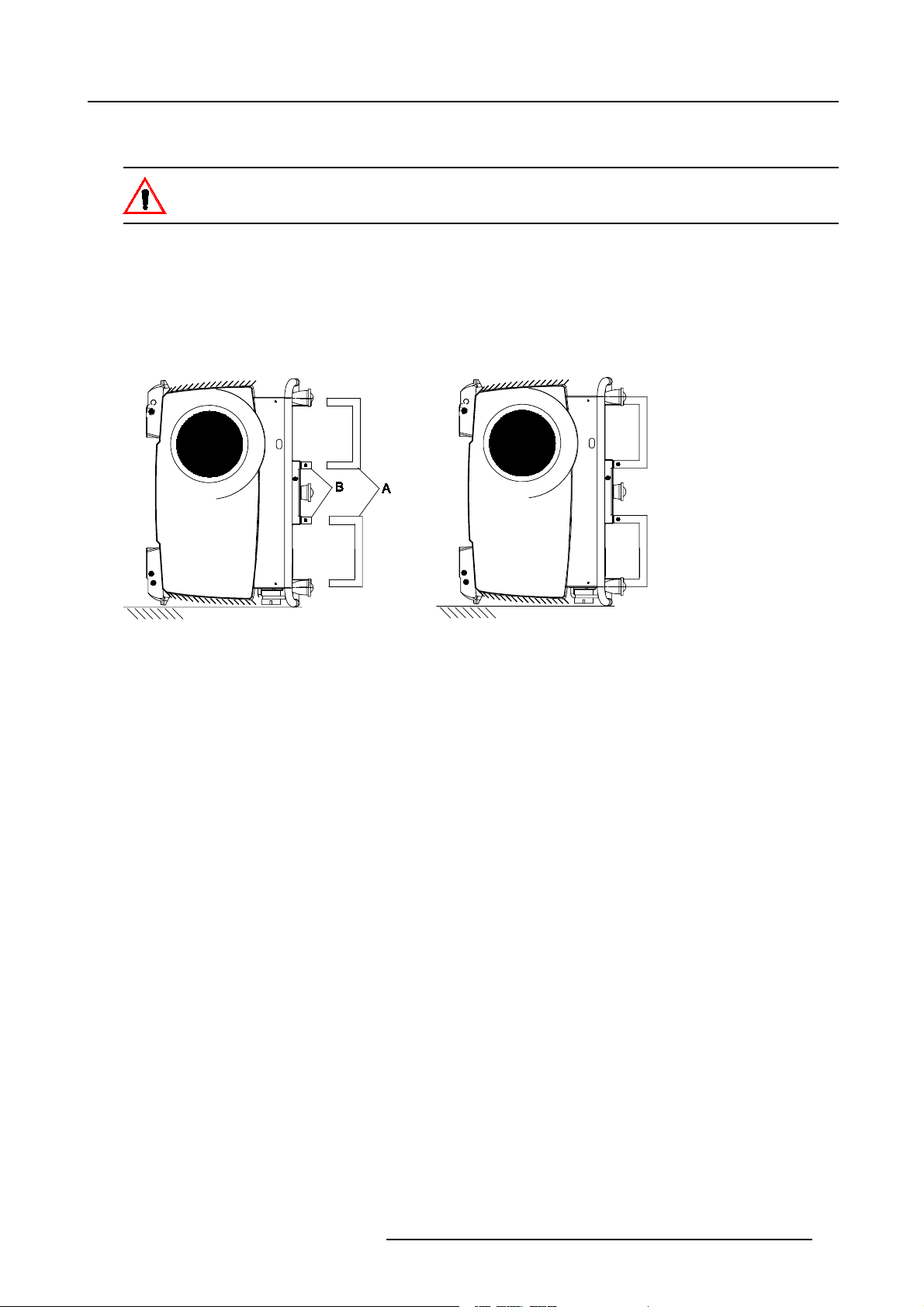
3. Installation Guidelines
Slots are made in these profile sections for easy inserting the clamps and for easy adjusting the clamp position so that this position
matches with the rigging points.
Consult a professional structural en gineer prior to suspending the ceiling mount from a structure not intended
for that use. Always ensure the working load limit of the structure supporting the projector. When mounting
the projector to the ce iling or to a rigging system, alwa ys mount security chains.
Fork lift Supports
A set of 4 f ork lift supports are available to lift up the projector in an easy way. These supports are also provided with slot for inserting
rigging clamps.
To mount these supports, handle as follow :
1. Turn the projector onto its input side.
2. Slide t he fork lift support (A) onto the provided socket (B).
3. Turn in the four bolt f or each socket.
Image 3-19
Mounting fork lift supports
R5976335 BARCOELM R12 DIRECTOR 17092002 25
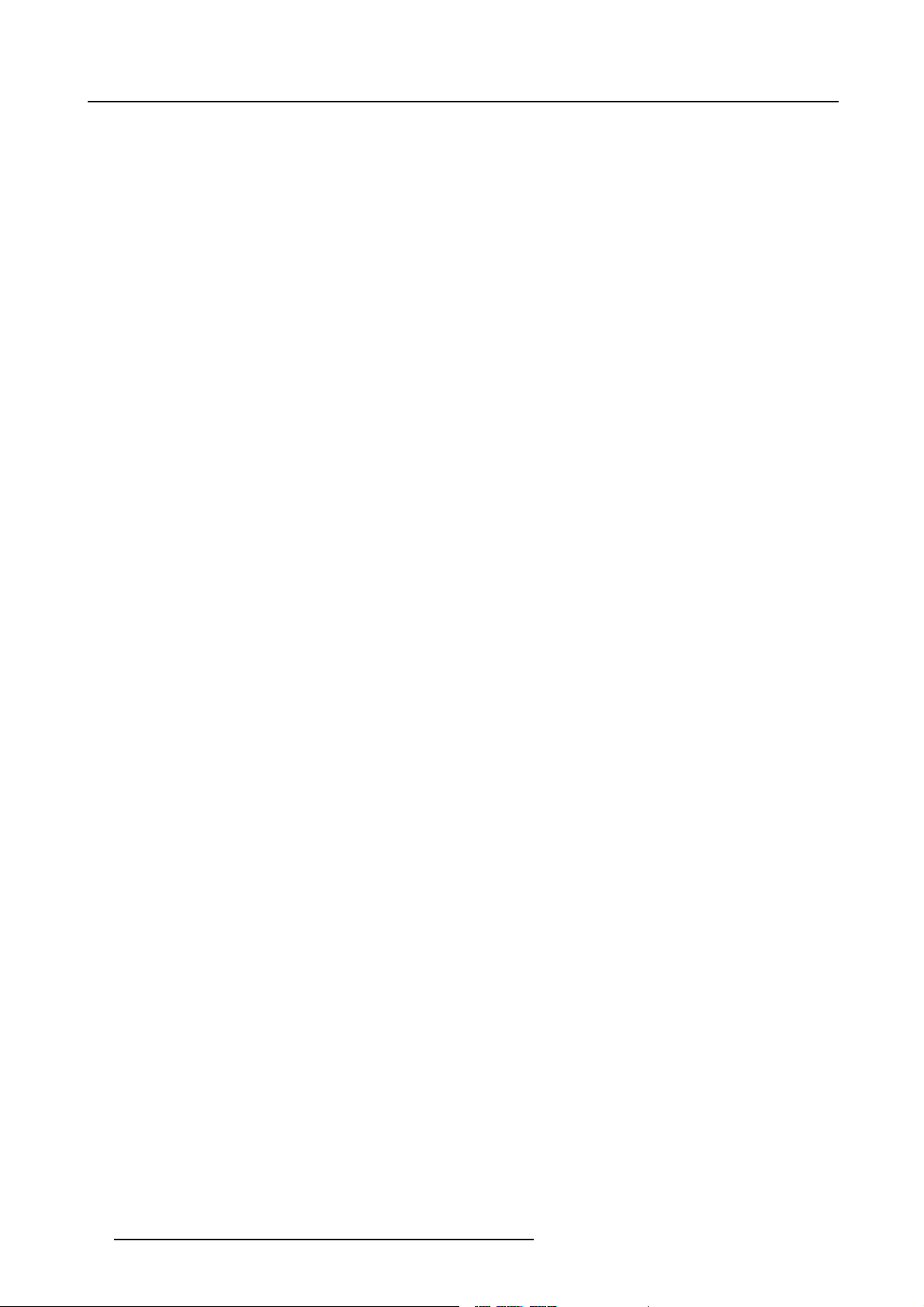
3. Installation Guidelines
26 R5976335 BARCOELM R 12 DIRECTOR 17092002
