Page 1

E-2320 C (SE)
System Manual
Page 2
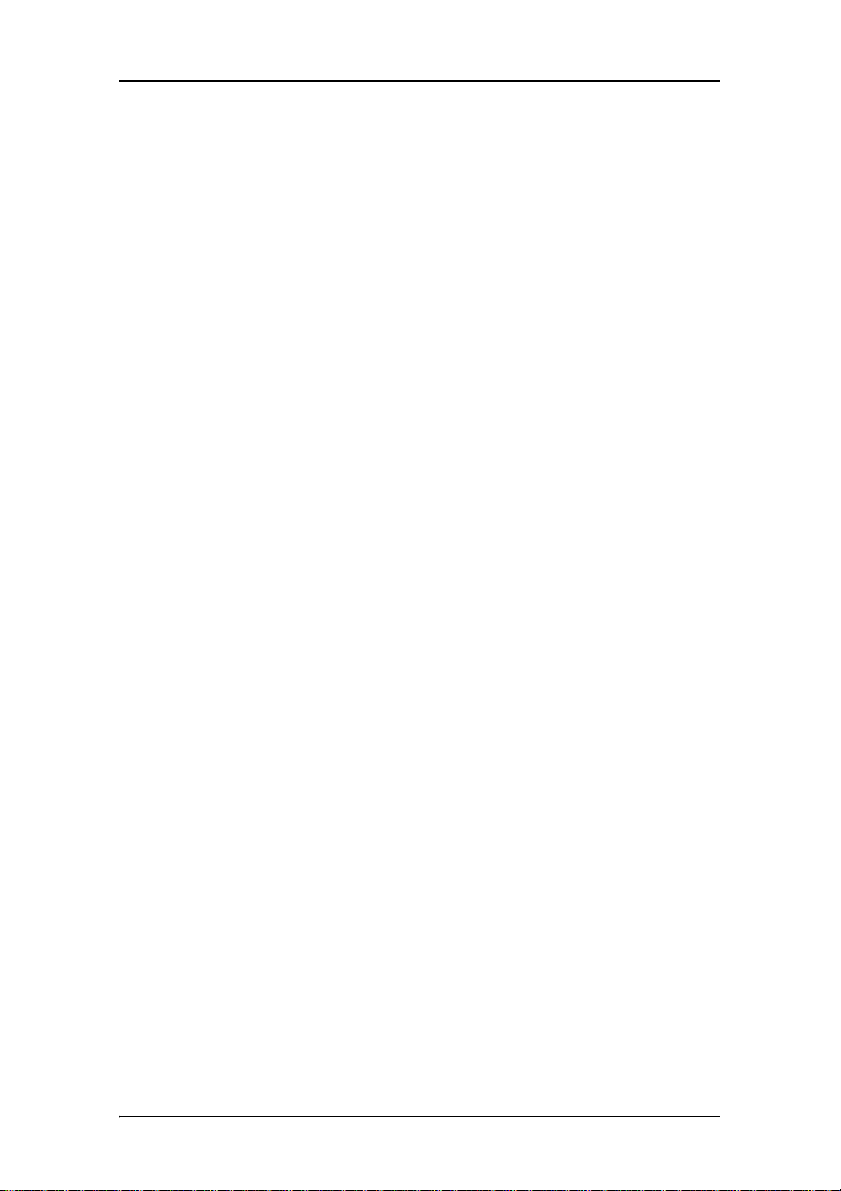
(This page intentionally left blank)
2
Page 3
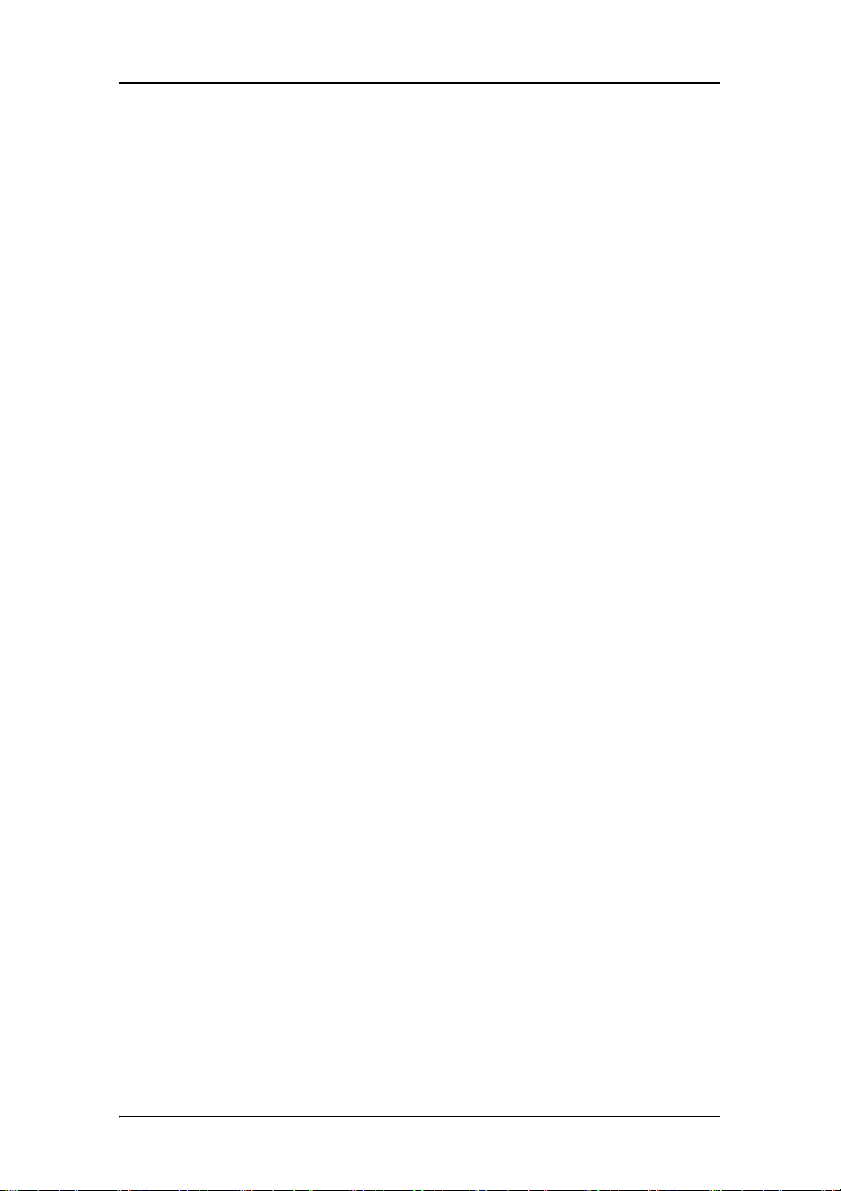
Copyright notice
This document is copyrighted. All rights are reserved. Neither this
document, nor any part of it, may be reproduced or copied in any
form or by any means - graphical, electronic, or mechanical including
photocopying, taping or information storage and retrieval systems without written permission of Barco
© 2007 Barco N.V. All rights reserved.
3
Page 4
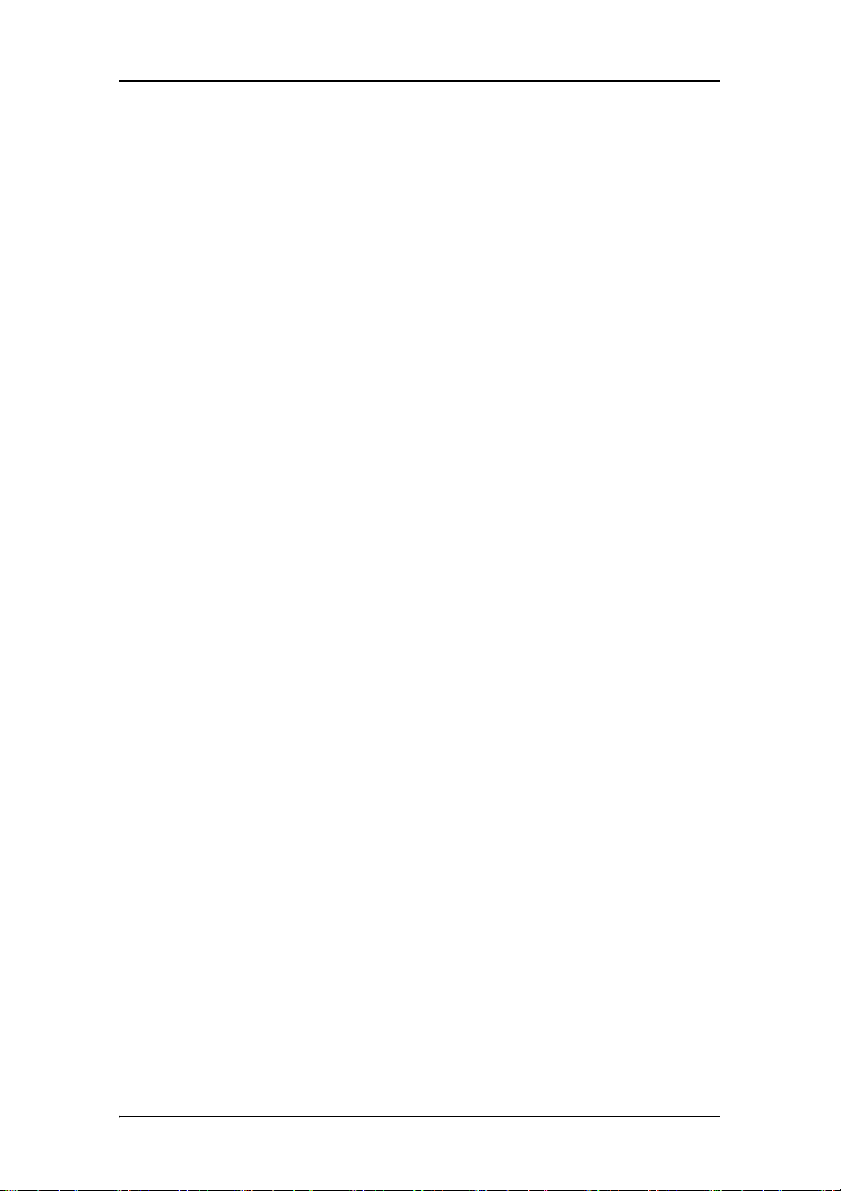
(This page intentionally left blank)
4
Page 5
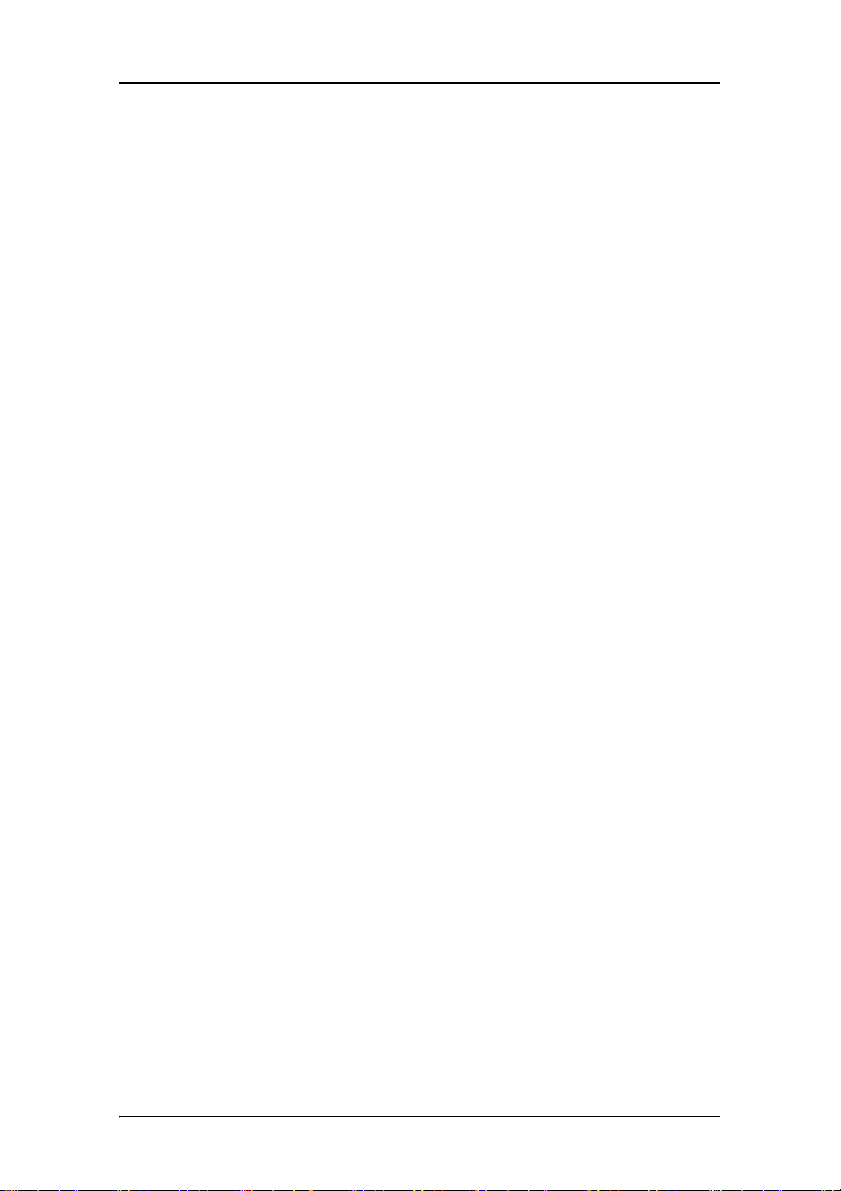
Table of Contents
Table of Contents
Preface.....................................................................................7
Environmental information ........................................................... 12
Safety Instructions ......................................................................... 15
Explanation of symbols.................................................................. 18
Introduction ...........................................................................21
Overview ........................................................................................ 23
Package contents........................................................................... 25
Parts, controls and connectors ...................................................... 26
Installation............................................................................. 29
Installation precautions ................................................................. 31
Installing your Barco display controller ........................................ 32
Quick installation .................................................................... 33
Detailed installation ............................................................... 34
Display installation......................................................................... 39
After unpacking the display................................................... 39
Power connection................................................................... 41
Video connection .................................................................... 43
USB connection....................................................................... 44
Cable routing........................................................................... 45
Attaching the display to an arm ................................................... 47
Installing drivers and software ..................................................... 49
Operation............................................................................... 55
BARCO MXRT control panel settings................................................ 57
Accessing the Barco tab ......................................................... 57
Advanced Properties............................................................... 59
Display operation........................................................................... 65
Stand-by switching................................................................. 65
5
Page 6
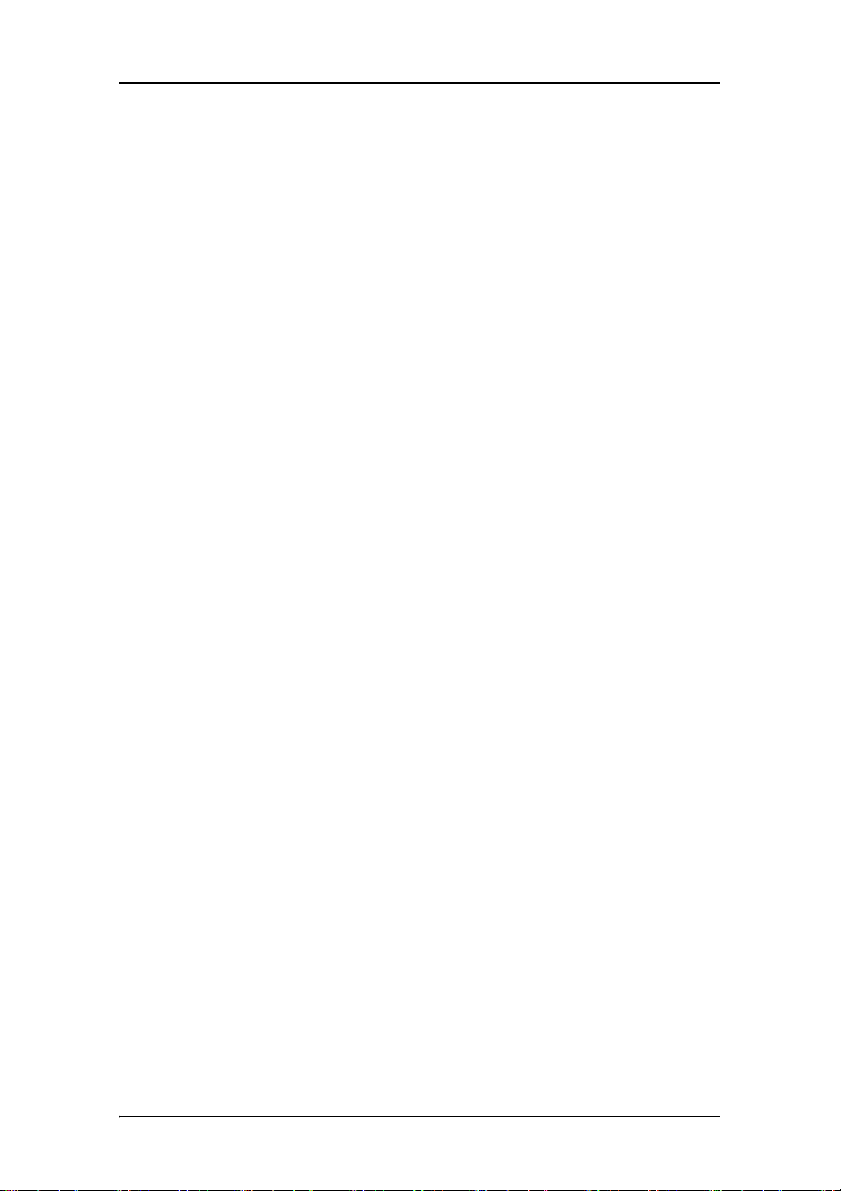
Table of Contents
On-screen display ................................................................... 66
Using the Autoset function .................................................... 67
Adjusting Geometry................................................................ 68
Contrast adjustment ............................................................... 69
Brightness adjustment ........................................................... 70
Color temperature selection................................................... 71
Locking and unlocking user controls...................................... 72
Complete OSD overview......................................................... 74
Cleaning ................................................................................. 81
Troubleshooting.....................................................................85
Technical Information............................................................91
Technical specifications ................................................................. 93
Connector pin assignments........................................................... 95
Glossary .......................................................................................... 97
Warranty Statement .............................................................. 99
6
Page 7
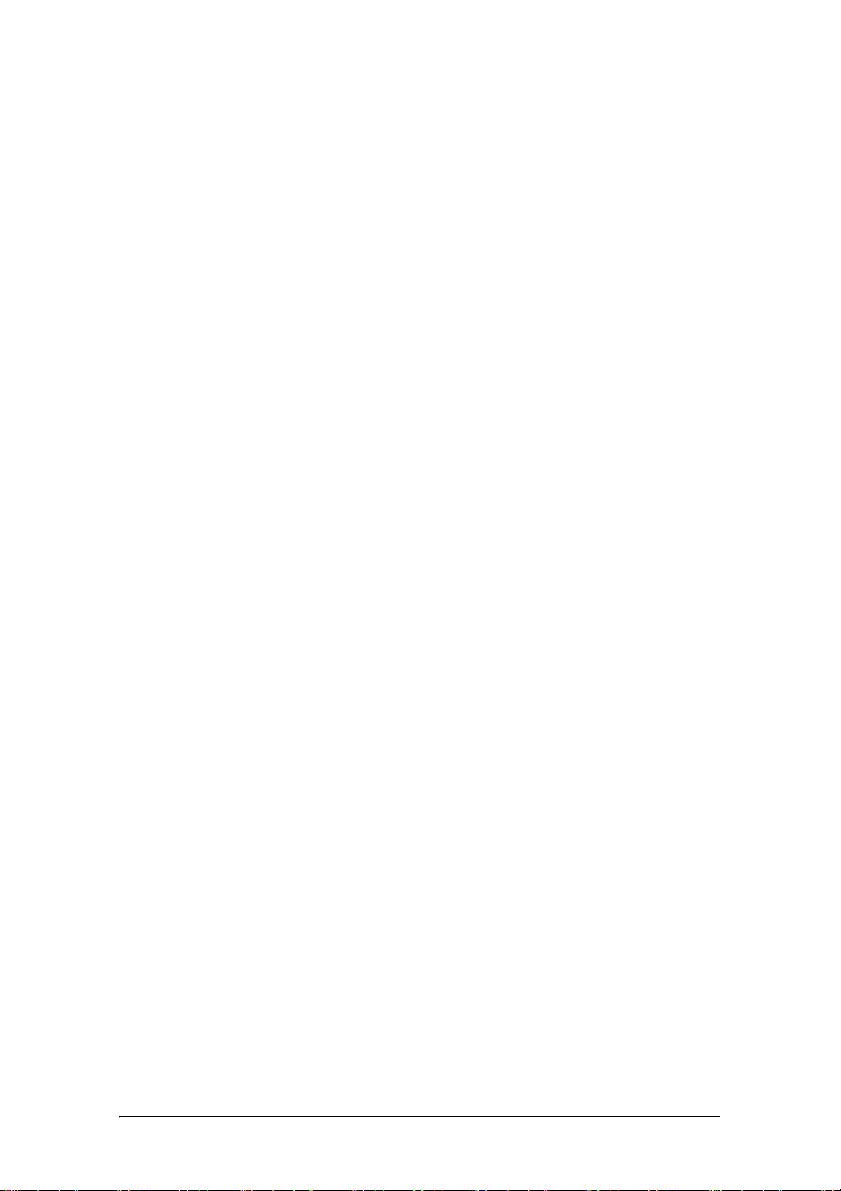
Preface
7
Page 8
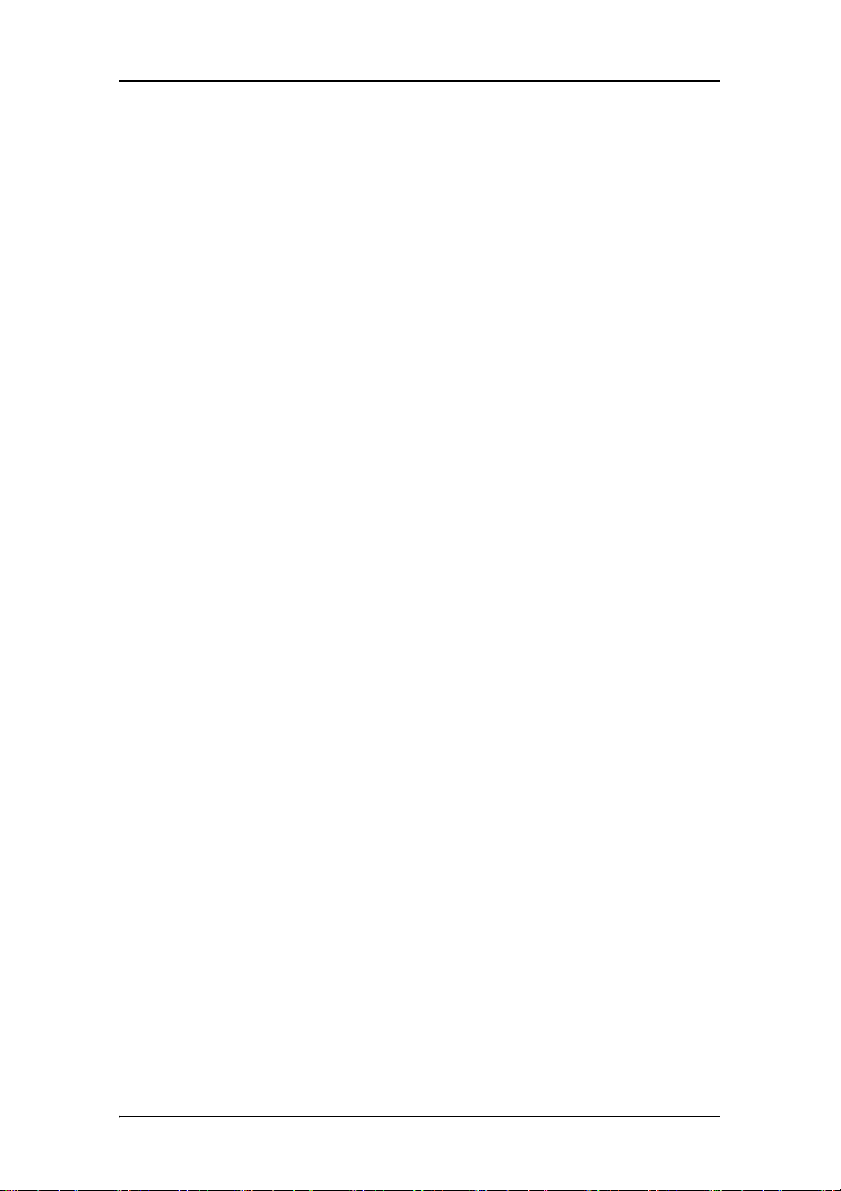
Preface
(This page intentionally left blank)
8
Page 9
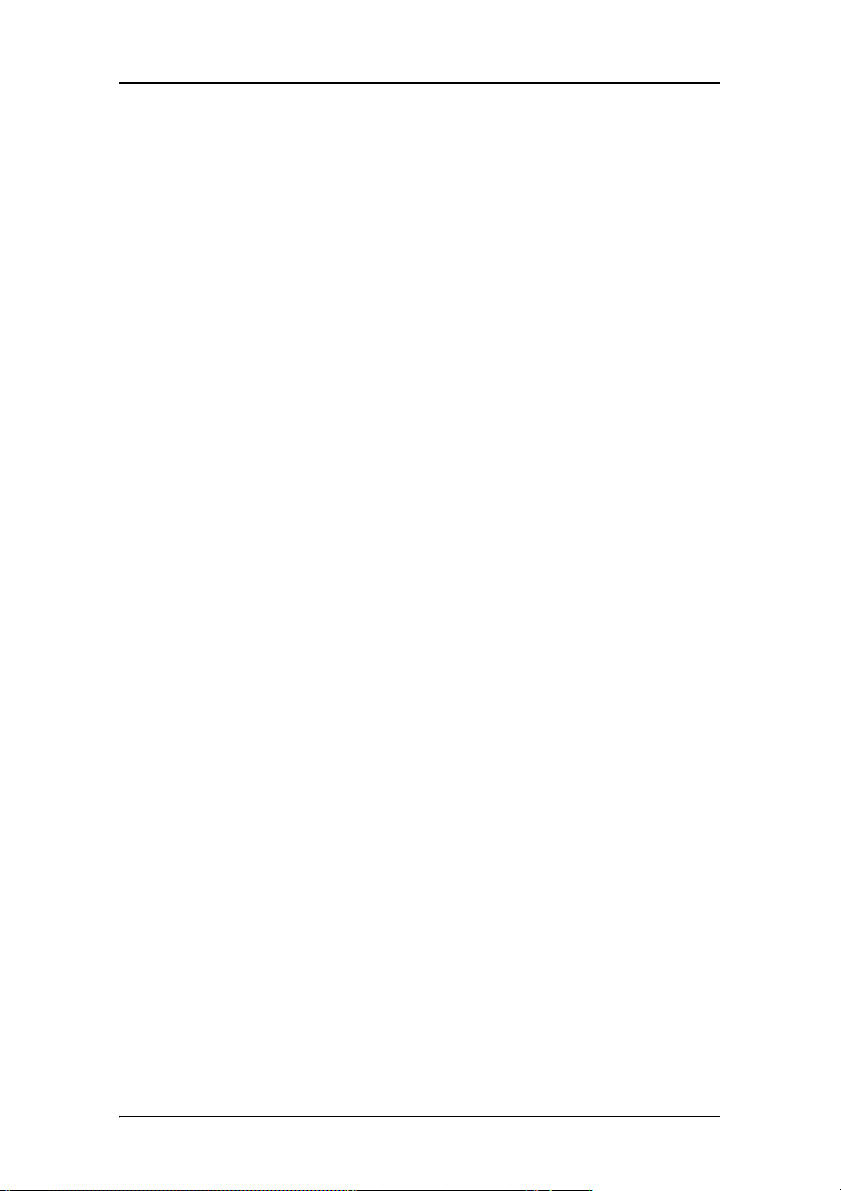
Preface
Notice
Although every attempt has been made to achieve technical accuracy
in this document, we assume no responsibility for errors that may be
found. Our goal is to provide you with the most accurate and usable
documentation possible; if you discover errors, please let us know.
Barco software products are the property of Barco. They are
distributed under copyright by Barco N.V. or BarcoView, LLC., for use
only under the specific terms of a software license agreement
between Barco N.V. or BarcoView LLC. and the licensee. No other use,
duplication, or disclosure of a Barco software product, in any form, is
authorized.
The specifications of Barco products are subject to change without
notice.
Trademarks
All trademarks and registered trademarks are property of their
respective owners.
FCC notice (display)
This equipment has been tested and found to comply with the
limits of a Class A digital device, pursuant to Part 15 of the FCC
rules. These limits are designed to provide reasonable
protection against harmful interference when the equipment is
operated in a commercial environment. This equipment
generates, uses and can radiate radio frequency energy and, if
not installed and used in accordance with the instruction
manual, may cause harmful interference to radio
communications. Operation of this equipment in a residential
area is likely to cause harmful interference in which case the
user will be required to correct the interference at his own
expense.
9
Page 10
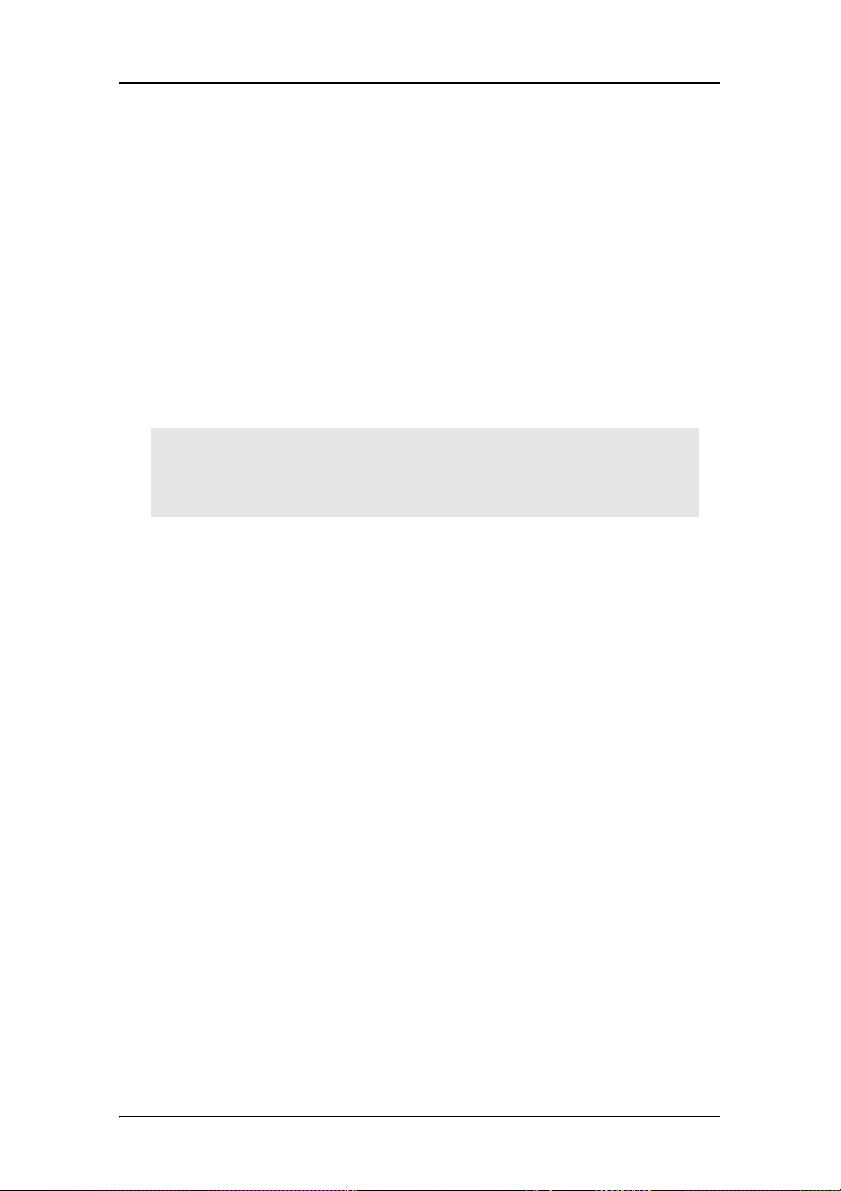
Preface
Canadian notice
This Class A digital apparatus complies with Canadian ICES-003.
Cet appareil numérique de la Classe A est conforme à la norme
NMB-003 du Canada.
FCC Compliance Information (display controller)
CLASS B:
This Barco Graphics Controller complies with part 15 of the FCC rules.
Operation is subject to the following two conditions:
1. This device may not cause harmful interference, and
1. this device must accept any interference received, including
interference that may cause undesired operation.
This equipment has been tested and found to comply with the limits
for a Class B digital device, pursuant to part 15 of the FCC rules. These
limits are designed to provide reasonable protection against harmful
interference in a residential installation. This equipment generates,
uses and can radiate radio frequency energy and, if not installed and
used in accordance with manufacturer’s instructions, may cause
harmful interference to radio communications. However, there is no
guarantee that interference will not occur in a particular installation. If
this equipment does cause harmful interference to radio or television
reception, which can be determined by turning the equipment off and
on, the user is encouraged to try to correct the interference by one or
more of the following measures:
10
• Re-orient or relocate the receiving antenna.
• Increase the separation between the equipment and receiver.
• Connect the equipment into an outlet on a circuit different
from that to which the receiver is connected.
Page 11
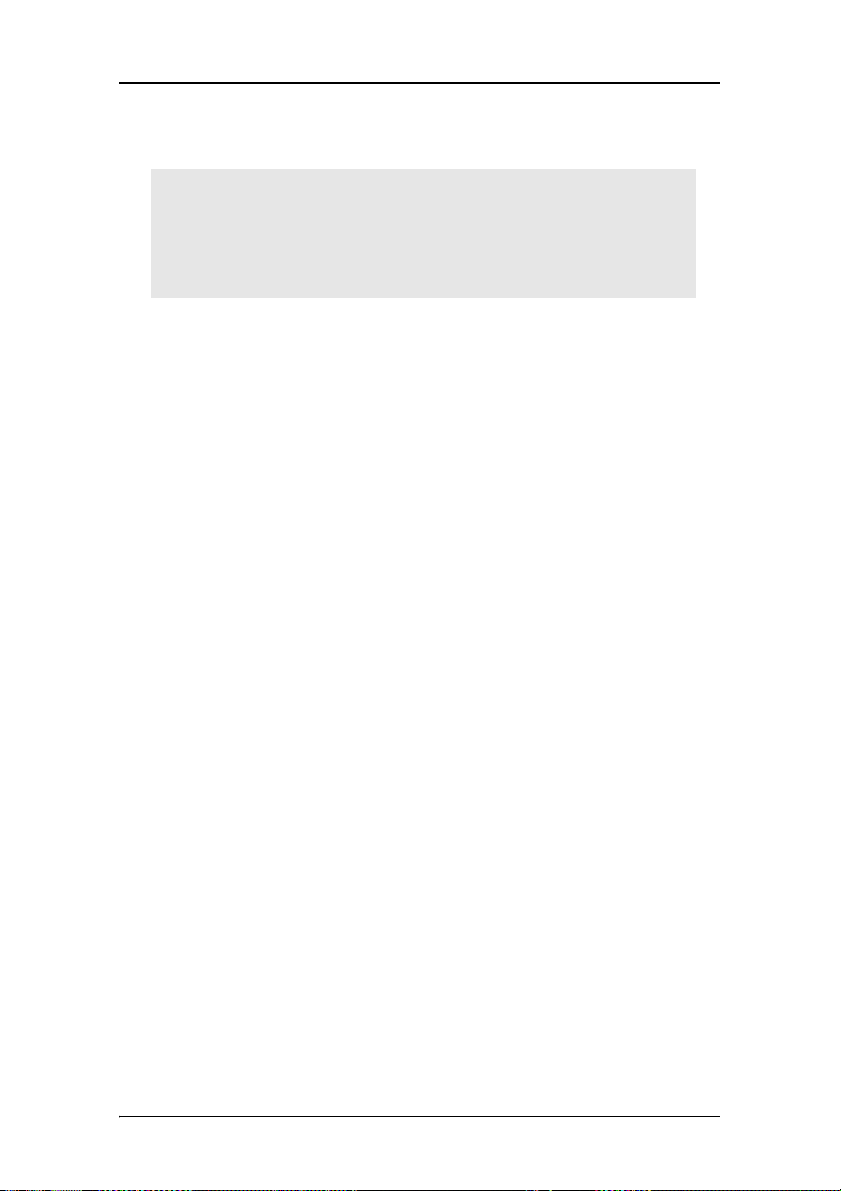
Preface
• Consult the dealer or an experienced radio/TV technician for
help.
The use of shielded cables for connection of the monitor to the
graphics card is required to ensure compliance with FCC regulations. Changes or modifications to this unit not expressly
approved by Barco could void the user’s authority to operate this
equipment.
11
Page 12
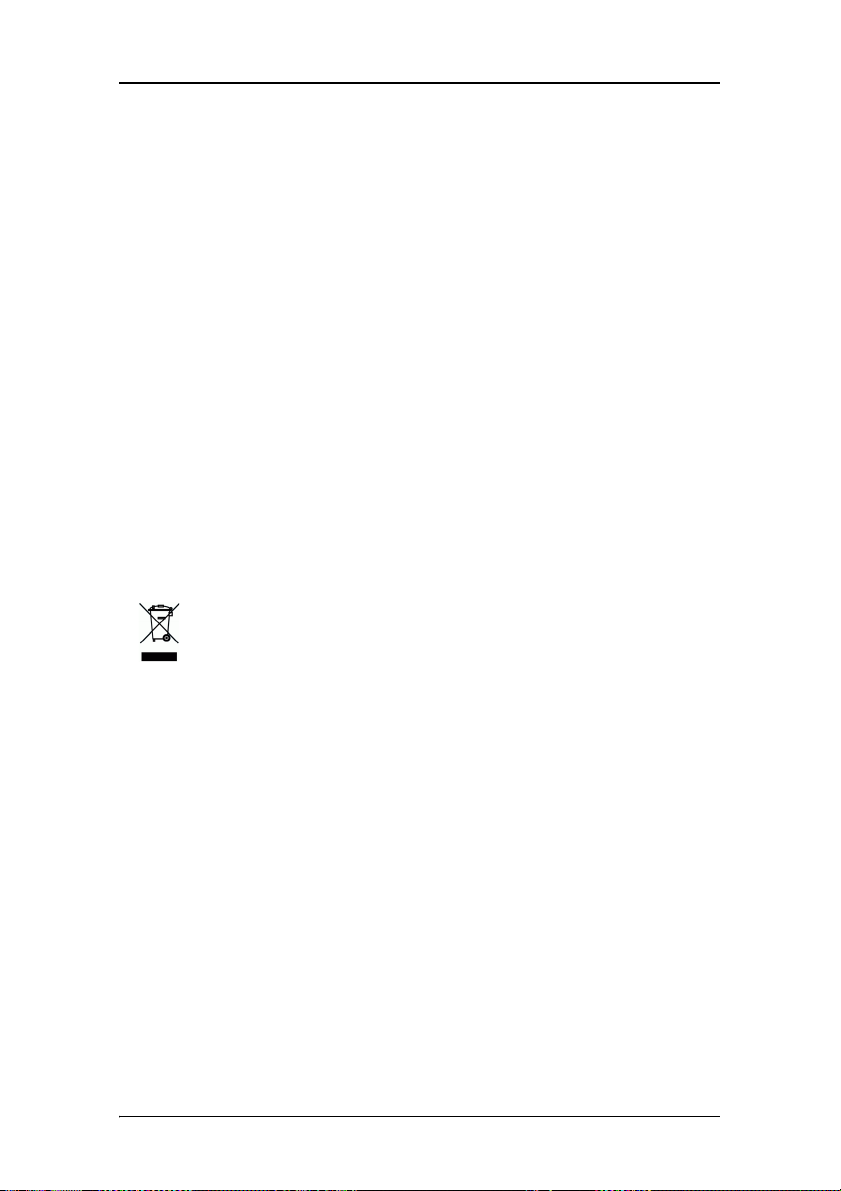
Environmental information
Environmental information
Disposal Information
This product consists of devices that may contain mercury, which must
be recycled or disposed of in accordance with local, state, or country
laws. (Within this system, the backlight lamps in the monitor display
contain mercury.)
This equipment has required the extraction and use of natural
resources for its production. It may contain hazardous substances for
health and environment.
In order to avoid the dissemination of those substances in the
environment and to diminish the pressure on natural resources, we
encourage you to use the appropriate take-back systems.
Those systems will reuse or recycle most of the materials of your endof-life equipment in a sound way.
The crossed-out wheeled bin symbol invites you to use those
systems.
If you need more information on the collection, reuse and
recycling systems, please contact your local or regional waste
administrator.
You can also contact us for more information on the environmental
performances of our products.
12
Page 13
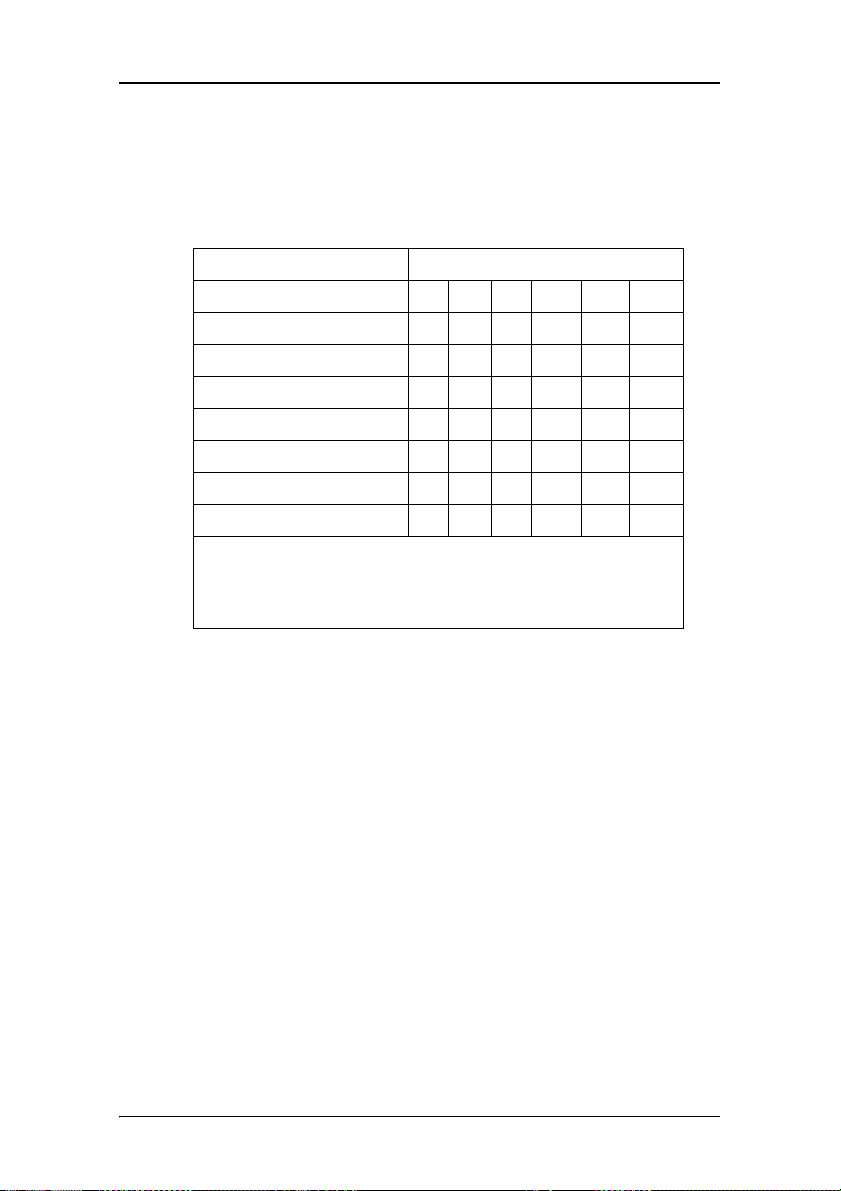
Environmental information
Information for China ROHS compliance
Table of toxic and hazardous substances/elements and their content,
as required by China’s management methods for controlling pollution
by electronic information products
Toxic or hazardous Substances and Elements
Part Name Pb Hg Cd Cr6+ PBB PBDE
Metal parts X O O O O O
Plastic parts X O O O O O
PCB or PCBA X O O O O O
LCD panel X X O O O O
Power supply/adapter X O O O O O
Power cable X O O O O O
Connectors and cables X O O O O O
O: Indicates that this toxic or hazardous substance contained in all of the homogeneous
materials for this part is below the limit requirement in SJ/T11363-2006.
X: Indicates that this toxic or hazardous substance contained in at least one of the
homogeneous materials used for this part is above the limit requirement in SJ/T11363-2006
13
Page 14

Environmental information
14
Page 15
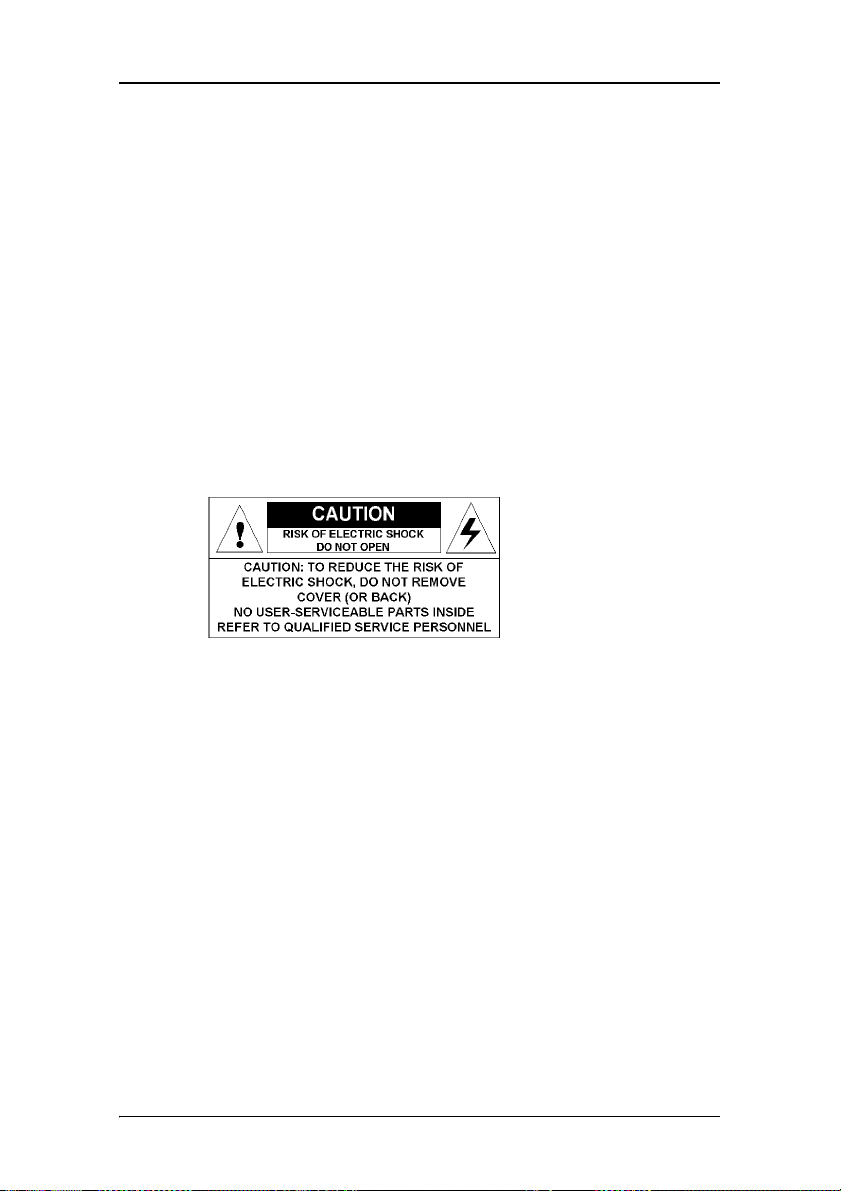
Safety Instructions
Safety Instructions
General Recommendations
Read the safety and operating instructions before operating the
display.
Retain safety and operating instructions for future reference.
Adhere to all warnings on the display and in the operating
instructions manual.
Follow all instructions for operation and use.
Electrical shock
Type of protection (electrical):
Class I equipment
Degree of safety (flammable anesthetic mixture):
Equipment not suitable for use in the presence of a flammable
anesthetic mixture with air or with oxygen or nitrous oxide.
Power connection
• Power requirements: The display must be powered using the
12 VDC power supply that is supplied with the display.
• The 12 VDC power supply must be powered by the AC mains
voltage.
•Power cords:
15
Page 16
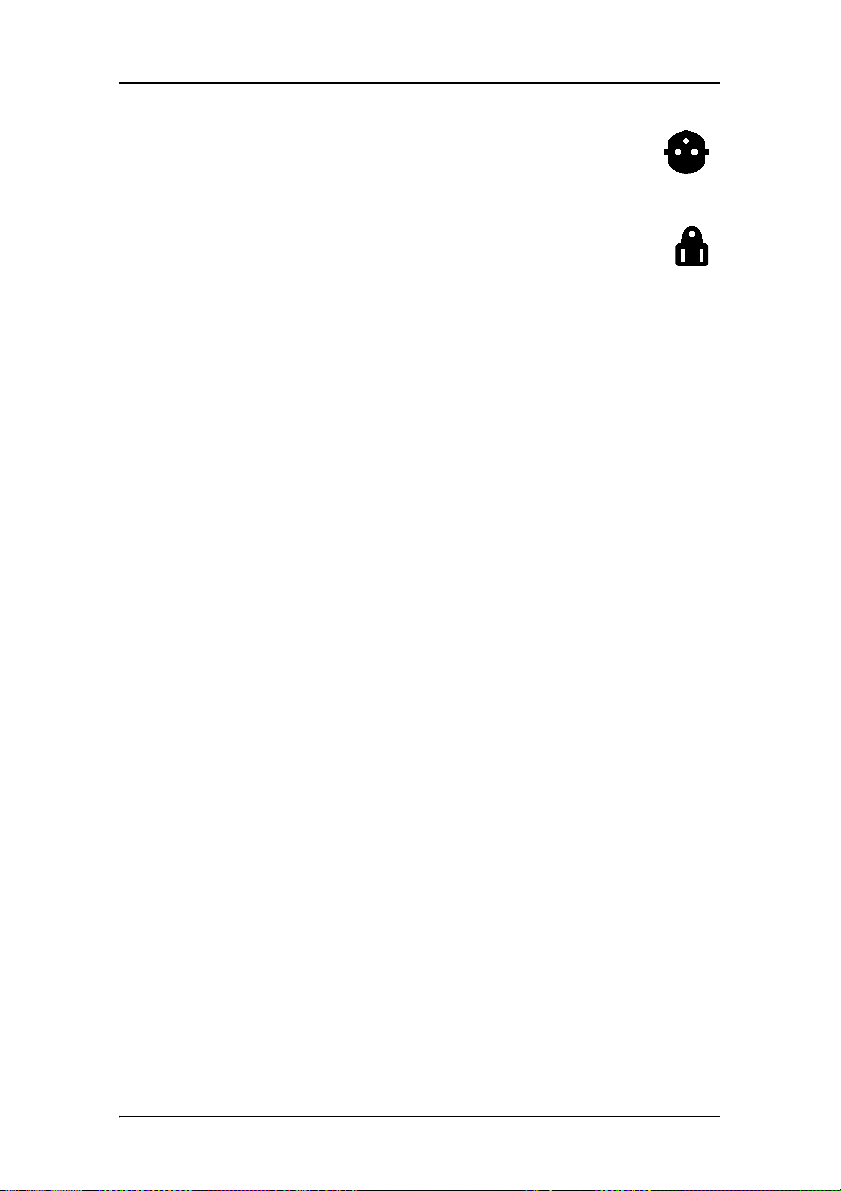
Safety Instructions
Power cord with CEE 7 plug: The colors of the mains
lead are colored in accordance with the following
code: Green-and-yellow: Earth (safety earth), Blue:
Neutral, Brown: Line
Power cord with ANSI 73.11 plug: The wires of the
power cord are colored in accordance with the
following code: Green/yellow: ground, White:
neutral, Black: line (live)
• Do not overload wall outlets and extension cords as this may
result in fire or electric shock.
• Mains lead protection (U.S.: Power cord): Power cords should
be routed so that they are not likely to be walked upon or
pinched by items placed upon or against them, paying
particular attention to cords at plugs and receptacles.
Water and moisture
Never expose the display to rain or moisture.
Never use the display near water - e.g. near a bathtub, washbasin,
swimming pool, kitchen sink, laundry tub or in a wet basement.
Ventilation
Do not cover or block the ventilation openings in the cover of the set.
When installing the display in a cupboard or another closed location,
heed the necessary space between the set and the sides of the
cupboard.
Installation
Place the display on a flat, solid and stable surface that can bear the
weight of at least 3 displays. If you use an unstable cart or stand, the
display may fall, causing serious injury to a child or adult, and serious
damage to the equipment.
More warnings in the Installation chapter.
16
Page 17
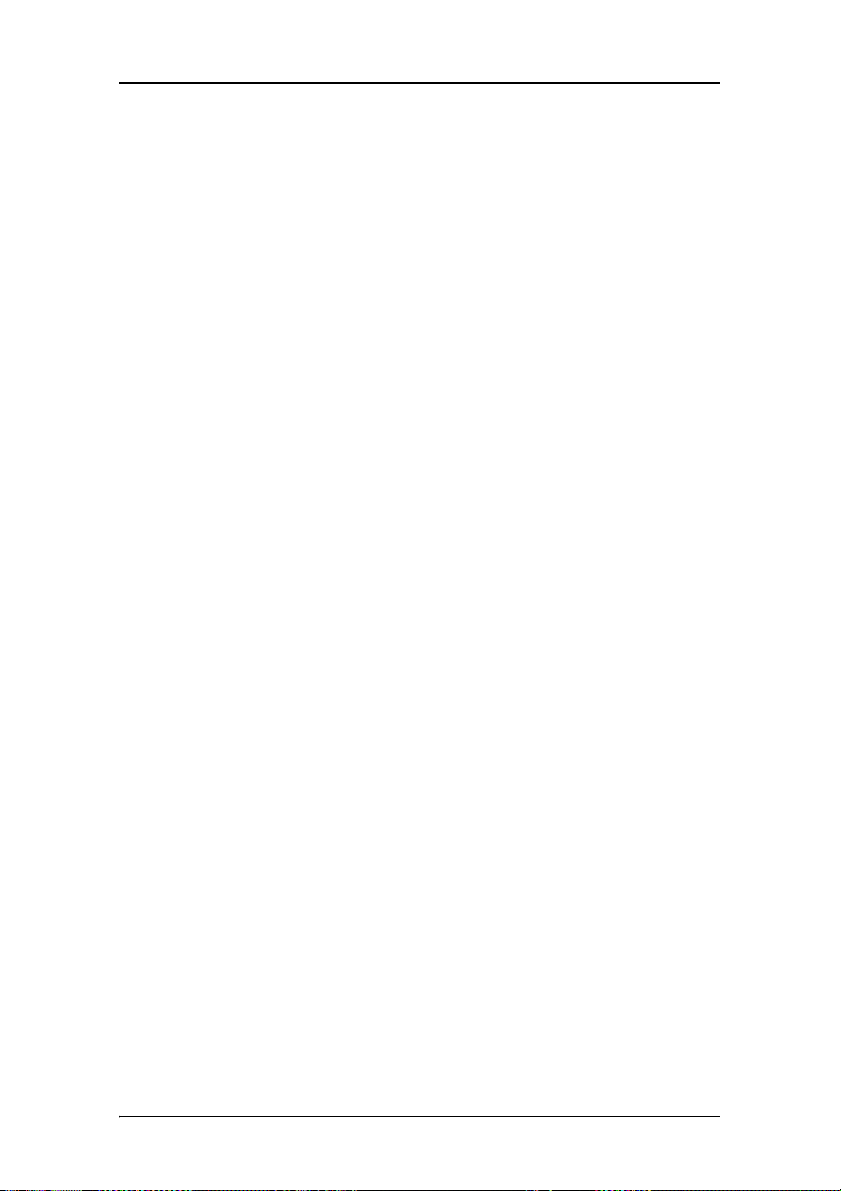
Safety Instructions
Operating precautions
Continuous operation of the display with the same image may result
in some image sticking on the LCD panel. Over 10 hours operation
with the same image content is not recommended.
Switching on DPMS on display and PC and activating a good screen
saver may decrease the risk of image sticking (image retention).
This apparatus conforms to:
CE (LVD 73/23/EEC), IEC 60950-1, UL 60950-1,
CAN/CSA C22.2 No. 60950-1 (c-UL), EN 60950-1 DEMKO,
CCC GB4943-1995
National Scandinavian Deviations for Cl. 1.7.2 :
Finland: "Laite on liitettävä suojamaadoituskoskettimilla varustettuun
pistorasiaan"
Norway: "Apparatet må tilkoples jordet stikkontakt"
Sweden: "Apparaten skall anslutas till jordat uttag"
17
Page 18
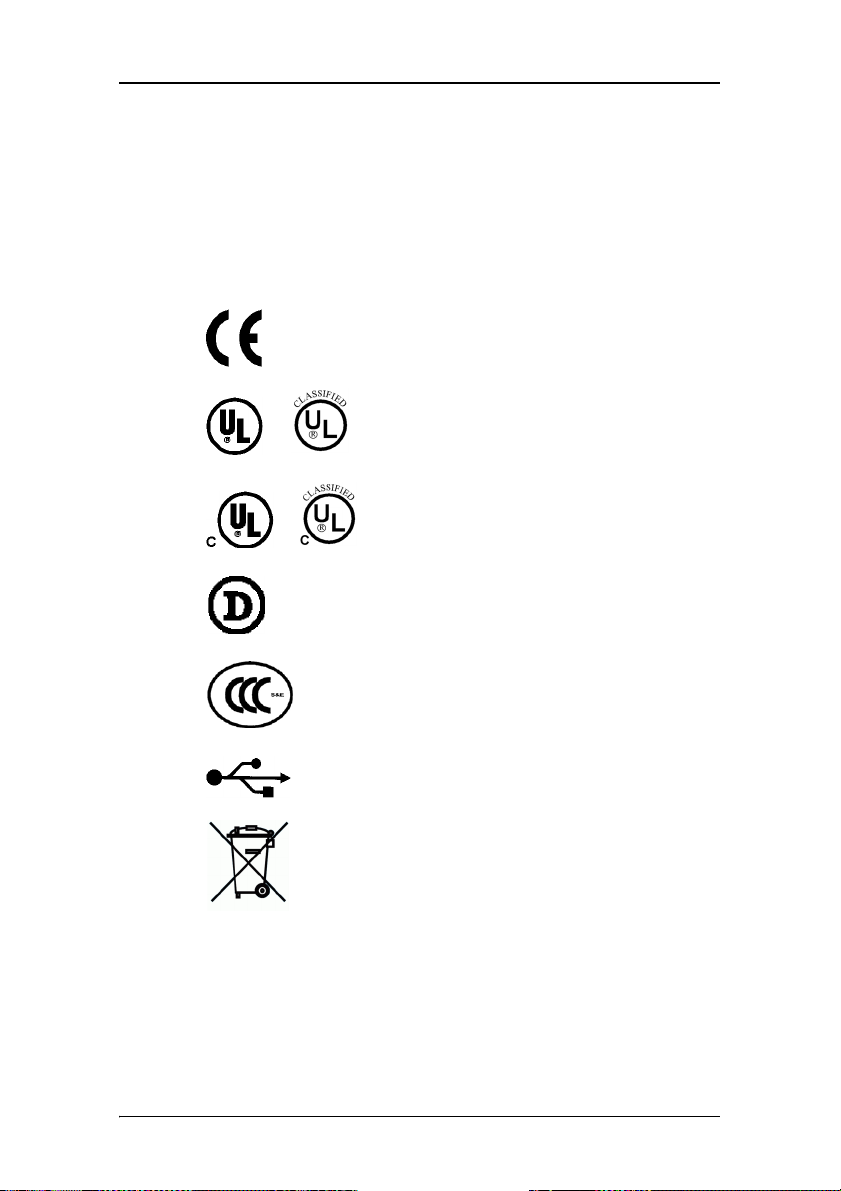
Explanation of symbols
Explanation of symbols
Symbols on the display and / or power supply
On the display or power supply, you may find the following
symbols:
Indicates the display is approved according to
the CE regulations
Indicates the display is approved according to
the UL regulations
or
Indicates the display is approved according to
the c-UL regulations
or
Indicates the display is approved according to
the DEMKO regulations
18
Indicates the display is approved according to
the CCC regulations
Indicates the USB connectors on the display
Indicates this apparatus must not be thrown
in the trash but must be recycled, according
to the European WEEE (Waste Electrical and
Electronic Equipment) directive
Page 19
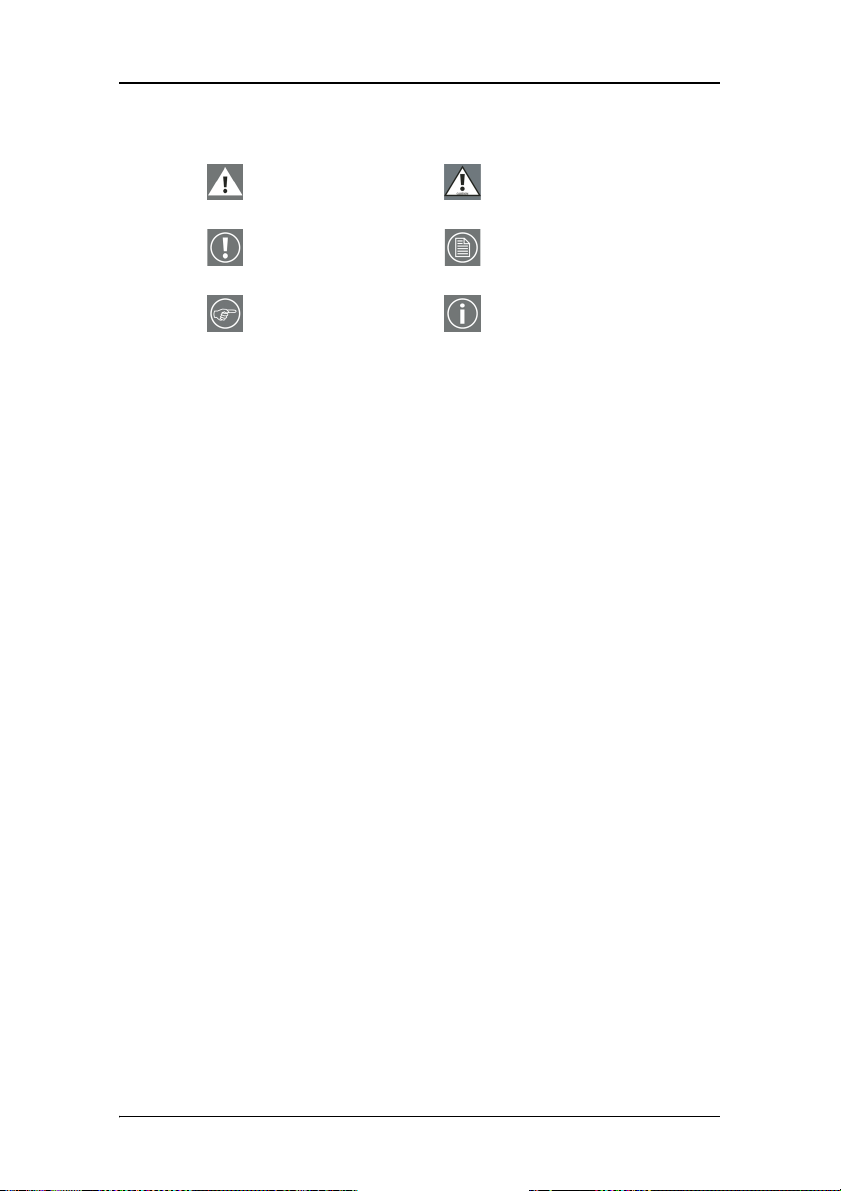
Symbols used throughout the manual:
Warning Caution
Explanation of symbols
Important notice or
remark
Hint, tip Additional
Note
information
19
Page 20
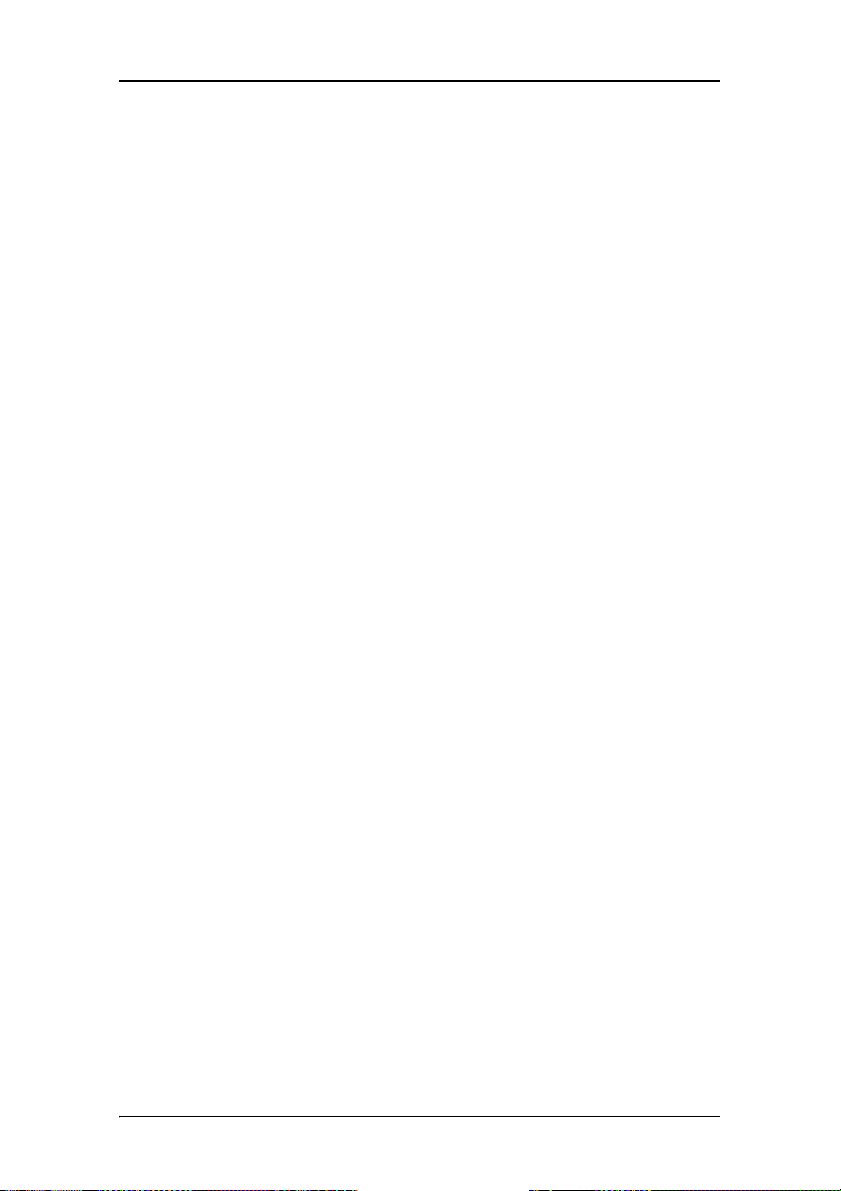
Explanation of symbols
(This page intentionally left blank)
20
Page 21

Introduction
21
Page 22
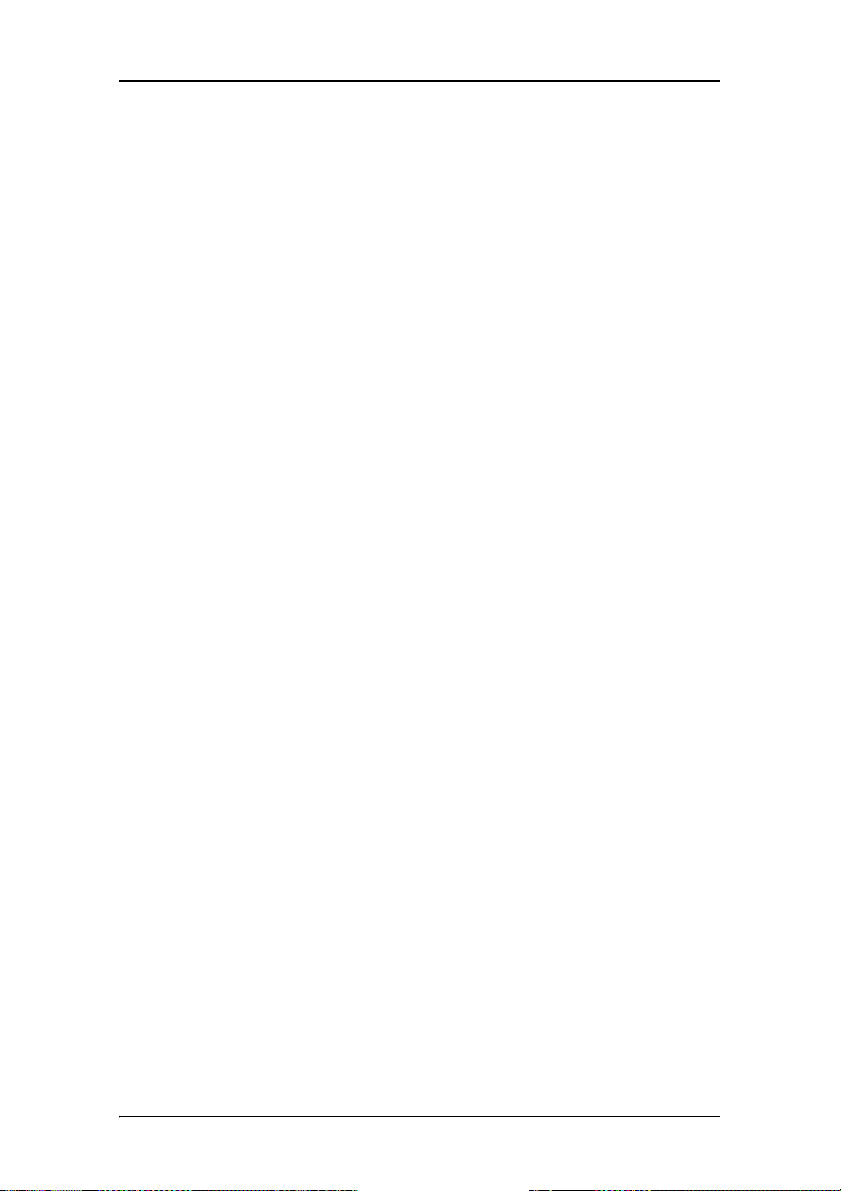
Introduction
(This page intentionally left blank)
22
Page 23
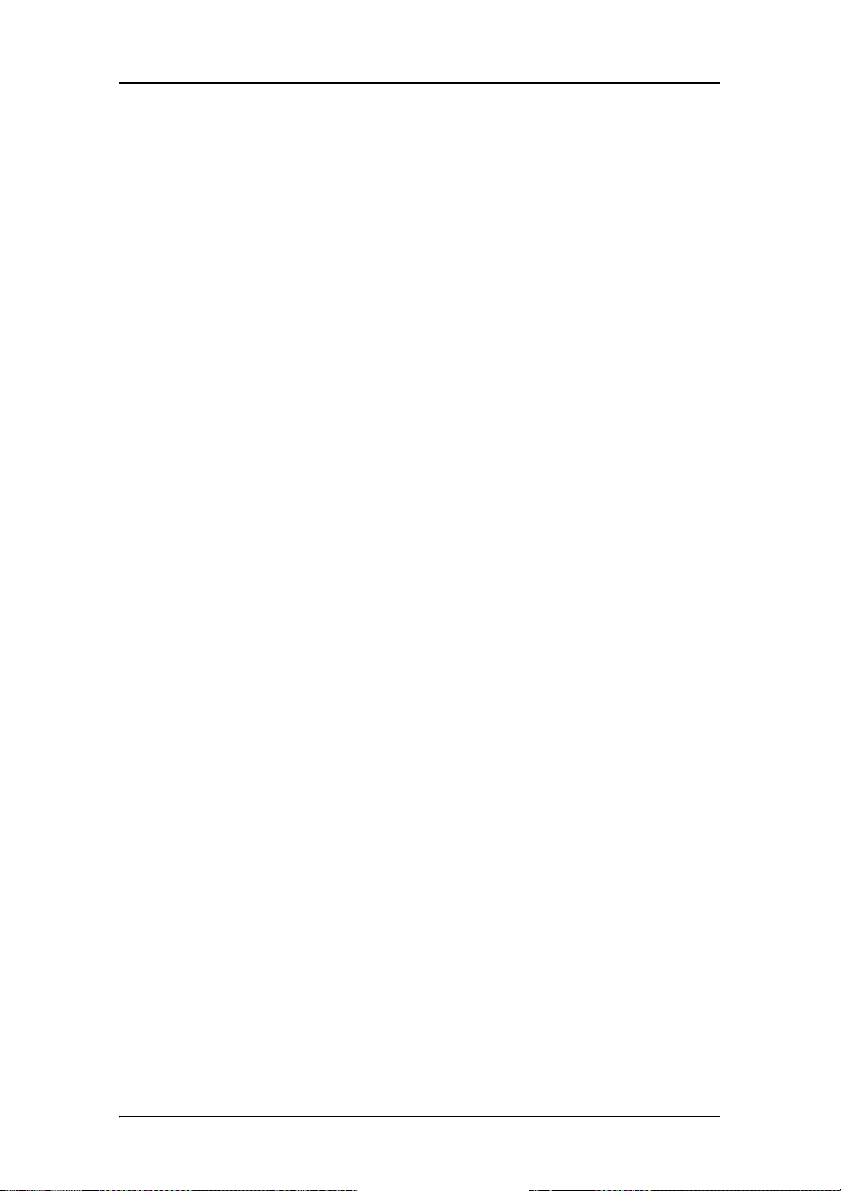
Overview
Thank you for choosing Barco.
Single display or complete system?
This manual describes installation and usage of the display
only. However, if you have purchased a complete system, the
packaging contains the additional sources of information:
• display controller quick install card
• display controller manual on the driver CD-ROM
E-2320 C display
The E-2320 C is a 20.1-inch color LCD display with a native
resolution of 1600x1200.
Its high-brightness, combined with image crispness and
excellent viewing angle, makes it an ideal solution for a
multitude of medical applications and environments.
Overview
Long-term stabilization
The display contains a Backlight Output Stabilization system
©
(BLOS
), which continuously stabilizes the luminance output of
the LCD’s backlight. This improves the overall optical efficiency
and provides long-term image confidence.
QAWeb Agent
In Nio systems, the display comes standard with QAWeb Agent,
a user-friendly software tool for QA control.
23
Page 24

Overview
Power saving
The display is equipped with a power saving system. When left
idle for a certain time, the computer connected to the display,
will power down the display.
The power saving system can be switched on or off using the
on-screen menus. Barco recommends to let the power saving
system switched on to prevent image sticking.
Tilt & swivel base
The versatile tilt & swivel foot allows to use the display for
viewing portrait or landscape image resolutions.
The user can easily change the panel height and viewing
angle, allowing to use the display in the optimal viewing
conditions.
24
Page 25

Package contents
System package
In case you have purchased a complete system, the system
contains one or more display boxes (see below) and a system
accessory box containing the following items:
• Display controller(s)
• Display controller quick install card
• Driver CD-ROM containing drivers and display controller
manual
Display box
Each display box includes one display and a display accessory
box containing the following items:
• Plastic cover of the tilt & swivel foot
• Power supply
Package contents
• Digital video (DVI) cable (25-pins)
• Analog video (VGA) cable (15-pins)
•USB cable
• Two velcro strips to bind the cables
• European power cord
•UK power cord
•American power cord
• Chinese power cord
• This manual
• Quick install card
If some of the items are missing, please contact the reseller
from whom you have purchased the unit.
25
Page 26
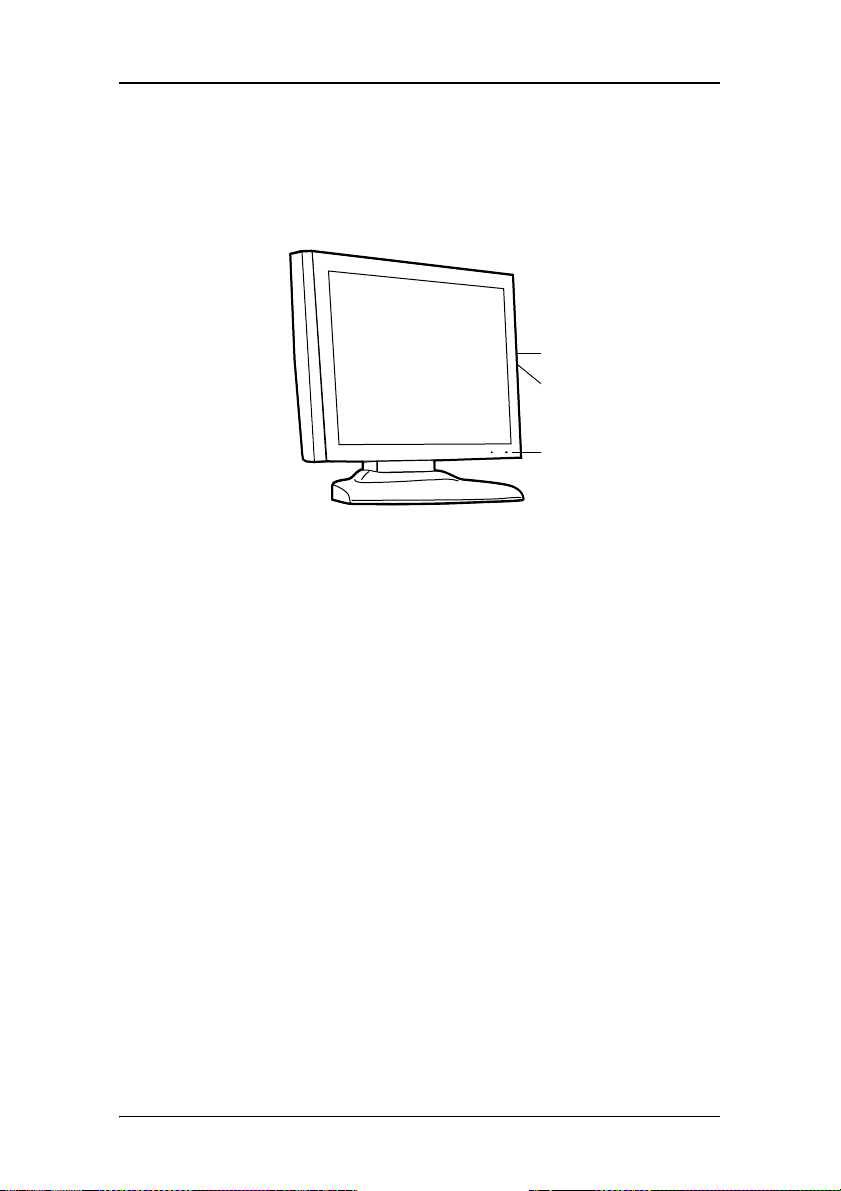
Parts, controls and connectors
BARC O
Parts, controls and connectors
Front
Figure 1
1. Control wheel
The control wheel can be pressed like a push button and
rotated like a knob.
26
It allows to put the display in stand-by, navigate through
the on-screen display (OSD) menus and change values in
the OSD.
2. USB downstream port. See also item “6.” on page 27
3. Power LED
The LED is off when the display is disconnected from the
power. The LED is also off when the LED function is
disabled in the on-screen display (OSD).
The LED is green when the display is on (when enabled in
the on-screen menus).
The LED is orange when the display is in Stand-by powersaving mode.
Page 27
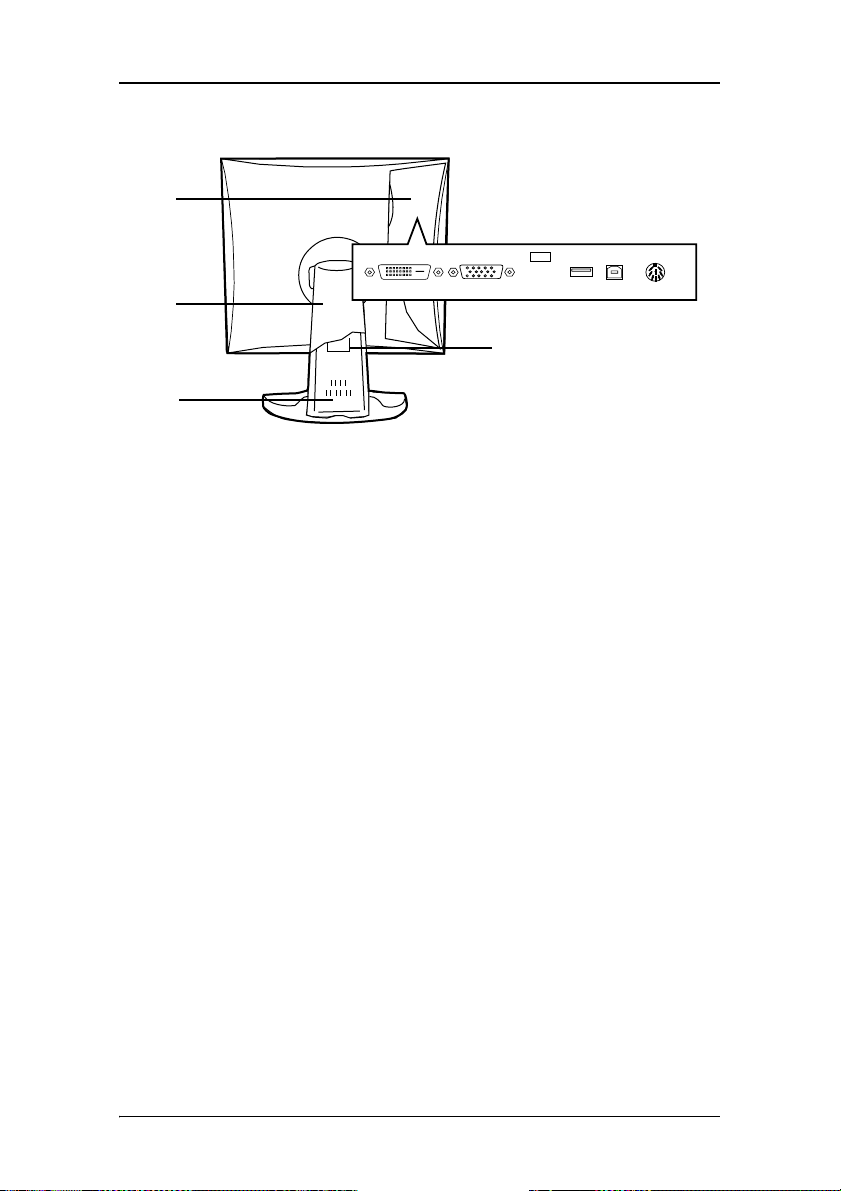
Parts, controls and connectors
Rear
1. Connector compartment cover
To get access to the connectors, remove the cover by
pulling down the 2 clips at the top of the cover.
2. Tilt & swivel foot cover
This cover is packed in a separate box when the display is
shipped to the customer.
3. Tilt & swivel foot
4. DVI (digital) video input
5. D-Sub 15 (VGA) video input
6. USB downstream port
USB 1.1 standard is supported.
⌦
Figure 2
When the display is connected to the PC USB bus, you can
connect USB devices, such as keyboard, mouse, digital
camera, to this connector.
27
Page 28
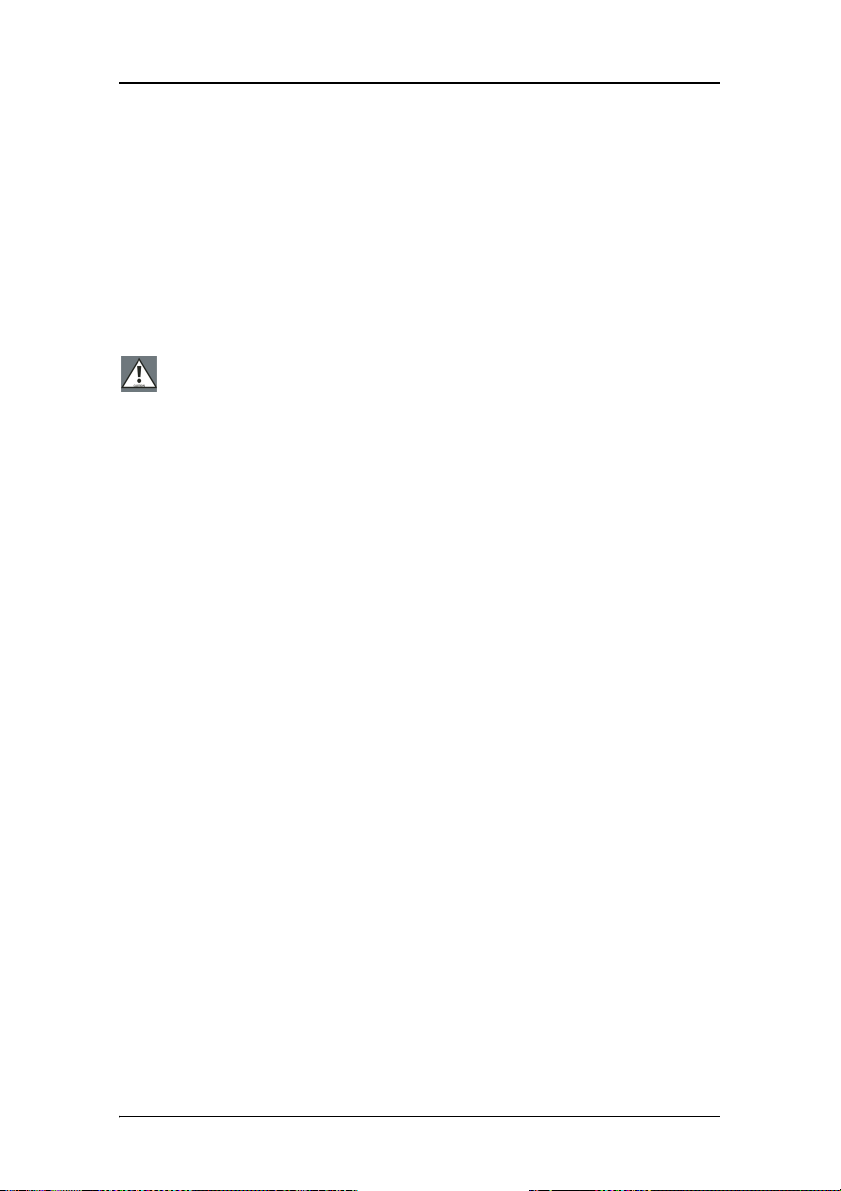
Parts, controls and connectors
7. USB upstream port
USB 1.1 standard is supported.
Connect this connector to the PC USB bus if you wish to
connect USB devices to the display’s USB downstream port.
8. DC power input
Connect the external power supply, delivered with the
display, to this connector.
Use supplied power supply only.
9. Tilt & swivel foot clip
The display is shipped with this clip in the foot to protect
the tilt & swivel mechanism during transport. After
unpacking, you should remove this clip.
Do not throw the clip away! Should the display have to be
packed and shipped later, the clip must be applied to the
foot again.
10. Slot for security cable (e.g., Kensington lock)
28
Page 29
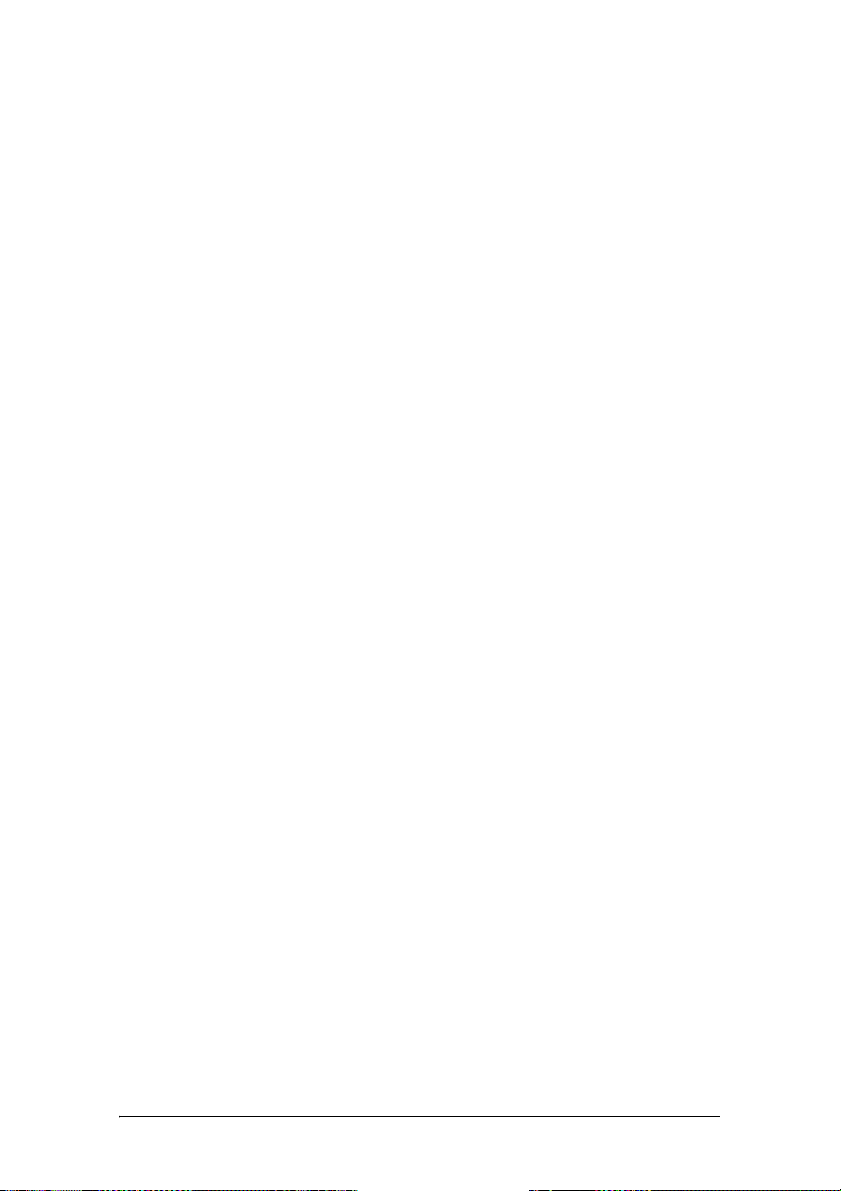
Installation
29
Page 30
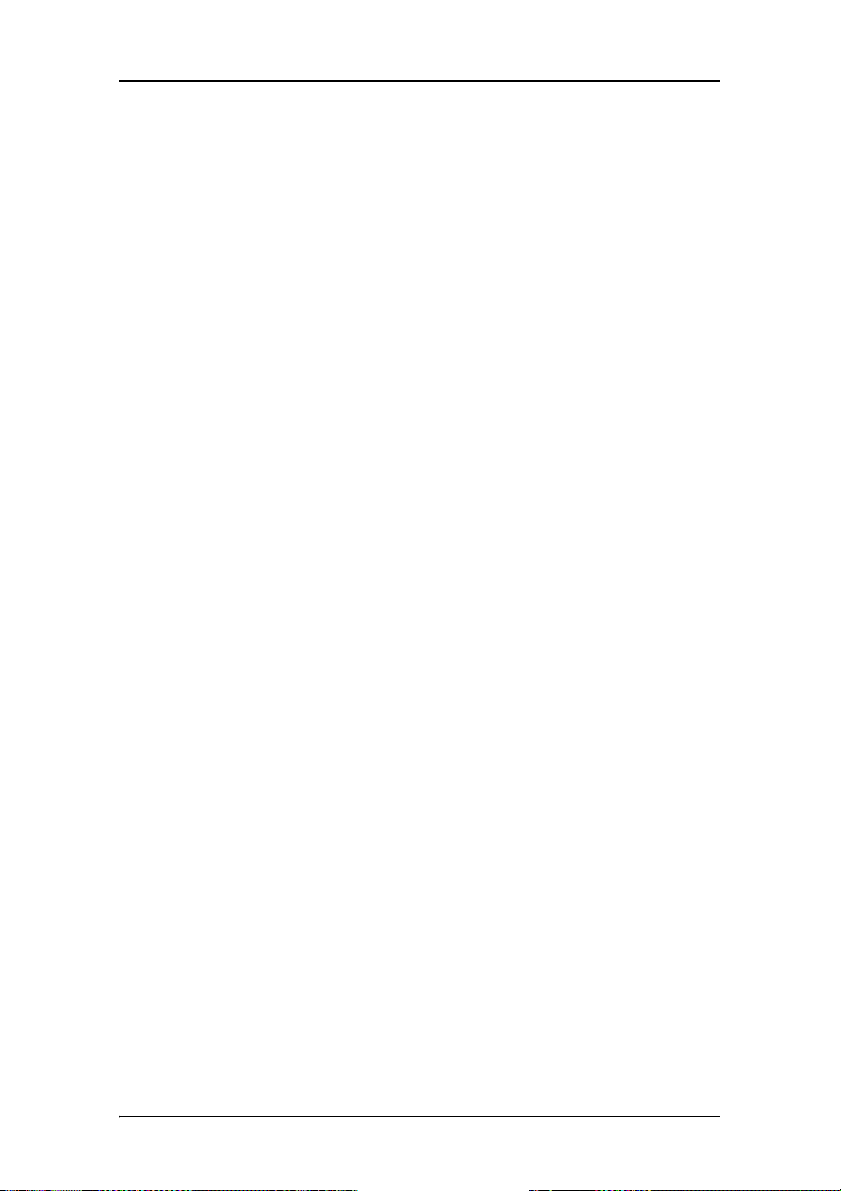
Installation
(This page intentionally left blank)
30
Page 31

Installation precautions
Precautions
• Keep your original packaging. It is designed for this display
and is the ideal protection during transport.
• Avoid reflections in the flat panel to reduce eye strain.
• Make sure the surface, stand, arm or boom to bear the display
is strong and stable enough to bear its weight.
• Keep the display away from heat sources and provide enough
ventilation around the display.
• Do not use the display in direct sunlight.
• To avoid permanent damage, do not scratch or apply pressure
to the LCD panel or front filter if present.
Installation precautions
31
Page 32

Installing your Barco display controller
Installing your Barco display controller
This chapter will guide you through the physical installation of the
display controller(s) for your B
CAUTION – Wear a grounded, protective ESD strap when
handling or during installation of the display controller.
Electrostatic charges can damage the display controller.
Overview
Prior to installing the display controller(s) for your BARCO Display
System in your PC please take a few minutes to familiarize yourself
with both the display controller(s) and the PCIe slots in your
computer.
Types of display controllers for Nio Display Systems
There are four different models of display controllers available for
your B
ARCO NIO Display System.
ARCO Display System.
Board Model VGA Jumper Recommended PCIe Slot
B
ARCO NIO MXRT 2100 No x16
ARCO NIO MXRT 5100 No x16
B
ARCO NIO MXRT 7100 No x16
B
ARCOMED CORONIS PCIe Yes x8
B
If you are using the B
ARCOMED CORONIS PCIe display controller, you will
need to decide if you are going to use its on-board VGA capabilities. If
you are, check the setting of the Jumper at J-1 on the display
controller (see figure 3). By default, VGA should be enabled, on the
top two pins. To disable the on-board VGA capabilities of you
B
ARCOMED CORONIS PCIe display controller move the jumper so that it is
on the middle and bottom pins.
32
Page 33

Installing your Barco display controller
Figure 3: B
ARCOMED CORONIS PCIe display controller VGA Jumper, VGA enabled
Note: To use multiple BARCOMED CORONIS PCIe display controllers
in a single host, you need to enable VGA on only ONE of the
B
ARCOMED CORONIS PCIe display controllers and disable VGA on ALL
the other BarcoMed display controllers. To use a B
C
ORONIS PCIe display controller with a third party VGA controller
or with one or more B
enable VGA on the B
ARCO NIO MXRT display controllers, do NOT
ARCOMED CORONIS PCIe display controller.
ARCOMED
Which PCIe slot to use
The table on the preceding page lists the different model display
controller(s) available for your B
recommended PCIe slot to use for optimum performance. Figure 4
shows the three different types of PCIe slots.
Figure 4: Examples of PCIe slots
ARCO NIO Display System and the
x16 slot
x8 slot
x1 slot
Quick installation
Experienced users and system administrators can follow these brief
instructions for installing the display controller(s) for your B
Display System in the shortest possible time.
ARCO
33
Page 34

Installing your Barco display controller
To perform a quick installation
CAUTION – Wear a grounded, protective ESD strap when
handling or during installation of the display controller.
Electrostatic charges can damage the display controller.
1. If you are not going to use your old graphics card, uninstall the
drivers and software for it if you have not already done so.
Note: If you are using a motherboard containing an on-board
graphics solution and do not intend to use it as part of a
multiple-display setup, disable it either in the computer’s
System Set-up utility (BIOS) or the Windows device manager.
2. Shut down and disconnect your computer system.
3. If necessary, remove any previously installed graphics card.
4. Install the display controller(s) for your B
5. Reassemble and connect your computer system.
6. Install the drivers, QAWeb software and documentation for your
B
ARCO NIO Display System by following the instructions in the
section “Installing drivers and software” on page 49 of this
manual.
ARCO Display System.
Detailed installation
The following instructions will take you step by step through the
installation of the display controller(s) for your B
CAUTION – Wear a grounded, protective ESD strap when
handling or during installation of the display controller.
Electrostatic charges can damage the display controller.
1. If you are not going to use your old graphics card, uninstall the
drivers and software for it if you have not already done so.
2. Turn off the computer, display(s), and other peripheral devices.
ARCO Display System.
34
Page 35

Installing your Barco display controller
3. Unplug the computer’s power cord and disconnect all cables
from the back of your computer.
Caution – Wait approximately 20 seconds after unplugging
the power cord before disconnecting a peripheral or
removing a component from the motherboard to avoid
possible damage to the motherboard.
4. Remove the computer cover.
If necessary, consult your computer’s manual for help in
removing the cover.
5. If necessary, unscrew or unfasten and remove any existing
graphics card from your computer.
Note: If you are using a motherboard containing an on-board
graphics solution and do not intend to use it as part of a
multiple-display setup, disable it either in the computer’s
System Set-up utility (BIOS) or the Windows device manager.
6. Locate the appropriate slot and, if necessary, remove the metal
back-plate cover(s).
7. Align the display controller(s) for your B
ARCO Display System
with the slot(s) and press it(them) in firmly until the card(s)
is(are) fully seated.
8. Note: This step applies only to the MXRT 5100 and MXRT 7100.
Connect the power cable to the 6-pin power connection on the
graphics card. Make sure the cables are not interfering with
anything inside the computer (for example, a cooling fan).
35
Page 36

Installing your Barco display controller
6-pin graphics controller
power cable
Figure 5: Power connection for the MXRT 5100 and 7100 controllers
9. Screw in or fasten the display controller securely. Replace and
secure the computer cover.
10. Connect your B
for your B
sure all cables are securely connected before turning on your
system. Figures 6 and 7 show the types of connections are
available:
ARCO E-2320 C Displays to the display controller(s)
ARCO Display System using the cables supplied. Make
Connecting your Barco displays
Figure 6:
MXRT 2100 & BARCOMED CORONIS PCIe display controller Base-
plate
X
Y
Head 1 – DVI-I Connection
Head 2 – DVI-I Connection
36
Page 37

Installing your Barco display controller
Figure 7:
MXRT 5100 and MXRT 7100 Baseplate
X
Y
Z
11. Reconnect any cables you have disconnected and plug in the
computer’s power cord.
12. Turn on the display(s) and then your computer.
Head 1 – DVI-I Connection
Stereographics Connection
Note: This option is not supported in Nio Systems.
Head 2 – DVI-I Connection
Turning on your system
WARNING - Turn on your display(s) before you turn on
your computer. Failure to do so could damage your display(s).
37
Page 38

Installing your Barco display controller
If you have properly installed your graphics card, the Windows
start-up messages will appear once the boot procedure is
finished.
Your Barco display(s) will be running in a basic video
mode at a default refresh rate. Higher resolutions and
refresh rates, such as 1536x2048@60Hz, are not available at this stage of the installation. Once you have
installed the B
ware, the Barco monitor Plug and Play software should
automatically set the resolution for the displays of your
ARCO E-2320 C Display.
B
13. Install the drivers, QAWeb software and documentation for your
ARCO NIO Display System by following the instructions in the
B
section “Installing drivers and software” on page 49 of this
manual.
ARCO NIO Display System drivers and soft-
38
Page 39

Display installation
After unpacking the display
Important:
In the factory, the height-positioning system in the display foot
is blocked with a red clip to prevent damage during
transportation.
Before installing the display, you must remove this clip.
Display installation
Clip
Figure 8
To remove the clip:
1. Position the display with its rear side facing you.
2. Pull the red clip out of the fixation holes in the foot.
3. Keep the clip in case the display needs to be shipped later.
Adjust the panel orientation
You can change the orientation of the panel at any time, but it
is more convenient to select landscape or portrait orientation
before connecting the cables.
39
Page 40

Display installation
To change the panel orientation:
1. Stand at the front side of the panel and take the panel at
both sides.
2. Very important: Tilt the panel before changing the
orientation.
Should you change the panel orientation without tilting it
first, you might irreversibly damage the tilt & swivel
mechanism.
40
Figure 9
3. To change from landscape to portrait, turn the panel
clockwise.
Page 41

Figure 10
BARC O
4. To change from portrait to landscape, turn the panel
counterclockwise.
Power connection
To connect the power:
Display installation
1. To get access to the connectors, remove the connector
compartment cover by pulling down the 2 clips at the top
of the cover.
2. Connect the output of the supplied 12V DC power supply to
the DC input of the display.
41
Page 42

Display installation
3. Connect one end of the proper power cable to the AC input
of the 12V DC power supply.
Figure 11
42
Figure 12
4. Connect the other end of the power cord to a grounded
power outlet.
We recommend to use an additional surge protector
between the power supply unit and the power outlet to
protect the equipment against sudden power variations.
Page 43

Display installation
Video connection
The display has 2 different video inputs: Digital (DVI) and VGA
(Sub-D 15).
You can connect one or more of these inputs. The best and
easiest connection is DVI.
If several video inputs are connected (meaning the display is
connected to different video controller boards) you can switch
inputs by using the display’s on-screen display.
Connecting DVI signals: One display:
1. Connect one end of the DVI cable to the DVI input of the
display.
2. Connect the other end of the DVI cable to the DVI
connector of the display controller. If this board has 2 video
heads (2 video outputs), connect to Vid 1 (Head A).
Figure 13
Connecting DVI signals: Two displays:
1. Connect the left display (when looking at the front side) to
Vid 1 as described above.
2. Connect the second display to Vid 2 (Head B).
43
Page 44

Display installation
Connecting analog video
Proceed as follows:
1. Connect one end of the VGA cable to the D15 input of the
display.
2. Connect the other end of the VGA cable to the analog
video output of your computer.
USB connection
If the display receives video from a Barco-supported display
controller, it is not necessary to establish a USB connection to
use the QA software.
If this is not the case, you must connect the USB cables if you
wish to use the QA software.
Moreover, the USB connection allows you to use the display as
USB hub, to which you can connect USB devices, such as a
keyboard, mouse or digital camera.
44
Figure 14
Page 45

Display installation
To connect the USB cable:
1. Connect the display’s USB upstream connector to the USB
port of the PC by means of a USB cable.
2. Connect any USB device to any of the display’s USB
downstream connectors.
Figure 15
Cable routing
Routing the signal cables
• Bind the cables in the connector compartment together with
the cable tie inside the connector compartment.
• Put the connector compartment cover back on the display. Pay
attention that the signal cables are positioned under the bulge
in the cover.
• Push the cables into the clips on the rear of the tilt & swivel
foot.
• Bind the cables together above and under the foot, by means
of the 2 velcro strips attached to the inside of the foot cover
(packed inside the accessory box).
• At last, put the foot cover back in place.
45
Page 46

Display installation
To put the foot cover in place:
(2)
Figure 16:
1. The foot cover is packaged separately in the accessory box.
Unpack the foot cover.
2. Push the upper side of the cover onto the foot, so that the hooks
inside the cover are positioned right under the bulges at the rear
of the foot.
3. Slide the cover upward while moving the lower side of the cover
towards the foot.
4. Press the cover to the foot so that it makes a clicking sound.
46
Page 47

Attaching the display to an arm
Attaching the display to an arm
The panel, standard attached to the tilt & swivel foot, is
compatible with the VESA 100 mm standard. So it can be used
with an arm stand according to the VESA 100 mm standard.
Therefore, the tilt & swivel foot must be removed from the
panel.
Important:
• Use an arm that is approved by VESA (according to the
VESA 100 mm standard).
• Use an arm that can support a weight of at least 13 kg
(28.66 lbs).
To attach the display to an arm stand:
1. Put the display face down on a clean and soft surface. Be
careful not to damage the panel screen.
2. Remove the tilt & swivel foot cover.
3. Remove the small screw (A) fixing the small plastic cover
on top of the foot. Next, remove the small cover itself.
B
A
Figure 17: Display with tilt & swivel foot cover removed
47
Page 48

Attaching the display to an arm
4. Unscrew the 2 screws fixing the round plastic cover (B).
5. Lift up the round plastic cover.
6. Remove the four screws fixing the foot while supporting
the foot.
7. Attach the arm stand firmly to the panel using 4 screws
M4 x 8 mm.
4 screws M4 x 8mm
Figure 18
48
Page 49

Installing drivers and software
Installing drivers and software
This chapter will guide you through the installation of the drivers,
software and documentation associated with your B
System or B
ARCO E-2320 C Display(s).
Driver and software installation prerequisites
Note: To install or remove the drivers, software, or
documentation you must be logged on as a user with
administrator privileges.
Your operating system must be installed and running before you can
install the driver, software and documentation for the display
controller(s) for your B
ARCO Display System.
ARCO NIO Display
Before you begin make sure that all of your B
are connected to the appropriate display controller(s) in your system.
ARCO E-2320 C Display(s)
Installing drivers and software in Windows
This chapter is divided into two sections. The first section describes
the process for installing the drivers and software for the B
family of controllers. The second section describes the process for
installing the drivers and software for the B
controllers.
ARCOMED CORONIS family of
Installing the BARCO MXRT drivers and software
Note: The installation dialog will display in English if your
operating system’s language is not supported.
This process applies to the following versions of Windows:
• Windows 2000 Professional,
• Windows XP Professional,
• Windows Professional x64 Edition,
• Windows Server 2003, and
ARCO MXRT
49
Page 50

Installing drivers and software
• Windows Server 2003 x64 Edition.
You will need to install the B
ARCO E-2320 C Display system drivers and
software in the following cases:
• After you have installed the display controller(s) for your
B
ARCO Display System in your system for the first time.
• After you have reinstalled or upgraded your operating system.
1. Start your system. When the Found New Hardware Wizard
comes up, click Cancel. When the System Settings Change
window asks you to restart your computer, click No.
2. Run the Barco Product Installation Wizard.
The Barco Product Installation Wizard should start automatically
if you insert the B
ARCO NIO Display System Installation CD-ROM
into your computer’s CD/DVD drive after the operating system
has started. If your CD/DVD drive’s auto-run is not enabled or
the Barco Product Installation Wizard does not start
automatically, you can run the Barco Product Installation Wizard
manually by following these steps:
a) Click the Start button in the task bar.
b) Click Run.
c) Click Browse and browse to the root directory of the
ARCO NIO Display System Installation CD-ROM and click on
B
the file, Setup.exe, and click Open.
d) Click OK.
or
a) Browse to the root directory of the B
ARCO NIO Display
System Installation CD-ROM and double click on the file,
Setup.exe.
3. Click Next.
4. Click Yes to accept the terms of the Barco and ATI license
agreements. The Barco setup wizard will continue with the
installation only if you accept the terms of both license
agreements. If you click No, the wizard will exit.
50
Page 51

Installing drivers and software
5. Follow the wizard’s on-screen instructions to complete the
installation.
Note: There are two options for installing your Barco MXRT
controllers driver and software:
Express Installation or
Custom Installation.
In both cases all components will be installed.
If you choose the Custom option, you will have the option to
modify the following driver settings during the installation
process:
• Display Options (color mode),
• Palette Modes, and
• Drawing Modes.
Please refer to your application manuals for information on the
correct Color, Palette and Drawing modes to select.
Note: If you select either of the two Static Gray palette modes
available under the 256 Color mode, the output from your MXRT
display controller will be grayscale and not color when
connected to Nio color displays. For more information about
Color, Palette and Drawing modes please refer to the Barco
Control Panel section of the Barco on-line User Manual.
If you choose the Express option, you can modify the above
driver settings through the Barco tab of the advanced options of
the Windows Display Control Panel. Once the driver and software
installation is complete, you can refer to the Display Properties
section of the Barco online user manual for more information
about these options.
6. When the driver setup is complete, click the Finish button.
The Barco Product Installation Wizard will now guide you
through the installation of MediCal QAWeb, BarcoMed SelfExam,
and the Barco on-line documentation.
51
Page 52

Installing drivers and software
7. When the Setup complete message appears, select Reboot
System Now and click Finish.
8. After the system reboots, Windows may display either the
Digital Signature Not Found message or The software you are
installing for this hardware has not passed Windows logo
testing to verify its compatibility with Windows XP message. If it
does click Yes or Continue to complete the driver and software
installation.
Automated display configuration
Once the drivers, software and documentation have been installed
and your system has been rebooted, the Barco Monitor Plug and Play
Software should automatically detect your Barco displays and attach
them to the desktop with the correct resolution.
Reinstalling drivers
You can install new drivers or reinstall existing drivers at any time by
using the Barco Set-up wizard on your B
Installation CD-ROM, see Installing the B
software, on page 49 of this manual.
ARCO NIO Display System
ARCO MXRT drivers and
Uninstalling the drivers and software
To uninstall the Barco drivers, software or documentation for your E2320 C Systems, please use the Windows Add/Remove Programs
utility. This can be found in the Windows Control Panel.
Note: When uninstalling the Barco MXRT drivers, the devices
must be uninstalled in pairs. When the dialog box shown in
figure 19 appears select all of the devices listed.
52
Page 53

Installing drivers and software
Figure 19: Barco Driver Removal Wizard
Command line (Silent) Install of Drivers and Software
Specifying the silent install option causes most of the GUI associated
with the installer to disappear. A background progress window will
still be visible, but no user input will be required.
The silent install behavior is dictated by the SETUP.INI file. Each
application is allowed to have separate command-line parameters for
normal and silent installs.
To install the drivers and software silently, please follow the steps
below:
1. Insert the B
ARCO NIO Display System Installation CD-ROM into
your CD/DVD drive. When the Barco Product Installation Wizard
starts click “Cancel”.
2. Click the Start button in the task bar.
3. Click Run.
4. Click Browse and
a) browse to the root directory of the B
ARCO NIO Display
System Installation CD-ROM.
b) Click on the file, Setup.exe, and click Open.
53
Page 54

Installing drivers and software
or
a) browse to the root directory of the location where you
saved the contents of your B
Installation CD-ROM.
b) Click on the file, Setup.exe, and click Open.
5. In the Open address window, place your cursor at the end of the
line of text that appears and add the following text after
Setup.exe, a space and -silent. Click OK.
Example (where D is the name of your CD/DVD drive):
D:\Setup.exe -silent
See figure 20 for an example of how the command line window
should look when using the silent install from the B
Display System Installation CD-ROM.
ARCO NIO Display System
ARCO NIO
54
Figure 20:
Page 55

Operation
55
Page 56

Operation
(This page intentionally left blank)
56
Page 57

BARCO MXRT control panel settings
BARCO MXRT control panel settings
This chapter describes how to configure the displays in your BARCO NIO
Display System using the tools available through the Advanced button
on the Settings tab of the Windows Display Control Panel.
Note: If you purchased Barco Medical Displays only and not a
complete B
user manual for the display controller you are using.
Accessing the Barco tab
Note: You must have logged on to Windows using an account
with administrator privileges in order to use the Barco portions
of the Windows Display Control Panel to change any display
settings.
1. Open the Windows Display Control Panel by one of the two
methods below:
a) Start > Settings > Control Panel > Display
ARCO NIO Display System you will need to refer to the
or
b) Open the “Display Properties Control Panel” by right
clicking in an empty area on the desktop, then select
Properties.
2. Click on the Settings tab.
3. Select the rectangle that represents the Barco Nio display
whose settings you wish to change.
4. Click on the Advanced button.
5. Select the Barco tab from the Properties screen.
Using the Barco tab
The Barco tab is divided into three sections. The first section provides
information about the graphics controller and allows access to the
57
Page 58

BARCO MXRT control panel settings
graphics controller advanced configuration pages. The second section
provides information about the display. The bottom section allows
access to two Barco tools, Barco System Report and MediCal QAWeb.
Also, there is a active link to the Barco Medical Imaging Systems web
site.
Figure 21: Barco Tab
Barco System Report
The Barco System Report, also known as BarcoMed SelfExam, is a
wizard based tool which collects data about the components that are
installed in your system. This information is used by the Barco MIS
Support team when trying to resolve customer issues.
58
Page 59

BARCO MXRT control panel settings
MediCal QAWeb
Clicking on the MediCal QAWeb button will launch the MediCal QAWeb
application. Please refer to the MediCal QAWeb manual for
information about this application.
Advanced Properties
To access the advanced properties configuration pages for the display
controller(s) for your B
button in the Graphics Device Information section.
MXRT controller advanced configuration
There are four pages accessible from the advanced configuration
button. They are:
• OpenGL
• Direct3D
•Details
• Configuration
•Barco
ARCO Display System, click on the Advanced
OpenGL and Direct3D
The OpenGL and Direct3D pages of the Advanced Properties page are
divided into two sections: Main Settings and Custom Settings.
Main Settings
In the Main Settings section there is a slider bar which allows the user
to adjust the OpenGL or Direct 3D settings for optimum performance,
optimum quality or a for a point in between. There is also a checkbox
provided for enabling Custom Settings.
59
Page 60

BARCO MXRT control panel settings
Custom Settings
Note: Barco recommends that you use the default settings,
unless your viewing application vendor provides detailed
information on custom settings.
In the Custom Settings section the user can fine tune the following
options:
• Anisotropic filtering
• SMOOTHVISION
• Texture preference
• Mipmap detail level
• Wait for Vertical Sync
Anisotropic Filtering
Anisotropic filtering is a technique that preserves detail on surfaces
that have three-dimensional perspective and fade away into the
background. It works best when used in conjunction with
Mipmapping.
Anisotropic filtering can be set to favor either an increase in system
processing performance or improved image quality.
• If you are unsure how to configure anisotropic filtering, use
the Application Preference option. Your display will
automatically adjust to the application’s requirements.
Please refer to the on-line help for more information on using
advanced features such as Anisotropic Filtering.
SMOOTHVISION
The Advanced Settings tab enables you to apply ATI’s SMOOTHVISION
technology for full-scene anti-aliasing. SMOOTHVISION improves
image quality by removing jagged edges (anti-aliasing) from 3D
images, resulting in smoother, more natural looking objects.
Please refer to the on-line help for more information on using
advanced features such as SMOOTHVISION.
60
Page 61

BARCO MXRT control panel settings
Texture preference
This slider enables you to select the texture quality level.
• Maximize overall performance by moving the slider to the
left.
• Enhance overall image quality by moving the slider to the
right.
Wait for Vertical Sync:
• For OpenGL the default setting is Default Off.
• For Direct3D the default setting is Application Preference.
Please refer to the on-line help for more information on using
advanced features such as Wait for Vertical Sync.
Mipmap detail level
Mipmapping is a texturing technique that preserves the detail on a 3D
object’s surface as it moves into the background. A series of high- and
low-resolution texture maps are stored in memory and selectively
used to create the object’s surface, depending on what level of detail
is needed.
Please refer to the on-line help for more information on using
advanced features such as Mipmap Detail Level.
Device details
The Device Details page provides detailed information about the
display controller connected to the active display. This information is
useful in debugging issues that may occur when using your B
2320 C Display(s).
ARCO E-
Configuration
The Configuration page enables you to customize display profiles for
individual applications. Typically, you would change these settings for
one or more of the following reasons:
61
Page 62

BARCO MXRT control panel settings
• Diagnostic purposes.
• Fine-tuning a specific application/system configuration.
• Specific settings recommended by your hardware or software
documentation.
• Tuning your application/system environment for best
performance and memory usage.
Activating a configuration profile
The Configuration Profiles listbox displays a number of common
applications whose optimal configuration profile are factory-set by
default.
To activate a particular profile, select the application name from the
list and click Apply. This will add the information to the necessary
Windows registry settings. If prompted, restart Windows.
If you subsequently experience problems with your application, or if
you want to try to optimize the performance of your system on
specific applications, modify your configuration settings accordingly.
Adding a new application profile
Click the Add button in the Configuration Profiles section and enter the
name of the new application for which you want to set the
configuration parameters.
Modifying the configuration parameters
To change the configuration settings of a specific application, select
the name of that application from the Configuration Profiles listbox.
Click the Modify button. Now select or clear the rest of the
62
Page 63

BARCO MXRT control panel settings
configuration controls on this tabbed dialog to obtain the desired
display parameters for the selected application.
To remove the selected configuration profile completely, select the
name of the application from the Configuration Profiles listbox click
Delete.
Note: You cannot delete the factory-set configuration profiles.
Click the Apply or OK button to enable your Configuration settings.
Barco
The Barco page allows you to switch between True Color Mode
(32-bit) and 256 Color Mode (8-bit). Use the 256 Color Mode (8-bit) if
your application requires a specific grayscale palette mode such as
User Modifiable Color Palette, Static Gray Palette, or Static Gray Palette
with NO system colors. Otherwise use the True Color Mode (32-bit).
When the 256 Color Mode is enabled you can select one of three
palette modes:
User Modifiable Color Palette: This option allows applications to
modify the palette contents dynamically. This mode reserves the
first 10 and last 10 entries in the palette for the Windows
operating system, but applications can manipulate the middle
236 entries. This is the standard palette mode as configured by
Windows.
Static Gray Palette including standard system colors: This option sets
the palette to be a static linear set of 236 gray values. The .
Applications are denied the ability to dynamically change or
allocate palette entries.
Static Gray Palette with NO system colors: This option sets the
palette to be a static linear ramp of 256 shades of gray.
Applications are denied the ability to dynamically change or
allocate palette entries.
Please refer to the on-line help for more information on using
advanced features such as the different palette modes available when
using the 256 Color Mode.
63
Page 64

BARCO MXRT control panel settings
Configuring the Windows desktop
Note: If you are using a color display in conjunction with your
Barco grayscale display(s) you should configure your desktop
before setting the resolution of your Barco grayscale display(s).
You must have logged on to Windows using an account with
administrator privileges in order to use the Barco portions of the
Windows Display Control Panel to change any display settings.
The recommended configuration for best grayscale image quality
when using a color display in conjunction with your high-resolution
grayscale display(s) is to set the color display as the primary monitor
of the Windows desktop. Then set the colors setting on the “Settings”
tab of the Windows Display Control Panel to the highest possible color
depth (e.g. 32 bits-per-pixel “true color”) supported by the color
display’s controller.
The colors setting for your high-resolution grayscale displays should
default to 256 colors (8 bits per pixel). You should set the palette
mode for the your high-resolution grayscale displays to Static Gray
palette with NO system colors. This guarantees that the all of the 256
gray levels available for GDI graphics will be present. This also
eliminates the danger that colors will change when focus moves
among different applications.
However, if you are using the Color to Gray Compatibility palette
mode, the color setting for your high-resolution grayscale displays
should default to True Color (32 bits per pixel). Even though this
palette mode supports 32 bit True Color, Barco recommends that
when using a using a color display in conjunction with your highresolution grayscale display(s) that you still set the color display as
the primary monitor of the Windows desktop.
64
Page 65

Display operation
BARC O
Display operation
Operating precautions
Continuous operation of the display with the same image may result
in some image sticking on the LCD panel. Over 10 hours operation
with the same image content is not recommended.
Switching on DPMS on display and PC and activating a good screen
saver may decrease the risk of image sticking (image retention).
Stand-by switching
When the display is on and no on-screen display is visible, push
the control wheel at the front for a few seconds to switch the
display in stand-by. The LED turns orange.
When the display is in stand-by, push and hold the control
wheel to switch it back on. The LED turns green.
Push and hold
Figure 22
65
Page 66

Display operation
On-screen display
About the on-screen display
The on-screen display (OSD) has a hierarchical structure, with
several levels. The top level is the “Main Menu”.
Autoset
Video Contrast
Video Brightness
Luminance
Adjustments
Input Selection Auto
Settings
Preset
Information
EXIT
E-2320 C
MAIN MENU
66
A number of functions are directly accessible from the main
menu. Others are grouped in sub-menus.
The content of the on-screen menus depends on the selected
video input: The following functions are present in analog
mode but are not present in digital (DVI) mode:
•Autoset
• Video Contrast
• Video Brightness
•Preset
This is indicated throughout this manual.
How to navigate through the on-screen display
1. To display the on-screen menus, rotate the control wheel.
Page 67

Display operation
2. To enter into a menu or move to a lower level of the menu
structure, rotate the control wheel to select the desired
menu. Next, press the wheel shortly.
3. To exit from a menu or return to a higher level of the menu
structure, rotate the control wheel to select EXIT. Next,
press the control wheel shortly.
If you do this when you are in the Main Menu, you exit the
menu system.
4. To change an adjustment value, rotate the control wheel to
select the adjustment and press the wheel shortly. The
adjustment name appears, as well as the current
adjustment value. Rotate the wheel to change the value.
When done, press the wheel shortly to confirm the change
and return to the menu.
Using the Autoset function
* Not available in DVI mode
When do you need to use the Autoset function?
• The first time you use the display with analog video
connected.
• After connecting or selecting another analog video source
(e.g., changing the PC resolution).
• In case you notice the image geometry or positioning is not as
desired.
Required test pattern
To obtain good results, the image on screen during the Autoset
function should meet the following requirements:
• The edges of the image should have an intensity of at least
15% video amplitude. E.g., a Windows desktop pattern would
be a good image, provided the background is not too dark.
67
Page 68

Display operation
• The image should contain sharp black-white transitions, like a
line pattern or characters.
• The image should contain parts that are completely black (0%
video amplitude) and parts that are full white (100% video
amplitude).
To perform Autoset:
1. Rotate the control wheel to display the on-screen display. The
Main Menu appears. The Autoset menu is selected.
2. Press the control wheel to enter the Autoset menu.
AUTOSET
Full Autoset
Automatic Geometry
Automatic Phase
Automatic Gain
EXIT
3. Rotate the control wheel to select Full Autoset.
4. Press the control wheel to execute the function.
Adjusting Geometry
To perform geometry adjustments:
1. Rotate the control wheel to display the on-screen display.
The Main Menu appears.
2. Rotate the control wheel to select Adjustments.
3. Press the control wheel to enter the Adjustments menu.
4. Rotate the control wheel to select Geometry.
5. Press the control wheel to enter the Geometry menu.
68
Page 69

Display operation
You can perform the following adjustments:
Automatic Geometry * This is the same function as in the Autoset
menu. Please refer to the description of the
Autoset functions above. After Automatic
Geometry, the image is centered inside the
active video window. Its size depends on the
video resolution and the Scaling setting.
Hor Pos * Rotate the control wheel to position the
image horizontally inside the active video
window
Vert Pos * Rotate the control wheel to position the
image vertically inside the active video window
Scaling Click to select the desired scaling option:
None: The image is not scaled
Best Fit: The image is scaled proportionally
to obtain the best fit
Full Screen: The image is scaled non-proportionally to fill the screen both horizontally
and vertically
* Not available in DVI mode
Contrast adjustment
This adjustment is not necessary (and not available) when
digital video (DVI) is connected and selected.
By default, the contrast is set in calibrated (CAL) position.
To adjust Contrast:
1. Rotate the control wheel to display the on-screen display.
The Main Menu appears.
2. Rotate the control wheel to select Video Contrast.
69
Page 70

Display operation
3. Press the control wheel to enter the Video Contrast menu.
4. Rotate the control wheel to select Man Contrast adj.
5. Press the control wheel to execute the function.
6. Rotate the control wheel to change the Video Contrast
value.
7. Press the control wheel to confirm the change of the value
and return to the Video Contrast menu.
To return to calibrated position:
1. Proceed as described above to enter the Video Contrast
menu.
2. Rotate the wheel to select Contrast CAL Pos.
3. Press the wheel to switch to calibrated position.
VIDEO CONTRAST
Contrast CAL Pos
Man Contrast adj
EXIT
Additional information
If you change Contrast manually, the changed value is saved in
the memory.
Brightness adjustment
This adjustment is not necessary (and not available) when
digital video (DVI) is connected and selected.
By default, the brightness is set in calibrated (CAL) position.
To adjust brightness:
1. Rotate the control wheel to display the on-screen display.
The Main Menu appears.
2. Rotate the control wheel to select Video Brightness.
70
Page 71

Display operation
3. Press the control wheel to enter the Video Brightness
menu.
VIDEO Brightness
Brightness CAL Pos
Man Brightness adj
EXIT
4. Rotate the control wheel to select Man Brightness adj.
5. Press the control wheel to execute the function.
6. Rotate the control wheel to change the Video Brightness
value.
7. Press the control wheel to confirm the change of the value
and return to the Video Brightness menu.
To return to calibrated position:
1. Proceed as described above to enter the Video Brightness
menu.
2. Rotate the wheel to select Brightness CAL Pos.
3. Press the wheel to switch to calibrated position.
Additional information
If you change brightness manually, the changed value is saved
in the memory.
Color temperature selection
To modify a color temperature definition:
1. Rotate the control wheel to display the on-screen display.
The Main Menu appears.
2. Rotate the control wheel to select Settings.
3. Press the control wheel to enter the Settings menu.
4. Rotate the control wheel to select Color Temp.
71
Page 72

Display operation
5. Press the control wheel to enter the Color Temp Definition
menu.
6. Rotate the control wheel to select the color temperature
you wish to change to.
7. Click the control wheel to confirm the selection.
The color temperature changes instantly.
8. Exit the menus.
Locking and unlocking user controls
The User Controls function allows to disable or enable the
control wheel functions.
When user controls are disabled, you cannot:
• display and use the on-screen display
• switch the display in stand-by mode
To disable user controls:
72
1. Rotate the control wheel to display the on-screen display.
The Main Menu appears.
2. Rotate the control wheel to select Settings.
3. Press the control wheel to enter the Settings menu.
SETTINGS
DPMS On
Power LED On
User Controls On
Automatic Menu Exit On
EXIT
4. Rotate the control wheel to select User Controls.
5. Press the control wheel to switch from “On” to “Off”.
6. Exit the menus and save the changes.
Page 73

Display operation
To enable user controls:
1. Do not use the control wheel for at least 3 seconds.
2. Rotate the control wheel 1 step clockwise.
3. Press the control wheel 2 times.
4. Rotate the control wheel 1 step counterclockwise. The onscreen display appears.
Note: Steps 2 to 4 must be performed in maximum 3
seconds.
5. Rotate the control wheel to select Settings.
6. Press the control wheel to enter the Settings menu.
SETTINGS
DPMS On
Power LED On
User Controls Off
Automatic Menu Exit On
EXIT
7. Rotate the control wheel to select User Controls.
8. Press the control wheel to switch from “Off” to “On”.
9. Exit the menus and save the changes.
73
Page 74

Display operation
Complete OSD overview
Main menu
Name Description Present
in DVI
mode
Autoset Allows to perform automatic image
adjustments
Video Contrast Adjust contrast of the image No
Video Brightness Adjust brightness of the image No
Luminance Adjust the target luminance to which
the display will be stabilized.
Adjustments Perform Geometry and Phase adjust-
ments
Input Selection Select which video signal will be dis-
played: Digital (DVI) or analog (D-Sub )
Settings Change settings for DPMS, Power LED,
User Controls, Color Temperature and
Automatic Menu Exit
Preset Rename the current Preset or select
another Preset that matches the characteristics of the selected video signal
Information Read information about the display
and the selected video signal
No
Yes
Yes
Yes
Yes
No
Yes
74
Page 75

Display operation
Autoset
The Autoset menu is not available in DVI mode.
Name Description
Full Autoset Perform all Autoset functions (below) one
after another
Automatic Gain Adjust the video levels (black and white)
automatically
Automatic Geometry Adjust the image geometry automatically.
This function displays the complete active
video in the center of the screen.
If the video resolution is smaller than the
native panel resolution and no scaling is
selected (see further), it puts black borders around the active video window.
If the video resolution is larger than the
native panel resolution and no scaling is
selected, the edges of the image will be
lost.
Automatic Phase Adjust the video sampling phase and fre-
quency automatically. This is necessary
when you notice vertical or horizontal
banding or noise in the image.
When do you need to use the Autoset function?
• The first time you use the display with analog video
connected.
• After connecting or selecting another analog video source
(e.g., changing the PC resolution).
• In case you notice the image geometry or positioning is not as
desired.
75
Page 76

Display operation
Required test pattern
To obtain good results with the autoset functions, it is necessary to
have a good image on which to perform the functions.
E.g., a maximized Windows Explorer window would be a good image.
• Automatic Geometry: The edges of the image should have an
intensity of at least 15% video amplitude. .
• Automatic Phase: The image should contain sharp black-white
transitions, like a line pattern or characters.
• Automatic Gain: The image should contain parts that are
completely black (0% video amplitude) and parts that are full
white (100% video amplitude).
Video Contrast
This menu is not available in DVI mode.
Name Description
Contrast CAL Pos Switch to calibrated position of contrast
Man Contrast adj Manually adjust contrast
76
Video Brightness
This menu is not available in DVI mode.
Name Description
Brightness CAL Pos Switch to calibrated position of brightness
Man Brightness adj Manually adjust brightness
Luminance
Name Description
Luminance Target Manually adjust the luminance
The calibrated luminance is indicated as 100%
Page 77

Display operation
Caution: Increasing the luminance setting to a value higher
than 100% may significantly decrease the lifetime of the
display backlight.
Adjustments: Geometry
Name Description Available
in DVI mode
Automatic
Geometry
Hor Pos Position the image horizontally inside
Vert Pos Position the image vertically inside the
Scaling Select the desired scaling option.
This is the same function as in the
Autoset menu
the active video window
active video window
None: The image is not scaled.
Best Fit: The image is scaled propor-
tionally to obtain the best fit.
Full Screen: The image is scaled nonproportionally to fill the screen completely.
No
No
No
Yes
77
Page 78

Display operation
Adjustments: Phase
This menu is not available in DVI mode
Name Description
Automatic Phase This is the same function as in the Autoset menu
Frequency Adjust the video sampling frequency manually. How-
Man Phase adj Adjust the video sampling phase manually. However,
Input Selection
Name Description
Auto Automatically selects the input to which a
ever, we recommend you use the Automatic Phase
function (Autoset menu).
we recommend you use the Automatic Phase function (Autoset menu).
video signal is connected. If more than one
video signal is connected, priority is given to
DVI.
78
DVI Select the digital input. Consequently, the
Automatic setting will be switched off.
DB15 Select the analog input. Consequently, the
Automatic setting will be switched off.
Page 79

Display operation
Settings
Name Description
DPMS Switch on/off the automatic power saving
system (DPMS)
Power LED Switch the power LED on/off. Note: The
LED's orange DPMS state is not influenced
by this setting. So, when the display goes
into power-saving mode, the LED will turn
orange, even if it was switched off by this
setting.
User Controls Disable the control wheel functions
Color Temp. Select a color temperature
Preferred Input Freq. Click the control wheel to select the desired
vertical frequency of the input video signal.
Select the best frequency corresonding to
your graphic board (see the documentation
of your graphic board).
After changing this setting you must reboot
the PC so that the graphic board changes
the vertical frequency of the video signal.
Automatic Menu Exit Switch the automatic menu exit feature on/
off. When switched on, the OSD menus
automatically close when left idle for some
time.
79
Page 80

Display operation
Information - General Information:
Name Description
Product The display type
Serial No Indicates the display serial number
SW Version Displays the current internal software version
Display Lifetime Indicates the total time the display has been
Backlight Lifetime Indicates the total time the display has been
Information - Current Input Format:
Name Description
Input Source Displays the currently selected input
operating, including the time in stand-by
operating, excluding the time in stand-by
80
Preset Displays the currently selected memory Preset
Preset Name The name of the current memory Preset
Hor Frequency The currently measured horizontal sync fre-
quency
Vert Frequency The currently measured vertical sync frequency
Resolution Displays the actual video signal resolution
Page 81

Cleaning
81
Page 82

Cleaning
(This page intentionally left blank)
82
Page 83

Precautions
• Take care not to damage or scratch the front filter or LCD
panel. Be careful with rings or other jewelry that can touch
the front filter.
• Do not apply pressure on the front filter or LCD panel.
• Do not apply or spray liquid directly to the front filter, panel or
cabinet as excess liquid may cause damage to internal
electronics. Instead, apply the liquid to the cleaning cloth.
Proceed as follows:
• Clean the cabinet using a soft cotton cloth, lightly moistened
with a recognized cleaning product for medical equipment.
• Repeat with water only.
• Wipe dry with a dry cloth.
• The cabinet has been tested for resistance to the following
products:
• Cidex, Betadine
• Alcohol (Isopropyl and Ethyl)
• Ammonia-based cleaners (Windex)
•Aquasonic Gel
Cleaning
To clean the LCD panel:
• Dust particles on the LCD panel may be blown away by using a
dust remover. E.g., DUST OFF 67 (KONTAKT Chemie).
A dust remover is composed of a blend of compressed liquid
gases functioning as propellant. They provide a jet of dry inert
gas that acts like compressed air for a quick and safe removal of
dust particles and other dry contaminants on the surface of the
lcd panel or the glass panel.
83
Page 84

Cleaning
Attention: The dust remover contains a liquid gas. If you shake
the can or move the can too fast while spraying, you may blow
drops of liquid on the panel surface!
If this is the case, clean the panel as described below.
• If the LCD panel is dirty or wet, clean the panel using a lintfree, nonabrasive cloth, lightly moistened with a solution of
25% Isopropyl Alcohol (IPA) and 75% de-ionized or distilled
water. E.g.: Cleareen, a product of Certified Laboratories.
In case you do not dispose of these products, use plain water
instead.
• Take another clean, dry, soft, lint-free cloth and gently wipe
the glass dry.
84
Page 85

Troubleshooting
85
Page 86

Troubleshooting
(This page intentionally left blank)
86
Page 87

Troubleshooting
General tips
• If one display from a multi-head system exhibits problems,
try to eliminate the problem by switching video cables or
power supplies. In that way you can find out if the problem
resides in the display or not.
87
Page 88

Troubleshooting
Problems and solutions
Problem description Possible tests or solutions
Screen remains black • Please check the installation
procedure in this manual
• If the LED at the front is orange, the
display is in stand-by
• Check in the Windows Display
Properties if the display controller
video heads are attached. If not,
there will be no image on the
screen.
• The graphic board resolution may
bee too low. See note below.
• The external power supply may be
defective
Image exhibits noise or
interference
Image contains missing
pixels
Image contains not
enough grayscales
• The video cable may be of poor
quality
• DVI video cable may not be firmly
connected to the PC or to the display
• Display may need Phase and
Frequency adjustments (if analog
video is selected)
• A number of missing pixels is
normal (inherent in LCD technology)
• Adjust the Display Function to
DICOM by means of the QA software
• You may have installed the driver
software with an inappropriate
selection of Palette Settings. Install
the driver software again and set
Palette Settings to 24/32 bit color.
88
Page 89

Troubleshooting
Problem description Possible tests or solutions
The PC does not start up • Check the CMOS settings in the PC
BIOS
• The display controller may not be
firmly seated in the connector
No image during PC start-up• Check the CMOS settings in the PC
BIOS
Nothing happens when
you press or turn the control wheel
The image is non-proportionally spread out over
the screen
The image on the screen
is rotated 90°
The previous image
remains slightly visible
on the screen
• The User Controls may be disabled.
Please read the paragraph about the
“User Controls” function.
• Select another resolution in the
Windows “Display Properties”
control panel
• Switch the “Scaling” function
(Geometry menu) in the display
OSD to “None” or “Best Fit”
• Rotate the image using the display
controller control panel.
See the display controller manual
• This phenomenon, called “image
sticking” is normal if the same
image has been on the screen for a
long time. The ghost image will
disappear after some time.
Over 10 hours operation with the
same image content is not
recommended. Switching on DPMS
on display and PC and activating a
good screen saver may decrease the
risk of image sticking (image
retention).
• A slight case of image sticking can
be solved by continuously displaying
a full white image during a number
of hours.
89
Page 90

Troubleshooting
Problem description Possible tests or solutions
On a dual-head system,
the images on the left
and right display seem to
be switched
• Switch the video cables at the
display controller or at the display
video inputs
Note: What if the graphic board resolution is too low
Some non-Barco graphic boards (e.g., single-link boards) may
have an insufficiant resolution to drive the display. You can
solve this problem by forcing the graphic board to operate on a
lower vertical frequency. Therefore, proceed as follows:
1. Shut down the PC.
2. In the display OSD, browse to the Settings menu.
3. Select the function Preferred Input Freq.
4. Select 45 Hz as vertical frequency.
5. Exit the OSD.
6. Reboot the computer.
After reboot, the signal from the graphic board should now
be visible on the display.
90
Page 91

Technical Information
91
Page 92

Technical Information
(This page intentionally left blank)
92
Page 93

Technical specifications
E- 2320 C (SE):
Item Specification
Picture panel 20.1-inch diagonal viewable screen
Resolution Native: 1600 x 1200
Display area (H x V) 408 x 306 (mm)
Technical specifications
TFT (thin film transistor) active
matrix, color liquid crystal display
Viewing angle
(typical, @ 10/1 contrast)
Pixel Pitch 0.255 mm (H) x 0.255 mm (V)
Native color resolution 24 bit color
Luminance 180 cd/m² (calibrated)
Contrast ratio (typical) 900/1 (on/off in dark environment)
Response time 8 ms typical (@ 25° C after 30 min
Controls Push / turn control wheel for stand-
Input connectors DVI single link, D-Sub15 pin
Signal systems DVI Digital, RGB Analog
Vertical: 176º
Horizontal: 176º
warm-up)
by switching and OSD controls
Video on DVI: Complying to DVI Rev
1.0 specifications
Sync on DVI: Complying to DVI Rev
1.0 specifications
93
Page 94

Technical specifications
Input signals Possible resolutions:
USB standard supported USB 1.1
Power source Input for 12 VDC power supply unit:
Power consumption 64 watts (max., at 90 VAC, maxi-
Dimensions (W x H x D) In perpendicular vertical position,
Item Specification
• 640 x 480 @ 60, 75, 85, 100 Hz
• 800 x 600 @ 60, 75, 85, 100 Hz
• 1024 x 768 @ 60, 75, 85, 100 Hz
• 1152 x 864 @ 75 Hz
• 1152 x 870 @ 60, 85, 100 Hz
• 1280 x 1024 @ 60, 75, 85 Hz
• 1600 x 1200 @ 59, 60 Hz (*)
90 ~ 264 VAC
Input for display: 12 VDC. (The supplied 12VDC power supply must be
used)
mum backlight, USB load)
highest position, tilt = 0°, swivel =
0°:
385 x 585 x 250 mm
94
Net weight 12 kg
Operating Temperature 0°C to 40°C, 15°C to 35°C within
specs
Storage Temperature -20°C to 60°C
Humidity 8% - 80% (non-condensing) for
operation
5% - 95% (non-condensing) for
storage
Altitude 7500 m storage
3000 m operation
Page 95

Connector pin assignments
DVI connector:
Connector pin assignments
18
9
17
16
24 25
Figure 23: DVI connector pin layout
Pin no. Signal Pin no. Signal
1TMDS DATA 2- 14+5V POWER
2 TMDS DATA 2+ 15 GND
3 GND 16 HOT PLUG DETECT
4NC 17TMDS DATA 0-
5NC 18TMDS DATA 0+
6 DDC CLOCK 19 GND
7 DDC DATA 20 NC
8NC 21NC
9TMDS DATA 1- 22GND
10 TMDS DATA 1+ 23 TMDS CLOCK-
11 GND 24 TMDS CLOCK+
12 NC 25 GND
13 NC
95
Page 96

Connector pin assignments
D-Sub 15 connector (analog video):
5
SG
10
15 11
1
6
Figure 24: D-Sub 15 pin layout
Pin no. Signal Pin no. Signal
1Red in 9DDC 5V IN
2 Green in 10 VGA PRES
3Blue in 11NC
4NC 12DDC SDA
5GND 13HS IN
6GND 14VS IN
7GND 15DDC SCL
8 GND SG Shielded Ground
96
Page 97

Glossary
Glossary
Calibration
Each display is calibrated in the factory before it is sent to the
customer. After this calibration, black and white luminance are set to
the ideal level.
A stabilization routine, constantly active when the display is on, keeps
these levels constant using the built-in sensor.
Display Function
A Display Function describes how a display device converts the video
signals at the inputs into light.
In the context of a medical viewing station, a display device is the
combination of display controller (graphics board) and display.
The display function is a graph that shows how the light from the
display panel evolves from minimum to maximum luminance while
the data levels at the input of the display controller go from 0 to
maximum.
Display Controller head
A display controller (graphics board) converts the digital data
from the computer into digital or analog video voltages.
Most of the common display controllers contain just one set of
video and sync outputs. However, some high-end boards, like
some of the BarcoMed boards, contain two sets of video and
sync outputs. This is called a dual head display controller. It is
like two complete display controllers implemented on one
single unit.
A dual head board in the computer behaves exactly as if two
separate boards were installed.
97
Page 98

Glossary
DICOM
DICOM stands for Digital Imaging and Communications in Medicine. It
is a standard developed by the American College of Radiology (ACR)
and the National Electrical Manufacturers Association (NEMA).
The standard specifies how digital image data can be moved from
system to system.
In addition, Supplement 28 Part 14 specifies a function that relates
pixel values to displayed Luminance levels and is called Grayscale
Standard Display Function.
Presets and Internal memory system
The memory of the display contains maximum 200 fixed and
28 programmable Presets.
When you connect a video signal, the display checks in the
memory for a matching Preset.
If it finds one, it selects the corresponding settings and
parameters from the memory. If it does not find a matching
Preset, the display uses default settings to display the image.
98
When you make adjustments and save the changes, the
current Preset is saved as programmable Preset. If this
happens while all programmable Presets are occupied, the
oldest programmable Preset is overwritten automatically.
Page 99

Warranty Statement
99
Page 100

Warranty Statement
(This page intentionally left blank)
100
