Page 1
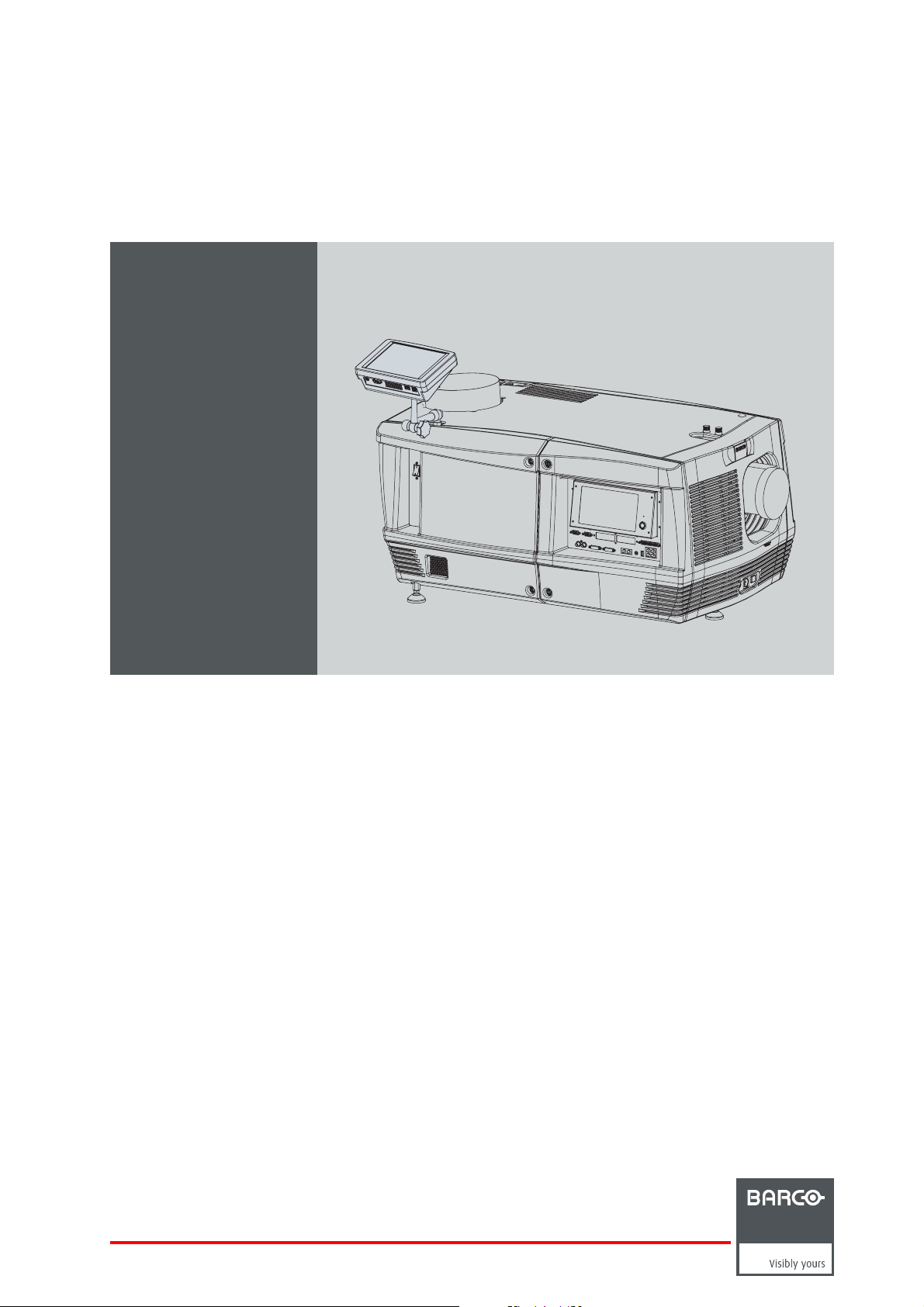
DP-1500
R59770091/06
06/01/2009
Installation manual
Page 2
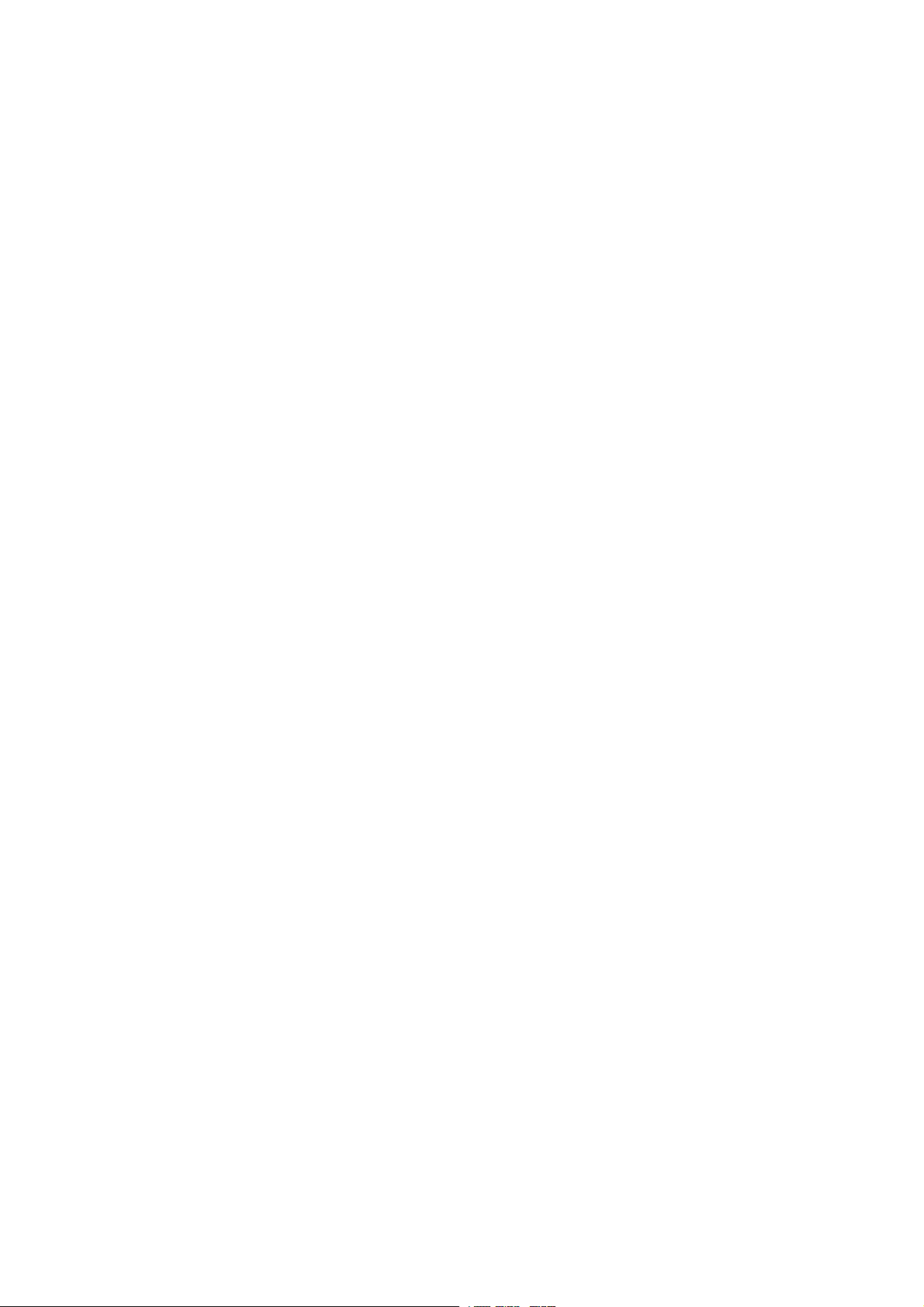
Barco Inc. Media and Entertainment Division
11101 Trade Center Drive, Rancho Cordova, California 95670, USA
Phone: +1 916 859-2500
Fax: +1 916 859-2515
E-mail: folsomsales@barco.com
Visit us at the web: www.barco.com
Barco nv Media & Entertainment Division
Noordlaan 5, B-8520 Kuurne
Phone: +32 56.36.89.70
Fax: +32 56.36.883.86
E-mail: sales.events@barco.com
Visit us at the web: www.barco.com
Printed in Belgium
Page 3
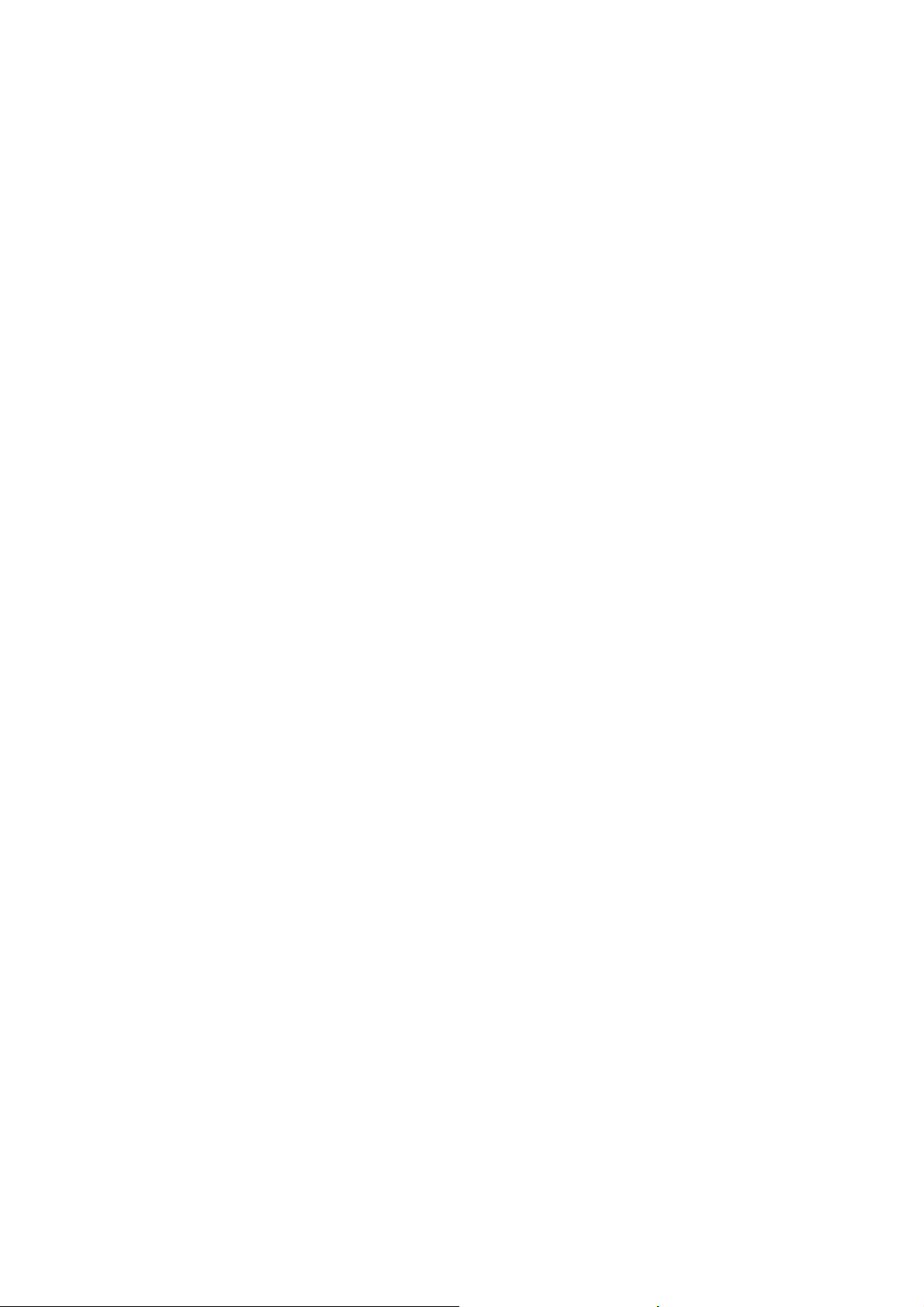
Changes
Barco provides this manual ’as is’ without warranty of any kind, either expressed or implied, including but not limited to the implied warranties or merchantability and fitness for a particular purpose. Barco m ay make improvements and/or changes to the product(s) and/or the
program(s) desc ribed in this publication at any time without n otice.
This publication could contain technical inaccuracies or typographical errors. Changes are periodically made to the information in this
publication; these changes are incorporated in new editions of this publication.
Federal Communications Commission (FCC Statement)
This equipment has been tested and found to c omply with the limits for a clas s A digital device, pursuant t
These limits are designed to provide r easonable protection against harmful interference when the equipm ent is operated in a commercial
environment. This equipment generates, uses, and can radiate radio f requency energy and, if not installed and used in accordance with
the instruction manual, may cause harmful interference to radio communications. Operation of t
cause harmful interference, in which case the user will be responsible for correcting any interference at his own ex pense
his equipment in a residential area may
o Part 15 of the FCC rules.
EN55022/CISPR22 Class A ITE (Information Technology Equipment)
Class A ITE is a category of all other ITE which satisfies the class A ITE limits but not the class B ITE limits. Such equipm ent should not
be restricted in its sale but the following warning shall be included in the instructions for use:
Warning : This is a class A product. In a domestic environment this product may cause radio interference in which case the us er may be
required t o take adequate measures.
Guarantee and Compensation
Barco provides a guarantee relating to perfect manufacturing as part of the legally stipulated terms of guarantee. On receipt, the purchaser
must immediately inspect all delivered goods for damage incurred during transport, as well as for material and manufacturing faults Barco
must be informed immediately in writing of any complaints.
The period of guarantee begins on the date of transfer of risks, in the c ase of special systems and software on the date of commissioning,
at latest 30 days after the transfer of risks. In the event of justified notice of com plaint, Barco can repair the fault or provide a replacement
at its own discretion within an appropriate period. If this m ea
reduction in the purchase price or cancellation of the c ontract. All other claims, in particular tho se relating to compensation for direct or
indirect damage, and also da mage attributed to the operation o f software as well as to other services provided by Barco, being a component
of the system or independent service, will be deemed inval
guaranteed in writing or due to the intent or gross negligence or part of Barco.
If the purchaser or a third party carries out modifications or repairs o n goods delivered by Barco, or if the goods ar e handled incorrectly,
in particular if the systems are com missioned operated incorrectly or if, after the transfer of risks, the goods are subject to influenc es not
agreed upon in the contract, all guarantee claims of the purchaser will be rendered invalid. Not included in the guarantee coverage are
system failures which are attributed to programs or special electronic circuitry provided by the purchaser, e.g. interfaces. Normal wear as
well as normal maintenance a re not subject to the guarantee provided by Barco either.
The environmental conditions as well as the servicing and maintenance regulations specified in the this manual must be complied with by
the customer.
sure proves to be impossible or unsuccessful, the purchaser can deman d a
id provided the damage is not proven to be attributed to the absence of properties
Software License Agreement
You should carefully read the following terms and conditions before using this software. Your use of this software indicates your acceptance
of this license agreement and warranty.
Terms and Conditions:
1. No redistribution of the software is allowed.
2. Reverse-Engineering. You may not reverse engineer, decompile, disassemble or alter anyhow this software product.
Disclaimer of Warranty:
This software and the accompanying files ar
ranties whether expressed or implied. In no event shall Barco be liable for dam age of any kind, loss of data, loss of profits, business
interruption or other pecuniary loss arising directly or indirectly. Any liability of the seller will be exclusively limited to replacement of the
product or refund of purchase price.
e sold “as is” and without warranties as to performance or merchantability or any other war-
GNU-GPL code
If you would like a copy of the GPL source code contained in this product shipped to you on CD, please contact Barco. The cost of preparing
and mailing a CD will be charged.
Page 4
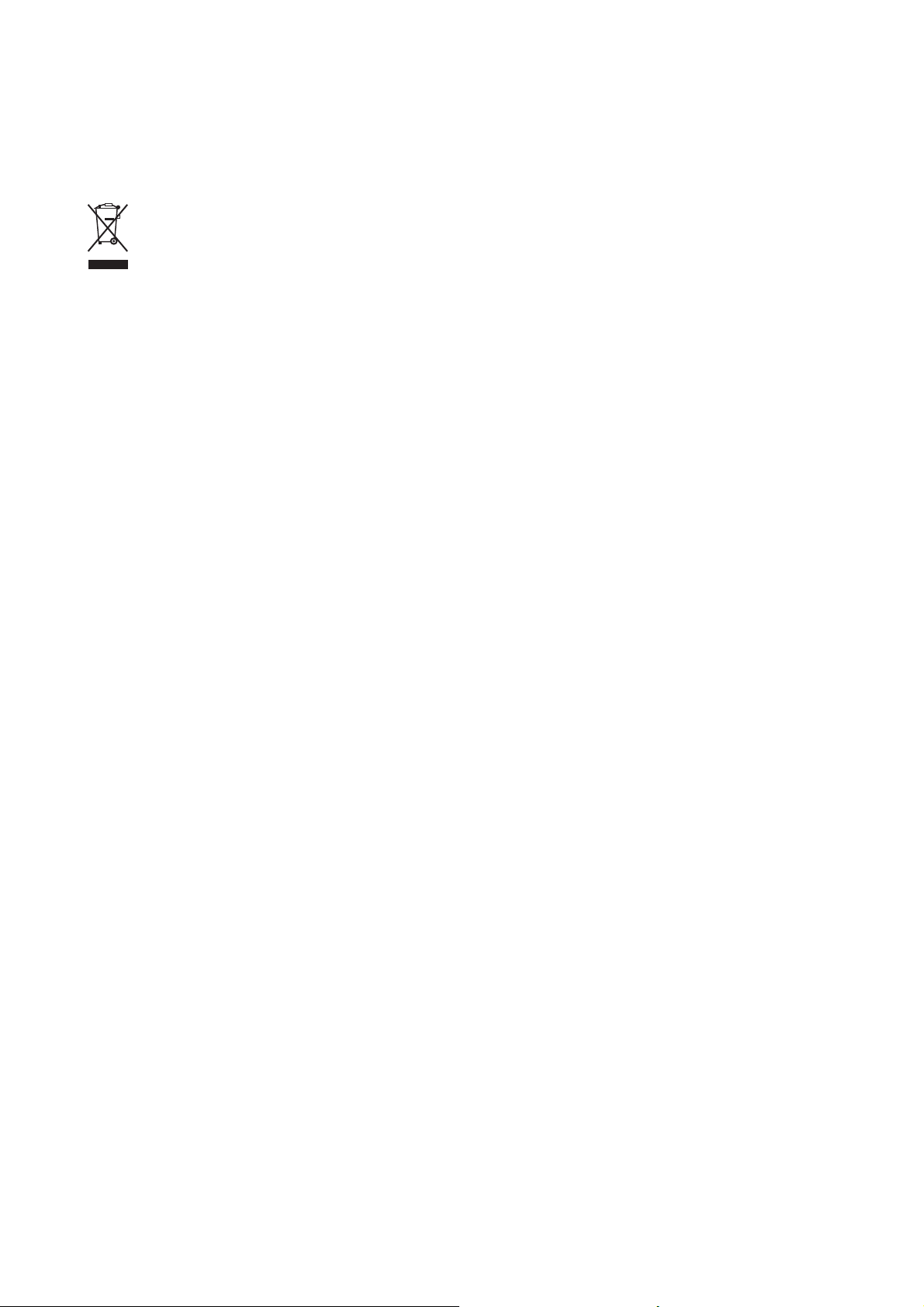
Disposal Information
This equipment has required the extraction and use of natural resources for its production. It may contain hazardous sub stances for health
and environment. In order to avoid the d issemination of those substances in the environment and to diminish the pr essure on natural
resources, we encourage you to use the appropriate take-back systems. T hose systems will reuse or recycle most of the materials of your
end of life equipment in a sound way.
The crossed-out wheeled bin symbol invites you to use those systems. If you need more information on the collection, reuse and recycling
systems, please contact your local or regional waste administrator. You can also contact us for more information on the env ironmental
performances of our products.
Trademarks
Brand and product names mentioned in this manual may be trademarks, registered trademarks or copyrights of their respective holders.
All brand and product n ames mentioned in this manual serve as com men ts or examples and are not to be understood as adv ertising for
the products or their manufactures.
Copyright ©
All rights reserved. No part of this document m ay be copied, reproduced or translated. It s hall not otherwise be recorded, transmitted or
stored in a retrieval system without the prior written consent of Barco.
Page 5
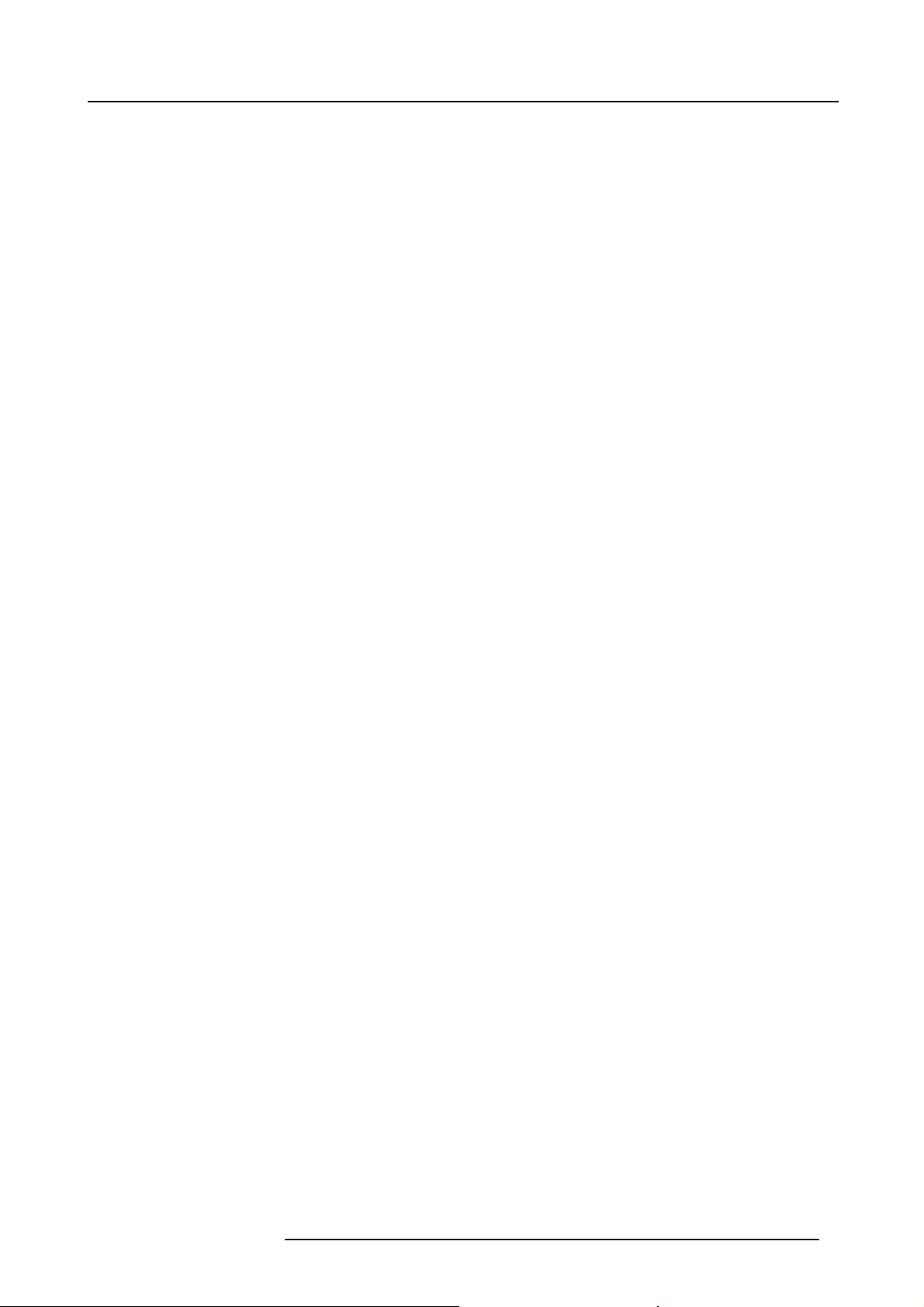
Table of contents
TABLE OF CONTENTS
1. Operating conditions .............................................................................................. 3
1.1 Certification ........................................................................................................................... 4
1.2 Physical Environment ................................................................................................................ 5
1.3 Heat Dissipation/Cooling ............................................................................................................. 6
1.4 Input Power . . ......................................................................................................................... 7
1.5 Initial Inspection ...................................................................................................................... 8
1.6 Mutual Agreement .................................................................................................................... 9
2. Safety instructions................................................................................................11
2.1 General considerations ..............................................................................................................12
2.2 Restricted AccessLocation .........................................................................................................13
2.3 Electrical Safety .....................................................................................................................14
2.4 Heat and Fire Hazards ..............................................................................................................15
2.5 Safety on Installation ................................................................................................................16
2.6 Protection from UltravioletRadiation................................................................................................17
2.7 Protection on Servicing.............................................................................................................. 18
2.8 Safety on Cleaning . ................................................................................................................. 19
2.9 Safety on Shipping .................................................................................................................. 20
3. Mechanical set up of the DP-1500..............................................................................21
3.1 Unpacking the projector .............................................................................................................22
3.2 Positioning the DP-1500 at port window . .. .........................................................................................24
3.3 Installation of the exhaust system. .................................................................................................. 27
4. Electrical set upofthe DP-1500 ................................................................................29
4.1 Power requirements ................................................................................................................. 30
4.2 Connecting the ma in AC power .. . .................................................................................................. 31
5. Lenses & lens holder .............................................................................................33
5.1 Available lenses .....................................................................................................................34
5.2 Lens selection .......................................................................................................................35
5.3 Lens formulas ........................................................................................................................ 36
5.4 Lens removal ........................................................................................................................ 37
5.5 Lens installation .....................................................................................................................38
5.6 Lens shift, zoom & focus . . ..........................................................................................................40
5.7 Scheimpflug adjustment.............................................................................................................41
6. Lamp & lamp house. . .. ... . .. ... . ... . ... . ... . ... . ... . ... . .. ... . ... . ... . ... . ... . ... . ... . .. ... . ... . ... . ... . ... . ... . .45
6.1 Introduction ..........................................................................................................................46
6.2 Removal of the lamp house .........................................................................................................47
6.3 Removal of the xenon bulb lamp . ................................................................................................... 49
6.4 Installation of the xenon bulb lamp..................................................................................................52
6.5 Installation of the lamp house ....................................................................................................... 57
6.6 Resetting the lamp parameters . . . .................................................................................................. 59
6.7 Realignment of the lamp in its reflector............................................................................................. 60
7. Input & communication unit.....................................................................................63
7.1 Introduction ..........................................................................................................................64
7.2 Local Keypad of the DP-1500 projector . . . ......................................................................................... 65
7.3 Communication ports of the D P-1500 projector ....................................................................................66
7.4 About General P urpose Inputs & Outputs (GPIO)..................................................................................68
7.5 Source input ports of the DP-1500 projector ....................................................................................... 70
8. Communicator touch panel......................................................................................71
8.1 Introduction ..........................................................................................................................72
8.2 Installing the touch panel interface..................................................................................................74
8.3 Reposition the touch panel interface................................................................................................76
9. Starting up..........................................................................................................77
9.1 Switching onthe DP-1500 projector ................................................................................................78
9.2 Switching off the DP-1500 projector ................................................................................................79
10. Projector registration.............................................................................................81
10.1 Introduction ..........................................................................................................................82
10.2 Download the certificate file.........................................................................................................83
10.3 Registration of new projector........................................................................................................ 84
10.4 Update registration of an existing projector. ........................................................................................ 90
11. Maintenance........................................................................................................91
11.1 Cleaning the lens . . ..................................................................................................................92
11.2 Cleaning the exterior of the projector ...............................................................................................93
11.3 Replacement of the dust filter on the front side ....................................................................................94
11.4 Replacement of the dust filter on the bottom side.................................................................................. 96
11.5 Replacement of the dust filter on the top side......................................................................................97
R59770091 DP-1500 06/01/2009
1
Page 6
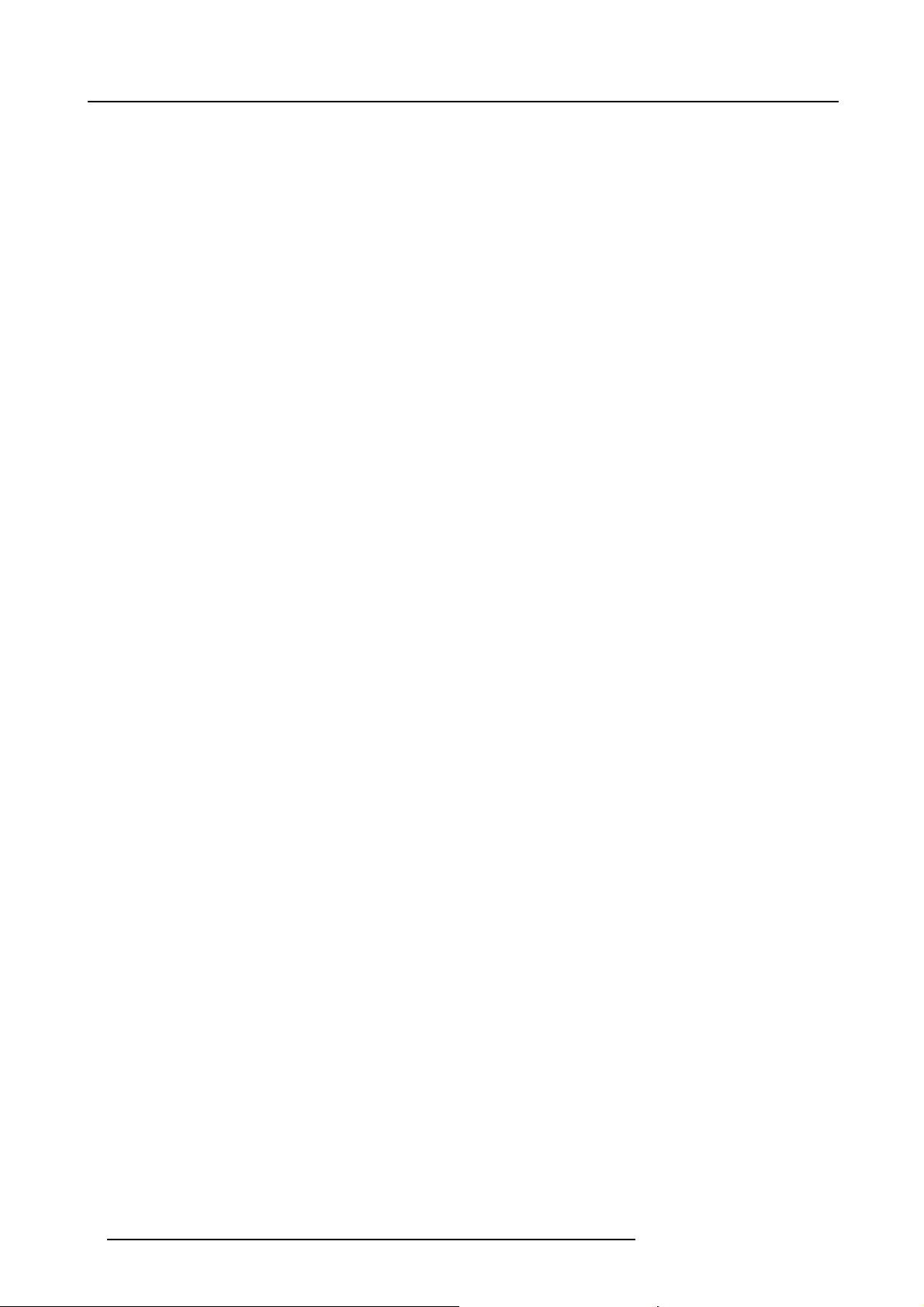
Table of contents
11.6 Pressure verification of the liquid cooling circuit.................................................................................... 98
12. Servicing............................................................................................................99
12.1 Removal of the Input & Communication unit ......................................................................................100
12.2 Installation of the Input & Comm unication unit .. ..................................................................................101
12.3 Convergence (with extenders) .....................................................................................................103
12.3.1 Convergence controls .......................................................................................................104
12.3.2 Preparing for convergence adjustment......................................................................................106
12.3.3 Converging the red pattern onto the blue pattern...........................................................................107
12.3.4 Converging the green pattern onto the blue pattern ........................................................................109
12.4 Convergence (old system) . ........................................................................................................111
12.4.1 Action of the convergence controls. .. .......................................................................................112
12.4.2 Re-converging Green on Blue...............................................................................................113
12.4.3 Readjustment of the plungers ...............................................................................................116
12.4.4 Re-converging Red on Blue.................................................................................................117
12.5 Authorization to clear security warning ............................................................................................121
13. Removal and installation of projector covers.............................................................. 123
13.1 Removal of the lamp cover.........................................................................................................124
13.2 Removal of the input cover . ........................................................................................................125
13.3 Removal of the front cover .........................................................................................................126
13.4 Removal of the side cover..........................................................................................................127
13.5 Removal of the rear cover..........................................................................................................128
13.6 Removal of the top cover...........................................................................................................129
13.7 Open the sealed compartment .....................................................................................................130
13.8 Close the sealed compartment.....................................................................................................131
13.9 Installationof the top cover.........................................................................................................132
13.10 Installation of the rear cover........................................................................................................133
13.11 Installation of the side cover .......................................................................................................134
13.12 Installation of the front cover.......................................................................................................135
13.13 Installation of the input c over.......................................................................................................136
13.14 Installation of the lamp cover.......................................................................................................137
A. Specifications ..................................................................................................... 139
A.1 Specifications of the DP-1500......................................................................................................141
B. Dimensions........................................................................................................ 143
B.1 Dimensions of the DP-1500 ........................................................................................................144
B.2 Centre of gravity of the DP-1500 . . .................................................................................................145
B.3 Dimensions of the universal pedestal............................................................................................. .146
C. Pin configurations................................................................................................ 147
C.1 Pin configurations of the communication ports . . ..................................................................................148
C.2 Pin configurations of the inputs . . . .................................................................................................149
D. Order info .......................................................................................................... 151
D.1 Spare part order info ...............................................................................................................153
Glossary ............................................................................................................... 155
Index.................................................................................................................... 157
2 R59770091 DP-1500 06/01/2009
Page 7

1. OPERATING CONDITIONS
Overview
•Certification
• Physical Environment
• Heat Dissipation/Cooling
• Input Power
• Initial Inspection
• Mutual Agreement
1. Operating conditions
R59770091 DP-1500 06/01/2009
3
Page 8
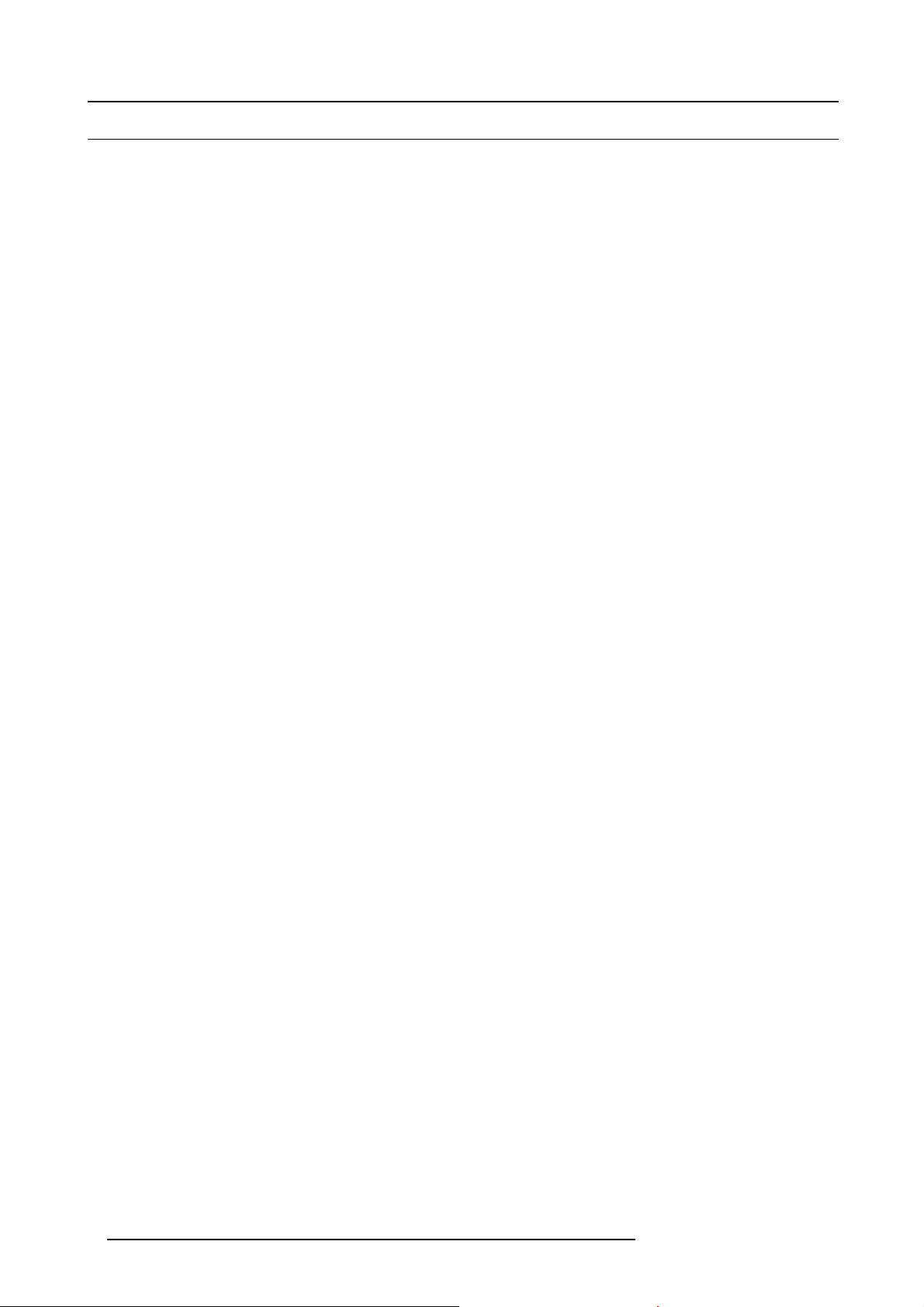
1. Operating conditions
1.1 Certification
Guarantee
Barco provides a guarantee relating to perfect manufacturing as part of the legally stipulated terms of guara ntee.
Observing the specification as mentioned below, are critical for the performances of the projector. Neglecting can results in warranty
loss.
4
R59770091 DP-1500 06/01/2009
Page 9
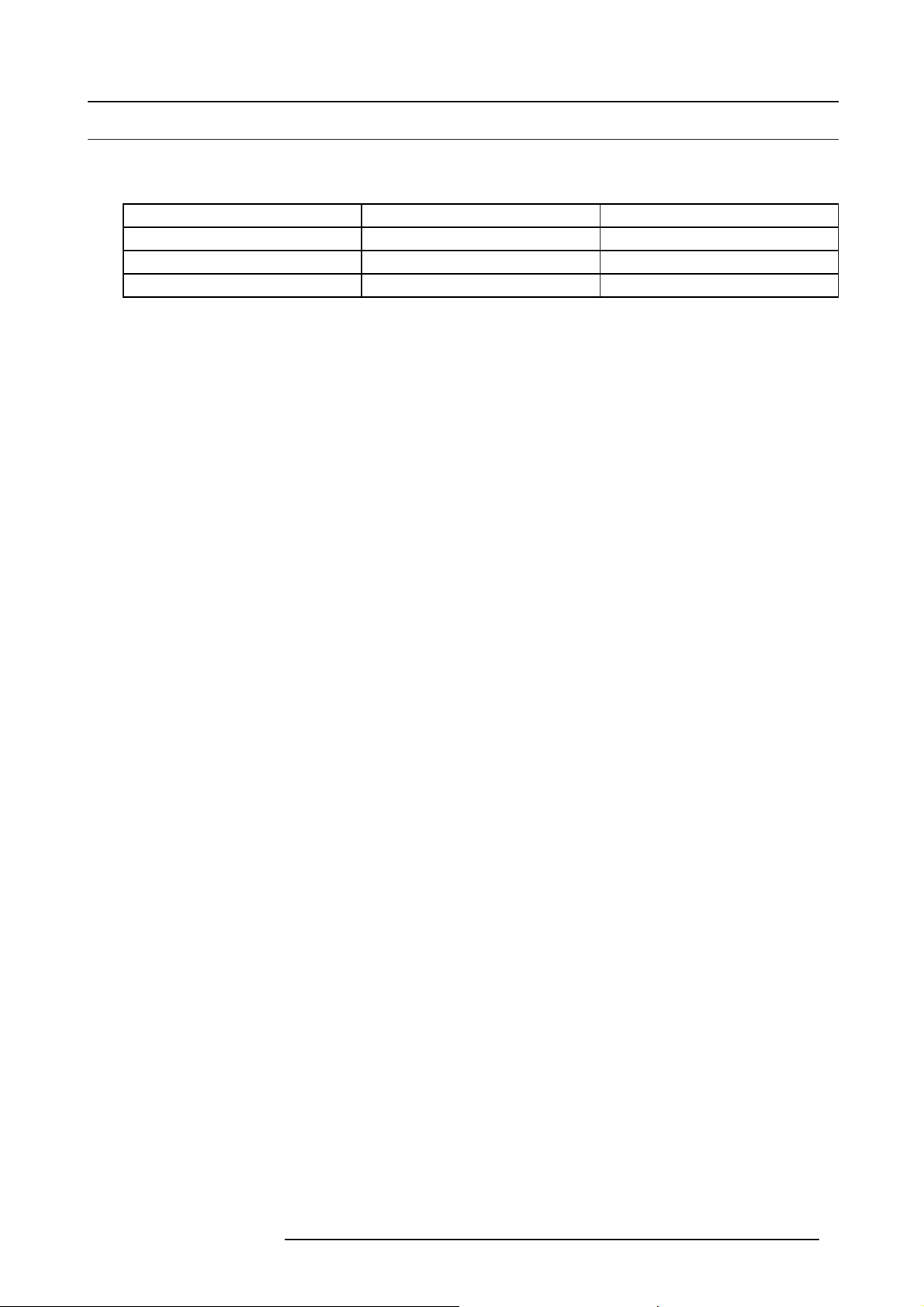
1. Operating conditions
1.2 Physical Environment
Physical Environment Requirements
Table below summarizes the physical environment in which the DP-1500 may be safely operated or stored.
Environment Operating Non-Operating
Ambient Temperature 10°C (50°F) to 35°C (95°F) -15°C (5°F) to 60°C (140°F)
Humidity 5% to 85% R H Non-condensed 5% to 95% RH Non-Condensed
Altitude -60 (-197Ft) to 3000m (9843Ft) -60 (-197Ft) to 10000m (32810Ft)
R59770091 DP-1500 06/01/2009 5
Page 10
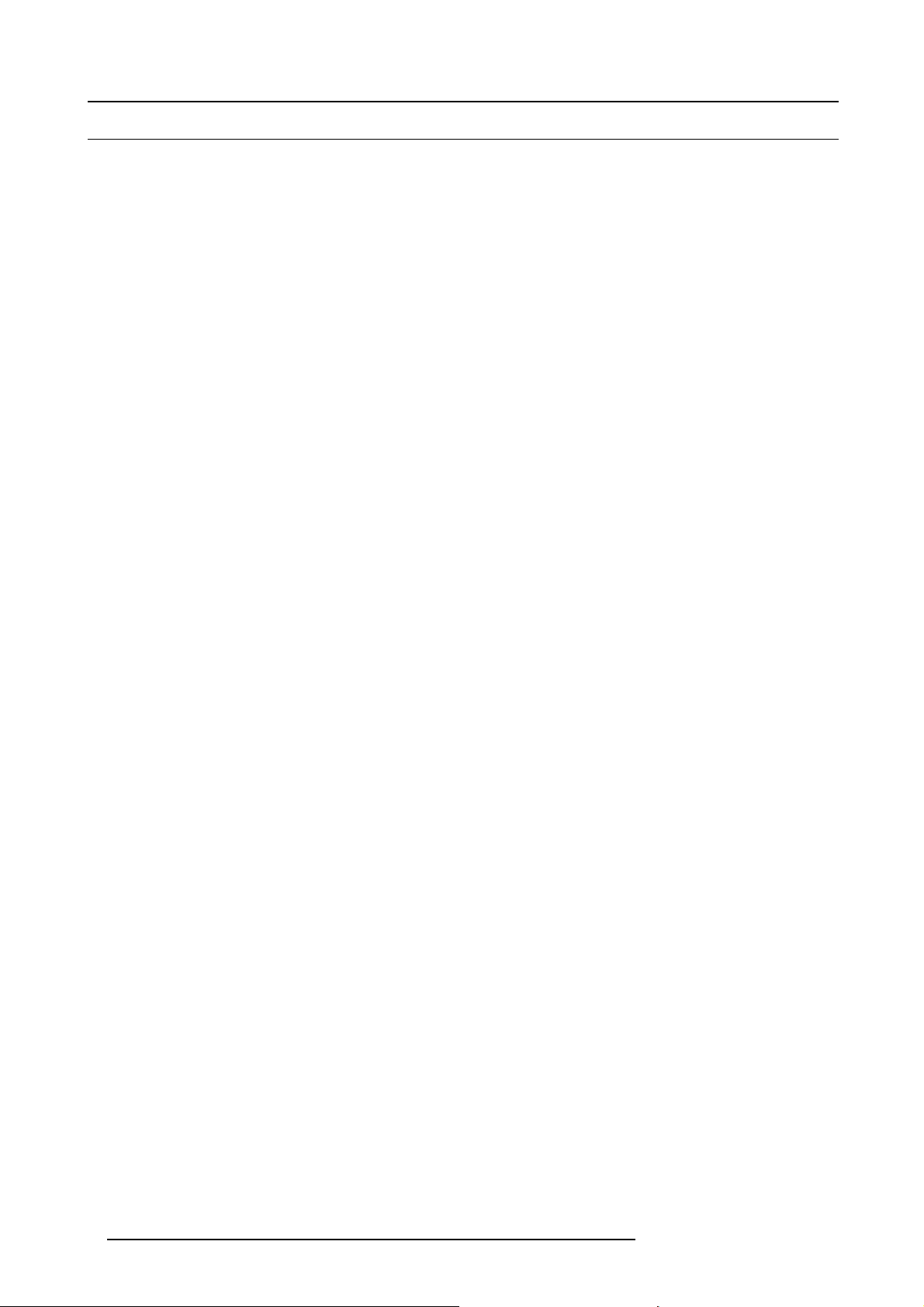
1. Operating conditions
1.3 Heat Dissipation/Cooling
Thermal Management
The projector is fan cooled and must be installed with sufficient space mainly in the front and at the bottom (minimum 5 cm) and on
the sides to ensure sufficient air flow.
It should be used in an area where the ambient temperature, as m easured at the projector air inlet, does not exceed +35°C (+95°F).
Besides, the installation of an exhaust s ystem is MANDATORY. The installed exhaust blower m ust remove an air volume of 6.65 m
per min. (235 CFM)
3
6
R59770091 DP-1500 06/01/2009
Page 11

1. Operating conditions
1.4 Input Power
Input power requirements
The DP-1500 projector operates from a nominal mono phase power net with a separate earth ground PE. The DP-1500 projector
requires 200–240 VAC, 50–60 Hz, 20 amps at 200 VAC with a separate earth ground P E. A label on the rear o f the projector head
indicates the nominal line voltage for w h ich the projector was set at the factory.
To protect operating personnel, the National Electrical Manufacturers Association (NEMA) recommends that the instrument panel
and cabinet be grounded. In no event shall this projector be operated without an adequa te cabinet ground connection.
AC power supply cord specification: Certified cord, 4.0 mm², 10AWG, min. 300V. Installation according to the local electrical code
and regu lations by qualified technical personnel only.
R59770091 DP-1500 06/01/2009
7
Page 12
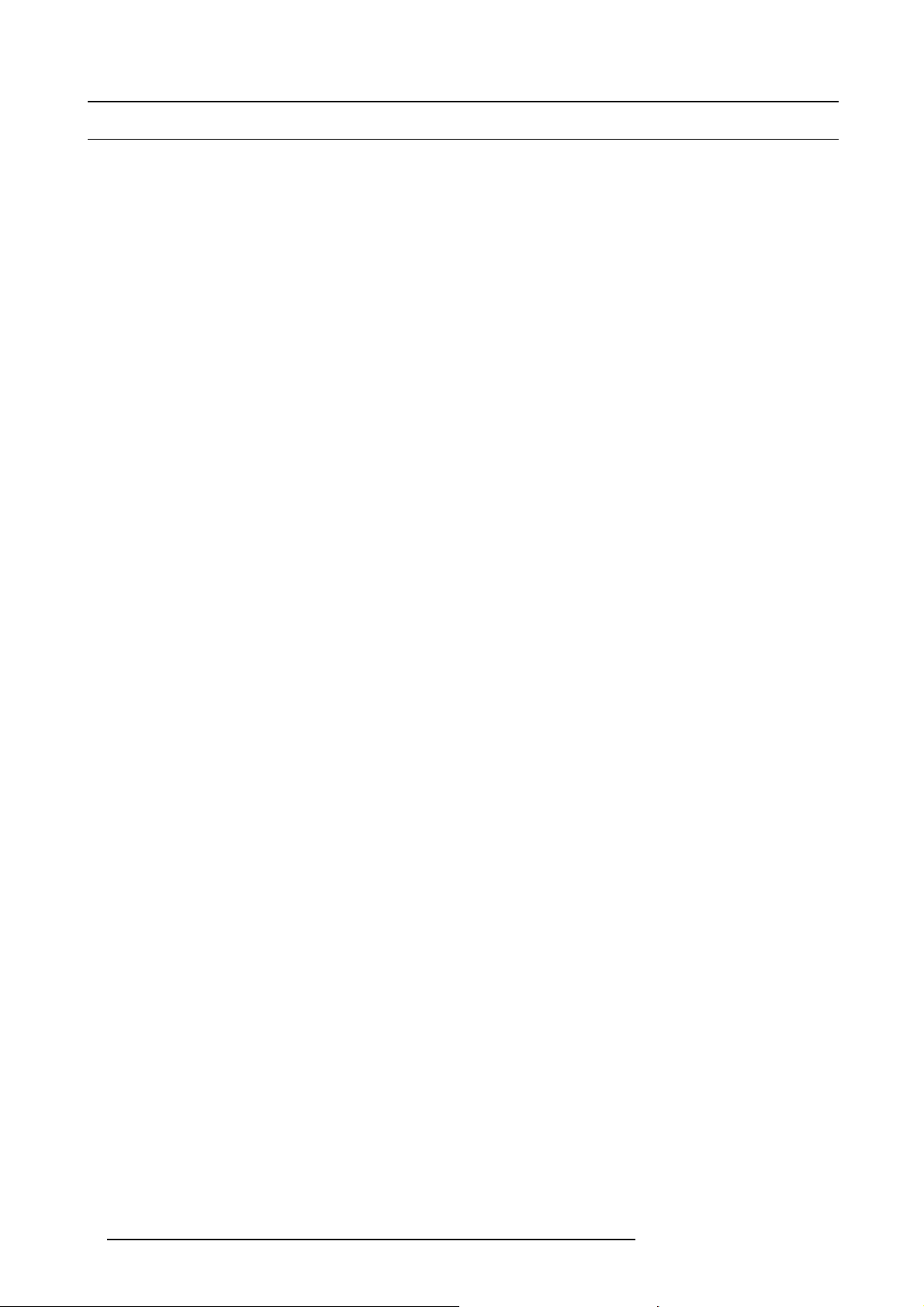
1. Operating conditions
1.5 Initial Inspection
General
Before shipment, the projector was inspected and found to be free of mechanical and electrical defects. As soon as the projector is
unpacked, inspect for any dam age that m ay have occurred in transit. Save all packing material until the inspection is completed. If
damage is found, file claim with carrier immediately. The Barco Sales and Service office should be notified as soon as possible.
Mechanical check
This check should confir m that there are no broken knobs or connectors, that the cabinet and panel su rfaces are free of dents and
scratches, and that the me ter face and operating panel are not scratched of cracked. The Barco Sales and Service office should be
notified as soon as possible.
8
R59770091 DP-1500 06/01/2009
Page 13
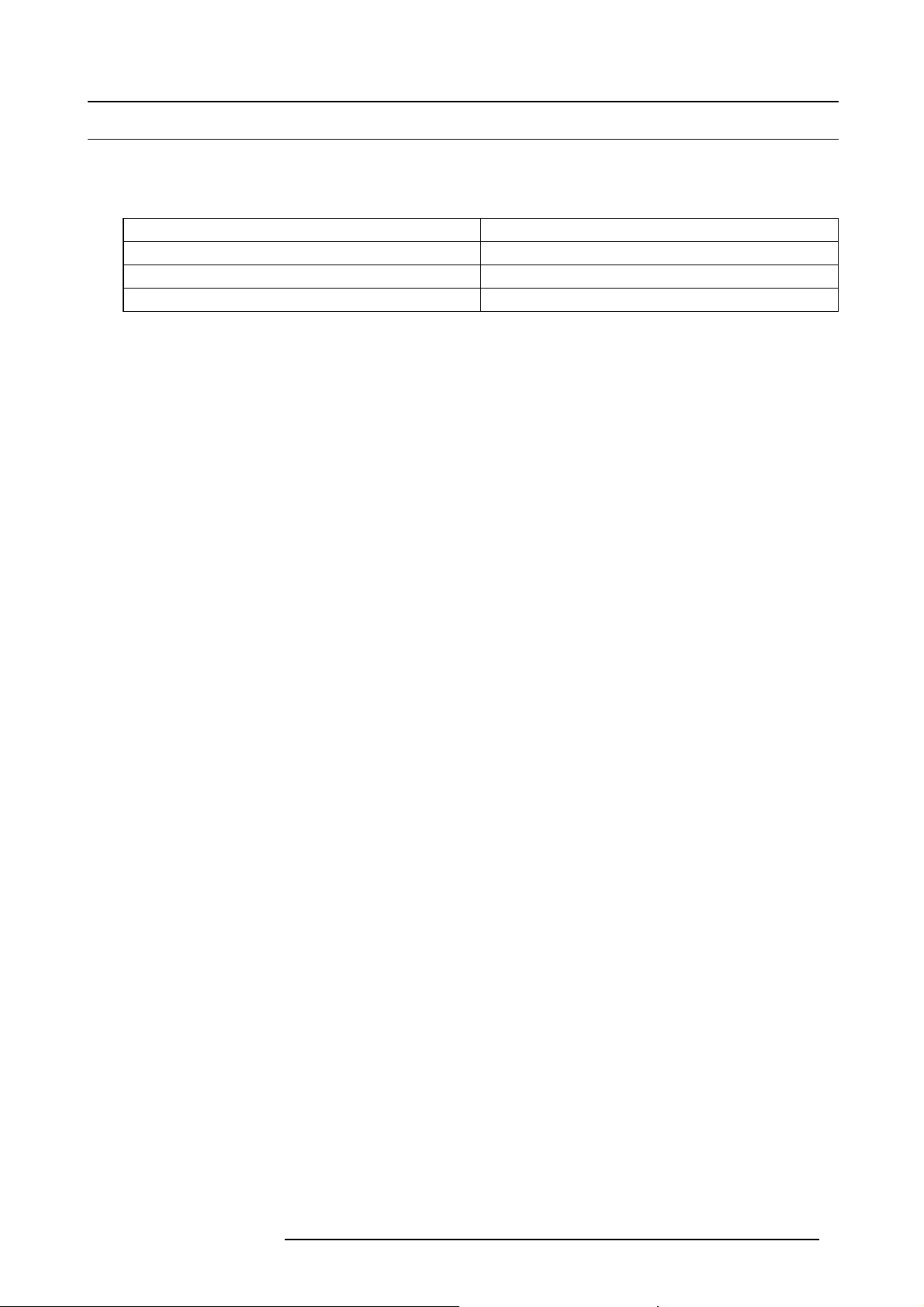
1. Operating conditions
1.6 Mutual Agreement
Contracting parties
Unless otherwise agreed, signing the document means acceptance of above items, especially the unconditional acceptance of the
operating conditions.
For the Buyer
Firm: Firm: Barco
Name: Name:
Sign: Sign:
For the Manufacturer
R59770091 DP-1500 06/01/2009 9
Page 14
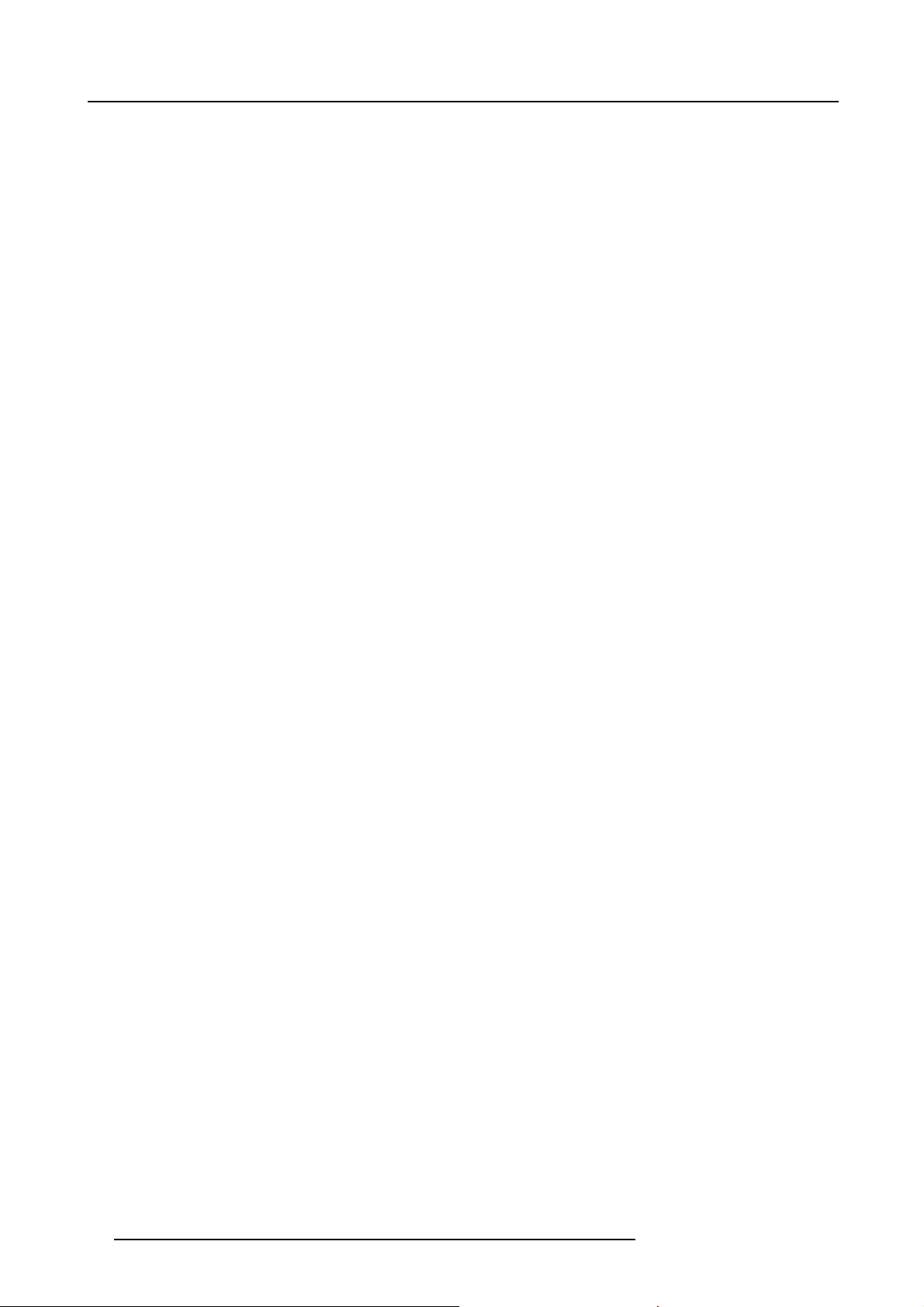
1. Operating conditions
10 R59770091 DP-1500 06/01/2009
Page 15
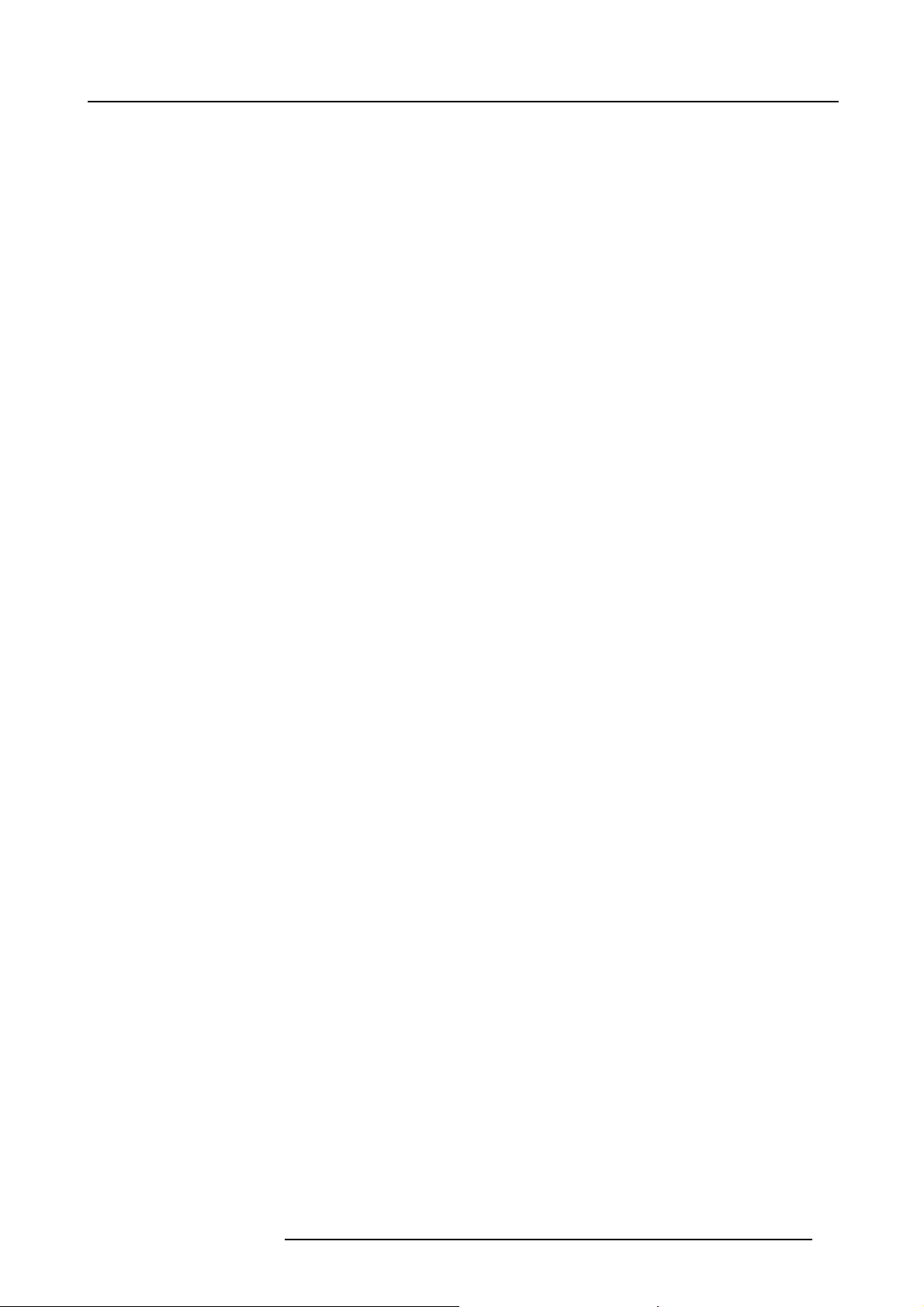
2. SAFETY INSTRUCTIONS
Overview
• General considerations
• Restricted Access Location
• Electrical Safety
• Heat and Fire Hazards
• Safety on Installation
• Protection from Ultraviolet Radiation
• Protection on Servicing
• Safety on Cleaning
• Safety on Shipping
2. Safety instructions
R59770091 DP-1500 06/01/2009
11
Page 16
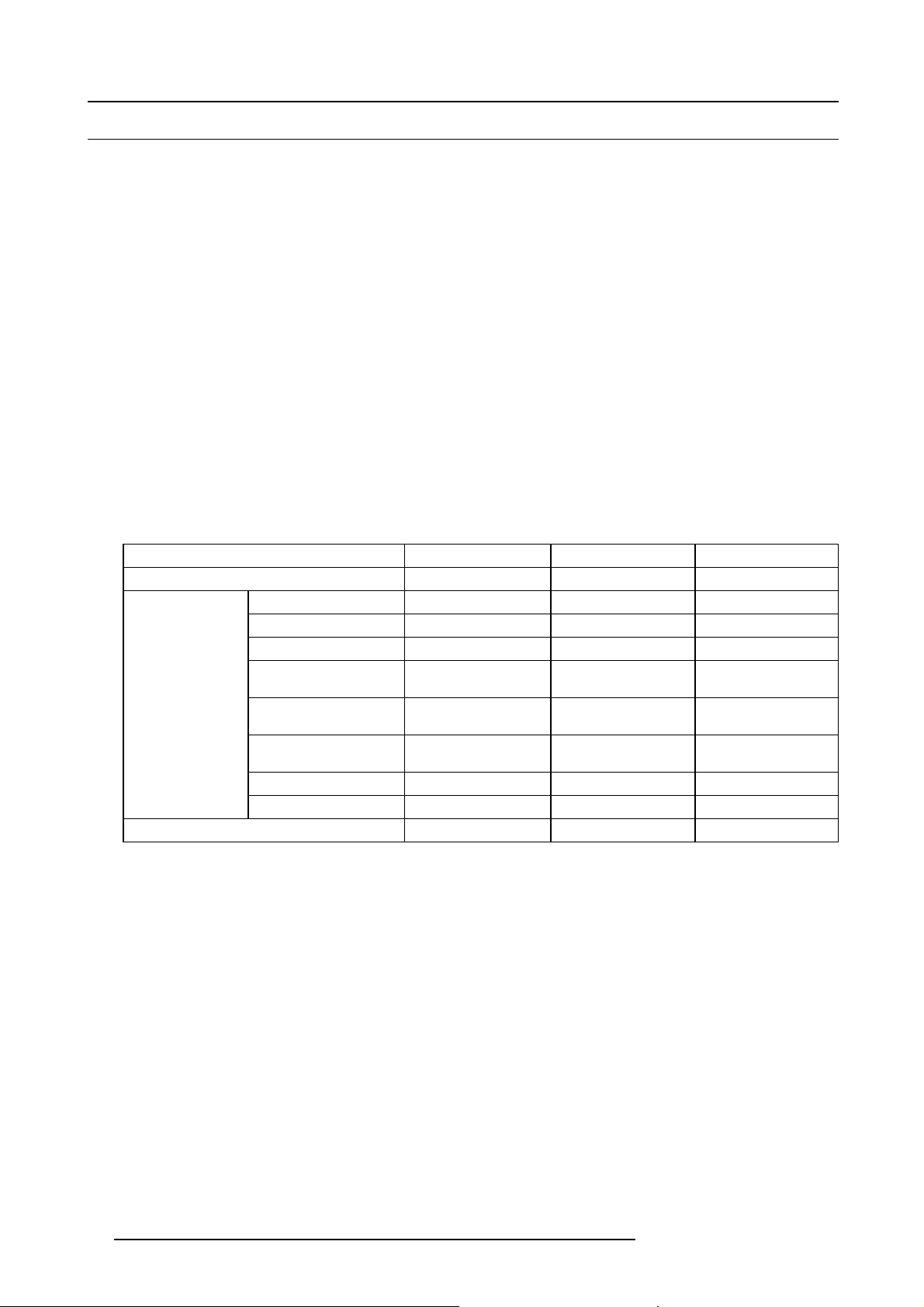
2. Safety instructions
2.1 General considerations
Users definition
Throughout this manual, the term SERVICE PERSONNEL refers to persons having appropriate technical training and experience
necessary to be knowledgeable of potential hazards to which they are exposed (including, but not limited to HIGH VOLTAGE ELEC TRIC and ELECTRONIC CIRCUITRY and HIGH BRIGHTNESS PROJECTORS) in performing a task, and of measures to minimize
the potential risk to themselves or other persons. The term USER and OP ERATOR refers to any person other than SERVICE PERSONNEL, AUTH ORIZE D to operate professional projection systems located in RESTRICTED ACCESS LOCATIONS.
The DLP Cinema Systems are intended "FOR PROFESSIO N AL USE ONLY" by AUTHORIZED PERSON NEL familiar with pote ntial hazards associated with high voltage, high intensity light beam s, ultraviolet exposure and high temperatures generated by the
lamp and associated circuits. Only qualified SERVICE PERSONNEL, knowledgeable of such risks, are allowed to perform service
functions inside the product enclosure.
General Safety Instructions
• This equ ipment is intended for installation in a restricted access location.
• Before operating your projector please read this man ual thoroughly, and retain it for future reference.
• Installation and preliminary adjustments should be performed by qualified Barco personnel or authorized Barco service dealers.
• All warnings on the projector and in the documentation manuals should be adhered to.
• All instructions for operating and use of this equipment m ust be followed precisely.
• All loc al installations codes should be adhered to.
Owner’s record
The part number and the serial number are printed on a label w hich is stuck on the respective part. Record these numbers in the
spaces provided below. Refer to them whenever you call upon your Barco custom service engineer regarding this product.
NAME PART NUMBER
DP-1500 projector R9004443
Prime Lens
Touch panel R9855910
1.4 - 2.05 : 1 (motorized)
1.4 - 2.05 : 1 (manual)
1.6 - 2.5 : 1 (motorized) R9855932 & R9855933
1.6 - 2.5 : 1 (manual) R98559321 &
1.9 - 3.2 : 1 (motorized) R98559934 &
1.9 - 3.2 : 1 (manual) R985599341 &
2.4 - 3.9 : 1 (motorized)
2.4 - 3.9 : 1 (manual)
R9855931
R98559311
R98559331
R9855935
R98559351
R9855936
R96559361
SERIAL NUMBER SUPPLIER
12 R59770091 DP-1500 06/01/2009
Page 17
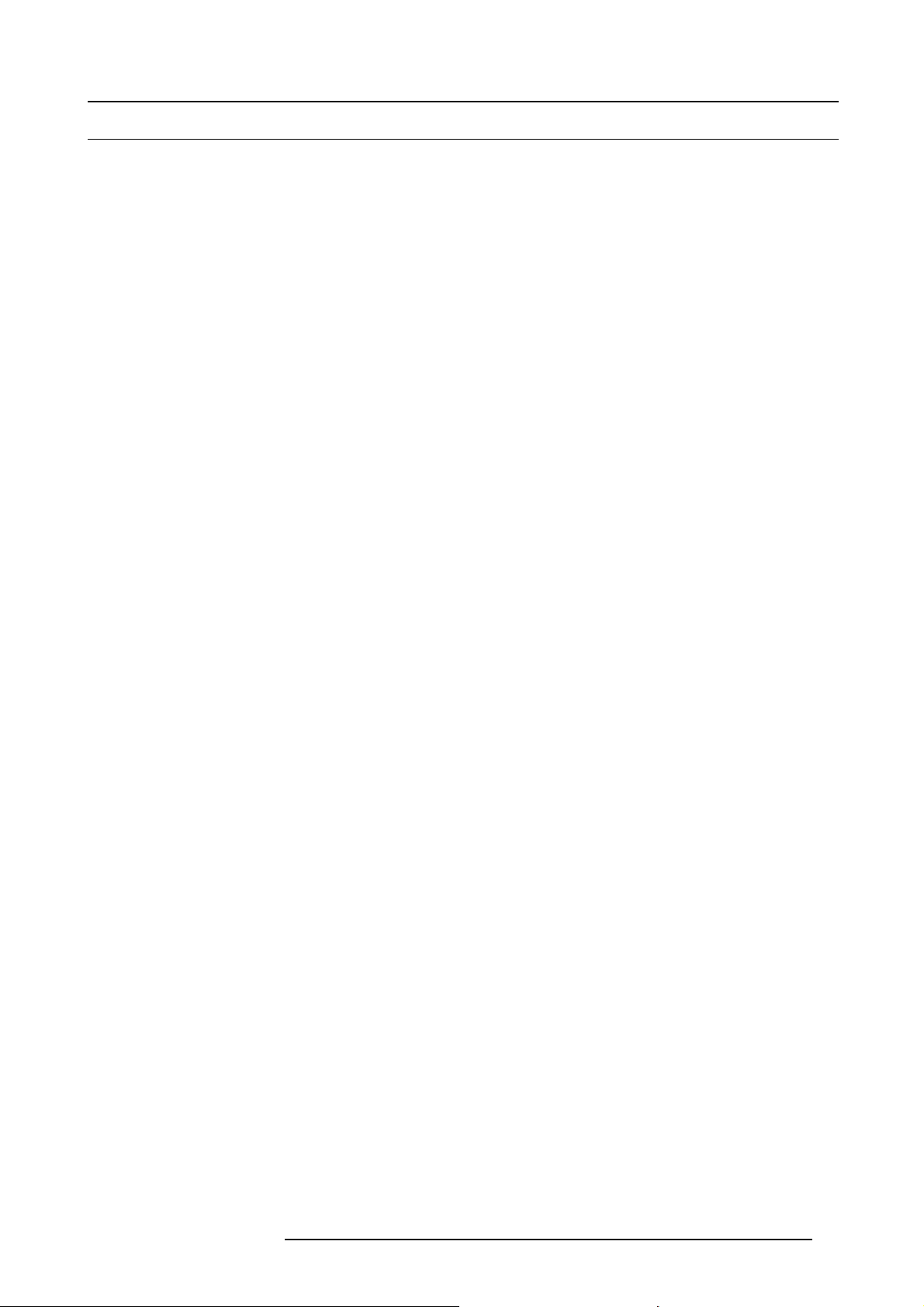
2. Safety instructions
2.2 Restricted Access Location
Installation in a Restricted Access Location
The DP -1500 can only be installed in a Restricted Acc ess Location.
What is a Restricted Access Location (Definition) ?
Definition of a Restricted Access Location:
A location for equipment w here both of the following paragraphs apply:
• Access can only be gained by SERVICE PERSONS or by USERS who have been instructed about the reasons for the restriction
applied to the location and about the precautions that shall be taken.
• Access is through the use of the TOOL or lock and key, or other means of security, and is controlled by the authority responsible
for the location.
What are the Reasons for the Applied Restriction?
The Air ex haust on the top of the Projector can reach high temperatures due to the High Light Output Range of the installed lamp.
R59770091 DP-1500 06/01/2009
13
Page 18
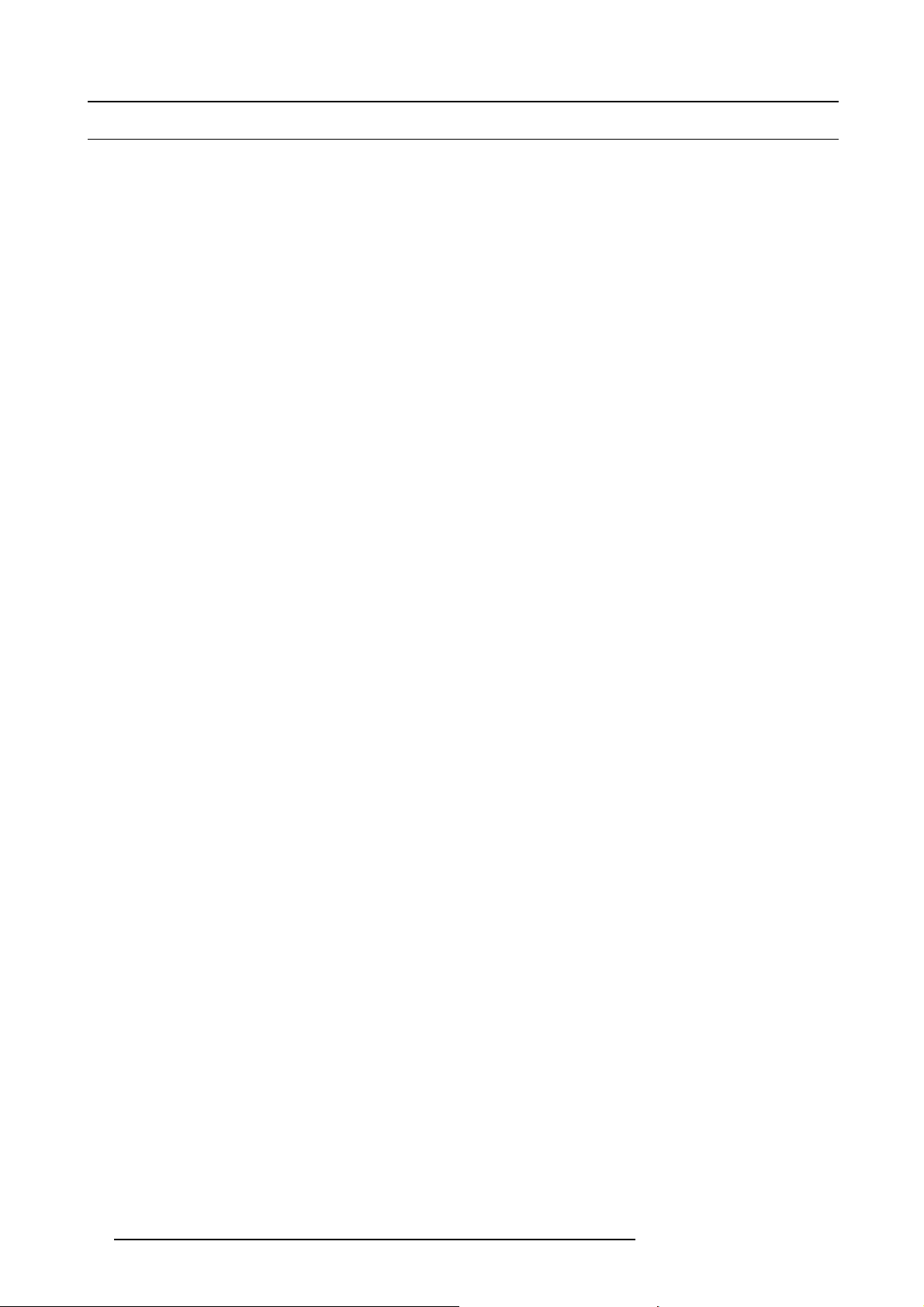
2. Safety instructions
2.3 Electrical Safety
Safety Warning
TO PREVENT FIRE OR ELECTRICAL SHOCK HAZARD, DO NOT EXPOSE THIS PROJECTOR TO R AIN OR MOISTURE.
Rating & Grounding
• This product should be operated from an AC power source. Check if the m ains voltage and capacity matches the projector
electrical r atings.
• This product is equipped with a three-terminal barrier strip for the connection of a mono phase line with a separate earth ground
PE. If you are unable to install the AC Requirements, contact y our electrician. Do not defeat the purpose of the grounding.
• Always use a general disconnect switch to s witch off the complete installation.
• Warning: High leakage c urrent. Earth connection essential before connecting supply.
General about the Projector
• Do not allow anything to rest on the power cord. Do not locate this product where persons will walk on the co rd.
• Do not operate appliance with a damaged cord or if the appliance has been dropped or damaged - until it has been examined
by a qualified serviceman.
• Position the cord so that it will not be tripped over, pulled, or contact hot surfaces.
• If an ex tension cord is necessary, a cord with a current rating at least equal to that of the appliance should be used. A cord
rated for less amperage than the appliance may overheat.
• Let appliance cool completely before storing. R emov e cord from appliance when storing.
• Never push objects of any kind into this product t hrough cabinet slots as they may touch dangerous voltage points or short out
parts that could result in a risk of fire or electrical shock.
• Never spill liquid of any kind on the product. Should any liquid or solid object fall into the cabinet, unplug the set and have it
checked b y qualified service personnel before resuming operations.
• Lightning - For added protection for this video product during a lightning storm, or when it is left unattended and unused for
long periods of time, unplug it from the wall outlet and disconnect media and com
to the projector due to lightning and AC power-line surges.
munication cables. This will prevent dam age
14
R59770091 DP-1500 06/01/2009
Page 19
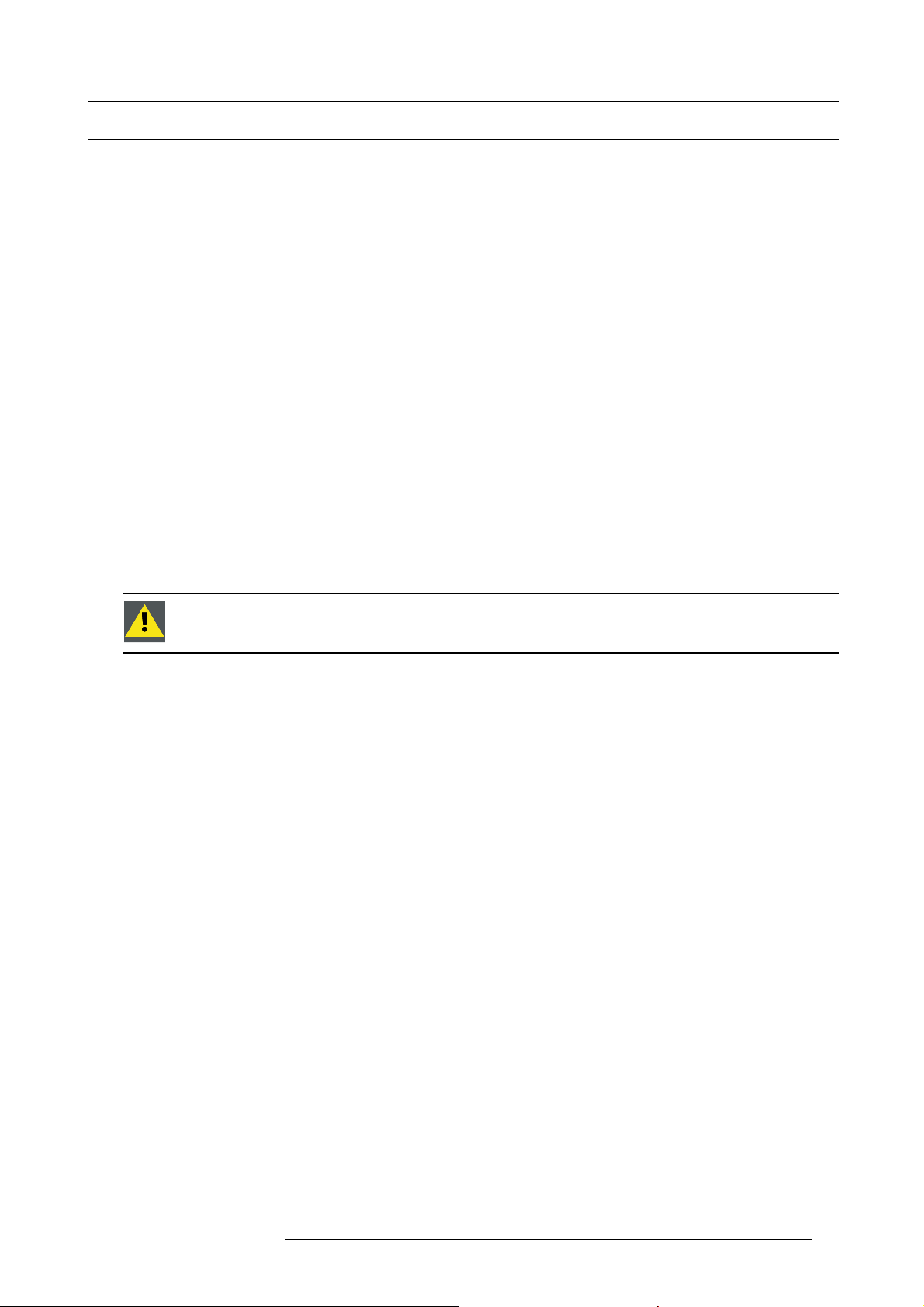
2. Safety instructions
2.4 Heat and Fire Hazards
Warning Risk of Fire
Warning Risk of Fire: Do Not Place Flammable or Combustible Materials Near P rojector !
Barco large screen projection products are designed and manufactured to meet the most stringent safety regulations. This projector
radiates heat on its external surfaces and from ventilation ducts during normal operation, which is both normal and safe. Exposing
flammable or combustible materials into close proximity of this projector could result in the spontaneous ignition of that material,
resulting in a fire. For this reason, it is absolutely necessary to leave an “exclusion zone” around all external surfaces of the projector
whereby no flammable or combustible materials are present. The exclusion zone must be not less than 40 cm (16”) for all DLP
Cinema projectors. The exclusion zone on the lens side m ust be at least 5 m . Do not cover the projector or the lens with any
material while the projector is in operation. Keep flammable and combu stible materials away from the projector at all times. Mount
the projector in a well ventilated area away from sources of ignition and out of d irect sun light. Never expose the projector to rain
or moisture. In the event of fire, use sand, CO
have service performed on this projector by authorized Barco service personnel. A lways insist on genuine Barco replacement parts.
Never use non-Barco replacement parts as they may degrade the safety of this projector.
Slots and Openings
Slots and openings in the cabinet and the sides are provided for ventilation; to ensure reliable operation of the projector and to
protect it from overheating, these openings must not be blocked or covered. The open
product too close to walls, or other similar surface. This product should never be placed near or over a radiator or heat register. T his
projector should not be placed in a built-in installation or enclosure unless proper ventilation is provided.
Projection Room
Projection room s m ust be well ventilated or cooled in order to avoid build up of heat. It is necessary to vent hot exhaust air from
console to the outside of the building. T he minimum exhaust airflow requirement is 6.65 m
, or dry p owder fire extinguishers; nev er use water on an electrical fire. Always
2
ings should never be blocked by placing the
3
/min or 235 CFM .
Replaceable Batteries
The p rojector electronic is provided with a replaceable battery.
CAUTION: Risk of explosion if battery is replaced by an incorrect type. For disposal of used batteries, always
consult federal, state, local and provincial hazardous waste disposal rules and regulations to ensure proper
disposal.
R59770091 DP-1500 06/01/2009 15
Page 20
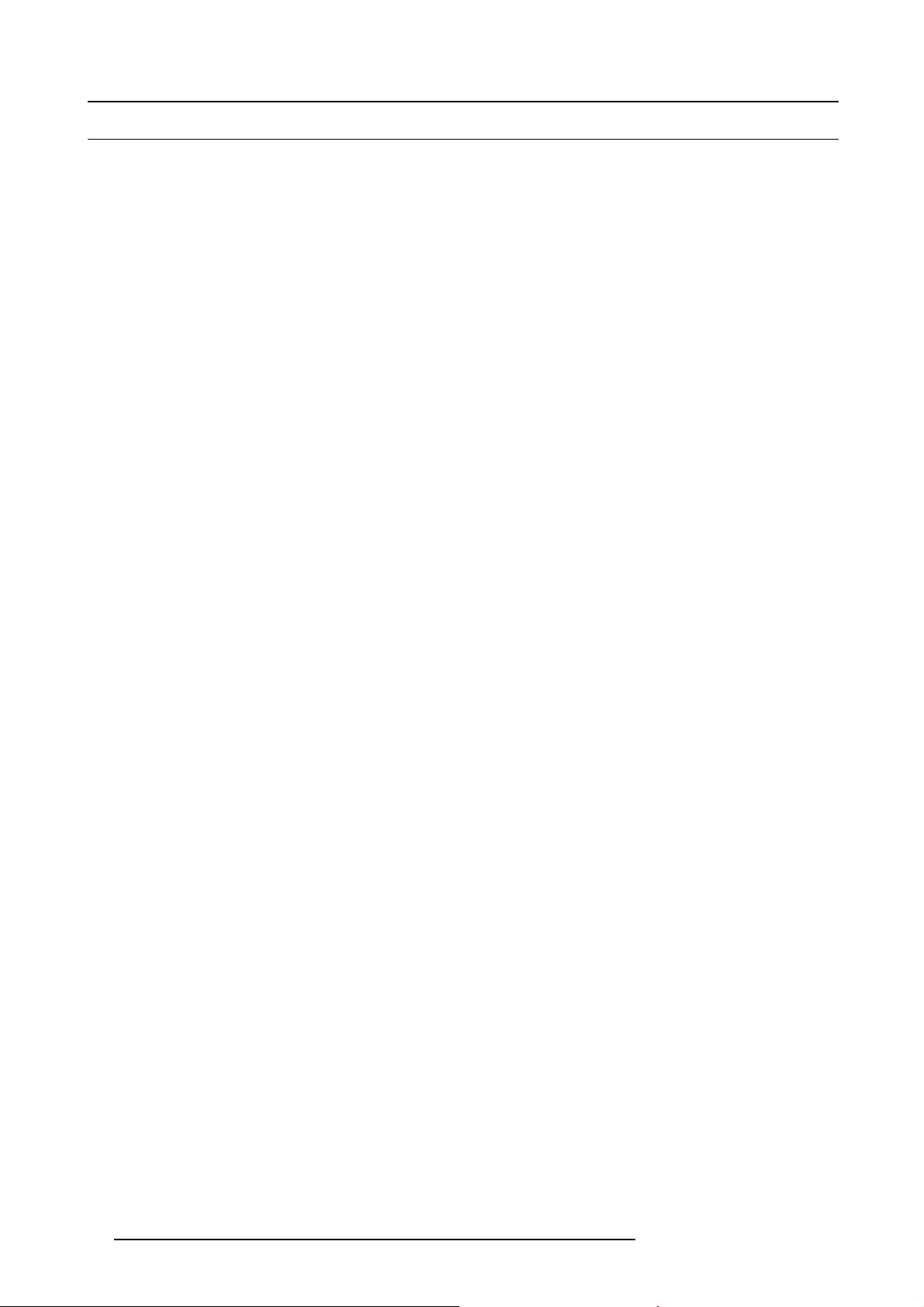
2. Safety instructions
2.5 Safety on Installation
Personal Injury or Property Damage
WARNING: To minimize risks of personal injury or property damage, due electrical shock, fire, energy hazards, mechanical and heat
hazards, Ultraviolet an Infrared energy hazards, and/or chemical hazards this equipment must be installed and/or serviced ONLY
by SERVICE PERSONNEL.
• To prevent risk of fir e or electric shock, do not immerse or expose this appliance in water or other liquids.
• To prevent the risk of electric shock, do not disassemble this appliance, but always take it to an authorized, trained service
person when service or repair work is required.
• The use of an accessory attachment not recommended by the manufacturer may cause a risk of fire, electric shock, or injury
to persons.
Projector Damage
If the Air Filters are not reg ularly replaced (A "clean" booth would be monthly-minimum ), the air flow inside the projector could be
disrupted, causing overheating. O verheating may lead to the projector shutting down during oper ation.
In order to ensu re that correct airflow is maintained, and that the projector complies with Electromagnetic Compatibility requirements,
it should always be operated with all of it’s covers in place.
Ensure that nothing can be spilled on, or dropped inside the projector. If this does happen, switch off and unplug the mains supply
immediately. Do not operate the projector again until it has be en checked by qualified service personnel.
The projector must always be mounted in a manner which ensures free flow of air into its air inlets and unimpeded evacuation of
the hot air e xhausted from its cooling system. Heat sensitive materials should not be placed in the path of the ex hausted air or on
the lamp house.
16
R59770091 DP-1500 06/01/2009
Page 21
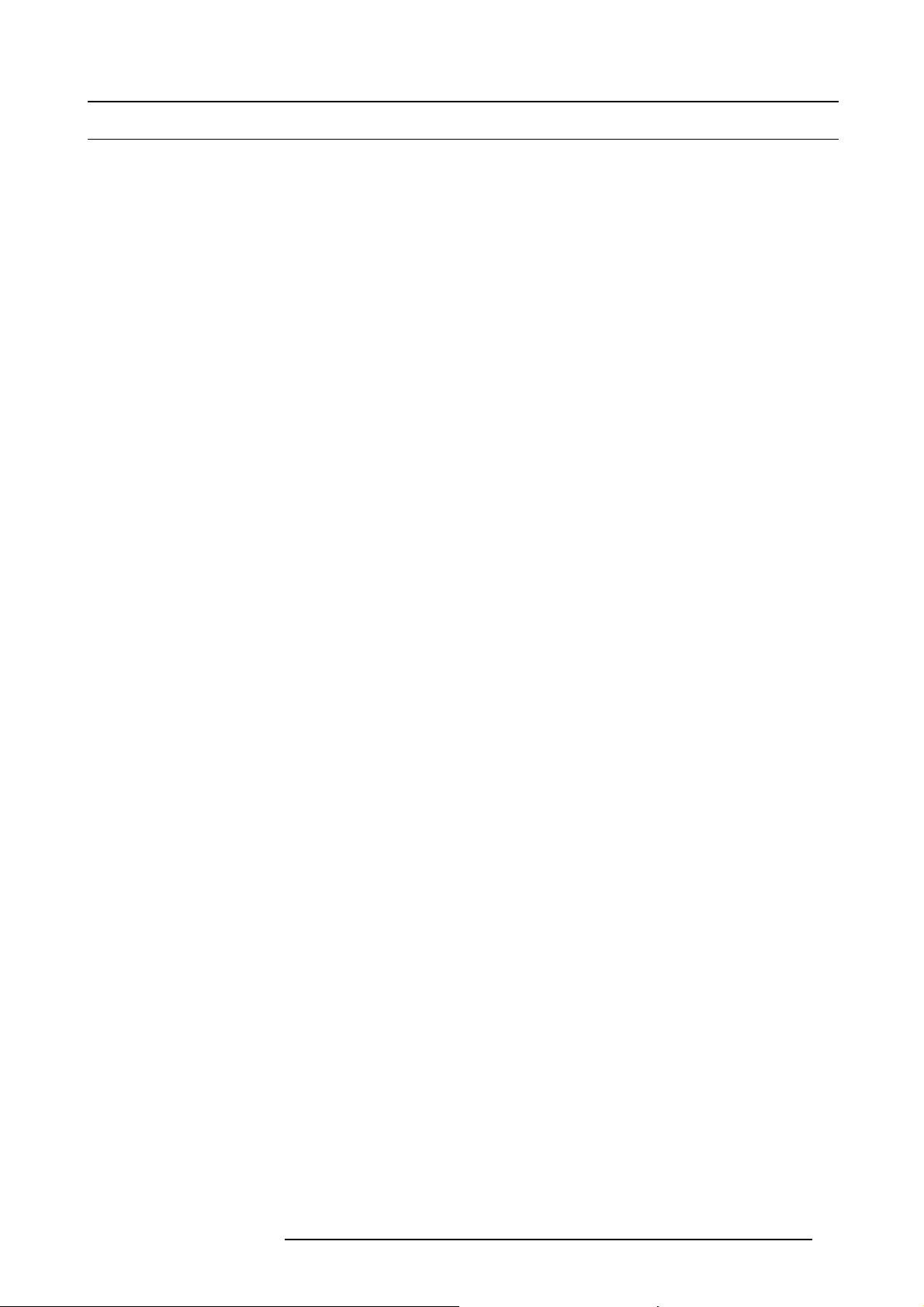
2. Safety instructions
2.6 Protection from Ultraviolet Radiation
Do not look directly in the high intensity light beam
WARNING: Do not look directly in the light beam. T he lamp contained in this product is an intense source of light and heat. One
component of the light emitted from this lamp is ultraviolet light. Potential eye and skin hazards are present when the lamp is
energized due to ultraviolet radiation. Avoid unnecessary exposure. Protect yourself and your employees by making them aware
of the hazards and how to protect themselves. P rotecting the skin can be acc omplishe d by wearing tightly woven garments and
gloves. Protecting the eyes from UV can be accomplished by wearing safety glasses that are designed to provide UV protection. In
addition to the UV, the visible light from the lamp is intense and should also be considered when choosing protective eye wear.
Exposure to UV Radiation
Some medications are known to make individuals extra sensitive to UV radiation. The American Conference of Governmental I ndustrial Hygienists (ACGIH) recommends occupational UV exposure for an-8hour day to be less than 0.1 microwatts per square
centimeters of effective UV radiation. An evaluation of the workplace is adv ised to assure employees are not exposed to c umulative
radiation levels exceeding these government guidelines.
R59770091 DP-1500 06/01/2009
17
Page 22
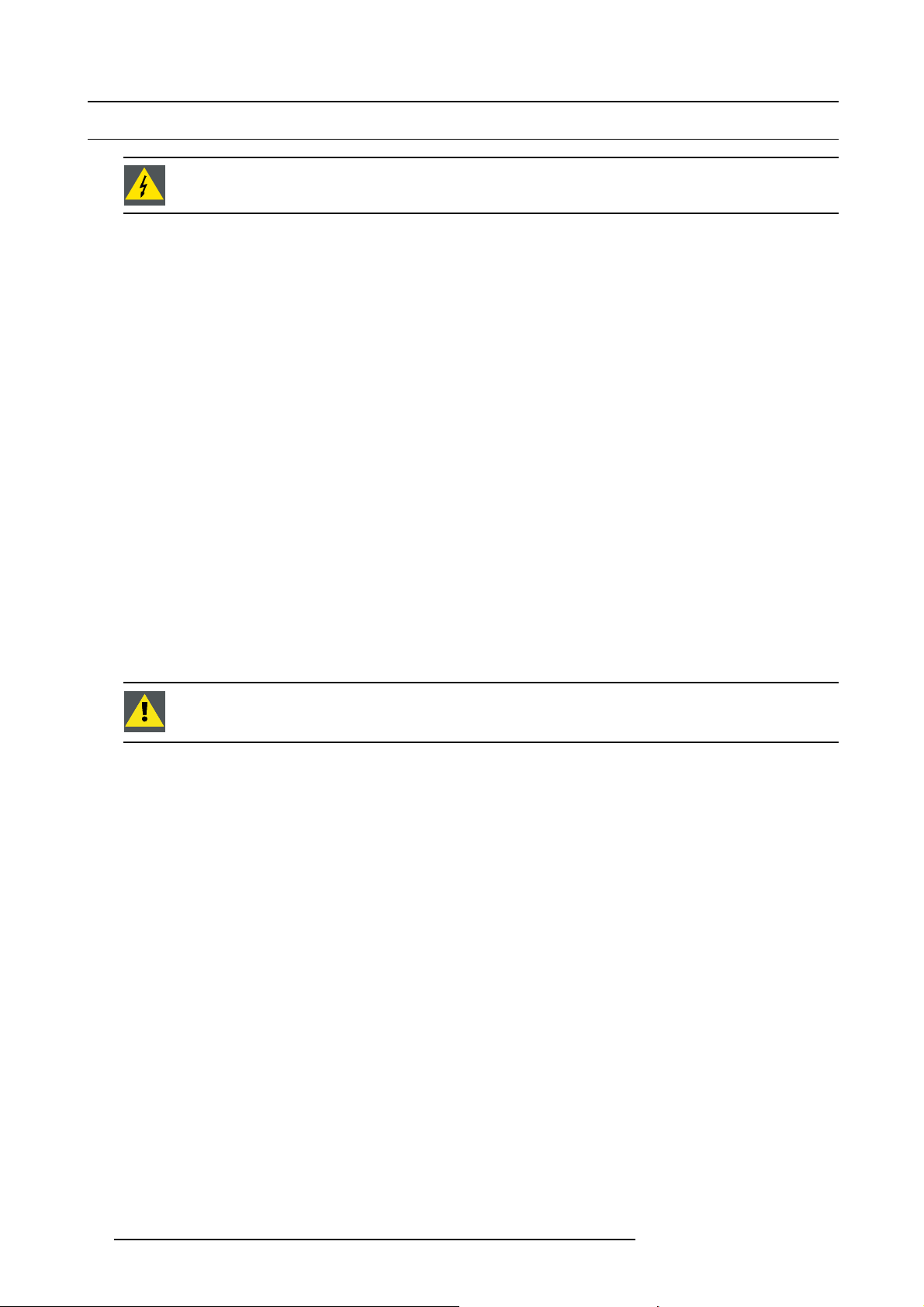
2. Safety instructions
2.7 Protection on Servicing
WARNING: Attempts to alter the factory-set internal controls or to change other control settings not specially
discussed in this manual can lead to permanent damage to the Projection Unit and cancellation of the warranty.
Servicing
Do not attempt to service this projector yourself, as opening or removing covers may expose you to dangerous voltage potential and
risk of electric shock! Refer all projector service to a qualified Barco service center.
Call for service in the following conditions :
• When the powe r cord or plug is dam aged or frayed.
• If liquid has been spilled into the projector.
• If the product has been exposed to rain or water.
• If the product does not operate normally when the operating instructions are followed. Adjust only those controls that are
covered by the operating instructions s ince improper adjustment of the other controls may result in dam age and will often
require extensive work by a qualified technician to restore the product to normal operation;
• If the product has been dropped or the cabinet has been damaged.
• If the product exhibits a distinct change in performance, indicating a need for service.
Replacement Parts
When replacement parts are required, be s ure the service technician has used original B arco replacement parts or authorized replacement parts which have the s ame characteristics as the Barco original pa
performance and reliability, fire, electric shock or other hazards. U na uthorized substitutions may void warranty.
rt. Unauthorized substitutions m ay result in degraded
Safety Check
Upon completion of any service or repairs to this projector, ask the service technician to perform safety checks to determine that the
projector is in proper operating condition.
Possible Explosion Hazard
Always keep in m ind the caution below:
CAUTION: Xenon arc lamps are under high pressure. The lamp must be handled
explode if dropped or mishandled. Whenever the protective cover is removed from the lamp, authorized protective clothing MUST be worn!
with great care. They may
18 R59770091 DP-1500 06/01/2009
Page 23
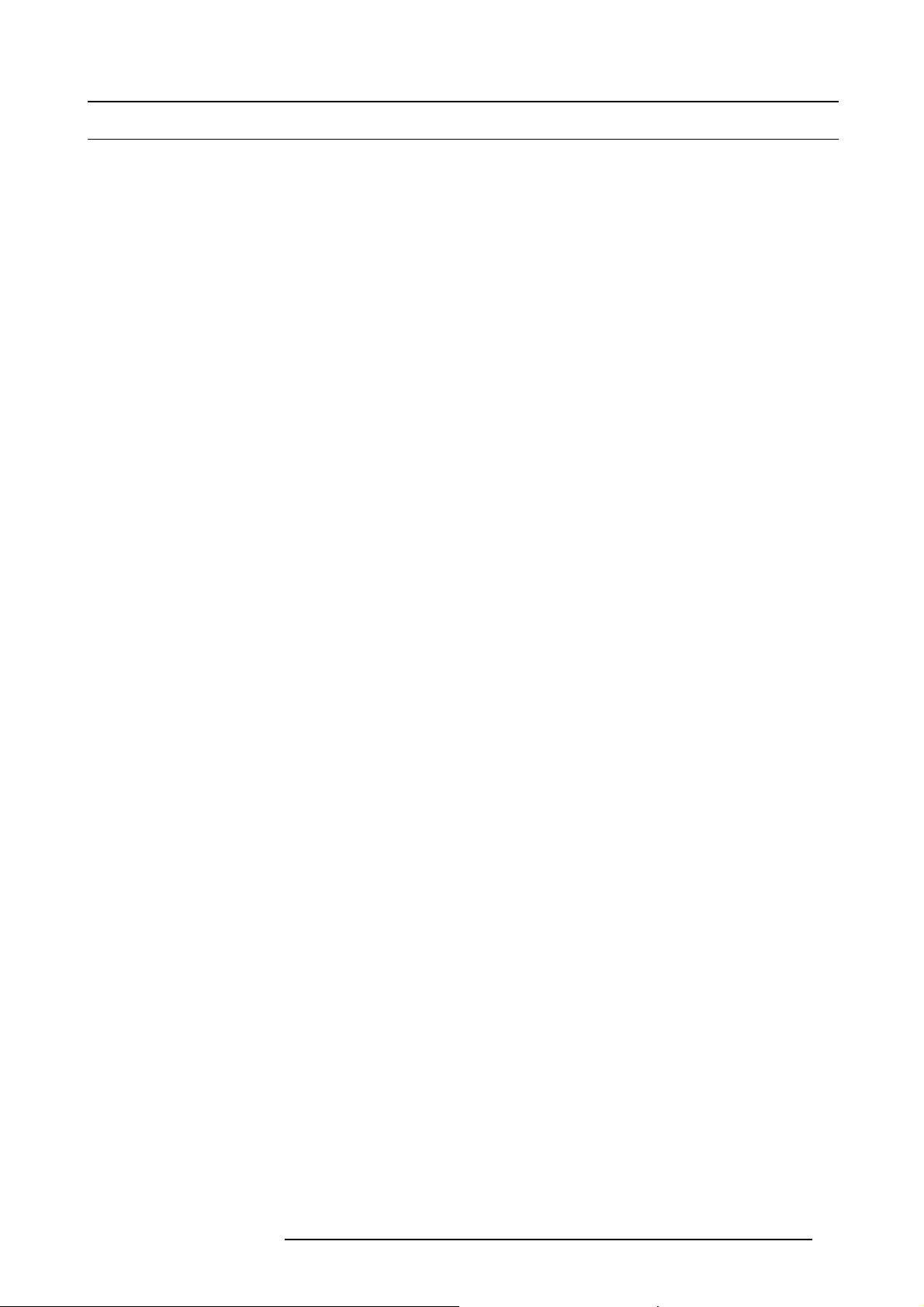
2. Safety instructions
2.8 Safety on Cleaning
Cabinet
Unplug this product from the wall outlet before cleaning. Do not use liquid cleaners or aerosol cleaners. Use a damp cloth for
cleaning.
To keep the cabinet looking brand-new, periodically clean it with a soft cloth. Stubborn stains may be removed with a cloth lightly
dampened with mild detergent solution. Never use strong solvents, such as thinner or benzine, or abrasive cleaners, since these
will d amage the cabinet.
Optical Performances
To ensure the highest optical performance and resolution, the projection lens es are specially treated with an anti-reflective coating,
therefore : AVOID TOU CHING THE LENS FACE. To remove dust on the lens, use a soft dry cloth. Do not use a dam p cloth,
detergent solution, or thinner. Follow the lens cleaning procedure in the Ow ners Manual.
R59770091 DP-1500 06/01/2009
19
Page 24
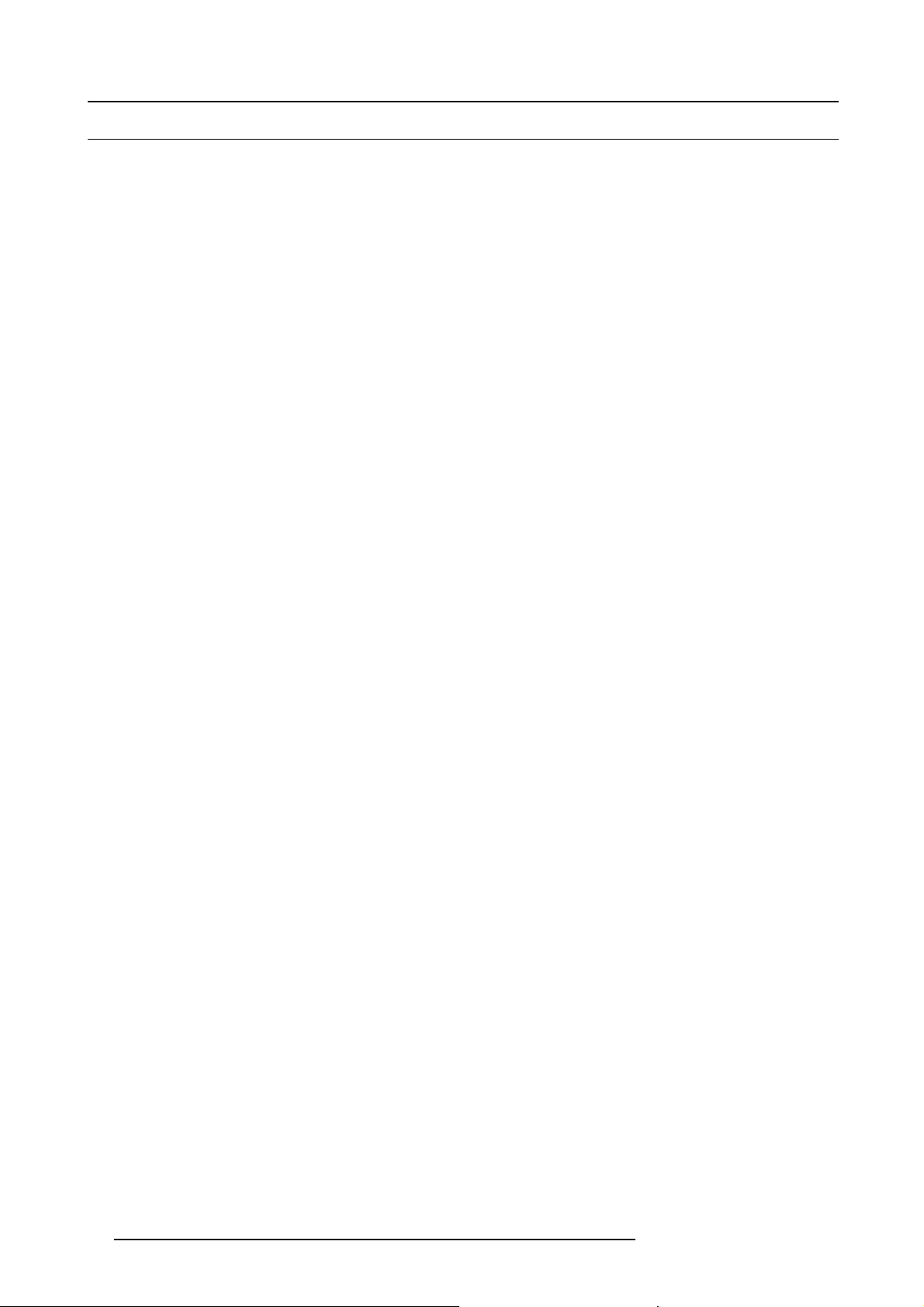
2. Safety instructions
2.9 Safety on Shipping
Original Shipping package
Save the original shipping wooden box and packing material; they will come in handy if you ever have to ship your projector. For
maximum protection, repack your s et as it was originally packed at the factory.
20
R59770091 DP-1500 06/01/2009
Page 25
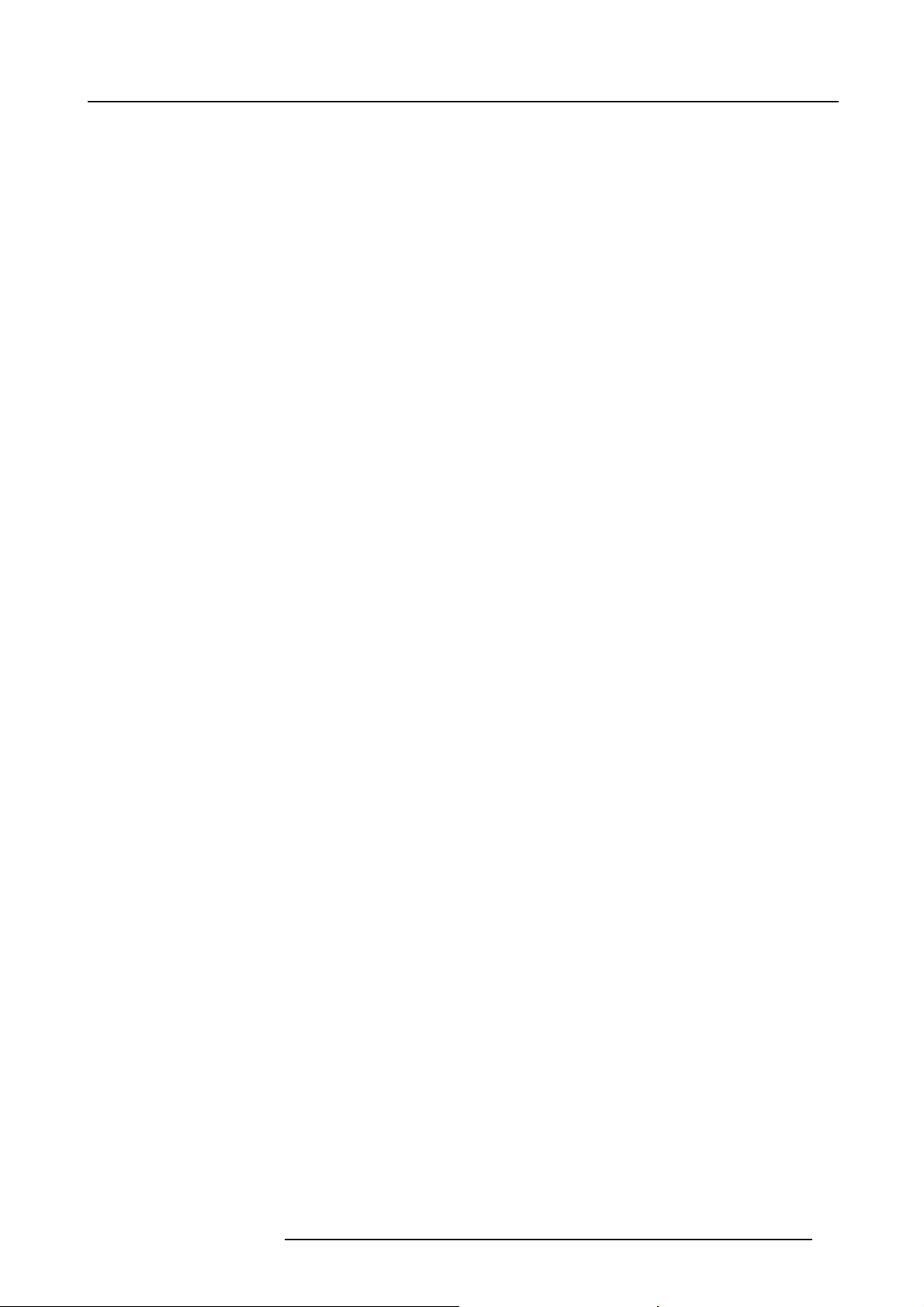
3. Mechanical set up of the DP-1500
3. MECHANICAL SET UP OF THE DP-1500
Overview
• Unpacking the projector
• Positioning the DP -1500 at port window
• Installation of the exhaust system
R59770091 DP-1500 06/01/2009
21
Page 26
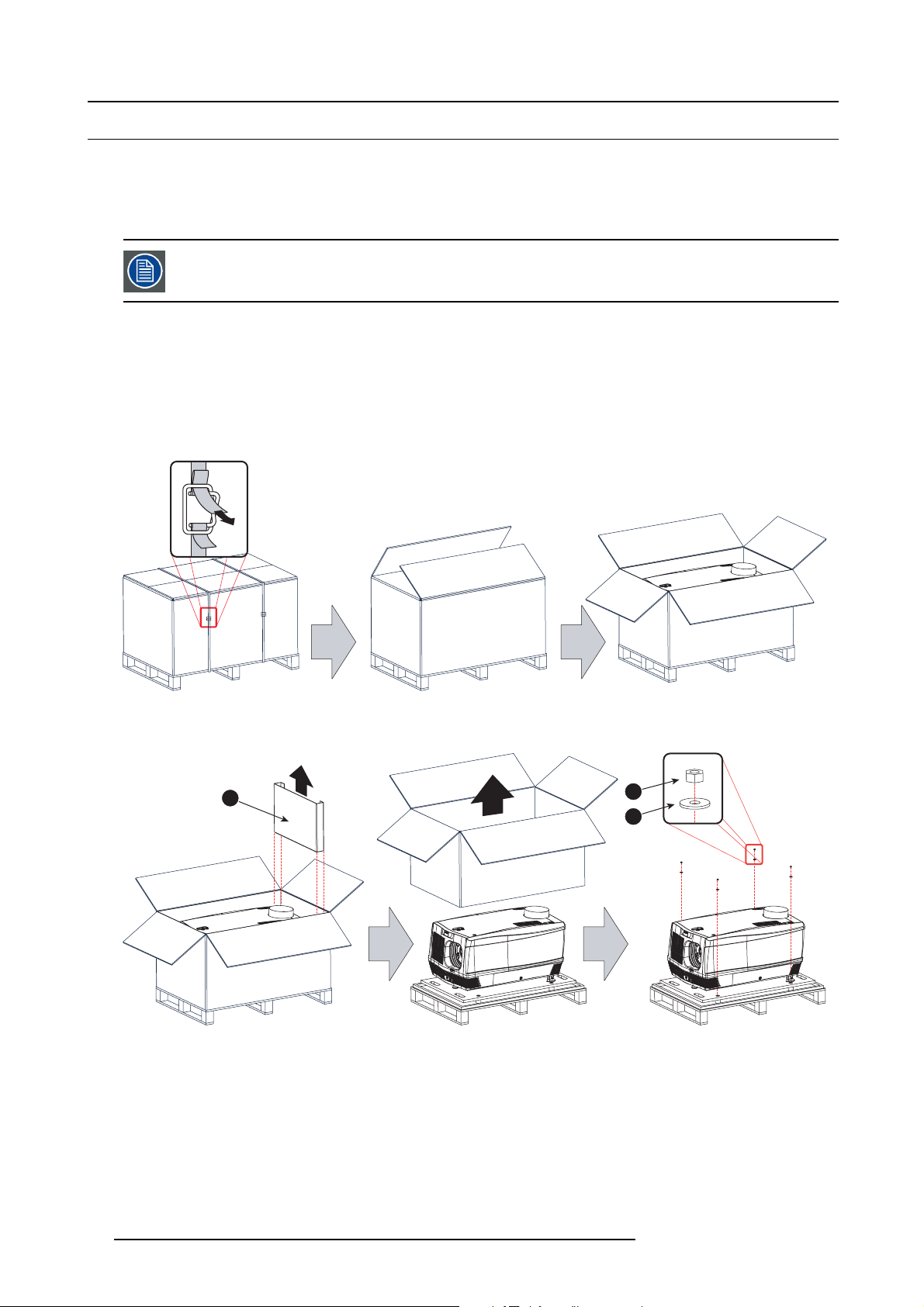
3. Mechanical set up of the DP-1500
3.1 Unpacking the projector
What has to be done ?
At delivery the projector is packed in a carton box upon a wooden pallet and secure d w ith banding and fastening clips. Furthermore,
to provide protection dur ing transportation, the projector is surrounded with foam. Once the projector is arrived at the installation
site, it has to be removed from the carton box and wooden pallet in a safe manner without damaging the projector.
After unpacking let the projector acclimate to the room temperature which must be higher then 10°C (50°F)
and lower then 35°C (95°F). Neglecting this may result in a start up failure of the Light Processor Un
Necessary tools
• 8 mm Allen wrench.
• 13 mm open end wrench.
• 17 mm open end wrench.
How to unpack the projector ?
1. Remov e the banding around the carton box, by releasing the fastening clips as illustrated, and open the box.
Image 3-1
2. Remov e the smaller carton box (reference 1) as illustrated.
Note: The smaller carton box contains the manual.
it.
1
Image 3-2
3. Remov e the carton box and the foam around the projector. See image 3-2.
Note: The projector is still attached to a wooden plate, which is secured the below pallet.
4. Loosen the four nuts (reference 2 image 3-2) which secure the pallet as illustrated. Use a 13 mm open en d wrench.
5. Rotate the wo oden support plate with projector 90° and slide the front side over the edge of the pallet until the fixa t ion screw
(reference 4) is visible as illustrated.
6. Remov e the hexagon socket head cap
22
screw(reference4). Usean8mmAllenwrench.
2
3
R59770091 DP-1500 06/01/2009
Page 27
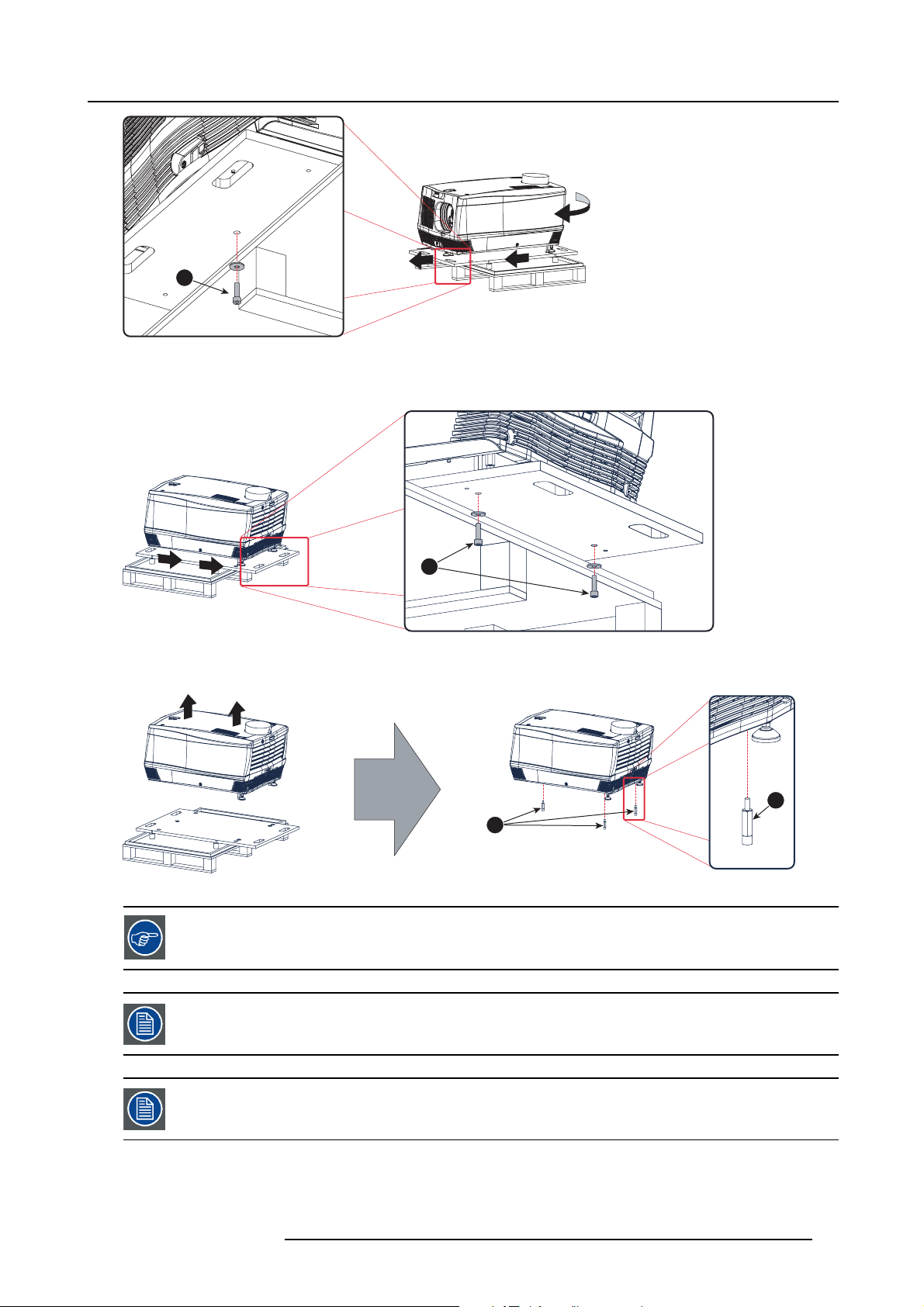
3. Mechanical set up of the DP-1500
90°
4
Image 3-3
7. Slide the rear side over the edge of the pallet unit the two fixation screws (reference 5) at the rear are visible.
8. Remov e the two hexagon socket head cap screw (reference 5). Use an 8 mm Allen wrench.
5
Image 3-4
9. Remov e the projector from the wooden support plate and finally remove the 3 extension tubes (reference 6). Use a 17 mm
wrench.
6
6
Image 3-5
Save the original shipping carton a
nd packing material, they will be necessary if you ever have to ship your
projector. For maximum protection, repack your projector as it was originally packed at the factory.
A rubber foam inside a plastic bag is placed into the lens opening of the projector. It’s recommended to reuse
this foam and plastic back each time you transport the projector. This to prevent intrusion of dust and foreign
particles.
The lens is delivered in a separate box. For lens installation, see section “Lens & lens holder”.
R59770091 DP-1500 06/01/2009 23
Page 28
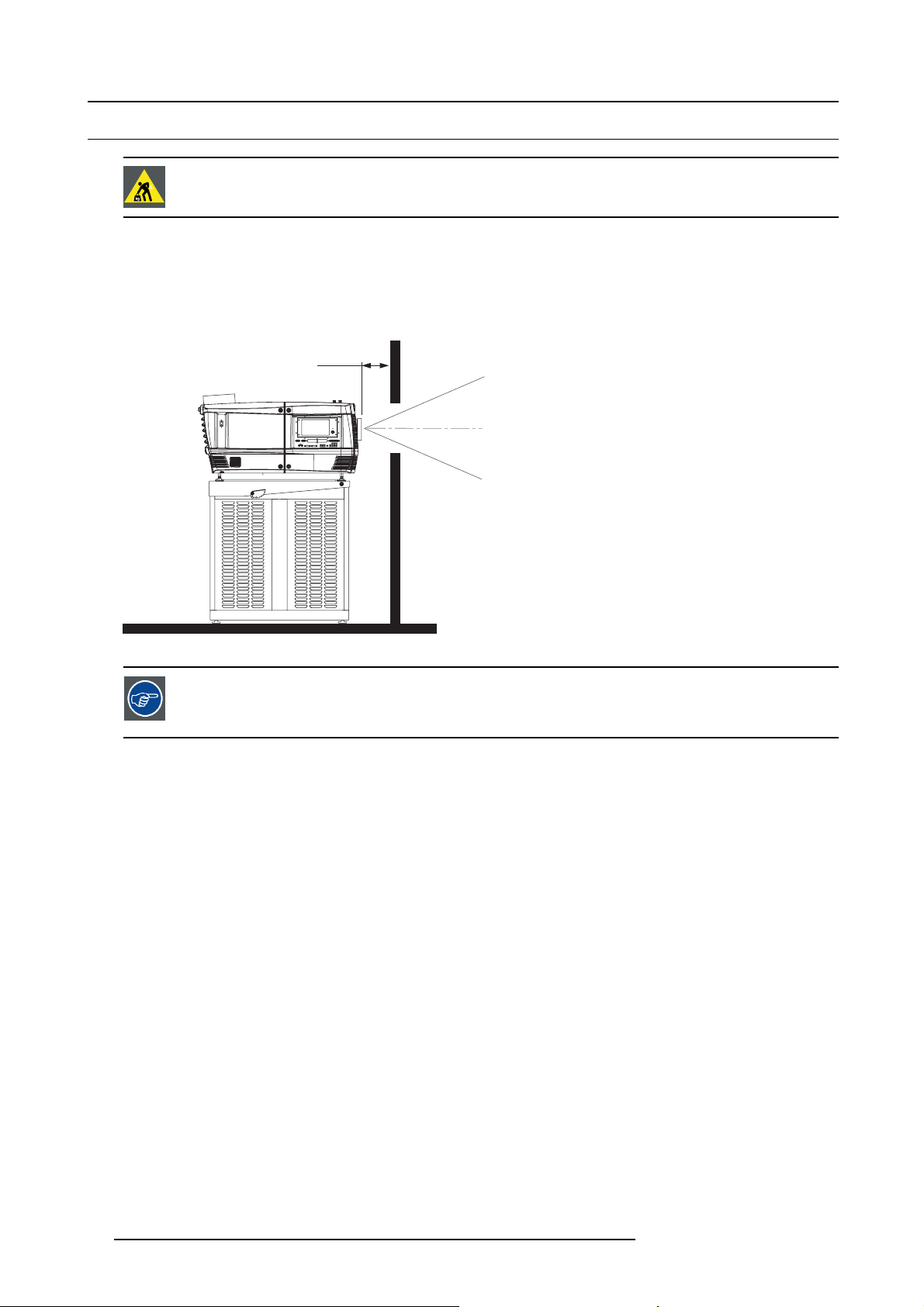
3. Mechanical set up of the DP-1500
3.2 Positioning the DP-1500 at port window
WARNING: The installation of the DP-1500 projector requires at least 2 persons.
General guide lines
• Use a solid pedestal to put the DP-1500 projector on. Ensure that the pedestal can h andle the weight of
all feet of the projector are captured.
• The ped estal should be placed in front of the port window wall in this manner that the projector front cover is at a distance of
minimum 20 centimeter from the port window.
20 cm
Image 3-6
Barco offers a pedestal for the DP-1200 digital projector. This universal pedestal allows a solid and easy setup
of the projector. The universal pedestal has a separate compartment to install the UPS unit (if available) for
the DP-1200 digital projector. Futhermore, the universal pedestal contains a standard 19” rack to build in the
projector peripherals like alternative content switchers (e.g. ACS-2048).
the projector and that
Necessary tools
• 14 mm wrench.
• 17 mm wrench.
Projector centering
1. If the projector is standalone in front of the port window, center the projector with the theatre screen (see ref A image 3-7).
2. If a film projector is already present (projector will be off-center), try to optimize aim (see ref B imag e 3-7).
Note: Unlike film projectors, it is best to keep the projector lens surface as parallel to the screen as possible, even if it is
significantly above the screen center.
The off-center position slightly increase side keystone, but will minimize horizontal lens offset required.
24
R59770091 DP-1500 06/01/2009
Page 29
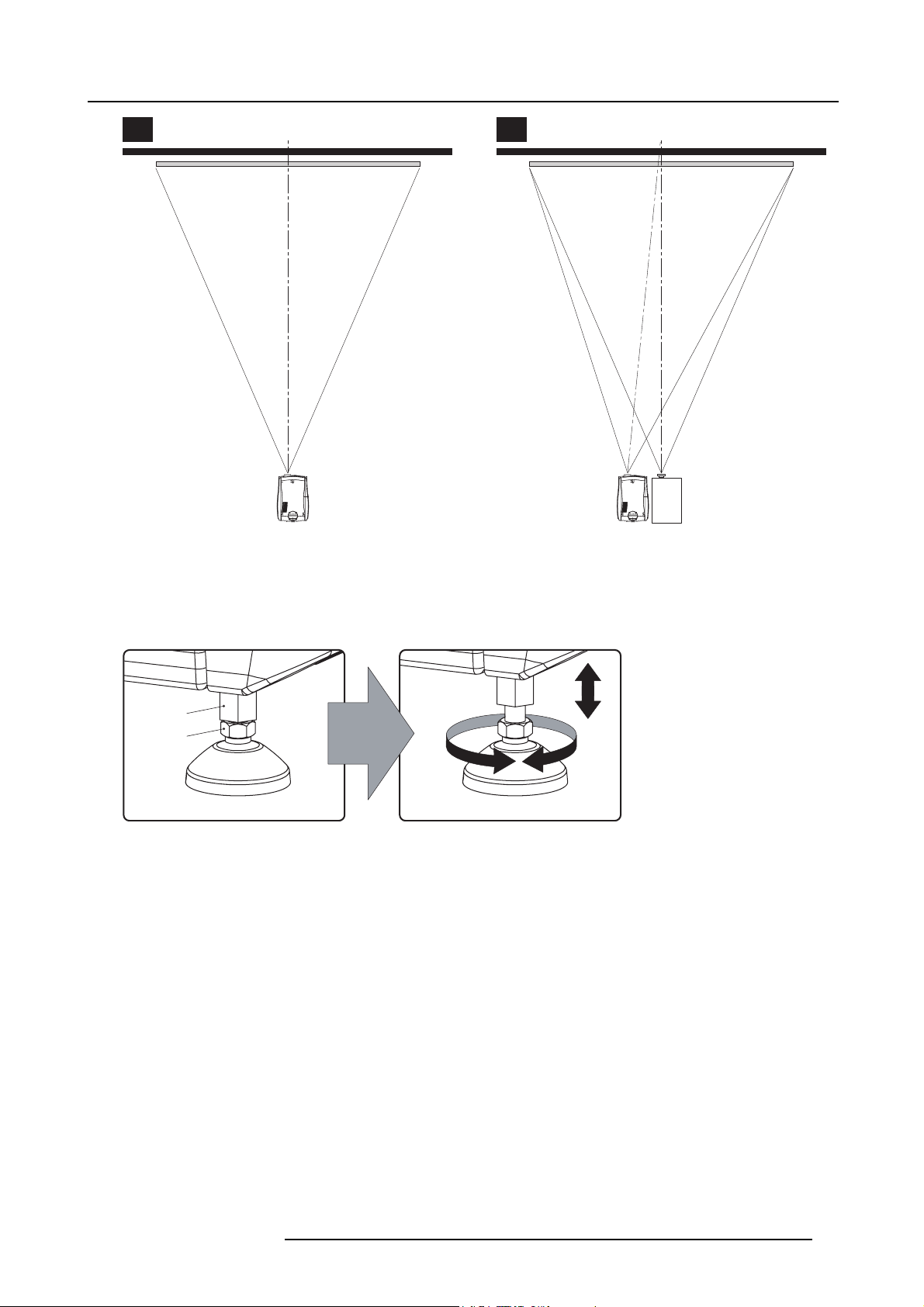
3. Mechanical set up of the DP-1500
A B
Image 3-7
3. Proceed to leveling the projector by adjusting the feet of the projector as follows:
- Loosen the nuts (A), using a w rench of 17 mm, on the threaded rod.
- Adjust the height of the 3 legs (B) to level the projector, using a 14 mm wrench.
- Secure the leg height by tightening the nuts (A).
Note: There must be at least 5 cm between the bottom side of the projecto
SCREEN CENTER SCREEN CENTER
r and the pedestal.
OFF-CENTER
A
B
Image 3-8
4. Later, when the projector is up-and-running, adjust precise image geome try and placement.
Projector tilting
In an ideal installation, the DP-1500 lens surface is centered with and parallel to the screen. This orientation he lps to ensure
optimized lens performances with minimal offset. If this position is not pos sible (such as when the projector is significantly higher
than the center of the screen), it is better to rely on offset rather than extra tilt.
1. Before adjusting tilt, make sure the projector is as well-centered with the theatre screen as possible for your installation area.
2. Check with theatre personnel for th
3. Tilt the projector to closely match this screen tilt angle as follows:
- Loosen the nuts (A), using a w rench of 17 mm, on the threaded rod.
- Adjust the height of the legs until the projected im age matches the projection port window and the screen tilt.
- Secure the leg height by tightening the nuts (A).
e degree of screen tilt, or measure this incline with a protractor at the screen.
R59770091 DP-1500 06/01/2009
25
Page 30
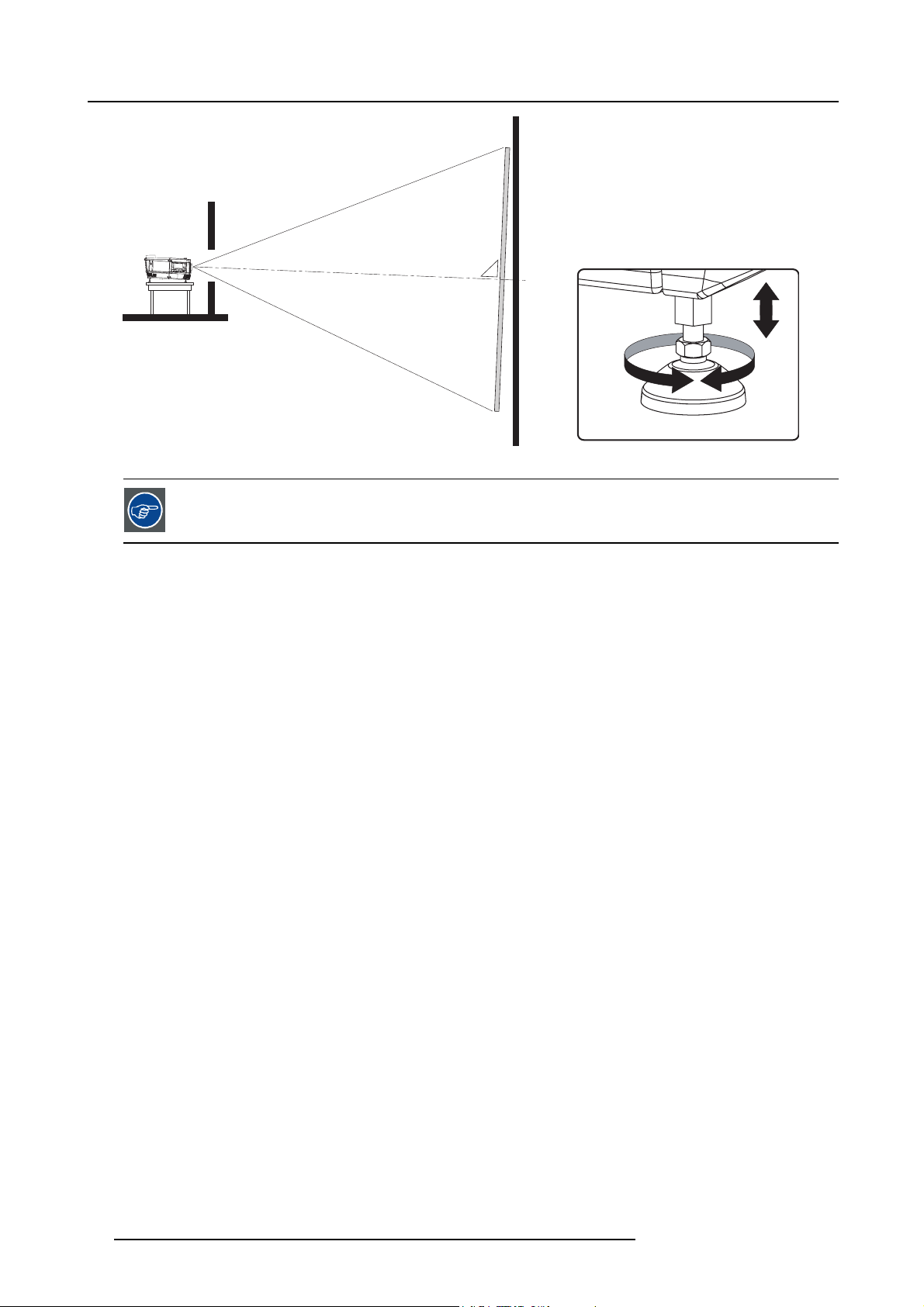
3. Mechanical set up of the DP-1500
Image 3-9
Barco offers a pedestal for the DP-1200 digital projector. This universal pedestal allows you to easily tilt the
projectorforwardupto6°.
90°
Inclined screen
26 R59770091 DP-1500 06/01/2009
Page 31

3. Mechanical set up of the DP-1500
3.3 Installation of the exhaust system
About Exhaust
The exhaust stack of the projector head is designed to fit a 201 mm (7.91 inch) diameter duct. This size must be used throughout
the entire system and installed to eliminate any possibility of downdraft or rain dripping into the lamp house.
The exhaust blower must be capable of removing minimum 6,65 m
CAUTION: If more than one projector is installed in a common projection booth, the above exhaust air fl ow
must be measured at EACH individual projector head exhaust stack. Inadequate exhaust draft can contribute
to premature xenon bulb lamp failure.
How to install the Exhaust stack
See illustration below:
3
/min (235 CFM).
Image 3-10
Ensure good condition of the lamp house blower. Keep the blower inlet clean for unrestricted air flow.
To ensure maximum bulb life, operate the lam
after extinguishing the bulb.
p house blower and the exhaust system for at least ten minutes
R59770091 DP-1500 06/01/2009 27
Page 32

3. Mechanical set up of the DP-1500
28 R59770091 DP-1500 06/01/2009
Page 33

4. Electrical set up of the DP-1500
4. ELECTRICAL SET UP OF THE DP-1500
WARNING: The total electrical installation should be protected by an appropriate rated and readily accessi-
ble disconnect switch, circuit breakers and ground fault current interrupters. The installation shall be done
according to the local electrical installation codes.
Overview
• Power requirements
• Connecting the main AC power
R59770091 DP-1500 06/01/2009
29
Page 34

4. Electrical set up of the DP-1500
4.1 Power requirements
Technical data
Power supply
Frequency
Rated current 20 A
Lamp capacity 1500 to 3000 W
CAUTION: ALL POWER CONNECTIONS to the DP-1500 projector are made to the three-terminal strip located
in a sealed compartment behind the rear cover of the projector.
Mono phase power net + PE (200-240VAC)
50/60 Hz
CAUTION: The cross-sectional area of the conductors in the Power Supply Cord shall be not less than 4 mm
or AWG 10
CAUTION: BECAUSE OF HIGH VOLTAGES impressed during the ignition cycle, the projector casing MUST
be grounded. Connect an adequate earth ground to the grounding lug adjacent to the terminal board
AC Requirements
THE AC REQUIREMENTS for the DP-1500 projector is a mono phase system, with a separate earth ground PE.
Voltage requirements are printed onto the Name and Data Plate. The AC supply must be installed by a qualified electrician in
conformance to local codes. Hardware, wire siz es and conduit types must comply with local codes.
A general disconnect switch appropriate rated and readily accessible must be used to switch off the projector.
2
30
R59770091 DP-1500 06/01/2009
Page 35

4.2 Connecting the main AC power
Necessary tools
• Flat screw driver.
• Phillips screw driver PH2.
Necessary parts
• Two cable ties.
•Certified AC power supply cord 4.0 mm ², 10AWG, min. 300V.
How to connect the main AC power with the DP-1500 projector?
1. Remov e the rear cover and lamp cover of the projector.
2. Remov e the cover of the m ain AC compartment by releasing the three captive dumb screws.
4. Electrical set up of the DP-1500
Image 4-1
3. Guide the A C power cord through the cable gland and connect the wires to the 3-terminal strip as illustrated.
Warning: Always connect first the PE wire.
PE
Image 4-2
4. Secure the power cord with the chassis of the projector by using two cable ties (A) and by fastening the cable gland (B) as
illustrated.
Note: The first production series of the DP-1500 have the power cord entrance at the rear as showed in image 4-4. In this case
no cable ties can be used.
R59770091 DP-1500 06/01/2009
31
Page 36

4. Electrical set up of the DP-1500
B
A
A
Image 4-3
Power cord entrance at the bottom.
5. Reinstall the cover of the main AC com partment.
Image 4-4
Power cord entrance at the rear.
B
Image 4-5
6. Reinstall the rear cover and lamp cover of the projector.
32
R59770091 DP-1500 06/01/2009
Page 37

5. LENSES & LENS HOLDER
CAUTION: Never transport the projector with the lens mounted on it !
Always remove the lens before transporting the projector.
Overview
• Available lenses
• Lens selection
• Lens formulas
• Lens removal
• Lens installation
• Lens shift, zoom & focus
• Scheimpflug adjustment
5. Lenses & lens holder
R59770091 DP-1500 06/01/2009
33
Page 38

5. Lenses & lens holder
5.1 Available lenses
Overview
Lens
0.98" DC2K Zoom (1.2–1.81 : 1)
0.98" DC2K Zoom (1.2–1.81 : 1)
0.98" DC2K Zoom (1.4–2.05 : 1)
0.98" DC2K Zoom (1.4–2.05 : 1)
0.98" DC2K Zoom (1.6–2.5 : 1)
0.98" DC2K Zoom (1.6–2.5 : 1)
0.98" DC2K Zoom (1.95–3.2 : 1)
0.98" DC2K Zoom (1.95–3.2 : 1)
0.98" DC2K Zoom (2.4–3.9 :1 )
0.98" DC2K Zoom (2.4–3.9 : 1)
Type Product Number Image
Motorized R9855957
Manual R98559571
Motorized R9855931
Manual R98559311
Motorized R9855932 or R9855933
Manual R98559321 or R98559331
Motorized R9855934 or R9855935 image 5-1
Manual R98559341 or R98559351
Motorized R9855936 image 5-2
Manual R98559361
Image 5-1
R9855934: 0.98" DC2K Zoom (1.95–3.2 : 1)
Image 5-2
R9855936: 0.98" DC2K Zoom (2.4–3.9 :1 )
34 R59770091 DP-1500 06/01/2009
Page 39

5. Lenses & lens holder
5.2 Lens selection
How to select the right lens for your application ?
1. Determine the required screen width (SW).
2. Determine the position of the projector in the projection room with regard to the screen and measure the projector-screen distance
(PD).
3. Use the lens formulas (see "Lens form ulas", page 36) to find the bes t corresponding PD with r egard to the measured pr ojector-
screen distance for the required screen width SW.
Tip: Divide PD by SW to determine the approximate throw ratio. Choose a lens, which captures the calculated throw ratio.
Use the lens formula of the chosen lens to recalculate exactly.
SCREEN
Image 5-3
PD
SW
R59770091 DP-1500 06/01/2009 35
Page 40

5. Lenses & lens holder
5.3 Lens formulas
Formulas
Lens
0.98” DC2K Zoom (1.2–1.81:1)
0.98” DC2K Zoom (1.4–2.05:1)
0.98” DC2K Zoom (1.6–2.5:1)
0.98” DC2K Zoom (1.95–3.2:1)
0.98” DC2K Zoom (2.4–3.9:1)
Due to production tolerances the real distances can differ by 2% from these calculated values.
For critical situations (fi xed installs that use the lens at one of its extreme zoom positions) this should be
taken into account.
Throw ratio for 0.98" DC2K Zoom Formulas (metric and inches)
1.2 - 1.81
1.4 - 2.05
1.6 - 2.5
1.95 - 3.2
2.4 - 3.9
PD
PD
PD
PD
PD
PD
PD
PD
PD
PD
min
max
min
max
min
max
min
max
min
max
=1.2 x SW
=1.81 x SW
=1.4 x SW
=2.05 x SW
=1.60 x SW
=2.50 x SW
=1.95 x SW
=3.2 x SW
=2.4 x SW
=3.9 x SW
CAUTION: Never transport the projector with a lens mounted in the lens holder. Always remove the lens
before transporting the projector. Neglecting this can damage the lens holder and prism.
36 R59770091 DP-1500 06/01/2009
Page 41

5. Lenses & lens holder
5.4 Lens removal
How to remove a lens from the projector lens holder ?
1. Support the lens with one hand while you unlock the lens holder by sliding the lock handle towards the “unlocked” position as
illustrated.
Image 5-4
2. Gently pull the lens out of the lens holder.
Image 5-5
It’s recommended to place the lens caps of the original lens packaging, back on both sides of the removed
lens to protect the lens.
It’s recommended to place the foam rubber of the original projector packaging, back in the lens opening to
prevent intrusion of dust. Note that this foam rubber is packed in a plastic bag to prevent the dust, emitted by
the foam, from entering the projector.
R59770091 DP-1500 06/01/2009 37
Page 42

5. Lenses & lens holder
5.5 Lens installation
How to install a lens into the projector lens holder ?
1. Remov e the foam rubber in the opening of the lens holder if not removed yet.
2. Take the lens assembly out of its packing material and rem ove the lens caps on both sides.
3. Place the lens holder in the “unlocked” pos ition by moving the lens lock handle (A) towards the lens power supply socket (B) as
illustrated.
B
A
Image 5-6
4. Ensure that the lens holder stands in the On-Axis position (horizontal and vertical mid pos ition).
Note: The lens holder is placed default in the On-Axis position at factory.
5. Gently insert the lens in s uch a way that the lens connector matches the socket (B).
Image 5-7
6. Insert the lens until the connector seats into the socket.
Warning: Do not release the lens yet, as the lens may fall out of the lens holder.
7. Secure the lens in the lens holder
supply socket. Ensure the lens touches the front plate of the lens holder.
by sliding the lens lock handle into the “locked” position, which is away from the lens power
38
R59770091 DP-1500 06/01/2009
Page 43

Image 5-8
8. Check if the lens is really secured by trying to pull the lens out of the lens holder.
CAUTION: Never transport the projector with a lens mounted in the lens holder. Always remove the lens
before transporting the projector. Neglecting this can damage the lens holder and prism.
5. Lenses & lens holder
R59770091 DP-1500 06/01/2009 39
Page 44

5. Lenses & lens holder
5.6 Lens shift, zoom & focus
Manual or motorized lens adjustment
The DP-1500 projector can be equipped with a mo torized or manual lens shift functionality and/or a motorized or manual zoom &
focus functionality. A DP-1500 projector with a manual shift can be recognized by the two knobs on the top of the projector (see
image 5-10). A DP-1500 projector with a m otorized zoom & focus can be recognized by the electrical lens socket upon the lens
holder.
Maximum shift range
The lens can be shifted with respect to the DMD wh ich result in a s hifted image on the screen (Off-Axis). A 100% shift means that
the centre point of the projected image is shifted by half the screen size. In other words, the centre point of the projected image falls
together with the outline of the image in an On-Axis projection. Due to mechanical an optical limitations the shift range is limited as
well.
All DC2K lenses have a shift range of 50% up/down and 15% left/right. This range is valid for all throw ratios. Only the 0.98" DC2K
Zoom (1.95–3.2 : 1) lenses with item numbers R9855934 and R98559341 have a larger shift range of 128% up/down.
How to shift the lens of the DP-1500?
1. Is the projector equipped with a motorized shift?
If yes, use the up and down arrow keys on the local keypad to shift the lens vertically and use the left and right arrow keys on
the local keypad to shift the lens horizontally.
Image 5-9
If no, use the first knob (V) on top of the projector to shift the lens vertically and use the second knob (H) on top of the p rojector
to shift the lens horizontally.
H V
Image 5-10
How to zoom in or out?
1. Is the projector equipped with a motorized zoom & focus?
If yes, use the “+” and “-” zoom keys on the local keypad to zoom in or out.
Image 5-11
If no, use the zoom barrel on the lens to zoom in or out.
How to focus?
1. Is the projector equipped with a motorized zoom & focus?
If yes, use the “+” and “-” focus keys on the local keypad to focus the image on the screen.
40
Image 5-12
If no, use the focus barrel on the lens to focus the image on the s creen.
R59770091 DP-1500 06/01/2009
Page 45

5. Lenses & lens holder
5.7 Scheimpflug adjustment
What has to be done ?
The lens holder has to be adjusted so that the “sharp focus plane” of the projected image falls together with the plane of the screen
(Fp1→Fp2). This is achieved by changing the dis tance between the DMD plane and the lens plane (Lp1→ Lp2). The closer the lens
plane comes to the DMD plane the further the sharp f ocus plane will be. It can happen that you won’t be able to get a complete
focused image on the screen due to a tilt (or sw ing) of the lens plane with respect to the DMD plane. This is also know as Sheimpflug’s
law. To solve this the lens plane must be placed parallel with the DMD plane. This can be achieved by turning the lens holder to
remove the tilt (or swing) between lens plane and DMD plane (Lp3→Lp4).
Lp1
Lp2
DMD
Image 5-13
The lens holder has three adjustment mecha nisms. The first m echanism allows to shift the lens back and forward, the second
mechanism allows to tilt the lens and the third mechanism allows to swing the lens . Note that all three adjustment mechanisms
stand in relation with each other. So, a change to one of them will also effect the ad justment result of the two others. Therefore,
all three adjustment p o ints have to be alternately and repeatedly adjusted until the projected image is completely focused on the
screen.
Scheimpflug principle
The "plane of sharp focus" can be changed so that any plane can be brought into sharp focus. When the DMD plane
and lens plane are parallel, the plane of sharp focus will also be parallel to these two planes. If, however, the lens
plane is tilted with respect to the DMD plane, the plane of sharp focus will also be tilted ac cording to geom etrical and
optical properties. The DMD plane, the principal lens plane and the sharp focus plane w ill intersect in a line below the
projector for downward lens tilt.
SCREEN
Fp1
Fp2
DMD
Lp3
Lp4
(Scheimpflug)
Fp4
Fp3
SCREEN
Necessary tools
• 3 mm Allen wrench.
• 5,5 mm nut driver or fl at screw driver.
• White paper sheet.
How to set up the projector for lens holder adjustment?
1. Place the projector upon a stable pedestal in its final location.
2. Remov e the front cover, side c over and top cover of the projector.
3. Switch on the projector and project the internal green focus pattern.
4. Focus the projected image as sharp as possib
le upon the screen.
How to adjust the lens holder?
1. Loosen (not remove) the following lock screws of the lens holder adjustment mechanism usinga3mmAllenwrench:
a) The three screws of the lens holder front plate. Note that the three retaining springs of the lens holder plate are not strong
enough to keep some heavy lenses into pos ition while adjusting the lens holder. If this is the case you have to fasten these
screws immediately a fter adjusting the focus shift plate.
b) The two screws of the lens holder tilt mechanism.
c) T he two screws of the lens holder swing mechanism.
R59770091 DP-1500 06/01/2009
41
Page 46

5. Lenses & lens holder
Image 5-14
2. Rotate the focus shift plate of the lens holder until the centre (F) of the projected pattern is m ost sharp on the screen.
Tip: Use a white paper to search for the “sharp focus plane”. The sharp focus plane is located behind the screen in case you
can’t focus the projected pattern on the paper somewhere between the screen and the lens. Knowi
to determine in which direction you have to rotate the focus shift plate. Rotate the plate counterclockwise in case you
can’t find the sharp focus plane somewhere between screen and lens.
Tip: Immediately fasten the three screws of the lens holder front plate in case of using a projection lens which is to heavy for
the three retaining springs of the lens holder plate.
ng that will help you
F
Image 5-15
3. Adjust the screw (bit by bit) o f the lens holder swing mechanism until the mid left and mid right of the projected pattern is most
sharp on the screen. Use a 5,5 mm nut driver or a flat screw driver.
Tip: Use a white paper to search for the “sharp focus plane” at the left or right side of the projected pattern. Turn the adjustment
screw a bit and check if the sharp focus plane has come closer to the screen. If not, turn the adjustment screw in the
opposite direction and check again.
Note: A simultaneous readjustment of the focus shift plate will be necessary to get the mid left and mid right of the projected
pattern equally focused as the centre.
FF F
Image 5-16
4. Adjust the screw of the lens holder tilt mechanism until the mid top and mid bottom of the projected pattern is most sharp on the
screen. Use a 5,5 mm nut driver or a flat screw driver.
Tip: Use a white paper to searc
h for the “sharp focus plane” at the top or bottom side of the projected pattern. Turn the
adjustment screw a bit and check if the sharp focus plane has come closer to the screen. If not, turn the adjustment
screw in the opposite direction and check again.
Note: A simultaneous readjustment of the focus shift plate will be necessary to get the mid top and mid bottom of the projected
pattern equally focused as the centre.
42
R59770091 DP-1500 06/01/2009
Page 47

5. Lenses & lens holder
Image 5-17
5. Repeat from step 2 until the projected focus pattern is as s harp as possible in the centre, left, right, top and bottom of the screen.
6. Optimize the focus of the projected im age as follows:
a) Place the zoom lens in TELE position (smallest projected image) and ad just the focus using the lens focus barrel or motorized
focus control.
b) Place the zoom lens in WIDE position (largest projected image) a nd adjust the focus using the focus shift plate of the lens
holder.
c) Re peat step “a” and “b” until the projected image is as sharp as possible.
7. Fasten all lock screws of the lens holder adjustmen t mechanism.
Image 5-18
8. Reinstall the top cover, the side cover and the front cover of the projector.
R59770091 DP-1500 06/01/2009
43
Page 48

5. Lenses & lens holder
44 R59770091 DP-1500 06/01/2009
Page 49

6. LAMP & LAMP HOUSE
Overview
• Introduction
• Removal of the lamp house
• Removal of the xenon bulb lamp
• Installation of the xenon bulb lamp
• Installation of the lamp house
• Resetting the lamp param eters
• Realignment of the lamp in its reflector
6. Lamp & lamp house
R59770091 DP-1500 06/01/2009
45
Page 50

6. Lamp & lamp house
6.1 Introduction
Lamp & lamp house
The lamp house of the DP-1500 projector is delivered without lamp. The xenon bulb lamp is delivered separately and has to be
installed on site by a qualified service technician.
BA
Image 6-1
A Lamp house.
B Xenon bulb lamp.
The xenon bulb lamp is packed in a protective container or wrapped in a protective cloth. Never remove this protective container or
protective cloth without wearing adequate protective c lothing (face shield, clean cotton glovers, welder ’s jacket).
Image 6-2
Left: Xenon bulb lamp in protective container. Right: Xenon bulb lamp wrapped in protective cloth.
CAUTION: Xenon compact arc lamps are highly pressurized. When ignited, the normal operating temperature
of the bulb increases the pressure to a level at which the bulb may explode if not handled in strict accordance
to the manufacturer’s instructions. The bulb is stable at room temperature, but may still explode if dropped
or otherwise mishandled. Whenever the lamp house, containing a xenon bulb lamp, has to be dismantled or
whenever the protective container or cloth has to be removed from the xenon bulb lamp, authorized protective
clothing MUST be worn!
Available lamps (without lamp house)
Lamp Type
Osram x enon bulb lamp of 3 kW
Osram x enon bulb lamp of 2 kW
Ushio xenon bulb lamp of 3 kW
Ushio xenon bulb lamp of 2 kW
3kW DHP R9855938
2kW DHP R9855956
DXL30BAF R9855940
DXL20BAF R9855955
Order info
46 R59770091 DP-1500 06/01/2009
Page 51

6.2 Removal of the lamp house
WARNING: This procedure may only be performed by qualified technical service personnel.
CAUTION: Lamp casing is very hot after operation. To avoid burns, let the projector cool down for at least 15
minutes before proceeding to the lamp unit replacement.
CAUTION: Due to its high internal pressure, the lamp may explode in either hot or cold states if improperly
handled.
Necessary tools
7mmflat screw driver.
How to remove the lamp house of the projector ?
1. Switch off the projector.
2. Remov e the lamp cover.
3. Re lease the three spring lock screws of the lamp house as illustrated.
6. Lamp & lamp house
Image 6-3
4. Hold fast the lamp house by the handles and pull the lamp house out of the projector.
Caution: Beware of the weight of the lamp assembly. Take the necessary precautions to avoid personal injury.
Image 6-4
5. Place the lamp house on a stable support.
R59770091 DP-1500 06/01/2009
47
Page 52

6. Lamp & lamp house
While starting up the projector, the electronics detect if a lamp is installed. If no lamp is installed, it is not
possible to start up the projector.
48 R59770091 DP-1500 06/01/2009
Page 53

6.3 Removal of the xenon bulb lamp
WARNING: DO NOT PERMIT UNAUTHORIZED PERSONNEL TO PERFORM OR ATTEMPT ANY PHASE OF
XENON BULB LAMP HANDLING OR SERVICE.
WARNING: This procedure may only be performed by qualified technical service personnel.
CAUTION: Xenon compact arc lamps are highly pressurized. When ignited, the normal operating temperature
of the bulb increases the pressure to a level at which the bulb may explode if not handled in strict accordance
to the manufacturer’s instructions. The bulb is stable at room temperature, but may still explode if dropped
or otherwise mishandled. Whenever the lamp house, containing a xenon bulb lamp, has to be dismantled or
whenever the protective container or cloth has to be removed from the xenon bulb lamp, authorized protective
clothing MUST be worn!
WARNING: Always wear face protection (full face shield with neck protector) when handling xenon bulb
lamps.
6. Lamp & lamp house
WARNING: Always wear protective clothing (welder’s jacket) when handling xenon bulb lamps.
WARNING: Always wear clean leather gloves with wrist protectors when handling xenon bulb lamps.
Necessary tools
• 5 mm Allen wrench.
• 17 mm open ended spanner (2 pieces).
How to remove the xenon lamp bulb from the lamp house?
1. Ensure that you wear protective clothing, a full face shield and p rotective gloves.
2. Remov e first the lamps house side cover and then the lamp house UV blocker assembly by releasing the r etaining thumbscrews
as illustrated. Support the xenon bulb lamp while remov ing the UV blocker assembly.
12
Image 6-5
R59770091 DP-1500 06/01/2009 49
Page 54

6. Lamp & lamp house
3. Release the x enon bulb lam p from its socket by removing the hexagon socket head cap sc rew and plane washer as illustrated.
Use a 5 mm Allen wrench.
Image 6-6
4. Slide the white anode socket, which is connected via a thick wire with the xenon bulb lamp, upwards away from its position and
then remo ve the xenon bulb lamp with anode socket from the lamp house.
Image 6-7
5. Place the xenon bulb lam p into a protective container or wrap a protective cloth around the xenon bulb lamp.
6. Remov e the anode wire lug from the a
node socket. Use for that two open ended spanners of 17 m m. Hold fast the nut N1 with
one spanner while releasing the nut N2 with the other spanner. Note that a plane washer ( W1 & W2) is provided on both sides
of the anode wire lug (L).
50 R59770091 DP-1500 06/01/2009
Page 55

6. Lamp & lamp house
N1
N1
W2
N2
S
W1
L
N2
Image 6-8
7. Remov e the cathode lamp ad aptor (A) from the xenon bulb lamp (L) as illustrated. Usea5mmAllenwrenchtoreleasethe
fixation screw (S) of the adaptor.
L
S
Image 6-9
A
CAUTION: Expired xenon bulb lamps.
Dispose of expired bulbs that are beyond warranty in the following manner: wrap the bulb tightly in several
layers of canvas or heavy cloth. Place it on hard surface and shatter the envelope with a sharp hammer blow.
DO NOT place a non shattered bulb in any ordinary refuse container.
When returning a xenon bulb lamp for warranty adjustment, pack it in its original shipping container. Complete
and return all required warranty information.
R59770091 DP-1500 06/01/2009 51
Page 56

6. Lamp & lamp house
6.4 Installation of the xenon bulb lamp
WARNING: DO NOT PERMIT UNAUTHORIZED PERSONNEL TO PERFORM OR ATTEMPT ANY PHASE OF
XENON BULB LAMP HANDLING OR SERVICE.
WARNING: This procedure may only be performed by qualified technical service personnel.
CAUTION: Xenon compact arc lamps are highly pressurized. When ignited, the normal operating temperature
of the bulb increases the pressure to a level at which the bulb may explode if not handled in strict accordance
to the manufacturer’s instructions. The bulb is stable at room temperature, but may still explode if dropped
or otherwise mishandled. Whenever the lamp house, containing a xenon bulb lamp, has to be dismantled or
whenever the protective container or cloth has to be removed from the xenon bulb lamp, authorized protective
clothing MUST be worn!
WARNING: Always wear face protection (full face shield with neck protector) when handling xenon bulb
lamps.
WARNING: Always wear protective clothing (welder’s jacket) when handling xenon bulb lamps.
WARNING: Always wear clean leather gloves with wrist protectors when handling xenon bulb lamps.
The DP-1500 projector is delivered without xenon bulb lamp installed. This procedure also assumes that the
lamp house is closed and that there is no xenon bulb lamp installed inside the lamp house.
Necessary tools
• 17 mm open ended wrench.
• Torque wrench with 17 mm hexagon socket
• Torque wrench with 5 mm Allen socket.
Necessary parts
• Lamp cathode adapter.
• Hexagon socket head screw M6 x 40.
• Plane washer.
How to install the xenon bulb lamp into the lamp house?
1. Ensure that you wear protective clothing, a full face shield and p rotective gloves.
2. Remov e the UV blocker and side cover of the lamp house by releasing the retaining thumbscrews as illustrated.
Note: In case of a lamp replacement, the UV blocker will be already removed.
52 R59770091 DP-1500 06/01/2009
Page 57

6. Lamp & lamp house
Image 6-10
3. Install the lamp cathode adaptor (A) upon the xenon bulb lamp (L) as illustrated. Use
(S)oftheadapter. Useforthatatorquewrenchwitha5mmAllensocket. Makesurethatthereisfullcontactbetweenthe
cathode adapter and t he lamp base.
Note: The cathode lamp adaptor is delivered in a separate bag with t
reuse the adaptor from the xenon bulb lamp which you want to replace.
he projector. In case of a lamp replacement you have to
torque 2,5 Nm to fasten the fixation screw
L
2,5 Nm
S
A
Image 6-11
4. Install the anode wire lug (L) upon the anode socket (S). Hold fast the nut N1 with an open-end wr ench while fastening the nut N2
with a torque of 9Nmusing a torque wrench. Ensure that at both sides of the wire lug L a plane washer (W1 & W2) is present.
Note: The anode socket is located just below the UV blocker and can easily be removed from the lamp house. In case of a lamp
replacement you have to reuse the anode socket which is connected to the xenon bulb lamp which you want to replace.
R59770091 DP-1500 06/01/2009
53
Page 58

6. Lamp & lamp house
N1
W2
N2
W1
L
Image 6-12
5. Remov e the protective container or unwrap the protective cloth from the xenon bulb lamp.
Warning: Ensure that you wear protective clothing, a full face shield and protective gloves.
Tip: Write down the serial number of the lamp. You will need this while updating the lamp parameters after installation of the
lamp. The serial number of the lamp is engraved in the neck of the xenon bulb lamp.
6. Gently guide the xenon bulb lamp into position inside the lamp house as illustrated. Anode socket hanging vertical down. While
inserting the lam p, rotate it slightly, engaging the pins of the cathode adapter in the foreseen slots. This is to ensure the lamp
cathode is completely inserted.
Warning: Make sure that the both pins of the cathode adapter are engaged in the foreseen slots.
S
9 Nm
N2
N1
Image 6-13
7. Insert the anode socket into position as illustrated.
Caution: Avoid any tension on the anode wire, so there is no mechanical stress on the bulb of the lamp.
54
R59770091 DP-1500 06/01/2009
Page 59

6. Lamp & lamp house
Image 6-14
8. Reinstall the UV blocker assembly as illustrated. Make sure that the xenon bulb lamp is properly supported by the lamp supporting
mechanism in the centre of the UV blocker. Use the opening at the side of the lamp house to guide the supporting pin of the
xenon bulb lam p into the anode supporting mechanism .
Image 6-15
9. Secure the UV blocker by fastening the four thumbscrews as illustrated.
Note: Please ensure that the thumb screws turning wires are flash with the cover or interference will occur while inserting the
lamp house into the projector.
Image 6-16
10.Fasten the cathode side of the xenon bulb lamp using a hexagon socket head screw M6 x 40 and a plane washer as illustrated.
Use a torque of 2,5 Nm to fasten the hexagon socket head screw. Use for that a torque wrench with a 5 mm Allen socket.
Caution: Make sure that the both pins (reference A of image 6-17) of the cathode adapter remain engaged in the foreseen
slots. Therefor, use one hand to keep the xenon bulb lamp into position while inserting the hexagon socket head
screw.
R59770091 DP-1500 06/01/2009
55
Page 60

6. Lamp & lamp house
A
Image 6-17
11.Reinstall the side cover of the lamp h ouse as illustrated.
Note: Please ensure that the thumb screws turning wires are flash with the cover or interference will occur while inserting the
lamp house into the projector.
2,5 Nm
Image 6-18
CAUTION: The “LAMP INFO” parameters which are stored on a chip inside the lamp house MUST be updated
after each installation of an xenon bulb lamp inside the lamp house. Neglecting this update will result in poor
performance and short life time of the xenon bulb lamp. See procedure "Resetting the lamp parameters", page
59.
A realignment of the xenon bulb lamp in its reflector is required after the installation of the xenon bulb lamp
in the lamp house. See procedure "Realignment of the lamp in its reflector", page 60.
56 R59770091 DP-1500 06/01/2009
Page 61

6. Lamp & lamp house
6.5 Installation of the lamp house
WARNING: This procedure may only be performed by qualified technical service personnel.
CAUTION: Due to its high internal pressure, the lamp may explode in either hot or cold states if improperly
handled.
Necessary tools
7mmflat screw driver.
How to install the lamp house of the projector ?
1. Ensure the projector is switched off.
2. Remov e the lamp cover.
3. Hold fast the lamp house by its handles and gently slide the lamp hous e into its socket. Note that the compartment is provided
with guides (G) to position the lamp house correctly.
C
G
Image 6-19
4. Push the lamp house forward until it slides fully into the projector.
5. Secure the correct position of the lamp house by tightening all three spring lock screws as illustrated.
Image 6-20
6. Reinstall the lamp cover of the projector.
R59770091 DP-1500 06/01/2009
57
Page 62

6. Lamp & lamp house
While starting up the projector, the electronics detect if a lamp is installed. If no lamp is installed, it is not
possible to start up the projector.
58 R59770091 DP-1500 06/01/2009
Page 63

6.6 Resetting the lamp parameters
CAUTION: The “LAMP INFO” parameters which are stored on a chip MUST be updated after each installation
of an xenon bulb lamp inside the lamp house. Neglecting this update will result in poor performance and short
life time of the xenon bulb lamp.
How to reset the lamp parameters?
1. Start up the projector but do not ignite the lamp.
2. Go via the Communicator touch panel to the menu “Installation”>“Lamp”>“Lamp information”.
3. While the Lamp information window is displayed, tip on Reset (1).
A reset message is displayed (2).
4. Fill out the article number of the new lamp (3a)
Or,
click on Select (3b) to display a list of possible article numbers (4). Select a article number (5) and click OK (6).
The software will check if the entered article number is a valid number (7).
5. Fill out the serial number of the lamp (8).
6. C lick Reset (9).
6. Lamp & lamp house
Image 6-21
Reset lamp info
CAUTION: For more information about using the Communicator touch panel consult the user’s guide of the
communicator touch panel.
R59770091 DP-1500 06/01/2009 59
Page 64

6. Lamp & lamp house
6.7 Realignment of the lamp in its reflector
Each xenon bulb lamp installation requires a realignment of the lamp in its reflector for optimal performance
of the xenon bulb lamp in the DP-1500 projector. Furthermore, it is recommended to realign the lamp after the
first run time of 100 and 200 hours. Especially the Z-axis of the lamp.
WARNING: This procedure may only be performed by qualified technical service personnel.
How to realign the lamp in its reflector?
1. Remov e the cover of the lamp compartment to gain access to the X-, Y-, and Z-axis adjustment thumbscrews of the lamp.
2. Switch on the projector and start up t he lamp.
3. Go via the Communicator touch panel to the menu “Installation” > “Lamp” > “Light output”.
4. Set the “Light output mode”innormal mode and the “Lamp Dimming” on maximum (255).
Note: This window on the Communicator touch panel shows in the upper left corner the measured value of the built-in light
sensor of the projector.
Image 6-22
5. Release the X -axis lock thum b screw (ref LX image 6-23) and Y-axis lock thumb screw (ref LY image 6-23).
6. Adjust the X-axis (ref X image 6-23), the Y-axis (ref Y image 6-23) and the Z-axis (ref Z image 6-23) for maximum current light
output (Footlambert Measured). Carefully turn the thum bscrew for maxim um light output. Once over the m aximum , turn slightly
in opposite direction to r each the maximum light output again. Do this for eac h direction and minimum repeat this adjustment
cycle twice.
60
R59770091 DP-1500 06/01/2009
Page 65

LX
6. Lamp & lamp house
Y
Z
LY
Image 6-23
7. Fasten the X-axis lock thumb screw (ref LX image 6-23) and Y-axis lock thum b screw (ref
8. Switch off the projector.
9. Reinstall the cover of the lamp compartment.
X
LY image 6-23).
R59770091 DP-1500 06/01/2009
61
Page 66

6. Lamp & lamp house
62 R59770091 DP-1500 06/01/2009
Page 67

7. INPUT & COMMUNICATION UNIT
Overview
• Introduction
• Local Keypad of the DP-1500 projector
• Communication ports of the DP-1500 projector
• About G ene ral Purpose Inputs & Outputs (GP IO)
• Source input ports of the DP-1500 projector
7. Input & communication unit
R59770091 DP-1500 06/01/2009
63
Page 68

7. Input & communication unit
A
7.1 Introduction
General
The input & communication unit of the DP-1500 projector consist in a local keypad, input ports, communication ports, and a security
key socket. The whole unit c an be removed from the projector for service purposes.
D
B
C
Image 7-1
A Local keypad.
B Comm unication ports.
C Source input ports.
D Socket for security key.
CAUTION: The input & communication unit may only be removed by qualified service personnel. Removing
the input & communication unit will result in an authorization request upon startup.
64 R59770091 DP-1500 06/01/2009
Page 69

7.2 Local Keypad of the DP-1500 projector
G
H
A
Identification of the keys
7. Input & communication unit
B
Image 7-2
A Numeric keyboard.
B Marker area for macro name.
C Standby/Operation switch.
D Dowser Open/Close switch.
E Test Pattern toggle switch.
F Lens holder shift left/right & up/down keys.
G Lens focus keys.
H Lens zoom keys.
Numeric keys: All the numeric keys (A) of the local keypad have a blue backlight during normal operation. O nly when the authorization process is activated with the security key, then the backlight co lor of the numeric keys 1 to 10 changes to orange. Each key
canbelinkedtoamacrowhichallowsyout
numeric key has a marker area (B) where you can write down the name of the macro.
Standby key: Standby k ey (C ) switches O N or OFF the lamp and lamp elec tronics. The lamp cooling fans remain active for about 5
minutes. The speed of the other fans is reduced. The backlight color of the standby key remains red in standby mode and changes
to green in operation mode.
Dowser key: T he dowser key (D) opens or closes the dowser. The backlight color of the dowser key is green when the dowser is
open and r ed when the dowser is closed.
Pattern key: The pattern k ey (E) gives you direct access key to the internal test patterns of the projector.
Shift keys: The shift keys (F)
motorized lens shift
Focus keys: The focus keys (G) allows you to focus the projected image on the screen. This functionality is only available in case
of a motorized lens and lens holder.
Zoom keys: The zoom keys (H) allows you to zoom in or out the p rojected image on the screen. This functionality is only available
in ca se of a motorized lens and lens holder.
allows you to shift the lens up/down or left/right. This functionality is only available in case of a
o s etup the projector to your requirements with one push on a button. N ote that each
C
D E
F
R59770091 DP-1500 06/01/2009
65
Page 70

7. Input & communication unit
7.3 Communication ports of the DP-1500 projector
Location of the communication ports
A B C
Image 7-3
A Comm unication port for the touch panel.
B RS232 input port.
C General purpose input/output port (GPIO).
D (Future expansion).
E +12 VDC output port (maximum 2 ampere).
F Master USB port type A.
G Four Ethernet ports RJ45.
D E F G
TOUCH PANEL
This female DB-9 connector allows you to use a standard serial cable up to 10 meter to connect the touch panel interface with the
projector. Note that the RS 232 protocol is used on this connection.
RS232 IN
This female DP-9 connector is only used for service purposes. Do not use this connector to communicate with the projector.
RS232
An Electronic Industries Association (EIA) serial digital interface standard specifying the characteristics of the com m unication path between two devices using either D-SUB 9 pins or D-SUB 25 pins connectors. This standard is used for
relatively short-range communications and does not specify balanced control lines. RS-232 is a se rial control standard
with a set number of conductors, data rate, word length and type of c onnector to be used. The standard specifies component connection standards with regard to computer interface. It is also called RS-232-C, which is the third version
of the RS-232 standard, and is functionally identical to the CCITT V.24 standard. Logical ’0’ is > + 3V, Logical ’1’ is < 3V. The range between -3V and +3V is the transition zone.
GENERAL PURPOSE IN/OUT
This 37 pins connector can be used to send or receive trigger signals from other devices. These input/output pins can be programmed by macros created on the Communicator touch panel. See user’s guide of the To uch panel, section Macro editor, for mo re
information about this functionality. Note that the General Pur pose Inputs accept 24 volt maximum.
DC OUT
This fuse protected mono jack socket provides a +12 VDC voltage and m aximu m 1,5 ampere. T he DC OUT socket has gr ound
(GND) in the middle and +12V on external p in. This is opposite of the Barco Touch Panel Communicator power connection. So, a
cross cable is needed when connecting the DC OUT directly to the Touch Panel.
USB port
The communication interface is equipped with a master USB port, type “A” connector (F). This USB port is for future expansion.
10/100 BASE - T
The DP-1500 projector can be connected to a LAN (local area network) using one of the Ethernet ports (G) on the communication
interface. Once connected to the LAN, users are capable of accessing the projector from any location, inside or outside (if allowed)
their company network using the Communicator software. T his software locates the pr ojector on the network in case there is a DHCP
server or the user can insert the correct IP-address of the projector to access the projector. Once accessed, it is possible to check
and manipulate all the projector settings. Remote diagnostics, control and monitoring of the projector can then become a daily and
very simple ope ration. The network connectivity permits to detect potential errors a nd consequently improve the time to servicing.
66
R59770091 DP-1500 06/01/2009
Page 71

7. Input & communication unit
As there is a need to daisy chain projectors when they are in Ethernet network, an Ethernet switch is build in. the incoming ne twork
is hereby available for the internal PC and for the next device in the chain. In this way a ’star’ network interconnection can be avoid.
The switch used is a stand alone 10/100Mbit Ethernet switch. This assures no influence on the network spee d. Whenever a slow
(10Mbit) device is connected the speed between the 100Mbit devices remains 100Mbit.
R59770091 DP-1500 06/01/2009
67
Page 72

7. Input & communication unit
GPIn P
GPIn N
GPIn P
GPIn N
7.4 About General Purpose Inputs & Outputs (GPIO)
General Purpose inputs
Eight (8) opto-isolated general purpose inputs are available. These inputs are used to trigger the execution of macro files. For more
explanation about the association of a macro to a GPI, consult the user guide of the Communicator touch panel.
Input voltage
The inputs can be directly driven from a TTL or CMOS output.
• Minimum voltage : V
• Maximum voltage : V
min
max
=3,3V
=24V
External power supply
When interfacing with contact closure outputs, an external power supply needs to be provided. Depending upon the configuration a
suitable pull-up resistor needs to be added as well.
Input to projector Internal projector
GPIn P
+5V
to
+24V
Image 7-4
Left diagram: with pull-up resistor. Right diagram: without pull-up resistor.
10k
1k1
GPIn N
820R
4.7V
Input to projector Internal projector
GPIn P
+5V
to
+24V
10k
1k1
GPIn N
820R
4.7V
Cables
When long cable connections are required the use of shielded c ables with twisted pairs is recommended. One twisted pair is to be
assigned to eac h GP Input pair.
How to make the connection
When the power supply used to provide the DC voltage is isolated from ground (for example in the case of an AC adapter) it is
recommended that minus pole of that power supply is connected to ground (or to the projector chassis). This will avoid high common
mode voltages at the projector GP Inputs. If that same power supply is used for other parts of the system, take care not to create
ground loops. In any case when shielded c ables are used that shield should be connected to the pr ojector chassis.
General Purpose outputs
Eight (8) opto-isolated outputs are available
purpose outputs can be controlled via software while the fixed output provides the status of the system. When this output is closed
(current is flowing), then the system is OK.
, where seven are gene ral purpose and one for a fixed purpose. The s even g eneral
About an output
The output can generate a falling edge, rising edge, toggle or continuous toggle.
• Generate Falling Edge – generate a falling edge on the external GPO port if the present state of the output is h igh. If the
present state of the external GPO is low, no edge will be generated.
• Generate Rising Edge – generate a rising edge on the external GPO port if the present state of the output is low. If the present
state of the external G PO is high, no edge wi
ll be generated.
• Generate Toggle – generate a toggle on the external GPO port. If the present state of the output is low, a rising edge will be
generated, followed by a falling edge. If the present state of the ou tput is high, a falling edge will be generated, followed b y a
rising edge. The rate of toggle will be the vertical sync rate (edge transition at each vsync).
• Generate Continuous Toggle - This command will generate a continuous toggle of the external GPO port. This toggle will
continue until a Generate Falling Edge, Generate Rising Edge,orGenerate Toggle command is received. The rate of toggle
will be the vertical sync rate (edge transition a t each vsync).
Output transistor
• Maximum output driving voltage : V
• Maximum current : I
max
=30mA
• Maximum power dissipation : 120 mW
max
=70V
68
R59770091 DP-1500 06/01/2009
Page 73

GPOut P
GPOut N
Output from projector Internal projector
GPOut P
Max 120 mW
GPOut N
Image 7-5
7. Input & communication unit
R59770091 DP-1500 06/01/2009 69
Page 74

7. Input & communication unit
7.5 Source input ports of the DP-1500 projector
Location of the source input ports
H
Image 7-6
H SMPTE 292 input port A.
I SMPTE 292 input port B.
J DV I-D input port A.
K DVI-D input port B.
SMPTE
Society of Motion Picture and Television Engineers - A globa
dards for baseband v isual communications. This includes film as well video standards.
I J K
l organization, based in the United States, that sets stan-
DVI
Digital Visual Interface is a display interface developed in response to the proliferation of digital flat panel displays.
The digital video connectivity standard that was developed by DDWG (Digital Display Work Group). This connection
standard offers two different connectors: one with 24 pins that handles digital video signals only, and one with 29 pins
that handles both digital and analog video. This standard u ses TMDS (Transition Minimize d Differential Signal) from
Silicon Image and DDC (Display Data Channel) from VESA (Video Electronics Standards Ass ociation).
DVI can be single or dual link.
70 R59770091 DP-1500 06/01/2009
Page 75

8. COMMUNICATOR TOUCH PANEL
Overview
• Introduction
• Installing the t ouch pan el interface
• Reposition the touch panel interface
8. Communicator touch panel
R59770091 DP-1500 06/01/2009
71
Page 76

8. Communicator touch panel
8.1 Introduction
Communicator Touch Panel for digital cinema projectors
The Communicator Touch Panel is designed for multi-user command and control, the C ommunicator enables users to learn quickly
and operate e fficiently - using an elegant and flexible touch panel interface. The interface’s commonality m eans that operators
can intuitively use any model in the product line, without restriction, and its user-friendly nature translates directly into a short and
enjoyable learning curve.
Image 8-1
Flexible touch panel interface
The touch pane l interface can be mounted upon a swivel arm which easily fits on top of the DP-1500 projector. One central locking
mechanism of the swivel arm allows an instant fixation of the touch panel interface in any position.
The touch panel interface can also be installed further away from the DP-1500 projector. For that you can use a serial (RS232) cable
up to 10 meter or an Ethernet cable up to 50 meter to realize a direct data communication between the DP-1500 projector and the
Communicator Touch P anel.
The touch panel interface can also be connected with a Local Area Network (LAN) just like the DP-1500 projector. In this case both
devices can com munic ate with each other as well.
The touch panel interface requires a voltage supply +12 VDC and 1,5 ampere. Note that the DP-1500 p rojector has a 12 VDC
output which can be used to power up the touch panel interface. Nevertheless, the use of a separate +12 VDC adaptor (1,5 ampere
minimum) is required in case the touch panel interface is installed mor e then a few meters away from the DP-1500 projector.
A crossed DC cable has to be used when connecting the +12 VDC output from the Input & Communication
unit of the DP-1500 projector directly with the Touch Panel interface.
Parts location of the touch panel interface
A
B
C D
Image 8-2
A Touch screen.
B Comm unication ports.
C Knob to operate central swivel clamp.
DBaseofswivelarm.
E Power input (12 VDC – 1,5 A).
F RS323 port (9 pins SUB-D ).
G Ethernet port (RJ45).
E
F G H
72
R59770091 DP-1500 06/01/2009
Page 77

H Two USB ports to connect USB stick, mouse or keyboard.
CAUTION: Refer to the user guide of the Communicator Touch Panel for more information about usage guide-
lines.
8. Communicator touch panel
R59770091 DP-1500 06/01/2009 73
Page 78

8. Communicator touch panel
8.2 Installing the touch panel interface
Necessary tools
• 17 mm wrench.
• 10 mm wrench.
How to install the touch panel interface upon the DP-1500 projector?
1. Assemble the mounting plate and the swivel arm together as illustrated. First the nut (N) upon the rod of the mounting plate, then
the lock washer (L), and then fasten mounting plate and swivel arm together. When arm is mounted, turn nut (N
to secure the position.
N
L
Image 8-3
2. Slide a washer (M) over the base of the swivel arm and Insert the base of the sw ivel arm into the mounting hole at the top of the
DP-1500 projector as illustrated.
) against the arm
M
Image 8-4
3. Place the touch panel interface u pon the mounting plate of the swivel arm and fasten the two wing nuts (W) as illustrated.
W
Image 8-5
4. Connect the circular plug of the multi cable with the circular socket at the rear side of the DP-1500 projector.
74
R59770091 DP-1500 06/01/2009
Page 79

8. Communicator touch panel
Image 8-6
5. Attach the multi cable to the swivel arm. Use for that the two Velcro strips.
6. Connect the DC plug, the RJ45 Ethernet plug and the SUB-D plug with their respective sockets on the touch panel interface.
Image 8-7
R59770091 DP-1500 06/01/2009 75
Page 80

8. Communicator touch panel
8.3 Reposition the touch panel interface
How to reposition the touch panel interface?
1. Hold fast the touch panel interface.
2. Release the central swivel clamp by turning the big black knob (K) counterclockwise.
K
Image 8-8
3. Move the touch panel interface into the desired position.
4. Fasten the central swivel clamp by turning the big black knob clockwise.
CAUTION: Never release the central swivel lock without supporting the touch panel interface.
76 R59770091 DP-1500 06/01/2009
Page 81

9. STARTING UP
Overview
• Switching on the D P-1500 projector
• Switching off the DP-1500 projector
9. Starting up
R59770091 DP-1500 06/01/2009
77
Page 82

9. Starting up
9.1 Switching on the DP-1500 projector
Process:
1. Make sure that the DP-1500 projector is installed upon a stable pedestal. See chapter "Positioning the DP-1500 a t port w indow ",
page 24.
2. Make sure that the exhaust system is properly installed. See chapter "Installation of the exhaust system ", page 27.
3. Make sure that the right lens is installed for your application. See chapter "Lenses & lens holder", page 33.
4. Make sure that the lamp and lamp house are correctly installed. See chapter "Lamp & lamp house", page 45.
5. Make sure the projector is correctly connected t o the power net. See chapter "Electrical set up of the DP-1500", page 29.
6. Check if a video source is connected w ith the projector. See chapter "Source input ports of the DP-1500 projector", page 70.
7. Check if the communicator touch panel is installed. See chapter "Communicator touch panel", page 7 1.
8. Press the power switch to switch on the p rojector. As a result the projector starts up in standby. So, the lamp is off and the
dowser open. No internal pattern is selected. The communicator touch panel starts its initialization procedure..
- When ’0’ is visible, the pro jector is switched off.
- When ’1’ is visible, the pro jector is switched on.
9. Press the standby button on the local keypad or use the communicator touch panel to activate the lam p. As a result the applied
source will be displayed.
CAUTION: See user’s guide of the Communicator Touch Panel to operate and control the DP-1500 projector.
78 R59770091 DP-1500 06/01/2009
Page 83

9. Starting up
9.2 Switching off the DP-1500 projector
How to switch off the DP-1500 projector?
1. Press the standby button o n the local keypad or use the com municator touch panel to s witch the projector from operation to
standby. As a result the lamp turns off but the fans remain turning to cool down the projector.
2. Let cool down the projector until the speed of the fans decrease, at least 5 minutes.
3. Switch off the projector with the power switch.
R59770091 DP-1500 06/01/2009
79
Page 84

9. Starting up
80 R59770091 DP-1500 06/01/2009
Page 85

10. PROJECTOR REGISTRATION
Overview
• Introduction
• Download the certificate file
• Registration of new projector
• Update registration of an existing projector
10. Projector registration
R59770091 DP-1500 06/01/2009
81
Page 86

10. Projector registration
10.1 Introduction
Overview
The current projector is DCI compliant and should be re gistered by Barco. Therefore, the digital certificate inside the projector will
be used to secure encryption key communication between the projector and the rest of the theatre system (server and theatre management system). The film distributor will send keys to the theatre that are unique for the installed trusted digital cinema equipment
of that theatre. The film distributor will find its information about a theatre in the same database as where the projector is registered.
Barco plays as an intermediate station between the theatre and the film distributor.
Once a projector is registered, the uploaded data can be changed via the update procedure.
82
R59770091 DP-1500 06/01/2009
Page 87

10.2 Download the certificate file
How to download
1. Insert a USB stick in the Comm unicator touch panel.
2. On the touch panel, go via Installation > Advanced settings > Retrieve certificate.
10. Projector registration
Image 10-1
Download certificate
3. If the proposed file name is OK, tip on Save.
Otherwise, change fi rst the file name and tip then on Save.
4. Bring this file to a com puter with an Ethernet access and continue with the registration procedure.
R59770091 DP-1500 06/01/2009
83
Page 88

10. Projector registration
10.3 Registration of new projector
Possible login types
A projector can be r egistered by the following persons, each with its own login:
• installer
• owner
• Installer/owner
Depending on your login type, s ome steps are not nec essa ry in the registration procedure. F ollow the wizard as displayed on the
screen. The procedure below gives an overview of all possible steps which can be displayed.
How to register
1. Go to Barco’s Partnerzone on https://secure.barco.com/digitalcinema/.
2. Login into the partnerzone.
If you are not yet re gistered, click on Sign in here and follow the instructions. With the created login and password, it is pos sible
to enter the partnerzone where you can upload the certificate.
When your login is cor rect, the digital cinema partnerzone start page is displayed.
Click Registration DC projector and select Register a new DC projector.Thefirst registration page will be di
splayed.
Image 10-2
Start registration
3. C lick Browse to locate the certificate file. Select the file and click Open.
The fi le is filled out next to XML fi le. Click >> Next to continue.
Some checks are done on the certifica te file. When the file is correct a nd not yet uploaded, the next registration page is displayed.
4. Fill out the Technical Data page.
84
R59770091 DP-1500 06/01/2009
Page 89

10. Projector registration
Image 10-3
- Lenses: click on the drop dow n box and select the lens of the projector when a M25 lens or select O ther lens wh en no M25
lens is used. When other lens is selected, an extra input field appears to fill out the lens type.
- Anamorphic lens: check when an anamorphic lens is available.
- Server brand: click on the drop down box and select the server brand name when in the list. Otherwise select Others and a
extra input field appears to enter the brand name.
- Screen width: enter the screen width value in meter or in inch. W hen one of them is entered, the other value is calculated
automatically.
- Screen height: enter the screen height value in meter or in inch. When one of them is entered, the other value is calculated
automatically.
- Projector distance: enter the distance between the project
entered screen width.
- Screen gain: enter the gain of the screen used in the the atre.
- Number of seats: enter the number of s eats in the theatre.
5. C lick Next >> to continue.
The location w indow opens with all available locations.
or and screen. The value is checked with the used lens and the
Image 10-4
Location window
6. If the location is in the list, select that location and click Next >> and continue to step 8.
R59770091 DP-1500 06/01/2009 85
Page 90

10. Projector registration
If the location is not in the list, click Add new and continue to next step.
7. Fill out a ll fields with an asterisk for Location, Contact person and Support contact.ClickNext >>.
Image 10-5
Add new location
The new location is added to the list of locations and is selected. Click Next >> to continue .
8. If the installer is in the list, selec t the installer and click Next >> to continue to step 10.
If th e installer is not in the list, click Add new an d continue to next step.
Image 10-6
Select installer
9. Fill out the Company information, Contact person and Support contact. Click Next >>.
86
R59770091 DP-1500 06/01/2009
Page 91

10. Projector registration
Image 10-7
Add new inst a ller
The new installer is added to the list of installers and is selected. Click Next >> to continue to next step.
The owner input form appears.
10.If the owner is in the list, select the owner and click Next >> to finalize the registration.
If the owner is not in the list, click Add new and continue with next step.
Image 10-8
Select owner
11.Fill out the Company information, Contact person and Support contact. Click Next >>.
R59770091 DP-1500 06/01/2009
87
Page 92

10. Projector registration
Image 10-9
Add new owner
88 R59770091 DP-1500 06/01/2009
Page 93

10. Projector registration
The new owner is added to the list of owners and is selected. Click Next >> to finalize the registration.
The r egistration is completed. An E-mail will be sent to the person who is logged in.
Image 10-10
Registration successful
When an update of the data is necessary, due to e.g. location change or contact person change an update of
the registration is necessary. Start the update procedure.
R59770091 DP-1500 06/01/2009 89
Page 94

10. Projector registration
10.4 Update registration of an existing projector
When should it be used ?
An update of the registration of an ex isting projector should be done in e.g. one of the following cases:
• relocation of the projector
• new owner
• new contact person
• and when any of the registered data is changed.
How to update
1. First get a new certificate file. See "Download the certificate file", page 83.
2. Go to Barco’s Partnerzone on h
3. Login into the partnerzone.
Click Register DC projector and select Update DC projector.
The update page is displayed with your registered projectors.
ttps://secure.barco.com/digitalcinema/.
Image 10-11
Select projector to update
4. Select the projector for which the registration m ust be updated.
The installation address is displayed in Selection
Click >> Next to continue.
5. Browse to locate the certificate file. Select the file and click Open.
The file is fi lled out next to XML file. Click >> Next to continue. From now on the procedure is equal to those of the registration
of a new projector. Follow the steps as given in the wizard.
90
R59770091 DP-1500 06/01/2009
Page 95

11. MAINTENANCE
Overview
• Cleaning the lens
• Cleaning the exterior of the projector
• Replacement of the dust filter on the front side
• Replacement of the dust filter on the bottom s ide
• Replacement of the dust filter on the top side
• Pressure verification of the liquid cooling circuit
11. Maintenance
R59770091 DP-1500 06/01/2009
91
Page 96

11. Maintenance
11.1 Cleaning the lens
To minimize the possibility of damage to optical coatings, or scratches to lens surfaces, we have developed
recommendations for cleaning. FIRST, we recommend you try to remove any material from the lens by blowing
it off with clean, dry deionized air. DO NOT use any liquid to clean the lenses.
Necessary tools
Tor a y se eTMcloth (delivered together with the lens kit). Order number : R379058.
Howtocleanthelens?
Proceed as follow :
1. Always wipe lenses with a CLEAN Toraysee
2. Always wipe lenses in a single direction.
Warning: Do not wipe back and forwards across the lens surface as this tends to grind dirt into the coating.
3. Do not leave cleaning cloth in either an open room or lab coat pocket, as doing so can contaminate the cloth.
4. If smears occur when cleaning lenses, replace the cloth. Smea rs are the first indication of a dirty cloth.
CAUTION: Do not use fabric softener when washing the cleaning cloth or softener sheets when drying the
cloth.
Do not use liquid cleaners on the cloth as doing so will contaminate the cloth.
TM
cloth.
Other lenses can also be cleaned safely with this TorayseeTMcloth.
92 R59770091 DP-1500 06/01/2009
Page 97

11. Maintenance
11.2 Cleaning the exterior of the projector
How to clean the exterior of the projector ?
1. Switch off the projector and unplug the projector from the mains power net.
2. Clean the housing of the projector with a damp cloth. Stubborn stains may be remov ed with a cloth lightly dampened with a mild
detergent solution.
R59770091 DP-1500 06/01/2009
93
Page 98

11. Maintenance
11.3 Replacement of the dust filter on the front side
The front filter of the projector can be removed from the lamp side of the projector in case there is insuffi-
cient place at the front of the projector or in case you want to avoid the removal of the lens. This procedure
describes how to access the front filter from the side of the projector.
Necessary parts
New dust filter for the front side.
How to replace the HEPA dust filter on the front side of the projector?
1. Remov e the input cover of the projector.
2. Release the captive screw of the front cover and pull the left side of the front cover 5 centimeters away from the projector. No
need to remove the front cove r.
3. Turn the three latches of the front filter compartment 90° counterclockwise.
Image 11-1
4. Pull out the front dust filter as illustrated.
94
R59770091 DP-1500 06/01/2009
Page 99

Image 11-2
5. Insert a new filt er.
6. Rotate the three latches bac k into the original position.
7. Fasten the front cover and reinstall the input cover of the projector.
11. Maintenance
CAUTION: Never install a used HEPA filter. Always install a ne
wHEPAfilter.
R59770091 DP-1500 06/01/2009 95
Page 100

11. Maintenance
11.4 Replacement of the dust filter on the bottom side
Necessary parts
• New HEPA dust filter for the bottom side.
• 2.5 mm Allen key.
How to replace the HEPA dust filter on the bottom side of the projector ?
1. Remov e the side cover of the projector.
2. Release (not remove) the two wedge lock screws (A) using a 2.5 mm Allen key as illustrated.
A
Image 11-3
3. Remov e the filter (F) on the bottom side by pulling out the fi lter holder (H) as illustrated.
H
Image 11-4
4. Place a new HEPA dust filter in the filter holder.
5. Reinstall the filter holder c ontaining the new
6. Fas ten the two wedge lock screws (A) using a 2.5 mm Allen key as illustrated.
HEPA filter.
A
F
H
A
Image 11-5
7. Reinstall the side cover of the projector.
A
CAUTION: Never install a used HEPA filter. Always install a new HEPA filter.
96 R59770091 DP-1500 06/01/2009
