Page 1
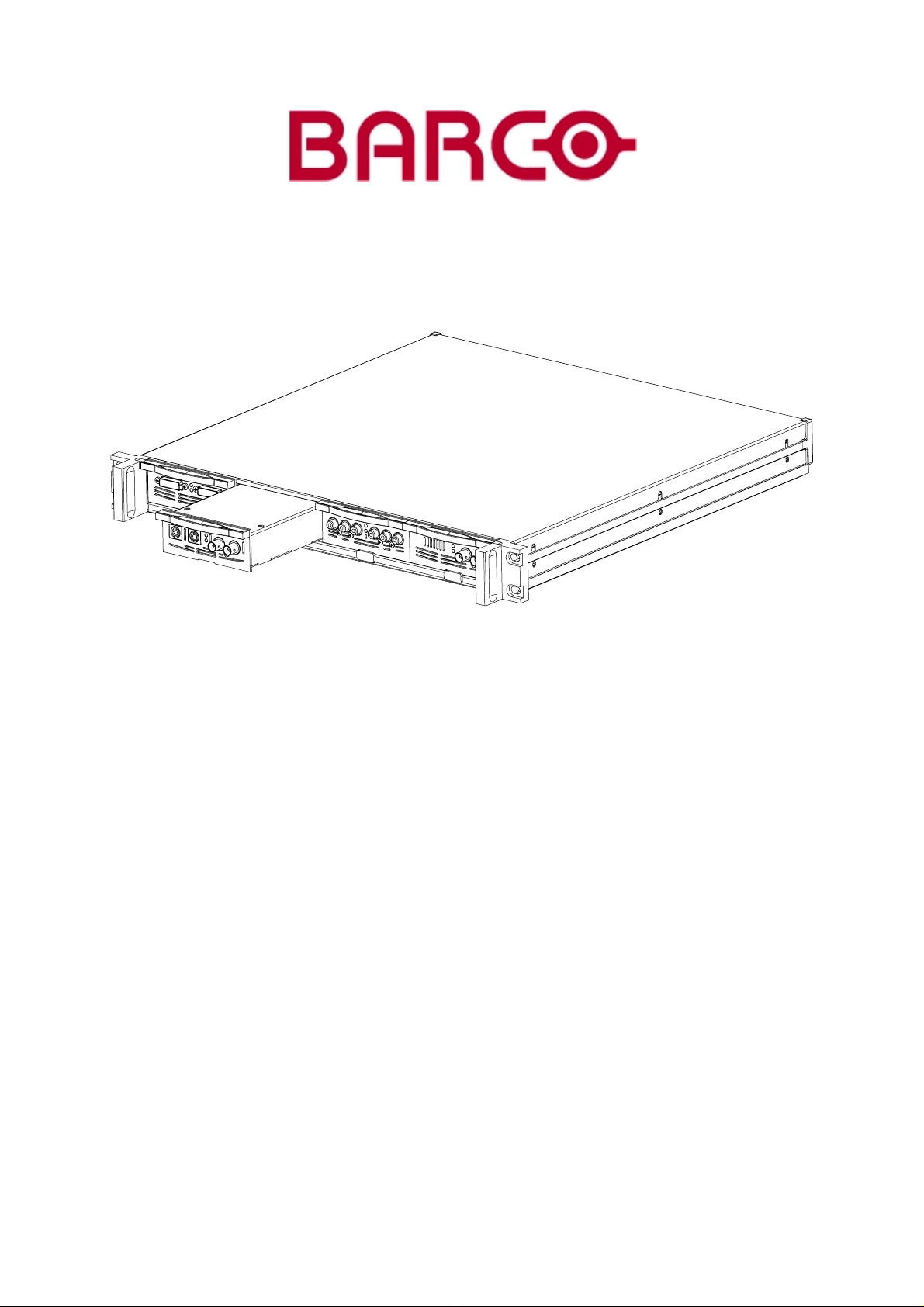
EVENTS
D320PL DIGITIZER
R9851550
OWNER’S MANUAL
13122002 R5976470/01
Page 2

Barco nv Events
Noordlaan 5, B-8520 Kuurne
Phone: +32 56.36.89.70
Fax: +32 56.36.88.24
E-mail: events@barco.com
Visit us at the web: www.barco.com
Printed in Belgium
Page 3
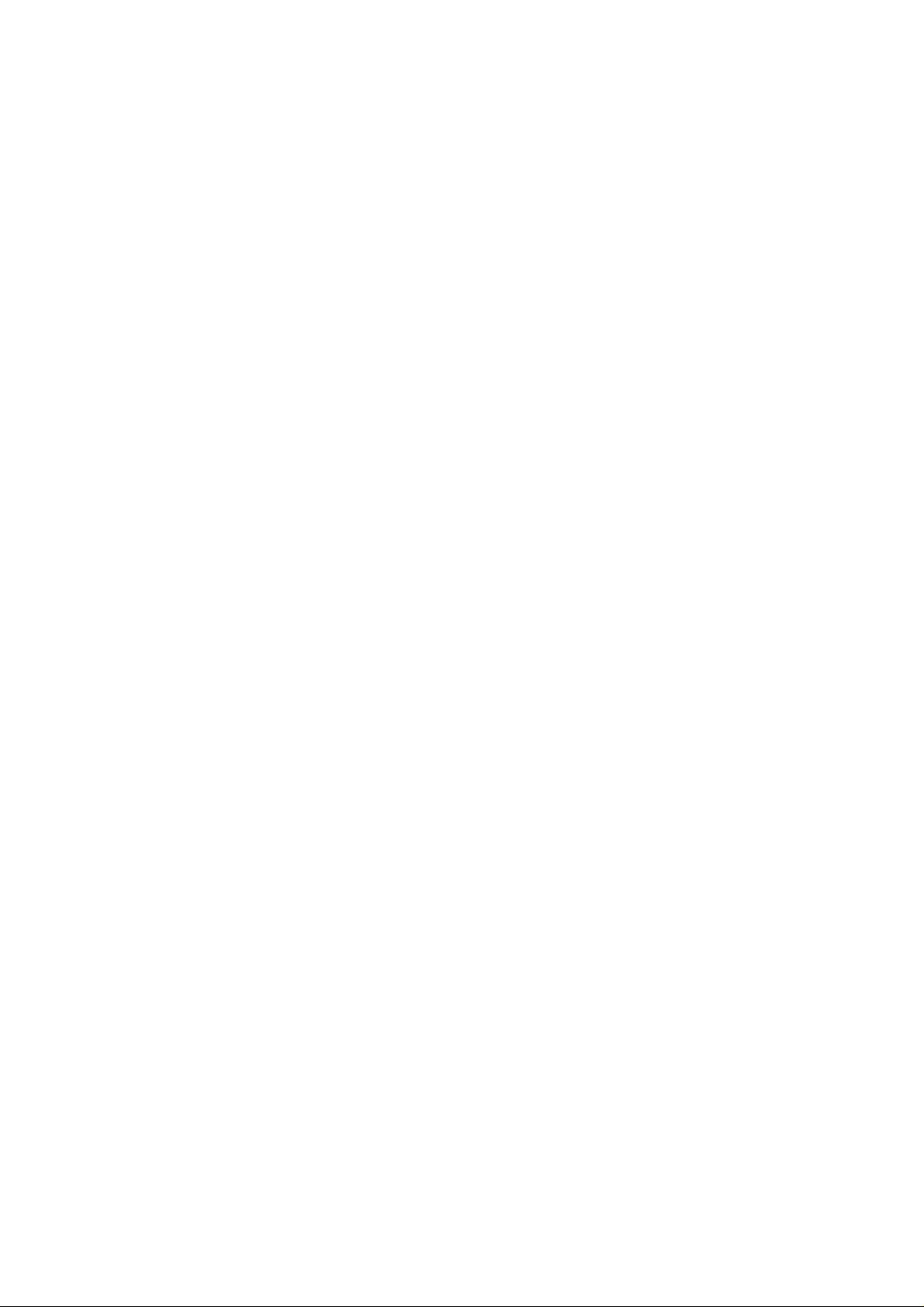
Copyright ©
All rights reserved. No part of this document may be copied, reproduced or translated. It shall not otherwise
be recorded, transmitted or stored in a retrieval system without the prior written consent of BARCO.
Guarantee and Compensation
Barco providesaguarantee relatingto perfect manufacturing aspart ofthe legally stipulatedterms of guarantee.
On receipt,the purchaser must immediatelyinspectalldelivered goodsfor damage incurredduringtransport, as
well as for material and manufacturing faults Barco must be informed immediately in writing of any complaints.
The period of guarantee begins on the date of transfer of risks, in the case of special systems and software
on the date of commissioning, at latest 30 days after the transfer of risks. In the event of justified notic
compliant, Barco can repair thefault or provide a replacement atits own discretion within an appropriate period.
If thismeasure proves tobe impossible or unsuccessful, the purchaser can demand areduction inthe purchase
price or cancellation of the contract. All other claims, in particular those relating to compensation for direct or
indirect damage, and also damage attributed to the operation of software as well as to other services provided
by Barco,being a componentof the systemor independent service, willbedeemed invalidprovidedthedamage
is not proven to be attributed to the absence of properties guaranteed in writing or due to the in
negligence or part of Barco.
If the purchaser or a third party carries out modifications or repairs on good delivered by Barco, or if the goods
are handled incorrectly, in particular if the systems are commissioned operated incorrectly or if, after the transfer of risks, the goods are subject to influences not agreed upon in the contract, all guarantee claims of the
purchaser will be rendered invalid. Not included in the guarantee coverage are system failures which are attributed to programs or special electronic circuitry provided by the purchaser, e.g. interfaces. Normal wear as
well as normal maintenance are not subject to the guarantee provided by Barco either.
tent or gross
eof
The environmental conditions as well as theservicing and maintenance regulations specified in the this manual
must be complied with by the customer.
Changes
Barco provides this manual “as is” without warranty of any kind, either expressed or implied, including but
not limited to the implied warranties or merchantability and fitness for a particular purpose. Barco may make
improvements and/or changes to the product(s) and/or the program(s) described in this publication at any time
without notice.
This publication could contain technical inaccuracies or typographical errors. Changes are periodically made
to the information in this publication; these changes are incorporated in new editions of this publication.
Trademarks
Brand and product names mentioned in this manual may be trademarks, registered trademarks or copyrights
of their respective holders. All brand and product names mentioned in this manual serve as comments or
examples and are not to be understood as advertising for the products or their manufactures.
Federal Communication Commission (FCC Statement)
This equipment has been tested and found to comply with the limits for a class A digital device, pursuant to
Part 15 of the FCC rules. These limits are designed to provide reasonable protection against harmful interference when the equipment is operated in a commercial environment. This equipment generates, uses, and can
radiate radio frequency energy and, if not installed and used in accordance with the instruction manual, may
cause harmful interference to radio communications. Operation of this equipment in a residential area may
cause harmful interference, in whi
ch case the user will be responsible for correcting any interference.
Page 4
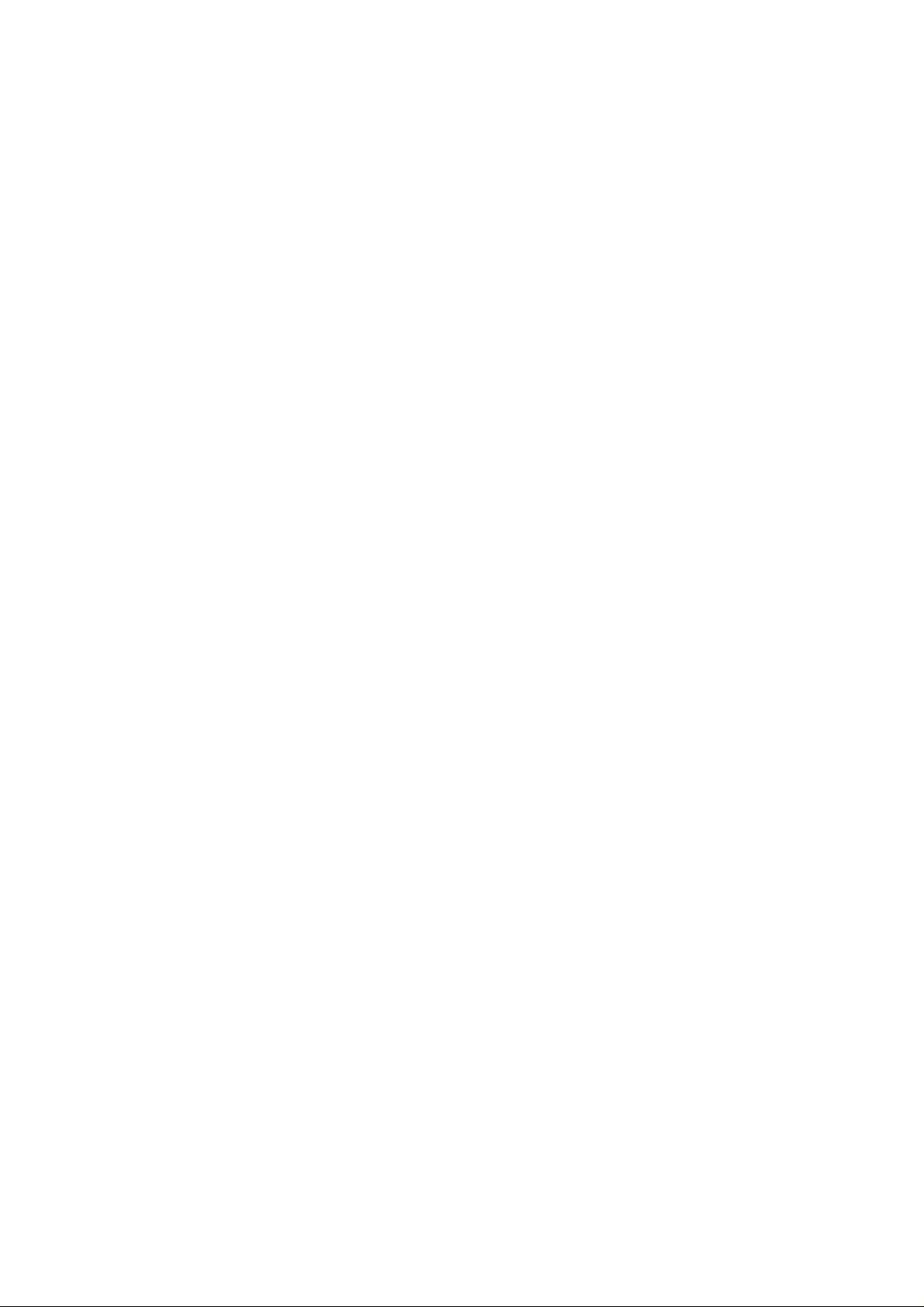
Page 5
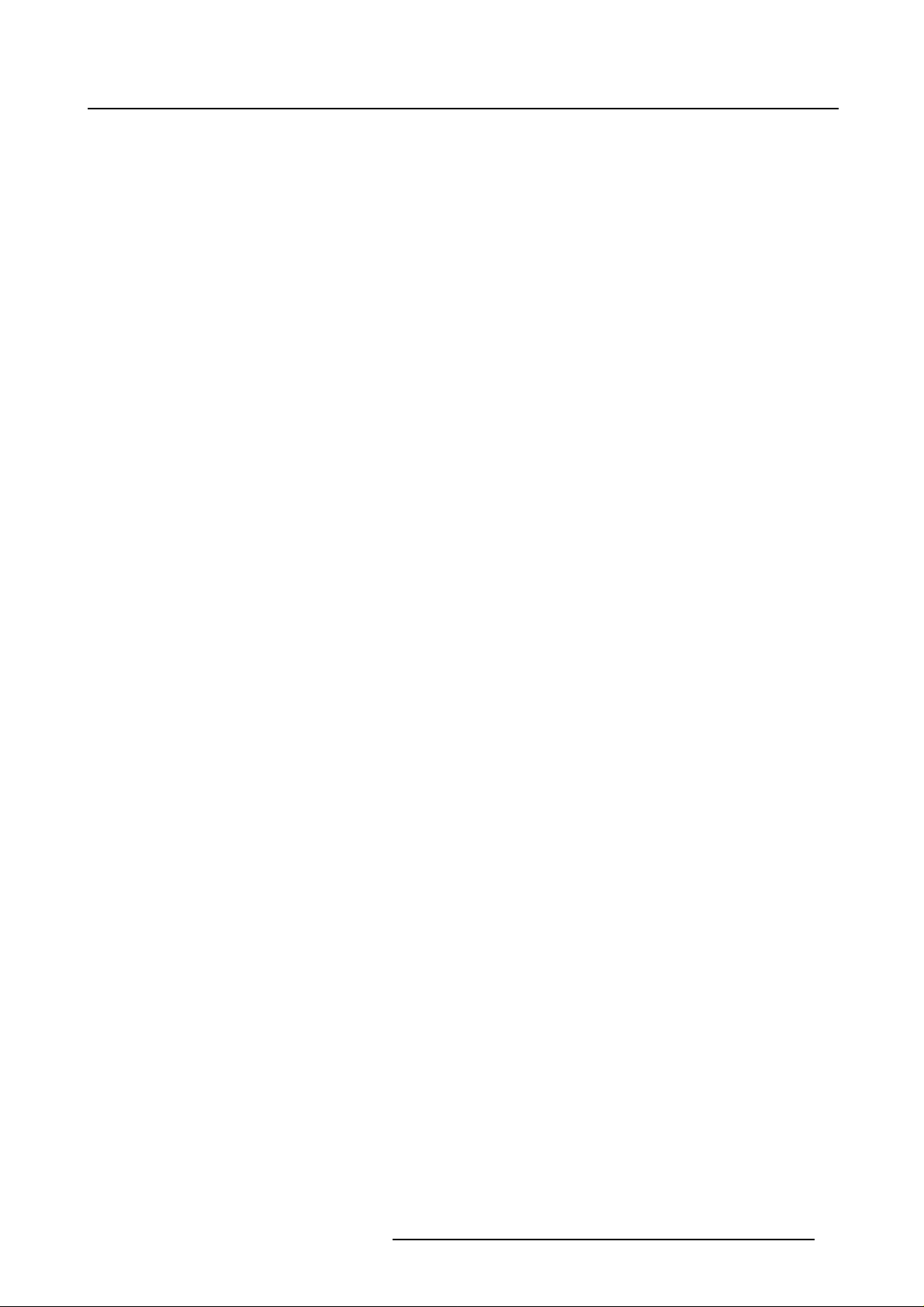
Table of contents
TABLE O F CONTENTS
1. Safety............... ................................................................... ................3
1.1ImportantSafetyInstructions ................ ................ ................ ................ ................ ....3
1.2Important Warnings ...............................................................................................4
2. Introduction........................................................... ...............................7
2.1General functionality .............. ................ ................ ................ ................ ................ 7
2.2Order info D320PL Digitizer...................................................................................... 7
2.3Technicalsummary............................................................................................... 7
2.4Dimensionsof theD320PLDigitizer ...... ................ ................ ................ ................ ......9
3. PhysicalInstallation of the D320PLDigitizer.................. .............................11
3.1Installation requirements ... ................ ................ ................ ................ ................ .....11
3.2Connections ......................................................................................................12
3.3Removingand inserting a D320PL Digitizer inputmodule...... ................ ................ .............13
4. Input modules .... ................................................................... ..............15
4.1DVI inputmodule.................................................................................................15
4.2SDI inputmodule.................................................................................................16
4.3HDSDI inputmodule.... ................ ................ ................ ................ ................ .........16
4.4CVBS / S-VIDinputmodule................ ................ ................ ................ ................ .....18
4.5YUV/ RG(s)B inputmodule................ ................ ................ ................ ................ .....18
4.6RGB analog inputmodule.......................................................................................19
4.7Dummy inputmodule ............. ................ ................ ................ ................ ............... 20
5. Cablesandaccessoriesforthe D320PLDigitizer......................................... 21
5.1Cables and accessories.........................................................................................21
6. Configurationschemes ............................................ .............................23
6.1Stand alone configuration .......................................................................................23
6.2Chaining configuration...........................................................................................23
6.3Stacking configuration...........................................................................................24
6.4Combined chained and stackedconfiguration ................................................................25
7. ControlSoftware....................... ........................................................... 27
7.1XLite Toolset..... ................ ................ ................ ................ ................ ................ .27
7.2Version Control Manager (VCM) ...............................................................................27
8. Maintenance of the D320PLDigitizer........................................... ..............29
8.1Cleaningthe dustfilter.................... ................ ................ ................ ................ .......29
8.2Cleaning the cabinet.............................................................................................29
9. Options.................................................. ............................................ 31
9.1Overview. ................ ................ ................ ................ ................ ................ .........31
Index................... ............................................................ .....................33
R5976470 D320PL DIGITIZER 13122002 1
Page 6
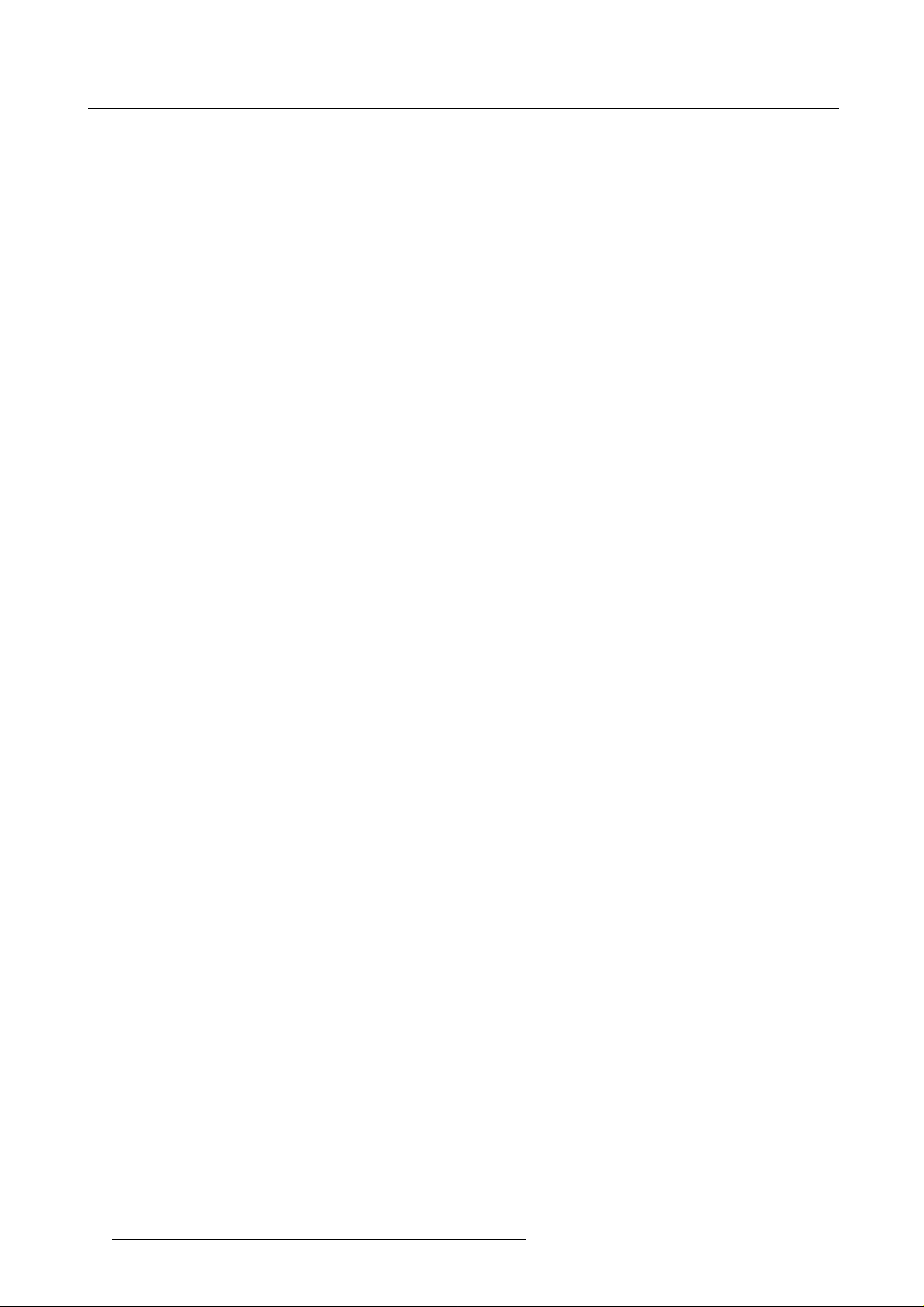
Table of contents
2 R5976470 D320PL DIGITIZER 13122002
Page 7
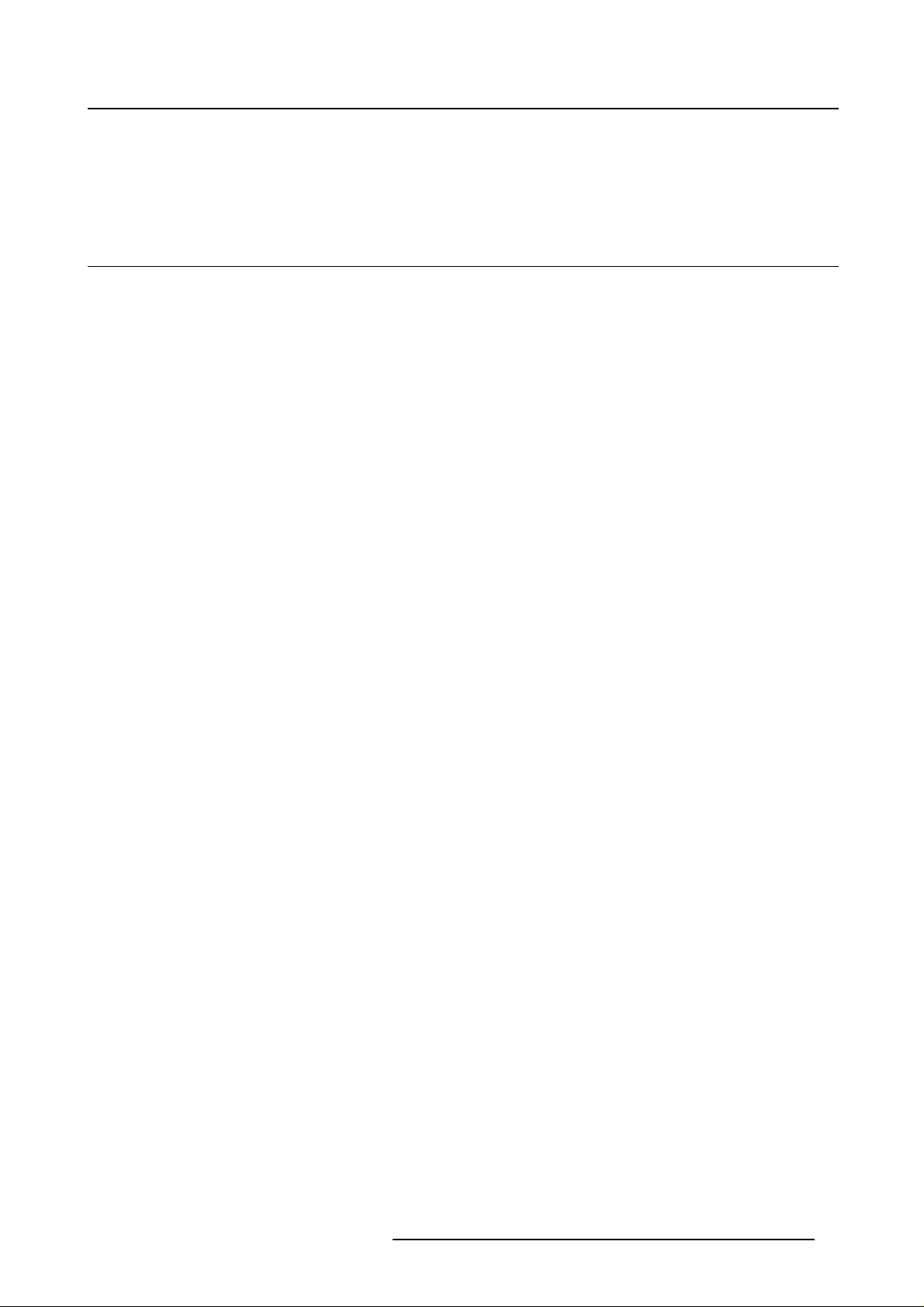
1. SAFETY
1.1 Important Safety Instructions
Instructions:
• Read these instructions.
• Keep these instructions.
• Heed all warnings.
• Follow all instructions.
• Do NOT submerge fully or partly in water or other liquids.
• Clean only with materials or chemicals that are inert, nonabrasive, noncorrosive and non-marking.
Consult themanufacturer for furtheradvice should anydoubtsexist regarding anycleaning procedure.
• Do not block ventilation openings. Install in accordance with the manufacturers instructions.
• Do not install near any heat sources such as radiators, heat registers, stoves, or other apparatus
(including amplifiers) that produce heat.
• Do not defeat the safety purpose of the polarized or grounding type plugs/sockets. If the provided
sockets /plugs aredamaged thenreplacement ofthe defective parts mustbe undertak
• Protect the power/data cords from being walked on or pinched particularly at plugs, convenience receptacles, and the point where they exit from the apparatus. Replace damaged power/data cords
immediately.
• Only use attachments/accessories specified by the manufacturer.
• Disconnect the power to this apparatus during lightning storms or provide suitable additional lightning
protection. Unplug this apparatus when unused for long period of time.
• Refer allservicingto qualified service technicians/personnel. Servicing isrequired whenthe apparatus
has been damaged in any way, such as power-supply cord or plug is damaged, the apparatus does
not operate normally, or has been dropped.
• Use only with systems or peripherals specified by the manufacturer, or sold with the apparatus. Use
caution during lifting/moving or transporting to avoid damage by possible tipping.
en immediately.
1. Safety
R5976470 D320PL DIGITIZER 13122002
3
Page 8
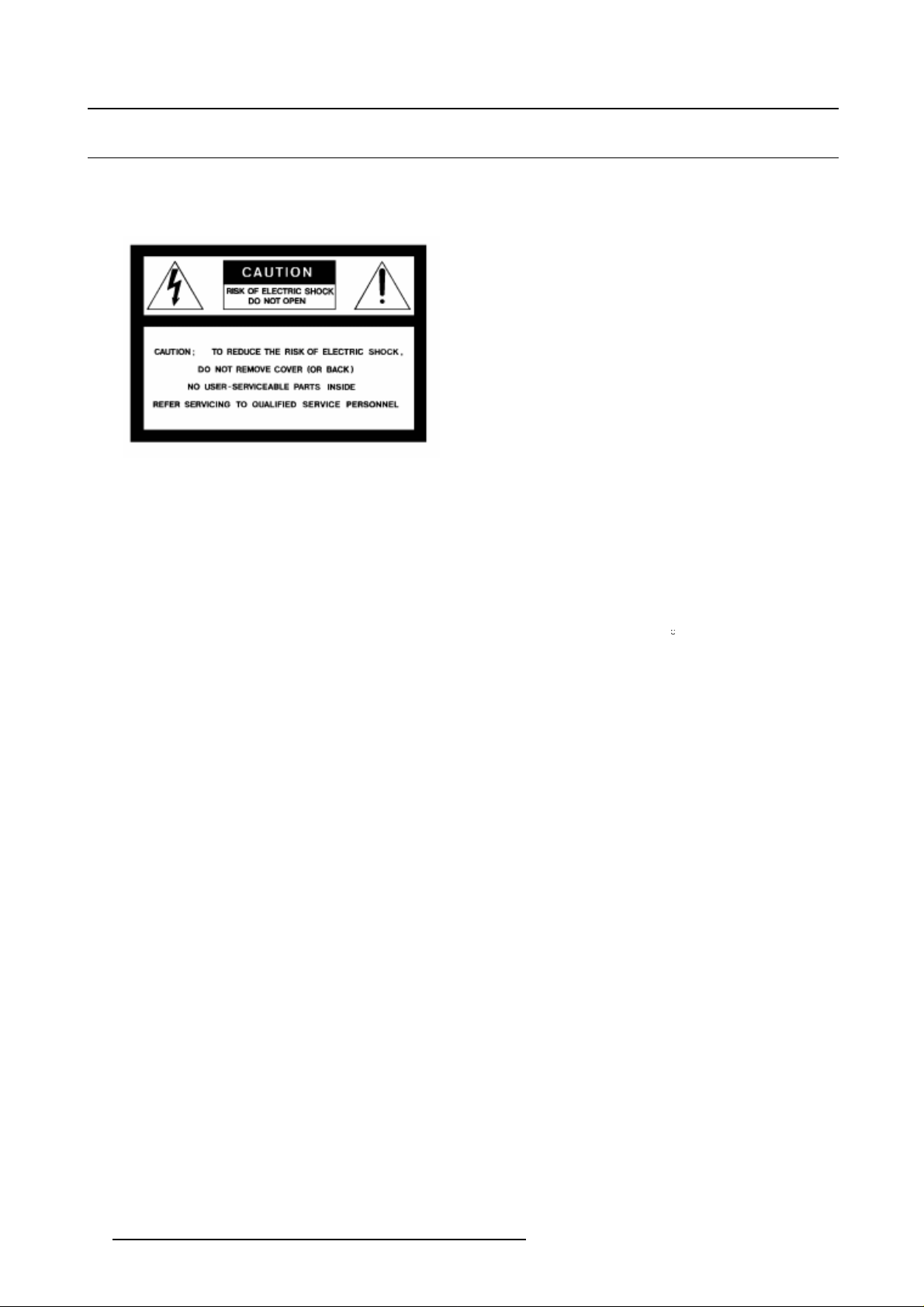
1. Safety
1.2 Important Warnings
Important Warnings:
• Risk of electric shock:
Image 1-1
Risk of electrical shock
Risk of electric shock. Do not open. To reduce the risk of electric shock, do not remove cover (or
back). No user-serviceable parts inside. Refer servicing to qualified service personnel.
The lightning flash with an arrowhead within a triangle is intended to tell the user that parts inside this
product may cause a risk of electrical shock to persons.
The exclamation point within a triangle is intended to tell the user that important operating and/or
servicing instructions are included in the technical documentation for this equipment.
• Maximum ambient temperature:
The maximum recommended ambient temperature for this equipment is 40
• Flammable materials:
Keep flammable materials away from the installation (such as curtains). A lot of energy is transferred
into heat. The installation should be such that the amountof air flow required for safe operation of the
equipment is not compromised. Proper ventilation must be provided.
• This equipment MUST be earthed:
In order to protect against risk of electric shock, the in
ing the purpose of the grounding type plug will exposeyou to the riskof electric shock. This apparatus
must be grounded (earthed) via the supplied 3 conductor AC power cord. (If the supplied power cord
is not the correct variant, consult your dealer.)
• Power system:
It is recommended to use a TN-S power distribution system (a power distribution system with a separate neutral and grounding conductor) in order to avoid large ground currents loops due to voltage
differences in the neutral conductor. The total electrical installation should be protected by an appropriate rated disconnect switch, circuit breakers and Ground Fault Current Interrupters. The installation
shall be done according to the local electrical installation codes. In Europe special attention should be
given to EN 60364, the standard for electrical installation of buildings. In Germany VDE 0100 should
be adhered to.
• Mains cords:
The power cords delivered with this system have special properties for safety. They are not user
serviceable. If the power cords are damaged, replace only with new ones. Never try to repair a power
cord.
C.
stallation should be properly grounded. Defeat-
4
R5976470 D320PL DIGITIZER 13122002
Page 9
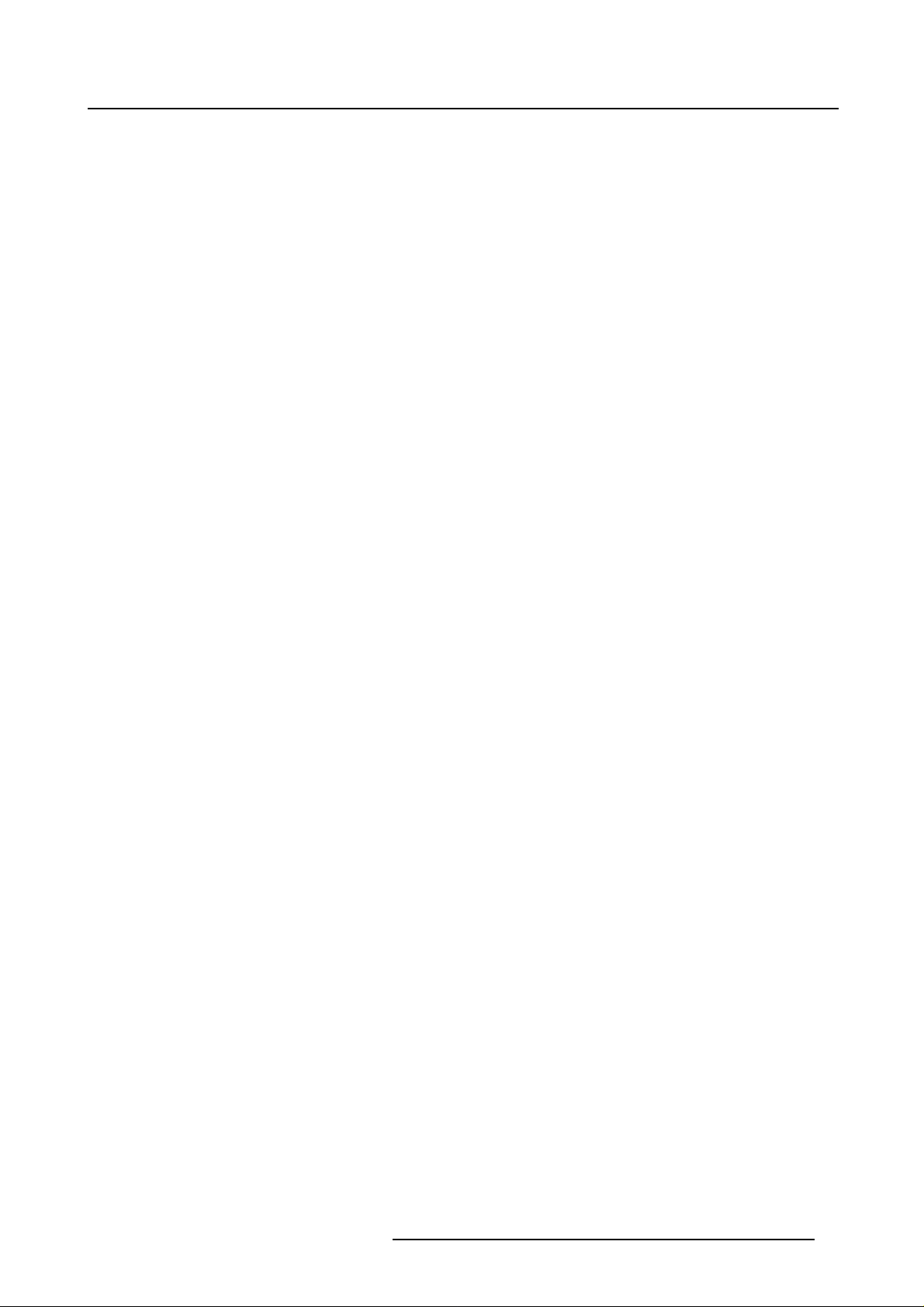
1. Safety
• Use of an extension cord:
If an extension cord is used with this product, make sure that the total of the ampere ratings on the
products plugged into the extension cord does not exceed the extension cord ampere rating. Also
make sure that the total of all products plugged into the wall outlet does not exceed 15 amperes.
• Cabinet openings:
Never push objects of any kind into this product through cabinet slots as they may touch dangerous
high voltage points or short out parts that could result in a risk of fire or electrical shock.
Never spill liquid of any kind on the product. Should any liquid or solid object fall into the cabinet,
unplug the set and have it checked by qualified service personnel before resuming operations.
R5976470 D320PL DIGITIZER 13122002
5
Page 10
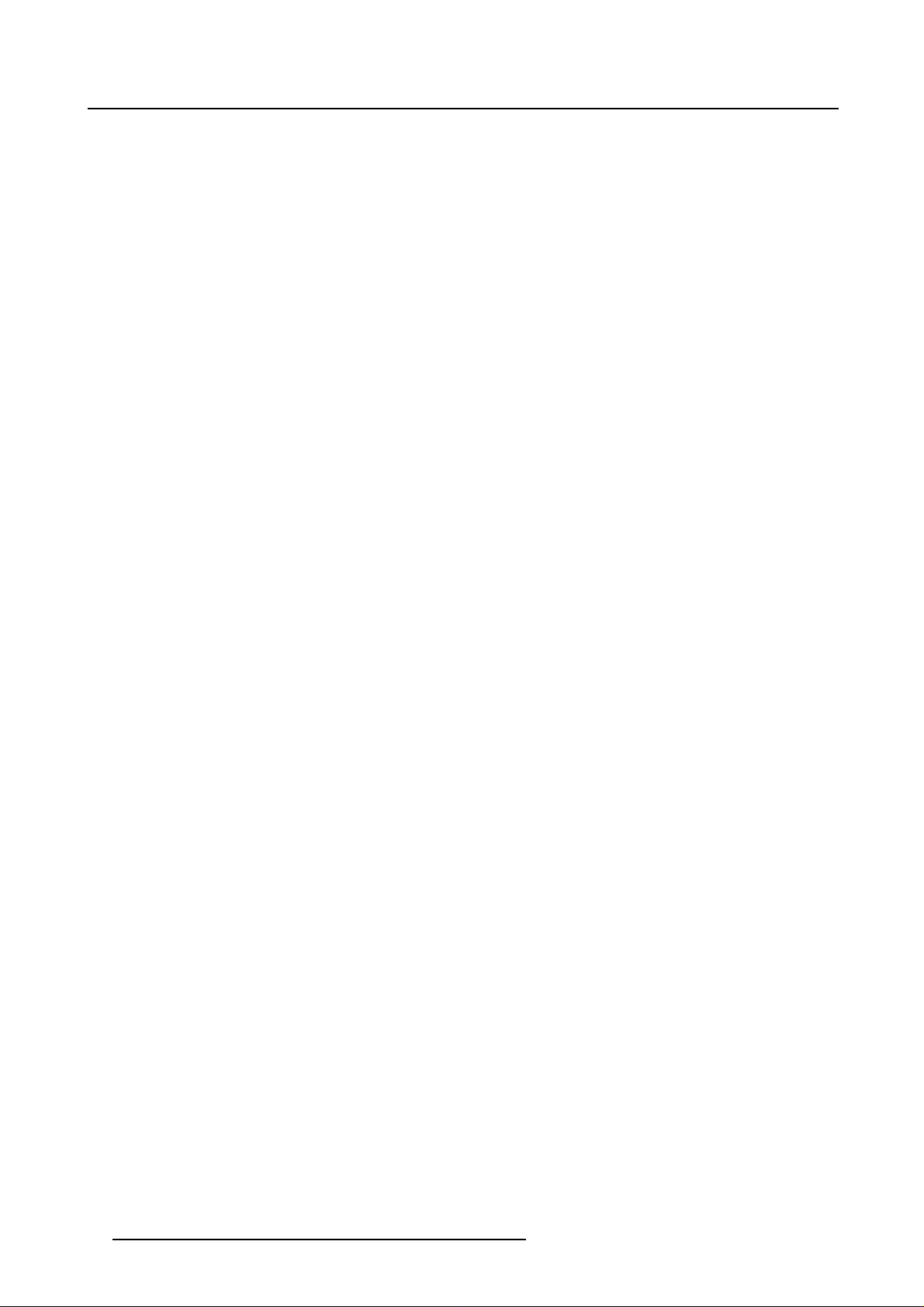
1. Safety
6 R5976470 D320PL DIGITIZER 13122002
Page 11
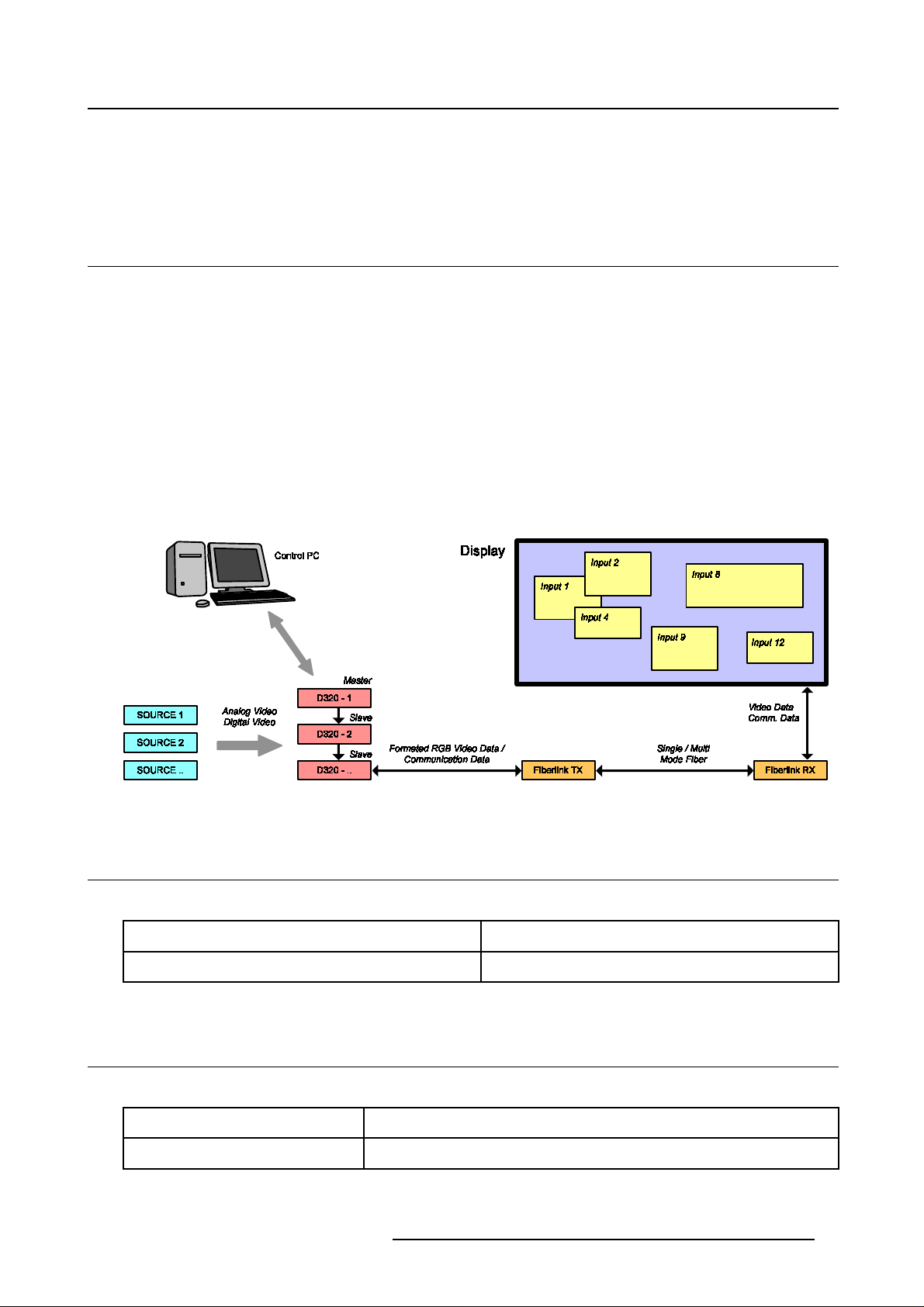
2. Introduction
2. INTRODUCTION
2.1 General functionality
Overview
The D320PL is a video processing device, designed to drive as well Barco LED walls as large screen
projectors, monitors, plasma screens, ... etc. The D320PL is capable of handling all standard output
formats like SVGA, XGA, SXGA and UXGA on an analog RGBHV and digital DVI output.
The D320PL Digitizer allows you to control up to 4 sources on one display. Seamless switch from sou
to source or display sources together, overlay them, customize them. With analog and digital outputs
which allow for the control of displays, as well as built-in-control software, the D320PL gives you control
over everything from basic set-up to configuration and advanced feature control.
The D320PL Digitizer is a generic device. This means that a number of combinations can be made.
Devices canbe chainedin order to generatemore windowsonthe output (4windows perdevice). Devices
can also be stacked in order to be able to split generated output of the devices to multiple screens. For
latter purpose, each input is equipped with an active loop through.
Image 2-1
rce
2.2 Order info D320PL Digitizer
Order info:
Article No. Description
R9851550 D320PL Digitizer
2.3 Technical summary
Summary
Type Value
Input slots 4 input slots, front accessible, auto sensing and hot swappable
R5976470 D320PL DIGITIZER 13122002 7
Page 12

2. Introduction
Type Value
Compatibility Barco Daylight / ILite Displays and large screen projectors,
monitors, plasma screens...
Output DVI-A, DVI-D, Barco LED protocol
Scalability Chaining for more inputs, stacking for more displays
Flexibility User defined input
Scaler 4 input channels [Data-Video] fully independent scalable to desired
output resolution
Z-order control Instant modification of Z-order control, for each output window
Window Positioning Intuitive positioning interface
Connectors RS 232 [RJ 11] — Ethernet [RJ 45]
Effects Anamorphic imaging, Chroma keying [per input], Alpha keying [per
input], Z-order control, Windowing/ View ports
Ruggedness IP 10
Dimensions D320PL 486 x 482 x 53 (W x D x H)
Dimensions D320 Input Units 41 x 181 x 103 (W x D x H)
Weight ±7kg
Operating Temperature 0ºC<>45ºC
Power consumption 130 Watt max at 85–264 Volt (50–60 Hertz)
Stacking Up to 64 units (for 64 different displays)
Chaining Up to 64 units (for 256 inputs)
8 R5976470 D320PL DIGITIZER 13122002
Page 13

2.4 Dimensions of the D320PL Digitizer
Dimensions
2. Introduction
Image 2-2
R5976470 D320PL DIGITIZER 13122002 9
Page 14

2. Introduction
10 R5976470 D320PL DIGITIZER 13122002
Page 15

3. Physical Installation of the D320PL Digitizer
3. PHYSICAL INSTALLATION OF THE
D320PL DIGITIZER
3.1 Installation requirements
Requirements
• The D320PL Digitizer should not be placed in a built-in installation or enclosure unless proper venti-
lation is provided.
• When using the unit in a multi-unit rack assembly or closed assembly, the ambient temperature inside
the assembly may not exceed the maximum rated ambient temperature of the Digitizer. The installation should be such that the amount of air flow required for safe operation of the equipment in not
compromised.
• When building in the D320PL Digitizer into a rack with cover door, be a
needed between the indicated reference and the cover door. This space is needed to guide the input
cables to the inputs.
ware that a space of 8,5 cm is
Image 3-1
A Reference
• The D320PL Digitizer will require that air flo
reduce the reliability of the unit and lead to the possibility of overheating.
• The D320PL Digitizer should operate from an AC power source. The D320PL Digitizer is equipped
with Power Supply Autoranging from 85 to 264 volt (50–60 Hertz).
• When installed in a rack, the mounting should be such that no hazardous condition is achieved due
to uneven mechanical loading.
• When the mains switch located on the back of the D320PL Digitizer is not accessible due to rack
mounting, the socket outlet supplying the rack shall be installed near the equipment and be easily
accessible or a readily accessible disconnect device shall be incorporated in the fixed wiring. When
using a rack in an installation is advisable to log the serial number of the device and to activate the
warranty figure by registering utilizing the included form.
• Do not place the D320PL Digitizer on an unstable cart, stand or table. The device may fall, causing
serious damage to it.
ws freely in vent holes. Blocking these holes will greatly
R5976470 D320PL DIGITIZER 13122002
11
Page 16

3. Physical Installation of the D320PL Digitizer
3.2 Connections
Rear panel inputs/outputs
Image 3-2
A LED-WALL / PROJECTOR OUTPUT
BPowerSwitch
C Power input
DLOOPIN
ELOOPOUT
F Retractable dust filter
G COM1 : RS232 input
H COM2 : RS232 chaining output
I COM3 : RS232 stacking output
J TCP-IP : Ethernet LAN connector
12
R5976470 D320PL DIGITIZER 13122002
Page 17

3. Physical Installation of the D320PL Digitizer
• A : LED-WALL / PROJECTOR OUTPUT (DVI output connector with 3 functions)
- LED wall out (Barco proprietary protocol).
- RGB HV out (analog).
- DVI digital out. (DVI compliant, eg: monitor, projector, plasma, ... )
• B : Power switch
- The power ON/OFF switch is provide on the rear side of the Digitizer.
o
Switchpressedto1=theunitstarts.
o
Switch pressed to 0 = unit totally switched off.
• C : Power input
- Autoranging from 90 to 260 VAC / 130 Watt.
• D : LOOP IN
- From previous D320PL Digitizer.
- Panel Link MDR26.
- Used for chaining multiple D320PL digitizer to increase the number of usable input sources.
• E : LOOP OUT
- To next Digitizer.
- Panel Link MDR26.
- Used for chaining multiple digitizer to increase the number of usable input sources.
• F : Retractable dust filter
- The fan intake grill of the Digitizer has a retractable dust filter. This filter can be retracted from the
back of the unit. Check the filter for good functionality on a regular basis. Never allow this filter to
become blocked up and never operate the unit without a good working air filter in place.
• G : COM1 : RS232 input
- Direct master.
- RS232 input port for communication links with local PC.
• H : COM2 : RS232 chaining output
- RS232 output port for communication links from other D320PL Digitizers in chain configuration
• I : COM3 : RS232 stacking output
- RS232 output port for communication links from other D320PL Digitizers in stacking configuration.
• J : TCP-IP : Ethernet LAN connector
- For future use.
3.3 Removing an d inserting a D320PL Digitizer input module
There is no need to switch off the D320PL Digitizer to remove or insert an input module.
The input modules are hot swappable.
How to remove an input module from th e D320PL Digitizer
1. Push in the release button underneath the input module which you want to remove. At the same time
pull out the input module by the grip handle. (image 3-3)
R5976470 D320PL DIGITIZER 13122002
13
Page 18

3. Physical Installation of the D320PL Digitizer
Image 3-3
How to insert an input mo dule into the D320PL Digitizer
1. Gently slide in the input module into a free input slot with the grip handle at the top.
2. Locking in the module by pushing the input module completely into the D320PL Digitizer until a definite
click is audible.
Maximum two HDSDI input modules may be inserted in one D320PL Digitizer.
14 R5976470 D320PL DIGITIZER 13122002
Page 19

4. Input modules
4. INPUT M ODULES
Overview
• DVI input module
• SDI input module
• HDSDI input module
• CVBS / S-VID input module
• YUV / RG(s)B input module
• RGB analog input module
• Dummy input module
4.1 DVI input module
Technical info:
• Computer generated graphical source.
•DVIdatain.
• 162 MHz pixel clock.
• Resolution from VGA to UXGA/60 Hz.
• DVI compliant.
• DVI loop through.
• Amber LED (upper LED on the front side) will be lit indicating module start up.
• When placed in an input slot the green LED (lower LED on the front side) will be lit indicating that the
system acknowledges the module.
Image 4-1
Image 4-2
Order info:
Article No. Description
R9850960 D320PL Digitizer DVI input module
R5976470 D320PL DIGITIZER 13122002 15
Page 20

4. Input modules
4.2 SDI input module
Technical info:
•SDIdatain.
• SDI loop through.
• 270Mbit/s transmission (SMPTE 259M-C).
• 525/625 interlaced.
•Coax(75Ohm).
• Amber LED (upper LED on the front side) will be lit indicating recognition of film, either continuous or
intermittent film detection.
• When placed in an input slot the green LED (lower LED on the front side) will be lit indicating that the
system acknowledges the module.
Image 4-3
Image 4-4
Order info:
Article No. Description
R9850970 D320PL Digitizer SDI input module
4.3 HDSDI input module
Maximum two HDSDI input modules may be inserted in one D320PL Digitizer.
16 R5976470 D320PL DIGITIZER 13122002
Page 21

4. Input modules
Technical info:
• HDSDI data in (SMPTE292M).
• HDSDI loop through (SMPTE292M).
•Coax(75Ohm).
• When placed in an input slot the green LED (lower LED on the front side) will be lit indicating that the
system acknowledges the module.
• Supported HDSDI standards:
- Progressive:
o
1280x720/60/1:1/ (SMPTE 296M)
o
1280x720/59.94/1:1/ (SMPTE 296M)
o
1920x1080/30/1:1/ (SMPTE 274M)
o
1920x1080/29.97/1:1/ (SMPTE 274M)
o
1920x1080/25/1:1/ (SMPTE 274M)
o
1920x1080/24/1:1/ (SMPTE 274M)
o
1920x1080/23.98/1:1/ (SMPTE 274M)
- Interlaced:
o
1920x1035/60/2:1/ (SMPTE 260M)
o
1920x1035/59.94/2:1/ (SMPTE 260M)
o
1920x1080/60/2:1/ (SMPTE 274M)
o
1920x1080/59.94/2:1/ (SMPTE 274M)
o
1920x1080/50/2:1/ (SMPTE 274M)
o
1920/1080/50/2:1 (1250)/ (SMPTE 295M)
o
1920x1080/24/Segmented/ (SMPTE 274M)
o
1920x1080//23.98/Segmented/ (SMPTE 274M)
Image 4-5
Image 4-6
Order info:
Article No. Description
R9850980 D320PL Digitizer HDSDI input module
R5976470 D320PL DIGITIZER 13122002 17
Page 22

4. Input modules
4.4 CVBS / S-VID input module
Technical info:
• Video (BNC)
- CVBS : 1Vpp ±3dB (0,7V Video +0,3V Sync) 75 Ohm termination.
- BNC loop through connector.
• S-Video (4 pins DIN)
- Y : 1Vpp ±3dB (0,7V Video +0,3V Sync) 75 Ohm termination.
- U/V : 0,7Vpp ±3dB 100% color base, 75 Ohm termination.
- Chroma : Multi-Standard (PAL / SECAM / NTSC).
- 4 pins DIN loop through connector.
• Amber LED (upper LED on the front side) will be lit indicating recognition of film, either continuous or
intermittent film detection.
• When placed in an input slot the green LED (lower LED on the front side) will be lit indicating that the
system acknowledges the module.
Image 4-7
Image 4-8
Order info:
Article No. Description
R9850920 D320PL Digitizer CVBS / S-VID input module
4.5 YUV / RG(s)B input module
Technical info:
• Component Video (BNC)
- R-Y : 0,7Vpp ±3dB 75 Ohm termination.
- Ys : 1Vpp ±3dB (0,7V Luma +0,3V Sync) 75 Ohm termination.
- B-Y : 0,7Vpp ±3dB 75 Ohm termination.
• RG(s)B (BNC)
- R : 0,7Vpp ±3dB 75 Ohm termination.
- G(s) : 1Vpp ±3dB (0,7Vpp G + 0,3Vpp Sync) 75 Ohm termination.
- B : 0,7Vpp ±3dB 75 Ohm termination.
• 3 BNC’s loop through connectors.
• Amber LED (upper LED on the front side) will be lit indicating recognition of film, either continuous or
intermittent film detection.
• When placed in an input slot the green LED (lower LED on the front side) will be lit indicating that the
system acknowledges the module.
18
R5976470 D320PL DIGITIZER 13122002
Page 23

4. Input modules
Image 4-9
Image 4-10
Order info:
Article No. Description
R9850940 D320PL Digitizer YUV / RG(s)B input module
4.6 RGB analog input mo dule
Technical info:
• Sub D15 connector for input and loop through.
• R, G, B, Hsync, Vsync : 0 to 1 Vpp ±3dB 75 Ohm termination.
• Black level : 300mV.
• Sync-tip : 0V
• Resolution : SXGA and UXGA version available.
• Amber LED (upper LED on the front side) will be lit indicating recognition of film, either continuous or
intermittent film detection.
• When placed in an input slot the green LED (lower LED on the front side) will be lit indicating that the
system acknowledges the module.
Image 4-11
Image 4-12
Order info:
Article No. Description
R9850950 D320PL Digitizer RGB analog SXGA input
module
R9851710 D320PL Digitizer RGB analog UXGA input
module
R5976470 D320PL DIGITIZER 13122002 19
Page 24

4. Input modules
4.7 Dummy input m odule
Technical info
• Dimensions : 103 x 181 x 41(W x D x H)
Image 4-13
Image 4-14
Order info:
Article No. Description
R9850930 D320PL Digitizer dummy input module
20 R5976470 D320PL DIGITIZER 13122002
Page 25

5. Cables and accessories for the D320PL Digitizer
5. CABLES AND ACCESSORIES FOR THE
D320PL DIGITIZER
5.1 Cables and accessories
List with available cables and accessories
Article No. Description Image
R326103 Power cable with CEE7 plug. image 5-1
R3261115 Power cable with NEMA 5–15 plug. image 5-2
B5580491 Data cable with RJ12 connectors for RS232 connection between
local control PC and COM1 RS232 input port of the master Digitizer.
Also used to connect the COM2 or COM3 port with the COM1 port
of the following Digitizer.
Z3498421 RJ12–SUBD adapter. image 5-4
R9827560 Data cable with SUBD connectors for RS232 connection between
local control PC and COM1 RS232 input port of the master Digitizer.
Z3499209 One meter data cable with MDR connectors. Used to make a
connection between the LOOP OUT connector of the previous
Digitizer and the LOOP IN connector of the next Digitizer.
R9851210 Five meter data cable with DVI connectors. Used to connect the
LED-WALL / PROJECTOR OUTPUT with an ILite display.
R9851216 Five meter data cable with one DVI connector and one waterproof
MDR connector. Used to connect the LED-WALL / PROJECTOR
OUTPUT with an DLite display.
B558072
R9851219 One meter data cable with one DVI conn
DVI-VGA adaptor. Used to connect the LED-WALL / PROJECTOR
OUTPUT connector on the rear side of the Digitizer with a VGA cable
from the projector or monitor or plasma ...
ector and one MDR
connector. Used to connect the LED-WALL / PROJECTOR OUTPUT
with a Fiberlink Transmitter.
image 5-3
image 5-5
image 5-6
image 5-7
image 5-8
image 5-9
image 5-10
Image 5-1 Image 5-2 Image 5-3
R5976470 D320PL DIGITIZER 13122002 21
Page 26

5. Cables and accessories for the D320PL Digitizer
Image 5-4 Image 5-5 Image 5-6
Image 5-7 Image 5-8 Image 5-9
Image 5-10
22 R5976470 D320PL DIGITIZER 13122002
Page 27

6. Configuration schemes
6. CONFIGURATION SCHEMES
6.1 Stand alone configuration
Scheme
Image 6-1
One D320PL Digitizer is sufficient to drive one Barco LED wall with four different sources.
How to set up a D320PL stand alone configuration
1. Connect the RS232 communication port of the local control PC
D320PL Digitizer.
2. Connect the LED-WALL / PROJECTOR OUTPUT from the D320PL Digitizer with the display.
3. Provide the available video sources to the D320PL input modules.
4. Configure the D320PL Digitizer and the Display with the control software installed on the local control
PC.
with theCOM1 RS232 input port ofthe
6.2 Chaining config uration
Scheme
Image 6-2
R5976470 D320PL DIGITIZER 13122002 23
Page 28

6. Configuration schemes
The D320PL Digitizer can be chained in order to generate more windows on the output display (four windows per D320PL Digitizer).
How to set up a D320PL chaining configuration
1. Connect the RS232 communication port of the local control PC with the COM1 RS232 input portof the
first D320PL Digitizer. This Digitizer will act as the master, all following Digitizers are slaves.
2. Connect the LOOP OUT with the LOOP IN of the next D320PL Digitizer in the chain.
3. Connect the COM2 RS232 output port with the COM1 RS232 input port of the next D320PL Digitizer
in the chain.
4. Repeat step 2 and 3 until all D320PL Digitizers in the chain are connected.
5. Connect the LED-WALL / PROJECTOR OUTPUT from the last D320PL Digitizer in the chain with the
display.
6. Provide the available video sources to the input modules of the D320PL Digitizers.
7. Configure the D320PL Digitizers and the Display with the control software installed on the local control
PC.
6.3 Stacking configuration
Scheme
Image 6-3
For some large installations is it necessary to divided a complete large display into two ore more screens
depending on the used frame rate and the amount of pixels per line and the total lines of the complete
display. For each screen a D320PL Digitizer is used in stacking configuration. Consult Barco n.v. for
advise about the number of D320PL Digitizers to be stacked.
24
R5976470 D320PL DIGITIZER 13122002
Page 29

6. Configuration schemes
How to set up a D320PL stacking configuration
1. Connect the RS232 communication port of the local control PC with the COM1 RS232 input portof the
first D320PL Digitizer. This Digitizer will act as the master, all following Digitizers are slaves.
2. Connect the LOOP OUT with the LOOP IN of the next stacked D320PL Digitizer. This is necessary to
avoid synchronization problems between the screens
3. Connect the COM3 RS232 output port with the COM1 RS232 input port of the next stacked D320PL
Digitizer.
4. Connect the LED-WALL / PROJECTOR OUTPUT with the one screen.
5. Repeat step 2, 3 and 4 until all D320PL Digitizers are stacked.
6. Provide the available video sources to the input modules of one of the D320PL Digitizers and use the
active loop through to connect the sources with the other stacked D320PL Digitizers. Make sure the
same input source is used for the same input slot number on the different Digitizers.
7. Configure the D320PL Digitizers and the Display with the control software installed on the local control
PC.
6.4 Combined chained and stacke d configuration
Scheme
Image 6-4
It is possible to stack several chained D320PL Digitizers in order to create a larger display with more than
4 windows. On condition that each chain in the stacked configuration has the same number of D320PL
Digitizers.
R5976470 D320PL DIGITIZER 13122002
25
Page 30

6. Configuration schemes
How to set up a mixed configuration
1. Connect the RS232 communication port of the local control PC with the COM1 RS232 input portof the
first D320PL Digitizer. This Digitizer will act as the master, all following Digitizers are slaves.
2. Connect the LOOP OUT of each previous Digitizer with the LOOP IN of the next Digitizer.
3. Connect the LED-WALL / PROJECTOR OUTPUT of the last Digitizer of eachchain with a screen. Do
this ina logical order to simplifythe configuration withthe controlsoftware. First chain drives first screen
from the left, second chain drives second screen from the left and so on.
4. Connect each COM2 RS232 output port of the previous chained Digitizer with the COM1 RS232 input
port of the next chained Digitizer.
5. Connect each COM3 RS232 output port of the previous stacked Digitizer with the COM1 RS232 input
port of the next stacked Digitizer.
6. Provide the available video sources to the input modules and use the active loop through to connect
the sources with the other stacked input modules.
Note: The control software will recognize the chained Digitizers as one Digitizer in a stacked configura-
tion. But instead of only 4 input slots the software will detect a plural of 4 input slots. Make sure
the same input source is used for the same input slot number on the different stacked Digitizers.
7. Configure the D320PL Digitizers and the Display with the control software installed on the local control
PC.
26
R5976470 D320PL DIGITIZER 13122002
Page 31

7. Control Software
7. CONTROL SOFTWARE
7.1 XLite Toolset
General introduction
The XLite Toolset (R9850042) is used to configure and control the D320PL Digitizer from basic set-up to
advanced features such as chroma keying, alpha blending or window positioning. Refer to the manual
(R5976380) for more information about the XLite Toolset.
7.2 Version Control Manager (VCM)
General introduction
The Version Control Manager (R9850044) is a stand alone program to update the software and firmware
ofD320PL Digitizer. The software runs fromCD-ROM and actslike a wizard. So noinstallation isrequired.
The software runs on a Windows platform. Refer to the manual (R5976407) for more information about
the Version Control Manager.
R5976470 D320PL DIGITIZER 13122002
27
Page 32

7. Control Software
28 R5976470 D320PL DIGITIZER 13122002
Page 33

8. Maintenance of the D320PL Digitizer
8. MAINTENANCE OF THE D320PL
DIGITIZER
8.1 Cleaning the dust filter
The fan intake grill of the D320PL Digitizer has a retractable dust filter which must
be checked for good functionality on regular basis. Never allow this filter to become
blocked up.
How to clean the dust filter
1. Softly press down the lid of the dust filter at the rear side of the D320PL Digitizer and pull out the filter.
(image 8-1)
2. Blow out all the dust from the filter and remove remaining dust with a dry cloth.
3. Place the clean dust filter back in the D320PL Digitizer.
Image 8-1
8.2 Cleaning the cabinet
Do not use liquid cleaners or aerosol cleaners. Never use st rong solvents, such as thinner or benzine, or abrasive cleaners, since these will damage the cabinet.
How to clean the cabinet
1. Unplug the D320PL Digitizer from the wall outlet before cleaning.
2. Clean the cabinet with a damp cloth. Stubborn stains may be removed with a cloth lightly dampened
with mild detergent solution.
To keep the cabinet looking brand-new, periodically clean it with a soft dry cloth.
R5976470 D320PL DIGITIZER 13122002 29
Page 34

8. Maintenance of the D320PL Digitizer
30 R5976470 D320PL DIGITIZER 13122002
Page 35

9. OPTIONS
9.1 Overview
Order info:
Article No. Description
R9851510 Climate Control Case for using the D320PL
Digitizer outdoor
9. Options
R5976470 D320PL DIGITIZER 13122002 31
Page 36

9. Options
32 R5976470 D320PL DIGITIZER 13122002
Page 37

INDEX
Index
A
Accessories 21
C
Cables 21
Cleaning 29
Air dust filter 29
Cabinet 29
Configuration scheme 23–25
Chaining 23
Mixed 25
Stacking 24
Stand alone 23
Configuration schemes 23
Connections 12
D320PL 12
D
D320PL 7, 9, 11, 15, 31
Dimensions 9
Functionality 7
Input modules 15
Installation 11
Requirements 11
Options 31
Technical summary 7
I
Input module 13, 15–16, 18–20
CVBS / S-VID 18
Dummy 20
DVI 15
HDSDI 16
Insert 13
Remove 13
RGB analog 19
SDI 16
YUV / RG(s)B 18
Introduction 7
D320PL 7
M
Maintenance 29
O
Options 31
D320 31
Order info 7
D320PL 7
S
Safety 3–4
Important Instructions 3
Warnings 4
Software 27
D320PL 27
VCM 27
XLite Toolset 27
R5976470 D320PL DIGITIZER 13122002
33
Page 38

Index
34 R5976470 D320PL DIGITIZER 13122002
Page 39

Revision Sheet
To:
Barco nv Events/Documentation
Noordlaan 5, B-8520 Kuurne
Phone: +32 56.36.89.70, Fax: +32 56.36.88.24
E-mail: antoon.dejaegher@barco.com, Web: www.barco.com
From:
Date:
Please correct the following points in this documentation (R5976470/01):
page
wrong
correct
R5976470 D320PL DIGITIZER 13122002
