Page 1
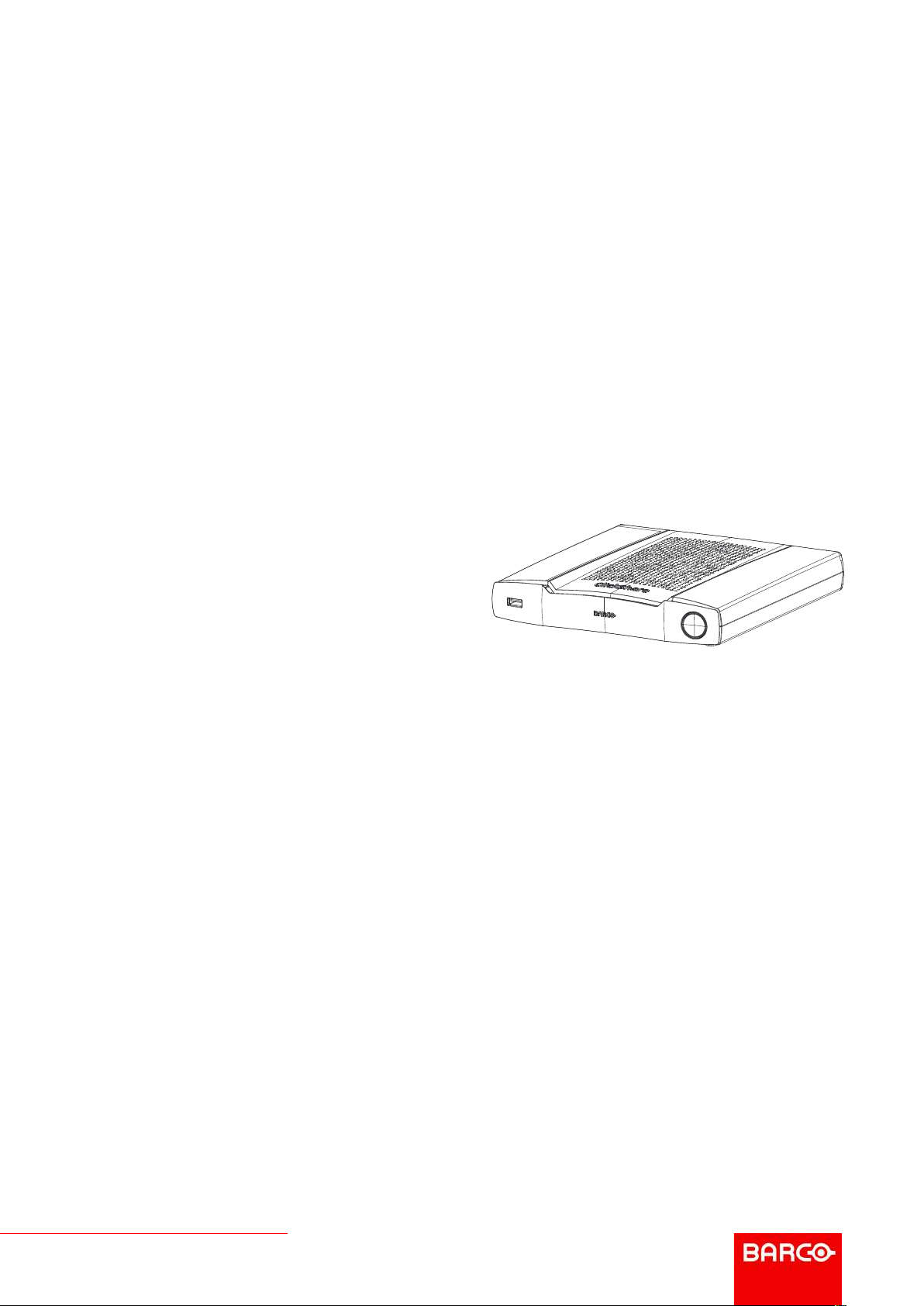
CX-50
ENABLING BRIGHT OUTCOMES
Installation manual
Page 2
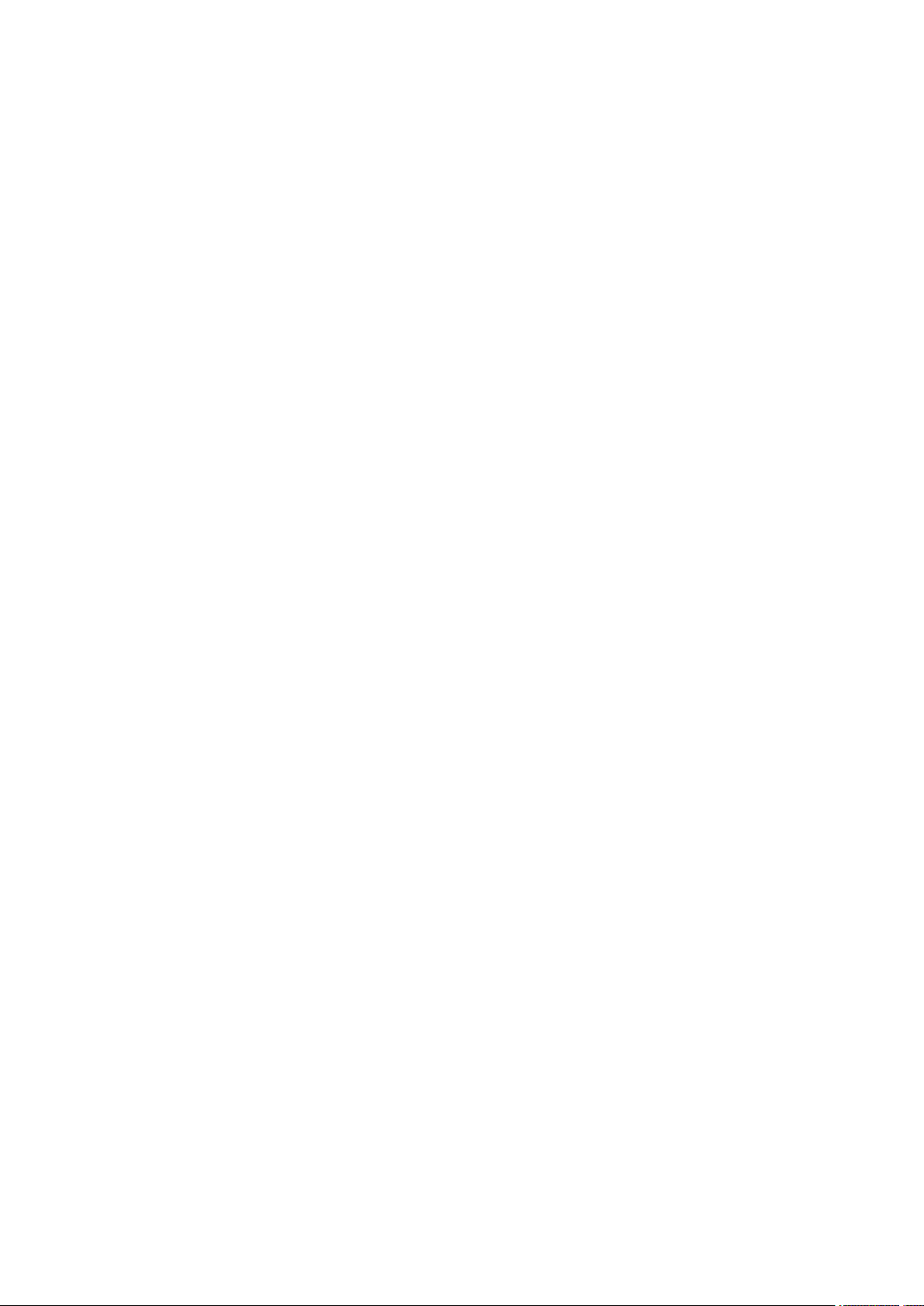
Barco NV
Beneluxpark 21, 8500 Kortrijk, Belgium
www.barco.com/en/support
www.barco.com
Registered office: Barco NV
President Kennedypark 35, 8500 Kortrijk, Belgium
www.barco.com/en/support
www.barco.com
Page 3
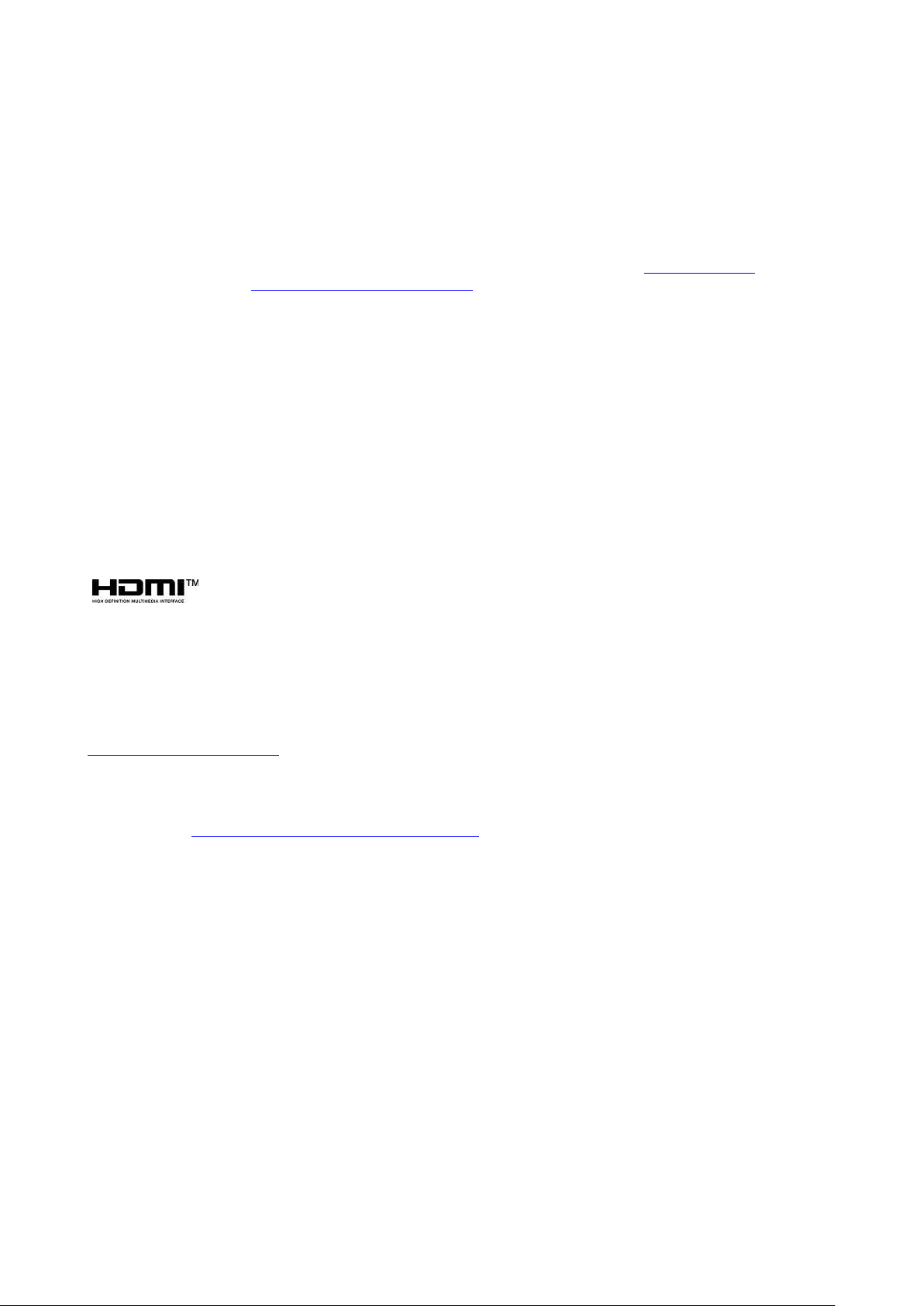
Changes
Barco provides this manual 'as is' without warranty of any kind, either expressed or implied, including but not
limited to the implied warranties or merchantability and fitness for a particular purpose. Barco may make
improvements and/or changes to the product(s) and/or the program(s) described in this publication at any time
without notice.
This publication could contain technical inaccuracies or typographical errors. Changes are periodically made
to the information in this publication; these changes are incorporated in new editions of this publication.
The latest edition of Barco manuals can be downloaded from the Barco web site www.barco.com or from the
secured Barco web site https://www.barco.com/en/signin.
Copyright ©
All rights reserved. No part of this document may be copied, reproduced or translated. It shall not otherwise be
recorded, transmitted or stored in a retrieval system without the prior written consent of Barco.
Trademarks
Brand and product names mentioned in this manual may be trademarks, registered trademarks or copyrights
of their respective holders. All brand and product names mentioned in this manual serve as comments or
examples and are not to be understood as advertising for the products or their manufacturers.
Trademarks
USB Type-CTMand USB-CTMare trademarks of USB Implementers Forum.
HDMI Trademark Notice
The terms HDMI, HDMI High Definition Multimedia Interface, and the HDMI Logo are
trademarks or registered trademarks of HDMI Licensing Administrator, Inc.
Product Security Incident Response
As a global technology leader, Barco is committed to deliver secure solutions and services to our customers,
while protecting Barco’s intellectual property. When product security concerns are received, the product
security incident response process will be triggered immediately. To address specific security concerns or to
report security issues with Barco products, please inform us via contact details mentioned on
https://www.barco.com/psirt. To protect our customers, Barco does not publically disclose or confirm security
vulnerabilities until Barco has conducted an analysis of the product and issued fixes and/or mitigations.
Patent protection
Please refer to www.barco.com/about-barco/legal/patents
Guarantee and Compensation
Barco provides a guarantee relating to perfect manufacturing as part of the legally stipulated terms of
guarantee. On receipt, the purchaser must immediately inspect all delivered goods for damage incurred during
transport, as well as for material and manufacturing faults Barco must be informed immediately in writing of
any complaints.
The period of guarantee begins on the date of transfer of risks, in the case of special systems and software on
the date of commissioning, at latest 30 days after the transfer of risks. In the event of justified notice of
complaint, Barco can repair the fault or provide a replacement at its own discretion within an appropriate
period. If this measure proves to be impossible or unsuccessful, the purchaser can demand a reduction in the
purchase price or cancellation of the contract. All other claims, in particular those relating to compensation for
direct or indirect damage, and also damage attributed to the operation of software as well as to other services
provided by Barco, being a component of the system or independent service, will be deemed invalid provided
the damage is not proven to be attributed to the absence of properties guaranteed in writing or due to the
intent or gross negligence or part of Barco.
If the purchaser or a third party carries out modifications or repairs on goods delivered by Barco, or if the
goods are handled incorrectly, in particular if the systems are operated incorrectly or if, after the transfer of
risks, the goods are subject to influences not agreed upon in the contract, all guarantee claims of the
purchaser will be rendered invalid. Not included in the guarantee coverage are system failures which are
Page 4
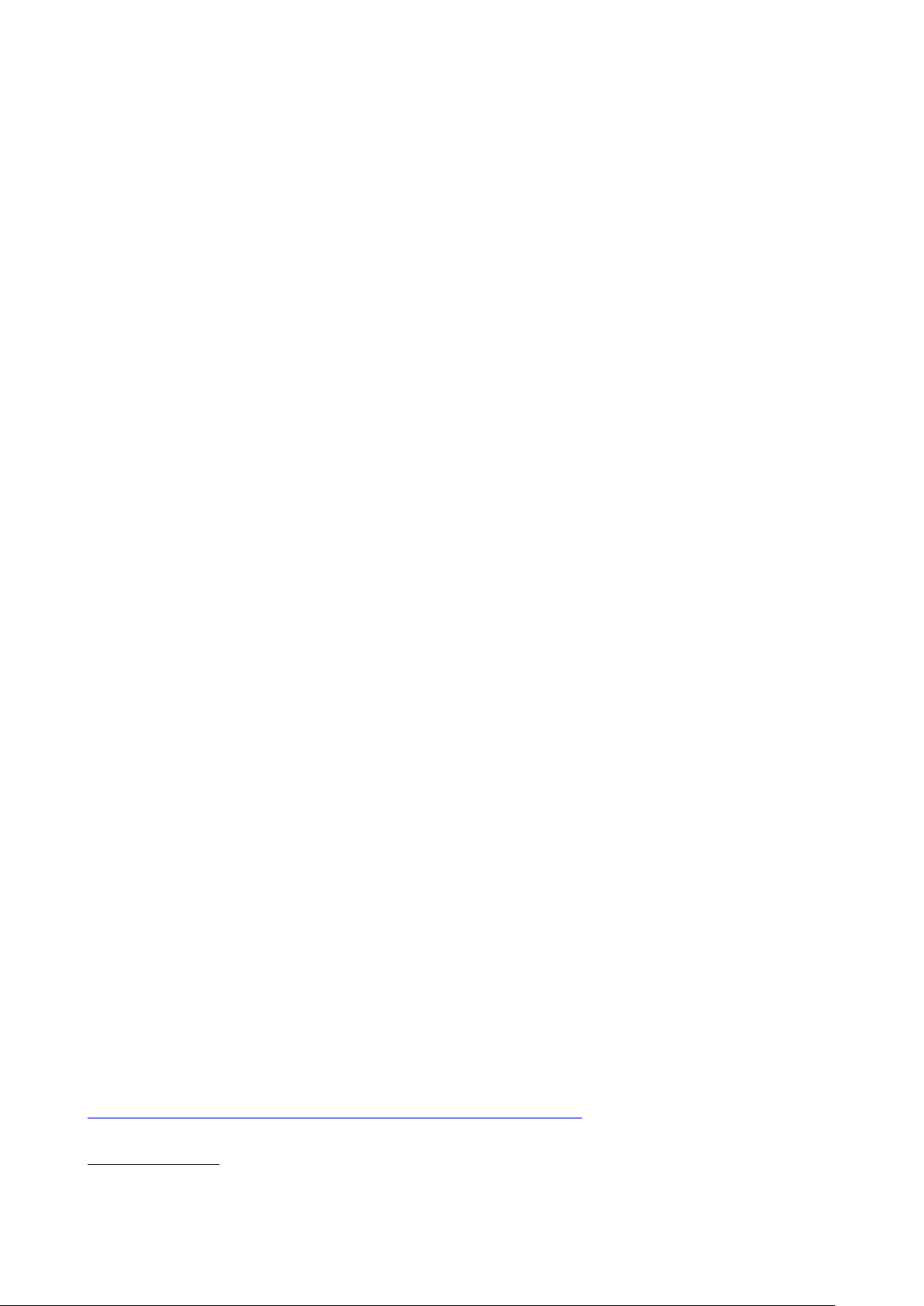
attributed to programs or special electronic circuitry provided by the purchaser, e.g. interfaces. Normal wear
as well as normal maintenance are not subject to the guarantee provided by Barco either.
The environmental conditions as well as the servicing and maintenance regulations specified in this manual
must be complied with by the customer.
Barco ClickShare Product Specific End User License Agreement
1
THIS PRODUCT SPECIFIC USER LICENSE AGREEMENT (EULA) TOGETHER WITH THE BARCO
GENERAL EULA ATTACHED HERETO SET OUT THE TERMS OF USE OF THE SOFTWARE.
PLEASE READ THIS DOCUMENT CAREFULLY BEFORE OPENING OR DOWNLOADING AND USING
THE SOFTWARE.
DO NOT ACCEPT THE LICENSE, AND DO NOT INSTALL, DOWNLOAD, ACCESS, OR OTHERWISE COPY
OR USE ALL OR ANY PORTION OF THE SOFTWARE UNLESS YOU CAN AGREE WITH ITS TERMS AS
SET OUT IN THIS LICENSE AGREEMENT.
1. Entitlement
Barco ClickShare (the “Software”) offered as a wireless presentation solution that includes the respective
software components as further detailed in the applicable Documentation.
The Software can be used upon purchase from, and subject to payment of the relating purchase price to, a
Barco authorized distributor or reseller of the ClickShare base unit and button or download of the authorized
ClickShare applications (each a “Barco ClickShare Product”).
• Term
The Software can be used under the terms of this EULA from the date of first use of the Barco ClickShare
Product, for as long as you operate such Barco ClickShare Product.
• Deployment and Use
The Software shall be used solely in association with a Barco ClickShare Product in accordance with the
Documentation issued by Barco for such Product.
2. Support
The Software is subject to the warranty conditions outlined in the Barco warranty rider. Maintenance, including
the provision of upgrades and updates to the Software, and helpdesk support are available at your option on
the terms of Barco’s then current warranty rider.
Higher maintenance and support levels can be obtained at the moment of product sale or during the Barco
ClickShare Product and/or Software warranty term.
Higher maintenance and support levels may be included in the initial transaction if ordered and paid for
additionally. It is strongly suggested to maintain the maintenance and support agreement without interruption.
Barco reserves the right not to restart maintenance following an interruption by the customer.
3. Terms of Use
The Software can be used as set out in the Barco EULA attached hereto.
The provisions of this Product Specific EULA override the Barco generic EULA in case of conflicts or
inconsistencies.
In case of (inadvertent or other) non-compliance (e. g. where the actual use overshoots the use authorized
hereunder), Barco shall have the option to suspend access to the Software until the non-compliance is
remedied, failing of which Barco may terminate the License Agreement as set out herein.
4. Privacy
You are controller for personal data which are being processed via the Software. Therefore, you remain solely
responsible for complying with all applicable data protection laws and for implementing and maintaining
privacy protection and security measures (especially for components that you provide or control). Barco
disclaims any liability in this regard.
Barco created a specific privacy policy for the ClickShare software application for mobile devices, which
describes the processing of personal data via this application (
http://www.barco.com/en/about-barco/legal/privacy-policy/clickshare-app).
1: In the event of any differences or inconsistencies between translations of the EULA and the English text of the EULA, the English
text will prevail.
Page 5
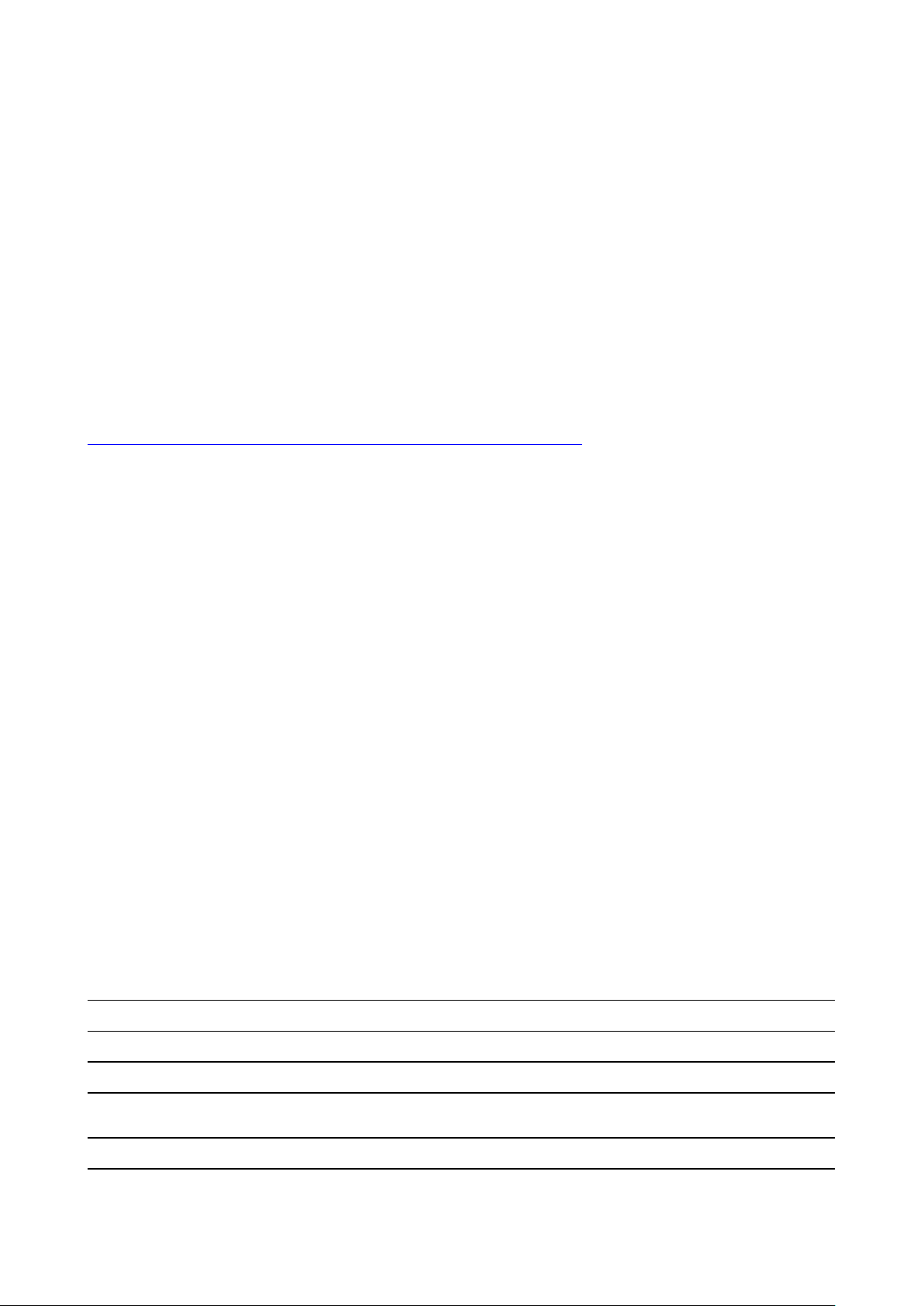
5. Other Terms
• Open Source components
The Software contains software components released under an Open Source license.
A list of the third party components used is available in the Software’s README files, through the “My
Barco” section of the Barco website or through other (online) means. The applicable license terms,
copyright notices and, as relevant, source code access conditions apply as set out in the Barco EULA
attached hereto.
• Retention of data
Barco right to use and retain Functional Information (section 10.2 of the EULA) shall survive the term of
this EULA.
Barco ClickShare Product Specific Privacy policy
You are controller for personal data which are being processed via the Software. Therefore, you remain solely
responsible for complying with all applicable data protection laws and for implementing and maintaining
privacy protection and security measures (especially for components that you provide or control). Barco
disclaims any liability in this regard. Barco created a specific privacy policy for the ClickShare software
application for mobile devices, which describes the processing of personal data via this application (
http://www.barco.com/en/about-barco/legal/privacy-policy/clickshare-app).
Via the Software, Barco may gather technical information about (i) the functioning and the functionality of the
products which are connected through the Software, and/or (ii) as provided by you or generated by your use of
the Software (“Functional Information”). Barco may make use of such Functional Information for purposes of
analytics, for developing and improving products and services, offering products and services to your
organization and/or allowing third parties to access such Functional Information; based on the legitimate
interest of Barco of evaluating the market, assessing and improving its products and conducting research and
development. All knowhow, inventions and works derived by Barco from the Functional Information will be
exclusively owned by Barco.
Open Source Software provisions
This product contains software components released under an Open Source license. A copy of the source
code is available on request by contacting your Barco customer support representative.
EACH SEPARATE OPEN SOURCE SOFTWARE COMPONENT AND ANY RELATED DOCUMENTATION
ARE PROVIDED "AS IS"WITHOUT EXPRESS OR IMPLIED WARRANTY INCLUDING, BUT NOT LIMITED
TO, THE IMPLIED WARRANTIES OF MERCHANTABILITY AND FITNESS FOR A PARTICULAR PURPOSE.
IN NO EVENT SHALL THE COPYRIGHTHOLDER OR ANY OTHER CONTRIBUTOR BE LIABLE FOR
DIRECT, INCIDENTAL, SPECIAL, EXEMPLARY OR CONSEQUENTIAL DAMAGES, EVEN IF ADVISED OF
THE POSSIBILITY OF SUCH DAMAGES, HOWEVER CAUSED AND ON ANY THEORY OF LIABILITY,
WHETHER IN CONTRACT, STRICT LIABILITY, OR TORT (INCLUDING NEGLIGENCE OR OTHERWISE)
ARISING IN ANY WAY OUT OF THE USE OF THIS OPEN SOURCE SOFTWARE. MORE INFORMATION/
DETAILS IS TO BE FOUND IN EACH SPECIFIC OPEN SOURCE LICENSE.
Copyright on each Open Source Software component belongs to the respective initial copyright holder, each
additional contributor and/or their respective assignee (s), as may be identified in the respective
documentation, source code, README file, or otherwise. You shall not remove or obscure or otherwise alter
the respective copyrights.
You acknowledge living up to the conditions of each separate Open Source Software license.
In the development of the Software, the following Open Source Software components have been used:
PACKAGE VERSION
alsa-lib
alsa-plugins
1.1.7
1.1.1
SOURCE_SITE
ftp://ftp.alsa-project.org/pub/lib
ftp://ftp.alsa-project.org/pub/plugins
alsa-utils
arphic-umingfonts 20080216
avahi 0.7
bellagio
1.1.7
0.9.3
ftp://ftp.alsa-project.org/pub/utils
http://archive.ubuntu.com/ubuntu/pool/main/t/ttf-arphic-uming
https://github.com/lathiat/avahi/releases/download/v0.7
http://downloads.sourceforge.net/project/omxil/omxil/Bellagio%200.9.3
Page 6
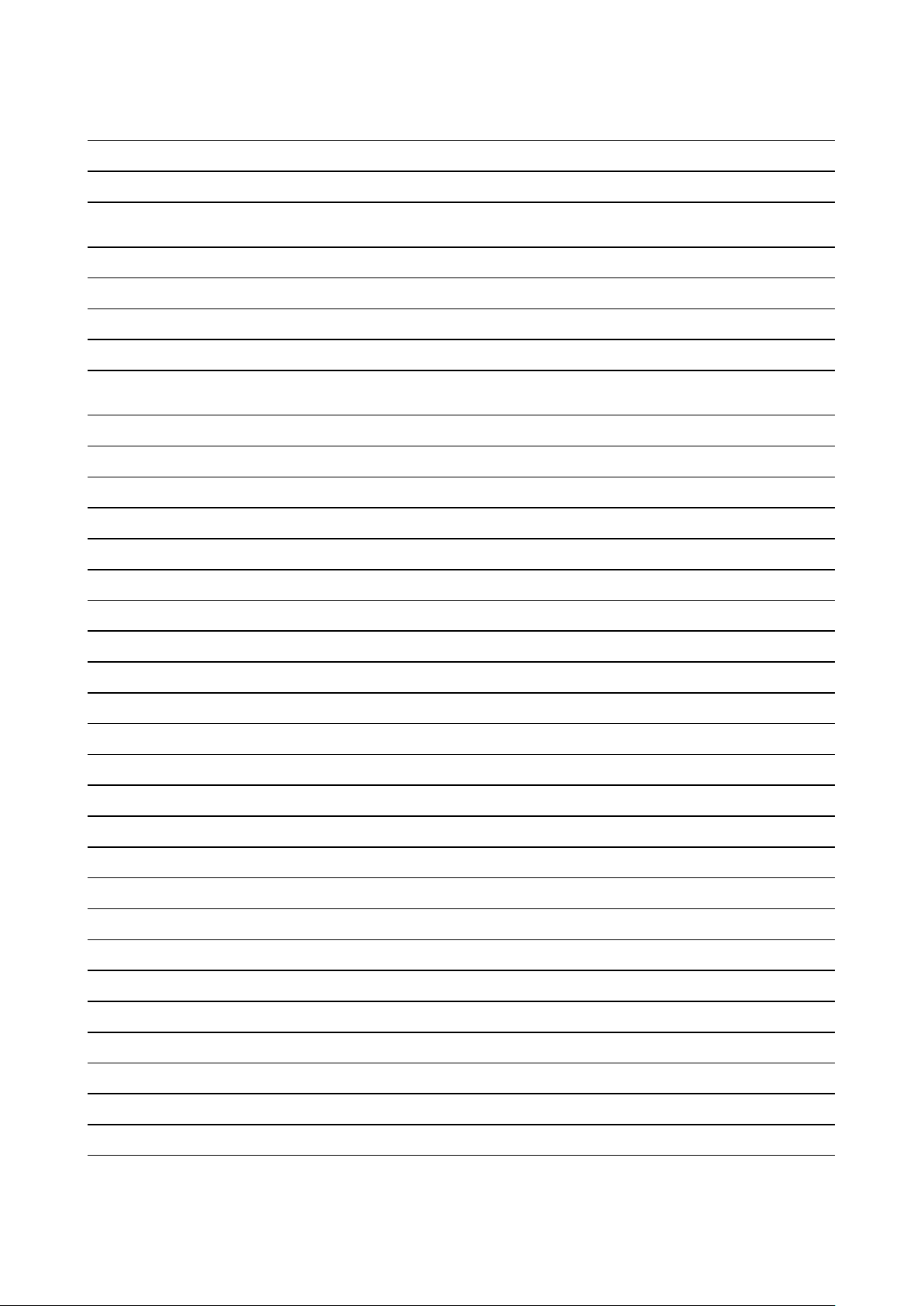
PACKAGE VERSION
SOURCE_SITE
bitstream
bluez5_utils
1,4
5.50
bluez5_utilsheaders 5.50
bridge-utils
busybox
bzip2
1.6
1.29.3
1.0.8
c-ares 1.15.0
ca-certificates 20190110
collectd 5.7.2
crda
cryptsetup
4,14
2.0.6
dbus 1.12.16
dejavu-fonts
devmem2
2.34
1
https://get.videolan.org/bitstream/1.4
https://cdn.kernel.org/pub/linux/bluetooth
https://cdn.kernel.org/pub/linux/bluetooth
https://cdn.kernel.org/pub/linux/utils/net/bridge-utils
http://www.busybox.net/downloads
https://sourceware.org/pub/bzip2
https://c-ares.haxx.se/download
http://snapshot.debian.org/archive/debian/20190513T145054Z/pool/
main/c/ca-certificates
http://collectd.org/files
https://git.kernel.org/pub/scm/linux/kernel/git/mcgrof/crda.git/snapshot
https://cdn.kernel.org/pub/linux/utils/cryptsetup/v2.0
http://dbus.freedesktop.org/releases/dbus
http://downloads.sourceforge.net/project/dejavu/dejavu/2.34
http://bootlin.com/pub/mirror
dhcp
dnsmasq
dosfstools
dropbear
4.3.6
2.79
4.1
2018.76
dvblast 3.4
e2fsprogs
efibootmgr
1.44.5
15
efitools v1.7.0
efivar 35
elfutils 0.176
eudev 3.2.7
expat
2.2.7
faad2 2.8.8
fbset
2.1
fbv 1.0b
http://ftp.isc.org/isc/dhcp/4.3.6
http://thekelleys.org.uk/dnsmasq
https://github.com/dosfstools/dosfstools/releases/download/v4.1
http://matt.ucc.asn.au/dropbear/releases
https://get.videolan.org/dvblast/3.4
https://cdn.kernel.org/pub/linux/kernel/people/tytso/e2fsprogs/v1.44.5
https://github.com/rhboot/efibootmgr/archive/15
git://git.kernel.org/pub/scm/linux/kernel/git/jejb/efitools.git
https://github.com/rhboot/efivar/archive/35
https://sourceware.org/elfutils/ftp/0.176
http://dev.gentoo.org/~blueness/eudev
http://downloads.sourceforge.net/project/expat/expat/2.2.7
http://downloads.sourceforge.net/project/faac/faad2-src/faad2-2.8.0
http://users.telenet.be/geertu/Linux/fbdev
http://s-tech.elsat.net.pl/fbv
ffmpeg
3.4.6
file 5.36
flashrom 1.0
flex 2.6.4
http://ffmpeg.org/releases
ftp://ftp.astron.com/pub/file
http://download.flashrom.org/releases
https://github.com/westes/flex/files/981163
Page 7
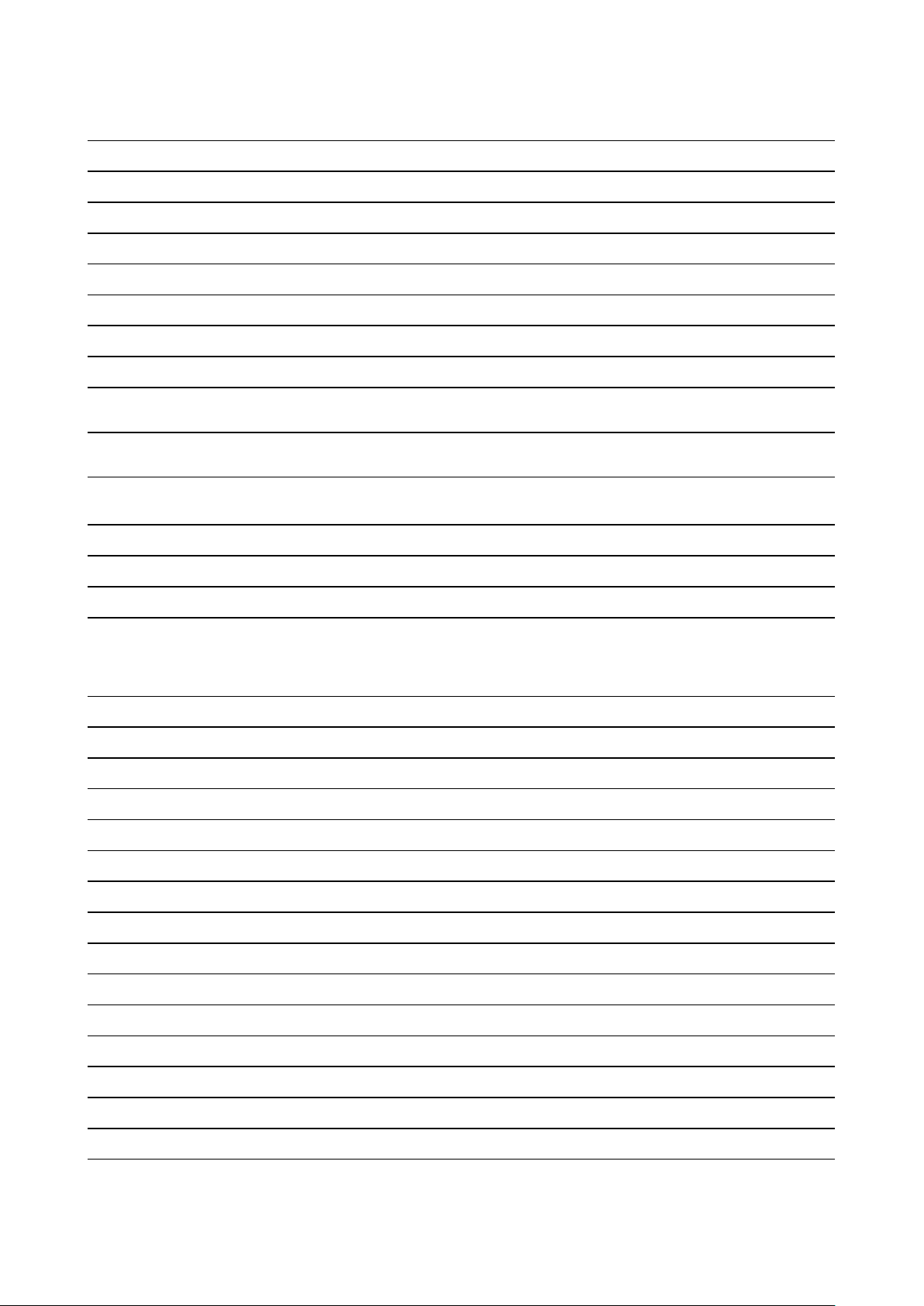
PACKAGE VERSION
SOURCE_SITE
fontconfig
freetype
gdb
giflib
gnu-efi
gnupg2
grub
gst1-libav
gst1-pluginsbad
gst1-pluginsbase
gst1-pluginsgood
gst1-vaapi
gstreamer1
gzip
2.13.1
2.9.1
8.1.1
5.1.4
3.0.9
2.2.17
2.02-beta2
1.14.4
1.14.4
1.14.4
1.14.4
1.14.4
1.14.4
1.9
http://fontconfig.org/release
http://download.savannah.gnu.org/releases/freetype
http://ftpmirror.gnu.org/gdb
http://downloads.sourceforge.net/project/giflib
http://downloads.sourceforge.net/project/gnu-efi
https://gnupg.org/ftp/gcrypt/gnupg
https://github.com/coreos/grub/releases
http://gstreamer.freedesktop.org/src/gst-libav
https://gstreamer.freedesktop.org/src/gst-plugins-bad
https://gstreamer.freedesktop.org/src/gst-plugins-base
https://gstreamer.freedesktop.org/src/gst-plugins-good
https://gstreamer.freedesktop.org/src/gstreamer-vaapi
https://gstreamer.freedesktop.org/src/gstreamer
http://ftpmirror.gnu.org/gzip
40e2dcfdf4e27191d4fb9edc6c10337868-
hostapd
htop
i2c-tools
ibmswtpm
b90acf
2.2.0
4.1
4769
icu 60.2
iperf
iproute2
iptables
2.0.13
4.19.0
1.8.2
iw 4.14
jansson
jose
jpeg-turbo
json-c
jsoncpp
2.12
10
2.0.1
0.13.1
1.8.4
https://source.codeaurora.org/quic/la/platform/external/wpa_supplicant_
8
http://hisham.hm/htop/releases/2.2.0
https://www.kernel.org/pub/software/utils/i2c-tools
http://ibmswtpm.sourceforge.net/
http://download.icu-project.org/files/icu4c/60.2
http://downloads.sourceforge.net/project/iperf2
https://cdn.kernel.org/pub/linux/utils/net/iproute2
http://ftp.netfilter.org/pub/iptables/files
https://cdn.kernel.org/pub/software/network/iw
http://www.digip.org/jansson/releases
https://github.com/latchset/jose/releases/download/v10
http://downloads.sourceforge.net/project/libjpeg-turbo/2.0.1
https://s3.amazonaws.com/json-c_releases/releases
https://github.com/open-source-parsers/jsoncpp/archive/1.8.4
kmod 25
libaio 0.3.111
libarchive 3.3.3
https://cdn.kernel.org/pub/linux/utils/kernel/kmod
https://releases.pagure.org/libaio
http://www.libarchive.org/downloads
Page 8
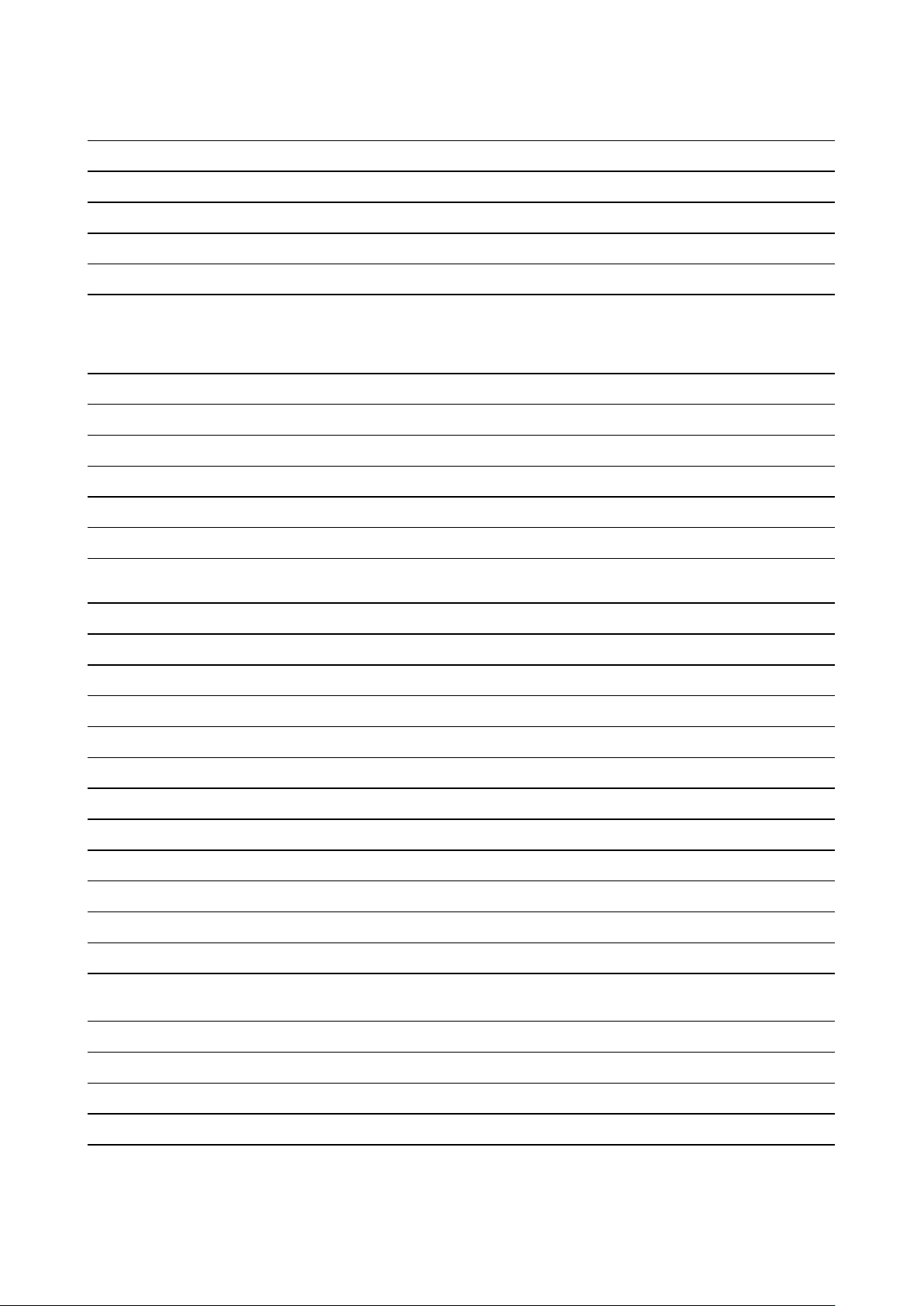
PACKAGE VERSION
SOURCE_SITE
libassuan 2.5.2
libbsd 0.10.0
libconfig
v1.7.2
libcurl 7.65.3
libdaemon 0.14
4f1eef3183df2b270c3d5cbef07343ee5127-
libdri2
a6a4
libdrm 2.4.97
libedit 20180525-3.1
libepoxy
1.5.2
libestr 0.1.10
libev
4.24
libevdev 1.6.0
libevent 2.1.8-stable
ftp://ftp.gnupg.org/gcrypt/libassuan
https://libbsd.freedesktop.org/releases
http://www.hyperrealm.com/libconfig/archive/v1.7.2
https://curl.haxx.se/download
http://0pointer.de/lennart/projects/libdaemon
https://github.com/robclark/libdri2/archive/
4f1eef3183df2b270c3d5cbef07343ee5127a6a4
http://dri.freedesktop.org/libdrm
http://www.thrysoee.dk/editline
http://ftp.gnome.org/pub/gnome/sources/libepoxy/1.5
http://libestr.adiscon.com/files/download
http://dist.schmorp.de/libev/Attic
http://www.freedesktop.org/software/libevdev
https://github.com/libevent/libevent/releases/download/release-2.1.8stable
libfastjson
v0.99.8
libffi v3.3-rc0
libgcrypt
libglib2
libgpg-error
libhttpparser
1.8.4
2.56.4
1.33
v2.9.0
libical 1.0.1
libksba 1.3.5
liblogging
1.0.6
libnl 3.4.0
libnpth
libnspr
1.6
4.20
libnss 3.42.1
libogg
libopenssl
1.3.3
1.1.1c
https://github.com/rsyslog/libfastjson/archive/v0.99.8
https://github.com/libffi/libffi/archive/v3.3-rc0
https://gnupg.org/ftp/gcrypt/libgcrypt
http://ftp.gnome.org/pub/gnome/sources/glib/2.56
ftp://ftp.gnupg.org/gcrypt/libgpg-error
https://github.com/nodejs/http-parser/archive/v2.9.0
https://github.com/libical/libical/releases/download/v1.0.1
ftp://ftp.gnupg.org/gcrypt/libksba
http://download.rsyslog.com/liblogging
https://github.com/thom311/libnl/releases/download/libnl3_4_0
https://www.gnupg.org/ftp/gcrypt/npth
https://ftp.mozilla.org/pub/mozilla.org/nspr/releases/v4.20/src
https://ftp.mozilla.org/pub/mozilla.org/security/nss/releases/NSS_3_42_
1_RTM/src
http://downloads.xiph.org/releases/ogg
https://www.openssl.org/source
libopusenc
libpcap
libpciaccess
0.2.1
1.9.0
0.14
https://downloads.xiph.org/releases/opus
http://www.tcpdump.org/release
http://xorg.freedesktop.org/releases/individual/lib
Page 9
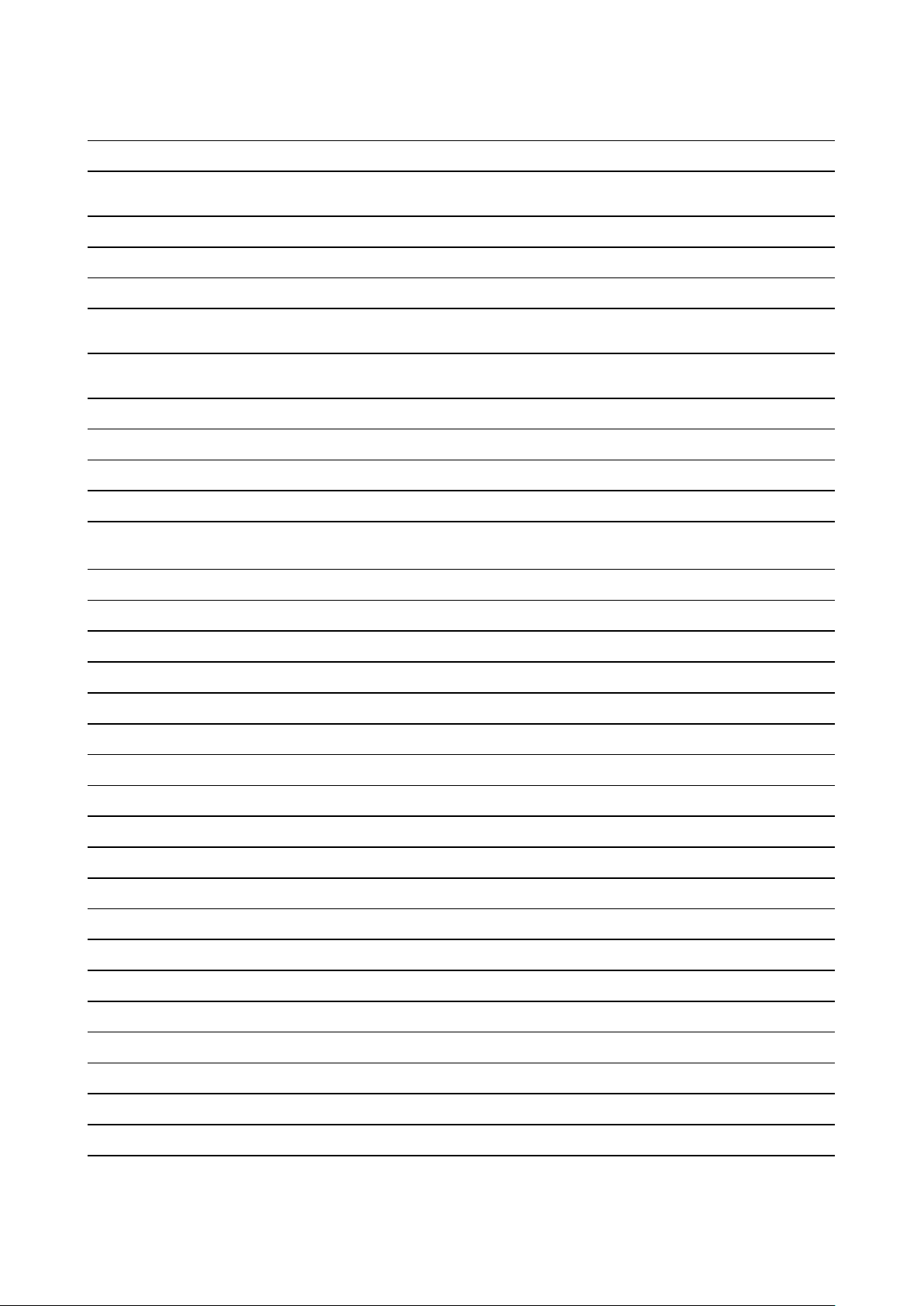
PACKAGE VERSION
SOURCE_SITE
libpng
1.6.37
libpthreadstubs
libqrencode
libresample
libsamplerate
0,4
4.0.0
0.1.3
0.1.9
libselinux 2.8
libsepol
2.8
libsha1 0.3
libsndfile 1.0.28
libtool 2.4.6
libusb 1.0.22
libusb-compat
0.1.5
libuv v1.25.0
http://downloads.sourceforge.net/project/libpng/libpng16/1.6.37
http://xcb.freedesktop.org/dist
http://fukuchi.org/works/qrencode
ftp://ftp.ubuntu.com/ubuntu/pool/universe/libr/libresample
http://www.mega-nerd.com/SRC
https://raw.githubusercontent.com/wiki/SELinuxProject/selinux/files/
releases/20180524
https://raw.githubusercontent.com/wiki/SELinuxProject/selinux/files/
releases/20180524
https://github.com/dottedmag/libsha1/archive/0.3
http://www.mega-nerd.com/libsndfile/files
http://ftpmirror.gnu.org/libtool
https://github.com/libusb/libusb/releases/download/v1.0.22
http://downloads.sourceforge.net/project/libusb/libusb-compat-0.1/
libusb-compat-0.1.5
https://github.com/libuv/libuv/archive/v1.25.0
libv4l 1.16.3
libva 2.4.0
libvdpau
1.1.1
libvorbis 1.3.6
libvpx
v1.7.0
libxcb 1.13.1
libxkbcommon 0.8.2
libxml2 2.9.9
libyaml
libzip
libzlib
lighttpd
0.2.1
1.5.1
1.2.11
1.4.53
linux V4.9.181
linux-firmware unknown
linux-pam
1.3.1
http://linuxtv.org/downloads/v4l-utils
https://github.com/intel/libva/releases/download/2.4.0
http://people.freedesktop.org/~aplattner/vdpau
http://downloads.xiph.org/releases/vorbis
https://github.com/webmproject/libvpx/archive/v1.7.0
http://xcb.freedesktop.org/dist
http://xkbcommon.org/download
ftp://xmlsoft.org/sources
http://pyyaml.org/download/libyaml
http://www.nih.at/libzip
http://zlib.net/
http://download.lighttpd.net/lighttpd/releases-1.4.x
https://mirrors.edge.kernel.org/pub/linux/kernel/v4.x/
http://git.kernel.org/pub/scm/linux/kernel/git/firmware/linux-firmware.git
https://github.com/linux-pam/linux-pam/releases/download/v1.3.1
llvm
7.0.1
lm-sensors V3-5-0
logrotate
lvm2
3.13.0
2.02.183
http://llvm.org/releases/7.0.1
https://github.com/lm-sensors/lm-sensors/archive/V3-5-0
https://github.com/logrotate/logrotate/archive/3.13.0
ftp://sources.redhat.com/pub/lvm2
Page 10

PACKAGE VERSION
SOURCE_SITE
memtester 4.3.0
mesa3d 18.3.6
microstack 0.0.69
monit 5.25.3
mtdev
1.1.4
ncurses 6.1
netcat 0.7.1
netsnmp
nodejs
5,8
8.15.1
http://pyropus.ca/software/memtester/old-versions
https://mesa.freedesktop.org/archive
www.meshcommander.com/upnptools
http://mmonit.com/monit/dist
http://bitmath.org/code/mtdev
http://ftpmirror.gnu.org/ncurses
http://downloads.sourceforge.net/project/netcat/netcat/0.7.1
http://downloads.sourceforge.net/project/net-snmp/net-snmp/5.8
http://nodejs.org/dist/v8.15.1
ntp 4.2.8p13 https://www.eecis.udel.edu/~ntp/ntp_spool/ntp4/ntp-4.2
opkg
opus
opusfile
opus-tools
parted
0.3.6
1.3.1
0,11
0,2
3.2
http://downloads.yoctoproject.org/releases/opkg
http://downloads.xiph.org/releases/opus
http://downloads.xiph.org/releases/opus
http://downloads.xiph.org/releases/opus
http://ftpmirror.gnu.org/parted
pciutils
pcre2
pcre
php
pixman
popt
portaudio
powertop
protobuf
python3
python-pyyaml
python-serial
qca6174a
3.5.5
10,32
8.42
7.3.9
0.34.0
1.16
v190600_
20161030
2.9
v2.6.1
3.7.4
4.2b4
3.4
CNSS.LEA.
NRT_1.0
https://cdn.kernel.org/pub/software/utils/pciutils
https://ftp.pcre.org/pub/pcre
https://ftp.pcre.org/pub/pcre
http://www.php.net/distributions
http://xorg.freedesktop.org/releases/individual/lib
http://rpm5.org/files/popt
http://www.portaudio.com/archives
https://01.org/sites/default/files/downloads/powertop
https://github.com/google/protobuf/archive/v2.6.1
http://python.org/ftp/python/3.7.4
https://files.pythonhosted.org/packages/a8/c6/
a8d1555e795dbd0375c3c93b576ca13bbf139db51ea604afa19a2c35fc03
https://files.pythonhosted.org/packages/cc/74/
11b04703ec416717b247d789103277269d567db575d2fd88f25d9767fe3d
https://source.codeaurora.org/external/wlan/qcacld-2.0/
qca93777
qt5base
CNSS.LEA.
NRT_1.0
5.12.4
https://source.codeaurora.org/external/wlan/qcacld-2.0/
https://download.qt.io/official_releases/qt/5.12/5.12.4/submodules
Page 11
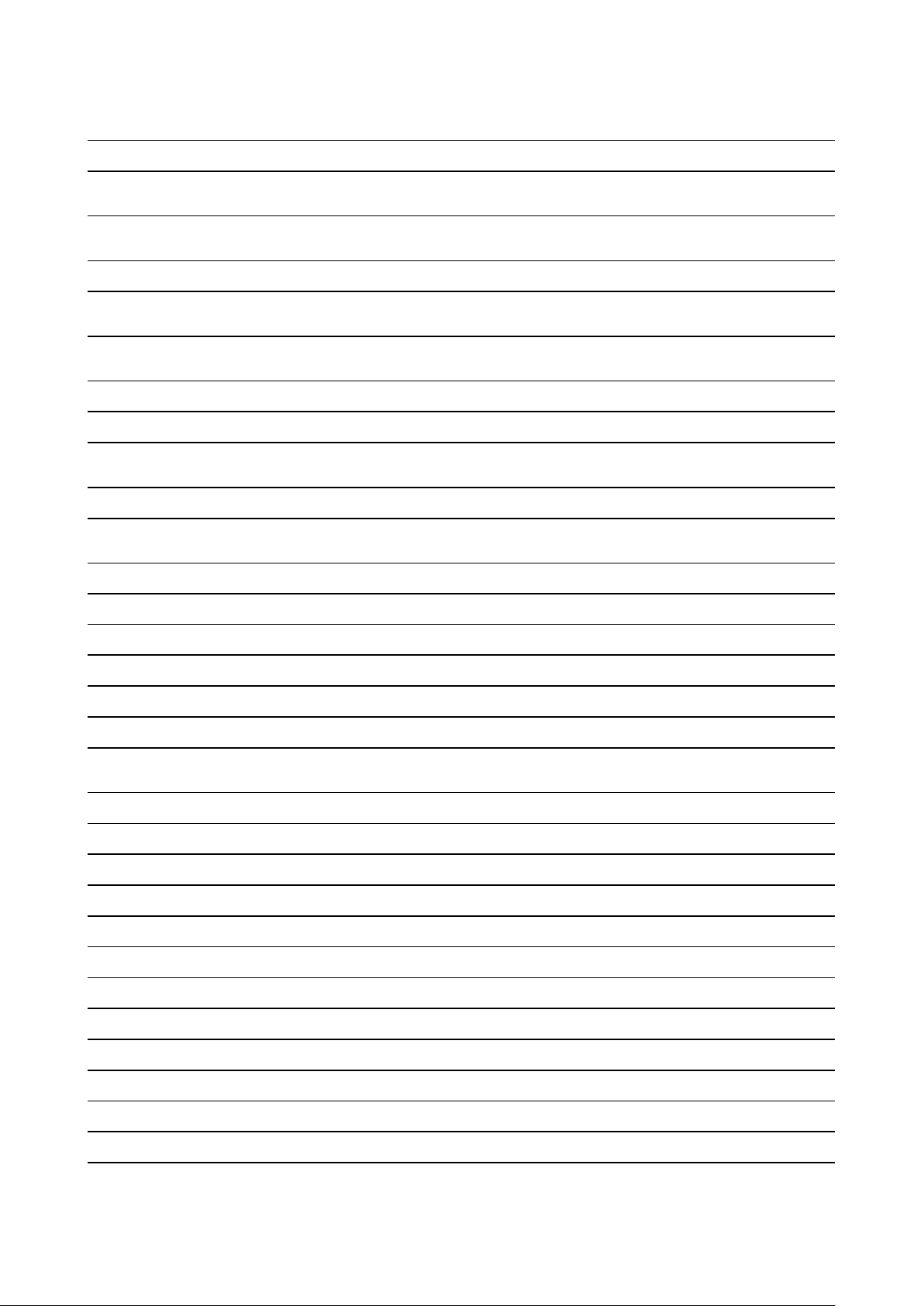
PACKAGE VERSION
SOURCE_SITE
qt5declarative
5.12.4
qt5graphicaleffects 5.12.4
qt5imageformats 5.12.4
qt5multimedia
5.12.4
qt5quickcontrols 5.12.4
qt5quickcontrols2 5.12.4
qt5serialport
qt5svg
5.12.4
5.12.4
qt5webchannel 5.12.4
qt5webengine
5.12.4
qt5websockets 5.12.4
qt5x11extras
5.12.4
https://download.qt.io/official_releases/qt/5.12/5.12.4/submodules
https://download.qt.io/official_releases/qt/5.12/5.12.4/submodules
https://download.qt.io/official_releases/qt/5.12/5.12.4/submodules
https://download.qt.io/official_releases/qt/5.12/5.12.4/submodules
https://download.qt.io/official_releases/qt/5.12/5.12.4/submodules
https://download.qt.io/official_releases/qt/5.12/5.12.4/submodules
https://download.qt.io/official_releases/qt/5.12/5.12.4/submodules
https://download.qt.io/official_releases/qt/5.12/5.12.4/submodules
https://download.qt.io/official_releases/qt/5.12/5.12.4/submodules
https://download.qt.io/official_releases/qt/5.12/5.12.4/submodules
https://download.qt.io/official_releases/qt/5.12/5.12.4/submodules
https://download.qt.io/official_releases/qt/5.12/5.12.4/submodules
qt5xmlpatterns
ramspeed
5.12.4
2.6.0
readline 8.0
rsync
rsyslog
3.1.3
8.22.0
sazanamifonts 20040629
sscep
speex
splashutils
sqlite
0.6.1
1.2.0
1.5.4.4
3280000
strace 4.26
tar 1.29
tcpdump
tpm-tools
4.9.2
1.3.9.1
trousers 0.3.14
https://download.qt.io/official_releases/qt/5.12/5.12.4/submodules
http://www.alasir.com/software/ramspeed
http://ftpmirror.gnu.org/readline
http://rsync.samba.org/ftp/rsync/src
http://rsyslog.com/files/download/rsyslog
http://sourceforge.jp/projects/efont/downloads/10087
https://github.com/certnanny/sscep
https://downloads.xiph.org/releases/speex
http://dev.gentoo.org/~spock/projects/gensplash/archive
http://www.sqlite.org/2019
https://strace.io/files/4.26
http://ftpmirror.gnu.org/tar
http://www.tcpdump.org/release
http://downloads.sourceforge.net/project/trousers/tpm-tools/1.3.9.1
http://downloads.sourceforge.net/project/trousers/trousers/0.3.14
tzdata 2018e
unfonts 1.0
unzip
60
usbutils 010
http://www.iana.org/time-zones/repository/releases
http://kldp.net/frs/download.php/1425
ftp://ftp.info-zip.org/pub/infozip/src
https://cdn.kernel.org/pub/linux/utils/usb/usbutils
Page 12
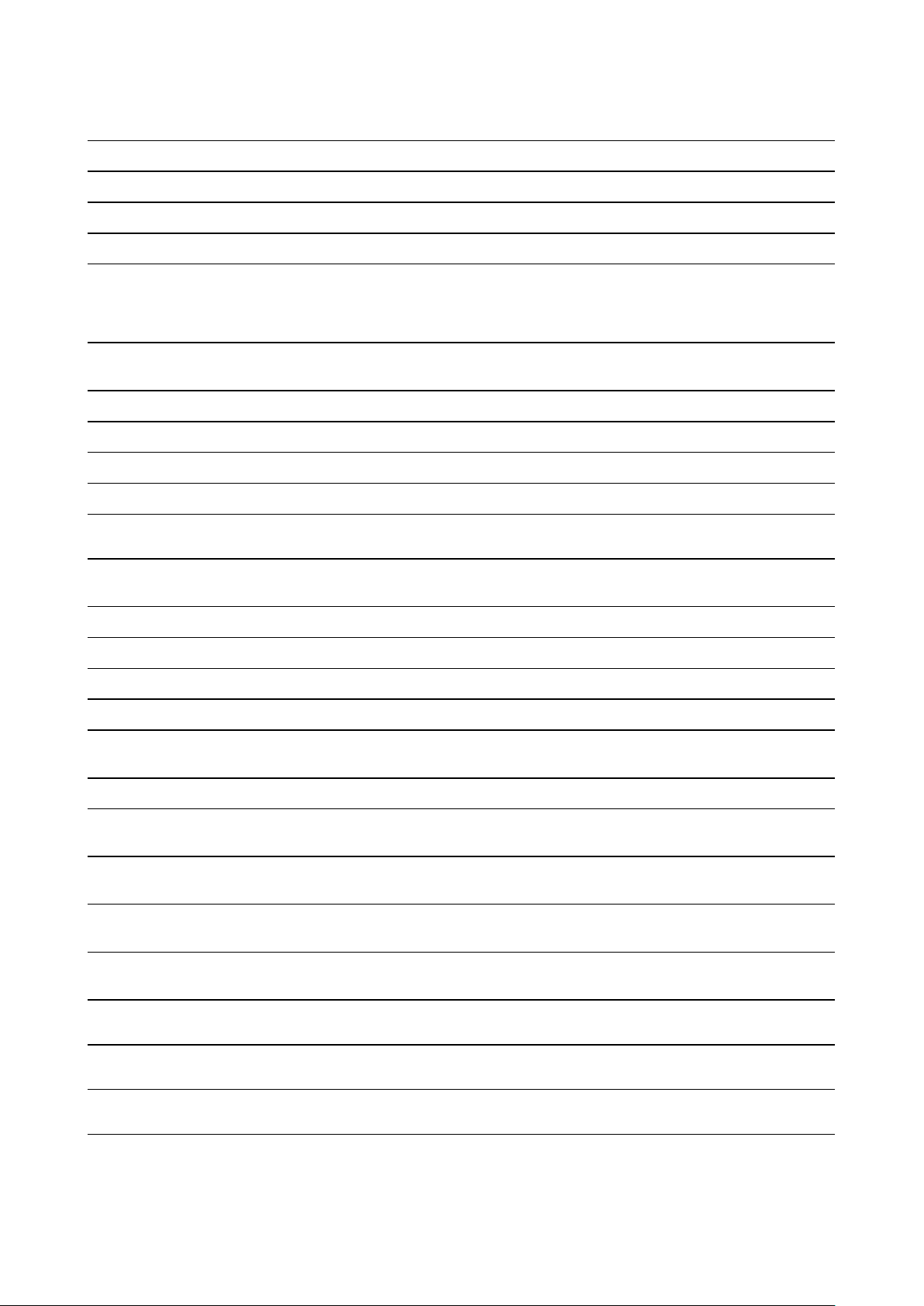
PACKAGE VERSION
SOURCE_SITE
util-linux 2.33
webp
1.0.1
wireless_tools 30.pre9
wireless-regdb
2019.06.03
40e2dcfdf4e27191d4fb9e-
wpa_
supplicant
dc6c10337868b90acf
xapp_
beforelight
xapp_xauth
xapp_xclock
xapp_xinit
xapp_xinput
1.0.5
1.0.10
1.0.7
1.4.0
1.6.2
xapp_xinputcalibrator 0.7.5
xapp_
xkbcomp
1.4.2
https://cdn.kernel.org/pub/linux/utils/util-linux/v2.33
http://downloads.webmproject.org/releases/webp
https://hewlettpackard.github.io/wireless-tools
https://cdn.kernel.org/pub/software/network/wireless-regdb
https://source.codeaurora.org/quic/la/platform/external/wpa_supplicant_
8
http://xorg.freedesktop.org/releases/individual/app
http://xorg.freedesktop.org/releases/individual/app
http://xorg.freedesktop.org/releases/individual/app
http://xorg.freedesktop.org/releases/individual/app
http://xorg.freedesktop.org/releases/individual/app
http://github.com/downloads/tias/xinput_calibrator
http://xorg.freedesktop.org/releases/individual/app
xapp_xrandr
xcb-proto
1.5.0
1.13
xcb-util 0.4.0
xcb-util-image
0.4.0
xcb-utilkeysyms
0.4.0
xcb-util-wm 0.4.1
xdata_
xbitmaps
1.1.2
xdriver_xf86input-evdev
2.10.5
xdriver_xf86video-amdgpu
18.1.0
xfont_
encodings
1.0.4
xfont_fontalias 1.0.3
xfont_fontcursor-misc 1.0.3
http://xorg.freedesktop.org/releases/individual/app
http://xcb.freedesktop.org/dist
http://xcb.freedesktop.org/dist
http://xcb.freedesktop.org/dist
http://xcb.freedesktop.org/dist
http://xcb.freedesktop.org/dist
http://xorg.freedesktop.org/releases/individual/data
http://xorg.freedesktop.org/releases/individual/driver
http://xorg.freedesktop.org/releases/individual/driver
http://xorg.freedesktop.org/releases/individual/font
http://xorg.freedesktop.org/releases/individual/font
http://xorg.freedesktop.org/releases/individual/font
xfont_fontmisc-misc
xfont_font-util
1.1.2
1.3.2
http://xorg.freedesktop.org/releases/individual/font
http://xorg.freedesktop.org/releases/individual/font
Page 13
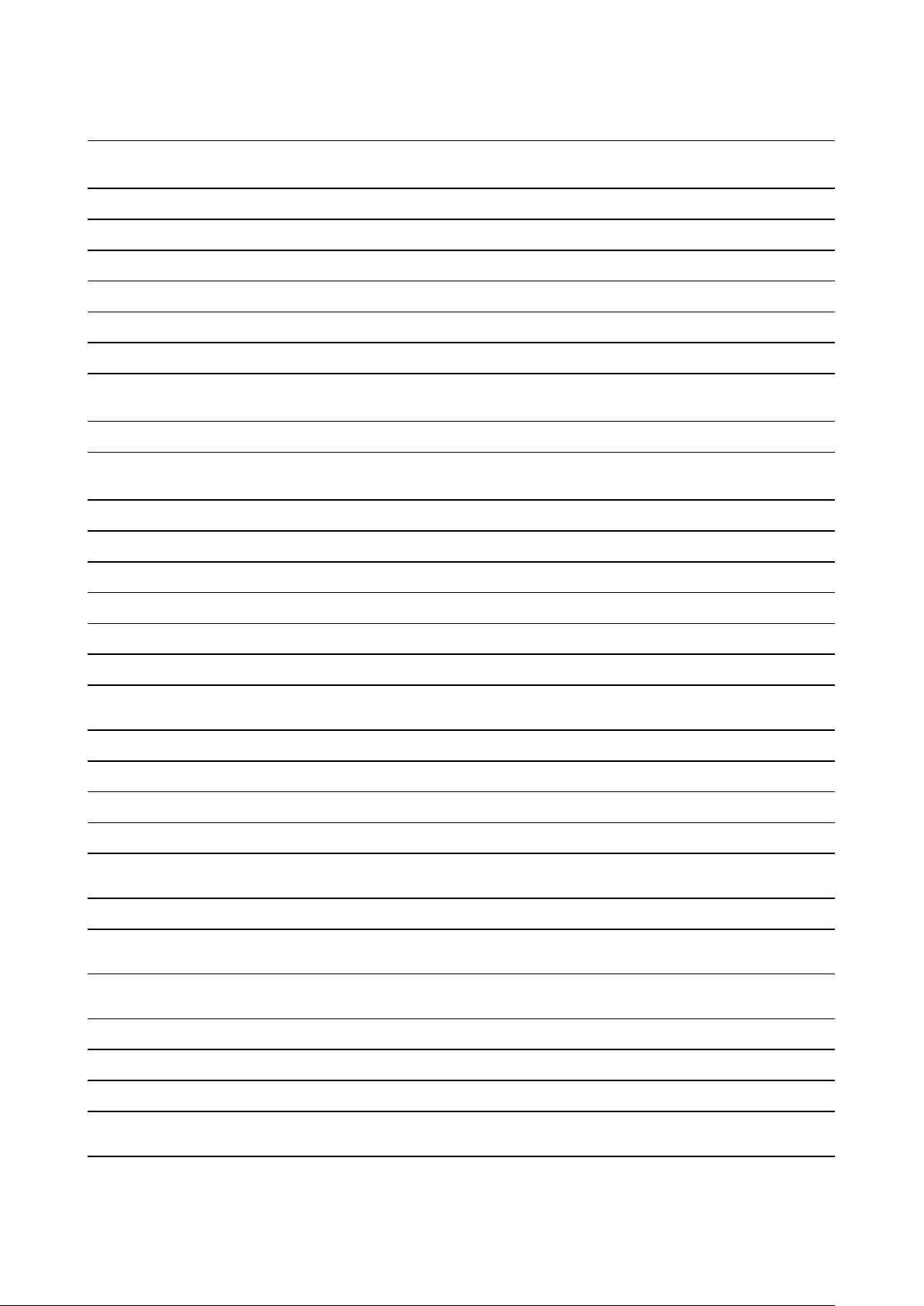
PACKAGE VERSION
xkeyboardconfig
2.23.1
SOURCE_SITE
http://www.x.org/releases/individual/data/xkeyboard-config
xlib_libfontenc
xlib_libICE
xlib_libSM
xlib_libX11
xlib_libXau
xlib_libXaw
xlib_
libXcomposite
xlib_libXcursor
xlib_
libXdamage
xlib_libXdmcp
xlib_libXext
xlib_libXfixes
xlib_libXfont2
xlib_libXft
1.1.3
1.0.10
1.2.3
1.6.7
1.0.8
1.0.13
0.4.4
1.1.15
1.1.4
1.1.3
1.3.3
5.0.3
2.0.3
2.3.2
http://xorg.freedesktop.org/releases/individual/lib
http://xorg.freedesktop.org/releases/individual/lib
http://xorg.freedesktop.org/releases/individual/lib
http://xorg.freedesktop.org/releases/individual/lib
http://xorg.freedesktop.org/releases/individual/lib
http://xorg.freedesktop.org/releases/individual/lib
http://xorg.freedesktop.org/releases/individual/lib
http://xorg.freedesktop.org/releases/individual/lib
http://xorg.freedesktop.org/releases/individual/lib
http://xorg.freedesktop.org/releases/individual/lib
http://xorg.freedesktop.org/releases/individual/lib
http://xorg.freedesktop.org/releases/individual/lib
http://xorg.freedesktop.org/releases/individual/lib
http://xorg.freedesktop.org/releases/individual/lib
xlib_libXi
1.7.9
xlib_
libXinerama
xlib_libxkbfile
xlib_libXmu
xlib_libXpm
xlib_libXrandr
1.1.4
1.0.9
1.1.2
3.5.12
1.5.1
xlib_
libXrender 0.9.10
xlib_libXres
1.2.0
xlib_
libXScrnSaver 1.2.3
xlib_
libxshmfence 1.3
xlib_libXt
xlib_libXtst
xlib_libXv
1.1.5
1.2.3
1.0.11
http://xorg.freedesktop.org/releases/individual/lib
http://xorg.freedesktop.org/releases/individual/lib
http://xorg.freedesktop.org/releases/individual/lib
http://xorg.freedesktop.org/releases/individual/lib
http://xorg.freedesktop.org/releases/individual/lib
http://xorg.freedesktop.org/releases/individual/lib
http://xorg.freedesktop.org/releases/individual/lib
http://xorg.freedesktop.org/releases/individual/lib
http://xorg.freedesktop.org/releases/individual/lib
http://xorg.freedesktop.org/releases/individual/lib
http://xorg.freedesktop.org/releases/individual/lib
http://xorg.freedesktop.org/releases/individual/lib
http://xorg.freedesktop.org/releases/individual/lib
xlib_
libXxf86vm
xlib_xtrans
1.1.4
1.3.5
http://xorg.freedesktop.org/releases/individual/lib
http://xorg.freedesktop.org/releases/individual/lib
Page 14
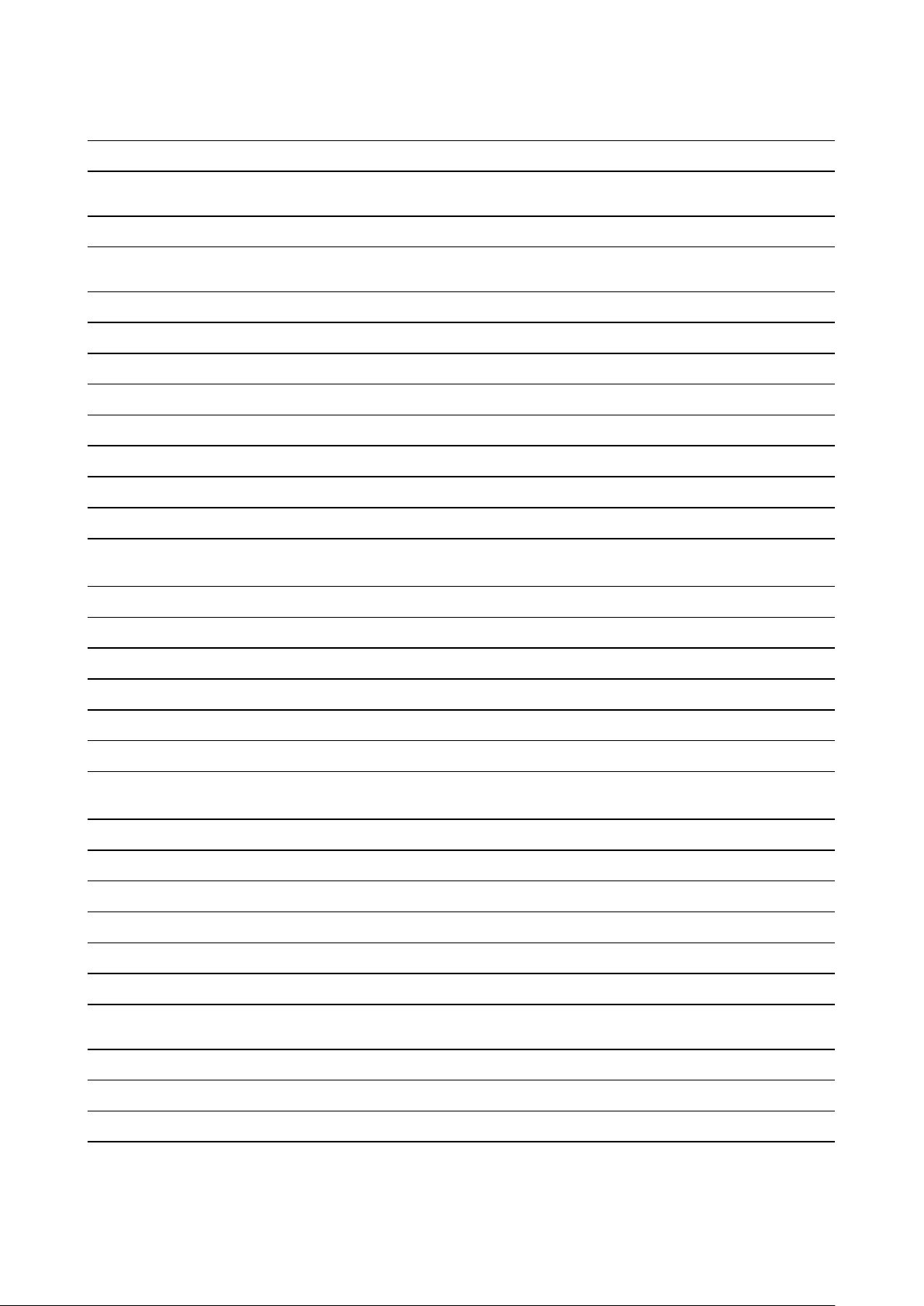
PACKAGE VERSION
SOURCE_SITE
xorgproto
2018.4
xserver_xorgserver 1.20.5
xterm 327
xutil_utilmacros 1.19.2
zip
zlib
angular
bcrypt
bcryptjs
body-parser
bootstrap
bunyan
30
1.2.11
7.2.0
3.0.6
2.4.3
1.18.3
4.3.1
1.8.12
bunyanprettystream
bunyan-syslog
0.1.3
0.3.2
http://xorg.freedesktop.org/releases/individual/proto
https://xorg.freedesktop.org/archive/individual/xserver
http://invisible-mirror.net/archives/xterm
http://xorg.freedesktop.org/releases/individual/util
ftp://ftp.info-zip.org/pub/infozip/src
http://www.zlib.net
https://github.com/angular/angular.git
https://github.com/kelektiv/node.bcrypt.js
https://github.com/dcodeIO/bcrypt.js
https://github.com/expressjs/body-parser
https://getbootstrap.com/
https://github.com/trentm/node-bunyan
https://github.com/trentm/node-bunyan
https://github.com/trentm/node-bunyan
chromedriver 77.0.0
Core-js
2.5.4
cors 2.8.5
dbus-native 0.4.0
express
4.16.4
generatepassword
inversify
jquery
js-yaml
1.4.2
5.0.1
3.4.1
3.12.0
moment 2.24.0
morgan
multer
1.9.1
1.4.1
ngx-cookieservice 2.2.0
npm
6.10.2
https://github.com/giggio/node-chromedriver
https://github.com/zloirock/core-js
https://github.com/expressjs/cors
https://github.com/sidorares/dbus-native
https://github.com/expressjs/express
https://github.com/brendanashworth/generate-password
http://inversify.io/
https://jquery.com/
https://github.com/nodeca/js-yaml
http://momentjs.com/
https://github.com/expressjs/morgan
https://github.com/expressjs/multer
https://github.com/7leads/ngx-cookie-service
https://docs.npmjs.com/
passport
passport-http
popper.js
0.4.0
0.3.0
1.15.0
http://github.com/jaredhanson/passport
http://github.com/jaredhanson/passport-http
https://popper.js.org/
Page 15
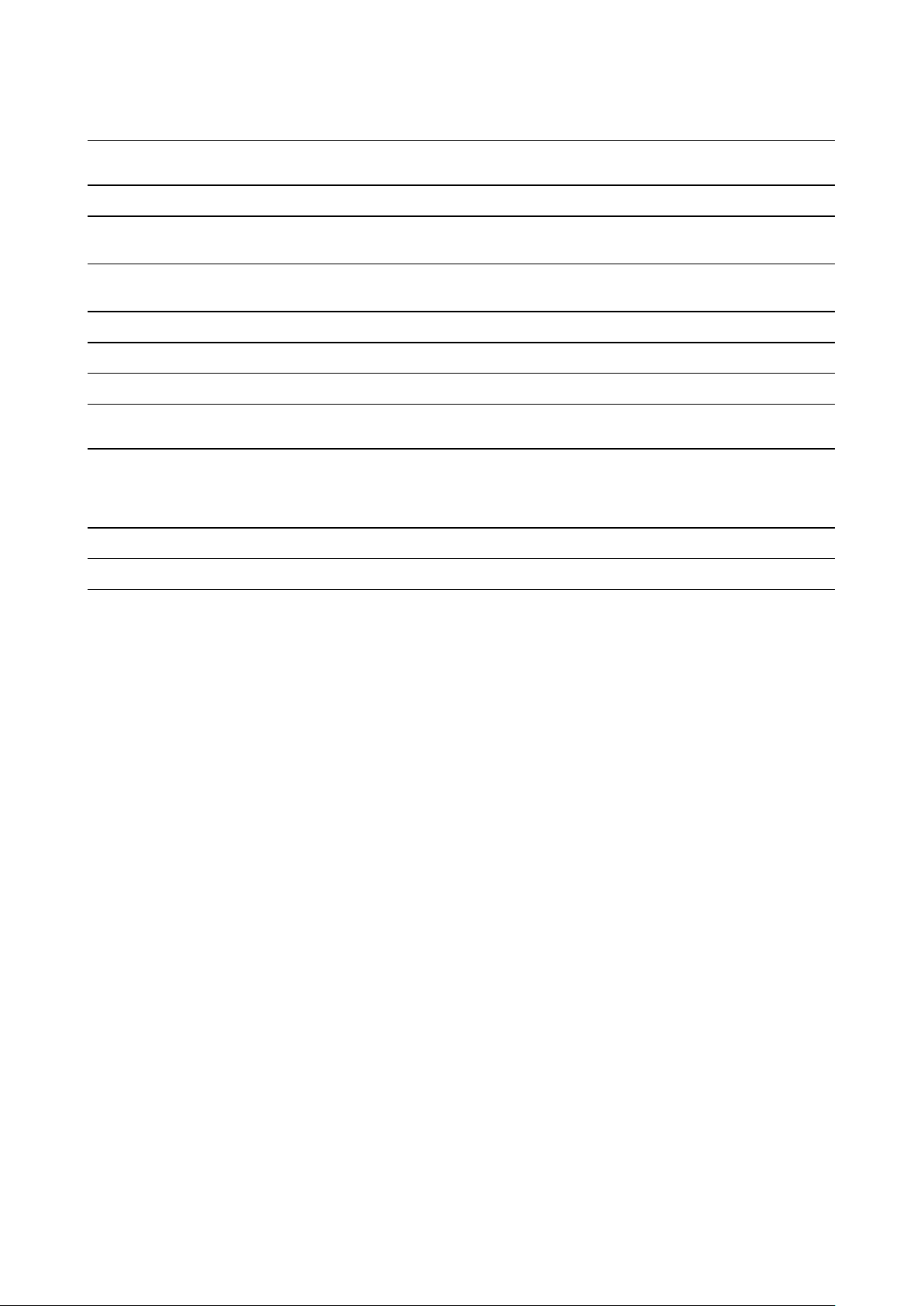
PACKAGE VERSION
SOURCE_SITE
reflectmetadata 0.1.13
rxjs
swaggerparser
swagger-uiexpress
tslib 1.9.0
ws
zone.js
azure-iot-csdk 0.3.0
NXP SDK 2.5.0
unlz4
ring-buff
wpa_
supplicant
6.3.3
6.0.5
4.0.1
7.1.1
0.8.26
-
-
2.6
http://rbuckton.github.io/reflect-metadata
https://github.com/ReactiveX/RxJS
https://github.com/APIDevTools/swagger-parser
https://github.com/scottie1984/swagger-ui-express
http://typescriptlang.org/
https://github.com/websockets/ws
https://github.com/angular/angular
https://github.com/Azure/azure-iot-sdk-c/
https://www.nxp.com/support/developer-resources/softwaredevelopment-tools/mcuxpresso-software-and-tools/mcuxpressosoftware-development-kit-sdk:MCUXpresso-SDK?tab=Design_Tools_
Tab
https://github.com/lz4/lz4/blob/dev/lib/lz4.h
https://code.google.com/archive/p/ring-buff/
http://w1.fi/wpa_supplicant/
EN55032-CISPR32 Class B ITE (Information Technology Equipment)
This is a class B product. In a domestic environment this product may cause radio interference in which case
the user may be required to take adequate measures.
If this equipment does cause interference to radio or television reception, the user may try to correct the
interference by one or more of the following measures :
• Re-orientation of the receiving antenna for the radio or television.
• Relocate the equipment with respect to the receiver.
• Plug the equipment into a different outlet so that the equipment and receiver are on different branch
circuits.
• Fasten cables connectors to the equipment by mounting screws.
Federal Communication Commission Interference Statement
You are cautioned that changes or modifications not expressly approved by the part responsible for
compliance could void the user's authority to operate the equipment.
This equipment has been tested and found to comply with the limits for a Class B digital device, pursuant to
Part 15 of the FCC rules. These limits are designed to provide reasonable protection against harmful
interference in a residential installation. This equipment generates, uses and can radiate radio frequency
energy and, if not installed and used in accordance with the instructions, may cause harmful interference to
radio communications. However, there is no guarantee that interference will not occur in a particular
installation.
If this equipment does cause harmful interference to radio or television reception, which can be determined by
turning the equipment off and on, the user is encouraged to try to correct the interference by one or more of
the following measures:
• Reorient or relocate the receiving antenna.
• Increase the separation between the equipment and receiver.
• Connect the equipment into an outlet on a circuit different from that to which the receiver is connected.
Page 16
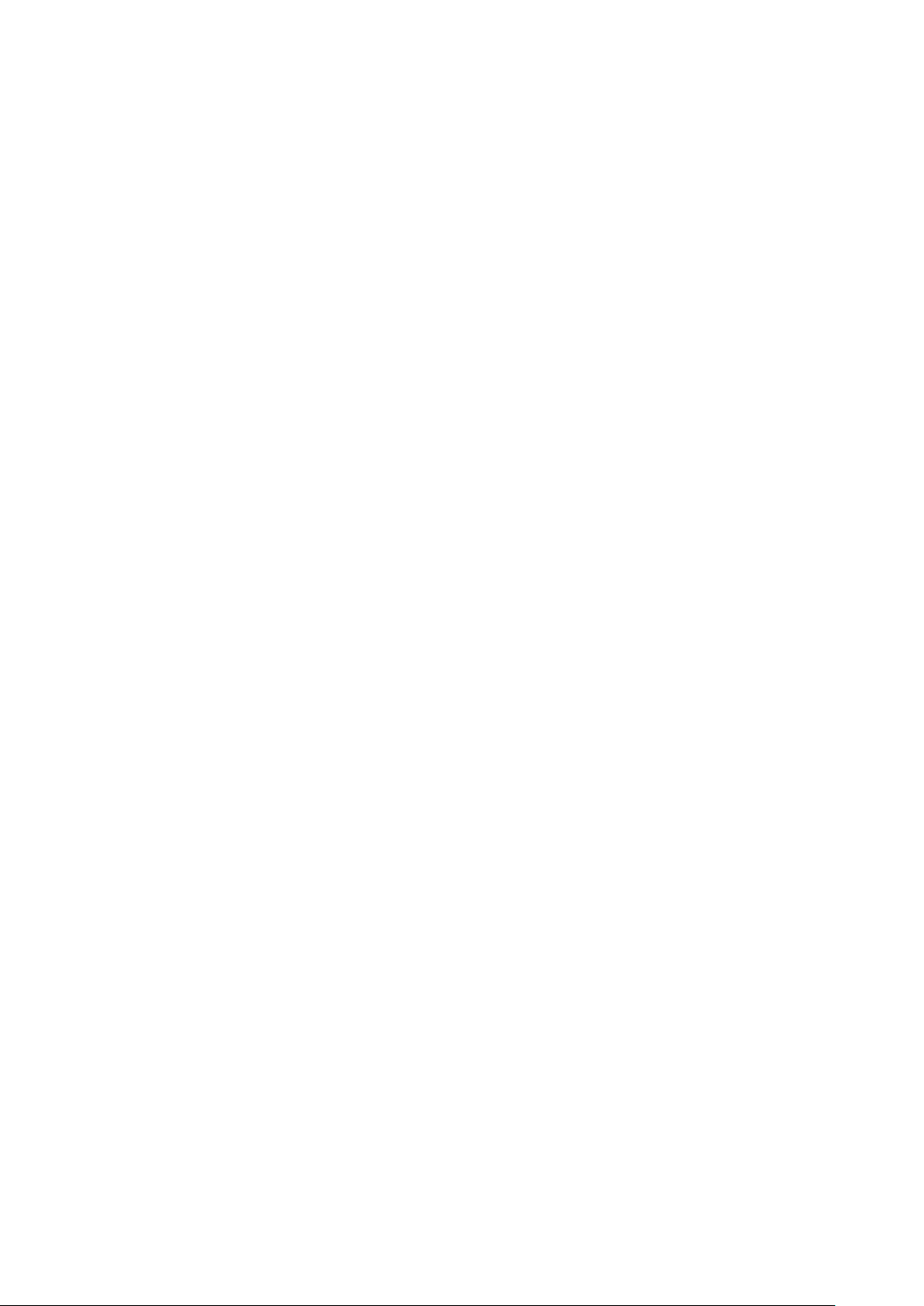
• Consult the dealer or an experienced radio/TV technician for help.
You may also find helpful the following booklet, prepared by the FCC: "How to Identify and Resolve Radio-TV
Interference Problems." This booklet is available from the U.S. Government Printing Office, Washington D.C.
20402.
Changes and Modifications not expressly approved by the manufacturer or registrant of this equipment can
void your authority to operate this equipment under Federal Communications Commissions rules.
In order to maintain compliance with FCC regulations shielded cables must be used with this equipment.
Operation with non-approved equipment or unshielded cables is likely to result in interference to radio &
television reception.
FCC RF Radiation Exposure Statement: This device is capable of operating in 802.11a mode. For 802.11a
devices operating in the frequency range of 5.15 - 5.25 GHz, they are restricted for indoor operations to
reduce any potential harmful interference for Mobile Satellite Services (MSS) in the US. WIFI Access Points
that are capable of allowing your device to operate in 802.11a mode (5 .15 - 5.25 GHz band) are optimized for
indoor use only. If your WIFI network is capable of operating in this mode, please restrict your WIFI use
indoors to not violate federal regulations to protect Mobile Satellite Services.
1. This Transmitter must not be co-located or operating in conjunction with any other antenna or transmitter.
2. This equipment complies with RF radiation exposure limits set forth for an uncontrolled environment.
This equipment should be installed and operated with a minimum distance of 20 cm between the radiator
and your body.
Base Unit FCC ID: 2AAED-R9861521
Button FCC ID (model R9861600D01C): 2AAED-R9861600D01
ClickShare Button 2AAED-R9861600D01 has been tested and meets the FCC RF exposure guidelines. The
maximum SAR value reported is 1.19 W/kg.
ClickShare button 2AAED-R9861600D01 should be installed and operated with a minimum distance of 5 mm
between the radiator and your body.
Canada, Industry Canada (IC) Notices
This device complies with Industry Canada licence-exempt RSS standard (s). Operation is subject to the
following two conditions: (1) this device may not cause interference, and (2) this device must accept any
interference, including interference that may cause undesired operation of the device.
Radio Frequency (RF) Exposure Information
The radiated output power of the Barco Wireless Device is below the Industry Canada (IC) radio frequency
exposure limits. The Barco Wireless Device should be used in such a manner such that the potential for
human contact during normal operation is minimized.
Caution: Exposure to Radio Frequency Radiation.
1. To comply with the Canadian RF exposure compliance requirements, this device and its antenna must not
be co-located or operating in conjunction with any other antenna or transmitter.
2. To comply with RSS 102 RF exposure compliance requirements, a separation distance of at least 20 cm
must be maintained between the antenna of this device and all persons.
Base Unit IC: IC: 21559-R9861521
Button IC (model R9861600D01C): 21559-R9861600D01
IC Antenna statement
Under Industry Canada regulations, this radio transmitter may only operate using an antenna of a type and
maximum (or lesser) gain approved for the transmitter by Industry Canada. To reduce potential radio
interference to other users, the antenna type and its gain should be so chosen that the equivalent isotropically
radiated power (e.i.r.p.) is not more than that necessary for successful communication.
This radio transmitter 21559-R9861521 has been approved by Industry Canada to operate with the antenna
types listed below with the maximum permissible gain and required antenna impedance for each antenna type
indicated. Antenna types not included in this list, having a gain greater than the maximum gain indicated for
that type, are strictly prohibited for use with this device.
Page 17
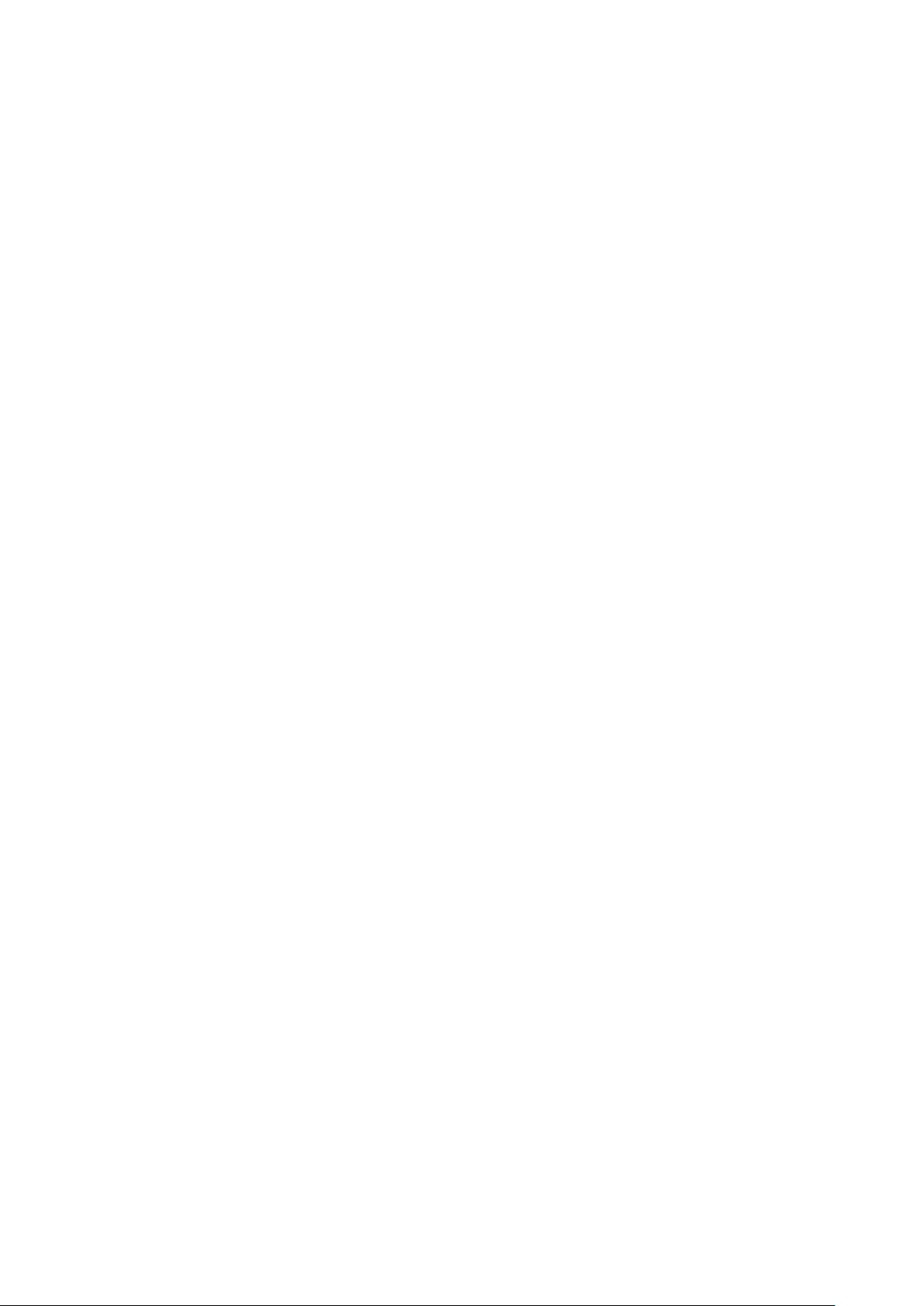
Indoor use only warning
Operation in the band 5150-5250 MHz is only for indoor use to reduce the potential for harmful interference to
co-channel mobile satellite systems.
Certification information (SAR)
This device is also designed to meet the requirements for exposure to radio waves established by the Industry
Canada.
The SAR limit adopted by Canada is 1.6 W/kg averaged over one gram of tissue. The highest SAR value
reported to the IC for this device type complies with this limit.
The highest SAR value reported to the IC for this device type when using in portable exposure conditions is
1.15 W/kg.
Informations concernant l'exposition aux fréquences radio (RF)
La puissance de sortie émise par l'appareil de sans fil Barco est inférieure à la limite d'exposition aux
fréquences radio d'Industry Canada (IC). Utilisez l'appareil de sans fil Barco de façon à minimiser les contacts
humains lors du fonctionnement normal.
Avertissement: L'exposition aux rayonnements fréquences radio
1. Pour se conformer aux exigences de conformité RF canadienne l'exposition, cet appareil et son antenne
ne doivent pas être co-localisés ou fonctionnant en conjonction avec une autre antenne ou transmetteur.
2. Pour se conformer aux exigences de conformité CNR 102 RF exposition, une distance de séparation d'au
moins 20 cm doit être maintenue entre l'antenne de cet appareil et toutes les personnes.
IC Unité de Base: 21559-R9861521
IC Button (model R9861600D01C): 21559-R9861600D01
Déclaration d'antenne d'Industrie Canada (IC)
Conformément à la réglementation d'Industrie Canada, le présent émetteur radio peut fonctionner avec une
antenne d'un type et d'un gain maximal (ou inférieur) approuvé pour l'émetteur par Industrie Canada. Dans le
but de réduire les risques de brouillage radioélectrique à l'intention des autres utilisateurs, il faut choisir le type
d'antenne et son gain de sorte que la puissance isotrope rayonnée équivalente (p. i. r. e.) ne dépasse pas
l'intensité nécessaire à l'établissement d'une communication satisfaisante.
Le présent émetteur radio 21559-R9861521 a été approuvé par Industrie Canada pour fonctionner avec les
types d'antenne énumérés ci-dessous et ayant un gain admissible maximal et l'impédance requise pour
chaque type d'antenne. Les types d'antenne non inclus dans cette liste, ou dont le gain est supérieur au gain
maximal indiqué, sont strictement interdits pour l'exploitation de l'émetteur.
Utilisation à l'intérieur seulement
La bande 5 150-5 250 MHz est réservés uniquement pour une utilisation à l'intérieur afin de réduire les
risques de brouillage préjudiciable aux systèmes de satellites mobiles utilisant les mêmes canaux.
Informations de certification (DAS)
Cet appareil est également conçu pour satisfaire aux exigences concernant l’exposition aux ondes
radioélectriques établies par Industrie Canada.
Le seuil du DAS adopté par le Canada est de 1.6 W/kg pour 1g de tissu. La plus grande valeur de DAS
signalée à IC pour ce type d’appareil ne dépasse pas ce seuil.
La valeur maximale de DAS signalée à IC pour ce type d’appareil lors du test dans des conditions d’exposition
portative est de 1.15 W/kg.
Page 18
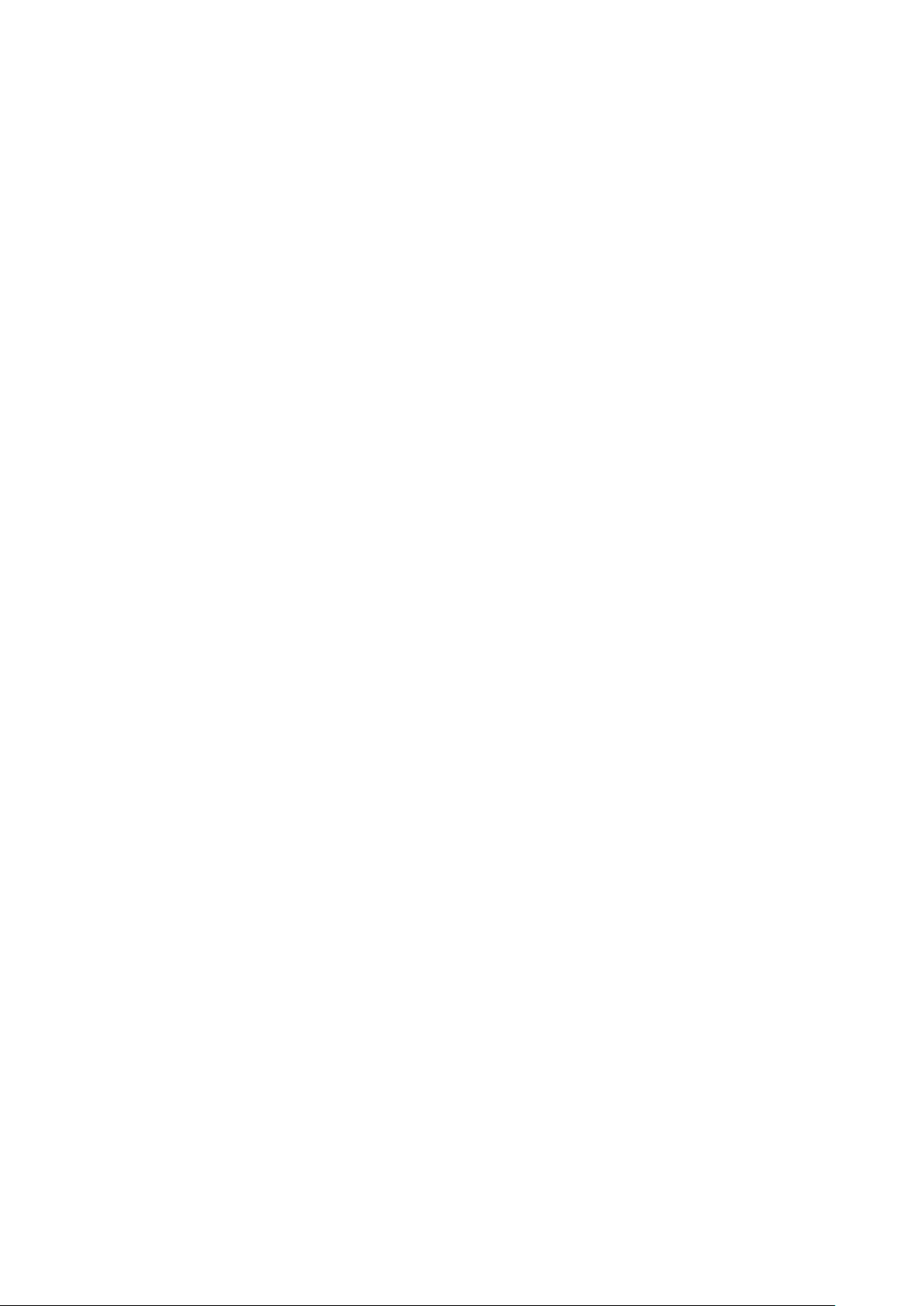
Page 19
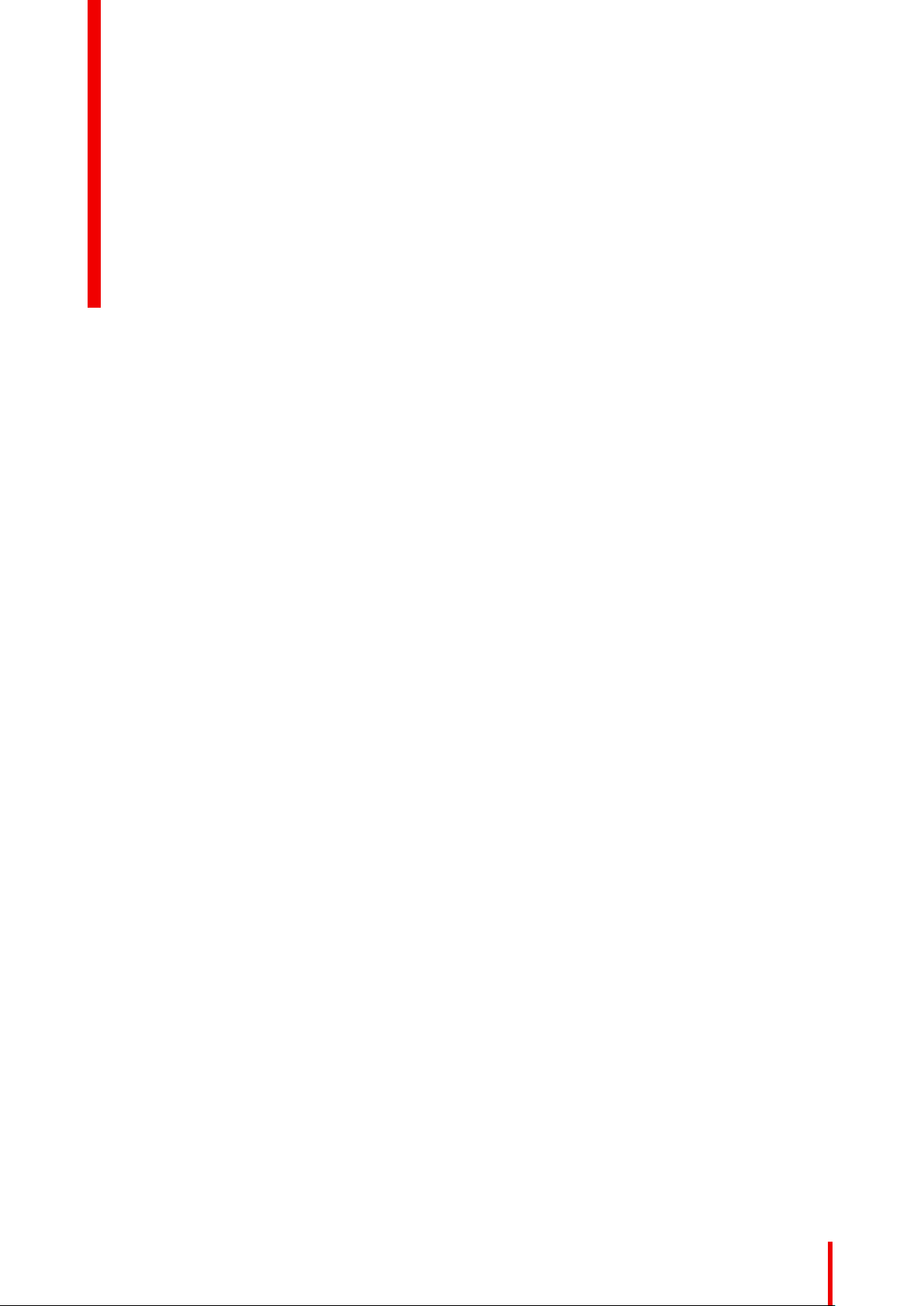
Table of contents
1 Introduction to the Installation Guide..................................................................................................................................21
1.1 Documentation ................................................................................................................................................................................. 22
1.2 Symbols and fonts..........................................................................................................................................................................22
2 CX-50 Specifications..........................................................................................................................................................................23
2.1 About the CX-50 ............................................................................................................................................................................. 24
2.2 CX-50 specifications ..................................................................................................................................................................... 25
2.3 About the Base Unit.......................................................................................................................................................................26
3 Getting started..........................................................................................................................................................................................29
3.1 Environmental Condition Check............................................................................................................................................. 30
3.2 Basic Workflow................................................................................................................................................................................. 30
4 CX-50 Installation..................................................................................................................................................................................31
4.1 Installation methods for the Base unit .................................................................................................................................32
4.2 Table mounting .................................................................................................................................................................................32
4.3 Wall mounting ...................................................................................................................................................................................32
4.4 Out-of-the-box use of the Base Unit..................................................................................................................................... 33
4.5 Out-of-the-box use of the Base Unit with Ethernet link..............................................................................................34
4.6 Video signal connections to the Base unit ........................................................................................................................35
4.7 Touch screen connections to the Base unit......................................................................................................................36
4.8 Camera connection........................................................................................................................................................................36
4.9 Content Audio connection..........................................................................................................................................................36
4.10 Echo Canceling Speakerphone audio connection ....................................................................................................... 37
4.11 LAN connection................................................................................................................................................................................38
4.12 Power connection ........................................................................................................................................................................... 38
4.13 First setup of the Base Unit .......................................................................................................................................................40
4.14 Registration to XMS Cloud ........................................................................................................................................................41
4.15 Use without registration of the device .................................................................................................................................43
4.16 Basic configuration of the ClickShare device.................................................................................................................. 46
5 Preparing the Buttons .......................................................................................................................................................................49
5.1 Pairing ................................................................................................................................................................................................... 50
5.2 ClickShare Extension Pack....................................................................................................................................................... 51
5.3 ClickShare Extension Pack installer..................................................................................................................................... 51
5.4 ClickShare Windows Certified driver ................................................................................................................................... 52
5.5 ClickShare Desktop app ............................................................................................................................................................. 52
R5900096 /00 CX-50
19
Page 20
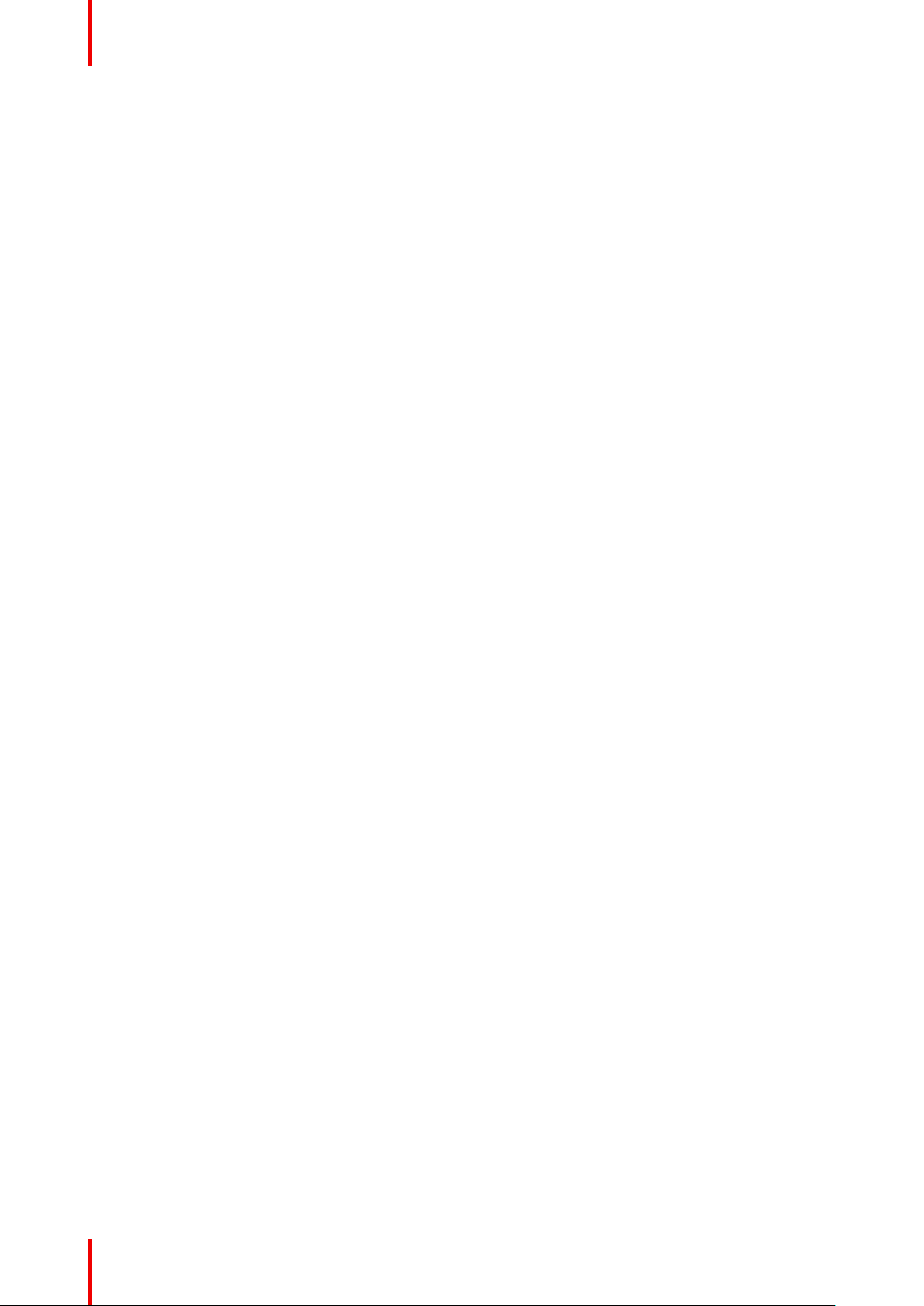
6 CX-50 Configurator..............................................................................................................................................................................55
6.1 Accessing the Configurator....................................................................................................................................................... 57
6.2 ClickShare Configuration Wizard...........................................................................................................................................60
6.3 On-Screen ID information ..........................................................................................................................................................63
6.4 Personalisation, Wallpaper........................................................................................................................................................ 64
6.5 Personalisation, Personalized wallpaper ..........................................................................................................................66
6.6 Manage configuration files.........................................................................................................................................................67
6.7 Display setup, Outputs.................................................................................................................................................................68
6.8 Display setup, Output ................................................................................................................................................................... 69
6.9 Display setup, Inputs.....................................................................................................................................................................70
6.10 Audio settings....................................................................................................................................................................................71
6.11 WiFi settings ......................................................................................................................................................................................71
6.12 LAN settings....................................................................................................................................................................................... 75
6.13 Services, Mobile devices............................................................................................................................................................77
6.14 XMS Cloud Integration.................................................................................................................................................................78
6.15 Services, SNMP...............................................................................................................................................................................79
6.16 Security, security level..................................................................................................................................................................80
6.17 Security, passwords.......................................................................................................................................................................81
6.18 Status information Base Unit.................................................................................................................................................... 82
6.19 Date & Time setup, manually ...................................................................................................................................................83
6.20 Date & Time setup, time server...............................................................................................................................................84
6.21 Energy savers ...................................................................................................................................................................................85
6.22 Buttons..................................................................................................................................................................................................86
6.23 Firmware Update............................................................................................................................................................................. 87
6.24 Support & Updates, Troubleshoot, log settings .............................................................................................................88
6.25 Factory defaults ...............................................................................................................................................................................89
7 Firmware updates .................................................................................................................................................................................91
7.1 Updating the CX-50 firmware...................................................................................................................................................92
8 Troubleshooting......................................................................................................................................................................................93
8.1 Troubleshooting list........................................................................................................................................................................94
R5900096 /00 CX-5020
Page 21
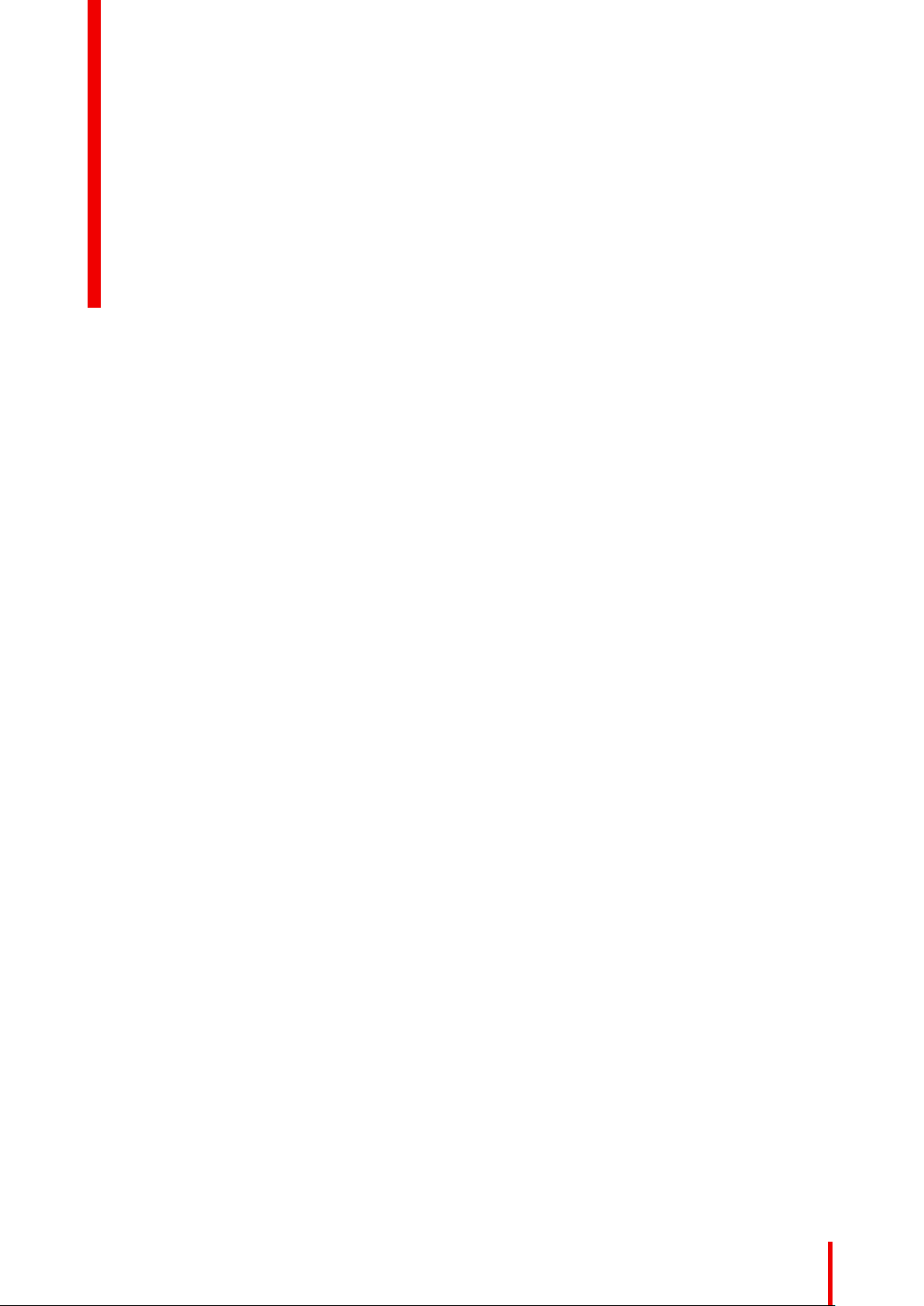
Introduction to the Installation Guide
1.1 Documentation ............................................................................................................................. 22
1.2 Symbols and fonts ........................................................................................................................ 22
1
R5900096 /00 CX-50
21
Page 22
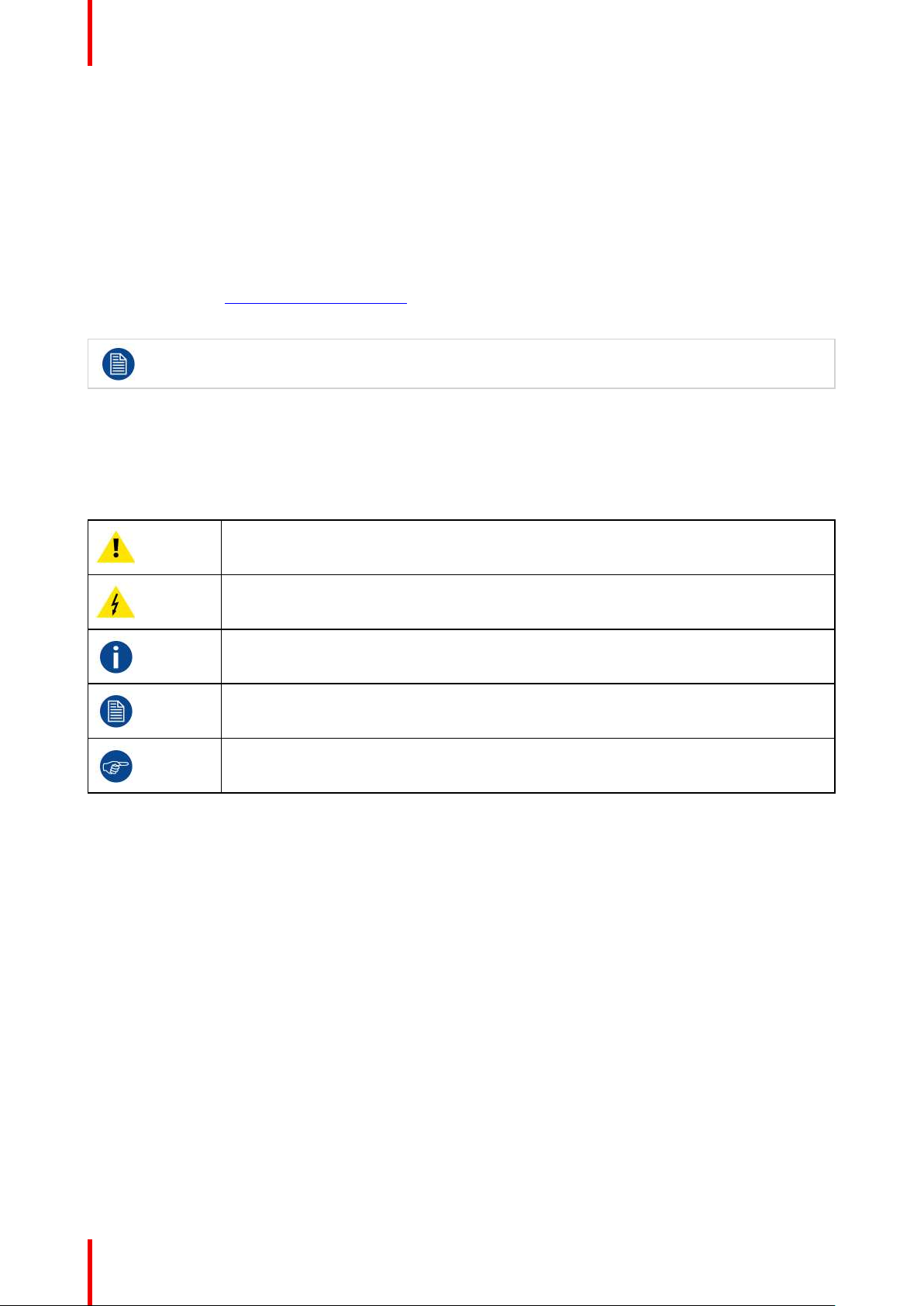
Introduction to the Installation Guide
1.1 Documentation
About the documentation
This installation guide explains how to install your CX-50 in a meeting room, It explains also how to make
everything operational. It provides detailed information on how to configure your CX-50 .
Available System documentation
Next to the installation manual, a user guide, a safety guide, an API guide and a service manual are available
on Barco’s website, www.barco.com/clickshare.
A printed copy of the Safety Guide is included in the CX-50 box at purchase.
Depending on the CX-50 version, some graphics might be different to the ones used in this manual.
This however does not have any effect on the functionality.
1.2 Symbols and fonts
Symbol overview
The following icons are used in the manual :
Caution
Warning
Info, term definition. General info about the term
Note: gives extra information about the described subject
Tip: gives extra advice about the described subject
Font overview
• Buttons are indicated in bold, e.g. OK.
• Menu items are indicated in italic.
• Step related notes, tips, warnings or cautions are printed in italic.
• Procedure related notes, tips, warnings or cautions are printed in bold between 2 lines preceded by the
corresponding icon.
R5900096 /00 CX-5022
Page 23
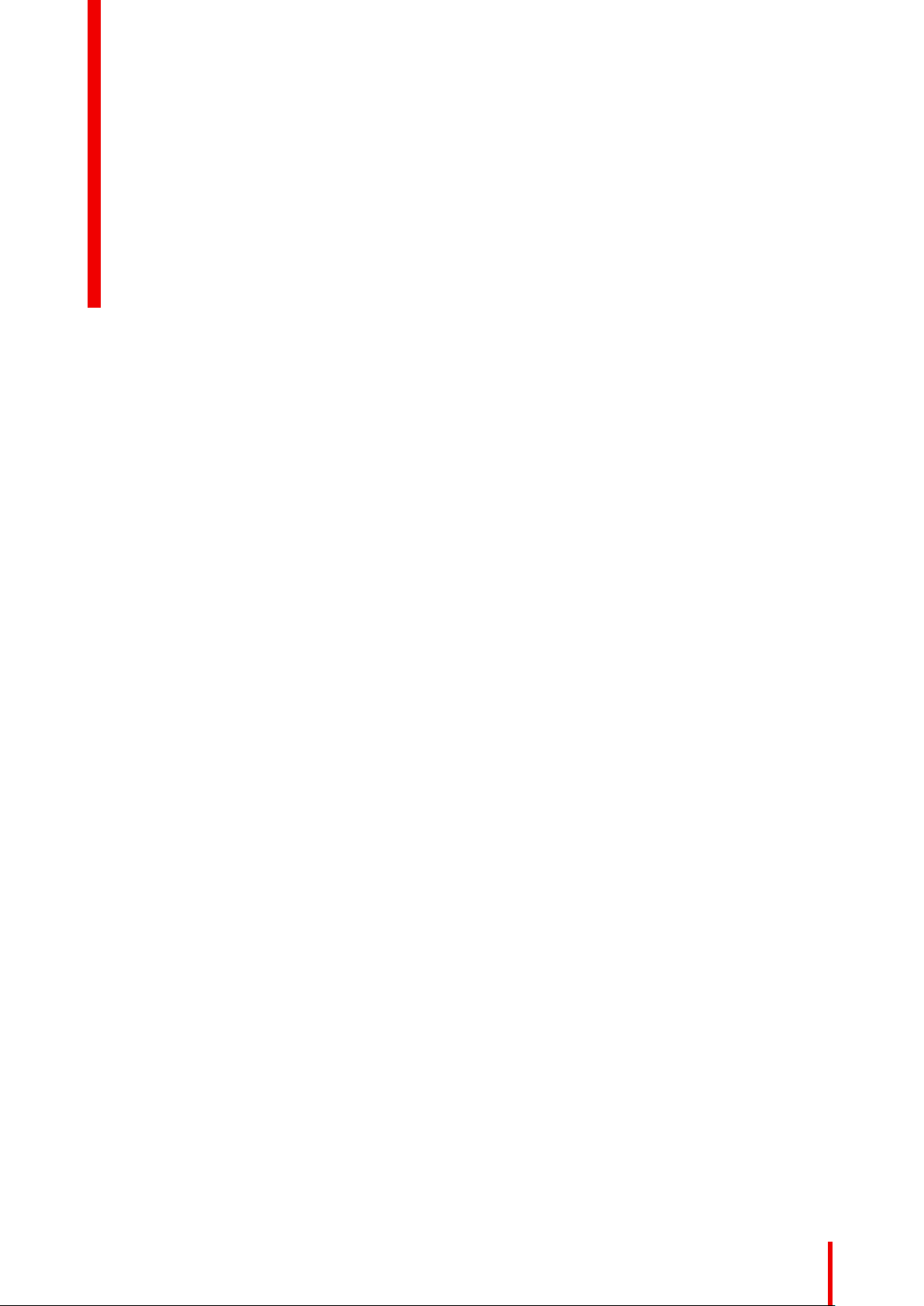
CX-50 Specifications
2.1 About the CX-50 ..........................................................................................................................24
2.2 CX-50 specifications ..................................................................................................................... 25
2.3 About the Base Unit ...................................................................................................................... 26
2
R5900096 /00 CX-50
23
Page 24
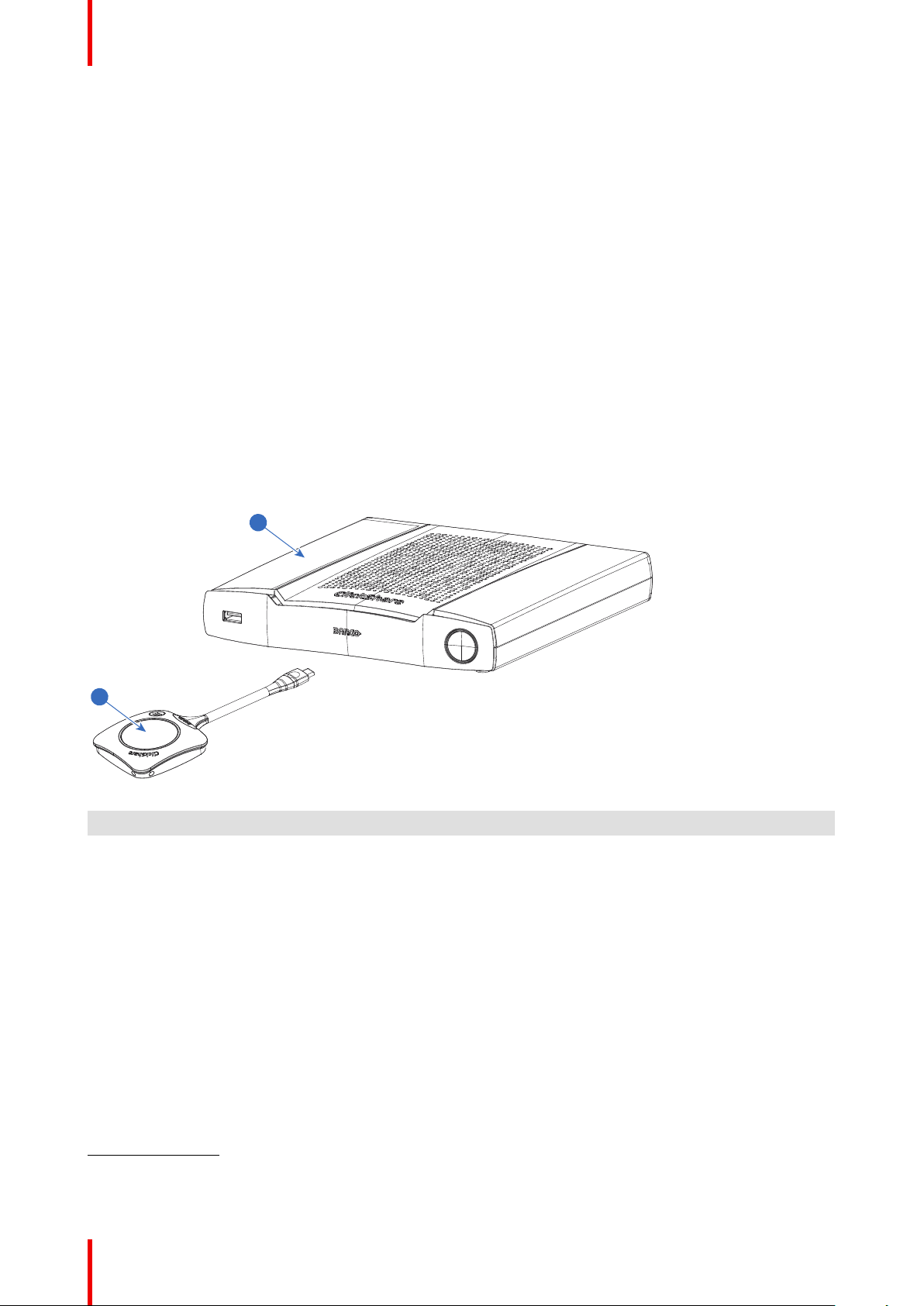
1
2
CX-50 Specifications
2.1 About the CX-50
CX-50 sets
With the Conferencing Button, in seconds, you are automatically connected to cameras, mics, soundbars and
any other AV peripherals in the room for a better, more immersive meeting experience. Everything becomes
part of your laptop.
This CX-50 not only helps the presenter get the presentation on-screen in a second, but it also allows the
other people in the conference to participate more actively. The result is enhanced meeting efficiency and
better decision-making.
The set is compatible with any laptop, desktop tablet or smartphone OS. It works with most conferencing
platforms and connects instantly with most brands of peripherals (speakers, microphones, webcams,
soundbars) when using the Conferencing Button.
At the moment 6 different sets are available on the market. Each set is sold in its specific region and it can only
be used in that specific region because of WiFi regulations.
Components CX-50 set
A standard CX-50 set consists of a Base Unit and 2 Conference Buttons. Depending on the location where
you buy the product, the software of the Base Unit is different. If needed, you can buy additional Conferencing
Buttons and a tray to store the Buttons.
Image 2-1
1 Base unit
2 Conferencing Button
2
Accessories included
Depending on the country where you buy the product, the following regionalized accessories are also included
in the CX-50 box.
Products Contains Accessories included
R9861522xx
R9861600D01C
Contact your local sales representative for the correct regional variant to be used in your country.
2: Futher called Button
3: xx=EU, NA, US, CN, RW, ZH,
4: For US, R9861600D01CUS
3
• R9861522
• 2x R9861600D01C
• DC adapter with regional
4
depending power cord
• Printed safety manual
4
1x R9861600D01C
4
R5900096 /00 CX-5024
Page 25
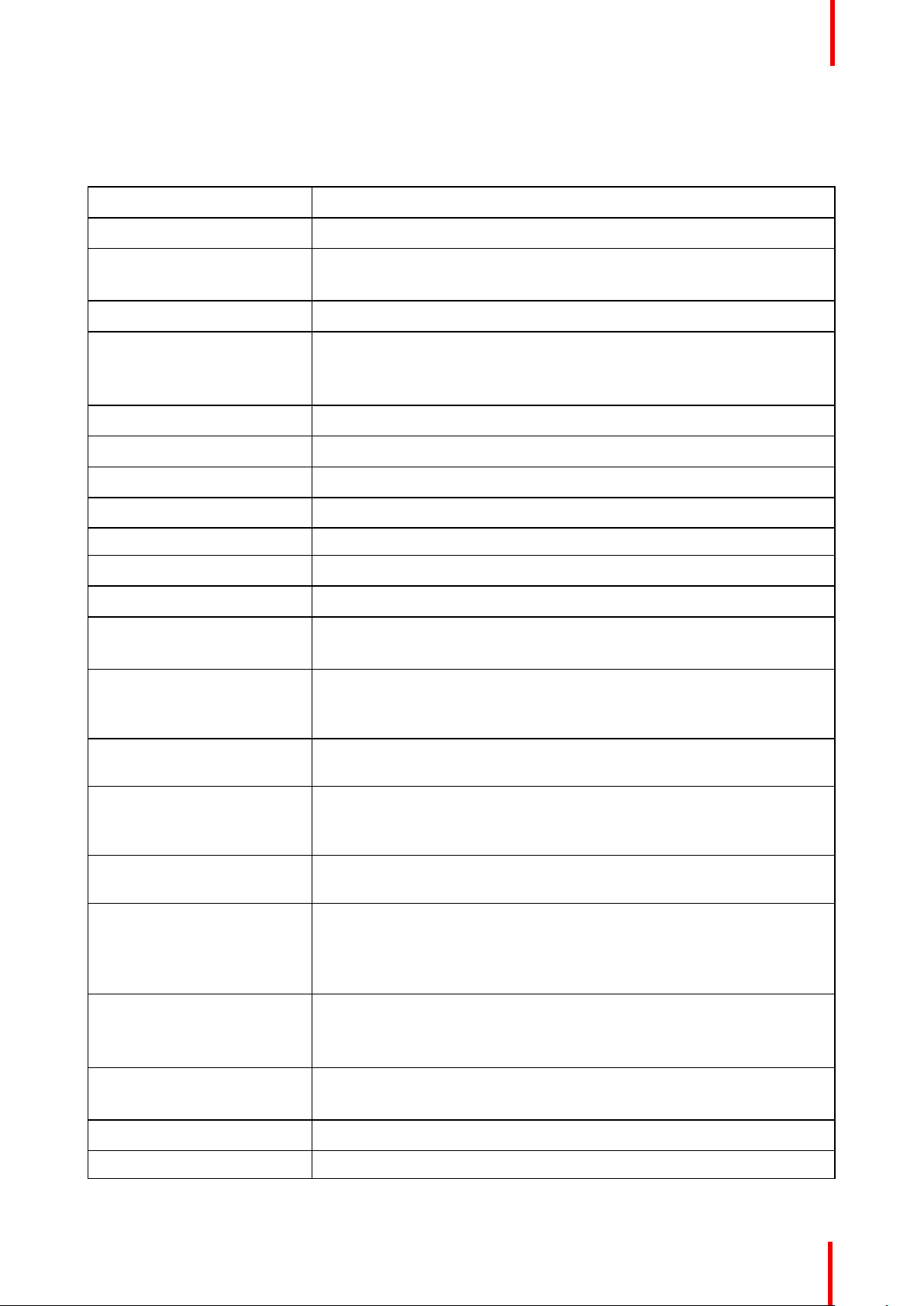
2.2 CX-50 specifications
Base Unit
Dimensions (HxWxD) 39mm x 200mm x 202mm
Power supply Standard 110/220 V AC plug
Power consumption Operational: 50W (max)
Standby: <8W (networked standby), < 0.5W (deep standby mode)
Weight 900 gr
Operating system Windows 8/8.1/10. macOS 10.13 and higher.
Android v9 and higher (ClickShare app).
iOS 12 and higher (ClickShare app)
Video outputs 4K UHD (3840*2160) @ 30Hz. HDMI 1.4b
Video inputs 1920x1080 @30Hz. HDMI 1.4b
Audio output USB, SPDIF, jack, HDMI
CX-50 Specifications
USB 3 X USB-A, 1 X USB-C
ClickShare Buttons 2
ClickShare App Desktop & Mobile
Native protocols Airplay, Google Cast, Miracast
Noise Level Max. 25dBA @ 0-30°C
Max. 30dBA @ 30-40°C
Authentication protocol WPA2-PSK in stand alone mode
WPA2-PSK or IEEE 802.1X using the ClickShare Button in network
integration mode
Wireless transmission
protocol
Reach Adjustable with signal strength modulation; max. 30m (100 ft) between
Frequency band 2.4 GHZ and 5 GHz (DFS channels supported in select number of
Connections 1x Ethernet LAN 1Gbit
IEEE 802.11 a/g/n/ac and IEEE 802.15.1
ClickShare Button and ClickShare Base Unit
Frequency band 2.4 GHZ and 5 GHz (DFS)
countries)
1x USB Type-C 2.0 (back); 2x USB Type A 2.0 (back); 1x USB Type A 2.0
(front)
Audio analog line out on mini jack socket (3.5mm), digital S/PDIF
Temperature range Operating: 0°C to +40°C (+32°F to +104°F)
Max: 35°C (95°F) at 3000m
Storage: -20°C to +60°C (-4°F to +140°F)
Humidity Storage: 0 to 90% relative humidity, non-condensing
Operation: 0 to 85% relative humidity, non-condensing
Anti-theft system Kensington lock
Certifications FCC/CE
R5900096 /00 CX-50 25
Page 26
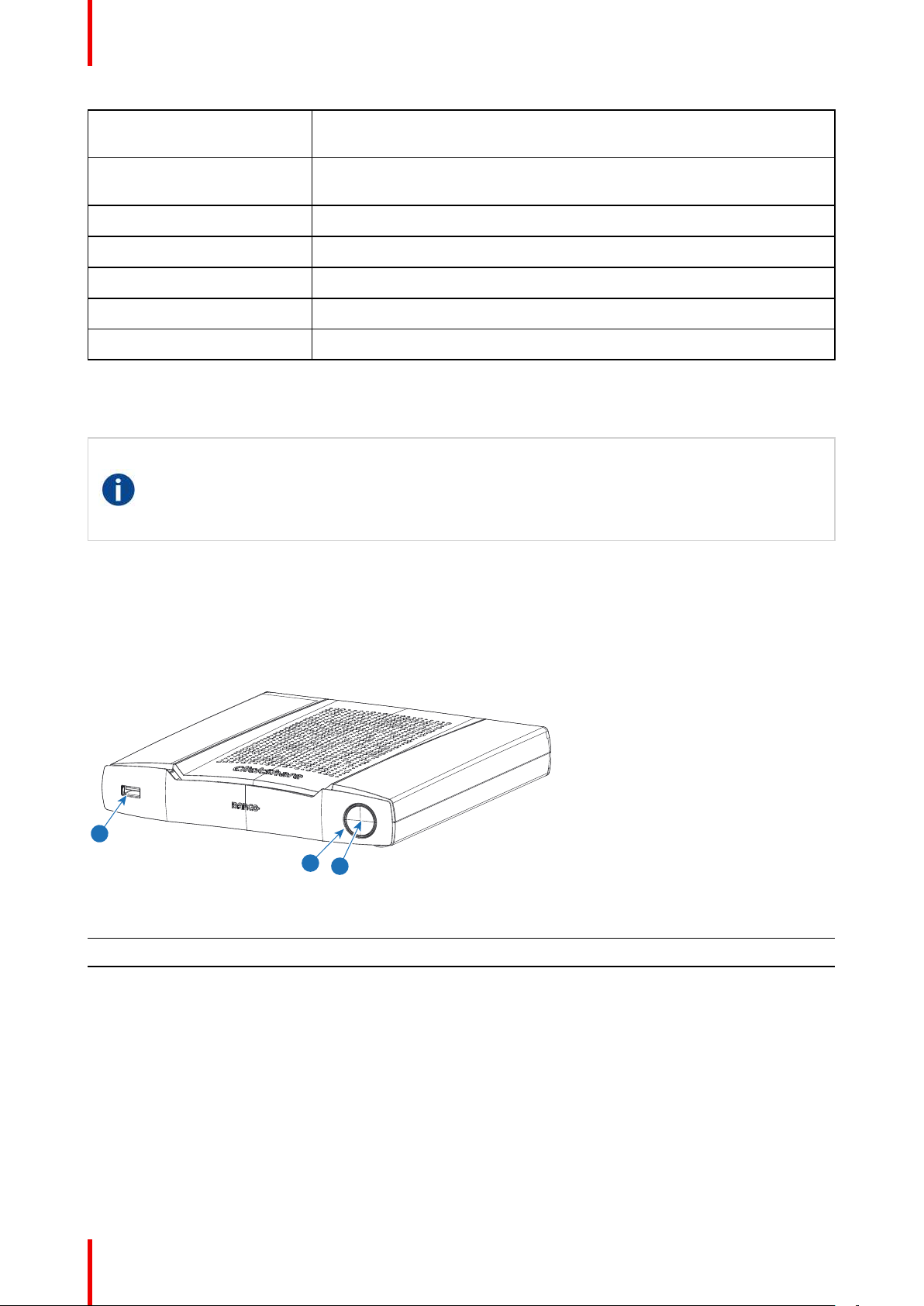
1
2
3
CX-50 Specifications
Touch screen support &
Yes*
Interactivity
Room Dock (peripheral
High quality
support)
Local view & moderation High quality*
Network connection LAN & WiFi (dual)*
Management and reporting Yes
Warranty 1 year standard. 5 years coverage via SmartCare
* * available in future firmware updates
2.3 About the Base Unit
Base Unit
The Base Unit receives the wireless input from the Buttons and controls the content of the meeting
room display. Furthermore, a touch screen, USB camera and USB speakerphone can be connected
to the Base Unit.
The Base Unit can be installed in two different ways.
Base Unit functionality
The Base Unit receives the wireless input from the Buttons and controls the content of the meeting room
display and the sound of the meeting room's audio system. Furthermore, it will send out the content from the
camera and/or the speakerphone towards the Button.
The Base Unit can be inside a cabinet in the meeting room, or put on the meeting room table or mounted on a
wall. Check the Installation Guide for instructions on how to install the Base Unit.
Image 2-2
1 USB Type-A port
2 Status LED ring
3 Standby Button
USB Port
The USB port is used to pair the Button to the Base Unit and to update the software of both the Base Unit and
the Buttons and to connect a touch screen, USB camera or USB speakerphone to the Base Unit.
When plugging in the Button into the Base Unit, the Button is paired to the Base Unit. The Base Unit checks
whether the software and firmware of the Button is up to date. If not, the Base Unit updates the software and/
or firmware.
Use a convertor to connect a Button with an USB Type-C
Type-C
TM
port available at the backside.
R5900096 /00 CX-5026
TM
connector to front USB port of the Base Unit. USB
Page 27
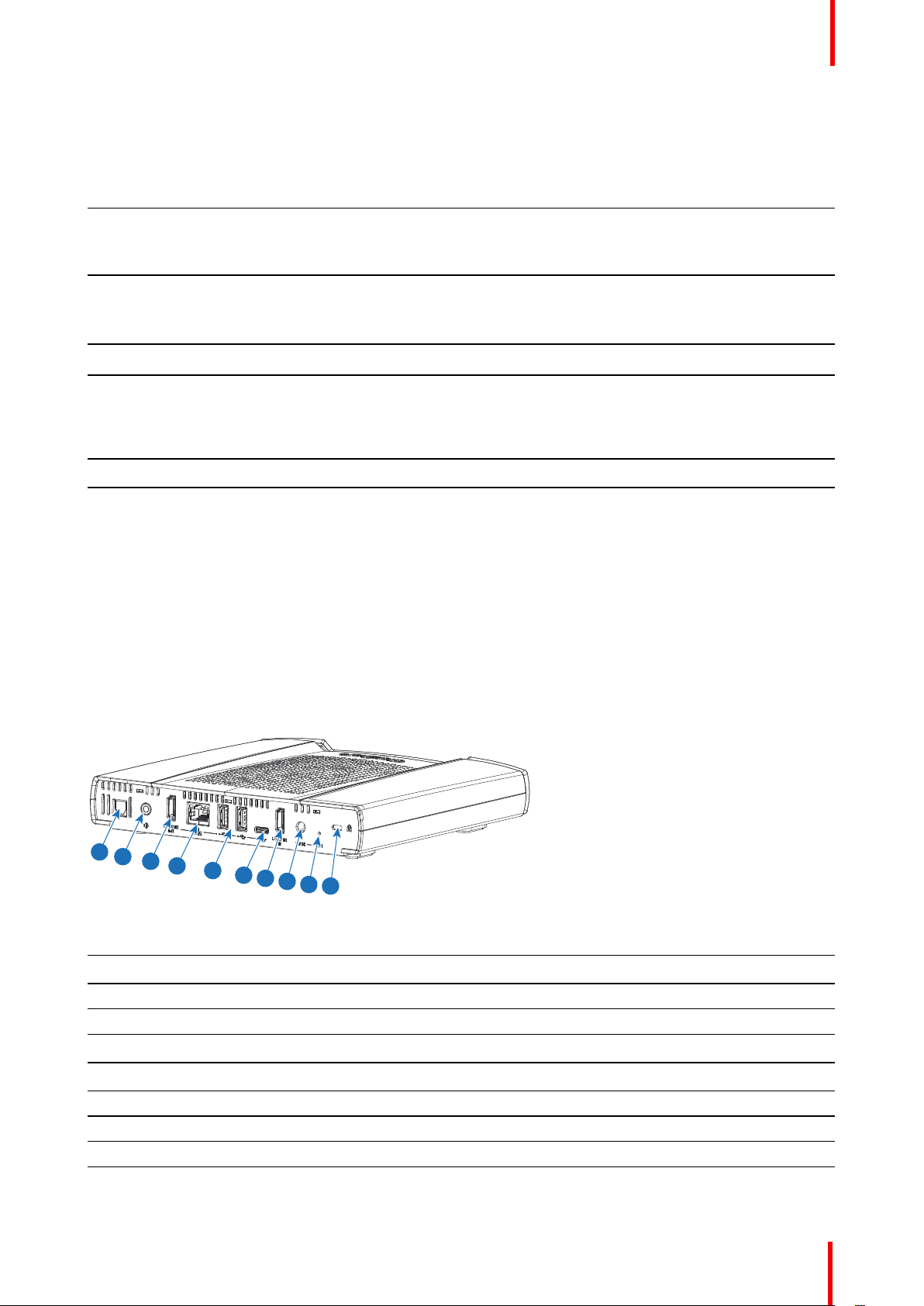
2
3
4
5
6
7
8
9
10
1
CX-50 Specifications
Status LED ring
The color of the LED ring around the power button of the Base Unit give information on the status of the
system.
LEDs behavior Explanation
static red
• receiving content from the Buttons and streaming towards the
display.
• during the first phase of the Base Unit boot process.
blinking white
• system is starting up (during the second phase)
• Button pairing is in progress
• software update of the Base Unit
breathing white
static white
• ECO standby mode
• awake and ready (i.e. showing the welcome message on the
display)
• pairing and software update of the Button is done, you can now
unplug the Button from the Base Unit..
red blinking
dark
• an error occurred
• deep standby/off
Power button
The button at the front of the Base Unit has a standby function once the Base unit is powered.
• When the system is in normal operational mode, a push makes the system goes into a pre-defined standby
mode.
• When the system is in standby, a push triggers the system to start up and it goes into normal operational
mode.
Back layout of the Base Unit
The connection panel is situated at the back of the Base unit.
Image 2-3: Backside Base Unit
1 Digital Audio out
2 Analog Audio out
3 HDMI out
4 LAN Ethernet connection
5 USB Type-A port (USB 2.0)
6 USB Type-C
7 HDMI in
8 Power connection
9 Reset
10 Kensington lock
TM
port (USB 2.0)
R5900096 /00 CX-50 27
Page 28
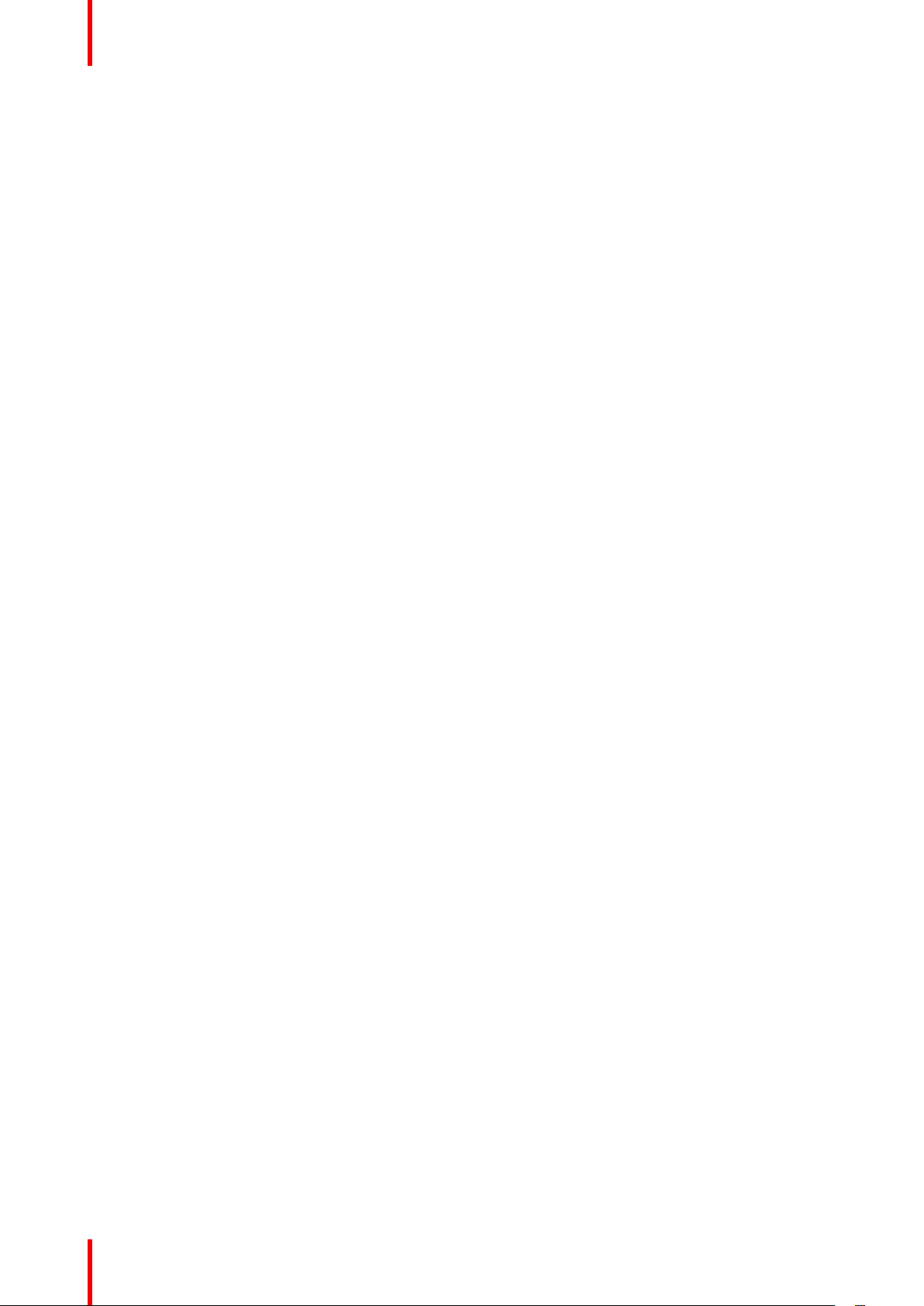
CX-50 Specifications
Mechanical fixture points
The mechanical fixture points are located at the bottom of the Base Unit
Antenna
The antenna is built-in in the CX-50 .
Bottom layout of the Base Unit
The serial number label containing the Barco part number, the revision number, production date (week-year)
and the serial number.
The product label with the applicable certification logos.
The product label contains:
• the Barco logo
• the product name
• the Barco part number
• the power rating
• markings for applicable standards (CE, CCC, UL, ...)
• markings for waste regulation
• “Made in ...”
R5900096 /00 CX-5028
Page 29
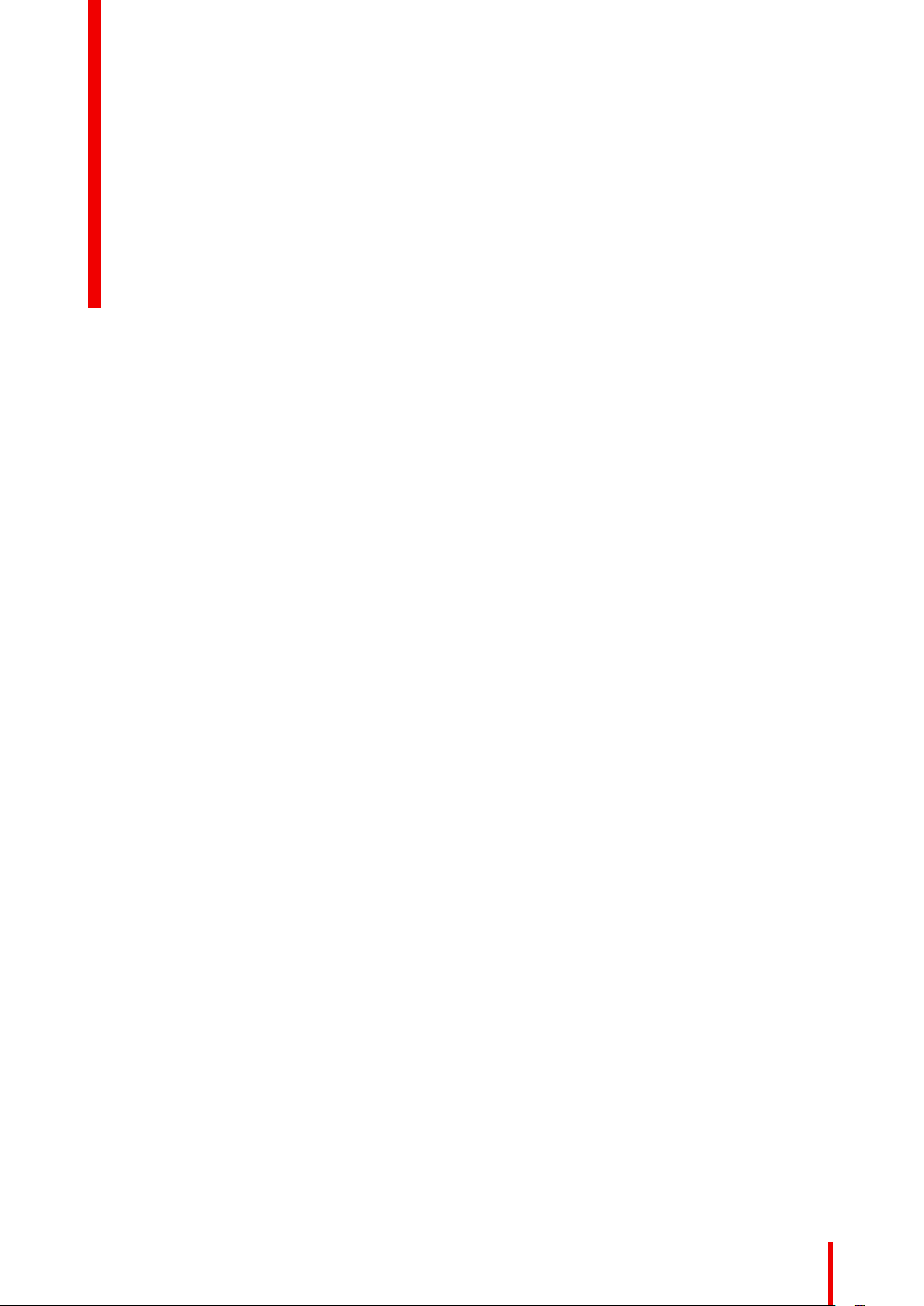
Getting started 3
3.1 Environmental Condition Check .....................................................................................................30
3.2 Basic Workflow.............................................................................................................................30
R5900096 /00 CX-50
29
Page 30
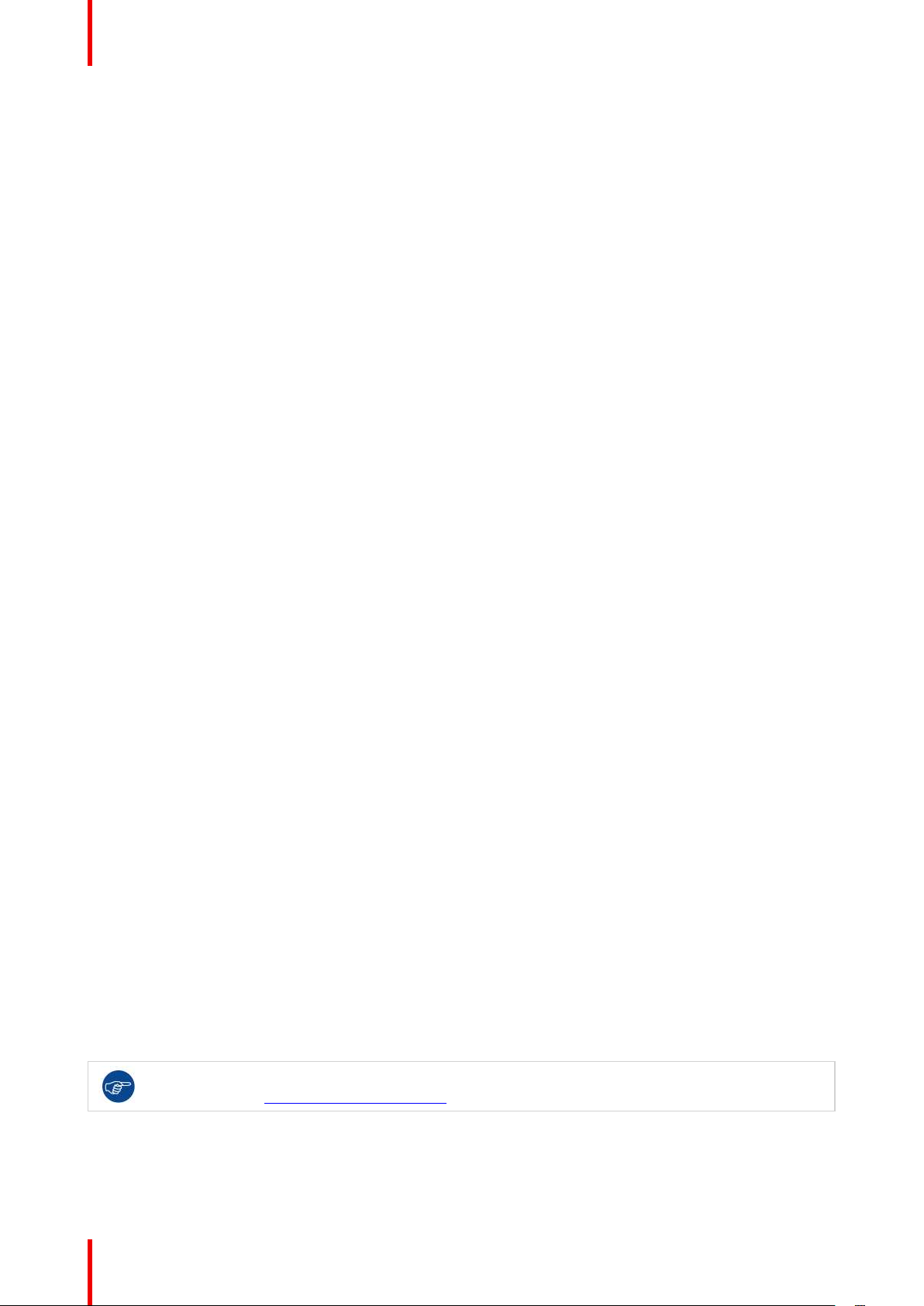
Getting started
3.1 Environmental Condition Check
Environment condition check
For installations in environments where the device is subject to excessive dust, then it is highly advisable and
desirable to have this dust removed prior to it reaching the device clean air supply. Devices or structures to
extract or shield excessive dust well away from the device are a prerequisite; if this is not a feasible solution
then measures to relocate the device to a clean air environment should be considered.
It is the customer's responsibility to ensure at all times that the device is protected from the harmful effects of
hostile airborne particles in the environment of the device. The manufacturer reserves the right to refuse repair
if a device has been subject to negligence, abandon or improper use.
Ambient temperature conditions
Max. ambient temperature : +40°C or 104°F
Min. ambient temperature: +0°C or 32°F
Storage temperature: -10°C to +60°C (14°F to 140°F)
Humidity Conditions
Storage: 0 to 90% relative humidity, non-condensing
Operation: 0 to 85% relative humidity, non-condensing
Environment
Do not install the device in a site near heat sources such as radiators or air ducts, or in a place subject to
direct sunlight, excessive dust or humidity. Be aware that room heat rises to the ceiling; check that
temperature near the installation site is not excessive.
3.2 Basic Workflow
Before using CX-50
1. Unpack the ClickShare components and accessories from the box.
For a detailed overview of the content of the CX-50 box, see “About the CX-50 ”, page 24.
2. Install the Base Unit in the meeting room using one of the 2 possible installation methods.
For more information on the installing procedures, see “Installation methods for the Base unit”, page 32
3. Connect the video signal between the Base Unit and the display, see “Video signal connections to the Base
unit”, page 35.
4. Connect audio devices via USB, jack or SPDIF if any to the Base Unit, see “Content Audio connection”, page
36 or see “Echo Canceling Speakerphone audio connection”, page 37.
5. Connect USB camera to Base Unit if any, see “Camera connection”, page 36
6. Connect the Base Unit to the mains power.
For more information see “Power connection”, page 38,
7. Connect a network cable between the Base Unit and the local network (make sure the Base Unit is connected
to the internet to be able to reach the update server )
8. Register you device, online or offline.
For more information on using CX-50 , refer to the CX-50 User Guide. This manual can be found on
Barco's website www.barco.com/clickshare.
R5900096 /00 CX-5030
Page 31

CX-50 Installation 4
4.1 Installation methods for the Base unit ............................................................................................. 32
4.2 Table mounting.............................................................................................................................32
4.3 Wall mounting ..............................................................................................................................32
4.4 Out-of-the-box use of the Base Unit ............................................................................................... 33
4.5 Out-of-the-box use of the Base Unit with Ethernet link .....................................................................34
4.6 Video signal connections to the Base unit .......................................................................................35
4.7 Touch screen connections to the Base unit .....................................................................................36
4.8 Camera connection....................................................................................................................... 36
4.9 Content Audio connection ............................................................................................................. 36
4.10 Echo Canceling Speakerphone audio connection............................................................................37
4.11 LAN connection ............................................................................................................................ 38
4.12 Power connection ......................................................................................................................... 38
4.13 First setup of the Base Unit............................................................................................................ 40
4.14 Registration to XMS Cloud ............................................................................................................ 41
4.15 Use without registration of the device ............................................................................................. 43
4.16 Basic configuration of the ClickShare device ...................................................................................46
R5900096 /00 CX-50
31
Page 32

CX-50 Installation
4.1 Installation methods for the Base unit
For optimal performance, install the Base unit close to the display and avoid obstacles between the
Base unit and the Buttons.
Make sure not to install the Base Unit in a metal enclosure.
Physical installation
The Base unit can be installed in different ways in a meeting room.
• Table mount
• Wall mount
A Kensington lock is foreseen on one side of the Base Unit.
WARNING: Ceiling mount is not allowed !
Standalone or network integration
The Base Unit can be use as standalone unit or integrated in a corporate network.
• Out-of-the-box use
• Out-of-the-box use with Ethernet link
4.2 Table mounting
Overview
Put the Base Unit directly on the meeting room table.
The total weight of the Base Unit is 900 g.
4.3 Wall mounting
About wall mounting
No mounting bracket is needed to install the Base unit on the wall. The Base Unit can be mounted in any
position on the wall, but it is preferred to mount it with the connections downwards.
The total weight of the Base Unit is 900 g.
Required tools
• a drill (type of drill depends on the type of wall)
• Screwdriver (depending on the used screws)
Required parts
• 2 mounting screws, maximum head diameter of 6.5 mm
• 2 plugs
How to install
1. Drill two holes in the wall or ceiling as indicated on the drawing.
Horizontal distance : 162 mm,
R5900096 /00 CX-5032
Page 33

162
Ø6.5
CX-50 Installation
Image 4-1: Mounting holes
2. Insert a plug in each hole (if needed, depends on the wall or ceiling type) and drive in 2 screws. Do not drive in
the screws completely.
Note: Mounting screws and plugs are not included in the CX-50 box . The type of screws and plugs
depend on the type of wall (stone, wood, plasterboard, ...) you are mounting the Base Unit to. Make
sure the head of the screw is not larger than the hole in the bottom plate of the Base Unit (< 6.5 mm).
3. Hook the Base Unit on both screw heads and slide the Base Unit downwards until it is fixed.
4.4 Out-of-the-box use of the Base Unit
Overview
The ClickShare Base Unit and Button (s) operate directly out of the box, without any integration in the
Enterprise network. The Base Unit should be connected to the internet at least once to update and to register.
Users can connect directly to the Base Unit via the ClickShare Buttons, using the ClickShare App or Miracast
or with their mobile devices using Airplay or Google Cast.
Using a ClickShare Button allows you to stay connected to the internet. Using the ClickShare App, Airplay or
Google Cast will require connecting to the Base Unit directly and will only be able to access the internet if the
device supports to use data (3G/4G) at the same time.
R5900096 /00 CX-50 33
Page 34

B
F G H
A
C
DD
E
E
CX-50 Installation
Image 4-2: Out-of-the-Box use
A Meeting room screen
B Employee mobile
C Guest mobile
D Employee laptop
E Guest laptop
F Wireless or Ethernet connection
G Ethernet connection
H Wireless connection
Using the ClickShare Base Unit and Buttons directly out of the box is ideal for temporary setups, visitor
centers and small to medium installations without network integration needs or possibilities. This setup
requires the least installation effort and keeps any shared data completely separated from your Enterprise
network. Updating and configuring the Base Units will need to be done manually.
4.5 Out-of-the-box use of the Base Unit with Ethernet link
Overview
In this extended out-of-the-box mode, an Ethernet connection is made between the ClickShare Base Unit and
the corporate network. The ClickShare Base Unit Wi-Fi is kept enabled, ensuring users can still connect
directly to the Base Unit via the ClickShare Buttons, using the ClickShare App, Miracast, Airplay or Google
Cast. Employee computers running the ClickShare App and employee mobile devices using Airplay or Google
Cast can connect via the corporate LAN.
Using a ClickShare Button allows guests to stay connected to the Guest LAN and thus retain internet
connectivity. Guest mobile devices will usually need to connect to the Base Unit directly and will only be able
to access the internet if the device supports to use data (3G/4G) at the same time.
R5900096 /00 CX-5034
Page 35

B
F G H
A
C
DD
E
E
Image 4-3: Out-of-the-Box use with Ethernet link
A Meeting room screen
B Employee mobile
C Guest mobile
D Employee laptop
CX-50 Installation
E Guest laptop
F Wireless or Ethernet connection
G Ethernet connection
H Wireless connection
Using the ClickShare Base Unit and Buttons directly out of the box is ideal for temporary setups, visitors'
centers and small to medium installations without network integration needs. The Ethernet connection allows
employees to use the ClickShare App without switching their Wi-Fi network.
4.6 Video signal connections to the Base unit
About Video signal connection
A single screen can be connected to the Base unit.
To connect a display, an HDMI connection should be made between the Base Unit and the display.
To connect
1. Connect the Base unit to the display using a display cable.
Note: No display cables are included in the ClickShare box at purchase.
When setting up a display configuration, connect the HDMI cable to the display. When necessary, use an
adapter piece to connect to a display port or a DVI port on the display side.
R5900096 /00 CX-50 35
Page 36

HDMI OUT
CX-50 Installation
Image 4-4: Display connection
4.7 Touch screen connections to the Base unit
About the connection
A single screen can be connected to the Base unit.
To connect video, an HDMI connection should be made between the Base Unit and the display. To connect the
touch functionality, an USB cable should be connected between the touch screen and the Base Unit. A list of
supported touch screen can be found on Barco’s website. See
https://www.barco.com/en/support/docs/TDE9538.
To connect
1. Connect a HDMI cable between the Base Unit and touch screen display. When necessary, use an adapter
piece to connect to a display port or a DVI port on the display side.
2. Connect the USB output of the touch screen with an USB connector on the Base Unit.
4.8 Camera connection
About USB cameras
Any USB camera can be connected to the Base Unit. A list of supported cameras can be found on Barco’s
website.
To connect
1. Connect the camera via USB to the Base Unit.
Camera connected to the Base Unit is accessible when plugging in the button. No drivers required, all
camera’s will be visible to the user as “ClickShare Camera”.
4.9 Content Audio connection
About content audio (no speakerphone connected)
The ClickShare Button captures the audio output of the user’s laptop and sends it to the Base Unit together
with the video signal. The audio can be output at line levels from the mini jack socket (3.5mm), TOSLINK
socket or via the HDMI connector (can be set in the configurator).
It is up to the user to decide whether or not to send the audio signal together with the video signal. The user
can decide this by using the same tools as he would to control the laptop’s speakers or a headphone: the
audio controls of the operating system or the physical buttons on the keyboard of their laptop (mute/unmute,
lower volume, higher volume).
There will be synchronization between the audio and video signal when the user is sharing content.
R5900096 /00 CX-5036
Page 37

CX-50 Installation
About content audio (speakerphone connected)
The content audio captured on the user’ laptop is transmitted via the sharing Button to the Base Unit and is
send to USB port with speakerphone connected.
Audio via HDMI (no speakerphone connected)
When your display is connected via HDMI and it supports audio, a separate audio connection is not
necessary. The audio signal is sent together with the video signal to the display.
When USB speakerphone is attached to the Base Unit, this will output all audio. Even if separate audio system
is attached.
How to connect separate audio
1. When using the analog output, connect an audio cable with mini jack (3.5mm) into the analog audio output of
the Base Unit.
When using the digital output, connect an fibre optical cable with TOSLINK connector into the digital audio
output of the Base Unit.
2. Connect the other side to the meeting room's sound system.
Audio output needs to be selected in the Configurator, for more info, see “Audio settings”, page 71.
Sound is not sent out
In some Windows environments sound is not sent out. This can be solved as follow (depending on your
Windows version):
E.g. for Windows 7:
1. Right click on the sound icon in the system tray and select Default device. The Sound window opens.
2. Select Speakers ClickShare, select Set default and click Apply.
E.g. for Windows 10
1. Click on the sound icon in the system tray and click on the arrow up to open possibilities.
2. Select the desired device.
4.10 Echo Canceling Speakerphone audio connection
About echo canceling speakerphone audio
The audio capture by an echo canceling speakerphone connected to the Base Unit is send to the Button and
can be used in remote conference. The content audio transmitted from the Button to the Base Unit is send to
the speakerphone.
It is a bidirectional audio transmission between the Button and the speakerphone.
USB speakerphone support
A list of supported speakerphones can be found on Barco’s website.
How to connect an echo-canceling speakerphone
1. Connect your speakerphone device via USB to the Base Unit.
When USB speakerphone is attached to the Base Unit, this will output all audio. Even if separate audio system
is attached for the content audio..
R5900096 /00 CX-50 37
Page 38

CX-50 Installation
Sound is not sent out
In some Windows environments sound is not sent out. This can be solved as follow:
E.g. for Windows 7
1. Right click on the sound icon in the system tray and select Default communication device. The Sound
window opens.
2. Select Echo Cancelling Speakerphone, select Set default and click Apply.
E.g. for Windows 10
1. Click on the sound icon in the system tray and click on the arrow up to open possibilities.
2. Select the desired device.
4.11 LAN connection
About LAN connection
The Base Unit can be connected to a local network or directly to a laptop.
Maximum allowed LAN speed: 1000 Mbit
We do strongly advise the LAN connection and the use of XMS cloud for configuration, monitoring and
additional functionality. The LAN connection also greatly improves the user experience when using the
ClickShare Apps and native sharing protocols such as Airplay and others.
How to connect
1. Insert a network cable with RJ-45 connector into the LAN port.
2. Connect the other side to a LAN.
4.12 Power connection
WARNING: Use a power cord which complies to local regulations. If not included in the box, contact
your local dealer for a correct power cord.
About power
This product is intended to be supplied by a UL Listed Power Unit marked “Class 2” or “LPS” or “Limited
Power Source” with output rated 12 VDC 4.2A min.
An external power adapter is delivered with the product.
R5900096 /00 CX-5038
Page 39

Image 4-5: Power adapter
CX-50 Installation
Depending on the model and country, different power cables are delivered. Use always the correct cable to
connect the device to the wall outlet. If the correct cable is not available in the packing of the device, consult
your local supplier for a correct power cord.
Image 4-6: Power cables
How to connect
1. Plug the barrel connector of the power adapter into the power input of the Base unit.
2. Connect the power cable to the wall outlet.
R5900096 /00 CX-50 39
Page 40

CX-50 Installation
4.13 First setup of the Base Unit
After the physical installation is done, start with the first setup procedure to activate and configure
your device.
Preferred workflow
1. Plug in the power supply and HDMI cable.
The Base Unit starts up.
Image 4-7
2. Plug in a network cable.
The system checks for updates.
Image 4-8
If an update is available, the base unit will download, update and reboot
if no update is available, the unit will continue to the next step
3. Start registration to XMS cloud.
R5900096 /00 CX-5040
Page 41

CX-50 Installation
4.14 Registration to XMS Cloud
About registration
When your device is connected to the internet and updated you can start to register your device. You have to
register your device in order to claim your 5 years SmartCare warranty.
Registration can be done to
• XMS cloud by the end customer (preferred flow) or reseller.
Online to XMS cloud
1. When software update is finished and reboot is done, the customer will be asked to surf to
https://xms.cloud.barco.com/add.
Image 4-9
The XMS login page is displayed.
2. Login with your Barco account. When you do not have a Barco account yet, click on register here and follow
the instructions.
Image 4-10: Sign in page
3. Click Sign in.
The XMS cloud welcome page is displayed.
R5900096 /00 CX-50 41
Page 42

CX-50 Installation
Image 4-11: Welcome page to XMS-cloud
4. Accept the End User License agreement and click Continue.
5. Fill out your company information and click Continue.
Image 4-12: Company information
6. Enter the device token to setup your device and to receive your 5 years of service coverage. The device token
is indicated on the ClickShare screen (see Image 4-9)
Click Continue.
Image 4-13: Enter device token
R5900096 /00 CX-5042
Page 43

7. Assign a meeting room and click Continue.
Image 4-14: Assign meeting room
Your device is successfully registered.
CX-50 Installation
8. Start pairing your buttons to start using your device.
Image 4-15: Start pairing buttons
The wallpaper page will be displayed.
4.15 Use without registration of the device
Why using offline
Several reasons are possible to use your product without registration:
• When you cannot reach the XMS servers at this moment
• If you cannot accept the XMS eula
• if you do not want the smart care package,.
then you can skip the registration
The end-customer, then has 6 months to still register the unit in XMS cloud to activate the Smart
Care package
R5900096 /00 CX-50 43
Page 44

CX-50 Installation
How to handle
1. Connect the device’s WiFi with the instruction given on the wallpaper.
The default SSID is ClickShare-<serial number>.
Password : clickshare
2. Once your WiFi connection is made, continue with the network setting of your device.
Browse to http://192.168.2.1
The ClickShare Configurator starts up.
Image 4-16: Configurator startup
3. To change the language, click on the drop down box of the current indicated language and select the desired
language.
Image 4-17: Configurator, language selection
4. Click Continue to start.
A registration message is displayed.
R5900096 /00 CX-5044
Page 45

Image 4-18: Registration message
5. Click Register Later.
6. Start pairing your buttons.
CX-50 Installation
Image 4-19: Start pairing
7. Start configuring the network settings. For more info, see “Basic configuration of the ClickShare device”, page
46
Your still have to register your device to get your 5 years warranty.
XMS Cloud note in Configurator
When browsing in the Configurator to Wi-Fi & Network → Services, you will see a XMS Cloud integration
message how to register it and the token to use.
R5900096 /00 CX-50 45
Page 46

CX-50 Installation
Image 4-20: XMS cloud message
4.16 Basic configuration of the ClickShare device
Make sure you are connected via WiFi to the Base Unit.
How to setup
1. Open an internet browser and browse to http://192.168.2.1
The ClickShare Configurator starts up.
Image 4-21: Configurator startup
2. To change the language, click on the drop down box of the current indicated language and select the desired
language.
R5900096 /00 CX-5046
Page 47

Image 4-22: Configurator, language selection
CX-50 Installation
3. Click Continue to start.
A registration message is displayed.
4. Click Next to continue.
The Configurator Login page is displayed.
Image 4-23: Configurator, login page
5. Log in with the following default credentials. These credentials can be changed later on.
Username: admin
Password: admin
A welcome page to the ClickShare Configuration Wizard opens.
R5900096 /00 CX-50 47
Page 48

CX-50 Installation
6. Click Start configuration.
Follow the instructions as given on the different pages.
Click Next to continue to the next page and Back to return to the previous page.
7. Fill out:
Personalisation
• Language for on-screen text
• Meeting room name
• Location name
• Welcome message
System
• Select your time zone
• date and time mode setting, manually or via NTP.
Security select your desired security level
Password Enter a new password to login to the ClickShare Configurator.
Network Setup the network settings:
• Select frequency band
• Select a channel
• Change the SSID if you want. The default value is ClickShare-<serial number>.
• Check or uncheck broadcast SSID
• Enter a new WiFi passphrase.
For more detailed information about all these settings,
Your Base Unit can now communicate via LAN.
Start pairing the buttons.
R5900096 /00 CX-5048
Page 49

Preparing the Buttons
5.1 Pairing .........................................................................................................................................50
5.2 ClickShare Extension Pack ........................................................................................................... 51
5.3 ClickShare Extension Pack installer ...............................................................................................51
5.4 ClickShare Windows Certified driver ..............................................................................................52
5.5 ClickShare Desktop app ................................................................................................................52
5
R5900096 /00 CX-50
49
Page 50

Preparing the Buttons
5.1 Pairing
Pairing of the Buttons with the Base Unit
To be able to use a Button it should be assigned to the Base Unit you are using. This process is called pairing.
All Buttons will need to be updated and paired before use.
In case you buy additional Buttons or when a Button should be assigned to another Base Unit, the Button
needs to be paired (again). The Button software update runs in the background and will not impact users while
using the system. When downgrading or updating to an older version of the Base Unit software the Buttons
need to paired manually to update their software.
A Button can only be paired to one Base Unit at a time.
The Button will always make connection to the Base Unit it was last paired to.
Pairing a Button can be done in two ways:
• by plugging the Button to the Base Unit.
• by using the Button Manager application running on your laptop.
To pair a Button to the Base unit by plugging in
1. Insert the Button in one of the USB port available on the Base Unit you are using (image is only given as
example, all USB connectors can be used).
Note: For some ports or Buttons, it can be necessary to use a convertor.
Image 5-1: Pair button
The Base Unit LED is blinking while the Button LED fills up a circle. This means pairing is in progress.
The Base Unit automatically checks whether the software of the Button is up to date. If not, the Base Unit
updates the Button software. This may take more time.
The result of the pairing process can be as follows:
• When the LEDs on the Button become green and on static white on the Base Unit, the Button is paired to
the Base Unit. You can unplug the Button from the Base Unit.
2. Unplug the Button from the Base Unit.
The Button is now ready for use. Plug in a button to conference.
Image 5-2
R5900096 /00 CX-5050
Page 51

Preparing the Buttons
5.2 ClickShare Extension Pack
About
The ClickShare Extension Pack is a collection of tools to upgrade your ClickShare user experience. This
Extension Pack contains the ClickShare Launcher service and a driver to enable the Extended Desktop
functionality (only on Windows). Both tools will be installed by default. To change the default behavior of the
installer, the installer will need to be executed with command line parameters.
The ClickShare Extension Pack can be installed by the end user manually, pre-installed on your company’s
laptop image or deployed company-wide with SCCM or other tools.
The ClickShare Extension Pack can be used in combination with a Button and/or with the ClickShare desktop
app.
The latest extension pack can be downloaded via http://www.barco.com/en/product/clickshare-extension-pack
5.3 ClickShare Extension Pack installer
Interactive setup
In this setup, the user runs the installer which will install the ClickShare Extension Pack on his computer after
the user accepts the EULA.
After the setup finished, the ClickShare launcher will be started automatically. The Extended desktop driver
can only be used after the user reboots his computer.
Starting the setup
1. Download the ClickShare Extension Pack (download via
http://www.barco.com/en/product/clickshare-extension-pack).
2. Unzip the downloaded file.
3. Click ClickShare-Extension-Pack.msi to start the installation.
Image 5-3
4. Click Next, accept the License Agreement and click Next to continue.
If necessary, follow the on screen instructions.
Silent setup
In this setup, a user or an IT admin can install the ClickShare Extension pack using the Windows command
prompt. Following is an example of a silent installation (version numbers are only given as example, always
check Barco’s web for the latest version):
Launcher only install:
R5900096 /00 CX-50 51
Page 52

Preparing the Buttons
msiexec. exe /i ClickShare-Extension-Pack-01.00.02.0003. msi ACCEPT_EULA=YES
INSTALLFOLDER=C:\ LAUNCH_APP=YES /qn
Extended desktop only install :
msiexec. exe /i ClickShare-Extension-Pack-01.00.02.0003. msi ACCEPT_EULA=YES
ADDLOCAL=ExtendedDesktopDriverFeature INSTALLFOLDER=C:\ LAUNCH_APP=YES /qn
Full install (laucher + extended desktop):
msiexec. exe /i ClickShare-Extension-Pack-01.00.02.0003. msi ACCEPT_EULA=YES
ADDLOCAL=ALL INSTALLFOLDER=C:\ LAUNCH_APP=YES /qn
The computer will reboot. This can be suppressed with /norestart. A reboot will be needed
afterwards for the extended desktop feature to be working. In case the end-user should decide if
they want to reboot, /promptrestart /QB!+ can be used (basic UI, no cancel option, but prompt to
reboot)
Parameter Description
ACCEPT_EULA This parameter shows that the installer accepts the EULA text as is. This parameters
must be set to YES in order to continue to the installation.
INSTALLFOLD-ERThis parameter specifies the installation directory for ClickShare launcher. If not
specified, the default folder will be the Program Files folder.
LAUNCH_APP The ClickShare launcher application will be started right after the installation finishes if
this parameter is set to YES. Otherwise, the launcher application will not be started.
/qn This parameter indicates that the installation will be done in silent mode, meaning that
there will be no visible windows during the installation.
ADDLOCAL This parameter indicated the type of the installation. No parameter added, installs only
the launcher.
Windows environment variable
The variable to be used is CLICKSHARE_LAUNCHER_CLIENT_PATH. The value should be the path to the
client software.
5.4 ClickShare Windows Certified driver
About
The ClickShare Windows Certified driver is auto-installed when plugging in a Button in a Window PC.
This Windows driver automatically lauches the executable on the Button.
Note that at least version 1.16.0 is required. In case an older version is installed on your PC, start windows
update check for updates with a button inserted into your PC.
5.5 ClickShare Desktop app
About the
With the ClickShare desktop app installed on your computer you can enter a meeting room and get on the
screen in a few seconds without the need to plug in a Button. The ClickShare app can be used in combination
with a Button.
The ClickShare desktop app connects to the meeting room screen in order to share your content. Presence
detection technology is used to do so. The ClickShare desktop app uses presence detection technics to
determine which meeting room is closest to the user. Just click on your meeting room name. This means you
will never have to enter IP addresses or scroll long lists of meeting rooms before being connected to your
meeting room.
R5900096 /00 CX-5052
Page 53

Preparing the Buttons
Installation
When the ClickShare desktop app is not pre-deployed in your IT environment, you can download and install
the software without administrator rights from www.clickshare.app .
R5900096 /00 CX-50 53
Page 54

Preparing the Buttons
R5900096 /00 CX-5054
Page 55

CX-50 Configurator 6
6.1 Accessing the Configurator ........................................................................................................... 57
6.2 ClickShare Configuration Wizard ................................................................................................... 60
6.3 On-Screen ID information.............................................................................................................. 63
6.4 Personalisation, Wallpaper............................................................................................................ 64
6.5 Personalisation, Personalized wallpaper ........................................................................................ 66
6.6 Manage configuration files............................................................................................................. 67
6.7 Display setup, Outputs .................................................................................................................. 68
6.8 Display setup, Output.................................................................................................................... 69
6.9 Display setup, Inputs..................................................................................................................... 70
6.10 Audio settings ..............................................................................................................................71
6.11 WiFi settings ................................................................................................................................ 71
6.12 LAN settings.................................................................................................................................75
6.13 Services, Mobile devices............................................................................................................... 77
6.14 XMS Cloud Integration .................................................................................................................. 78
6.15 Services, SNMP ........................................................................................................................... 79
6.16 Security, security level................................................................................................................... 80
6.17 Security, passwords ......................................................................................................................81
6.18 Status information Base Unit .........................................................................................................82
6.19 Date & Time setup, manually ......................................................................................................... 83
6.20 Date & Time setup, time server ...................................................................................................... 84
6.21 Energy savers .............................................................................................................................. 85
6.22 Buttons ........................................................................................................................................ 86
6.23 Firmware Update .......................................................................................................................... 87
6.24 Support & Updates, Troubleshoot, log settings................................................................................ 88
6.25 Factory defaults............................................................................................................................89
About configuration
The configuration of your device can be done in
• XMS cloud
• the local configurator
The configurator in XMS cloud will (in time) more elaborated than the local configurator. Therefore it preferred
to configure your devices via XMS cloud. For more info see XMS documentation.
The next topics are describing the local configurator.
Within some menus the Configurator is indicated as WebUI. E.g. WebUI password, that is the
password to enter the Configurator.
R5900096 /00 CX-50
55
Page 56

CX-50 Configurator
R5900096 /00 CX-5056
Page 57

CX-50 Configurator
6.1 Accessing the Configurator
Getting access to the Configurator
There are three ways to access the Configurator:
• Via the LAN
• Direct Ethernet connection between PC and Base Unit.
• Via the Base Unit's wireless network
When accessing the configurator for the first time, the ClickShare Configuration Wizard starts automatically.
This configuration wizard can be started at any moment to change your configuration instead of using the
menus.
To access the Configurator via the LAN
1. Open a browser.
Note: Supported browsers are Internet Explorer, Firefox, Google Chrome and Safari.
2. Browse to the IP address you can find in the bottom left corner of the startup screen.
Note: The Wired IP address is only visible when the Base Unit is connected to the LAN.
A login screen appears.
Image 6-1: Login screen
3. To change the language of the Configurator, click on the drop down next to the current selected language and
select the desired language.
R5900096 /00 CX-50 57
Page 58

CX-50 Configurator
Image 6-2: Configurator lanuguages
The following languages are possible:
• Arabic
• Simplified Chinese
• Traditional Chinese
• Danish
• Dutch
• English
• Finnish
• French
• German
• Italian
• Japanese
• Korean
• Norwegian
• Portuguese
• Russian
• Spanish
• Swedish
The Configurator language changes to the selected language.
4. Enter the user name 'admin' and the password, read and accept the EULA and the Privacy policy and click
OK.
By default, the password is set to 'admin'.
Warning: It is strongly recommended to change the default password into a strong password on first use, to
prevent that anyone else accessing the configurator can change the settings of the ClickShare Base Unit. See
section “Security, passwords”.
The configurator opens.
R5900096 /00 CX-5058
Page 59

Image 6-3: Start screen
CX-50 Configurator
The language of the configurator can be changed on any page in the interface.
The screen is split up in 2 panes. Left pane with the selection buttons and a right pane to configure the
selected function.
The startup screen itself shows:
• the wired IP address
• the wireless IP address
• the wireless SSID
• the number of Buttons connected
• the system state
If you cannot find the IP address (e.g. there is no screen available) you should connect to the Base
Unit directly with your laptop via an Ethernet crossover cable and access the web interface using
the fixed IP address 192.168.1.23. Make sure your own LAN adapter is set in the 192.168.1.x
range.
To access the Configurator via a direct connection.
1. Connect the Base Unit to your laptop using an Ethernet cable.
2. On your laptop, open a browser.
Note: Supported browsers are Internet Explorer, Firefox and Safari.
3. Browse to http://192.168.1.23.
A login screen appears.
4. Enter the user name 'admin' and the password, read and accept the EULA and click OK.
By default the password is set to 'admin'.
The configurator opens.
To access the Configurator via the Base Unit wireless network
1. On your laptop, connect to the Base Unit wireless network.
The default SSID and password to connect to the Base Unit are respectively 'ClickShare-<serial base
number>' and 'clickshare'.
R5900096 /00 CX-50 59
Page 60

CX-50 Configurator
2. On your laptop, open a browser.
Note: Supported browsers are Internet Explorer, Firefox and Safari.
3. Browse to http://192.168.2.1.
A login screen appears.
4. Enter the user name 'admin' and the password, read and accept the EULA and click OK.
By default the password is set to 'admin'.
The web interface opens.
Older laptops might not support the 5 GHz Frequency Band. If your Base Unit is set to that
frequency range, those devices will not be able to connect to the Base Unit via the wireless network.
Overview of functions
Group
Personalization On-Screen ID
Display & Audio Outputs
Wi-Fi & Network Wi-Fi Settings
Security Security levels
System Base Unit Status
Support & Updates Firmware
When a setting is changed, always click Save changes to store the changes.
Function
Wallpaper
Configuration Files
Inputs
LAN Settings
Services
Passwords
Date & Time
Energy Savers
Buttons
Blackboard
Troubleshoot
6.2 ClickShare Configuration Wizard
About the configuration wizard
During the first start up of the Base Unit, the configuration wizard starts up automatically.
All basic settings necessary to configure the Base Unit are covered by the configuration wizard. Once the
configuration wizard is finished, the Base Unit is ready to be used.
R5900096 /00 CX-5060
Page 61

CX-50 Configurator
Image 6-4: Configuration wizard
To start the wizard, click on Start Configuration.
R5900096 /00 CX-50 61
Page 62

CX-50 Configurator
Image 6-5: Configuration wizard, Personalisation
Fill out the necessary field and click Next to continue.
To return to the previous step, click on Back.
For more information about a specific topic, see one of the following topics.
The ClickShare Configuration Wizard can be started at any time to change the configuration just by clicking on
ClickShare Configuration Wizard at the left bottom of each screen.
Personalisation
Language on-screen text See “On-Screen ID information”, page 63.
Meeting room name, location name and
See “On-Screen ID information”, page 63.
welcome message
System Time zone, manual time setup See “Date & Time setup, manually”, page 83.
Use NTP See “Date & Time setup, time server”, page
84.
Security Level settings See “Security, security level”, page 80.
Password ClickShare Configurator (WebUI) password See “Security, passwords”, page 81.
Network Frequency band, channel Wi-Fi passphrase See “”, .
R5900096 /00 CX-5062
Page 63

Image 6-6: Configuration Wizard start
CX-50 Configurator
6.3 On-Screen ID information
About device identification
The following items can be set:
• On-Screen language. Independent from the Configurator language.
• Meeting room name
• Location of the meeting room
• Welcome message to be displayed in the meeting room
• Show the network information
- Checked: LAN information such as wired IP address, hostname are displayed. Also the Wi-Fi IP
address and SSID are displayed.
- Not checked: no LAN nor Wi-Fi information is displayed (default setup)
Image 6-7: On-Screen ID
R5900096 /00 CX-50 63
Page 64

CX-50 Configurator
On Screen language selection
1. Log in to the Configurator.
2. Click Personalisation → On-screen ID.
3. Select the language of the on-screen text. Click on the drop down box next to Language for on-screen text and
select the desired language.
The following languages are possible:
• Arabic
• Simplified Chinese
• Traditional Chinese
• Danish
• Dutch
• English
• Finnish
• French
• German
• Italian
• Japanese
• Korean
• Norwegian
• Portuguese
• Russian
• Spanish
• Swedish
Meeting room name, location and welcome message
1. Log in to the Configurator.
2. Click Personalisation → On-screen ID.
3. Click in the input field next to Meeting room name and enter a name for the meeting room.
This text is shown on the user's device when the Button is ready to share ("Ready to share on..."), on the
central screen connected to the Base Unit and in the list of AirPlay receivers on the user's iOS device.
4. Click in the input field next to Location name and enter the location.
5. Click in the input field next to Welcome message and enter the desired message.
6.4 Personalisation, Wallpaper
About wallpaper
When CX-50 starts up, a background (wallpaper) is displayed. The display of this background wallpaper can
be disabled.
By default two general ClickShare wallpapers are available. The possibility exists to upload personal
backgrounds (wallpapers). The default wallpapers cannot be removed from the system.
Wallpaper selection
1. Log in to the Configurator
2. Click Personalisation → Wallpaper.
R5900096 /00 CX-5064
Page 65

CX-50 Configurator
Image 6-8: Wallpaper selection
The Wallpaper selection pane is shown. The current selected wallpaper is shown with a red border.
3. Select one of the available wallpapers and click on Save Changes.
Note: By default two general Barco wallpapers are available.
They are automatically resized to fit the aspect ratio of the screen.
The selected wallpaper is indicated with a red border.
The message Successfully applied changes appears on top of the wallpaper selection window.
You can also add a personal wallpaper, e.g. your company logo. For more information on adding a
new wallpaper to the list, see “Personalisation, Personalized wallpaper”, page 66.
Download wallpaper
1. Hoover with your mouse over the wallpaper to download and click on the download symbol on the upper right
corner.
Image 6-9: Download wallpaper
The wallpaper is downloaded to your PC.
Enable - disable Wallpaper
1. Within the Wallpaper pane, check the check box next to Show the wallpaper when no one is sharing their
screen.
Checked: wallpaper will be displayed when no one is sharing content.
R5900096 /00 CX-50 65
Page 66

CX-50 Configurator
Not checked: no wallpaper will be displayed when no one is sharing content. The video output of the Base Unit
is disabled when no content is shared. This feature is especially useful when the Base Unit is integrated in a
larger AK system
6.5 Personalisation, Personalized wallpaper
How to upload
1. Log in to the Configurator
2. Click Personalisation → Wallpaper.
The Wallpaper selection pane is shown. The current selected wallpaper is shown with a red border.
3. Hoover your mouse over the free place and click on Choose image.
Image 6-10: Personalized wallpaper selection
A browser window opens.
4. Browse for the desired image, click Open to load the image.
The content of the file is checked and when valid (format and size), the file is uploaded. The new wallpaper
gets a red border.
5. Click on Save changes to apply the personalized wallpaper
The message Successfully applied changes is displayed on top of the page.
Change personalized image
1. Click Personalisation → Wallpaper.
2. Hoover your mouse over the current personalized image and click Change image.
R5900096 /00 CX-5066
Page 67

CX-50 Configurator
Image 6-11: Change image
3. Browse for the desired image, click Open to load the image.
The content of the file is checked and when valid (format and size), the file is uploaded. The new wallpaper
gets a red border.
4. Click on Save changes to apply the personalized wallpaper and replace the previous file.
The message Successfully applied changes is displayed on top of the page.
Remove personalized wallpaper
1. Hoover your mouse over the current image and click on the trash bin to remove the image.
Image 6-12: Remove wallpaper
The personalized wallpaper is removed and the default wall paper is activated.
6.6 Manage configuration files
About Manage configuration files
A full backup can be downloaded but cannot be used to duplicate configuration settings to other Base units.
Therefore, it is possible to download a Portable version. This portable version can be uploaded via the upload
configuration button on other Base units (same type). Via the same button, the full backup can be uploaded on
the original Base Unit.
A portable backup contains:
• Wallpapers
• Wallpapers settings
• Logging settings
R5900096 /00 CX-50 67
Page 68

CX-50 Configurator
• All display settings
• OSD language
• Location
• Welcome message
• WiFi channel
• WiFi frequency
To manage the configuration files
1. Log in to the Configurator.
2. Click Personalisation → Configuration Files.
Image 6-13: Configuration files
3. To download a full backup, click on Full Backup.
An xml file, containing all information and history will be downloaded. This file can be reused on the same
Base Unit only.
4. To download a portable version, click on Portable Version.
An xml file, containing portable information to duplicate settings on another Base Unit.
5. To upload a configuration, click on Upload Configuration.
A browser window opens. Navigate to the upload file (xml file) and click Open to upload.
A full backup can be uploaded on the Base Unit where the backup was created and a portable version can be
uploaded on any other Base Unit of the same model.
When uploading a config file, the history of software updates and paired Buttons is lost. Paired
buttons will however remain functional if the Base Unit has not changed from SSID or wireless
password.
6.7 Display setup, Outputs
Resolution
The output resolution to the display is set on Auto. That means that the CX-50 output resolution is
automatically adapted to the resolution of the display. For HDMI displays, a hot plug detection is available.
HDMI hot plug display detection
The HDMI hot plug display detection can be enabled by checking the check box before HDMI Hot-Plug display
detection.
R5900096 /00 CX-5068
Page 69

CX-50 Configurator
CEC
Consumer Electronics Control (CEC) is a feature of HDMI designed to allow users to command and control
devices connected through HDMI by using only one remote control.
To enable CEC, check the check box before Enable CEC.
Screen saver setup
1. Log in to the Configurator.
2. Click Display & Audio → Outputs.
Image 6-14: Display settings
3. To activate the screen saver, drag the slider bar to the left or to the right until the desired delay time is reached.
When the slider is set completely to the left, the screen saver will never be activated.
6.8 Display setup, Output
Resolution
The output resolution to the display is set on Auto. That means that the CX-50 output resolution is
automatically adapted to the resolution of the display. For HDMI displays, a hot plug detection is available.
HDMI hot plug display detection
The HDMI hot plug display detection can be enabled by checking the check box before HDMI Hot-Plug display
detection.
CEC
Consumer Electronics Control (CEC) is a feature of HDMI designed to allow users to command and control
devices connected through HDMI by using only one remote control.
To enable CEC, check the check box before Enable CEC.
Screen saver setup
1. Log in to the Configurator.
2. Click Display & Audio → Outputs.
R5900096 /00 CX-50 69
Page 70

CX-50 Configurator
Image 6-15: Display settings
3. To activate the screen saver, drag the slider bar to the left or to the right until the desired delay time is reached.
When the slider is set completely to the left, the screen saver will never be activated.
6.9 Display setup, Inputs
About the input
When a input source is connected to the HDMI input, the Signal led lits up. The name of the source is
displayed next to Source Name but can be changed. This source name is displayed on the screen.
How to change the source name
1. Log in to the Configurator.
2. Click Display & Audio → Inputs.
Image 6-16: Inputs
3. Click in the input field, select the current name and enter a new name.
4. Click on Save changes to apply the new settings.
R5900096 /00 CX-5070
Page 71

CX-50 Configurator
6.10 Audio settings
About the audio settings
The audio functionality can be disabled or enabled. When the enable and/or disable setting is changed, the
Buttons must be re-paired before the setting becomes active.
Image 6-17: Audio settings
How to change
1. Log in to the Configurator.
2. Click Display & Audio → Display & Audio.
3. Check or uncheck the check box next to Enable Audio.
Checked: audio is enabled.
Unchecked: audio is disabled.
4. To select the audio output, click on the drop down box and select the desired audio output.
Jack: audio output via jack.
HDMI: audio output via HDMI.
SPDIF: digital audio ouput via TOSLINK
5. Click on Save changes to apply the new settings.
6.11 WiFi settings
WARNING: It is not allowed to operate the Base Unit outside its intended geographical region.
About WiFi
A connection with the Base Unit can be made via a wireless connection. A fixed wireless IP address is used to
establish the connection.
The transmission power of the wireless signal can be reduced.
An overview of the current settings is given when Wi-Fi Settings is selected and operational mode is Access
Point.
R5900096 /00 CX-50 71
Page 72

CX-50 Configurator
Image 6-18: WiFi settings
When operational mode is set to Off. The following info is given: “When disabling the access point, the Buttons
will need to be integrated in the corporate network. This is not supported yet.”.
Click on here to start the button configuration. For more info, see “Buttons”, page 86.
To change any WiFi-setting, click on Edit settings. The view depends on the previous selected operational
mode. Here given with Access Point selected.
R5900096 /00 CX-5072
Page 73

CX-50 Configurator
Image 6-19: WiFi settings, edit
Changing the IP address will require a repairing of the Buttons used with this Base Unit.
Change operational mode
1. Log in to the Configurator.
2. Click Wi-Fi & Network → WiFi Settings.
3. Click Edit settings.
4. Click on the drop down box next to Operational Mode and select the desired mode.
The following options are possible:
• Access Point: continue with the next blocks in this topic.
• Off
About frequency band & channel selection
In an ideal setup, overlapping channels should not be used for two ClickShare Base Units within range of each
other. As the channels in the 2.4 GHz band overlap with each other, best practice is to use channels 1, 6 and
11 on a single floor. On floors above and below, the channel pattern will be shifted to avoid overlap between
floors, e.g. by placing channel 6 at the center of the illustrated pattern.
R5900096 /00 CX-50 73
Page 74

Channel
1
Channel
6
Channel
1
Channel
6
Channel
11
Channel
6
Channel
1
Channel
6
Channel
1
CX-50 Configurator
Image 6-20
To limit the effect of overlapping networks, it is highly recommended to reduce the signal strenght (standard
range of about 30m) of the ClickShare Base Units. Reducing the signal strenght to its minimal value will
reduce the actual range of the ClickShare to about 10m. By doing so, the size of coverage overlapping area
will shrink and the risk for quality degradation will decrease or even disappear.
The 5 GHz channels do not overlap with each other and are less used by non-Wi-Fi devices than the 2.4 GHz
channels. Moreover, 5 GHz signals are more rapidly damped than 2.4 GHz signals. Therefore, the use of a 5
GHz channel is recommended. This will limit the impact of a ClickShare system on other installed ClickShare
units and on other WLAN users.
Frequency band & channel selection
1. Select the wireless connection channel by clicking on the drop down box and selecting the desired channel.
The channels available in the list vary according to the regional version of your Base Unit. Re-pairing the
Buttons is not required when changing the frequency band or wireless connection channel.
Ideally, the ClickShare channel is selected after conducting a wireless site survey. A site survey maps out the
sources of interference and the active RF systems. There are several Wi-Fi survey tools available on the
market. Based on the results from a site survey, the least occupied channel can be found and selected for
each meeting room.
2. Select the wireless connection frequency band: 2.4 GHz or 5 GHz by clicking on the drop down box and
selecting the correct band.
Below the channel selection pane, an indication is given of the available bandwidth of the current channel. To
see if sufficient bandwidth is available in a different channel, select the channel in the drop down and save the
changes. The page will reload with the new settings and an indication of the channel fit will be given after
approximately 1 minute. There is no need to reload the page to see the result.
The channels available in the list vary according to the regional version of your Base Unit. Re-pairing the
Buttons is not required when changing the frequency band or wireless connection channel.
When Intense use, change to another Wi-Fi channel is displayed, change to another channel. The page will
reload after approximately 1 minute.
SSID & passphrase
1. Enter a public name (SSID) for the wireless network.
The default SSID is ClickShare-<serial number Base Unit>.
2. If you want to broadcast this SSID, check the checkbox before Enable SSID broadcast.
3. Enter a new WiFi passphrase and confirm that passphrase.
CAUTION: It is strongly recommended to change the Wi-Fi passphrase on first use to prevent
anyone else accessing the Wi-Fi network.
R5900096 /00 CX-5074
Page 75

CX-50 Configurator
Signal strength
1. Select the Signal Strength. Click on the slider and reduce the broadcasted power (signal strength) until the
desired strength is obtained.
Note: Too low power and interference by others might lead to connection issues. If so, increase again
the signal strength until the issues are solved.
By default the strength is set to 100%.
Reducing the signal strength limits the effect of overlapping networks in the 2.4 GHz channels. Not necessary
for the 5 GHz channels as their is no overlap.
ClickShare Configurator (WebUI) access via Wi-Fi
1. To allow access to the configurator via Wi-Fi, check the check box in front of WebUI available via Wi-Fi.
Checked: Configurator accessible via Wi-Fi.
Not checked: access to the configurator via Wi-Fi is blocked.
IP address & subnet mask
1. Log in to the Configurator.
2. Click Wi-Fi & Network → WiFi Settings.
3. To change the IP address or subnet mask, click in the input field and enter the 4 octets of the new IP address
or subnet mask.
Note: This must NOT be 0.0.0.0 for static IP-Address assignment.
6.12 LAN settings
About LAN network settings
A network connection can be configured through DHCP or by manually entering a fixed IP address.
DHCP
Dynamic host configuration protocol. DHCP is a communications protocol that lets network
administrators manage centrally and automate the assignment of IP addresses in an organization's
network. Using the Internet Protocol, each machine that can connect to the Internet needs a unique
IP address. When an organization sets up its computer users with a connection to the Internet, an
IP address must be assigned to each machine. Without DHCP, the IP address must be entered
manually at each computer and, if computers move to another location in another part of the
network, a new IP address must be entered. DHCP lets a network administrator supervise and
distribute IP addresses from a central point and automatically sends a new IP address when a
computer is plugged into a different place in the network.
Hostname & method
1. Log in to the Configurator.
2. Click Wi-Fi & Network → LAN Settings.
R5900096 /00 CX-50 75
Page 76

CX-50 Configurator
Image 6-21: LAN settings
3. Click in the input field next to Hostname and enter a host name for the Base Unit.
The default host name is ClickShare-<serial number Base Unit>.
4. To select the method, click on the drop down box next to Method and select the Automatic (DHCP) or Manual.
When Automatic (DHCP) is selected, the IP address, subnet mask and default gateway fields are grayed out
but the currently used settings are filled out.
5. Click Save changes to apply the settings.
Manual (fixed) IP address
1. Click on the drop down box next to Method and select Manual.
The IP address, subnet and gateway input fields are activated.
2. Click in the input field of the IP address and fill out the 4 octets.
Note: An address contains 4 octets with a maximum value of 255.
This must NOT be 0.0.0.0 for static IP-Address assignment
3. Click in the Subnet mask input fields and fill out the 4 octets as appropriate for the local subnet.
4. Click in the Default Gateway input fields and fill out the 4 octets. Set the Default-Gateway to the IP-Address of
the router (MUST be on the local subnet!).
Note: This must NOT be 0.0.0.0.
If there is no router on the local subnet then just set this field to any IP-Address on the subnet.
5. Click in the DNS Servers input field and fill out the preferred DNS servers (maximum 5) in a comma separated
list.
6. Click Save changes to apply the settings.
R5900096 /00 CX-5076
Page 77

CX-50 Configurator
Do not use IP address 192.168.2.x for a Subnet mask 255.255.255.0 and IP address 192.168.x.x
for a Subnet mask 255.255.0.0
Use a proxy server
This setting is important for the auto-update feature of the Base Unit, which require internet access.
1. Check the check box next to Use a proxy server.
Image 6-22: Proxy settings
The proxy settings become available.
2. Enter the proxy server address. Enter the IP address or hostname.
Some proxy servers need a port number, user name and password, for others is this optional.
3. Optionally, enter the used server port.
4. Optionally, enter the user name.
5. Optionally, enter the password.
6. Click Save changes to apply the settings.
6.13 Services, Mobile devices
ClickShare app
The ClickShare app is enabled by default and makes it possible to connect with a mobile device to the Base
Unit.
Passcode type selection
1. Log in to the Configurator.
2. Click WiFi & Network → Services.
R5900096 /00 CX-50 77
Page 78

CX-50 Configurator
Image 6-23: Services, mobile devices
3. Click on the drop down box and select the desired passcode type.
• No passcode
• Numeric passcode
6.14 XMS Cloud Integration
Overview
When your device is not registered and connected to the cloud service, the following message will be
displayed: The ClickShare device is unable to connect to the cloud service. Make sure the network settings
are correctly configured.
When your device is correctly registered, the following message is displayed: The ClickShare device has been
successfully registered;
R5900096 /00 CX-5078
Page 79

CX-50 Configurator
Image 6-24: Services, XMS cloud
What can be done?
1. Check your network settings or register your device to XMS Cloud.
Follow procedure as described in “Registration to XMS Cloud”, page 41.
6.15 Services, SNMP
About SNMP
Simple Network Management Protocol (SNMP) is an internet standard protocol for collecting and organizing
information about managed devices on IP networks and for modifying that information to change device
behaviour. In general a SNMP management suite (running on a server) communicates with an SNMP agent
(running on the device). The SNMP agent collects and exposes device information in the form of variables
according a MIB (Management Information Base). SNMP management suites will be able to approach
ClickShare devices via SNMP protocol for requesting device information.
SNMPv3 is supported.
How to enable
1. Log in to the Configurator.
2. Click WiFi & Network → Services.
3. Scroll to SNMP.
R5900096 /00 CX-50 79
Page 80

CX-50 Configurator
Image 6-25: Service, SNMP
4. Check the check box in front of Enable.
The configuration fields become available.
How to configure
1. When using the default Engine ID, make sure the check box before Use default Engine ID is checked.
The default engine ID is a combination of the Barco Enterprise Number with the MAC-address (eth0).
2. Fill out the SNMP Manager address.
That is the host address which will receive the TRAP events/messages.
Possible traps can be:
• Alarm CPU temperature trap which indicates that CPU temperature exceeds the threshold.
• Alarm Case Fan Speed trap which indicates the case fan is spinning too slow.
• Alarm Process Not Running trap which indicates one of the monitored processes is not running.
3. Enter the Username.
4. Enter a new password and confirm that password.
6.16 Security, security level
About security levels
For the use of the ClickShare system, a security level can be set. By default, level 1 is activated. A security
level is a predefined set of settings which are automatically set when a level is selected.
Level 1 : offers support for normal day-to-day operations in any organization.
Level 1 contains the standard security options and encryption of audio and video data.
The standard security options are:
• PIN code activation for mobile apps and Buttons,
• ClickShare Configurator (WebUI) access via HTTPS with login management,
• no wireless ClickShare Configurator (WebUI) access,
• SSID of Wi-Fi network is hidden.
Level 2 : this level offers a higher degree of security, fit for organizations that are more sensitive to security
matters.
Level 2 contains the level 1 security and a mandatory PIN code for mobile devices. Alphanumeric PIN codes
for mobile apps and Buttons and the Buttons require a certificate for pairing.
Level 3 : this level is used for organizations that have extremely strict requirements with regards to security.
Level 3 contains the level 2 security extended with blocking of mobile apps, downgrading firmware not
possible and no wireless access to the Configurator (WebUI).
R5900096 /00 CX-5080
Page 81

CX-50 Configurator
When a security level is set, the individual items included in that security level can be changed using the
individual item in the Configurator. When changing an individual item the security level indication will be
adapted accordingly, but no other settings will be changed automatically.
E.g. when level 3 is set and you change mobile app blocking to allowed, then the security level indication will
change to level 2. But all other items initially in level 3 remains in the level 3 state.
To reset your individual changes, select the desired security level and click Save changes.
Changing the security level will require a re-pairing of the Buttons.
Changing the security level from 1 to a higher level will change the compatibility setting for Buttons
with certificate (R9861006D01). They cannot re-pair as long as the security setting is higher than
level 1.
How to set the security level
1. Log in to the Configurator.
2. Click Security → Security Level.
Image 6-26: Security levels
3. Select the desired security level icon.
4. Click Save changes to apply the setting.
6.17 Security, passwords
About passwords
To access the ClickShare Configurator a user name and password is needed. That password can be changed
at any time to protect the ClickShare Configuration settings.
Changing the ClickShare Configurator password
1. Log in to the Configurator.
2. Click Security → Passwords.
R5900096 /00 CX-50 81
Page 82

CX-50 Configurator
Image 6-27: Passwords
3. Click in the WebUI Password (configuration password) pane in the input field next to Old password and enter
the old password.
4. Click in the input field next to New password and enter a new password.
5. Click in the input field next to Confirm password and enter the new password again.
6. Click Save changes to apply.
6.18 Status information Base Unit
Status information
The following information can be found:
• Model information, name and part number
• Serial number
• Firmware version
• First used
• Last used
• Current uptime: time since last startup
• Lifetime uptime: time used since first startup
• Overall status
Base Unit restart
1. Log in to the Configurator.
2. Click Support → Base Unit Status.
R5900096 /00 CX-5082
Page 83

CX-50 Configurator
Image 6-28
3. To restart the Base Unit, click on Restart Base Unit.
A ClickShare system reboot message with progress bar is displayed while rebooting takes place.
When the reboot is finished, a re-login is necessary.
6.19 Date & Time setup, manually
About Date & Time setup
The date and time can be set manually using the time zone indication or using at least one NTP servers.
How to setup
1. Log in to the Configurator.
2. Click System → Date & Time.
Image 6-29: Manual time & date update
R5900096 /00 CX-50 83
Page 84

CX-50 Configurator
The current time is indicated next to Current time.
3. Select your time zone. Click on the drop down box next to Time zone and select the corresponding time zone.
4. Check the radio button in front of Set time and date manually.
5. To change the date, click in the input field next to Date.
A calendar window opens. The current date is indicated with a red background.
Image 6-30: Date selection
6. To change the month, click on the left or right arrows next the month name until the desired month and year
are obtained.
Click on a number in the number field to setup the day.
7. To change the time, click in the time field next to Time.
A window with 3 scroll counters open.
Image 6-31: Time setup
8. Click on the up down arrow of each scroll counter until the correct hour, minutes and seconds are obtained.
9. Click Save changes to apply.
6.20 Date & Time setup, time server
About using NTP server
The clock is continuously synchronized with an external time server and the deviation is in the order of
milliseconds. Extra time servers can be added.
As long as there is no synchronization with a time server the status is indicated as disabled.
How to setup
1. Log in to the Configurator.
2. Click System → Date & Time.
R5900096 /00 CX-5084
Page 85

Image 6-32: Time server setup
The current time is indicated next to Current time.
3. Check the radio button next Use NTP.
4. Enter a NTP server address next to NTP servers. Enter the IP address or server name.
Note: Multiple servers (maximum 5) can be added, separated by a comma.
CX-50 Configurator
5. Click Save changes to apply.
A synchronization with the NTP server takes place. The status field indicates the progress.
6.21 Energy savers
About standby
Standby after (minutes): If there is no client connection detected during the standby timeout period, the Base
Unit will enter the selected standby mode.
Default setting: Time to standby: 10 min, the Base Unit will enter the Eco standby mode.
Eco mode
When the Base Unit enters ECO standby mode, it will disable the HDMI output signal and go in low power
mode. The Base Unit's LEDs will be breathing white to indicate the ECO standby mode.
Power consumption in Eco standby: 2.6W
The Base Unit will wake up with one of the following actions:
• Button or app connecting with the Base Unit
• Press the standby button on the Base Unit
• Pairing a Button on the Base Unit's USB port
• Plugging in an HDMI display
• Plugging in an HDMI source
Standby mode
When the Base Unit goes in deep standby mode, it will shut down all processes, including the Wi-Fi access
point and the secondary LAN connection.
The Base Unit will go to network standby whenever there is an active network connected to the Base Unit.
In this case, the Base Unit's LEDs will be breathing white.
If no network is detected, it will enter deep standby and the Base Unit's LEDs will be dark.
R5900096 /00 CX-50 85
Page 86

CX-50 Configurator
Power consumption in Deep standby: 0.4W
The Base Unit will wake up from networked standby with one of the following actions:
• Press the standby button on the Base Unit
• Connecting Buttons or apps to the Base Unit
• Sending a Magic Packet to trigger wake on LAN
• Successful connections on WLAN to trigger wake on WLAN
• When an HDMI cable is plugged
• When a CEC event is received
To wake the Base Unit from deep standby you need to press the standby button.
Image 6-33: Energy savers
How to change the display timeout
1. Log in to the Configurator.
2. Click System → Energy Savers.
3. To set a display time out, move the slider to the left or to the right until the desired standby timeout is reached.
6.22 Buttons
About Buttons
The Button page indicates to which Base Unit the Buttons are connected. It indicates also the current state.
All Buttons used with the Base Unit are indicated in the Buttons List. The list contains the state, the signal
strength, the serial number, the firmware version, the number of connections and last connection.
It is possible to update the software of the Buttons over Wi-Fi.
To edit the settings
1. Log in to the Configurator.
2. Click System → Buttons.
R5900096 /00 CX-5086
Page 87

Image 6-34: Buttons overview
The current state is indicated and the list of Buttons is given.
3. Click Edit settings.
CX-50 Configurator
4. Select to which access point the Buttons are connected. Click on the drop down list next to Buttons connect to
and select the desired point.
Depending on the selection, internal access point or external access point, settings should be filed out.
For an internal access point, no settings are needed.
6.23 Firmware Update
About Firmware update
The firmware of the Base Unit can be updated via the web interface. The latest version of the firmware is
available on Barco's website.
Image 6-35: Firmware update
R5900096 /00 CX-50 87
Page 88

CX-50 Configurator
About automatic firmware updates
There are 3 ways to configure automatic updates:
• Automatic: The system will automatically detect firmware updates and install them for you when it’s not in
use.
• Notify: The system will automatically detect firmware updates and notify you on the web interface
dashboard and firmware page. The update can then be initiated via the Support & Updates > Firmware
page
• Off: The system will not detect firmware updates and will not notify you.
Manual firmware update
1. Download the latest version of the firmware from Barco's website.
2. Log in to the Configurator.
3. Click Support & Updates → Firmware.
4. To upload a firmware version, click on Upload firmware...
A browser window opens.
5. Browse to the file with the new firmware and click Open to start the upload.
Note: This should be an .enc file. You might have to unzip the file downloaded from Barco's website.
Note: Updating the software to the Base Unit takes several minutes. Progress can be followed on the
meeting room display.
The Base Unit software is updated.
If a firmware downgrade is required on the Base Unit, check the check box in front of Allow firmware
downgrade.
Firmware update without using the Configurator
Next to using the configurator to upgrade the firmware, the following ways are also possible:
• When your device is connected to a network and managed via the XMS (Cloud) management platform or
the Collaboration Management Suite (CMGS), the firmware can be upgrade via this Management solution.
For more information on upgrading firmware in this way, consult Barco’s web pages on XMS (
https://www.barco.com/en/page/xms-cloud-management-platform) or CMGS (
https://www.barco.com/nl/product/collaboration-management-suite).
• Download the firmware on a USB stick and plug in this USB in your device. For more information, see
“Updating the CX-50 firmware”, page 92
6.24 Support & Updates, Troubleshoot, log settings
About logging
Both Button and Base Unit log data is saved in log files on the Base Unit. These log files can contain
debugging information. They can be downloaded on a local computer and cleared on the Base Unit. Debug
logging covers only a few hours before it will be overwritten. Therefore, it is important if you discover a
problem with your system to download the logging immediately.
How to use
1. Log in to the Configurator.
2. Click Support & Updates → Troubleshoot.
R5900096 /00 CX-5088
Page 89

Image 6-36: Troubleshoot, logging
CX-50 Configurator
3. To create a debug log, check the check box next to Enable debug logging.
4. Reproduce the issue you want to report.
5. To download the current log file, click on Download logs.
6. To clear the current log file, click Clear logs.
6.25 Factory defaults
About default settings
The ClickShare Base Unit can return to the factory default settings.
The following settings are the defaults:
• Meeting room identification info is cleared.
• Language is set to English.
• Custom wallpapers are removed and the default wallpaper is restored.
• Standby timer is reset to 10 min.
• Hostname and SSID is set to clickshare-serialnumber.
• The SSID is broadcasted
• WiFi password is reset to clickshare.
• The default WiFi channel is set back to frequency 5 GHz, channel 36.
• The update history is cleared.
• The table with the associated Buttons is cleared.
• The admin password is reset to admin.
• Debug logging and remote logging are disabled.
Restoring to factory defaults will require a repairing of the Buttons used with this Base Unit and the
setup flow has to be redone..
How to restore factory defaults
1. Log in to the Configurator.
2. Click Support & Updates → Troubleshoot.
R5900096 /00 CX-50 89
Page 90

CX-50 Configurator
Image 6-37: Troubleshoot, factory defaults
3. Click Reset to factory defaults.
The following message is displayed: “This action will remove all settings of the Base Unit and replace them
with the default settings. Are you sure you want to continue?”
4. If you want to continue, click Yes, remove all settings otherwise click No, I changed my mind.
When yes is clicked, the system starts a reboot.
Alternative way: The Base Unit can be reset to factory defaults by plugging in the power cable while
pressing the reset button.
R5900096 /00 CX-5090
Page 91

Firmware updates 7
91R5900096 /00 CX-50
Page 92

Firmware updates
7.1 Updating the CX-50 firmware
When starting up the device for the first time a software update is necessary. This update can only
be done via the network.
About Firmware updates
There are different ways to update the Base Unit software:
• automatic update when connected with the network or your device is configured in XMS cloud.
• via the Configurator, for more information, see “Firmware Update”, page 87.
• by copying the software on a USB stick
To update the Base Unit software by copying the software on a USB stick
1. Download the latest version of the firmware from Barco's website, www.barco.com/clickshare. Click on
Support and select the update firmware button of your device type.
2. Unzip the zip file.
3. Copy the ENC file to a USB stick.
You can have multiple firmwares for multiple device types on the same stick.
4. Insert the USB stick into the USB port at the front of the Base Unit.
5. Follow the instructions on the meeting room screen.
6. When the on-screen message indicates that the process is finished, remove the USB stick.
The Base Unit reboots.
R5900096 /00 CX-5092
Page 93

Troubleshooting 8
93R5900096 /00 CX-50
Page 94

Troubleshooting
8.1 Troubleshooting list
Problem solving
Problem Cause Solution
Quality of the image on the
meeting room display is not
satisfactory
Users have a bad wireless
connection. The connection from
the Button to the Base Unit keeps
falling away.
The quality or length of the cable
between the Base Unit and the
display or the connection between
these two.
Bad resolution of the display
The system can handle the
average laptop resolution of 3
Megapixel. However, up or down
scaling on the meeting room
display can cause visible
artefacts.
Wireless congestion
• Replace the cable.
• Use another cable.
Change the resolution on the web
interface and match it to the native
resolution of the meeting room
display.
• Use a WiFi scanner to find a
free wireless channel and
select it via the web interface.
You can use commercial as
well as free online tools such
as inSSIDer or Xirrus for this.
Refer to “WiFi settings”.
Low signal strength
Web interface is not accessible Browser
No connection
Users do not get a ClickShare
drive when inserting the Button in
their laptop.
• No automatic refresh of drives
• Windows tries to assign the
ClickShare drive to an already
reserved drive letter
Bad connection at USB port on the
laptop
• Put the Base Unit closer to the
meeting room table.
• Change the orientation of the
antennas at the back of the
Base Unit.
• Remove or limit as much as
possible all obstructions
between the Buttons and the
Base Unit.
• Use another browser (version).
• Check the browser settings.
• There are three methods to
access the web interface.
Refer to the corresponding
chapter of the documentation.
• Check the proxy settings
• Refresh your view on the
laptop.
• Use Microsoft Windows Disk
Management to assign it to a
free drive letter.
• Reconnect to the USB port.
• Try another USB port.
• Reboot the laptop.
• Some types of USB devices
might be blocked as a
company policy.
• USB port settings on the laptop
might limit the usage of high
power USB devices when on
battery power.
R5900096 /00 CX-5094
If possible, change the USB port
policy on the laptop.
Page 95

Troubleshooting
Problem Cause Solution
Low video performance Laptop performance
• Lower the screen resolution of
the laptop.
• Disable the hardware
acceleration for video.
• Use only a part of the display
to show the video.
• Right click ClickShare icon in
system tray and click on
Capture mode to toggle the
current setting..
Wireless connectivity See “Users have bad connectivity”
Video is not shown on screen Player uses overlays Disable the usage of overlays in
the preferences of the video
player.
Some programs of Windows are
not shown on the display
When using Windows 7 the
following message about the
Windows Aero color scheme
appears: "Windows has detected
your computer's performance is
slow. This could be because there
are not enough resources to run
the Windows Aero color scheme.
To improve...".
Your screen is not shown on the
display when pressing the Button
Your content is removed from the
display and the LEDs on the button
are blinking white
Use of overlays, 3D or hardware
acceleration in the GPU
ClickShare uses resources from
the GPU. In combination with
other programs which do so,
Windows 7 sometimes shows this
message suggesting to disable
Aero to improve the performance
of your laptop.
The number of shared video’son
the screen is exceeded. When
roomdock is used, only one
participant can share his screen.
The ClickShare software is not
running.
Connection to the Base Unit is
lost.
• Disable overlays or hardware
acceleration in the GPU.
• Disable AeroGlass in Windows
7
• Upgrade the Base Unit to the
latest software version.
It is safe to ignore this message
and choose 'Keep the current
color scheme'.
Click and hold the button for 2
seconds to use the Show me full
screen function.
Go to the ClickShare drive and run
the software.
ClickShare tries to restore the
connection automatically. If it fails,
the LEDs on the Button start
blinking red.
Unplug the button from your laptop
and try a new button.
Noting is shown on the displays at
all.
The displays are switched off. Switch on the displays.
The display cable is not correctly
connected
The display does not recognize or
is not able to display the Base Unit
Insert the display cable to the
display and the Base Unit.
Change the corresponding setting
via the web interface.
output resolution.
The Base Unit is in standby mode Briefly push the standby button on
the Base Unit or insert a button
and run the ClickShare software.
R5900096 /00 CX-50 95
Page 96

Troubleshooting
Problem Cause Solution
Bad WiFi connectivity Congestion of the wireless
channel
Metal cabinets, walls, construction
elements, ... can cause reflections
deteriorating the wireless signal.
Obstructions between Buttons and
Base Unit cause lowering of the
wireless strength and quality.
Web Interface shows error in the
processes “WiFi Access Point
Daemon” and/or “DHCP Server”
Configuration file is corrupted Browse to the Configuration tab on
Use wireless network scan tools to
look for free or the least congested
channels.
Move the Base Unit to another
place in the room.
Avoid placing it inside cabinets,
false ceiling, below the table,
behind a wall, in another room, ....
Re-orient he Base Unit antennas
Check out the ClickShare White
paper on WiFi See
www.barco.com/clickshare.
the Web Interface and press “Load
Default Settings”.
ClickShare Base Unit does not
start up correctly
No LAN connection with the Base
Unit
No WiFi connection with Base Unit SSID not correct Enter the correct SSID
Locate the problem you are experiencing in the table below and apply the solution.
Configuration file is corrupted Browse to the Configuration tab of
the Web Interface and press “Load
Default Settings”.
Wrong IP address IP address is not within your LAN
range.
DHCP is not enabled.
Barco knowledge base and YouTube videos
Go to the product page on Barco’s website and select in the right column Support. You will get access to
Barco’s Knowledge base and Latest tutorial videos. For more YouTube videos, consult
https://www.youtube.com/user/barcoTV and select ClickShare.
R5900096 /00 CX-5096
Page 97

Troubleshooting
R5900096 /00 CX-50 97
Page 98

R5900096 /00 | 2020-03-12
Barco NV | Beneluxpark 21, 8500 Kortrijk, Belgium
Registered office: Barco NV | President Kennedypark 35, 8500 Kortrijk, Belgium
www.barco.com
