Page 1
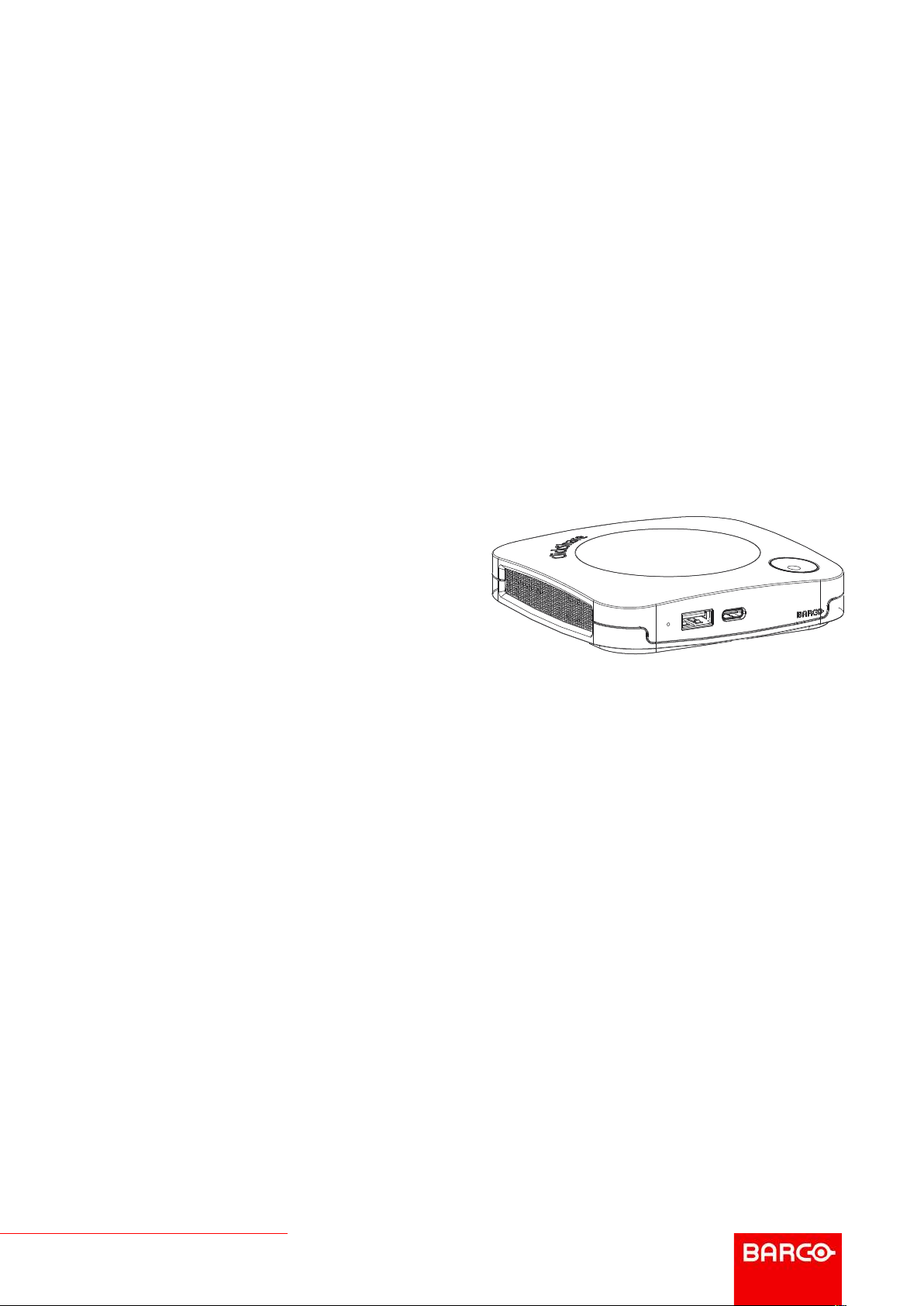
CX-30
ENABLING BRIGHT OUTCOMES
Installation manual
Page 2
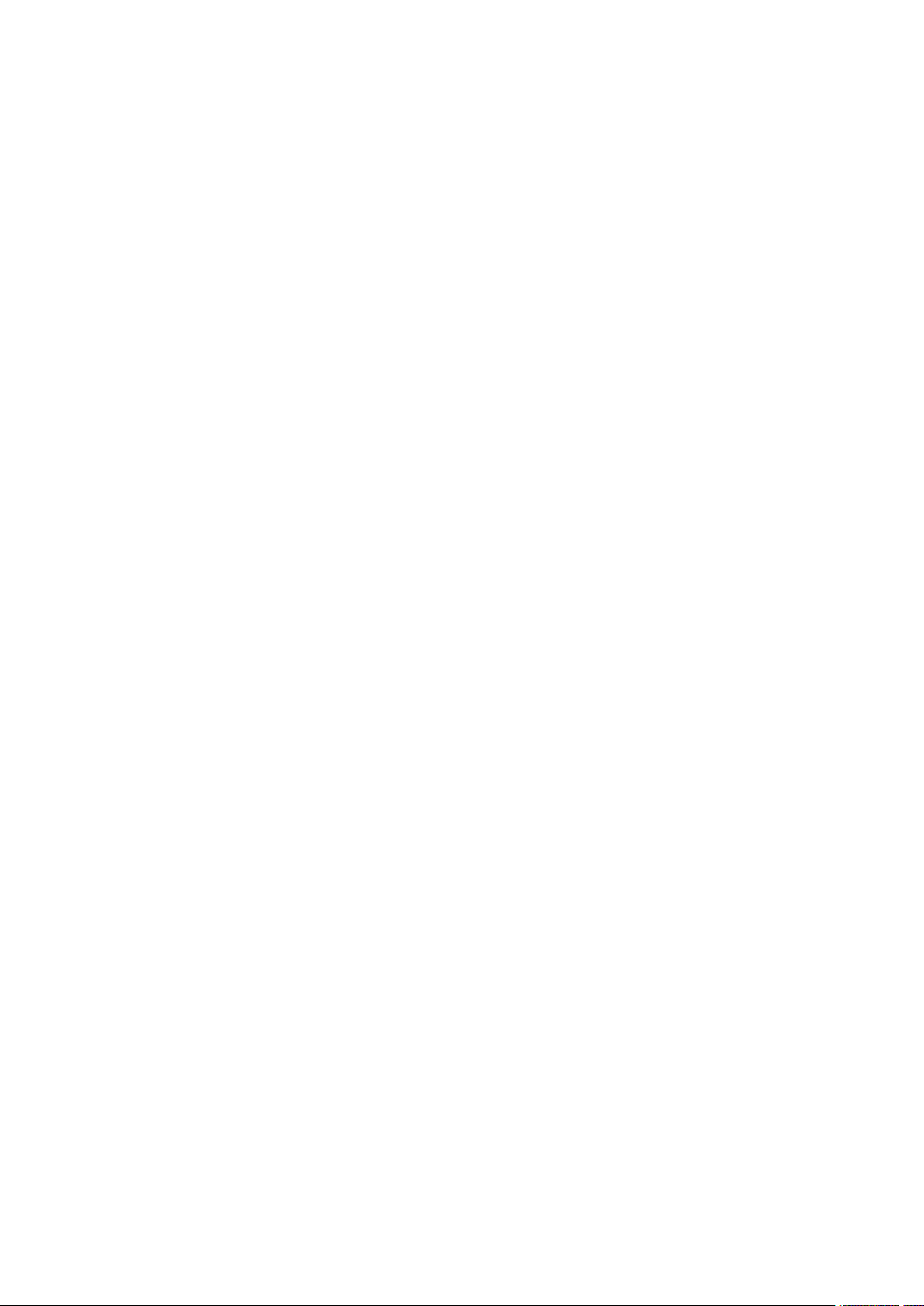
Barco NV
Beneluxpark 21, 8500 Kortrijk, Belgium
www.barco.com/en/support
www.barco.com
Registered office: Barco NV
President Kennedypark 35, 8500 Kortrijk, Belgium
www.barco.com/en/support
www.barco.com
Page 3
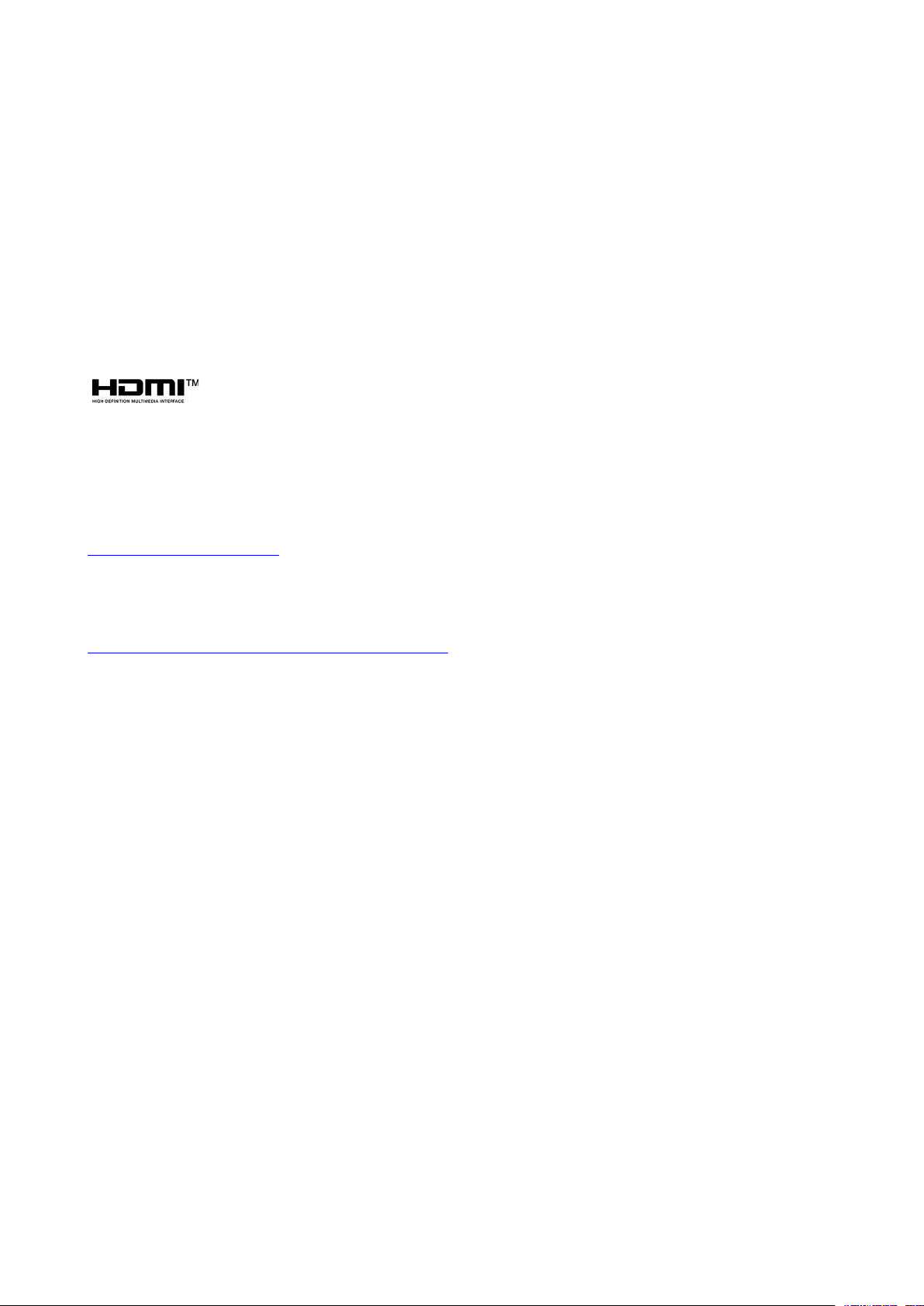
Copyright ©
All rights reserved. No part of this document may be copied, reproduced or translated. It shall not otherwise be
recorded, transmitted or stored in a retrieval system without the prior written consent of Barco.
Trademarks
USB Type-CTMand USB-CTMare trademarks of USB Implementers Forum.
Trademarks
Brand and product names mentioned in this manual may be trademarks, registered trademarks or copyrights
of their respective holders. All brand and product names mentioned in this manual serve as comments or
examples and are not to be understood as advertising for the products or their manufacturers.
HDMI Trademark Notice
The terms HDMI, HDMI High Definition Multimedia Interface, and the HDMI Logo are
trademarks or registered trademarks of HDMI Licensing Administrator, Inc.
Product Security Incident Response
As a global technology leader, Barco is committed to deliver secure solutions and services to our customers,
while protecting Barco’s intellectual property. When product security concerns are received, the product
security incident response process will be triggered immediately. To address specific security concerns or to
report security issues with Barco products, please inform us via contact details mentioned on
https://www.barco.com/psirt. To protect our customers, Barco does not publically disclose or confirm security
vulnerabilities until Barco has conducted an analysis of the product and issued fixes and/or mitigations.
Patent protection
This product is covered by patents and/or pending patent applications. For more info:
https://www.barco.com/en/about-barco/legal/patents.
Guarantee and Compensation
Barco provides a guarantee relating to perfect manufacturing as part of the legally stipulated terms of
guarantee. On receipt, the purchaser must immediately inspect all delivered goods for damage incurred during
transport, as well as for material and manufacturing faults Barco must be informed immediately in writing of
any complaints.
The period of guarantee begins on the date of transfer of risks, in the case of special systems and software on
the date of commissioning, at latest 30 days after the transfer of risks. In the event of justified notice of
complaint, Barco can repair the fault or provide a replacement at its own discretion within an appropriate
period. If this measure proves to be impossible or unsuccessful, the purchaser can demand a reduction in the
purchase price or cancellation of the contract. All other claims, in particular those relating to compensation for
direct or indirect damage, and also damage attributed to the operation of software as well as to other services
provided by Barco, being a component of the system or independent service, will be deemed invalid provided
the damage is not proven to be attributed to the absence of properties guaranteed in writing or due to the
intent or gross negligence or part of Barco.
If the purchaser or a third party carries out modifications or repairs on goods delivered by Barco, or if the
goods are handled incorrectly, in particular if the systems are operated incorrectly or if, after the transfer of
risks, the goods are subject to influences not agreed upon in the contract, all guarantee claims of the
purchaser will be rendered invalid. Not included in the guarantee coverage are system failures which are
attributed to programs or special electronic circuitry provided by the purchaser, e.g. interfaces. Normal wear
as well as normal maintenance are not subject to the guarantee provided by Barco either.
The environmental conditions as well as the servicing and maintenance regulations specified in this manual
must be complied with by the customer.
Page 4
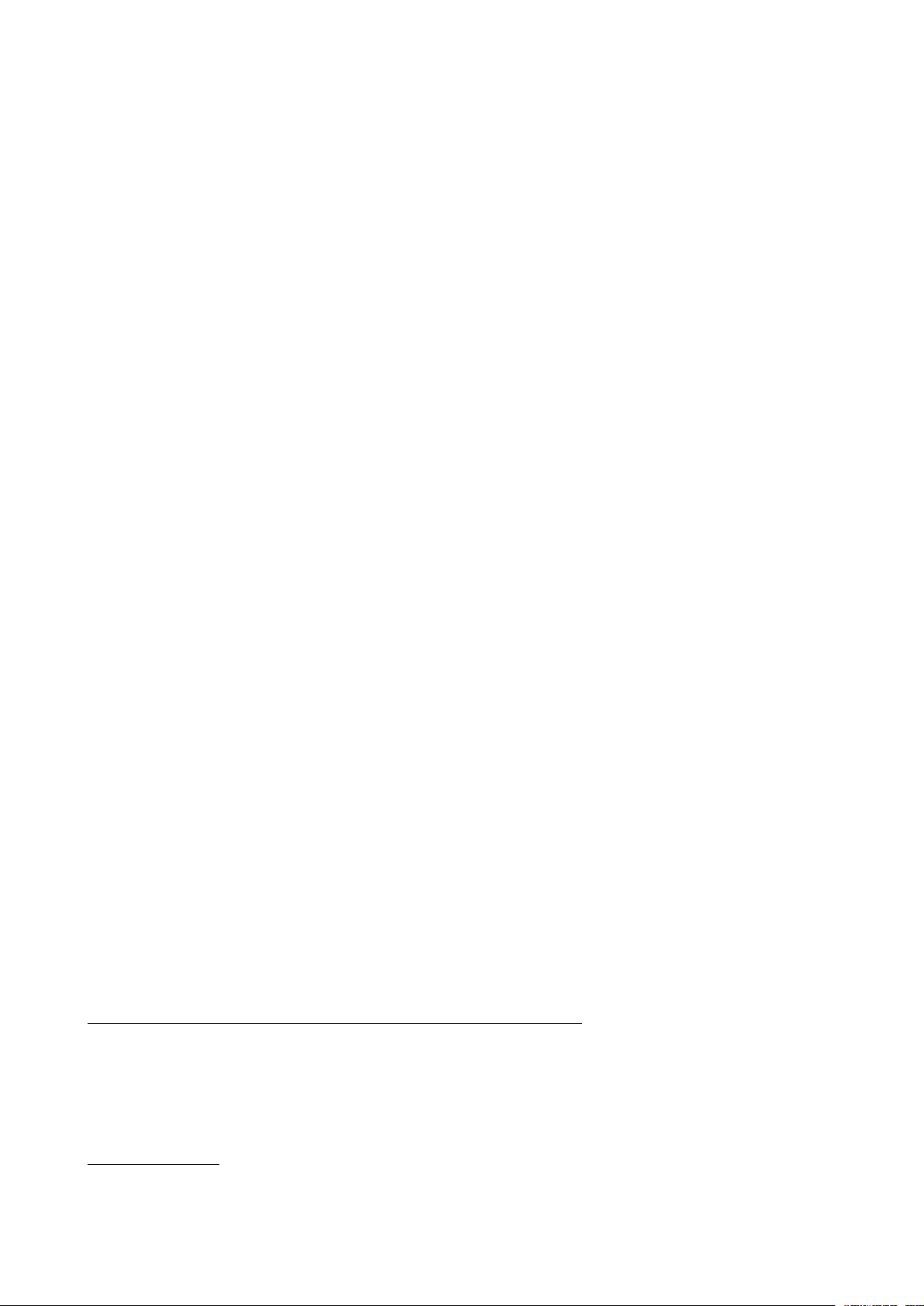
Barco ClickShare Product Specific End User License Agreement
1
THIS PRODUCT SPECIFIC USER LICENSE AGREEMENT (EULA) TOGETHER WITH THE BARCO
GENERAL EULA ATTACHED HERETO SET OUT THE TERMS OF USE OF THE SOFTWARE.
PLEASE READ THIS DOCUMENT CAREFULLY BEFORE OPENING OR DOWNLOADING AND USING
THE SOFTWARE.
DO NOT ACCEPT THE LICENSE, AND DO NOT INSTALL, DOWNLOAD, ACCESS, OR OTHERWISE COPY
OR USE ALL OR ANY PORTION OF THE SOFTWARE UNLESS YOU CAN AGREE WITH ITS TERMS AS
SET OUT IN THIS LICENSE AGREEMENT.
1. Entitlement
Barco ClickShare (the “Software”) offered as a wireless presentation solution that includes the respective
software components as further detailed in the applicable Documentation.
The Software can be used upon purchase from, and subject to payment of the relating purchase price to, a
Barco authorized distributor or reseller of the ClickShare base unit and button or download of the authorized
ClickShare applications (each a “Barco ClickShare Product”).
• Term
The Software can be used under the terms of this EULA from the date of first use of the Barco ClickShare
Product, for as long as you operate such Barco ClickShare Product.
• Deployment and Use
The Software shall be used solely in association with a Barco ClickShare Product in accordance with the
Documentation issued by Barco for such Product.
2. Support
The Software is subject to the warranty conditions outlined in the Barco warranty rider. Maintenance, including
the provision of upgrades and updates to the Software, and helpdesk support are available at your option on
the terms of Barco’s then current warranty rider.
Higher maintenance and support levels can be obtained at the moment of product sale or during the Barco
ClickShare Product and/or Software warranty term.
Higher maintenance and support levels may be included in the initial transaction if ordered and paid for
additionally. It is strongly suggested to maintain the maintenance and support agreement without interruption.
Barco reserves the right not to restart maintenance following an interruption by the customer.
3. Terms of Use
The Software can be used as set out in the Barco EULA attached hereto.
The provisions of this Product Specific EULA override the Barco generic EULA in case of conflicts or
inconsistencies.
In case of (inadvertent or other) non-compliance (e. g. where the actual use overshoots the use authorized
hereunder), Barco shall have the option to suspend access to the Software until the non-compliance is
remedied, failing of which Barco may terminate the License Agreement as set out herein.
4. Privacy
You are controller for personal data which are being processed via the Software. Therefore, you remain solely
responsible for complying with all applicable data protection laws and for implementing and maintaining
privacy protection and security measures (especially for components that you provide or control). Barco
disclaims any liability in this regard.
Barco created a specific privacy policy for the ClickShare software application for mobile devices, which
describes the processing of personal data via this application (
http://www.barco.com/en/about-barco/legal/privacy-policy/clickshare-app).
5. Other Terms
• Open Source components
The Software contains software components released under an Open Source license.
A list of the third party components used is available in the Software’s README files, through the “My
Barco” section of the Barco website or through other (online) means. The applicable license terms,
1: In the event of any differences or inconsistencies between translations of the EULA and the English text of the EULA, the English
text will prevail.
Page 5
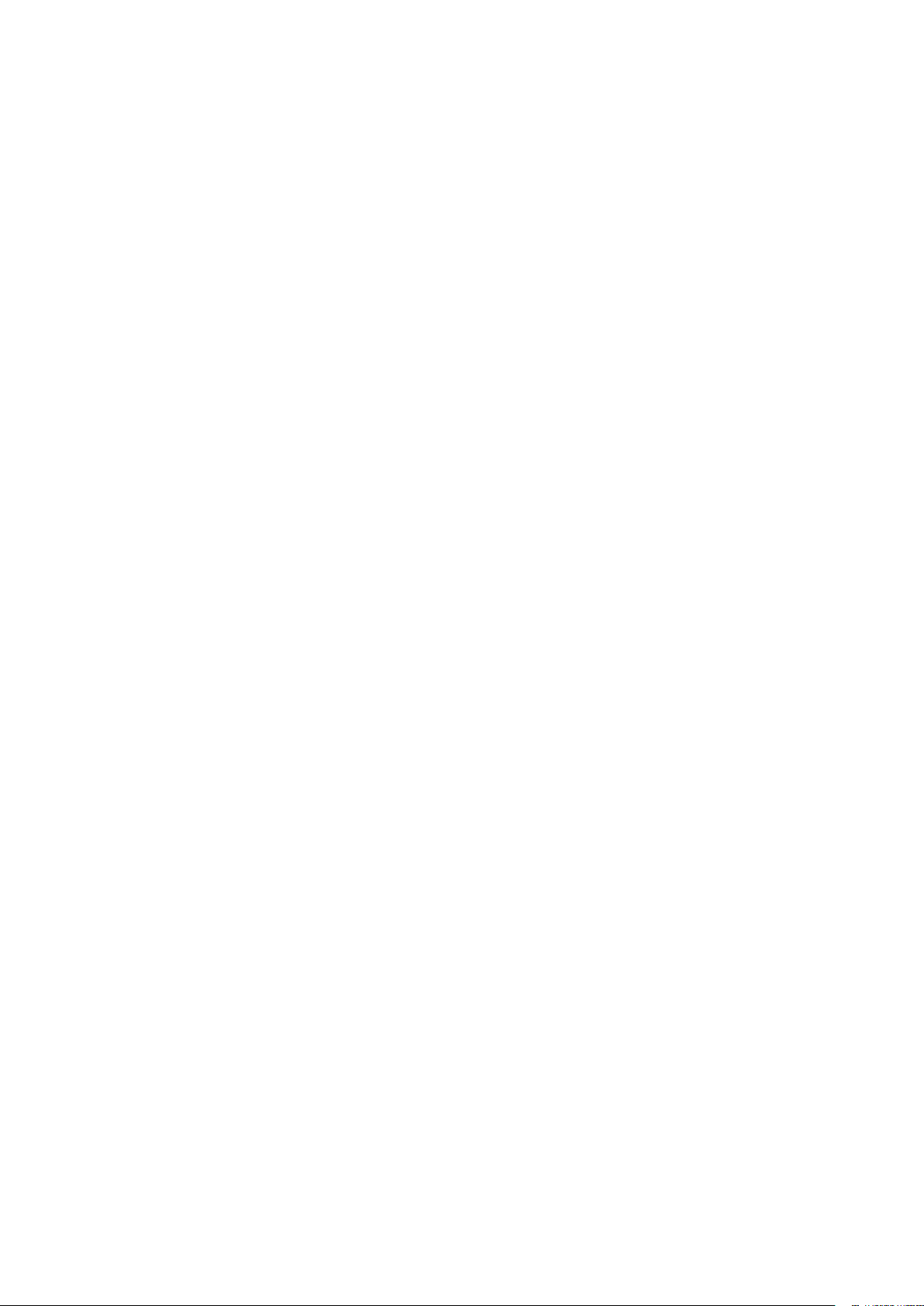
copyright notices and, as relevant, source code access conditions apply as set out in the Barco EULA
attached hereto.
• Retention of data
Barco right to use and retain Functional Information (section 10.2 of the EULA) shall survive the term of
this EULA.
BARCO END USER LICENSE AGREEMENT
By accepting these terms (through tick box or other mechanism designed to acknowledge agreement to the
terms of an electronic copy of this License Agreement), or by installing, downloading, accessing, or otherwise
copying or using all or any portion of the Software (as defined below), (i) you accept this License Agreement
on behalf of the entity for which you are authorized to act (e. g., your employer) and you agree to act in a
manner consistent with this License Agreement (or, if there is no such entity for which you are authorized to
act, you accept this License Agreement on behalf of yourself as an individual and acknowledge that you are
legally bound by this Agreement), and (ii) you represent and warrant that you are duly empowered by the end
user in case you act on behalf of such entity.
These terms apply to your use of the Software as of and for the original Term of your license. When you renew
or purchase an additional license, the then current version of this License Agreement shall apply and will
remain unchanged during the term of that license and/or in respect of such changed elements. The other
contract documents (Product Specific EULA; Maintenance and Support Agreement, if and when provided
alongside with this document) applies in addition to these terms and constitute the entire License Agreement.
You acknowledge that an electronic copy of this Agreement shall have the same proving value as a hard copy
signed by the parties.
If you are unwilling to accept this License Agreement on these terms, or you do not have the right, power and
authority to act on behalf of and bind such entity (or yourself as an individual if there is no such entity), DO
NOT SELECT THE “I ACCEPT” BUTTON OR OTHERWISE CLICK ON ANY BUTTON OR OTHER
MECHANISM DESIGNED TO ACKNOWLEDGE AGREEMENT, AND DO NOT INSTALL, DOWNLOAD,
ACCESS, OR OTHERWISE COPY OR USE ALL OR ANY PORTION OF THE SOFTWARE.
1. Definitions
“Affiliate” means any corporation or other entity directly or indirectly, controlling, controlled by or under
common control with such corporation or entity. For the purpose of the above, “control” shall mean (i) the
ownership or control, directly or indirectly, of fifty percent (50%) or more of the equity capital or the shares or
voting rights in the corporation or other entity in question or (ii) the control of the composition of the board of
directors of the corporation or other entity in question.
“Barco” means Barco NV (company number 0473.191.041) with company address at Beneluxpark 21, 8500
Kortrijk, Belgium, or its designated Affiliate licensing to you the proprietary software which is the subject matter
of this Agreement.
“Documentation” means all technical, reference and installation manuals, user guides, published performance
specifications and other written documentation provided by Barco generally to its licensees with respect to the
Software, along with any modifications and updates thereto;
“DRM” means Barco’s digital rights management platform used to provide access to and access conditions of
the Software.
“License Agreement” means this Barco End User License Agreement (EULA), incorporating the terms of the
Product Specific EULA, and any modifications thereof as set out herein.
“Product Specific EULA” means the supplemental software terms applicable
“Software” means the computer software, released in object code only, which is being licensed hereunder, as
described in the applicable purchase order and related Product Specific EULA.
“Term” means the period set out in article 9.1 hereof, as well as any agreed renewal period.
“you” means the entity on behalf of which these terms are accepted, and any of its representatives having
access to the Software.
2. License Grant
2.1 License Scope. Subject to compliance with all license terms and payment of applicable fees, Barco
grants you a limited, non-exclusive, non-assignable, non-transferable, non-sub-licensable license to use the
Software exclusively in accordance with the conditions and parameters set forth herein. Save for the Product
Specific EULA or any broader license terms confirmed through the DRM tool, the license under this License
Agreement applies to one (1) copy of the Software to be used on one single computing device by one (1)
1
Page 6
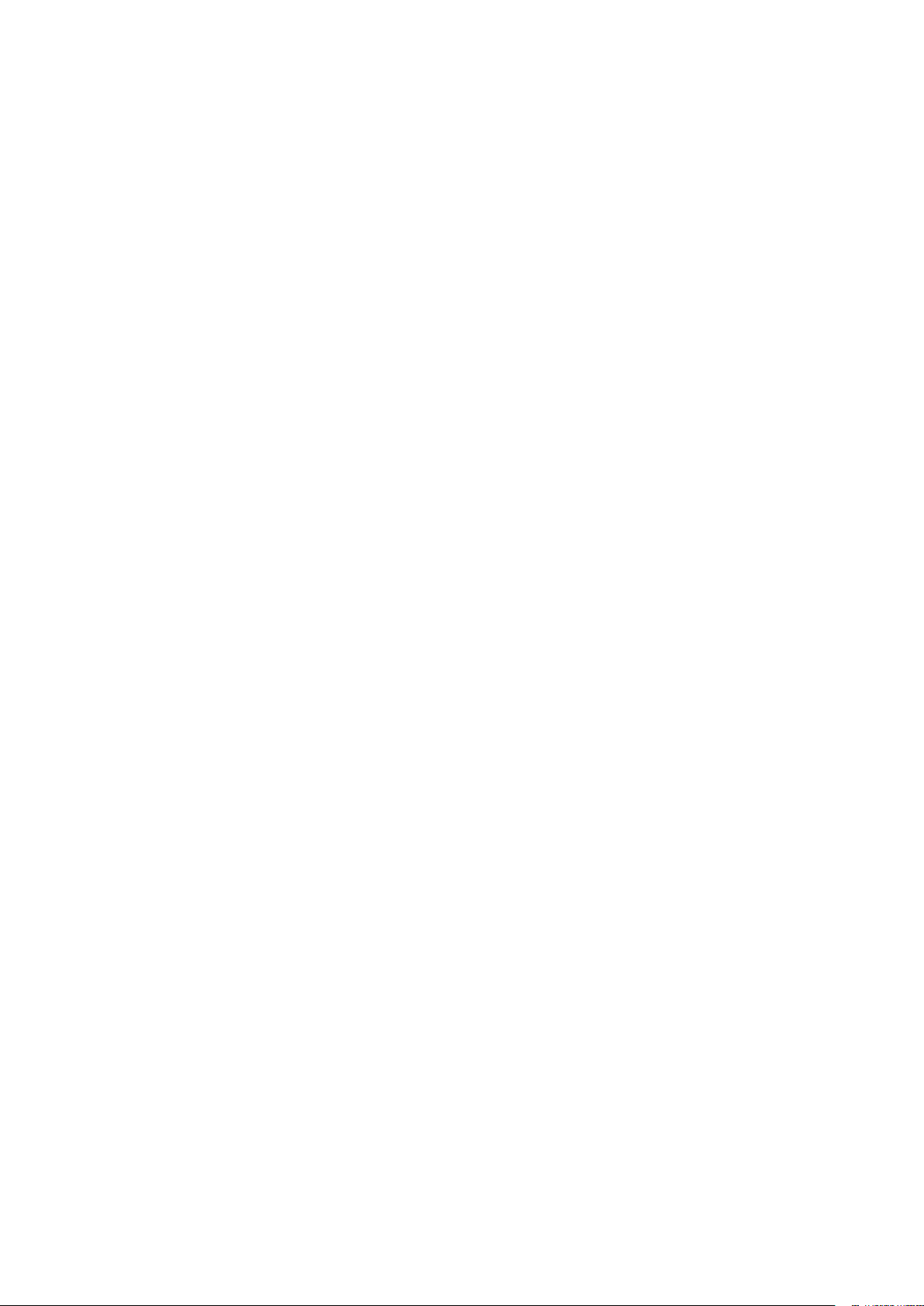
single user. Installation on a computing device that may be concurrently accessed by more than one user shall
not constitute a permitted use and a separate license is required for each user connecting at the same time to
a computing device on which the Software is being deployed.
2.2 License Type. The applicable license type, and your rights in time, deployment and usage, are further
detailed in the Product Specific EULA (in the absence of which the scope shall be as set in article 2.1 hereof).
2.3 License restrictions.
Intended Use. You agree to use the Software solely as permitted by this License Agreement (and any Product
Specific EULA made part of it), by any applicable laws and in a matter consistent with its design and
Documentation.
No Transfer (License Agreement). You agree not to transfer, assign or sublicense your license rights to any
other person or entity, unless Barco’s prior written consent is obtained.
No Transfer (Software). If you deactivate or uninstall the Software from the computer device on which it was
originally installed, this will terminate this License Agreement unless otherwise and specifically approved by
Barco. You agree not to use the Software in association with other hardware or software that allows to pool
connections, reroute information or in any other way enables to breach or circumvent the license restrictions
by enabling the deployment and use of the Software by more than the authorized number of devices or users
(e.g. multiplexing) or otherwise attempts to reduce the number of licenses actually required.
Authorized Users. The use of the Software is restricted to persons within your organization, or any third party
representatives operating under your responsibility and control, provided any such persons have accepted the
terms of this License Agreement. You agree not to use or permit the Software to be used to perform services
for third parties, whether on a service bureau or time sharing basis or otherwise, without the prior written
authorization of Barco. You shall not lease, rent, sell or otherwise transfer or grant a security or other interest
in the Software.
No Modifications. You shall not make error corrections to or otherwise modify or adapt the Software or create
derivative works based upon the Software, or permit third parties to do the same.
No Reverse Engineering. You agree not to reverse engineer or decompile, decrypt, disassemble or otherwise
reduce the Software to human-readable form, except to the extent otherwise expressly permitted under
applicable law notwithstanding this restriction, or except to the extent Barco is legally required to permit such
specific activity pursuant to any applicable open source license.
Code required to ensure interoperability. To the extent required by law, and at your written request, Barco shall
provide you with the interface information needed to achieve interoperability between the Software and
another independently created programs used by you, on payment of Barco’s applicable fee (if any). You shall
observe strict obligations of confidentiality with respect to such information and shall use such information in
compliance with terms and conditions which Barco makes applicable.
No Unbundling. The Software may include various applications and components, may support multiple
platforms and languages, and may be provided on multiple media or in multiple copies. Nonetheless, the
Software is designed and provided to you as a single product to be used as a single product on devices as
permitted herein. You agree not to unbundle the component parts of the Software for use on different
computer devices.
Territory. You agree to use the Software solely in the territory or region where you obtained the Software from
Barco or its authorized reseller or as otherwise stated in the Documentation. Any export if permitted shall
comply with any applicable (export) laws and regulations.
2.4 Your Infrastructure. You remain responsible to procure and maintain hardware, operating system,
network and other infrastructure (the “Infrastructure”) required to operate the Software and to keep such
Infrastructure functioning and virus-free. You acknowledge that the Software is a complex computer software
application, and that the performance thereof may vary depending hardware platform, software interactions
and configuration. You acknowledge that the Software is not designed and produced specifically to meet your
requirements and expectations and the selection of the Software by you is entirely your own choice and
decision.
3. Ownership. Intellectual Property Rights.
3.1 Ownership. Any Software is licensed, not sold to you, on a non-exclusive basis for use only under the
terms of this License Agreement, and Barco and its suppliers reserve all rights not expressly granted to you.
You may own the carrier on which the Software is provided, but the Software is owned and copyrighted by
Barco or by third party suppliers. Your license confers no title or ownership and is not a sale of any rights in the
Software or its Documentation.
Page 7
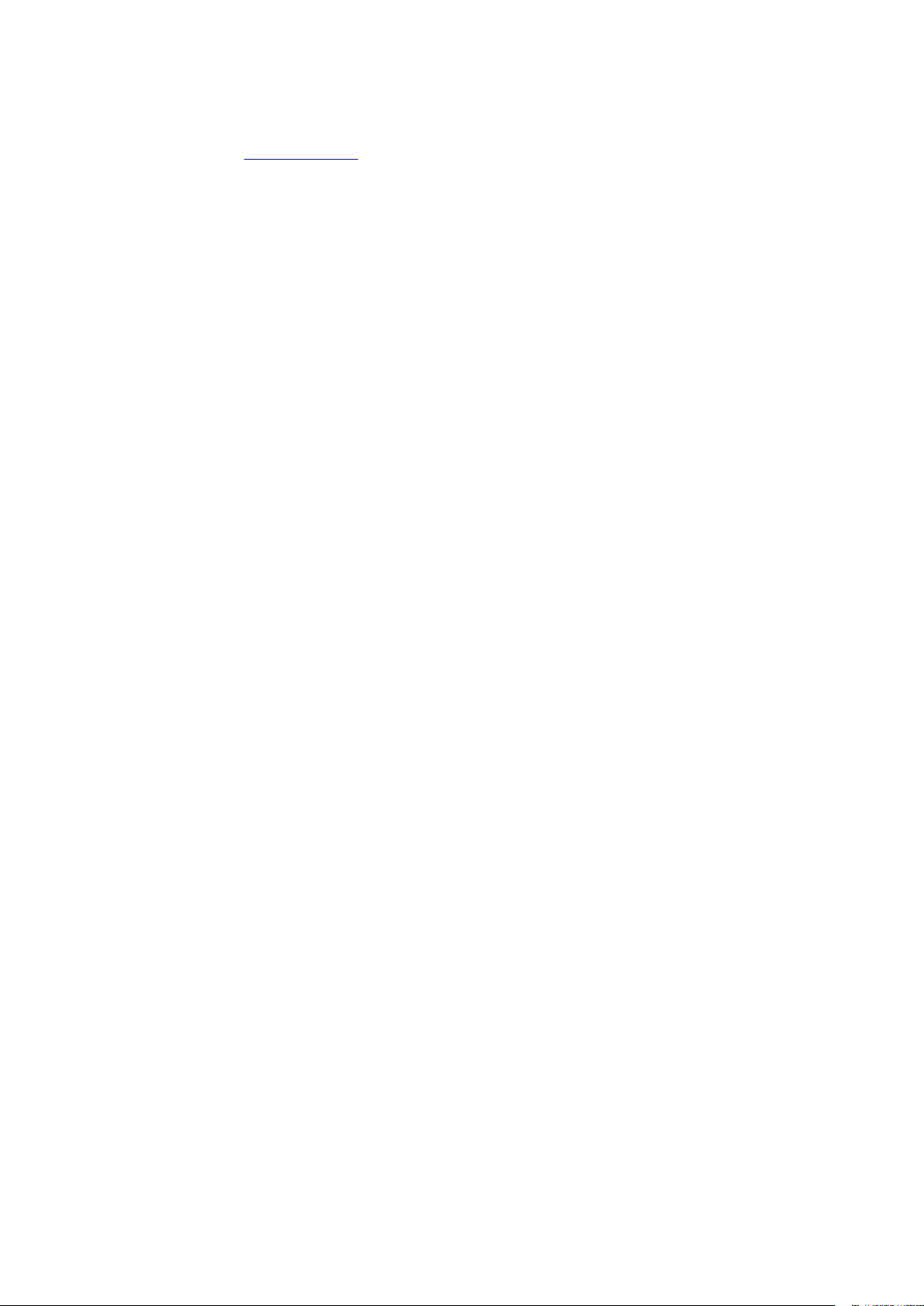
3.2 Third Party Materials. The Software may contain or require the use of certain third party technology
(whether proprietary or open source software), identified by Barco in the Documentation, readme file, thirdparty click-accept, on www. barco. com or elsewhere (the “Identified Components”). Identified Components
may be subject to additional and/or different terms and you agree that the Identified Components are licensed
under the terms, disclaimers and warranties of their respective licenses which in the forthcoming case shall
override the provisions of this License Agreement.
3.3 Source Code Access. To the extent required under third party (open source) license terms, and for a
period of 36 months following your acceptance of this License Agreement, Barco shall provide access to the
source code controlled by a third party (open source) license, via email or download link. If the relevant license
terms require so, you may require Barco (attn. its legal department, at the address stated above) to obtain
such code on tangible medium against payment of the cost of media, shipping and handling.
3.4 Trademarks / Copyright. Any brand and product names mentioned in relation to the Software may be
trademarks, registered trademarks or copyrights of their respective (third party) holders. In addition, the
Software is protected by national and international laws and treaty provisions. Copyright on the Software
components belongs to the respective initial copyright holder, each additional contributor and/or their
respective assignee (s), as may be identified in the Software Documentation, source code, README file, or
otherwise. You shall not remove or obscure or otherwise alter any trademark, copyright or other proprietary
notices, legends or logo’s placed on or contained within the Software.
3.5 Trade Secrets. You acknowledge that the Software embodies valuable trade secrets of Barco and its
third party licensors and agree not to disclose, provide or otherwise make available such trade secrets
contained within the Software and Documentation in any form to any third party without the prior written
consent of Barco. You shall implement all reasonable security measures to protect such trade secrets.
4. Support
4.1 Principle. Barco is under no obligation to provide support and maintenance in respect of the Software,
except as included in a Product Specific EULA and/or to the extent you have entered into a separate
maintenance and support agreement and paid applicable maintenance and support fees. Any unauthorized
use of the Software, as specified in any maintenance and support agreement, may prohibit Barco from
providing such support and maintenance.
4.2 Support policy. Maintenance releases updates or upgrades can be obtained under the terms of a
separate maintenance and support agreement which is being offered to you. Such agreements, together with
the support included in a Product Specific EULA, include Barco’s sole liability and your sole remedy in respect
of the support and maintenance of the Software. You agree to install any maintenance releases to address
bugs or security issues in the Software if the same are being provided to you. Barco will keep you informed as
of when earlier versions of the Software are no longer serviced.
4.3 Remote connectivity. Barco may require, as a material condition to provide maintenance or support,
that the Software remains remotely connected with Barco over a network.
5. Warranty
EXCEPT FOR THE LIMITED WARRANTY THAT MAY APPLY AS PER THE PRODUCT SPECIFIC EULA,
YOU UNDERSTAND THAT THE SOFTWARE IS BEING PROVIDED TO YOU "AS IS". BARCO DOES NOT
MAKE NOR INTENDS TO MAKE ANY WARRANTIES OR REPRESENTATIONS, EXPRESS OR IMPLIED
AND SPECIFICALLY DISCLAIMS ALL IMPLIED WARRANTIES OF MERCHANTABILITY, FITNESS FOR A
PARTICULAR PURPOSE AND NON-INFRINGEMENT OF INTELLECTUAL PROPERTY AND DOES NOT
WARRANT THAT THE SOFTWARE WILL BE FREE FROM ERRORS OR THAT YOU WILL BE ABLE TO
OPERATE THE SOFTWARE WITHOUT INTERRUPTIONS OR THAT SUCH ERRORS WILL BE
CORRECTED BY BARCO. EXCEPT FOR ANY MAINTENANCE AND SUPPORT OBLIGATIONS
SEPARATELY AGREED, YOU ARE SOLELY RESPONSIBLE FOR ALL COSTS AND EXPENSES
ASSOCIATED WITH RECTIFICATION, REPAIR OR DAMAGE CAUSED BY SUCH ERRORS. IN THE
FORTHCOMING CASE, THE WARRANTY DISCLAIMER FOUND IN APPLICABLE OPEN SOURCE
LICENSES SHALL OVERRIDE THE PROVISIONS OF THIS LICENSE AGREEMENT.
6. Compliance and Enforcement
6.1 Reporting and Audit. In addition to good practice record-keeping obligations, you agree to report the
use of the Software and relating billing metrics in the DRM or otherwise as agreed. You grant to Barco and its
designated auditors, at Barco’s expenses, the right to verify your deployment and use of the Software during
your normal business hours so as to verify your compliance with the License Agreement. In the event such
audit reveals non-compliance with your payment obligations hereunder, you shall promptly pay to Barco the
appropriate license fees plus the reasonable cost of conducting the audit.
Page 8
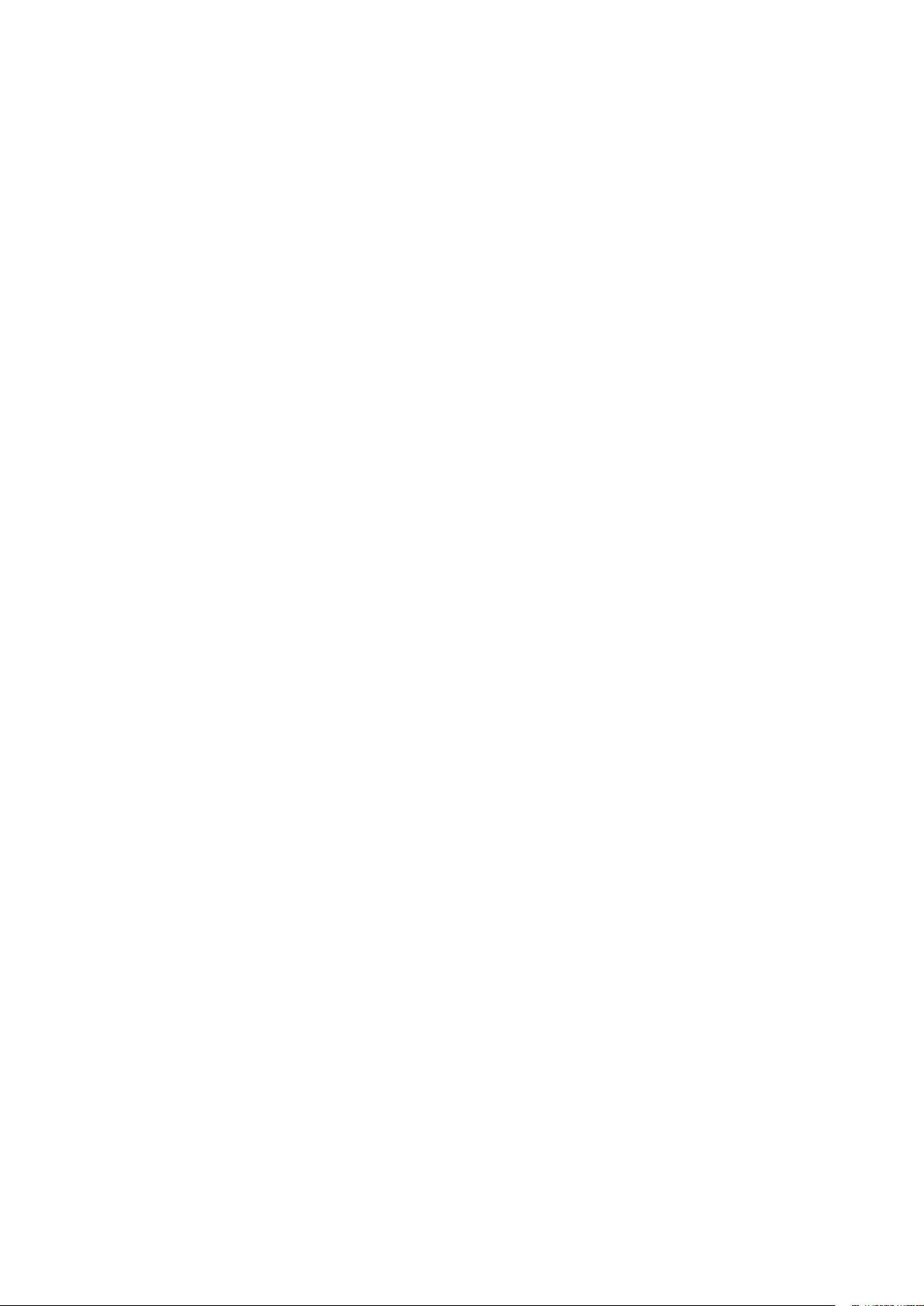
6.2 Fair Use Monitor. You are informed and acknowledge that the Software includes technology which
allows to remotely decrease (in part or in full) the functionality of the Software (the “Fair Use Monitor”). Such
technology is an enabling tool and a material condition precedent for Barco to enter into this License
Agreement.
6.3 Enforcement. Upon breach of the License Agreement (including overdue payment), Barco shall inform
the then known user, through the DRM or otherwise in writing, (i) which condition of the License Agreement
(including payment terms) is violated; (ii) allow a period of 8 calendar days to cure such breach, if it can be
cured at all; and (iii) inform which part of the functionality Barco intends to reduce (all Software or certain
additionally licensed features only; in part or in full) if the breach is not remedied on time and in full.
6.4 Remedy. If the breach is not cured within the applicable remedy period (or cannot be cured at all), Barco
shall have the option (i) to cause you to procure such additional licenses required as per the actual usage; (ii)
to reduce the Software’s functionality, including through the use of the Fair Use Monitor; or (iii) to terminate the
License Agreement as set out herein, without prejudice to any other remedies available at law, under contract
or in equity.
6.5 Indemnification. YOU HEREBY AGREE TO INDEMNIFY, DEFEND AND HOLD HARMLESS BARCO
AND BARCO’S AFFILIATES FROM AND AGAINST ANY AND ALL ACTIONS, PROCEEDINGS, LIABILITY,
LOSS, DAMAGES, FEES AND COSTS (INCLUDING ATTORNEY FEES), AND OTHER EXPENSES
INCURRED OR SUFFERED BY BARCO ARISING OUT OF OR IN CONNECTION WITH ANY BREACH BY
YOU OF THE TERMS OF THIS SOFTWARE LICENSE.
7. Limitation of Liability
TO THE MAXIMUM EXTENT PERMITTED BY LAW, BARCO ACCEPTS NO LIABILITY FOR ANY
DAMAGES, LOSSES OR CLAIMS YOU OR ANY THIRD PARTY MAY SUFFER AS A RESULT OF YOUR
USE OF THE SOFTWARE. IN JURISIDCTIONS WHERE BARCO’S LIABILITY CANNOT BE EXCLUDED,
BARCO’S LIABILITY FOR DIRECT DAMAGES SHALL BE LIMITED TO THE LICENSE FEES ACTUALLY
PAID FOR THE SOFTWARE DURING THE TWELVE MONTHS PRECEEDING THE CLAIM (OR AN
AMOUNT OF 250 EURO IF NO FEE WOULD BE PAID) IN THE AGREGATE.
TO THE MAXIMUM EXTENT PERMITTED BY LAW, IN NO EVENT WILL BARCO BE LIABLE FOR ANY
INDIRECT, SPECIAL, PUNITIVE, INCIDENTAL OR CONSEQUENTIAL LOSS OR DAMAGES OF ANY KIND
WHICH MAY ARISE OUT OF OR IN CONNECTION WITH THE SOFTWARE, THIS SOFTWARE LICENSE
OR THE PERFORMANCE OR PURPORTED PERFORMANCE OF OR FAILURE IN THE PERFORMANCE
OF BARCO’S OBLIGATIONS UNDER THIS SOFTWARE LICENSE OR FOR ANY ECONOMIC LOSS, LOSS
OF BUSINESS, CONTRACTS, DATA, GOODWILL, PROFITS, TURNOVER, REVENUE, REPUTATION OR
ANY LOSS ARISING FROM WORK STOPPAGE, COMPUTER FAILURE OR MALFUNCTION OF THE
SOFTWARE AND ANY AND ALL OTHER COMMERCIAL DAMAGES OR LOSSES WHICH MAY ARISE IN
RESPECT OF USE OF THE SOFTWARE, EVEN IF BARCO HAS BEEN ADVISED OF THE POSSIBILITY
OF THEIR OCCURRENCE.
8. Confidentiality
8.1 Confidential Information. You will be receiving information which is proprietary and confidential to
Barco during the procurement and Term of this License Agreement. “Confidential Information” shall include (i)
the underlying logic, source code and concepts of the Software or other trade secrets (the access to which is
strictly limited as expressly set out herein), (ii) any information designated as confidential by Barco or which
has the necessary quality of confidence about it and (iii) any license key provided by Barco to you hereunder.
8.2 Non-Disclosure. You agree not to divulge any Confidential Information to any persons without Barco's
prior written consent provided that this article 8 shall not extend to information which was rightfully in your
possession prior to the commencement of this License Agreement, which is already public knowledge or
becomes so at a future date (otherwise than as a result of a breach of this article 8), to the extent it is required
to be disclosed by law or which is trivial or obvious. You agree not to use any Confidential Information except
for the authorized purpose hereunder. The foregoing obligations as to confidentiality shall survive the Term of
this License Agreement.
9. Term and Termination
9.1 Term. The duration of this License Agreement will be from the date of your acceptance (as set forth
above) of the Software (whereby you acknowledge that use of the Software implies acceptance), until you deactivate the Software, discontinue the use of the device on which the Software was first installed for its
intended use or the expiration of the limited time period set out in the Product Specific EULA, whichever
comes first.
9.2 Termination. You may terminate this License Agreement at any time by destroying all copies of the
Software then in your possession and destroying all Documentation and associated materials, or returning the
Page 9
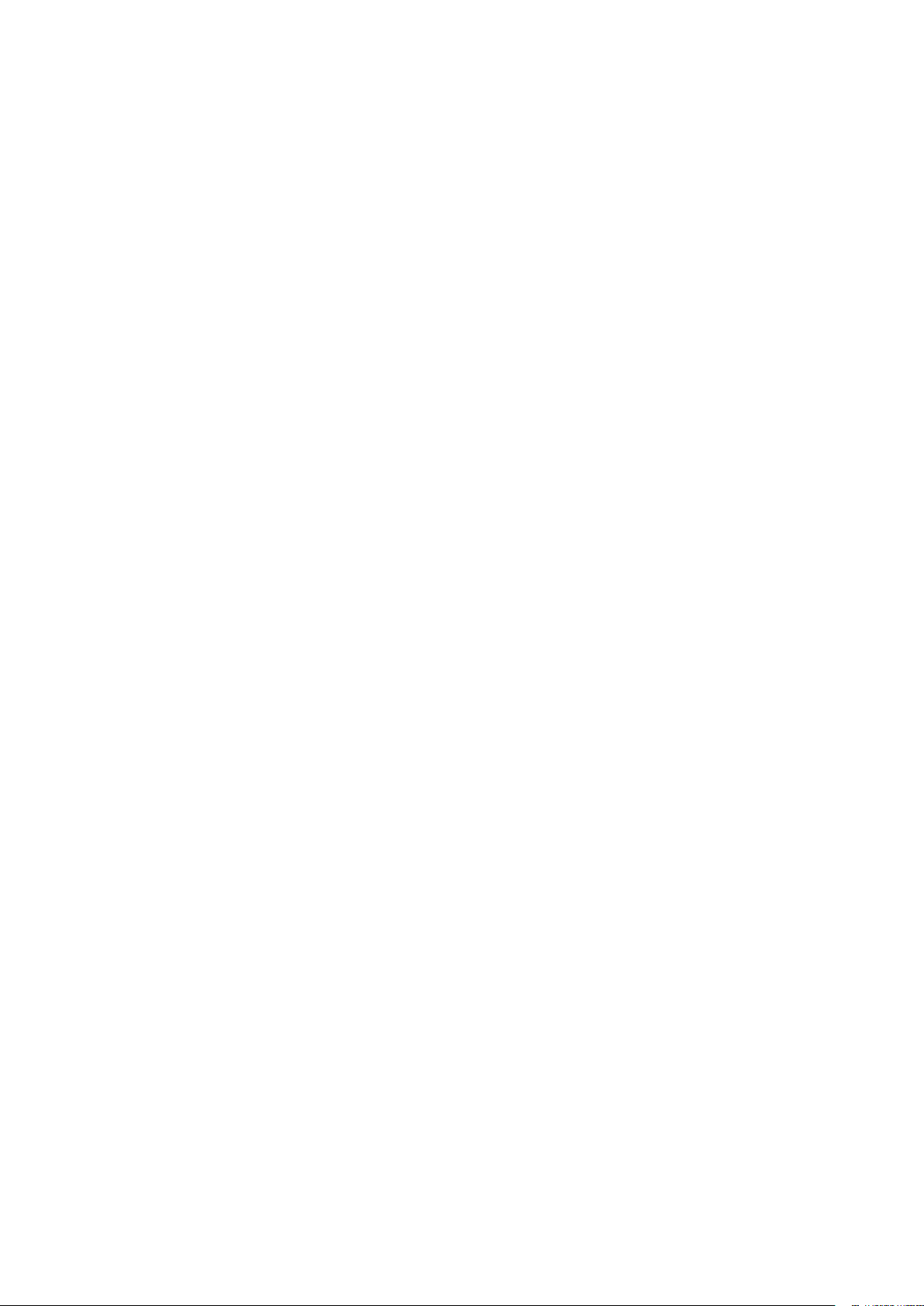
same to Barco or the appointed Barco reseller that sold or provided these to you. Barco may terminate this
License Agreement, immediately or gradually in accordance with article 6 hereof, by informing you at any time
if any user is in breach of any of the License Agreement's terms.
9.3 Consequences of Termination. All rights associated with the use of the Software and the acquisition
of updates and upgrades cease once the License Agreement is terminated or expires. Termination or expiry of
your license will not entitle you to any retroactive refund of current or past payments.
10. Other relevant terms
10.1 Personal Data. Whether or not Barco assumes the role of processor of personal data (as stated in the
Product Specific EULA), you remain solely responsible for complying with all applicable data protection laws
and for implementing and maintaining privacy protection and security measures (especially for components
that you provide or control). Barco disclaims any liability for any data not provided by Barco, or any use of the
Software outside the intended use as per this License Agreement or an applicable data processing annex.
10.2 Functional Information. Via the Software, Barco may gather technical information about (i) the
functioning and the functionality of the products which are connected through the Software, and/or (ii) as
provided by you or generated by your use of the Software (“Functional Information”). Barco may make use of
such Functional Information for purposes of analytics, for developing and improving products and services,
offering products and services to your organization and/or allowing third parties to access such Functional
Information; based on the legitimate interest of Barco of evaluating the market, assessing and improving its
products and conducting research and development. All knowhow, inventions and works derived by Barco
from the Functional Information will be exclusively owned by Barco.
11. Final Clauses
11.1 Entire Agreement. This License Agreement is the only understanding and agreement between you
and Barco for use of the Software. This License Agreement supersedes all other communications,
understandings or agreements we had prior to this License Agreement (with the exception of any continuing
confidentiality agreement).
11.2 Notices. Notices can be validly delivered through the DRM and alternatively or additionally to the
parties’ last known address.
11.3 Severability. This License Agreement shall not be altered, amended or varied, except by written
agreement signed by its parties. If any provision of this License Agreement is determined to be illegal, void or
unenforceable, or if any court of competent jurisdiction in any final decision so determines, this License
Agreement shall continue in full force save that such provision shall be deemed to be deleted with effect from
the date of such decision, or such earlier date, and shall be replaced by a provision which is acceptable by law
and which embodies the intention of this License Agreement a close as possible.
11.4 Export. You acknowledge that this Software may be subject to U. S. or other governments’ Export
control laws and regulations. You agree to comply with all applicable international and national laws that apply
to the Software, including the U. S. Export Administration Regulations, as well as end-user, end-use, and
destination restrictions issued by the U.S. or other governments.
11.5 Survival. The provisions of articles 3, 5, 6, 7, 8, 10 and 11 will survive the termination of this License
Agreement, howsoever caused, but this will not imply or create any continued right to use the Software after
termination of this License Agreement.
11.6 Assignment. You are not allowed to assign this Agreement in part or in full to any third party without
Barco’s consent. Barco shall be entitled to assign all or any of Barco's obligations hereunder to a third party
and/or any of Barco's Affiliates.
11.7 Law and Jurisdiction. The construction, validity and performance of this License Agreement shall be
governed in all respects by the laws of Belgium, without recourse to its conflict of law principles. All disputes
arising in any way out of or affecting this License Agreement shall be subject to the exclusive jurisdiction of the
courts of Kortrijk (Belgium), without prejudice to enforcement of any judgment or order thereof in any other
jurisdiction. The United Nations Convention on Contracts for the International Sale of Goods (the
"Convention") shall not apply to this License Agreement, however, if the Convention is deemed by a court of
competent jurisdiction to apply to this License Agreement, Barco shall not be liable for any claimed nonconformance of the Software under Article 35(2) of the Convention.
YOU HEREBY ACKNOWLEDGE TO HAVE READ, UNDERSTOOD AND ACCEPTED TO BE BOUND BY
ALL THE TERMS AND CONDITIONS OF THIS LICENCE AGREEMENT AS INDICATED ABOVE
Page 10
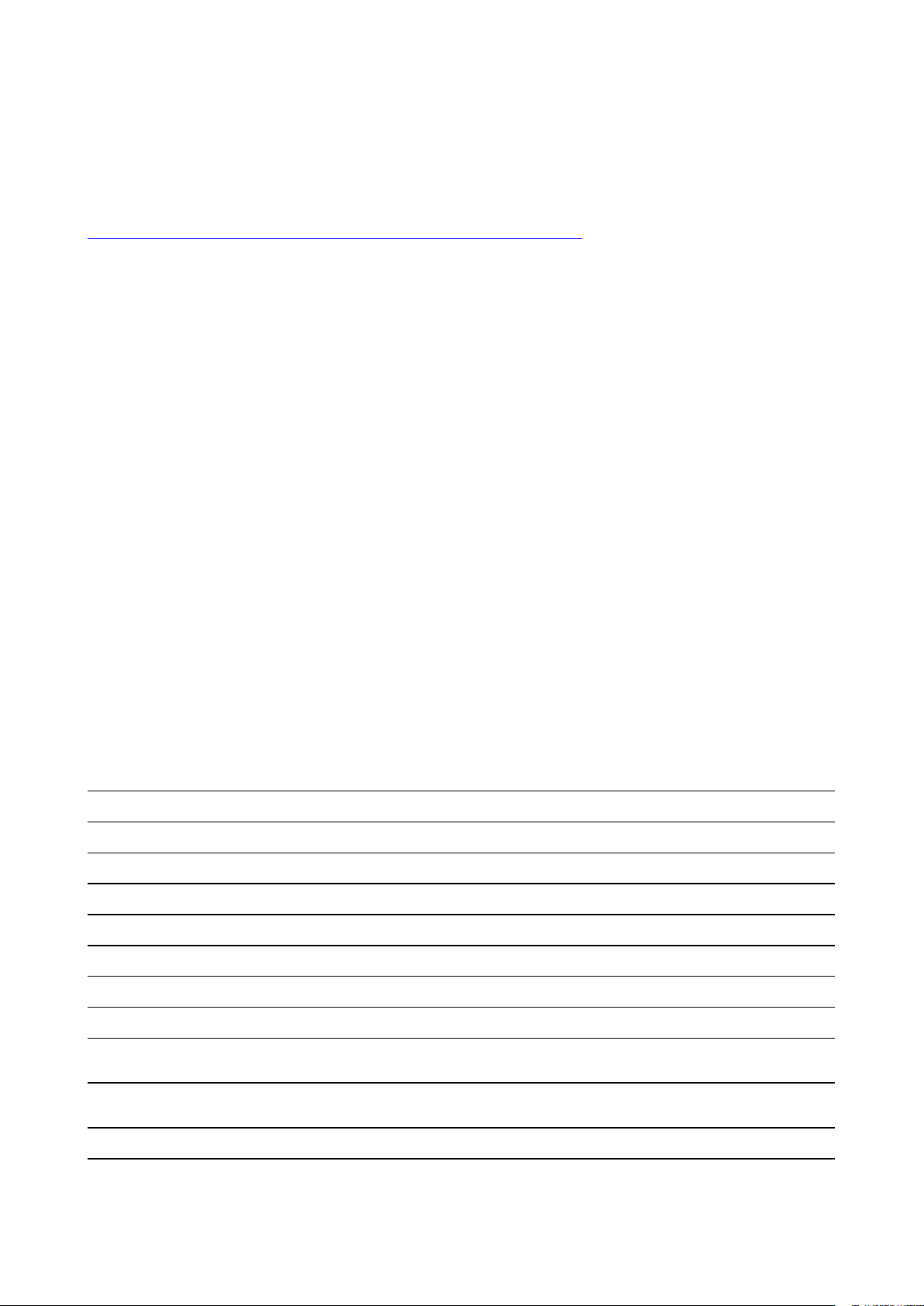
Barco ClickShare Product Specific Privacy policy
You are controller for personal data which are being processed via the Software. Therefore, you remain solely
responsible for complying with all applicable data protection laws and for implementing and maintaining
privacy protection and security measures (especially for components that you provide or control). Barco
disclaims any liability in this regard. Barco created a specific privacy policy for the ClickShare software
application for mobile devices, which describes the processing of personal data via this application (
http://www.barco.com/en/about-barco/legal/privacy-policy/clickshare-app).
Via the Software, Barco may gather technical information about (i) the functioning and the functionality of the
products which are connected through the Software, and/or (ii) as provided by you or generated by your use of
the Software (“Functional Information”). Barco may make use of such Functional Information for purposes of
analytics, for developing and improving products and services, offering products and services to your
organization and/or allowing third parties to access such Functional Information; based on the legitimate
interest of Barco of evaluating the market, assessing and improving its products and conducting research and
development. All knowhow, inventions and works derived by Barco from the Functional Information will be
exclusively owned by Barco.
Open Source Software provisions
This product contains software components released under an Open Source license. A copy of the source
code is available on request by contacting your Barco customer support representative.
EACH SEPARATE OPEN SOURCE SOFTWARE COMPONENT AND ANY RELATED DOCUMENTATION
ARE PROVIDED "AS IS"WITHOUT EXPRESS OR IMPLIED WARRANTY INCLUDING, BUT NOT LIMITED
TO, THE IMPLIED WARRANTIES OF MERCHANTABILITY AND FITNESS FOR A PARTICULAR PURPOSE.
IN NO EVENT SHALL THE COPYRIGHTHOLDER OR ANY OTHER CONTRIBUTOR BE LIABLE FOR
DIRECT, INCIDENTAL, SPECIAL, EXEMPLARY OR CONSEQUENTIAL DAMAGES, EVEN IF ADVISED OF
THE POSSIBILITY OF SUCH DAMAGES, HOWEVER CAUSED AND ON ANY THEORY OF LIABILITY,
WHETHER IN CONTRACT, STRICT LIABILITY, OR TORT (INCLUDING NEGLIGENCE OR OTHERWISE)
ARISING IN ANY WAY OUT OF THE USE OF THIS OPEN SOURCE SOFTWARE. MORE INFORMATION/
DETAILS IS TO BE FOUND IN EACH SPECIFIC OPEN SOURCE LICENSE.
Copyright on each Open Source Software component belongs to the respective initial copyright holder, each
additional contributor and/or their respective assignee (s), as may be identified in the respective
documentation, source code, README file, or otherwise. You shall not remove or obscure or otherwise alter
the respective copyrights.
You acknowledge living up to the conditions of each separate Open Source Software license.
In the development of the Software, the following Open Source Software components have been used:
PACKAGE VERSION SOURCE
alsa-lib
alsa-utils
libsamplerate
libsndfile 1.0.28
ncurses
avahi
dbus 1.12.16
expat
libselinux
libsepol
pcre
python3
1.1.7
1.1.7
0.1.9
6,1
0,7
2.2.7
2,8
2,8
8,42
3.7.4
ftp://ftp.alsa-project.org/pub/lib
ftp://ftp.alsa-project.org/pub/utils
http://www.mega-nerd.com/SRC
http://www.mega-nerd.com/libsndfile/files
http://ftpmirror.gnu.org/ncurses
https://github.com/lathiat/avahi/releases/download/v0.7
https://dbus.freedesktop.org/releases/dbus
http://downloads.sourceforge.net/project/expat/expat/2.2.7
https://raw.githubusercontent.com/wiki/SELinuxProject/selinux/files/
releases/20180524
https://raw.githubusercontent.com/wiki/SELinuxProject/selinux/files/
releases/20180524
https://ftp.pcre.org/pub/pcre
https://python.org/ftp/python/3.7.4
Page 11
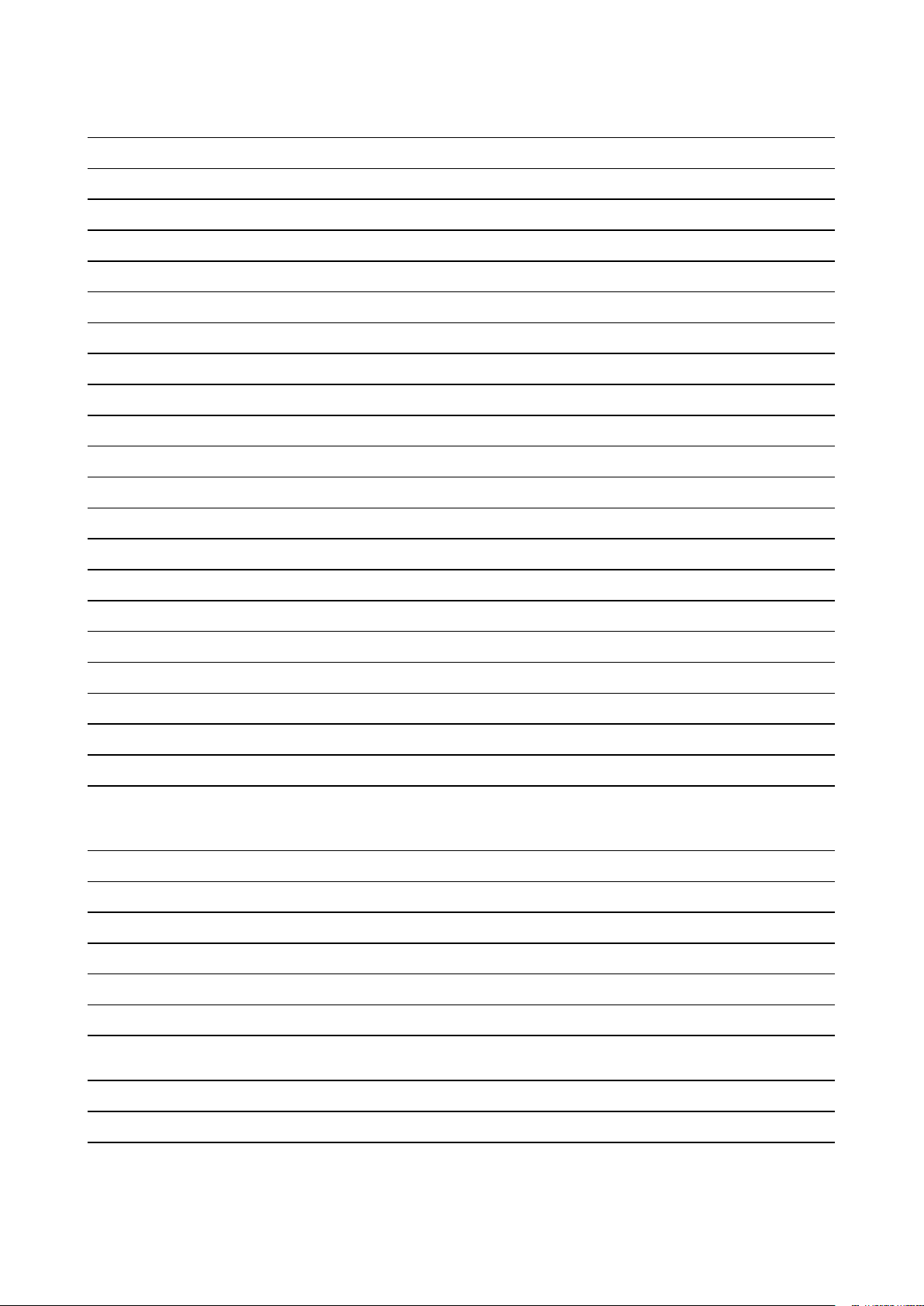
PACKAGE VERSION SOURCE
libffi v3.3-rc0
libzlib
libdaemon
libglib2
elfutils(tool)
elfutils(library)
bzip2
util-linux
linux-pam
1.2.11
0,14
2.56.4
0,176
0,176
1.0.8
2,33
1.3.1
flex 2.6.4
readline 8
bc 1.06.95
bellagio
bitstream
bluez5_utils
0.9.3
1,4
5,5
https://github.com/libffi/libffi/archive/v3.3-rc0
http://www.zlib.net
http://0pointer.de/lennart/projects/libdaemon
http://ftp.gnome.org/pub/gnome/sources/glib/2.56
https://sourceware.org/elfutils/ftp/0.176
https://sourceware.org/elfutils/ftp/0.176
http://www.bzip.org/1.0.8
https://cdn.kernel.org/pub/linux/utils/util-linux/v2.33
https://github.com/linux-pam/linux-pam/releases/download/v1.3.1
https://github.com/westes/flex/files/981163
http://ftpmirror.gnu.org/readline
http://alpha.gnu.org/gnu/bc
http://downloads.sourceforge.net/project/omxil/omxil/Bellagio%200.9.3
https://get.videolan.org/bitstream/1.4
https://cdn.kernel.org/pub/linux/bluetooth
libical 1.0.1
eudev 3.2.7
kmod 25
bridge-utils
busybox
dosfstools
1,6
1.29.3
4,1
https://github.com/libical/libical/releases/download/v1.0.1
http://dev.gentoo.org/~blueness/eudev
https://cdn.kernel.org/pub/linux/utils/kernel/kmod
https://cdn.kernel.org/pub/linux/utils/net/bridge-utils
http://www.busybox.net/downloads
https://github.com/dosfstools/dosfstools/releases/download/v4.1
e2fsprogs
(libss and
libet)
iproute2
iptables
1.44.5
4.19.0
1.8.2
netcat 0.7.1
https://cdn.kernel.org/pub/linux/kernel/people/tytso/e2fsprogs/v1.44.5
https://cdn.kernel.org/pub/linux/utils/net/iproute2
http://ftp.netfilter.org/pub/iptables
http://downloads.sourceforge.net/project/netcat/netcat/0.7.1
ntp 4.2.8p13 https://www.eecis.udel.edu/~ntp/ntp_spool/ntp4/ntp-4.2
libedit 20180525-3.1
libbsd 0.10.0
http://www.thrysoee.dk/editline
https://archive.hadrons.org/software/libbsd
https://github.com/libevent/libevent/releases/download/release-2.1.8-
libevent 2.1.8-stable
stable
libopenssl
pciutils
unzip
1.1.1c
3.5.5
60
http://www.openssl.org/source
https://cdn.kernel.org/pub/software/utils/pciutils
ftp://ftp.info-zip.org/pub/infozip/src
Page 12
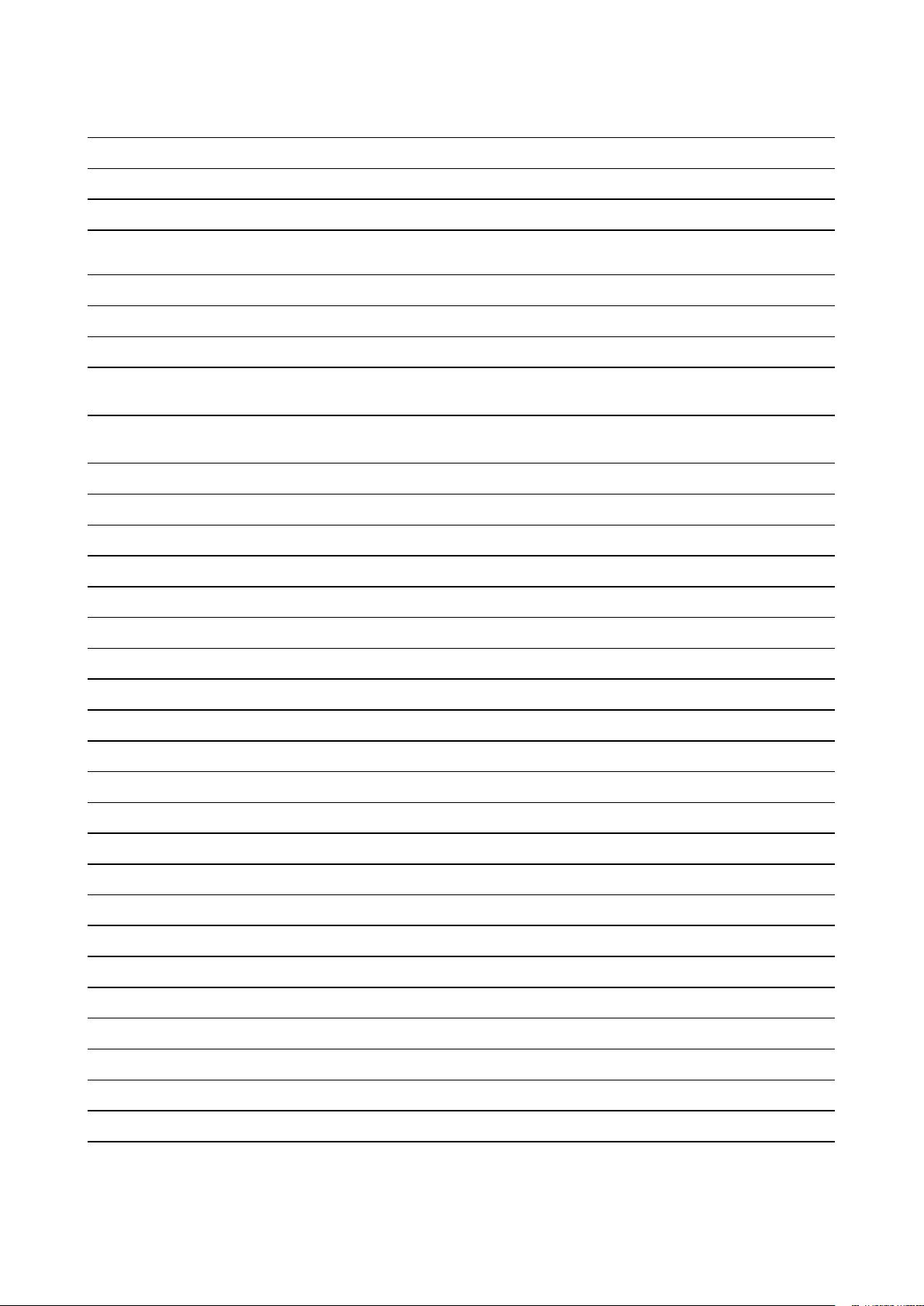
PACKAGE VERSION SOURCE
usbutils 10
libusb 1.0.22
c-ares 1.15.0
ca-certificates 20190110
collectd 5.7.2
libgcrypt
libgpg-error
1.8.4
1,33
lm-sensors
(libsensors)
3.5.0
lm-sensors
(programs)
crda
3.5.0
4,14
libnl 3.4.0
cryptsetup
json-c
lvm2
2.0.6
0.13.1
2.02.183
https://cdn.kernel.org/pub/linux/utils/usb/usbutils
https://github.com/libusb/libusb/releases/download/v1.0.22
http://c-ares.haxx.se/download
http://snapshot.debian.org/archive/debian/20190513T145054Z/pool/
main/c/ca-certificates
http://collectd.org/files
https://gnupg.org/ftp/gcrypt/libgcrypt
ftp://ftp.gnupg.org/gcrypt/libgpg-error
https://github.com/lm-sensors/lm-sensors/archive/V3-5-0
https://github.com/lm-sensors/lm-sensors/archive/V3-5-0
https://git.kernel.org/pub/scm/linux/kernel/git/mcgrof/crda.git/snapshot
https://github.com/thom311/libnl/releases/download/libnl3_4_0
https://cdn.kernel.org/pub/linux/utils/cryptsetup/v2.0
https://s3.amazonaws.com/json-c_releases/releases
ftp://sources.redhat.com/pub/lvm2/releases
libaio 0.3.111
popt
dhcp
dnsmasq
dropbear
dvblast
libev
1,16
4.3.6
2,79
2018,76
3,4
4,24
faad2 2.8.8
fbv 1.0b
giflib
jpeg-turbo
libpng
ffmpeg
fontconfig
freetype
5.1.4
2.0.1
1.6.37
4.1.3
2.13.1
2.9.1
https://releases.pagure.org/libaio
http://rpm5.org/files/popt
http://ftp.isc.org/isc/dhcp/4.3.6
http://thekelleys.org.uk/dnsmasq
https://matt.ucc.asn.au/dropbear/releases
https://get.videolan.org/dvblast/3.4
http://dist.schmorp.de/libev/Attic
http://downloads.sourceforge.net/project/faac/faad2-src/faad2-2.8.0
http://s-tech.elsat.net.pl/fbv
http://downloads.sourceforge.net/project/giflib
https://downloads.sourceforge.net/project/libjpeg-turbo/2.0.1
http://downloads.sourceforge.net/project/libpng/libpng16/1.6.37
http://ffmpeg.org/releases
http://fontconfig.org/release
http://download.savannah.gnu.org/releases/freetype
libva 2.4.0
libdrm 2.4.97
libpthreadstubs
0,4
https://github.com/01org/libva/releases/download/2.4.0
https://dri.freedesktop.org/libdrm
http://xcb.freedesktop.org/dist
Page 13
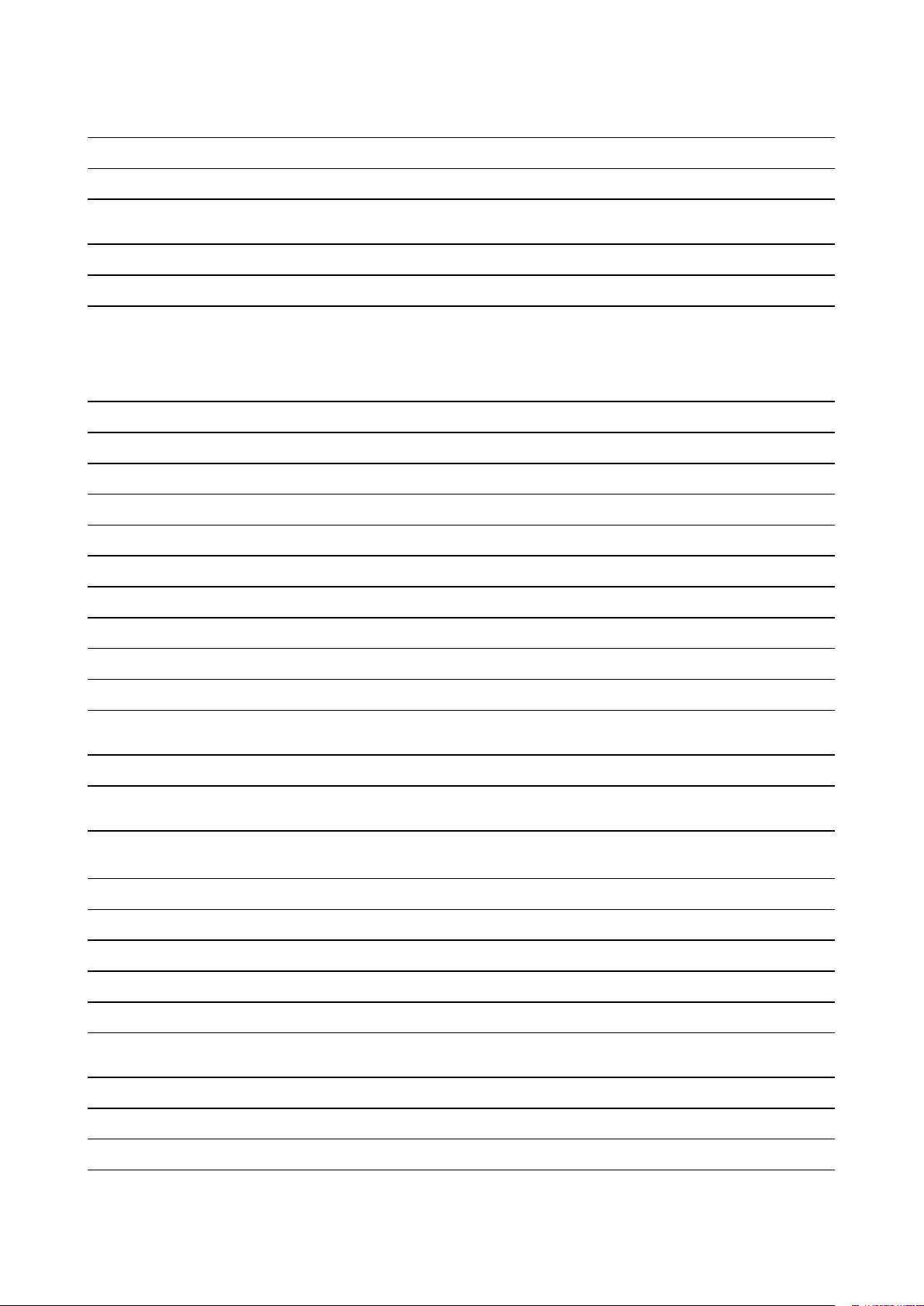
PACKAGE VERSION SOURCE
libvorbis 1.3.6
libogg
libvpx
opus
speex
1.3.3
1.7.0
1.3.1
1.2.0
20ed3452074664ad07e380e51321b148a-
speexdsp
file
gdb
gnupg2
cebdf20
5,36
8.1.1
2.2.17
libassuan 2.5.2
libksba 1.3.5
libnpth
sqlite
1,6
3280000
http://downloads.xiph.org/releases/vorbis
http://downloads.xiph.org/releases/ogg
http://storage.googleapis.com/downloads.webmproject.org/releases/
webm
https://downloads.xiph.org/releases/opus
http://downloads.us.xiph.org/releases/speex
https://git.xiph.org/speexdsp.git
ftp://ftp.astron.com/pub/file
http://ftpmirror.gnu.org/gdb
https://gnupg.org/ftp/gcrypt/gnupg
ftp://ftp.gnupg.org/gcrypt/libassuan
ftp://ftp.gnupg.org/gcrypt/libksba
https://www.gnupg.org/ftp/gcrypt/npth
https://www.sqlite.org/2019
gssdp
libsoup
gst1-libav
1.0.2
2.62.3
1.14.4
gst1-pluginsbase
gstreamer1
1.14.4
1.14.4
gst1-pluginsbad
1.14.4
gst1-pluginsgood
1.14.4
libv4l 1.16.3
icu
pcre2
gst1-vaapi
htop
60,2
10,32
1.14.4
2.2.0
input-eventdaemon v0.1.3
http://ftp.gnome.org/pub/gnome/sources/gssdp/1.0
http://ftp.gnome.org/pub/gnome/sources/libsoup/2.62
https://gstreamer.freedesktop.org/src/gst-libav
https://gstreamer.freedesktop.org/src/gst-plugins-base
https://gstreamer.freedesktop.org/src/gstreamer
https://gstreamer.freedesktop.org/src/gst-plugins-bad
https://gstreamer.freedesktop.org/src/gst-plugins-good
https://linuxtv.org/downloads/v4l-utils
http://download.icu-project.org/files/icu4c/60.2
https://ftp.pcre.org/pub/pcre
https://gstreamer.freedesktop.org/src/gstreamer-vaapi
http://hisham.hm/htop/releases/2.2.0
https://github.com/gandro/input-event-daemon/archive/v0.1.3
iperf3
iw
jansson
jose
3,6
4,14
2,12
10
https://downloads.es.net/pub/iperf
https://cdn.kernel.org/pub/software/network/iw
http://www.digip.org/jansson/releases
https://github.com/latchset/jose/releases/download/v10
Page 14
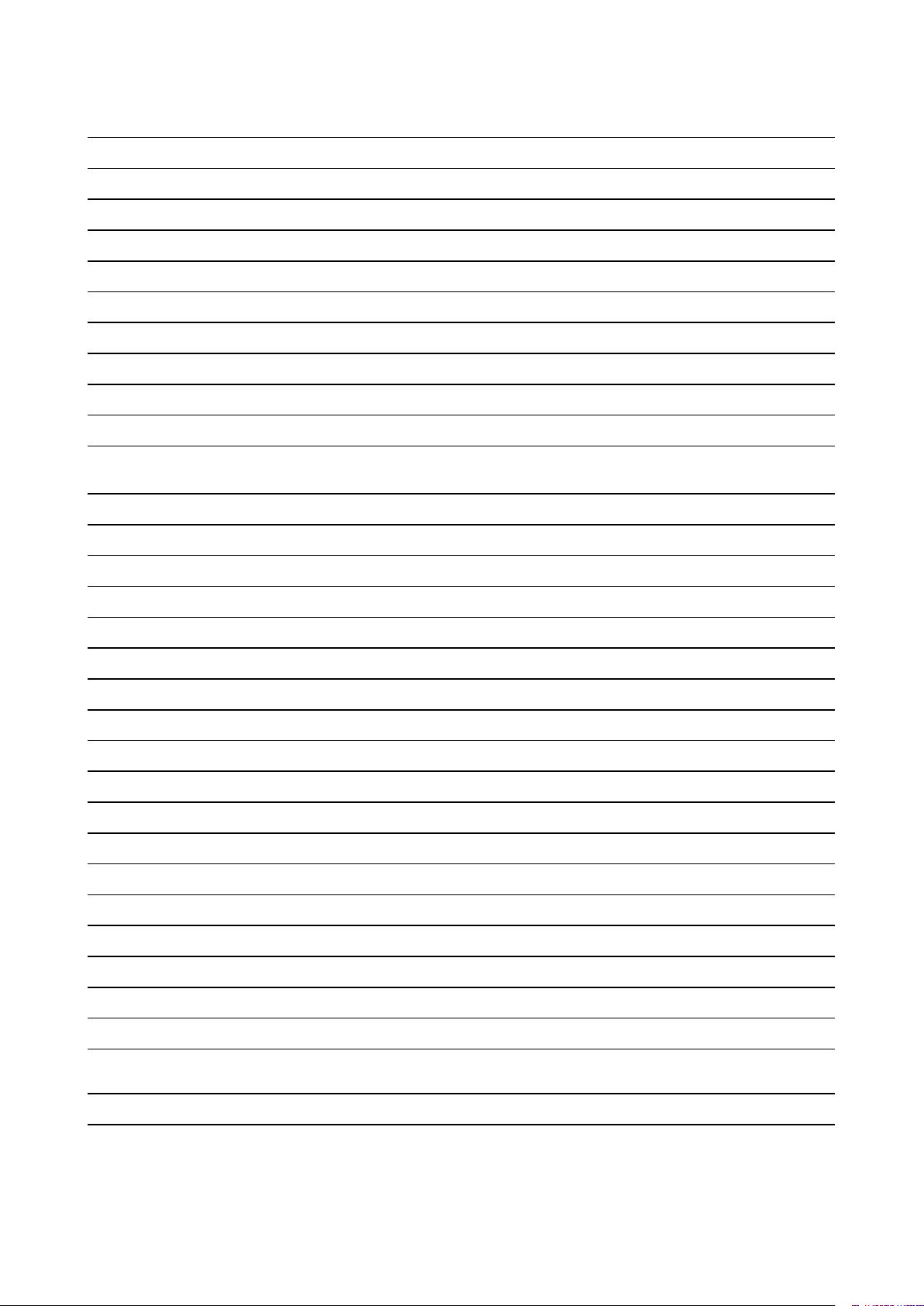
PACKAGE VERSION SOURCE
jsoncpp
1.8.4
libarchive 3.3.3
libxml2 2.9.9
libconfig
1.7.2
libcurl 7.65.3
libestr 0.1.10
libfastjson
libhttpparser
liblogging
libnspr
v0.99.8
v2.9.0
1.0.6
4,2
libnss 3.42.1
libopusenc
libpcap
libqrencode
libsha1
0.2.1
1.9.0
4.0.0
0,3
https://github.com/open-source-parsers/jsoncpp/archive/1.8.4
http://www.libarchive.org/downloads
ftp://xmlsoft.org/libxml2
http://www.hyperrealm.com/libconfig
https://curl.haxx.se/download
http://libestr.adiscon.com/files/download
https://github.com/rsyslog/libfastjson/archive/v0.99.8
https://github.com/nodejs/http-parser/archive/v2.9.0
http://download.rsyslog.com/liblogging
https://ftp.mozilla.org/pub/mozilla.org/nspr/releases/v4.20/src
https://ftp.mozilla.org/pub/mozilla.org/security/nss/releases/NSS_3_42_
1_RTM/src
https://downloads.xiph.org/releases/opus
http://www.tcpdump.org/release
http://fukuchi.org/works/qrencode
https://github.com/dottedmag/libsha1/archive/0.3
libtool 2.4.6
libuv v1.25.0
libyaml
libzip
lighttpd
logrotate
0.2.1
1.5.1
1.4.53
3.13.0
memtester 4.3.0
monit 5.25.3
netsnmp
nodejs
opkg
opus-tools
opusfile
php
5,8
8.15.1
0.3.6
0,2
0,11
7.3.9
v190600_
portaudio
20161030
http://ftpmirror.gnu.org/libtool
https://github.com/libuv/libuv/archive/v1.25.0
http://pyyaml.org/download/libyaml
http://www.nih.at/libzip
http://download.lighttpd.net/lighttpd/releases-1.4.x
https://github.com/logrotate/logrotate/archive/3.13.0
http://pyropus.ca/software/memtester/old-versions
http://mmonit.com/monit/dist
https://downloads.sourceforge.net/project/net-snmp/net-snmp/5.8
http://nodejs.org/dist/v8.15.1
http://git.yoctoproject.org/git/opkg
https://downloads.xiph.org/releases/opus
https://downloads.xiph.org/releases/opus
https://ftp.pcre.org/pub/pcre
http://www.portaudio.com/archives
powertop
protobuf
2,9
2.6.1
https://01.org/sites/default/files/downloads/powertop
https://github.com/google/protobuf/archive/v2.6.1
Page 15
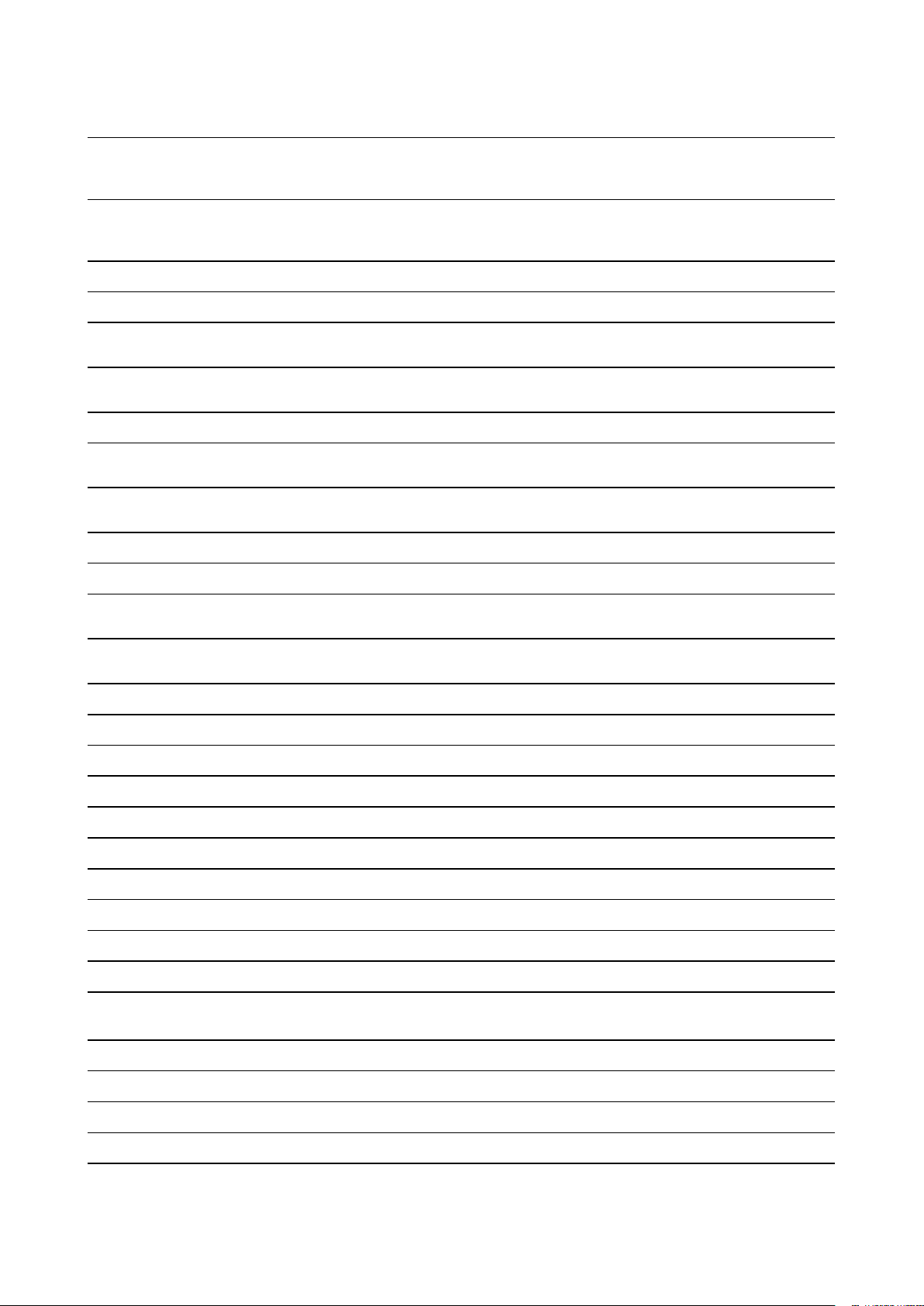
PACKAGE VERSION SOURCE
pythonpyyaml
python-serial
qt5base
qt5declarative
4.2b4
3,4
5.12.4
5.12.4
qt5xmlpatterns 5.12.4
qt5imageformats 5.12.4
qt5multimedia
5.12.4
qt5quickcontrols 5.12.4
qt5quickcontrols2 5.12.4
qt5serialport
qt5svg
5.12.4
5.12.4
https://files.pythonhosted.org/packages/a8/c6/
a8d1555e795dbd0375c3c93b576ca13bbf139db51ea604afa19a2c35fc03
https://files.pythonhosted.org/packages/cc/74/
11b04703ec416717b247d789103277269d567db575d2fd88f25d9767fe3d
https://download.qt.io/archive/qt/5.12/5.12.4/submodules
https://download.qt.io/archive/qt/5.12/5.12.4/submodules
https://download.qt.io/archive/qt/5.12/5.12.4/submodules
https://download.qt.io/archive/qt/5.12/5.12.4/submodules
https://download.qt.io/archive/qt/5.12/5.12.4/submodules
https://download.qt.io/archive/qt/5.12/5.12.4/submodules
https://download.qt.io/archive/qt/5.12/5.12.4/submodules
https://download.qt.io/archive/qt/5.12/5.12.4/submodules
https://download.qt.io/archive/qt/5.12/5.12.4/submodules
qt5webchannel 5.12.4
qt5websockets 5.12.4
qt5webengine
webp
ramspeed
rsync
rsyslog
strace
tcpdump
5.12.4
1.0.1
2.6.0
3.1.3
8.22.0
4,26
4.9.2
trousers 0.3.14
tpm-tools
1.3.9.1
tzdata 2018e
wirelessregdb
2019.06.03
wireless_tools 30.pre9
https://download.qt.io/archive/qt/5.12/5.12.4/submodules
https://download.qt.io/archive/qt/5.12/5.12.4/submodules
https://download.qt.io/archive/qt/5.12/5.12.4/submodules
http://downloads.webmproject.org/releases/webp
http://www.alasir.com/software/ramspeed
http://rsync.samba.org/ftp/rsync/src
http://rsyslog.com/files/download/rsyslog
http://downloads.sourceforge.net/project/strace/strace/4.20
http://www.tcpdump.org/release
http://downloads.sourceforge.net/project/trousers/trousers/0.3.14
http://downloads.sourceforge.net/project/trousers/tpm-tools/1.3.9.1
http://www.iana.org/time-zones/repository/releases
https://cdn.kernel.org/pub/software/network/wireless-regdb
https://hewlettpackard.github.io/wireless-tools
zip
splashutils
json
libresample
30
1.5.4.4
1.8.4-cs2
0.1.3
ftp://ftp.info-zip.org/pub/infozip/src
http://dev.gentoo.org/~spock/projects/gensplash/archive
http://json.org/
ftp://ftp.ubuntu.com/ubuntu/pool/universe/libr/libresample
Page 16
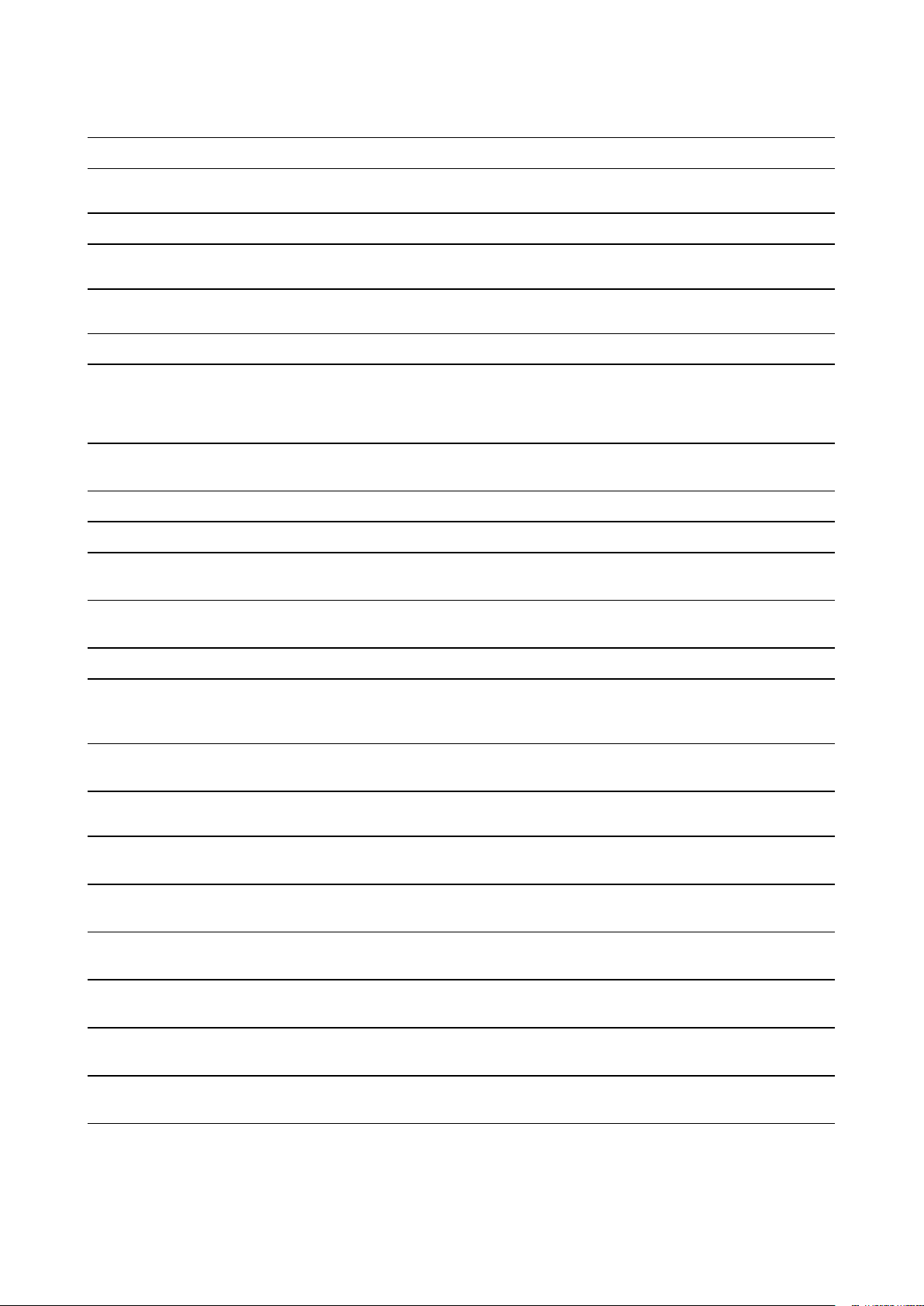
PACKAGE VERSION SOURCE
alsa-plugins
1.1.1
arphic-umingfonts 20080216
dejavu-fonts
2,34
flexnet 1.0.5
sazanamifonts 20040629
unfonts
1
65b1c68c63f974d72610db38dfa-
linux-firmware
libsrp
e49861117cae2
2.1.2
libfdk-aac 0.1.4
libalac
4
mDNSResponder
878.30.4
ftp://ftp.alsa-project.org/pub/plugins
http://archive.ubuntu.com/ubuntu/pool/main/t/ttf-arphic-uming
http://downloads.sourceforge.net/project/dejavu/dejavu/2.34
https://www.flexerasoftware.com/monetize/products/flexnet-licensing.
html
http://sourceforge.jp/projects/efont/downloads/10087
http://kldp.net/frs/download.php/1425
http://git.kernel.org/pub/scm/linux/kernel/git/firmware/linux-firmware.git
https://github.com/secure-remote-password/stanford-srp/tree/master/
libsrp
https://github.com/mstorsjo/fdk-aac
https://github.com/macosforge/alac
https://opensource.apple.com/source/mDNSResponder/
AOP Alliance
Class library
Apache Log4j
1
1.2.17
ASM
Bytecode
Manipulation
5.0.1
AspectJ
Runtime 1.8.10
Boost
1,59
Commons
beanutils 1.8.0
Commons
beanutils 1.9.3
Commons
codec 1.9.0
Commons
codec
1,1
Commons
collections
3,1
https://sourceforge.net/projects/aopalliance/files/aopalliance/1.0/
https://archive.apache.org/dist/logging/log4j/1.2.17/
https://gitlab.ow2.org/asm/asm/tags/ASM_5_0_1
http://www.eclipse.org/downloads/download.php?file=/tools/aspectj/
aspectj-1.8.10-src.jar
http://sourceforge.net/projects/boost/files/boost/1.59.0/boost_1_59_0.
tar.bz2
https://archive.apache.org/dist/commons/beanutils/source/commonsbeanutils-1.8.0-src.tar.gz
https://archive.apache.org/dist/commons/beanutils/source/commonsbeanutils-1.9.3-src.tar.gz
https://archive.apache.org/dist/commons/codec/source/commonscodec-1.9-src.tar.gz
https://archive.apache.org/dist/commons/codec/source/commonscodec-1.10-src.tar.gz
https://archive.apache.org/dist/commons/collections/source/commonscollections-3.1-src.tar.gz
Commons
collections 3.2.2
Commons
digester
2,1
https://archive.apache.org/dist/commons/collections/source/commonscollections-3.2.2-src.tar.gz
https://archive.apache.org/dist/commons/digester/source/commonsdigester-2.1-src.tar.gz
Page 17
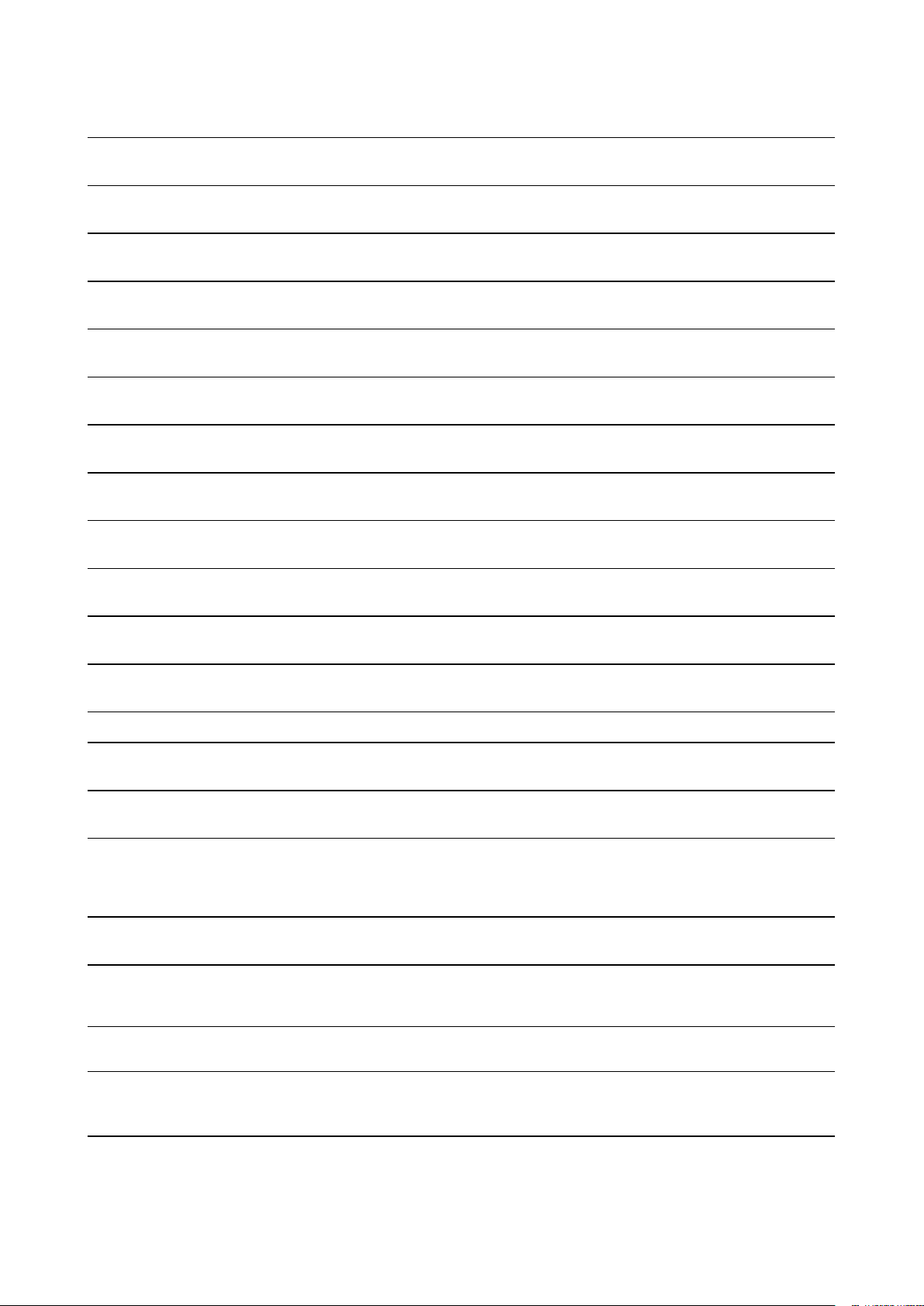
PACKAGE VERSION SOURCE
Commons
fileupload
1.3.2
Commons
httpclient
3,1
Commons
httpclient
Commons IO
Commons IO
4.5.3
2,2
2,5
Commons
lang
3,1
Commons
lang
3,6
Commons
logging
1,2
Commons
schema 1.4.5
Commons
text
1,1
https://archive.apache.org/dist/commons/fileupload/source/commonsfileupload-1.3.2-src.tar.gz
https://www.apache.org/dist/httpcomponents/commons-httpclient/
source/commons-httpclient-3.1-src.tar.gz
http://apache.belnet.be/httpcomponents/httpclient/source/
httpcomponents-client-4.5.3-src.tar.gz
https://archive.apache.org/dist/commons/io/source/commons-io-2.2-src.
tar.gz
https://archive.apache.org/dist/commons/io/source/commons-io-2.5-src.
tar.gz
https://archive.apache.org/dist/commons/lang/source/commons-lang3-
3.1-src.tar.gz
https://archive.apache.org/dist/commons/lang/source/commons-lang3-
3.6-src.tar.gz
https://archive.apache.org/dist/commons/logging/source/commonslogging-1.2-src.tar.gz
https://github.com/apache/webservices-commons-xmlschema/archive/
XmlSchema-1.4.5.tar.gz
https://archive.apache.org/dist/commons/text/source/commons-text-
1.1-src.tar.gz
Commons
Validator
Eclipselink
1,6
2.6.4
Freemarker 2.3.22
Glassfish
Components
2.2.4
Google
Guava Library
23
Graylog
Extended Log
Format for
Java 1.1.15
H2 embedded
database 1.4.196
Hibernate
Bean
Validator 5.3.5.Final
HttpComponents 4.5.3
https://archive.apache.org/dist/commons/validator/source/commonsvalidator-1.6-src.tar.gz
http://mirror.switch.ch/eclipse/rt/eclipselink/releases/2.6.4/eclipselinksrc-2.6.4.v20160829-44060b6.zip
https://sourceforge.net/projects/freemarker/files/freemarker/2.3.22/
https://mvnrepository.com/artifact/org.glassfish.web/javax.el/2.2.4
https://github.com/google/guava/releases/tag/v23.0
https://github.com/t0xa/gelfj/archive/v1.1.15.tar.gz
http://repo2.maven.org/maven2/com/h2database/h2/1.4.196/h2-
1.4.196-sources.jar
https://github.com/hibernate/hibernate-validator/releases/tag/5.3.5.Final
https://github.com/apache/httpcomponents-client/archive/4.5.3.tar.gz
Jackson
JSON
processor
2.2.3
Jackson
JSON
Processor 2.8.9
http://central.maven.org/maven2/com/fasterxml/jackson/core/jacksoncore/2.2.3/jackson-core-2.2.3-sources.jar
http://central.maven.org/maven2/com/fasterxml/jackson/core/jacksoncore/2.8.9/jackson-core-2.8.9-sources.jar
Page 18
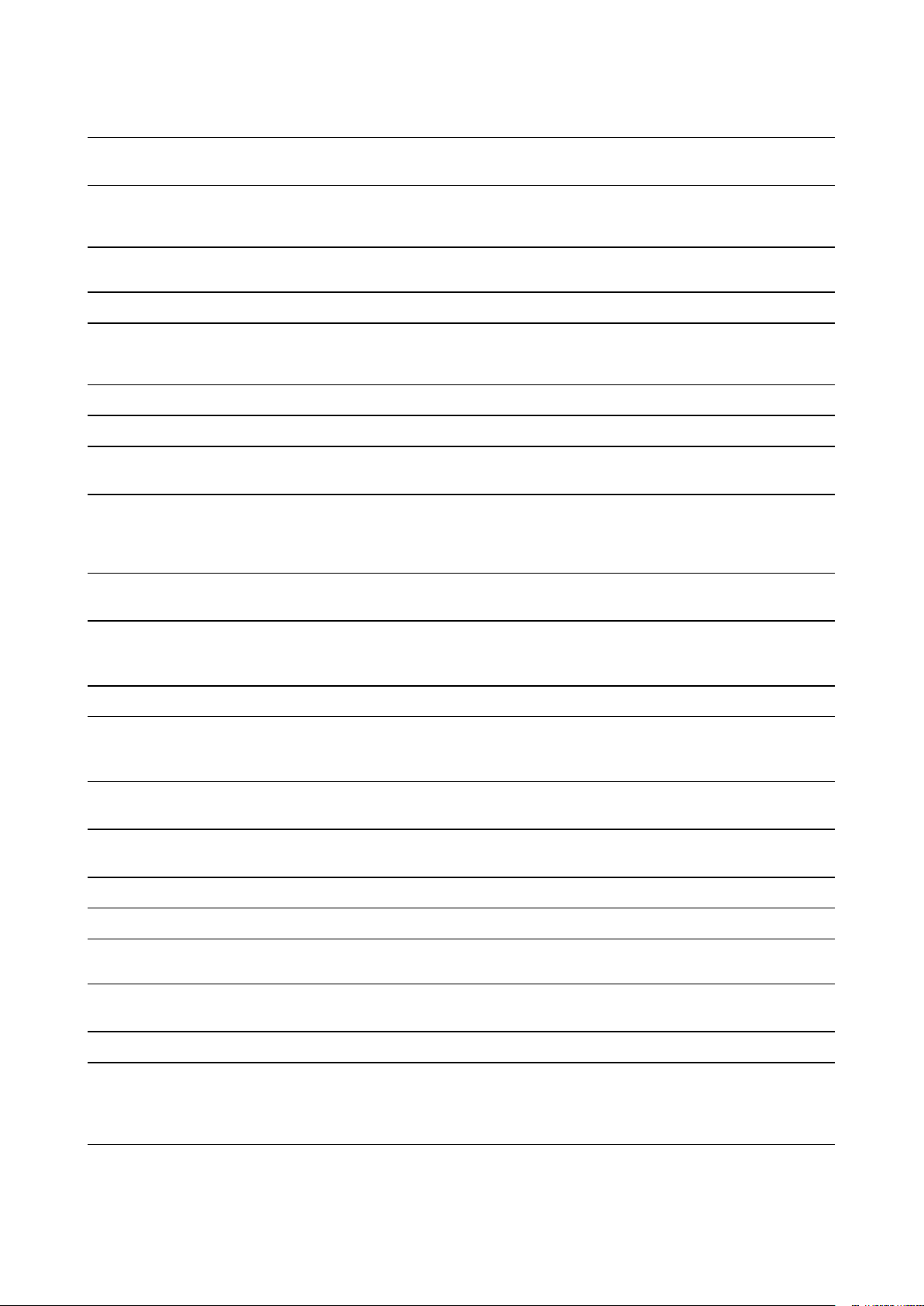
PACKAGE VERSION SOURCE
Jakarta Taglib
Standards 1.1.0
JavaBeans
Activation
Framework
1,1
JAXB XML
Processor 0.6.4
Jcabi Manifest
1,1
Jetty
embedded
server 9.3.14
JQuery
JQuery-ui
1.4.4
1.8.9
JSON in Java
(org.json)
20131018
JSON
processor
used by
GELFJ
1.1.1
JSON Web
Token Library
0.7.0
https://archive.apache.org/dist/jakarta/taglibs/standard/source/jakartataglibs-standard-1.1.0-src.tar.gz
https://mvnrepository.com/artifact/javax.activation/activation/1.1
https://mvnrepository.com/artifact/org.jvnet.jaxb2_commons/jaxb2basics-runtime/0.6.4
https://github.com/jcabi/jcabi-manifests/releases/tag/1.1
https://github.com/eclipse/jetty.project/releases/tag/jetty-9.3.14.
v20161028
https://github.com/jquery/jquery/releases/tag/1.4.4
https://github.com/jquery/jquery-ui/releases/tag/1.8.9
http://central.maven.org/maven2/org/json/json/20131018/json20131018-sources.jar
https://github.com/t0xa/gelfj/archive/v1.1.1.tar.gz
http://central.maven.org/maven2/io/jsonwebtoken/jjwt/0.7.0/jjwt-0.7.0sources.jar
KopiLua
Scripting
Engine
5.1.5
libCurl 7.48.0
Liquibase
database
migration
Log4j
3.5.3
1.2.16
Lua Scripting
Engine
Luaj
Mapstruct
MPI
MVEL
nanohttpd
5.2.2
3
1.0.0
1.8.6
2.2.8.Final
?
Object-Graph
Navigation
Language
(OGNL)
3.0.19
https://github.com/NLua/KopiLua
https://github.com/curl/curl/releases/tag/curl-7_48_0
https://github.com/liquibase/liquibase/releases/tag/liquibase-parent-
3.5.3
https://archive.apache.org/dist/logging/log4j/1.2.16/apache-log4j-
1.2.16.tar.gz
https://www.lua.org/ftp/lua-5.2.2.tar.gz
https://sourceforge.net/projects/luaj/files/luaj-3.0/3.0/
https://github.com/mapstruct/mapstruct/releases/tag/1.0.0.Final
https://download.open-mpi.org/release/open-mpi/v1.8/openmpi-1.8.6.
tar.bz2
http://central.maven.org/maven2/org/mvel/mvel2/2.2.8.Final/mvel2-
2.2.8.Final-sources.jar
https://github.com/NanoHttpd/nanohttpd
http://central.maven.org/maven2/ognl/ognl/3.0.19/ognl-3.0.19-sources.
jar
OpenSSL
1.0.2l
http://www.openssl.org/source/openssl-1.0.2l.tar.gz
Page 19
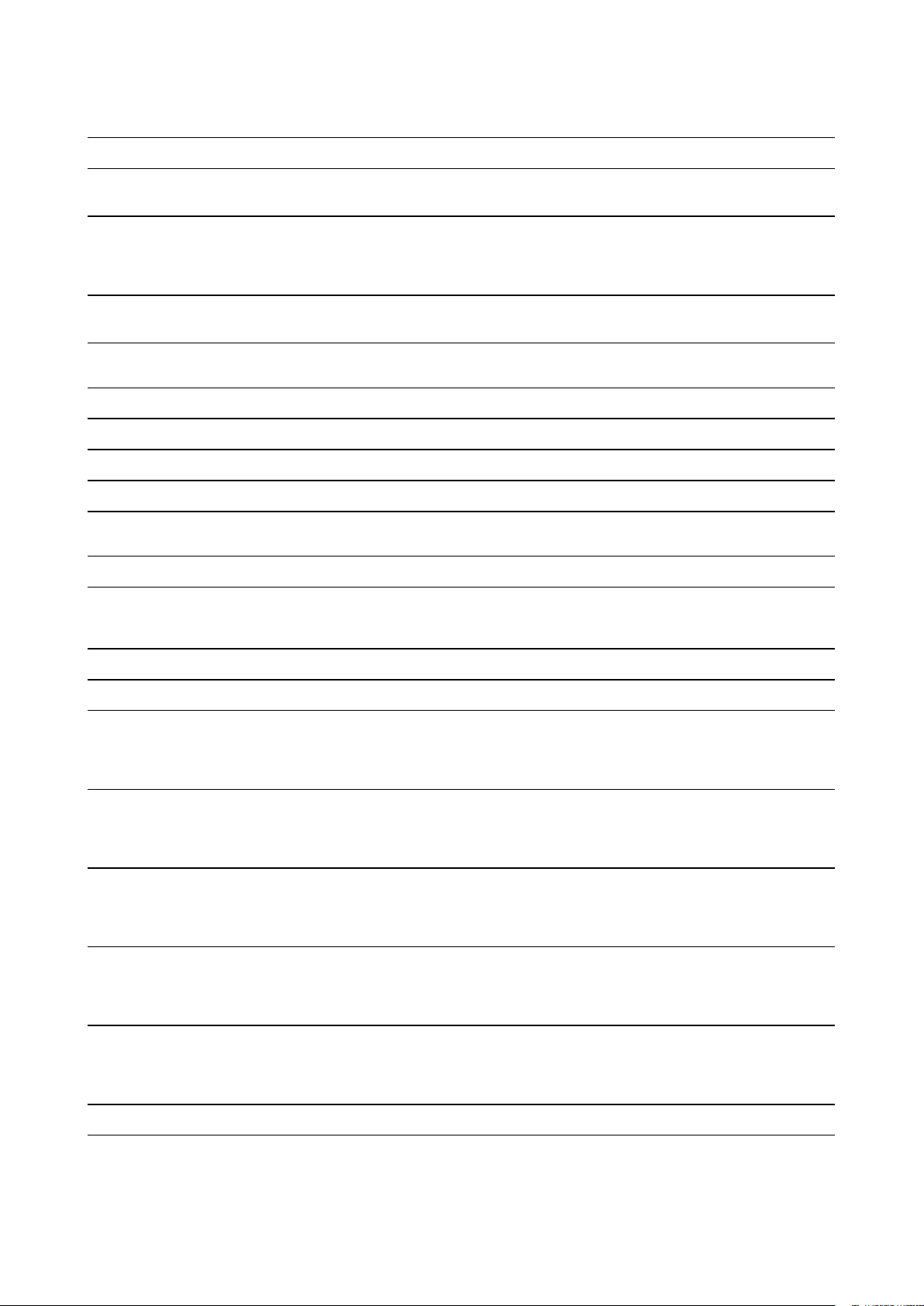
PACKAGE VERSION SOURCE
Passay
1.1.0
SHA2 Clibrary
?
Simple
Logging
Façade for
Java 1.7.25
Spring Boot
1.5.6
Spring
framework
Springfox
4.2.4
2.5.0
StarkSoft 1.0.130
Struts 2.3.34
Swagger
1.5.9
Tiles
framework 2.0.6
TinyXML
2.5.3
Tomcat JDBC
Connection
Pool 8.5.6
https://github.com/vt-middleware/passay/releases/tag/v1.1.0
https://github.com/ouah/sha2
https://github.com/qos-ch/slf4j/releases/tag/v_1.7.25
https://repo1.maven.org/maven2/org/springframework/boot/spring-boot/
1.5.6.RELEASE/spring-boot-1.5.6.RELEASE-sources.jar
https://github.com/spring-projects/spring-framework/releases/tag/
v4.2.4.RELEASE
https://github.com/springfox/springfox/releases/tag/2.5.0
https://www.nuget.org/packages/starksoft.aspen/1.0.1
https://archive.apache.org/dist/struts/2.3.34/struts-2.3.34-src.zip
https://github.com/swagger-api/swagger-core/releases/tag/v1.5.9
https://archive.apache.org/dist/tiles/v2.0.6/tiles-2.0.6-src.tar.gz
https://sourceforge.net/projects/tinyxml/files/tinyxml/2.5.3/
http://central.maven.org/maven2/org/apache/tomcat/tomcat-jdbc/8.5.6/
tomcat-jdbc-8.5.6-sources.jar
T-Rex
YAML
wpa_
supplicant
wpa_
passphrase
wpa_cli
hostapd
hostapd_cli
1,3
1,17
a5ffe45908cae43925bb5cb13d98251c802b4717
a5ffe45908cae43925bb5cb13d98251c802b4717
a5ffe45908cae43925bb5cb13d98251c802b4717
a5ffe45908cae43925bb5cb13d98251c802b4717
a5ffe45908cae43925bb5cb13d98251c802b4717
https://sourceforge.net/projects/tiny-rex/files/t-rex/trex%201.3/
https://mvnrepository.com/artifact/org.yaml/snakeyaml/1.17
http://w1.fi/hostap.git
http://w1.fi/hostap.git
http://w1.fi/hostap.git
http://w1.fi/hostap.git
http://w1.fi/hostap.git
qca6174a-30
gsl
4.5.25.38
master
https://source.codeaurora.org/external/wlan/qcacld-2.0/
https://github.com/microsoft/GSL
Page 20
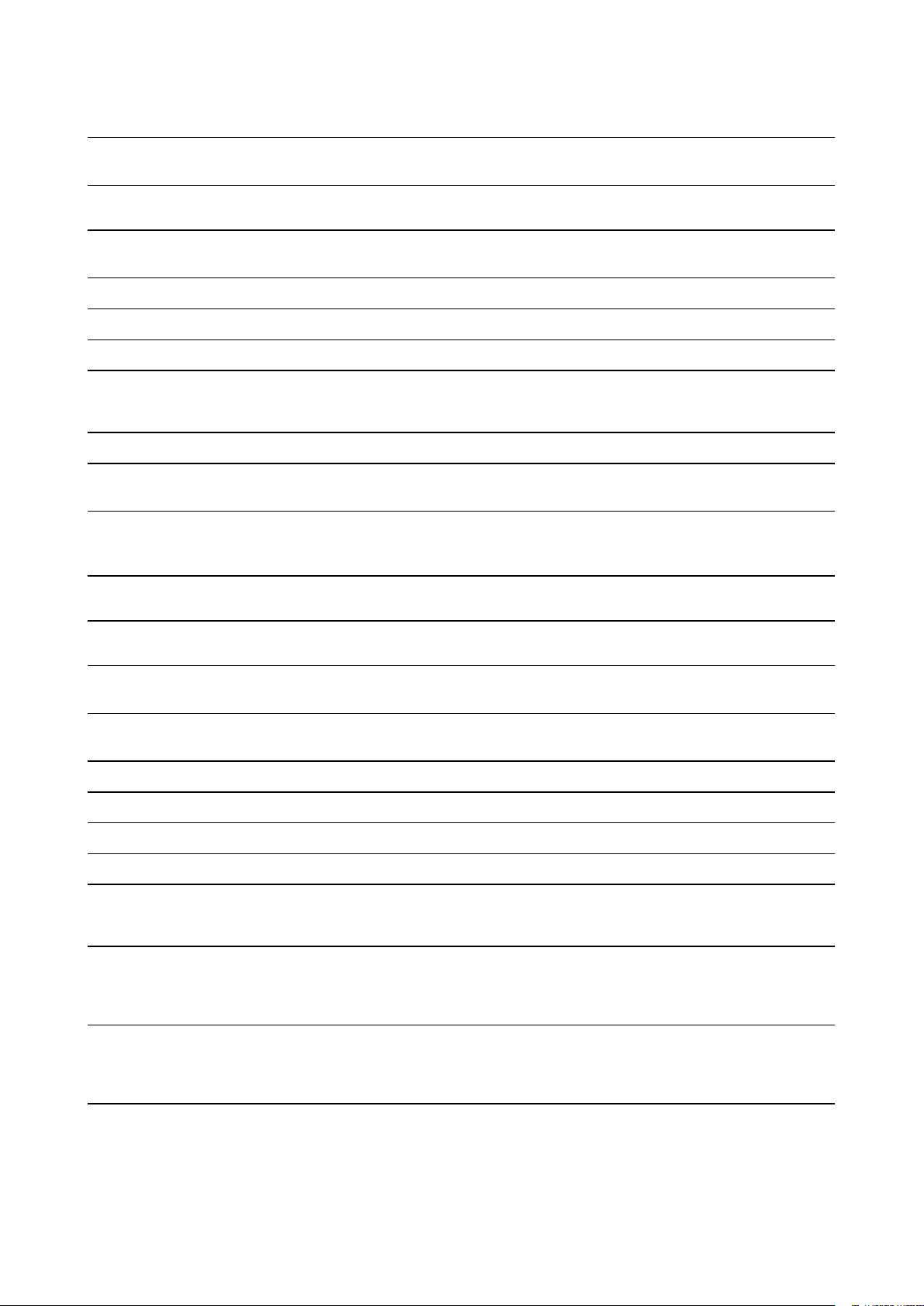
PACKAGE VERSION SOURCE
nlohmann::
json
3.7.3
https://github.com/nlohmann/json
mongo-javadriver 3.4.1
org.mongodb.
morphia
spark-core
gson
slf4j-api
1.3.1
2.5.3
2.8.0
1.7.22
AspectJ
Weaver &
Runtime 1.8.7
oval
1,87
Commons
Lang
3,5
Apache
Commons
Logging
1,2
swaggerannotations 1.5.4
swaggermodels 1.5.4
https://mongodb.github.io/mongo-java-driver/3.4/
https://mongodb.github.io/morphia/1.3/
https://github.com/perwendel/spark/releases/tag/2.5.3
https://github.com/google/gson
https://www.slf4j.org
https://www.eclipse.org/aspectj/
http://oval.sourceforge.net/
https://commons.apache.org/proper/commons-lang/
https://commons.apache.org/proper/commons-logging/
https://github.com/swagger-api/swagger-core/wiki/Annotations
https://github.com/swagger-api/swagger-core/wiki/overriding-models
swagger-jaxrs
javax.ws.rsapi
Commons IO
spring-web
jackson-core
jose4j
uboot
linux
avb-vbmeta
bootcontrol
1.5.4
2.0.1
2,5
4.3.11
2.9.1
0.6.0
f44ca27357563e9ed43f1ff76d3bd8dd14f4747e
805e544f539b96de96388960173bb673dab5a9dd
21e95266704e572ced1c633bbc4aea9f42afa0a5
b18c9afdb7d02e1249cee5cb430dc9f15a3ccc27
https://github.com/swagger-api/swagger-core/wiki/Swagger-Core-JAXRS-Project-Setup-1.5.X
https://jersey.github.io/download.html
https://commons.apache.org/proper/commons-io/
https://projects.spring.io/spring-framework/
https://github.com/FasterXML/jackson-core
https://bitbucket.org/b_c/jose4j/wiki/Home
https://github.com/rockchip-linux/u-boot
https://github.com/rockchip-linux/kernel
https://android.googlesource.com/platform/external/avb/
+/21e95266704e572ced1c633bbc4aea9f42afa0a5/avbtool
https://github.com/rockchip-linux/avb/tree/master/boot_control
Page 21
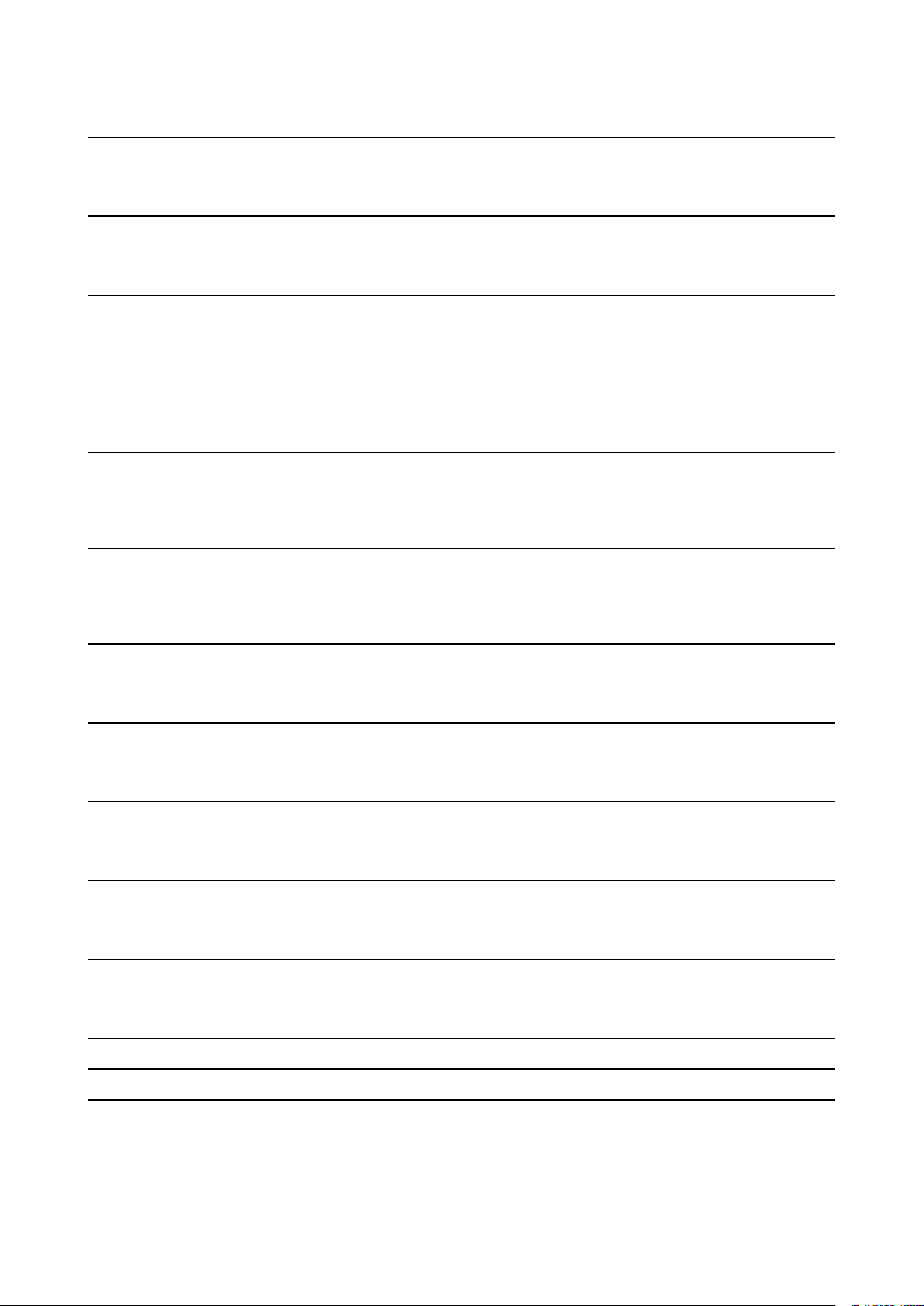
PACKAGE VERSION SOURCE
7617e69a524acc1a50a8a98b257d1374ea6f-
libavb
e4a4
https://github.com/rockchip-linux/avb/tree/master/libavb
7617e69a524acc1a50a8a98b257d1374ea6f-
libavb-ab
e4a4
https://github.com/rockchip-linux/avb/tree/master/libavb_ab
7617e69a524acc1a50a8a98b257d1374ea6f-
libavb-user
e4a4
https://github.com/rockchip-linux/avb/tree/master/libavb_user
d6676eb02-
c8a1b4966df7rockchiplinux-bin
d8c4bb203e-
a25fc98b2
https://github.com/rockchip-linux/bin
1e3bdb582-
c52707d71e5c-
be29rockchip-teeuser
ca1064d7c04-
b696
https://github.com/rockchip-linux/rk_tee_user
04e55089bb4b-
ba-
de7c50d9b54rockchip-
binary
b5a1c-
fa70771cd6
https://github.com/rockchip-linux/rkbin
59c3bdd06-
a22844957fe20rockchip-
gstreamer1
f47c998bb8255-
bedd2
862b0d89363-
e18e45e5db5c-
c6c316a173rockchip-mpp
c5ac2e7
f226-
e982386287a4rockchiplibmali
df669e2832d9d-
dd613d4153b
72e7764a9f-
e358e6arockchip-
linux-rga
d50eb1b21176-
cc95802c7fb
NXP SDK 2.5.0
unlz4
ring-buff
-
-
https://github.com/rockchip-linux/gstreamer-rockchip
https://github.com/rockchip-linux/mpp
https://github.com/rockchip-linux/libmali
https://github.com/rockchip-linux/linux-rga
https://www.nxp.com/support/developer-resources/softwaredevelopment-tools/mcuxpresso-software-and-tools/mcuxpressosoftware-development-kit-sdk:MCUXpresso-SDK?tab=Design_Tools_
Tab
https://github.com/lz4/lz4/blob/dev/lib/lz4.h
https://code.google.com/archive/p/ring-buff/
wpa_
supplicant
2.6
http://w1.fi/wpa_supplicant/
Page 22
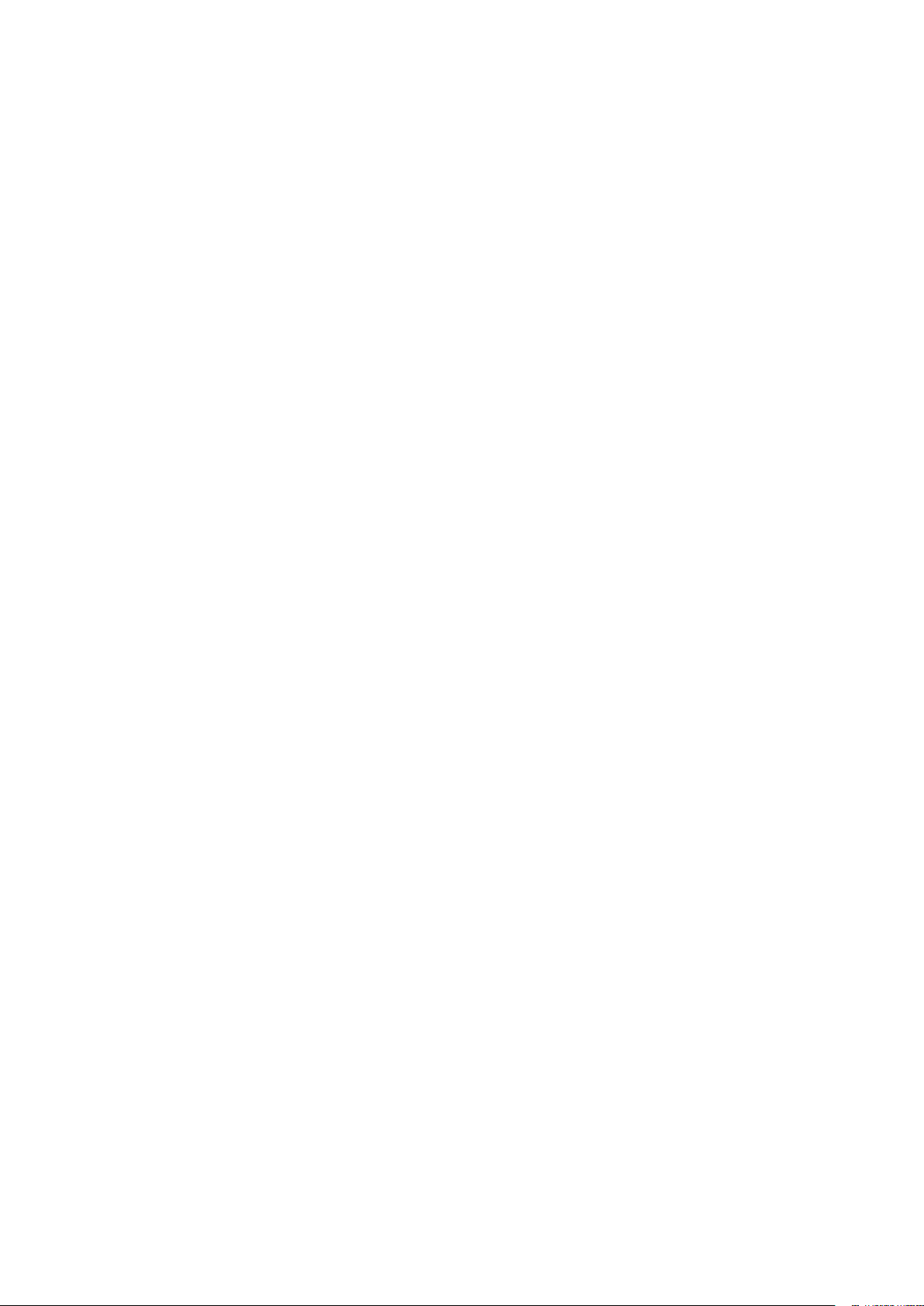
Federal Communication Commission Interference Statement
You are cautioned that changes or modifications not expressly approved by the part responsible for
compliance could void the user's authority to operate the equipment.
This equipment has been tested and found to comply with the limits for a Class B digital device, pursuant to
Part 15 of the FCC rules. These limits are designed to provide reasonable protection against harmful
interference in a residential installation. This equipment generates, uses and can radiate radio frequency
energy and, if not installed and used in accordance with the instructions, may cause harmful interference to
radio communications. However, there is no guarantee that interference will not occur in a particular
installation.
This device complies with Part 15 of the FCC Rules. Operation is subject to the following two conditions: (1)
this device may not cause harmful interference, and (2) this device must accept any interference received,
including interference that may cause undesired operation
If this equipment does cause harmful interference to radio or television reception, which can be determined by
turning the equipment off and on, the user is encouraged to try to correct the interference by one or more of
the following measures:
• Reorient or relocate the receiving antenna.
• Increase the separation between the equipment and receiver.
• Connect the equipment into an outlet on a circuit different from that to which the receiver is connected.
• Consult the dealer or an experienced radio/TV technician for help.
You may also find helpful the following booklet, prepared by the FCC: "How to Identify and Resolve Radio-TV
Interference Problems." This booklet is available from the U.S. Government Printing Office, Washington D.C.
20402.
Changes and Modifications not expressly approved by the manufacturer or registrant of this equipment can
void your authority to operate this equipment under Federal Communications Commissions rules.
In order to maintain compliance with FCC regulations shielded cables must be used with this equipment.
Operation with non-approved equipment or unshielded cables is likely to result in interference to radio &
television reception.
FCC RF Radiation Exposure Statement: This device is capable of operating in 802.11a mode. For 802.11a
devices operating in the frequency range of 5.15 - 5.25 GHz, they are restricted for indoor operations to
reduce any potential harmful interference for Mobile Satellite Services (MSS) in the US. WIFI Access Points
that are capable of allowing your device to operate in 802.11a mode (5 .15 - 5.25 GHz band) are optimized for
indoor use only. If your WIFI network is capable of operating in this mode, please restrict your WIFI use
indoors to not violate federal regulations to protect Mobile Satellite Services.
1. This Transmitter must not be co-located or operating in conjunction with any other antenna or transmitter.
2. This equipment complies with RF radiation exposure limits set forth for an uncontrolled environment.
This equipment should be installed and operated with a minimum distance of 20 cm between the radiator
and your body.
Base Unit FCC ID: 2AAED-R9861511
Button FCC ID (model R9861600D01C): 2AAED-R9861600D01
ClickShare Button 2AAED-R9861600D01 has been tested and meets the FCC RF exposure guidelines.The
maximum SAR value reported is 1.19 W/kg.
ClickShare button 2AAED-R9861600D01 should be installed and operated with a minimum distance of 5 mm
between the radiator and your body.
FCC responsible: Barco Inc., 3059 Premiere Parkway Suite 400, 30097 Duluth GA, United States, Tel: +1
678 475 8000
For coutry code selection usage (WLAN devices) :
Note: The country code selection is for non-US model only and is not available to all US model. Per FCC
regulation, all WiFi product marketed in US must fixed to US operation channels only.
Canada, Industry Canada (IC) Notices
This device complies with Industry Canada licence-exempt RSS standard (s). Operation is subject to the
following two conditions: (1) this device may not cause interference, and (2) this device must accept any
interference, including interference that may cause undesired operation of the device.
Page 23
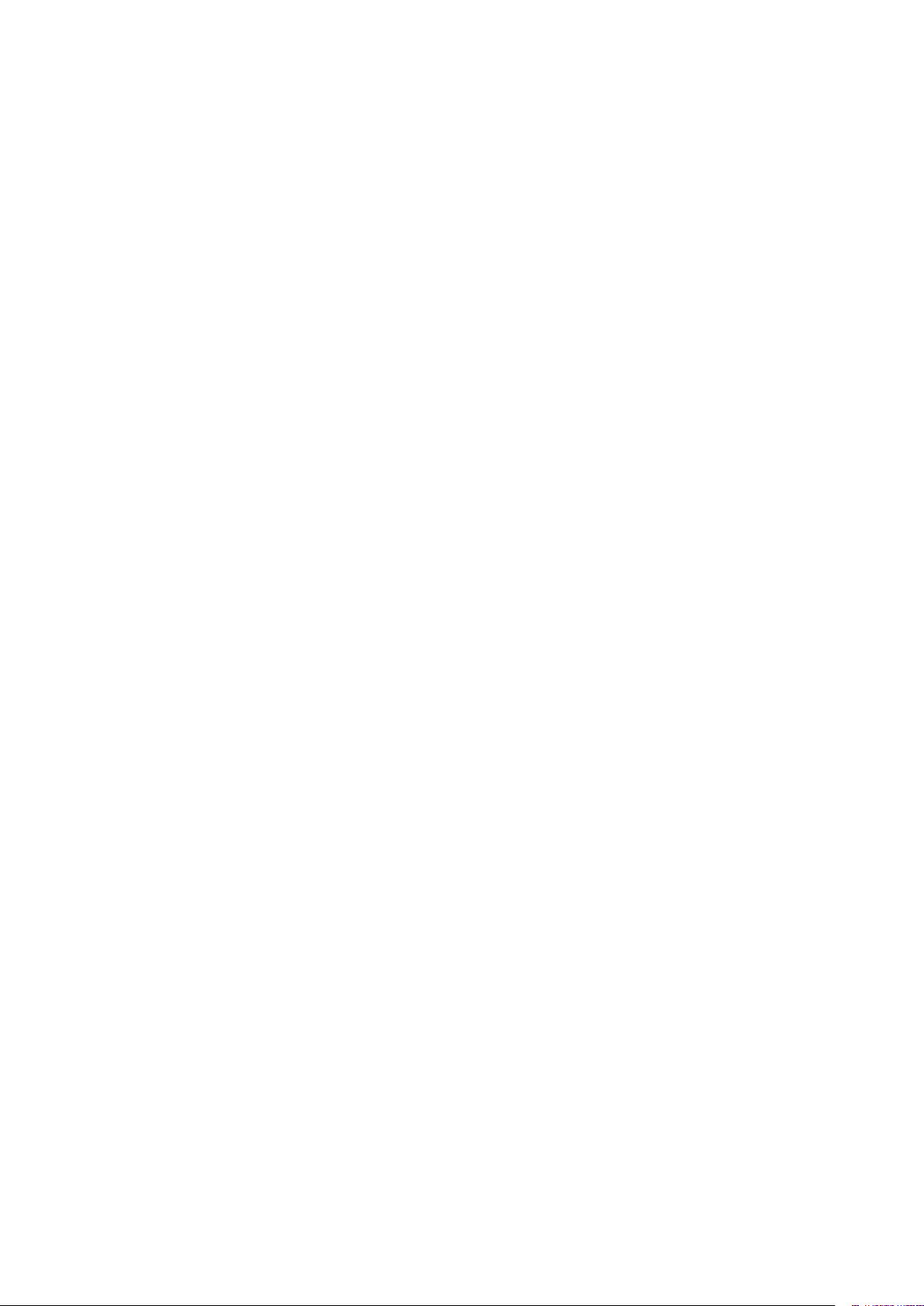
Radio Frequency (RF) Exposure Information
The radiated output power of the Barco Wireless Device is below the Industry Canada (IC) radio frequency
exposure limits. The Barco Wireless Device should be used in such a manner such that the potential for
human contact during normal operation is minimized.
Caution: Exposure to Radio Frequency Radiation.
1. To comply with the Canadian RF exposure compliance requirements, this device and its antenna must not
be co-located or operating in conjunction with any other antenna or transmitter.
2. To comply with RSS 102 RF exposure compliance requirements, a separation distance of at least 20 cm
must be maintained between the antenna of this device and all persons.
Base Unit IC: IC: 21559-R9861511
Button IC (model R9861600D01C): 21559-R9861600D01
IC Antenna statement
Under Industry Canada regulations, this radio transmitter may only operate using an antenna of a type and
maximum (or lesser) gain approved for the transmitter by Industry Canada. To reduce potential radio
interference to other users, the antenna type and its gain should be so chosen that the equivalent isotropically
radiated power (e.i.r.p.) is not more than that necessary for successful communication.
This radio transmitter 23575-R9861511 has been approved by Industry Canada to operate with the antenna
types listed below with the maximum permissible gain and required antenna impedance for each antenna type
indicated. Antenna types not included in this list, having a gain greater than the maximum gain indicated for
that type, are strictly prohibited for use with this device.
Indoor use only warning
Operation in the band 5150-5250 MHz is only for indoor use to reduce the potential for harmful interference to
co-channel mobile satellite systems.
Certification information (SAR)
This device is also designed to meet the requirements for exposure to radio waves established by the Industry
Canada.
The SAR limit adopted by Canada is 1.6 W/kg averaged over one gram of tissue. The highest SAR value
reported to the IC for this device type complies with this limit.
The highest SAR value reported to the IC for this device type when using in portable exposure conditions is
1.15 W/kg.
Canada, avis d'lndustry Canada (IC)
Le présent appareil est conforme aux CNR d'Industrie Canada applicables aux appareils radio exempts de
licence. L'exploitation est autorisée aux deux conditions suivantes : (1) l'appareil ne doit pas produire de
brouillage, et (2) l'utilisateur de l'appareil doit accepter tout brouillage radioélectrique subi, même si le
brouillage est susceptible d'en compromettre le fonctionnement.
Informations concernant l'exposition aux fréquences radio (RF)
La puissance de sortie émise par l'appareil de sans fil Barco est inférieure à la limite d'exposition aux
fréquences radio d'Industry Canada (IC). Utilisez l'appareil de sans fil Barco de façon à minimiser les contacts
humains lors du fonctionnement normal.
Avertissement: L'exposition aux rayonnements fréquences radio
1. Pour se conformer aux exigences de conformité RF canadienne l'exposition, cet appareil et son antenne
ne doivent pas être co-localisés ou fonctionnant en conjonction avec une autre antenne ou transmetteur.
2. Pour se conformer aux exigences de conformité CNR 102 RF exposition, une distance de séparation d'au
moins 20 cm doit être maintenue entre l'antenne de cet appareil et toutes les personnes.
IC Unité de Base: 23575-R9861511
IC Button (modèle R9861600D01C): 21559-R9861600D01
Page 24
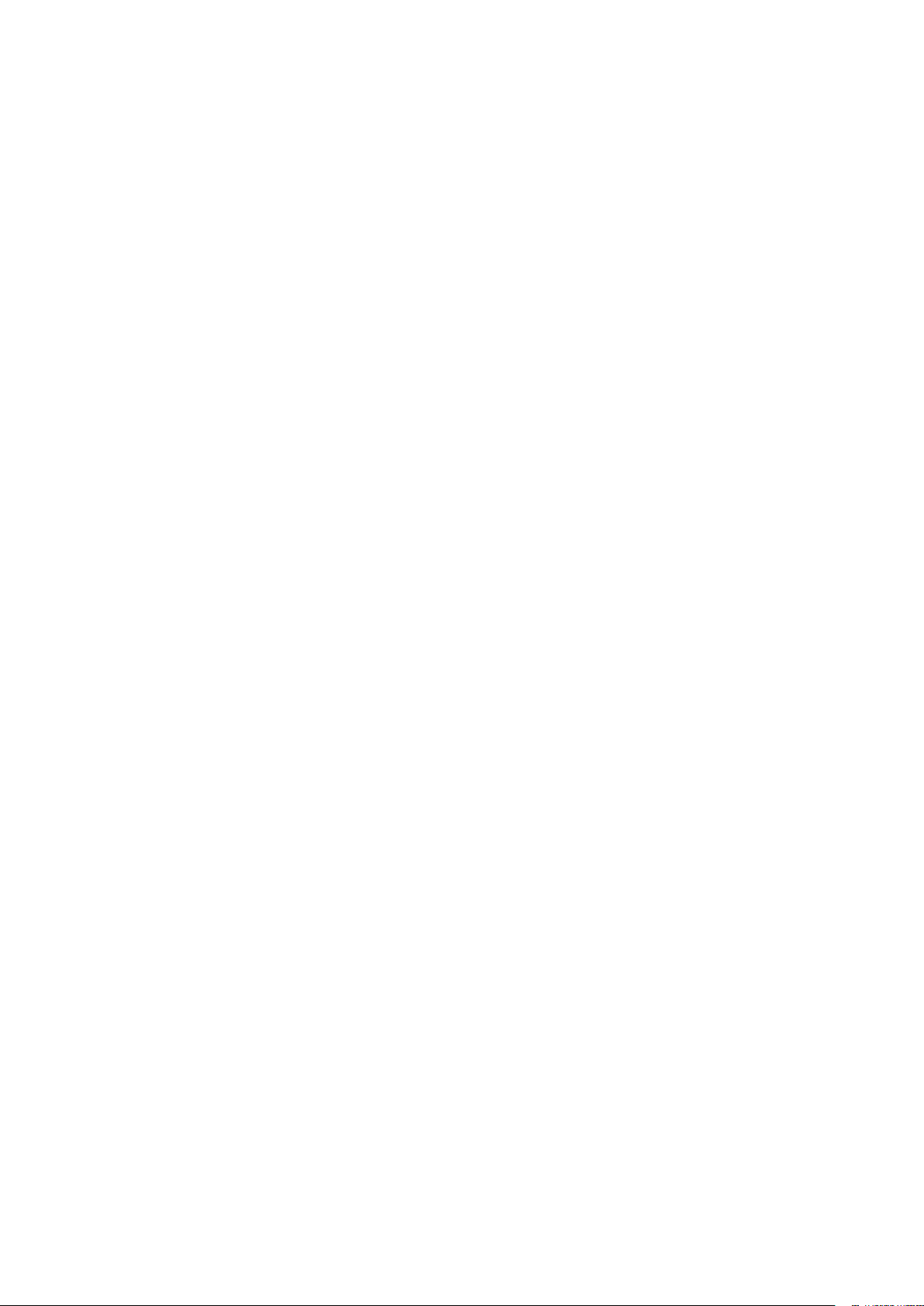
Déclaration d'antenne d'Industrie Canada (IC)
Conformément à la réglementation d'Industrie Canada, le présent émetteur radio peut fonctionner avec une
antenne d'un type et d'un gain maximal (ou inférieur) approuvé pour l'émetteur par Industrie Canada. Dans le
but de réduire les risques de brouillage radioélectrique à l'intention des autres utilisateurs, il faut choisir le type
d'antenne et son gain de sorte que la puissance isotrope rayonnée équivalente (p. i. r. e.) ne dépasse pas
l'intensité nécessaire à l'établissement d'une communication satisfaisante.
Le présent émetteur radio 23575-R9861511 a été approuvé par Industrie Canada pour fonctionner avec les
types d'antenne énumérés ci-dessous et ayant un gain admissible maximal et l'impédance requise pour
chaque type d'antenne. Les types d'antenne non inclus dans cette liste, ou dont le gain est supérieur au gain
maximal indiqué, sont strictement interdits pour l'exploitation de l'émetteur.
Utilisation à l'intérieur seulement
La bande 5 150-5 250 MHz est réservés uniquement pour une utilisation à l'intérieur afin de réduire les
risques de brouillage préjudiciable aux systèmes de satellites mobiles utilisant les mêmes canaux.
Informations de certification (DAS)
Cet appareil est également conçu pour satisfaire aux exigences concernant l’exposition aux ondes
radioélectriques établies par Industrie Canada.
Le seuil du DAS adopté par le Canada est de 1.6 W/kg pour 1g de tissu. La plus grande valeur de DAS
signalée à IC pour ce type d’appareil ne dépasse pas ce seuil.
La valeur maximale de DAS signalée à IC pour ce type d’appareil lors du test dans des conditions d’exposition
portative est de 1.15 W/kg.
Page 25
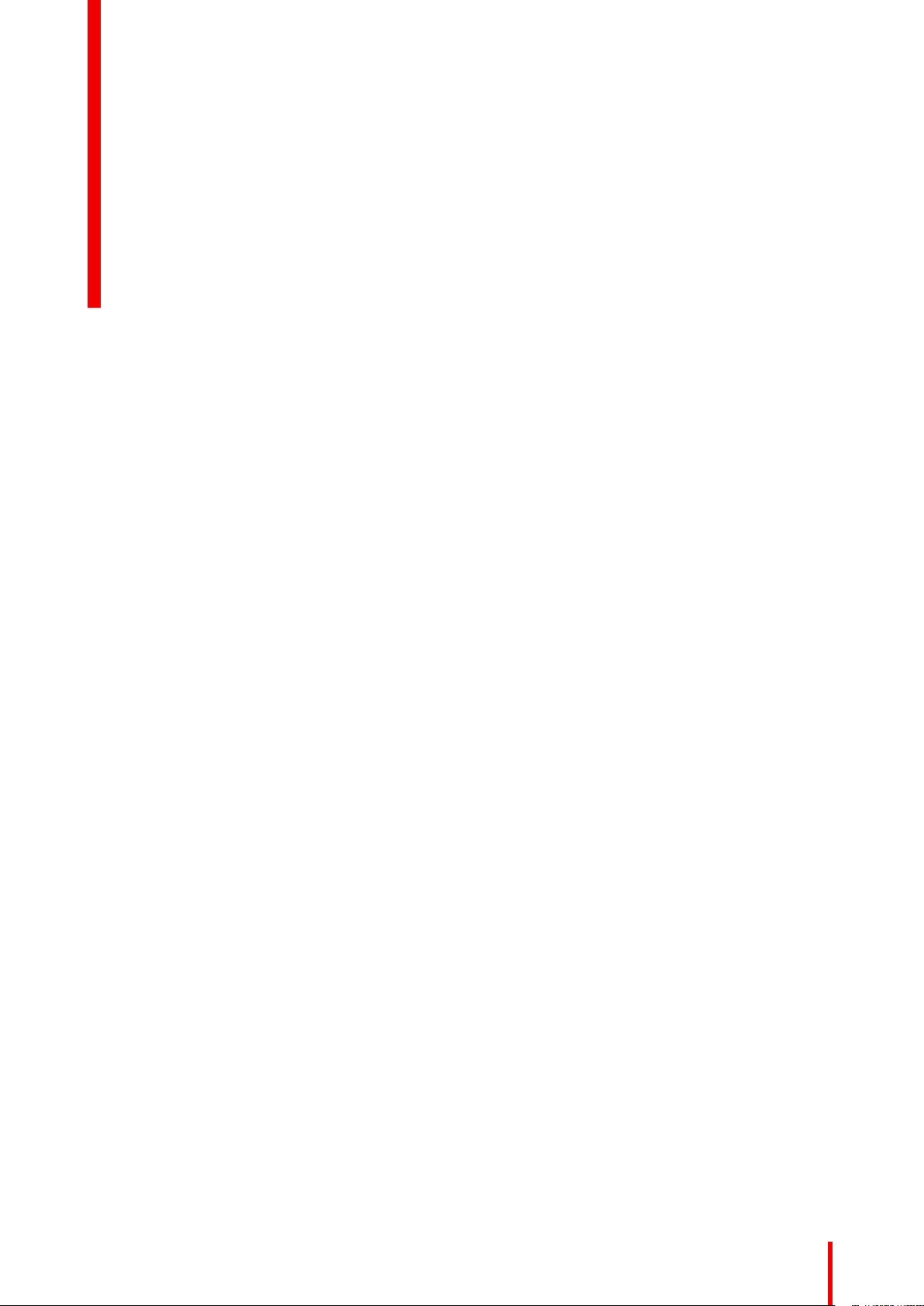
Introduction to the Installation Guide
1.1 Documentation ............................................................................................................................. 26
1.2 Symbols and fonts ........................................................................................................................ 26
1
R5900101 /00 CX-30
25
Page 26
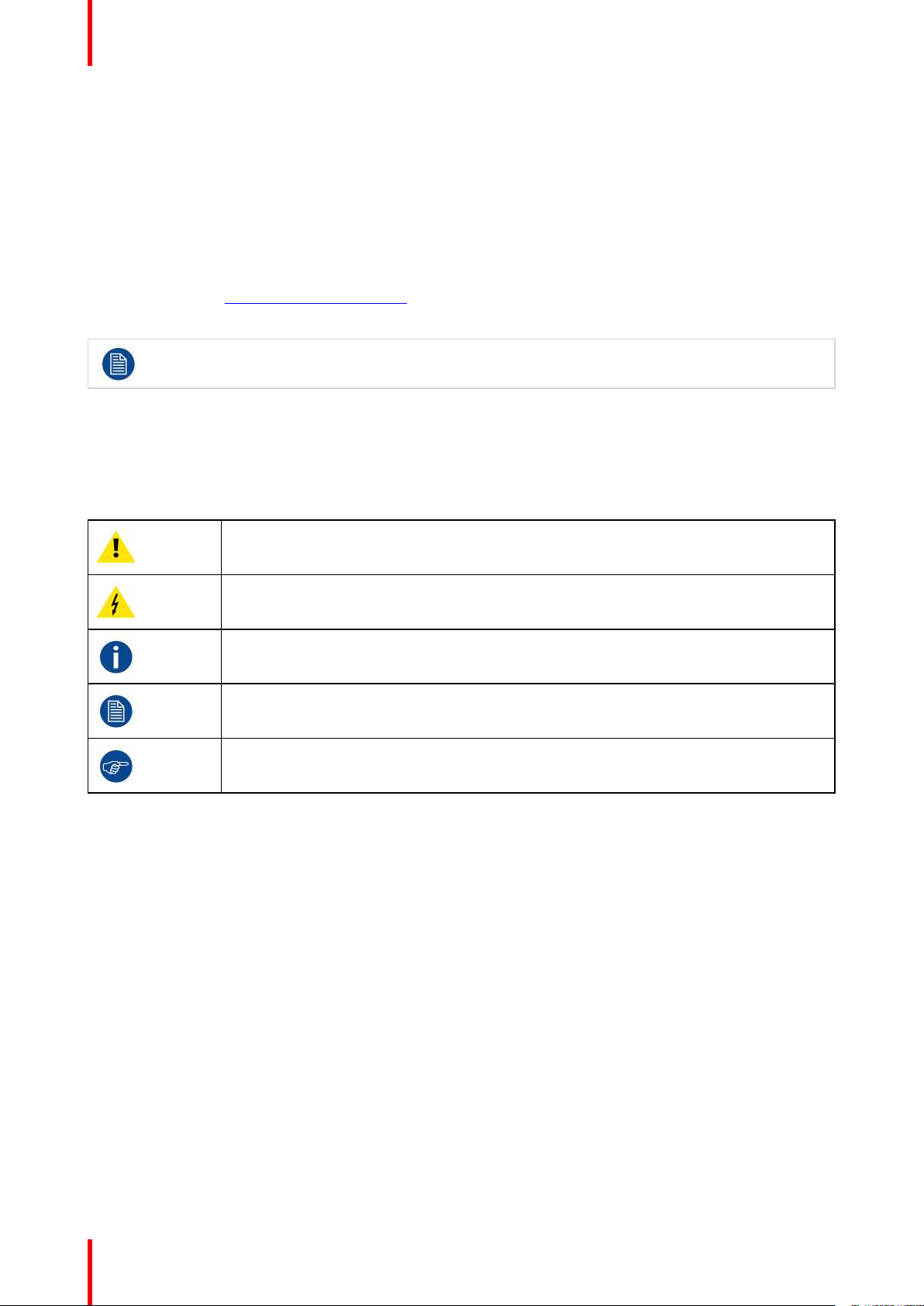
Introduction to the Installation Guide
1.1 Documentation
About the documentation
This installation guide explains how to install your CX-30 in a meeting room, It explains also how to make
everything operational. It provides detailed information on how to configure your CX-30 .
Available System documentation
Next to the installation manual, a user guide, a safety guide, an API guide and a service manual are available
on Barco’s website, www.barco.com/clickshare.
A printed copy of the Safety Guide is included in the CX-30 box at purchase.
Depending on the CX-30 version, some graphics might be different to the ones used in this manual.
This however does not have any effect on the functionality.
1.2 Symbols and fonts
Symbol overview
The following icons are used in the manual :
Caution
Warning
Info, term definition. General info about the term
Note: gives extra information about the described subject
Tip: gives extra advice about the described subject
Font overview
• Buttons are indicated in bold, e.g. OK.
• Menu items are indicated in italic.
• Step related notes, tips, warnings or cautions are printed in italic.
• Procedure related notes, tips, warnings or cautions are printed in bold between 2 lines preceded by the
corresponding icon.
R5900101 /00 CX-3026
Page 27
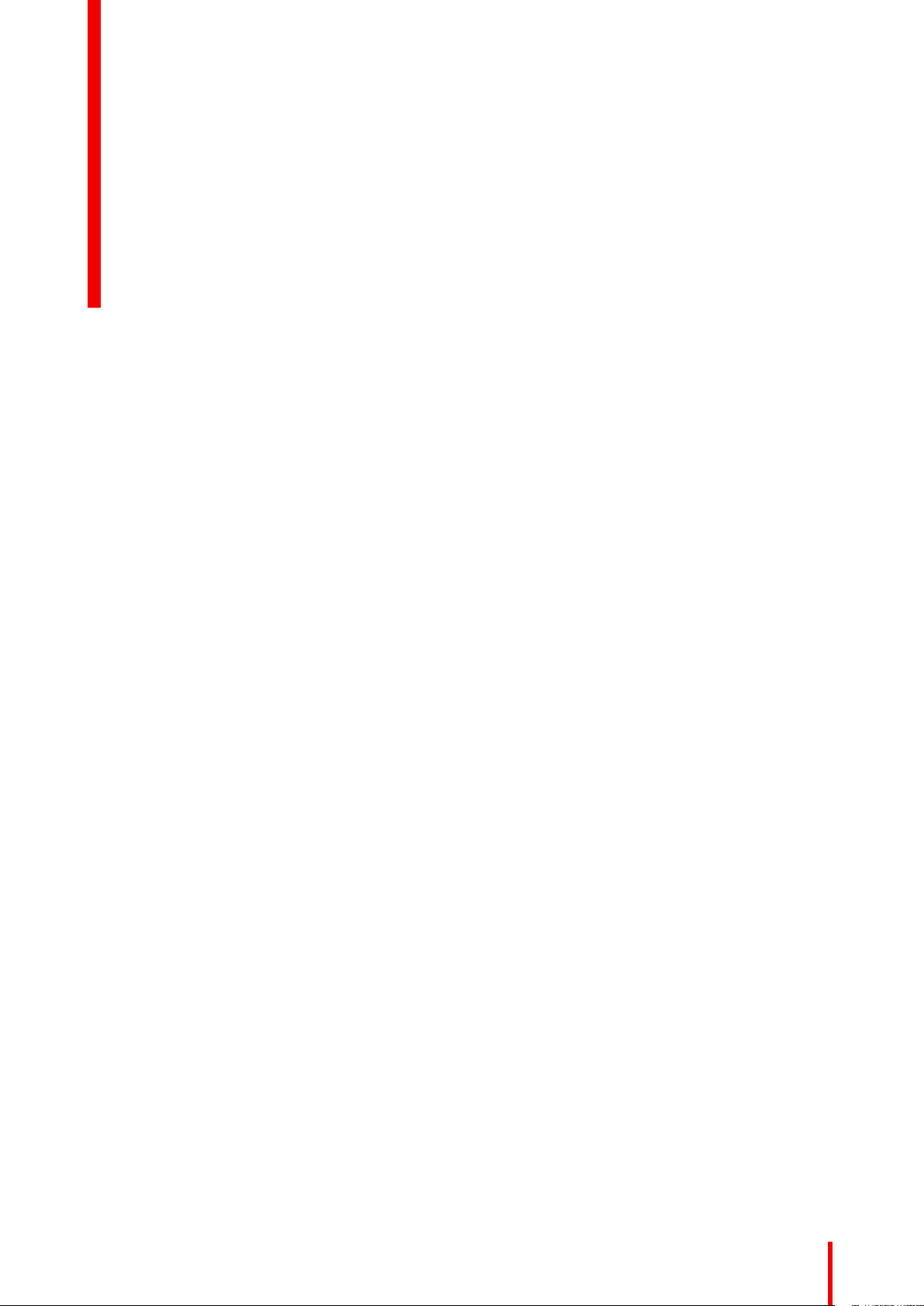
CX-30 Specifications
2
27R5900101 /00 CX-30
Page 28
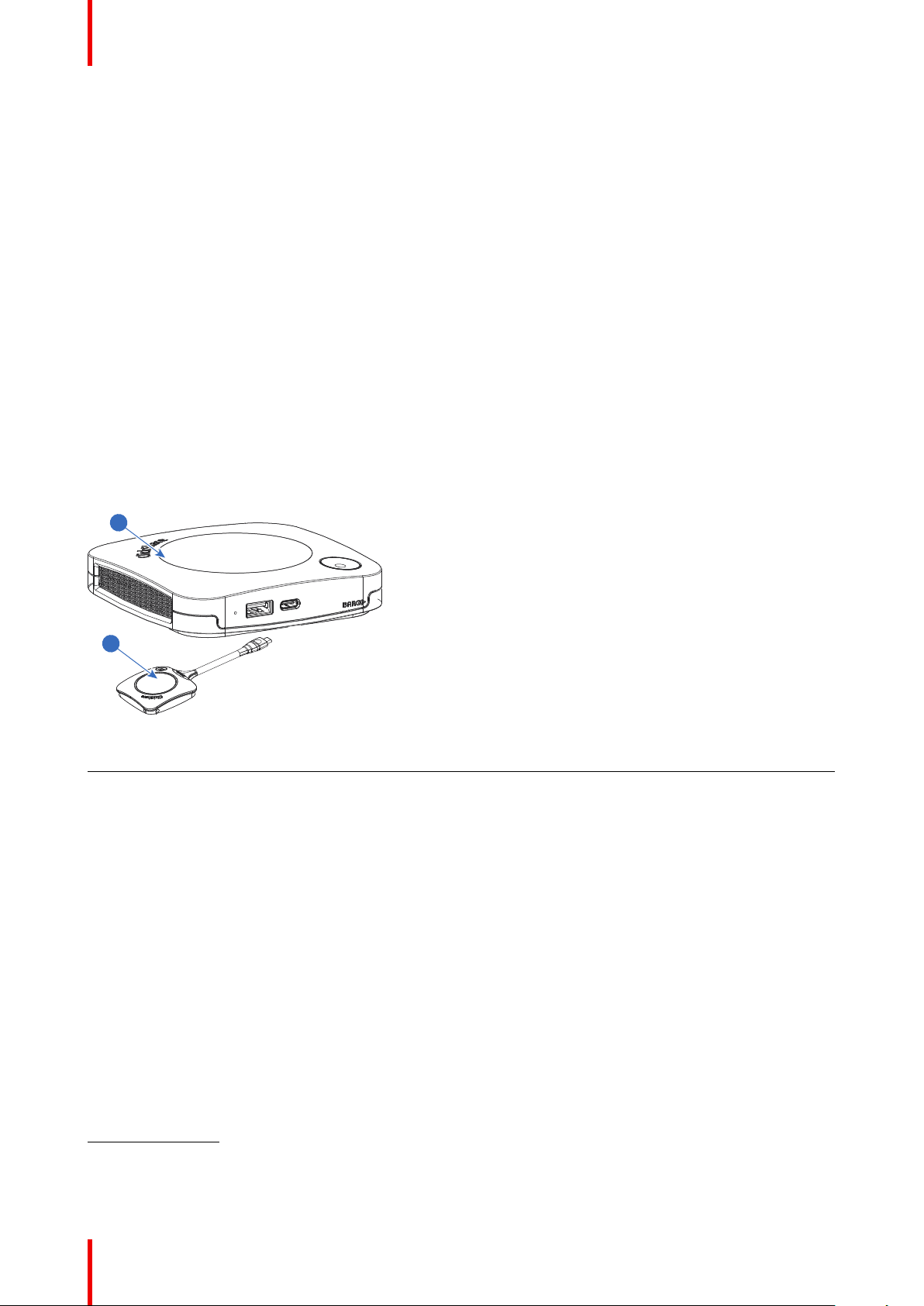
1
2
CX-30 Specifications
2.1 About the CX-30
CX-30 sets
With the Conferencing Button, in seconds, you are automatically connected to cameras, mics, soundbars and
any other AV peripherals in the room for a better, more immersive meeting experience. Everything becomes
part of your laptop.
This CX-30 not only helps the presenter get the presentation on-screen in a second, but it also allows the
other people in the conference to participate more actively. The result is enhanced meeting efficiency and
better decision-making.
The set is compatible with any laptop, desktop tablet or smartphone OS. It works with most conferencing
platforms and connects instantly with most brands of peripherals (speakers, microphones, webcams,
soundbars) when using the Conferencing Button.
At the moment 6 different sets are available on the market. Each set is sold in its specific region and it can only
be used in that specific region because of WiFi regulations.
Components CX-30 set
A standard CX-30 set consists of a Base Unit and 2 Conferencing Buttons. Depending on the location where
you buy the product, the software of the Base Unit is different. If needed, you can buy additional Conferencing
Buttons and a tray to store the Buttons.
Image 2-1
1 Base unit
2 Conferencing Button
2
Accessories included
Depending on the country where you buy the product, the following regionalized accessories are also included
in the CX-30 box.
Products Contains Accessories included
R9861513xx
R9861600D01C
Contact your local sales representative for the correct regional variant to be used in your country.
2: Futher called Button
3: xx=EU, CN, NA, US, ZH, RW,
4: For US, R9861600D01CUS
5: Included AC clips can be different according to the region
3
• R9861511
• 2x R9861600D01C
• DC adapter with AC clips type
4
A, C, G, I
5
• Wall mount system
• Printed safety manual
4
1x R9861600D01C
4
R5900101 /00 CX-3028
Page 29
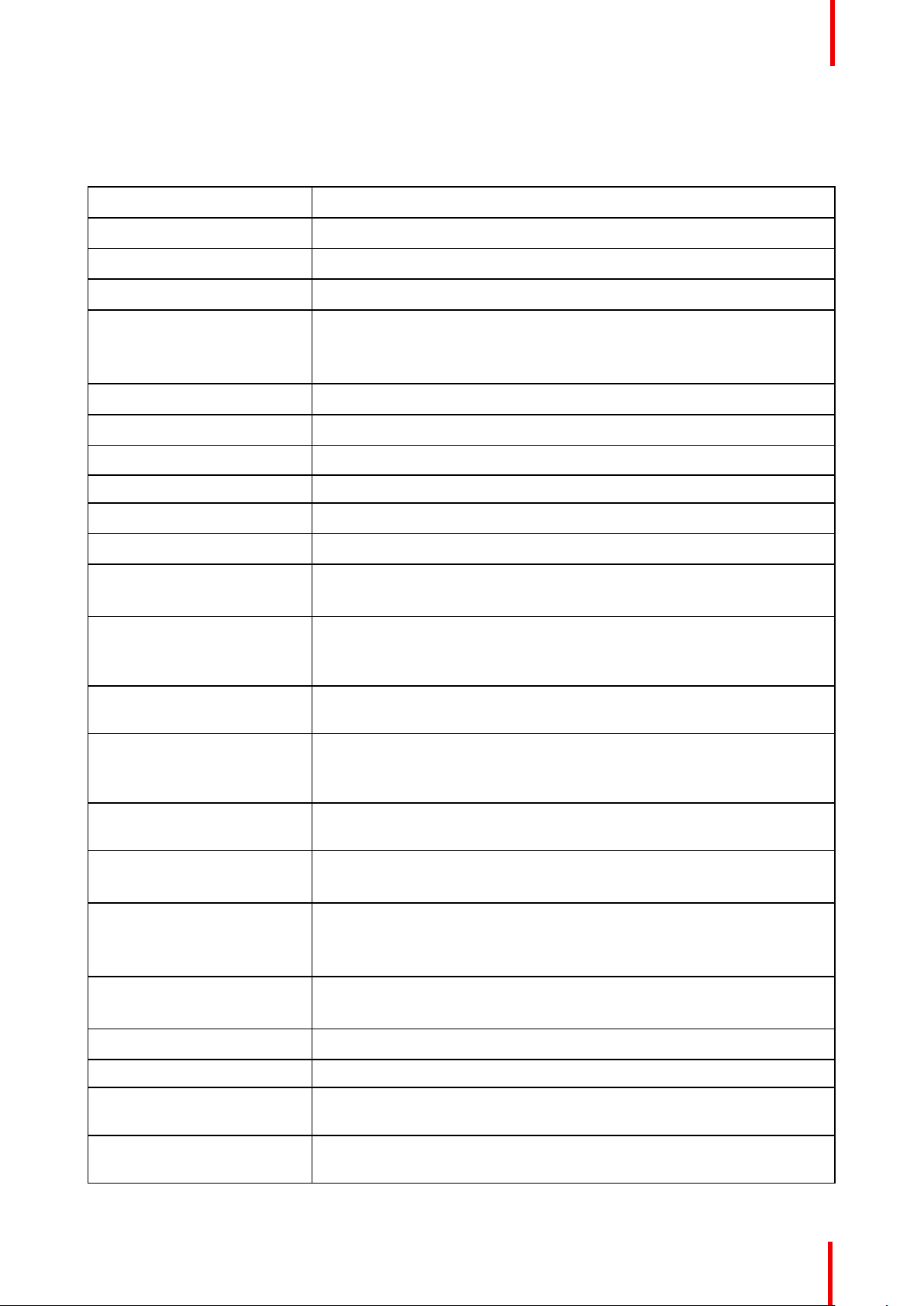
2.2 CX-30 Specifications
Base unit
Dimensions (HxWxD) 34 mm x 135 mm x 135 mm
Power supply Standard 110/220 V AC plug
Power consumption Operational: 5-10W, 24W Max
Weight 900 gr
Operating system Windows 8/8.1/10. macOS 10.13 and higher.
Android v9 and higher (ClickShare App).
iOS 12 and higher (ClickShare App)
Video outputs 4K UHD (3840*2160) @ 30Hz. HDMI 1.4b
Audio output USB, HDMI
USB 1 X USB-A, 1 X USB-C
ClickShare Buttons 2
CX-30 Specifications
ClickShare App Desktop & Mobile
Native protocols Airplay, Google Cast, Miracast*
Noise Level Max. 25dBA @ 0-30°C
Max. 30dBA @ 30-40°C
Authentication protocol WPA2-PSK in stand alone mode
WPA2-PSK or IEEE 802.1X using the ClickShare Button in network
integration mode
Wireless transmission
protocol
Reach Adjustable with signal strength modulation; max. 30m (100 ft) between
Frequency band 2.4 GHZ and 5 GHz (DFS channels supported in select number of
Connections 1x Ethernet LAN 1Gbit
Temperature range Operating: 0°C to +40°C (+32°F to +104°F)
IEEE 802.11 a/g/n/ac and IEEE 802.15.1
ClickShare Button and ClickShare Base Unit
Frequency band 2.4 GHZ and 5 GHz (DFS)
countries)
1x USB Type-C 2.0 (front); 1x USB Type A 2.0 (front)
Max: 35°C (95°F) at 3000m
Storage: -20°C to +60°C (-4°F to +140°F)
Humidity Storage: 0 to 90% relative humidity, non-condensing
Operation: 0 to 85% relative humidity, non-condensing
Anti-theft system Kensington lock
Certifications FCC/CE
Touch screen support &
Interactivity
Room Dock (peripheral
support)
Yes*
Yes
R5900101 /00 CX-30 29
Page 30
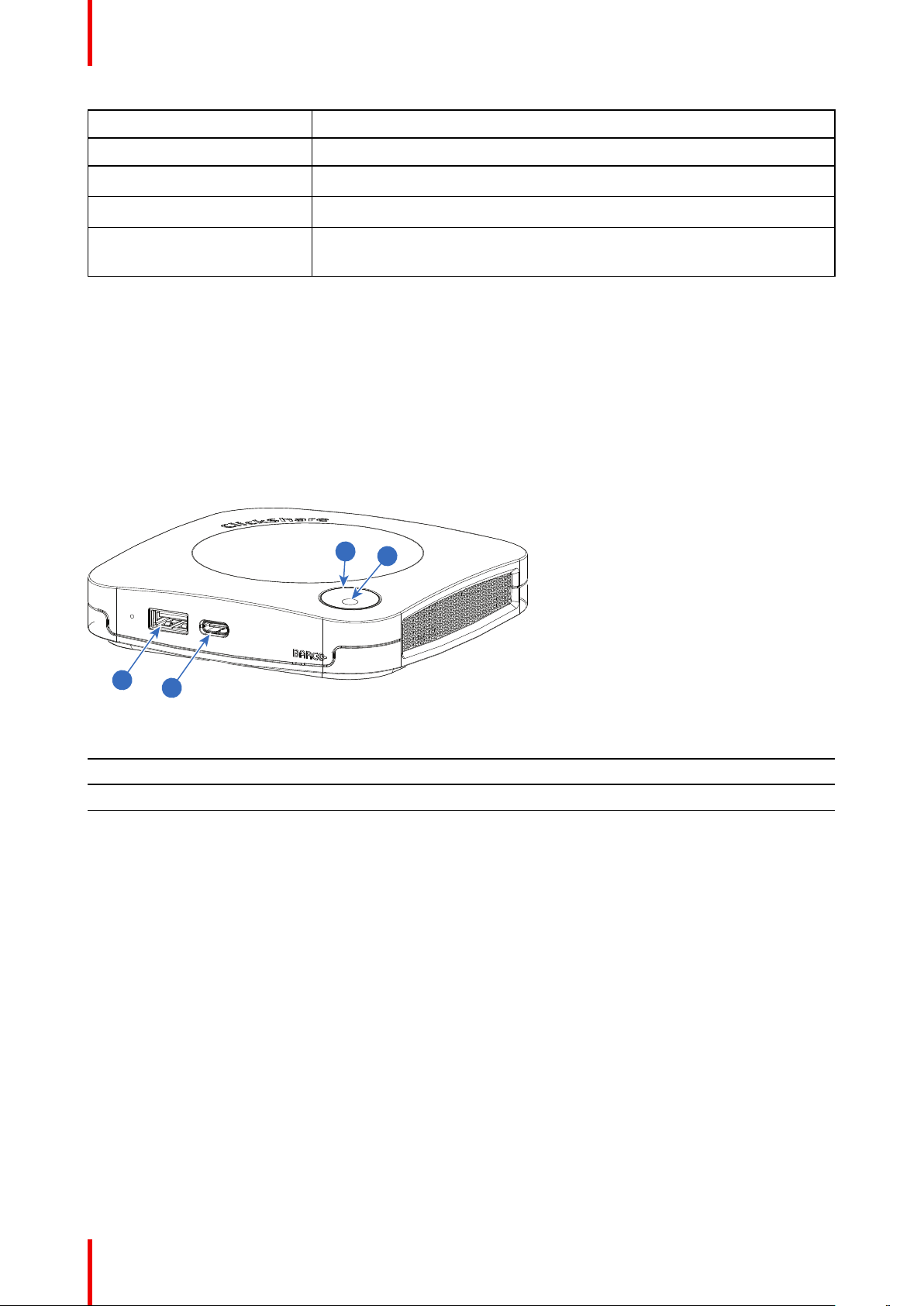
1
2
4
3
CX-30 Specifications
Local view & moderation Yes*
Network connection LAN & WiFi *
Management and reporting Yes
Warranty 1 year standard. 5 years coverage via SmartCare
* * depends on configuration, available in future firmware updates
2.3 About the Base Unit
Base Unit functionality
The Base Unit receives the wireless input from the Buttons and controls the content of the meeting room
display and the peripherals connected to the Base Unit (speakers, microphones, webcam and soundbar).
Furthermore, it will send out the content from the camera and/or the echo-cancelling speakerphone towards
the Button.
The Base Unit can be put on the meeting room table or mounted on a wall or ceiling. Check the installation
guide for instructions on how to install the Base Unit.
Image 2-2
1 USB Type-A port (USB 2.0)
2 USB Type-C port (USB 2.0)
3 Status LED ring
4 Standby Button
USB ports
Both USB ports, one USB Type-CTMand one USB Type-A, are used to connect a touch screen, USB camera
or USB echo-cancelling speakerphone to the Base Unit. Additionally these ports are also used to pair the
Buttons or update the software when both are not done via XMS.
When plugging in the Button into the Base Unit, the Button is paired to the Base Unit. The Base Unit checks
whether the software and firmware of the Button is up to date. If not, the Base Unit updates the software and/
or firmware.
The use of a convertor is sometimes necessary to connect to one of these ports.
Status LED ring
The color of the LED ring around the power button of the Base Unit give information on the status of the
system.
R5900101 /00 CX-3030
Page 31

LEDs behavior Explanation
1
2
3
4
CX-30 Specifications
static red
• receiving content from the Buttons and streaming towards the
display.
• during the first phase of the Base Unit boot process.
blinking white
• system is starting up (during the second phase)
• Button pairing is in progress
• software update of the Base Unit
breathing white
static white
• ECO standby mode
• awake and ready (i.e. showing the welcome message on the
display)
• pairing and software update of the Button is done, you can now
unplug the Button from the Base Unit..
red blinking
dark
• an error occurred
• deep standby/off
Back layout of the Base unit
The connection panel is situated at the back of the Base unit.
Image 2-3
1 Power connection
2 HDMI out
3 LAN Ethernet connection
4 Kensington lock
Mechanical fixture points
The mechanical fixture points are located at the bottom of the Base Unit.
Antenna
The antenna is built-in in the CX-30 .
Bottom layout of the Base Unit
The serial number label containing the Barco part number, the revision number, production date (week-year)
and the serial number.
The product label with the applicable certification logos.
The product label contains:
• the Barco logo
• the product name
• the Barco part number
R5900101 /00 CX-30 31
Page 32

CX-30 Specifications
• the power rating
• markings for applicable standards (CE, CCC, UL, ...)
• markings for waste regulation
• “Made in ...”
R5900101 /00 CX-3032
Page 33

Getting started 3
3.1 Environmental Condition Check .....................................................................................................34
3.2 Basic Workflow.............................................................................................................................34
R5900101 /00 CX-30
33
Page 34

Getting started
3.1 Environmental Condition Check
Environment condition check
For installations in environments where the device is subject to excessive dust, then it is highly advisable and
desirable to have this dust removed prior to it reaching the device clean air supply. Devices or structures to
extract or shield excessive dust well away from the device are a prerequisite; if this is not a feasible solution
then measures to relocate the device to a clean air environment should be considered.
It is the customer's responsibility to ensure at all times that the device is protected from the harmful effects of
hostile airborne particles in the environment of the device. The manufacturer reserves the right to refuse repair
if a device has been subject to negligence, abandon or improper use.
Ambient temperature conditions
Max. ambient temperature : +40°C or 104°F
Min. ambient temperature: +0°C or 32°F
Storage temperature: -10°C to +60°C (14°F to 140°F)
Humidity Conditions
Storage: 0 to 90% relative humidity, non-condensing
Operation: 0 to 85% relative humidity, non-condensing
Environment
Do not install the device in a site near heat sources such as radiators or air ducts, or in a place subject to
direct sunlight, excessive dust or humidity. Be aware that room heat rises to the ceiling; check that
temperature near the installation site is not excessive.
3.2 Basic Workflow
Before using CX-30
1. Unpack the ClickShare components and accessories from the box.
For a detailed overview of the content of the CX-30 box, see “About the CX-30 ”, page 28.
2. Install the Base Unit in the meeting room using one of the possible installation methods.
For more information on the installing procedures, see “CX-30 Installation”, page 35
3. Connect the video signal between the Base Unit and the display, see “Video signal connections to the Base
unit”, page 39.
4. Connect USB camera to Base Unit if any, see “Camera connection”, page 40
5. Connect the Base Unit to the mains power.
For more information see “Power connection”, page 42,
6. Connect a network cable between the Base Unit and the local network (make sure the Base Unit is connected
to the internet to be able to reach the update server ).
7. Register you device, online or offline.
For more information on using CX-30 , refer to the CX-30 User Guide. This manual can be found on
Barco's website www.barco.com/clickshare.
R5900101 /00 CX-3034
Page 35

CX-30 Installation 4
4.1 Installation methods for the Base Unit ............................................................................................36
4.2 Table mounting.............................................................................................................................36
4.3 Wall or ceiling mounting ................................................................................................................36
4.4 Out-of-the-box use of the Base Unit ............................................................................................... 38
4.5 Out-of-the-box use of the Base Unit with Ethernet link .....................................................................39
4.6 Video signal connections to the Base unit .......................................................................................39
4.7 Touch screen connections to the Base unit .....................................................................................40
4.8 Camera connection....................................................................................................................... 40
4.9 Content Audio connection ............................................................................................................. 40
4.10 Echo Canceling Speakerphone audio connection............................................................................41
4.11 LAN connection ............................................................................................................................ 42
4.12 Power connection ......................................................................................................................... 42
4.13 Starting up for the first time............................................................................................................43
4.14 First setup of the Base Unit............................................................................................................43
4.15 Registration to XMS Cloud ............................................................................................................ 44
4.16 Use without registration of the device .............................................................................................47
4.17 Basic configuration of the ClickShare device................................................................................... 50
R5900101 /00 CX-30
35
Page 36

CX-30 Installation
4.1 Installation methods for the Base Unit
For optimal performance, install the Base unit close to the display and avoid obstacles between the
Base unit and the Buttons.
Make sure not to install the Base Unit in a metal enclosure.
Physical installation
The Base unit can be installed in different ways in a meeting room.
• Table mount
• Wall mount
• Ceiling mount
Standalone or network integration
The Base Unit can be use as standalone unit or integrated in a corporate network.
• Out-of-the-box use
• Out-of-the-box use with Ethernet link
4.2 Table mounting
Overview
Put the Base Unit directly on the meeting room table.
The total weight of the Base Unit is 530 g.
4.3 Wall or ceiling mounting
About wall or ceiling mounting
A mounting base is used to mount the CX-30 to the wall or ceiling. This base has key-shaped screw holes to
allow you to fasten the base to a wall or ceiling or you can use the self-adhesive layer to mount the base. Once
you determine the location for your device follow the next procedure to mount the device.
Mounting with screws
1. Take the mounting base out of the package.
2. Place the mounting base on the wall or ceiling and mark the screw holes (1).
R5900101 /00 CX-3036
Page 37

1
Image 4-1
3. Select a drill bit slightly smaller than the size of the used anchors to ensure a snug fit.
4. Drill the holes where marked.
CX-30 Installation
5. Tap plastic screw anchors into the drill holes with a hammer (if needed, depending on the wall or ceiling type).
6. Place the mounting base on the ceiling or wall, drive in the screws.
7. Place your device on the mounting base and turn it clockwise until it is locked.
Image 4-2
Mounting with the self-adhesive layer
1. Peel off the removable protection foil.
R5900101 /00 CX-30 37
Page 38

B
F G H
A
C
DD
E
E
CX-30 Installation
Image 4-3
2. Stick the base on the chosen location.
3. Place your device on the mounting base and turn it clockwise until it is locked (Image 4-2).
4.4 Out-of-the-box use of the Base Unit
Overview
The ClickShare Base Unit and Button (s) operate directly out of the box, without any integration in the
Enterprise network. The Base Unit should be connected to the internet at least once to update and to register.
Users can connect directly to the Base Unit via the ClickShare Buttons, using the ClickShare App or Miracast
or with their mobile devices using Airplay or Google Cast.
Using a ClickShare Button allows you to stay connected to the internet. Using the ClickShare App, Airplay or
Google Cast will require connecting to the Base Unit directly and will only be able to access the internet if the
device supports to use data (3G/4G) at the same time.
Image 4-4: Out-of-the-Box use
A Meeting room screen
B Employee mobile
C Guest mobile
D Employee laptop
Using the ClickShare Base Unit and Buttons directly out of the box is ideal for temporary setups, visitor
centers and small to medium installations without network integration needs or possibilities. This setup
E Guest laptop
F Wireless or Ethernet connection
G Ethernet connection
H Wireless connection
R5900101 /00 CX-3038
Page 39

B
F G H
A
C
DD
E
E
CX-30 Installation
requires the least installation effort and keeps any shared data completely separated from your Enterprise
network. Updating and configuring the Base Units will need to be done manually.
4.5 Out-of-the-box use of the Base Unit with Ethernet link
Overview
In this extended out-of-the-box mode, an Ethernet connection is made between the ClickShare Base Unit and
the corporate network. The ClickShare Base Unit Wi-Fi is kept enabled, ensuring users can still connect
directly to the Base Unit via the ClickShare Buttons, using the ClickShare App, Miracast, Airplay or Google
Cast. Employee computers running the ClickShare App and employee mobile devices using Airplay or Google
Cast can connect via the corporate LAN.
Using a ClickShare Button allows guests to stay connected to the Guest LAN and thus retain internet
connectivity. Guest mobile devices will usually need to connect to the Base Unit directly and will only be able
to access the internet if the device supports to use data (3G/4G) at the same time.
Image 4-5: Out-of-the-Box use with Ethernet link
A Meeting room screen
B Employee mobile
C Guest mobile
D Employee laptop
Using the ClickShare Base Unit and Buttons directly out of the box is ideal for temporary setups, visitors'
centers and small to medium installations without network integration needs. The Ethernet connection allows
employees to use the ClickShare App without switching their Wi-Fi network.
E Guest laptop
F Wireless or Ethernet connection
G Ethernet connection
H Wireless connection
4.6 Video signal connections to the Base unit
About Video signal connection
A single screen can be connected to the Base unit.
To connect a display, an HDMI connection should be made between the Base Unit and the display.
To connect
1. Connect the Base unit to the display using a display cable.
R5900101 /00 CX-30 39
Page 40

HDMI OUT
CX-30 Installation
Note: No display cables are included in the ClickShare box at purchase.
When setting up a display configuration, connect the HDMI cable to the display. When necessary, use an
adapter piece to connect to a display port or a DVI port on the display side.
Image 4-6: Display connection
4.7 Touch screen connections to the Base unit
About the connection
A single screen can be connected to the Base unit.
To connect video, an HDMI connection should be made between the Base Unit and the display. To connect the
touch functionality, an USB cable should be connected between the touch screen and the Base Unit. A list of
supported touch screen can be found on Barco’s website. See
https://www.barco.com/en/support/docs/TDE9538.
To connect
1. Connect a HDMI cable between the Base Unit and touch screen display. When necessary, use an adapter
piece to connect to a display port or a DVI port on the display side.
2. Connect the USB output of the touch screen with an USB connector on the Base Unit.
4.8 Camera connection
About USB cameras
Any USB camera can be connected to the Base Unit. A list of supported cameras can be found on Barco’s
website.
To connect
1. Connect the camera via USB to the Base Unit.
Camera connected to the Base Unit is accessible when plugging in the button. No drivers required, all
camera’s will be visible to the user as “ClickShare Camera”.
4.9 Content Audio connection
About content audio (no speakerphone connected)
The ClickShare Button captures the audio output of the user’s laptop and sends it to the Base Unit together
with the video signal. The audio can be output at line levels from the mini jack socket (3.5mm), TOSLINK
socket or via the HDMI connector (can be set in the configurator).
R5900101 /00 CX-3040
Page 41

CX-30 Installation
It is up to the user to decide whether or not to send the audio signal together with the video signal. The user
can decide this by using the same tools as he would to control the laptop’s speakers or a headphone: the
audio controls of the operating system or the physical buttons on the keyboard of their laptop (mute/unmute,
lower volume, higher volume).
There will be synchronization between the audio and video signal when the user is sharing content.
About content audio (speakerphone connected)
The content audio captured on the user’ laptop is transmitted via the sharing Button to the Base Unit and is
send to USB port with speakerphone connected.
Audio via HDMI (no speakerphone connected)
When your display is connected via HDMI and it supports audio, a separate audio connection is not
necessary. The audio signal is sent together with the video signal to the display.
When USB speakerphone is attached to the Base Unit, this will output all audio. Even if separate audio system
is attached.
Sound is not sent out
In some Windows environments sound is not sent out. This can be solved as follow (depending on your
Windows version):
E.g. for Windows 7:
1. Right click on the sound icon in the system tray and select Default device. The Sound window opens.
2. Select Speakers ClickShare, select Set default and click Apply.
E.g. for Windows 10
1. Click on the sound icon in the system tray and click on the arrow up to open possibilities.
2. Select the desired device.
4.10 Echo Canceling Speakerphone audio connection
About echo canceling speakerphone audio
The audio capture by an echo canceling speakerphone connected to the Base Unit is send to the Button and
can be used in remote conference. The content audio transmitted from the Button to the Base Unit is send to
the speakerphone.
It is a bidirectional audio transmission between the Button and the speakerphone.
USB speakerphone support
A list of supported speakerphones can be found on Barco’s website.
How to connect an echo-canceling speakerphone
1. Connect your speakerphone device via USB to the Base Unit.
When USB speakerphone is attached to the Base Unit, this will output all audio. Even if separate audio system
is attached for the content audio..
Sound is not sent out
In some Windows environments sound is not sent out. This can be solved as follow:
E.g. for Windows 7
1. Right click on the sound icon in the system tray and select Default communication device. The Sound
window opens.
R5900101 /00 CX-30 41
Page 42

CX-30 Installation
2. Select Echo Cancelling Speakerphone, select Set default and click Apply.
E.g. for Windows 10
1. Click on the sound icon in the system tray and click on the arrow up to open possibilities.
2. Select the desired device.
4.11 LAN connection
About LAN connection
The Base Unit can be connected to a local network or directly to a laptop.
Maximum allowed LAN speed: 1000 Mbit
We do strongly advise the LAN connection and the use of XMS cloud for configuration, monitoring and
additional functionality. The LAN connection also greatly improves the user experience when using the
ClickShare Apps and native sharing protocols such as Airplay and others.
How to connect
1. Insert a network cable with RJ-45 connector into the LAN port.
2. Connect the other side to a LAN.
4.12 Power connection
About power
An external power adapter is delivered with the product. The output rate is 12 VDC 2A.
CAUTION: Once the Base Unit is powered, it starts up. Then the power button can be used to
switch on or off.
How to connect the external power adapter
1. Plug the barrel connector of the power adapter into the power input of the Base unit.
2. Slide a power input adaptor piece (US, AU, IN, CH, EU or UK) on the power adapter of the ClickShare until it
clicks. Use the one
which is applicable in your country.
R5900101 /00 CX-3042
Page 43

Image 4-7: Power adapter
CX-30 Installation
3. Connect the power cable to the wall outlet.
4.13 Starting up for the first time
How to startup
The following steps are necessary before the Base Unit can be used:
1. Connect the screen, all USB devices and the power to the Base Unit.
2. The Base Unit reboots when the update is finished.
3. Base unit needs Internet access to start up for the first time. The Base Unit updates to the latest firmware
version.
4. Register and configure your device in XMS cloud.
5. Pair the buttons with the Base Unit.
6. Base Unit is ready to use.
4.14 First setup of the Base Unit
After the physical installation is done, start with the first setup procedure to activate and configure
your device.
Preferred workflow
1. Plug in the power supply and HDMI cable.
The Base Unit starts up.
R5900101 /00 CX-30 43
Page 44

CX-30 Installation
Image 4-8
2. Plug in a network cable.
The system checks for updates.
Image 4-9
If an update is available, the base unit will download, update and reboot
if no update is available, the unit will continue to the next step
3. Start registration to XMS cloud.
4.15 Registration to XMS Cloud
About registration
When your device is connected to the internet and updated you can start to register your device. You have to
register your device in order to claim your 5 years SmartCare warranty.
Registration can be done to
• XMS cloud by the end customer (preferred flow) or reseller.
Online to XMS cloud
1. When software update is finished and reboot is done, the customer will be asked to surf to
https://xms.cloud.barco.com/add.
R5900101 /00 CX-3044
Page 45

Image 4-10
CX-30 Installation
The XMS login page is displayed.
2. Login with your Barco account. When you do not have a Barco account yet, click on register here and follow
the instructions.
Image 4-11: Sign in page
3. Click Sign in.
The XMS cloud welcome page is displayed.
R5900101 /00 CX-30 45
Page 46

CX-30 Installation
Image 4-12: Welcome page to XMS-cloud
4. Accept the End User License agreement and click Continue.
5. Fill out your company information and click Continue.
Image 4-13: Company information
6. Enter the device token to setup your device and to receive your 5 years of service coverage. The device token
is indicated on the ClickShare screen (see Image 4-10)
Click Continue.
Image 4-14: Enter device token
R5900101 /00 CX-3046
Page 47

7. Assign a meeting room and click Continue.
Image 4-15: Assign meeting room
Your device is successfully registered.
CX-30 Installation
8. Start pairing your buttons to start using your device.
Image 4-16: Start pairing buttons
The wallpaper page will be displayed.
4.16 Use without registration of the device
Why using offline
Several reasons are possible to use your product without registration:
• When you cannot reach the XMS servers at this moment
• If you cannot accept the XMS eula
• if you do not want the smart care package,.
then you can skip the registration
The end-customer, then has 6 months to still register the unit in XMS cloud to activate the Smart
Care package
R5900101 /00 CX-30 47
Page 48

CX-30 Installation
How to handle
1. Connect the device’s WiFi with the instruction given on the wallpaper.
The default SSID is ClickShare-<serial number>.
Password : clickshare
2. Once your WiFi connection is made, continue with the network setting of your device.
Browse to http://192.168.2.1
The ClickShare Configurator starts up.
Image 4-17: Configurator startup
3. To change the language, click on the drop down box of the current indicated language and select the desired
language.
Image 4-18: Configurator, language selection
4. Click Continue to start.
A registration message is displayed.
R5900101 /00 CX-3048
Page 49

Image 4-19: Registration message
5. Click Register Later.
6. Start pairing your buttons.
CX-30 Installation
Image 4-20: Start pairing
7. Start configuring the network settings. For more info, see “Basic configuration of the ClickShare device”, page
50
Your still have to register your device to get your 5 years warranty.
XMS Cloud note in Configurator
When browsing in the Configurator to Wi-Fi & Network → Services, you will see a XMS Cloud integration
message how to register it and the token to use.
R5900101 /00 CX-30 49
Page 50

CX-30 Installation
Image 4-21: XMS cloud message
4.17 Basic configuration of the ClickShare device
Make sure you are connected via WiFi to the Base Unit.
How to setup
1. Open an internet browser and browse to http://192.168.2.1
The ClickShare Configurator starts up.
Image 4-22: Configurator startup
2. To change the language, click on the drop down box of the current indicated language and select the desired
language.
R5900101 /00 CX-3050
Page 51

Image 4-23: Configurator, language selection
CX-30 Installation
3. Click Continue to start.
A registration message is displayed.
4. Click Next to continue.
The Configurator Login page is displayed.
Image 4-24: Configurator, login page
5. Log in with the following default credentials. These credentials can be changed later on.
Username: admin
Password: admin
A welcome page to the ClickShare Configuration Wizard opens.
R5900101 /00 CX-30 51
Page 52

CX-30 Installation
6. Click Start configuration.
Follow the instructions as given on the different pages.
Click Next to continue to the next page and Back to return to the previous page.
7. Fill out:
Personalisation
• Language for on-screen text
• Meeting room name
• Location name
• Welcome message
System
• Select your time zone
• date and time mode setting, manually or via NTP.
Security select your desired security level
Password Enter a new password to login to the ClickShare Configurator.
Network Setup the network settings:
• Select frequency band
• Select a channel
• Change the SSID if you want. The default value is ClickShare-<serial number>.
• Check or uncheck broadcast SSID
• Enter a new WiFi passphrase.
For more detailed information about all these settings,
Your Base Unit can now communicate via LAN.
Start pairing the buttons.
R5900101 /00 CX-3052
Page 53

Preparing the Buttons
5.1 Pairing .........................................................................................................................................54
5.2 ClickShare Extension Pack ........................................................................................................... 55
5.3 ClickShare Extension Pack installer ............................................................................................... 55
5.4 ClickShare Windows Certified driver ..............................................................................................56
5.5 ClickShare Desktop app ................................................................................................................56
5
R5900101 /00 CX-30
53
Page 54

Preparing the Buttons
5.1 Pairing
Pairing of the Buttons with the Base Unit
To be able to use a Button it should be assigned to the Base Unit you are using. This process is called pairing.
All Buttons will need to be updated and paired before use.
In case you buy additional Buttons or when a Button should be assigned to another Base Unit, the Button
needs to be paired (again). The Button software update runs in the background and will not impact users while
using the system. When downgrading or updating to an older version of the Base Unit software the Buttons
need to paired manually to update their software.
A Button can only be paired to one Base Unit at a time.
The Button will always make connection to the Base Unit it was last paired to.
Pairing a Button can be done in two ways:
• by plugging the Button to the Base Unit.
• by using the Button Manager application running on your laptop.
To pair a Button to the Base unit by plugging in
1. Insert the Button in one of the USB port available on the Base Unit you are using (image is only given as
example, all USB connectors can be used).
Note: For some ports or Buttons, it can be necessary to use a convertor.
Image 5-1
The Base Unit LED is blinking while the Button LED fills up a circle. This means pairing is in progress.
The Base Unit automatically checks whether the software of the Button is up to date. If not, the Base Unit
updates the Button software. This may take more time.
The result of the pairing process can be as follows:
• When the LEDs on the Button become green and on static white on the Base Unit, the Button is paired to
the Base Unit. You can unplug the Button from the Base Unit.
2. Unplug the Button from the Base Unit.
The Button is now ready for use. Plug in a button to conference.
Image 5-2
R5900101 /00 CX-3054
Page 55

Preparing the Buttons
5.2 ClickShare Extension Pack
About
The ClickShare Extension Pack is a collection of tools to upgrade your ClickShare user experience. This
Extension Pack contains the ClickShare Launcher service and a driver to enable the Extended Desktop
functionality (only on Windows). Both tools will be installed by default. To change the default behavior of the
installer, the installer will need to be executed with command line parameters.
The ClickShare Extension Pack can be installed by the end user manually, pre-installed on your company’s
laptop image or deployed company-wide with SCCM or other tools.
The ClickShare Extension Pack can be used in combination with a Button and/or with the ClickShare desktop
app.
The latest extension pack can be downloaded via http://www.barco.com/en/product/clickshare-extension-pack
5.3 ClickShare Extension Pack installer
Interactive setup
In this setup, the user runs the installer which will install the ClickShare Extension Pack on his computer after
the user accepts the EULA.
After the setup finished, the ClickShare launcher will be started automatically. The Extended desktop driver
can only be used after the user reboots his computer.
Starting the setup
1. Download the ClickShare Extension Pack (download via
http://www.barco.com/en/product/clickshare-extension-pack).
2. Unzip the downloaded file.
3. Click ClickShare-Extension-Pack.msi to start the installation.
Image 5-3
4. Click Next, accept the License Agreement and click Next to continue.
If necessary, follow the on screen instructions.
Silent setup
In this setup, a user or an IT admin can install the ClickShare Extension pack using the Windows command
prompt. Following is an example of a silent installation (version numbers are only given as example, always
check Barco’s web for the latest version):
Launcher only install:
R5900101 /00 CX-30 55
Page 56

Preparing the Buttons
msiexec. exe /i ClickShare-Extension-Pack-01.00.02.0003. msi ACCEPT_EULA=YES
INSTALLFOLDER=C:\ LAUNCH_APP=YES /qn
Extended desktop only install :
msiexec. exe /i ClickShare-Extension-Pack-01.00.02.0003. msi ACCEPT_EULA=YES
ADDLOCAL=ExtendedDesktopDriverFeature INSTALLFOLDER=C:\ LAUNCH_APP=YES /qn
Full install (laucher + extended desktop):
msiexec. exe /i ClickShare-Extension-Pack-01.00.02.0003. msi ACCEPT_EULA=YES
ADDLOCAL=ALL INSTALLFOLDER=C:\ LAUNCH_APP=YES /qn
The computer will reboot. This can be suppressed with /norestart. A reboot will be needed
afterwards for the extended desktop feature to be working. In case the end-user should decide if
they want to reboot, /promptrestart /QB!+ can be used (basic UI, no cancel option, but prompt to
reboot)
Parameter Description
ACCEPT_EULA This parameter shows that the installer accepts the EULA text as is. This parameters
must be set to YES in order to continue to the installation.
INSTALLFOLD-ERThis parameter specifies the installation directory for ClickShare launcher. If not
specified, the default folder will be the Program Files folder.
LAUNCH_APP The ClickShare launcher application will be started right after the installation finishes if
this parameter is set to YES. Otherwise, the launcher application will not be started.
/qn This parameter indicates that the installation will be done in silent mode, meaning that
there will be no visible windows during the installation.
ADDLOCAL This parameter indicated the type of the installation. No parameter added, installs only
the launcher.
Windows environment variable
The variable to be used is CLICKSHARE_LAUNCHER_CLIENT_PATH. The value should be the path to the
client software.
5.4 ClickShare Windows Certified driver
About
The ClickShare Windows Certified driver is auto-installed when plugging in a Button in a Window PC.
This Windows driver automatically lauches the executable on the Button.
Note that at least version 1.16.0 is required. In case an older version is installed on your PC, start windows
update check for updates with a button inserted into your PC.
5.5 ClickShare Desktop app
About the
With the ClickShare desktop app installed on your computer you can enter a meeting room and get on the
screen in a few seconds without the need to plug in a Button. The ClickShare app can be used in combination
with a Button.
The ClickShare desktop app connects to the meeting room screen in order to share your content. Presence
detection technology is used to do so. The ClickShare desktop app uses presence detection technics to
determine which meeting room is closest to the user. Just click on your meeting room name. This means you
will never have to enter IP addresses or scroll long lists of meeting rooms before being connected to your
meeting room.
R5900101 /00 CX-3056
Page 57

Preparing the Buttons
Installation
When the ClickShare desktop app is not pre-deployed in your IT environment, you can download and install
the software without administrator rights from www.clickshare.app .
R5900101 /00 CX-30 57
Page 58

Preparing the Buttons
R5900101 /00 CX-3058
Page 59

CX-30 Configurator 6
6.1 Accessing the Configurator ........................................................................................................... 60
6.2 ClickShare Configuration Wizard ................................................................................................... 63
6.3 On-Screen ID information.............................................................................................................. 65
6.4 Personalisation, Wallpaper............................................................................................................ 66
6.5 Personalisation, Personalized wallpaper ........................................................................................68
6.6 Manage configuration files............................................................................................................. 69
6.7 Display setup, Output.................................................................................................................... 70
6.8 Display & Audio setup ................................................................................................................... 71
6.9 WiFi settings ................................................................................................................................ 72
6.10 LAN settings................................................................................................................................. 76
6.11 Services, Mobile devices ...............................................................................................................78
6.12 XMS Cloud Integration .................................................................................................................. 79
6.13 Services, SNMP ........................................................................................................................... 80
6.14 Security, security level...................................................................................................................81
6.15 Security, passwords...................................................................................................................... 82
6.16 Status information Base Unit ......................................................................................................... 83
6.17 Date & Time setup, manually .........................................................................................................84
6.18 Date & Time setup, time server ...................................................................................................... 85
6.19 Energy savers ..............................................................................................................................86
6.20 Buttons ........................................................................................................................................87
6.21 Firmware Update ..........................................................................................................................88
6.22 Support & Updates, Troubleshoot, log settings................................................................................89
6.23 Factory defaults............................................................................................................................ 90
About configuration
The configuration of your device can be done in
• XMS cloud
• the local configurator
The configurator in XMS cloud will (in time) more elaborated than the local configurator. Therefore it preferred
to configure your devices via XMS cloud. For more info see XMS documentation.
The next topics are describing the local configurator.
Within some menus the Configurator is indicated as WebUI. E.g. WebUI password, that is the
password to enter the Configurator.
R5900101 /00 CX-30
59
Page 60

CX-30 Configurator
6.1 Accessing the Configurator
Getting access to the Configurator
There are three ways to access the Configurator:
• Via the LAN
• Direct Ethernet connection between PC and Base Unit.
• Via the Base Unit's wireless network
When accessing the configurator for the first time, the ClickShare Configuration Wizard starts automatically.
This configuration wizard can be started at any moment to change your configuration instead of using the
menus.
To access the Configurator via the LAN
1. Open a browser.
Note: Supported browsers are Internet Explorer, Firefox, Google Chrome and Safari.
2. Browse to the IP address you can find in the bottom left corner of the startup screen.
Note: The Wired IP address is only visible when the Base Unit is connected to the LAN.
A login screen appears.
Image 6-1: Login screen
3. To change the language of the Configurator, click on the drop down next to the current selected language and
select the desired language.
R5900101 /00 CX-3060
Page 61

Image 6-2: Configurator lanuguages
The following languages are possible:
• Arabic
• Simplified Chinese
• Traditional Chinese
• Danish
• Dutch
• English
• Finnish
• French
• German
• Italian
• Japanese
• Korean
• Norwegian
• Portuguese
• Russian
• Spanish
• Swedish
The Configurator language changes to the selected language.
CX-30 Configurator
4. Enter the user name 'admin' and the password, read and accept the EULA and the Privacy policy and click
OK.
By default, the password is set to 'admin'.
Warning: It is strongly recommended to change the default password into a strong password on first use, to
prevent that anyone else accessing the configurator can change the settings of the ClickShare Base Unit. See
section “Security, passwords”.
The configurator opens.
R5900101 /00 CX-30 61
Page 62

CX-30 Configurator
Image 6-3: Start screen
The language of the configurator can be changed on any page in the interface.
The screen is split up in 2 panes. Left pane with the selection buttons and a right pane to configure the
selected function.
The startup screen itself shows:
• the wired IP address
• the wireless IP address
• the wireless SSID
• the number of Buttons connected
• the system state
If you cannot find the IP address (e.g. there is no screen available) you should connect to the Base
Unit directly with your laptop via an Ethernet crossover cable and access the web interface using
the fixed IP address 192.168.1.23. Make sure your own LAN adapter is set in the 192.168.1.x
range.
To access the Configurator via a direct connection.
1. Connect the Base Unit to your laptop using an Ethernet cable.
2. On your laptop, open a browser.
Note: Supported browsers are Internet Explorer, Firefox and Safari.
3. Browse to http://192.168.1.23.
A login screen appears.
4. Enter the user name 'admin' and the password, read and accept the EULA and click OK.
By default the password is set to 'admin'.
The configurator opens.
To access the Configurator via the Base Unit wireless network
1. On your laptop, connect to the Base Unit wireless network.
The default SSID and password to connect to the Base Unit are respectively 'ClickShare-<serial base
number>' and 'clickshare'.
R5900101 /00 CX-3062
Page 63

CX-30 Configurator
2. On your laptop, open a browser.
Note: Supported browsers are Internet Explorer, Firefox and Safari.
3. Browse to http://192.168.2.1.
A login screen appears.
4. Enter the user name 'admin' and the password, read and accept the EULA and click OK.
By default the password is set to 'admin'.
The web interface opens.
Older laptops might not support the 5 GHz Frequency Band. If your Base Unit is set to that
frequency range, those devices will not be able to connect to the Base Unit via the wireless network.
6.2 ClickShare Configuration Wizard
About the configuration wizard
During the first start up of the Base Unit, the configuration wizard starts up automatically.
All basic settings necessary to configure the Base Unit are covered by the configuration wizard. Once the
configuration wizard is finished, the Base Unit is ready to be used.
Image 6-4: Configuration wizard
To start the wizard, click on Start Configuration.
R5900101 /00 CX-30 63
Page 64

CX-30 Configurator
Image 6-5: Configuration wizard, Personalisation
Fill out the necessary field and click Next to continue.
To return to the previous step, click on Back.
For more information about a specific topic, see one of the following topics.
The ClickShare Configuration Wizard can be started at any time to change the configuration just by clicking on
ClickShare Configuration Wizard at the left bottom of each screen.
Personalisation
Language on-screen text See “On-Screen ID information”, page 65.
Meeting room name, location name and
See “On-Screen ID information”, page 65.
welcome message
System Time zone, manual time setup See “Date & Time setup, manually”, page 84.
Use NTP See “Date & Time setup, time server”, page
85.
Security Level settings See “Security, security level”, page 81.
Password ClickShare Configurator (WebUI) password See “”, .
Network Frequency band, channel Wi-Fi passphrase See “”, .
R5900101 /00 CX-3064
Page 65

Image 6-6: Configuration Wizard start
CX-30 Configurator
6.3 On-Screen ID information
About device identification
The following items can be set:
• On-Screen language. Independent from the Configurator language.
• Meeting room name
• Location of the meeting room
• Welcome message to be displayed in the meeting room
• Show the network information
- Checked: LAN information such as wired IP address, hostname are displayed. Also the Wi-Fi IP
address and SSID are displayed.
- Not checked: no LAN nor Wi-Fi information is displayed (default setup)
Image 6-7: On-Screen ID
R5900101 /00 CX-30 65
Page 66

CX-30 Configurator
On Screen language selection
1. Log in to the Configurator.
2. Click Personalisation → On-screen ID.
3. Select the language of the on-screen text. Click on the drop down box next to Language for on-screen text and
select the desired language.
The following languages are possible:
• Arabic
• Simplified Chinese
• Traditional Chinese
• Danish
• Dutch
• English
• Finnish
• French
• German
• Italian
• Japanese
• Korean
• Norwegian
• Portuguese
• Russian
• Spanish
• Swedish
Meeting room name, location and welcome message
1. Log in to the Configurator.
2. Click Personalisation → On-screen ID.
3. Click in the input field next to Meeting room name and enter a name for the meeting room.
This text is shown on the user's device when the Button is ready to share ("Ready to share on..."), on the
central screen connected to the Base Unit and in the list of AirPlay receivers on the user's iOS device.
4. Click in the input field next to Location name and enter the location.
5. Click in the input field next to Welcome message and enter the desired message.
6.4 Personalisation, Wallpaper
About wallpaper
When CX-30 starts up, a background (wallpaper) is displayed. The display of this background wallpaper can
be disabled.
By default two general ClickShare wallpapers are available. The possibility exists to upload personal
backgrounds (wallpapers). The default wallpapers cannot be removed from the system.
Wallpaper selection
1. Log in to the Configurator
2. Click Personalisation → Wallpaper.
R5900101 /00 CX-3066
Page 67

CX-30 Configurator
Image 6-8: Wallpaper selection
The Wallpaper selection pane is shown. The current selected wallpaper is shown with a red border.
3. Select one of the available wallpapers and click on Save Changes.
Note: By default two general Barco wallpapers are available.
They are automatically resized to fit the aspect ratio of the screen.
The selected wallpaper is indicated with a red border.
The message Successfully applied changes appears on top of the wallpaper selection window.
You can also add a personal wallpaper, e.g. your company logo. For more information on adding a
new wallpaper to the list, see “Personalisation, Personalized wallpaper”, page 68.
Download wallpaper
1. Hoover with your mouse over the wallpaper to download and click on the download symbol on the upper right
corner.
Image 6-9: Download wallpaper
The wallpaper is downloaded to your PC.
Enable - disable Wallpaper
1. Within the Wallpaper pane, check the check box next to Show the wallpaper when no one is sharing their
screen.
Checked: wallpaper will be displayed when no one is sharing content.
R5900101 /00 CX-30 67
Page 68

CX-30 Configurator
Not checked: no wallpaper will be displayed when no one is sharing content. The video output of the Base Unit
is disabled when no content is shared. This feature is especially useful when the Base Unit is integrated in a
larger AK system
6.5 Personalisation, Personalized wallpaper
How to upload
1. Log in to the Configurator
2. Click Personalisation → Wallpaper.
The Wallpaper selection pane is shown. The current selected wallpaper is shown with a red border.
3. Hoover your mouse over the free place and click on Choose image.
Image 6-10: Personalized wallpaper selection
A browser window opens.
4. Browse for the desired image, click Open to load the image.
The content of the file is checked and when valid (format and size), the file is uploaded. The new wallpaper
gets a red border.
5. Click on Save changes to apply the personalized wallpaper
The message Successfully applied changes is displayed on top of the page.
Change personalized image
1. Click Personalisation → Wallpaper.
2. Hoover your mouse over the current personalized image and click Change image.
R5900101 /00 CX-3068
Page 69

CX-30 Configurator
Image 6-11: Change image
3. Browse for the desired image, click Open to load the image.
The content of the file is checked and when valid (format and size), the file is uploaded. The new wallpaper
gets a red border.
4. Click on Save changes to apply the personalized wallpaper and replace the previous file.
The message Successfully applied changes is displayed on top of the page.
Remove personalized wallpaper
1. Hoover your mouse over the current image and click on the trash bin to remove the image.
Image 6-12: Remove wallpaper
The personalized wallpaper is removed and the default wall paper is activated.
6.6 Manage configuration files
About Manage configuration files
A full backup can be downloaded but cannot be used to duplicate configuration settings to other Base units.
Therefore, it is possible to download a Portable version. This portable version can be uploaded via the upload
configuration button on other Base units (same type). Via the same button, the full backup can be uploaded on
the original Base Unit.
A portable backup contains:
• Wallpapers
• Wallpapers settings
• Logging settings
R5900101 /00 CX-30 69
Page 70

CX-30 Configurator
• All display settings
• OSD language
• Location
• Welcome message
• WiFi channel
• WiFi frequency
To manage the configuration files
1. Log in to the Configurator.
2. Click Personalisation → Configuration Files.
Image 6-13: Configuration files
3. To download a full backup, click on Full Backup.
An xml file, containing all information and history will be downloaded. This file can be reused on the same
Base Unit only.
4. To download a portable version, click on Portable Version.
An xml file, containing portable information to duplicate settings on another Base Unit.
5. To upload a configuration, click on Upload Configuration.
A browser window opens. Navigate to the upload file (xml file) and click Open to upload.
A full backup can be uploaded on the Base Unit where the backup was created and a portable version can be
uploaded on any other Base Unit of the same model.
When uploading a config file, the history of software updates and paired Buttons is lost. Paired
buttons will however remain functional if the Base Unit has not changed from SSID or wireless
password.
6.7 Display setup, Output
Resolution
The output resolution to the display is set on Auto. That means that the CX-30 output resolution is
automatically adapted to the resolution of the display. For HDMI displays, a hot plug detection is available.
HDMI hot plug display detection
The HDMI hot plug display detection can be enabled by checking the check box before HDMI Hot-Plug display
detection.
R5900101 /00 CX-3070
Page 71

CX-30 Configurator
CEC
Consumer Electronics Control (CEC) is a feature of HDMI designed to allow users to command and control
devices connected through HDMI by using only one remote control.
To enable CEC, check the check box before Enable CEC.
Screen saver setup
1. Log in to the Configurator.
2. Click Display & Audio → Outputs.
Image 6-14: Display settings
3. To activate the screen saver, drag the slider bar to the left or to the right until the desired delay time is reached.
When the slider is set completely to the left, the screen saver will never be activated.
6.8 Display & Audio setup
Resolution
The output resolution to the display is set on Auto. That means that the CX-30 output resolution is
automatically adapted to the resolution of the display. For HDMI displays, a hot plug detection is available.
HDMI hot plug display detection
The HDMI hot plug display detection can be enabled by checking the check box before HDMI Hot-Plug display
detection.
CEC
Consumer Electronics Control (CEC) is a feature of HDMI designed to allow users to command and control
devices connected through HDMI by using only one remote control.
To enable CEC, check the check box before Enable CEC.
Audio
Enable or disable audio output.
Check the check box in front of Enable audio to enable audio output.
R5900101 /00 CX-30 71
Page 72

CX-30 Configurator
Screen saver setup
1. Log in to the Configurator.
Image 6-15
2. Click Display & Audio → Display & Audio.
3. To activate the screen saver, drag the slider bar to the left or to the right until the desired delay time is reached.
When the slider is set completely to the left, the screen saver will never be activated.
4. Click Save changes.
6.9 WiFi settings
WARNING: It is not allowed to operate the Base Unit outside its intended geographical region.
About WiFi
A connection with the Base Unit can be made via a wireless connection. A fixed wireless IP address is used to
establish the connection.
The transmission power of the wireless signal can be reduced.
An overview of the current settings is given when Wi-Fi Settings is selected and operational mode is Access
Point.
R5900101 /00 CX-3072
Page 73

CX-30 Configurator
Image 6-16: WiFi settings
When operational mode is set to Off. The following info is given: “When disabling the access point, the Buttons
will need to be integrated in the corporate network. This is not supported yet.”.
Click on here to start the button configuration. For more info, see “Buttons”, page 87.
To change any WiFi-setting, click on Edit settings. The view depends on the previous selected operational
mode. Here given with Access Point selected.
R5900101 /00 CX-30 73
Page 74

CX-30 Configurator
Image 6-17: WiFi settings, edit
Changing the IP address will require a repairing of the Buttons used with this Base Unit.
Change operational mode
1. Log in to the Configurator.
2. Click Wi-Fi & Network → WiFi Settings.
3. Click Edit settings.
4. Click on the drop down box next to Operational Mode and select the desired mode.
The following options are possible:
• Access Point: continue with the next blocks in this topic.
• Off
About frequency band & channel selection
In an ideal setup, overlapping channels should not be used for two ClickShare Base Units within range of each
other. As the channels in the 2.4 GHz band overlap with each other, best practice is to use channels 1, 6 and
11 on a single floor. On floors above and below, the channel pattern will be shifted to avoid overlap between
floors, e.g. by placing channel 6 at the center of the illustrated pattern.
R5900101 /00 CX-3074
Page 75

Channel
1
Channel
6
Channel
1
Channel
6
Channel
11
Channel
6
Channel
1
Channel
6
Channel
1
CX-30 Configurator
Image 6-18
To limit the effect of overlapping networks, it is highly recommended to reduce the signal strenght (standard
range of about 30m) of the ClickShare Base Units. Reducing the signal strenght to its minimal value will
reduce the actual range of the ClickShare to about 10m. By doing so, the size of coverage overlapping area
will shrink and the risk for quality degradation will decrease or even disappear.
The 5 GHz channels do not overlap with each other and are less used by non-Wi-Fi devices than the 2.4 GHz
channels. Moreover, 5 GHz signals are more rapidly damped than 2.4 GHz signals. Therefore, the use of a 5
GHz channel is recommended. This will limit the impact of a ClickShare system on other installed ClickShare
units and on other WLAN users.
Frequency band & channel selection
1. Select the wireless connection channel by clicking on the drop down box and selecting the desired channel.
The channels available in the list vary according to the regional version of your Base Unit. Re-pairing the
Buttons is not required when changing the frequency band or wireless connection channel.
Ideally, the ClickShare channel is selected after conducting a wireless site survey. A site survey maps out the
sources of interference and the active RF systems. There are several Wi-Fi survey tools available on the
market. Based on the results from a site survey, the least occupied channel can be found and selected for
each meeting room.
2. Select the wireless connection frequency band: 2.4 GHz or 5 GHz by clicking on the drop down box and
selecting the correct band.
Below the channel selection pane, an indication is given of the available bandwidth of the current channel. To
see if sufficient bandwidth is available in a different channel, select the channel in the drop down and save the
changes. The page will reload with the new settings and an indication of the channel fit will be given after
approximately 1 minute. There is no need to reload the page to see the result.
The channels available in the list vary according to the regional version of your Base Unit. Re-pairing the
Buttons is not required when changing the frequency band or wireless connection channel.
When Intense use, change to another Wi-Fi channel is displayed, change to another channel. The page will
reload after approximately 1 minute.
SSID & passphrase
1. Enter a public name (SSID) for the wireless network.
The default SSID is ClickShare-<serial number Base Unit>.
2. If you want to broadcast this SSID, check the checkbox before Enable SSID broadcast.
3. Enter a new WiFi passphrase and confirm that passphrase.
CAUTION: It is strongly recommended to change the Wi-Fi passphrase on first use to prevent
anyone else accessing the Wi-Fi network.
R5900101 /00 CX-30 75
Page 76

CX-30 Configurator
Signal strength
1. Select the Signal Strength. Click on the slider and reduce the broadcasted power (signal strength) until the
desired strength is obtained.
Note: Too low power and interference by others might lead to connection issues. If so, increase again
the signal strength until the issues are solved.
By default the strength is set to 100%.
Reducing the signal strength limits the effect of overlapping networks in the 2.4 GHz channels. Not necessary
for the 5 GHz channels as their is no overlap.
ClickShare Configurator (WebUI) access via Wi-Fi
1. To allow access to the configurator via Wi-Fi, check the check box in front of WebUI available via Wi-Fi.
Checked: Configurator accessible via Wi-Fi.
Not checked: access to the configurator via Wi-Fi is blocked.
IP address & subnet mask
1. Log in to the Configurator.
2. Click Wi-Fi & Network → WiFi Settings.
3. To change the IP address or subnet mask, click in the input field and enter the 4 octets of the new IP address
or subnet mask.
Note: This must NOT be 0.0.0.0 for static IP-Address assignment.
6.10 LAN settings
About LAN network settings
A network connection can be configured through DHCP or by manually entering a fixed IP address.
DHCP
Dynamic host configuration protocol. DHCP is a communications protocol that lets network
administrators manage centrally and automate the assignment of IP addresses in an organization's
network. Using the Internet Protocol, each machine that can connect to the Internet needs a unique
IP address. When an organization sets up its computer users with a connection to the Internet, an
IP address must be assigned to each machine. Without DHCP, the IP address must be entered
manually at each computer and, if computers move to another location in another part of the
network, a new IP address must be entered. DHCP lets a network administrator supervise and
distribute IP addresses from a central point and automatically sends a new IP address when a
computer is plugged into a different place in the network.
Hostname & method
1. Log in to the Configurator.
2. Click Wi-Fi & Network → LAN Settings.
R5900101 /00 CX-3076
Page 77

CX-30 Configurator
Image 6-19: LAN settings
3. Click in the input field next to Hostname and enter a host name for the Base Unit.
The default host name is ClickShare-<serial number Base Unit>.
4. To select the method, click on the drop down box next to Method and select the Automatic (DHCP) or Manual.
When Automatic (DHCP) is selected, the IP address, subnet mask and default gateway fields are grayed out
but the currently used settings are filled out.
5. Click Save changes to apply the settings.
Manual (fixed) IP address
1. Click on the drop down box next to Method and select Manual.
The IP address, subnet and gateway input fields are activated.
2. Click in the input field of the IP address and fill out the 4 octets.
Note: An address contains 4 octets with a maximum value of 255.
This must NOT be 0.0.0.0 for static IP-Address assignment
3. Click in the Subnet mask input fields and fill out the 4 octets as appropriate for the local subnet.
4. Click in the Default Gateway input fields and fill out the 4 octets. Set the Default-Gateway to the IP-Address of
the router (MUST be on the local subnet!).
Note: This must NOT be 0.0.0.0.
If there is no router on the local subnet then just set this field to any IP-Address on the subnet.
5. Click in the DNS Servers input field and fill out the preferred DNS servers (maximum 5) in a comma separated
list.
6. Click Save changes to apply the settings.
R5900101 /00 CX-30 77
Page 78

CX-30 Configurator
Do not use IP address 192.168.2.x for a Subnet mask 255.255.255.0 and IP address 192.168.x.x
for a Subnet mask 255.255.0.0
Use a proxy server
This setting is important for the auto-update feature of the Base Unit, which require internet access.
1. Check the check box next to Use a proxy server.
Image 6-20: Proxy settings
The proxy settings become available.
2. Enter the proxy server address. Enter the IP address or hostname.
Some proxy servers need a port number, user name and password, for others is this optional.
3. Optionally, enter the used server port.
4. Optionally, enter the user name.
5. Optionally, enter the password.
6. Click Save changes to apply the settings.
6.11 Services, Mobile devices
ClickShare app
The ClickShare app is enabled by default and makes it possible to connect with a mobile device to the Base
Unit.
Passcode type selection
1. Log in to the Configurator.
2. Click WiFi & Network → Services.
R5900101 /00 CX-3078
Page 79

CX-30 Configurator
Image 6-21: Services, mobile devices
3. Click on the drop down box and select the desired passcode type.
• No passcode
• Numeric passcode
6.12 XMS Cloud Integration
Overview
When your device is not registered and connected to the cloud service, the following message will be
displayed: The ClickShare device is unable to connect to the cloud service. Make sure the network settings
are correctly configured.
When your device is correctly registered, the following message is displayed: The ClickShare device has been
successfully registered;
R5900101 /00 CX-30 79
Page 80

CX-30 Configurator
Image 6-22: Services, XMS cloud
What can be done?
1. Check your network settings or register your device to XMS Cloud.
Follow procedure as described in “Registration to XMS Cloud”, page 44.
6.13 Services, SNMP
About SNMP
Simple Network Management Protocol (SNMP) is an internet standard protocol for collecting and organizing
information about managed devices on IP networks and for modifying that information to change device
behaviour. In general a SNMP management suite (running on a server) communicates with an SNMP agent
(running on the device). The SNMP agent collects and exposes device information in the form of variables
according a MIB (Management Information Base). SNMP management suites will be able to approach
ClickShare devices via SNMP protocol for requesting device information.
SNMPv3 is supported.
How to enable
1. Log in to the Configurator.
2. Click WiFi & Network → Services.
3. Scroll to SNMP.
R5900101 /00 CX-3080
Page 81

CX-30 Configurator
Image 6-23: Service, SNMP
4. Check the check box in front of Enable.
The configuration fields become available.
How to configure
1. When using the default Engine ID, make sure the check box before Use default Engine ID is checked.
The default engine ID is a combination of the Barco Enterprise Number with the MAC-address (eth0).
2. Fill out the SNMP Manager address.
That is the host address which will receive the TRAP events/messages.
Possible traps can be:
• Alarm CPU temperature trap which indicates that CPU temperature exceeds the threshold.
• Alarm Case Fan Speed trap which indicates the case fan is spinning too slow.
• Alarm Process Not Running trap which indicates one of the monitored processes is not running.
3. Enter the Username.
4. Enter a new password and confirm that password.
6.14 Security, security level
About security levels
For the use of the ClickShare system, a security level can be set. By default, level 1 is activated. A security
level is a predefined set of settings which are automatically set when a level is selected.
Level 1 : offers support for normal day-to-day operations in any organization.
Level 1 contains the standard security options and encryption of audio and video data.
The standard security options are:
• PIN code activation for mobile apps and Buttons,
• ClickShare Configurator (WebUI) access via HTTPS with login management,
• no wireless ClickShare Configurator (WebUI) access,
• SSID of Wi-Fi network is hidden.
Level 2 : this level offers a higher degree of security, fit for organizations that are more sensitive to security
matters.
Level 2 contains the level 1 security and a mandatory PIN code for mobile devices. Alphanumeric PIN codes
for mobile apps and Buttons and the Buttons require a certificate for pairing.
Level 3 : this level is used for organizations that have extremely strict requirements with regards to security.
Level 3 contains the level 2 security extended with blocking of mobile apps, downgrading firmware not
possible and no wireless access to the Configurator (WebUI).
R5900101 /00 CX-30 81
Page 82

CX-30 Configurator
When a security level is set, the individual items included in that security level can be changed using the
individual item in the Configurator. When changing an individual item the security level indication will be
adapted accordingly, but no other settings will be changed automatically.
E.g. when level 3 is set and you change mobile app blocking to allowed, then the security level indication will
change to level 2. But all other items initially in level 3 remains in the level 3 state.
To reset your individual changes, select the desired security level and click Save changes.
Changing the security level will require a re-pairing of the Buttons.
Changing the security level from 1 to a higher level will change the compatibility setting for Buttons
with certificate (R9861006D01). They cannot re-pair as long as the security setting is higher than
level 1.
How to set the security level
1. Log in to the Configurator.
2. Click Security → Security Level.
Image 6-24: Security levels
3. Select the desired security level icon.
4. Click Save changes to apply the setting.
6.15 Security, passwords
About passwords
To access the ClickShare Configurator a user name and password is needed. That password can be changed
at any time to protect the ClickShare Configuration settings.
Changing the ClickShare Configurator password
1. Log in to the Configurator.
2. Click Security → Passwords.
R5900101 /00 CX-3082
Page 83

Image 6-25: Passwords
CX-30 Configurator
3. Click in the WebUI Password (configuration password) pane in the input field next to Old password and enter
the old password.
4. Click in the input field next to New password and enter a new password.
5. Click in the input field next to Confirm password and enter the new password again.
6. Click Save changes to apply.
6.16 Status information Base Unit
Status information
The following information can be found:
• Model information, name and part number
• Serial number
• Firmware version
• First used
• Last used
• Current uptime: time since last startup
• Lifetime uptime: time used since first startup
• Overall status
Base Unit restart
1. Log in to the Configurator.
2. Click Support → Base Unit Status.
R5900101 /00 CX-30 83
Page 84

CX-30 Configurator
Image 6-26
3. To restart the Base Unit, click on Restart Base Unit.
A ClickShare system reboot message with progress bar is displayed while rebooting takes place.
When the reboot is finished, a re-login is necessary.
6.17 Date & Time setup, manually
About Date & Time setup
The date and time can be set manually using the time zone indication or using at least one NTP servers.
How to setup
1. Log in to the Configurator.
2. Click System → Date & Time.
Image 6-27: Manual time & date update
R5900101 /00 CX-3084
Page 85

CX-30 Configurator
The current time is indicated next to Current time.
3. Select your time zone. Click on the drop down box next to Time zone and select the corresponding time zone.
4. Check the radio button in front of Set time and date manually.
5. To change the date, click in the input field next to Date.
A calendar window opens. The current date is indicated with a red background.
Image 6-28: Date selection
6. To change the month, click on the left or right arrows next the month name until the desired month and year
are obtained.
Click on a number in the number field to setup the day.
7. To change the time, click in the time field next to Time.
A window with 3 scroll counters open.
Image 6-29: Time setup
8. Click on the up down arrow of each scroll counter until the correct hour, minutes and seconds are obtained.
9. Click Save changes to apply.
6.18 Date & Time setup, time server
About using NTP server
The clock is continuously synchronized with an external time server and the deviation is in the order of
milliseconds. Extra time servers can be added.
As long as there is no synchronization with a time server the status is indicated as disabled.
How to setup
1. Log in to the Configurator.
2. Click System → Date & Time.
R5900101 /00 CX-30 85
Page 86

CX-30 Configurator
Image 6-30: Time server setup
The current time is indicated next to Current time.
3. Check the radio button next Use NTP.
4. Enter a NTP server address next to NTP servers. Enter the IP address or server name.
Note: Multiple servers (maximum 5) can be added, separated by a comma.
5. Click Save changes to apply.
A synchronization with the NTP server takes place. The status field indicates the progress.
6.19 Energy savers
About standby
Standby after (minutes): If there is no client connection detected during the standby timeout period, the Base
Unit will enter the selected standby mode.
Default setting: Time to standby: 10 min, the Base Unit will enter the Eco standby mode.
Eco mode
When the Base Unit enters ECO standby mode, it will disable the HDMI output signal. The Base Unit's LEDs
will be breathing white to indicate the ECO standby mode.
Power consumption in Eco standby: 2.6W
The Base Unit will wake up with one of the following actions:
• Button or app connecting with the Base Unit
• Press the standby button on the Base Unit
• Pairing a Button on the Base Unit's USB port
• Plugging in an HDMI display
• When a CEC event is received
Standby mode
When the Base Unit goes in Deep standby mode, it will shut down all processes, including the Wi-Fi access
point and LAN connection. The Base Unit's LEDs will be dark to indicate this standby mode.
The Base Unit will wake up only when the standby button on the Base Unit is pressed.
R5900101 /00 CX-3086
Page 87

CX-30 Configurator
Image 6-31: Energy savers
How to change the display timeout
1. Log in to the Configurator.
2. Click System → Energy Savers.
3. To set a display time out, move the slider to the left or to the right until the desired standby timeout is reached.
6.20 Buttons
About Buttons
The Button page indicates to which Base Unit the Buttons are connected. It indicates also the current state.
All Buttons used with the Base Unit are indicated in the Buttons List. The list contains the state, the signal
strength, the serial number, the firmware version, the number of connections and last connection.
It is possible to update the software of the Buttons over Wi-Fi.
To edit the settings
1. Log in to the Configurator.
2. Click System → Buttons.
R5900101 /00 CX-30 87
Page 88

CX-30 Configurator
Image 6-32: Buttons overview
The current state is indicated and the list of Buttons is given.
3. Click Edit settings.
4. Select to which access point the Buttons are connected. Click on the drop down list next to Buttons connect to
and select the desired point.
Depending on the selection, internal access point or external access point, settings should be filed out.
For an internal access point, no settings are needed.
6.21 Firmware Update
About Firmware update
The firmware of the Base Unit can be updated via the web interface. The latest version of the firmware is
available on Barco's website.
Image 6-33: Firmware update
R5900101 /00 CX-3088
Page 89

CX-30 Configurator
About automatic firmware updates
There are 3 ways to configure automatic updates:
• Automatic: The system will automatically detect firmware updates and install them for you when it’s not in
use.
• Notify: The system will automatically detect firmware updates and notify you on the web interface
dashboard and firmware page. The update can then be initiated via the Support & Updates > Firmware
page
• Off: The system will not detect firmware updates and will not notify you.
Manual firmware update
1. Download the latest version of the firmware from Barco's website.
2. Log in to the Configurator.
3. Click Support & Updates → Firmware.
4. To upload a firmware version, click on Upload firmware...
A browser window opens.
5. Browse to the file with the new firmware and click Open to start the upload.
Note: This should be an .enc file. You might have to unzip the file downloaded from Barco's website.
Note: Updating the software to the Base Unit takes several minutes. Progress can be followed on the
meeting room display.
The Base Unit software is updated.
If a firmware downgrade is required on the Base Unit, check the check box in front of Allow firmware
downgrade.
Firmware update without using the Configurator
Next to using the configurator to upgrade the firmware, the following ways are also possible:
• When your device is connected to a network and managed via the XMS (Cloud) management platform or
the Collaboration Management Suite (CMGS), the firmware can be upgrade via this Management solution.
For more information on upgrading firmware in this way, consult Barco’s web pages on XMS (
https://www.barco.com/en/page/xms-cloud-management-platform) or CMGS (
https://www.barco.com/nl/product/collaboration-management-suite).
• Download the firmware on a USB stick and plug in this USB in your device. For more information, see
“Updating the CX-30 firmware”, page 94
6.22 Support & Updates, Troubleshoot, log settings
About logging
Both Button and Base Unit log data is saved in log files on the Base Unit. These log files can contain
debugging information. They can be downloaded on a local computer and cleared on the Base Unit. Debug
logging covers only a few hours before it will be overwritten. Therefore, it is important if you discover a
problem with your system to download the logging immediately.
How to use
1. Log in to the Configurator.
2. Click Support & Updates → Troubleshoot.
R5900101 /00 CX-30 89
Page 90

CX-30 Configurator
Image 6-34: Troubleshoot, logging
3. To create a debug log, check the check box next to Enable debug logging.
4. Reproduce the issue you want to report.
5. To download the current log file, click on Download logs.
6. To clear the current log file, click Clear logs.
6.23 Factory defaults
About default settings
The ClickShare Base Unit can return to the factory default settings.
The following settings are the defaults:
• Meeting room identification info is cleared.
• Language is set to English.
• Custom wallpapers are removed and the default wallpaper is restored.
• Standby timer is reset to 10 min.
• Hostname and SSID is set to clickshare-serialnumber.
• The SSID is broadcasted
• WiFi password is reset to clickshare.
• The default WiFi channel is set back to frequency 5 GHz, channel 36.
• The update history is cleared.
• The table with the associated Buttons is cleared.
• The admin password is reset to admin.
• Debug logging and remote logging are disabled.
Restoring to factory defaults will require a repairing of the Buttons used with this Base Unit and the
setup flow has to be redone..
How to restore factory defaults
1. Log in to the Configurator.
2. Click Support & Updates → Troubleshoot.
R5900101 /00 CX-3090
Page 91

Image 6-35: Troubleshoot, factory defaults
CX-30 Configurator
3. Click Reset to factory defaults.
The following message is displayed: “This action will remove all settings of the Base Unit and replace them
with the default settings. Are you sure you want to continue?”
4. If you want to continue, click Yes, remove all settings otherwise click No, I changed my mind.
When yes is clicked, the system starts a reboot.
Alternative way: The Base Unit can be reset to factory defaults by plugging in the power cable while
pressing the reset button.
R5900101 /00 CX-30 91
Page 92

CX-30 Configurator
R5900101 /00 CX-3092
Page 93

Firmware updates 7
93R5900101 /00 CX-30
Page 94

Firmware updates
7.1 Updating the CX-30 firmware
When starting up the device for the first time a software update is necessary. This update can only
be done via the network.
About Firmware updates
There are different ways to update the Base Unit software:
• automatic update when connected with the network or your device is configured in XMS cloud.
• via the Configurator, for more information, see “Firmware Update”, page 88.
• by copying the software on a USB stick
To update the Base Unit software by copying the software on a USB stick
1. Download the latest version of the firmware from Barco's website, www.barco.com/clickshare. Click on
Support and select the update firmware button of your device type.
2. Unzip the zip file.
3. Copy the ENC file to a USB stick.
You can have multiple firmwares for multiple device types on the same stick.
4. Insert the USB stick into the USB port at the front of the Base Unit.
5. Follow the instructions on the meeting room screen.
6. When the on-screen message indicates that the process is finished, remove the USB stick.
The Base Unit reboots.
R5900101 /00 CX-3094
Page 95

Troubleshooting 8
95R5900101 /00 CX-30
Page 96

Troubleshooting
8.1 Troubleshooting list
Problem solving
Problem Cause Solution
Quality of the image on the
meeting room display is not
satisfactory
Users have a bad wireless
connection. The connection from
the Button to the Base Unit keeps
falling away.
The quality or length of the cable
between the Base Unit and the
display or the connection between
these two.
Bad resolution of the display
The system can handle the
average laptop resolution of 3
Megapixel. However, up or down
scaling on the meeting room
display can cause visible
artefacts.
Wireless congestion
• Replace the cable.
• Use another cable.
Change the resolution on the web
interface and match it to the native
resolution of the meeting room
display.
• Use a WiFi scanner to find a
free wireless channel and
select it via the web interface.
You can use commercial as
well as free online tools such
as inSSIDer or Xirrus for this.
Refer to “WiFi settings”.
Low signal strength
Web interface is not accessible Browser
No connection
Users do not get a ClickShare
drive when inserting the Button in
their laptop.
• No automatic refresh of drives
• Windows tries to assign the
ClickShare drive to an already
reserved drive letter
Bad connection at USB port on the
laptop
• Put the Base Unit closer to the
meeting room table.
• Change the orientation of the
antennas at the back of the
Base Unit.
• Remove or limit as much as
possible all obstructions
between the Buttons and the
Base Unit.
• Use another browser (version).
• Check the browser settings.
• There are three methods to
access the web interface.
Refer to the corresponding
chapter of the documentation.
• Check the proxy settings
• Refresh your view on the
laptop.
• Use Microsoft Windows Disk
Management to assign it to a
free drive letter.
• Reconnect to the USB port.
• Try another USB port.
• Reboot the laptop.
• Some types of USB devices
might be blocked as a
company policy.
• USB port settings on the laptop
might limit the usage of high
power USB devices when on
battery power.
R5900101 /00 CX-3096
If possible, change the USB port
policy on the laptop.
Page 97

Troubleshooting
Problem Cause Solution
Low video performance Laptop performance
• Lower the screen resolution of
the laptop.
• Disable the hardware
acceleration for video.
• Use only a part of the display
to show the video.
• Right click ClickShare icon in
system tray and click on
Capture mode to toggle the
current setting..
Wireless connectivity See “Users have bad connectivity”
Video is not shown on screen Player uses overlays Disable the usage of overlays in
the preferences of the video
player.
Some programs of Windows are
not shown on the display
When using Windows 7 the
following message about the
Windows Aero color scheme
appears: "Windows has detected
your computer's performance is
slow. This could be because there
are not enough resources to run
the Windows Aero color scheme.
To improve...".
Your screen is not shown on the
display when pressing the Button
Your content is removed from the
display and the LEDs on the button
are blinking white
Use of overlays, 3D or hardware
acceleration in the GPU
ClickShare uses resources from
the GPU. In combination with
other programs which do so,
Windows 7 sometimes shows this
message suggesting to disable
Aero to improve the performance
of your laptop.
The number of shared video’son
the screen is exceeded. When
roomdock is used, only one
participant can share his screen.
The ClickShare software is not
running.
Connection to the Base Unit is
lost.
• Disable overlays or hardware
acceleration in the GPU.
• Disable AeroGlass in Windows
7
• Upgrade the Base Unit to the
latest software version.
It is safe to ignore this message
and choose 'Keep the current
color scheme'.
Click and hold the button for 2
seconds to use the Show me full
screen function.
Go to the ClickShare drive and run
the software.
ClickShare tries to restore the
connection automatically. If it fails,
the LEDs on the Button start
blinking red.
Unplug the button from your laptop
and try a new button.
Noting is shown on the displays at
all.
The displays are switched off. Switch on the displays.
The display cable is not correctly
connected
The display does not recognize or
is not able to display the Base Unit
Insert the display cable to the
display and the Base Unit.
Change the corresponding setting
via the web interface.
output resolution.
The Base Unit is in standby mode Briefly push the standby button on
the Base Unit or insert a button
and run the ClickShare software.
R5900101 /00 CX-30 97
Page 98

Troubleshooting
Problem Cause Solution
Bad WiFi connectivity Congestion of the wireless
channel
Metal cabinets, walls, construction
elements, ... can cause reflections
deteriorating the wireless signal.
Obstructions between Buttons and
Base Unit cause lowering of the
wireless strength and quality.
Web Interface shows error in the
processes “WiFi Access Point
Daemon” and/or “DHCP Server”
Configuration file is corrupted Browse to the Configuration tab on
Use wireless network scan tools to
look for free or the least congested
channels.
Move the Base Unit to another
place in the room.
Avoid placing it inside cabinets,
false ceiling, below the table,
behind a wall, in another room, ....
Re-orient he Base Unit antennas
Check out the ClickShare White
paper on WiFi See
www.barco.com/clickshare.
the Web Interface and press “Load
Default Settings”.
ClickShare Base Unit does not
start up correctly
No LAN connection with the Base
Unit
No WiFi connection with Base Unit SSID not correct Enter the correct SSID
Locate the problem you are experiencing in the table below and apply the solution.
Configuration file is corrupted Browse to the Configuration tab of
the Web Interface and press “Load
Default Settings”.
Wrong IP address IP address is not within your LAN
range.
DHCP is not enabled.
Barco knowledge base and YouTube videos
Go to the product page on Barco’s website and select in the right column Support. You will get access to
Barco’s Knowledge base and Latest tutorial videos. For more YouTube videos, consult
https://www.youtube.com/user/barcoTV and select ClickShare.
R5900101 /00 CX-3098
Page 99

Troubleshooting
R5900101 /00 CX-30 99
Page 100

R5900101 /00 | 2020-03-12
Barco NV | Beneluxpark 21, 8500 Kortrijk, Belgium
Registered office: Barco NV | President Kennedypark 35, 8500 Kortrijk, Belgium
www.barco.com
