Page 1
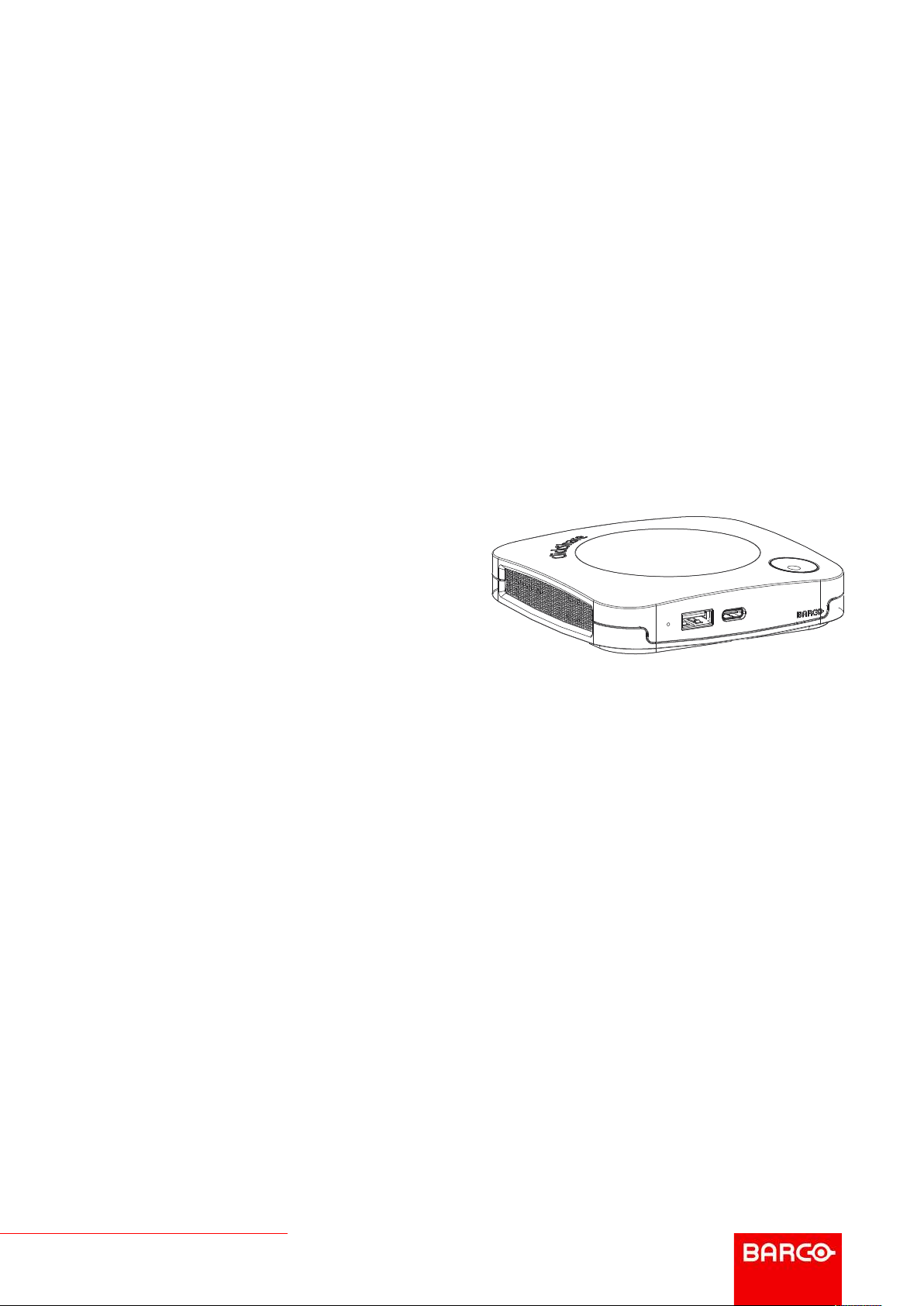
CX-20
Model: C 3010S, R9861600D01C
ENABLING BRIGHT OUTCOMES
User Guide
Page 2
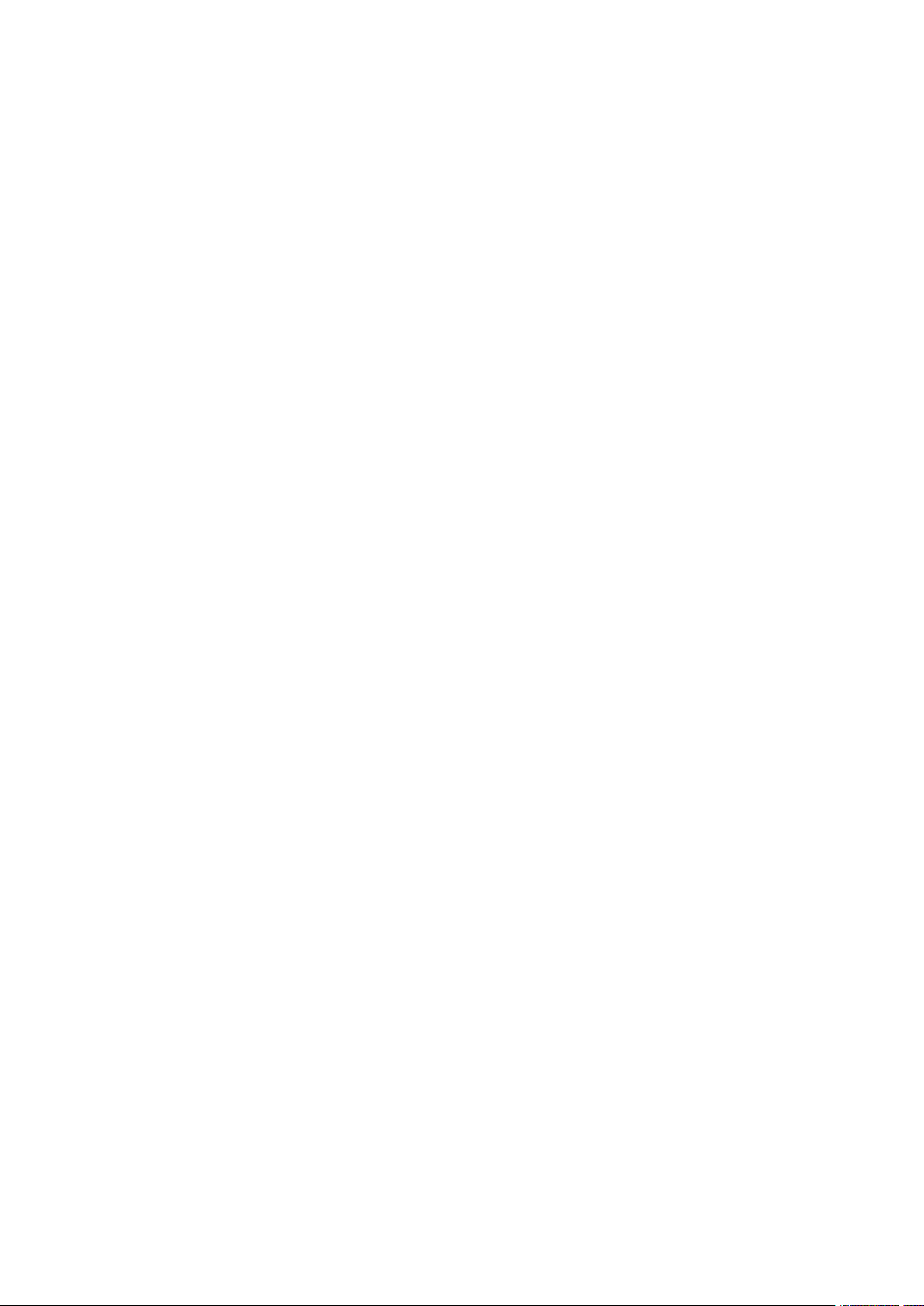
Barco NV
Beneluxpark 21, 8500 Kortrijk, Belgium
www.barco.com/en/support
www.barco.com
Registered office: Barco NV
President Kennedypark 35, 8500 Kortrijk, Belgium
www.barco.com/en/support
www.barco.com
Page 3

Copyright ©
All rights reserved. No part of this document may be copied, reproduced or translated. It shall not otherwise be
recorded, transmitted or stored in a retrieval system without the prior written consent of Barco.
Trademarks
USB Type-CTMand USB-CTMare trademarks of USB Implementers Forum.
Trademarks
Brand and product names mentioned in this manual may be trademarks, registered trademarks or copyrights
of their respective holders. All brand and product names mentioned in this manual serve as comments or
examples and are not to be understood as advertising for the products or their manufacturers.
HDMI Trademark Notice
The terms HDMI, HDMI High Definition Multimedia Interface, and the HDMI Logo are
trademarks or registered trademarks of HDMI Licensing Administrator, Inc.
Product Security Incident Response
As a global technology leader, Barco is committed to deliver secure solutions and services to our customers,
while protecting Barco’s intellectual property. When product security concerns are received, the product
security incident response process will be triggered immediately. To address specific security concerns or to
report security issues with Barco products, please inform us via contact details mentioned on
https://www.barco.com/psirt. To protect our customers, Barco does not publically disclose or confirm security
vulnerabilities until Barco has conducted an analysis of the product and issued fixes and/or mitigations.
Patent protection
This product is covered by patents and/or pending patent applications. For more info:
https://www.barco.com/en/about-barco/legal/patents.
Guarantee and Compensation
Barco provides a guarantee relating to perfect manufacturing as part of the legally stipulated terms of
guarantee. On receipt, the purchaser must immediately inspect all delivered goods for damage incurred during
transport, as well as for material and manufacturing faults Barco must be informed immediately in writing of
any complaints.
The period of guarantee begins on the date of transfer of risks, in the case of special systems and software on
the date of commissioning, at latest 30 days after the transfer of risks. In the event of justified notice of
complaint, Barco can repair the fault or provide a replacement at its own discretion within an appropriate
period. If this measure proves to be impossible or unsuccessful, the purchaser can demand a reduction in the
purchase price or cancellation of the contract. All other claims, in particular those relating to compensation for
direct or indirect damage, and also damage attributed to the operation of software as well as to other services
provided by Barco, being a component of the system or independent service, will be deemed invalid provided
the damage is not proven to be attributed to the absence of properties guaranteed in writing or due to the
intent or gross negligence or part of Barco.
If the purchaser or a third party carries out modifications or repairs on goods delivered by Barco, or if the
goods are handled incorrectly, in particular if the systems are operated incorrectly or if, after the transfer of
risks, the goods are subject to influences not agreed upon in the contract, all guarantee claims of the
purchaser will be rendered invalid. Not included in the guarantee coverage are system failures which are
attributed to programs or special electronic circuitry provided by the purchaser, e. g. interfaces. Normal wear
as well as normal maintenance are not subject to the guarantee provided by Barco either.
The environmental conditions as well as the servicing and maintenance regulations specified in this manual
must be complied with by the customer.
Page 4
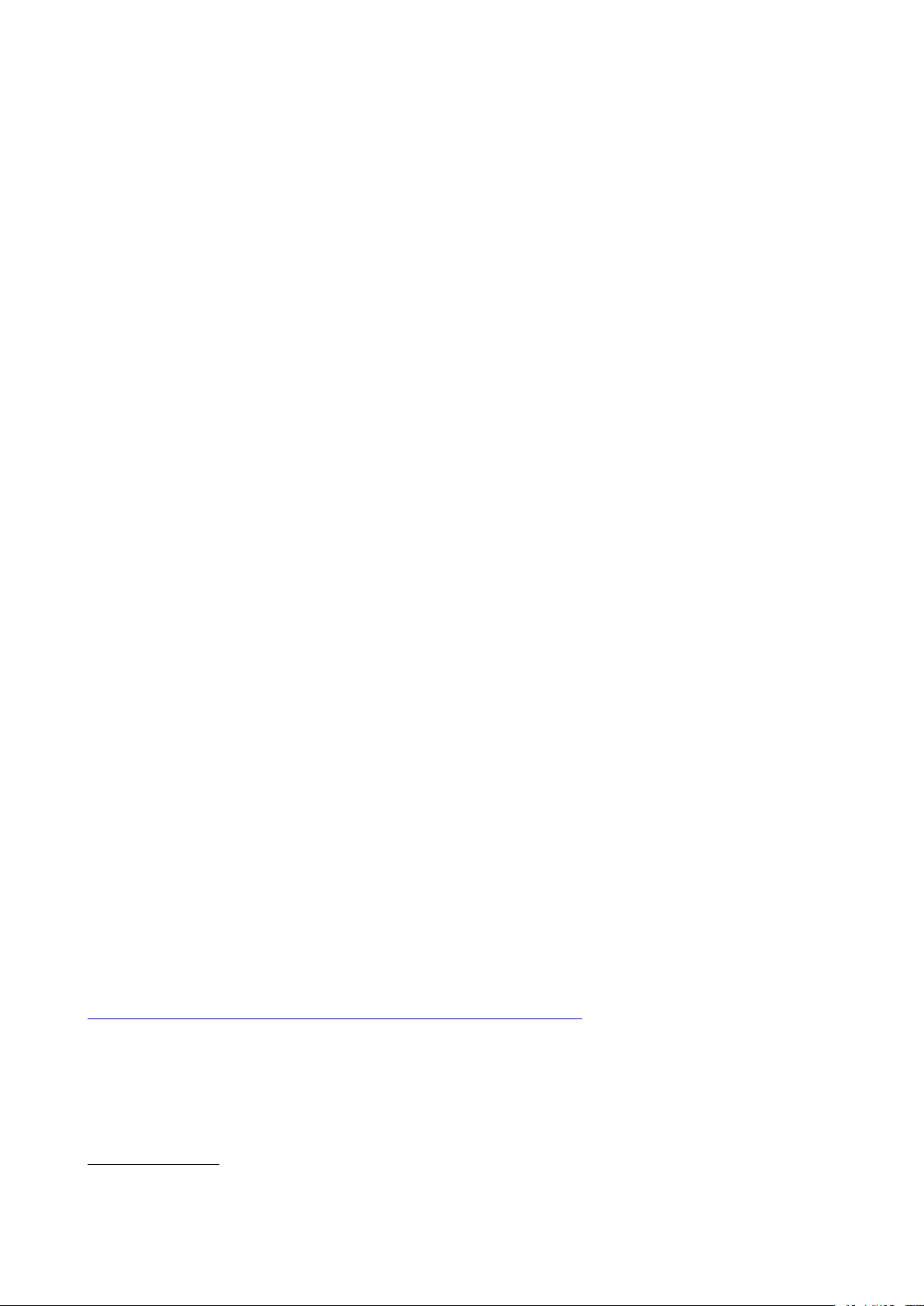
Barco ClickShare Product Specific End User License Agreement
1
THIS PRODUCT SPECIFIC USER LICENSE AGREEMENT (EULA) TOGETHER WITH THE BARCO
GENERAL EULA ATTACHED HERETO SET OUT THE TERMS OF USE OF THE SOFTWARE.
PLEASE READ THIS DOCUMENT CAREFULLY BEFORE OPENING OR DOWNLOADING AND USING
THE SOFTWARE.
DO NOT ACCEPT THE LICENSE, AND DO NOT INSTALL, DOWNLOAD, ACCESS, OR OTHERWISE COPY
OR USE ALL OR ANY PORTION OF THE SOFTWARE UNLESS YOU CAN AGREE WITH ITS TERMS AS
SET OUT IN THIS LICENSE AGREEMENT.
1. Entitlement
Barco ClickShare (the “Software”) offered as a wireless presentation solution that includes the respective
software components as further detailed in the applicable Documentation.
The Software can be used upon purchase from, and subject to payment of the relating purchase price to, a
Barco authorized distributor or reseller of the ClickShare base unit and button or download of the authorized
ClickShare applications (each a “Barco ClickShare Product”).
• Term
The Software can be used under the terms of this EULA from the date of first use of the Barco ClickShare
Product, for as long as you operate such Barco ClickShare Product.
• Deployment and Use
The Software shall be used solely in association with a Barco ClickShare Product in accordance with the
Documentation issued by Barco for such Product.
2. Support
The Software is subject to the warranty conditions outlined in the Barco warranty rider. Maintenance, including
the provision of upgrades and updates to the Software, and helpdesk support are available at your option on
the terms of Barco’s then current warranty rider.
Higher maintenance and support levels can be obtained at the moment of product sale or during the Barco
ClickShare Product and/or Software warranty term.
Higher maintenance and support levels may be included in the initial transaction if ordered and paid for
additionally. It is strongly suggested to maintain the maintenance and support agreement without interruption.
Barco reserves the right not to restart maintenance following an interruption by the customer.
3. Terms of Use
The Software can be used as set out in the Barco EULA attached hereto.
The provisions of this Product Specific EULA override the Barco generic EULA in case of conflicts or
inconsistencies.
In case of (inadvertent or other) non-compliance (e. g. where the actual use overshoots the use authorized
hereunder), Barco shall have the option to suspend access to the Software until the non-compliance is
remedied, failing of which Barco may terminate the License Agreement as set out herein.
4. Privacy
You are controller for personal data which are being processed via the Software. Therefore, you remain solely
responsible for complying with all applicable data protection laws and for implementing and maintaining
privacy protection and security measures (especially for components that you provide or control). Barco
disclaims any liability in this regard.
Barco created a specific privacy policy for the ClickShare software application for mobile devices, which
describes the processing of personal data via this application (
http://www.barco.com/en/about-barco/legal/privacy-policy/clickshare-app).
5. Other Terms
• Open Source components
The Software contains software components released under an Open Source license.
A list of the third party components used is available in the Software’s README files, through the “My
Barco” section of the Barco website or through other (online) means. The applicable license terms,
1: In the event of any differences or inconsistencies between translations of the EULA and the English text of the EULA, the English
text will prevail.
Page 5
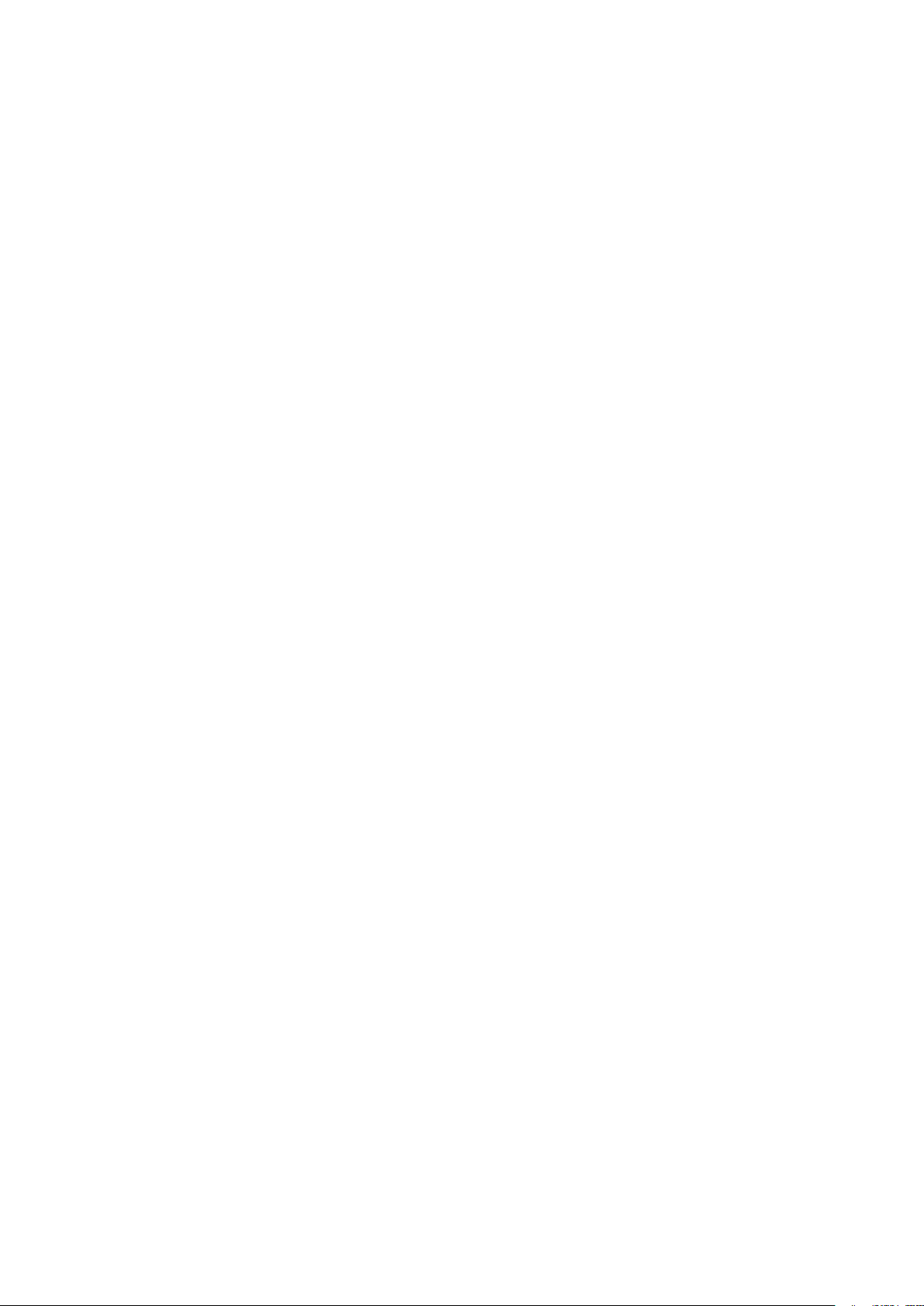
copyright notices and, as relevant, source code access conditions apply as set out in the Barco EULA
attached hereto.
• Retention of data
Barco right to use and retain Functional Information (section 10.2 of the EULA) shall survive the term of
this EULA.
BARCO END USER LICENSE AGREEMENT
By accepting these terms (through tick box or other mechanism designed to acknowledge agreement to the
terms of an electronic copy of this License Agreement), or by installing, downloading, accessing, or otherwise
copying or using all or any portion of the Software (as defined below), (i) you accept this License Agreement
on behalf of the entity for which you are authorized to act (e. g., your employer) and you agree to act in a
manner consistent with this License Agreement (or, if there is no such entity for which you are authorized to
act, you accept this License Agreement on behalf of yourself as an individual and acknowledge that you are
legally bound by this Agreement), and (ii) you represent and warrant that you are duly empowered by the end
user in case you act on behalf of such entity.
These terms apply to your use of the Software as of and for the original Term of your license. When you renew
or purchase an additional license, the then current version of this License Agreement shall apply and will
remain unchanged during the term of that license and/or in respect of such changed elements. The other
contract documents (Product Specific EULA; Maintenance and Support Agreement, if and when provided
alongside with this document) applies in addition to these terms and constitute the entire License Agreement.
You acknowledge that an electronic copy of this Agreement shall have the same proving value as a hard copy
signed by the parties.
If you are unwilling to accept this License Agreement on these terms, or you do not have the right, power and
authority to act on behalf of and bind such entity (or yourself as an individual if there is no such entity), DO
NOT SELECT THE “I ACCEPT” BUTTON OR OTHERWISE CLICK ON ANY BUTTON OR OTHER
MECHANISM DESIGNED TO ACKNOWLEDGE AGREEMENT, AND DO NOT INSTALL, DOWNLOAD,
ACCESS, OR OTHERWISE COPY OR USE ALL OR ANY PORTION OF THE SOFTWARE.
1. Definitions
“Affiliate” means any corporation or other entity directly or indirectly, controlling, controlled by or under
common control with such corporation or entity. For the purpose of the above, “control” shall mean (i) the
ownership or control, directly or indirectly, of fifty percent (50%) or more of the equity capital or the shares or
voting rights in the corporation or other entity in question or (ii) the control of the composition of the board of
directors of the corporation or other entity in question.
“Barco” means Barco NV (company number 0473.191.041) with company address at Beneluxpark 21, 8500
Kortrijk, Belgium, or its designated Affiliate licensing to you the proprietary software which is the subject matter
of this Agreement.
“Documentation” means all technical, reference and installation manuals, user guides, published performance
specifications and other written documentation provided by Barco generally to its licensees with respect to the
Software, along with any modifications and updates thereto;
“DRM” means Barco’s digital rights management platform used to provide access to and access conditions of
the Software.
“License Agreement” means this Barco End User License Agreement (EULA), incorporating the terms of the
Product Specific EULA, and any modifications thereof as set out herein.
“Product Specific EULA” means the supplemental software terms applicable
“Software” means the computer software, released in object code only, which is being licensed hereunder, as
described in the applicable purchase order and related Product Specific EULA.
“Term” means the period set out in article 9.1 hereof, as well as any agreed renewal period.
“you” means the entity on behalf of which these terms are accepted, and any of its representatives having
access to the Software.
2. License Grant
2.1 License Scope. Subject to compliance with all license terms and payment of applicable fees, Barco
grants you a limited, non-exclusive, non-assignable, non-transferable, non-sub-licensable license to use the
Software exclusively in accordance with the conditions and parameters set forth herein. Save for the Product
Specific EULA or any broader license terms confirmed through the DRM tool, the license under this License
Agreement applies to one (1) copy of the Software to be used on one single computing device by one (1)
1
Page 6
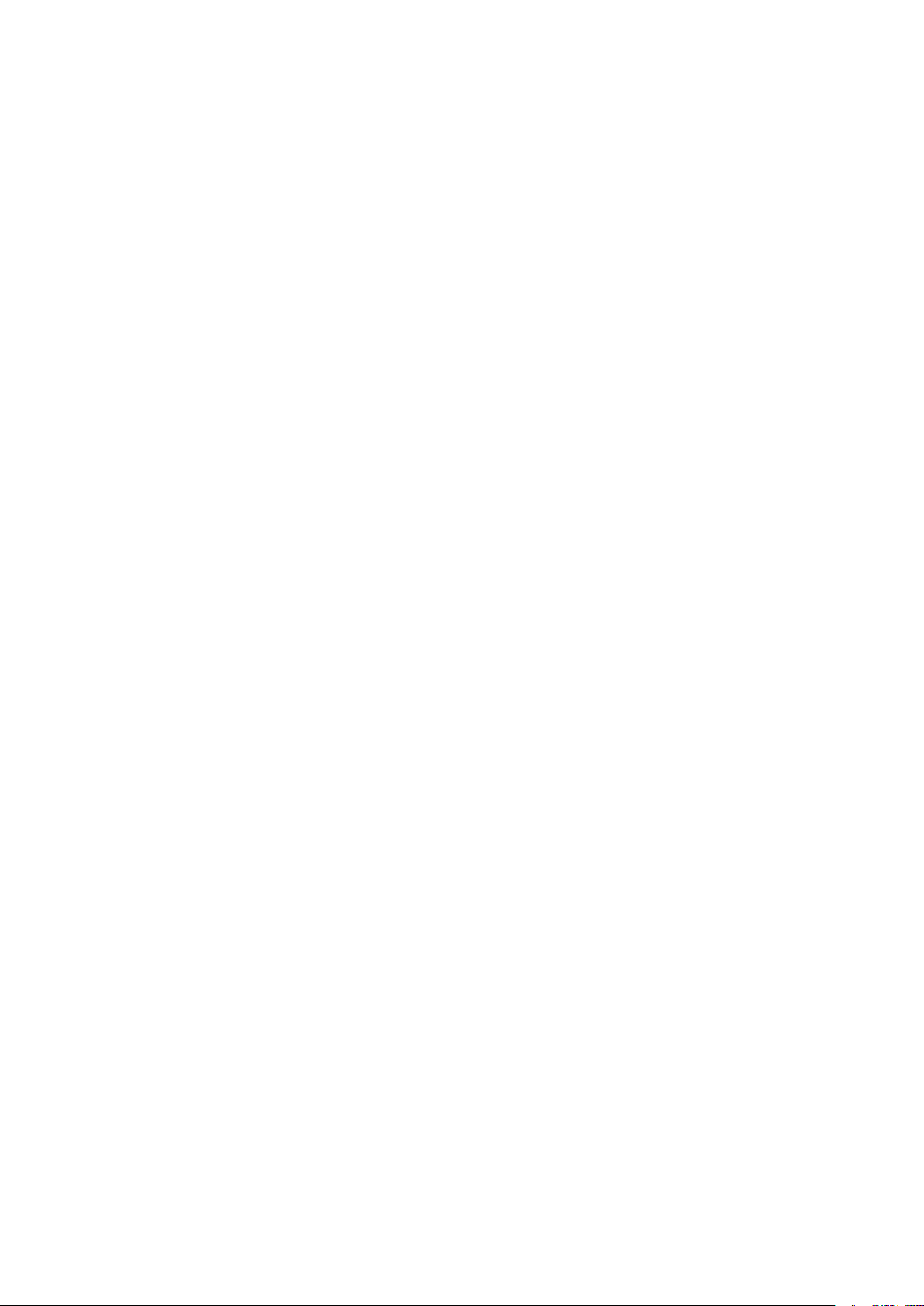
single user. Installation on a computing device that may be concurrently accessed by more than one user shall
not constitute a permitted use and a separate license is required for each user connecting at the same time to
a computing device on which the Software is being deployed.
2.2 License Type. The applicable license type, and your rights in time, deployment and usage, are further
detailed in the Product Specific EULA (in the absence of which the scope shall be as set in article 2.1 hereof).
2.3 License restrictions.
Intended Use. You agree to use the Software solely as permitted by this License Agreement (and any Product
Specific EULA made part of it), by any applicable laws and in a matter consistent with its design and
Documentation.
No Transfer (License Agreement). You agree not to transfer, assign or sublicense your license rights to any
other person or entity, unless Barco’s prior written consent is obtained.
No Transfer (Software). If you deactivate or uninstall the Software from the computer device on which it was
originally installed, this will terminate this License Agreement unless otherwise and specifically approved by
Barco. You agree not to use the Software in association with other hardware or software that allows to pool
connections, reroute information or in any other way enables to breach or circumvent the license restrictions
by enabling the deployment and use of the Software by more than the authorized number of devices or users
(e.g. multiplexing) or otherwise attempts to reduce the number of licenses actually required.
Authorized Users. The use of the Software is restricted to persons within your organization, or any third party
representatives operating under your responsibility and control, provided any such persons have accepted the
terms of this License Agreement. You agree not to use or permit the Software to be used to perform services
for third parties, whether on a service bureau or time sharing basis or otherwise, without the prior written
authorization of Barco. You shall not lease, rent, sell or otherwise transfer or grant a security or other interest
in the Software.
No Modifications. You shall not make error corrections to or otherwise modify or adapt the Software or create
derivative works based upon the Software, or permit third parties to do the same.
No Reverse Engineering. You agree not to reverse engineer or decompile, decrypt, disassemble or otherwise
reduce the Software to human-readable form, except to the extent otherwise expressly permitted under
applicable law notwithstanding this restriction, or except to the extent Barco is legally required to permit such
specific activity pursuant to any applicable open source license.
Code required to ensure interoperability. To the extent required by law, and at your written request, Barco shall
provide you with the interface information needed to achieve interoperability between the Software and
another independently created programs used by you, on payment of Barco’s applicable fee (if any). You shall
observe strict obligations of confidentiality with respect to such information and shall use such information in
compliance with terms and conditions which Barco makes applicable.
No Unbundling. The Software may include various applications and components, may support multiple
platforms and languages, and may be provided on multiple media or in multiple copies. Nonetheless, the
Software is designed and provided to you as a single product to be used as a single product on devices as
permitted herein. You agree not to unbundle the component parts of the Software for use on different
computer devices.
Territory. You agree to use the Software solely in the territory or region where you obtained the Software from
Barco or its authorized reseller or as otherwise stated in the Documentation. Any export if permitted shall
comply with any applicable (export) laws and regulations.
2.4 Your Infrastructure. You remain responsible to procure and maintain hardware, operating system,
network and other infrastructure (the “Infrastructure”) required to operate the Software and to keep such
Infrastructure functioning and virus-free. You acknowledge that the Software is a complex computer software
application, and that the performance thereof may vary depending hardware platform, software interactions
and configuration. You acknowledge that the Software is not designed and produced specifically to meet your
requirements and expectations and the selection of the Software by you is entirely your own choice and
decision.
3. Ownership. Intellectual Property Rights.
3.1 Ownership. Any Software is licensed, not sold to you, on a non-exclusive basis for use only under the
terms of this License Agreement, and Barco and its suppliers reserve all rights not expressly granted to you.
You may own the carrier on which the Software is provided, but the Software is owned and copyrighted by
Barco or by third party suppliers. Your license confers no title or ownership and is not a sale of any rights in the
Software or its Documentation.
Page 7
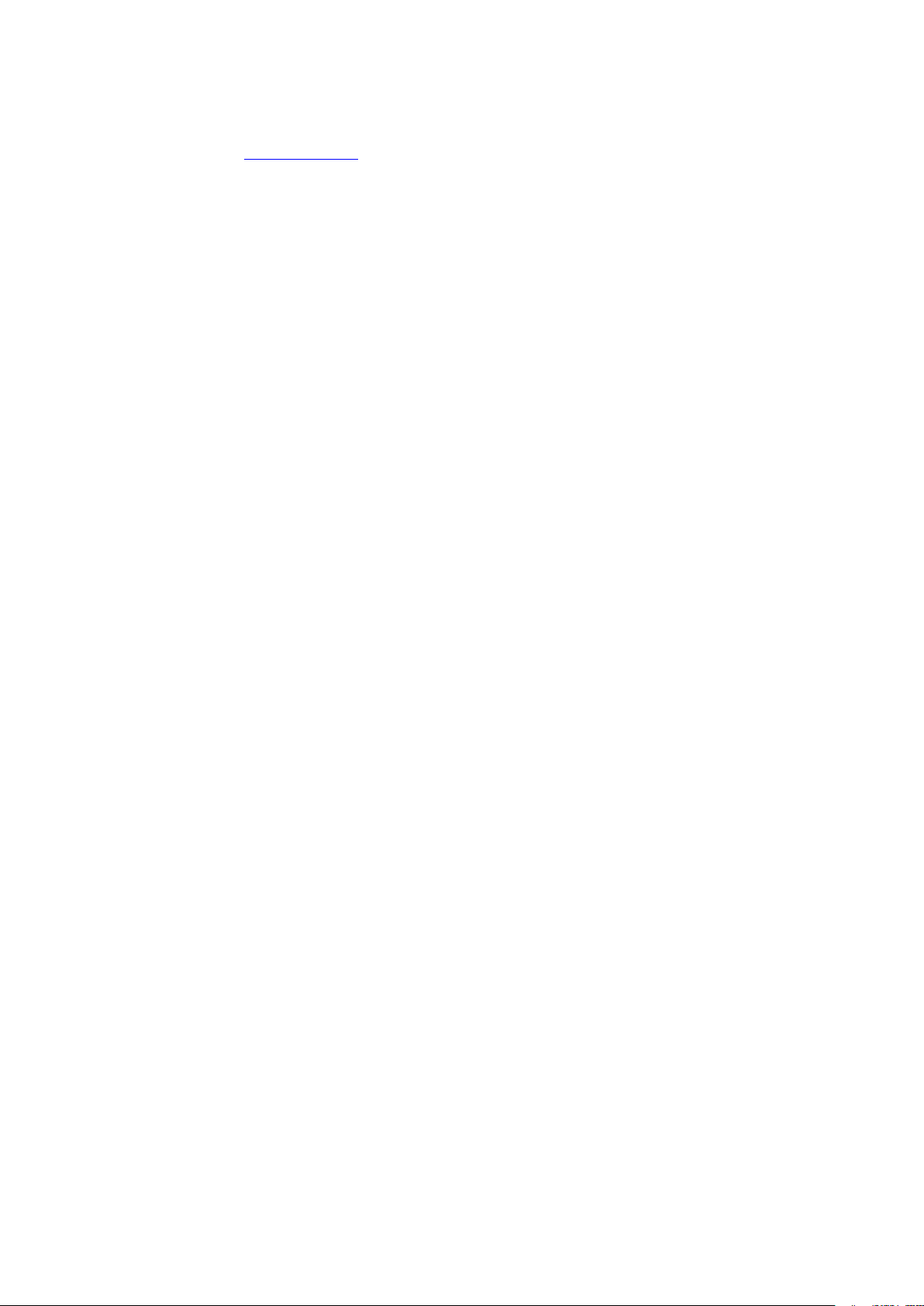
3.2 Third Party Materials. The Software may contain or require the use of certain third party technology
(whether proprietary or open source software), identified by Barco in the Documentation, readme file, thirdparty click-accept, on www. barco. com or elsewhere (the “Identified Components”). Identified Components
may be subject to additional and/or different terms and you agree that the Identified Components are licensed
under the terms, disclaimers and warranties of their respective licenses which in the forthcoming case shall
override the provisions of this License Agreement.
3.3 Source Code Access. To the extent required under third party (open source) license terms, and for a
period of 36 months following your acceptance of this License Agreement, Barco shall provide access to the
source code controlled by a third party (open source) license, via email or download link. If the relevant license
terms require so, you may require Barco (attn. its legal department, at the address stated above) to obtain
such code on tangible medium against payment of the cost of media, shipping and handling.
3.4 Trademarks / Copyright. Any brand and product names mentioned in relation to the Software may be
trademarks, registered trademarks or copyrights of their respective (third party) holders. In addition, the
Software is protected by national and international laws and treaty provisions. Copyright on the Software
components belongs to the respective initial copyright holder, each additional contributor and/or their
respective assignee (s), as may be identified in the Software Documentation, source code, README file, or
otherwise. You shall not remove or obscure or otherwise alter any trademark, copyright or other proprietary
notices, legends or logo’s placed on or contained within the Software.
3.5 Trade Secrets. You acknowledge that the Software embodies valuable trade secrets of Barco and its
third party licensors and agree not to disclose, provide or otherwise make available such trade secrets
contained within the Software and Documentation in any form to any third party without the prior written
consent of Barco. You shall implement all reasonable security measures to protect such trade secrets.
4. Support
4.1 Principle. Barco is under no obligation to provide support and maintenance in respect of the Software,
except as included in a Product Specific EULA and/or to the extent you have entered into a separate
maintenance and support agreement and paid applicable maintenance and support fees. Any unauthorized
use of the Software, as specified in any maintenance and support agreement, may prohibit Barco from
providing such support and maintenance.
4.2 Support policy. Maintenance releases updates or upgrades can be obtained under the terms of a
separate maintenance and support agreement which is being offered to you. Such agreements, together with
the support included in a Product Specific EULA, include Barco’s sole liability and your sole remedy in respect
of the support and maintenance of the Software. You agree to install any maintenance releases to address
bugs or security issues in the Software if the same are being provided to you. Barco will keep you informed as
of when earlier versions of the Software are no longer serviced.
4.3 Remote connectivity. Barco may require, as a material condition to provide maintenance or support,
that the Software remains remotely connected with Barco over a network.
5. Warranty
EXCEPT FOR THE LIMITED WARRANTY THAT MAY APPLY AS PER THE PRODUCT SPECIFIC EULA,
YOU UNDERSTAND THAT THE SOFTWARE IS BEING PROVIDED TO YOU "AS IS". BARCO DOES NOT
MAKE NOR INTENDS TO MAKE ANY WARRANTIES OR REPRESENTATIONS, EXPRESS OR IMPLIED
AND SPECIFICALLY DISCLAIMS ALL IMPLIED WARRANTIES OF MERCHANTABILITY, FITNESS FOR A
PARTICULAR PURPOSE AND NON-INFRINGEMENT OF INTELLECTUAL PROPERTY AND DOES NOT
WARRANT THAT THE SOFTWARE WILL BE FREE FROM ERRORS OR THAT YOU WILL BE ABLE TO
OPERATE THE SOFTWARE WITHOUT INTERRUPTIONS OR THAT SUCH ERRORS WILL BE
CORRECTED BY BARCO. EXCEPT FOR ANY MAINTENANCE AND SUPPORT OBLIGATIONS
SEPARATELY AGREED, YOU ARE SOLELY RESPONSIBLE FOR ALL COSTS AND EXPENSES
ASSOCIATED WITH RECTIFICATION, REPAIR OR DAMAGE CAUSED BY SUCH ERRORS. IN THE
FORTHCOMING CASE, THE WARRANTY DISCLAIMER FOUND IN APPLICABLE OPEN SOURCE
LICENSES SHALL OVERRIDE THE PROVISIONS OF THIS LICENSE AGREEMENT.
6. Compliance and Enforcement
6.1 Reporting and Audit. In addition to good practice record-keeping obligations, you agree to report the
use of the Software and relating billing metrics in the DRM or otherwise as agreed. You grant to Barco and its
designated auditors, at Barco’s expenses, the right to verify your deployment and use of the Software during
your normal business hours so as to verify your compliance with the License Agreement. In the event such
audit reveals non-compliance with your payment obligations hereunder, you shall promptly pay to Barco the
appropriate license fees plus the reasonable cost of conducting the audit.
Page 8
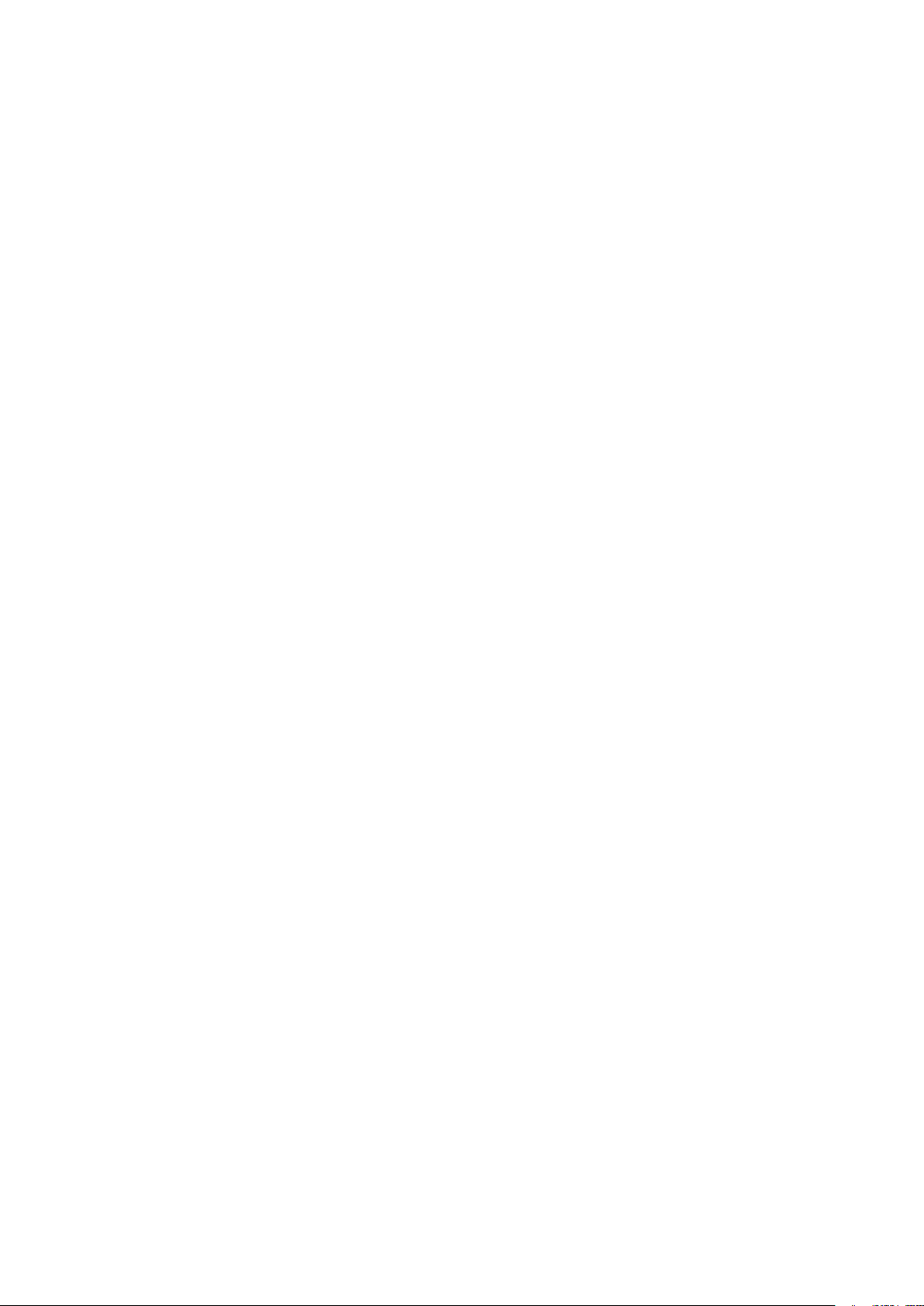
6.2 Fair Use Monitor. You are informed and acknowledge that the Software includes technology which
allows to remotely decrease (in part or in full) the functionality of the Software (the “Fair Use Monitor”). Such
technology is an enabling tool and a material condition precedent for Barco to enter into this License
Agreement.
6.3 Enforcement. Upon breach of the License Agreement (including overdue payment), Barco shall inform
the then known user, through the DRM or otherwise in writing, (i) which condition of the License Agreement
(including payment terms) is violated; (ii) allow a period of 8 calendar days to cure such breach, if it can be
cured at all; and (iii) inform which part of the functionality Barco intends to reduce (all Software or certain
additionally licensed features only; in part or in full) if the breach is not remedied on time and in full.
6.4 Remedy. If the breach is not cured within the applicable remedy period (or cannot be cured at all), Barco
shall have the option (i) to cause you to procure such additional licenses required as per the actual usage; (ii)
to reduce the Software’s functionality, including through the use of the Fair Use Monitor; or (iii) to terminate the
License Agreement as set out herein, without prejudice to any other remedies available at law, under contract
or in equity.
6.5 Indemnification. YOU HEREBY AGREE TO INDEMNIFY, DEFEND AND HOLD HARMLESS BARCO
AND BARCO’S AFFILIATES FROM AND AGAINST ANY AND ALL ACTIONS, PROCEEDINGS, LIABILITY,
LOSS, DAMAGES, FEES AND COSTS (INCLUDING ATTORNEY FEES), AND OTHER EXPENSES
INCURRED OR SUFFERED BY BARCO ARISING OUT OF OR IN CONNECTION WITH ANY BREACH BY
YOU OF THE TERMS OF THIS SOFTWARE LICENSE.
7. Limitation of Liability
TO THE MAXIMUM EXTENT PERMITTED BY LAW, BARCO ACCEPTS NO LIABILITY FOR ANY
DAMAGES, LOSSES OR CLAIMS YOU OR ANY THIRD PARTY MAY SUFFER AS A RESULT OF YOUR
USE OF THE SOFTWARE. IN JURISIDCTIONS WHERE BARCO’S LIABILITY CANNOT BE EXCLUDED,
BARCO’S LIABILITY FOR DIRECT DAMAGES SHALL BE LIMITED TO THE LICENSE FEES ACTUALLY
PAID FOR THE SOFTWARE DURING THE TWELVE MONTHS PRECEEDING THE CLAIM (OR AN
AMOUNT OF 250 EURO IF NO FEE WOULD BE PAID) IN THE AGREGATE.
TO THE MAXIMUM EXTENT PERMITTED BY LAW, IN NO EVENT WILL BARCO BE LIABLE FOR ANY
INDIRECT, SPECIAL, PUNITIVE, INCIDENTAL OR CONSEQUENTIAL LOSS OR DAMAGES OF ANY KIND
WHICH MAY ARISE OUT OF OR IN CONNECTION WITH THE SOFTWARE, THIS SOFTWARE LICENSE
OR THE PERFORMANCE OR PURPORTED PERFORMANCE OF OR FAILURE IN THE PERFORMANCE
OF BARCO’S OBLIGATIONS UNDER THIS SOFTWARE LICENSE OR FOR ANY ECONOMIC LOSS, LOSS
OF BUSINESS, CONTRACTS, DATA, GOODWILL, PROFITS, TURNOVER, REVENUE, REPUTATION OR
ANY LOSS ARISING FROM WORK STOPPAGE, COMPUTER FAILURE OR MALFUNCTION OF THE
SOFTWARE AND ANY AND ALL OTHER COMMERCIAL DAMAGES OR LOSSES WHICH MAY ARISE IN
RESPECT OF USE OF THE SOFTWARE, EVEN IF BARCO HAS BEEN ADVISED OF THE POSSIBILITY
OF THEIR OCCURRENCE.
8. Confidentiality
8.1 Confidential Information. You will be receiving information which is proprietary and confidential to
Barco during the procurement and Term of this License Agreement. “Confidential Information” shall include (i)
the underlying logic, source code and concepts of the Software or other trade secrets (the access to which is
strictly limited as expressly set out herein), (ii) any information designated as confidential by Barco or which
has the necessary quality of confidence about it and (iii) any license key provided by Barco to you hereunder.
8.2 Non-Disclosure. You agree not to divulge any Confidential Information to any persons without Barco's
prior written consent provided that this article 8 shall not extend to information which was rightfully in your
possession prior to the commencement of this License Agreement, which is already public knowledge or
becomes so at a future date (otherwise than as a result of a breach of this article 8), to the extent it is required
to be disclosed by law or which is trivial or obvious. You agree not to use any Confidential Information except
for the authorized purpose hereunder. The foregoing obligations as to confidentiality shall survive the Term of
this License Agreement.
9. Term and Termination
9.1 Term. The duration of this License Agreement will be from the date of your acceptance (as set forth
above) of the Software (whereby you acknowledge that use of the Software implies acceptance), until you deactivate the Software, discontinue the use of the device on which the Software was first installed for its
intended use or the expiration of the limited time period set out in the Product Specific EULA, whichever
comes first.
9.2 Termination. You may terminate this License Agreement at any time by destroying all copies of the
Software then in your possession and destroying all Documentation and associated materials, or returning the
Page 9
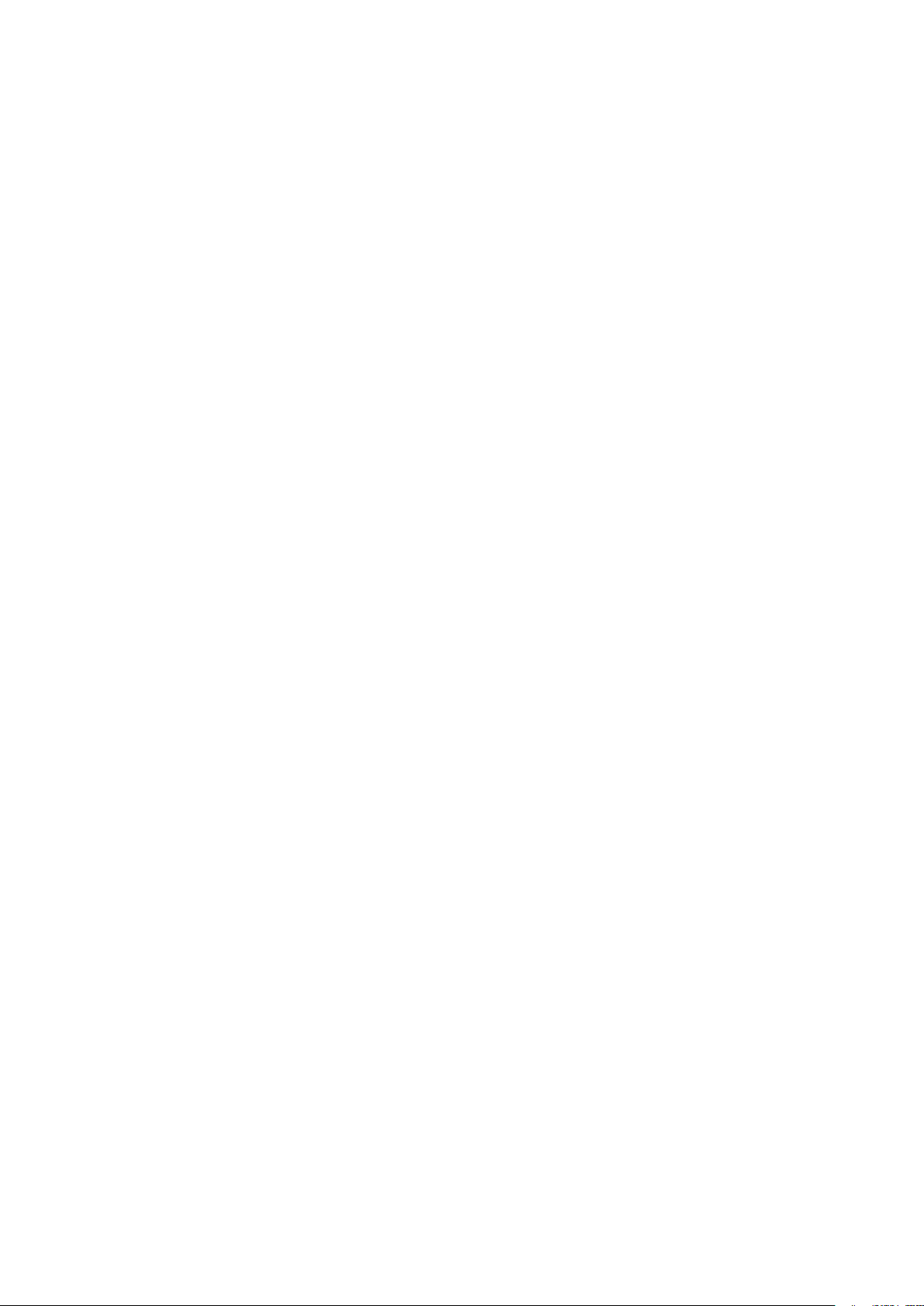
same to Barco or the appointed Barco reseller that sold or provided these to you. Barco may terminate this
License Agreement, immediately or gradually in accordance with article 6 hereof, by informing you at any time
if any user is in breach of any of the License Agreement's terms.
9.3 Consequences of Termination. All rights associated with the use of the Software and the acquisition
of updates and upgrades cease once the License Agreement is terminated or expires. Termination or expiry of
your license will not entitle you to any retroactive refund of current or past payments.
10. Other relevant terms
10.1 Personal Data. Whether or not Barco assumes the role of processor of personal data (as stated in the
Product Specific EULA), you remain solely responsible for complying with all applicable data protection laws
and for implementing and maintaining privacy protection and security measures (especially for components
that you provide or control). Barco disclaims any liability for any data not provided by Barco, or any use of the
Software outside the intended use as per this License Agreement or an applicable data processing annex.
10.2 Functional Information. Via the Software, Barco may gather technical information about (i) the
functioning and the functionality of the products which are connected through the Software, and/or (ii) as
provided by you or generated by your use of the Software (“Functional Information”). Barco may make use of
such Functional Information for purposes of analytics, for developing and improving products and services,
offering products and services to your organization and/or allowing third parties to access such Functional
Information; based on the legitimate interest of Barco of evaluating the market, assessing and improving its
products and conducting research and development. All knowhow, inventions and works derived by Barco
from the Functional Information will be exclusively owned by Barco.
11. Final Clauses
11.1 Entire Agreement. This License Agreement is the only understanding and agreement between you
and Barco for use of the Software. This License Agreement supersedes all other communications,
understandings or agreements we had prior to this License Agreement (with the exception of any continuing
confidentiality agreement).
11.2 Notices. Notices can be validly delivered through the DRM and alternatively or additionally to the
parties’ last known address.
11.3 Severability. This License Agreement shall not be altered, amended or varied, except by written
agreement signed by its parties. If any provision of this License Agreement is determined to be illegal, void or
unenforceable, or if any court of competent jurisdiction in any final decision so determines, this License
Agreement shall continue in full force save that such provision shall be deemed to be deleted with effect from
the date of such decision, or such earlier date, and shall be replaced by a provision which is acceptable by law
and which embodies the intention of this License Agreement a close as possible.
11.4 Export. You acknowledge that this Software may be subject to U. S. or other governments’ Export
control laws and regulations. You agree to comply with all applicable international and national laws that apply
to the Software, including the U. S. Export Administration Regulations, as well as end-user, end-use, and
destination restrictions issued by the U.S. or other governments.
11.5 Survival. The provisions of articles 3, 5, 6, 7, 8, 10 and 11 will survive the termination of this License
Agreement, howsoever caused, but this will not imply or create any continued right to use the Software after
termination of this License Agreement.
11.6 Assignment. You are not allowed to assign this Agreement in part or in full to any third party without
Barco’s consent. Barco shall be entitled to assign all or any of Barco's obligations hereunder to a third party
and/or any of Barco's Affiliates.
11.7 Law and Jurisdiction. The construction, validity and performance of this License Agreement shall be
governed in all respects by the laws of Belgium, without recourse to its conflict of law principles. All disputes
arising in any way out of or affecting this License Agreement shall be subject to the exclusive jurisdiction of the
courts of Kortrijk (Belgium), without prejudice to enforcement of any judgment or order thereof in any other
jurisdiction. The United Nations Convention on Contracts for the International Sale of Goods (the
"Convention") shall not apply to this License Agreement, however, if the Convention is deemed by a court of
competent jurisdiction to apply to this License Agreement, Barco shall not be liable for any claimed nonconformance of the Software under Article 35(2) of the Convention.
YOU HEREBY ACKNOWLEDGE TO HAVE READ, UNDERSTOOD AND ACCEPTED TO BE BOUND BY
ALL THE TERMS AND CONDITIONS OF THIS LICENCE AGREEMENT AS INDICATED ABOVE
Page 10
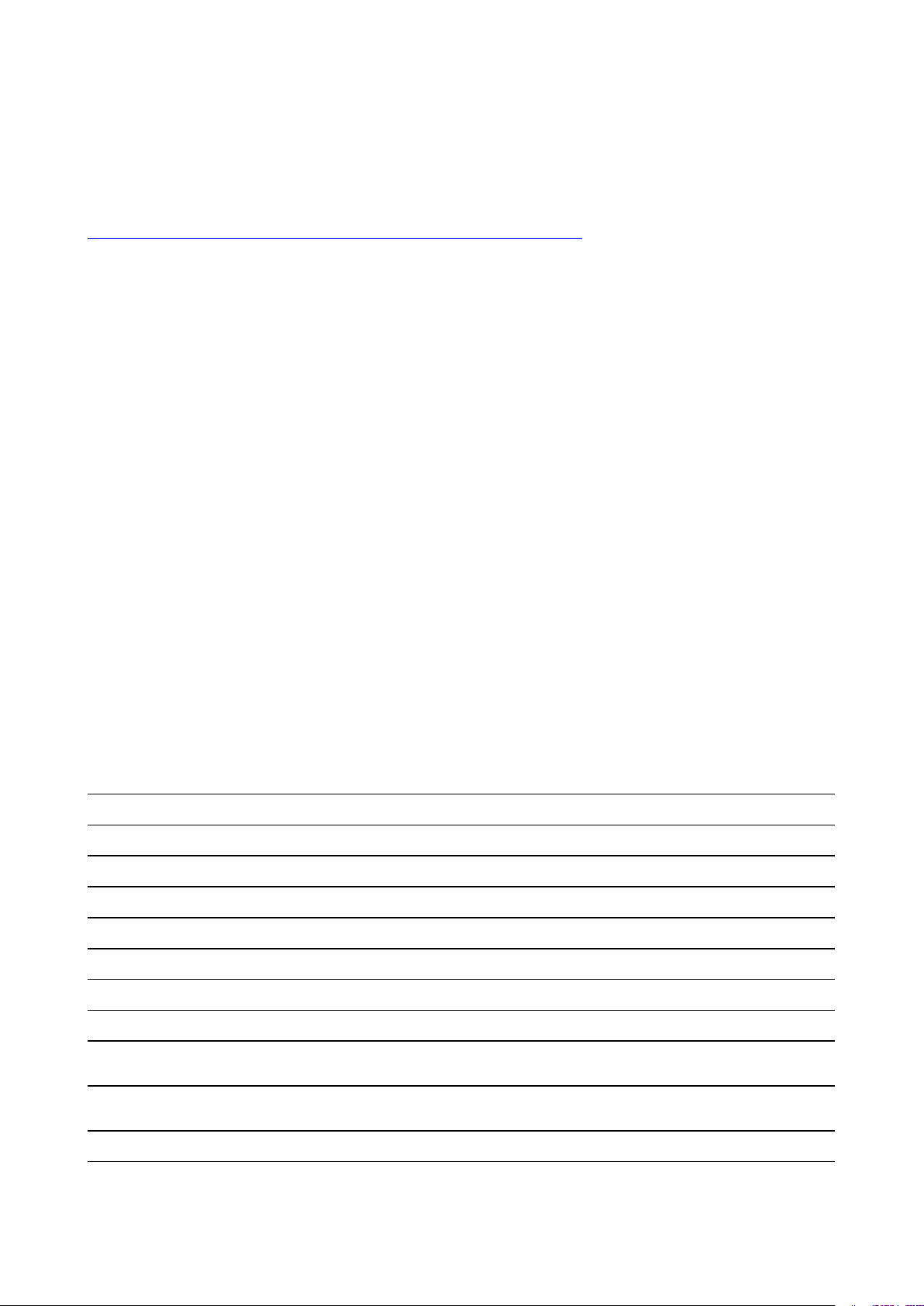
Barco ClickShare Product Specific Privacy policy
You are controller for personal data which are being processed via the Software. Therefore, you remain solely
responsible for complying with all applicable data protection laws and for implementing and maintaining
privacy protection and security measures (especially for components that you provide or control). Barco
disclaims any liability in this regard. Barco created a specific privacy policy for the ClickShare software
application for mobile devices, which describes the processing of personal data via this application (
http://www.barco.com/en/about-barco/legal/privacy-policy/clickshare-app).
Via the Software, Barco may gather technical information about (i) the functioning and the functionality of the
products which are connected through the Software, and/or (ii) as provided by you or generated by your use of
the Software (“Functional Information”). Barco may make use of such Functional Information for purposes of
analytics, for developing and improving products and services, offering products and services to your
organization and/or allowing third parties to access such Functional Information; based on the legitimate
interest of Barco of evaluating the market, assessing and improving its products and conducting research and
development. All knowhow, inventions and works derived by Barco from the Functional Information will be
exclusively owned by Barco.
Open Source Software provisions
This product contains software components released under an Open Source license. A copy of the source
code is available on request by contacting your Barco customer support representative.
EACH SEPARATE OPEN SOURCE SOFTWARE COMPONENT AND ANY RELATED DOCUMENTATION
ARE PROVIDED "AS IS"WITHOUT EXPRESS OR IMPLIED WARRANTY INCLUDING, BUT NOT LIMITED
TO, THE IMPLIED WARRANTIES OF MERCHANTABILITY AND FITNESS FOR A PARTICULAR PURPOSE.
IN NO EVENT SHALL THE COPYRIGHTHOLDER OR ANY OTHER CONTRIBUTOR BE LIABLE FOR
DIRECT, INCIDENTAL, SPECIAL, EXEMPLARY OR CONSEQUENTIAL DAMAGES, EVEN IF ADVISED OF
THE POSSIBILITY OF SUCH DAMAGES, HOWEVER CAUSED AND ON ANY THEORY OF LIABILITY,
WHETHER IN CONTRACT, STRICT LIABILITY, OR TORT (INCLUDING NEGLIGENCE OR OTHERWISE)
ARISING IN ANY WAY OUT OF THE USE OF THIS OPEN SOURCE SOFTWARE. MORE INFORMATION/
DETAILS IS TO BE FOUND IN EACH SPECIFIC OPEN SOURCE LICENSE.
Copyright on each Open Source Software component belongs to the respective initial copyright holder, each
additional contributor and/or their respective assignee (s), as may be identified in the respective
documentation, source code, README file, or otherwise. You shall not remove or obscure or otherwise alter
the respective copyrights.
You acknowledge living up to the conditions of each separate Open Source Software license.
In the development of the Software, the following Open Source Software components have been used:
Package
alsa-lib 1.1.5
alsa-utils 1.1.5
libsamplerate
libsndfile 1.0.28
ncurses 6
avahi
dbus
expat
libselinux
libsepol
pcre
python3
Version
0.1.9
0,7
1.12.2
2.2.5
2,7
2,7
8,41
3.6.3
Source_STE
ftp://ftp.alsa-project.org/pub/lib
ftp://ftp.alsa-project.org/pub/utils
http://www.mega-nerd.com/SRC
http://www.mega-nerd.com/libsndfile/files
http://ftpmirror.gnu.org/ncurses
https://github.com/lathiat/avahi/releases/download/v0.7
https://dbus.freedesktop.org/releases/dbus
http://downloads.sourceforge.net/project/expat/expat/2.2.5
https://raw.githubusercontent.com/wiki/SELinuxProject/selinux/files/releases/
20170804
https://raw.githubusercontent.com/wiki/SELinuxProject/selinux/files/releases/
20170804
https://ftp.pcre.org/pub/pcre
https://python.org/ftp/python/3.6.3
Page 11
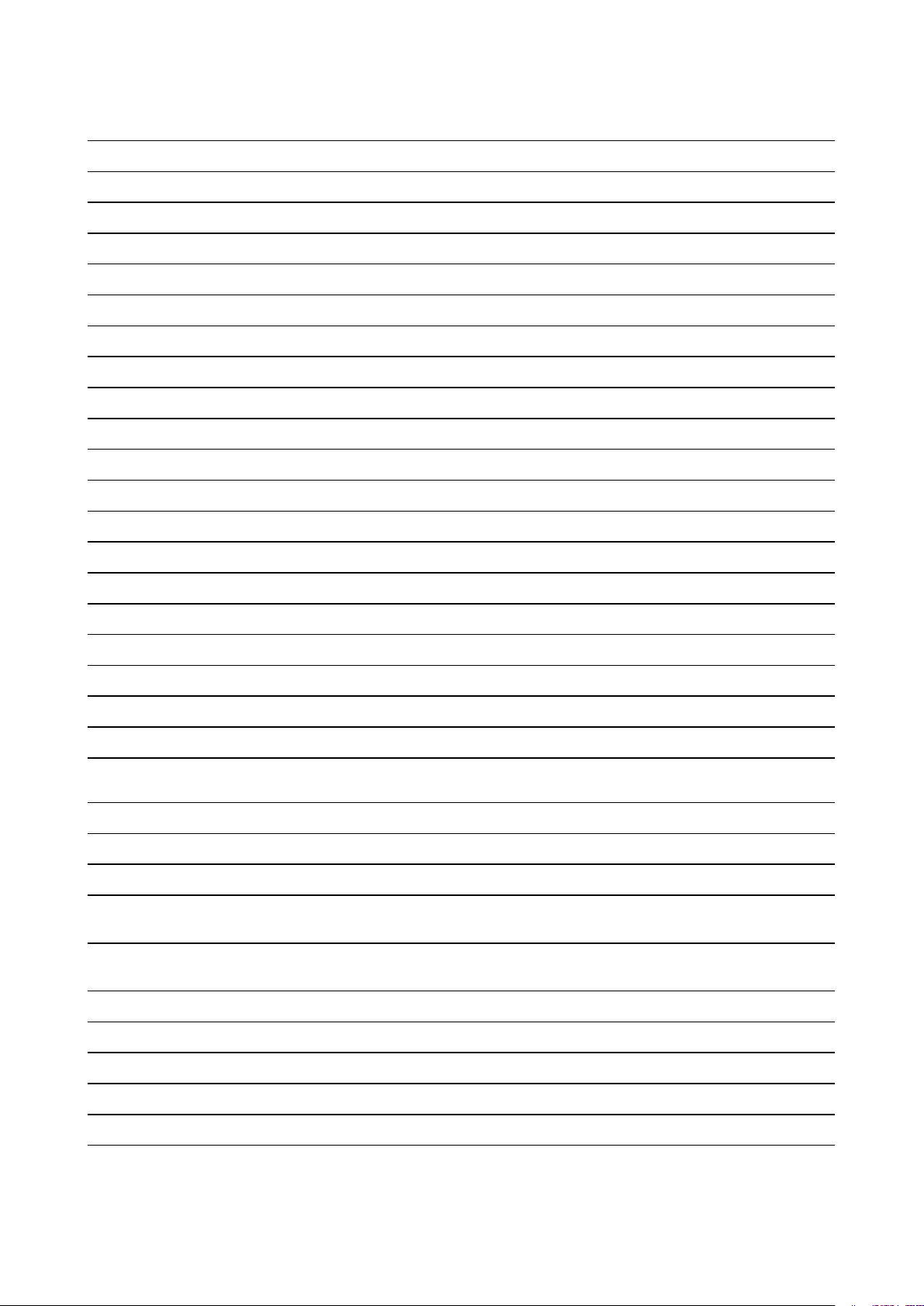
Package
Version
Source_STE
libffi 3.2.1
libzlib
libdaemon
libglib2
elfutils(tool)
elfutils(library)
bzip2
1.2.11
0,14
2.54.2
0,169
0,169
1.0.6
util-linux 2.31.1
busybox
linux-pam
1.27.2
1.3.0
flex 2.6.4
readline
bellagio
bitstream
bluez5_utils
7
0.9.3
1,2
5,5
ftp://sourceware.org/pub/libffi
http://www.zlib.net
http://0pointer.de/lennart/projects/libdaemon
http://ftp.gnome.org/pub/gnome/sources/glib/2.54
https://sourceware.org/elfutils/ftp/0.169
https://sourceware.org/elfutils/ftp/0.169
http://www.bzip.org/1.0.6
https://cdn.kernel.org/pub/linux/utils/util-linux/v2.31
http://www.busybox.net/downloads
http://linux-pam.org/library
https://github.com/westes/flex/files/981163
http://ftpmirror.gnu.org/readline
http://downloads.sourceforge.net/project/omxil/omxil/Bellagio%200.9.3
https://get.videolan.org/bitstream/1.2
https://cdn.kernel.org/pub/linux/bluetooth
libical 1.0.1
eudev 3.2.5
kmod
bridge-utils
24
1,6
c-ares 1.13.0
201707-
ca-certificates
17
collectd 5.7.1
libgcrypt
libgpg-error
1.8.2
1,27
lm-sensors
(libsensors)
3.4.0
lm-sensors
(programs)
crda
3.4.0
3,18
libnl 3.4.0
cryptsetup
2.0.0
https://github.com/libical/libical/releases/download/v1.0.1
http://dev.gentoo.org/~blueness/eudev
https://cdn.kernel.org/pub/linux/utils/kernel/kmod
https://cdn.kernel.org/pub/linux/utils/net/bridge-utils
http://c-ares.haxx.se/download
http://snapshot.debian.org/archive/debian/20170814T210836Z/pool/main/c/cacertificates
http://collectd.org/files
https://gnupg.org/ftp/gcrypt/libgcrypt
ftp://ftp.gnupg.org/gcrypt/libgpg-error
http://snapshot.debian.org/archive/debian/20170208T211941Z/pool/main/l/lmsensors
http://snapshot.debian.org/archive/debian/20170208T211941Z/pool/main/l/lmsensors
https://cdn.kernel.org/pub/software/network/crda
https://github.com/thom311/libnl/releases/download/libnl3_4_0
https://cdn.kernel.org/pub/linux/utils/cryptsetup/v2.0
json-c
lvm2
popt
0,13
2.02.173
1,16
https://s3.amazonaws.com/json-c_releases/releases
ftp://sources.redhat.com/pub/lvm2/releases
http://rpm5.org/files/popt
Page 12

Package
Version
Source_STE
dhcp
dnsmasq
dosfstools
dropbear
dvblast
libev
e2fsprogs
4.3.6
2,78
4,1
2017,75
3,1
4,24
1.43.9
e2fsprogs
(libss and
libet)
1.43.9
faad2 2.8.8
fbv 1.0b
giflib
jpeg-turbo
libpng
ffmpeg
5.1.4
1.5.2
1.6.34
3.4.2
http://ftp.isc.org/isc/dhcp/4.3.6
http://thekelleys.org.uk/dnsmasq
https://github.com/dosfstools/dosfstools/releases/download/v4.1
https://matt.ucc.asn.au/dropbear/releases
https://get.videolan.org/dvblast/3.1
http://dist.schmorp.de/libev/Attic
https://cdn.kernel.org/pub/linux/kernel/people/tytso/e2fsprogs/v1.43.9
https://cdn.kernel.org/pub/linux/kernel/people/tytso/e2fsprogs/v1.43.9
http://downloads.sourceforge.net/project/faac/faad2-src/faad2-2.8.0
http://s-tech.elsat.net.pl/fbv
http://downloads.sourceforge.net/project/giflib
https://downloads.sourceforge.net/project/libjpeg-turbo/1.5.2
http://downloads.sourceforge.net/project/libpng/libpng16/1.6.34
http://ffmpeg.org/releases
fontconfig
freetype
libopenssl
2.12.4
2.8.1
1.0.2n
libva 2.0.0
libdrm 2.4.89
libpthreadstubs
0,4
libvorbis 1.3.5
libogg
libvpx
opus
speex
file
gdb
gnupg2
1.3.3
1.6.1
1.2.1
1.2rc1
5,32
7.11.1
2.2.4
libassuan 2.5.1
http://fontconfig.org/release
http://download.savannah.gnu.org/releases/freetype
http://www.openssl.org/source
https://github.com/01org/libva/releases/download/2.0.0
https://dri.freedesktop.org/libdrm
http://xcb.freedesktop.org/dist
http://downloads.xiph.org/releases/vorbis
http://downloads.xiph.org/releases/ogg
http://storage.googleapis.com/downloads.webmproject.org/releases/webm
https://downloads.xiph.org/releases/opus
http://downloads.us.xiph.org/releases/speex
ftp://ftp.astron.com/pub/file
http://ftpmirror.gnu.org/gdb
https://gnupg.org/ftp/gcrypt/gnupg
ftp://ftp.gnupg.org/gcrypt/libassuan
libksba 1.3.5
libnpth
1,5
libusb 1.0.21
ftp://ftp.gnupg.org/gcrypt/libksba
https://www.gnupg.org/ftp/gcrypt/npth
https://github.com/libusb/libusb/releases/download/v1.0.21
Page 13
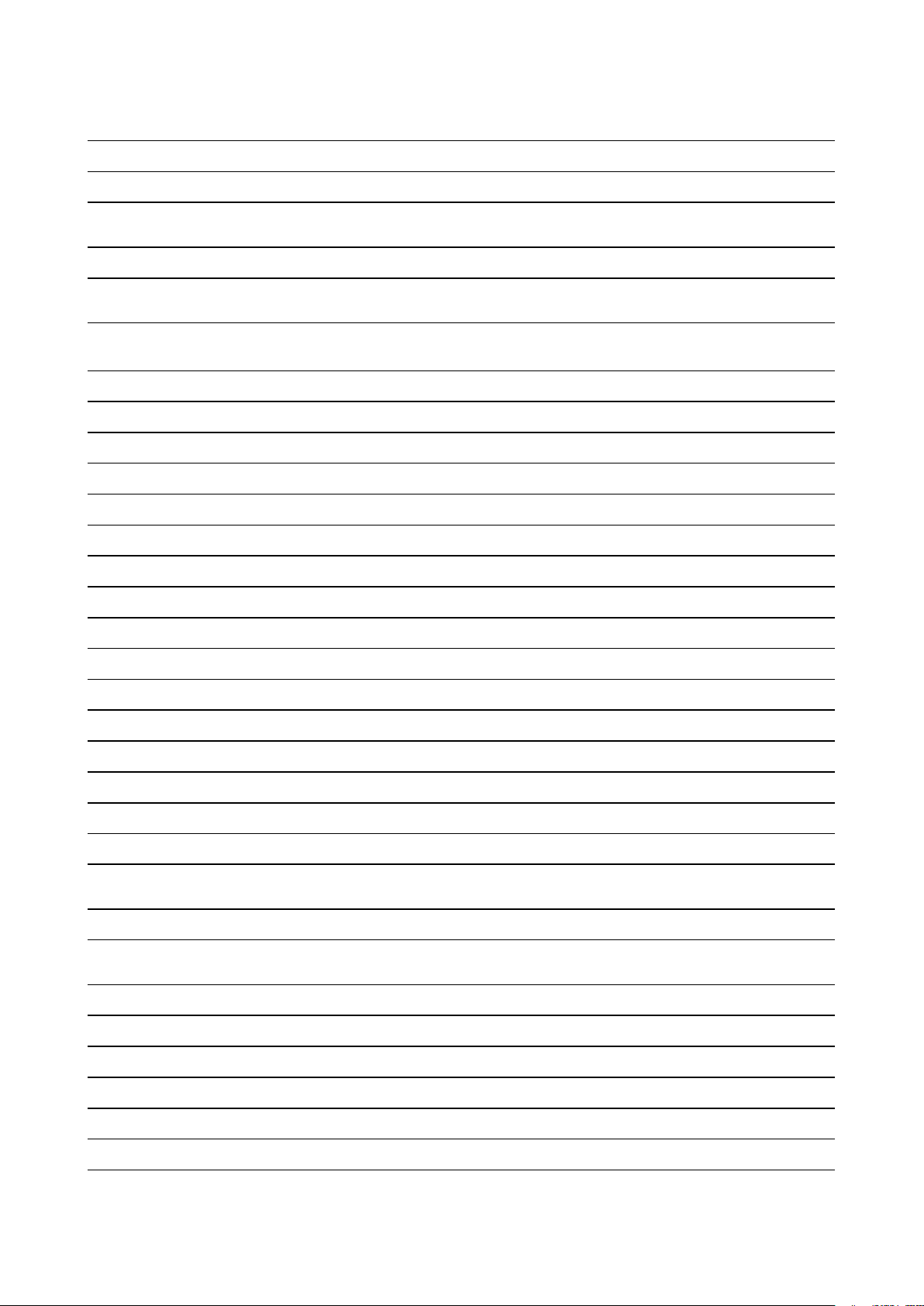
Package
Version
Source_STE
sqlite
gst1-libav
gst1-pluginsbase
gstreamer1
gst1-pluginsbad
gst1-pluginsgood
libv4l
gst1-vaapi
htop
icu
iperf3
iproute2
iptables
iw
3210000
1.14.4
1.14.4
1.14.4
1.14.4
1.14.4
1.14.1
1.14.4
2.0.2
60,1
3.1.7
4.14.1
1.6.1
4,9
http://www.sqlite.org/2017
https://gstreamer.freedesktop.org/src/gst-libav
https://gstreamer.freedesktop.org/src/gst-plugins-base
https://gstreamer.freedesktop.org/src/gstreamer
https://gstreamer.freedesktop.org/src/gst-plugins-bad
https://gstreamer.freedesktop.org/src/gst-plugins-good
https://linuxtv.org/downloads/v4l-utils
https://gstreamer.freedesktop.org/src/gstreamer-vaapi
http://hisham.hm/htop/releases/2.0.2
http://download.icu-project.org/files/icu4c/60.1
http://downloads.es.net/pub/iperf/iperf-3.1.7.tar.gz
https://cdn.kernel.org/pub/linux/utils/net/iproute2
http://ftp.netfilter.org/pub/iptables
https://cdn.kernel.org/pub/software/network/iw
jansson
jose
jsoncpp
2,1
10
1.8.3
libarchive 3.3.2
libxml2 2.9.7
libbsd 0.8.7
libconfig
1,5
libcurl 7.58.0
201503-
libedit
25-3.1
libestr 0.1.10
2.1.8-
libevent
libfastjson
libhttpparser
liblogging
stable
v0.99.4
v2.7.1
1.0.5
http://www.digip.org/jansson/releases
https://github.com/latchset/jose/releases/download/v10
https://github.com/open-source-parsers/jsoncpp/archive/1.8.3
http://www.libarchive.org/downloads
ftp://xmlsoft.org/libxml2
https://archive.hadrons.org/software/libbsd
http://www.hyperrealm.com/libconfig
https://curl.haxx.se/download
http://www.thrysoee.dk/editline
http://libestr.adiscon.com/files/download
https://github.com/libevent/libevent/releases/download/release-2.1.8-stable
https://github.com/rsyslog/libfastjson/archive/v0.99.4
https://github.com/nodejs/http-parser/archive/v2.7.1
http://download.rsyslog.com/liblogging
libpcap
libqrencode
libsha1
1.8.1
3.4.2
0,3
libtool 2.4.6
http://www.tcpdump.org/release
http://fukuchi.org/works/qrencode
https://github.com/dottedmag/libsha1/archive/0.3
http://ftpmirror.gnu.org/libtool
Page 14
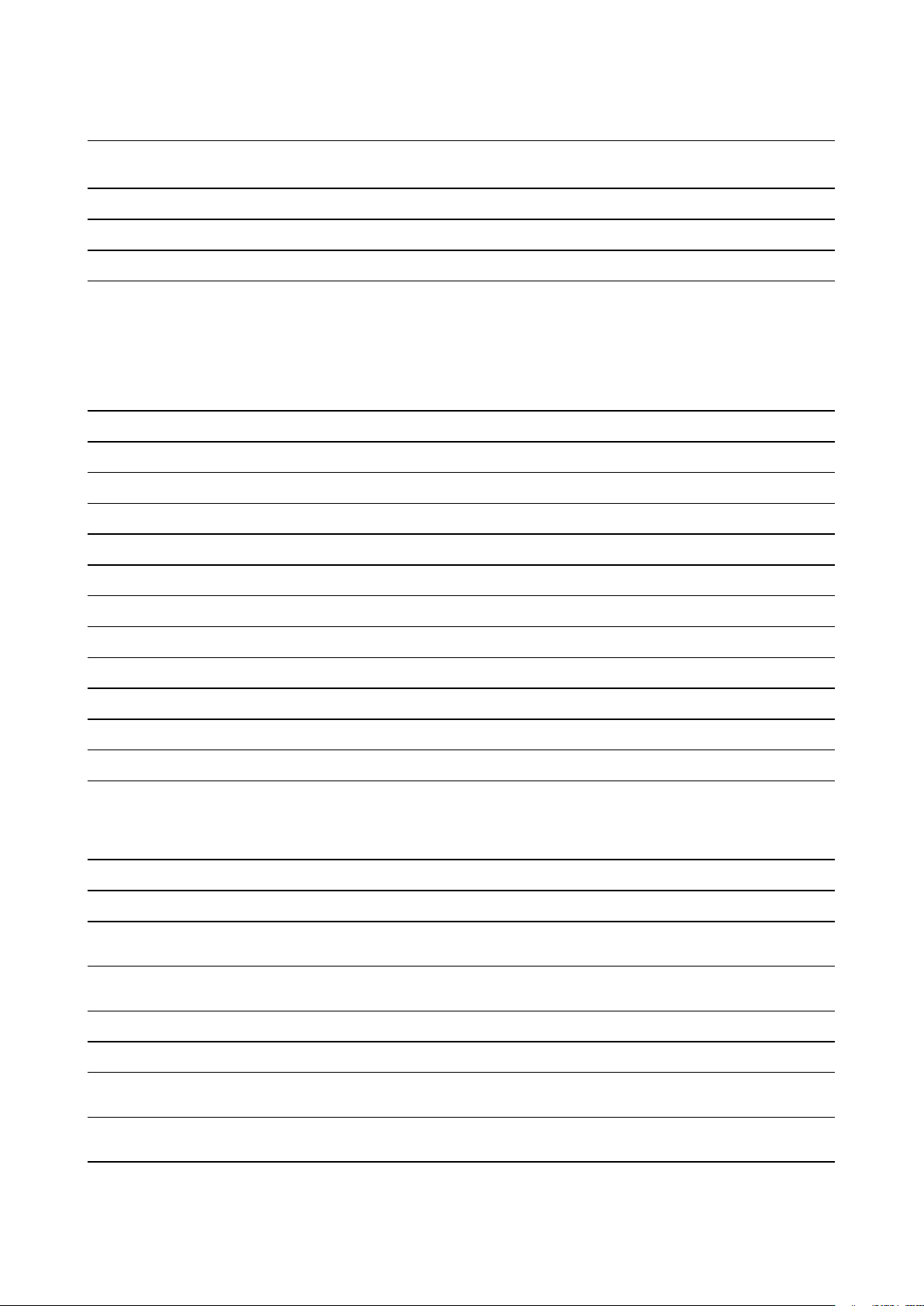
Package
libusb-compat
Version
0.1.5
Source_STE
http://downloads.sourceforge.net/project/libusb/libusb-compat-0.1/libusbcompat-0.1.5
libuv v1.19.1
libyaml
lighttpd
0.1.7
1.4.48
65b1c68c63f974d72610db38dfae49861-
linux-firmware
logrotate
117cae2
3.13.0
memtester 4.3.0
mesa3d 17.3.6
monit 5.24.0
netcat 0.7.1
netsnmp
pciutils
nodejs
5.7.3
3.5.5
8.9.4
https://github.com/libuv/libuv/archive/v1.19.1
http://pyyaml.org/download/libyaml
http://download.lighttpd.net/lighttpd/releases-1.4.x
http://git.kernel.org/pub/scm/linux/kernel/git/firmware/linux-firmware.git
https://github.com/logrotate/logrotate/archive/3.13.0
http://pyropus.ca/software/memtester/old-versions
https://mesa.freedesktop.org/archive
http://mmonit.com/monit/dist
http://downloads.sourceforge.net/project/netcat/netcat/0.7.1
http://downloads.sourceforge.net/project/net-snmp/net-snmp/5.7.3
https://cdn.kernel.org/pub/software/utils/pciutils
http://nodejs.org/dist/v8.9.4
ntp 4.2.8p10 https://www.eecis.udel.edu/~ntp/ntp_spool/ntp4/ntp-4.2
opkg
opus-tools
php
v0.3.1
0.1.10
7.2.2
http://git.yoctoproject.org/git/opkg
https://downloads.xiph.org/releases/opus
https://ftp.pcre.org/pub/pcre
v190600_
201610-
portaudio
powertop
protobuf
30
2,9
3.4.1
http://www.portaudio.com/archives
https://01.org/sites/default/files/downloads/powertop
https://github.com/google/protobuf/releases/download/v3.4.1
https://pypi.python.org/packages/4a/85/
python-pyyaml
3,12
db5a2df477072b2902b0eb892feb37d88ac635d36245a72a6a69b23b383a
https://pypi.python.org/packages/ce/9c/
python-serial
qt5base
qt5declarative
3,1
5.11.3
5.11.3
694ce79a9d4a164e109aeba1a40fba23336f3b7554978553e22a5d41d54d
https://download.qt.io/official_releases/qt/5.11/5.11.3/submodules
https://download.qt.io/official_releases/qt/5.11/5.11.3/submodules
qt5xmlpatterns 5.11.3
https://download.qt.io/official_releases/qt/5.11/5.11.3/submodules
qt5imageformats 5.11.3
qt5multimedia
5.11.3
https://download.qt.io/official_releases/qt/5.11/5.11.3/submodules
https://download.qt.io/official_releases/qt/5.11/5.11.3/submodules
Page 15
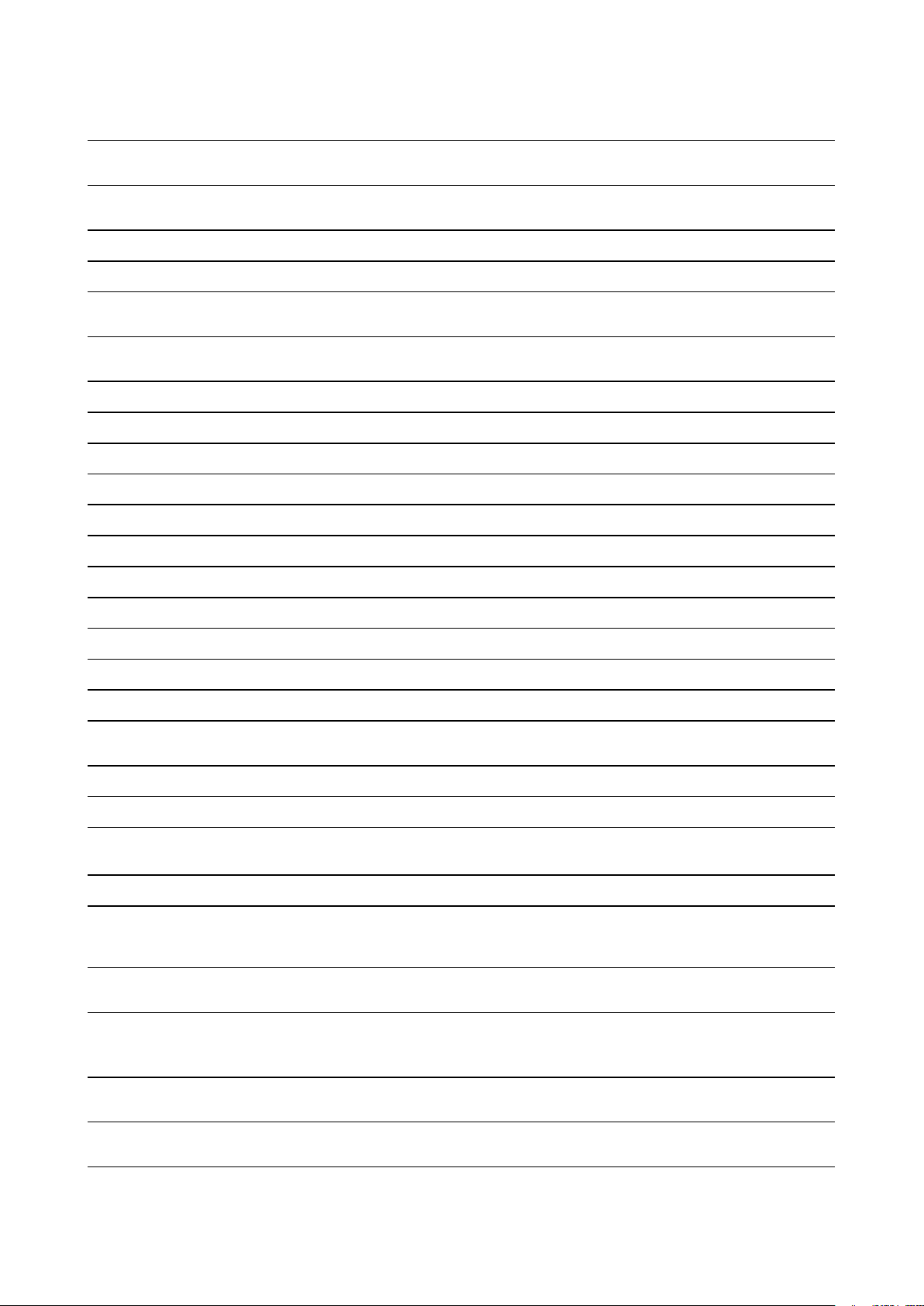
Package
Version
Source_STE
qt5quickcontrols 5.11.3
qt5quickcontrols2 5.11.3
qt5serialport
qt5svg
5.11.3
5.11.3
qt5webchannel 5.11.3
qt5websockets 5.11.3
qt5webengine
webp
ramspeed
rsync
rsyslog
strace
tcpdump
5.11.3
0.6.1
2.6.0
3.1.3
8.22.0
4,2
4.9.2
https://download.qt.io/official_releases/qt/5.11/5.11.3/submodules
https://download.qt.io/official_releases/qt/5.11/5.11.3/submodules
https://download.qt.io/official_releases/qt/5.11/5.11.3/submodules
https://download.qt.io/official_releases/qt/5.11/5.11.3/submodules
https://download.qt.io/official_releases/qt/5.11/5.11.3/submodules
https://download.qt.io/official_releases/qt/5.11/5.11.3/submodules
https://download.qt.io/official_releases/qt/5.11/5.11.3/submodules
http://downloads.webmproject.org/releases/webp
http://www.alasir.com/software/ramspeed
http://rsync.samba.org/ftp/rsync/src
http://rsyslog.com/files/download/rsyslog
http://downloads.sourceforge.net/project/strace/strace/4.20
http://www.tcpdump.org/release
trousers 0.3.13
tzdata 2018c
unzip
60
usbutils 9
2017.03-
wireless-regdb
.07
wireless_tools 30.pre9
zip
30
barcosplashscreen
splashutils
HEAD
1.5.4.4
baseunitbuttoncontroller 1.12.5
buttongen4stack
1.7.7
buttongen4controlprotocol
5.5.3
http://downloads.sourceforge.net/project/trousers/trousers/0.3.13
http://www.iana.org/time-zones/repository/releases
ftp://ftp.info-zip.org/pub/infozip/src
https://cdn.kernel.org/pub/linux/utils/usb/usbutils
http://kernel.org/pub/software/network/wireless-regdb
https://hewlettpackard.github.io/wireless-tools
ftp://ftp.info-zip.org/pub/infozip/src
https://ntcsvn011.barco.com/repos/embedded/branches/SQUAD/SQNEXTEXP-W924/shared/application/splashscreen
http://dev.gentoo.org/~spock/projects/gensplash/archive
http://git:gitgit@titanium.barco.com/csne/baseunit-buttoncontroller.git
http://git:gitgit@titanium.barco.com/csne/buttongen4-stack.git
http://git:gitgit@titanium.barco.com/csne/buttongen4-control-protocol-lib.git
buttongen4osabstraction 3.0.4
buttongen4tls-connection 1.0.7
raw-hid 2.2.3
http://git:gitgit@titanium.barco.com/csne/buttongen4-osabstraction.git
http://git:gitgit@titanium.barco.com/csne/buttongen4-tls-connection.git
http://git:gitgit@titanium.barco.com/csne/raw-hid.git
Page 16
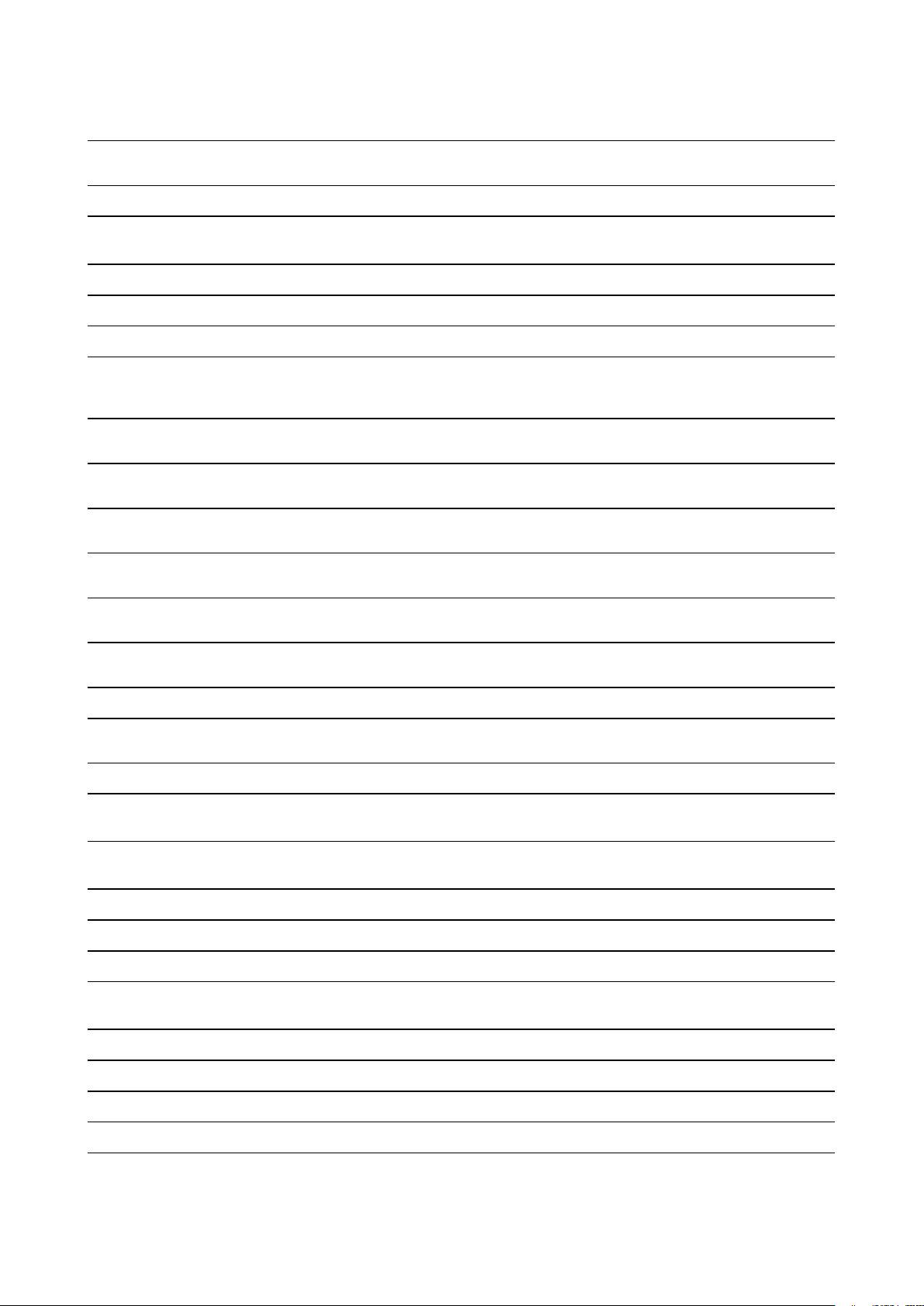
Package
Version
Source_STE
simpleusbprotocol 2.0.9
dbusinterfaces
1.2.1
libunifiedlogger
v2.1
libbacktrace v1.6.2
baseunitapp
1.6.4
libbunita 1.0.10
release_
libaudiotoolbox
sdk_
1.0.8
libraryconfigwave3 1.4.19
libchannelcontrol v0.2.0
libclicksharetools
HEAD
libclicksharemodule v1.0.0
http://git:gitgit@titanium.barco.com/csne/simpleusbprotocol.git
http://git:gitgit@titanium.barco.com/clsh/dbus_interfaces.git
http://git:gitgit@titanium.barco.com/clsh/unified-logger.git
http://git:gitgit@titanium.barco.com/clsh/backtrace.git
http://git:gitgit@titanium.barco.com/csne/baseunitapp.git
http://git:gitgit@titanium.barco.com/csne/bunita.git
http://git:gitgit@titanium.barco.com/bat/audiotoolbox.git
http://git:gitgit@titanium.barco.com/csne/baseunitapp.git
http://git:gitgit@titanium.barco.com/csne/channelcontrol.git
https://ntcsvn011.barco.com/repos/application/branches/SQUAD/SQNEXTEXP-W924/shared/libraries/clickshare-tools
http://git:gitgit@titanium.barco.com/csne/clicksharemodule.git
libunifiedprotocol 1.0.3
1.8.4-
json
libcryptopp
cs2
v1.0.0
libdatapumpnetwork
libresample
1.2.1
0.1.3
libunifiedprotocoldataplane
1.0.0
libunifiedprotocolhelpers
1.1.0
libEDSComm v1.0.0
libICLogger
libcryptutils
1.0.0
1.0.3
resolutiondaemon
HEAD
streammuxer v0.1.0
http://git:gitgit@titanium.barco.com/csne/unifiedprotocol.git
http://json.org/
http://git:gitgit@titanium.barco.com/cstp/cryptopp.git
http://git:gitgit@titanium.barco.com/csne/datapumpnetwork.git
ftp://ftp.ubuntu.com/ubuntu/pool/universe/libr/libresample
http://git:gitgit@titanium.barco.com/csne/unifiedprotocol-dataplane.git
http://git:gitgit@titanium.barco.com/csne/unifiedprotocolhelpers.git
http://git:gitgit@titanium.barco.com/csne/EDSComm.git
http://git:gitgit@titanium.barco.com/csne/ICLogger.git
http://git:gitgit@titanium.barco.com/clsh/cryptutils.git
https://ntcsvn011.barco.com/repos/embedded/branches/SQUAD/SQNEXTEXP-W924/shared/application/resolution-daemon/resolutiondaemon
http://git:gitgit@titanium.barco.com/csne/streammuxer.git
commandline 1.0.2
rd-camera 0.14.13
rdperftool
alsa-plugins
2.2.9
1.1.1
http://git:gitgit@titanium.barco.com/csne/commandline.git
http://git:gitgit@titanium.barco.com/csne/rd-camera.git
http://git:gitgit@titanium.barco.com/csne/rdperftool.git
ftp://ftp.alsa-project.org/pub/plugins
Page 17
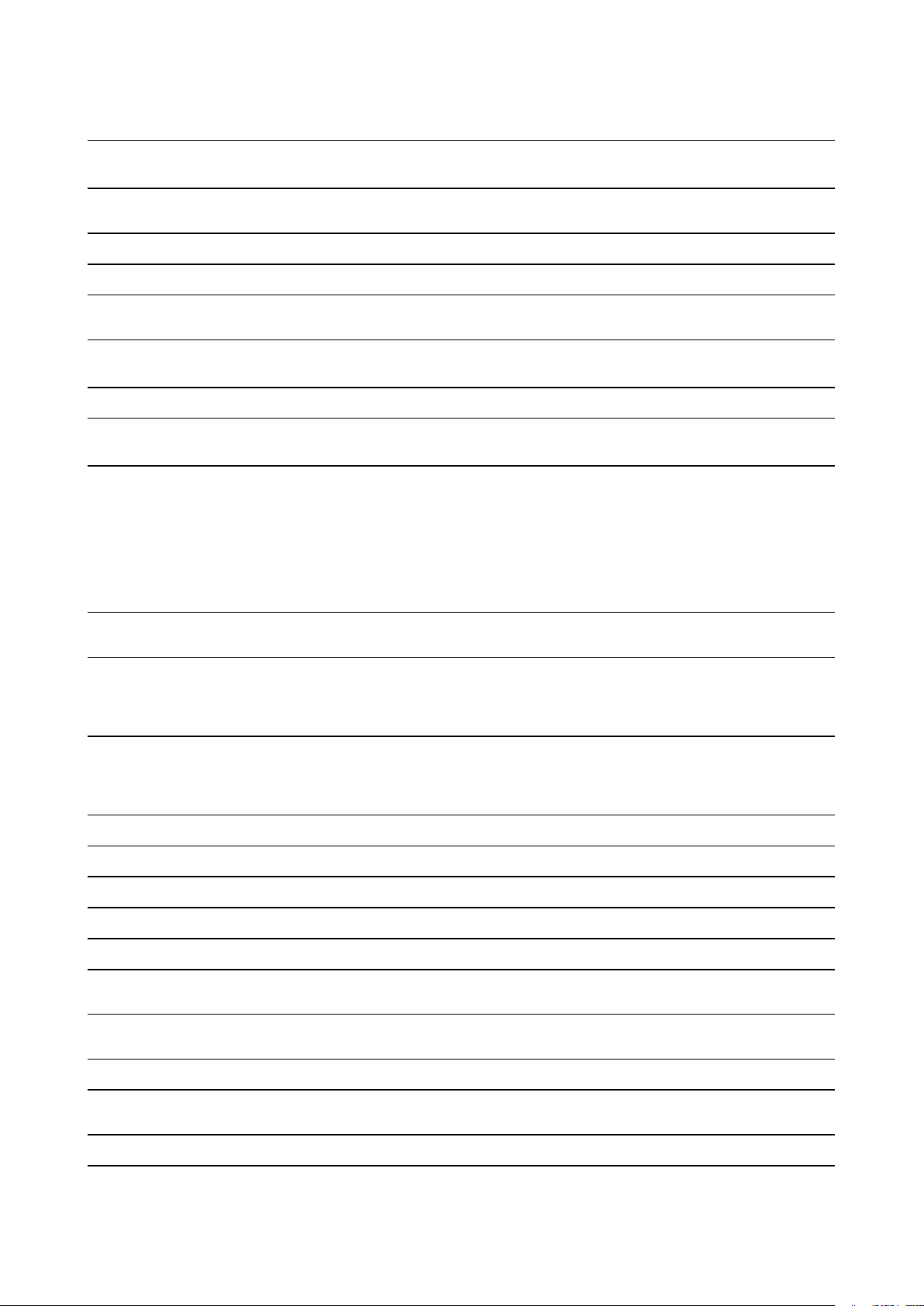
Package
alsa-state
Version
HEAD
Source_STE
https://ntcsvn011.barco.com/repos/embedded/branches/SQUAD/SQNEXTEXP-W924/shared/application/alsa-state
arphic-umingfonts
200802-
16
centralbroker 0.4.0
centralstore 2.6.2
clicksharetranslations
HEAD
libcertificatehelper
1.0.0
libcs802dot1x 2.1.0
centralstorecli
HEAD
d7fc-
a692e-
c6c97-
d5-
d1810certification-
scriptsphoenix
b171f-
e172b7-
d7fef2a3
clickshareCACertificates
HEAD
http://archive.ubuntu.com/ubuntu/pool/main/t/ttf-arphic-uming
http://git:gitgit@titanium.barco.com/csne/centralbroker.git
http://git:gitgit@titanium.barco.com/csne/centralstore.git
https://ntcsvn011.barco.com/repos/application/branches/SQUAD/SQNEXTEXP-W924/shared/resources/translations
http://git:gitgit@titanium.barco.com/csne/certificate-helper.git
http://git:gitgit@titanium.barco.com/clsh/cs-802dot1x.git
https://ntcsvn011.barco.com/repos/embedded/branches/SQUAD/SQNEXTEXP-W924/shared/application/centralstore-cli
http://git:gitgit@titanium.barco.com/clsh/certification-scripts-phoenix.git
https://ntcsvn011.barco.com/repos/application/branches/SQUAD/SQNEXTEXP-W924/shared/resources
clicksharebuttonfirmwaregen4
0.
master-
0361
00.00.0-
0.
02.03.0-
clickshareclientisogen4
dbus-bridge
dejavu-fonts
displaytest
dongle-crypt
dongle-ecc
eula
master-
0248
v1.1.0
2,34
1.0.0
1.0.0
1.0.0
HEAD
firmwareupdatedaemon 2.0.1
flexnet 1.0.5
framelessbrowser 2.0.0
https://G_SVN_HUDSON:kM4c11kz@bin.barco.com/artifactory/clicksharelocal/button-gen4-evt/master/02.03.00.master-0361
https://G_SVN_HUDSON:kM4c11kz@bin.barco.com/artifactory/clicksharelocal/clickshare-app/master/00.00.00.master-0248
http://git:gitgit@titanium.barco.com/clsh/dbus-bridge.git
http://downloads.sourceforge.net/project/dejavu/dejavu/2.34
http://git:gitgit@titanium.barco.com/csne/displaytest.git
http://git:gitgit@titanium.barco.com/csne/dongle-crypt.git
http://git:gitgit@titanium.barco.com/csne/dongle-ecc.git
https://ntcsvn011.barco.com/repos/application/branches/SQUAD/SQNEXTEXP-W924/shared/resources
http://git:gitgit@titanium.barco.com/csne/firmwareupdatedaemon.git
https://www.flexerasoftware.com/monetize/products/flexnet-licensing.html
http://git:gitgit@titanium.barco.com/utis/frameless_qt_browser.git
ledcontrol
1.1.1
liblicenseclient 1.0.5
http://git:gitgit@titanium.barco.com/csne/ledcontrol.git
http://git:gitgit@titanium.barco.com/isnw/licenseclient-lite.git
Page 18

Package
libunifiedlogger-qt
licensemanager
networkmanager
peacebox-gw
production
Version
44a5bb-
acee46-
e17eea-
b5c09-
d24960-
99934c-
aa410
0.5.0
1.1.7
5df196d-
edf4-
d3-
e90310-
6836c8-
571b-
c992-
a002e12
HEAD
Source_STE
http://git:gitgit@titanium.barco.com/clsh/unified-logger-qt.git
http://git:gitgit@titanium.barco.com/csne/license-manager.git
http://git:gitgit@titanium.barco.com/csne/networkmanager.git
http://git:gitgit@titanium.barco.com/silad/peacebox-gw.git
https://ntcsvn011.barco.com/repos/embedded/branches/SQUAD/SQNEXTEXP-W924/shared/application/production
restapi
v1.12.13
fff1bfa2-
b7714c-
de2f2b-
d359f9-
f041104restapi2
rootrunner
sazanamifonts
a8866f1
1.1.2
200406-
29
snmpdcssubagent
sscep
1.0.0
HEAD
standbymanager
1.1.0
touchsimulator 1.0.0
translator
unfonts
HEAD
1
http://git:gitgit@titanium.barco.com/clsh/restapi.git
http://git:gitgit@titanium.barco.com/clsh/restapi.git
http://git:gitgit@titanium.barco.com/csne/rootrunner.git
http://sourceforge.jp/projects/efont/downloads/10087
http://git:gitgit@titanium.barco.com/csne/snmpd-cs-subagent.git
https://ntcsvn011.barco.com/repos/embedded/branches/SQUAD/SQNEXTEXP-W924/shared/application/sscep
http://git:gitgit@titanium.barco.com/csne/standbymanager.git
http://git:gitgit@titanium.barco.com/csne/touchsimulator.git
https://ntcsvn011.barco.com/repos/embedded/branches/SQUAD/SQNEXTEXP-W924/shared/application/translator
http://kldp.net/frs/download.php/1425
watchdogkicker
webuihelper
webui-tng
HEAD
1.0.0
1.26.2
bc 1.06.95
https://ntcsvn011.barco.com/repos/embedded/branches/SQUAD/SQNEXTEXP-W924/shared/application/watchdogkicker
http://git:gitgit@titanium.barco.com/csne/webui-helper.git
http://git:gitgit@titanium.barco.com/clsh/webui-tng.git
http://alpha.gnu.org/gnu/bc
Page 19

Package
Version
Source_STE
input-eventdaemon v0.1.3
libnspr
libnss
pcre2
libsrp
4,2
3,39
10,3
2.1.2
libfdk-aac 0.1.4
libalac
4
mDNSResponder
878.30.4
AOP Alliance
Class library
Apache Log4j
1
1.2.17
ASM
Bytecode
Manipulation
5.0.1
AspectJ
Runtime 1.8.10
https://github.com/gandro/input-event-daemon/archive/v0.1.3
https://ftp.mozilla.org/pub/mozilla.org/nspr/releases/v4.20/src
https://ftp.mozilla.org/pub/mozilla.org/security/nss/releases/NSS_3_39_RTM/
src
https://ftp.pcre.org/pub/pcre
https://github.com/secure-remote-password/stanford-srp/tree/master/libsrp
https://github.com/mstorsjo/fdk-aac
https://github.com/macosforge/alac
https://opensource.apple.com/source/mDNSResponder/
https://sourceforge.net/projects/aopalliance/files/aopalliance/1.0/
https://archive.apache.org/dist/logging/log4j/1.2.17/
https://gitlab.ow2.org/asm/asm/tags/ASM_5_0_1
http://www.eclipse.org/downloads/download.php?file=/tools/aspectj/aspectj-
1.8.10-src.jar
Boost
1,59
Commons
beanutils 1.8.0
Commons
beanutils 1.9.3
Commons
codec 1.9.0
Commons
codec
1,1
Commons
collections
3,1
Commons
collections 3.2.2
Commons
digester
2,1
Commons
fileupload
1.3.2
Commons
httpclient
3,1
http://sourceforge.net/projects/boost/files/boost/1.59.0/boost_1_59_0.tar.bz2
https://archive.apache.org/dist/commons/beanutils/source/commons-beanutils-
1.8.0-src.tar.gz
https://archive.apache.org/dist/commons/beanutils/source/commons-beanutils-
1.9.3-src.tar.gz
https://archive.apache.org/dist/commons/codec/source/commons-codec-1.9src.tar.gz
https://archive.apache.org/dist/commons/codec/source/commons-codec-1.10src.tar.gz
https://archive.apache.org/dist/commons/collections/source/commonscollections-3.1-src.tar.gz
https://archive.apache.org/dist/commons/collections/source/commonscollections-3.2.2-src.tar.gz
https://archive.apache.org/dist/commons/digester/source/commons-digester-
2.1-src.tar.gz
https://archive.apache.org/dist/commons/fileupload/source/commonsfileupload-1.3.2-src.tar.gz
https://www.apache.org/dist/httpcomponents/commons-httpclient/source/
commons-httpclient-3.1-src.tar.gz
Commons
httpclient
Commons IO
Commons IO
4.5.3
2,2
2,5
http://apache.belnet.be/httpcomponents/httpclient/source/httpcomponentsclient-4.5.3-src.tar.gz
https://archive.apache.org/dist/commons/io/source/commons-io-2.2-src.tar.gz
https://archive.apache.org/dist/commons/io/source/commons-io-2.5-src.tar.gz
Page 20

Package
Version
Source_STE
Commons
lang
3,1
Commons
lang
3,6
Commons
logging
1,2
Commons
schema 1.4.5
Commons text
1,1
Commons
Validator
Eclipselink
1,6
2.6.4
Freemarker 2.3.22
Glassfish
Components
2.2.4
Google Guava
Library
23
https://archive.apache.org/dist/commons/lang/source/commons-lang3-3.1-src.
tar.gz
https://archive.apache.org/dist/commons/lang/source/commons-lang3-3.6-src.
tar.gz
https://archive.apache.org/dist/commons/logging/source/commons-logging-1.2src.tar.gz
https://github.com/apache/webservices-commons-xmlschema/archive/
XmlSchema-1.4.5.tar.gz
https://archive.apache.org/dist/commons/text/source/commons-text-1.1-src.tar.
gz
https://archive.apache.org/dist/commons/validator/source/commons-validator-
1.6-src.tar.gz
http://mirror.switch.ch/eclipse/rt/eclipselink/releases/2.6.4/eclipselink-src-2.6.4.
v20160829-44060b6.zip
https://sourceforge.net/projects/freemarker/files/freemarker/2.3.22/
https://mvnrepository.com/artifact/org.glassfish.web/javax.el/2.2.4
https://github.com/google/guava/releases/tag/v23.0
Graylog
Extended Log
Format for
Java 1.1.15
H2 embedded
database 1.4.196
Hibernate
Bean Validator
5.3.5.
Final
HttpComponents 4.5.3
Jackson
JSON
processor
2.2.3
Jackson
JSON
Processor 2.8.9
Jakarta Taglib
Standards 1.1.0
JavaBeans
Activation
Framework
1,1
https://github.com/t0xa/gelfj/archive/v1.1.15.tar.gz
http://repo2.maven.org/maven2/com/h2database/h2/1.4.196/h2-1.4.196sources.jar
https://github.com/hibernate/hibernate-validator/releases/tag/5.3.5.Final
https://github.com/apache/httpcomponents-client/archive/4.5.3.tar.gz
http://central.maven.org/maven2/com/fasterxml/jackson/core/jackson-core/
2.2.3/jackson-core-2.2.3-sources.jar
http://central.maven.org/maven2/com/fasterxml/jackson/core/jackson-core/
2.8.9/jackson-core-2.8.9-sources.jar
https://archive.apache.org/dist/jakarta/taglibs/standard/source/jakarta-taglibsstandard-1.1.0-src.tar.gz
https://mvnrepository.com/artifact/javax.activation/activation/1.1
JAXB XML
Processor 0.6.4
Jcabi Manifest
1,1
Jetty
embedded
server 9.3.14
https://mvnrepository.com/artifact/org.jvnet.jaxb2_commons/jaxb2-basicsruntime/0.6.4
https://github.com/jcabi/jcabi-manifests/releases/tag/1.1
https://github.com/eclipse/jetty.project/releases/tag/jetty-9.3.14.v20161028
Page 21

Package
Version
Source_STE
JQuery
JQuery-ui
JSON in Java
(org.json)
1.4.4
1.8.9
201310-
18
JSON
processor
used by
GELFJ
1.1.1
JSON Web
Token Library
0.7.0
KopiLua
Scripting
Engine
5.1.5
libCurl 7.48.0
Liquibase
database
migration
Log4j
3.5.3
1.2.16
Lua Scripting
Engine
5.2.2
https://github.com/jquery/jquery/releases/tag/1.4.4
https://github.com/jquery/jquery-ui/releases/tag/1.8.9
http://central.maven.org/maven2/org/json/json/20131018/json-20131018sources.jar
https://github.com/t0xa/gelfj/archive/v1.1.1.tar.gz
http://central.maven.org/maven2/io/jsonwebtoken/jjwt/0.7.0/jjwt-0.7.0-sources.
jar
https://github.com/NLua/KopiLua
https://github.com/curl/curl/releases/tag/curl-7_48_0
https://github.com/liquibase/liquibase/releases/tag/liquibase-parent-3.5.3
https://archive.apache.org/dist/logging/log4j/1.2.16/apache-log4j-1.2.16.tar.gz
https://www.lua.org/ftp/lua-5.2.2.tar.gz
Luaj
Mapstruct
MPI
3
1.0.0
1.8.6
2.2.8.
MVEL
nanohttpd
Final
?
Object-Graph
Navigation
Language
(OGNL)
OpenSSL
Passay
3.0.19
1.0.2l
1.1.0
SHA2 Clibrary
?
Simple
Logging
Façade for
Java 1.7.25
Spring Boot
1.5.6
https://sourceforge.net/projects/luaj/files/luaj-3.0/3.0/
https://github.com/mapstruct/mapstruct/releases/tag/1.0.0.Final
https://download.open-mpi.org/release/open-mpi/v1.8/openmpi-1.8.6.tar.bz2
http://central.maven.org/maven2/org/mvel/mvel2/2.2.8.Final/mvel2-2.2.8.Finalsources.jar
https://github.com/NanoHttpd/nanohttpd
http://central.maven.org/maven2/ognl/ognl/3.0.19/ognl-3.0.19-sources.jar
http://www.openssl.org/source/openssl-1.0.2l.tar.gz
https://github.com/vt-middleware/passay/releases/tag/v1.1.0
https://github.com/ouah/sha2
https://github.com/qos-ch/slf4j/releases/tag/v_1.7.25
https://repo1.maven.org/maven2/org/springframework/boot/spring-boot/1.5.6.
RELEASE/spring-boot-1.5.6.RELEASE-sources.jar
Spring
framework
Springfox
4.2.4
2.5.0
https://github.com/spring-projects/spring-framework/releases/tag/v4.2.4.
RELEASE
https://github.com/springfox/springfox/releases/tag/2.5.0
Page 22

Package
Version
Source_STE
StarkSoft 1.0.130
Struts 2.3.34
Swagger
1.5.9
Tiles
framework 2.0.6
TinyXML
2.5.3
Tomcat JDBC
Connection
Pool 8.5.6
T-Rex
YAML
1,3
1,17
2a9-
c5217-
b18b-
e9462-
a53296-
26e2f95wpa_
supplicant
cc7dd8-
d4f1
2a9-
c5217-
b18b-
e9462-
a53296-
26e2f95wpa_
passphrase
cc7dd8-
d4f1
https://www.nuget.org/packages/starksoft.aspen/1.0.1
https://archive.apache.org/dist/struts/2.3.34/struts-2.3.34-src.zip
https://github.com/swagger-api/swagger-core/releases/tag/v1.5.9
https://archive.apache.org/dist/tiles/v2.0.6/tiles-2.0.6-src.tar.gz
https://sourceforge.net/projects/tinyxml/files/tinyxml/2.5.3/
http://central.maven.org/maven2/org/apache/tomcat/tomcat-jdbc/8.5.6/tomcatjdbc-8.5.6-sources.jar
https://sourceforge.net/projects/tiny-rex/files/t-rex/trex%201.3/
https://mvnrepository.com/artifact/org.yaml/snakeyaml/1.17
http://w1.fi/hostap.git
http://w1.fi/hostap.git
wpa_cli
hostapd
hostapd_cli
qca6174a-30
2a9-
c5217-
b18b-
e9462-
a53296-
26e2f95-
cc7dd8-
d4f1
2a9-
c5217-
b18b-
e9462-
a53296-
26e2f95-
cc7dd8-
d4f1
2a9-
c5217-
b18b-
e9462-
a53296-
26e2f95-
cc7dd8-
d4f1
4.5.22.7
http://w1.fi/hostap.git
http://w1.fi/hostap.git
http://w1.fi/hostap.git
https://source.codeaurora.org/external/wlan/qcacld-2.0/
Page 23

Package
NXP SDK 2.5.0
Version
Source_STE
https://www.nxp.com/support/developer-resources/software-developmenttools/mcuxpresso-software-and-tools/mcuxpresso-software-development-kitsdk:MCUXpresso-SDK?tab=Design_Tools_Tab
unlz4 ?
ring-buff
wpa_
supplicant
-
-
2.6
https://github.com/lz4/lz4/blob/dev/lib/lz4.h
https://code.google.com/archive/p/ring-buff/
http://w1.fi/wpa_supplicant/
EN55032-CISPR32 Class B ITE (Information Technology Equipment)
This is a class B product. In a domestic environment this product may cause radio interference in which case
the user may be required to take adequate measures.
If this equipment does cause interference to radio or television reception, the user may try to correct the
interference by one or more of the following measures :
• Re-orientation of the receiving antenna for the radio or television.
• Relocate the equipment with respect to the receiver.
• Plug the equipment into a different outlet so that the equipment and receiver are on different branch
circuits.
• Fasten cables connectors to the equipment by mounting screws.
Federal Communication Commission Interference Statement
You are cautioned that changes or modifications not expressly approved by the part responsible for
compliance could void the user's authority to operate the equipment.
This equipment has been tested and found to comply with the limits for a Class B digital device, pursuant to
Part 15 of the FCC rules. These limits are designed to provide reasonable protection against harmful
interference in a residential installation. This equipment generates, uses and can radiate radio frequency
energy and, if not installed and used in accordance with the instructions, may cause harmful interference to
radio communications. However, there is no guarantee that interference will not occur in a particular
installation.
This device complies with Part 15 of the FCC Rules. Operation is subject to the following two conditions: (1)
this device may not cause harmful interference, and (2) this device must accept any interference received,
including interference that may cause undesired operation
If this equipment does cause harmful interference to radio or television reception, which can be determined by
turning the equipment off and on, the user is encouraged to try to correct the interference by one or more of
the following measures:
• Reorient or relocate the receiving antenna.
• Increase the separation between the equipment and receiver.
• Connect the equipment into an outlet on a circuit different from that to which the receiver is connected.
• Consult the dealer or an experienced radio/TV technician for help.
You may also find helpful the following booklet, prepared by the FCC: "How to Identify and Resolve Radio-TV
Interference Problems." This booklet is available from the U.S. Government Printing Office, Washington D.C.
20402.
Changes and Modifications not expressly approved by the manufacturer or registrant of this equipment can
void your authority to operate this equipment under Federal Communications Commissions rules.
In order to maintain compliance with FCC regulations shielded cables must be used with this equipment.
Operation with non-approved equipment or unshielded cables is likely to result in interference to radio &
television reception.
FCC RF Radiation Exposure Statement: This device is capable of operating in 802.11a mode. For 802.11a
devices operating in the frequency range of 5.15 - 5.25 GHz, they are restricted for indoor operations to
reduce any potential harmful interference for Mobile Satellite Services (MSS) in the US. WIFI Access Points
that are capable of allowing your device to operate in 802.11a mode (5 .15 - 5.25 GHz band) are optimized for
Page 24

indoor use only. If your WIFI network is capable of operating in this mode, please restrict your WIFI use
indoors to not violate federal regulations to protect Mobile Satellite Services.
1. This Transmitter must not be co-located or operating in conjunction with any other antenna or transmitter.
2. This equipment complies with RF radiation exposure limits set forth for an uncontrolled environment.
This equipment should be installed and operated with a minimum distance of 20 cm between the radiator
and your body.
Base Unit FCC ID: 2AAED-R9861511
Button FCC ID (model R9861600D01C): 2AAED-R9861600D01
ClickShare Button 2AAED-R9861600D01 has been tested and meets the FCC RF exposure guidelines.The
maximum SAR value reported is 1.19 W/kg.
ClickShare button 2AAED-R9861600D01 should be installed and operated with a minimum distance of 5 mm
between the radiator and your body.
FCC responsible: Barco Inc., 3059 Premiere Parkway Suite 400, 30097 Duluth GA, United States, Tel: +1
678 475 8000
For coutry code selection usage (WLAN devices) :
Note: The country code selection is for non-US model only and is not available to all US model. Per FCC
regulation, all WiFi product marketed in US must fixed to US operation channels only.
Canada, Industry Canada (IC) Notices
This device complies with Industry Canada licence-exempt RSS standard (s). Operation is subject to the
following two conditions: (1) this device may not cause interference, and (2) this device must accept any
interference, including interference that may cause undesired operation of the device.
Radio Frequency (RF) Exposure Information
The radiated output power of the Barco Wireless Device is below the Industry Canada (IC) radio frequency
exposure limits. The Barco Wireless Device should be used in such a manner such that the potential for
human contact during normal operation is minimized.
Caution: Exposure to Radio Frequency Radiation.
1. To comply with the Canadian RF exposure compliance requirements, this device and its antenna must not
be co-located or operating in conjunction with any other antenna or transmitter.
2. To comply with RSS 102 RF exposure compliance requirements, a separation distance of at least 20 cm
must be maintained between the antenna of this device and all persons.
Base Unit IC: IC: 21559-R9861511
Button IC (model R9861600D01C): 21559-R9861600D01
IC Antenna statement
Under Industry Canada regulations, this radio transmitter may only operate using an antenna of a type and
maximum (or lesser) gain approved for the transmitter by Industry Canada. To reduce potential radio
interference to other users, the antenna type and its gain should be so chosen that the equivalent isotropically
radiated power (e.i.r.p.) is not more than that necessary for successful communication.
This radio transmitter 23575-R9861511 has been approved by Industry Canada to operate with the antenna
types listed below with the maximum permissible gain and required antenna impedance for each antenna type
indicated. Antenna types not included in this list, having a gain greater than the maximum gain indicated for
that type, are strictly prohibited for use with this device.
Indoor use only warning
Operation in the band 5150-5250 MHz is only for indoor use to reduce the potential for harmful interference to
co-channel mobile satellite systems.
Certification information (SAR)
This device is also designed to meet the requirements for exposure to radio waves established by the Industry
Canada.
Page 25

The SAR limit adopted by Canada is 1.6 W/kg averaged over one gram of tissue. The highest SAR value
reported to the IC for this device type complies with this limit.
The highest SAR value reported to the IC for this device type when using in portable exposure conditions is
1.14 W/kg.
Canada, avis d'lndustry Canada (IC)
Le présent appareil est conforme aux CNR d'Industrie Canada applicables aux appareils radio exempts de
licence. L'exploitation est autorisée aux deux conditions suivantes : (1) l'appareil ne doit pas produire de
brouillage, et (2) l'utilisateur de l'appareil doit accepter tout brouillage radioélectrique subi, même si le
brouillage est susceptible d'en compromettre le fonctionnement.
Informations concernant l'exposition aux fréquences radio (RF)
La puissance de sortie émise par l'appareil de sans fil Barco est inférieure à la limite d'exposition aux
fréquences radio d'Industry Canada (IC). Utilisez l'appareil de sans fil Barco de façon à minimiser les contacts
humains lors du fonctionnement normal.
Avertissement: L'exposition aux rayonnements fréquences radio
1. Pour se conformer aux exigences de conformité RF canadienne l'exposition, cet appareil et son antenne
ne doivent pas être co-localisés ou fonctionnant en conjonction avec une autre antenne ou transmetteur.
2. Pour se conformer aux exigences de conformité CNR 102 RF exposition, une distance de séparation d'au
moins 20 cm doit être maintenue entre l'antenne de cet appareil et toutes les personnes.
IC Unité de Base: 23575-R9861511
IC Button (modèle R9861600D01C): 21559-R9861600D01
Déclaration d'antenne d'Industrie Canada (IC)
Conformément à la réglementation d'Industrie Canada, le présent émetteur radio peut fonctionner avec une
antenne d'un type et d'un gain maximal (ou inférieur) approuvé pour l'émetteur par Industrie Canada. Dans le
but de réduire les risques de brouillage radioélectrique à l'intention des autres utilisateurs, il faut choisir le type
d'antenne et son gain de sorte que la puissance isotrope rayonnée équivalente (p. i. r.e.) ne dépasse pas
l'intensité nécessaire à l'établissement d'une communication satisfaisante.
Le présent émetteur radio 23575-R9861511 a été approuvé par Industrie Canada pour fonctionner avec les
types d'antenne énumérés ci-dessous et ayant un gain admissible maximal et l'impédance requise pour
chaque type d'antenne. Les types d'antenne non inclus dans cette liste, ou dont le gain est supérieur au gain
maximal indiqué, sont strictement interdits pour l'exploitation de l'émetteur.
Utilisation à l'intérieur seulement
La bande 5 150-5 250 MHz est réservés uniquement pour une utilisation à l'intérieur afin de réduire les
risques de brouillage préjudiciable aux systèmes de satellites mobiles utilisant les mêmes canaux.
Informations de certification (DAS)
Cet appareil est également conçu pour satisfaire aux exigences concernant l’exposition aux ondes
radioélectriques établies par Industrie Canada.
Le seuil du DAS adopté par le Canada est de 1.6 W/kg pour 1g de tissu. La plus grande valeur de DAS
signalée à IC pour ce type d’appareil ne dépasse pas ce seuil.
La valeur maximale de DAS signalée à IC pour ce type d’appareil lors du test dans des conditions d’exposition
portative est de 1.14 W/kg.
Page 26

Page 27

Table of contents
1 Introduction........................................................................................................................................................................................................ 29
1.1 Versions of the product ..................................................................................................................................................................30
1.2 About this guide ................................................................................................................................................................................. 30
1.3 Symbols and fonts............................................................................................................................................................................30
2 Introduction to the CX-20 .........................................................................................................................................................................33
2.1 About the CX-20................................................................................................................................................................................34
2.2 About the Base Unit......................................................................................................................................................................... 35
2.3 About the Button................................................................................................................................................................................ 36
2.4 Mobile Device Support...................................................................................................................................................................37
3 Getting started .................................................................................................................................................................................................39
3.1 Activating the base unit .................................................................................................................................................................40
3.2 Basic Use, with Button ...................................................................................................................................................................40
3.3 Basic Use, with ClickShare desktop app............................................................................................................................. 42
3.4 User Interface .....................................................................................................................................................................................43
3.5 Extended desktop.............................................................................................................................................................................44
3.6 Share specific window....................................................................................................................................................................45
3.7 Audio configuration ..........................................................................................................................................................................46
3.8 Pairing.....................................................................................................................................................................................................46
3.9 Room Dock ......................................................................................................................................................................................... 47
4 Troubleshooting..............................................................................................................................................................................................49
4.1 Basic troubleshooting ..................................................................................................................................................................... 50
R5900099 /01 CX-20
27
Page 28

R5900099 /01 CX-2028
Page 29

Introduction 1
29R5900099 /01 CX-20
Page 30

Introduction
1.1 Versions of the product
Regional versions
Depending on the location where you buy the CX-20 product, the Base Unit and accessories are regionalized.
By the time of release of this manual, 6 regional versions of CX-20 are available:
• EU
• US
• NA
• CN
• ZH
• RW
The regional version of your CX-20 cannot be changed. That means that you cannot use it in
another region.
For more information on the regional variants, refer to the CX-20 Installation Guide.
Link between Barco product brand name and the model group
CX-20 is a Barco product of the model group C 3010S
1.2 About this guide
About the documentation
This user guide explains the practical use of the CX-20 .
Available System documentation
A printed copy of the Safety Guide is included in the CX-20 box at purchase. Other documentation such as
user guide, installation manual and service manual can be downloaded from Barco’s website,
www.barco.com/clickshare.
Depending on the CX-20 version, some graphics might be different to the ones used in this manual.
This however does not have any effect on the functionality.
1.3 Symbols and fonts
Symbol overview
The following icons are used in the manual :
Caution
Warning
Info, term definition. General info about the term
Note: gives extra information about the described subject
Tip: gives extra advice about the described subject
R5900099 /01 CX-2030
Page 31

Introduction
Font overview
• Buttons are indicated in bold, e.g. OK.
• Menu items are indicated in italic.
• Step related notes, tips, warnings or cautions are printed in italic.
• Procedure related notes, tips, warnings or cautions are printed in bold between 2 lines preceded by the
corresponding icon.
R5900099 /01 CX-20 31
Page 32

Introduction
R5900099 /01 CX-2032
Page 33

Introduction to the CX-20
Overview
•
About the CX-20
• About the Base Unit
• About the Button
• Mobile Device Support
2
R5900099 /01 CX-20
33
Page 34

1
2
Introduction to the CX-20
2.1 About the CX-20
CX-20 sets
With the Conferencing Button, in seconds, you are automatically connected to cameras, mics, soundbars and
any other AV peripherals in the room for a better, more immersive meeting experience. Everything becomes
part of your laptop.
This CX-20 not only helps the presenter get the presentation on-screen in a second, but it also allows the
other people in the conference to participate more actively. The result is enhanced meeting efficiency and
better decision-making.
The set is compatible with any laptop, desktop tablet or smartphone OS. It works with most conferencing
platforms and connects instantly with most brands of peripherals (speakers, microphones, webcams,
soundbars) when using the Conferencing Button.
At the moment 5 different sets are available on the market. Each set is sold in its specific region and it can only
be used in that specific region because of WiFi regulations.
Components CX-20 set
A standard CX-20 set consists of a Base Unit and 1 Conferencing Buttons. Depending on the location where
you buy the product, the software of the Base Unit is different. If needed, you can buy additional Conferencing
Buttons and a tray to store the Buttons.
Image 2-1
1 Base unit
2 Conferencing Button
2
Accessories included
Depending on the country where you buy the product, the following regionalized accessories are also included
in the CX-20 box.
Products Contains Accessories included
R9861512xx
R9861600D01C 1x R9861600D01C
Contact your local sales representative for the correct regional variant to be used in your country.
2: Futher called Button
3: xx=EU, CN, NA, US, ZH, RW,
4: Included AC clips can be different according to the region
3
• R9861511
• 1x R9861600D01
• DC adapter with AC clips type
A, C, G, I
4
• Wall mount system
• Printed safety manual
R5900099 /01 CX-2034
Page 35

1
2
4
3
Introduction to the CX-20
2.2 About the Base Unit
Base Unit functionality
The Base Unit receives the wireless input from the Buttons and controls the content of the meeting room
display and the peripherals connected to the Base Unit (speakers, microphones, webcam and soundbar).
Furthermore, it will send out the content from the camera and/or the echo-cancelling speakerphone towards
the Button.
The Base Unit can be put on the meeting room table or mounted on a wall or ceiling. Check the installation
guide for instructions on how to install the Base Unit.
Image 2-2
1 USB Type-A port
2 USB Type-C port
3 Status LED ring
4 Standby Button
USB ports
Both USB ports, one USB Type-CTMand one USB Type-A, are used to connect a touch screen, USB camera
or USB echo-cancelling speakerphone to the Base Unit. Additionally these ports are also used to pair the
Buttons or update the software when both are not done via XMS.
When plugging in the Button into the Base Unit, the Button is paired to the Base Unit. The Base Unit checks
whether the software and firmware of the Button is up to date. If not, the Base Unit updates the software and/
or firmware.
The use of a convertor is sometimes necessary to connect to one of these ports.
Status LED ring
The color of the LED ring around the power button of the Base Unit give information on the status of the
system.
LEDs behavior Explanation
static red • receiving content from the Buttons and streaming towards the
display.
• during the first phase of the Base Unit boot process.
blinking white • system is starting up (during the second phase)
• Button pairing is in progress
• software update of the Base Unit
breathing white • ECO standby mode
static white • awake and ready (i.e. showing the welcome message on the
display)
• pairing and software update of the Button is done, you can now
unplug the Button from the Base Unit..
R5900099 /01 CX-20 35
Page 36

5
1
3
4
2
Introduction to the CX-20
LEDs behavior Explanation
red blinking • an error occurred
dark • deep standby/off
Power button
The button on top of the Base Unit has a standby function once the Base Unit is powered.
• When the system is in normal operational mode, a push makes the system goes into a pre-defined standby
mode.
• When the system is in standby, a push triggers the system to start up and it goes into normal operational
mode.
2.3 About the Button
Button layout
A Button consists of five main components
Image 2-3
1 USB Type-CTMconnector
2 Quick access button
3 Button
4 LED ring
5 Strap hole
USB connector
Using the USB connector the Button can be plugged into a laptop (for sharing your screen) or the Base Unit
(for pairing the Button to the Base Unit or updating its software). Button R9861600D1C has a USB Type-C
connector. Depending on the type of USB port on your laptop or on the Base Unit a convertor must be used.
TM
Button
By inserting the Button, the peripherals attached to the Base Unit can be used in the tool of your preference.
Click the Button to display the content of the laptop's screen on the meeting room display. Clicking the Button
during the meeting will toggle the sharing of the screen. Click the small button to get additional functionality
and controls.
LED ring
The LED ring indicates the current status of your ClickShare.
R5900099 /01 CX-2036
Page 37

Introduction to the CX-20
LEDs behavior
white ring filling up • Button is plugged in the laptop and initializing.
green ring • pairing and software update is done. You can now unplug the
spinning white circle • Button is busy (no end time known).
white blinking • the Button is waiting for the user to start the ClickShare
static white • ClickShare is ready to start sharing your screen.
static red • sharing your screen with the display
red blinking • an error occurred.
off (no light) • the Button is not or not properly inserted into the USB port.
Explanation
• Button is updating/pairing
Button from the Base Unit.
• ClickShare App is setting up the connection with the Base Unit.
application.
5
.
• the Button might be defective.
• the USB port or computer might be defective.
2.4 Mobile Device Support
Overview
The below list of Apps are supported by ClickShare and can be installed on your mobile device from Google
Play or Apple App Store. Or can be installed on your Windows or Mac pc
Before you can use your mobile device with ClickShare, you have to connect the mobile device Wi-Fi with the
ClickShare Base Unit Wi-Fi. Follow the instructions as given in your mobile device user guide. Or connect the
Base Unit to the network, then you do not need to switch your wi-fi.
App
ClickShare App iOS
Apps can be downloaded from www.clickshare.app .
Used on
Android
Windows
Logo
5: While sharing content, the laptop will not go to standby. Once sharing is stopped, the laptop will again be capable of going to standly.
R5900099 /01 CX-20 37
Page 38

Introduction to the CX-20
R5900099 /01 CX-2038
Page 39

Getting started 3
Overview
•
Activating the base unit
• Basic Use, with Button
• Basic Use, with ClickShare desktop app
• User Interface
• Extended desktop
• Share specific window
• Audio configuration
• Pairing
• Room Dock
R5900099 /01 CX-20
39
Page 40

Getting started
3.1 Activating the base unit
About power mode
The Base Unit is powered via an external power adapter. Once connected, the Base Unit is automatically
switched in standby mode. For more information about power connection, see CX-20's installation manual.
Standby button
1. Push the button shortly.
Image 3-1
When the Base Unit was on, it goes to standby.
When the Base Unit was in standby, it starts up.
3.2 Basic Use, with Button
Basic functionality
When entering a meeting room equipped with ClickShare and if the display is not in screensaver mode, the
ClickShare wallpaper is shown on the display. The content of the wallpaper depends on the setup.
Starting to use ClickShare is now very simple.
To start using CX-20 with a Button
1. Take a Button and Insert the Button into a USB port of your laptop. Depending on the USB port on your laptop
a convertor must be used. This convertor is not delivered by Barco.
Image 3-2
The white ring on the Button is filling up. When totally filled up it goes to static white and is ready to share or it
starts blinking to indicate that you have to start clickshare.exe on your computer.
R5900099 /01 CX-2040
Page 41

1 2
Getting started
On your laptop a new drive appears.
Different situations are possible now:
• Nothing installed, LED ring fills up and starts flashing, indicating that the executable needs to be started by
the user. Double-click the ClickShare application.
• For Windows environment: when connected to internet, driver will be installed and the executable will be
started by the driver.
• For Mac environment: CD-ROM drive will appear, open it and launch the application to get started.
• A launcher or the ClickShare desktop app is preinstalled on your laptop (downloaded from the Base Unit or
Barco website, or deployed company-wide by your IT department). ClickShare is immediately available.
You can continue with .
2. The application is started
The icon appears in the system tray.
When the system is ready for use, a message appears close to the systray icon. Message is as follow: Ready
to share to <ClickShare name>
Image 3-3
The LEDs of the Button are static white.
The peripherals such as USB camera, echo cancelling audio device, etc. can now be used in the tool of your
preference on your device.
3. To share your screen on the display, click the Button.
The LEDs of the Button become static red and your screen appears on the display. When audio is enabled on
the ClickShare Base Unit, the audio of your laptop is also available on the audio output of the Base Unit, and it
will be played via the meeting room audio system. The icon returns to the same state as in step 3.
When a USB echo cancelling audio device is connected to the Base Unit, all audio, content audio and speaker
audio is played via the speakerphone system.
The Ready to share message is reduced to the ClickShare icon
.
ClickShare automatically scales the content of your screen to the resolution of the meeting room display. The
aspect ratio of your screen is maintained to make sure the proportions are correct.
4. To freeze the content on the screen while you look up something on your PC, just click on freeze icon (1) next
to the ClickShare icon. The icon will change to a release icon (2)
To resume the content sharing, click on the the release icon (2).
Image 3-4
5. To remove your content from the display, click the Button again.
The LEDs of the Button become static white.
6. When leaving the meeting room, unplug the Button from your laptop.
No trace of the ClickShare application is left on your laptop.
As second user can replace the current presenter with a long press on his Button.
R5900099 /01 CX-20 41
Page 42

Getting started
Quick access button
For the moment only the About window pops up. New functionality will be added to this quick access button in
the near future.
3.3 Basic Use, with ClickShare desktop app
About the ClickShare desktop app
With the ClickShare desktop app installed on your computer you can enter a meeting room and get on the
screen in a few seconds.
The ClickShare desktop app connects to the meeting room screen in order to share your content. Presence
detection technology is used to do so. The ClickShare desktop app uses WiFi beacons and an inaudible audio
signal to detect the most nearby meeting rooms and show a list of maximum 5 most nearby meeting rooms,
sorted based on signal strength on your computer. Just click on your meeting room name. This means you will
never have to enter IP addresses or scroll long lists of meeting rooms before being connected to your meeting
room.
The ClickShare desktop app can be used with or without a Button.
ClickShare desktop app installation
When the ClickShare desktop app is not pre-deployed in your IT environment, you can download and install
the software without administrator rights from www.clickshare.app .
How to use
1. Enter a meeting room.
The ClickShare desktop app will list up to 5 most nearby meeting rooms and sort them based on the signal
strength.
Image 3-5: Meeting room list
2. If the use of a passcode is enabled on the base unit, the ClickShare desktop app will prompt you to enter the
passcode that is shown on the meeting room screen.
Image 3-6: Enter passcode
After having entered the passcode, the ClickShare desktop app will connect to the meeting room.
R5900099 /01 CX-2042
Page 43

Getting started
Image 3-7: Prepare connection
Image 3-8: Ready to share
3. Click the white circle to start sharing your content.
When the sharing is started, the ClickShare desktop app will become partially invisible through an animation.
A subtle red half circle remains visible on your screen.
Hover over the half circle to either pause your sharing session and freeze the content on the screen while you
work on your computer (invisible for people in the meeting room), or click on the red circle to stop sharing.
4. Stop sharing by hovering over circle and clicking on the full red circle.
Image 3-9
5. Disconnect from the meeting room by clicking the “leave room” icon
Image 3-10: Leave meeting room
or
when you walk away from the meeting room the app will show a message indicating you probably left the
meeting room and you are still connected to the screen.
3.4 User Interface
User Interface functionality
When a Button is plugged in and ready for sharing, a context menu can be started.
Context menu
1. Click on the menu icon on the Ready to share message.
Image 3-11
R5900099 /01 CX-20 43
Page 44

1
2
1
2
2
Getting started
The context menu appears.
2. From the list, click the action you want to perform.
3.5 Extended desktop
About extended desktop
Depending on your selection, your primary screen or your extended screen will be captured and displayed via
ClickShare. That extended screen can be a physical screen or a virtual screen. To use extended desktop, the
extension pack is required. It can be downloaded from
https://www.barco.com/en/product/clickshare-extension-pack.
With extended desktop you can take advantage of both your laptop screen and the central meeting room
display. Presentation notes or other material on primary screen will not be displayed to everyone.
PC with virtual extended screen:
Image 3-12
Primary screen displayed on the PC, extended screen displayed on the meeting room display.
Image 3-13
PC with one extended screen connected. That extended screen will be captured and displayed on the meeting
room display.
R5900099 /01 CX-2044
Page 45

3
1
2
2
Getting started
Image 3-14
PC with two extended screens connected. The first extended screen, screen 2 will always be captured and
displayed on the meeting room display.
How to select
1. Click on the menu icon of the Ready to share message.
Image 3-15
The content menu opens.
2. Check the check box before Extended desktop.
3.6 Share specific window
About sharing a specific window
When Share specific window is enabled, you will be presented with an overview of open windows on your
computer when pressing the share button. Once you select the window to share, only this window will be
shared on the big screen
How to select
1. Click on the share specific window icon of the Ready to share message.
Image 3-16
The different open windows on your screen can be selected.
2. Hoover your mouse over the window to share. That window becomes blue.
3. Click on that window to select.
Only the selected window is shared on the meeting room display.
R5900099 /01 CX-20 45
Page 46

Getting started
3.7 Audio configuration
Audio configuration
The connected user must control his own audio signal using the audio configuration of his computer. If he
does not want to broadcast his audio signal, he has to mute audio on his computer.
For some operating system, it is necessary to set ClickShare as your default output device. Once you unplug
the Button, the default setting is switched back to the previous setting. The speakerphone selection is also
selected.
Audio configuration
The following configuration is the expected configuration for the playback devices when plugging the Button.
ClickShare speaker as default device and room speakerphone as default communications device.
The speakerphone is available and can be used even when not on screen. The sound coming out of the
speaker is only heard when sharing content. With this defaults, the content audio will be played by the
speakers and communication clients (UC&C and conferencing tools) will use the room speakerphone. For
best experience, the room speakerphone should be selected in the communications client at all times.
Difference is that the audio from the Speakers will be lip-synced with the content, but will have higher latency.
The communications device is optimized for the lowest latency possible, but no lip-sync is guaranteed with the
video. For an optimal conference, the audio should always be transferred with lowest latency possible and will
get priority over video.
Image 3-17: Audio setup
3.8 Pairing
Pairing of the Buttons with the Base Unit
To be able to use a Button it should be assigned to the Base Unit you are using. This process is called pairing.
All Buttons will need to be updated and paired before use.
In case you buy additional Buttons or when a Button should be assigned to another Base Unit, the Button
needs to be paired (again). The Button software update runs in the background and will not impact users while
using the system. When downgrading or updating to an older version of the Base Unit software the Buttons
need to paired manually to update their software.
R5900099 /01 CX-2046
Page 47

Getting started
A Button can only be paired to one Base Unit at a time.
The Button will always make connection to the Base Unit it was last paired to.
Pairing a Button can be done in two ways:
• by plugging the Button to the Base Unit.
• by using the Button Manager application running on your laptop.
To pair a Button to the Base unit by plugging in
1. Insert the Button in one of the USB port available on the Base Unit you are using (image is only given as
example, all USB connectors can be used).
Note: For some ports or Buttons, it can be necessary to use a convertor.
Image 3-18
The Base Unit LED is blinking while the Button LED fills up a circle. This means pairing is in progress.
The Base Unit automatically checks whether the software of the Button is up to date. If not, the Base Unit
updates the Button software. This may take more time.
During the pairing and update process, a small status bar is displayed.
Image 3-19: Pairing message
The result of the pairing process can be as follows:
• When the LEDs on the Button become green and on static white on the Base Unit, the Button is paired to
the Base Unit. You can unplug the Button from the Base Unit.
Image 3-20: Pairing finished
2. Unplug the Button from the Base Unit.
The Button is now ready for use.
3.9 Room Dock
About
Room Dock allows to create a wireless bridge for echo-cancelling speakphone and USB camera attached to
the Base Unit. This allows the user to take advantage of the installed meeting room peripherals to have better
audio and video conferencing using their typical videoconferencing tools like Skype or Zoom.
R5900099 /01 CX-20 47
Page 48

Getting started
The echo-cancelling speakerphone and USB camera is accessible to any user that has a Button plugged in.
R5900099 /01 CX-2048
Page 49

Troubleshooting 4
49R5900099 /01 CX-20
Page 50

Troubleshooting
4.1 Basic troubleshooting
Problem solving
In this chapter some problems that might occur while using CX-20 are listed. For each problem possible
causes are given and a solution is proposed. If you cannot solve the problem yourself, please contact your
local IT administrator.
Generic issues
Problem Cause Solution
Your screen is not shown on the
display when pressing the Button.
Wrong input is selected on the
display.
Base Unit in standby Briefly push the standby button on
You are the third person that wants
to share the content to the display.
The ClickShare client software is
not running.
Select the correct input on the
display or on the room control
system
the Base Unit or plug in a Button
and run the ClickShare client
software.
The first or second user has to
push his button to remove his
content so that a third user can
share his content. or
As third user, click and hold the
Button to use the Show me
function of ClickShare.
Go to the ClickShare drive and run
the software.
Your screen is shown, but your
audio is not playing on the meeting
room audio system
Your content is removed from the
display and the LEDs of your
Button are blinking white.
Nothing is shown on the display at
all.
Your audio signal on your PC is
muted
Audio system of the meeting room
is not switched on
When using separate audio, audio
cable is not connected
Default speaker is not correctly set.With a Button inserted, set
Buttons are not re-paired after
changing the audio setting on the
web interface
Audio setting on the web interface
is not correctly set.
Connection to the Base Unit has
been lost.
The display is switched off. Switch on the display.
Wrong input is selected. Select the correct input.
Right click on the speaker icon
and switch off the mute.
Switch on the audio system of the
meeting room.
Check audio connection between
the Base Unit (audio out, green
connector) and the audio system
of the meeting room.
ClickShare speaker as your
default speaker.
Re-pair the buttons.
Consult your administrator to
select the correct audio setting.
ClickShare tries to restore the
connection automatically. If this
fails, the LEDs of the Button start
blinking red. You should unplug
the Button from your laptop and
start a new.
The display cable is not connected
(correctly).
R5900099 /01 CX-2050
(Re)insert the display cable to the
display and the Base Unit.
Page 51

Problem Cause Solution
After inserting the Button into your
laptop, you cannot find the
ClickShare drive.
The display does not recognize or
is not able to display the Base Unit
output resolution.
The Base Unit is in standby mode. Briefly push the standby button on
The Base Unit is powered off. Check if power adapter is
Wallpaper is disabled If you connect a Button and start
No automatic refresh of drives. Refresh the view on your laptop.
Bad connection at USB port on
laptop.
You or an administrator should
change the corresponding setting
via the web interface.
the Base Unit or plug in a Button
and run the ClickShare client
software.
connected to the Base unit and to
the wall outlet.
sharing, the content should be
shown.
• Reconnect to the USB port.
• Try another USB port.
• Reboot your laptop.
Troubleshooting
Some programs of Windows are
not shown on the display.
Windows tries to assign the
ClickShare drive to an already
reserved drive letter
IT policy not mount USB drives Contact your IT responsible.
Use of overlays, 3D or hardware
acceleration in the GPU.
Use Microsoft Windows Disk
Management to assign it to a free
drive letter.
• Disable overlays or hardware
acceleration in the GPU.
• Disable AeroGlass in Windows
7
• Capture mode
Issues related to first time use and updating
Problem Cause Solution
Ethernet cable is inserted, but the
Base Unit does not receive an IP
address
Update server not reachable Proxy server to be configured.
Buttons do not connect after first
time installation
Fixed IP address not configured.
802.X authentication required
Firewall is blocking the connection
Buttons not paired Please pair the Buttons by
Contact your IT responsible
Contact your IT responsible
plugging them into the USB ports
of the Base Unit. Manual pairing
only needs to be done once, after
this, the Buttons will be
automatically updated when
updating the Base Unit
Unable to connect to internet No internet available at the
customer’s site
Contact your IT responsible
Issues related to screen sharing (video/screen sharing)
Problem Cause Solution
After inserting the Button into your
laptop, you cannot find the
ClickShare drive.
Bad connection at USB port on
laptop
Reconnect to the USB port, try
another USB port, or reboot your
laptop.
R5900099 /01 CX-20 51
Page 52

Troubleshooting
Problem Cause Solution
Windows tries to assign the
ClickShare drive to an already
reserved drive letter
Use Microsoft Windows Disk
Management to assign it to a free
drive letter.
Bad block on the mass storage Please re-pair the Button with the
Base Unit to restore the flash
I cannot start the ClickShare App Running 3rd party applications is
blocked by IT
Contact your IT responsible.
In the meantime, you can share
your screen using your device’s
native protocols
You are using a Linux PC or
ChromeBook
Button LEDs are blinking Clickshare Application has not
been started
Screen is not shown when
Already two people on screen Long press the Button to kick off
pressing the Button although
Button LED is static white.
Somebody is moderating the
session
Your shared content becomes
grayed out.
Connection between the
ClickShare application (or Button)
and the Base Unit is lost
Button cannot connect to the Base
Unit. Button LEDs keep spinning.
Button is not paired to correct
Base Unit.
Base Unit settings have changed
and Button has not been paired
again.
Use the device’s native protocols
to share on screen
Start the application on the
ClickShare Button’s mass storage
or download and run the
ClickShare Desktop App.
all other sources from screen.
Or ask for somebody to remove its
source from screen
Request the moderator to put you
on screen or claim the moderation
role from the ClickShare
application
ClickShare tries to restore the
connection automatically.
If this fails, the LEDs of the Button
start blinking red. You should
unplug the Button from your laptop
and start a new
Pair the Buttons with the Base Unit
.
Pair the Buttons with the Base
Unit.
When network integrated, the
Button cannot find the Base Unit.
Quality of the image displayed is
not satisfactory.
R5900099 /01 CX-2052
IP address of the Base Unit has
changed.
The Button cannot connect to the
Pair the Buttons with the Base
Unit.
Contact your IT responsible.
Base Unit due to firewall settings.
Button is using a channel with high
Contact your IT responsible.
utilization.
Base Unit antennas are
obstructed.
Make sure no insulation or metal
plating or a cage is placed around
the Base Unit. If too far, place the
Base Unit closer to the location of
the Buttons. Preferably, have line
of sight between Base Unit and
Button.
Low signal strength Place the Base Unit closer to the
location of the Buttons. Check the
settings of the Base Unit to see if
the power of the wireless signal
has not been set too low.
Page 53

Problem Cause Solution
Laptop performance If the video performance is
acceptable with a higher
performing laptop, laptop
performance might be the cause of
bad video playback. To reduce the
load on the laptop, you can:
• Lower the resolution of the
laptop screen
• Use application sharing in the
ClickShare app to only share a
part of the screen.
• Disable hardware acceleration
for video.
• Disable extended screen
sharing
Troubleshooting
Some programs of Windows are
not shown on the display.
Unable to share from extended
desktop.
Use of overlays, 3D or hardware
acceleration in the GPU.
Mac OS The Clickshare Extension pack
Extension pack not installed In order to have a second screen
Old Extension pack installed ClickShare will only work with the
Disable overlays or hardware
acceleration in the GPU.
In Windows 7, disable AeroGlass.
only works with Windows. This
feature is available to Mac users
through Airplay. An alternative is to
use the Window sharing
functionality in the ClickShare
Desktop App
on your computer when using
ClickShare, you will need to
download and install the
ClickShare extension pack.
barco.com/clickshare/
extensionpack
latest version of the Extension
Pack. Please uninstall the
extension pack and install the
latest version.
barco.com/clickshare/
extensionpack
Issues related to screen sharing (audio of shared content)
Problem Cause Solution
Your screen is shown, but your
audio is not playing on the meeting
room audio system.
There is no ClickShare audio
device for me to select on my
computer.
Your audio signal on your PC is
muted.
Audio system of the meeting room
is not switched on or not
connected.
Audio output of the Base Unit is
not correctly configured.
Audio device is not available in my
OS when I plug in the Button after
changing audio settings on my
Base Unit.
Right click on the speaker icon
and switch off the mute.
Switch on the audio system of the
meeting room. Check audio
connection between the Base Unit
and the audio system of the
meeting room.
Ask your administrator to
configure audio of the Base Unit.
Re-pair the Buttons with the Base
Unit.
R5900099 /01 CX-20 53
Page 54

Troubleshooting
Problem Cause Solution
ClickShare audio device is visible,
but sound is coming out of my own
device or other audio device
connected to my computer.
Audio output of the Button is not
selected.
ClickShare speaker is not selected
as default device.
In Windows, left click on the
speaker icon and select the
ClickShare Speaker.
In Windows, right click on the
speaker icon and select “Playback
devices”. In the Playback tab, right
click on the ClickShare Speaker
and select as “Default device”, on
the ClickShare Speakerphone if
available, right click and select as
“Default communications device”.
Audio is heard in the room while
not sharing on the big screen.
ClickShare speakerphone is
selected as default device.
In Windows, right click on the
speaker icon and select “Playback
devices”. In the Playback tab, right
click on the ClickShare Speaker
and select as “Default device”, on
the ClickShare Speakerphone if
available, right click and select as
“Default communications device”.
Audio and video are not in sync. ClickShare speakerphone is
selected as audio device.
In Windows, left click on the
speaker icon and select the
ClickShare Speaker See also
above for to select the ClickShare
Speaker as default audio device.
R5900099 /01 CX-2054
Page 55

Troubleshooting
R5900099 /01 CX-20 55
Page 56

R5900099 /01 | 2019-09-23
Barco NV | Beneluxpark 21, 8500 Kortrijk, Belgium
Registered office: Barco NV | President Kennedypark 35, 8500 Kortrijk, Belgium
www.barco.com
