Page 1
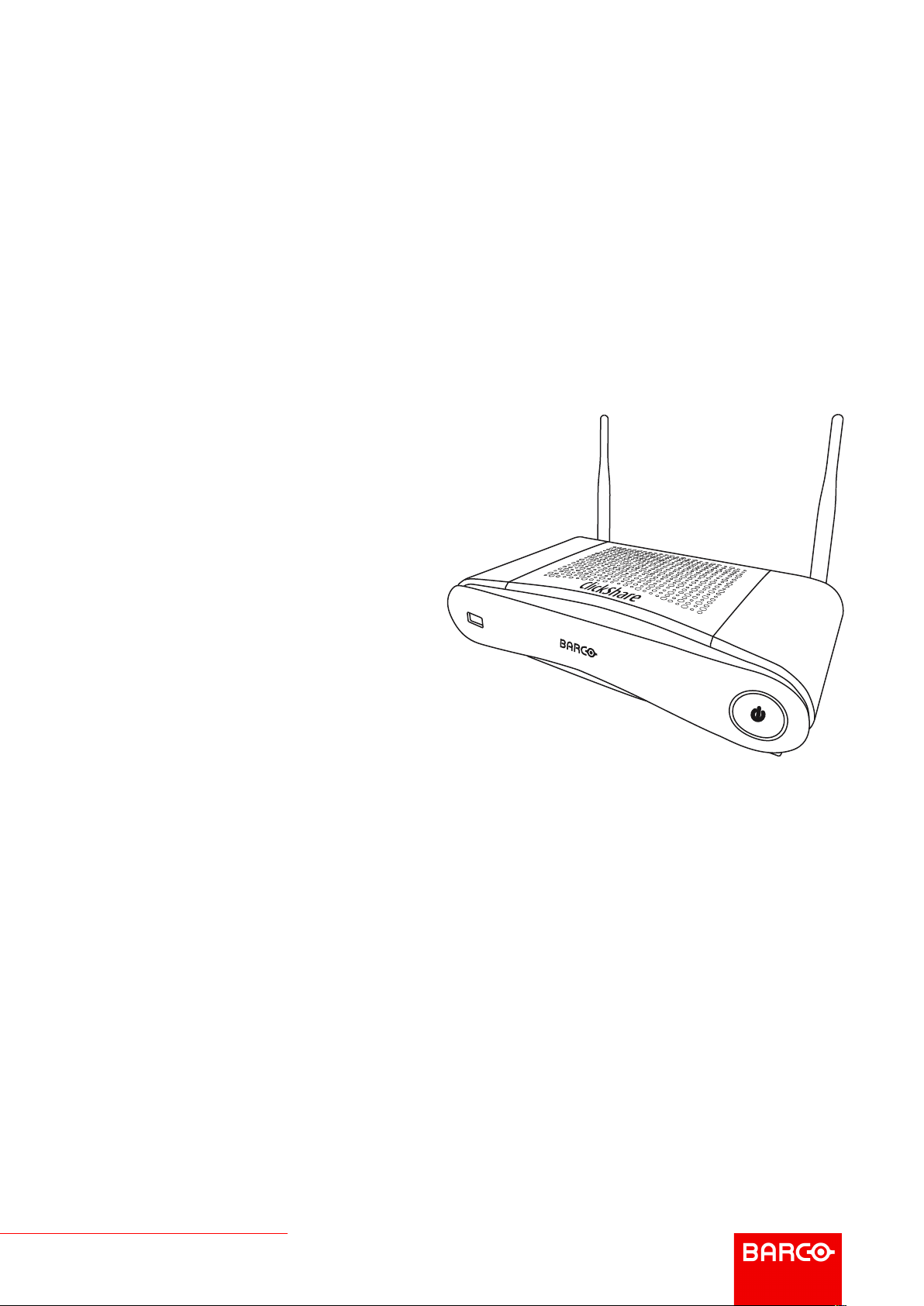
ClickShare CSE-200
ENABLING BRIGHT OUTCOMES
Installation manual
Page 2
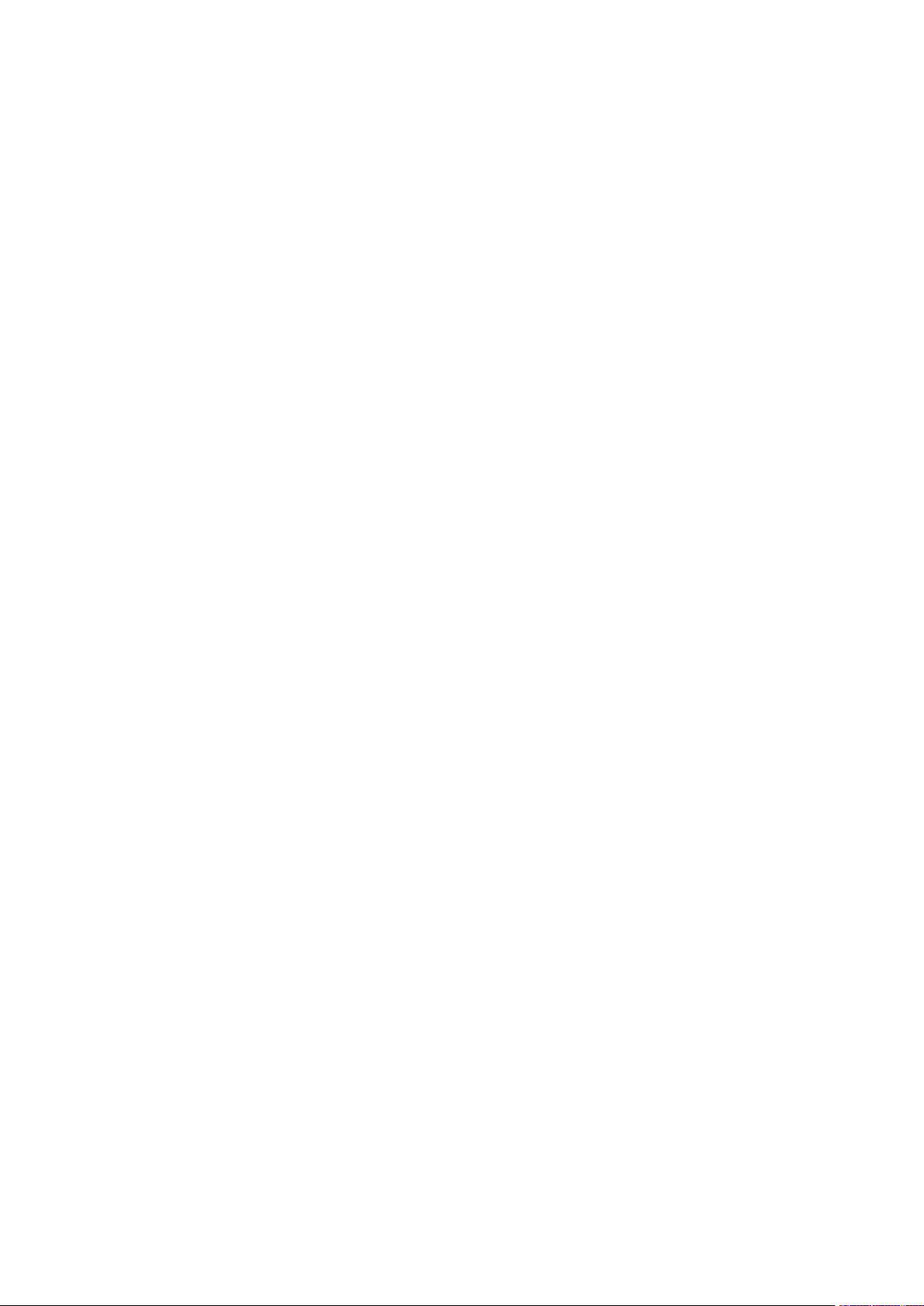
Product revision
Software Revision: 1.6
Barco NV
Beneluxpark 21, 8500 Kortrijk, Belgium
www.barco.com/en/support
www.barco.com
Page 3
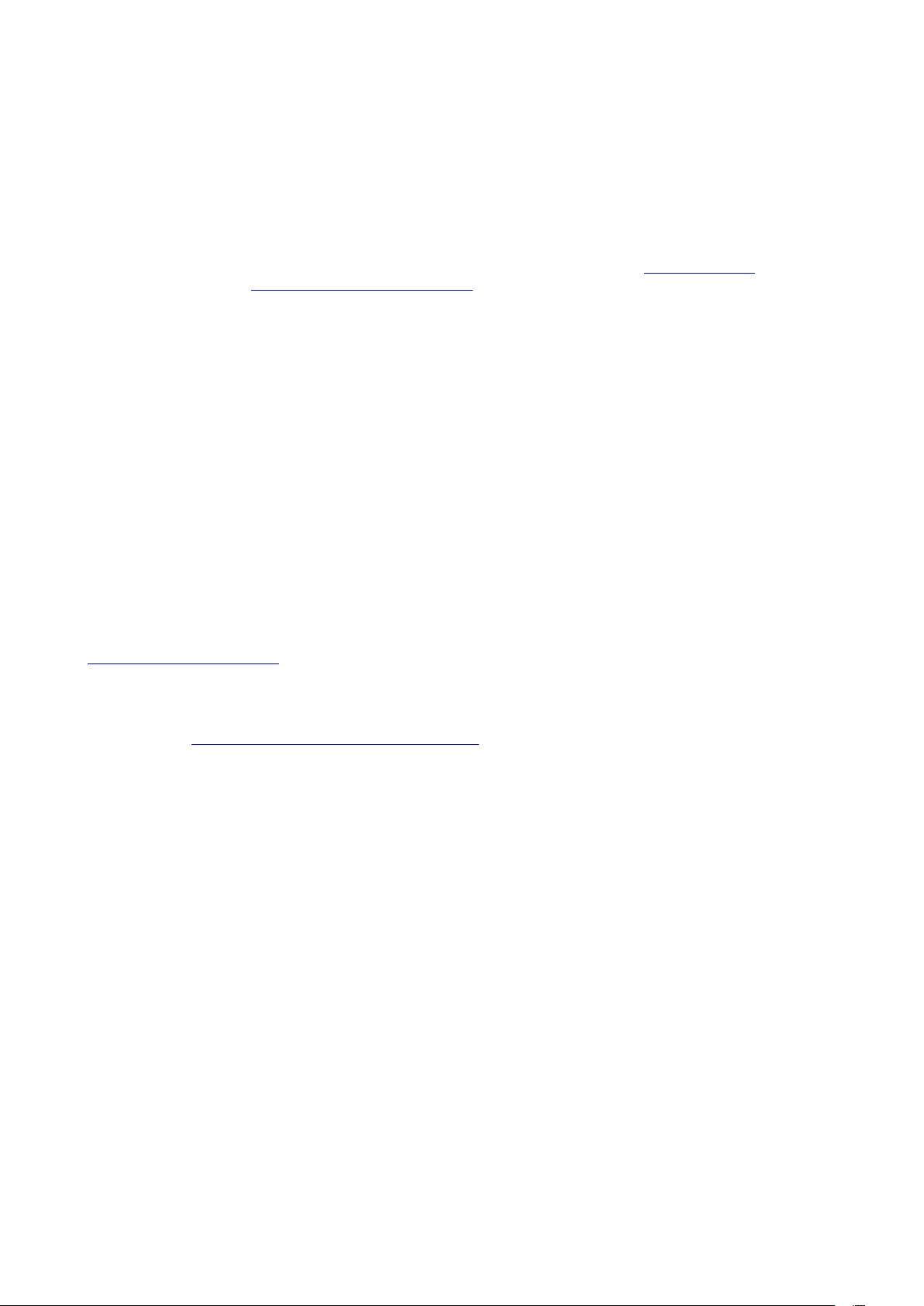
Changes
Barco provides this manual 'as is' without warranty of any kind, either expressed or implied, including but not
limited to the implied warranties or merchantability and fitness for a particular purpose. Barco may make
improvements and/or changes to the product(s) and/or the program(s) described in this publication at any time
without notice.
This publication could contain technical inaccuracies or typographical errors. Changes are periodically made
to the information in this publication; these changes are incorporated in new editions of this publication.
The latest edition of Barco manuals can be downloaded from the Barco web site www.barco.com or from the
secured Barco web site https://www.barco.com/en/signin.
Copyright ©
All rights reserved. No part of this document may be copied, reproduced or translated. It shall not otherwise be
recorded, transmitted or stored in a retrieval system without the prior written consent of Barco.
Trademarks
USB Type-CTMand USB-CTMare trademarks of USB Implementers Forum.
Trademarks
Brand and product names mentioned in this manual may be trademarks, registered trademarks or copyrights
of their respective holders. All brand and product names mentioned in this manual serve as comments or
examples and are not to be understood as advertising for the products or their manufacturers.
Product Security Incident Response
As a global technology leader, Barco is committed to deliver secure solutions and services to our customers,
while protecting Barco’s intellectual property. When product security concerns are received, the product
security incident response process will be triggered immediately. To address specific security concerns or to
report security issues with Barco products, please inform us via contact details mentioned on
https://www.barco.com/psirt. To protect our customers, Barco does not publically disclose or confirm security
vulnerabilities until Barco has conducted an analysis of the product and issued fixes and/or mitigations.
Patent protection
Please refer to www.barco.com/about-barco/legal/patents
Guarantee and Compensation
Barco provides a guarantee relating to perfect manufacturing as part of the legally stipulated terms of
guarantee. On receipt, the purchaser must immediately inspect all delivered goods for damage incurred during
transport, as well as for material and manufacturing faults Barco must be informed immediately in writing of
any complaints.
The period of guarantee begins on the date of transfer of risks, in the case of special systems and software on
the date of commissioning, at latest 30 days after the transfer of risks. In the event of justified notice of
complaint, Barco can repair the fault or provide a replacement at its own discretion within an appropriate
period. If this measure proves to be impossible or unsuccessful, the purchaser can demand a reduction in the
purchase price or cancellation of the contract. All other claims, in particular those relating to compensation for
direct or indirect damage, and also damage attributed to the operation of software as well as to other services
provided by Barco, being a component of the system or independent service, will be deemed invalid provided
the damage is not proven to be attributed to the absence of properties guaranteed in writing or due to the
intent or gross negligence or part of Barco.
If the purchaser or a third party carries out modifications or repairs on goods delivered by Barco, or if the
goods are handled incorrectly, in particular if the systems are operated incorrectly or if, after the transfer of
risks, the goods are subject to influences not agreed upon in the contract, all guarantee claims of the
purchaser will be rendered invalid. Not included in the guarantee coverage are system failures which are
attributed to programs or special electronic circuitry provided by the purchaser, e. g. interfaces. Normal wear
as well as normal maintenance are not subject to the guarantee provided by Barco either.
The environmental conditions as well as the servicing and maintenance regulations specified in this manual
must be complied with by the customer.
Page 4
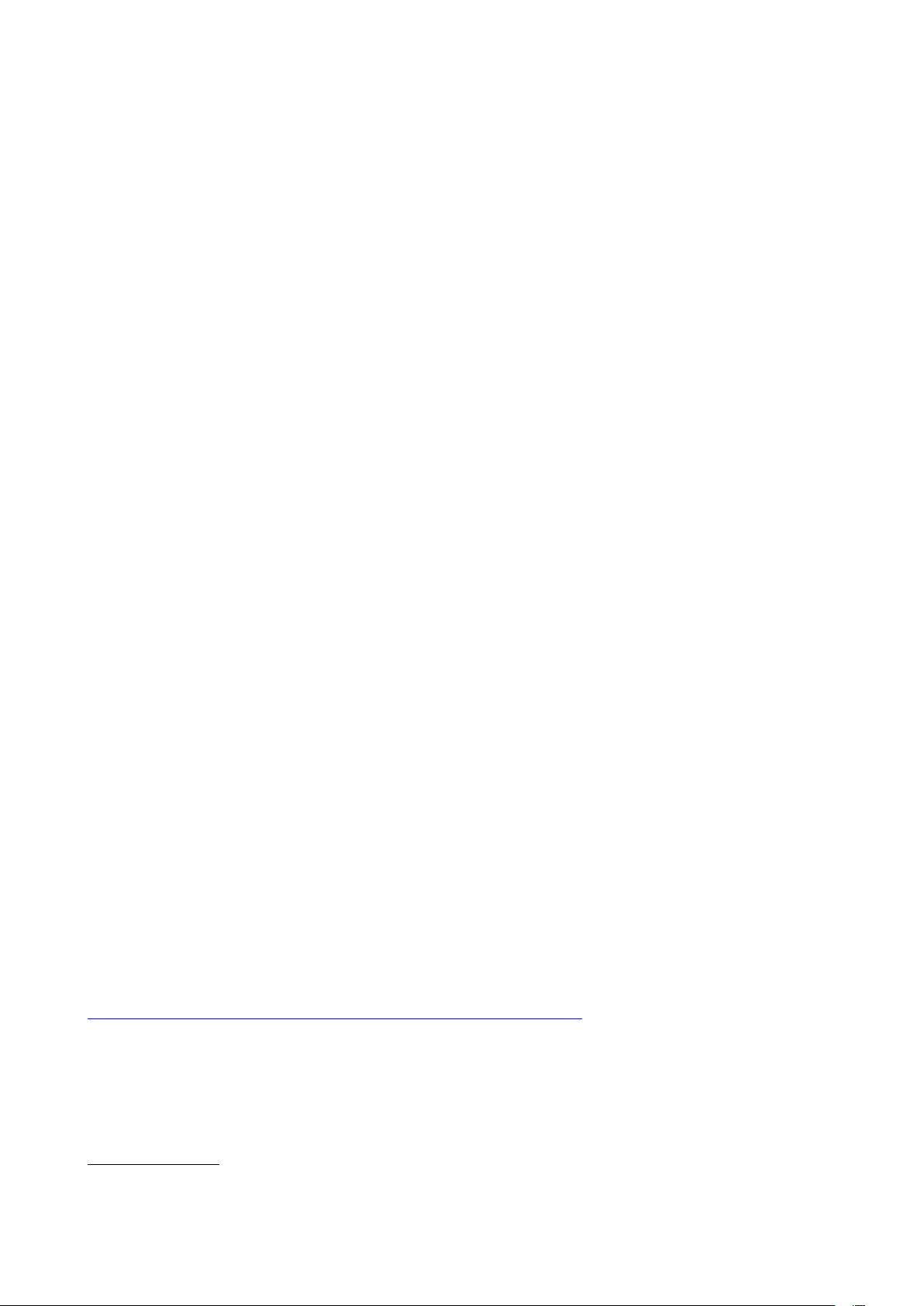
Barco ClickShare Product Specific End User License Agreement
1
THIS PRODUCT SPECIFIC USER LICENSE AGREEMENT (EULA) TOGETHER WITH THE BARCO
GENERAL EULA ATTACHED HERETO SET OUT THE TERMS OF USE OF THE SOFTWARE.
PLEASE READ THIS DOCUMENT CAREFULLY BEFORE OPENING OR DOWNLOADING AND USING
THE SOFTWARE.
DO NOT ACCEPT THE LICENSE, AND DO NOT INSTALL, DOWNLOAD, ACCESS, OR OTHERWISE COPY
OR USE ALL OR ANY PORTION OF THE SOFTWARE UNLESS YOU CAN AGREE WITH ITS TERMS AS
SET OUT IN THIS LICENSE AGREEMENT.
1. Entitlement
Barco ClickShare (the “Software”) offered as a wireless presentation solution that includes the respective
software components as further detailed in the applicable Documentation.
The Software can be used upon purchase from, and subject to payment of the relating purchase price to, a
Barco authorized distributor or reseller of the ClickShare base unit and button or download of the authorized
ClickShare applications (each a “Barco ClickShare Product”).
• Term
The Software can be used under the terms of this EULA from the date of first use of the Barco ClickShare
Product, for as long as you operate such Barco ClickShare Product.
• Deployment and Use
The Software shall be used solely in association with a Barco ClickShare Product in accordance with the
Documentation issued by Barco for such Product.
2. Support
The Software is subject to the warranty conditions outlined in the Barco warranty rider. Maintenance, including
the provision of upgrades and updates to the Software, and helpdesk support are available at your option on
the terms of Barco’s then current warranty rider.
Higher maintenance and support levels can be obtained at the moment of product sale or during the Barco
ClickShare Product and/or Software warranty term.
Higher maintenance and support levels may be included in the initial transaction if ordered and paid for
additionally. It is strongly suggested to maintain the maintenance and support agreement without interruption.
Barco reserves the right not to restart maintenance following an interruption by the customer.
3. Terms of Use
The Software can be used as set out in the Barco EULA attached hereto.
The provisions of this Product Specific EULA override the Barco generic EULA in case of conflicts or
inconsistencies.
In case of (inadvertent or other) non-compliance (e. g. where the actual use overshoots the use authorized
hereunder), Barco shall have the option to suspend access to the Software until the non-compliance is
remedied, failing of which Barco may terminate the License Agreement as set out herein.
4. Privacy
You are controller for personal data which are being processed via the Software. Therefore, you remain solely
responsible for complying with all applicable data protection laws and for implementing and maintaining
privacy protection and security measures (especially for components that you provide or control). Barco
disclaims any liability in this regard.
Barco created a specific privacy policy for the ClickShare software application for mobile devices, which
describes the processing of personal data via this application (
http://www.barco.com/en/about-barco/legal/privacy-policy/clickshare-app).
5. Other Terms
• Open Source components
The Software contains software components released under an Open Source license.
A list of the third party components used is available in the Software’s README files, through the “My
Barco” section of the Barco website or through other (online) means. The applicable license terms,
1: In the event of any differences or inconsistencies between translations of the EULA and the English text of the EULA, the English
text will prevail.
Page 5

copyright notices and, as relevant, source code access conditions apply as set out in the Barco EULA
attached hereto.
• Retention of data
Barco right to use and retain Functional Information (section 10.2 of the EULA) shall survive the term of
this EULA.
BARCO END USER LICENSE AGREEMENT
By accepting these terms (through tick box or other mechanism designed to acknowledge agreement to the
terms of an electronic copy of this License Agreement), or by installing, downloading, accessing, or otherwise
copying or using all or any portion of the Software (as defined below), (i) you accept this License Agreement
on behalf of the entity for which you are authorized to act (e.g., your employer) and you agree to act in a
manner consistent with this License Agreement (or, if there is no such entity for which you are authorized to
act, you accept this License Agreement on behalf of yourself as an individual and acknowledge that you are
legally bound by this Agreement), and (ii) you represent and warrant that you are duly empowered by the end
user in case you act on behalf of such entity.
These terms apply to your use of the Software as of and for the original Term of your license. When you renew
or purchase an additional license, the then current version of this License Agreement shall apply and will
remain unchanged during the term of that license and/or in respect of such changed elements. The other
contract documents (Product Specific EULA; Maintenance and Support Agreement, if and when provided
alongside with this document) applies in addition to these terms and constitute the entire License Agreement.
You acknowledge that an electronic copy of this Agreement shall have the same proving value as a hard copy
signed by the parties.
If you are unwilling to accept this License Agreement on these terms, or you do not have the right, power and
authority to act on behalf of and bind such entity (or yourself as an individual if there is no such entity), DO
NOT SELECT THE “I ACCEPT” BUTTON OR OTHERWISE CLICK ON ANY BUTTON OR OTHER
MECHANISM DESIGNED TO ACKNOWLEDGE AGREEMENT, AND DO NOT INSTALL, DOWNLOAD,
ACCESS, OR OTHERWISE COPY OR USE ALL OR ANY PORTION OF THE SOFTWARE.
1. Definitions
“Affiliate” means any corporation or other entity directly or indirectly, controlling, controlled by or under
common control with such corporation or entity. For the purpose of the above, “control” shall mean (i) the
ownership or control, directly or indirectly, of fifty percent (50%) or more of the equity capital or the shares or
voting rights in the corporation or other entity in question or (ii) the control of the composition of the board of
directors of the corporation or other entity in question.
“Barco” means Barco NV (company number 0473.191.041) with company address at Beneluxpark 21, 8500
Kortrijk, Belgium, or its designated Affiliate licensing to you the proprietary software which is the subject matter
of this Agreement.
“Documentation” means all technical, reference and installation manuals, user guides, published performance
specifications and other written documentation provided by Barco generally to its licensees with respect to the
Software, along with any modifications and updates thereto;
“DRM” means Barco’s digital rights management platform used to provide access to and access conditions of
the Software.
“License Agreement” means this Barco End User License Agreement (EULA), incorporating the terms of the
Product Specific EULA, and any modifications thereof as set out herein.
“Product Specific EULA” means the supplemental software terms applicable
“Software” means the computer software, released in object code only, which is being licensed hereunder, as
described in the applicable purchase order and related Product Specific EULA.
“Term” means the period set out in article 9.1 hereof, as well as any agreed renewal period.
“you” means the entity on behalf of which these terms are accepted, and any of its representatives having
access to the Software.
2. License Grant
2.1 License Scope. Subject to compliance with all license terms and payment of applicable fees, Barco
grants you a limited, non-exclusive, non-assignable, non-transferable, non-sub-licensable license to use the
Software exclusively in accordance with the conditions and parameters set forth herein. Save for the Product
Specific EULA or any broader license terms confirmed through the DRM tool, the license under this License
Agreement applies to one (1) copy of the Software to be used on one single computing device by one (1)
1
Page 6
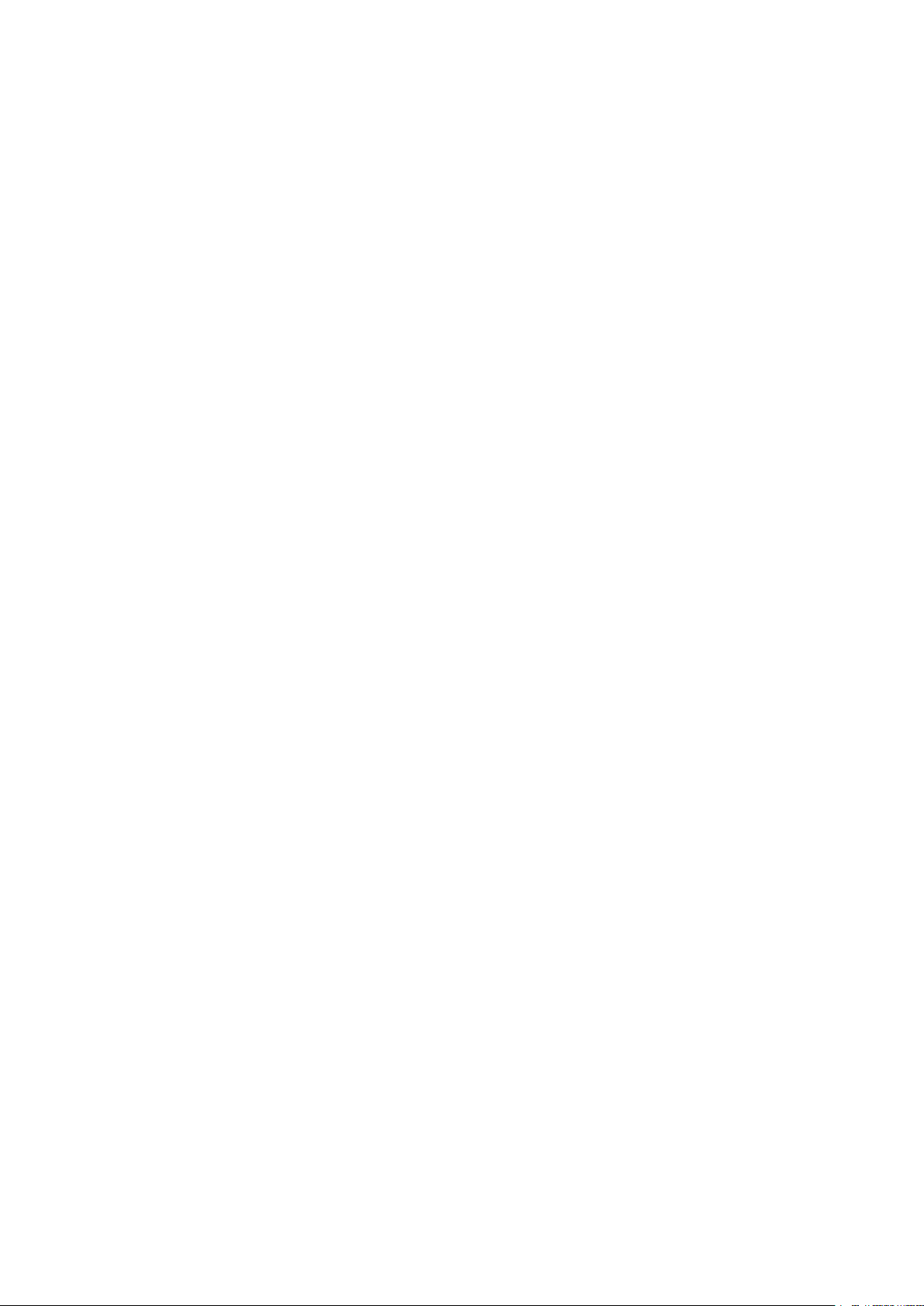
single user. Installation on a computing device that may be concurrently accessed by more than one user shall
not constitute a permitted use and a separate license is required for each user connecting at the same time to
a computing device on which the Software is being deployed.
2.2 License Type. The applicable license type, and your rights in time, deployment and usage, are further
detailed in the Product Specific EULA (in the absence of which the scope shall be as set in article 2.1 hereof).
2.3 License restrictions.
Intended Use. You agree to use the Software solely as permitted by this License Agreement (and any Product
Specific EULA made part of it), by any applicable laws and in a matter consistent with its design and
Documentation.
No Transfer (License Agreement). You agree not to transfer, assign or sublicense your license rights to any
other person or entity, unless Barco’s prior written consent is obtained.
No Transfer (Software). If you deactivate or uninstall the Software from the computer device on which it was
originally installed, this will terminate this License Agreement unless otherwise and specifically approved by
Barco. You agree not to use the Software in association with other hardware or software that allows to pool
connections, reroute information or in any other way enables to breach or circumvent the license restrictions
by enabling the deployment and use of the Software by more than the authorized number of devices or users
(e.g. multiplexing) or otherwise attempts to reduce the number of licenses actually required.
Authorized Users. The use of the Software is restricted to persons within your organization, or any third party
representatives operating under your responsibility and control, provided any such persons have accepted the
terms of this License Agreement. You agree not to use or permit the Software to be used to perform services
for third parties, whether on a service bureau or time sharing basis or otherwise, without the prior written
authorization of Barco. You shall not lease, rent, sell or otherwise transfer or grant a security or other interest
in the Software.
No Modifications. You shall not make error corrections to or otherwise modify or adapt the Software or create
derivative works based upon the Software, or permit third parties to do the same.
No Reverse Engineering. You agree not to reverse engineer or decompile, decrypt, disassemble or otherwise
reduce the Software to human-readable form, except to the extent otherwise expressly permitted under
applicable law notwithstanding this restriction, or except to the extent Barco is legally required to permit such
specific activity pursuant to any applicable open source license.
Code required to ensure interoperability. To the extent required by law, and at your written request, Barco shall
provide you with the interface information needed to achieve interoperability between the Software and
another independently created programs used by you, on payment of Barco’s applicable fee (if any). You shall
observe strict obligations of confidentiality with respect to such information and shall use such information in
compliance with terms and conditions which Barco makes applicable.
No Unbundling. The Software may include various applications and components, may support multiple
platforms and languages, and may be provided on multiple media or in multiple copies. Nonetheless, the
Software is designed and provided to you as a single product to be used as a single product on devices as
permitted herein. You agree not to unbundle the component parts of the Software for use on different
computer devices.
Territory. You agree to use the Software solely in the territory or region where you obtained the Software from
Barco or its authorized reseller or as otherwise stated in the Documentation. Any export if permitted shall
comply with any applicable (export) laws and regulations.
2.4 Your Infrastructure. You remain responsible to procure and maintain hardware, operating system,
network and other infrastructure (the “Infrastructure”) required to operate the Software and to keep such
Infrastructure functioning and virus-free. You acknowledge that the Software is a complex computer software
application, and that the performance thereof may vary depending hardware platform, software interactions
and configuration. You acknowledge that the Software is not designed and produced specifically to meet your
requirements and expectations and the selection of the Software by you is entirely your own choice and
decision.
3. Ownership. Intellectual Property Rights.
3.1 Ownership. Any Software is licensed, not sold to you, on a non-exclusive basis for use only under the
terms of this License Agreement, and Barco and its suppliers reserve all rights not expressly granted to you.
You may own the carrier on which the Software is provided, but the Software is owned and copyrighted by
Barco or by third party suppliers. Your license confers no title or ownership and is not a sale of any rights in the
Software or its Documentation.
Page 7

3.2 Third Party Materials. The Software may contain or require the use of certain third party technology
(whether proprietary or open source software), identified by Barco in the Documentation, readme file, thirdparty click-accept, on www. barco. com or elsewhere (the “Identified Components”). Identified Components
may be subject to additional and/or different terms and you agree that the Identified Components are licensed
under the terms, disclaimers and warranties of their respective licenses which in the forthcoming case shall
override the provisions of this License Agreement.
3.3 Source Code Access. To the extent required under third party (open source) license terms, and for a
period of 36 months following your acceptance of this License Agreement, Barco shall provide access to the
source code controlled by a third party (open source) license, via email or download link. If the relevant license
terms require so, you may require Barco (attn. its legal department, at the address stated above) to obtain
such code on tangible medium against payment of the cost of media, shipping and handling.
3.4 Trademarks / Copyright. Any brand and product names mentioned in relation to the Software may be
trademarks, registered trademarks or copyrights of their respective (third party) holders. In addition, the
Software is protected by national and international laws and treaty provisions. Copyright on the Software
components belongs to the respective initial copyright holder, each additional contributor and/or their
respective assignee (s), as may be identified in the Software Documentation, source code, README file, or
otherwise. You shall not remove or obscure or otherwise alter any trademark, copyright or other proprietary
notices, legends or logo’s placed on or contained within the Software.
3.5 Trade Secrets. You acknowledge that the Software embodies valuable trade secrets of Barco and its
third party licensors and agree not to disclose, provide or otherwise make available such trade secrets
contained within the Software and Documentation in any form to any third party without the prior written
consent of Barco. You shall implement all reasonable security measures to protect such trade secrets.
4. Support
4.1 Principle. Barco is under no obligation to provide support and maintenance in respect of the Software,
except as included in a Product Specific EULA and/or to the extent you have entered into a separate
maintenance and support agreement and paid applicable maintenance and support fees. Any unauthorized
use of the Software, as specified in any maintenance and support agreement, may prohibit Barco from
providing such support and maintenance.
4.2 Support policy. Maintenance releases updates or upgrades can be obtained under the terms of a
separate maintenance and support agreement which is being offered to you. Such agreements, together with
the support included in a Product Specific EULA, include Barco’s sole liability and your sole remedy in respect
of the support and maintenance of the Software. You agree to install any maintenance releases to address
bugs or security issues in the Software if the same are being provided to you. Barco will keep you informed as
of when earlier versions of the Software are no longer serviced.
4.3 Remote connectivity. Barco may require, as a material condition to provide maintenance or support,
that the Software remains remotely connected with Barco over a network.
5. Warranty
EXCEPT FOR THE LIMITED WARRANTY THAT MAY APPLY AS PER THE PRODUCT SPECIFIC EULA,
YOU UNDERSTAND THAT THE SOFTWARE IS BEING PROVIDED TO YOU "AS IS". BARCO DOES NOT
MAKE NOR INTENDS TO MAKE ANY WARRANTIES OR REPRESENTATIONS, EXPRESS OR IMPLIED
AND SPECIFICALLY DISCLAIMS ALL IMPLIED WARRANTIES OF MERCHANTABILITY, FITNESS FOR A
PARTICULAR PURPOSE AND NON-INFRINGEMENT OF INTELLECTUAL PROPERTY AND DOES NOT
WARRANT THAT THE SOFTWARE WILL BE FREE FROM ERRORS OR THAT YOU WILL BE ABLE TO
OPERATE THE SOFTWARE WITHOUT INTERRUPTIONS OR THAT SUCH ERRORS WILL BE
CORRECTED BY BARCO. EXCEPT FOR ANY MAINTENANCE AND SUPPORT OBLIGATIONS
SEPARATELY AGREED, YOU ARE SOLELY RESPONSIBLE FOR ALL COSTS AND EXPENSES
ASSOCIATED WITH RECTIFICATION, REPAIR OR DAMAGE CAUSED BY SUCH ERRORS. IN THE
FORTHCOMING CASE, THE WARRANTY DISCLAIMER FOUND IN APPLICABLE OPEN SOURCE
LICENSES SHALL OVERRIDE THE PROVISIONS OF THIS LICENSE AGREEMENT.
6. Compliance and Enforcement
6.1 Reporting and Audit. In addition to good practice record-keeping obligations, you agree to report the
use of the Software and relating billing metrics in the DRM or otherwise as agreed. You grant to Barco and its
designated auditors, at Barco’s expenses, the right to verify your deployment and use of the Software during
your normal business hours so as to verify your compliance with the License Agreement. In the event such
audit reveals non-compliance with your payment obligations hereunder, you shall promptly pay to Barco the
appropriate license fees plus the reasonable cost of conducting the audit.
Page 8
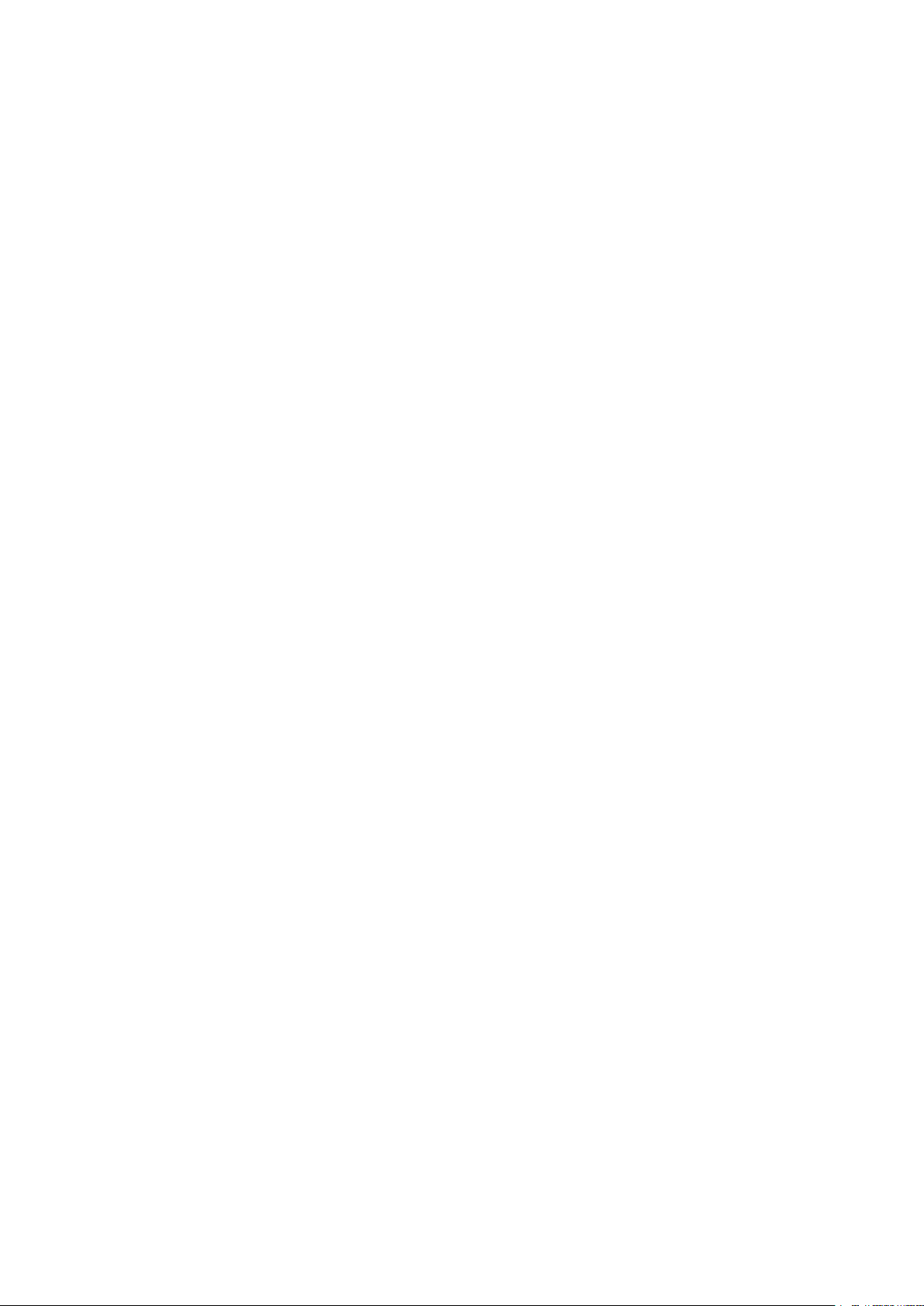
6.2 Fair Use Monitor. You are informed and acknowledge that the Software includes technology which
allows to remotely decrease (in part or in full) the functionality of the Software (the “Fair Use Monitor”). Such
technology is an enabling tool and a material condition precedent for Barco to enter into this License
Agreement.
6.3 Enforcement. Upon breach of the License Agreement (including overdue payment), Barco shall inform
the then known user, through the DRM or otherwise in writing, (i) which condition of the License Agreement
(including payment terms) is violated; (ii) allow a period of 8 calendar days to cure such breach, if it can be
cured at all; and (iii) inform which part of the functionality Barco intends to reduce (all Software or certain
additionally licensed features only; in part or in full) if the breach is not remedied on time and in full.
6.4 Remedy. If the breach is not cured within the applicable remedy period (or cannot be cured at all), Barco
shall have the option (i) to cause you to procure such additional licenses required as per the actual usage; (ii)
to reduce the Software’s functionality, including through the use of the Fair Use Monitor; or (iii) to terminate the
License Agreement as set out herein, without prejudice to any other remedies available at law, under contract
or in equity.
6.5 Indemnification. YOU HEREBY AGREE TO INDEMNIFY, DEFEND AND HOLD HARMLESS BARCO
AND BARCO’S AFFILIATES FROM AND AGAINST ANY AND ALL ACTIONS, PROCEEDINGS, LIABILITY,
LOSS, DAMAGES, FEES AND COSTS (INCLUDING ATTORNEY FEES), AND OTHER EXPENSES
INCURRED OR SUFFERED BY BARCO ARISING OUT OF OR IN CONNECTION WITH ANY BREACH BY
YOU OF THE TERMS OF THIS SOFTWARE LICENSE.
7. Limitation of Liability
TO THE MAXIMUM EXTENT PERMITTED BY LAW, BARCO ACCEPTS NO LIABILITY FOR ANY
DAMAGES, LOSSES OR CLAIMS YOU OR ANY THIRD PARTY MAY SUFFER AS A RESULT OF YOUR
USE OF THE SOFTWARE. IN JURISIDCTIONS WHERE BARCO’S LIABILITY CANNOT BE EXCLUDED,
BARCO’S LIABILITY FOR DIRECT DAMAGES SHALL BE LIMITED TO THE LICENSE FEES ACTUALLY
PAID FOR THE SOFTWARE DURING THE TWELVE MONTHS PRECEEDING THE CLAIM (OR AN
AMOUNT OF 250 EURO IF NO FEE WOULD BE PAID) IN THE AGREGATE.
TO THE MAXIMUM EXTENT PERMITTED BY LAW, IN NO EVENT WILL BARCO BE LIABLE FOR ANY
INDIRECT, SPECIAL, PUNITIVE, INCIDENTAL OR CONSEQUENTIAL LOSS OR DAMAGES OF ANY KIND
WHICH MAY ARISE OUT OF OR IN CONNECTION WITH THE SOFTWARE, THIS SOFTWARE LICENSE
OR THE PERFORMANCE OR PURPORTED PERFORMANCE OF OR FAILURE IN THE PERFORMANCE
OF BARCO’S OBLIGATIONS UNDER THIS SOFTWARE LICENSE OR FOR ANY ECONOMIC LOSS, LOSS
OF BUSINESS, CONTRACTS, DATA, GOODWILL, PROFITS, TURNOVER, REVENUE, REPUTATION OR
ANY LOSS ARISING FROM WORK STOPPAGE, COMPUTER FAILURE OR MALFUNCTION OF THE
SOFTWARE AND ANY AND ALL OTHER COMMERCIAL DAMAGES OR LOSSES WHICH MAY ARISE IN
RESPECT OF USE OF THE SOFTWARE, EVEN IF BARCO HAS BEEN ADVISED OF THE POSSIBILITY
OF THEIR OCCURRENCE.
8. Confidentiality
8.1 Confidential Information. You will be receiving information which is proprietary and confidential to
Barco during the procurement and Term of this License Agreement. “Confidential Information” shall include (i)
the underlying logic, source code and concepts of the Software or other trade secrets (the access to which is
strictly limited as expressly set out herein), (ii) any information designated as confidential by Barco or which
has the necessary quality of confidence about it and (iii) any license key provided by Barco to you hereunder.
8.2 Non-Disclosure. You agree not to divulge any Confidential Information to any persons without Barco's
prior written consent provided that this article 8 shall not extend to information which was rightfully in your
possession prior to the commencement of this License Agreement, which is already public knowledge or
becomes so at a future date (otherwise than as a result of a breach of this article 8), to the extent it is required
to be disclosed by law or which is trivial or obvious. You agree not to use any Confidential Information except
for the authorized purpose hereunder. The foregoing obligations as to confidentiality shall survive the Term of
this License Agreement.
9. Term and Termination
9.1 Term. The duration of this License Agreement will be from the date of your acceptance (as set forth
above) of the Software (whereby you acknowledge that use of the Software implies acceptance), until you deactivate the Software, discontinue the use of the device on which the Software was first installed for its
intended use or the expiration of the limited time period set out in the Product Specific EULA, whichever
comes first.
9.2 Termination. You may terminate this License Agreement at any time by destroying all copies of the
Software then in your possession and destroying all Documentation and associated materials, or returning the
Page 9

same to Barco or the appointed Barco reseller that sold or provided these to you. Barco may terminate this
License Agreement, immediately or gradually in accordance with article 6 hereof, by informing you at any time
if any user is in breach of any of the License Agreement's terms.
9.3 Consequences of Termination. All rights associated with the use of the Software and the acquisition
of updates and upgrades cease once the License Agreement is terminated or expires. Termination or expiry of
your license will not entitle you to any retroactive refund of current or past payments.
10. Other relevant terms
10.1 Personal Data. Whether or not Barco assumes the role of processor of personal data (as stated in the
Product Specific EULA), you remain solely responsible for complying with all applicable data protection laws
and for implementing and maintaining privacy protection and security measures (especially for components
that you provide or control). Barco disclaims any liability for any data not provided by Barco, or any use of the
Software outside the intended use as per this License Agreement or an applicable data processing annex.
10.2 Functional Information. Via the Software, Barco may gather technical information about (i) the
functioning and the functionality of the products which are connected through the Software, and/or (ii) as
provided by you or generated by your use of the Software (“Functional Information”). Barco may make use of
such Functional Information for purposes of analytics, for developing and improving products and services,
offering products and services to your organization and/or allowing third parties to access such Functional
Information; based on the legitimate interest of Barco of evaluating the market, assessing and improving its
products and conducting research and development. All knowhow, inventions and works derived by Barco
from the Functional Information will be exclusively owned by Barco.
11. Final Clauses
11.1 Entire Agreement. This License Agreement is the only understanding and agreement between you
and Barco for use of the Software. This License Agreement supersedes all other communications,
understandings or agreements we had prior to this License Agreement (with the exception of any continuing
confidentiality agreement).
11.2 Notices. Notices can be validly delivered through the DRM and alternatively or additionally to the
parties’ last known address.
11.3 Severability. This License Agreement shall not be altered, amended or varied, except by written
agreement signed by its parties. If any provision of this License Agreement is determined to be illegal, void or
unenforceable, or if any court of competent jurisdiction in any final decision so determines, this License
Agreement shall continue in full force save that such provision shall be deemed to be deleted with effect from
the date of such decision, or such earlier date, and shall be replaced by a provision which is acceptable by law
and which embodies the intention of this License Agreement a close as possible.
11.4 Export. You acknowledge that this Software may be subject to U. S. or other governments’ Export
control laws and regulations. You agree to comply with all applicable international and national laws that apply
to the Software, including the U. S. Export Administration Regulations, as well as end-user, end-use, and
destination restrictions issued by the U.S. or other governments.
11.5 Survival. The provisions of articles 3, 5, 6, 7, 8, 10 and 11 will survive the termination of this License
Agreement, howsoever caused, but this will not imply or create any continued right to use the Software after
termination of this License Agreement.
11.6 Assignment. You are not allowed to assign this Agreement in part or in full to any third party without
Barco’s consent. Barco shall be entitled to assign all or any of Barco's obligations hereunder to a third party
and/or any of Barco's Affiliates.
11.7 Law and Jurisdiction. The construction, validity and performance of this License Agreement shall be
governed in all respects by the laws of Belgium, without recourse to its conflict of law principles. All disputes
arising in any way out of or affecting this License Agreement shall be subject to the exclusive jurisdiction of the
courts of Kortrijk (Belgium), without prejudice to enforcement of any judgment or order thereof in any other
jurisdiction. The United Nations Convention on Contracts for the International Sale of Goods (the
"Convention") shall not apply to this License Agreement, however, if the Convention is deemed by a court of
competent jurisdiction to apply to this License Agreement, Barco shall not be liable for any claimed nonconformance of the Software under Article 35(2) of the Convention.
YOU HEREBY ACKNOWLEDGE TO HAVE READ, UNDERSTOOD AND ACCEPTED TO BE BOUND BY
ALL THE TERMS AND CONDITIONS OF THIS LICENCE AGREEMENT AS INDICATED ABOVE
Page 10
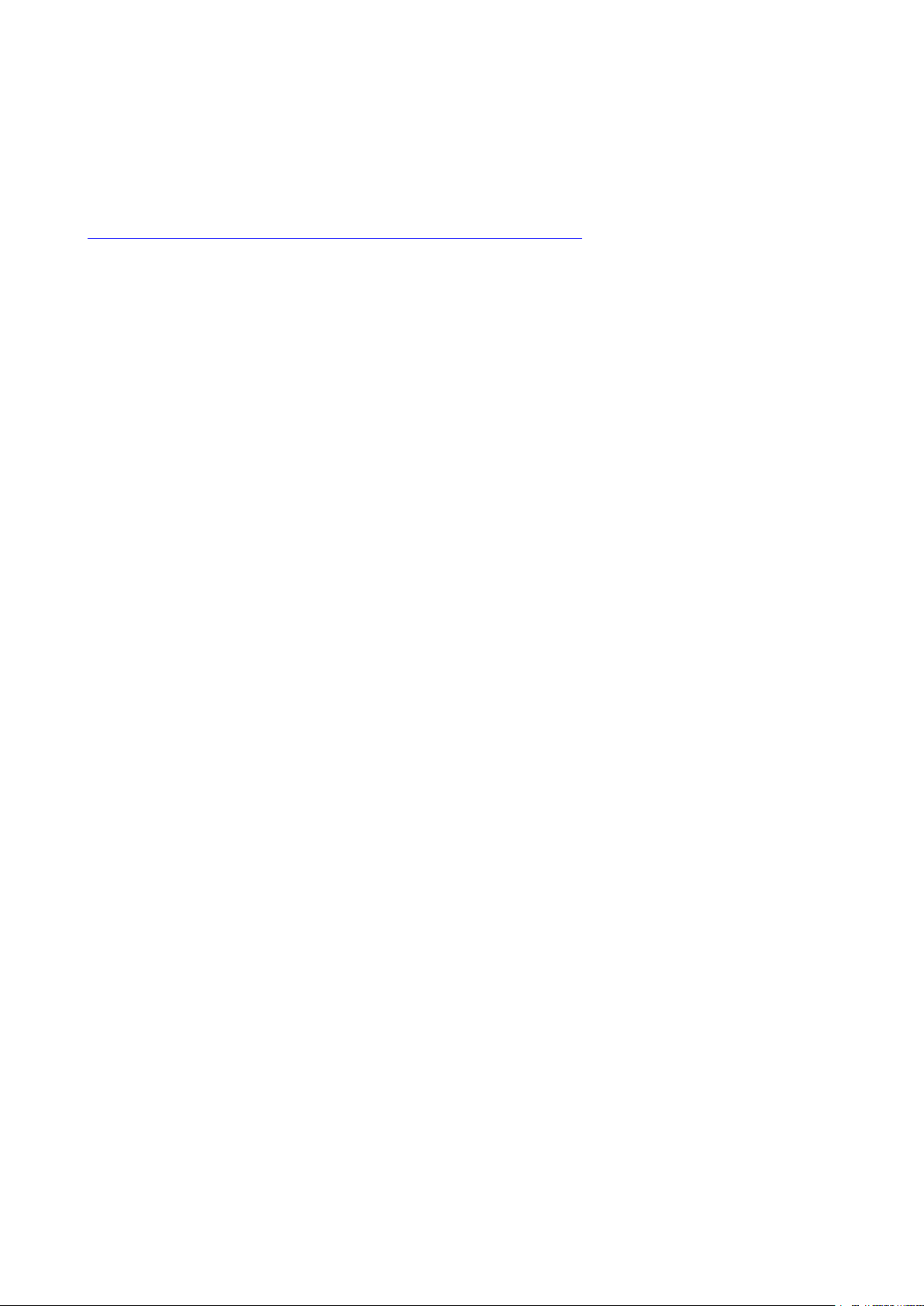
Barco ClickShare Product Specific Privacy policy
You are controller for personal data which are being processed via the Software. Therefore, you remain solely
responsible for complying with all applicable data protection laws and for implementing and maintaining
privacy protection and security measures (especially for components that you provide or control). Barco
disclaims any liability in this regard. Barco created a specific privacy policy for the ClickShare software
application for mobile devices, which describes the processing of personal data via this application (
http://www.barco.com/en/about-barco/legal/privacy-policy/clickshare-app).
Via the Software, Barco may gather technical information about (i) the functioning and the functionality of the
products which are connected through the Software, and/or (ii) as provided by you or generated by your use of
the Software (“Functional Information”). Barco may make use of such Functional Information for purposes of
analytics, for developing and improving products and services, offering products and services to your
organization and/or allowing third parties to access such Functional Information; based on the legitimate
interest of Barco of evaluating the market, assessing and improving its products and conducting research and
development. All knowhow, inventions and works derived by Barco from the Functional Information will be
exclusively owned by Barco.
Open Source Software provisions
This product contains software components released under an Open Source license. A copy of the source
code is available on request by contacting your Barco customer support representative.
EACH SEPARATE OPEN SOURCE SOFTWARE COMPONENT AND ANY RELATED DOCUMENTATION
ARE PROVIDED "AS IS"WITHOUT EXPRESS OR IMPLIED WARRANTY INCLUDING, BUT NOT LIMITED
TO, THE IMPLIED WARRANTIES OF MERCHANTABILITY AND FITNESS FOR A PARTICULAR PURPOSE.
IN NO EVENT SHALL THE COPYRIGHTHOLDER OR ANY OTHER CONTRIBUTOR BE LIABLE FOR
DIRECT, INCIDENTAL, SPECIAL, EXEMPLARY OR CONSEQUENTIAL DAMAGES, EVEN IF ADVISED OF
THE POSSIBILITY OF SUCH DAMAGES, HOWEVER CAUSED AND ON ANY THEORY OF LIABILITY,
WHETHER IN CONTRACT, STRICT LIABILITY, OR TORT (INCLUDING NEGLIGENCE OR OTHERWISE)
ARISING IN ANY WAY OUT OF THE USE OF THIS OPEN SOURCE SOFTWARE. MORE INFORMATION/
DETAILS IS TO BE FOUND IN EACH SPECIFIC OPEN SOURCE LICENSE.
Copyright on each Open Source Software component belongs to the respective initial copyright holder, each
additional contributor and/or their respective assignee (s), as may be identified in the respective
documentation, source code, README file, or otherwise. You shall not remove or obscure or otherwise alter
the respective copyrights.
You acknowledge living up to the conditions of each separate Open Source Software license.
In the development of the Software, the following Open Source Software components have been used:
giflib http://downloads.sourceforge.net/project/giflib
gnu-efi http://downloads.sourceforge.net/project/gnu-efi
gnupg2 ftp://ftp.gnupg.org/gcrypt/gnupg
gst1-libav http://gstreamer.freedesktop.org/src/gst-libav
gst1-plugins-bad https://gstreamer.freedesktop.org/src/gst-plugins-bad
gst1-plugins-base https://gstreamer.freedesktop.org/src/gst-plugins-base
gst1-plugins-good https://gstreamer.freedesktop.org/src/gst-plugins-good
gstreamer1 https://gstreamer.freedesktop.org/src/gstreamer
hostapd http://w1.fi/releases
htop http://hisham.hm/htop/releases/2.0.2
i2c-tools
imxbootlet
imx-codec
imx-gpu-viv http://www.freescale.com/lgfiles/NMG/MAD/YOCTO
imx-lib
imx-parser
imx-vpu
imx-vpuwrap
git://git.kernel.org/pub/scm/utils/i2c-tools/i2c-tools.git
http://download.ossystems.com.br/bsp/freescale/source
http://www.freescale.com/lgfiles/NMG/MAD/YOCTO
http://www.freescale.com/lgfiles/NMG/MAD/YOCTO
http://www.freescale.com/lgfiles/NMG/MAD/YOCTO
http://www.freescale.com/lgfiles/NMG/MAD/YOCTO
http://www.freescale.com/lgfiles/NMG/MAD/YOCTO
Page 11
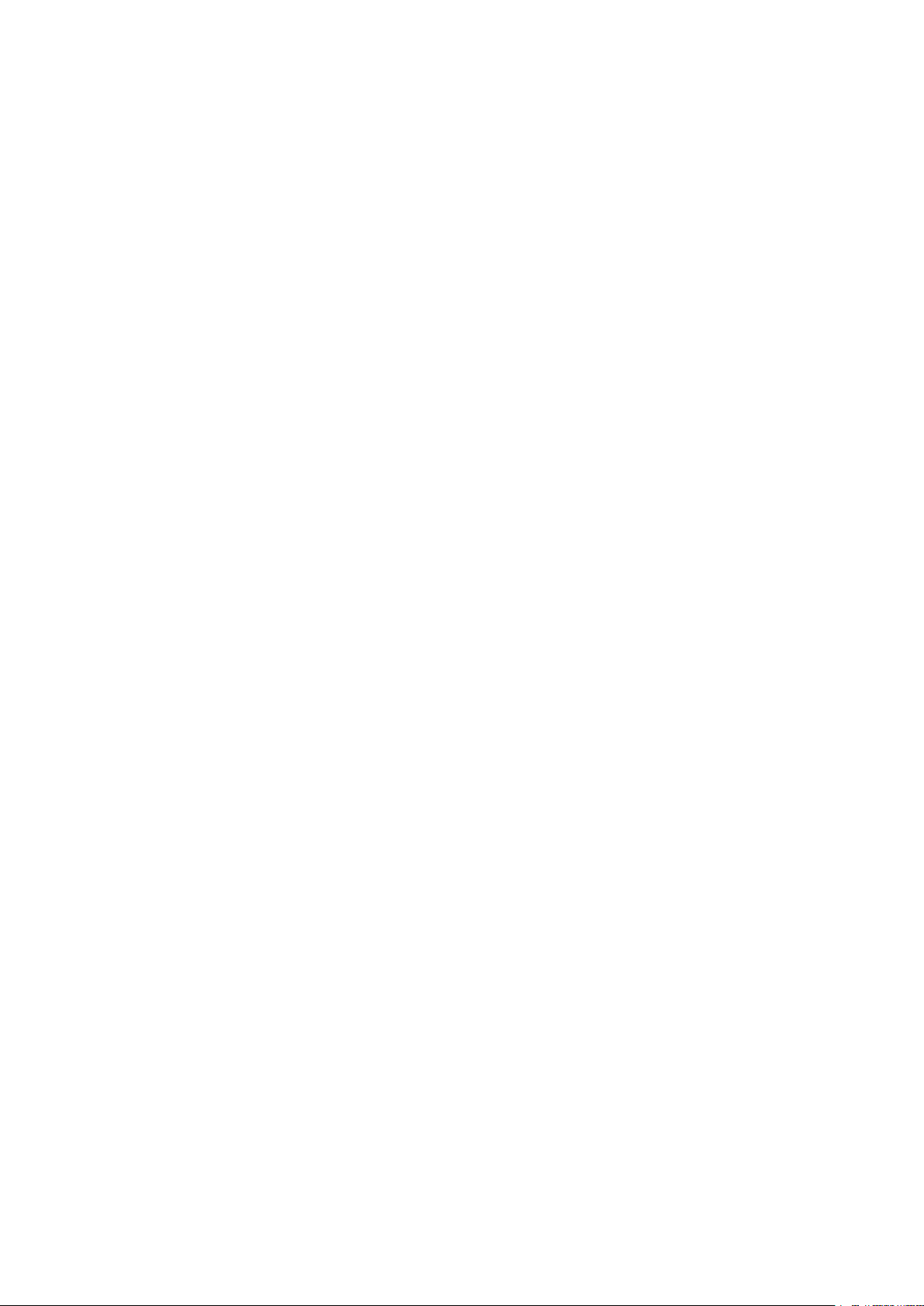
input-event-daemon
iperf
iptables
iw
https://github.com/gandro/input-event-daemon/archive/v0.1.3
http://downloads.sourceforge.net/project/iperf2
http://ftp.netfilter.org/pub/iptables
https://cdn.kernel.org/pub/software/network/iw
jpeg-turbo http://downloads.sourceforge.net/project/libjpeg-turbo/1.5.1
json-c https://github.com/json-c/json-c/archive/json-c-0.12-20140410
kmod
lame
libarchive
libassuan
libbsd
libcap
https://cdn.kernel.org/pub/linux/utils/kernel/kmod
http://downloads.sourceforge.net/project/lame/lame/3.100
http://www.libarchive.org/downloads
ftp://ftp.gnupg.org/gcrypt/libassuan
http://libbsd.freedesktop.org/releases
https://www.kernel.org/pub/linux/libs/security/linux-privs/libcap2
libconfig http://www.hyperrealm.com/libconfig
libcurl
libdaemon
https://curl.haxx.se/download
http://0pointer.de/lennart/projects/libdaemon
https://github.com/robclark/libdri2/archive/
libdri2
libdrm
libedit
4f1eef3183df2b270c3d5cbef07343ee5127a6a4
http://dri.freedesktop.org/libdrm
http://www.thrysoee.dk/editline
libepoxy https://github.com/anholt/libepoxy/archive/v1.3.1
libestr
libev
libevdev
libevent
http://libestr.adiscon.com/files/download
http://dist.schmorp.de/libev/Attic
http://www.freedesktop.org/software/libevdev
https://github.com/libevent/libevent/releases/download/release-2.1.8-stable
libfastjson https://github.com/rsyslog/libfastjson/archive/v0.99.4
libffi
libftdi
ftp://sourceware.org/pub/libffi
http://www.intra2net.com/en/developer/libftdi/download
libgcrypt https://gnupg.org/ftp/gcrypt/libgcrypt
libglib2 http://ftp.gnome.org/pub/gnome/sources/glib/2.50
libglu http://cgit.freedesktop.org/mesa/glu/snapshot
libgpg-error ftp://ftp.gnupg.org/gcrypt/libgpg-error
libical
https://github.com/libical/libical/releases/download/v1.0.1
libid3tag http://downloads.sourceforge.net/project/mad/libid3tag/0.15.1b
libimxvpuapi
libinput
https://github.com/Freescale/libimxvpuapi/archive/0.10.3
http://www.freedesktop.org/software/libinput
libjpeg http://www.ijg.org/files
libksba
ftp://ftp.gnupg.org/gcrypt/libksba
liblogging http://download.rsyslog.com/liblogging
libmad
http://downloads.sourceforge.net/project/mad/libmad/0.15.1b
libmpeg2 http://libmpeg2.sourceforge.net/files
libnl
https://github.com/thom311/libnl/releases/download/libnl3_2_27
libogg http://downloads.xiph.org/releases/ogg
libpciaccess
http://xorg.freedesktop.org/releases/individual/lib
libpng http://downloads.sourceforge.net/project/libpng/libpng16/1.6.28
libpthread-stubs
libpthsem
http://xcb.freedesktop.org/dist
http://www.auto.tuwien.ac.at/~mkoegler/pth
Page 12
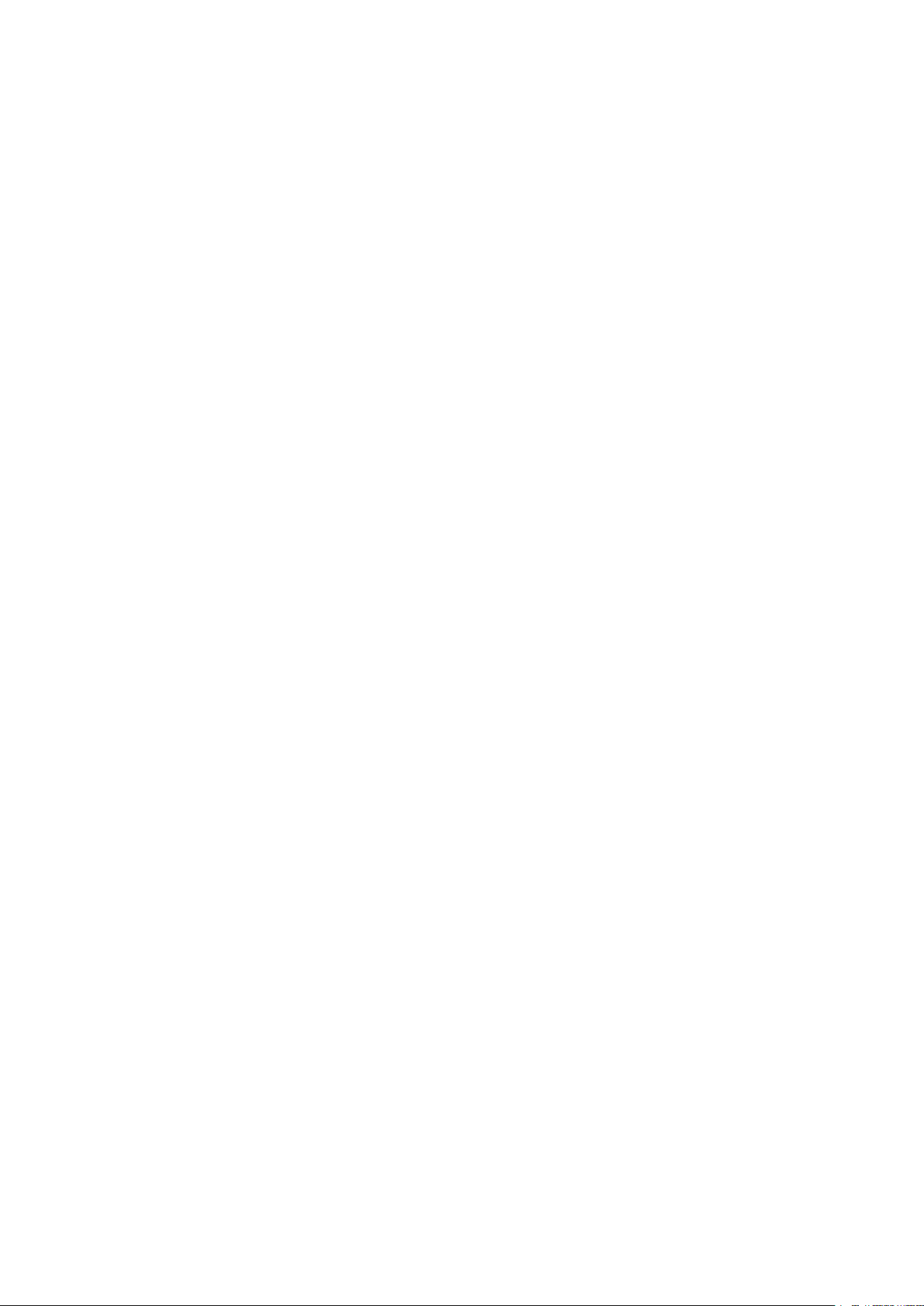
libqrencode
http://fukuchi.org/works/qrencode
libresample ftp://ftp.ubuntu.com/ubuntu/pool/universe/libr/libresample
libsamplerate
http://www.mega-nerd.com/SRC
https://raw.githubusercontent.com/wiki/SELinuxProject/selinux/files/releases/
libselinux
20161014
https://raw.githubusercontent.com/wiki/SELinuxProject/selinux/files/releases/
libsepol
libsha1
libsndfile
libtool
libusb
20161014
https://github.com/dottedmag/libsha1/archive/0.3
http://www.mega-nerd.com/libsndfile/files
http://ftpmirror.gnu.org/libtool
https://github.com/libusb/libusb/releases/download/v1.0.20
http://downloads.sourceforge.net/project/libusb/libusb-compat-0.1/libusb-compat-
libusb-compat
libv4l
libva
libvdpau
libvorbis
libxcb
libxkbcommon
libxml2
0.1.5
http://linuxtv.org/downloads/v4l-utils
http://www.freedesktop.org/software/vaapi/releases/libva
http://people.freedesktop.org/~aplattner/vdpau
http://downloads.xiph.org/releases/vorbis
http://xcb.freedesktop.org/dist
http://xkbcommon.org/download
ftp://xmlsoft.org/libxml2
libyaml http://pyyaml.org/download/libyaml
lighttpd http://download.lighttpd.net/lighttpd/releases-1.4.x
linux
linux-firmware
linux-pam
https://www.kernel.org/pub/linux/kernel/v4.x/
http://git.kernel.org/pub/scm/linux/kernel/git/firmware/linux-firmware.git
http://linux-pam.org/library
http://snapshot.debian.org/archive/debian/20170208T211941Z/pool/main/l/lm-
lm-sensors
sensors
logrotate https://github.com/logrotate/logrotate/archive/3.11.0
lvm2
memtester
mesa3d
monit
mtd
mtdev
ncurses
netcat
ftp://sources.redhat.com/pub/lvm2/releases
http://pyropus.ca/software/memtester/old-versions
ftp://ftp.freedesktop.org/pub/mesa/11.2.2
http://mmonit.com/monit/dist
ftp://ftp.infradead.org/pub/mtd-utils
http://bitmath.org/code/mtdev
http://ftpmirror.gnu.org/ncurses
http://downloads.sourceforge.net/project/netcat/netcat/0.7.1
nodejs https://nodejs.org/dist/
ntp https://www.eecis.udel.edu/~ntp/ntp_spool/ntp4/ntp-4.2
openssl
openssl
http://www.openssl.org/source
http://www.openssl.org/source
opkg http://git.yoctoproject.org/git/opkg
opus
opus-tools
pciutils
pcre
http://downloads.xiph.org/releases/opus
http://downloads.xiph.org/releases/opus
https://cdn.kernel.org/pub/software/utils/pciutils
https://ftp.pcre.org/pub/pcre
php http://www.php.net/distributions
pixman
popt
http://xorg.freedesktop.org/releases/individual/lib
http://rpm5.org/files/popt
Page 13
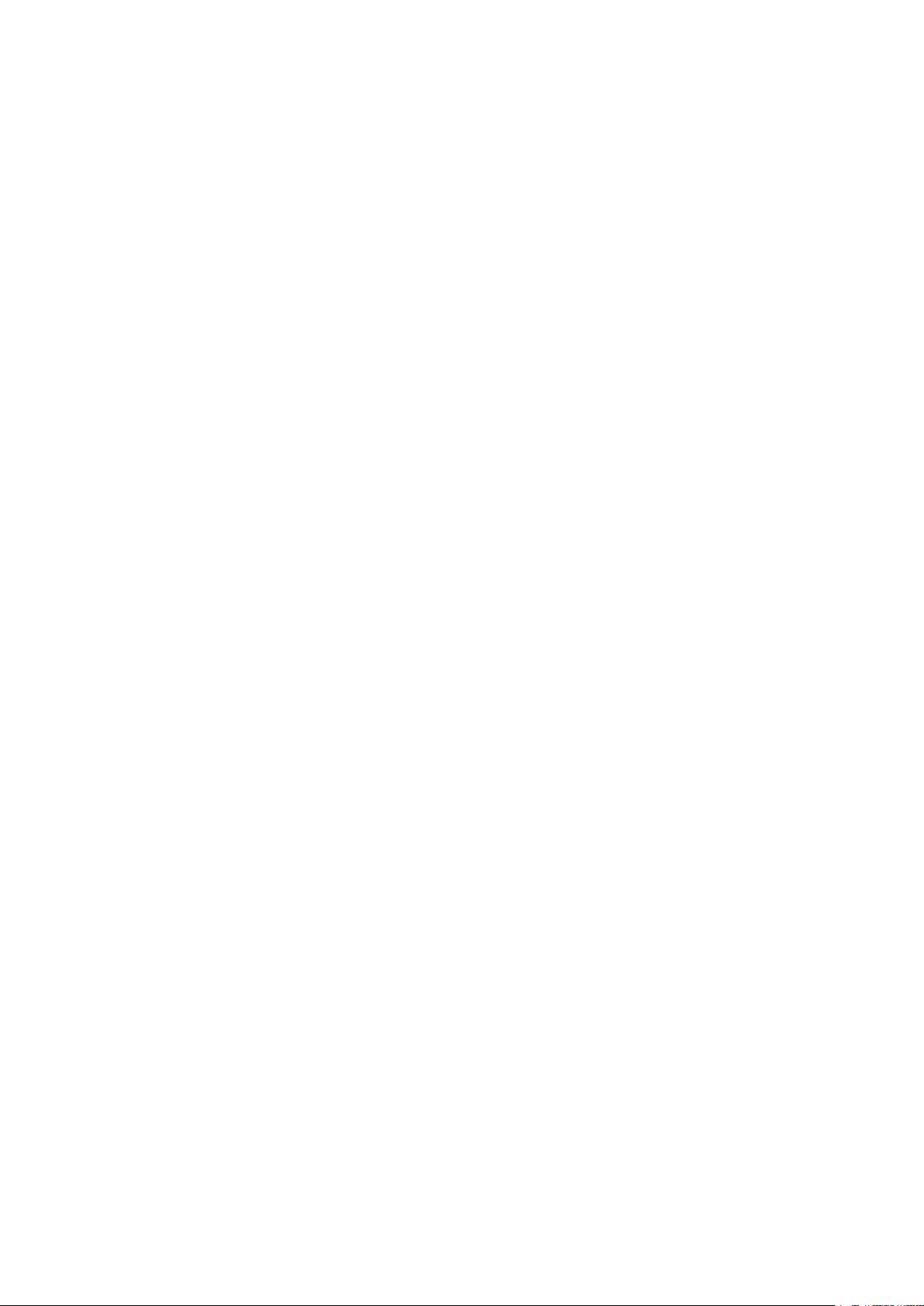
procps-ng http://downloads.sourceforge.net/project/procps-ng/Production
protobuf
pulseaudio
https://github.com/google/protobuf/archive/v2.6.1
http://freedesktop.org/software/pulseaudio/releases
python3 http://python.org/ftp/python/3.5.2
https://pypi.python.org/packages/4a/85/
python-pyyaml
db5a2df477072b2902b0eb892feb37d88ac635d36245a72a6a69b23b383a
https://pypi.python.org/packages/ce/9c/
python-serial
694ce79a9d4a164e109aeba1a40fba23336f3b7554978553e22a5d41d54d
qt5base http://download.qt.io/official_releases/qt/5.6/5.6.3/submodules
qt5declarative http://download.qt.io/official_releases/qt/5.6/5.6.3/submodules
qt5imageformats
http://download.qt.io/official_releases/qt/5.6/5.6.3/submodules
qt5multimedia http://download.qt.io/official_releases/qt/5.6/5.6.3/submodules
qt5quickcontrols http://download.qt.io/official_releases/qt/5.6/5.6.3/submodules
qt5serialport http://download.qt.io/official_releases/qt/5.6/5.6.3/submodules
qt5svg
http://download.qt.io/official_releases/qt/5.6/5.6.3/submodules
qt5websockets http://download.qt.io/official_releases/qt/5.6/5.6.3/submodules
qt5x11extras http://download.qt.io/official_releases/qt/5.6/5.6.3/submodules
qt5xmlpatterns http://download.qt.io/official_releases/qt/5.6/5.6.3/submodules
readline
http://ftpmirror.gnu.org/readline
rsync http://rsync.samba.org/ftp/rsync/src
rsyslog http://rsyslog.com/files/download/rsyslog
sazanami-fonts
speex
splashutils
sqlite
strace
tpm-tools
trousers
tslib
tzdata
unfonts
unzip
util-linux
http://sourceforge.jp/projects/efont/downloads/10087
http://downloads.us.xiph.org/releases/speex
http://dev.gentoo.org/~spock/projects/gensplash/archive
http://www.sqlite.org/2017
http://downloads.sourceforge.net/project/strace/strace/4.15
http://downloads.sourceforge.net/project/trousers/tpm-tools/1.3.8
http://downloads.sourceforge.net/project/trousers/trousers/0.3.13
https://github.com/kergoth/tslib/releases/download/1.5
http://www.iana.org/time-zones/repository/releases
http://kldp.net/frs/download.php/1425
ftp://ftp.info-zip.org/pub/infozip/src
https://cdn.kernel.org/pub/linux/utils/util-linux/v2.29
wireless_tools http://www.hpl.hp.com/personal/Jean_Tourrilhes/Linux
wireless-regdb http://kernel.org/pub/software/network/wireless-regdb
wpa_supplicant http://w1.fi/releases
xapp_beforelight http://xorg.freedesktop.org/releases/individual/app
xapp_xauth
xapp_xclock
xapp_xinit
xapp_xinput
xapp_xinput-calibrator
xapp_xkbcomp
xapp_xrandr
xcb-proto
xcb-util
http://xorg.freedesktop.org/releases/individual/app
http://xorg.freedesktop.org/releases/individual/app
http://xorg.freedesktop.org/releases/individual/app
http://xorg.freedesktop.org/releases/individual/app
http://github.com/downloads/tias/xinput_calibrator
http://xorg.freedesktop.org/releases/individual/app
http://xorg.freedesktop.org/releases/individual/app
http://xcb.freedesktop.org/dist
http://xcb.freedesktop.org/dist
xcb-util-image http://xcb.freedesktop.org/dist
Page 14
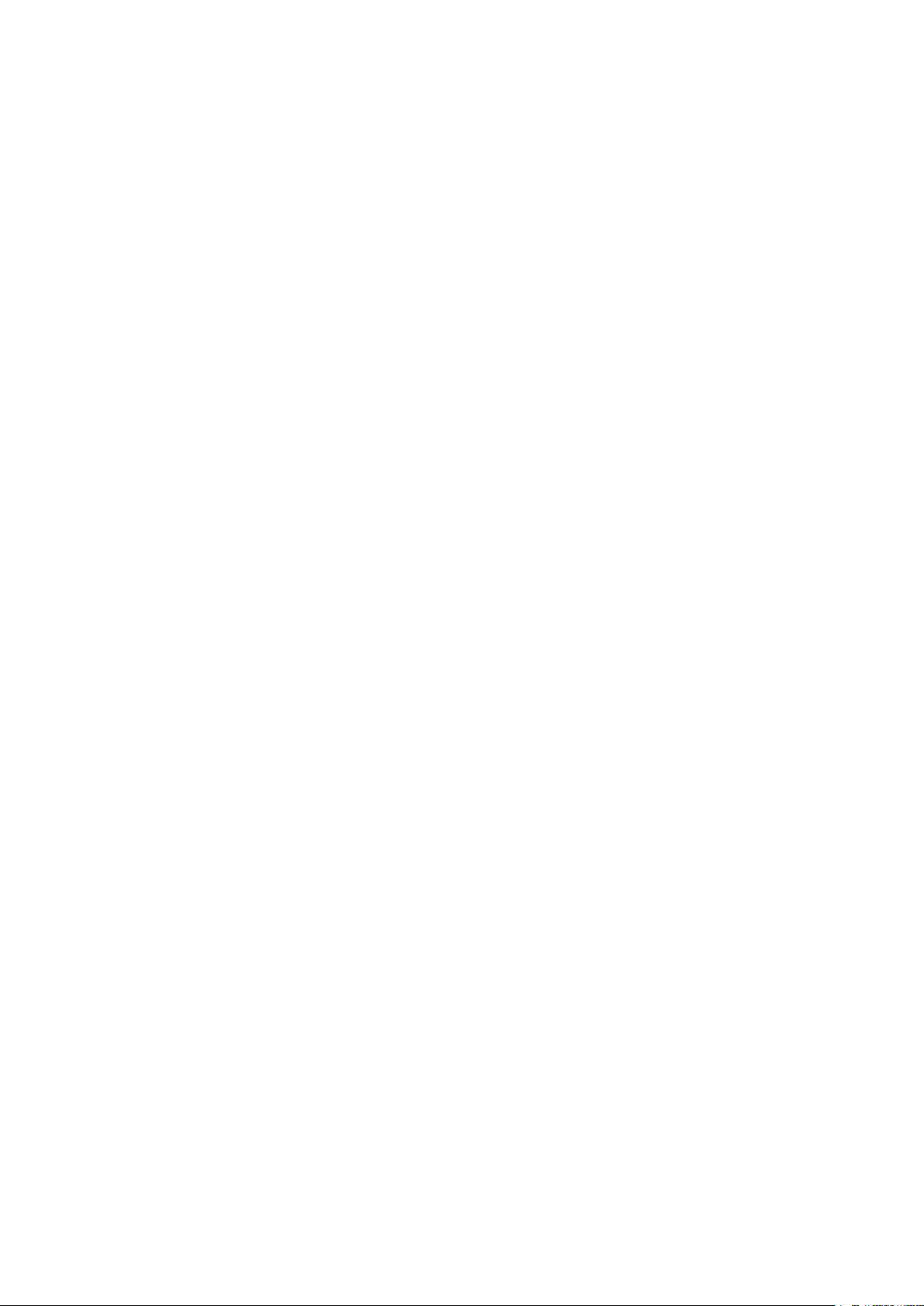
xcb-util-keysyms http://xcb.freedesktop.org/dist
xcb-util-wm
xdata_xbitmaps
http://xcb.freedesktop.org/dist
http://xorg.freedesktop.org/releases/individual/data
xdriver_xf86-inputevdev
http://xorg.freedesktop.org/releases/individual/driver
xdriver_xf86-videoamdgpu http://xorg.freedesktop.org/releases/individual/driver
xfont_encodings http://xorg.freedesktop.org/releases/individual/font
xfont_font-alias
xfont_font-cursor-misc
xfont_font-misc-misc
xfont_font-util
http://xorg.freedesktop.org/releases/individual/font
http://xorg.freedesktop.org/releases/individual/font
http://xorg.freedesktop.org/releases/individual/font
http://xorg.freedesktop.org/releases/individual/font
xkeyboard-config http://www.x.org/releases/individual/data/xkeyboard-config
xlib_libfontenc
xlib_libICE
xlib_libSM
xlib_libX11
xlib_libXau
xlib_libXaw
xlib_libXcomposite
xlib_libXcursor
http://xorg.freedesktop.org/releases/individual/lib
http://xorg.freedesktop.org/releases/individual/lib
http://xorg.freedesktop.org/releases/individual/lib
http://xorg.freedesktop.org/releases/individual/lib
http://xorg.freedesktop.org/releases/individual/lib
http://xorg.freedesktop.org/releases/individual/lib
http://xorg.freedesktop.org/releases/individual/lib
http://xorg.freedesktop.org/releases/individual/lib
xlib_libXdamage http://xorg.freedesktop.org/releases/individual/lib
xlib_libXdmcp
xlib_libXext
xlib_libXfixes
xlib_libXfont2
xlib_libXft
xlib_libXi
xlib_libXinerama
xlib_libxkbfile
xlib_libXmu
xlib_libXpm
xlib_libXrandr
xlib_libXrender
xlib_libXres
xlib_libXScrnSaver
xlib_libxshmfence
xlib_libXt
xlib_libXv
xlib_libXxf86vm
xlib_xtrans
http://xorg.freedesktop.org/releases/individual/lib
http://xorg.freedesktop.org/releases/individual/lib
http://xorg.freedesktop.org/releases/individual/lib
http://xorg.freedesktop.org/releases/individual/lib
http://xorg.freedesktop.org/releases/individual/lib
http://xorg.freedesktop.org/releases/individual/lib
http://xorg.freedesktop.org/releases/individual/lib
http://xorg.freedesktop.org/releases/individual/lib
http://xorg.freedesktop.org/releases/individual/lib
http://xorg.freedesktop.org/releases/individual/lib
http://xorg.freedesktop.org/releases/individual/lib
http://xorg.freedesktop.org/releases/individual/lib
http://xorg.freedesktop.org/releases/individual/lib
http://xorg.freedesktop.org/releases/individual/lib
http://xorg.freedesktop.org/releases/individual/lib
http://xorg.freedesktop.org/releases/individual/lib
http://xorg.freedesktop.org/releases/individual/lib
http://xorg.freedesktop.org/releases/individual/lib
http://xorg.freedesktop.org/releases/individual/lib
xproto_bigreqsproto http://xorg.freedesktop.org/releases/individual/proto
xproto_compositeproto
http://xorg.freedesktop.org/releases/individual/proto
xproto_damageproto http://xorg.freedesktop.org/releases/individual/proto
xproto_dri2proto
xproto_dri3proto
xproto_fixesproto
http://xorg.freedesktop.org/releases/individual/proto
http://xorg.freedesktop.org/releases/individual/proto
http://xorg.freedesktop.org/releases/individual/proto
Page 15
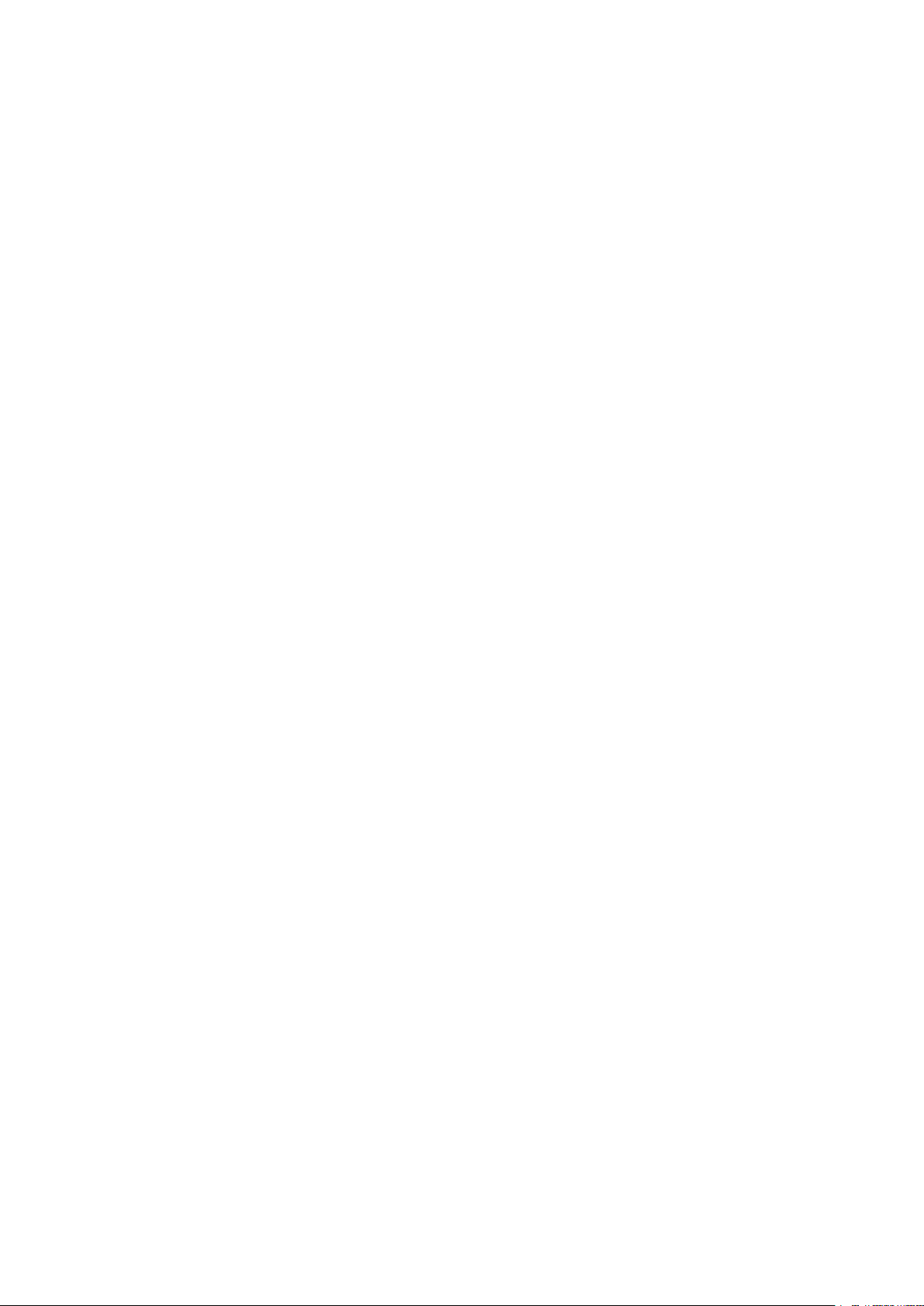
xproto_fontsproto
xproto_glproto http://xorg.freedesktop.org/releases/individual/proto
xproto_inputproto
xproto_kbproto
xproto_presentproto
xproto_randrproto
xproto_renderproto
xproto_resourceproto
xproto_scrnsaverproto
xproto_videoproto
xproto_xcmiscproto
xproto_xextproto
xproto_
xf86bigfontproto http://xorg.freedesktop.org/releases/individual/proto
xproto_xf86dgaproto http://xorg.freedesktop.org/releases/individual/proto
xproto_xf86driproto
xproto_
xf86vidmodeproto
xproto_xineramaproto
xproto_xproto
xserver_xorg-server https://xorg.freedesktop.org/archive/individual/xserver
xterm
xutil_util-macros
zbar
zip
zlib
http://xorg.freedesktop.org/releases/individual/proto
http://xorg.freedesktop.org/releases/individual/proto
http://xorg.freedesktop.org/releases/individual/proto
http://xorg.freedesktop.org/releases/individual/proto
http://xorg.freedesktop.org/releases/individual/proto
http://xorg.freedesktop.org/releases/individual/proto
http://xorg.freedesktop.org/releases/individual/proto
http://xorg.freedesktop.org/releases/individual/proto
http://xorg.freedesktop.org/releases/individual/proto
http://xorg.freedesktop.org/releases/individual/proto
http://xorg.freedesktop.org/releases/individual/proto
http://xorg.freedesktop.org/releases/individual/proto
http://xorg.freedesktop.org/releases/individual/proto
http://xorg.freedesktop.org/releases/individual/proto
http://xorg.freedesktop.org/releases/individual/proto
http://invisible-mirror.net/archives/xterm
http://xorg.freedesktop.org/releases/individual/util
https://github.com/ZBar/Zbar/archive/
854a5d97059e395807091ac4d80c53f7968abb8f
ftp://ftp.info-zip.org/pub/infozip/src
http://www.zlib.net
EN55032-CISPR32 Class B ITE (Information Technology Equipment)
This is a class B product. In a domestic environment this product may cause radio interference in which case
the user may be required to take adequate measures.
If this equipment does cause interference to radio or television reception, the user may try to correct the
interference by one or more of the following measures :
• Re-orientation of the receiving antenna for the radio or television.
• Relocate the equipment with respect to the receiver.
• Plug the equipment into a different outlet so that the equipment and receiver are on different branch
circuits.
• Fasten cables connectors to the equipment by mounting screws.
Federal Communication Commission Interference Statement
You are cautioned that changes or modifications not expressly approved by the part responsible for
compliance could void the user's authority to operate the equipment.
This equipment has been tested and found to comply with the limits for a Class B digital device, pursuant to
Part 15 of the FCC rules. These limits are designed to provide reasonable protection against harmful
interference in a residential installation. This equipment generates, uses and can radiate radio frequency
energy and, if not installed and used in accordance with the instructions, may cause harmful interference to
radio communications. However, there is no guarantee that interference will not occur in a particular
installation.
If this equipment does cause harmful interference to radio or television reception, which can be determined by
Page 16
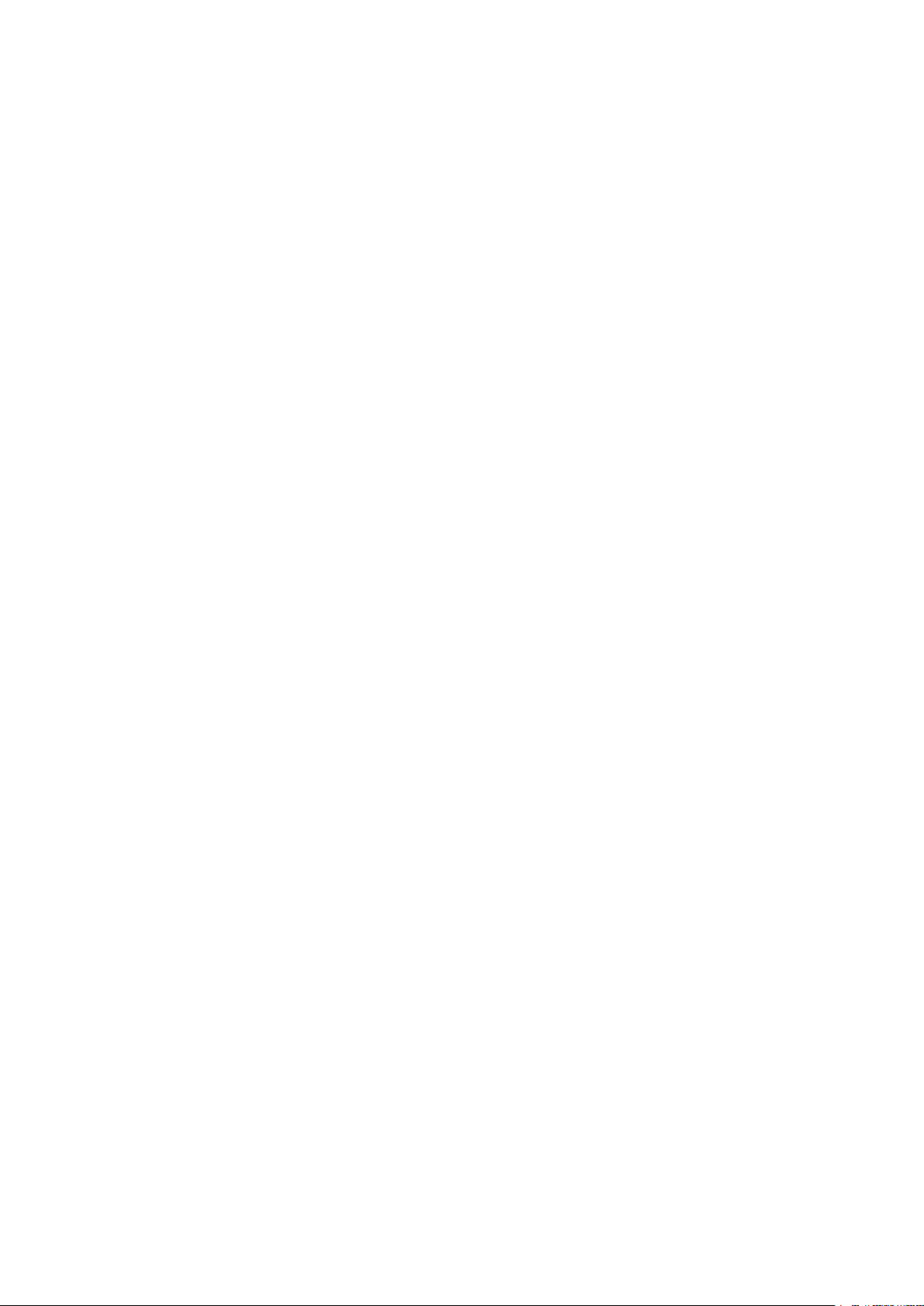
turning the equipment off and on, the user is encouraged to try to correct the interference by one or more of
the following measures:
• Reorient or relocate the receiving antenna.
• Increase the separation between the equipment and receiver.
• Connect the equipment into an outlet on a circuit different from that to which the receiver is connected.
• Consult the dealer or an experienced radio/TV technician for help.
You may also find helpful the following booklet, prepared by the FCC: "How to Identify and Resolve Radio-TV
Interference Problems." This booklet is available from the U.S. Government Printing Office, Washington D.C.
20402.
Changes and Modifications not expressly approved by the manufacturer or registrant of this equipment can
void your authority to operate this equipment under Federal Communications Commissions rules.
In order to maintain compliance with FCC regulations shielded cables must be used with this equipment.
Operation with non-approved equipment or unshielded cables is likely to result in interference to radio &
television reception.
FCC RF Radiation Exposure Statement: This device is capable of operating in 802.11a mode. For 802.11a
devices operating in the frequency range of 5.15 - 5.25 GHz, they are restricted for indoor operations to
reduce any potential harmful interference for Mobile Satellite Services (MSS) in the US. WIFI Access Points
that are capable of allowing your device to operate in 802.11a mode (5 .15 - 5.25 GHz band) are optimized for
indoor use only. If your WIFI network is capable of operating in this mode, please restrict your WIFI use
indoors to not violate federal regulations to protect Mobile Satellite Services.
1. This Transmitter must not be co-located or operating in conjunction with any other antenna or transmitter.
2. This equipment complies with RF radiation exposure limits set forth for an uncontrolled environment.
This equipment should be installed and operated with a minimum distance of 20 cm between the radiator
and your body.
Base Unit FCC ID: 2AAED-R9861520
Button FCC ID (model R9861500D01): 2AAED-R9861500D01
Button FCC ID (model R9861500D01C): 2AAED-R9861500D01
ClickShare Button R9861500D01 has been tested and meets the FCC RF exposure guidelines.The maximum
SAR value reported is 0.915W/kg.
Canada, Industry Canada (IC) Notices
This device complies with Industry Canada licence-exempt RSS standard (s). Operation is subject to the
following two conditions: (1) this device may not cause interference, and (2) this device must accept any
interference, including interference that may cause undesired operation of the device.
Radio Frequency (RF) Exposure Information
The radiated output power of the Barco Wireless Device is below the Industry Canada (IC) radio frequency
exposure limits. The Barco Wireless Device should be used in such a manner such that the potential for
human contact during normal operation is minimized.
Caution: Exposure to Radio Frequency Radiation.
1. To comply with the Canadian RF exposure compliance requirements, this device and its antenna must not
be co-located or operating in conjunction with any other antenna or transmitter.
2. To comply with RSS 102 RF exposure compliance requirements, a separation distance of at least 20 cm
must be maintained between the antenna of this device and all persons.
Base Unit IC: IC: 9393B-R9861520
Button IC (model R9861500D01): 9393B-R9861500D01
Button IC (model R9861500D01C): 9393B-R9861500D01
IC Antenna statement
Under Industry Canada regulations, this radio transmitter may only operate using an antenna of a type and
maximum (or lesser) gain approved for the transmitter by Industry Canada. To reduce potential radio
Page 17
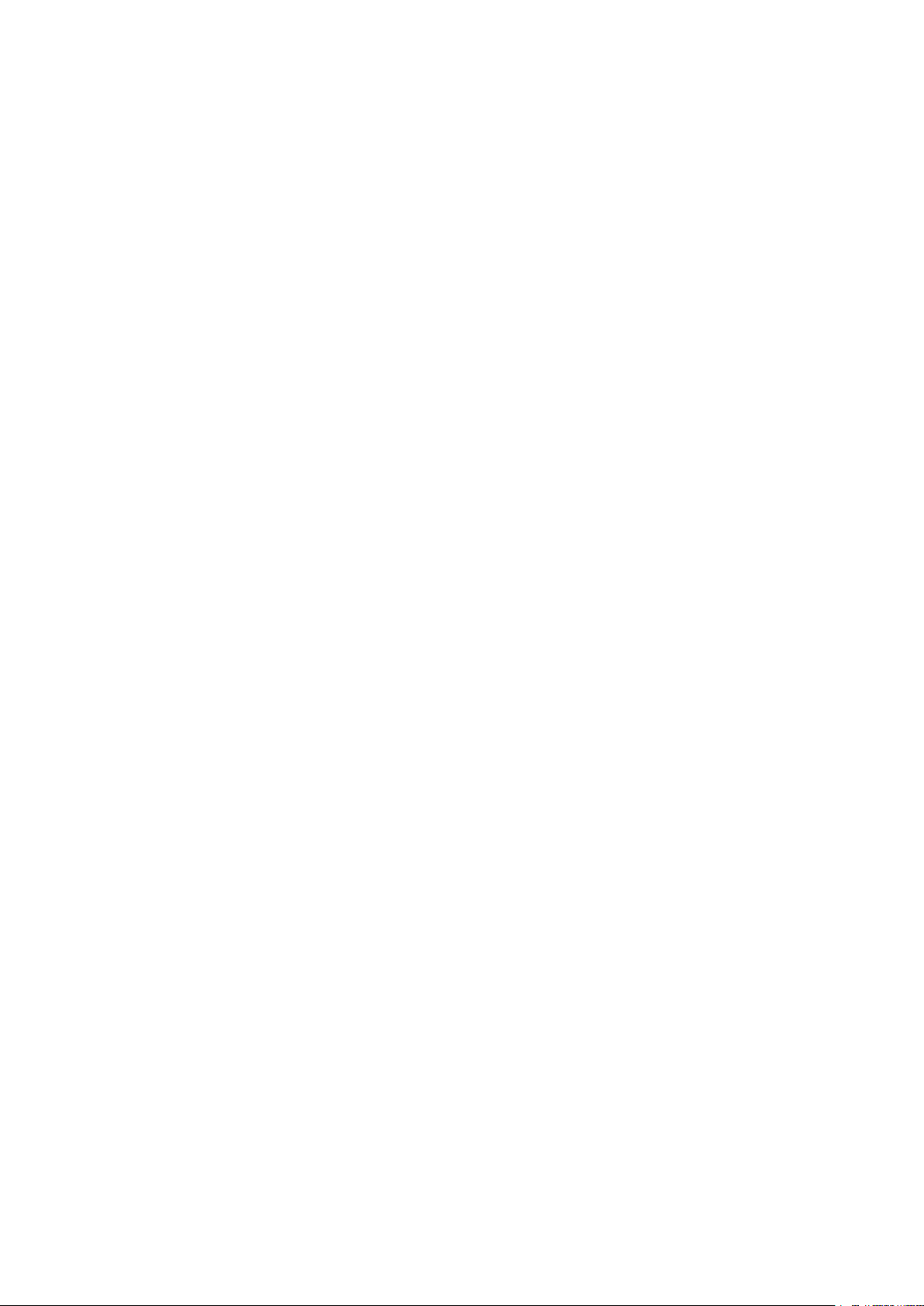
interference to other users, the antenna type and its gain should be so chosen that the equivalent isotropically
radiated power (e.i.r.p.) is not more than that necessary for successful communication.
This radio transmitter 9393B-R9861520 has been approved by Industry Canada to operate with the antenna
types listed below with the maximum permissible gain and required antenna impedance for each antenna type
indicated. Antenna types not included in this list, having a gain greater than the maximum gain indicated for
that type, are strictly prohibited for use with this device.
Type: Dipole
Maximum Peak Gain: 2 dBi
Impedance: 50
Informations concernant l'exposition aux fréquences radio (RF)
La puissance de sortie émise par l'appareil de sans fil Barco est inférieure à la limite d'exposition aux
fréquences radio d'Industry Canada (IC). Utilisez l'appareil de sans fil Barco de façon à minimiser les contacts
humains lors du fonctionnement normal.
Avertissement: L'exposition aux rayonnements fréquences radio
1. Pour se conformer aux exigences de conformité RF canadienne l'exposition, cet appareil et son antenne
ne doivent pas être co-localisés ou fonctionnant en conjonction avec une autre antenne ou transmetteur.
2. Pour se conformer aux exigences de conformité CNR 102 RF exposition, une distance de séparation d'au
moins 20 cm doit être maintenue entre l'antenne de cet appareil et toutes les personnes.
IC Unité de Base: 9393B-R9861520
IC Button (modèle R9861500D01): 9393B-R9861500D01
IC Button (model R9861500D01C): 9393B-R9861500D01
Déclaration d'antenne d'Industrie Canada (IC)
Conformément à la réglementation d'Industrie Canada, le présent émetteur radio peut fonctionner avec une
antenne d'un type et d'un gain maximal (ou inférieur) approuvé pour l'émetteur par Industrie Canada. Dans le
but de réduire les risques de brouillage radioélectrique à l'intention des autres utilisateurs, il faut choisir le type
d'antenne et son gain de sorte que la puissance isotrope rayonnée équivalente (p. i. r.e.) ne dépasse pas
l'intensité nécessaire à l'établissement d'une communication satisfaisante.
Le présent émetteur radio 9393B-R9861520 a été approuvé par Industrie Canada pour fonctionner avec les
types d'antenne énumérés ci-dessous et ayant un gain admissible maximal et l'impédance requise pour
chaque type d'antenne. Les types d'antenne non inclus dans cette liste, ou dont le gain est supérieur au gain
maximal indiqué, sont strictement interdits pour l'exploitation de l'émetteur.
Type: Dipole
Gain maximum: 2 dBi
Impédance: 50
Page 18
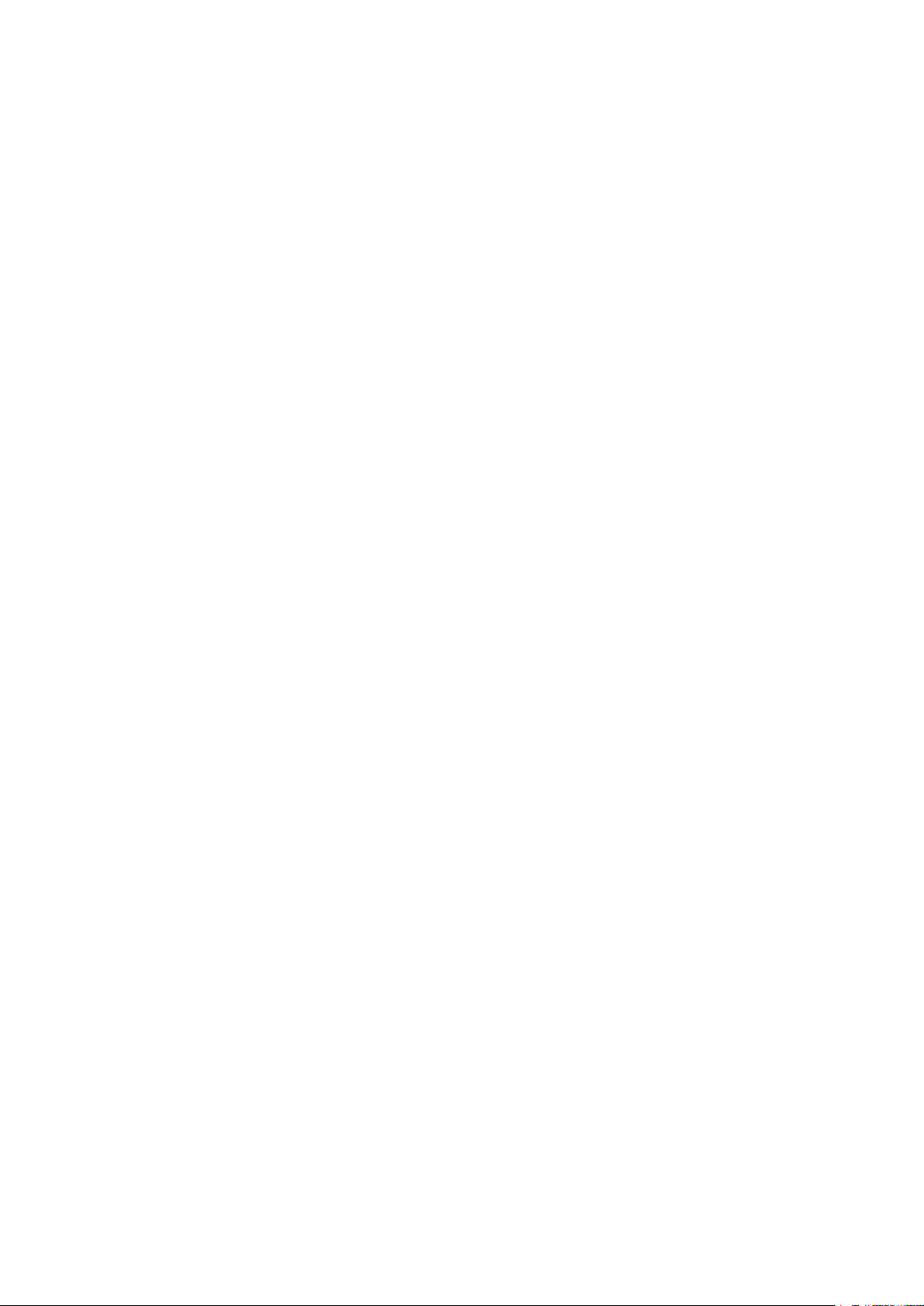
Page 19

Table of contents
1 Introduction to the Installation Guide..............................................................................................................................................21
1.1 Documentation...................................................................................................................................................................................22
1.2 Symbols and fonts ............................................................................................................................................................................22
2 CSE-200 Specifications .............................................................................................................................................................................25
2.1 About the CSE-200 .......................................................................................................................................................................... 26
2.2 CSE-200 specifications .................................................................................................................................................................27
2.3 About the Base Unit......................................................................................................................................................................... 28
2.4 About the Button................................................................................................................................................................................31
2.5 Mobile Device Support...................................................................................................................................................................32
2.6 Ports used by the ClickShare Base Unit .............................................................................................................................. 33
3 Getting started .................................................................................................................................................................................................35
3.1 Environmental Condition Check ...............................................................................................................................................36
3.2 Basic Workflow................................................................................................................................................................................... 36
4 CSE-200 Installation.....................................................................................................................................................................................37
4.1 Installation methods for the Base unit ...................................................................................................................................38
4.2 Table mounting...................................................................................................................................................................................38
4.3 Wall mounting .....................................................................................................................................................................................38
4.4 Recommendations about antenna placement and orientation ...............................................................................39
4.5 Video signal connections to the Base unit ..........................................................................................................................40
4.6 Audio connection ..............................................................................................................................................................................40
4.7 LAN connection..................................................................................................................................................................................41
4.8 Power connection .............................................................................................................................................................................41
5 Preparing the buttons.................................................................................................................................................................................45
5.1 Pairing .....................................................................................................................................................................................................46
5.2 ClickShare Extension Pack ......................................................................................................................................................... 47
5.3 ClickShare Extension Pack installer ...................................................................................................................................... 47
6 CSE-200 Configurator .................................................................................................................................................................................51
6.1 Accessing the Configurator ......................................................................................................................................................... 53
6.2 ClickShare Configuration Wizard.............................................................................................................................................56
6.3 On-Screen Language and Text Size......................................................................................................................................59
6.4 Meeting room information ............................................................................................................................................................61
6.5 Personalisation, wallpaper ..........................................................................................................................................................62
6.6 Personalisation, Personalized wallpaper ............................................................................................................................63
6.7 Manage configuration files........................................................................................................................................................... 65
6.8 Display setup.......................................................................................................................................................................................67
6.9 Audio settings ..................................................................................................................................................................................... 67
R5900023-08 ClickShare CSE-200
19
Page 20
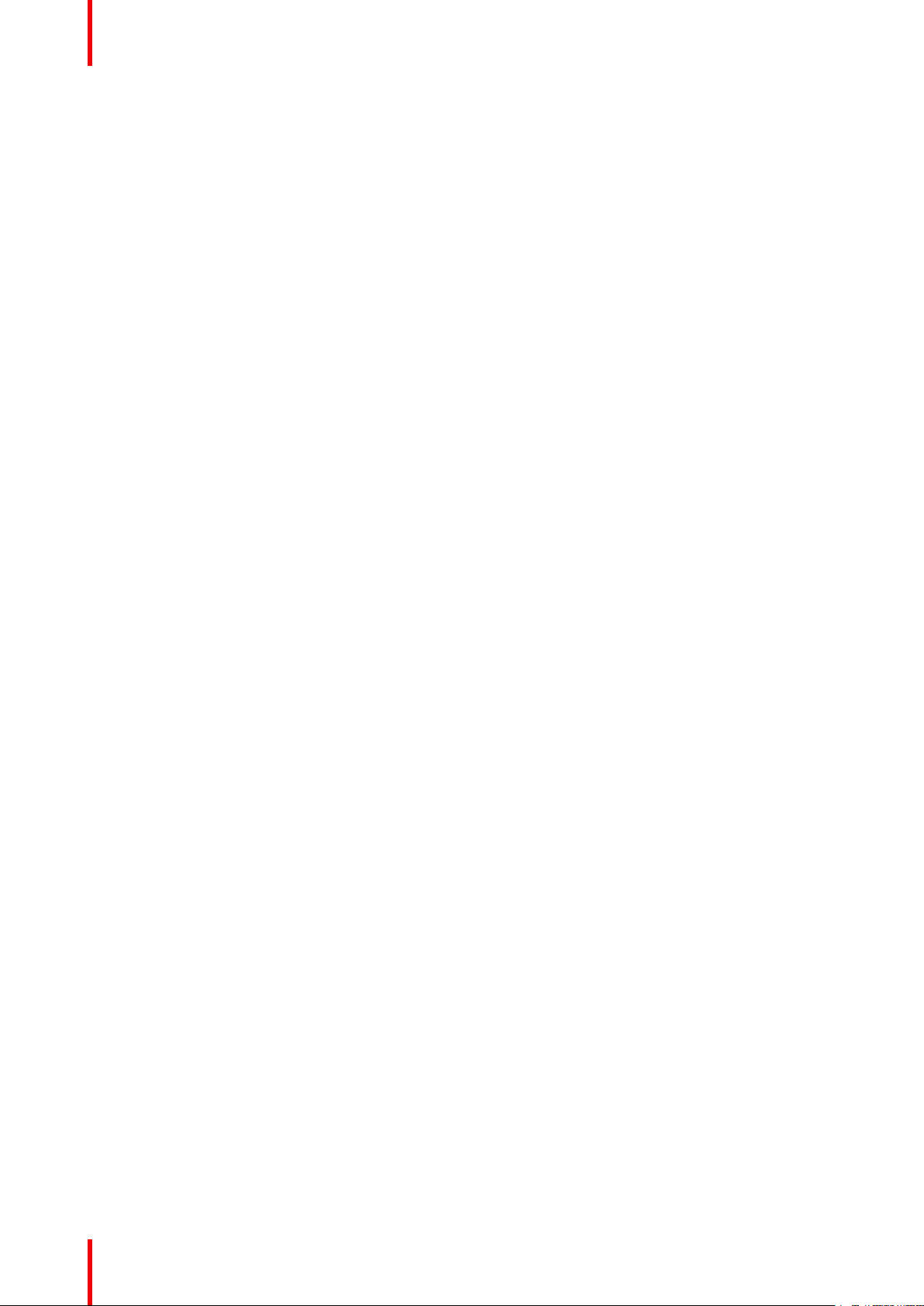
6.10 WiFi settings ........................................................................................................................................................................................ 68
6.11 LAN settings.........................................................................................................................................................................................69
6.12 Network integration, activation..................................................................................................................................................71
6.13 Network integration, EAP-TLS security mode ..................................................................................................................74
6.14 Network integration, EAP-TTLS security mode ...............................................................................................................78
6.15 Network integration, PEAP security mode..........................................................................................................................79
6.16 Network integration, WPA2-PSK security mode ............................................................................................................. 80
6.17 Services, mobile devices..............................................................................................................................................................81
6.18 Service, ClickShare API, remote control via API.............................................................................................................83
6.19 CMGS Server Integration.............................................................................................................................................................83
6.20 Services, Remote Button Pairing.............................................................................................................................................84
6.21 Security, compatibility .....................................................................................................................................................................85
6.22 Security, security level....................................................................................................................................................................86
6.23 Security, passwords ........................................................................................................................................................................87
6.24 Status information Base Unit......................................................................................................................................................88
6.25 Date & Time setup, manually .....................................................................................................................................................89
6.26 Date & Time setup, time server.................................................................................................................................................91
6.27 Energy savers .....................................................................................................................................................................................91
6.28 Buttons....................................................................................................................................................................................................92
6.29 Firmware Update...............................................................................................................................................................................93
6.30 Support & Updates, Troubleshoot, log settings ...............................................................................................................94
6.31 Factory defaults .................................................................................................................................................................................95
7 Firmware updates ..........................................................................................................................................................................................97
7.1 Firmware update ............................................................................................................................................................................... 98
8 Troubleshooting..............................................................................................................................................................................................99
8.1 Troubleshooting list.......................................................................................................................................................................100
9 Environmental information ..................................................................................................................................................................103
9.1 Disposal information.....................................................................................................................................................................104
9.2 Rohs compliance............................................................................................................................................................................104
9.3 Production address.......................................................................................................................................................................106
9.4 Importers contact information .................................................................................................................................................106
R5900023-08 ClickShare CSE-20020
Page 21
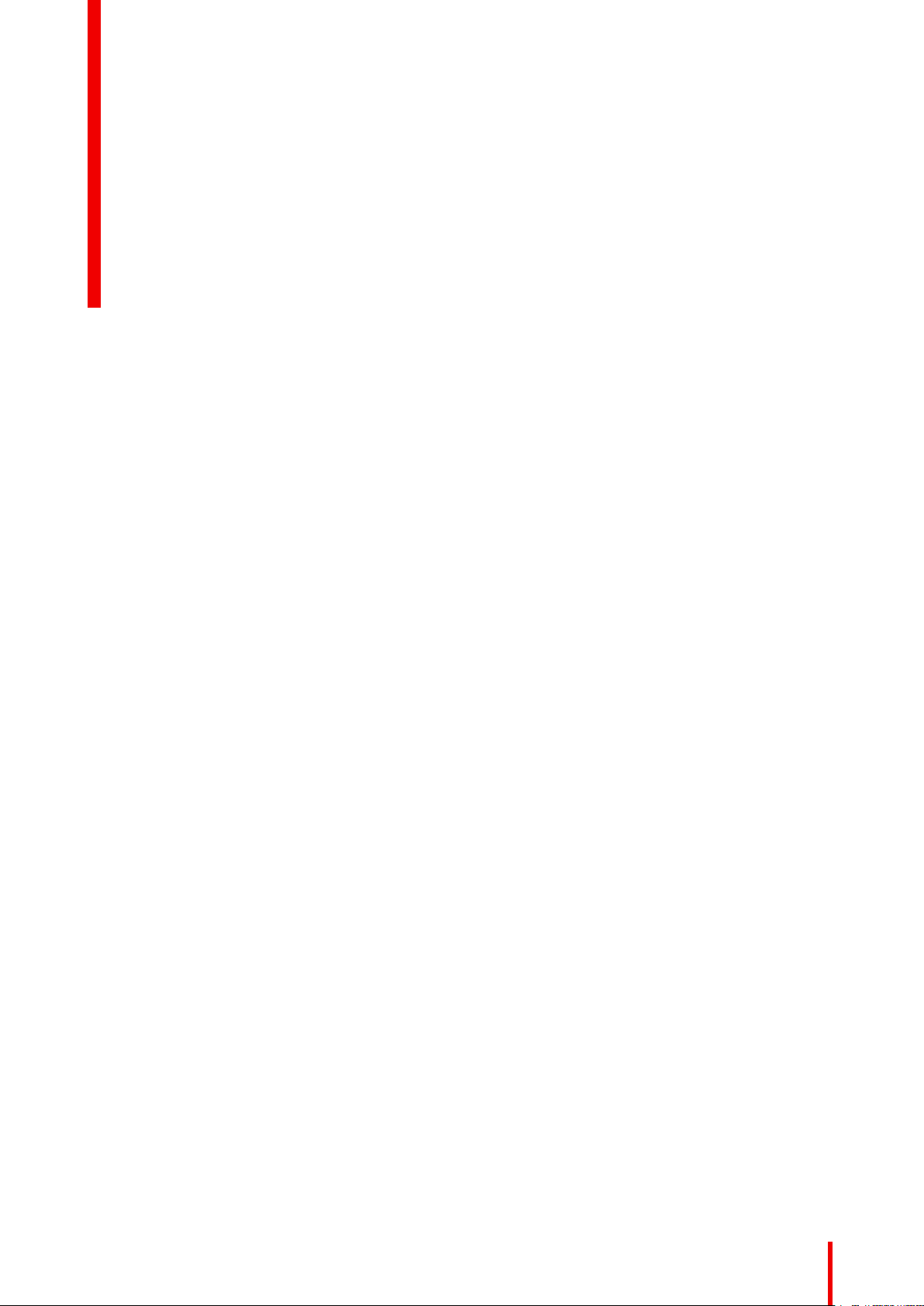
Introduction to the Installation Guide
In this section you get a short introduction to the available CSE-200 documentation.
•
Documentation
• Symbols and fonts
1
R5900023-08 ClickShare CSE-200
21
Page 22
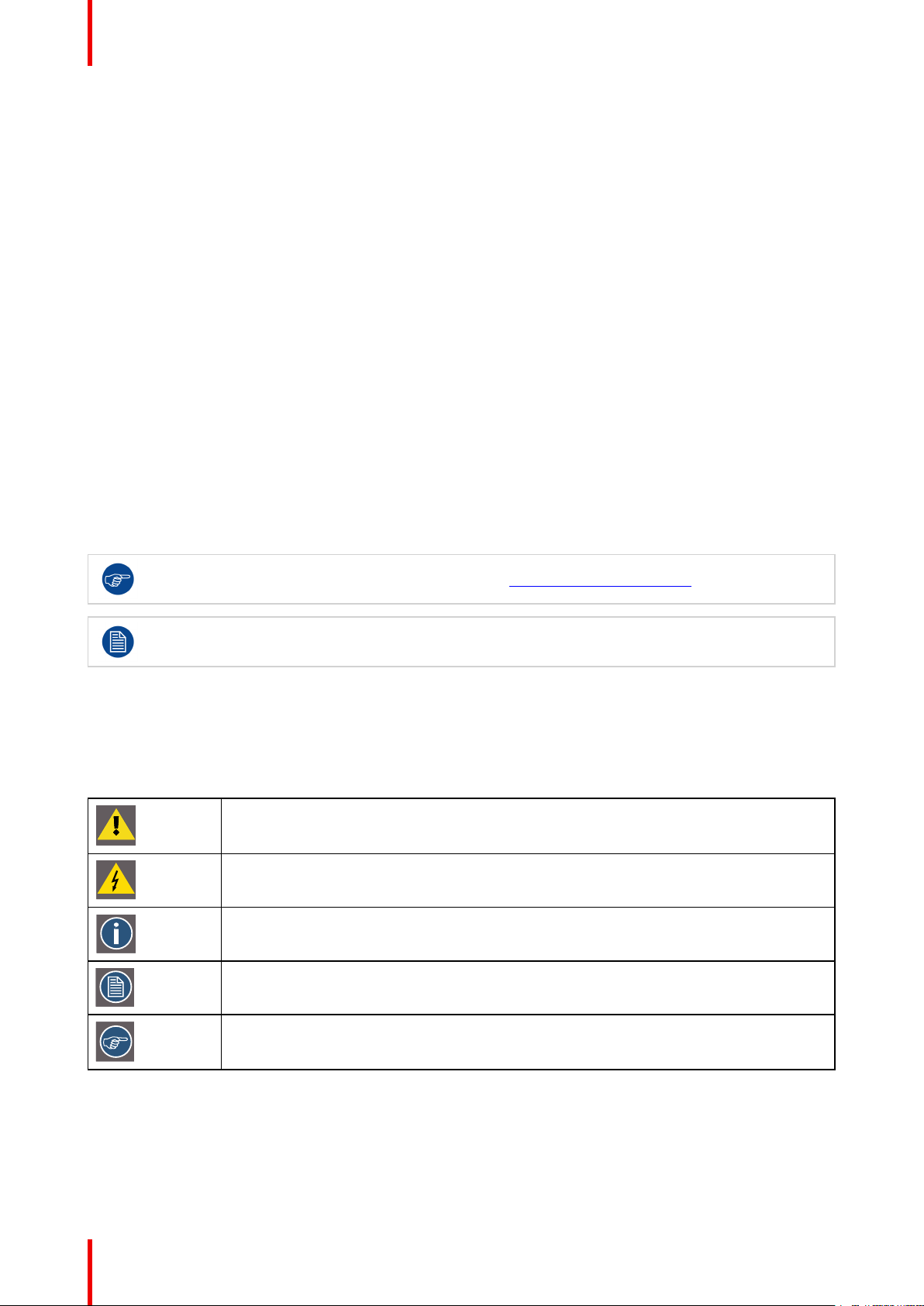
Introduction to the Installation Guide
1.1 Documentation
This guide
Partnumber
R5900023 Installation Guide Installation engineer
This installation guide explains how to install your CSE-200 in a meeting room, It explains also how to make
everything operational. It provides detailed information on how to configure your CSE-200.
Description
Level
Available System documentation
This guide is part of the documentation set describing the CSE-200 product.
Guide Article number
User Guide R5900025
Installation Guide R5900023
Safety Guide R5900032
Service Guide R5900027
Button Guide R5900007
Recycling Manual R5900029
API Guide R5900018
A printed copy of the Safety Guide is included in the CSE-200 box at purchase.
Always check for the latest version of the manual on www.barco.com/clickshare
Depending on the CSE-200 version, some graphics might be different to the ones used in this
manual. This however does not have any effect on the functionality.
1.2 Symbols and fonts
Symbol overview
The following icons are used in the manual :
Caution
Warning
Info, term definition. General info about the term
Note: gives extra information about the described subject
Tip: gives extra advice about the described subject
Font overview
• Buttons are indicated in bold, e.g. OK.
• Menu items are indicated in italic.
• Step related notes, tips, warnings or cautions are printed in italic.
R5900023-08 ClickShare CSE-20022
Page 23
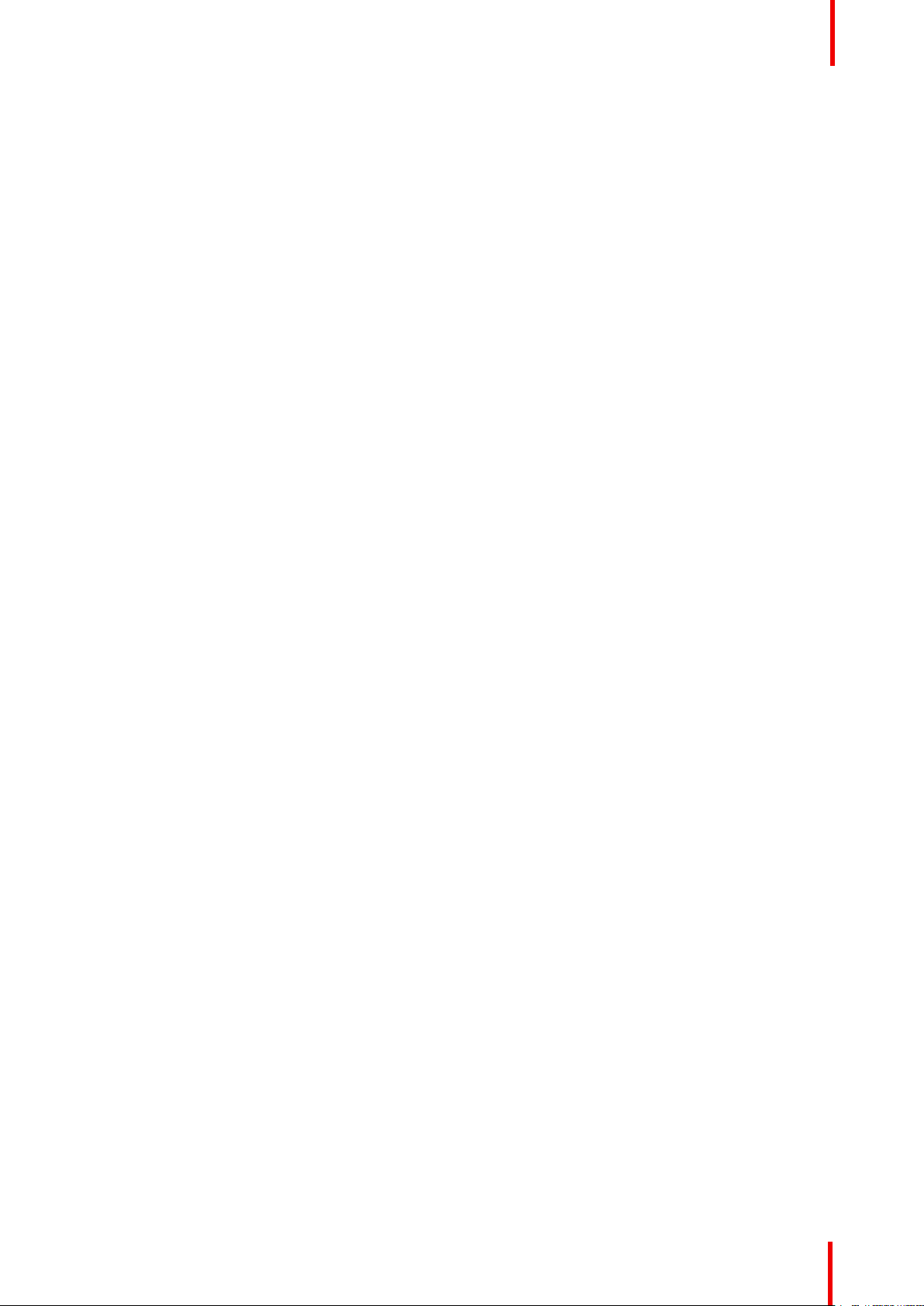
Introduction to the Installation Guide
• Procedure related notes, tips, warnings or cautions are printed in bold between 2 lines preceded by the
corresponding icon.
R5900023-08 ClickShare CSE-200 23
Page 24
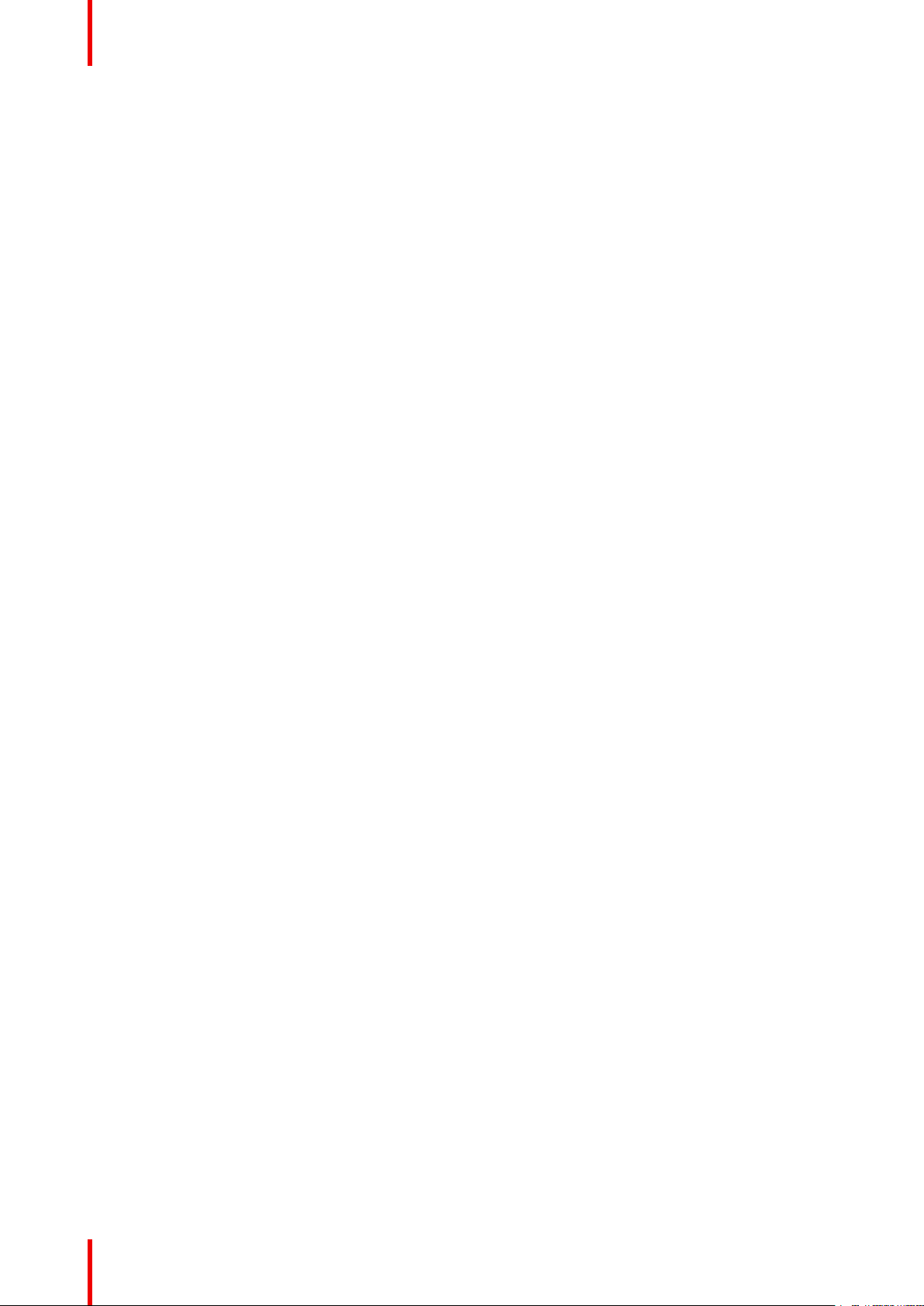
Introduction to the Installation Guide
R5900023-08 ClickShare CSE-20024
Page 25
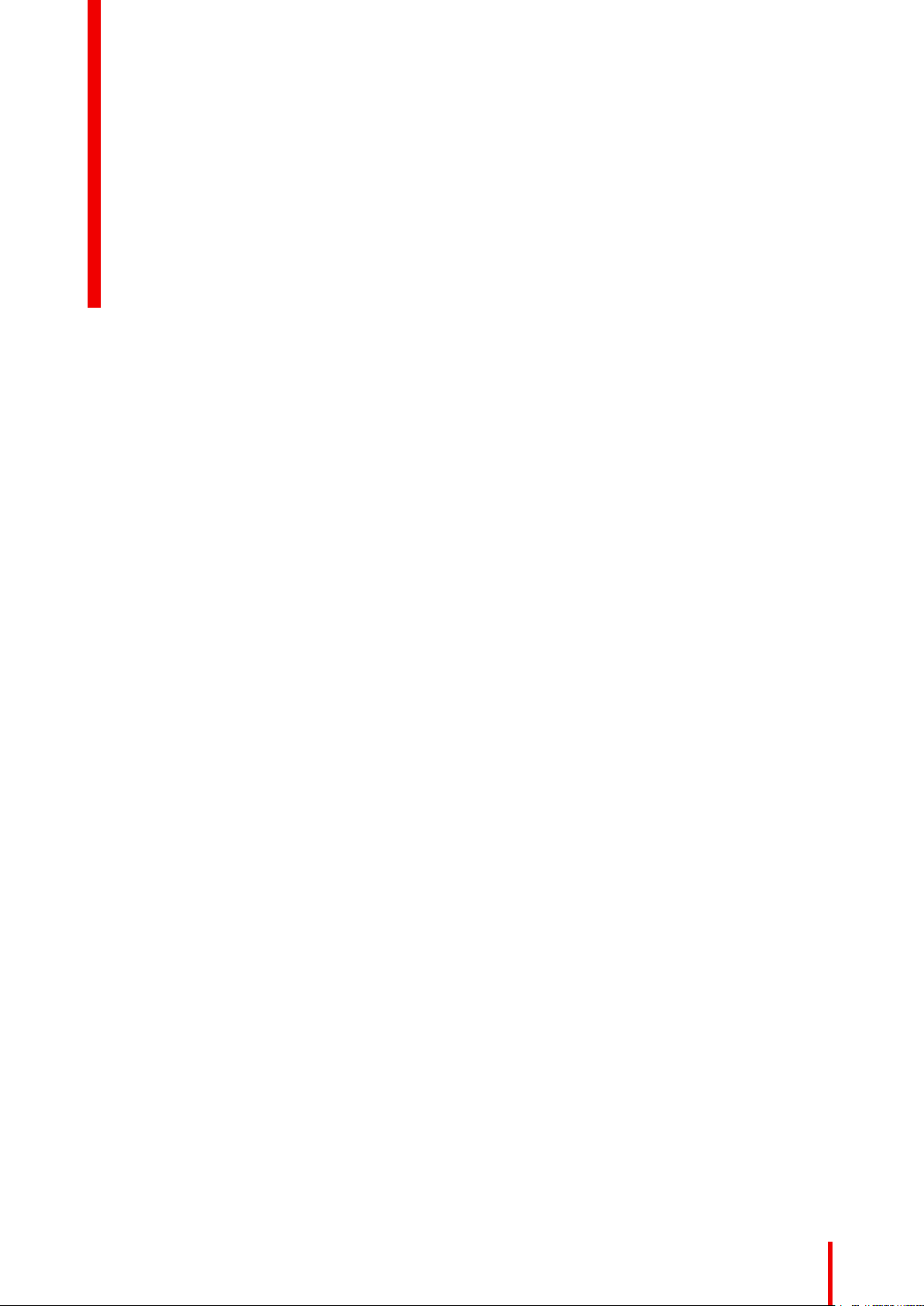
CSE-200 Specifications
2
25R5900023-08 ClickShare CSE-200
Page 26
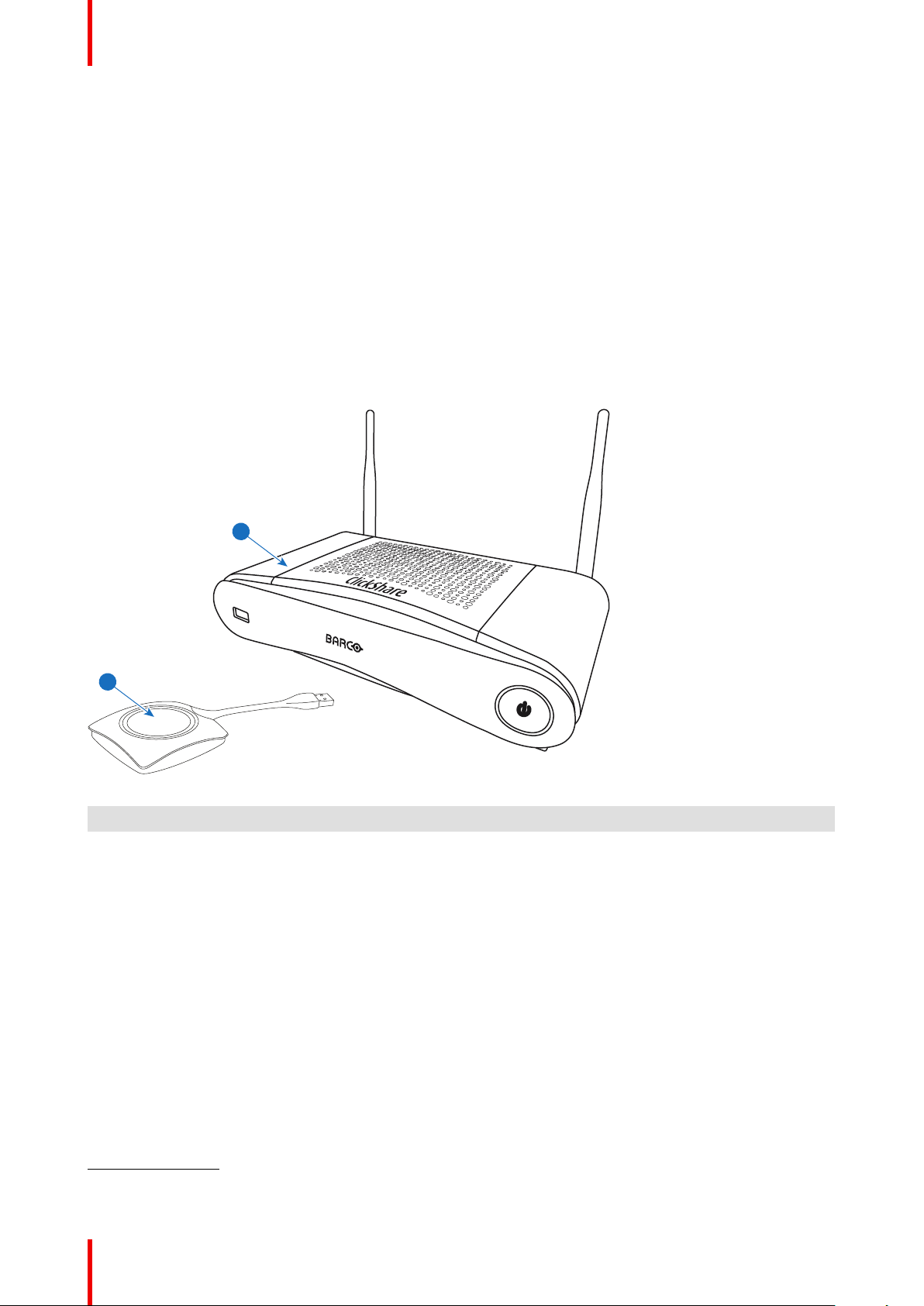
1
2
CSE-200 Specifications
2.1 About the CSE-200
CSE-200 sets
CSE-200 makes connecting to the meeting room’s video system a matter of clicking a Button. This CSE-200
not only helps the presenter get the presentation on-screen in a second, but it also allows the other people in
the meeting to participate more actively. The result is enhanced meeting efficiency and better decisionmaking.
At the moment 3 different sets are available on the market. Each set is sold in its specific region and it can only
be used in that specific region because of WiFi regulations.
Components CSE-200 set
A standard CSE-200 set consists of a Base Unit and 2 Buttons. Depending on the location where you buy the
product, the software of the Base Unit is different. If needed, you can buy additional Buttons and a tray to store
the Buttons.
Image 2-1
1 Base unit
2 Button
Accessories included
Depending on the country where you buy the product, the following regionalized accessories are also included
in the CSE-200 box.
Products Contains Accessories included
R9861521xx
R9861500D01 1x R9861500D01
R9861500D01C 1x R9861500D01C
Contact your local sales representative for the correct regional variant to be used in your country.
2: xx=EU, CN, NA,
3: Included AC clips can be different according to the region
2
• R9861521
• 1x R9861500D01
• DC adapter with AC clips type
A, C, G, I
3
• Printed safety manual
R5900023-08 ClickShare CSE-20026
Page 27
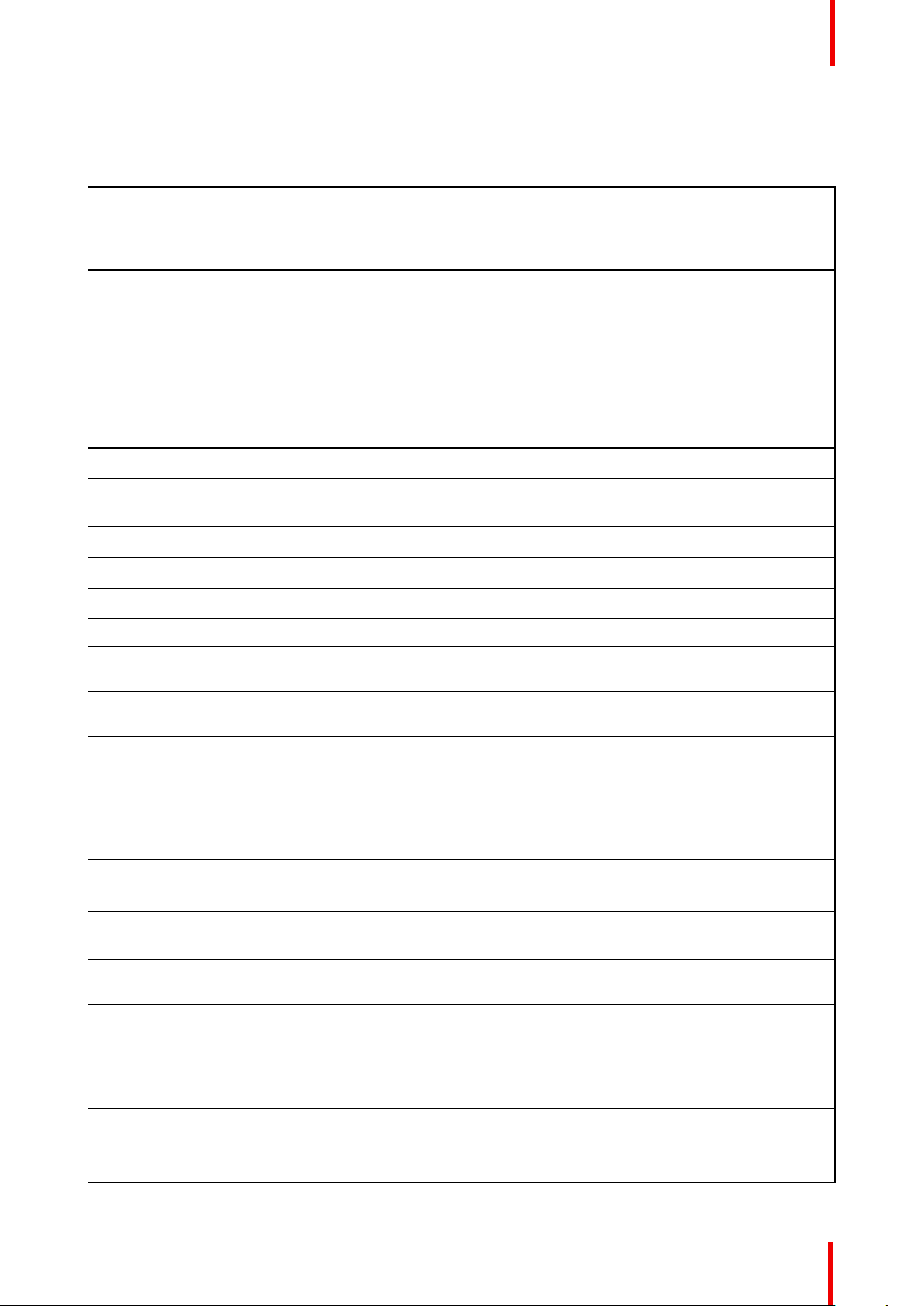
CSE-200 Specifications
2.2 CSE-200 specifications
Base Unit
Dimensions (HxWxD) 205mm x 115mm x 45mm (excl. antennas) / 8.1” x 4.5” x 1.8”
205mm x 150mm x 135mm (incl. antennas) / 8.1" x 5.9" x 5.3"
Power supply Standard 110/220 V AC plug or Power over Ethernet (PoE Plus)
Power consumption Operation: 6W (typical) / 18W (max)
Standby: 2.6W (ECO standby) / 0.4W (Deep standby)
Weight 600g / 1.32lbs
Operating system Windows 7/8/8.1/10 32 & 64 bit
macOS 10.10/10.11/10.12/10.13 (High Sierra)
Android v5 & v6 & v7 & v8 & 8.1 (ClickShare app)
iOS 8, 9 & 10 & 11 (ClickShare app)
Video outputs 1x HDMI
AirPlay Support iOS mirroring (AirPlay) from iOS 9.0 up to iOS 11.3 / Mac OS 10.13 El
Capitan or higher
Google Cast Support Android 8.1 Oreo
Frame rate Up to 30 fps
Output resolution 1920x1200
Noise Level Fanless
Number of sources
simultaneous on screen
Number of simultaneous
connections
Audio Via HDMI, analog via Audio Jack 3.5mm, S/PDIF
iPad, iPhone and Android
compatibility
Extended desktop Available (depending on your operating system). May require ClickShare
Authentication protocol WPA2-PSK in stand alone mode
Wireless transmission
protocol
Reach Adjustable with signal strength modulation; max. 30m (100 ft) between
2
16
Sharing of documents, browser, camera for both Android and iOS devices
via ClickShare app
Extension Pack.
WPA2-PSK or IEEE 802.1X in network integration mode
IEEE 802.11 a/g/n
ClickShare Button and ClickShare Base Unit
Frequency band 2.4 GHZ and 5 GHz (DFS channels not supported)
Connections 1x Ethernet LAN
2x (back) + 1x (front) USB
Audio analog line out on mini jack socket (3.5mm), digital S/PDIF
Temperature range Operating: 0°C to +40°C (+32°F to +104°F)
Max: 35°C (95°F) at 3000m
Storage: -20°C to +60°C (-4°F to +140°F)
R5900023-08 ClickShare CSE-200 27
Page 28
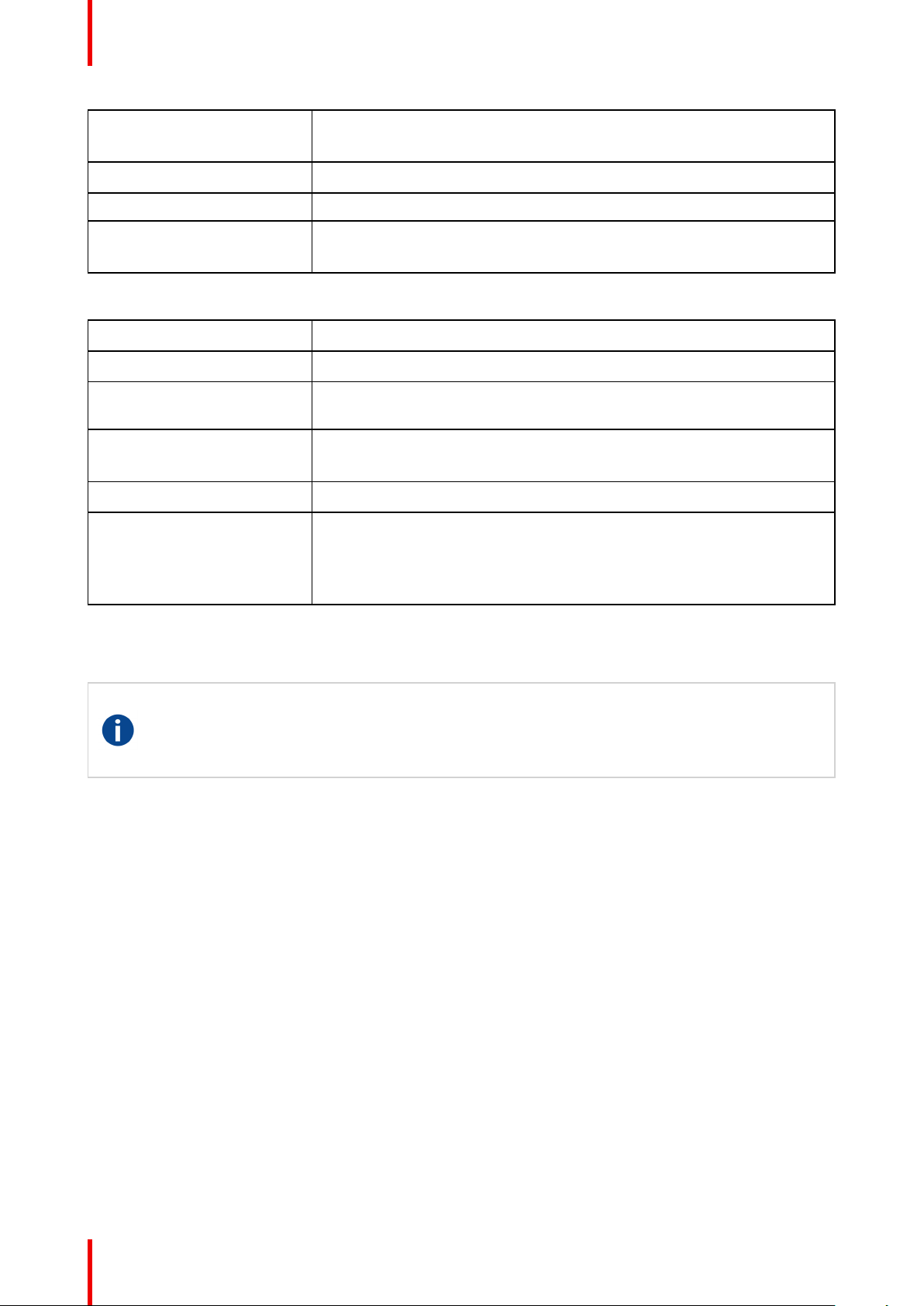
CSE-200 Specifications
Humidity Storage: 0 to 90% relative humidity, non-condensing
Operation: 0 to 85% relative humidity, non-condensing
Anti-theft system Kensington lock
Certifications FCC/CE
Warranty 3 years standard
Possible to extend to 5 years
Button
Weight 75 g/0.165 lb
Frequency band 2.4 GHZ and 5 GHz
Wireless transmission
protocol
Authentication protocol WPA2-PSK in stand alone mode
Dimensions (HxWxD) 16.3 mm x 59.3 mm x 162.52 mm / 0.64” x 2.335” x 6.398”
Power consumption Powered over USB-C
IEEE 802.11 a/b/g/n
WPA2-PSK or IEEE 802.1X in network integration mode
5V DC
350mA Typical
500mA Maximum
2.3 About the Base Unit
Base Unit
The Base Unit receives the wireless input from the Buttons and controls the content of the meeting
room display and the sound of the meeting room's audio system.
The Base Unit can be installed in two different ways.
Front and Top layout of the Base Unit
At the front of the Base Unit you can find a power button and a USB Type-A port. Status LED ring is mounted
around the standby button of the Base unit.
R5900023-08 ClickShare CSE-20028
Page 29
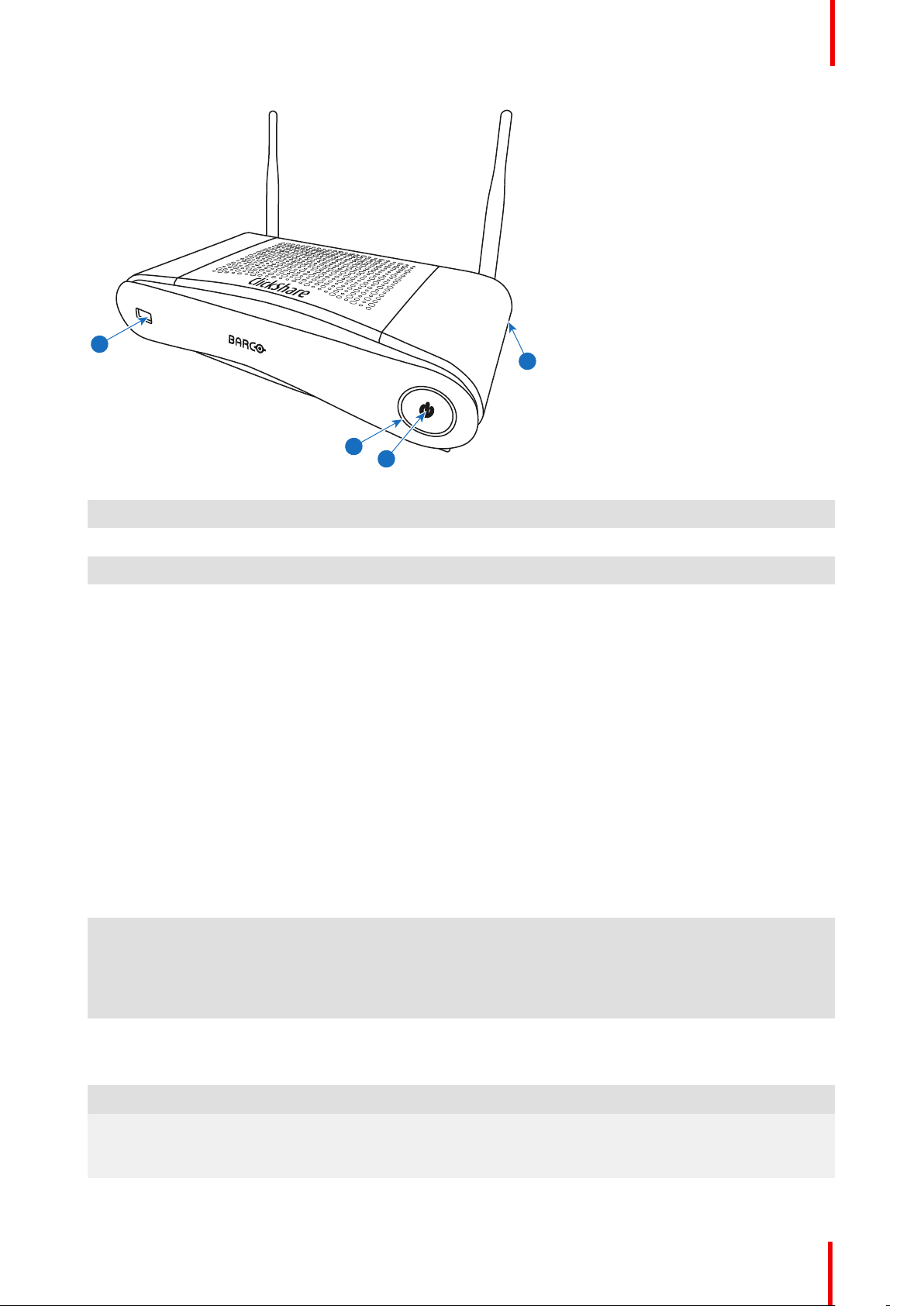
2
1
4
3
Image 2-2: Front panel Base Unit
CSE-200 Specifications
1 USB Type-A port
2 Status LED ring
3 Standby Button
4 Kensington lock
USB port
The USB port is used to update the soft- and firmware of both the Base Unit and the Buttons. See also
“Firmware update”, page 98.
When plugging in the Button into the Base Unit, the Button is paired to the Base Unit. The Base Unit checks
whether the Button's software and firmware are up to date. If not, the Base Unit updates the software and/or
firmware.
To update the Base Unit software, download the latest version of the software from the Barco website. Copy
the file on a USB stick and plug it into the USB port of the Base Unit. Follow the progress and instructions on
the display.
Status LED ring
The color of the LED at the front of the Base Unit give information on the status of the system.
LEDs behavior Explanation
static red • receiving content from the Buttons and streaming towards the
display.
• pairing and software update of the Button is done. You can now
unplug the Button from the Base Unit.
• during the first phase of the Base Unit boot process.
blinking white • system is starting up (during the second phase)
• Button pairing is in progress
• software update of the Base Unit
breathing white • ECO standby mode
static white • awake and ready (i.e. showing the welcome message on the
display)
• pairing is done
R5900023-08 ClickShare CSE-200 29
Page 30
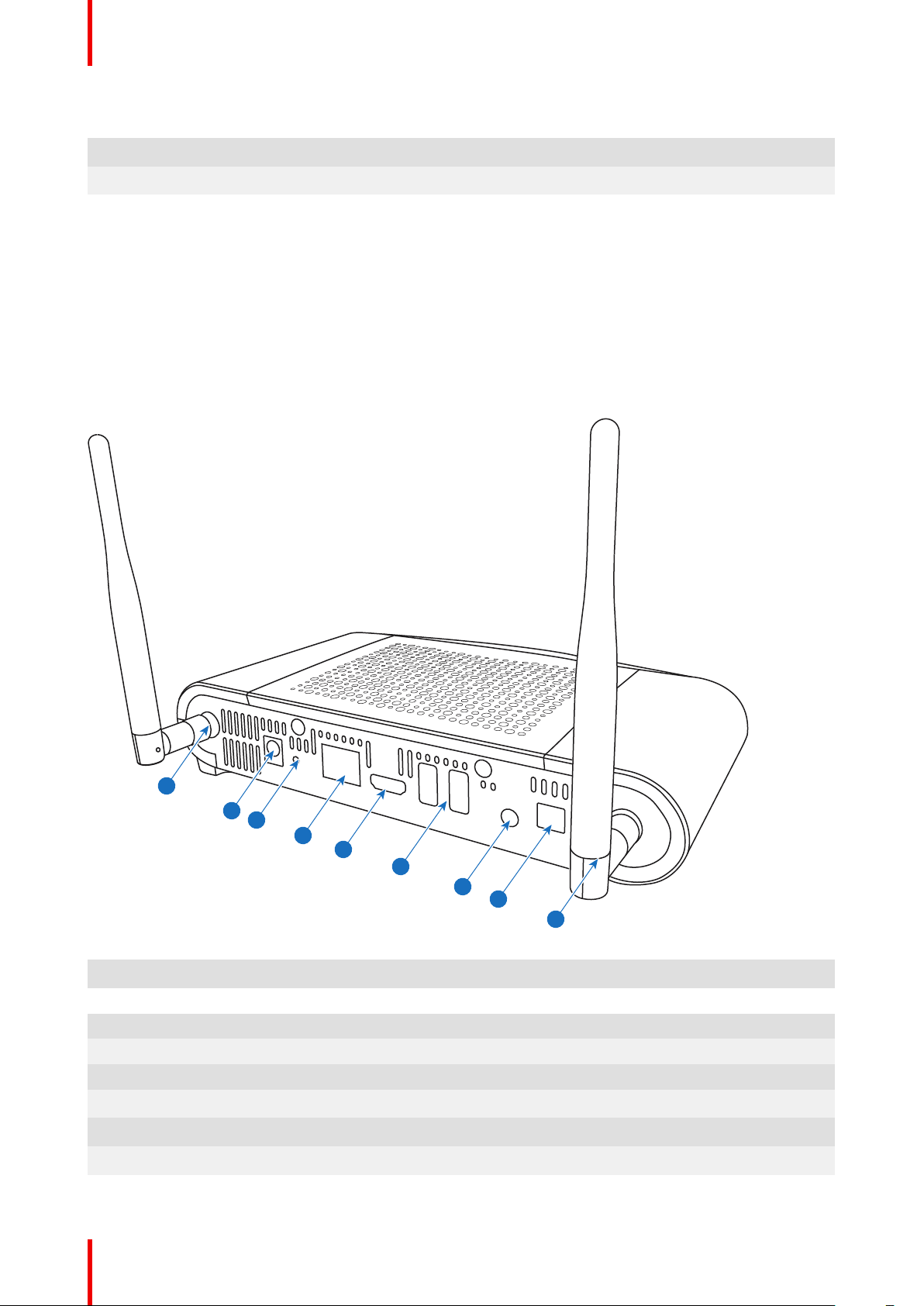
2
3
1
1
4
5
6
8
7
CSE-200 Specifications
LEDs behavior Explanation
red blinking • an error occurred
dark • deep standby/off
Standby button
The button at the front of the Base Unit has a standby function once the Base unit is powered
• When the system is in normal operational mode, a push makes the system goes to a pre-defined standby
mode.
• When the system is in a standby mode, a push triggers the system to start up and to go to normal
operational mode.
Back layout of the Base Unit
The connection panel is situated at the back of the Base unit.
Image 2-3: Backside Base Unit
1 Fixture points for the antenna
2 Power connection
3 Reset
4 LAN Ethernet connection
5 HDMI connector
6 USB Type-A port
7 Analog Audio out
8 Digital Audio out
R5900023-08 ClickShare CSE-20030
Page 31

1 2 3
CSE-200 Specifications
Mechanical fixture points
The mechanical fixture points are located at the bottom of the Base Unit
Antenna
Two antennas are included in the CSE-200 box. To avoid damage during transport, they are not pre-mounted.
The antennas can rotate for a better wireless connection.
Usage of antennas other than the ones provided with the unit are allowed within the restrictions on usage of
other antennas defined by local regulations. Barco does not take responsibility for damage or disturbance of
other devices that may be caused by using a different antenna. The use of an active power amplifier is not
allowed.
Antenna type : Dipole
Gain : Maximum 2 dBi peak gain in 2.4GHz and 5Ghz band
Bottom layout of the Base Unit
The serial number label containing the Barco part number, the revision number, production date (week-year)
and the serial number.
The product label with the applicable certification logos.
The product label contains:
• the Barco logo
• the product name
• the Barco part number
• the power rating
• markings for applicable standards (CE, CCC, UL, ...)
• markings for waste regulation
• “Made in ...”
Bluetooth
Bluetooth functionality is currently not available and Bluetooth signal is disabled.
2.4 About the Button
Button
A Button toggles the sharing of the individual PC or MAC screen on the meeting screen.
Button layout
A Button consists of three main components.
Image 2-4: Button layout
1 USB connector
2 Button
3 LED ring
R5900023-08 ClickShare CSE-200 31
Page 32

CSE-200 Specifications
USB connector
Using the USB connector the Button can be plugged into a laptop (for sharing your screen) or the Base Unit
(for pairing the Button to the Base Unit or updating its software). Button R9861500D1 has a USB Type-A
connector, Button R9861500D1C has a USB Type-C
The Button R9861500D1 can be used with USB Type-CTMports with the use of a convertor.
To connect Button R9861500D1C to the Base unit, a convertor must be used.
TM
connector.
Button
Click the Button to display the content of the laptop's screen on the meeting room display. Clicking the Button
during the meeting will toggle the sharing of the screen.
LED ring
The LED ring indicates the current status of your ClickShare.
LEDs behavior
white blinking • the Button is plugged in the laptop and initializing or waiting for
static white • ClickShare is ready to start sharing your screen.
static red • sharing your screen with the display.
red blinking • an error occurred.
off (no light) • the Button is not or not properly inserted into the USB port.
Explanation
the user to start the ClickShare application.
• pairing/software update of the Button in the Base Unit is in
progress.
• pairing is done. You can now unplug the Button from the Base
Unit.
• pairing and software update is done. You can now unplug the
Button from the Base Unit.
• the Button might be defective.
• the USB port or computer might be defective.
Button label
The label at the bottom of the Button contains:
• the Barco logo
• the Barco part number
• the serial number
• the revision number
• markings for applicable standards
• markings for waste regulation
• “Made in...”
Handle the Button cable with care. Rough handling might cause defects.
2.5 Mobile Device Support
Overview
The below list of Apps are supported by ClickShare and can be installed on your mobile device from Google
Play or Apple App Store.
Before you can use your mobile device with ClickShare, you have to connect the mobile device Wi-Fi with the
ClickShare Base Unit Wi-Fi. Follow the instructions as given in your mobile device user guide.
R5900023-08 ClickShare CSE-20032
Page 33

CSE-200 Specifications
App
ClickShare App iOS
Used on
Android
Logo
2.6 Ports used by the ClickShare Base Unit
Overview
Sender CSE-200 Base Unit
ClickShare Button TCP 6541; 6542; 6543; 6544; 6545
UDP 514
ClickShare App TCP 6541; 6542; 6543; 6544; 6545
UDP 5353
WebUI TCP 80; 443
REST API TCP
UDP
Airplay TCP 4100-4200; 7000; 7100; 47000
4000; 4001
UDP 4100-4200; 5353
Google Cast TCP 8008; 8009; 9080
UDP 1900; 32768:61000
If Proxy settings are enabled in the Configurator for auto-update functionality, additional ports may be used.
4
4: Google Cast will pick a random UDP port above 32768 to facilitate video streaming
R5900023-08 ClickShare CSE-200 33
Page 34

CSE-200 Specifications
R5900023-08 ClickShare CSE-20034
Page 35
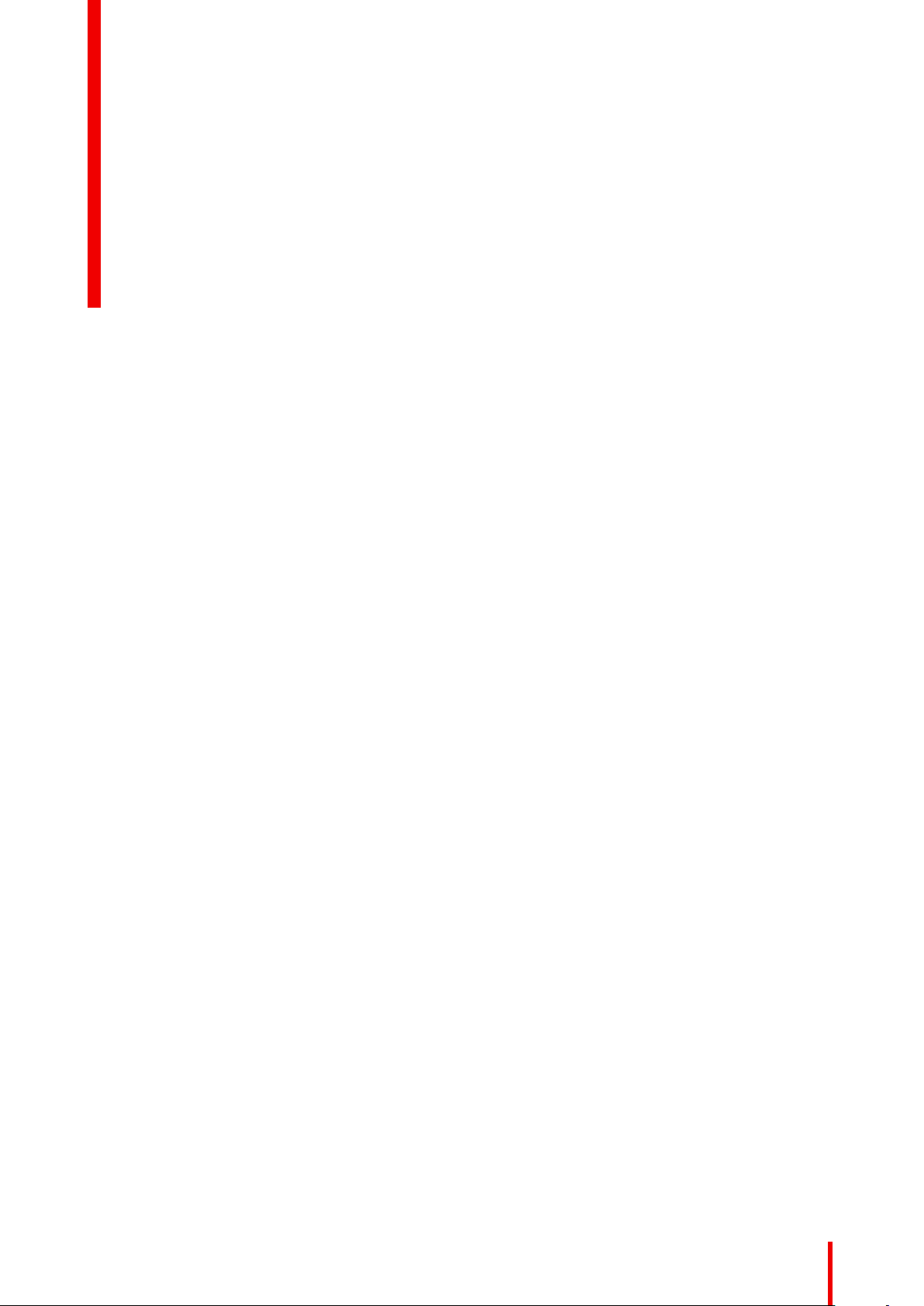
Getting started 3
Overview
•
Environmental Condition Check
• Basic Workflow
R5900023-08 ClickShare CSE-200
35
Page 36

Getting started
3.1 Environmental Condition Check
Environment condition check
For installations in environments where the device is subject to excessive dust, then it is highly advisable and
desirable to have this dust removed prior to it reaching the device clean air supply. Devices or structures to
extract or shield excessive dust well away from the device are a prerequisite; if this is not a feasible solution
then measures to relocate the device to a clean air environment should be considered.
It is the customer's responsibility to ensure at all times that the device is protected from the harmful effects of
hostile airborne particles in the environment of the device. The manufacturer reserves the right to refuse repair
if a device has been subject to negligence, abandon or improper use.
Ambient temperature conditions
Max. ambient temperature : +40°C or 104°F
Min. ambient temperature: +0°C or 32°F
Storage temperature: -10°C to +60°C (14°F to 140°F)
Humidity Conditions
Storage: 0 to 90% relative humidity, non-condensing
Operation: 0 to 85% relative humidity, non-condensing
Environment
Do not install the device in a site near heat sources such as radiators or air ducts, or in a place subject to
direct sunlight, excessive dust or humidity. Be aware that room heat rises to the ceiling; check that
temperature near the installation site is not excessive.
3.2 Basic Workflow
Before using CSE-200
1. Unpack the ClickShare components and accessories from the box.
2. For a detailed overview of the content of the CSE-200 box, see “About the CSE-200”, page 26.
3. Install the Base Unit in the meeting room using one of the 2 possible installation methods.
4. For more information on the installing procedures, see “CSE-200 Installation”, page 37
5. Connect the video signal between the Base Unit and the display.
6. Connect the audio from the Base Unit to the meeting room's sound system (only required for audio via jack or
SPDIF).
7. If configuration via a network is needed, connect a network cable between the Base Unit and the local network
(if not yet done to power the Base Unit).
8. Connect the Base Unit to the mains power (optional if Ethernet supports PoE+.
9. For more information see “Power connection”, page 41,
10. If desired, configure CSE-200 via the Configurator.
11. For more information on the different ways to configure CSE-200, see “CSE-200 Configurator”, page 51
For more information on using CSE-200, refer to the CSE-200 User Guide. This manual can be
found on Barco's website www.barco.com/clickshare Click on Visit the ClickShare product page
and go to tab Downloads..
R5900023-08 ClickShare CSE-20036
Page 37
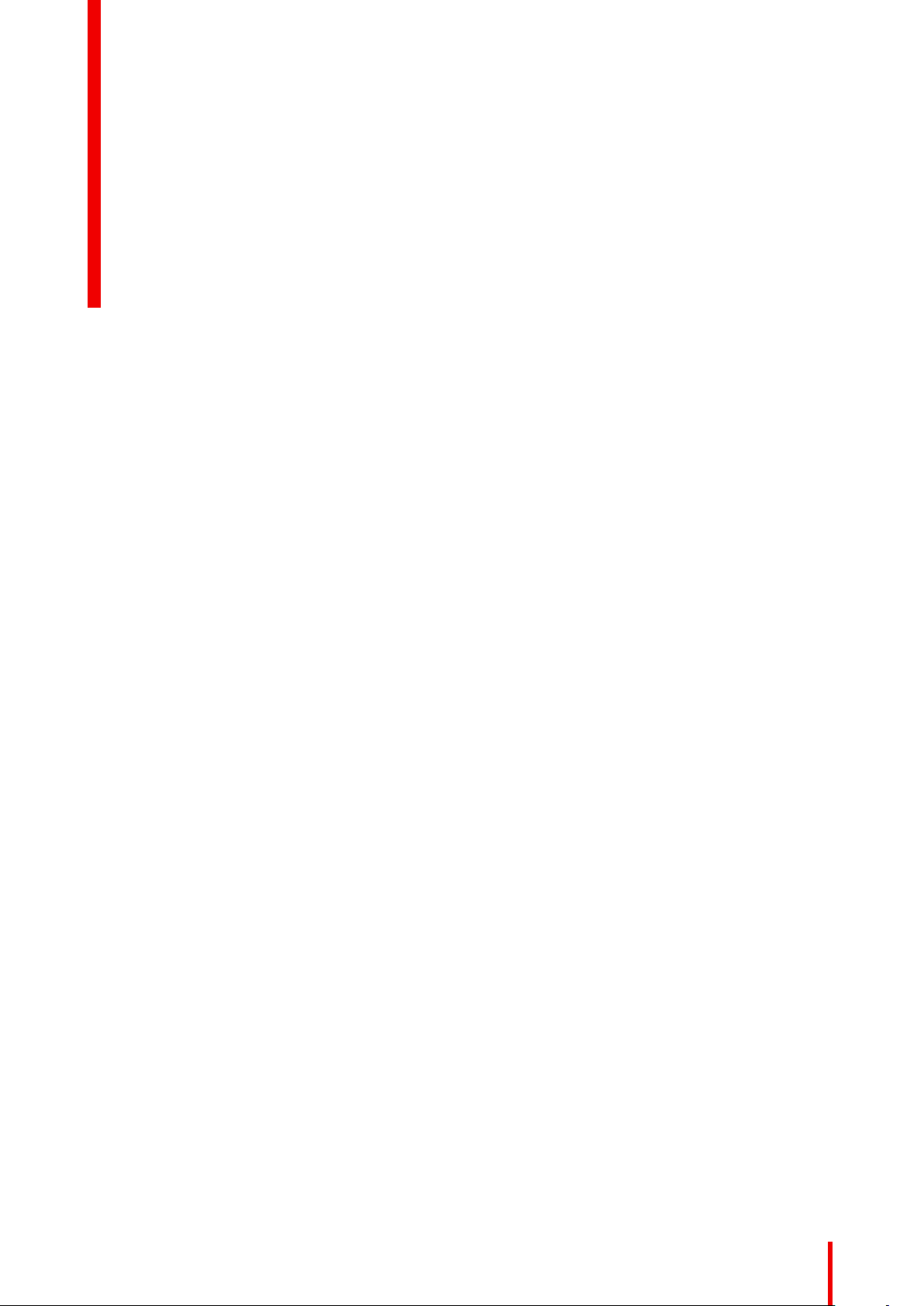
CSE-200 Installation 4
Overview
•
Installation methods for the Base unit
• Table mounting
• Wall mounting
• Recommendations about antenna placement and orientation
• Video signal connections to the Base unit
• Audio connection
• LAN connection
• Power connection
R5900023-08 ClickShare CSE-200
37
Page 38

CSE-200 Installation
4.1 Installation methods for the Base unit
For optimal performance, install the Base unit close to the display and avoid obstacles between the
Base unit and the Buttons.
Introduction to the installation methods
The Base unit can be installed in different ways in a meeting room.
• Table mount
• Wall mount
The articulated antennas are removable. They can rotate for better wireless connection.
A Kensington lock is foreseen on one side of the Base Unit.
WARNING: Ceiling mount is not allowed !
4.2 Table mounting
Overview
Put the Base Unit directly on the meeting room table.
The total weight of the Base Unit is 600 g.
4.3 Wall mounting
About wall mounting
No mounting bracket is needed to install the Base unit on the wall. The Base Unit can be mounted in any
position on the wall, but it is preferred to mount it with the connections downwards.
The total weight of the Base Unit is 600 g.
Required tools
• a drill (type of drill depends on the type of wall)
• Screwdriver (depending on the used screws)
Required parts
• 2 mounting screws, maximum head diameter of 6.5 mm
• 2 plugs
How to install
1. Drill two holes in the wall or ceiling as indicated on the drawing.
Horizontal distance : 162 mm,
R5900023-08 ClickShare CSE-20038
Page 39

6,5
(2x)
161,84
CSE-200 Installation
Image 4-1: Mounting holes
2. Insert a plug in each hole (if needed, depends on the wall or ceiling type) and drive in 2 screws. Do not drive in
the screws completely.
Note: Mounting screws and plugs are not included in the CSE-200 box . The type of screws and plugs
depend on the type of wall (stone, wood, plasterboard, ...) you are mounting the Base Unit to. Make
sure the head of the screw is not larger than the hole in the bottom plate of the Base Unit (< 6.5 mm).
3. Hook the Base Unit on both screw heads and slide the Base Unit downwards until it is fixed.
4.4 Recommendations about antenna placement
and orientation
Antenna placement rules
• The antennas should be oriented vertically, so perpendicular to the ceiling and parallel to the walls.
• The antennas should be installed far enough (at least 50cm/1.6ft) from metallic surfaces to avoid unwanted
reflections and far enough (at least 1m/3.3ft) from other radio equipment that operates in the same
frequency range, e.g. other Wi-Fi access points, cordless telephone, microwave ovens, …. It is also best to
install antennas at least 15 cm (6 inches) from concrete walls.
• The most favorable situation is a direct line of sight between antennas and Buttons. Any obstruction will
cause the signal to follow a longer propagation path, which can result in performance degradation.
• Due to the particular radio pattern of the dipole antennas, the antennas should not be placed just above
potential positions of ClickShare users. As a result, the advised position for the antennas is at the side of
the meeting room.
R5900023-08 ClickShare CSE-200 39
Page 40

HDMI
CSE-200 Installation
Image 4-2: Closer view of antennas installation in the meeting room
4.5 Video signal connections to the Base unit
CAUTION: Make sure the Base Unit is installed properly before connecting.
About Video signal connection
A single screen can be connected to the Base unit.
To connect a display, an HDMI connection should be made between the Base Unit and the display.
To connect
1. Connect the Base unit to the display using a display cable.
Note: No display cables are included in the ClickShare box at purchase.
When setting up a display configuration, connect the HDMI cable to the display. When necessary, use an
adapter piece to connect to a display port or a DVI port on the display side.
Image 4-3: Display connection
4.6 Audio connection
About audio
The ClickShare Button captures the audio output of the user’s laptop and sends it to the Base Unit together
with the video signal. The audio will be output at line levels from the mini jack socket (3.5mm), TOSLINK
socket and via the HDMI connector.
R5900023-08 ClickShare CSE-20040
Page 41

CSE-200 Installation
It is up to the user to decide whether or not to send the audio signal together with the video signal. The user
can decide this by using the same tools as he would to control the laptop’s speakers or a headphone: the
audio controls of the operating system (eg for Windows: Control Panel > Sounds and audio devices) or the
physical buttons on the keyboard of their laptop (mute/unmute, lower volume, higher volume).
There will be synchronization between the audio and video signal.
Audio via HDMI
When your display is connected via HDMI and it supports audio, a separate audio connection is not
necessary. The audio signal is sent together with the video signal to the display.
How to connect separate audio
1. When using the analog output, connect an audio cable with mini jack (3.5mm) into the analog audio output of
the Base Unit.
When using the digital output, connect an fibre optical cable with TOSLINK connector into the digital audio
output of the Base Unit.
2. Connect the other side to the meeting room's sound system.
Audio output needs to be selected in the Configurator, for more info, see “Audio settings”, page 67.
Sound is not sent out
In some Windows environments sound is not sent out. This can be solved as follow:
1. Right click on the sound icon in the system tray and select Playback devices. The Sound window opens.
2. Select Speakers ClickShare, select Set default and click Apply.
4.7 LAN connection
About LAN connection
The Base Unit can be connected to a local network or directly to a laptop. For normal operation, a LAN
connection is not necessary.
The LAN connection can be used:
• to configure your CSE-200 unit
• to update the software
• for maintenance purposes
• for network integration of your CSE-200 unit
How to connect
1. Insert a network cable with RJ-45 connector into the LAN port.
2. Connect the other side to a LAN.
4.8 Power connection
About power
This product is intended to be supplied by a UL Listed Power Unit marked “Class 2” or “LPS” or “Limited
Power Source” with output rated 12 VDC 1.5A min or Power over Ethernet (PoE) Plus IEEE802.3at Type 2
compliant Power Sourcing Equipment (PSE) rated 42.5-57 VDC, 0.4-0.3A.
An external power adapter is delivered with the product.
Once the Base unit is powered, it starts up. Then the power button can be used to switch on or off.
R5900023-08 ClickShare CSE-200 41
Page 42

1
2
3
CSE-200 Installation
How to connect the external power adapter.
1. Plug the barrel connector of the power adapter into the power input of the Base unit.
2. Slide a power input adaptor piece (US, CN, EU or UK) on the power adapter of the ClickShare . Use the one
which is applicable in your country.
1. Slide down the button on the adapter (1).
2. Insert the latch (2) of the adapter piece into notch (3)
Image 4-4: Mounting
adapter piece
Image 4-5: Type A
Image 4-6: Type A
Image 4-7: Type C
R5900023-08 ClickShare CSE-20042
Page 43

Image 4-8: Type G Image 4-9: Type I
3. Connect the power cable to the wall outlet.
CSE-200 Installation
R5900023-08 ClickShare CSE-200 43
Page 44

CSE-200 Installation
R5900023-08 ClickShare CSE-20044
Page 45
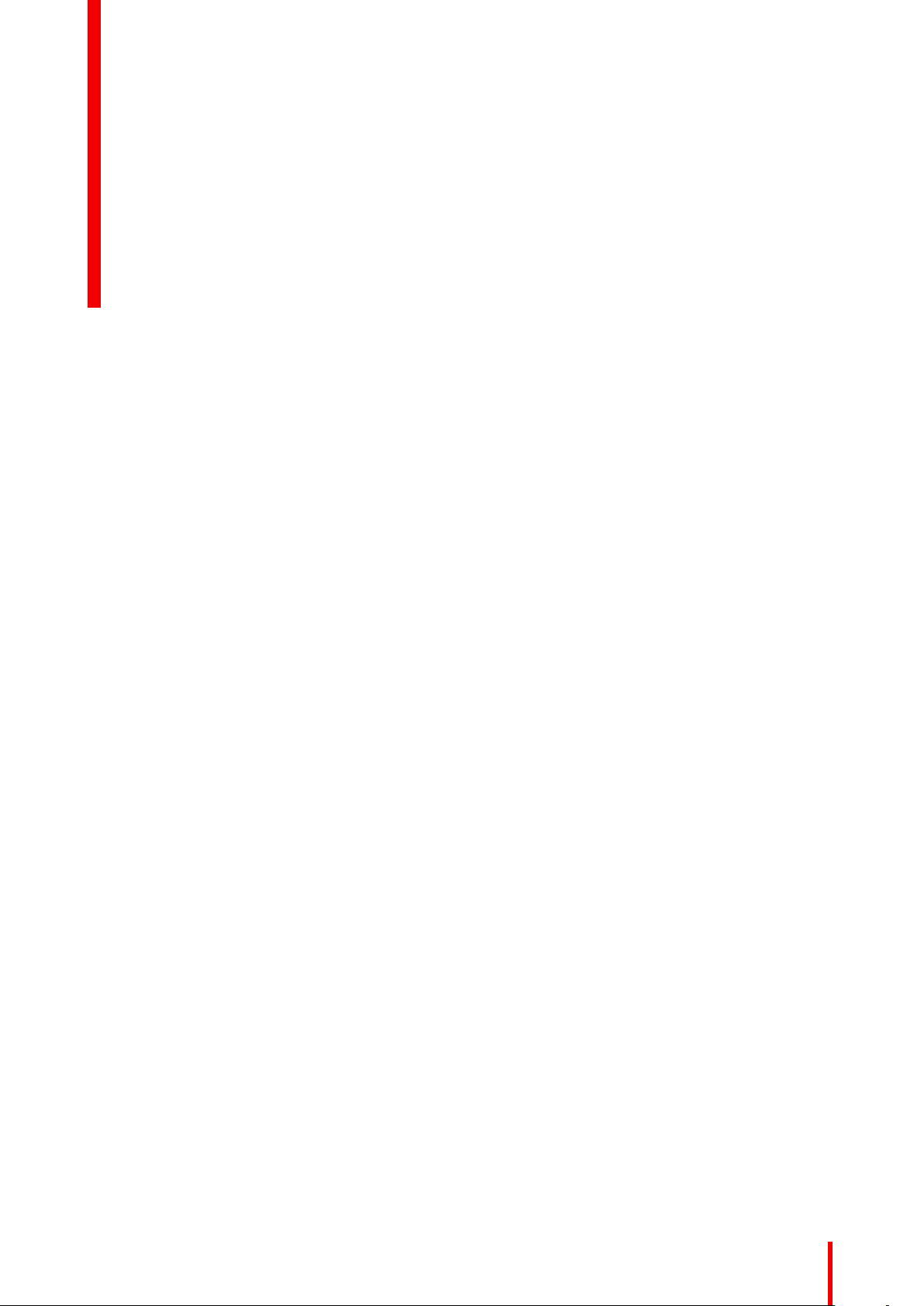
Preparing the buttons
Overview
•
Pairing
• ClickShare Extension Pack
• ClickShare Extension Pack installer
5
R5900023-08 ClickShare CSE-200
45
Page 46

Preparing the buttons
5.1 Pairing
Pairing of the Buttons with the Base Unit
To be able to use a Button it should be assigned to the Base Unit you are using. This process is called pairing.
By default, the Button(s) delivered with the CSE-200 set are already paired to the specific Base Unit.
In case you buy additional Buttons or when a Button should be assigned to another Base Unit, the Button
needs to be paired (again). The Button software update runs in the background and will not impact users while
using the system. If desired, this feature can be disabled in the Web Interface. When downgrading or updating
to an older version of the Base Unit software the Buttons need to paired manually to update their software and
that only in case the Button update over Wi-Fi is disabled.
A Button can only be paired to one Base Unit at a time.
The Button will always make connection to the Base Unit it was last paired to.
Pairing a Button can be done in two ways:
• by plugging the Button to the Base Unit.
• by using the Button Manager application running on your laptop.
To pair a Button to the Base unit by plugging in
1. Insert the Button in the USB port at the front of the Base Unit you are using.
Note: To connect a Button with USB Type-CTMconnector, a convertor must be used.
Image 5-1
Both the LEDs of the Button and the LEDs of the Base Unit are blinking white. This means pairing is in
progress.
The Base Unit automatically checks whether the software of the Button is up to date. If not, the Base Unit
updates the Button software. This may take more time.
During the pairing and update process, a small status bar is display.
R5900023-08 ClickShare CSE-20046
Page 47
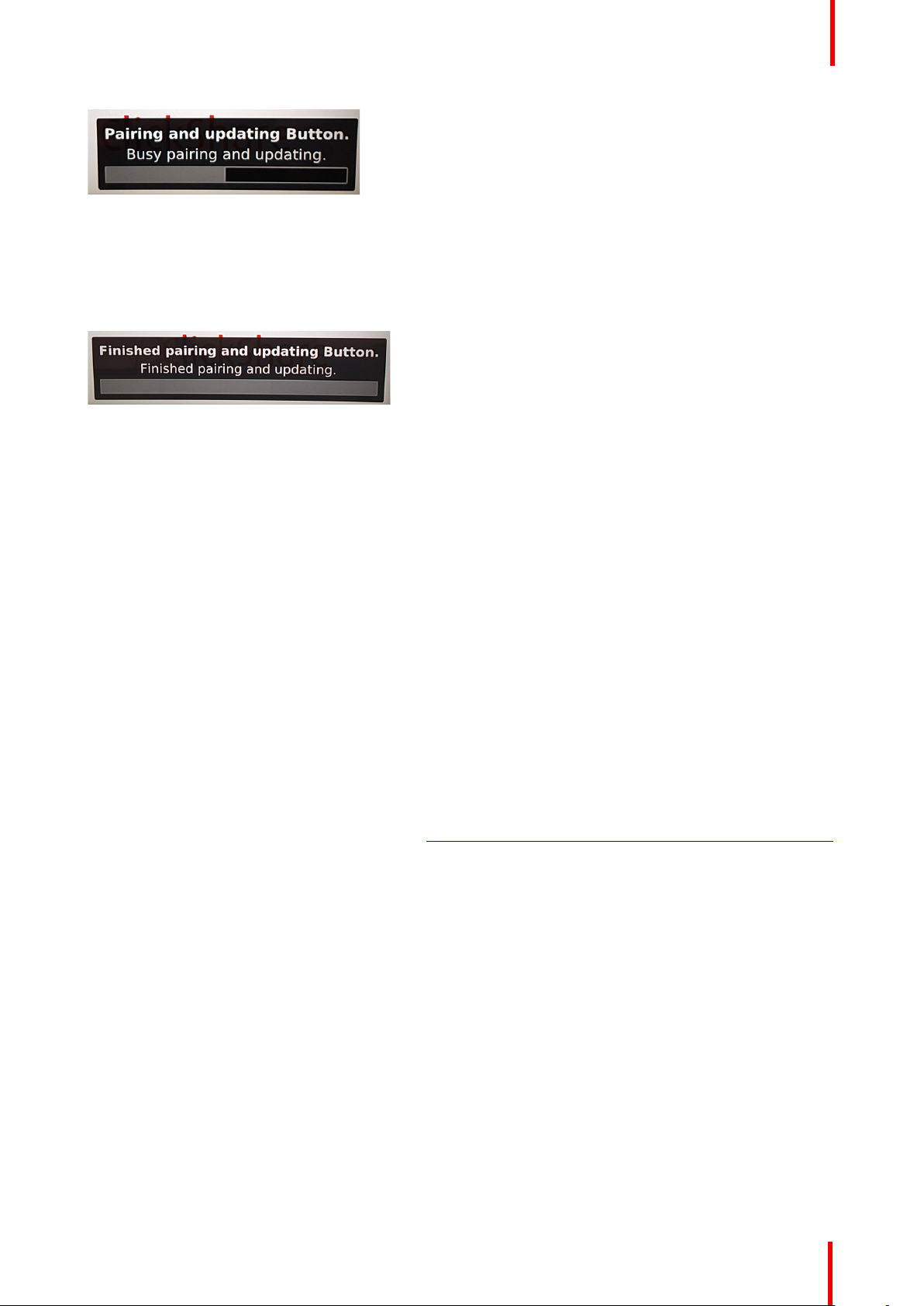
Preparing the buttons
Image 5-2: Pairing message
The result of the pairing process can be as follows:
• When the LEDs become static white, the Button is paired to the Base Unit, but no software update was
needed. You can unplug the Button from the Base Unit.
• When the LEDs become static red, the Button is paired to the Base Unit and the software update has
finished. You can unplug the Button from the Base Unit.
Image 5-3: Pairing finished
2. Unplug the Button from the Base Unit.
The Button is now ready for use.
To pair a Button to the Base Unit using the Button Manager
Via the Button Manager client application running on your laptop, up to 4 Buttons can be paired
simultaneously to a Base Unit without plugging the Buttons to the Base Unit. The Buttons are plugged in to
your laptop. For more information about the Button Manager, consult the Button Manager’s user guide which
can be downloaded from Barco’s website.
5.2 ClickShare Extension Pack
About
The ClickShare Extension Pack is a collection of tools to upgrade your ClickShare user experience. This
Extension Pack contains the ClickShare Launcher service and a driver to enable the Extended Desktop
functionality. Both tools will be installed by default. To change the default behavior of the installer, the installer
will need to be executed with command line parameters.
The ClickShare Extension Pack can be installed by the end user manually, pre-installed on your company’s
laptop image or deployed company-wide with SCCM or other tools.
The latest extension pack can be downloaded via http://www.barco.com/en/product/clickshare-extension-pack
5.3 ClickShare Extension Pack installer
Interactive setup
In this setup, the user runs the installer which will install the ClickShare Extension Pack on his computer after
the user accepts the EULA.
After the setup finished, the ClickShare launcher will be started automatically. The Extended desktop driver
can only be used after the user reboots his computer.
Starting the setup
1. Download the ClickShare Extension Pack using the link indicated in “ClickShare Extension Pack”, page 47.
2. Unzip the downloaded file.
3. Click ClickShare-Extension-Pack-01.00.01.0003.msi to start the installation.
R5900023-08 ClickShare CSE-200 47
Page 48

Preparing the buttons
Image 5-4
4. Click Next, accept the License Agreement and click Next to continue.
If necessary, follow the on screen instructions.
Silent setup
In this setup, a user or an IT admin can install the ClickShare Extension pack using the Windows command
prompt. Following is an example of a silent installation (version numbers are only given as example, always
check Barco’s web for the latest version):
Launcher only install:
msiexec. exe /i ClickShare-Extension-Pack-01.00.02.0003. msi ACCEPT_EULA=YES
INSTALLFOLDER=C:\ LAUNCH_APP=YES /qn
Extended desktop only install :
msiexec. exe /i ClickShare-Extension-Pack-01.00.02.0003. msi ACCEPT_EULA=YES
ADDLOCAL=ExtendedDesktopDriverFeature INSTALLFOLDER=C:\ LAUNCH_APP=YES /qn
Full install (laucher + extended desktop):
msiexec. exe /i ClickShare-Extension-Pack-01.00.02.0003. msi ACCEPT_EULA=YES
ADDLOCAL=ALL INSTALLFOLDER=C:\ LAUNCH_APP=YES /qn
The computer will reboot. This can be suppressed with /norestart. A reboot will be needed
afterwards for the extended desktop feature to be working. In case the end-user should decide if
they want to reboot, /promptrestart /QB!+ can be used (basic UI, no cancel option, but prompt to
reboot)
Parameter Description
ACCEPT_EULA This parameter shows that the installer accepts the EULA text as is. This parameters
must be set to YES in order to continue to the installation.
INSTALLFOLD-ERThis parameter specifies the installation directory for ClickShare launcher. If not
specified, the default folder will be the Program Files folder.
LAUNCH_APP The ClickShare launcher application will be started right after the installation finishes if
this parameter is set to YES. Otherwise, the launcher application will not be started.
/qn This parameter indicates that the installation will be done in silent mode, meaning that
there will be no visible windows during the installation.
ADDLOCAL This parameter indicated the type of the installation. No parameter added, installs only
the launcher.
Windows environment variable
A windows environment variable can be introduced to start the client software from a custom location, in case
the client software of the Button was copied to a different location.
R5900023-08 ClickShare CSE-20048
Page 49
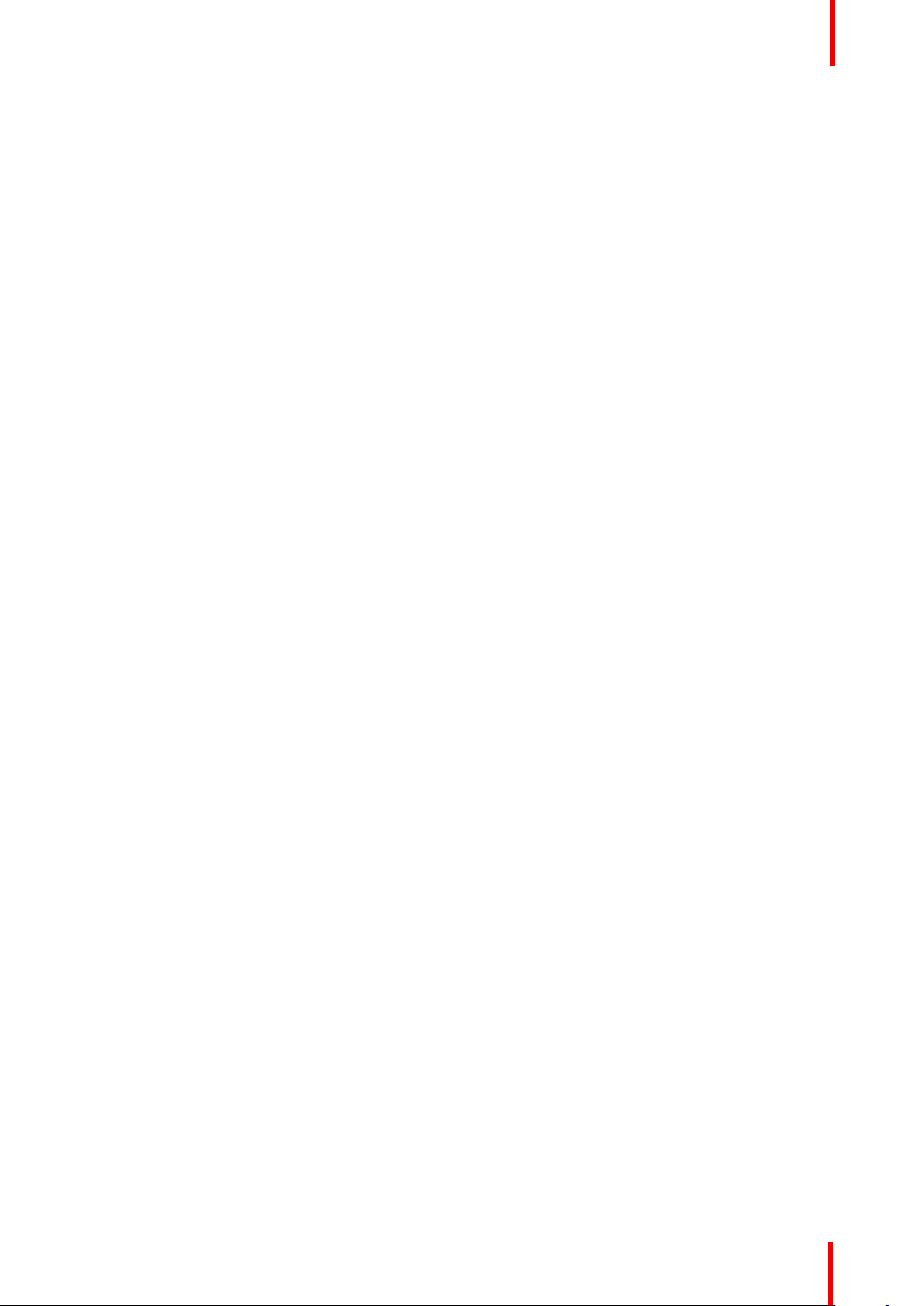
Preparing the buttons
The variable to be used is CLICKSHARE_LAUNCHER_CLIENT_PATH. The value should be the path to the
client software.
R5900023-08 ClickShare CSE-200 49
Page 50

Preparing the buttons
R5900023-08 ClickShare CSE-20050
Page 51

CSE-200 Configurator
Overview
•
Accessing the Configurator
• ClickShare Configuration Wizard
• On-Screen Language and Text Size
• Meeting room information
• Personalisation, wallpaper
• Personalisation, Personalized wallpaper
• Manage configuration files
• Display setup
• Audio settings
• WiFi settings
• LAN settings
• Network integration, activation
• Network integration, EAP-TLS security mode
• Network integration, EAP-TTLS security mode
• Network integration, PEAP security mode
• Network integration, WPA2-PSK security mode
• Services, mobile devices
• Service, ClickShare API, remote control via API
• CMGS Server Integration
• Services, Remote Button Pairing
• Security, compatibility
• Security, security level
• Security, passwords
• Status information Base Unit
• Date & Time setup, manually
• Date & Time setup, time server
• Energy savers
• Buttons
• Firmware Update
• Support & Updates, Troubleshoot, log settings
• Factory defaults
6
Within some menus the Configurator is indicated as WebUI. E.g. WebUI password, that is the
password to enter the Configurator.
R5900023-08 ClickShare CSE-200
51
Page 52

CSE-200 Configurator
R5900023-08 ClickShare CSE-20052
Page 53

CSE-200 Configurator
6.1 Accessing the Configurator
Getting access to the Configurator
There are three ways to access the Configurator:
• Via the LAN
• Direct Ethernet connection between PC and Base Unit.
• Via the Base Unit's wireless network
When accessing the configurator for the first time, the ClickShare Configuration Wizard starts automatically.
This configuration wizard can be started at any moment to change your configuration instead of using the
menus.
To access the Configurator via the LAN
1. Open a browser.
Note: Supported browsers are Internet Explorer 10 or higher, Firefox, Google Chrome and Safari.
2. Browse to the IP address you can find in the bottom left corner of the startup screen.
Note: The Wired IP address is only visible when the Base Unit is connected to the LAN.
A login screen appears.
Image 6-1: Login screen
3. To change the language of the Configurator, click on the drop down next to the current selected language and
select the desired language.
R5900023-08 ClickShare CSE-200 53
Page 54
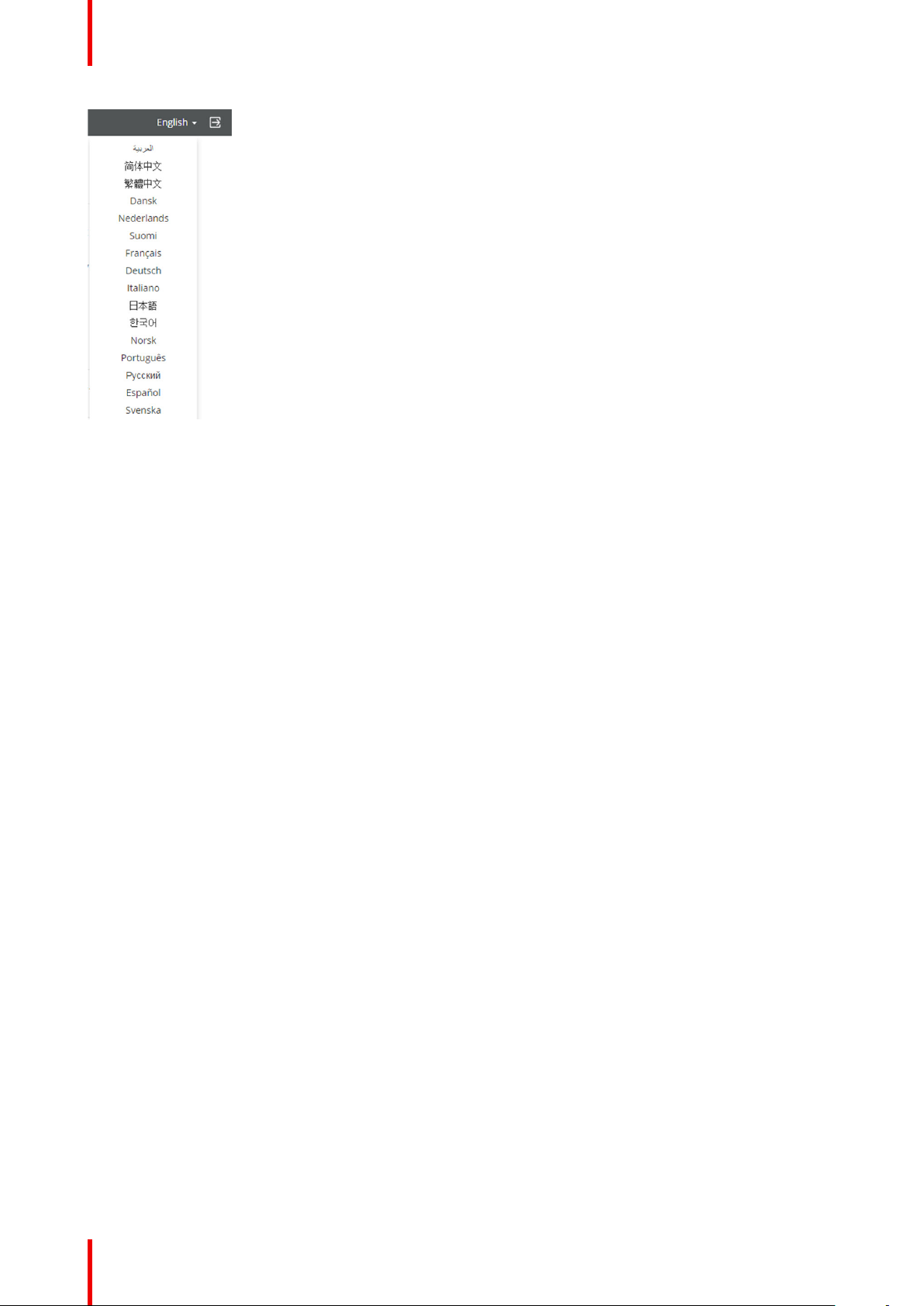
CSE-200 Configurator
Image 6-2: Configurator lanuguages
The following languages are possible:
• Arabic
• Simplified Chinese
• Traditional Chinese
• Danish
• Dutch
• English
• Finnish
• French
• German
• Italian
• Japanese
• Korean
• Norwegian
• Portuguese
• Russian
• Spanish
• Swedish
The Configurator language changes to the selected language.
4. Enter the user name 'admin' and the password, read and accept the EULA and click OK.
By default, the password is set to 'admin'.
Warning: It is strongly recommended to change the default password into a strong password on first use, to
prevent that anyone else accessing the configurator can change the settings of the ClickShare Base Unit. See
section “Security, passwords”.
The configurator opens.
R5900023-08 ClickShare CSE-20054
Page 55
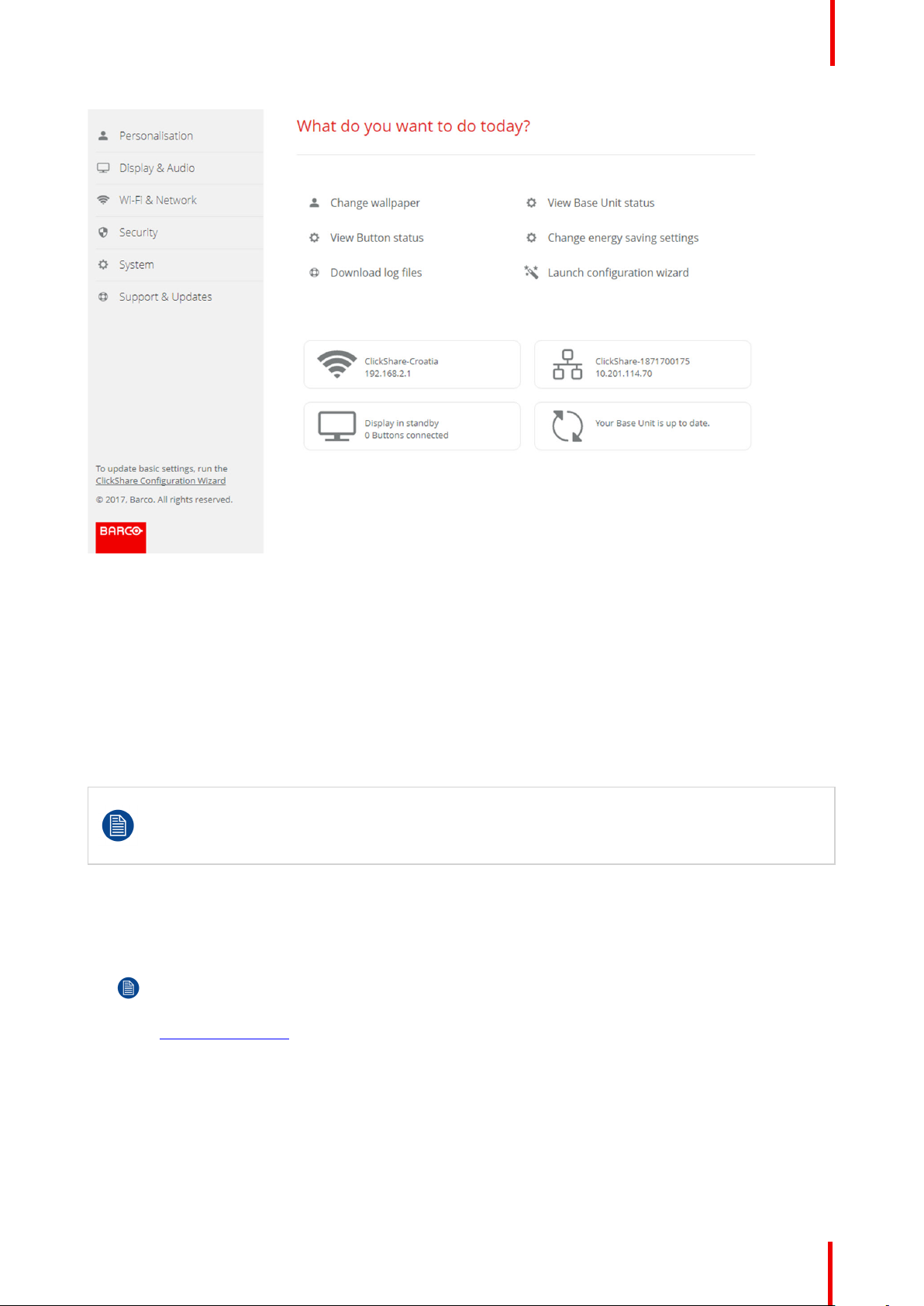
CSE-200 Configurator
Image 6-3: Start screen
The language of the configurator can be changed on any page in the interface.
The screen is split up in 2 panes. Left pane with the selection buttons and a right pane to configure the
selected function.
The startup screen itself shows:
• the wired IP address
• the wireless IP address
• the wireless SSID
• the number of Buttons connected
• the system state
If you cannot find the IP address (e.g. there is no screen available) you should connect to the Base
Unit directly with your laptop via an Ethernet crossover cable and access the web interface using
the fixed IP address 192.168.1.23. Make sure your own LAN adapter is set in the 192.168.1.x
range.
To access the Configurator via a direct connection.
1. Connect the Base Unit to your laptop using an Ethernet cable.
2. On your laptop, open a browser.
Note: Supported browsers are Internet Explorer, Firefox and Safari.
3. Browse to http://192.168.1.23.
A login screen appears.
4. Enter the user name 'admin' and the password, read and accept the EULA and click OK.
By default the password is set to 'admin'.
The configurator opens.
R5900023-08 ClickShare CSE-200 55
Page 56

CSE-200 Configurator
To access the Configurator via the Base Unit wireless network
1. On your laptop, connect to the Base Unit wireless network.
The default SSID and password to connect to the Base Unit are respectively 'ClickShare-<serial base
number>' and 'clickshare'.
2. On your laptop, open a browser.
Note: Supported browsers are Internet Explorer, Firefox and Safari.
3. Browse to http://192.168.2.1.
A login screen appears.
4. Enter the user name 'admin' and the password, read and accept the EULA and click OK.
By default the password is set to 'admin'.
The web interface opens.
Older laptops might not support the 5 GHz Frequency Band. If your Base Unit is set to that
frequency range, those devices will not be able to connect to the Base Unit via the wireless network.
Overview of functions
Group
Personalization On-Screen ID
Display & Audio Display & Audio
Wi-Fi & Network Wi-Fi Settings
Security Compatibility
System Base Unit Status
Support & Updates Firmware
Function
Wallpaper
Configuration Files
LAN Settings
Network integration (not for CS-100)
Services
Security levels
Passwords
Date & Time
Energy Savers
Buttons
Troubleshoot
When a setting is changed, always click Save changes to store the changes.
6.2 ClickShare Configuration Wizard
About the configuration wizard
During the first start up of the Base Unit, the configuration wizard starts up automatically.
R5900023-08 ClickShare CSE-20056
Page 57

CSE-200 Configurator
All basic settings necessary to configure the Base Unit are covered by the configuration wizard. Once the
configuration wizard is finished, the Base Unit is ready to be used.
Image 6-4: Configuration wizard
To start the wizard, click on Start Configuration.
R5900023-08 ClickShare CSE-200 57
Page 58
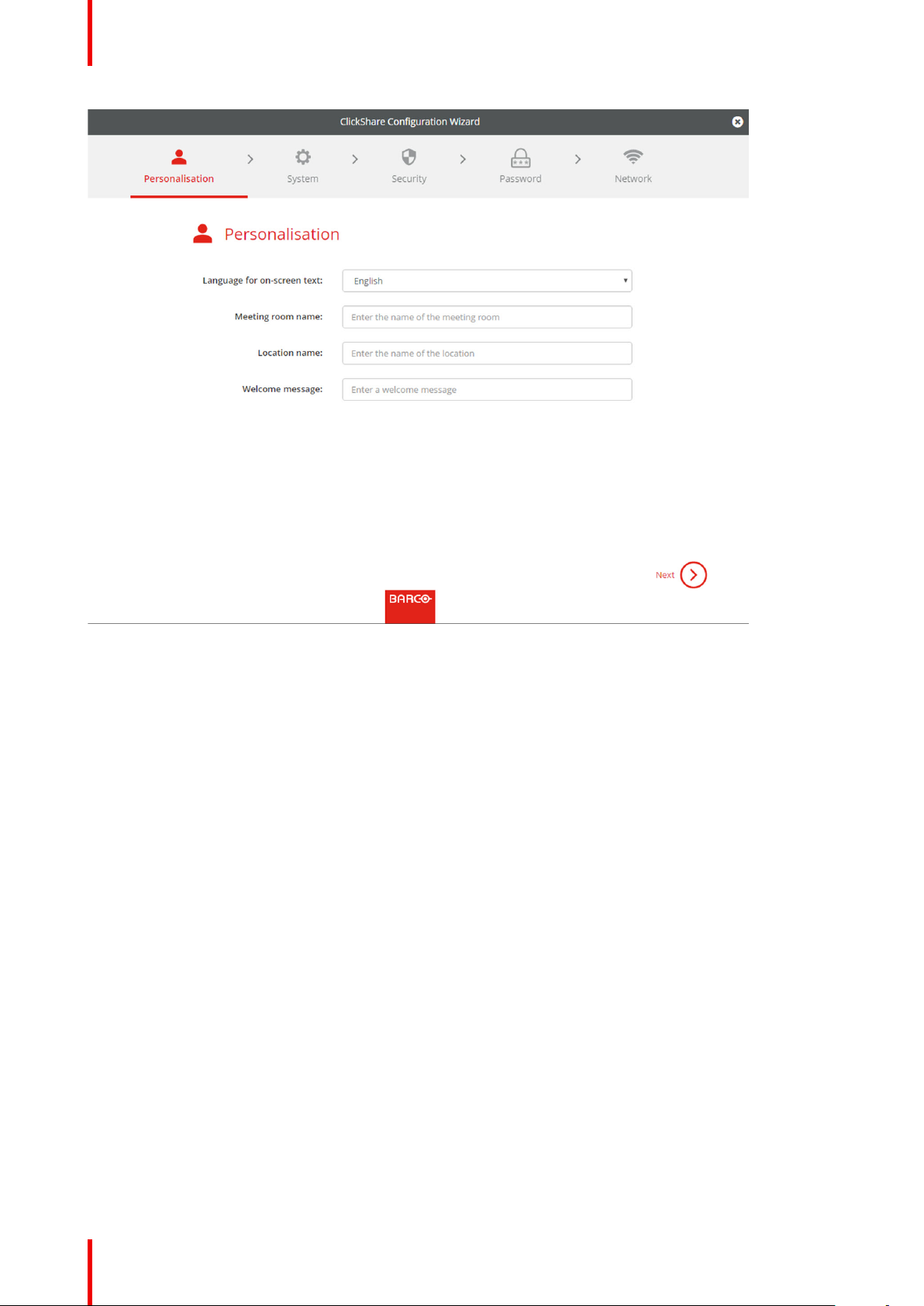
CSE-200 Configurator
Image 6-5: Configuration wizard, Personalisation
Fill out the necessary field and click Next to continue.
To return to the previous step, click on Back.
For more information about a specific topic, see one of the following topics.
The ClickShare Configuration Wizard can be started at any time to change the configuration just by clicking on
ClickShare Configuration Wizard at the left bottom of each screen.
Personalisation
Language on-screen text See “On-Screen Language and Text Size”,
page 59.
Meeting room name, location name and
See “Meeting room information”, page 61.
welcome message
System Time zone, manual time setup See “Date & Time setup, manually”, page
89.
Use NTP See “Date & Time setup, time server”, page
91.
Security Level settings See “Security, security level”, page 86.
Password WebUI password See “Security, passwords”, page 87.
Network Frequency band, channel Wi-Fi passphrase See “WiFi settings”, page 68.
R5900023-08 ClickShare CSE-20058
Page 59

CSE-200 Configurator
Image 6-6: Configuration Wizard start
6.3 On-Screen Language and Text Size
About the on-screen language.
The on-screen language can be set independent of the configurator language. The on-screen text size can be
changed between small, medium or large.
Language selection
1. Log in to the Configurator
2. Click Personalisation → On-Screen ID.
R5900023-08 ClickShare CSE-200 59
Page 60
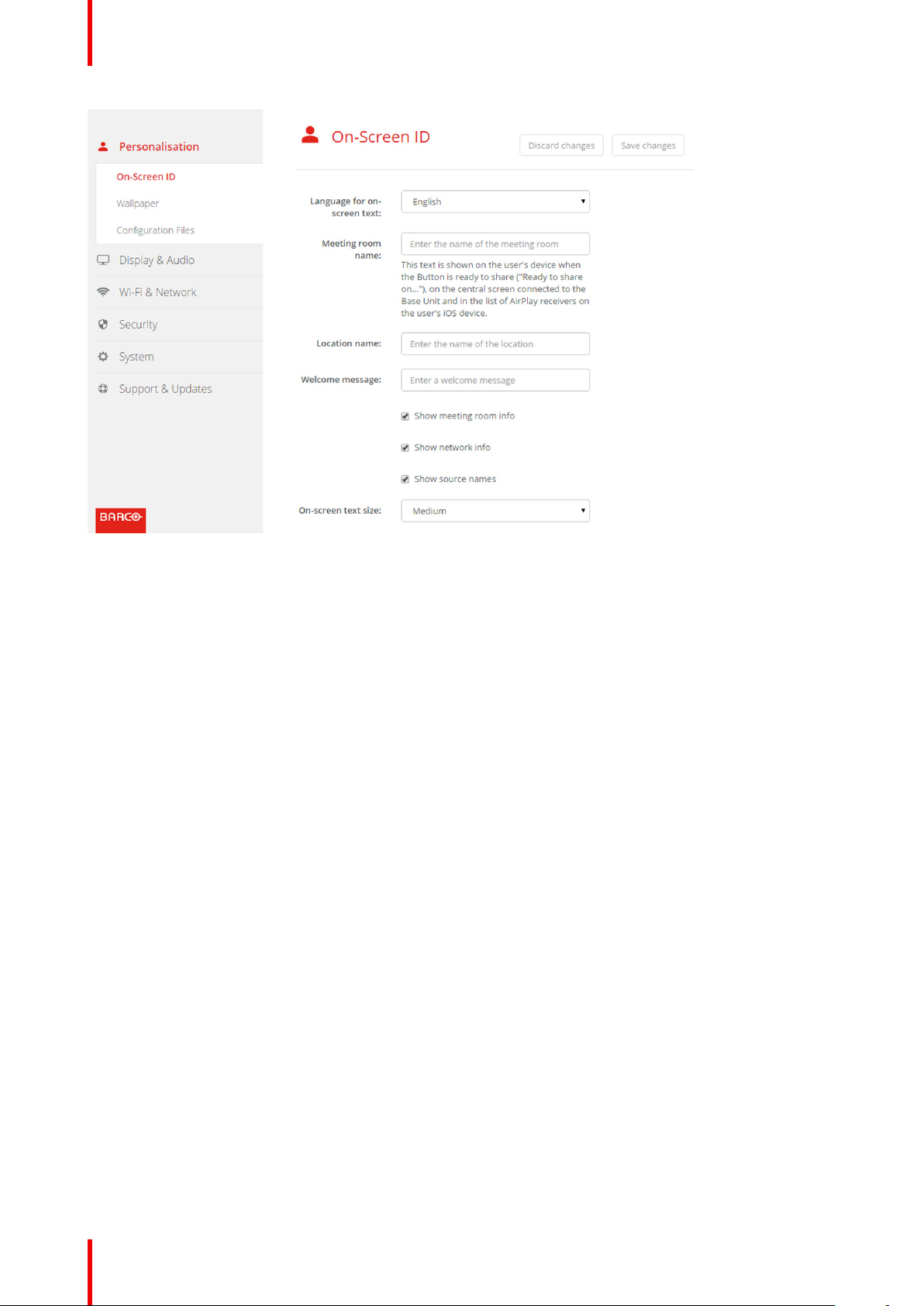
CSE-200 Configurator
Image 6-7: Personalisation, On-Screen ID
3. Select the language of the on-screen text. Click on the drop down box next to Language for on-screen text and
select the desired language.
The following languages are possible:
• Arabic
• Simplified Chinese
• Traditional Chinese
• Danish
• Dutch
• English
• Finnish
• French
• German
• Italian
• Japanese
• Korean
• Norwegian
• Portuguese
• Russian
• Spanish
• Swedish
Text size
1. Log in to the Configurator
2. Click Personalisation → On-Screen ID.
3. Click on the drop down box next to On-screen text size and select the desired font size.
The following sizes are possible:
• Small
• Medium
• Large
R5900023-08 ClickShare CSE-20060
Page 61
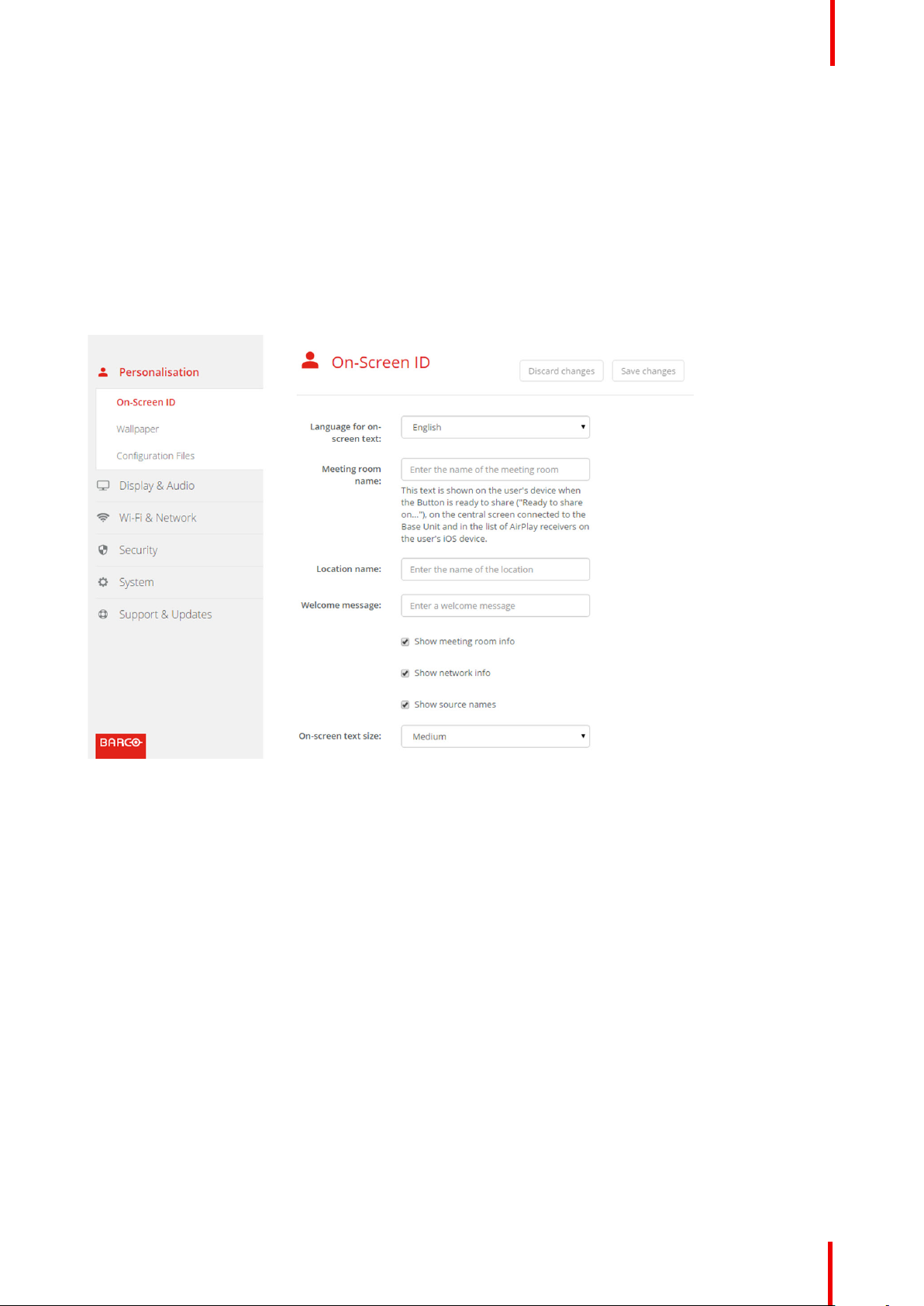
6.4 Meeting room information
About meeting room settings
The following settings are possible:
• Meeting room name
• Meeting room location
• Welcome message on the ClickShare screen
• Show meeting room info
• Show network info
• Show source names
CSE-200 Configurator
Image 6-8: Personalisation, On-Screen ID
Meeting room name, location and welcome message
1. Log in to the Configurator.
2. Click Personalisation → On-screen ID.
3. Click in the input field next to Meeting room name and enter a name for the meeting room.
This text is shown on the user's device when the Button is ready to share ("Ready to share on..."), on the
central screen connected to the Base Unit and in the list of AirPlay receivers on the user's iOS device.
4. Click in the input field next to Location name and enter the location.
5. Click in the input field next to Welcome message and enter the desired message.
Show on-screen information
1. Log in to the Configurator.
2. Click Personalisation → On-screen ID.
3. Check the check box in front of Show meeting room info.
Checked: meeting room name, location and welcome message are displayed on-screen when nothing is
shared.
R5900023-08 ClickShare CSE-200 61
Page 62
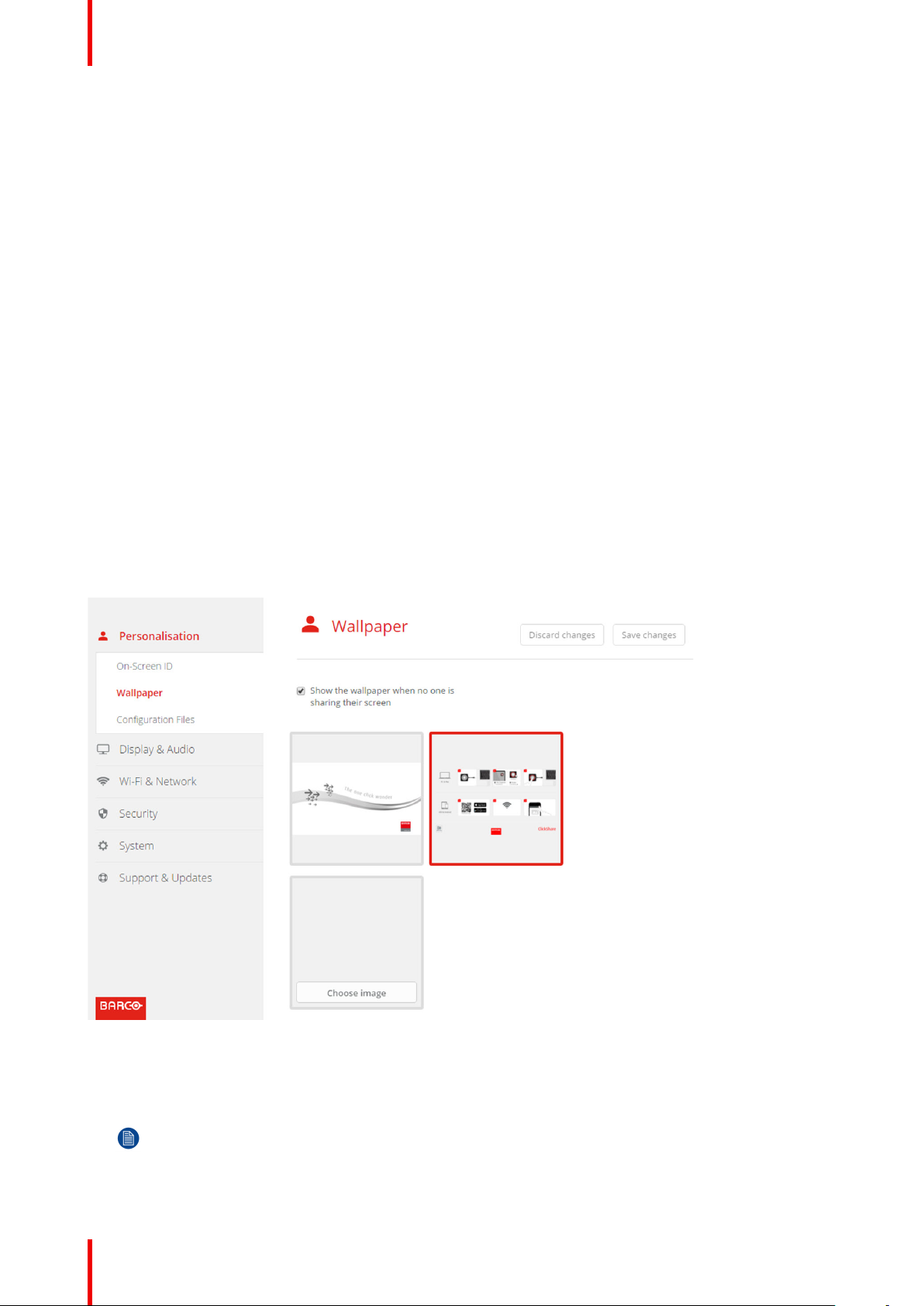
CSE-200 Configurator
Not checked: nothing is shown on-screen.
4. Check the check box in front of Show network info.
Checked: LAN information such as wired IP address, hostname are displayed. Also the Wi-Fi IP address and
SSID are displayed.
Not checked: no LAN nor Wi-Fi information is displayed.
5. Check the check box in front of Show source names.
Checked: the source name of the shared content is displayed on the screen.
Not checked: no source info displayed on the screen.
6.5 Personalisation, wallpaper
About wallpaper
When CSE-200 starts up, a background (wallpaper) is displayed. The display of this background wallpaper
can be disabled.
By default a general ClickShare and a quick start wallpaper are available. The possibility exists to upload
personal backgrounds (wallpapers). The default wallpapers cannot be removed from the system.
Wallpaper selection
1. Log in to the Configurator
2. Click Personalisation → Wallpaper.
Image 6-9: Wallpaper selection
The Wallpaper selection pane is shown. The current selected wallpaper is shown with a red border.
3. Select one of the available wallpapers and click on Save Changes.
Note: By default a general Barco CSE-200 wallpaper and a CSE-200 Quick Start Guide wallpapers
are available.
They are automatically resized to fit the aspect ratio of the screen.
R5900023-08 ClickShare CSE-20062
Page 63

CSE-200 Configurator
The selected wallpaper is indicated with a red border.
The message Successfully applied changes appears on top of the wallpaper selection window.
You can also add a personal wallpaper, e.g. your company logo. For more information on adding a
new wallpaper to the list, see “Personalisation, Personalized wallpaper”, page 63.
Download wallpaper
1. Hoover with your mouse over the wallpaper to download and click on the download symbol on the upper right
corner.
Image 6-10: Download wallpaper
The wallpaper is downloaded to your PC.
Enable - disable Wallpaper
1. Within the Wallpaper pane, check the check box next to Show the wallpaper when no one is sharing their
screen.
Checked: wallpaper will be displayed when no one is sharing content.
Not checked: no wallpaper will be displayed when no one is sharing content. The video output of the Base Unit
is disabled when no content is shared. This feature is especially useful when the Base Unit is integrated in a
larger AK system
6.6 Personalisation, Personalized wallpaper
About a personalized wallpaper
Via the Configurator it is possible to upload personalized backgrounds or wallpapers.
The upload file should be a JPEG, PNG, BMP or TIFF format with a maximum size of 2.5MB.
Maximum 5 wallpaper can be uploaded.
How to upload
1. Log in to the Configurator
2. Click Personalisation → Wallpaper.
The Wallpaper selection pane is shown. The current selected wallpaper is shown with a red border.
3. Hoover your mouse over the free place and click on Choose image.
R5900023-08 ClickShare CSE-200 63
Page 64

CSE-200 Configurator
Image 6-11: Personalized wallpaper selection
A browser window opens.
4. Browse for the desired image, click Open to load the image.
The content of the file is checked and when valid (format and size), the file is uploaded. The new wallpaper
gets a red border.
5. Click on Save changes to apply the personalized wallpaper
The message Successfully applied changes is displayed on top of the page.
Change personalized image
1. Click Personalisation → Wallpaper.
2. Hoover your mouse over the current personalized image and click Change image.
R5900023-08 ClickShare CSE-20064
Page 65

CSE-200 Configurator
Image 6-12: Change image
3. Browse for the desired image, click Open to load the image.
The content of the file is checked and when valid (format and size), the file is uploaded. The new wallpaper
gets a red border.
4. Click on Save changes to apply the personalized wallpaper and replace the previous file.
The message Successfully applied changes is displayed on top of the page.
Remove personalized wallpaper
1. Hoover your mouse over the current image and click on the trash bin to remove the image.
Image 6-13: Remove wallpaper
The personalized wallpaper is removed and the default wall paper is activated.
6.7 Manage configuration files
About Manage configuration files
A full backup can be downloaded but cannot be used to duplicate configuration settings to other Base units.
Therefore, it is possible to download a Portable version. This portable version can be uploaded via the upload
R5900023-08 ClickShare CSE-200 65
Page 66

CSE-200 Configurator
configuration button on other Base units (same type). Via the same button, the full backup can be uploaded on
the original Base Unit.
A portable backup contains:
• Wallpapers
• Wallpapers settings
• Logging settings
• All display settings
• OSD language
• Location
• Welcome message
• WiFi channel
• WiFi frequency
To manage the configuration files
1. Log in to the Configurator.
2. Click Personalisation → Configuration Files.
Image 6-14: Configuration files
3. To download a full backup, click on Full Backup.
An xml file, containing all information and history will be downloaded. This file can be reused on the same
Base Unit only.
4. To download a portable version, click on Portable Version.
An xml file, containing portable information to duplicate settings on another Base Unit.
5. To upload a configuration, click on Upload Configuration.
A browser window opens. Navigate to the upload file (xml file) and click Open to upload.
A full backup can be uploaded on the Base Unit where the backup was created and a portable version can be
uploaded on any other Base Unit of the same model.
When uploading a config file, the history of software updates and paired Buttons is lost. Paired
buttons will however remain functional if the Base Unit has not changed from SSID or wireless
password.
R5900023-08 ClickShare CSE-20066
Page 67

CSE-200 Configurator
6.8 Display setup
Resolution
The output resolution to the display is set on Auto. That means that the CSE-200 output resolution is
automatically adapted to the resolution of the display. For HDMI displays, a hot plug detection is available.
Screen saver setup
1. Log in to the Configurator.
2. Click Display & Audio → Display & Audio.
Image 6-15: Display settings
3. To activate the screen saver, drag the slider bar to the left or to the right until the desired delay time is reached.
When the slider is set completely to the right, the screen saver will never be activated.
6.9 Audio settings
About the audio settings
The audio functionality can be disabled or enabled. When the enable and/or disable setting is changed, the
Buttons must be re-paired before the setting becomes active.
Image 6-16: Audio settings
How to change
1. Log in to the Configurator.
R5900023-08 ClickShare CSE-200 67
Page 68
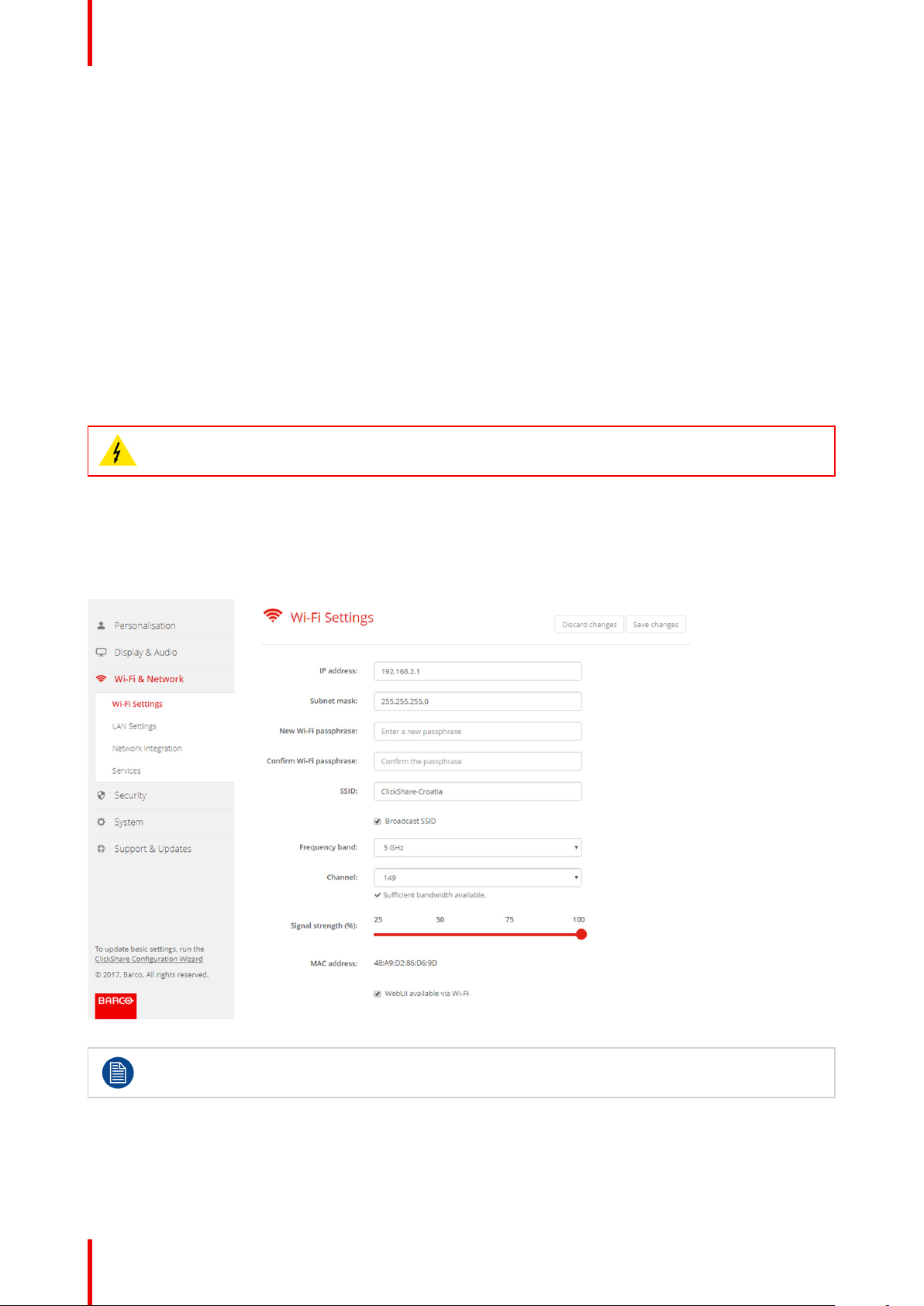
CSE-200 Configurator
2. Click Display & Audio → Display & Audio.
3. Check or uncheck the check box next to Enable Audio.
Checked: audio is enabled.
Unchecked: audio is disabled.
4. To select the audio output, click on the drop down box and select the desired audio output.
Jack: audio output via jack.
HDMI: audio output via HDMI.
SPDIF: digital audio ouput via TOSLINK
5. Click on Save changes to apply the new settings.
6.10 WiFi settings
WARNING: It is not allowed to operate the Base Unit outside its intended geographical region.
About WiFi
A connection with the Base Unit can be made via a wireless connection. A fixed wireless IP address is used to
establish the connection.
The transmission power of the wireless signal can be reduced.
Image 6-17: WiFi settings
Changing the IP address will require a repairing of the Buttons used with this Base Unit.
IP address & subnet mask
1. Log in to the Configurator.
2. Click Wi-Fi & Network → WiFi Settings.
R5900023-08 ClickShare CSE-20068
Page 69

CSE-200 Configurator
3. To change the IP address or subnet mask, click in the input field and enter the 4 octets of the new IP address
or subnet mask.
Note: This must NOT be 0.0.0.0 for static IP-Address assignment.
Frequency band & channel
1. Select the wireless connection channel by clicking on the drop down box and selecting the desired channel.
The channels available in the list vary according to the regional version of your Base Unit. Re-pairing the
Buttons is not required when changing the frequency band or wireless connection channel.
2. Select the wireless connection frequency band: 2.4 GHz or 5 GHz by clicking on the drop down box and
selecting the correct band.
Note: Make sure your PC’s wireless interface supports the 5 GHz band before selecting it on the Base
Unit.
Below the channel selection pane, an indication is given of the available bandwidth of the current channel. To
see if sufficient bandwidth is available in a different channel, select the channel in the drop down and save the
changes. The page will reload with the new settings and an indication of the channel fit will be given after
approximately 1 minute. There is no need to reload the page to see the result.
The channels available in the list vary according to the regional version of your Base Unit. Re-pairing the
Buttons is not required when changing the frequency band or wireless connection channel.
SSID & passphrase
1. Enter a public name (SSID) for the wireless network.
The default SSID is ClickShare-<serial number Base Unit>.
2. If you want to broadcast this SSID, check the checkbox before Enable SSID broadcast.
3. Enter a new WiFi passphrase and confirm that passphrase.
CAUTION: It is strongly recommended to change the Wi-Fi passphrase on first use to prevent
anyone else accessing the Wi-Fi network.
Signal strength
1. Select the Signal Strength. Click on the slider and reduce the broadcasted power (signal strength) until the
desired strength is obtained.
Note: Too low power and interference by others might lead to connection issues. If so, increase again
the signal strength until the issues are solved.
By default the strength is set to 100%.
WebUI access via Wi-Fi
1. To allow access to the configurator via Wi-Fi, check the check box in front of WebUI available via Wi-Fi.
Checked: Configurator accessible via Wi-Fi.
Not checked: access to the configurator via Wi-Fi is blocked.
6.11 LAN settings
About LAN network settings
A network connection can be configured through DHCP or by manually entering a fixed IP address.
R5900023-08 ClickShare CSE-200 69
Page 70

CSE-200 Configurator
DHCP
Dynamic host configuration protocol. DHCP is a communications protocol that lets network
administrators manage centrally and automate the assignment of IP addresses in an organization's
network. Using the Internet Protocol, each machine that can connect to the Internet needs a unique
IP address. When an organization sets up its computer users with a connection to the Internet, an
IP address must be assigned to each machine. Without DHCP, the IP address must be entered
manually at each computer and, if computers move to another location in another part of the
network, a new IP address must be entered. DHCP lets a network administrator supervise and
distribute IP addresses from a central point and automatically sends a new IP address when a
computer is plugged into a different place in the network.
Hostname & method
1. Log in to the Configurator.
2. Click Wi-Fi & Network → LAN Settings.
Image 6-18: LAN settings
3. Click in the input field next to Hostname and enter a host name for the Base Unit.
The default host name is ClickShare-<serial number Base Unit>.
4. To select the method, click on the drop down box next to Method and select the Automatic (DHCP) or Manual.
When Automatic (DHCP) is selected, the IP address, subnet mask and default gateway fields are grayed out
but the currently used settings are filled out.
5. Click Save changes to apply the settings.
Manual (fixed) IP address
1. Click on the drop down box next to Method and select Manual.
The IP address, subnet and gateway input fields are activated.
2. Click in the input field of the IP address and fill out the 4 octets.
Note: An address contains 4 octets with a maximum value of 255.
This must NOT be 0.0.0.0 for static IP-Address assignment
R5900023-08 ClickShare CSE-20070
Page 71
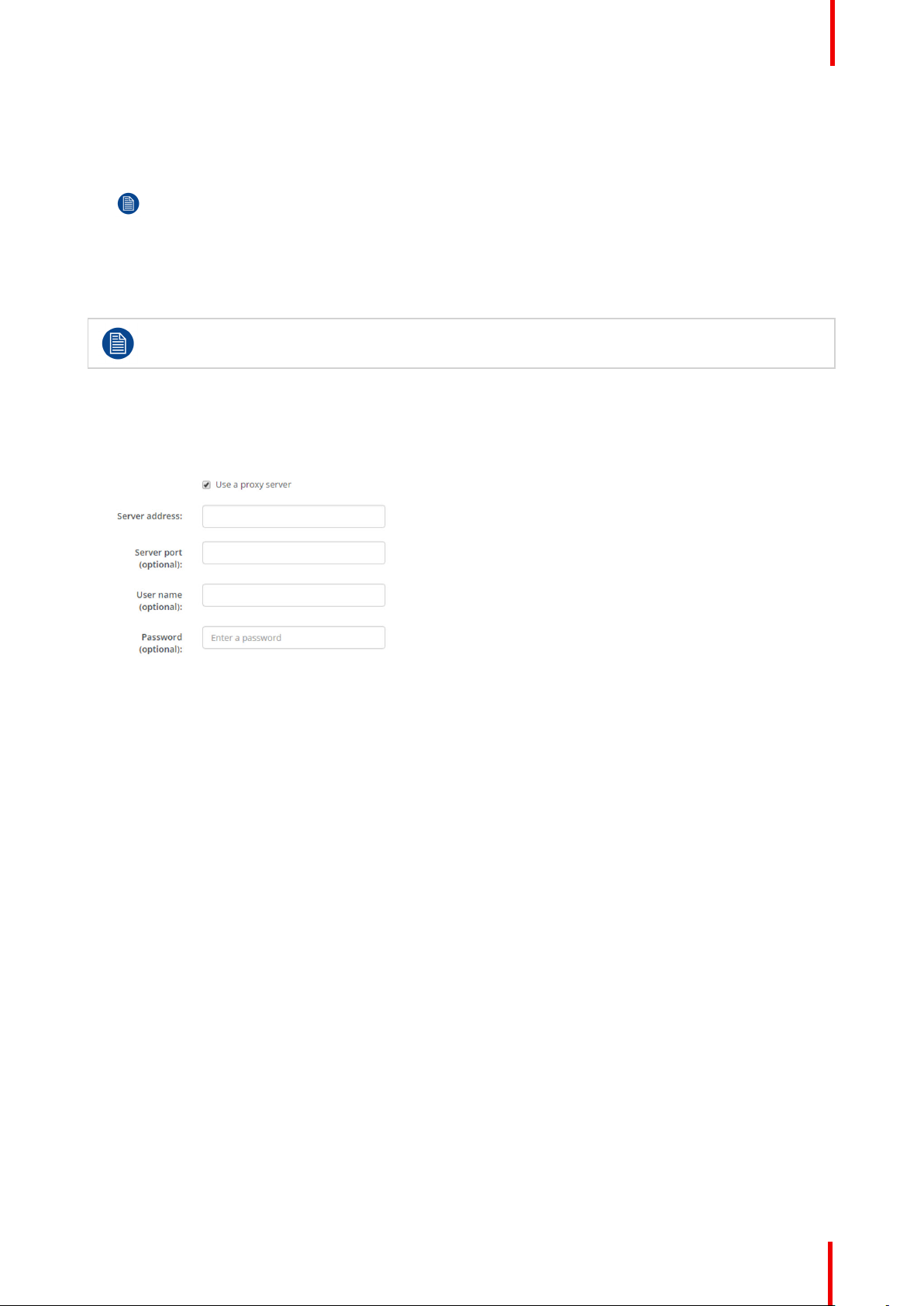
CSE-200 Configurator
3. Click in the Subnet mask input fields and fill out the 4 octets as appropriate for the local subnet.
4. Click in the Default Gateway input fields and fill out the 4 octets. Set the Default-Gateway to the IP-Address of
the router (MUST be on the local subnet!).
Note: This must NOT be 0.0.0.0.
If there is no router on the local subnet then just set this field to any IP-Address on the subnet.
5. Click in the DNS Servers input field and fill out the preferred DNS servers (maximum 5) in a comma separated
list.
6. Click Save changes to apply the settings.
Do not use IP address 192.168.2.x for a Subnet mask 255.255.255.0 and IP address 192.168.x.x
for a Subnet mask 255.255.0.0
Use a proxy server
This setting is important for the auto-update feature of the Base Unit, which require internet access.
1. Check the check box next to Use a proxy server.
Image 6-19: Proxy settings
The proxy settings become available.
2. Enter the proxy server address. Enter the IP address or hostname.
Some proxy servers need a port number, user name and password, for others is this optional.
3. Optionally, enter the used server port.
4. Optionally, enter the user name.
5. Optionally, enter the password.
6. Click Save changes to apply the settings.
6.12 Network integration, activation
Introduction
“ClickShare Network Integration” aims at deploying ClickShare in larger organizations without interfering with
the existing wireless network infrastructure. In a default stand-alone setup, the ClickShare Base Unit creates
its own wireless access point (AP) which the ClickShare Buttons use to connect. These so-called “rogue” APs
can become a nuisance in larger installations. Next to that, meeting participants who are sharing content from
mobile devices have to switch networks to connect with the ClickShare Base Unit.
This is where ClickShare Network Integration comes in. Once fully configured and enabled, the built-in AP of
the Base Unit is disabled. The Button or the mobile devices can then connect to a wireless access point that is
part of the corporate network. At this point, the Base Unit needs to be connected to the corporate network via
the wired Ethernet interface so that the Buttons and mobile devices can share their content on the Base Unit.
R5900023-08 ClickShare CSE-200 71
Page 72

CSE-200 Configurator
Image 6-20
Security modes
There are 2 security modes supported by the Button to connect to the corporate network:
• The first one, which applies to a typical corporate network setup, is WPA2-Enterprise with 802.1X.
• As we also want to support smaller organizations, which might have a more traditional Wi-Fi setup, there is
also support for WPA2-PSK, also known as WPA2-Personal.
Both modes are based on Wi-Fi Protected Access (WPA). We talk about WPA2, an improved version of the
original WPA standard, which adds AES encryption to improve security.
WPA2-Enterprise with 802.1X
WPA2-Enterprise relies on a server (using RADIUS) to authenticate each individual client on the network. To
do this, authentication 802.1x is used (also known as port-based Network Access Control). 802.1x
encapsulates the Extensible Authentication Protocol (EAP) for use on local area networks. This is also known
as “EAP over LAN” or EAPoL. Using RADIUS, these EAPoL messages are routed through the network in
order to authenticate the client device on the network – which, in the case of ClickShare, are the Buttons.
The 802.11i (WPA2) standard defines a number of required EAP methods. However, not all of them are used
extensively in the field, and some other ones (which are not in the standard) are used much more often.
Therefore, we have selected the most widely used EAP methods. The list of EAP methods supported in the
ClickShare system is:
• EAP-TLS
• PEAP
• EAP-TTLS
Considerations
When you choose to integrate the ClickShare system into your corporate network, there are a few things to
consider up front. First of all, make sure that all your Base Units can be connected to your network via the
wired Ethernet interface. Also, take into account the amount of bandwidth that each Button needs to stream
the captured screen content to the Base Unit – this is usually somewhere between 5 and 15 Mbps. So, prevent
bottlenecks in your network (e. g. 100 Mbps switches) that could potentially degrade your ClickShare
experience due to a lack of bandwidth.
Prerequisites
Before rolling out ClickShare Network Integration, make sure your infrastructure meets the following
prerequisites.
Network
Once you enable the corporate network, the internal Wi-Fi access point of the ClickShare Base Unit is
disabled. Make sure your Base Unit is connected to the corporate network via its wired Ethernet interface.
Firewall
R5900023-08 ClickShare CSE-20072
Page 73
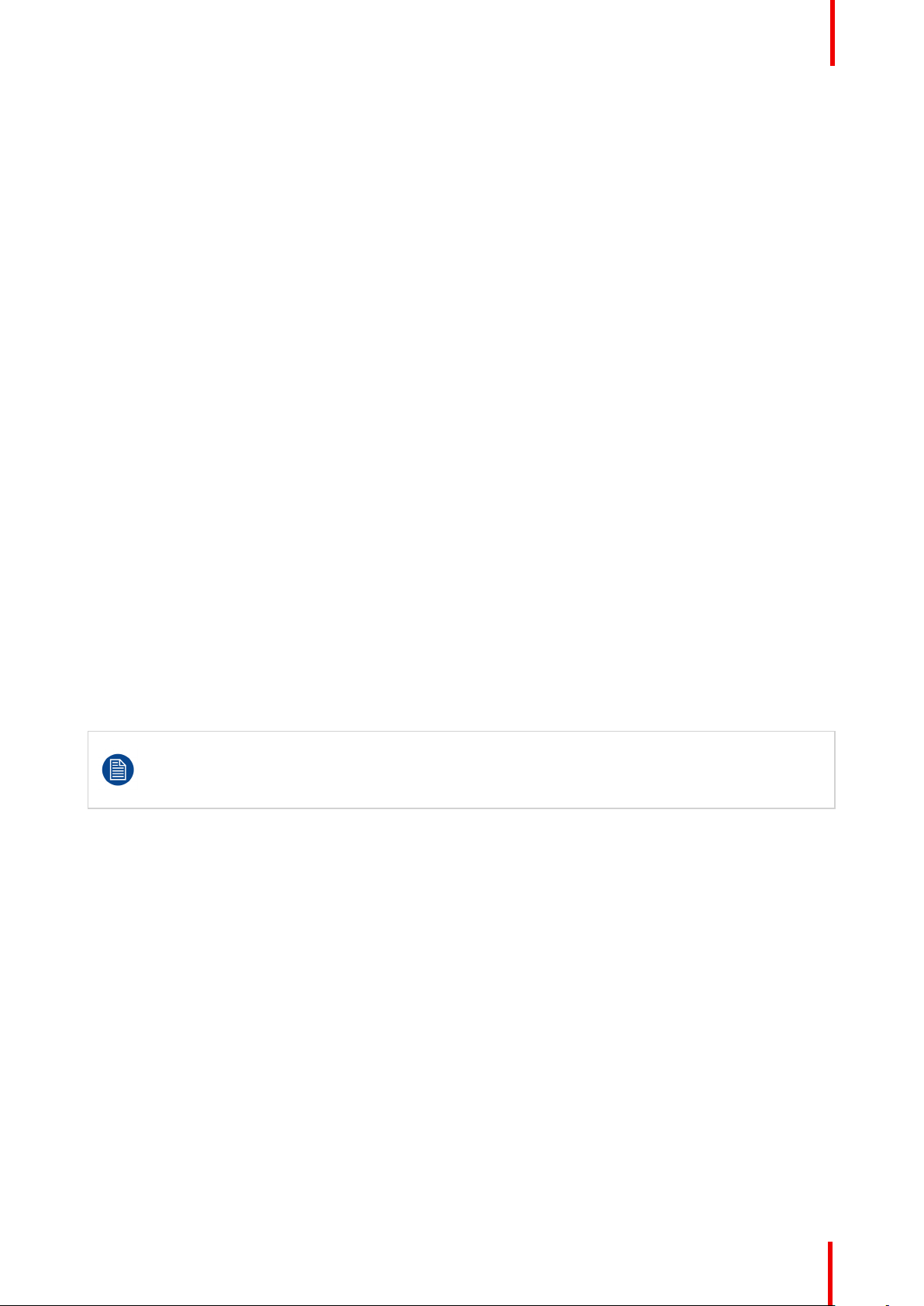
CSE-200 Configurator
To ensure that you can successfully share content via the ClickShare Button, or from mobile devices, to the
Base Unit, make sure the ports mentioned in “Ports used by the ClickShare Base Unit”, page 33are open on
your network:
VLAN
A lot of corporate networks are divided into multiple VLANs – for example, to separate BYOD (Bring Your Own
Device) traffic from the “core” corporate network. Take this into consideration when integrating ClickShare into
your network. ClickShare Buttons connecting to your wireless infrastructure should be able to connect to the
Base Units. Furthermore, if you want to use the mobile apps, these should also be able to reach the Base
Units. It is advisable to put all ClickShare Units into a separate VLAN so they are easily manageable.
DNS
For the Buttons to be able to stream their content to the Base Unit, they must be able to resolve the Base
Unit’s hostname within the network. If no DNS is available Buttons will fall back to the IP of the Base Unit at
the moment of USB pairing. Because of this we strongly advise to reserve IP addresses in your DHCP server
for each Base Unit to prevent issues when the hostname is not resolvable.
NTP
When using EAP-TLS, you must also configure NTP on the Base Unit. This can be done via the Base Unit
WebUI. The Base Unit must have the correct time to handle the certificates required for EAP-TLS. Preferably,
you should use an NTP server with high availability on the local corporate network. Be advised that, when
using an NTP server on the internet, the Base Unit cannot connect through a proxy server.
Advice
To check if a button could reach the Base Unit please connect a PC in the same way a Button would connect
(same user name, pw, certificates) and ping the Base Unit’s hostname, you can find the hostname in the
Based Units Configurator. If the ping fails try pinging the IP adjust your network setup so pinging the hostname
is successful.
We strongly advise to reserve IP addresses in your DHCP server for each Base Unit to prevent issues when
the hostname is not resolvable.
Start up
Due to the complexity of the ClickShare Network Integration feature, you must activate it first. To activate, go
to the Network integration and click Change configuration button.
The Corporate Network Integration feature is provided “AS IS”, without any liability or obligation of
or on behalf of Barco. Barco cannot guarantee that the feature works in your corporate network. The
reliability, quality and stability when sharing using the Corporate Network Integration depends on
your network infrastructure.
R5900023-08 ClickShare CSE-200 73
Page 74

CSE-200 Configurator
Image 6-21: Network integration, activation
A setup wizard starts up.
Apps
To allow mobile devices connected to the corporate network to share content with any Base Unit on the
network, you need enable those via the Wi-Fi & Network > Services page of the Configurator. Make sure the
proper Services are enabled and the Enable over LAN box is checked.
You must repair all the Buttons after completing the setup wizard !
6.13 Network integration, EAP-TLS security mode
About EAP-TLS
EAP-TLS (Transport Layer Security) is an EAP method based on certificates which allows mutual
authentication between client and server. It requires a PKI (Public Key Infrastructure) to distribute server and
client certificates. For some organizations this might be too big of a hurdle, for those cases EAP-TTLS and
PEAP provide good alternatives. Even though a X.509 client certificate is not strictly required by the standard
it is mandatory in most implementations including for ClickShare. When implemented using client certificates,
EAP-TLS is considered one of the most secure EAP methods. The only minor disadvantage, compared to
PEAP and EAP-TTLS, is that the user identity is transmitted in the clear before the actual TLS handshake is
performed. EAP-TLS is supported via SCEP or manual certificate upload.
How to start up for EAP-TLS
1. Log in to the Configurator.
2. Click WiFi & Network → Network integration. Click on Change configuraton.
3. Select the radio button next to EAP-TLS and click Next.
R5900023-08 ClickShare CSE-20074
Page 75

Image 6-22: Network integration, EAP-TLS selected
The EAP-TLS mode window opens.
Two choices are possible:
• Auto alignment via SCEP
• Manually provide Client & CA certificates
CSE-200 Configurator
Image 6-23
Using SCEP
Select the radio button next to Auto enrollment via SCEP and click Next.
The Simple Certificate Enrolment Protocol (SCEP) is a protocol which enables issuing and revoking of
certificates in a scalable way. SCEP support is included to allow a quicker and smoother integration of the
ClickShare Base Unit and Buttons into the corporate network. Since most companies are using Microsoft
Windows Server and its active directory (AD) to manage users and devices our SCEP implementation is
specifically targeted at the Network Device Enrolment Service (NDES) which is part of Windows Server 2008
R2 and Windows Server 2012. No other SCEP server implementations are supported.
R5900023-08 ClickShare CSE-200 75
Page 76
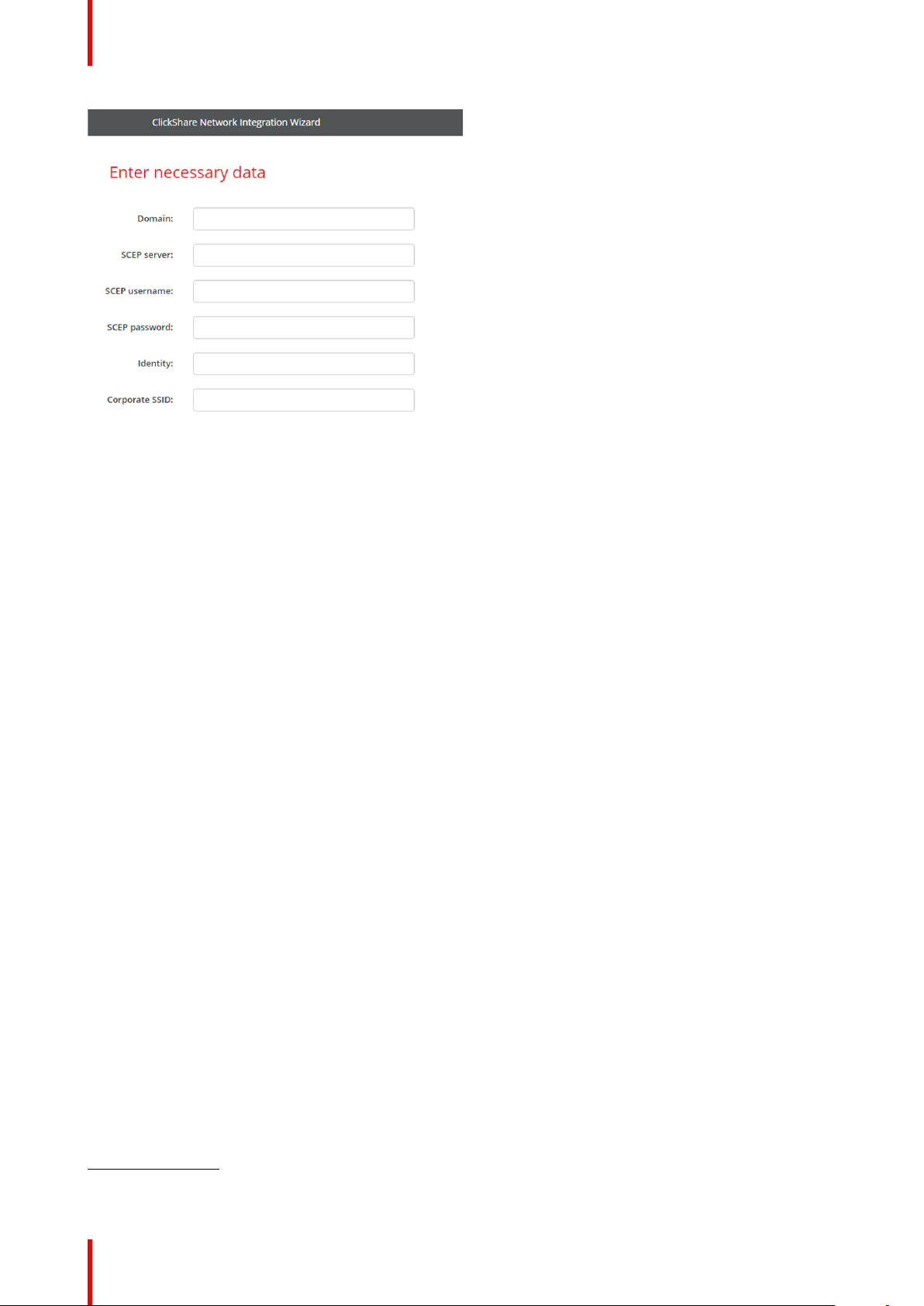
CSE-200 Configurator
Image 6-24
About NDES
The Network Device Enrolment Service is Microsoft’s server implementation of the SCEP protocol. If you want
to enable EAP-TLS using SCEP make sure NDES is enabled, configured and running on your Windows
Server. For more details about setting up NDES, please visit the Microsoft website
5
. SCEP uses a so called
“challenge password” to authenticate the enrollment request. For NDES, this challenge can be retrieved from
your server at: http(s)://[your-server-hostname]/CertSrv/mscep_admin.
When you enter the necessary credentials into the setup wizard, the Base Unit will automatically retrieve this
challenge from the web page and use it in the enrollment request, thereby fully automating the process.
Necessary Data to continue:
Domain The company domain for which you are enrolling, should match with the one defined
in your Active Directory.
SCEP ServerIP/
hostname
This is the IP or hostname of the Windows Server in your network running the NDES
service. Since Internet Information Services (IIS) supports both HTTP and HTTPS,
also include which of the two you want to use. If not provided it will be default set to
HTTP.
E.g.: http://myserver or https://10.192.5.1 or server.mycompany.com (will use http)
SCEP User name This is a user in your Active Directory which has the required permission to access
the NDES service and request the challenge password. To be sure of this, the user
should be part of the CA Administrators group (in case of a stand-alone CA) or have
enroll permissions on the configured certificate templates.
SCEP Password The corresponding password for the identity that you are using to authenticate on the
corporate network. Per Base Unit, every Button uses the same identity and password
to connect to the corporate network.
Domain The company domain for which you are enrolling should match the one defined in
your Active Directory.
Identity Identity of the user account in the Active Directory which will be used by the
ClickShare Buttons to connect to the corporate network. When using EAP-TLS make
sure that the necessary mapping exists between the Client Certificate issued by your
CA and this user account.
Corporate SSID The SSID of your corporate wireless infrastructure to which the ClickShare Buttons
will connect.
5: NDES White Paper: http://social.technet.microsoft.com/wiki/contents/articles/9063.network-device-enrollment-service-ndes-in-
active-directory-certificate-services-ad-cs-en-us.aspx
R5900023-08 ClickShare CSE-20076
Page 77

CSE-200 Configurator
Using manually upload of certificates
Select the radio button next to Provide certificates manually and click Next.
If your current setup does not support SCEP or you prefer not to use it but you still want to benefit of the
mutual authentication EAP-TLS offers, it is also possible to manually upload the necessary certificates.
Image 6-25
Necessary Data to continue:
Domain The company domain for which you are enrolling, should match with the one defined
in your Active Directory.
Identity Identity of the user account in the Active Directory which will be used by the
ClickShare Buttons to connect to the corporate network. When using EAP-TLS make
sure that the necessary mapping exists between the Client Certificate issued by your
CA and this user account.
Corporate SSID The SSID of your corporate wireless infrastructure to which the ClickShare Buttons
will connect.
Click Next to continue with the upload of the client certificate.
Click Upload Client Certificate.
The client certificate you provide should be signed by the authoritative root CA in your domain and should be
linked to the user you specify in the Identity field. Also, make sure that the client certificate you provide
contains the private key – this is necessary to set up the TLS connection successfully.
ClickShare supports 2 formats for uploading a client certificate:
• PKCS#12 (.pfx) - An archive file format for storing multiple cryptography objects.
• Privacy Enhanced Mail (.pem) – A Base64 encoded DER certificate stored between 2 tags:
"———BEGIN CERTIFICATE———" and "———END CERTIFICATE———".
When the provided PKCS#12 file also contains the necessary CA certificate the Base Unit will
extract it and verify the chain of trust to avoid that you have to separately provide the CA certificate.
CA certificate
The CA certificate is the certificate of the authoritative root CA in your domain and will be used in setting up
the EAP-TLS connection. During the wizard the Base Unit will ensure that it can validate the chain of trust
between the Client and CA certificates you provide.
ClickShare supports the common .crt file extension which can contain a Base64 encoded DER certificate.
When having problems connecting the Button to your corporate network, to get feedback from the
Button please have a look at the ClickShare Client log. This log can be pressing the holding Shift
key when starting the Client executable. Look for the lines “EDSUSBDongleConnection::
mpParseDongleMessages”. An error code and a short summary of the issue should be logged.
R5900023-08 ClickShare CSE-200 77
Page 78

CSE-200 Configurator
6.14 Network integration, EAP-TTLS security mode
About EAP-TTLS
EAP-TTLS (Tunneled Transport Layer Security) is an EAP implementation by Juniper networks. It is designed
to provide authentication that is as strong as EAP-TLS, but it does not require each user to be issued a
certificate. Instead, only the authentication servers are issued certificates. User authentication is performed by
password, but the password credentials are transported in a securely encrypted tunnel established based
upon the server certificates.
User authentication is performed against the same security database that is already in use on the corporate
LAN: for example, SQL or LDAP databases, or token systems. Since EAP-TTLS is usually implemented in
corporate environments without a client certificate we have not included support for this. If you prefer using
client certificates per user we suggest using EAP-TLS.
How to start up for EAP-TTLS
1. Log in to the Configurator.
2. Click WiFi & Network → Network integration. Click on Change configuraton.
3. Select the radio button next to EAP-TTLS and click Next.
Image 6-26: Network integration, EAP-TTLS selected
The EAP-TTLS mode window opens.
Image 6-27
Necessary Data to continue:
R5900023-08 ClickShare CSE-20078
Page 79

CSE-200 Configurator
Domain The company domain for which you are enrolling, should match with the one defined
in your Active Directory.
Identity Identity of the user account in the Active Directory which will be used by the
ClickShare Buttons to connect to the corporate network.
Password The corresponding password for the identity that you are using to authenticate on the
corporate network. Per Base Unit each Button will use the same identity and
password to connect to the corporate network.
Corporate SSID The SSID of your corporate wireless infrastructure to which the ClickShare Buttons
will connect.
Click Next to continue.
When having problems connecting the Button to your corporate network, to get feedback from the Button
please have a look at the ClickShare Client log. This log can be enabled by holding shift when starting the
Client executable. Look for the lines “EDSUSBDongleConnection::mpParseDongleMessages”. An error code
and a short summary of the issue should be logged.
6.15 Network integration, PEAP security mode
About PEAP
PEAP (Protected Extensible Authentication Protocol) is an EAP implementation co-developed by Cisco
Systems, Microsoft and RSA Security. It sets up a secure TLS tunnel using the servers CA certificate after
which actual user authentication takes place within the tunnel. This way of working enables it to use the
security of TLS while authenticating the user but without the need for a PKI.
The standard does not mandate which method is to be used to authenticate within the tunnel. But in this
application note, with regard to PEAP, we are referring to PEAPv0 with EAP-MSCHAPv2 as the inner
authentication method. This is one of the two certified PEAP implementations in the WPA and WPA2
standards – and by far the most common and widespread implementation of PEAP.
How to start up for PEAP
1. Log in to the Configurator.
2. Click WiFi & Network → Network integration. Click on Change configuraton.
3. Select the radio button next to PEAP and click Next.
Image 6-28: Network integration, PEAP selected
The PEAP mode window opens.
R5900023-08 ClickShare CSE-200 79
Page 80
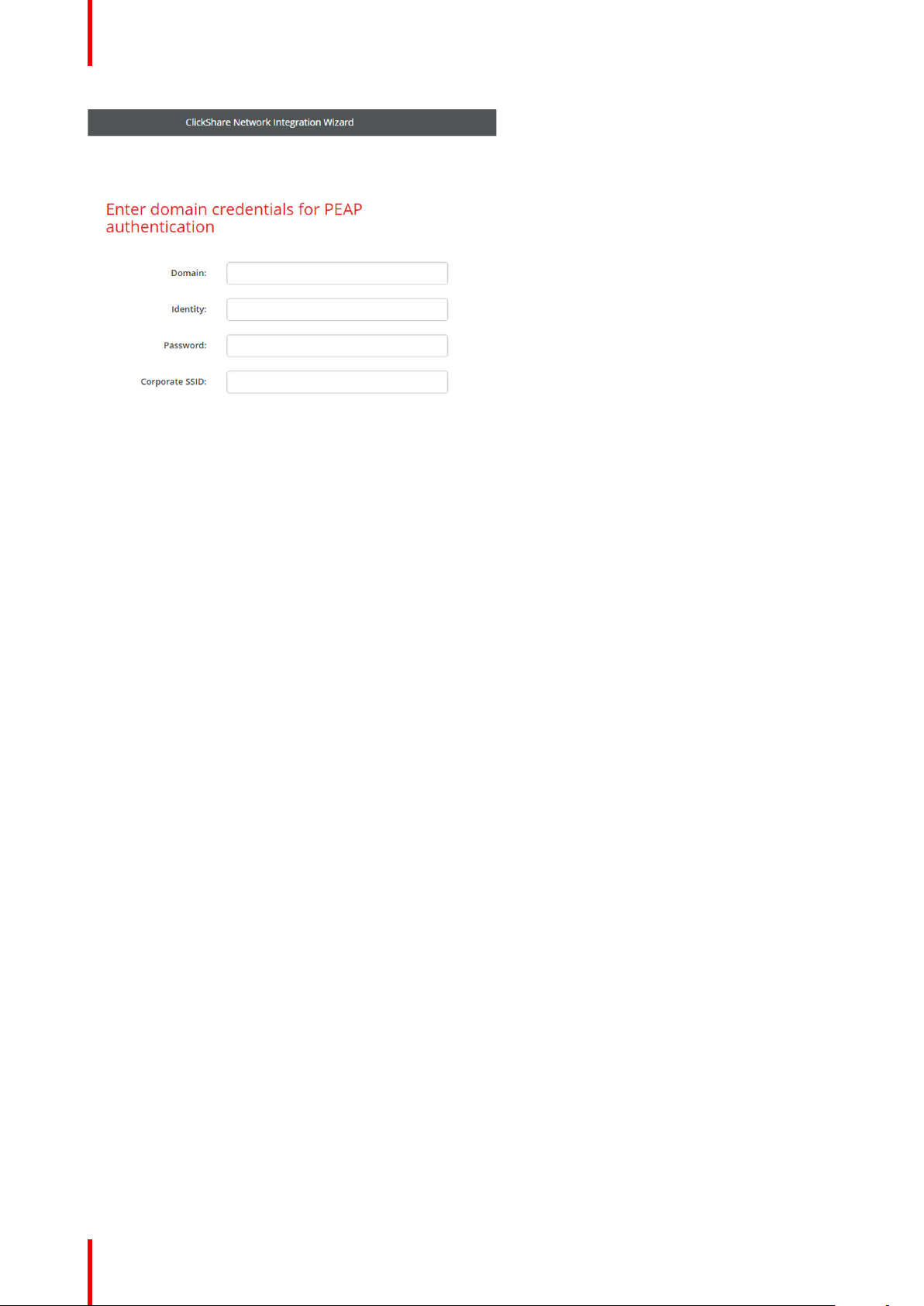
CSE-200 Configurator
Image 6-29
Necessary Data to continue:
Domain The company domain for which you are enrolling, should match with the one defined
in your Active Directory.
Identity Identity of the user account in the Active Directory which will be used by the
ClickShare Buttons to connect to the corporate network.
Password The corresponding password for the identity that you are using to authenticate on the
corporate network. Per Base Unit each Button will use the same identity and
password to connect to the corporate network.
Corporate SSID The SSID of your corporate wireless infrastructure to which the ClickShare Buttons
will connect.
Click Next to continue.
When having problems connecting the Button to your corporate network, to get feedback from the Button
please have a look at the ClickShare Client log. This log can be pressing the holding Shift key when starting
the Client executable. Look for the lines “EDSUSBDongleConnection:: mpParseDongleMessages”. An error
code and a short summary of the issue should be logged.
6.16 Network integration, WPA2-PSK security
mode
About WPA2-PSK
WPA2-PSK does not distinguish between individual users, there is 1 password (PSK – Pre-Shared Key) for all
clients connecting to the wireless infrastructure. This makes setup very straightforward. Once connected, all
data transmitted between client and AP (access point) is encrypted using a 256 bit key.
How to start up for WPA2-PSK
1. Log in to the Configurator.
2. Click WiFi & Network → Network integration. Click on Change configuraton.
3. Select the radio button next to WPA2-PSK and click Next.
R5900023-08 ClickShare CSE-20080
Page 81

Image 6-30: Network integration, WPA2-PSK selected
The WPA2-PSK mode window opens.
Necessary Data to continue:
CSE-200 Configurator
Image 6-31
Corporate SSID The SSID of your corporate wireless infrastructure to which the ClickShare Buttons
will connect.
Passphrase (Preshared key)
Click Next to continue.
When having problems connecting the Button to your corporate network, to get feedback from the Button
please have a look at the ClickShare Client log. This log can be pressing the holding Shift key when starting
the Client executable. Look for the lines “EDSUSBDongleConnection:: mpParseDongleMessages”. An error
code and a short summary of the issue should be logged.
CAUTION: It is strongly recommended to enable Wi-Fi security by choosing WPA2-PSK or WPA2
Enterprise and to NOT opt for disabling the Wi-Fi security mode. Default Wi-Fi security mode is
WPA2-PSK, the Wi-Fi passphrase should be changed on first use to prevent anyone else accessing
the Wi-Fi network.
The key used in WPA2-PSK to authenticate onto the wireless infrastructure. This can
be a string of 64 hexadecimal digits or a passphrase of 8 to 63 printable ASCII
characters.
6.17 Services, mobile devices
ClickShare app
This function enables the possibility to connect with a mobile device using the ClickShare app to connect to
the Base Unit.
It is enabled by default. When the Base Unit is integrated in the corporate network, it may be required to
disable content sharing from the ClickShar app.
R5900023-08 ClickShare CSE-200 81
Page 82
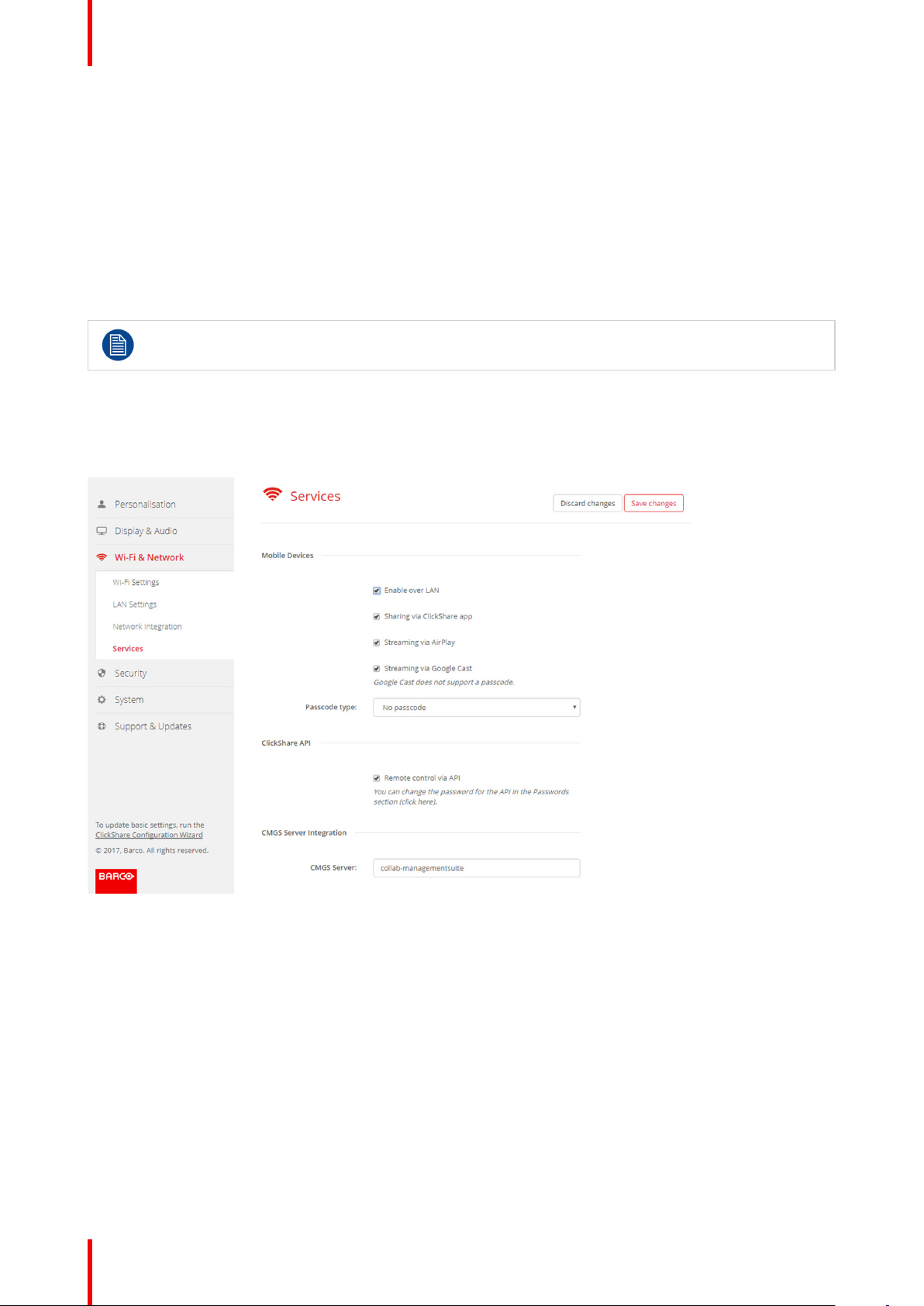
CSE-200 Configurator
About streaming information via AirPlay
Before you can stream information and display it via ClickShare your device must be connected with the
wireless network of the Base Unit. Then AirPlay must be activated on your device. For more information about
activating AirPlay, consult the user guide of your device.
About streaming via Google Cast
Before you can mirror information and display it via ClickShare your device must be connected with the
wireless network of the Base Unit. When activating Google Cast on your device an overview of the access
points is given. For more information about using Google Cast, consult the user guide of your device.
Google Cast does not support a passcode.
Google Cast can only be used when the clock of the Base Unit is set correctly. If not Google Cast
cannot make a connection with the Base Unit.
How to enable
1. Log in to the Configurator.
2. Click WiFi & Network → Services.
Image 6-32: Services, mobile devices
3. To allow any of the services over the wired ethernet connection, check the box in front of Enable over LAN.
To allow sharing content via ClickShare app, check the check box in front of Sharing via ClickShare app.
To allow streaming via AirPlay, check the check box in front of Streaming via AirPlay.
To allow streaming (mirroring) via Google Cast, check the check box in front of Streaming via Google Cast.
4. To add a passcode, click on the drop down and select the desired passcode (not for Google Cast).
The following options are possible:
• No passcode
• Numeric passcode
5. Click Save changes to apply this setting.
Access via mobile devices is activate.
R5900023-08 ClickShare CSE-20082
Page 83

CSE-200 Configurator
6.18 Service, ClickShare API, remote control via
API
About API settings
The API can be enabled or disabled, that means that the access to the unit from an external device can be
allowed or can be blocked.
This functions in enabled by default.
How to enable
1. Log in to the Configurator.
2. Click WiFi & Network → Services.
Image 6-33: ClickShare API setting
3. Check the check box in front of Remote control via API to enable this function.
Checked: remote control via API is allowed. A password can be used to protect the access.
Not checked: no remote control via API allowed.
6.19 CMGS Server Integration
About the CMGS Server integration
The CSE-200 Base unit can be integrated within the company network and controlled via the CMGS server
application depending on the user rights.
How to integrate
1. Log in to the Configurator.
R5900023-08 ClickShare CSE-200 83
Page 84

CSE-200 Configurator
2. Click WiFi & Network → Services.
Image 6-34: CMGS Server integration
3. Click in the CMGS Server input field and enter the IP address or hostname of the CMGS server.
4. Click Save changes to apply the settings.
6.20 Services, Remote Button Pairing
About remote Button pairing
When using ClickShare Button Manager, a stand alone software application on your computer, you can
manage your Buttons on most of the types of ClickShare Base Units. Your computer can pair up to four
Buttons at once with a known Base Unit. It is not necessary anymore to physically connect the Button with the
Base Unit to pair it. This functionality makes it easy to use any Button with any Base Unit. Before you can use
the ClickShare Button Manager a password must be configured on each Base Unit.
How to setup
1. Log in to the Configurator.
2. Click WiFi & Network → Services.
3. Scroll to Remote Button Pairing.
R5900023-08 ClickShare CSE-20084
Page 85

CSE-200 Configurator
Image 6-35: Service, Remote Button pairing
4. Check the checkbox in front of Enable remote Button pairing.
Checked: remote Button pairing is activated. A password should be entered to start the remote pairing from
the Button Manager.
Not checked: remote Button pairing is desactivated.
5. Click in the input field next to Password and enter a password.
6. Click Save changes to apply the settings.
6.21 Security, compatibility
About the compatibility of Buttons
For Buttons with certificate (R9861500D1): this function allows Buttons with certificate to be paired with
devices without certificate (CSC-1 and CSM-1).
For Buttons without certificate (R9861006D01): this function allows Buttons without certificate to be paired
with Base Units with certificate (CSE-200 and CSE-800).
Consider the following remarks:
• For CSE-200, software release V1.3.0 or higher is required. For CSE-800, software release 1.1 or higher is
required.
• These buttons can only be paired when security level 1 is set.
When changing the security level to 2 or 3, a warning message will be display : “This change requires an
update of the Button security settings. Please re-pair the Buttons with the Base Unit to transfer the change
in security settings.”
How to activate
1. Log in to the Configurator.
2. Click Security → Compatibility.
R5900023-08 ClickShare CSE-200 85
Page 86

CSE-200 Configurator
Image 6-36: Compatibility
3. Check the check box next to Allow Buttons with certificate... .
Checked: allowed to pair with devices without certificate.
Not checked: not allow to pair with devices without certificate.
4. Check the check box next to Allow Buttons without certificate...
Checked: allow to pair with this Base Unit. Pairing can only be done when security level is set to 1. When a
higher security level was set when checking the check box a message “Due to your changes the security level
is downgraded to level 1”.
Not checked: not allow to pair with this device.
5. Click Save changes to apply the setting.
Changing the Compatibility setting will require a repairing of the Buttons used with this Base Unit.
6.22 Security, security level
About security levels
For the use of the ClickShare system, a security level can be set. By default, level 1 is activated. A security
level is a predefined set of settings which are automatically set when a level is selected.
Level 1 : offers support for normal day-to-day operations in any organization.
Level 1 contains the standard security options and encryption of audio and video data.
The standard security options are:
• PIN code activation for mobile apps and Buttons,
• WebUI access via HTTPS with login management,
• no wireless WebUI access,
• SSID of Wi-Fi network is hidden.
Level 2 : this level offers a higher degree of security, fit for organizations that are more sensitive to security
matters.
Level 2 contains the level 1 security and a mandatory PIN code for mobile devices. Alphanumeric PIN codes
for mobile apps and Buttons and the Buttons require a certificate for pairing.
Level 3 : this level is used for organizations that have extremely strict requirements with regards to security.
Level 3 contains the level 2 security extended with blocking of mobile apps, downgrading firmware not
possible and no wireless access to the configurator (WebUI).
R5900023-08 ClickShare CSE-20086
Page 87

CSE-200 Configurator
When a security level is set, the individual items included in that security level can be changed using the
individual item in the Configurator. When changing an individual item the security level indication will be
adapted accordingly, but no other settings will be changed automatically.
E.g. when level 3 is set and you change mobile app blocking to allowed, then the security level indication will
change to level 2. But all other items initially in level 3 remains in the level 3 state.
To reset your individual changes, select the desired security level and click Save changes.
Changing the security level will require a repairing of the Buttons.
Changing the security level from 1 to a higher level will change the compatibility setting for Buttons
with certificate (R9861006D01). They cannot re-pair as long as the security setting is higher than
level 1.
How to set the security level
1. Log in to the Configurator.
2. Click Security → Security Level.
Image 6-37: Security levels
3. Select the desired security level icon.
4. Click Save changes to apply the setting.
6.23 Security, passwords
About passwords
To access the Configurator (WebUI) a user name and password is needed. That password can be changed at
any time to protect the ClickShare Configuration settings.
The ClickShare API access is password protected. That password can be changed in the configurator.
Changing the WebUI password
1. Log in to the Configurator.
R5900023-08 ClickShare CSE-200 87
Page 88
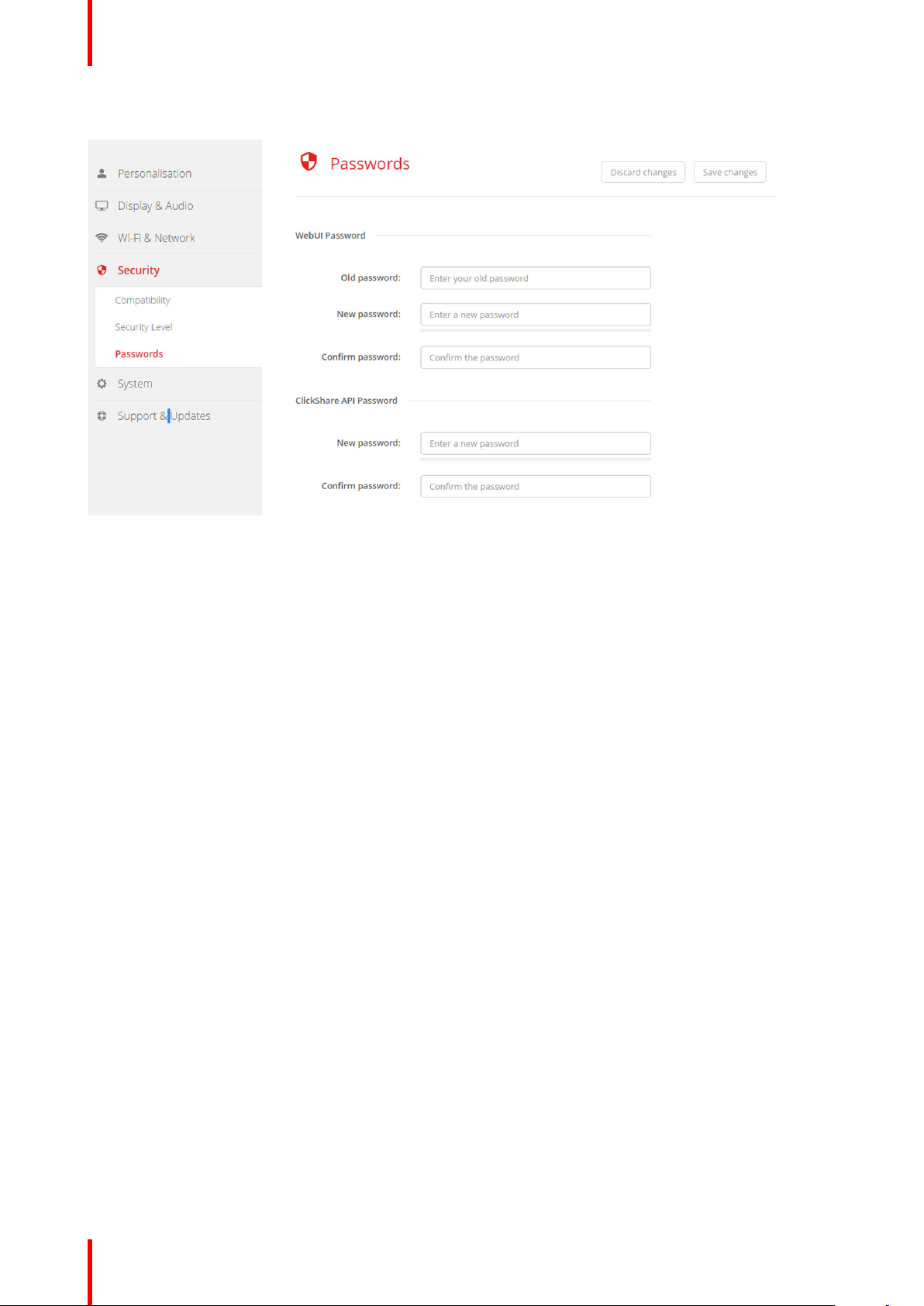
CSE-200 Configurator
2. Click Security → Passwords.
Image 6-38: Passwords
3. Click in the WebUI Password pane in the input field next to Old password and enter the old password.
4. Click in the input field next to New password and enter a new password.
5. Click in the input field next to Confirm password and enter the new password again.
6. Click Save changes to apply.
Changing the ClickShare API Password
1. Log in to the Configurator.
2. Click Security → Passwords.
3. Click in the ClickShare API Password pane in the input field next to New password and enter the new
password.
4. Click in the input field next to Confirm password and enter the new password again.
5. Click Save changes to apply.
6.24 Status information Base Unit
Status information
The following information can be found:
• Model information, name and part number
• Serial number
• Firmware version
• First used
• Last used
• Current uptime: time since last startup
• Lifetime uptime: time used since first startup
• Overall status
R5900023-08 ClickShare CSE-20088
Page 89
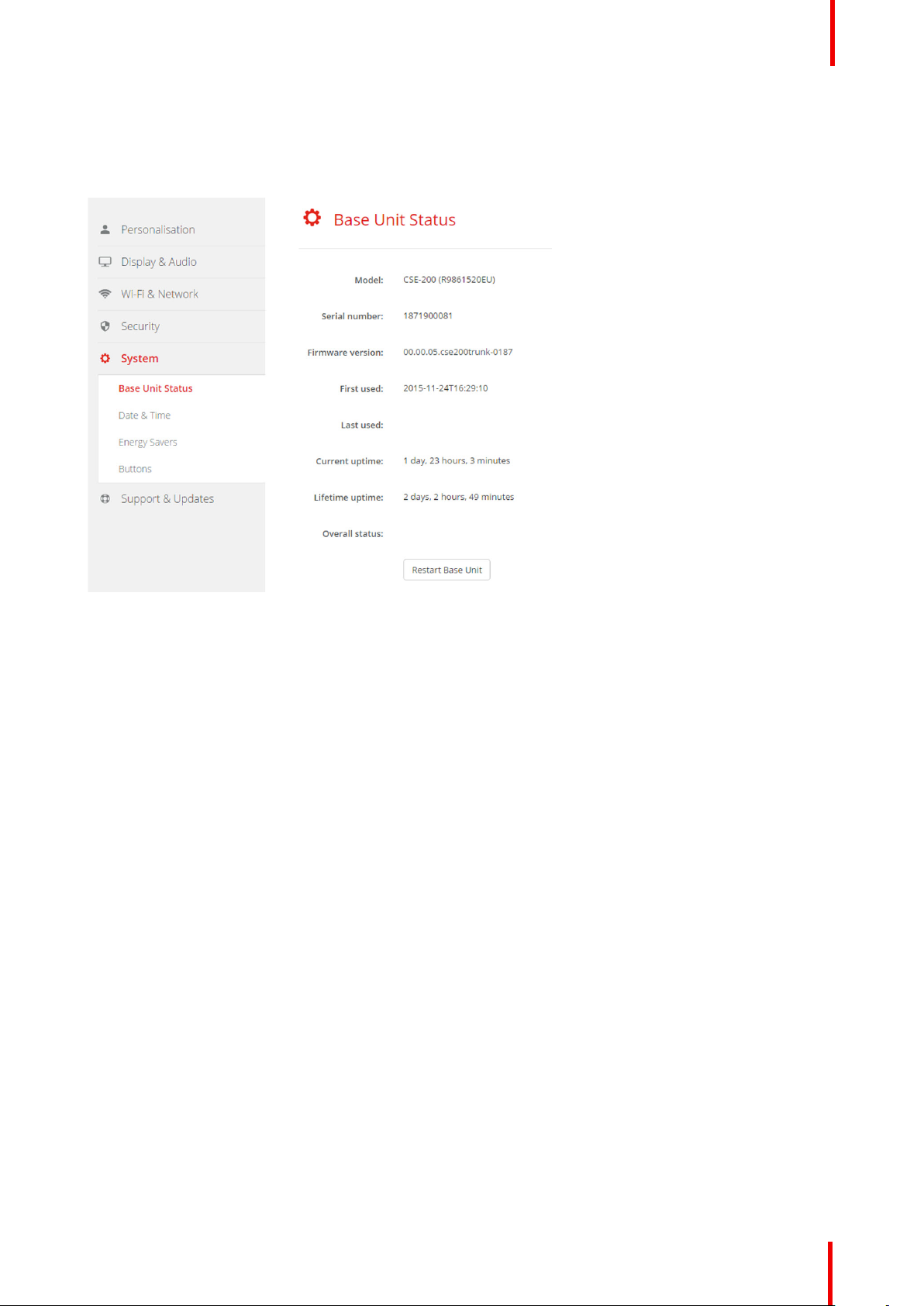
Base Unit restart
1. Log in to the Configurator.
2. Click Support → Base Unit Status.
CSE-200 Configurator
Image 6-39
3. To restart the Base Unit, click on Restart Base Unit.
A ClickShare system reboot message with progress bar is displayed while rebooting takes place.
When the reboot is finished, a re-login is necessary.
6.25 Date & Time setup, manually
About Date & Time setup
The date and time can be set manually using the time zone indication or using at least one NTP servers.
How to setup
1. Log in to the Configurator.
2. Click System → Date & Time.
R5900023-08 ClickShare CSE-200 89
Page 90
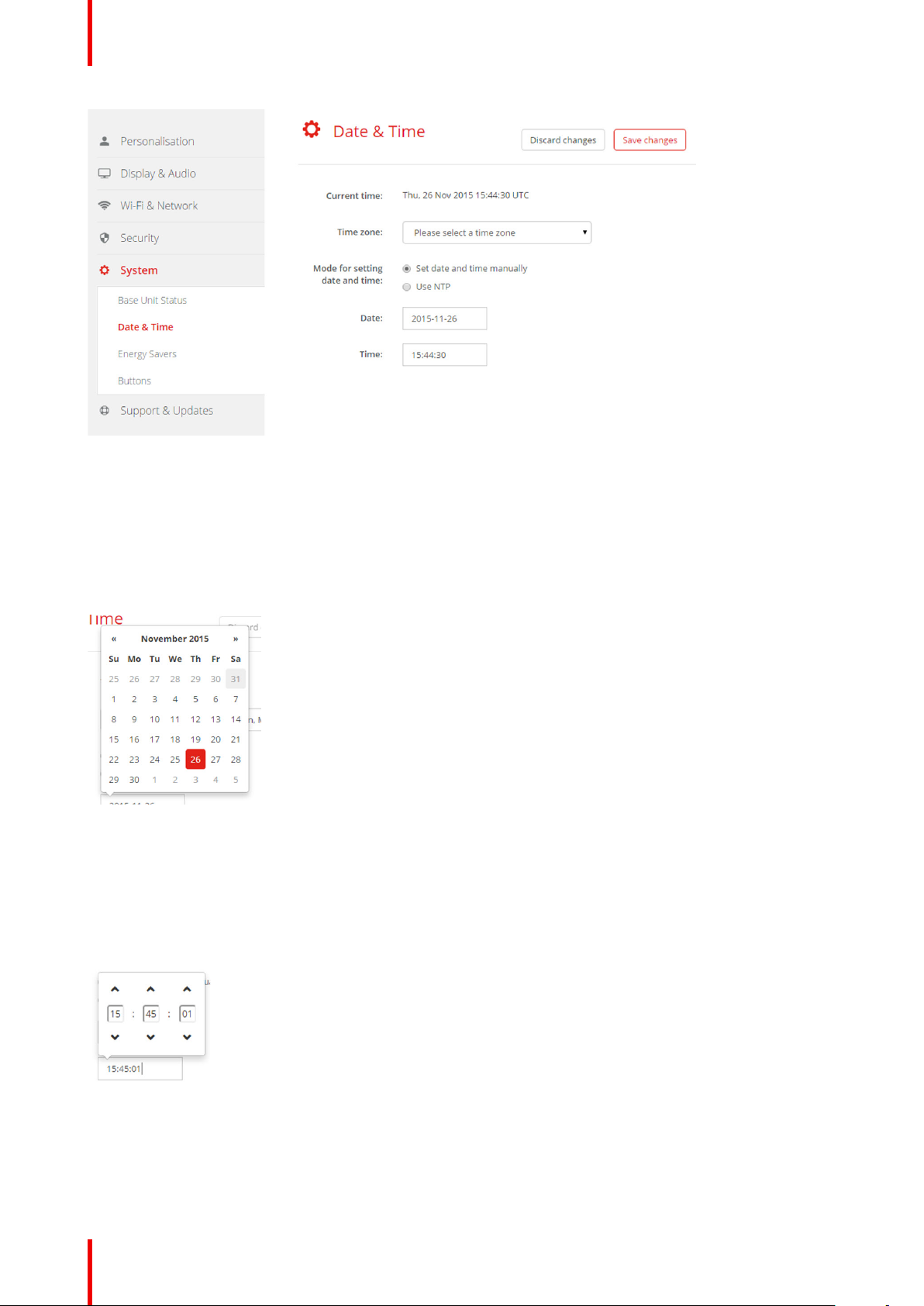
CSE-200 Configurator
Image 6-40: Manual time & date update
The current time is indicated next to Current time.
3. Select your time zone. Click on the drop down box next to Time zone and select the corresponding time zone.
4. Check the radio button in front of Set time and date manually.
5. To change the date, click in the input field next to Date.
A calendar window opens. The current date is indicated with a red background.
Image 6-41: Date selection
6. To change the month, click on the left or right arrows next the month name until the desired month and year
are obtained.
Click on a number in the number field to setup the day.
7. To change the time, click in the time field next to Time.
A window with 3 scroll counters open.
Image 6-42: Time setup
8. Click on the up down arrow of each scroll counter until the correct hour, minutes and seconds are obtained.
9. Click Save changes to apply.
R5900023-08 ClickShare CSE-20090
Page 91
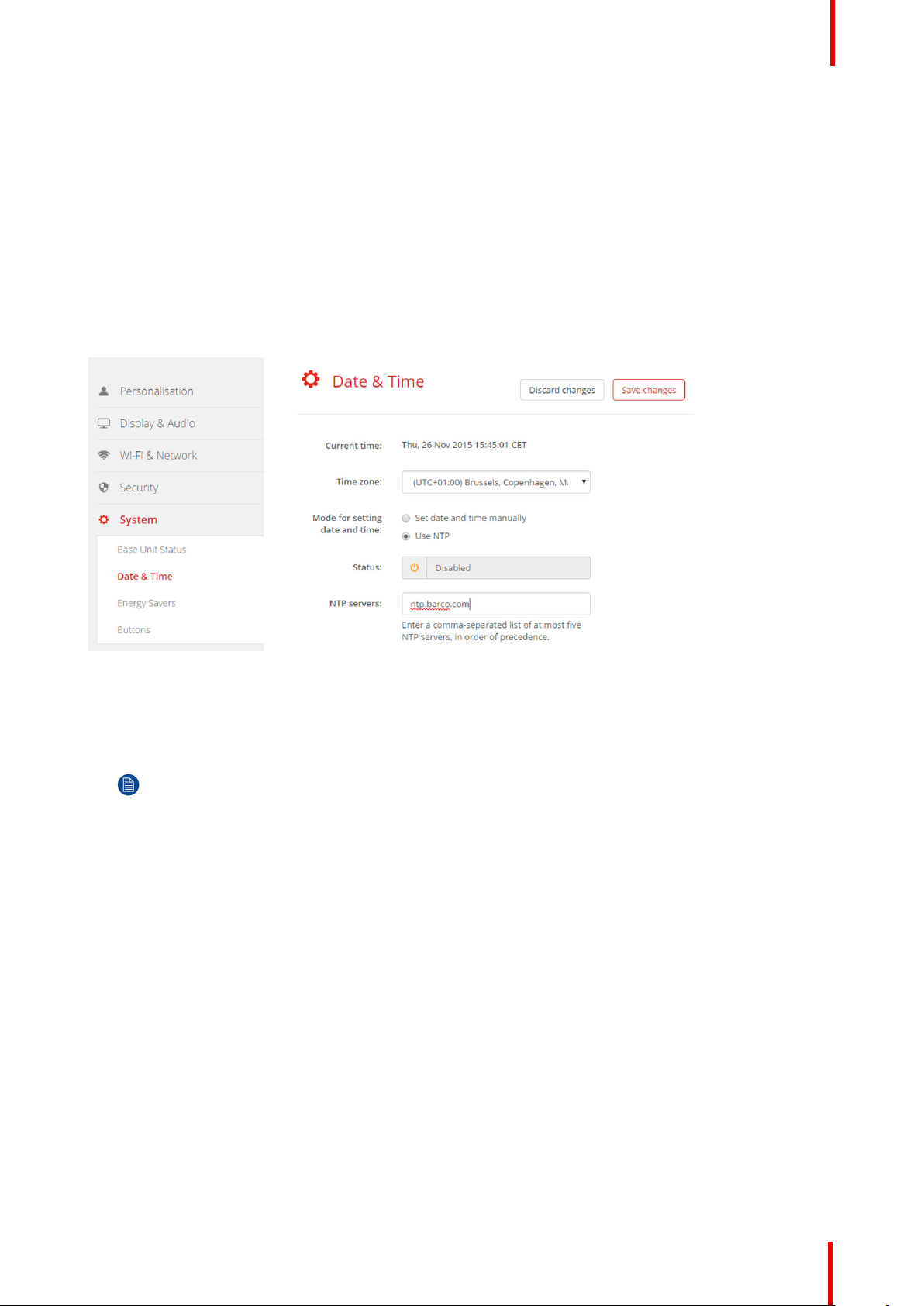
CSE-200 Configurator
6.26 Date & Time setup, time server
About using NTP server
The clock is continuously synchronized with an external time server and the deviation is in the order of
milliseconds. Extra time servers can be added.
As long as there is no synchronization with a time server the status is indicated as disabled.
How to setup
1. Log in to the Configurator.
2. Click System → Date & Time.
Image 6-43: Time server setup
The current time is indicated next to Current time.
3. Check the radio button next Use NTP.
4. Enter a NTP server address next to NTP servers. Enter the IP address or server name.
Note: Multiple servers (maximum 5) can be added, separated by a comma.
5. Click Save changes to apply.
A synchronization with the NTP server takes place. The status field indicates the progress.
6.27 Energy savers
About standby
Standby after (minutes): If there is no client connection detected during the standby timeout period, the Base
Unit will enter the selected standby mode.
Default setting: Time to standby: 10 min, the Base Unit will enter the Eco standby mode.
Eco standby
When the Base Unit enters ECO standby mode, it will disable the HDMI output signal and go in low power
mode. The Base Unit's LEDs will be breathing white to indicate the ECO standby mode.
Power consumption in Eco standby: 2.6W
The Base Unit will wake up with one of the following actions:
• Button or app connecting with the Base Unit
• Press the standby button on the Base Unit
R5900023-08 ClickShare CSE-200 91
Page 92
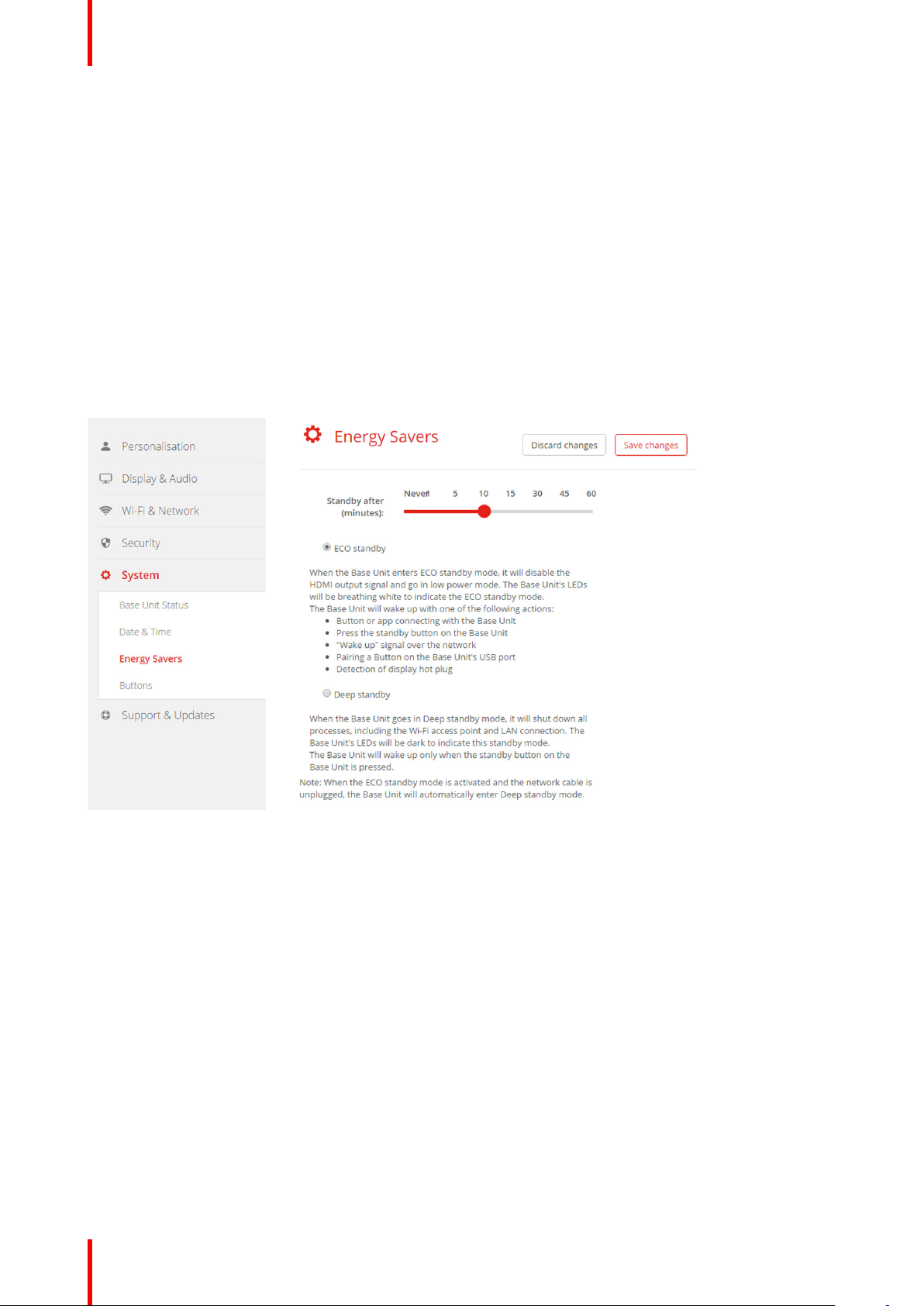
CSE-200 Configurator
• "Wake up" signal over the network
• Pairing a Button on the Base Unit's USB port
• Detection of display hot plug
Deep standby
When the Base Unit goes in Deep standby mode, it will shut down all processes, including the Wi-Fi access
point and the (secondary) LAN connection.
For devices with two LAN interfaces (e.g. CSE-800), when there is an active network connected to the primary
LAN connection and Corporate network is enabled, the primary LAN interface will remain active and the Base
Unit's LEDs will be breathing white to indicate this standby mode. Otherwise, The Base Unit's LEDs will be
dark.
Power consumption in Deep standby: 0.4W
The Base Unit will wake up when the standby button on the Base Unit is pressed, or
when the primary LAN interface remains active, a detection of HDMI input hot plug or button or app connecting
with the Base Unit's primary LAN interface.
Image 6-44: Energy savers
How to change the display timeout and standby mode
1. Log in to the Configurator.
2. Click System → Energy Savers.
3. To set a display time out, move the slider to the left or to the right until the desired standby timeout is reached.
4. To select a standby mode, select the radio button before Eco standby or Deep standby.
6.28 Buttons
About Buttons
It is possible to update the software of the Buttons over Wi-Fi. All Buttons used with the Base Unit are
indicated in the Buttons List. The list contains the state, the signal strength, the serial number, the firmware
version, the number of connections and last connection.
R5900023-08 ClickShare CSE-20092
Page 93

Image 6-45: Buttons
CSE-200 Configurator
6.29 Firmware Update
About Firmware update
The firmware of the Base Unit can be updated via the web interface. The latest version of the firmware is
available on Barco's website.
Image 6-46: Firmware update
About automatic firmware updates
There are 3 ways to configure automatic updates:
• Automatic: The system will automatically detect firmware updates and install them for you when it’s not in
use.
R5900023-08 ClickShare CSE-200 93
Page 94

CSE-200 Configurator
• Notify: The system will automatically detect firmware updates and notify you on the web interface
dashboard and firmware page. The update can then be initiated via the Support & Updates > Firmware
page
• Off: The system will not detect firmware updates and will not notify you.
Manual firmware update
1. Download the latest version of the firmware from Barco's website.
2. Log in to the Configurator.
3. Click Support & Updates → Firmware.
4. To upload a firmware version, click on Upload firmware...
A browser window opens.
5. Browse to the file with the new firmware and click Open to start the upload.
Note: This should be an .enc file. You might have to unzip the file downloaded from Barco's website.
Note: Updating the software to the Base Unit takes several minutes. Progress can be followed on the
meeting room display.
The Base Unit software is updated.
If a firmware downgrade is required on the Base Unit, check the check box in front of Allow firmware
downgrade.
Firmware update without using the Configurator
Next to using the configurator to upgrade the firmware, the following ways are also possible:
• (only for CSE devices) When your device is connected to a network and managed via the Collaboration
Management Suite, the firmware can be upgrade via this Management Suite. For more information on
upgrading firmware via the Collaboration Management Suite, consult the Collaboration Management
Suite’s user guide which can be downloaded from Barco’s website ( www.barco.com/clickshare).
• Download the firmware on a USB stick and plug in this USB in your device. For more information, see
“Firmware update”, page 98
6.30 Support & Updates, Troubleshoot, log settings
About logging
Both Button and Base Unit log data is saved in log files on the Base Unit. These log files can contain
debugging information. They can be downloaded on a local computer and cleared on the Base Unit. Debug
logging covers only a few hours before it will be overwritten. Therefore, it is important if you discover a
problem with your system to download the logging immediately.
How to use
1. Log in to the Configurator.
2. Click Support & Updates → Troubleshoot.
R5900023-08 ClickShare CSE-20094
Page 95

Image 6-47: Troubleshoot, logging
CSE-200 Configurator
3. To create a debug log, check the check box next to Enable debug logging.
4. Reproduce the issue you want to report.
5. To download the current log file, click on Download logs.
6. To clear the current log file, click Clear logs.
7. To enable logging by the ClickShare client (6):
• If the launcher service is running hold down the shift key while connecting the Button to the PC, until
logging is started.
• If the launcher service is not running : hold down the shift key while double clicking the ClickShare
application.
The following message appears on the sys tray:
Image 6-48: Client logging
6.31 Factory defaults
About default settings
The ClickShare Base Unit can return to the factory default settings.
The following settings are the defaults:
• Meeting room identification info is cleared.
• Language is set to English.
• Custom wallpapers are removed and the default wallpaper is restored.
• Standby timer is reset to 10 min.
R5900023-08 ClickShare CSE-200 95
Page 96

CSE-200 Configurator
• Hostname and SSID is set to clickshare-serialnumber.
• The SSID is broadcasted
• WiFi password is reset to clickshare.
• The default WiFi channel is set back to frequency 5 GHz, channel 36.
• The update history is cleared.
• The table with the associated Buttons is cleared.
• The admin password is reset to admin.
• Debug logging and remote logging are disabled.
Restoring to factory defaults will require a repairing of the Buttons used with this Base Unit.
How to restore factory defaults
1. Log in to the Configurator.
2. Click Support & Updates → Troubleshoot.
Image 6-49: Troubleshoot, factory defaults
3. Click Reset to factory defaults.
The following message is displayed: “This action will remove all settings of the Base Unit and replace them
with the default settings. Are you sure you want to continue?”
4. If you want to continue, click Yes, remove all settings otherwise click No, I changed my mind.
When yes is clicked, the system starts a reboot.
Alternative way: The Base Unit can be reset to factory defaults by plugging in the power cable while
pressing the reset button.
R5900023-08 ClickShare CSE-20096
Page 97

Firmware updates 7
97R5900023-08 ClickShare CSE-200
Page 98
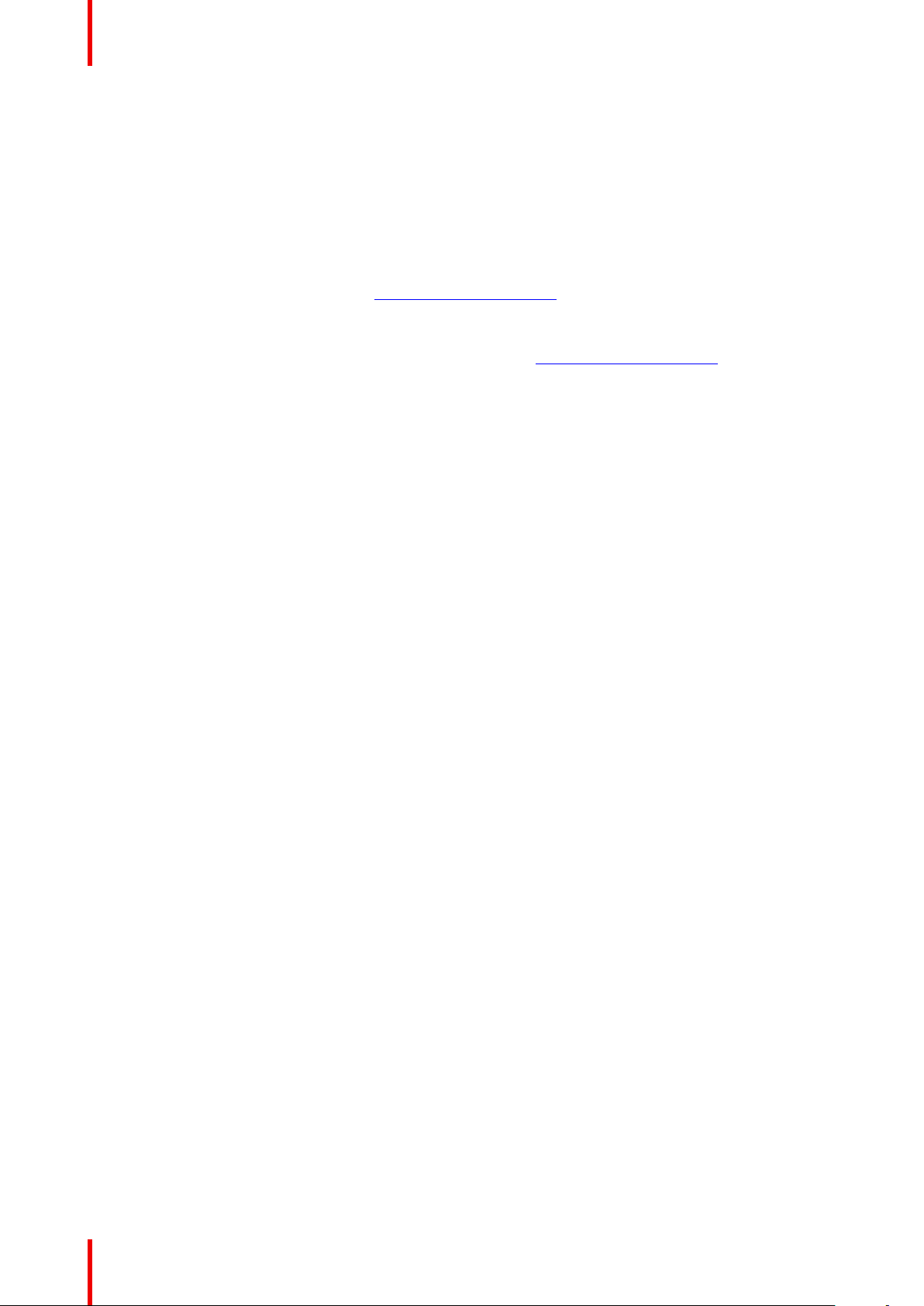
Firmware updates
7.1 Firmware update
About Firmware updates
There are different ways to update the Base Unit software:
• via the Configurator, for more information, see “Firmware Update”, page 93.
• by copying the software on a USB stick
• automatic update when connected in network together with the Collaboration Management Suite (only for
CSE devices). For more information consult the Collaboration Management Suite’s user guide which can
be downloaded from Barco’s website ( www.barco.com/clickshare).
To update the Base Unit software by copying the software on a USB stick
1. Download the latest version of the firmware from Barco's website, www.barco.com/clickshare. Click on
Support and select the update firmware button of your device type.
2. Unzip the zip file.
3. Copy the ENC file to a USB stick.
You can have multiple firmwares for multiple device types on the same stick.
4. Insert the USB stick into the USB port at the front of the Base Unit.
5. Follow the instructions on the meeting room screen.
6. When the on-screen message indicates that the process is finished, remove the USB stick.
The Base Unit reboots.
R5900023-08 ClickShare CSE-20098
Page 99
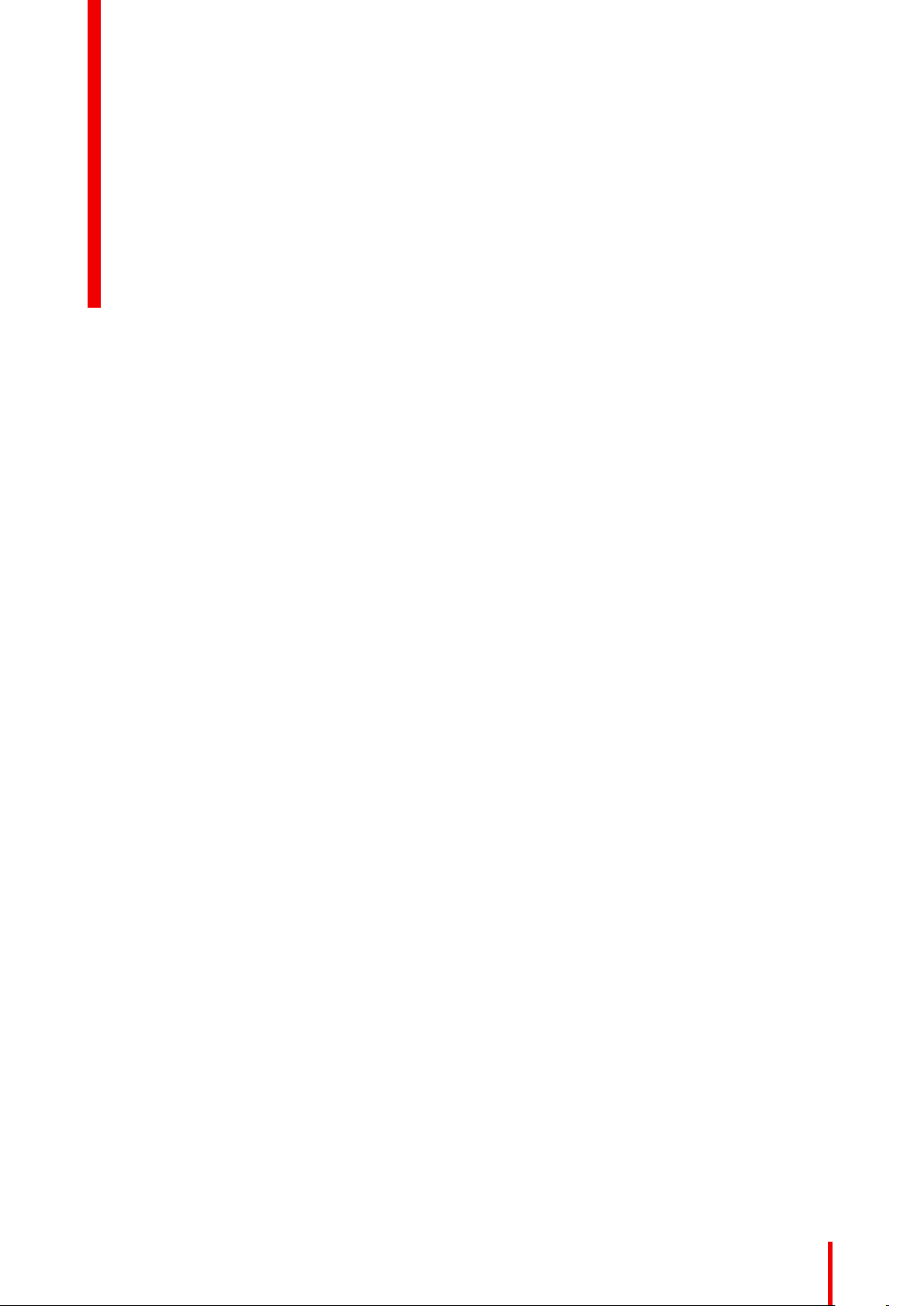
Troubleshooting 8
99R5900023-08 ClickShare CSE-200
Page 100

Troubleshooting
8.1 Troubleshooting list
Problem solving
Problem Cause Solution
Quality of the image on the
meeting room display is not
satisfactory
Users have a bad wireless
connection. The connection from
the Button to the Base Unit keeps
falling away.
The quality or length of the cable
between the Base Unit and the
display or the connection between
these two.
Bad resolution of the display
The system can handle the
average laptop resolution of 3
Megapixel. However, up or down
scaling on the meeting room
display can cause visible
artefacts.
Wireless congestion • Use a WiFi scanner to find a
• Replace the cable.
• Use another cable.
Change the resolution on the web
interface and match it to the native
resolution of the meeting room
display.
free wireless channel and
select it via the web interface.
You can use commercial as
well as free online tools such
as inSSIDer or Xirrus for this.
Refer to “WiFi settings”.
Low signal strength • Put the Base Unit closer to the
meeting room table.
• Change the orientation of the
antennas at the back of the
Base Unit.
• Remove or limit as much as
possible all obstructions
between the Buttons and the
Base Unit.
Web interface is not accessible Browser • Use another browser (version).
• Check the browser settings.
No connection • There are three methods to
access the web interface.
Refer to the corresponding
chapter of the documentation.
• Check the proxy settings
Users do not get a CSE-200 drive
when inserting the Button in their
laptop.
• No automatic refresh of drives
• Windows tries to assign the
ClickShare drive to an already
reserved drive letter
Bad connection at USB port on the
laptop
• Refresh your view on the
laptop.
• Use Microsoft Windows Disk
Management to assign it to a
free drive letter.
• Reconnect to the USB port.
• Try another USB port.
• Reboot the laptop.
• Some types of USB devices
might be blocked as a
company policy.
• USB port settings on the laptop
might limit the usage of high
power USB devices when on
battery power.
R5900023-08 ClickShare CSE-200100
If possible, change the USB port
policy on the laptop.
