Page 1
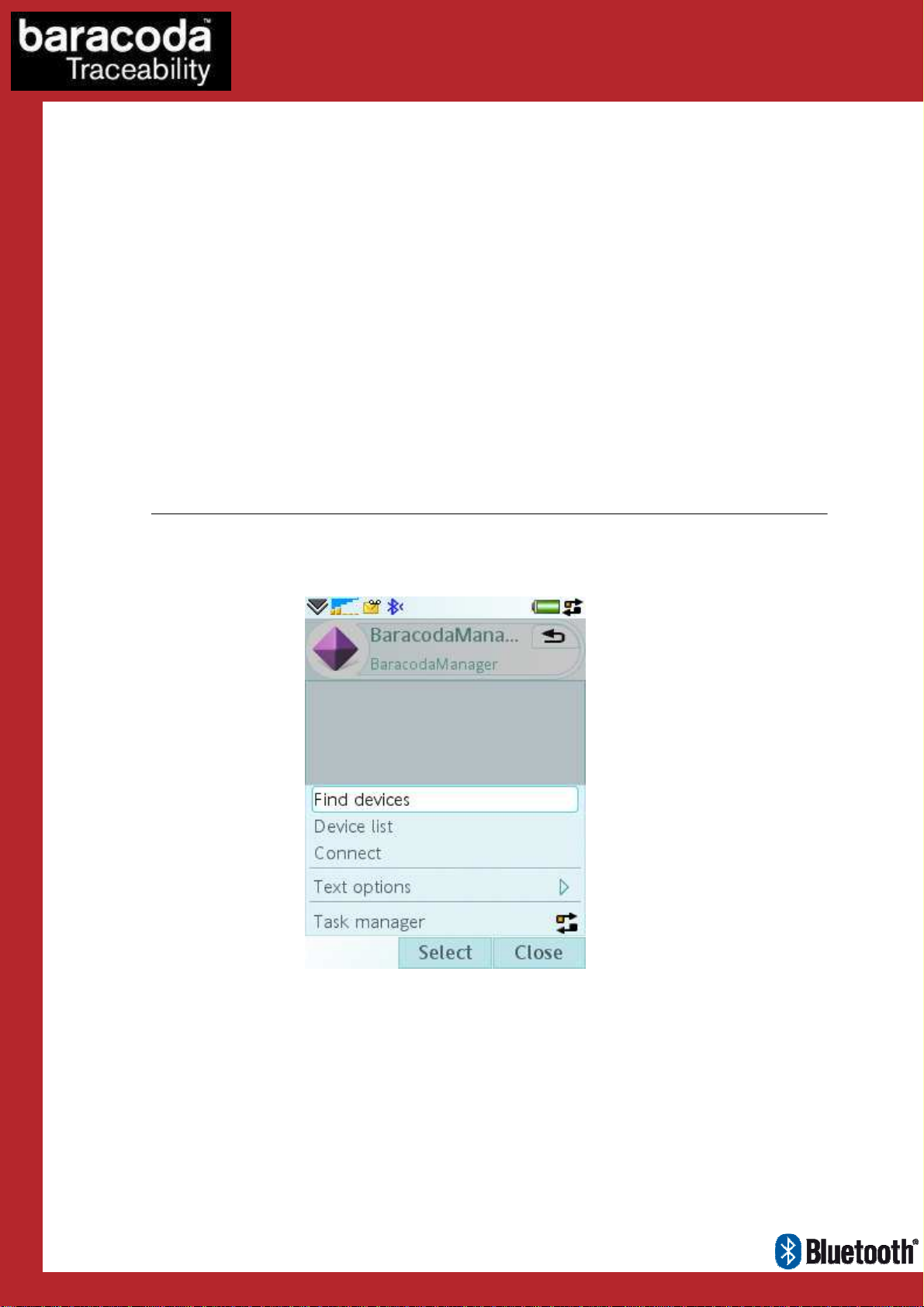
Data Capture
BaracodaManager J2ME for
SonyEricsson phones
User Guide
for Workforce
in Motion
©Baracoda TM – March 2009
Page 2
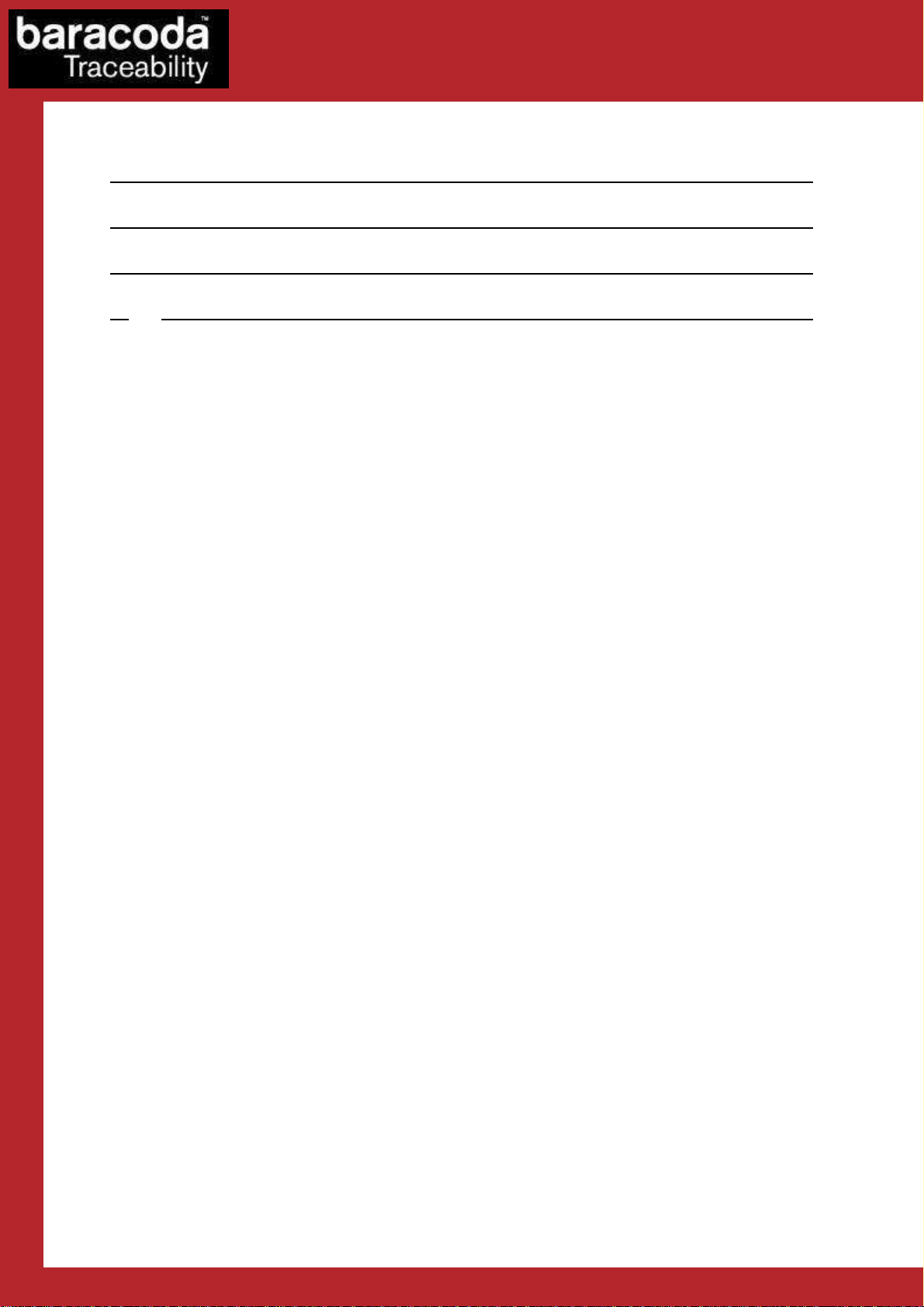
Data Capture
for Workforce
in Motion
SUMMARY
SUMMARY ................................................................... 2
REVISION HISTORY .......................................................... 3
INTRODUCTION .............................................................. 4
1.
RUNNING BARACODAMANAGER ............................................. 5
1.1.
A
1.2.
1.3.
1.4.
1.5.
1.6.
1.7.
CTIVATING BLUETOOTH
L
AUNCHING BARACODAMANAGER
F
INDING BARACODA BLUETOOTH BARCODE READERS
C
ONNECTING BARACODA BLUETOOTH BARCODE READERS
R
EADING INCOMING DATA
A
UTOCONNECT FEATURE
D
ISCONNECTING BARACODA BLUETOOTH BARCODE READERS
.................................................. 5
.............................................. 5
................................ 7
.............................. 8
................................................ 10
.................................................. 10
.......................... 11
BM J2ME for SonyEricsson phones – User Guide v1.10 - 2 -
Page 3
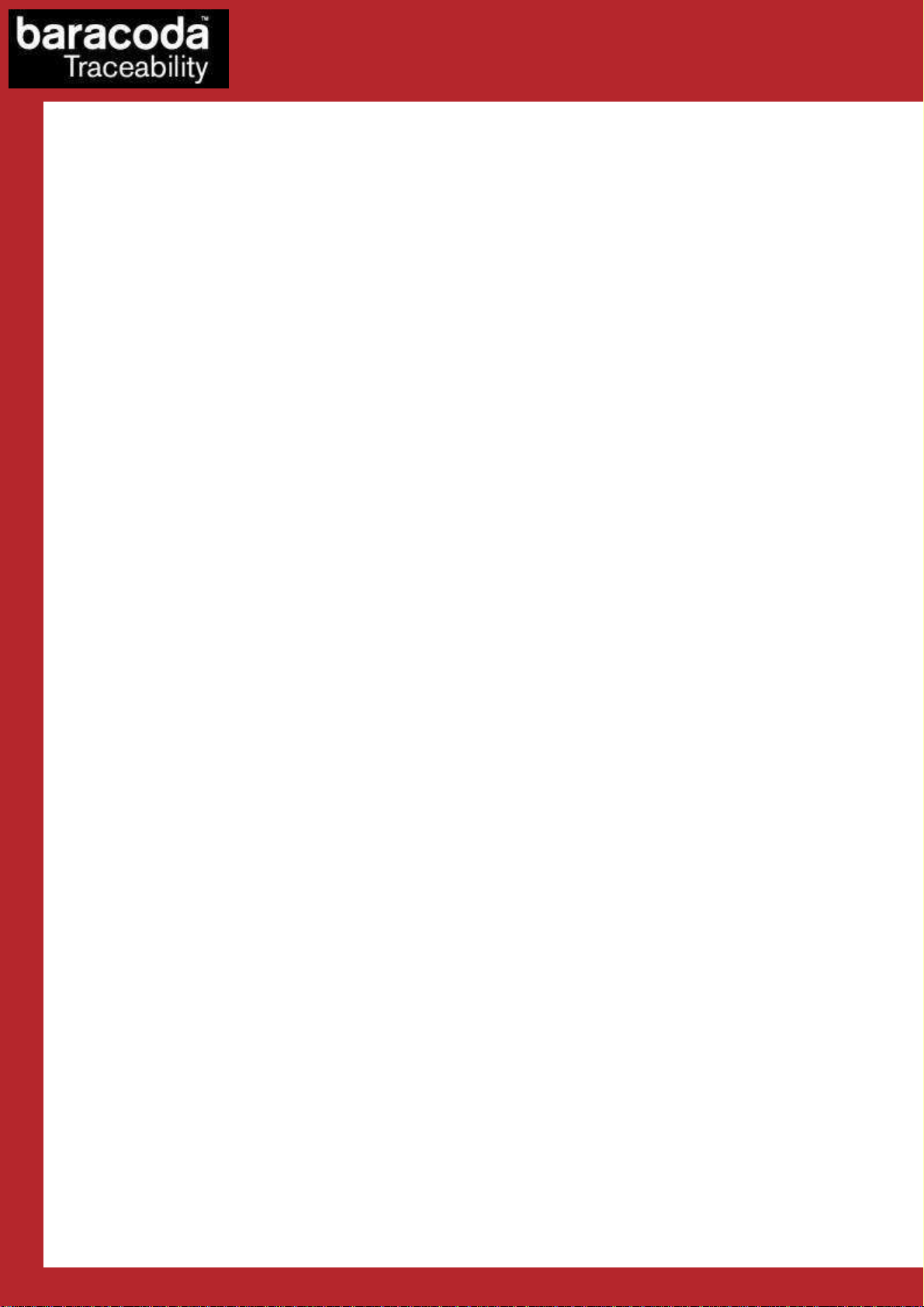
Data Capture
Revision History
Changes to the original manual are listed below.
Document Date Description
1.08 4th July 08 Initial release
1.09 10th December 08 TagRunners added
1.10 5th March 09 DualRunners added
for Workforce
in Motion
BM J2ME for SonyEricsson phones – User Guide v1.10 - 3 -
Page 4
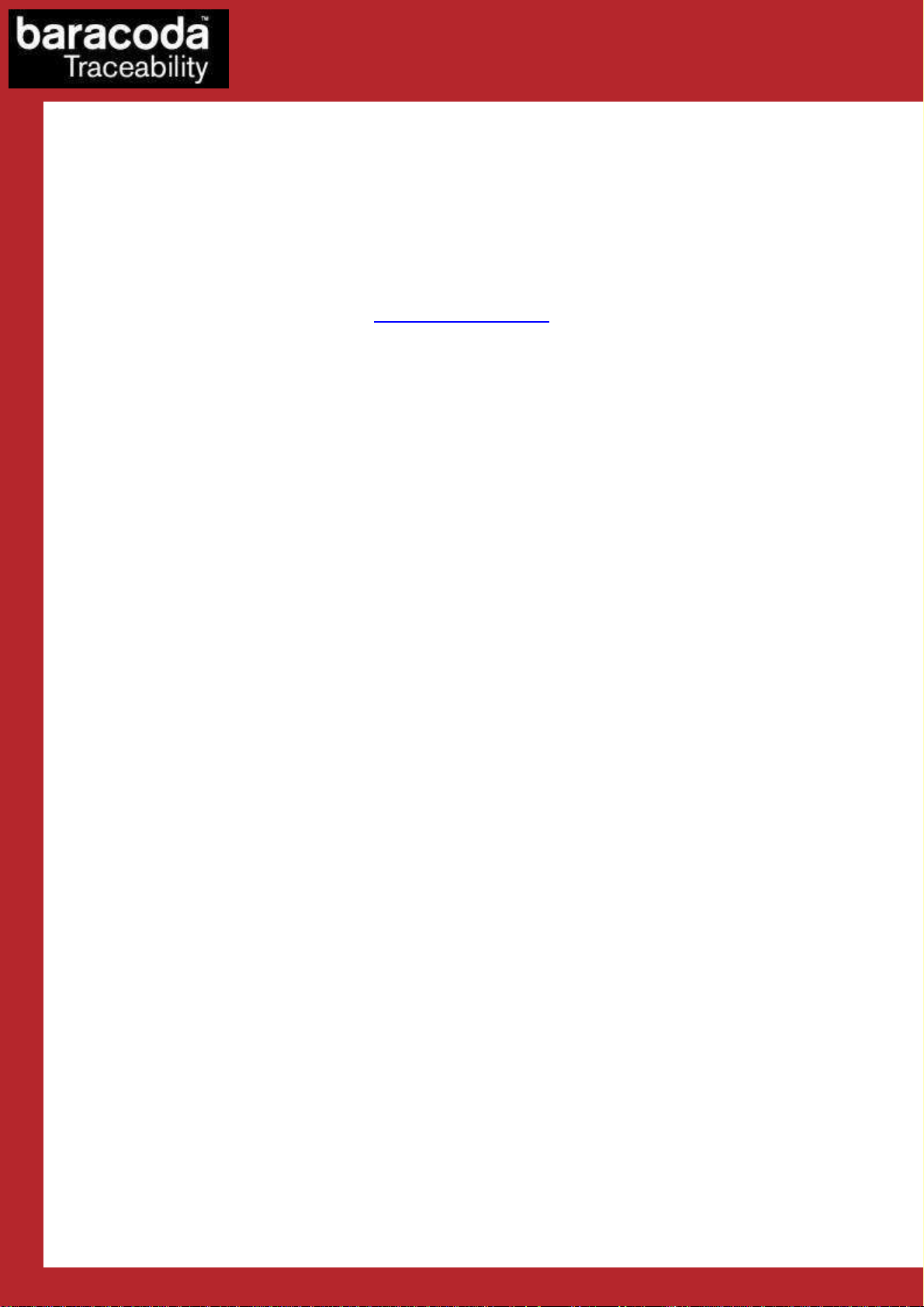
Data Capture
for Workforce
in Motion
Introduction
The BaracodaManager J2ME for SonyEricsson phones can be used on all models that support Bluetooth. It is
an example application included in the Baracoda Java SDK for SonyEricsson package that shows how to
connect and read data from Baracoda Bluetooth barcode readers. The incoming data will be shown on the
main application window.
The Baracoda Java SDK for SonyEricsson can be downloaded from the Partners download section of Baracoda
website (registration is required ):
http://www.baracoda.com
BM J2ME for SonyEricsson phones – User Guide v1.10 - 4 -
Page 5

Data Capture
for Workforce
in Motion
1. Running BaracodaManager
The Baracoda J2ME SDK for
The BaracodaManager is an example using the SDK that will need to be installed on the mobile phone. For
more instructions about how to do that, please refer to the BaracodaManager J2ME for SonyEricsson phones
Installation Guide.
1.1. Activating Bluetooth
Before starting the BaracodaManager application, the user should make sure that Bluetooth has been activated
on the phone. Please refer to the phone’s manual for instructions on how the Bluetooth interface can be
activated.
SonyEricsson
phones package includes an application named BaracodaManager.
1.2. Launching BaracodaManager
In order to launch the BaracodaManager, the user should find its icon in the appropriate Applications folder.
The first picture below shows the BaracodaManager shortcut on a SonyEricsson M600i phone:
BM J2ME for SonyEricsson phones – User Guide v1.10 - 5 -
Page 6

Data Capture
When the application is started, it shows its main window:
for Workforce
in Motion
At the bottom of the window, the user can see the “More” button that opens the application menu:
BM J2ME for SonyEricsson phones – User Guide v1.10 - 6 -
Page 7

Data Capture
for Workforce
in Motion
1.3. Finding Baracoda Bluetooth barcode
readers
The first option, “Find devices” should be used to find Baracoda Bluetooth barcode readers in the vicinity of the
phone:
When the Bluetooth device inquiry has been finished, the user will be shown a list of all active Baracoda
Bluetooth barcode readers:
The second menu option, “Device list” can be used to get back to the screen showing the devices found the last
time a Bluetooth device inquiry was launched (screenshot above).
BM J2ME for SonyEricsson phones – User Guide v1.10 - 7 -
Page 8

Data Capture
for Workforce
in Motion
1.4. Connecting Baracoda Bluetooth barcode
readers
Next, the user should select the device which they want to connect to the phone (in this case it is a
Roadrunners Evolution reader named BRRNA_7aad) and choose the “Connect” option:
When a connection to a Baracoda Bluetooth barcode reader is launched, the phone’s operating system shows
the following information message:
The user should answer “Yes, always” to the question popup shown above; this message will not be shown
again.
BM J2ME for SonyEricsson phones – User Guide v1.10 - 8 -
Page 9

Data Capture
for Workforce
in Motion
Next, in the case where the selected Bluetooth reader is connected to the phone for the first time, the
Bluetooth PIN code window will be shown. The user should enter “0000”, which is the default PIN code of
Baracoda Bluetooth barcode readers:
When the connection has been completed, the main application window shows the selected reader model:
In this case, it is the previously selected Roadrunners Evolution has been detected.
BM J2ME for SonyEricsson phones – User Guide v1.10 - 9 -
Page 10

Data Capture
for Workforce
in Motion
1.5. Reading incoming data
As soon as the reader been connected, the user can scan barcodes or RFID tags and they will be shown on the
main application window:
Of course, in real applications the developer will process the incoming data and not only show them on the
screen.
1.6. Autoconnect feature
By default, the BaracodaManager activates the autoconnect feature to automatically reconnect a reader after
the connection is lost (either due to the reader timing out or moved out of the phone’s Bluetooth range). If the
reader is set to work in no data loss mode, the barcodes read when the reader was disconnected will be resent
to the application when the reader is reconnected. In result, the user will experience no data loss.
BM J2ME for SonyEricsson phones – User Guide v1.10 - 10 -
Page 11

Data Capture
for Workforce
in Motion
1.7. Disconnecting Baracoda Bluetooth barcode
readers
Finally, in order to disconnect the currently connected reader, the user should select the “Disconnect” option
from the main menu:
When the reader has been disconnected, this menu option will be renamed back to “Connect”.
BM J2ME for SonyEricsson phones – User Guide v1.10 - 11 -
