Page 1
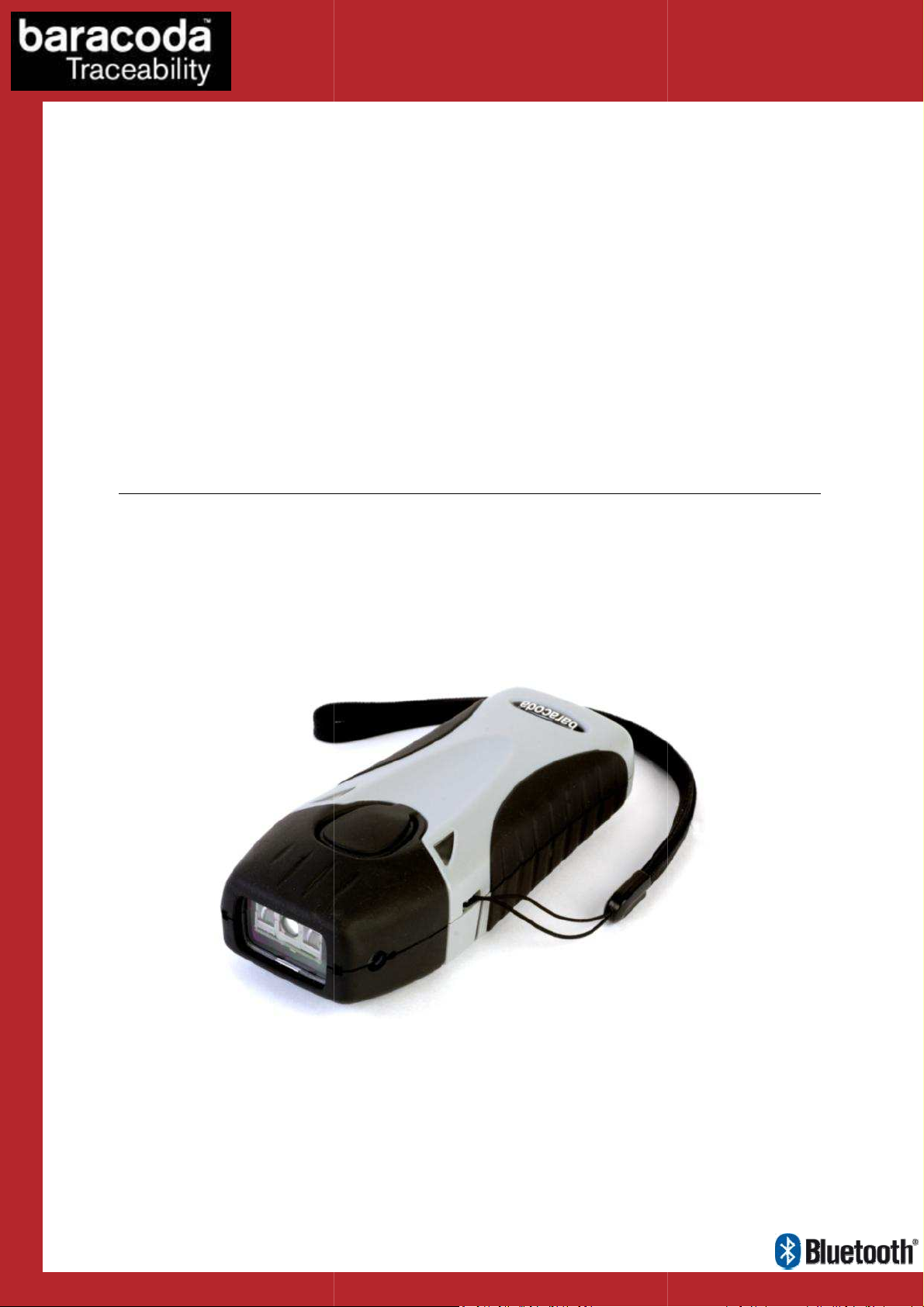
RoadRunners Evolution
Programming Guide
©
Baracoda
TM
–
July 2009
LA (Laser)
Data Capture
for Workforce
in Motion
–L (1D) & -
Page 2
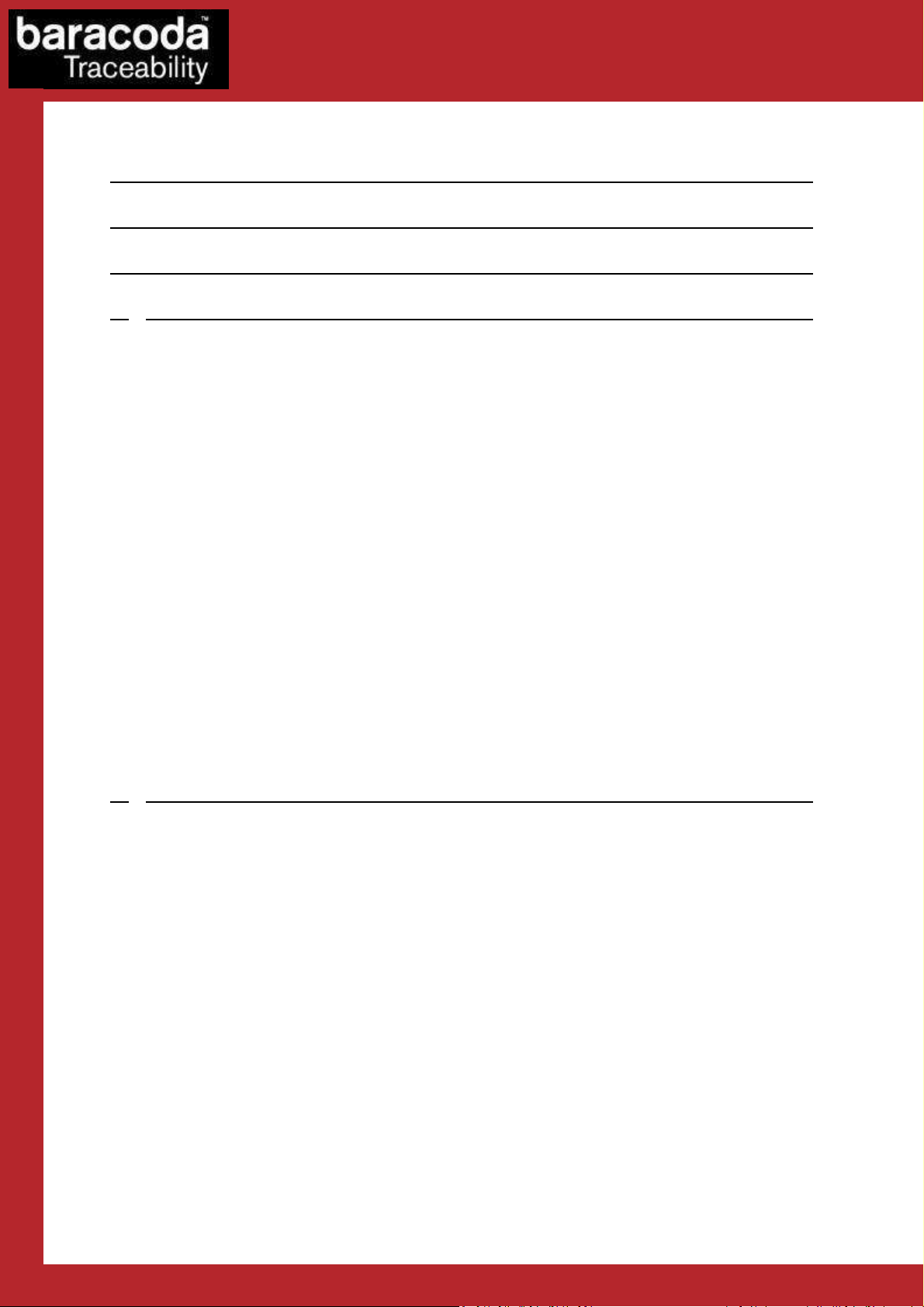
SUMMARY
Data Capture
for Workforce
in Motion
SUMMARY ................................................................... 2
REVISION HISTORY .......................................................... 4
INTRODUCTION .............................................................. 5
1. GENERAL CONFIGURATION ................................................. 6
1.1. G
1.2. B
1.2.1. S
1.2.2. S
1.2.3. T
1.2.4. N
1.3. R
1.4. O
1.4.1. R
1.4.2. NO D
1.4.3. NO D
1.4.4. R
1.4.5. B
1.5. T
1.6. B
1.7. B
1.7.1. B
1.7.2. S
1.7.3. S
1.7.4. RF P
1.8. D
1.8.1. T
1.8.2. D
1.8.3. B
1.8.4. AIM S
ENERAL DEFAULT SETTINGS
ARACODA ADVANCED FEATURES
WITCH ON DELAY
HUTDOWN TIMERS
URN SCANNER
O DATA LOSS MODE AND BARACODA HEADER
EADING MODE
PERATING MODE
EAL TIME MODE
ATA LOSS MODE - ENABLE
ATA LOSS MODE - DISABLE
EAL TIME - BUFFERED DATA OPTION
ATCH MODE
HE DIFFERENT CONNECTION METHODS
UZZER AND LED SETTINGS
LUETOOTH SETTINGS
LUETOOTH NAME
NIFF PERIOD SETTINGS
ECURITY (CODE
OWER EMISSION SETTINGS
ATA FORMAT
IMESTAMP OPTION
ATA PREFIX/SUFFIX
ARCODE PREFIX/SUFFIX
YMBOLOGY IDENTIFIER
.............................................................. 7
.............................................................. 7
OFF ............................................................. 7
.......................................................... 8
....................................................... 10
.............................................................. 11
................................................................. 12
.............................................................. 15
PIN)
.......................................................... 18
............................................................. 18
................................................ 6
............................................... 7
“ACK”
“ACK”
................................................ 14
.................................................... 15
......................................................... 16
SETTINGS
.......................................................... 20
........................................................ 21
.................................................. 17
.................................................... 17
...................................................... 22
............................................. 8
BEEP
.......................................... 11
BEEP
.......................................... 11
................................................ 11
......................................... 13
2. DECODER PARAMETERS ................................................... 23
2.1. D
2.2. E
2.3. S
2.4. V
2.5. MIN/M
2.5.1. S
2.6. C
2.6.1. E
2.6.2. C
2.6.3. C
2.6.4. S
2.7. C
2.7.1. E
2.7.2. C
2.7.3. T
2.7.4. S
2.8. C
2.8.1. E
2.8.2. E
2.8.3. C
2.8.4. A
2.8.5. C
ECODER DEFAULT SETTINGS
NABLE/DISABLE ALL SYMBOLOGIES
ET DECODER BARCODE LENGTH
OTING
.............................................................. 24
AX LENGTH PER SYMBOLOGY
YMBOLOGY TABLE
ODABAR SETTINGS
NABLE/DISABLE CODABAR
ODABAR START/STOP CHARACTERS
ODABAR CHECK DIGIT VERIFICATION
ET LENGTHS FOR CODABAR
ODE 11 SETTINGS
NABLE/DISABLE CODE
ODE 11 CHECK DIGIT(S) VERIFICATION
RANSMIT CODE 11 CHECK DIGIT(S
ET LENGTH FOR CODE
ODE 39 SETTINGS
NABLE/DISABLE CODE
NABLE/DISABLE CODE 39 FULL
ODE 39 START/STOP CHARACTERS
CCEPTED CODE 39 CHARACTERS
ODE 39 CHECK DIGIT VERIFICATION
............................................................. 26
...................................................... 26
..................................................... 28
..................................................... 29
............................................... 23
.......................................... 23
.............................................. 23
............................................ 25
....................................................... 26
.................................................. 27
(AIM
RECOMMENDATION
....................................................... 27
11 ....................................................... 28
............................................. 28
) ................................................ 28
11 ....................................................... 28
39 ....................................................... 29
ASCII ............................................. 29
.................................................. 29
................................................... 30
............................................... 30
) .............................. 27
RoadRunners Evolution –L (1D) & -LA (Laser) – Programming Guide v1.3 - 2 -
Page 3
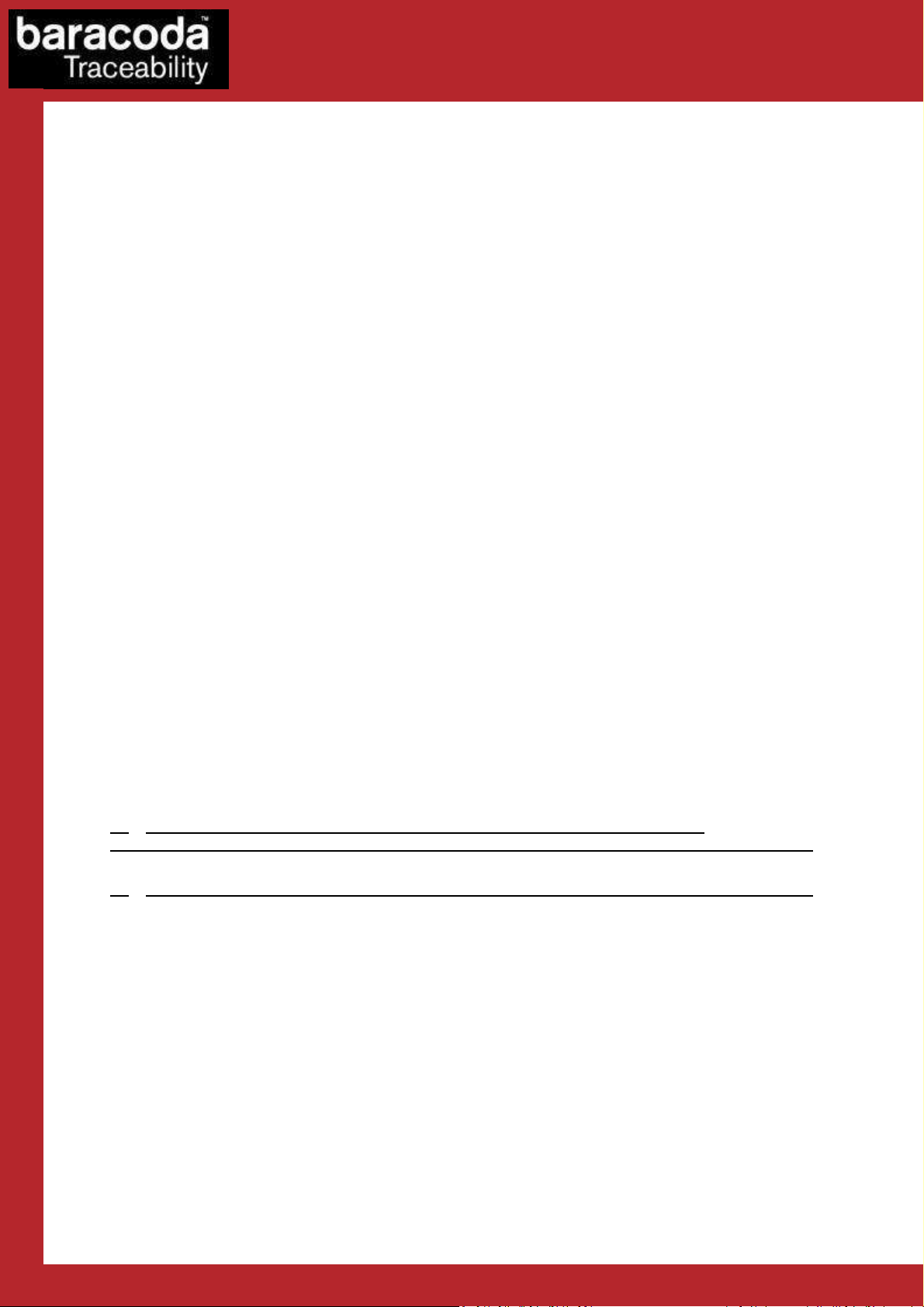
Data Capture
for Workforce
in Motion
2.8.6. S
2.8.7. I
2.9. C
2.9.1. E
2.9.2. S
2.10. C
2.10.1. E
2.10.2. S
2.10.3. EAN 128: G
2.10.4. E
2.11. I
2.11.1. E
2.11.2. I
2.11.3. S
2.12. MSI C
2.12.1. E
2.12.2. MSI C
2.12.3. S
2.13. S
2.13.1. E
2.13.2. S
2.13.3. S
2.14. UPC/ EAN S
2.14.1. E
2.14.2. T
2.14.3. T
2.14.4. T
2.14.5. T
2.14.6. T
2.14.7. UPC-A, UPC-E, EAN
2.14.8. ISSN/ISBN
2.14.9. ADD-
2.15. GS1 D
2.15.1. E
2.15.2. GS1 D
2.15.3. GS1 D
2.15.4. GS1 D
2.16. GS1 D
2.16.1. E
2.16.2. GS1 D
2.16.3. GS1 D
2.16.4. GS1 D
ET LENGTHS FOR CODE
TALIAN PHARMACODE SETTINGS
ODE 93 SETTINGS
NABLE/DISABLE CODE
ET LENGTHS FOR CODE
ODE
128 S
NABLE/DISABLE CODE
ET LENGTHS FOR CODE
NABLE/DISABLE
NTERLEAVED 2 OF 5 SETTINGS
NABLE/DISABLE INTERLEAVED 2 OF
NTERLEAVED 2OF 5 CHECK DIGIT
ET LENGTHS FOR INTERLEAVED 2 OF
ODE SETTINGS
NABLE/DISABLE
HECK DIGIT
ET LENGTHS FOR
TANDARD 2 OF 5 SETTINGS
NABLE/DISABLE STANDARD 2 OF
TANDARD 2 OF 5 CHECK DIGIT
ET LENGTHS FOR STANDARD 2 OF
NABLE/DISABLE
RANSMIT
RANSMIT
RANSMIT
RANSMIT
RANSMIT
ON DIGITS SETTINGS
ATABAR
NABLE/DISABLE
ATABAR 14 CHECK DIGIT TRANSMISSION
ATABAR 14 LINKAGE FLAG TRANSMISSION
ATABAR 14 APPLICATION ID TRANSMISSION
ATABAR
NABLE/DISABLE
ATABAR LIMITED CHECK DIGIT TRANSMISSION
ATABAR LIMITED LINKAGE FLAG TRANSMISSION
ATABAR LIMITED APPLICATION ID TRANSMISSION
..................................................... 31
ETTINGS
................................................... 32
ROUP SEPARATOR
AIM ID T
................................................... 35
MSI ......................................................... 35
............................................................ 35
MSI ......................................................... 36
ETTINGS
UPC/EAN ..................................................... 37
EAN13 C
UPC-E C
EAN 8 C
UPC-A C
UPC
HECK DIGIT
HECK DIGIT
HECK DIGIT
HECK DIGIT
NUMBER SYSTEM FOR
SETTINGS
(RSS) 14 S
GS1 D
(RSS) L
GS1 D
39 ....................................................... 30
.................................................... 31
93 ....................................................... 31
93 ...................................................... 31
128/EAN 128 ............................................. 32
128/EAN 128 ............................................. 32
.................................................... 33
RANSMISSION
............................................ 34
........................................... 34
5 ............................................. 34
................................................. 34
5 ............................................. 35
.............................................. 36
5 ................................................ 36
.................................................. 36
5 ............................................... 37
................................................... 37
.................................................. 38
.................................................. 38
................................................... 38
.................................................. 38
UPC-E .......................................... 39
CONVERSIONS
........................................................ 40
....................................................... 40
ATABAR
IMITED SETTINGS
ATABAR LIMITED
.............................................. 39
ETTINGS
........................................ 41
14 ................................................ 41
........................................ 41
....................................... 41
..................................... 41
.................................... 42
............................................ 42
.................................... 42
.................................... 42
.................................. 42
3. APPENDIX 1: ASCII TABLE (A-Z, A-Z, 0-9, PUNCTUATION, CONTROL
CHARACTERS) .............................................................. 43
4. APPENDIX 2 – AIM SYMBOLOGY IDENTIFIERS STRUCTURE ..................... 48
RoadRunners Evolution –L (1D) & -LA (Laser) – Programming Guide v1.3 - 3 -
Page 4
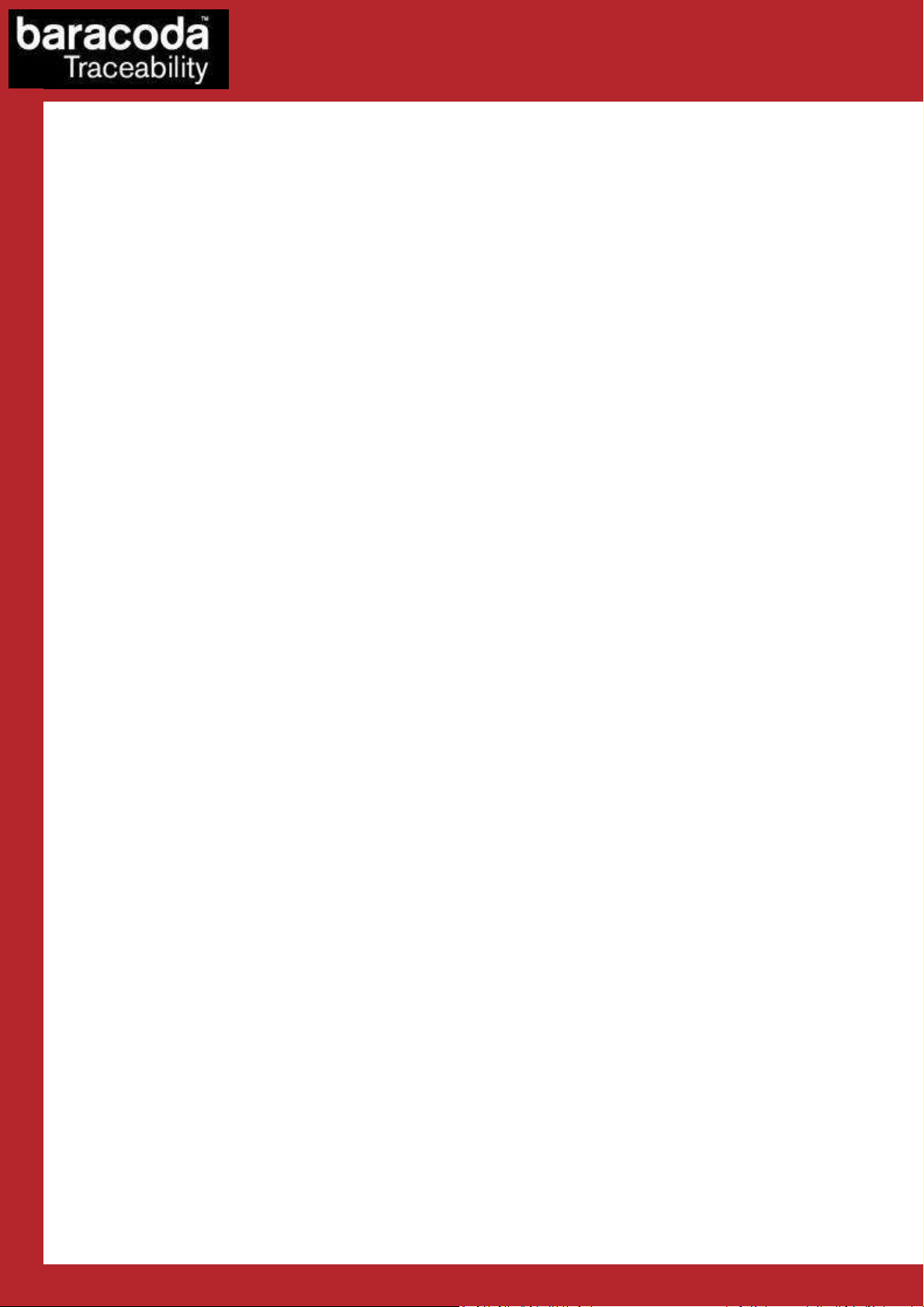
Data Capture
for Workforce
in Motion
Revision History
Changes to the original manual are listed below.
Document Date Description
1.0 11 July 08 Initial release
1.1 26 Aug. 08 Update “Batch” section & add “The different connection method” section
1.2 11 Sept. 08 Add “Smart Autoscan” option.
1.3 02 July 09 Modify “Operating Mode” section & Add “buffered data” section.
RoadRunners Evolution –L (1D) & -LA (Laser) – Programming Guide v1.3 - 4 -
Page 5
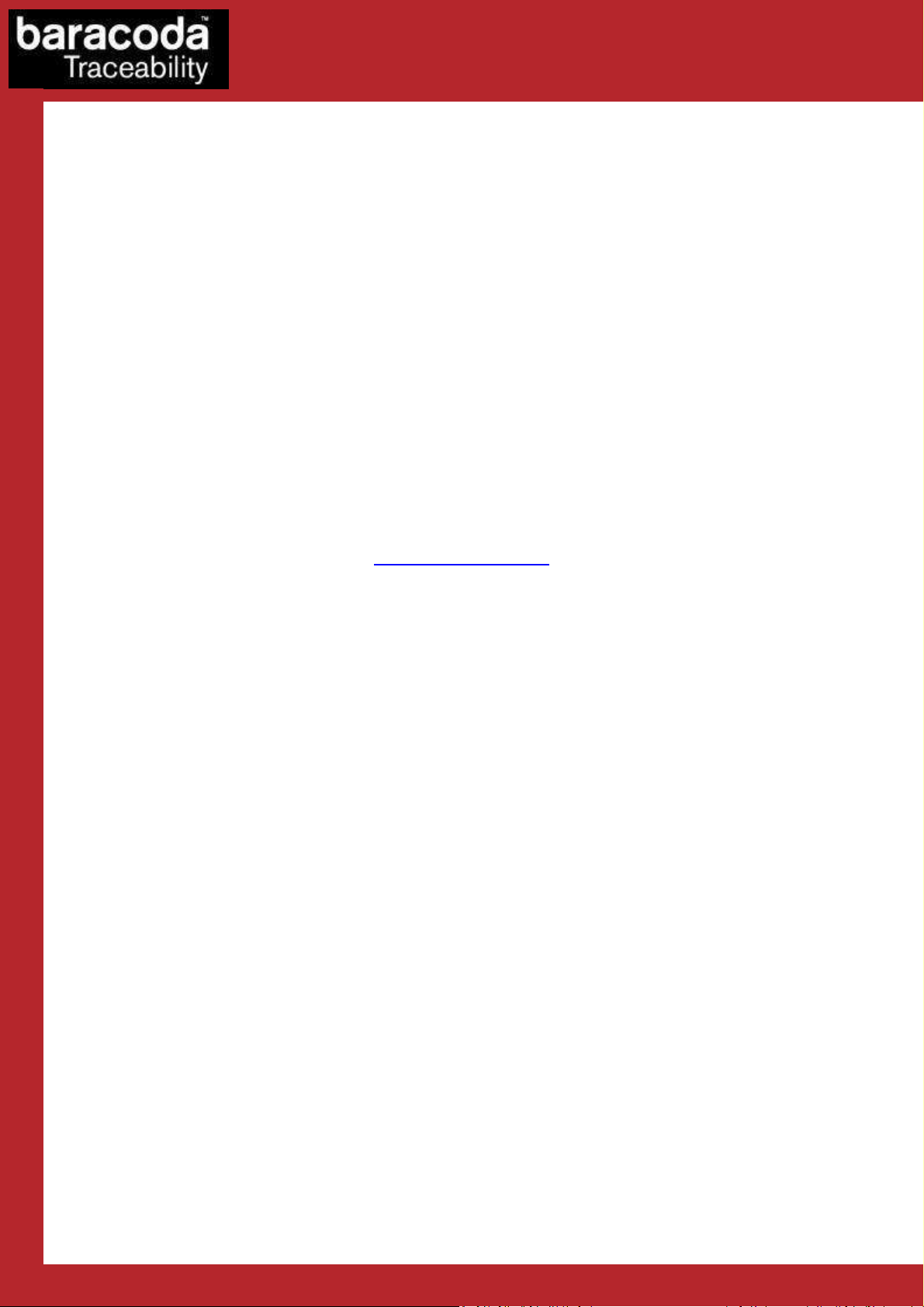
Data Capture
for Workforce
in Motion
Introduction
The RoadRunners Evolution scanner can be programmed by scanning barcode labels which contain commands
for the decoder.
Programming labels must be Code128, with specific starting and ending characters. These labels will always be
read, even if Code128 symbology is disabled.
The scanner will acknowledge a good and valid programming barcode label reading with two beeps and a green
enlightening of the led. It will give two other beeps (lower tone) and a red enlightening of the led for either an
invalid or bad reading.
Please do not read the programming barcodes while being connected to the BaracodaManager software.
Programmable options are divided into 2 groups. The first group includes the options that show the general
behaviour of the scanner. The second group sets the decoding parameters for each barcode symbology.
This document concerns the Roadrunners 1D Evolution scanners, that is the BRR-L Evolution and the BRR-LA
Evolution.
All our documentations can be downloaded from the Partners download section of Baracoda website
(registration is required):
http://www.baracoda.com
RoadRunners Evolution –L (1D) & -LA (Laser) – Programming Guide v1.3 - 5 -
Page 6
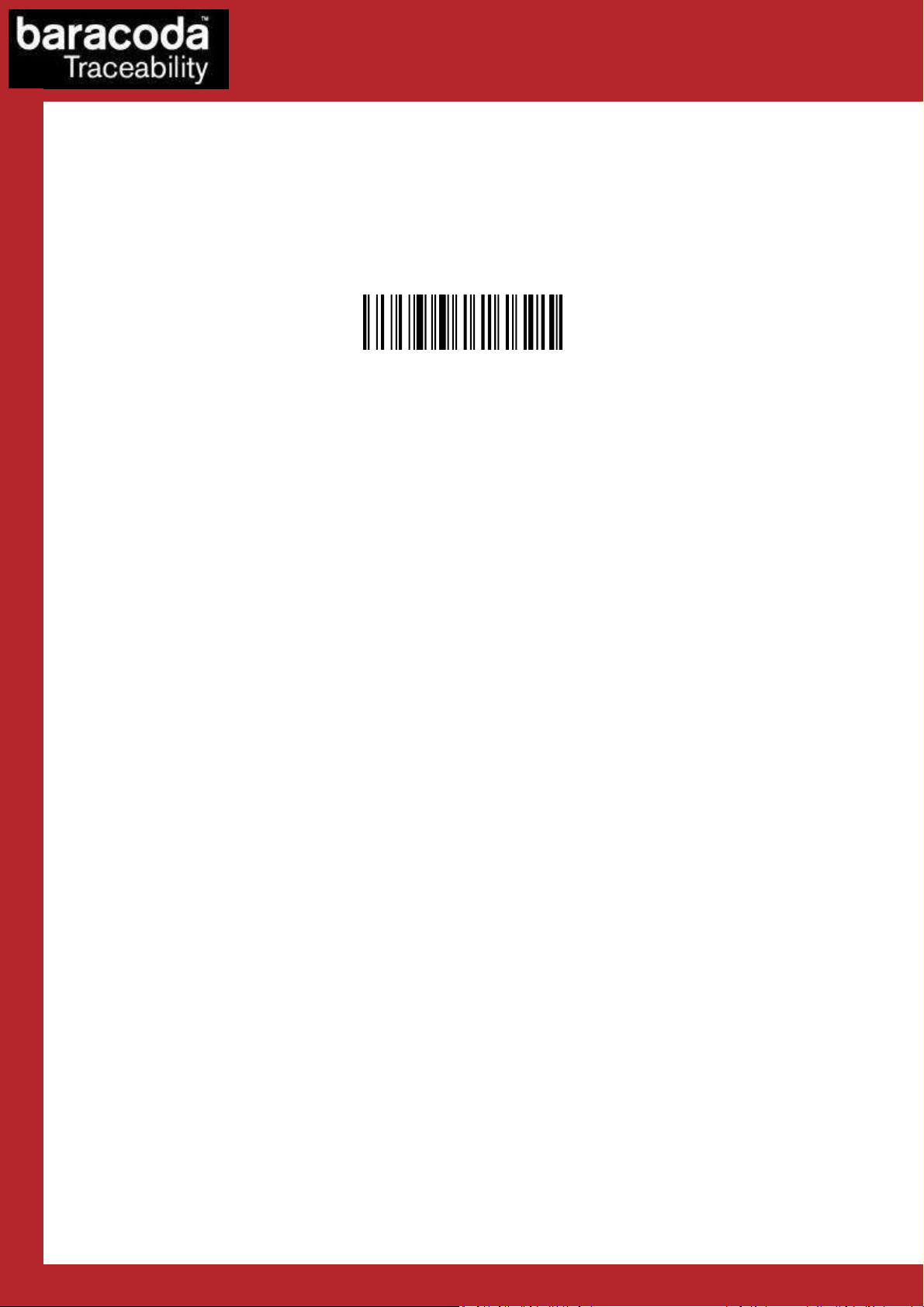
Data Capture
Reset to factory settings
for Workforce
in Motion
1. General Configuration
1.1. General default settings
The reading of the "Reset to factory settings” label turns all the parameters of the scanner back to default
settings and switches it off
RoadRunners Evolution –L (1D) & -LA (Laser) – Programming Guide v1.3 - 6 -
Page 7
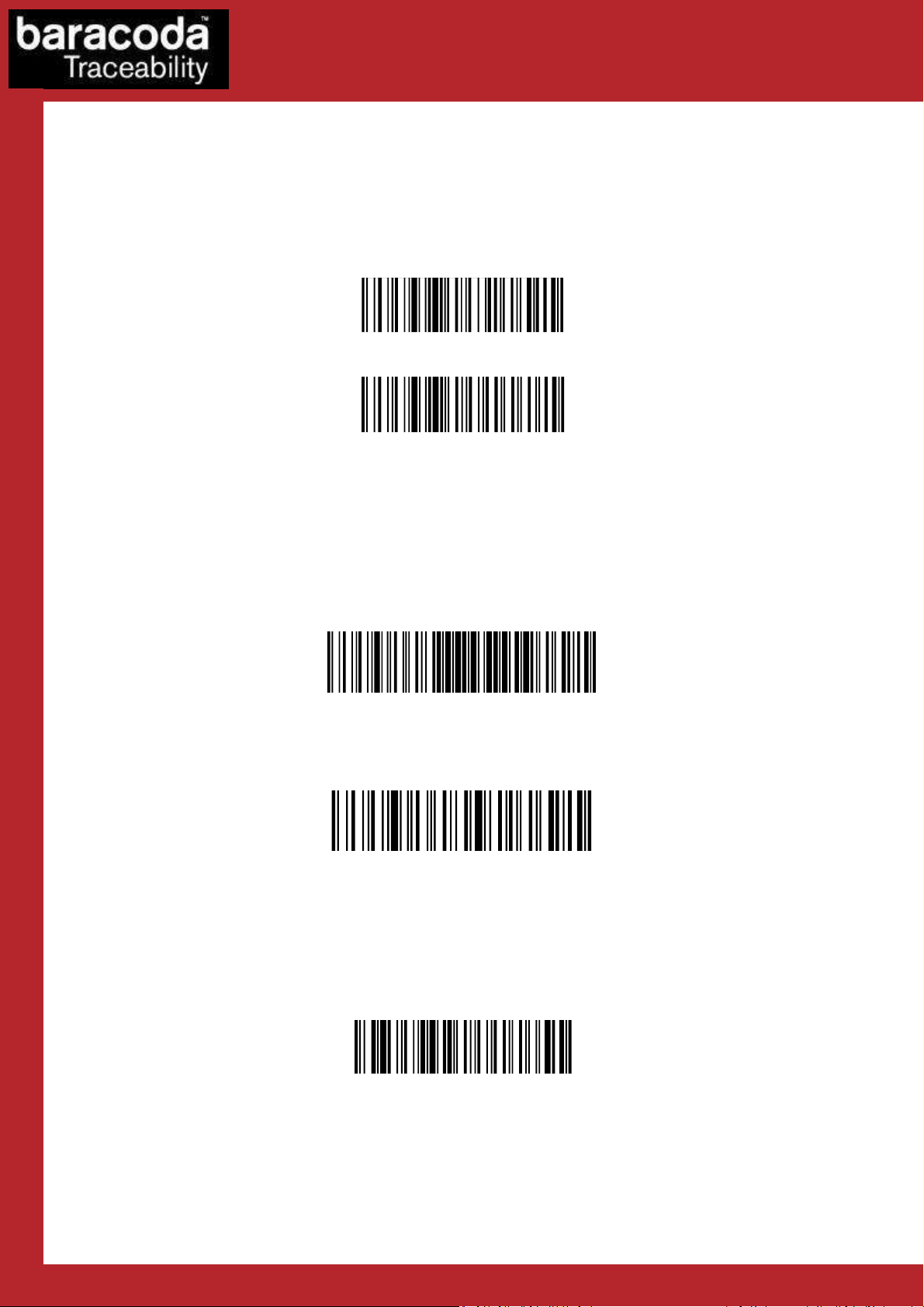
Data Capture
Switch on delay : 2 seconds
Switch on delay : 0
second (*)
Set shutdown timers to infinity
Set shutdown timers to defaults
Turn off scanner
for Workforce
in Motion
1.2. Baracoda advanced features
1.2.1. Switch on delay
In order to switch on the scanner in its standard mode, you should just press the trigger. You can set up the
scanner to be switched on only after keeping the trigger pressed for two (2) seconds by reading the
appropriate barcode.
1.2.2. Shutdown timers
There are two different ‘shutdown timers’:
- When connected timer: delay between the last scanned barcode and the switch off when the
scanner is connected to a host
- Not connected timer: delay between the last scanned barcode and the switch off when the scanner is
not connected to any host
It is possible to set those timers to ‘infinite’. In this case, the scanner will stay all the time ON.
By default, timers value are:
- When connected timer = 20 minutes
- Not connected timer = 10 minutes
1.2.3. Turn scanner OFF
To turn off the scanner, read the following barcode:
RoadRunners Evolution –L (1D) & -LA (Laser) – Programming Guide v1.3 - 7 -
Page 8
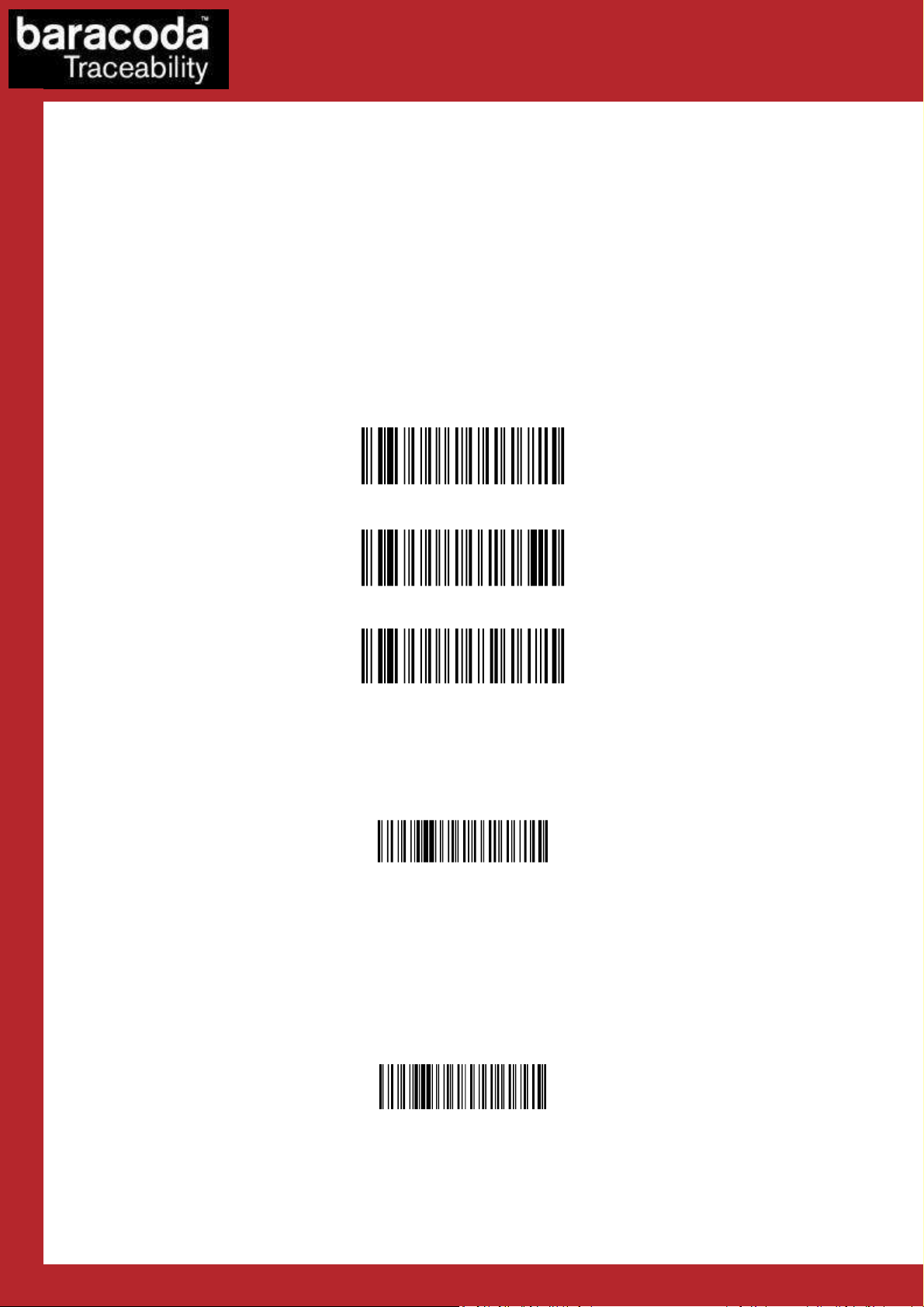
Data Capture
Enable Baracoda header
+ “No Data loss mode” ON
Trigger (*)
for Workforce
in Motion
1.2.4. No data loss mode and Baracoda Header
Baracoda header:
It is a proprietary data encapsulation. It is necessary to activate it to use the Baracoda keyboard emulation
(Kemul) and Terminal.
The Baracoda header is enabled in default settings
No data loss mode:
Baracoda has developed a proprietary communication protocol in order to enhance the security of the
Bluetooth transmission.
Every barcode sent to the host must be acknowledged by the host (until then, the scanner will transmit it again
and again).
This acknowledgment is disabled in default settings. It is strongly recommended to set this protocol
acknowledgment on when using the scanner with the BaracodaManager.
Enable Baracoda header + “No Data loss mode” OFF (*)
Disable Baracoda header + “No data loss mode” OFF
1.3. Reading Mode
In Trigger mode, pressing the trigger will activate the beam.
The Aiming trigger mode has been developed for users who need to scan barcodes very close one to another
and they have to be sure to always read the correct one. Once in this mode, in order to read a barcode user will
have to press the trigger twice. Pressing it the first time will switch on the beam but will not switch on the
decoder (thus allowing user to aim at the correct barcode) while pressing the trigger the second time will
activate the decoder thus allowing the scanner to actually decode the barcode.
RoadRunners Evolution –L (1D) & -LA (Laser) – Programming Guide v1.3 - 8 -
Aiming Trigger Mode
Page 9
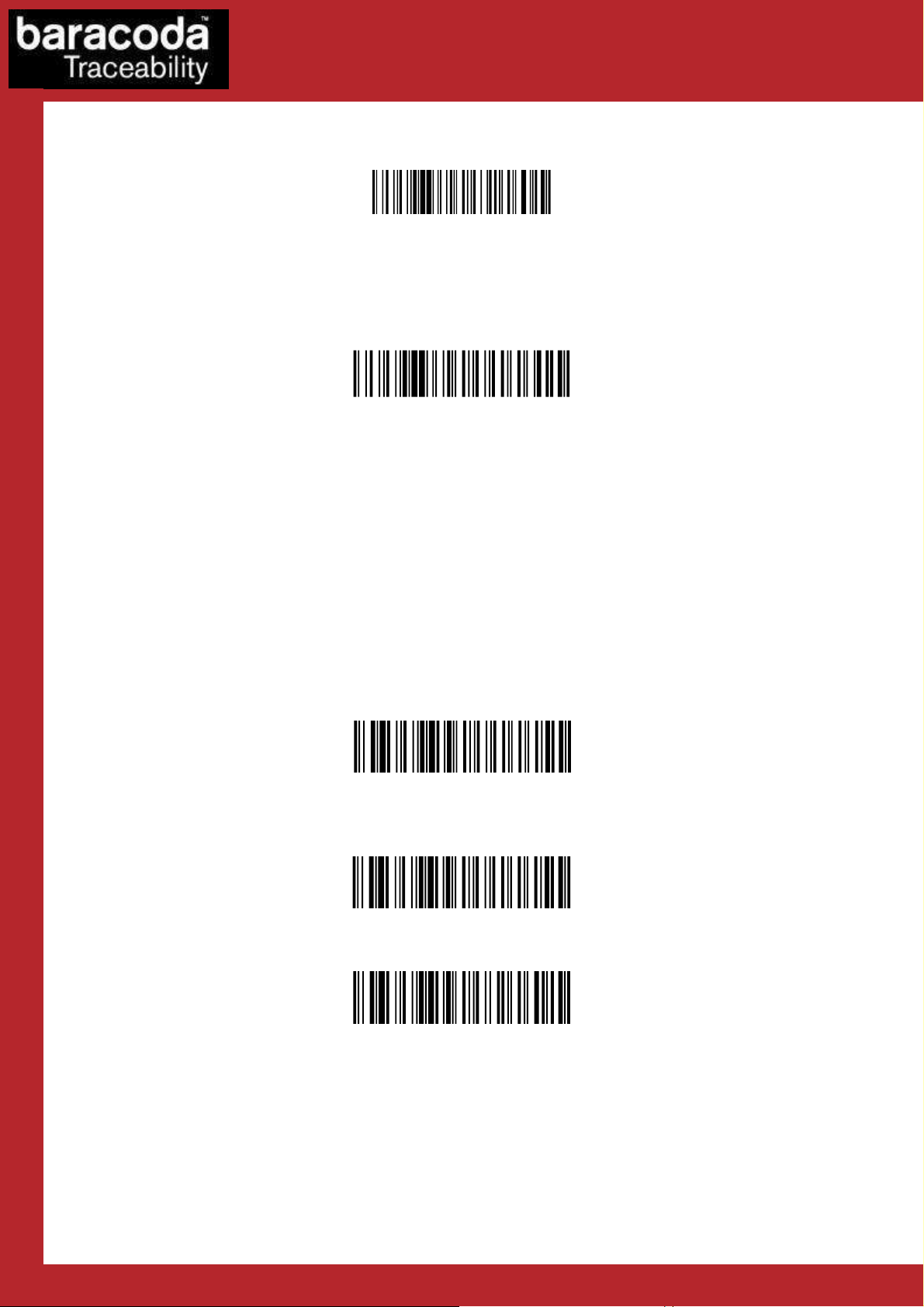
Data Capture
« no duplicate scans
» disabled (*)
for Workforce
In Autoscan mode, the scan beam is continuously on. This mode enables to scan continuously.
Autoscan
In Smart Autoscan mode, for a battery power consumption optimisation issue, the scanner will be
continuously flashing.
Smart Autoscan
in Motion
The “No duplicate scan” option has been developed for users who do not want to scan the same barcode
twice.
« no duplicate scans » enabled + error signal
If the same barcode is scanned, an error signal is played (two beeps (lower tone) and a red
enlightening of the led)
RoadRunners Evolution –L (1D) & -LA (Laser) – Programming Guide v1.3 - 9 -
« no duplicate scans » enabled + no decoding
If the same barcode is trying to be scanned, it won’t be. The laser beam will still be enlightening.
Page 10
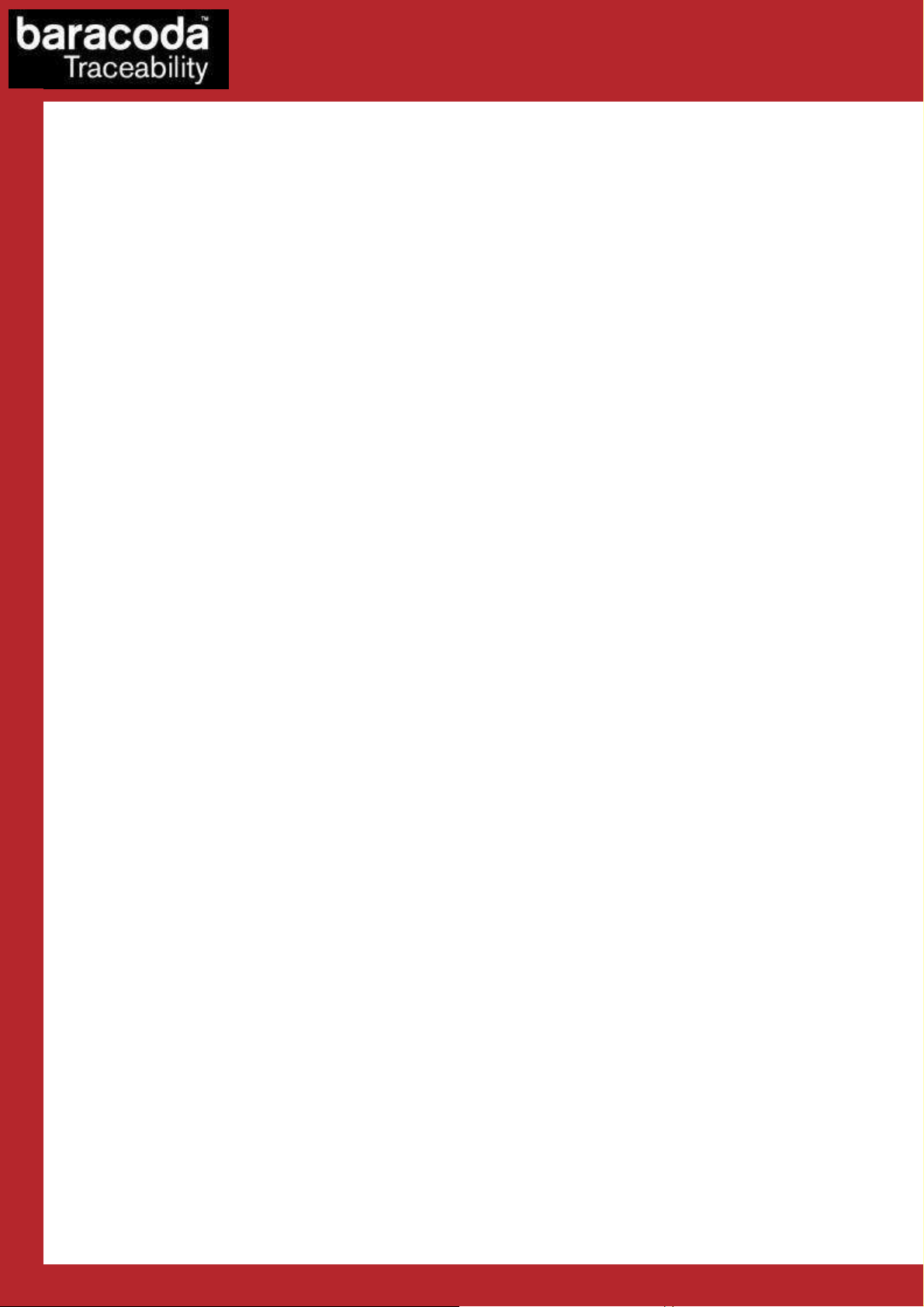
1.4. Operating Mode
Data Capture
for Workforce
in Motion
Real Time mode
In real time mode, the barcode is decoded and transmitted to the remote host without any delay. If the
scanner is not connected, the data is lost.
Real Time mode with No Data Loss option
If the No Data Loss option is activated and if the scanner is not connected or out of Bluetooth range, the
scanner will store the data. It can memorise up to 10 000 barcodes (UPC format) and later automatically upload
them to the remote host when a Bluetooth connection is established to the host.
Every barcode sent to the host must be acknowledged by the host. If the host fails to send an
acknowledgement, the scanner will continue to transmit the barcode until the host does send an
acknowledgement.
This acknowledgment is disabled in the default settings. It is strongly recommended to set the No Data Loss
mode to ON. This configuration can be set with the BaracodaManager software or with the Programming
Guide.
Additionally, this protocol acknowledgment allows an end user to set an audio acknowledgment indicating that
the barcode has been successfully transmitted to the host.
Batch mode
Barcodes are always stored in the scanner. Once the batch mode is selected, the BCL led (right) emits an
orange flash. In batch mode, the barcode can read up to 10 000 barcodes (UPC format) and store them into its
non-volatile memory for later transmission to the host. When the internal memory is full, both Leds will be full
orange (no blinking).
To upload barcodes from the scanner, connect it to the host computer via Bluetooth. The BaracodaManager
software is used to configure the location where the barcodes are sent once the barcodes are extracted from
the scanner.
Once connected, the scanner will wait for the appropriate command in order to start uploading the barcodes:
this command can come from:
Be aware that with BaracodaManager, two (2) different ways to upload barcodes are possible:
• The BaracodaManager: The user has to click on the button “Upload”.
• A configuration scan barcode: the user has to read the appropriate configuration barcode.
• To an application window: In this case always double check before starting the upload
procedure that the cursor in your text window is active. Otherwise you will loose all the data
saved into your scanner.
• To a .txt file (default option). The BaracodaManager gives you the possibility to modify the
name of the file in which you may want to save the data.
RoadRunners Evolution –L (1D) & -LA (Laser) – Programming Guide v1.3 - 10 -
Page 11
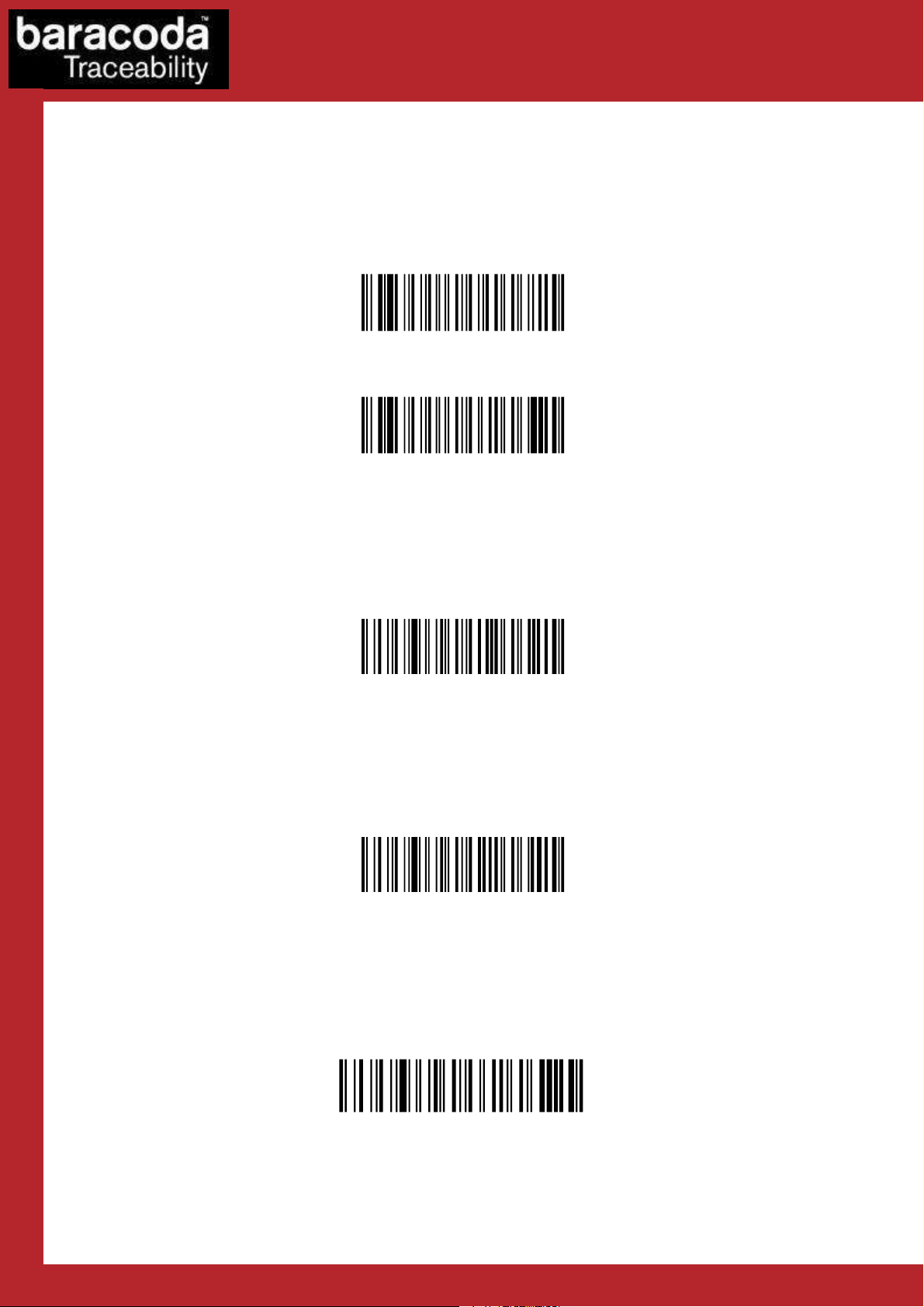
Data Capture
Enable
Real Time with
« No Data Loss
»
Enable
ACK beep
Dis
able ACK beep
for Workforce
in Motion
1.4.1. Real Time mode
Erases all captured data stored in memory and forces the scanner in Real time mode. No other setting is
changed.
Important reminder: if an ACK beep or buffer is needed, the scanner must be set in the “no data loss mode”
first.
mode
Enable Real Time without « No Data
Loss » mode
1.4.2. No Data Loss mode - Enable “ACK” beep
Forces the scanner in Real Time mode (with data acknowledgement); Erases all captured data stored in
memory. The scanner should have been previously set in the “No data loss mode” ON (So scan the “Enable Real
Time with No Data Loss mode” barcode before).
1.4.3. No Data Loss mode - Disable “ACK” beep
Forces the scanner in Real Time mode (without data acknowledgement); Erases all captured data stored in
memory. The scanner should have been previously set in the “No data loss mode” ON (So scan the “Enable Real
Time with No Data Loss mode” barcode before).
1.4.4. Real Time - Buffered data option
It’s possible to set the scanner in “Real Time with No Data Loss mode” but with no bufferisation (buffer
configured to 0) when it’s not connected. In this particular situation the trigger will not activate the beam: so
impossible to read barcodes in this mode, and Both LEDs blinks orange.
Max Buffered Barcodes = 0
RoadRunners Evolution –L (1D) & -LA (Laser) – Programming Guide v1.3 - 11 -
Page 12
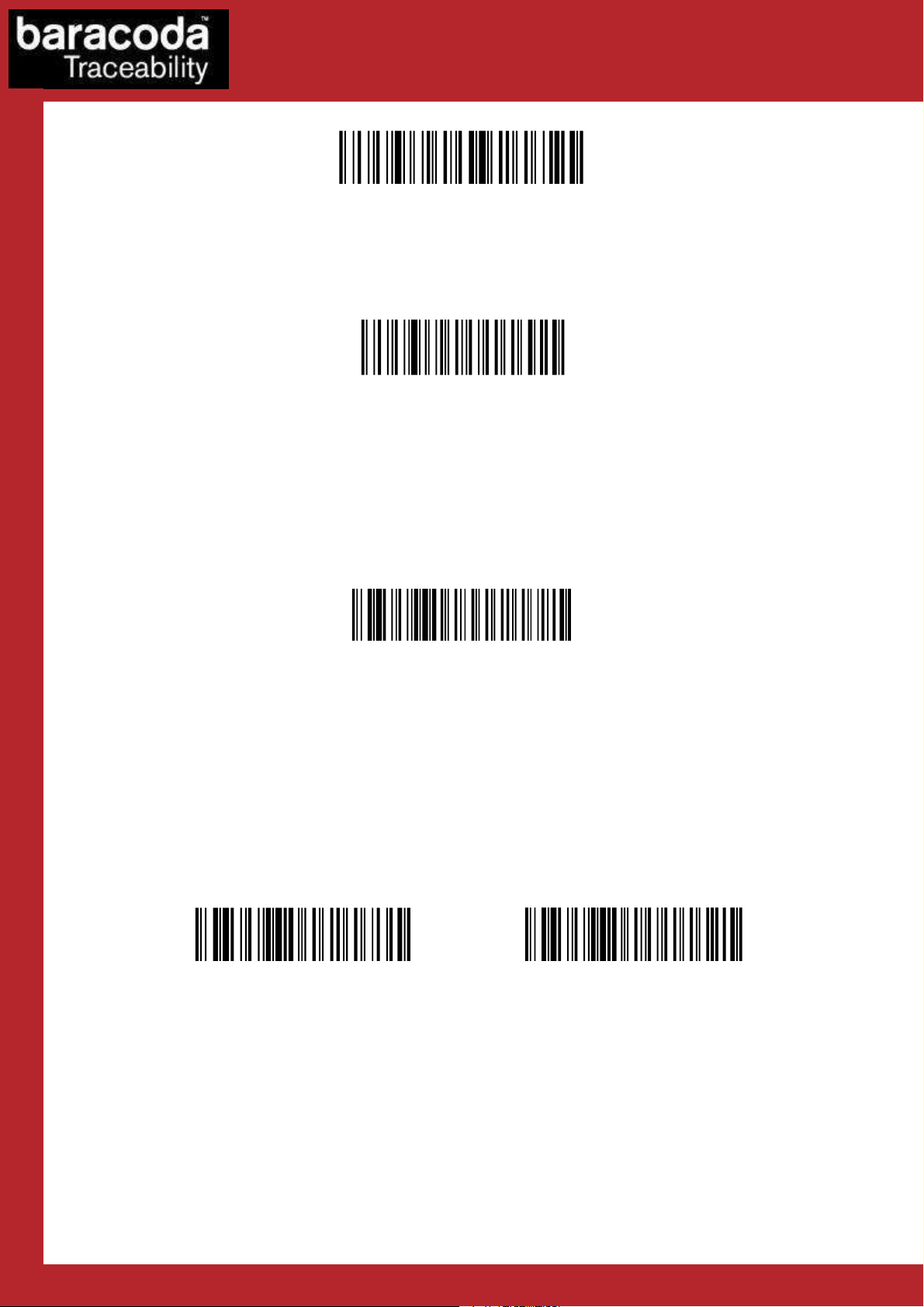
1.4.5. Batch mode
Forces the RoadRunners Evolution in Batch mode. Erases all codes in memory
Data Capture
for Workforce
in Motion
Max Buffered Barcodes = MAX
BATCH MODE
When in batch mode, the scanner will wait for the appropriate command in order to start uploading the
barcodes: this command can come
• from the BaracodaManager
• from reading the “Upload batch data” barcode here after
If this barcode is read when the reader is in batch mode and connected, the reader will automatically upload to
the host all the data in its memory. If not in batch mode or not connected, the scanner will ignore this barcode.
Upload batch data (with No Data Loss on)
When scanning this barcode, the scanner will send a message to the host, meaning that it wants to upload its
data. Following this, the host will launch the upload process and grab the batch data.
If the host application has received all the expected data, it will acknowledge the upload to the scanner which
will erase the data from its memory. If not, the host application will send a negative acknowledgment message
to the scanner which will keep the data in memory, ready to retry an upload.
If the data transfer has been successful (the scanner has received the acknowledgment and erased its memory)
and, for any reason, the user gets to realize that data has been lost at a higher level (keyboard emulation for
example), it still has the possibility to recover the last batch data into the scanner’s memory, by scanning the
below barcode.
Restore last batch data Restore last batch + launch upload
Please note that the data recovering won’t be possible if other barcodes have been scanned or if the scanner
has been shut down after the upload.
RoadRunners Evolution –L (1D) & -LA (Laser) – Programming Guide v1.3 - 12 -
Page 13
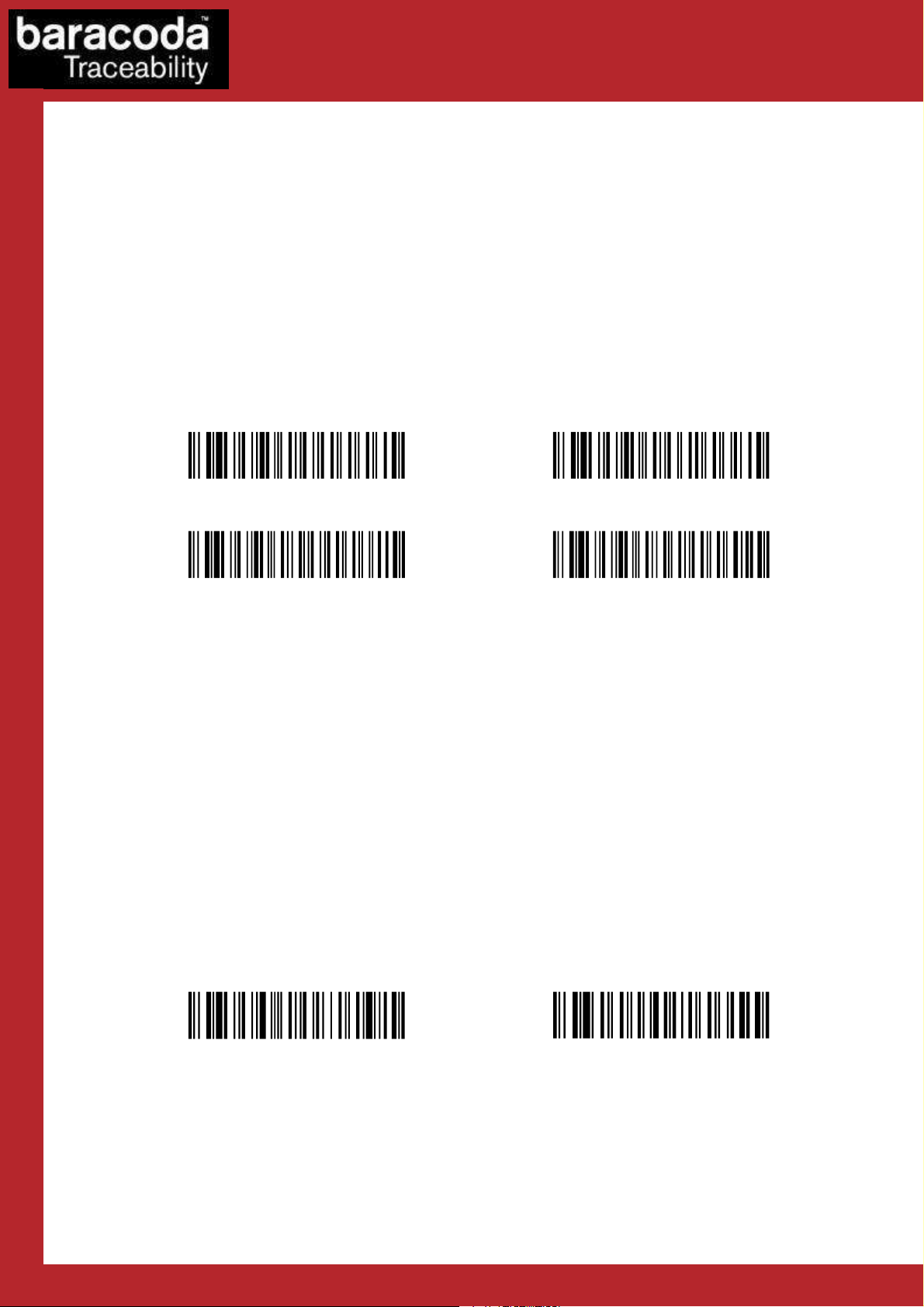
Data Capture
for Workforce
in Motion
1.5. The different connection methods
There are two (2) different way to create a connection from a Host and a scanner:
- Slave mode (by default)
The Host (PC, BaracodaManager, …) is creating the connection onto the scanner.
- Master mode
The scanner is creating itself a connection to the recorded Host Bluetooth address. This connection
attempt is set after a scan of barcode. The configuration of Host address (on which the scanner will set
up a connection) can be done:
o Via BaracodaManager software.
o Via scan of barcodes.
All usage mode (Real Time, No Data Loss, Batch) are obviously available on those two different ways of
connection.
Enable master m ode
Disable master m ode
\ V T \ V T Z \ N U L \ S O H \ S O H \ F F \ F F
\ V T \ V T Z \ N U L \ S O H \ N U L \ F F \ F F
Enable master mod e and disconnect
\ V T \ V T Z \ N U L \ S T X \ S O H \ S O H \ F F \ F F
Disable master mod e and disconnect
\ V T \ V T Z \ N U L \ S T X \ N U L \ S O H \ F F \ F F
The configuration of the Host Bluetooth address (BDA) is made by scanning the 0-9, a-f, A-F labels (Appendix 1)
as on a calculator; following the timestamp format shown above.
For example: to set the following BDA: 00:c3:EF:44:a2:B9, the user will scan:
- “Set Remote BDA” label,
- “0” label,
- “0” label,
- “c” label,
- “3” label,
- “E” label,
- “F” label,
- “4” label,
- “4” label,
- “a” label,
- “2” label,
- “B” label,
- “9” label,
- “End of Config” label.
Set Remote BDA
End of Config
\ V T \ V T ^ \ N U L \ S O H \ E N Q \ L F \ L F
\ L F \ L F E N D \ F F \ F F
RoadRunners Evolution –L (1D) & -LA (Laser) – Programming Guide v1.3 - 13 -
Page 14
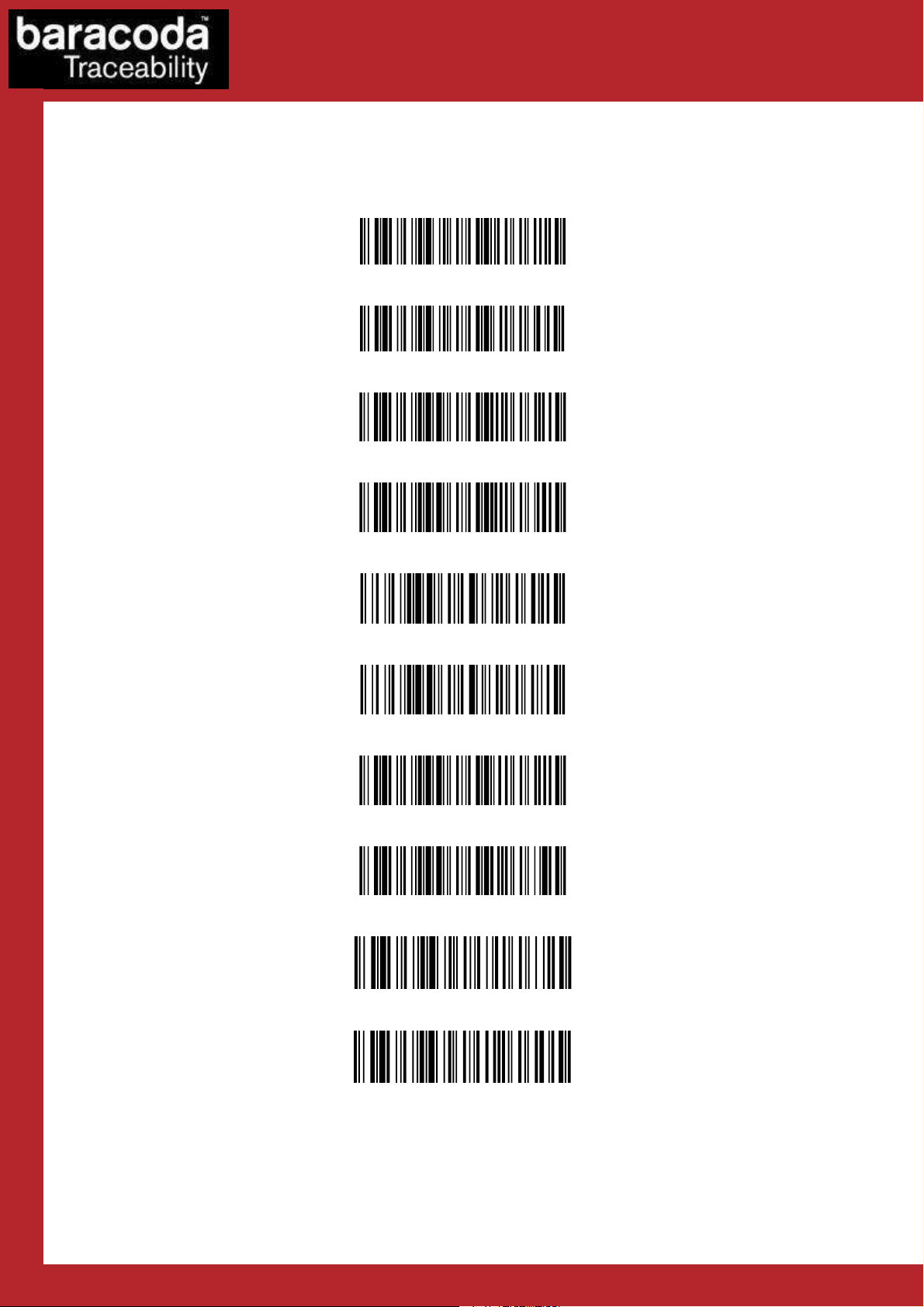
LED ON (*)
1.6. Buzzer and Led Settings
You can use these options to enable or disable the buzzer and / or the Led.
LED OFF
Good read beep on (*)
Data Capture
for Workforce
in Motion
Good read beep off
ACK beep on (*)
ACK beep off
Beep level volume = HIGH (*)
Beep level Volume = LOW
BUZZER ON (*)
BUZZER OFF
RoadRunners Evolution –L (1D) & -LA (Laser) – Programming Guide v1.3 - 14 -
Page 15
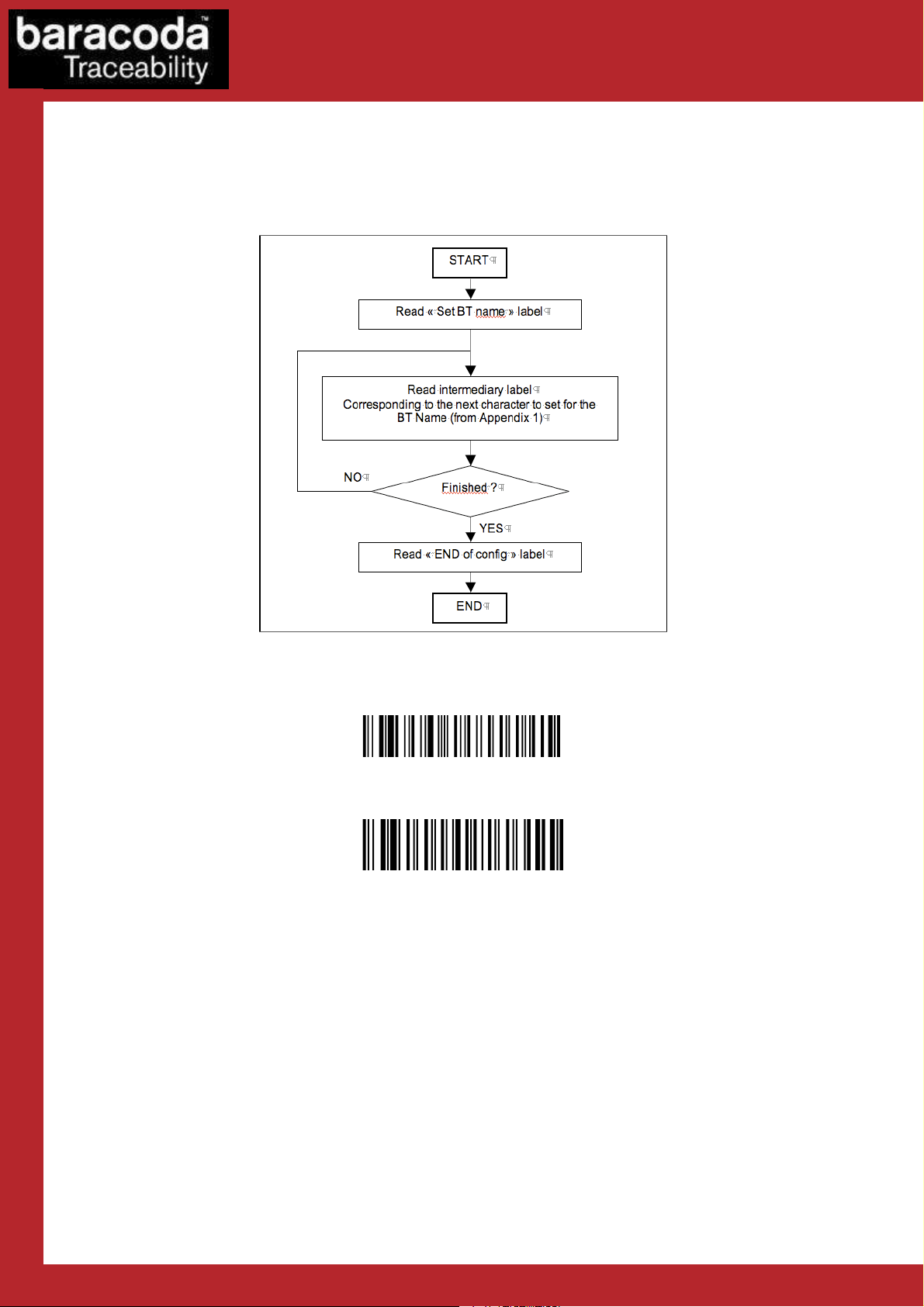
Data Capture
Set BT Name
End of config
for Workforce
in Motion
1.7. Bluetooth settings
1.7.1. Bluetooth name
You can change the scanner Bluetooth name; name that you see during a search of Bluetooth peripheral.
Programming procedure for “Set Bluetooth Name”
RoadRunners Evolution –L (1D) & -LA (Laser) – Programming Guide v1.3 - 15 -
Page 16

Sniff period = 150ms (*)
Sniff period = 100ms
Sniff period = 200ms
Sniff period = 300ms
Sniff period =
500ms
1.7.2. Sniff period settings
Change the Sniff period. If the higher is the latency and the smaller is the power consumption.
Default value is 150ms.
Data Capture
for Workforce
in Motion
RoadRunners Evolution –L (1D) & -LA (Laser) – Programming Guide v1.3 - 16 -
Page 17

Disable BT security code
Enable BT security code (*)
Set device to Class1 power emission (20dBm)(*)
1.7.3. Security (code PIN) settings
Some Bluetooth device will not accept connections with devices that do not have a security code.
Data Capture
for Workforce
in Motion
1.7.4. RF Power emission settings
For regulation purposes, some countries may limit the RF power emission to 10dBm (Class2 device).
Limit device to Class2 power emission (10dBm)
RoadRunners Evolution –L (1D) & -LA (Laser) – Programming Guide v1.3 - 17 -
Page 18

Data Capture
for Workforce
in Motion
1.8. Data format
The barcode string can be added a timestamp, prefixes and/or suffixes. The symbology prefix/suffix can be
added by BaracodaManager only.
These can come as described below:
Timestamp Data prefix Data (which type can be barcode or RFID) Data suffix
12 chars Max. 32 chars - Max. 32 chars
Barcode Data:
If data type is barcode, it comes with this data frame format
Barcode prefix Barcode Barcode suffix
Max. 32 chars - Max. 32 chars
Barcode:
Depending on the barcode type (symbology), additional data can be added
Symbology prefix AIM identifier Data (barcode) Symbology suffix
Max. 4 chars 0, 2 or 3 chars - Max. 4 chars
1.8.1. Timestamp option
Timestamp can be configured (ON/OFF, set new date and new time) by the following configuration barcodes.
Timestamp on
Timestamp off (*)
RoadRunners Evolution –L (1D) & -LA (Laser) – Programming Guide v1.3 - 18 -
Page 19

Data Capture
Read «
Set Timestamp
» label
START
Read
intermediary
label
Finished
?
(1)
Read «
END of config
» label
END
NO
YES
for Workforce
Corresponding to the next digit to set for the
Timestamp (from Appendix 1)
in Motion
Programming procedure for “set Timestamp” option
Set Timestamp
END of configuration
Noted that the timestamp must fit the specific following format:
{YY} {MM} {DD} {HH} {MM} {SS}
The setting is made by scanning the 0-9 labels (Appendix 1) as on a calculator; following the timestamp format
shown above.
For example: to set the current time at 16th May 2007, 3.25 pm, the user will scan:
- “Set Timestamp” label,
- “0” label,
- “7” label,
- “0” label,
- “5” label,
- “1” label,
- “6” label,
- “1” label,
- “5” label,
- “2” label,
- “5” label,
- “0” label,
- “0” label,
- “end of config” label.
RoadRunners Evolution –L (1D) & -LA (Laser) – Programming Guide v1.3 - 19 -
Page 20

Data Capture
Enable
data prefix
Disable
data prefix
(*)
Enable
data suffix
Disable
data suffix
(*)
Start
Read «
«
set prefix (suffix)
» barcode
Read intermediary label corresponding to the
Read
«
end of config
» barcode
End
YES
NO
Procedure to define Data/Barcode Prefix/Suffix
for Workforce
in Motion
1.8.2. Data Prefix/Suffix
You can add a data prefix and/or suffix (strings of more than 32 characters will not be accepted) to
every barcode sent to the host device.
There is no data prefix or suffix in default settings.
If enabled, a data prefix/suffix can be set as following:
next character to set for the prefix (suffix)
(see appendix 1)
Finished ?
RoadRunners Evolution –L (1D) & -LA (Laser) – Programming Guide v1.3 - 20 -
Page 21

Data Capture
Set
Data
prefix
Enable
barcode prefix
Set
Barcode
prefix
for Workforce
Set Data suffix
End of configuration
in Motion
1.8.3. Barcode Prefix/Suffix
You can add a barcode prefix and/or suffix (strings of more than 32 characters will not be accepted) to every
barcode sent to the host device.
There is no barcode prefix or suffix in default settings.
Disable barcode prefix (*)
Enable barcode suffix
Disable barcode suffix (*)
If enabled, a Barcode prefix/suffix can be set in the same manner as the Data prefix/suffix can be set:
Set Barcode suffix
End of configuration
RoadRunners Evolution –L (1D) & -LA (Laser) – Programming Guide v1.3 - 21 -
Page 22

Data Capture
AIM Symbology identifier
- not transmitted (*
)
for Workforce
in Motion
1.8.4. AIM Symbology Identifier
AIM Identifier will be transmitted at the beginning of the barcode. More information about the AIM Identifier is
available in Appendix2.
AIM Symbology identifier - transmitted
RoadRunners Evolution –L (1D) & -LA (Laser) – Programming Guide v1.3 - 22 -
Page 23

Set Decoder Default Settings
Disable all symbologies
2. Decoder Parameters
Data Capture
for Workforce
in Motion
2.1.
Sets the defaults decoder settings for all the symbologies
Decoder default settings
2.2. Enable/Disable All Symbologies
Even if all symbologies are disabled, the scanner will always be able to read the programming barcodes of this
document.
Enable all symbologies (*)
2.3. Set decoder barcode length
You can set a fixed length for the barcode decoding. The scanner will only decode barcodes of this length,
regardless the barcode symbology decoded.
RoadRunners Evolution –L (1D) & -LA (Laser) – Programming Guide v1.3 - 23 -
Page 24

Data Capture
Set barcode length
END of config
Voting = 2 (*)
for Workforce
in Motion
2.4. Voting
Standard voting set is two (2). This means that a barcode is considered read by the decoder if the same data is
decoded twice. Changing this parameter will enable a stronger security on the decoding of the barcode.
Voting = 3
Voting = 4
RoadRunners Evolution –L (1D) & -LA (Laser) – Programming Guide v1.3 - 24 -
Page 25

Data Capture
Start
– set min length
for Workforce
in Motion
2.5. Min/Max length per symbology
The following is a procedure to follow for every barcode symbology. The decoder offers the possibility to limit
the reading of a barcode to a minimum and a maximum length, if it is fo one given symbology type.
Start – Set Max length
End of config
RoadRunners Evolution –L (1D) & -LA (Laser) – Programming Guide v1.3 - 25 -
Page 26

Header
Selected Symbology
Disable
2.5.1. Symbology table
Data Capture
for Workforce
in Motion
SELECT ALL
Code 93
Code 128 / EAN 128
Code 39
Codabar
Interleaved 2 of 5
Standard 2 of 5 (industrial 2 of 5)
Code 11
MSI
Only the variable length symbologies appear.
2.6. Codabar settings
2.6.1. Enable/Disable Codabar
To enable or disable Codabar, scan the appropriate barcode below.
RoadRunners Evolution –L (1D) & -LA (Laser) – Programming Guide v1.3 - 26 -
Enable (*)
Page 27

Data Capture
Not transmitted (*)
Transmitted
Not used (*)
Checked
and transmitted
Checked but not transmitted
Any length
Barcode length Min=6 (*)
for Workforce
in Motion
2.6.2. Codabar Start/Stop characters
2.6.3. Codabar Check Digit Verification (AIM recommendation)
2.6.4. Set Lengths for Codabar
RoadRunners Evolution –L (1D) & -LA (Laser) – Programming Guide v1.3 - 27 -
Page 28

Code 11
- not
active (*)
Code 11
- active
1 digit (*)
2 digits
Check and transmitted (Enable) (*)
Check but not transmitted (Disable)
Code 11
- barcode length
- any
Code 11
– barcode length
– Min = 6 (*)
2.7. Code 11 Settings
2.7.1. Enable/Disable Code 11
To enable or disable Code 11, scan the appropriate barcode below.
2.7.2. Code 11 check digit(s) verification
Data Capture
for Workforce
in Motion
2.7.3. Transmit Code 11 check digit(s)
This feature selects whether or not to transmit the Code 11 check digit(s).
2.7.4. Set Length for Code 11
This features check the length of the barcode.
RoadRunners Evolution –L (1D) & -LA (Laser) – Programming Guide v1.3 - 28 -
length
Page 29

Enable (*)
Disable
Code 39
- format
- standard 43 characters
Code 39
- format
- full ASCII
Code 39
- start/stop
- not transmitted (*)
2.8. Code 39 settings
2.8.1. Enable/Disable Code 39
To enable or disable Code 39, scan the appropriate barcode below.
2.8.2. Enable/Disable Code 39 Full ASCII
Data Capture
for Workforce
in Motion
(*)
2.8.3. Code 39 Start/stop characters
Code 39 - start/stop - transmitted
RoadRunners Evolution –L (1D) & -LA (Laser) – Programming Guide v1.3 - 29 -
Page 30

Code 39
- start/stop
- accepted characters
- * only (standard Code 39) (*)
Code 39
- check digit
- not used (*)
Code 39
- check digit
- modulo 43
- checked and
Code 39
- check digit
- modulo 43
- checked but not
Code 39
- barcode length
- any length (*)
2.8.4. Accepted Code 39 characters
Code 39 - start/stop - accepted characters - $ only (Trioptic Code 39)
Code 39 - start/stop - accepted characters - $ and * (standard and Trioptic Code 39)
2.8.5. Code 39 Check Digit Verification
Data Capture
for Workforce
in Motion
transmitted
transmitted
2.8.6. Set lengths for Code 39
RoadRunners Evolution –L (1D) & -LA (Laser) – Programming Guide v1.3 - 30 -
Code 39 - barcode length - minimum length = 6
Page 31

Data Capture
Code 39
– Italian Pharmacode
–
not active (*)
Code 93
- not active
Code 93
– active (*)
Code 93
- barcode length
- any
Code 93
- barcode length
- minimum length = 6
for Workforce
in Motion
2.8.7. Italian PharmaCode settings
Italian PharmaCode is based on Code39 encoding scheme, thus its settings are Code39 settings.
Code 39 – Italian Pharmacode – active
Code 39 – Italian Pharmacode – Enable ‘A’ character transmission
Code 39 – Italian Pharmacode – Disable ‘A’ character transmission (*)
2.9. Code 93 Settings
2.9.1. Enable/Disable Code 93
To enable or disable Code 93, scan the appropriate barcode below.
2.9.2. Set Lengths for Code 93
RoadRunners Evolution –L (1D) & -LA (Laser) – Programming Guide v1.3 - 31 -
length
(*)
Page 32

Enable (*)
Code 128/EAN 128
- barcode length
- any length (*)
2.10. Code 128 Settings
2.10.1. Enable/Disable Code 128/EAN 128
To enable or disable Code 128/EAN 128, scan the appropriate barcode below.
Disable
Data Capture
for Workforce
in Motion
2.10.2. Set lengths for Code 128/EAN 128
Code 128/EAN 128 - barcode length - minimum length = 6
RoadRunners Evolution –L (1D) & -LA (Laser) – Programming Guide v1.3 - 32 -
Page 33

Disable GS Transmission
Define GS
replac
e
ment character
2.10.3. EAN 128: Group Separator
‘FNC1’ included in an EAN128 code is transmitted by default as ‘GS’ (Group Separator – 0x1D).
Enable GS transmission (*)
There is also the possibility to replace this character by any other of the user’s choice:
Data Capture
for Workforce
in Motion
End of configuration
The most common request to replace ‘GS’ by the | (pipe) can be done through the scan of:
Define | as GS
RoadRunners Evolution –L (1D) & -LA (Laser) – Programming Guide v1.3 - 33 -
Page 34

Enable
AIM ID transmission for EAN128
Disable AIM ID transmission for EAN128 (*)
Interleaved 2 of 5
- not active
Interleaved 2 of 5
– active (*)
Interleaved 2 of 5
- check digit
- not used (*)
Interleaved 2 of 5
- check digit
- mod 10
- checked and
Interleaved 2 of 5
- check digit
- mod 10
- checked but not
2.10.4. Enable/Disable AIM ID Transmission
Even if the “AIM ID transmit” is disabled, it is possible to enable the AIM ID transmission for EAN128.
2.11. Interleaved 2 of 5 Settings
Data Capture
for Workforce
in Motion
2.11.1. Enable/Disable Interleaved 2 of 5
To enable or disable Interleaved 2 of 5, scan the appropriate barcode below
2.11.2. Interleaved 2of 5 Check Digit
transmitted
RoadRunners Evolution –L (1D) & -LA (Laser) – Programming Guide v1.3 - 34 -
transmitted
Page 35

Interleaved 2 of 5
- barcode length
- minimum length = 6 (*)
MSI Code
- not active (*)
MSI Code
– active
MSI Code
- check digit
- mod 10
- checked and transmitted
(*)
2.11.3. Set lengths for Interleaved 2 of 5
Interleaved 2 of 5 – barcode length- any length
2.12. MSI Code Settings
2.12.1. Enable/Disable MSI
To enable or disable MSI code, scan the appropriate barcode below.
Data Capture
for Workforce
in Motion
2.12.2. MSI Check Digit
MSI Code - check digit - mod 10 - checked but not transmitted
MSI Code - check digit - double mod 10 - checked and transmitted
MSI Code - check digit - double mod 10 - checked but not transmitted
RoadRunners Evolution –L (1D) & -LA (Laser) – Programming Guide v1.3 - 35 -
Page 36

MSI Code
- barcode length
- any
MSI Code
- barcode length
- minimum length = 6
Standard 2 of 5
- not active
Standard 2 of 5
– active *
Standard 2 of 5
- check digit mod 10
- not used (*)
2.12.3. Set lengths for MSI
length
(*)
2.13. Standard 2 of 5 Settings
Data Capture
for Workforce
in Motion
2.13.1. Enable/Disable Standard 2 of 5
To enable or disable Standard 2 of 5 code, scan the appropriate barcode below.
2.13.2. Standard 2 of 5 Check Digit
Standard 2 of 5 - check digit mod 10 - checked and transmitted
RoadRunners Evolution –L (1D) & -LA (Laser) – Programming Guide v1.3 - 36 -
Standard 2 of 5 - check digit mod 10 - checked but not transmitted
Page 37

Standard 2 of
5 -
barcode length
- any
Standard 2 of 5
- barcode length
- minimum length = 6
UPC / EAN
- active (*)
UPC / EAN
- not active
UPC / EAN
- UPC-A and EAN 13
deactivated
UPC / EAN
- UPC-E
deactivated
UPC / EAN
- EAN-8
deactivated
2.13.3. Set lengths for Standard 2 of 5
length
(*)
Data Capture
for Workforce
in Motion
2.14. UPC/ EAN Settings
2.14.1. Enable/Disable UPC/EAN
RoadRunners Evolution –L (1D) & -LA (Laser) – Programming Guide v1.3 - 37 -
Page 38

UPC / EAN
- check digit
- UPC-A and EAN13
- transmitted (*)
UPC / EAN
- check digit
- UPC-E -
transmitted (*)
UPC / EAN
- check digit
- EAN-8 -
transmitted (*)
UPC / EAN
- UPC number system
- UPC-A -
transmitted (*)
2.14.2. Transmit EAN13 Check Digit
UPC / EAN - check digit - UPC-A/EAN 13 - not transmitted
2.14.3. Transmit UPC-E Check Digit
Data Capture
for Workforce
in Motion
UPC / EAN - check digit - UPC-E - not transmitted
2.14.4. Transmit EAN 8 Check Digit
UPC / EAN - check digit - EAN-8 - not transmitted
2.14.5. Transmit UPC-A Check Digit
RoadRunners Evolution –L (1D) & -LA (Laser) – Programming Guide v1.3 - 38 -
UPC / EAN - UPC number system - UPC-A - not transmitted
Page 39

UPC / EAN
- UPC number system
- UPC-E -
transmitted (*)
UPC / EAN
- re-encoding UPC
-
A, UPC
-
E, EAN
-8 - UPC-A transmitted as EAN
-
13
2.14.6. Transmit UPC number system for UPC-E
UPC / EAN - UPC number system - UPC-E - not transmitted
2.14.7. UPC-A, UPC-E, EAN conversions
Data Capture
for Workforce
in Motion
UPC / EAN - re-encoding UPC-A, UPC-E, EAN-8 - UPC-A transmitted as UPC-A (*)
UPC / EAN - re-encoding UPC-A, UPC-E, EAN-8 - UPC-E transmitted as UPC-E (*)
UPC / EAN - re-encoding UPC-A, UPC-E, EAN-8 - UPC-E transmitted as UPC-A
UPC / EAN - re-encoding UPC-A, UPC-E, EAN-8 - EAN-8 transmitted as EAN 8 (*)
UPC / EAN - re-encoding UPC-A, UPC-E, EAN-8 - EAN-8 transmitted as EAN-13
RoadRunners Evolution –L (1D) & -LA (Laser) – Programming Guide v1.3 - 39 -
Page 40

UPC / EAN
– ISSN/ISBN
– Active (*)
UPC / EAN
– Add-on digits
– 2-digit add
-
ons not active (*)
2.14.8. ISSN/ISBN settings
UPC / EAN – ISSN/ISBN – Not active
UPC / EAN – ISSN/ISBN – ISSN hyphen not transmitted (*)
UPC / EAN – ISSN/ISBN – ISSN hyphen transmitted
Data Capture
for Workforce
in Motion
UPC / EAN – ISSN/ISBN – ISSN price code not transmitted (*)
UPC / EAN – ISSN/ISBN – ISSN price code transmitted
2.14.9. Add-on digits settings
UPC / EAN – Add-on digits – 2-digit add-ons active
UPC / EAN – Add-on digits – 5-digit add-ons not active (*)
UPC / EAN – Add-on digits – 5-digit add-ons not active
RoadRunners Evolution –L (1D) & -LA (Laser) – Programming Guide v1.3 - 40 -
UPC / EAN – Add-on digits – not required but transmitted if read (*)
UPC / EAN – Add-on digits – required and transmitted
Page 41

GS1 DataBar 14
-
active (*)
GS1 DataBar 14
- check digit
- transmitted
(*)
GS1 DataBar 14
– Linkage Flag
-
not transmitted
(*)
GS1 DataBar 14
– Application ID
-
transmitted
(*)
2.15. GS1 DataBar (RSS) 14 Settings
2.15.1. Enable/Disable GS1 DataBar 14
GS1 DataBar 14 – not active
2.15.2. GS1 DataBar 14 Check Digit Transmission
Data Capture
for Workforce
in Motion
GS1 DataBar 14 - check digit - not transmitted
2.15.3. GS1 DataBar 14 Linkage flag Transmission
GS1 DataBar 14 - Linkage Flag - transmitted
2.15.4. GS1 DataBar 14 Application ID Transmission
GS1 DataBar 14 - Application ID - not transmitted
RoadRunners Evolution –L (1D) & -LA (Laser) – Programming Guide v1.3 - 41 -
Page 42

GS1 DataBar
Limited
-
active (*)
GS1 DataBar
Limited
-
check digit
- transmitted
(*)
GS1 DataBar
Limited
–
Linkage
Flag - not transmitted
(*)
GS1 DataBar
Limited
–
Application ID
-
transmitted
(*)
2.16. GS1 DataBar (RSS) Limited Settings
2.16.1. Enable/Disable GS1 DataBar Limited
GS1 DataBar Limited – not active
2.16.2. GS1 DataBar Limited Check Digit Transmission
Data Capture
for Workforce
in Motion
GS1 DataBar Limited - check digit - not transmitted
2.16.3. GS1 DataBar Limited Linkage flag Transmission
GS1 DataBar Limited - Linkage Flag - transmitted
2.16.4. GS1 DataBar Limited Application ID Transmission
GS1 DataBar Limited - Application ID - not transmitted
RoadRunners Evolution –L (1D) & -LA (Laser) – Programming Guide v1.3 - 42 -
Page 43

Data Capture
Name
Programming label
Name
Programming label
for Workforce
in Motion
3. APPENDIX 1: ASCII Table (A-Z, a-z, 09, punctuation, Control characters)
Capital letters (A-Z):
A
B
C
D
E
F
G
H
N
O
P
Q
R
S
T
U
I
J
K
L
M
V
W
X
Y
Z
RoadRunners Evolution –L (1D) & -LA (Laser) – Programming Guide v1.3 - 43 -
Page 44

Data Capture
Name
Programming label
Name
Programming label
for Workforce
in Motion
Small letters (a-z):
a
b
c
d
e
f
g
h
n
o
p
q
r
s
t
u
i
j
k
l
m
v
w
x
Y
z
RoadRunners Evolution –L (1D) & -LA (Laser) – Programming Guide v1.3 - 44 -
Page 45

Data Capture
for Workforce
in Motion
Ponctuation:
Name Programming label
Space
!
"
#
$
$
\ L F \ L F $ \ L F \ L F
%
&
'
(
Name Programming label
<
=
>
?
@
[
]
^
_
)
*
+
,
-
.
/
{
|
}
~
:
;
RoadRunners Evolution –L (1D) & -LA (Laser) – Programming Guide v1.3 - 45 -
Page 46

Data Capture
Name
Programming label
for Workforce
in Motion
Decimal numbers (0-9):
0
1
2
3
4
5
6
7
8
9
RoadRunners Evolution –L (1D) & -LA (Laser) – Programming Guide v1.3 - 46 -
Page 47

Data Capture
Name
Programming label
for Workforce
in Motion
Control Characters:
CR
EOT
ETX
LF
NUL
SOH
STX
TAB
RoadRunners Evolution –L (1D) & -LA (Laser) – Programming Guide v1.3 - 47 -
Page 48

Data Capture
Symbology Character
A Code 39
B Telepen
C Code 128
D Code One
E EAN/UPC
F Codabar
G Code 93
H Code 11
I ITF 25
K Code 16K
L PDF417
M MSI code
N Anker Code
O Codablock
P Plessey Code
R Straight 2 of 5 (two bar start/stop codes)
S Straight 2 of 5 (three bar start/stop codes)
T Code 49
X Other Bar code
Z Non Barcode data
for Workforce
in Motion
4. APPENDIX 2 – AIM symbology identifiers
structure
The SI prefix is a two (2) or three (3) character string:
] c m where
] : SI indicator
c : Symbology Identification
m : Modifier characters (optional)
Modifier Characters
The modifier character is determined by summing the option values of each symbology. If the sum is greater
than 9, use A, B, C, D, E, F in the place of 10, 11, 12, 13, 14 and 15.
Code 39 Option Values
0 No check character or Full ASCII
1 Reader has performed mod 43 check
2 Reader has performed mod 43 check and stripped the check character
4 Reader has performed Full ASCII conversion
Telepen Option Values
0 Full ASCII mode
1 Double density numeric mode
2 Double density numeric followed by full ASCII
4 Full ASCII followed by double density numeric
Code 128 Option Values
0 Standard
1 Function code 1 in first character position
2 Function code 2 in second character position
4 Concatenation according to ISBT specification has been performed, and concatenated data follows.
RoadRunners Evolution –L (1D) & -LA (Laser) – Programming Guide v1.3 - 48 -
