Baracoda Computer Drive User Manual
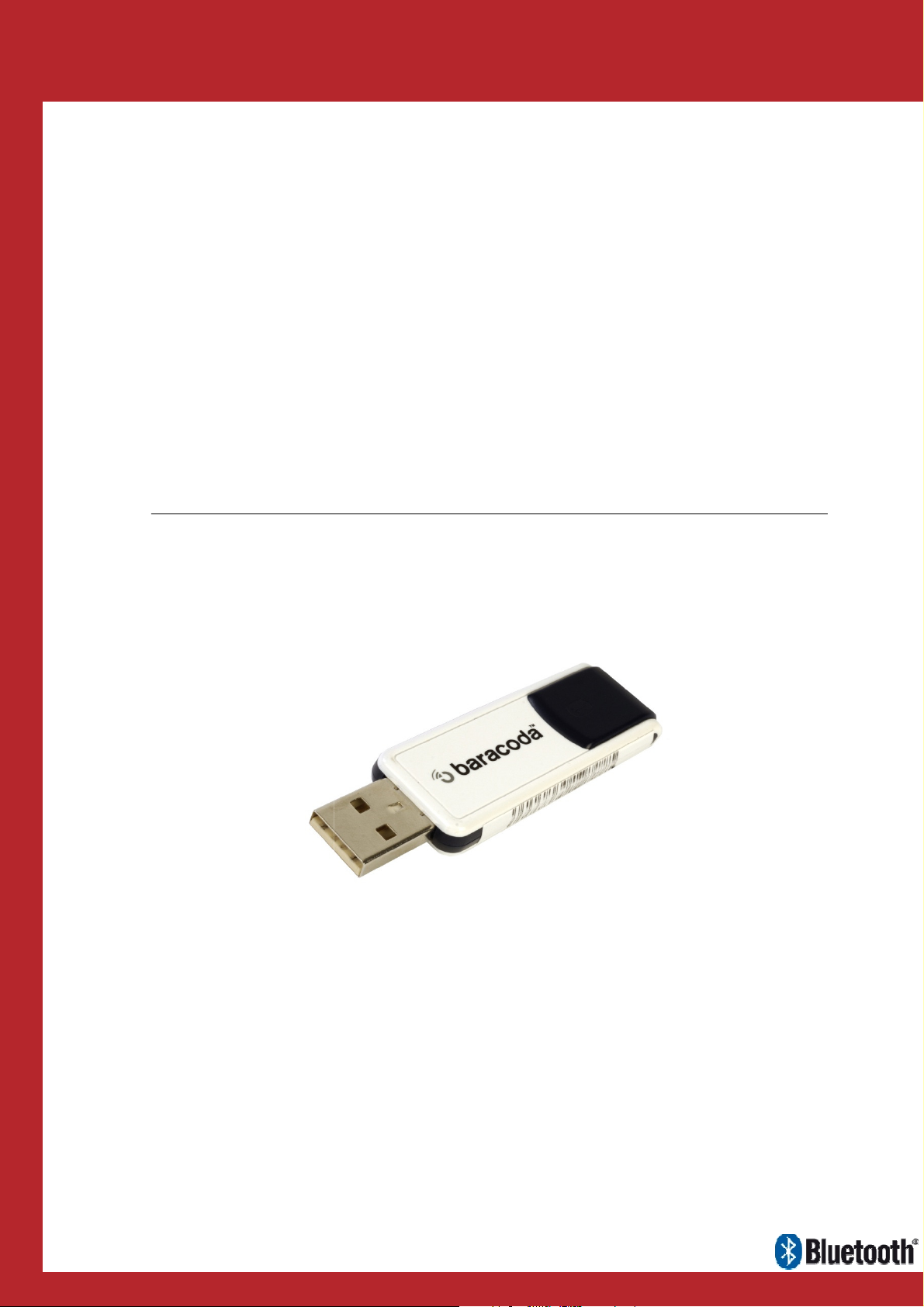
USB
Plug & Scan
Data Capture
dongle
User Guide
for Workforce
in Motion
©Baracoda TM – June 2011
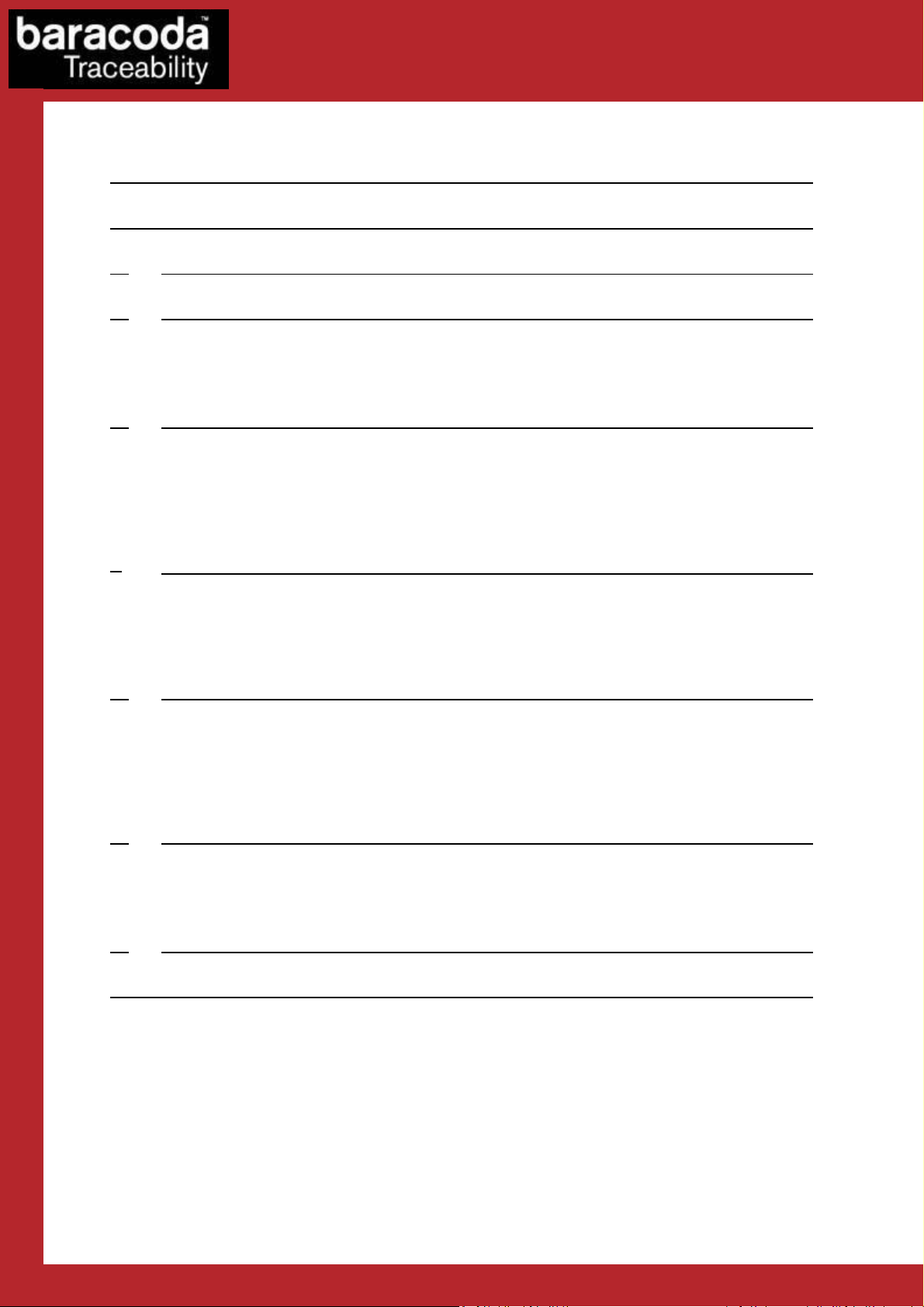
Data Capture
for Workforce
in Motion
SUMMARY
SUMMARY ................................................................... 2
REVISION HISTORY .......................................................... 3
1.
INTRODUCTION ........................................................ 4
2.
PRODUCT DESCRIPTION ................................................. 5
2.1 B
LUETOOTH CONNECTION
2.2 F
EATURES
3.
3.1 C
ONNECTION PROCESS
3.2 E
MBEDDED FIRMWARE VERSION
3.3 D
ISCONNECTION PROCESS
3.4 ‘NO D
............................................................... 5
HOW TO CONNECT YOUR BARACODA SCANNER ? .............................. 6
ATA LOSS’ MODE
...................................................... 5
....................................................... 6
.................................................. 6
..................................................... 6
...................................................... 7
4.
SCANNER CONFIGURATION: ‘BATCH MODE’ ................................. 8
4.1 E
XPLANATIONS
4.2 E
NABLE ‘BATCH MODE
4.3 ‘U
5.
5.1 L
5.2 C
5.3 K
5.4 TSE
6.
6.1 P
6.2 S
7.
LIMITED WARRANTY ......................................................... 16
PLOAD’ BATCH DATA
KEYBOARD EMULATION CONFIGURATION ................................... 10
ANGUAGE
APS LOCK FUNCTION
EYBOARD EMULATION SPEED
CONFIGURATION
ADDITIONAL FEATURES ................................................ 14
REFIX
UFFIX
COMPATIBILITY ...................................................... 15
............................................................ 8
’ ...................................................... 8
...................................................... 9
.............................................................. 10
...................................................... 11
.................................................. 11
....................................................... 12
................................................................ 14
................................................................ 14
Baracoda USB Plug & Scan dongle – User Guide v3.33b - 2 -
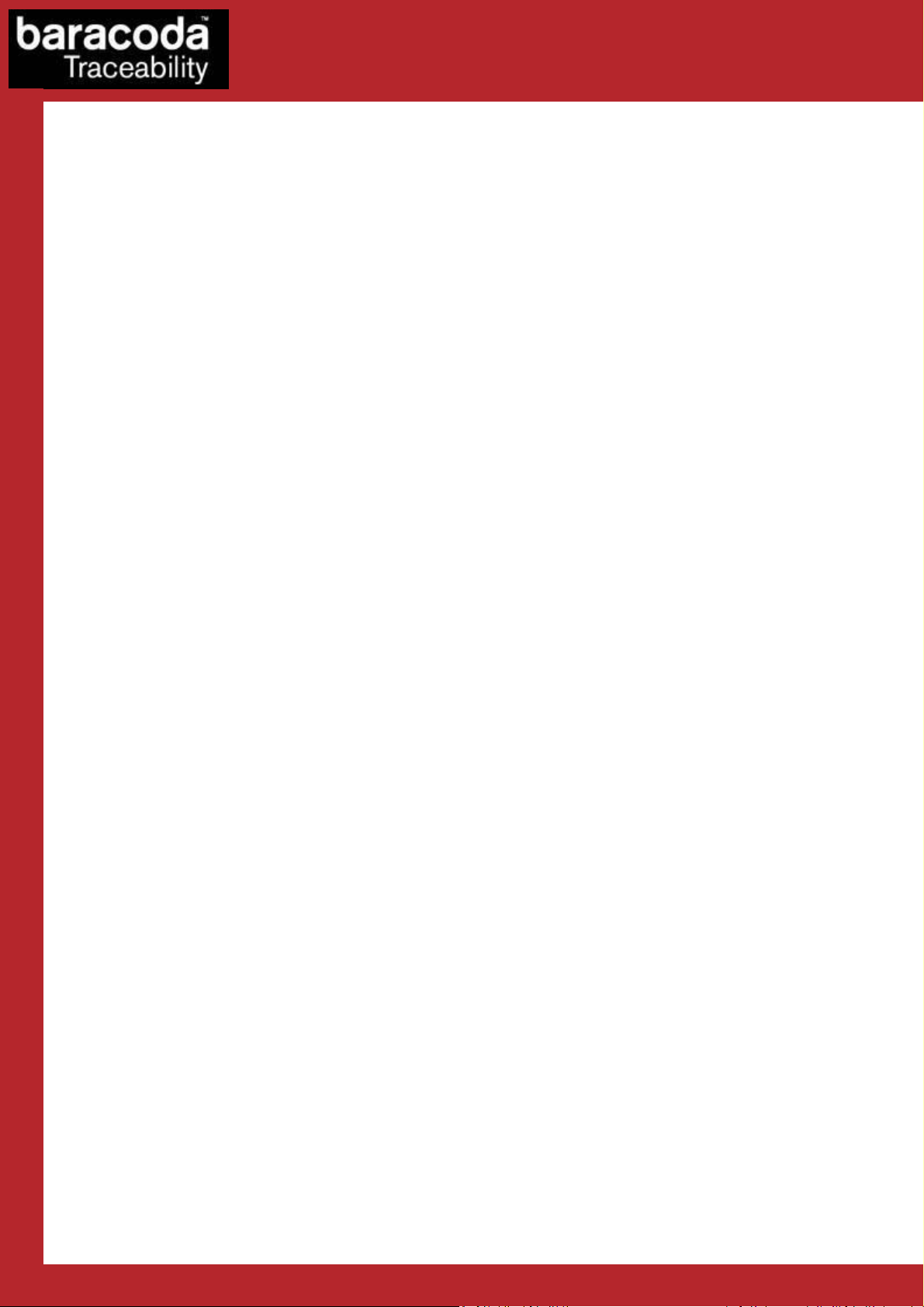
Data Capture
for Workforce
in Motion
Revision History
Changes to the original manual are listed below.
Document Date Description
3.13 03 Jan 07 Initial release
3.23 01 Nov 07 Add CAPS LOCK key option
3.23.1 17 Apr 08 Update graphic presentation
3.23.2 16 June 08 Add RoadRunners Evolution
3.23.3 26 June 08 Update Batch Mode section and add D-Fly, ScanWear and ToughRunners
3.23.4 31 July 08 Update Additional features section (Suffix part)
3.23.5 01 Aug 08 Update the “Upload Message” note
3.23.6 22 Aug 08 Modify the Batch section
3.23.7 04 Dec 08 Update Additional features section (Prefix & Suffix part)
3.28 27 March 09 Add DualRunners & Terminal Server section
3.28-2 30 June 10 Precision on TSE configuration
3.30 7 July 10 Correct random disconnection issues
Remove support of Pencil1 ; BL1000; Bx2604 ; BCM2604.
Add Keyboard emulation speed (40 & 80ms)
3.31 12 Sept 10 KEmul software from Apple Macintosh: link not available.
3.33 21st Jan 11 Added a note to the TSE section.
3.33b 15th June 2011 Changed the note related to the TSE section.
Baracoda USB Plug & Scan dongle – User Guide v3.33b - 3 -
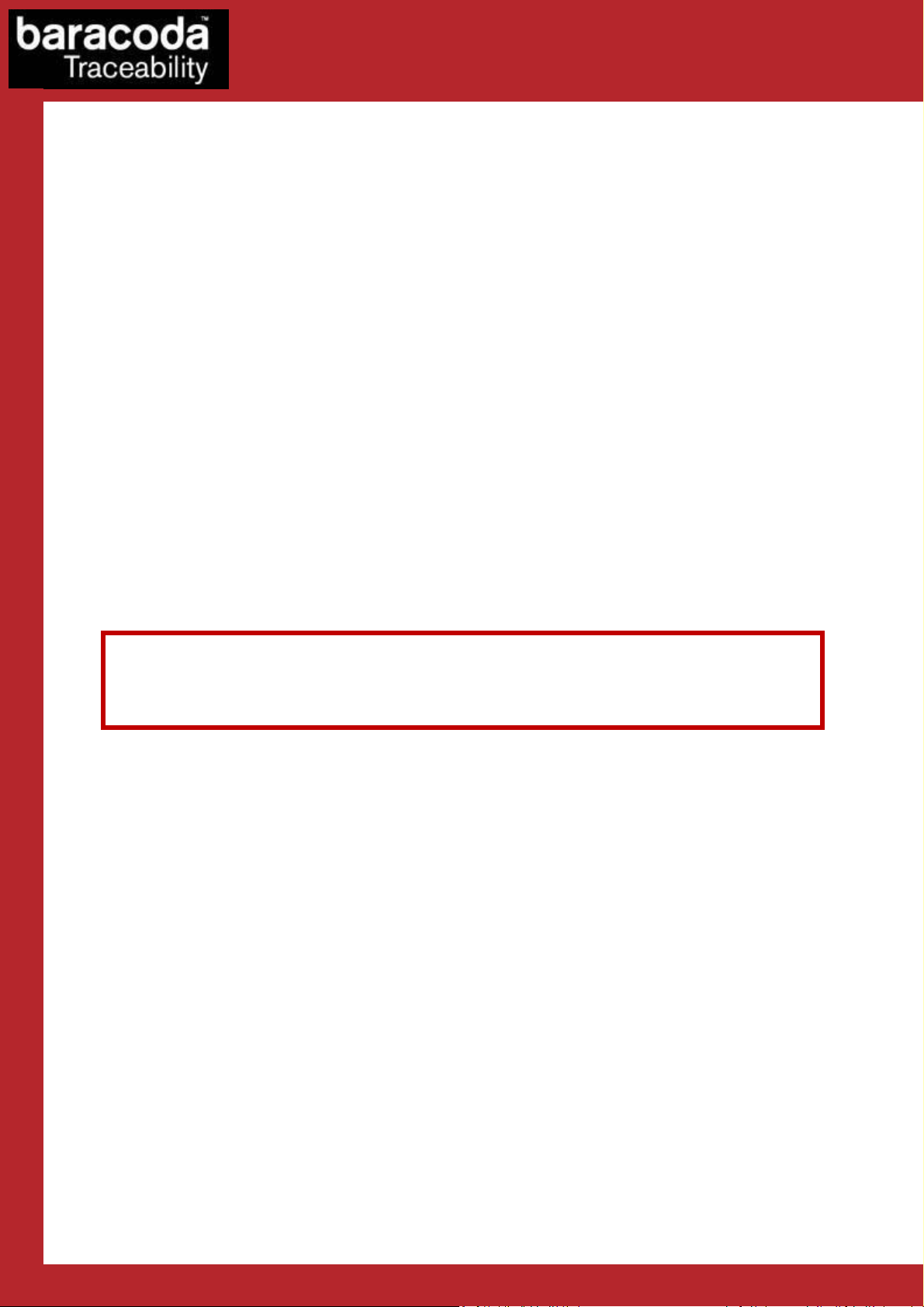
Data Capture
for Workforce
in Motion
1. Introduction
This document describes the USB dongle Plug & Scan v3.30 (see “Print Firmware Version” section on how to
read the firmware version).
The USB Plug & Scan dongle is a Keyboard Emulation solution and allows to simplify the connection between
the Baracoda scanners and all laptops, PCs, Tablet PCs, or all devices that can accept a USB keyboard.
Normally, a USB Bluetooth Dongle requires the user to install the Bluetooth drivers in order to add the
Bluetooth connectivity to their host computer.
The Baracoda USB Plug & Scan dongle has the Bluetooth drivers and the Bluetooth application embedded in
the USB device. This configuration avoids the installation of the drivers and the software for the end-user.
The USB Plug & Scan solution allows user to have an acknowledgement beep, automatic reconnection, and
buffering of the incoming barcode data. Barcode data buffering allows the Baracoda scanner to store incoming
barcodes even when the scanner is not connected to the dongle (this is the ‘No data loss mode’).
Simply plug the USB Plug & Scan dongle in your computer, scan a “connect barcode” with a Baracoda barcode
scanner, and the Bluetooth connection will be automatically established.
Please note that the BaracodaManager software for PC does not work
NOTE:
with Plug & Scan solutions.
Baracoda USB Plug & Scan dongle – User Guide v3.33b - 4 -
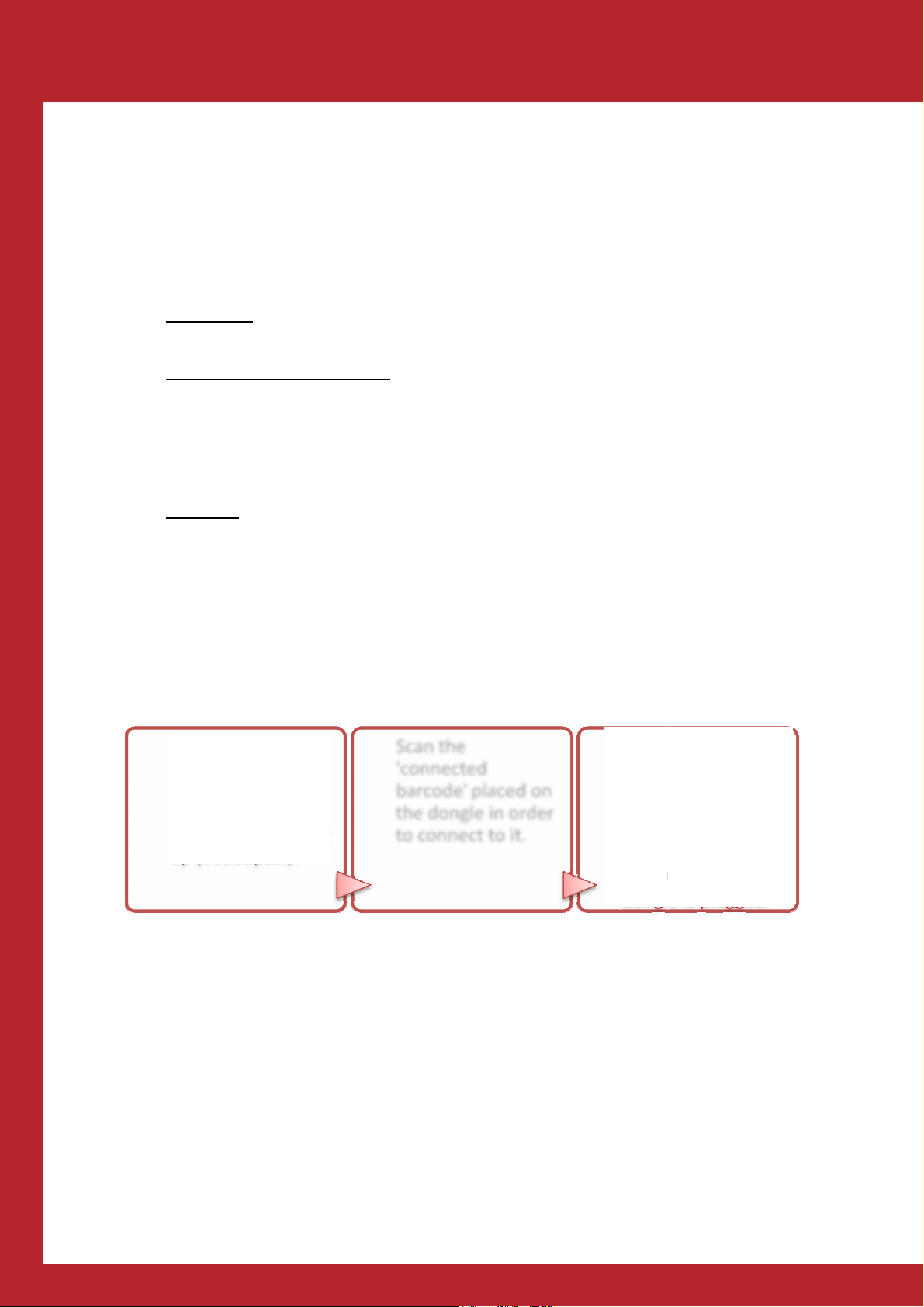
Scan dongle
Product Description
Bluetooth Connection
The USB Plug & Scan dongle is only able to establish point
simultaneously to more than one device.
The USB Plug & Scan dongle can have
: The dongle can accept connections from any Baracoda scanner (see how to connect
Paired and waiting for connection
switch on this scanner inside the Bluetooth range of the USB dongle and the connection will be
automatically established.
This mode allows other Baracoda scanners to connect to the USB dongle. Scan
then the previous Baracoda scanner will disconnect and the new Baracoda scanner will connect to the
The USB dongle is connected to the Baracoda scanner. Just scan barcodes and the data
will be transmitted to your active application.
This mode allows other Baracoda scanners to connect to the USB dongle. Scan the “connect” barcode,
coda scanner will disconnect and the new Baracoda scanner will connect to the
Using the USB Plug&Scan dongle is quite simple. In three steps, it can be installed and ready to operate:
Scan forces the settings of the scanner to which it gets connected in the following
Restore scan engine defaults
Set output format: Baracoda Frame, enable acknowledgment (ie: no data loss mode), no pre
It may be problematic if you use the same scanner in the above configuration with an application that does not
give an acknowledgment back to the scanner.
COM Port and set it
connections.
gle has already been paired to a Baracoda scanner. Just
the “connect” barcode,
The scanner is
automatically
configured and the
scanned data arrive
in the host terminal
via the serial COM
port on which the
dongle is plugged.
The scanner is
automatically
configured and th
captured data (*)
is displayed on the
current application
(Keyboard
Emulation)
barcode, RFID Tag
Data Capture
2.
2.1
USB dongle cannot connect
• Disconnected
your Baracoda scanner).
•
dongle.
three (3) states:
: The don
-to-point Bluetooth
for Workforce
in Motion
This means that the
• Connected:
then the previous Bara
dongle.
2.2 Features
Plug the RS232
Plug the USB
Plug&Scan
Plug&Scan dongle
dongle in the
in the host
host terminal
terminal's RS232
USB port
up (9600bps...).
1/ Plug the dongle
Note: the USB Plug &
configuration:
Enable default code ID
Set Slave Mode
Scan the
'connected
barcode' placed on
3/ work !
e
the dongle in order
to connect to it.
2/ Scan to connect
(*):
fix/suffix
Baracoda USB Plug &
– User Guide v3.33b
- 5 -
