Page 1

Data Capture
for Workforce
in Motion
USB dongle Plug & Scan
User Guide
©Baracoda TM – December 2008
Page 2
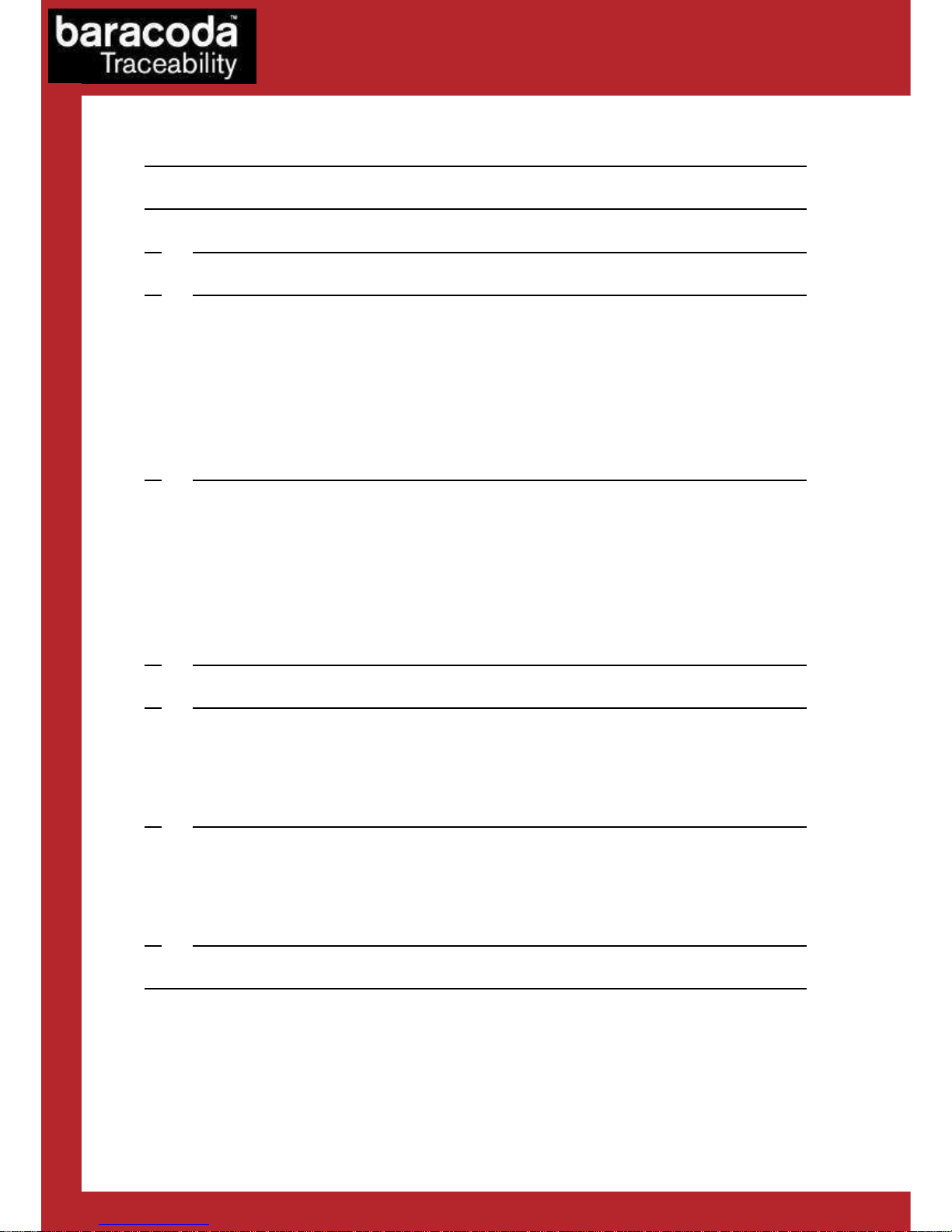
Baracoda USB Plug & Scan dongle – User Guide v3.23.7 - 2 -
Data Capture
for Workforce
in Motion
SUMMARY
SUMMARYSUMMARY
SUMMARY
SUMMARY ................................................................... 2
REVISION HISTORY .......................................................... 3
1. INTRODUCTION ........................................................ 4
2. TECHNICAL INTRODUCTION .............................................. 5
2.1. S
TATUS OF THE BARCODE SCANNER –
USB
DONGLE LINK
............................ 5
2.2. C
APS LOCK FUNCTION
.................................................... 5
2.3. N
O DATA LOSS MODE
..................................................... 6
2.4. B
ATCH MODE
.......................................................... 7
H
OW TO USE WITH ROADRUNNERS
.................................................... 7
H
OW TO USE WITH PENCIL2 & ROADRUNNERS EVOLUTION
................................... 8
K
EYBOARD EMULATION SPEED
...................................................... 9
3. HOW TO CONNECT YOUR BARACODA BARCODE SCANNER ....................... 10
H
OW TO CONNECT YOUR BARACODAPENCIL/PENCIL
2 ...................................... 10
H
OW TO CONNECT YOUR
BC2604/BL2604/BLR2604.................................... 10
H
OW TO CONNECT YOUR
BCM2604-L/BCM2604-F...................................... 11
H
OW TO CONNECT YOUR
D-FLY .................................................... 12
H
OW TO CONNECT YOUR ROADRUNNERS/ROADRUNNERS EVOLUTION
............................. 12
H
OW TO CONNECT YOUR SCANWEAR
.................................................. 13
H
OW TO CONNECT YOUR TOUGHRUNNERS
............................................... 13
4. HOW TO DISCONNECT YOUR USB PLUG & SCAN DONGLE ...................... 14
5. ADDITIONAL FEATURES ................................................ 15
P
REFIX
.................................................................... 15
S
UFFIX
.................................................................... 15
O
NLY FOR
BC2604/BL2604/BLR2604
PRODUCTS
..................................... 17
6. CONFIGURATION ...................................................... 19
K
EYBOARD CONFIGURATION
....................................................... 19
S
CANNER CONFIGURATION
........................................................ 20
P
RINT FIRMWARE VERSION
....................................................... 20
7. COMPATIBILITY ...................................................... 21
LIMITED WARRANTY. ........................................................ 22
Page 3

Baracoda USB Plug & Scan dongle – User Guide v3.23.7 - 3 -
Data Capture
for Workforce
in Motion
Revision History
Revision HistoryRevision History
Revision History
Changes to the original manual are listed below.
Document Date Description
3.13 03 Jan 07 Initial release
3.23 01 Nov 07 Add CAPS LOCK key option
3.23.1 17 Apr 08 Update graphic presentation
3.23.2 16 June 08 Add RoadRunners Evolution
3.23.3 26 June 08 Update Batch Mode section and add D-Fly, ScanWear and ToughRunners
3.23.4 31 July 08 Update Additional features section (Suffix part)
3.23.5 01 Aug 08 Update the “Upload Message” note
3.23.6 22 Aug 08 Modify the Batch section
3.23.7 04 Dec 08 Update Additional features section (Prefix & Suffix part)
Page 4

Baracoda USB Plug & Scan dongle – User Guide v3.23.7 - 4 -
Data Capture
for Workforce
in Motion
1.
1.1.
1. Introduction
IntroductionIntroduction
Introduction
The USB Plug & Scan dongle is a Keyboard Emulation solution and allows to simplify the connection between
the Baracoda scanners and all laptops, PCs (for Macintosh with keyboard emulation v1.2 (*)), Tablet PCs, or all
devices that can accept a USB keyboard.
Normally, a USB Bluetooth Dongle requires the user to install the Bluetooth drivers in order to add the
Bluetooth connectivity to their host computer.
The Baracoda USB Plug & Scan dongle has the Bluetooth drivers and the Bluetooth application embedded in
the USB device. This configuration eliminates the installation of the drivers and the software for the end-
user.
The USB Plug & Scan solution allows user to have an acknowledgement beep, automatic reconnection, and
bufferisation of the incoming barcode data. Bufferisation of the barcode data allows the Baracoda scanner to
store incoming barcodes even when the scanner is not connected to the dongle (this is the ‘No data loss
mode’).
Simply plug the USB Plug & Scan dongle in your computer, scan a “connect barcode” with a Baracoda barcode
scanner, and the Bluetooth connection will be automatically established.
NOTE: Please note that the BaracodaManager software for PC does not work
with Plug & Scan solutions.
(*) for Macintosh; from keyboard software v1.2
(http://www.apple.com/support/downloads/keyboardsoftwareupdate12.html)
Page 5

Baracoda USB Plug & Scan dongle – User Guide v3.23.7 - 5 -
Data Capture
for Workforce
in Motion
2.
2.2.
2. Technical Introduction
Technical IntroductionTechnical Introduction
Technical Introduction
2.1.
2.1.2.1.
2.1. Status of the Barcode scanner
Status of the Barcode scanner Status of the Barcode scanner
Status of the Barcode scanner USB dongle
USB dongle USB dongle
USB dongle
link
linklink
link
The USB Plug & Scan dongle is only able to establish point-to-point connections. This means that the USB
dongle cannot connect simultaneously to more than one device.
The USB Plug & Scan dongle can have three (3) states:
• Disconnected: The dongle can accept connections from any Baracoda scanner (see how to connect
your Baracoda scanner).
• Paired and waiting for connection: The dongle has already been paired to a Baracoda scanner. Just
switch on this scanner inside the Bluetooth range of the USB dongle and the connection will be
automatically established.
This mode allows other Baracoda scanners to connect to the USB dongle. Scan the “connect” barcode,
then the previous Baracoda scanner will disconnect and the new Baracoda scanner will connect to the
dongle.
• Connected: The USB dongle is connected to the Baracoda scanner. Just scan barcodes and the data
will be transmitted to your active application.
This mode allows other Baracoda scanners to connect to the USB dongle. Scan the “connect” barcode,
then the previous Baracoda scanner will disconnect and the new Baracoda scanner will connect to the
dongle.
2.2.
2.2.2.2.
2.2. Caps Lock
Caps LockCaps Lock
Caps Lock function
functionfunction
function
The USB Plug & Scan dongle can unactivate the CAPS LOCK key on the HOST.
< : ? > ' \ N U L \ S O H \ S O H
Force Caps lock OFF : enabled
< : ? > ' \ N U L \ S O H \ N U L
Force Caps lock OFF : disabled
Note: This feature is disabled by default.
(*)
Page 6

Baracoda USB Plug & Scan dongle – User Guide v3.23.7 - 6 -
Data Capture
for Workforce
in Motion
2.3.
2.3.2.3.
2.3. No data loss mode
No data loss modeNo data loss mode
No data loss mode
The ‘No data loss mode’ is activated by default for all scanners supporting the feature (2604, RoadRunners
(Decoder version 3.10 or newer), BaracodaPencil2, RoadRunners Evolution. When you leave the connection
zone, the ‘No data loss mode’ allows a bufferisation of scanned barcodes. All scans will be automatically
uploaded to the host when reconnected.
If your application is unable to handle all of the incoming barcode scans, disable this feature by scanning the
‘no data loss mode’ barcode. Your scanner and any future scanners will retain this configuration.
Enable ‘no data loss mode’ (*)
Disable ‘no data loss mode’
Note : This feature is enabled by default.
Page 7

Baracoda USB Plug & Scan dongle – User Guide v3.23.7 - 7 -
Data Capture
for Workforce
in Motion
2.4.
2.4.2.4.
2.4. Batch
BatchBatch
Batch mode
modemode
mode
The batch mode can be used with scanners supporting batch mode:
- RoadRunners Evolution (CPU firmware version 1.33 and newer)
- RoadRunners (CPU firmware version 3.20 and newer)
- BaracodaPencil2 (CPU firmware version 1.34 and newer)
This functionality is only available for USB Plug&Scan dongles with firmware version 3.10 and newer (see
(“Print Firmware Version” section for how to get the firmware version).
The upload process consists of temporarily switching the scanner into Real time with “no data loss mode” ON
(all the barcodes in memory will be sent using the no data loss protocol). Then the scanner switches back to
batch mode when all the barcodes are properly sent.
How to
How to How to
How to use with
use withuse with
use with RoadRunners
RoadRunners RoadRunners
RoadRunners
Enable batch mode
When this mode is set, all the scanners (supporting the functionality) working with the dongle are in batch
mode: all scanned data is stored in the flash memory.
The stored barcodes can be discharged by scanning the following barcode:
Upload batch data
(for RoadRunners)
Page 8

Baracoda USB Plug & Scan dongle – User Guide v3.23.7 - 8 -
Data Capture
for Workforce
in Motion
How to use with
How to use with How to use with
How to use with Pencil2 &
Pencil2 & Pencil2 &
Pencil2 & RoadRunners Evolution
RoadRunners Evolution RoadRunners Evolution
RoadRunners Evolution
Enable batch mode
When this mode is set, all the scanners (supporting the functionality) working with the dongle are in batch
mode: all scanned data is stored in the flash memory.
The stored barcodes can be discharged by scanning the following barcode:
Upload batch data
(for Pencil2 & RoadRunners Evolution)
Discharge barcodes
Note: UPLOAD Messages
As keyboard emulation is used, the host application has a limited access to information on the scanner. To
answer this, the dongle can use a messages system which can help the host application having a status on the
upload process. This mode can be enabled or disabled (default) using the following barcodes:
Enable Upload Messages
Disable Upload Messages
When this is used, the dongle adds information messages with the incoming data:
Before the upload:
<UPL>: start xxxxx
xxxxx being the number of expected barcodes to come
After the upload, two messages can appear:
<UPL>: transmission OK
This means that the barcodes were correctly transmitted from the scanner to the dongle and thus that they
have been erased from the scanner
<UPL>: transmission NOK
This means that an error occurred and has been detected by the dongle during the data upload. This means
that the data has not been erased from the scanner.
Page 9

Baracoda USB Plug & Scan dongle – User Guide v3.23.7 - 9 -
Data Capture
for Workforce
in Motion
Keyboard emulation speed
Keyboard emulation speed Keyboard emulation speed
Keyboard emulation speed
The barcode upload process can stress the host and, depending on the host type, the below barcodes may be
necessary.
Indeed, the USB Plug&Scan dongle emulates a Keyboard. Thus, it has to send characters with a minor delay
between them. If the delay is too short or if the host is too slow or too busy to process the incoming characters,
some data can be lost by the host.
To avoid that phenomenon, the USB Plug&Scan can handle different keyboard emulation speeds:
Keyboard emulation speed : SLOW Keyboard emulation speed : MEDIUM (*)
Intercharacter delay = 20ms Intercharacter delay = 16ms
Keyboard emulation speed : HIGH
Intercharacter delay = 8ms
Page 10

Baracoda USB Plug & Scan dongle – User Guide v3.23.7 - 10 -
Data Capture
for Workforce
in Motion
3.
3.3.
3. How to connect your Baracoda barcode scanner
How to connect your Baracoda barcode scannerHow to connect your Baracoda barcode scanner
How to connect your Baracoda barcode scanner
How to
How to How to
How to connect your BaracodaPencil/Pencil2
connect your BaracodaPencil/Pencil2connect your BaracodaPencil/Pencil2
connect your BaracodaPencil/Pencil2
1. Reset your BaracodaPencil (see BaracodaPencil/Pencil2 User Guide to perform this operation).
2. Plug the dongle into the USB port of the computer.
3. Wait 5 seconds for the host computer to recognize the USB Plug & Scan dongle. It is possible that the
host computer will not recognize the dongle: this can be corrected by going to the control panel
hardware wizard and searching for a USB HID device.
4. Do not scan any other barcodes except the ‘connect barcode’ that is delivered with the dongle.
5. The LED on the scanner will start double flashing green: you are now connected! (*)
6. Open up the target application (such as Notepad, Excel and Word). Make sure the application can
accept data from a keyboard and the active cursor is where you want the barcode information to be
placed.
7. Start scanning barcodes.
(*) If the LED on the BaracodaPencil is not double flashing green, this may possibly mean:
The BaracodaPencil is low on power. Charge the unit up completely and try again
The BaracodaPencil has not been reset. Reset it and try again
The BaracodaPencil has been programmed from its default status and it is not able to decode
the Code 128 symbology. Be aware that the pairing barcode is a code128 and so the
BaracodaPencil shall stay in its default mode “Code128
on”
How to connect your BC2604/BL2604/BLR2604
How to connect your BC2604/BL2604/BLR2604How to connect your BC2604/BL2604/BLR2604
How to connect your BC2604/BL2604/BLR2604
1. Reset the scanner by taking out and replacing both batteries.
2. Plug the dongle into the USB port of the computer.
3. Wait 5 seconds for the host computer to recognize the USB Plug & Scan dongle. It is possible that the
host computer will not recognize the dongle: this can be corrected by going to the control panel
hardware wizard and searching for a USB HID device.
4. Do not scan any other barcodes except the ‘connect barcode’ that is delivered with the dongle.
5. You will hear the scanner beeping for 7 times. After these 7 beeps, the LED on the scanner will start
double flashing green: you are now paired and connected! (**)
6. Open up the target application (such as Notepad, Excel and Word). Make sure the application can
accept data from a keyboard and the active cursor is where you want the barcode information to be
placed.
7. Start scanning barcodes.
(**) If the LED on the BL/BC/BLR2604 is not double flashing a green light, this may possibly mean:
• The scanner is low on power. Charge the unit up completely and try again
• The scanner has not been reset. Reset it and try again
• The scanner has been programmed from its default status and it is not able to decode the
Code 128 symbology. Be aware that the pairing barcode is a code128 and so the scanner shall
stay in its default mode “Code128 on”
Page 11

Baracoda USB Plug & Scan dongle – User Guide v3.23.7 - 11 -
Data Capture
for Workforce
in Motion
How to connect your BCM2604
How to connect your BCM2604How to connect your BCM2604
How to connect your BCM2604----L/BCM2604
L/BCM2604L/BCM2604
L/BCM2604----FFFF
1. Reset the scanner by taking out and replacing both batteries.
2. If the scanner has not been programmed to read the Code 128 symbology, scan the Code 128 active
barcode (“Code 128 on”). The scanner should beep. The LED should remain a single flashing light.
Immediately reset the scanner. This will clear the memory buffer and allow the pairing barcode to
operate correctly.
Code 128 on
FOR THE BCM2604-L
FOR THE BCM2604-F
3. Plug the dongle into the USB port of the computer.
4. Wait 5 seconds for the host computer to recognize the USB Plug & Scan dongle. It is possible that the
host computer will not recognize the dongle: this can be corrected by going to the control panel
hardware wizard and searching for a USB HID device.
5. Do not scan any other barcodes except the ‘connect barcode’ that is delivered with the dongle.
6. You will immediately get a “good read” confirmation beep from the scanner. In case you don’t get an
immediate double beep, simply reset your scanner and try again.
7. The scanner will beep a second time: the LED on the scanner will start double flashing green: you are
now paired and connected! (*)
8. Open up the target application (such as Notepad, Excel and Word). Make sure the application can
accept data from a keyboard and the active cursor is where the user wants the barcode information to
be placed.
9. Start scanning barcodes. Please note that the USB Plug & Scan is not able to transmit 2D barcodes with
an amount of information bigger than 1080 characters.
(**) If the LED on the BL/BC/BLR2604 is not double flashing a green light, this may possibly mean:
• The scanner is low on power. Charge the unit up completely and try again
• The scanner has not been reset. Reset it and try again
• The scanner has been programmed from its default status and it is not able to decode the
Code 128 symbology. Be aware that the pairing barcode is a code128 and so the scanner shall
stay in its default mode “Code128 on”
Page 12

Baracoda USB Plug & Scan dongle – User Guide v3.23.7 - 12 -
Data Capture
for Workforce
in Motion
How to connect your D
How to connect your DHow to connect your D
How to connect your D----Fly
FlyFly
Fly
1. Reset the scanner (see D-Fly User Guide to perform this operation).
2. Plug the dongle into the USB port of the computer.
3. Wait 5 seconds for the host computer to recognize the USB Plug & Scan dongle. It is possible that the
host computer will not recognize the dongle: this can be corrected by going to the control panel
hardware wizard and searching for a USB HID device.
4. Do not scan any other barcodes except the ‘connect barcode’ that is delivered with the dongle.
5. Within 5 seconds (not necessary to rescan), the connection is established. The scanner beeps twice
and the LED will change to a double flashing green.
6. Open up the target application (such as Notepad, Excel and Word). Make sure the application can
accept data from a keyboard and the active cursor is where you want the barcode information to be
placed.
7. Start scanning barcodes.
By default, the Plug & Scan USB dongle activates the “No Data Loss Mode”. (Please refer to the paragraph
2.3 for additional information)
How to connect your RoadRunners/RoadRunners
How to connect your RoadRunners/RoadRunners How to connect your RoadRunners/RoadRunners
How to connect your RoadRunners/RoadRunners
Evolution
EvolutionEvolution
Evolution
1. Reset the scanner (see RoadRunners User Guide to perform this operation).
2. Plug the dongle into the USB port of the computer.
3. Wait 5 seconds for the host computer to recognize the USB Plug & Scan dongle. It is possible that the
host computer will not recognize the dongle: this can be corrected by going to the control panel
hardware wizard and searching for a USB HID device.
4. Do not scan any other barcodes except the ‘connect barcode’ that is delivered with the dongle.
5. Within 5 seconds (not necessary to rescan), the connection is established. The scanner beeps twice
and right LED will change to a double flashing green.
6. Open up the target application (such as Notepad, Excel and Word). Make sure the application can
accept data from a keyboard and the active cursor is where you want the barcode information to be
placed.
7. Start scanning barcodes.
By default, the Plug & Scan USB dongle activates the “No Data Loss Mode”. (Please refer to the paragraph
2.3 for additional information)
Page 13

Baracoda USB Plug & Scan dongle – User Guide v3.23.7 - 13 -
Data Capture
for Workforce
in Motion
How to connect your ScanWear
How to connect your ScanWearHow to connect your ScanWear
How to connect your ScanWear
8. Reset the scanner (see ScanWear User Guide to perform this operation).
9. Plug the dongle into the USB port of the computer.
10. Wait 5 seconds for the host computer to recognize the USB Plug & Scan dongle. It is possible that the
host computer will not recognize the dongle: this can be corrected by going to the control panel
hardware wizard and searching for a USB HID device.
11. Do not scan any other barcodes except the ‘connect barcode’ that is delivered with the dongle.
12. Within 5 seconds (not necessary to rescan), the connection is established. The scanner beeps twice
and the right LED will change to a double flashing green.
13. Open up the target application (such as Notepad, Excel and Word). Make sure the application can
accept data from a keyboard and the active cursor is where you want the barcode information to be
placed.
14. Start scanning barcodes.
By default, the Plug & Scan USB dongle activates the “No Data Loss Mode”. (Please refer to the paragraph
2.3 for additional information)
How to connect your ToughRunners
How to connect your ToughRunnersHow to connect your ToughRunners
How to connect your ToughRunners
15. Reset the scanner (see ToughRunners User Guide to perform this operation).
16. Plug the dongle into the USB port of the computer.
17. Wait 5 seconds for the host computer to recognize the USB Plug & Scan dongle. It is possible that the
host computer will not recognize the dongle: this can be corrected by going to the control panel
hardware wizard and searching for a USB HID device.
18. Do not scan any other barcodes except the ‘connect barcode’ that is delivered with the dongle.
19. Within 5 seconds (not necessary to rescan), the connection is established. The scanner beeps twice
and the LED will change to a double flashing blue.
20. Open up the target application (such as Notepad, Excel and Word). Make sure the application can
accept data from a keyboard and the active cursor is where you want the barcode information to be
placed.
21. Start scanning barcodes.
By default, the Plug & Scan USB dongle activates the “No Data Loss Mode”. (Please refer to the paragraph
2.3 for additional information)
Page 14

Baracoda USB Plug & Scan dongle – User Guide v3.23.7 - 14 -
Data Capture
for Workforce
in Motion
4.
4.4.
4. How to
How to How to
How to dis
disdis
disconnect your
connect your connect your
connect your USB Plug & Scan Dongle
USB Plug & Scan DongleUSB Plug & Scan Dongle
USB Plug & Scan Dongle
There are 3 different ways to disconnect a scanner from the USB Plug & Scan dongle.
1. Reading the “disconnect” barcode with the connected barcode scanner. Use this barcode to
disconnect your barcode scanner from a USB Plug and Scan dongle.
Disconnect
barcode
2. Make sure that the Plug and Scan dongle is plugged into the USB port of the computer.
Launch the HID2HCI.exe program (to obtain this software, please contact our Technical Support).
A terminal window will open. Select choice: Reset device.
3. Connect another scanner by reading the dongle’s “connect” barcode with it (Swap process).
Page 15

Baracoda USB Plug & Scan dongle – User Guide v3.23.7 - 15 -
Data Capture
for Workforce
in Motion
5.
5.5.
5. Additional features
Additional featuresAdditional features
Additional features
Prefix
PrefixPrefix
Prefix
Disable prefix [default]
Horizontal Tab (HT) prefix
Suffix
SuffixSuffix
Suffix
Disable suffix
Horizontal Tab (HT) suffix
Carriage Return (CR) suffix
Page 16

Baracoda USB Plug & Scan dongle – User Guide v3.23.7 - 16 -
Data Capture
for Workforce
in Motion
Line Feed (LF) suffix
Carriage Return (CR) + Line Feed (LF) suffix [default]
Page 17

Baracoda USB Plug & Scan dongle – User Guide v3.23.7 - 17 -
Data Capture
for Workforce
in Motion
Only for BC2604/BL2604/BLR2604 products
Only for BC2604/BL2604/BLR2604 productsOnly for BC2604/BL2604/BLR2604 products
Only for BC2604/BL2604/BLR2604 products
The Number of Beeps for ‘good scan’
Warning: These settings are only possible with BC/BL-2604 scanners. After scanning the desired barcode,
disconnect the scanner (reading the “Disconnect barcode”), wait for ten seconds and connect again using the
“Connect barcode.”
0 beep [default]
1 beep
2 beeps
3 beeps
DISCONNECT
Page 18

Baracoda USB Plug & Scan dongle – User Guide v3.23.7 - 18 -
Data Capture
for Workforce
in Motion
The Number of Beeps for ‘ACK’(in ‘no data loss mode’)
Warning: These settings are only possible with BC/BL-2604 scanners. After scanning the desired barcode,
disconnect the scanner (reading the “Disconnect barcode”), wait for ten seconds and connect again using the
“Connect barcode.”
0 beep
1 beep [default]
2 beeps
3 beeps
DISCONNECT
Page 19

Baracoda USB Plug & Scan dongle – User Guide v3.23.7 - 19 -
Data Capture
for Workforce
in Motion
6.
6.6.
6. Configuration
ConfigurationConfiguration
Configuration
Keyboard c
Keyboard cKeyboard c
Keyboard configuration
onfigurationonfiguration
onfiguration
The USB Dongle is recognized by the host computer as a keyboard. Depending on your region and your
spoken language, your computer will require different keyboards.
Please scan the barcode of your country (scan “USA” for QWERTY keyboards and “FRANCE” for AZERTY
keyboards).
Note
: By default, the French keyboard configuration is activated.
CANADA_MULTILANGUAGE
FRANCE
GERMANY
HUNGARY
ITALY
PORTUGUAL
UK
SPAIN
SWEDEN
SWISS_GERMANY
USA
Page 20

Baracoda USB Plug & Scan dongle – User Guide v3.23.7 - 20 -
Data Capture
for Workforce
in Motion
Scanner configuration
Scanner configurationScanner configuration
Scanner configuration
Please note that the USB Plug & Scan forces the settings of the scanner to which it gets connected in the
following configuration:
• Restore scan engine defaults
• Enable default code ID
• Set Slave Mode
• Set output format: Baracoda Frame, enable acknowledgment (ie: no data loss mode), no
prefix/suffix (and, only for the BaracodaPencil, enable barcodes buffering)
• Number of beeps for “Good scan”: 0
• Number of beeps for “Ack”: 1
It may be problematic if you use the same scanner in the above configuration with an application that does
not give an acknowledgment back to the scanner.
Print firmware version
Print firmware versionPrint firmware version
Print firmware version
This barcode will display the firmware version of your USB Plug & Scan dongle:
Print firmware version
getversio
n
Page 21

Baracoda USB Plug & Scan dongle – User Guide v3.23.7 - 21 -
Data Capture
for Workforce
in Motion
7.
7.7.
7. Compatibility
CompatibilityCompatibility
Compatibility
The USB Plug & Scan is only compatible with the following Baracoda barcode readers:
• BaracodaPencil
Minimum Bluetooth version required 1.5 and minimum Decoder version required 1.5
• BaracodaPencil2
All versions (‘Batch mode’ configurable from decoder v1.34)
• D-Fly
All versions
• RoadRunners (BRR-L, BRR-LA, BRR-F, BRR-Fe, BRR-Fs) :
All versions (‘No data loss mode’ configurable from decoder v3.10 & Radio v1.72)
• RoadRunners Evolution :
All versions
• BC/BL/BLR2604 :
Minimum Bluetooth version required: 1.6 and minimum Decoder version required BT085
• BCM 2604-L and BCM2604-F :
All versions
• ToughRunners
All versions
• ScanWear
All versions
Page 22

Baracoda USB Plug & Scan dongle – User Guide v3.23.7 - 22 -
Data Capture
for Workforce
in Motion
Limited Warranty.
Limited Warranty.Limited Warranty.
Limited Warranty.
Manufacturer warrants that the product will be free of defects in material and workmanship for one (1) year
from the date of shipment. Manufacturer will, at its option, either repair, replace or refund the purchase price
paid by buyer for the defective products.
Such repair, replacement or refund shall be buyer's sole remedy in the event of Manufacturer's breach of this
limited warranty. Repaired or replaced parts or product may include new, reconditioned or remanufactured
parts and equipment at Manufacturer's option. All costs associated with shipment to Manufacturer for
warranty service, including but not limited to freight, duties, insurance and customs fees are buyer's
responsibility. Manufacturer will pay the freight costs (duties, insurance, customs and any other fees are
buyer's responsibility) associated with the return shipment to buyer. The method of shipment will be at
Manufacturer's discretion. Repair or replacement of any parts or equipment does not extend the period of
warranty provided for herein. THIS LIMITED WARRANTY IS MANUFACTURER'S ONLY WARRANTY.
MANUFACTURER DOES NOT GIVE WARRANTIES OF MERCHANTABILITY OR WARRANTIES OF FITNESS FOR A
PARTICULAR PURPOSE. To take advantage of this warranty, buyer should contact the seller not the
Manufacturer. The warranty set forth herein does not cover and Manufacturer will have no obligations
hereunder if any non-conformance is caused in whole or in part by; accident, transportation, neglect, misuse,
alteration, modification, or enhancement of the products or incorporation, interfacing, attachment of any
feature, program, or device to the Products by a person or entity other than Manufacturer, failure to provide a
suitable installation environment, use of the products for other than the specific purpose for which the
products are designed or any use of the product not in accordance with the User Guide or other misuse or
abuse of the product. The warranty does not cover problems linked to batteries.
