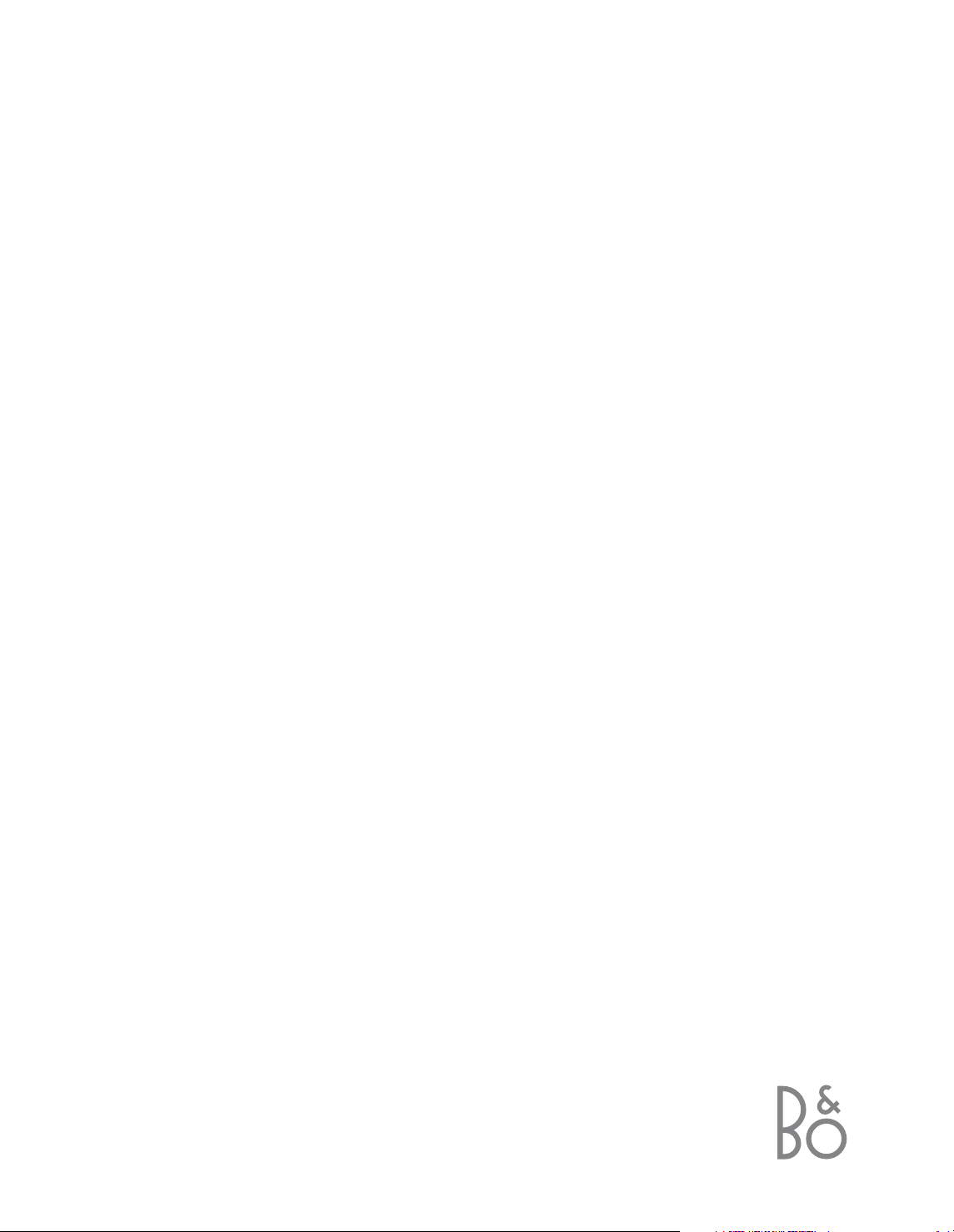
DVD 1
Guide
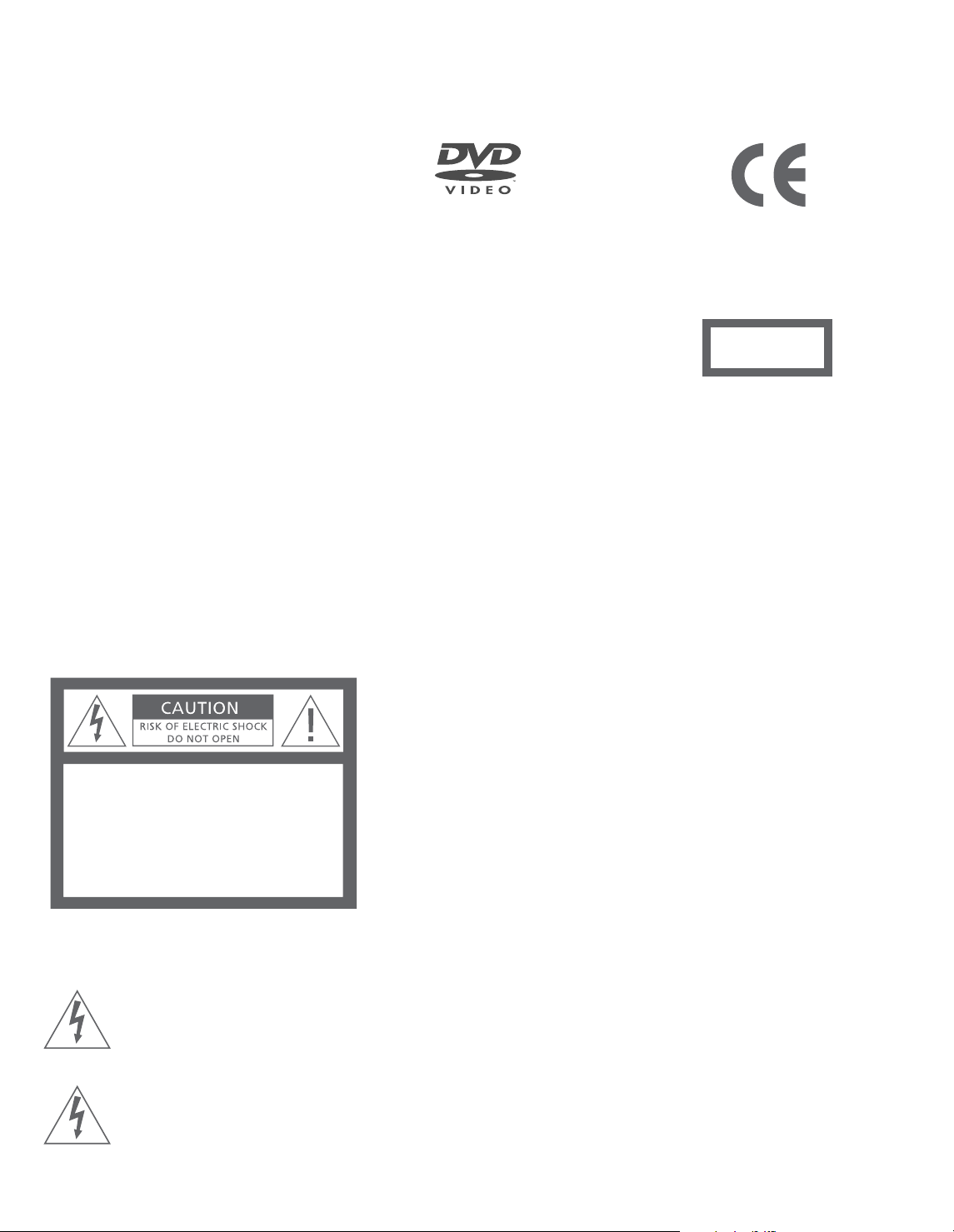
NOTE: This equipment has been tested and found
to comply with the limits for a class B digital
device, pursuant to part 15 of the FCC Rules. These
limits are designed to provide reasonable
protection against harmful interference in a
residential installation.
This equipment generates, uses and can radiate
radio frequency energy and, if not installed and
used in accordance with the instructions, may
cause harmful interference to radio
communications. However, there is no guarantee
that interference will not occur in a particular
installation. If this equipment does cause harmful
interference to radio or television reception, which
can be determined by turning the equipment off
and on, the user is encouraged to try to correct
the interference by one or more of the following
measures:
– Reorient or relocate the receiving antenna
– Increase the separation between the equipment
and receiver
– Connect the equipment into an outlet on a
circuit different from that to which the receiver
is connected
– Consult the retailer or an experienced radio/TV
technician for help
CAUTION: To reduce the risk of
electric shock, do not remove
cover (or back).
No User-serviceable parts
inside. Refer servicing to
qualified service personnel.
WARNING: To prevent fire or electric
shock, do not expose this appliance
to rain or moisture.
This symbol indicates that a
dangerous voltage constituting a risk of electric shock is
present within this unit.
This symbol indicates that there
are important operating and
maintenance instructions in the
literature accompanying this
unit.
This product fulfils the conditions stated in the
EEU directives 89/336 and 73/23.
The label on the compact disc player serves as a
warning that the apparatus contains a laser
system and is classified as a class 1 laser product.
In case any difficulties arise with the compact disc
player, please contact a Bang & Olufsen retailer.
The apparatus must be opened by qualified
service personnel only.
CAUTION: The use of any controls, adjustments or
procedures other than those specified herein may
result in hazardous radiation exposure.
CAUTION: The use of optical instruments with
this product will increase eye hazard. As the laser
beam used in this CD/DVD Player is harmful to
eyes, do not attempt to disassemble the cabinet.
Refer servicing to qualified personnel only.
CAUTION: Laser radiation when open. Do not
stare into beam. This label is located on the rear
enclosure.
This product incorporates copyright protection
technology that is protected by claims of certain
US patents and other intellectual property rights
owned by Macrovision Corporation, and other
rights owners. Use of this copyright protection
technology must be authorized by Macrovision
Corporation, and is intended for home and other
limited viewing uses only unless otherwise
authorized by Macrovision Corporation. Reverse
engineering or disassembly is prohibited.
Manufactured under license from Dolby
Laboratories. “Dolby” and the double-D symbol
are trademarks of Dolby Laboratories.
Confidential unpublished works. Copyright
1992-1997. All rights reserved.
The DVD Video logo is a registered trademark.
For the Canadian market only:
CAUTION: To prevent electric shock do not use
the polarized plug, attached to this apparatus,
with an extension cord, receptacle or other outlet
unless the blades can be fully inserted to prevent
blade exposure.
This class B digital apparatus meets all requirements
of the Canadian Interference-Causing Equipment
Regulations.
CLASS 1
LASER PRODUCT
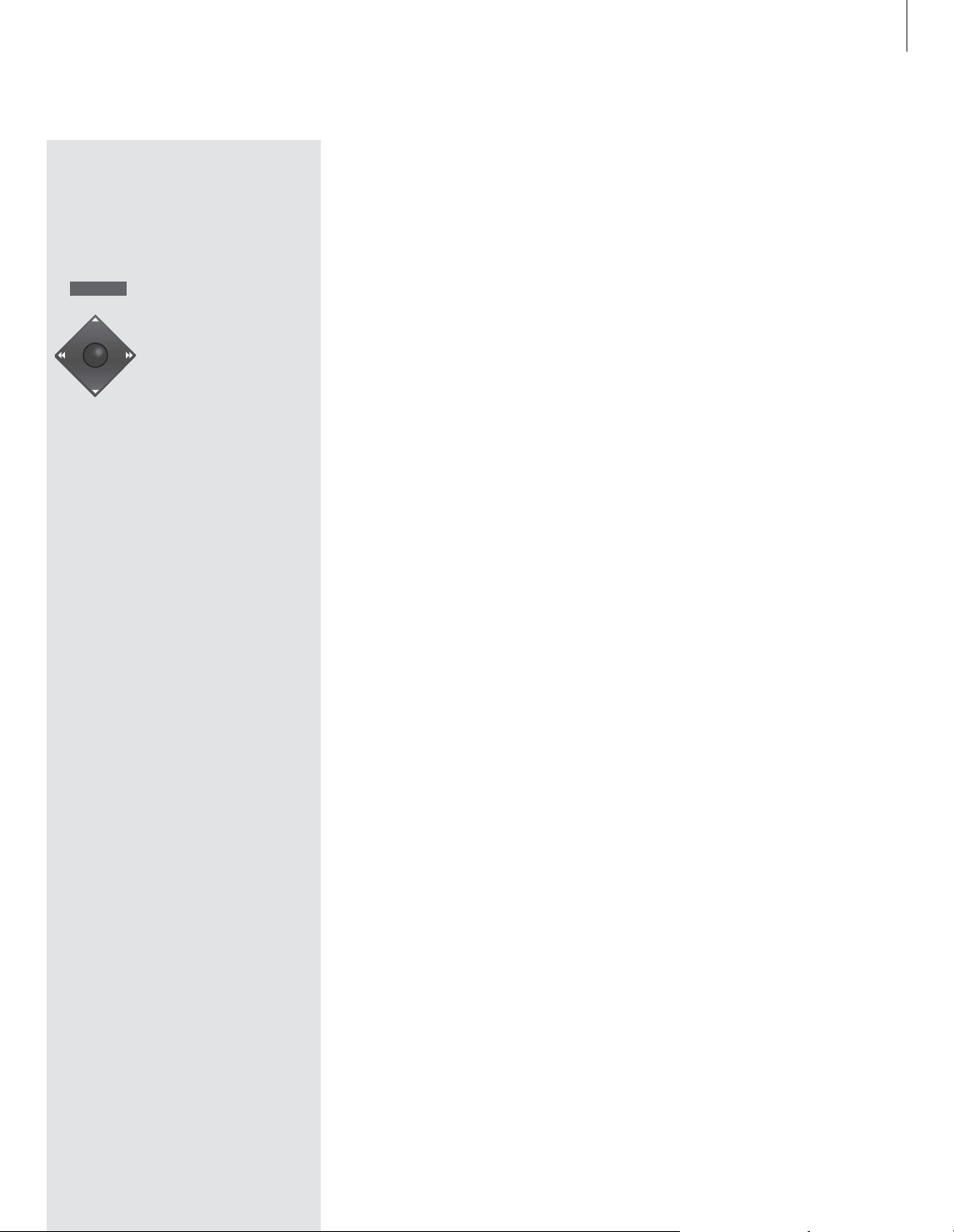
3
Key to using this Guide
Buttons on the Beo4 remote control are
represented by the following symbols in
the Guide:
Contents of the Guide
Placement and connections
4 DVD 1 placement guidelines
5 Connect DVD 1 to your television
First-time setup of DVD 1
6 Enter language, picture format and
country settings
Your key to using DVD 1
8 Load a DVD or CD and start playback
8 Use the close-up operation panel
9 Use the Beo4 remote control
Daily operations
10 Play a DVD – start, pause or stop
10 Step to a new title or chapter on a DVD
11 Search through a DVD
11 The DVD disc menu
11 Play an audio CD
12 The on-screen tool bar
Change picture, sound and
language settings
14 How to select menu settings
15 Change picture shape and colour pattern
15 Change sound type
15 Select menu, subtitle and audio
language
Access Control
16 Enter a Child Lock PIN-code
17 Authorise viewing of a disc
18 Change your PIN-code
18 The Parental Control function
19 Change the country setting
The socket panel on the rear
20 Overview of the rear socket panel
20 The switch options
Taking care of your DVD 1
21 Day-to-day care of DVD 1
If you have…
22 …a Beo1 remote control
Button on Beo4:
MENU
MENU
▲
ss tt
▼
GO
Guide symbol:
GO
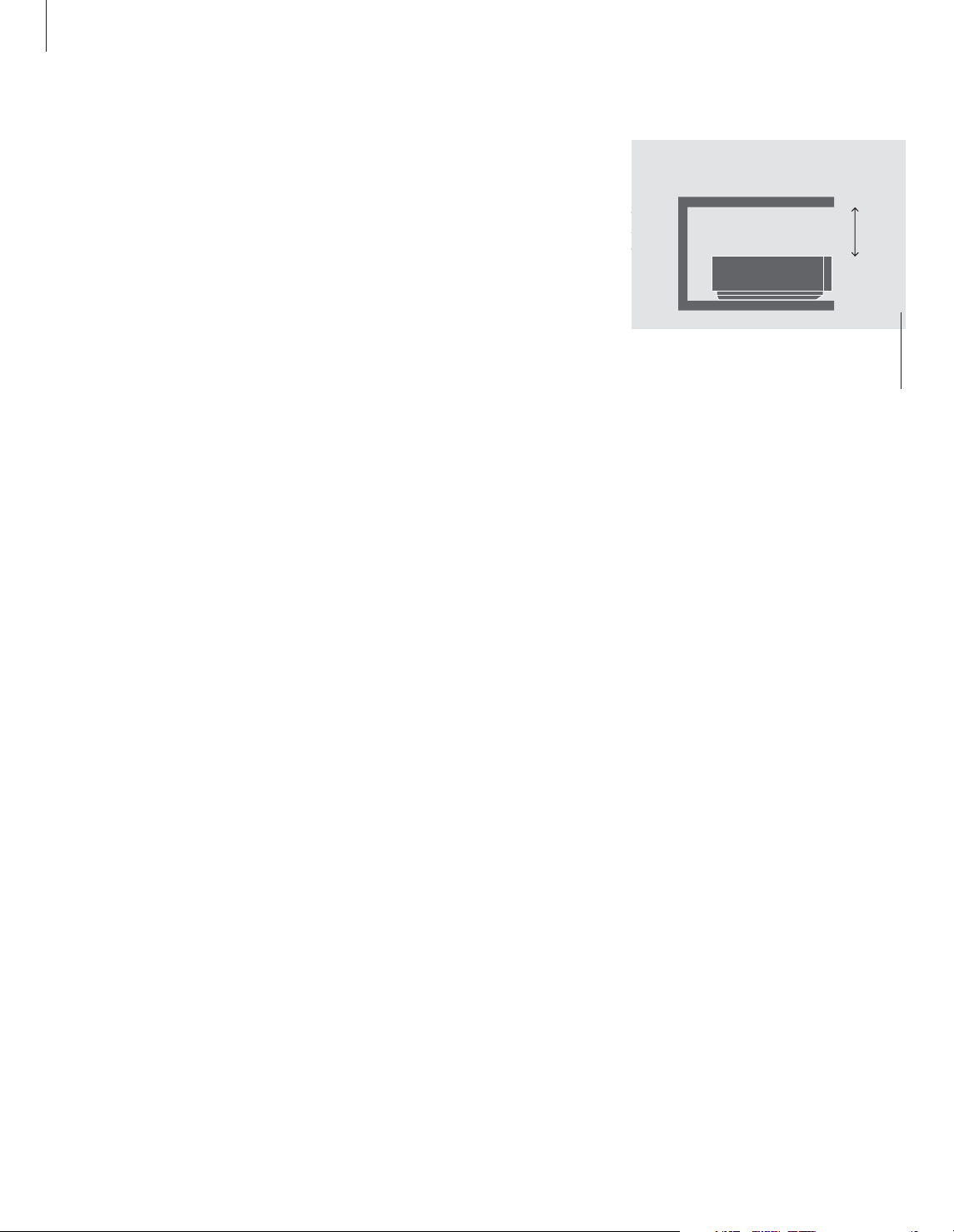
4
Follow the guidelines and procedures
on these pages when setting your
DVD 1 up for the first time.
To ensure proper ventilation, allow for at least
5 centimetres (2”) of space at the sides of DVD
1 and 10 centimetres (4”) above it.
Placement and connections
The program list for TV is now called up. It pro-
vides you with an overview of all your available
TV programs.
DVD 1 placement guidelines
Place DVD 1 on a solid, level surface. Do not
place any items on top of DVD 1.
Place DVD 1 away from radiators and direct
sunlight.
Do not place DVD 1 on a carpeted surface, as
carpet blocks the ventilation holes in the
base.
Condensation can occur if DVD 1 is moved
from cold to warm surroundings. This may
interrupt playback. Before using DVD 1, let
the player stand someplace warm for one to
two hours, until the moisture evaporates.
DVD 1 is intended for indoor use in dry,
domestic environments only, with a
temperature range of 10–35° C (50–95° F).
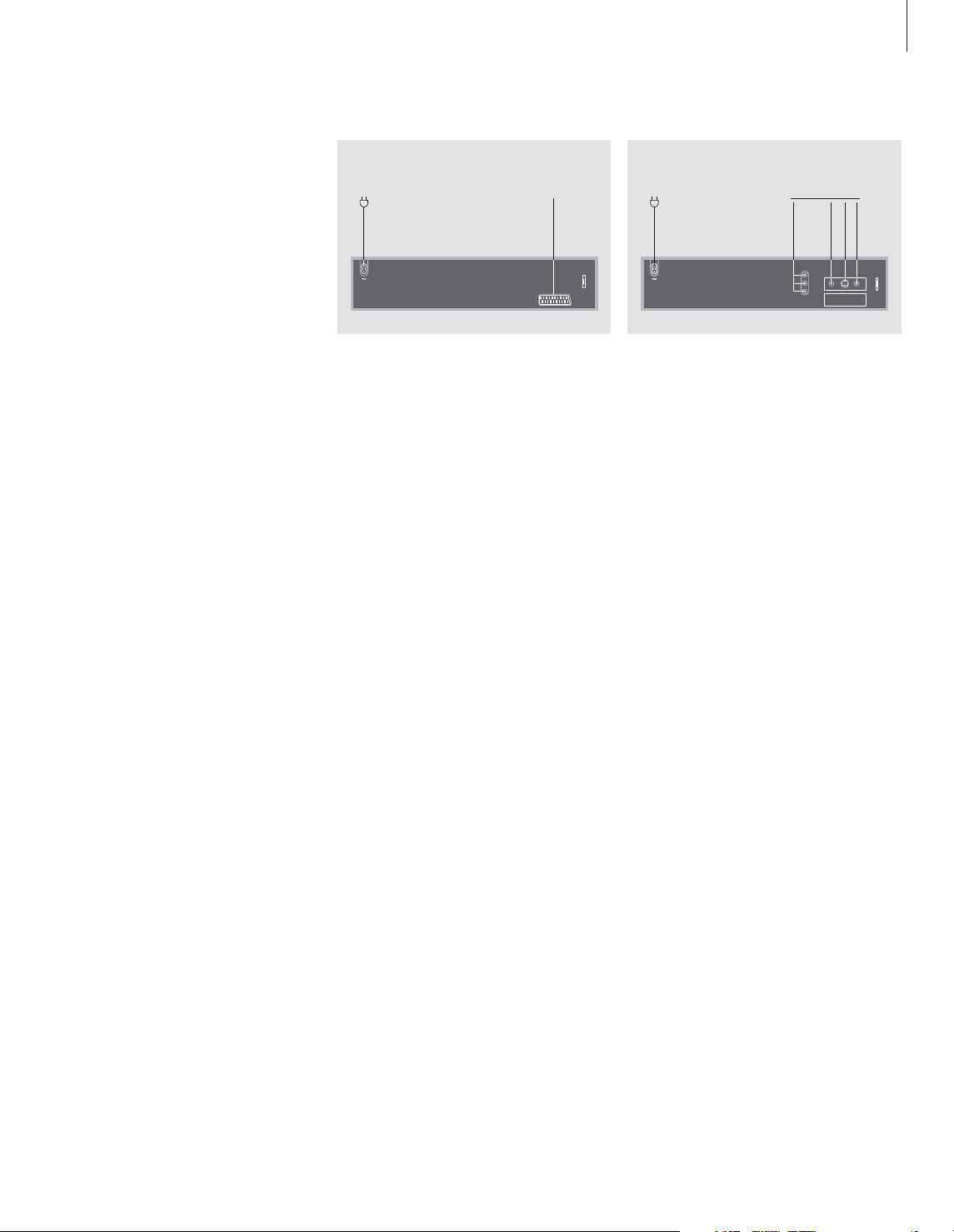
5
Connect your TV cables
To the mains To TV To T V
Connection using a 21-pin AV cable…
> Connect the socket marked AV on DVD 1 to
the socket marked AV on your television via the
21-pin AV cable.
> If your television is equipped with a built-in
Dolby Digital module, connect the socket
marked DIGITAL OUTPUT on DVD 1 to the
INPUT 1 socket on your television. If the
required cable is not enclosed, it is available
from your Bang & Olufsen retailer.
If your television is equipped with the built-in
Dolby Digital module, you must also set the
option DIGITAL OUTPUT to ‘ALL’ in the DVD 1
‘Sound’ menu. Please refer to page 15 for more
information.
> Set the switch marked Y/C-RGB-CVBS on the
rear of DVD 1 to the correct position
(depending on your particular model of
Bang & Olufsen TV – refer to page 20 in this
Guide).
> Finally, connect your DVD 1 to the mains with
the enclosed cable. Your DVD 1 is now in
stand-by mode – indicated by the red light in
the display panel.
Connection without a 21-pin AV cable…
Follow the procedure below to connect your
DVD 1 to your Bang & Olufsen television:
> Connect the DATA socket on DVD 1 to the
CTRL socket on your television.
> Connect the Y/C socket on DVD 1 to the
S-VIDEO socket on your television.
> Connect-the CVBS socket on DVD 1 to the
VIDEO socket on your television.
> Connect the DIGITAL OUTPUT socket on DVD 1
to the COAX socket on your television.
> Connect the AUDIO L and AUDIO R sockets for
left and right channel audio output on DVD 1
to the R and L sockets on your television.
> Check that the switch on the rear of DVD 1 –
marked Y/C-RGB-CVBS – is set to RGB.
> Finally, connect your DVD 1 to the mains with
the enclosed cable. Your DVD 1 is now in
stand-by mode – indicated by the red light in
the display panel.
Connect DVD 1 to your television
DVD 1 is constructed for connection to a
Bang & Olufsen television via a 21-pin AV
cable, but other cables are used in some
countries. If 21-pin AV cables are not used in
your country, then you can follow the
procedure described below to connect DVD 1
to your Bang & Olufsen television. For an
overview of the DVD 1 socket panel, please
refer to page 20.
NOTE! Register all equipment connected to your
TV system, including DVD 1. This is done via your
television’s SETUP menu. Refer to the User’s Guide
included with your Bang & Olufsen television to
ensure proper connection and registration of
extra equipment.
To the mains
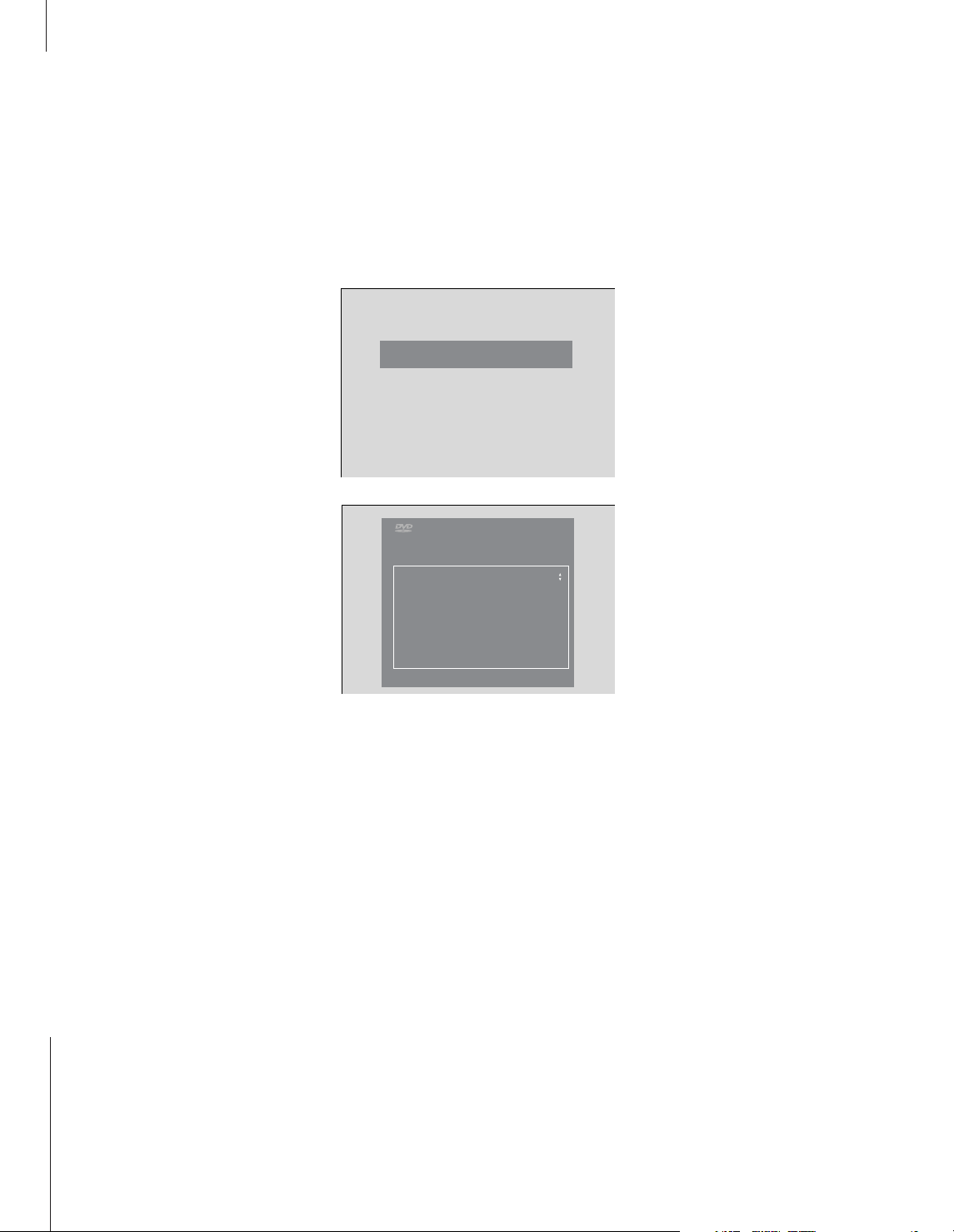
6
DVD 1 will prompt you to choose
settings for menu language, subtitle
language, audio language, picture
format and country when you first
switch it on.
These settings can be changed at any
later time. Please see Change picture,
sound or language settings on page
14 for information about how to
choose setting options.
Subtitle and audio language settings
are preferred language settings
which will not be played by DVD 1 if
these languages are not provided on
the DVD being played.
First-time setup of DVD 1
*NOTE! If your Beo4 remote control does not
have a DVD button, press LIST until CDV is shown
in the Beo4 display and press GO. Refer to the
Guide included with your Beo4 for information
about how to add CDV to the Beo4 list. If you
have a Beo1 remote control, please refer to
page 22 for information about how to use DVD 1
functions.
First-time setup of DVD 1 begins the moment
you connect DVD 1 to the mains and switch it
on. An on-screen menu guides you through
the process.
Auto Configuring in Progress
To set up DVD 1 before first-time use…
> Connect your DVD 1 to your television and to
the mains as shown on the preceding page.
> Turn on your television and press DVD on your
Beo4 remote control*. ’Auto Configuring In
Progress’ appears briefly on the screen.
> The VIRGIN MODE menus appear on the screen
and prompt you to choose from the options
displayed. These include menu language,
subtitle language, audio language, picture
format and country.
> Press
▲
or ▼on your Beo4 to navigate through
each of the menus.
> Press GO to enter each of your choices.
English
Español
Français
Portuguès
Italiano
Menu language
Virgin Mode
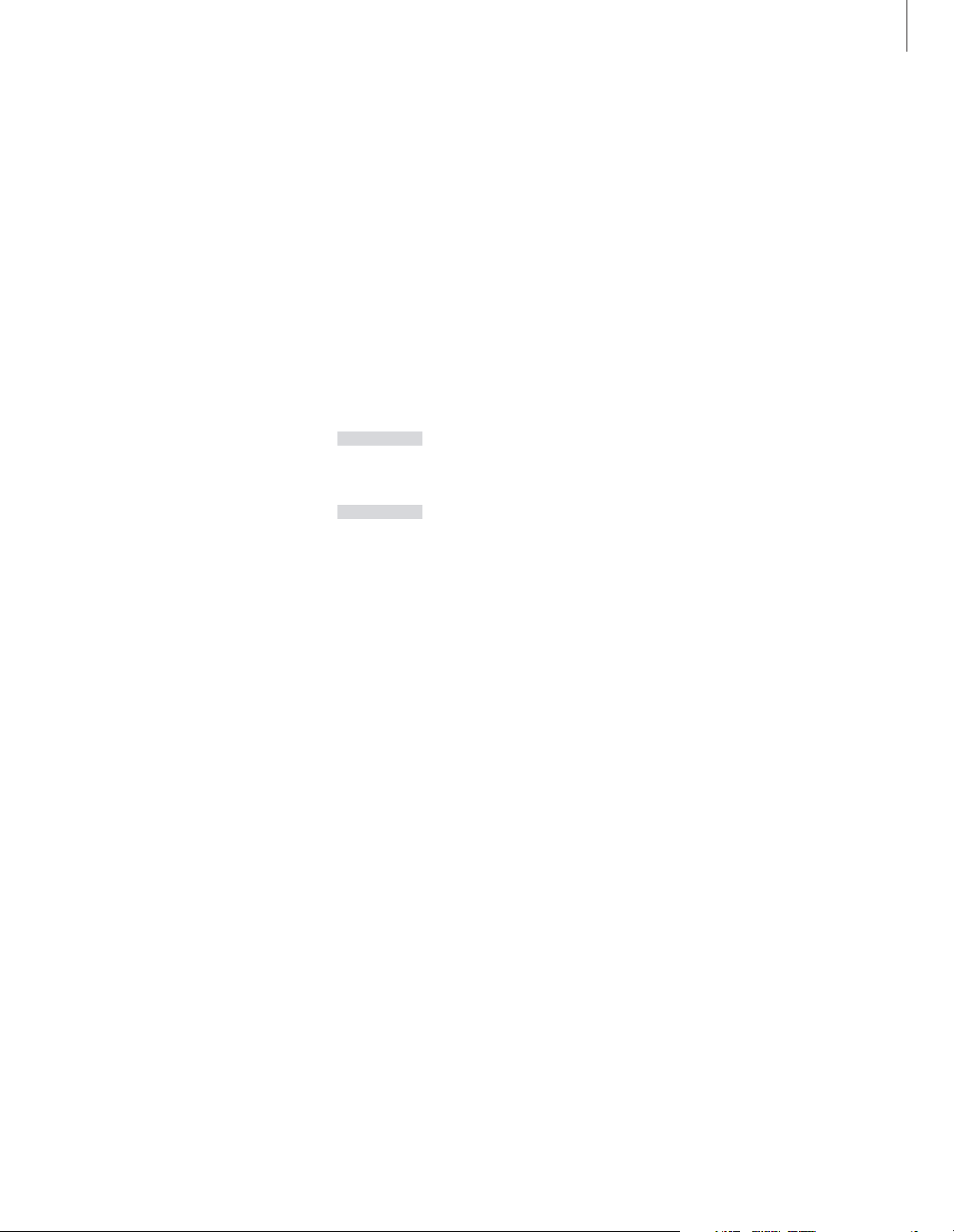
7
What’s on the Virgin Mode menus…
AUDIO LANGUAGE… Choose the language for
audio playback from the 16 languages shown.
your preferred language is available on your
DVDs, then audio playback will be in that
language.
SUBTITLE LANGUAGE… Choose your preferred
subtitle language from the 16 languages shown,
and if subtitles in your preferred language are
available on your DVDs, then subtitles will be
shown in that language.
MENU LANGUAGE… Choose the menu language
from the 8 languages shown.
TV SHAPE… Choose the picture format from the
following list: 16:9 for a wide-screen TV, 4:3
LETTERBOX to show a wide screen picture on a
regular TV screen, and 4:3 PAN SCAN. With 4:3
PAN SCAN, the picture scrolls right and left to
ensure that the most important events in the
picture are always shown.
COUNTRY… Find the name of your country on the
list provided. This affects the Access Control
function (See page 16, Access Control, for
further information).
Set up DVD 1 with your particular television…
The procedure described below will ensure that your
DVDs are played with the proper picture format,
regardless of the type of television you have. DVD 1
must be switched on before you perform this ‘once
only’ operation.
Press LIST on Beo4 until
V.SETUP appears in the Beo4
display
Press GO to display TUNE
Press 1 if your DVD 1 is
connected directly to a
BeoVision MX television. Press 2
if your DVD 1 is connected to a
BeoVision MX via an AV 2
Expander box, or if it is
connected to any other Bang &
Olufsen television
Press GO to store the setup
LIST
V.SETUP
GO
TUNE
1
2
GO
