Page 1
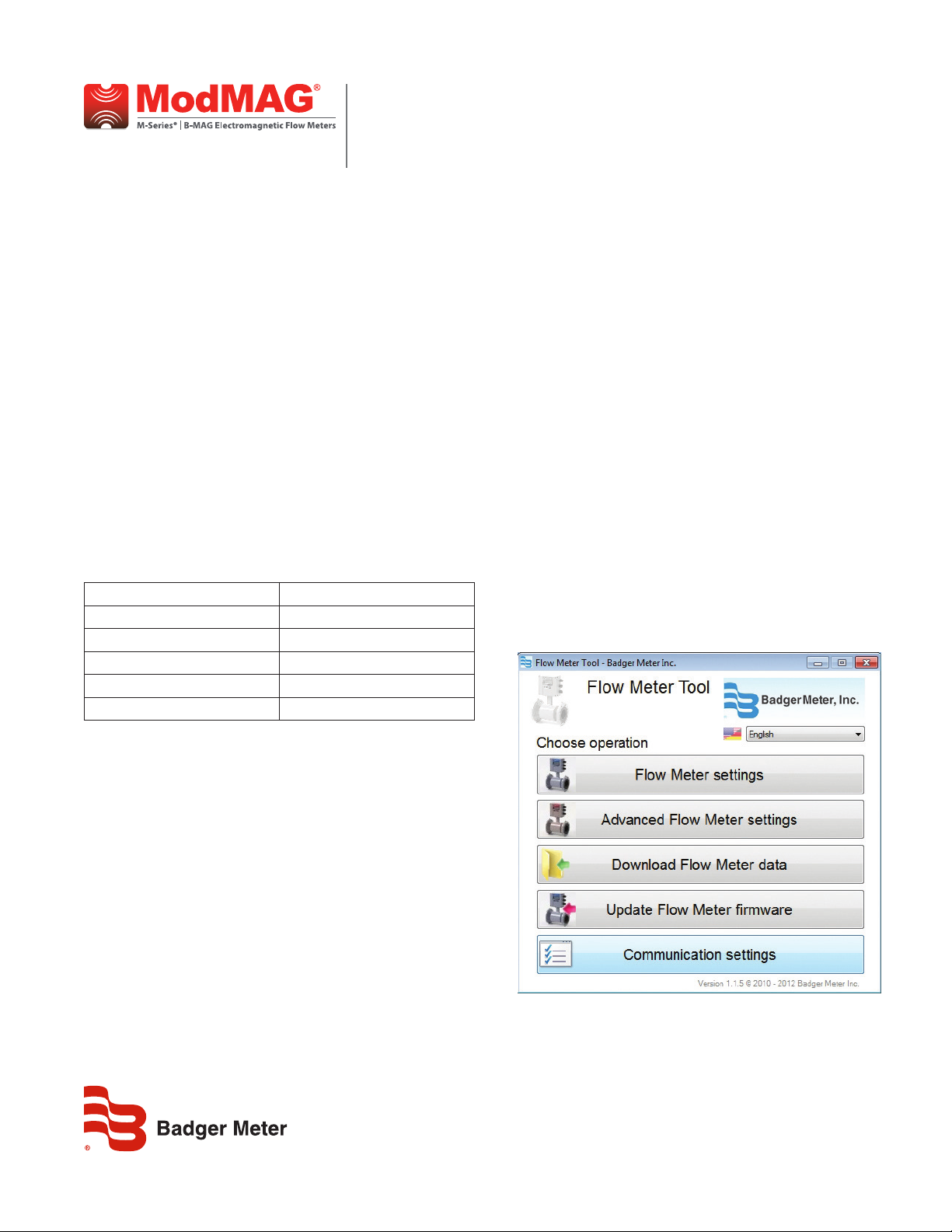
M-Series® M1000
Data Logging
DESCRIPTION
The Data Logging kit can be ordered with this part number:
67354-010
The Data Logging feature records three types of events:
• Totalizer/error events
• Configuration change events
• Startup events (power up or reset events)
Each type of event is recorded into three separate files stored on
internal memory.
OTE:N Over time the data logging will reach the capacity of the
memory. Any new events to be recorded will overwrite
the oldest event on record.
Totalizer/Error Events
The capacity of the logging memory is 30,000 messages. The table
below defines the capacity of the memory configured for data
logging. On each interval the totalizers are recorded in addition to
any errors that have occurred from the last interval. To program the
interval, go to Miscellaneous > Datalog Period.
Interval Totalizer / Error Events
15 min up to 312 days
1 hr up to 1250 days
6 hr up to 20 years
12 hr up to 40 years
24 hr up to 80 years
EXTRACTING THE EVENT FILES
All logged events can be extracted from the meter using the
supplied Flow Meter Tool software, which connects the meter to a
laptop via the supplied RS232 cable.
RS232 Link File Extraction
1. Identify / Congure the meter’s communication settings:
a. Navigate to Communications > Interface.
b. Set the interface to MODBUS.
OTE:N The interface must be set to MODBUS. All other settings
can be set as desired by the operator and must match
those settings of the software tool.
c. Record or change other interface parameters
(parity and baud rate).
2. Connect the supplied RS232 cable into the RS232 connector of
the meter. Either connect the serial connector to a COM port or
connect it to the USB adapter.
3. Open the Flow Meter Tool installed on the laptop or PC. Go to
Start > All Programs > Badger Meter to open the Flow Meter Tool
application.
4. To congure the Flow Meter Tool software communication
settings:
a. Select Communication Settings.
Conguration Events
Each Configuration event identifies the parameter that was
modified and to what value the parameter was changed. Up to 40
configuration events can be recorded.
Startup Events
Each Startup event identifies the time and reason of the event. The
M1000 does not record the date and time of a power off. A total of
20 startup events can be recorded.
MAG-UM-00677-EN-02 (July 2014)
Installation Manual
Page 2
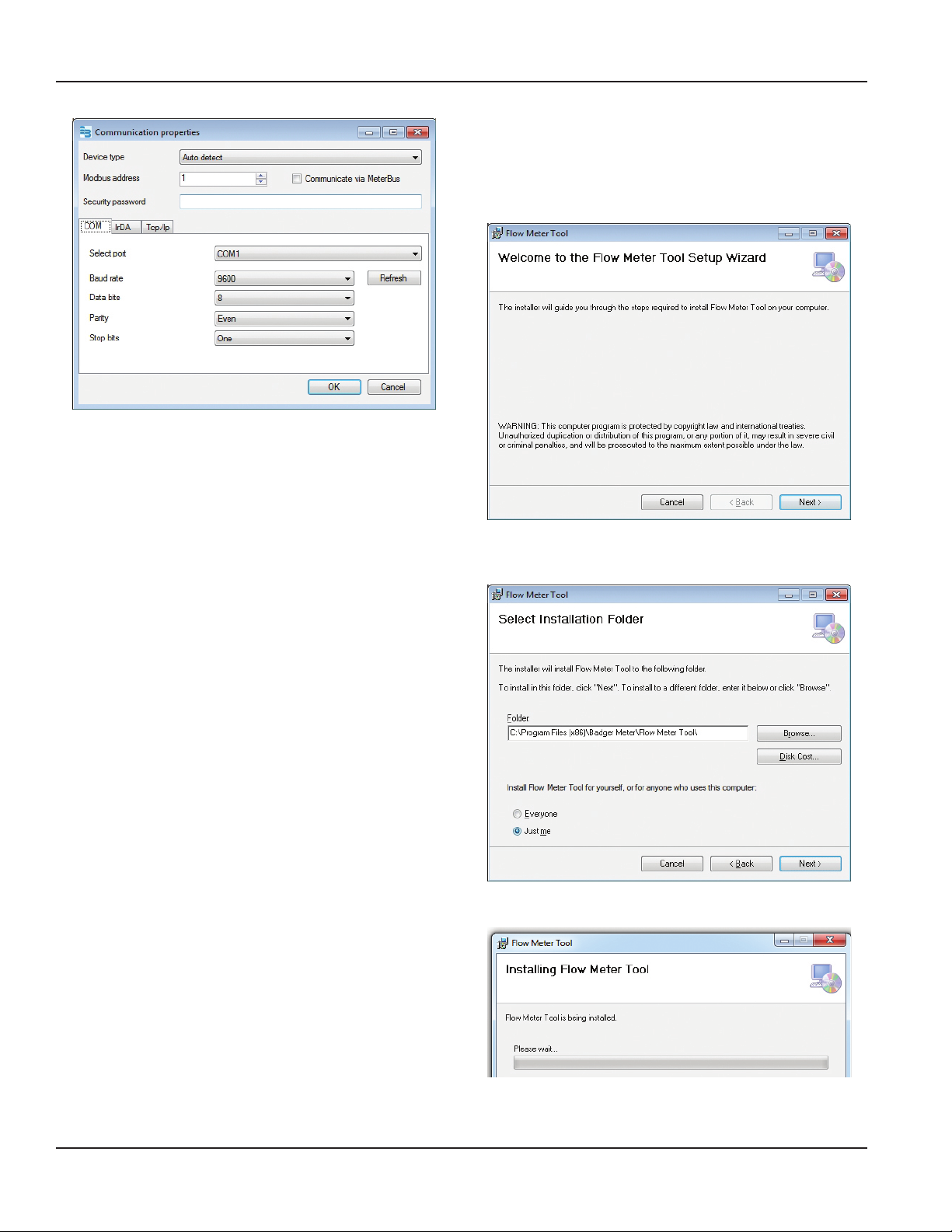
M-Series® M1000, Data Logging
b. Change the following parameters as necessary to
align with the meter settings:
• MODBUS ADDRESS (Node Address)
• BAUD RATE (9600)
• DATA BITS (default is 8)
• PARITY
• STOP BITS (default is 1)
c. Select OK to confirm the configuration of the
communication port. Make sure you select the
correct COM port.
OTE:N The M1000 communicates via the COM port. TCP/IP is
not supported.
5. To extract the event les:
a. Select Download Flowmeter Data.
b. Select the Totalizer and Error Log tab.
c. Select Download.
d. Optional: Select Save as Excel file… for each event
file to save the history of events.
e. Select the Startup Log tab.
f. Select Download.
g. Optional: Select Save as Excel file… for each event
file to save the history of events.
h. Select the Configuration Event Log tab.
i. Select Download.
j. Optional: Select Save as Excel file… for each event
file to save the history of events.
k. Select Cancel to exit this application window.
INSTALLING THE FLOW METER TOOL
1. Insert the CD containing the Flow Meter les.
The autorun tool displays the Welcome screen.
2. Click Next to conrm that you want to install the tool.
3. On the Select Installation Folder screen, select the folder where
you would like the tool installed. Click Next.
4. Wait while the tool installs.
5. When the installation is complete, click Close.
Page 2 July 2014
Page 3

ALTERNATE FLOW METER TOOL
INSTALLATION METHOD
If the CD does not automatically open:
Installation Manual
1. Navigate to the CD disk location.
2. Click on the Badger Meter Flow Meter Tool folder to open it.
3. Double-click the index.htm le to open it.
4. On the Flow Meter Tool window, select Click here to run
installer of Flow Meter tool.
5. Perform Steps 3 through 5 under “Installing the Flow Meter Tool”
on page 2 in this document to complete the installation.
Page 3 July 2014
Page 4
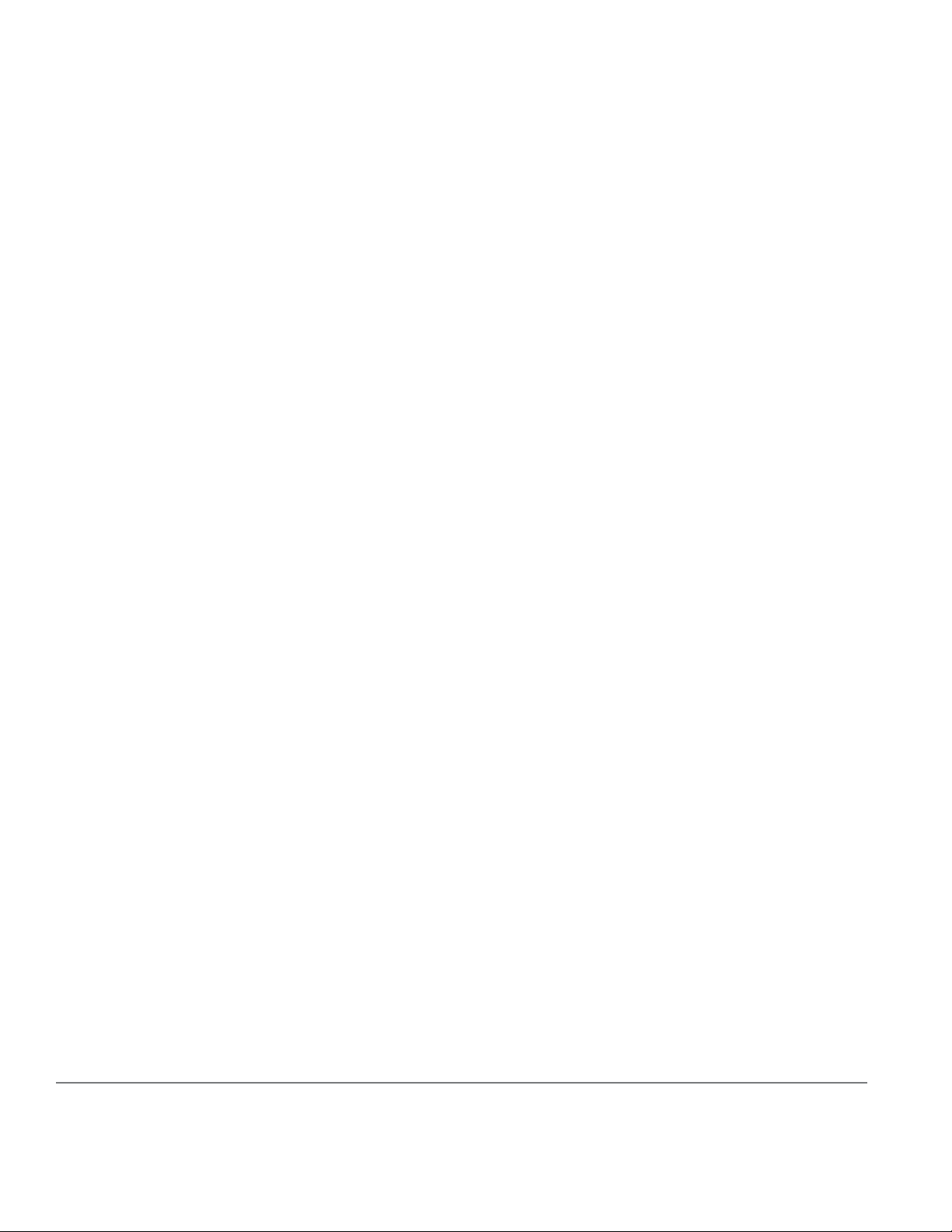
Control. Manage. Optimize.
M-SERIES is a registered trademark of Badger Meter, Inc. Other trademarks appearing in this document are the property of their respective entities. Due to continuous research,
product improvements and enhancements, Badger Meter reserves the right to change product or system specications without notice, except to the extent an outstanding
contractual obligation exists. © 2014 Badger Meter, Inc. All rights reserved.
www.badgermeter.com
The Americas | Badger Meter | 4545 West Brown Deer Rd | PO Box 245036 | Milwaukee, WI 53224-9536 | 800-876-3837 | 414-355-0400
México | Badger Meter de las Americas, S.A. de C.V. | Pedro Luis Ogazón N°32 | Esq. Angelina N°24 | Colonia Guadalupe Inn | CP 01050 | México, DF | México | +52-55-5662-0882
Europe, Middle East and Africa | Badger Meter Europa GmbH | Nurtinger Str 76 | 72639 Neuen | Germany | +49-7025-9208-0
Europe, Middle East Branch Oce | Badger Meter Europe | PO Box 341442 | Dubai Silicon Oasis, Head Quarter Building, Wing C, O ce #C209 | Dubai / UAE | +971-4-371 2503
Czech Republic | Badger Meter Czech Republic s.r.o. | Maříkova 2082/26 | 621 00 Brno, Czech Republic | +420-5-41420411
Slovakia | Badger Meter Slovakia s.r.o. | R acianska 109/B | 831 02 Bratislava, Slovakia | +421-2-44 63 83 01
Asia Pacic | Badger Meter | 80 Marine Parade Rd | 21-06 Parkway Parade | Singapore 449269 | +65-63464836
China | Badger Meter | 7-1202 | 99 Hangzhong Road | Minhang District | Shanghai | China 201101 | +86-21-5763 5412
