Page 1

High Resolution LCD Register
HR-LCD Pulse, HR-LCD 4-20 scaled/unscaled
REG-PM-02658-EN-01 (May 2018)
Programming Manual
Page 2
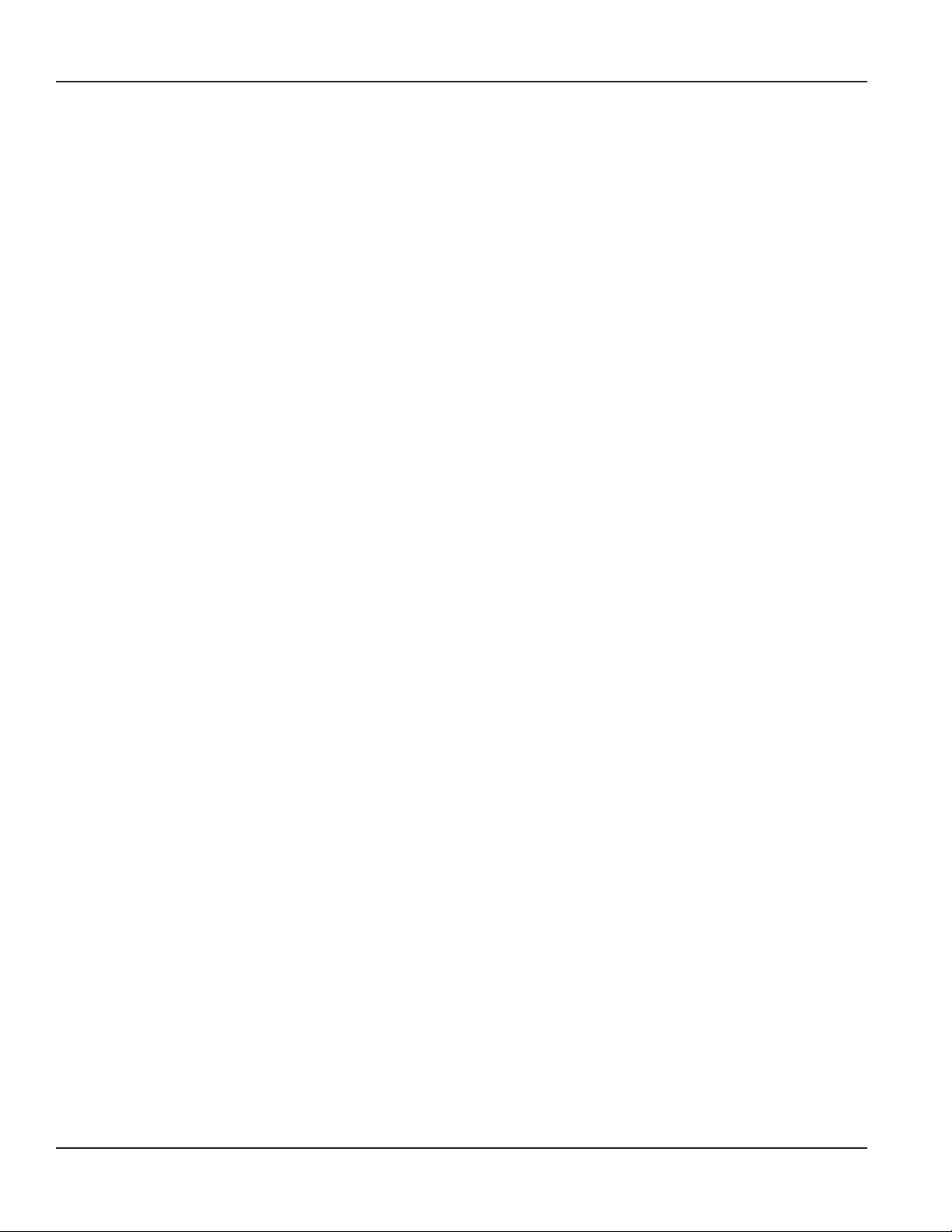
High Resolution LCD Register , HR-LCD Pulse, HR-LCD 4-20 scaled/unscaled
Page ii May 2018REG-PM-02658-EN-01
Page 3

Programming Manual
CONTENTS
Introduction . . . . . . . . . . . . . . . . . . . . . . . . . . . . . . . . . . . . . . . . . . . . . . . . . . . . . . . . . . . . . . . . . . . . . . . . .5
System Requirements . . . . . . . . . . . . . . . . . . . . . . . . . . . . . . . . . . . . . . . . . . . . . . . . . . . . . . . . . . . . . . . . . . .5
Parts List . . . . . . . . . . . . . . . . . . . . . . . . . . . . . . . . . . . . . . . . . . . . . . . . . . . . . . . . . . . . . . . . . . . . . . . . . . . 5
IR Head Bracket . . . . . . . . . . . . . . . . . . . . . . . . . . . . . . . . . . . . . . . . . . . . . . . . . . . . . . . . . . . . . . . . . . . . . . .6
Attaching the Bracket to a Register . . . . . . . . . . . . . . . . . . . . . . . . . . . . . . . . . . . . . . . . . . . . . . . . . . . . . . . . 6
Removing the Bracket from a Register . . . . . . . . . . . . . . . . . . . . . . . . . . . . . . . . . . . . . . . . . . . . . . . . . . . . . . 6
Using the Programmer Software . . . . . . . . . . . . . . . . . . . . . . . . . . . . . . . . . . . . . . . . . . . . . . . . . . . . . . . . . . . .7
Performing a Read . . . . . . . . . . . . . . . . . . . . . . . . . . . . . . . . . . . . . . . . . . . . . . . . . . . . . . . . . . . . . . . . . . .8
Read Errors . . . . . . . . . . . . . . . . . . . . . . . . . . . . . . . . . . . . . . . . . . . . . . . . . . . . . . . . . . . . . . . . . . . . 8
Register Types. . . . . . . . . . . . . . . . . . . . . . . . . . . . . . . . . . . . . . . . . . . . . . . . . . . . . . . . . . . . . . . . . . . . . .9
Change Current Settings . . . . . . . . . . . . . . . . . . . . . . . . . . . . . . . . . . . . . . . . . . . . . . . . . . . . . . . . . . . . . .10
Apply Current Settings . . . . . . . . . . . . . . . . . . . . . . . . . . . . . . . . . . . . . . . . . . . . . . . . . . . . . . . . . . . . . . . 10
Updating Multiple Registers . . . . . . . . . . . . . . . . . . . . . . . . . . . . . . . . . . . . . . . . . . . . . . . . . . . . . . . . .10
Programmer Parameters . . . . . . . . . . . . . . . . . . . . . . . . . . . . . . . . . . . . . . . . . . . . . . . . . . . . . . . . . . . . . . . . 11
Serial # Field . . . . . . . . . . . . . . . . . . . . . . . . . . . . . . . . . . . . . . . . . . . . . . . . . . . . . . . . . . . . . . . . . . . . . .11
Version Field. . . . . . . . . . . . . . . . . . . . . . . . . . . . . . . . . . . . . . . . . . . . . . . . . . . . . . . . . . . . . . . . . . . . . .11
Meter Type Field . . . . . . . . . . . . . . . . . . . . . . . . . . . . . . . . . . . . . . . . . . . . . . . . . . . . . . . . . . . . . . . . . . . 11
Meter Model/Size Field . . . . . . . . . . . . . . . . . . . . . . . . . . . . . . . . . . . . . . . . . . . . . . . . . . . . . . . . . . . . . . . 12
Unit of Measure Field . . . . . . . . . . . . . . . . . . . . . . . . . . . . . . . . . . . . . . . . . . . . . . . . . . . . . . . . . . . . . . . . 12
Billing Units Field. . . . . . . . . . . . . . . . . . . . . . . . . . . . . . . . . . . . . . . . . . . . . . . . . . . . . . . . . . . . . . . . . . .13
Visual Reading Field . . . . . . . . . . . . . . . . . . . . . . . . . . . . . . . . . . . . . . . . . . . . . . . . . . . . . . . . . . . . . . . . . 13
Rate of Flow Units Field. . . . . . . . . . . . . . . . . . . . . . . . . . . . . . . . . . . . . . . . . . . . . . . . . . . . . . . . . . . . . . .14
Rate of Flow Time Field . . . . . . . . . . . . . . . . . . . . . . . . . . . . . . . . . . . . . . . . . . . . . . . . . . . . . . . . . . . . . . . 14
View Indicators . . . . . . . . . . . . . . . . . . . . . . . . . . . . . . . . . . . . . . . . . . . . . . . . . . . . . . . . . . . . . . . . . . . . 15
Clear Reading . . . . . . . . . . . . . . . . . . . . . . . . . . . . . . . . . . . . . . . . . . . . . . . . . . . . . . . . . . . . . . . . . . . . . 15
4-20 mA Parameters. . . . . . . . . . . . . . . . . . . . . . . . . . . . . . . . . . . . . . . . . . . . . . . . . . . . . . . . . . . . . . . . .16
Scaled Output Parameters . . . . . . . . . . . . . . . . . . . . . . . . . . . . . . . . . . . . . . . . . . . . . . . . . . . . . . . . . . . . .16
Unscaled Output Parameters . . . . . . . . . . . . . . . . . . . . . . . . . . . . . . . . . . . . . . . . . . . . . . . . . . . . . . . . . . . 17
Exiting the Software Application . . . . . . . . . . . . . . . . . . . . . . . . . . . . . . . . . . . . . . . . . . . . . . . . . . . . . . . . . . .18
Appendix
Installing the Programmer Software . . . . . . . . . . . . . . . . . . . . . . . . . . . . . . . . . . . . . . . . . . . . . . . . . . . . . . . . .20
COM Port . . . . . . . . . . . . . . . . . . . . . . . . . . . . . . . . . . . . . . . . . . . . . . . . . . . . . . . . . . . . . . . . . . . . . . . . . .22
Troubleshooting . . . . . . . . . . . . . . . . . . . . . . . . . . . . . . . . . . . . . . . . . . . . . . . . . . . . . . . . . . . . . . . . . . . . . 22
Page iii May 2018 REG-PM-02658-EN-01
Page 4
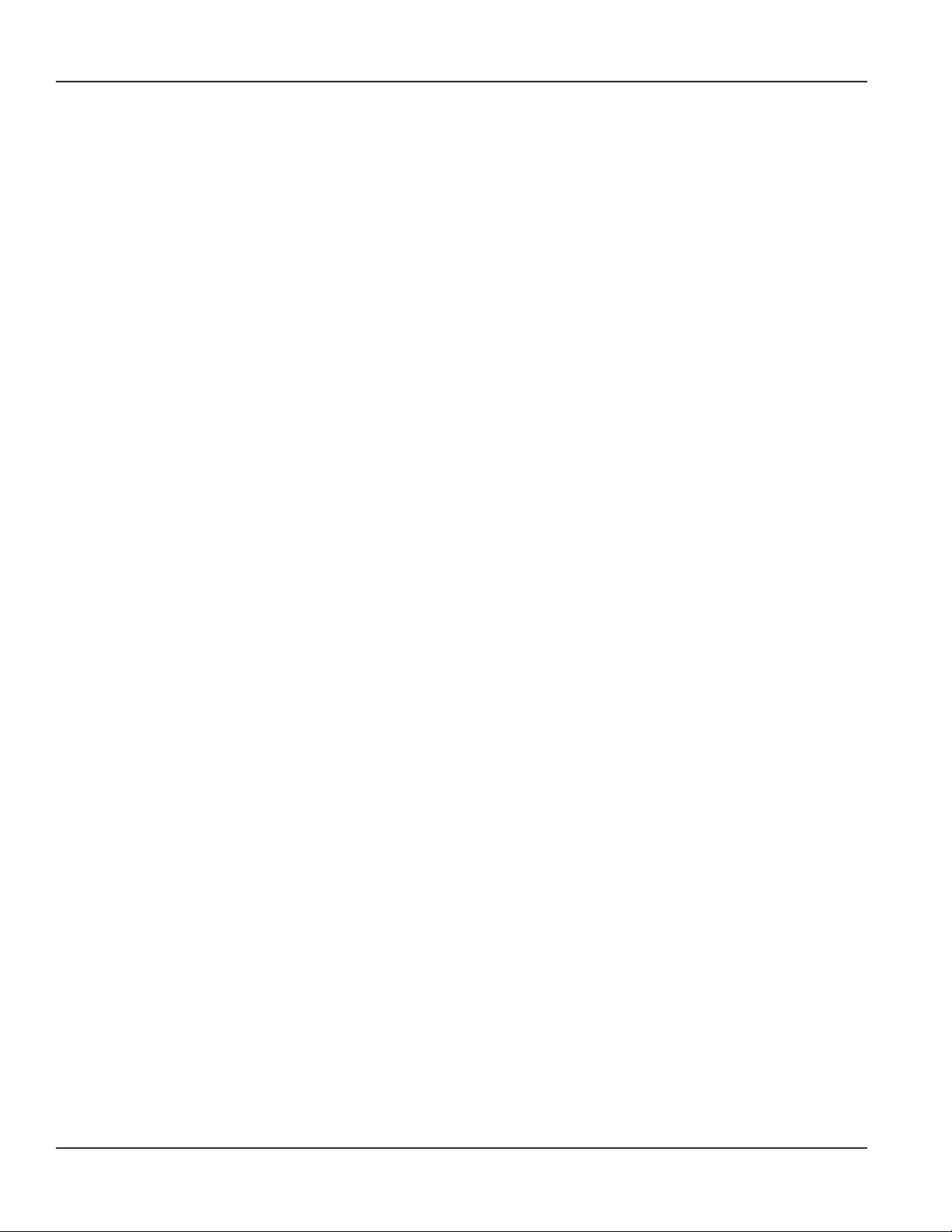
High Resolution LCD Register , HR-LCD Pulse, HR-LCD 4-20 scaled/unscaled
Page iv May 2018REG-PM-02658-EN-01
Page 5
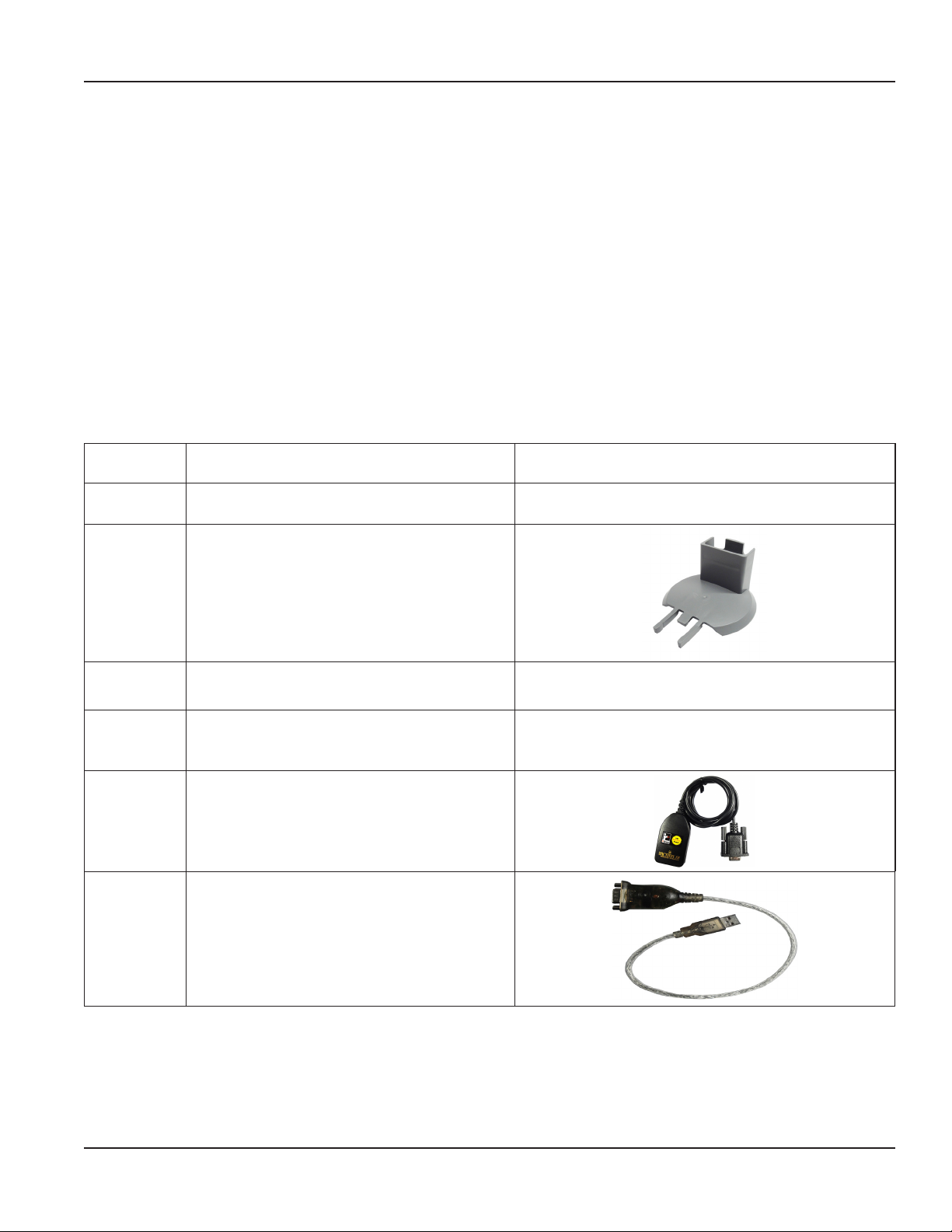
Introduction
INTRODUCTION
This manual has instructions for programming the HR LCD Pulse and the HR LCD 4-20 scaled/unscaled high resolution (HR)
LCD registers using the HR-E LCD Programmer software. Instructions for installing the Programmer software can be found in
the "Appendix" on page 19.
Audience and Purpose
This manual is intended to be used by utilities for programming Badger Meter high resolution registers.
SYSTEM REQUIREMENTS
A computer with a Windows® 7 (or newer) operating system is required for programming HR LCD registers.
PARTS LIST
The following parts are available for programming HR LCD registers.
67660-001
68468-001 Programming kit (USB)
Programming kit (CD)
Kit includes IR head bracket, programmer software (USB)
Kit includes IR head bracket and
programmer software (CD)
and programming cable (USB)
67451-001
67572-009
67572-012
64436-042
64436-029
OTE:N Software version 2.0.x is required for programming the HR LCD registers.
(Included in the 67660-001, 68468-001 kits)
HR-E LCD encoder programmer software (CD)
(Included in the 67660-001 kit)
HR-E LCD encoder programmer software (USB)
(Included in the 68468-001 kit)
IR programming and data profile cable
(Required, but not included in the
IR head bracket
67660-001 kit)
Serial-to-USB adapter
(Optional)
Available on CD
Available on USB flash drive
Page 5 May 2018 REG-PM-02658-EN-01
Page 6

IR Head Bracket
IR HEAD BRACKET
To facilitate reading and programming multiple registers, the IR head bracket is recommended. The bracket is easy to attach
and remove, and allows hands-free alignment of the programming cable IR head with the register IR port.
Attaching the Bracket to a Register
1. Open the register lid.
2. With the bracket guide pointing to the register lid hinge, slide the bracket onto the register so the guide ts on both sides
of the register hinge (Figure 1).
Push gently to make sure the bracket guide is completely seated against the register hinge, and you can see the IR port
through the bracket opening as shown in Figure 2.
OTE:N Moving the encoder lid up and down while sliding the bracket on helps to move the bracket into the
correct position.
Figure 1: Slide bracket onto register
3. Place the optical head of the IR cable in the bracket with
the nubs on the back seated in the slots of the bracket. See
Figure 3.
This placement facilitates correct alignment between the
IR head and the register IR port. The register is ready for
programming.
Figure 2: Bracket attached to register -IR port visible
Figure 3: IR head inserted
Removing the Bracket from a Register
To remove the bracket, hold the register with one hand and pull the bracket gently with the other hand, straight off the
register. The bracket should pull off with little resistance.
Page 6 May 2018REG-PM-02658-EN-01
Page 7

Using the Programmer Software
USING THE PROGRAMMER SOFTWARE
Use the Programmer software to view and change the parameters that are currently programmed into the register, and
program new parameters, if needed. You can also clear the register reading.
OTE:N If you need help installing the software, see the instructions "Installing the Programmer Software" on page 20.
1. Connect the IR programming and data prole cable (IR cable) to the serial port of the computer with the installed
programming software.
If the computer does not have a serial port, use a Serial-to-USB adapter. See the "Parts List" on page 5.
OTE:N Connect the IR cable before you start the software to make sure the software recognizes the
IR cable connection.
1. Double-click the LCD Programmer shortcut (Figure 4) to
start the software application.
The License Agreement displays the rst time you access
the software.
Figure 4: Software shortcut
2. Read the License Agreement and click Accept License.
The License Agreement must be accepted by an
authorized representative of the customer/licensee. If
you select Decline License, the software application will
not start.
The splash (sign-in) screen displays (Figure 6).
The screen includes the software version number and
access to license and trademarks information.
3. Enter your initials in the UserID/Initials eld.
A user ID of 3…7 characters is required to activate the
OK button.
Then click OK.
Your sign-in initials are used in the product log file to
record any changes you make to the LCD register.
The software Programmer screen opens.
Figure 5: Software license agreement
Figure 6: Splash screen
Page 7 May 2018 REG-PM-02658-EN-01
Page 8

Using the Programmer Software
4. When the Programmer screen opens, select
the correct COM port for the IR cable using the IR
Port drop-down menu.
OTE:N If the correct COM port is not selected,
the software will be unable to read the
register. For help with the COM port,
see "COM Port" on page 22.
Figure 7: Select the COM port
Performing a Read
Align the IR head with the IR port of the register. Then click the Read button.
If the correct COM port is selected and a good response is received, the software determines the register type and populates
the Programmer screen data fields as shown in Figure 8. For more information, see"Register Types" on page 9.
If the register is programmed the way you want, remove the IR bracket. If not, see "Change Current Settings" on page 10.
Figure 8: Register Read
Read Errors
If no COM port is selected, the error message in Figure 9 displays. Click OK, select the COM port, and click Read again.
Figure 9: No COM port selected
Figure 10: Wrong COM port selected
If the wrong COM port is selected, the error message in Figure 10 displays. Click Cancel, select the correct COM port, and click
Read again.
Page 8 May 2018REG-PM-02658-EN-01
Page 9

Using the Programmer Software
Register Types
When you Read the register using the IR cable, the software automatically detects the register type. The device type and serial
number display at the top of the screen. Software parameters that display vary depending on the device type. Examples of
completed Programmer screens for both register types are displayed here.
Figure 11: HR LCD Pulse register screen
Figure 12: HR LCD 4-20 scaled/unscaled register screen
OTE:N The HR LCD Pulse register is used in the examples throughout this manual, unless otherwise indicated.
Page 9 May 2018 REG-PM-02658-EN-01
Page 10

Using the Programmer Software
Change Current Settings
To change the register settings and set a new default value for any of the data fields, follow this procedure.
1. Click the drop-down menu to the right of the eld to display a list of values.
2. Click the value you want to set as the default for that eld.
OTE:N The eld label changes to bold text, indicating a new, unprogrammed value is selected. See Figure 13.
You must set the default value for the Meter Type field before you set the Meter Model / Size. The Billing Units change
automatically when you change the Unit of Measure. The Unit of Measure value does not have to be the same as the Rate of
Flow Units. (Even in a cubic foot meter, the flow rate can be gallons per minute.)
Figure 13: Unprogrammed values
Apply Current Settings
After changing a setting, you must apply the change to program the new value to the register.
With the IR head aligned, click Apply Current Settings to program the new values to the register.
The new values display on the screen and the field labels are no longer bold. The register also goes into storage mode. In
storage mode, the register displays the meter type, digit resolution from the register and unit of measure. Figure 14 is an example
of a Model 35 Disc Meter register display with a 9-digit output, measuring in gallons.
GAL
Figure 14: Meter type, digit resolution from the register and unit of measure
Updating Multiple Registers
If you want to program multiple registers with the same settings, attach the IR head bracket with the IR cable to each register,
one at a time, and click Apply Current Settings to program each register with the same settings.
OTE:N Do not Read the subsequent register(s) before clicking Apply Current Settings.
Page 10 May 2018REG-PM-02658-EN-01
Page 11

Programmer Parameters
PROGRAMMER PARAMETERS
The Programmer fields are described in this section. The descriptions apply to both register types unless otherwise indicated.
The HR LCD Pulse register is used in the examples unless otherwise indicated.
Serial # Field
The Serial # (number) field (Figure 15) is a read-only field that displays the factory-assigned serial number. You cannot change
the serial number.
Version Field
The Version field (Figure 15) is a read-only field that displays the register version. You cannot change the version number.
Figure 15: Serial and Version number
Meter Type Field
The Meter Type field (Figure 16) displays the type of meter to which the register can connect.
Click the drop-down menu to the right of the data field to select the Meter Type. Available options are Disc, CSM (Compound
Series Meter), and TSM (Turbo Series Meter).
Figure 16: Meter Types
Page 11 May 2018 REG-PM-02658-EN-01
Page 12

Programmer Parameters
Meter Model/Size Field
The Meter Model/Size field (Figure 17) auto-populates based on the Meter Type selected.
Click the drop-down menu to the right of the data field to select a Meter Model. Meter Sizes corresponding to the Meter
Models in the drop-down menu are shown in the table below Figure 17.
Figure 17: Meter Model and Size
For Recordall® Combination Fire Service meters and assemblies, refer to the Disc and TSM columns of the table.
Disc (inches) Model CSM (inches) Model TSM (inches) Model
5/8, 5/8 x 3/4 LP 2 High Side 1-1/2 T160
5/8, 5/8 x 3/4 M25 2 Low Side 2 T200
3/4 M35 3 High Side 3 T450
1 M40 3 Low Side 4 T1000
1 M55 4 High Side 6 T2000
1 M70 4 Low Side 8 T3500
1-1/2 M120 6 High Side 10 T5500
2 M170 6 Low Side 12 T6200
16 T6600
20 T10000
Unit of Measure Field
The Unit of Measure field (Figure 18) displays the unit selected to measure the flow.
Click the drop-down menu to the right of the data field to select a Unit of Measure. The Billing Units field changes based on
the Unit of Measure selection.
Figure 18: Unit of Measure
Page 12 May 2018REG-PM-02658-EN-01
Page 13

Programmer Parameters
Billing Units Field
The Billing Units field displays the default units for which the customer is billed, and is indicated by dashed lines above and
below the totalizer reading on the register display (Figure 19). The default is based on the Unit of Measure selected:
Unit of Measure Default Billing Unit
Gallons, liters, imperial gallons 1000
Cubic feet 100
Cubic meters 1
Click the drop-down menu to the right of the data field to select a Billing Units value. If you do not want the dashed lines to
display, select “0“ (zero) as the Billing Units value (Figure 20).
Figure 19: Billing Units value > 0 (zero)
Figure 20: Billing Units value = 0 (zero)
Visual Reading Field
The Visual Reading* field is a read-only field that displays the current meter reading as a real number. The number of decimal
places is determined by the units and meter size. You cannot change this number.
*For TSM (Turbo) 12…20 inch meters, the value shown in the Visual Reading field may not display correctly. The programming value, however, is calculated
correctly and will display correctly on the register.
Figure 21: Visual Reading
Page 13 May 2018 REG-PM-02658-EN-01
Page 14

Programmer Parameters
Rate of Flow Units Field
The Rate of Flow Units field displays the unit by which the rate of flow is measured. The factory-programmed default is Gallon.
Click the drop-down menu to the right of the data field to select a Rate of Flow Units. The options are gallon, cubic meter,
liters, cubic feet and imperial gallon as shown in Figure 22.
Figure 22: Rate of Flow Units
Rate of Flow Time Field
The Rate of Flow Time field displays the time unit set for the rate of flow. The factory-programmed default is Per Minute.
Click the drop-down menu to the right of the data field to select a Rate of Flow Time. The options are seconds, minutes or
hours as shown in Figure 23.
Figure 23: Rate of Flow Time
Page 14 May 2018REG-PM-02658-EN-01
Page 15

Programmer Parameters
View Indicators
The View Indicators button (Figure 24) displays the current status indicators for the selected meter.
Status indicator options are Encoder Removal, 30 Day No Usage, Suspected Leak, Programmed, End of Battery Life,
Reverse Flow, Magnetic Tamper and Temperature Limit Exceeded. See the High Resolution LCD Registers User Manual, available
at www.badgermeter.com, for descriptions of these indicators.
1. With the IR head aligned, click View Indicators. The Status Indicators pop-up window displays (Figure 25).
2. To clear the indicators, click Clear Indicators in the pop-up window.
OTE:N The Clear Indicators button does NOT clear the Programmed indicator.
3. Click Close to exit the window.
Figure 25: Status Indicators
Figure 24: View Indicators
Clear Reading
The Clear Reading button (Figure 26) deletes ALL readings for the selected meter.
MPORTANTI
If you select this option, a pop-up message displays (Figure 27), asking for a password to confirm the deletion. Contact Badger Meter
Technical Support for the password.
Figure 27: Password required
Figure 26: Clear all readings
Page 15 May 2018 REG-PM-02658-EN-01
Page 16

Programmer Parameters
4-20 mA Parameters
OTE:N This field does not apply to the HR-LCD Pulse register.
The 4-20 mA Parameters field (Figure 28) displays the parameters of the analog control signal. The 4-20 mA output signal is
directly proportional to the meter rate of flow. For default measurement resolution values, see the Measurement Resolution
charts in the High Resolution LCD Registers User Manual, available at www.badgermeter.com.
Figure 28: 4-20 mA Parameters
• The 4 mA field is always set to zero (0). The register produces a 4 mA signal at zero flow.
• The 20 mA Setting field displays the flow rate setting. Set this parameter to the flow rate at which the output should
generate to maximum signal. In most cases, this is the maximum flow rate of the meter.
• The Damping Factor is the value used to stabilize the analog output signal.
Scaled Output Parameters
The Scaled Output Parameters field (Figure 29) displays the pulse output resolution for both registers. For default measurement
resolution values, see the Measurement Resolution charts in the High Resolution LCD Registers User Manual, available
at www.badgermeter.com.
Figure 29: Scaled Output Parameters
• Number of Pulses field displays the number of scaled output pulses from the register.
Number of Pulses (example, 10) per Unit of Measure (example, gallon) = Number of scaled output pulses.
• Per Unit of Measure field displays the unit that measures the flow of scaled output. The field auto fills based on the Unit of
Measure selection on the left.
• Pulse Width determines the time that the output will be switched on.
Page 16 May 2018REG-PM-02658-EN-01
Page 17

Programmer Parameters
Unscaled Output Parameters
OTE:N This field does not apply to the HR-LCD Pulse register.
The Unscaled Output Parameters field (Figure 30) represents
• The Number of Pulses field, which displays the number of unscaled output pulses, per Unit of Measure, from the register.
You cannot change the value in this field.
• The Per Unit of Measure field, which displays the unit used to measure the flow of unscaled output. The field auto fills based
on the Unit of Measure selection on the left.
Figure 30: Unscaled Output Parameters
Page 17 May 2018 REG-PM-02658-EN-01
Page 18

Exiting the Software Application
EXITING THE SOFTWARE APPLICATION
To exit and close the software application, click the X in the top right corner of the software screen as shown in Figure 31.
Figure 31: Click the X to exit software
Page 18 May 2018REG-PM-02658-EN-01
Page 19

APPENDIX
Appendix
Page 19 May 2018 REG-PM-02658-EN-01
Page 20

Installing the Programmer Software
INSTALLING THE PROGRAMMER SOFTWARE
Follow these steps for installing the software.
1. Double-click the setup.exe le to begin installation. The Welcome screen displays.
Figure 32: Software Installer Wizard Welcome screen
2. Click Next. The Select Installation Folder screen displays.
Figure 33: Software files location
3. Click Next to choose Program Files, the default location folder, or click Browse to choose another location. The
confirmation screen displays.
Page 20 May 2018REG-PM-02658-EN-01
Page 21

Installing the Programmer Software
Figure 34: Ready to install
4. Click Next to start installation. A progress bar displays briey (Figure 35). Then the Installation Complete screen displays
(Figure 36).
Figure 35: Progress bar shows installation in progress
5. At the Installation Complete screen, click Close to exit the installer. The Programmer shortcut displays on the
computer desktop.
Figure 36: Installation complete
Page 21 May 2018 REG-PM-02658-EN-01
Page 22

COM Port
COM PORT
The Programmer software communicates with the register through the register IR port using the IR programming and data
prole cable (IR cable). You must identify the correct communication (COM) port for the IR cable to make sure the software
can communicate with the register. Follow these steps to identify the correct COM port for the IR cable connected to
the computer.
1. Connect the IR cable to the serial port of the computer. If the computer does not have a serial port, use a
serial-to-USB adapter.
Follow these instructions to identify the COM port:
• Select the Microsoft Start button.
• Right-click Computer*.
• Select Manage.
• Select Device Manager from the menu
on the left.
• In the Device Manager window, click
the arrow next to Ports (COM & LPT) to
expand the selection.
• Find the COM port for the IR cable. The
example (Figure 37) shows COM 7 for
the IR cable connected with a USB to
serial adapter, “Prolific USB-to-Serial
Comm Port.“
2. Write down the COM port number for use with the
Programmer software.
* If you have Windows 8 or 10, type “Device Manager“ in the Search field to open the Device Manager screen.
Figure 37: COM port in Device Manager window
TROUBLESHOOTING
Issue Probable Cause Solution
Programmer screen is blank after
a Read.
Error message displayed after clicking
an option on the programmer screen.
Encoder alarm
Also see "Read Errors" on page 8.
COM port not specied.
Bad connection. Check for damaged or broken wires.
IR head not aligned with the device.
While in regular operational mode,
the device is tilted or removed from
the meter.
Select the correct COM port from the IR
Port drop-down menu.
Align the head of the IR cable with the
IR port on the device and try again.
Align the head of the IR cable with
the IR port on the device. Keep the
device still.
Page 22 May 2018REG-PM-02658-EN-01
Page 23

INTENTIONAL BLANK PAGE
Programming Manual
Page 23 May 2018 REG-PM-02658-EN-01
Page 24

High Resolution LCD Register , HR-LCD Pulse, HR-LCD 4-20 scaled/unscaled
Control. Manage. Optimize.
Trademarks appearing in this document are the property of their respective entities. Due to continuous research, product improvements and enhancements, Badger Meter reserves
the right to change product or system specications without notice, except to the extent an outstanding contractual obligation exists. © 2018 Badger Meter, Inc. All rights reserved.
www.badgermeter.com
The Americas | Badger Meter | 4545 West Brown Deer Rd | PO Box 245036 | Milwaukee, WI 53224-9536 | 800-876-3837 | 414-355-0400
México | Badger Meter de las Americas, S.A. de C.V. | Pedro Luis Ogazón N°32 | Esq. Angelina N°24 | Colonia Guadalupe Inn | CP 01050 | México, DF | México | +52-55-5662-0882
Europe, Eastern Europe Branch Oce (for Poland, Latvia, Lithuania, Estonia, Ukraine, Belarus) | Badger Meter Europe | ul. Korfantego 6 | 44-193 Knurów | Poland | +48-32-236-8787
Europe, Middle East and Africa | Badger Meter Europa GmbH | Nurtinger Str 76 | 72639 Neuen | Germany | +49-7025-9208-0
Europe, Middle East Branch Oce | Badger Meter Europe | PO Box 341442 | Dubai Silicon Oasis, Head Quarter Building, Wing C, Oce #C209 | Dubai / UAE | +971-4-371 2503
Slovakia | Badger Meter Slovakia s.r.o. | Racianska 109/B | 831 02 Bratislava, Slovakia | +421-2-44 63 83 01
Asia Pacic | Badger Meter | 80 Marine Parade Rd | 21-06 Parkway Parade | Singapore 449269 | +65-63464836
China | Badger Meter | 7-1202 | 99 Hangzhong Road | Minhang District | Shanghai | China 201101 | +86-21-5763 5412
Switzerland | Badger Meter Swiss AG | Mittelholzerstrasse 8 | 3006 Bern | Switzerland | +41-31-932 01 11
