Page 1

Hybrid Ultrasonic
DXN Portable Ultrasonic Measurement System
HYB-PM-00095-EN-03 (December 2017)
Firmware Update Manual
Page 2
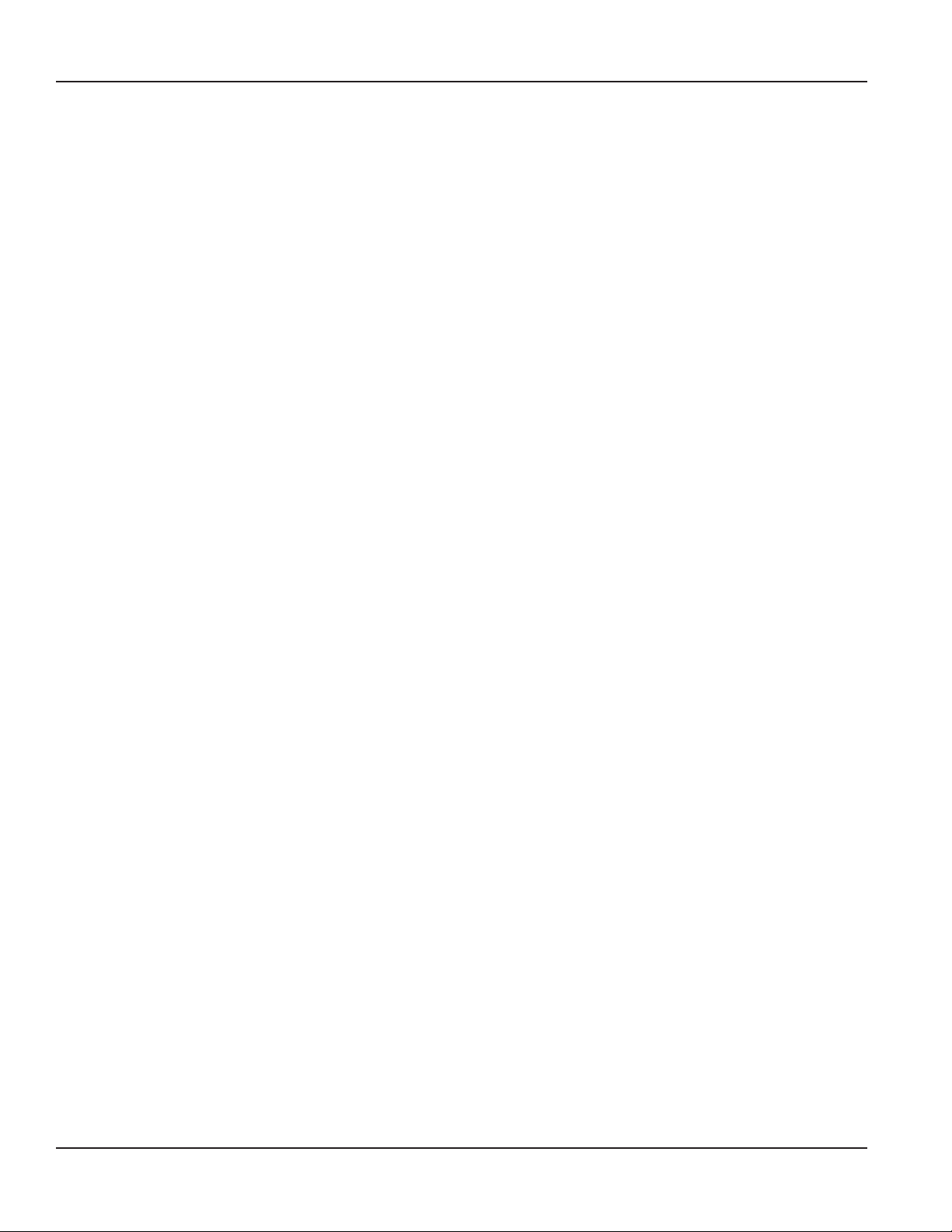
Hybrid Ultrasonic, DXN Portable Ultrasonic Measurement System
Page ii December 2017HYB-PM-00095-EN-03
Page 3

Firmware Update Manual
CONTENTS
Upgrading Software. . . . . . . . . . . . . . . . . . . . . . . . . . . . . . . . . . . . . . . . . . . . . . . . . . . . . . . . . . . . . . . . . . . . .5
Quick Boot. . . . . . . . . . . . . . . . . . . . . . . . . . . . . . . . . . . . . . . . . . . . . . . . . . . . . . . . . . . . . . . . . . . . . . . . . .15
Page iii December 2017 HYB-PM-00095-EN-03
Page 4

Hybrid Ultrasonic, DXN Portable Ultrasonic Measurement System
Page iv December 2017HYB-PM-00095-EN-03
Page 5

ORD
E
M
&
P
R
O
G
R
E
S
S
O
Upgrading Software
UPGRADING SOFTWARE
MPORTANTI The Dynasonics USB Update Drive is formatted in FAT/FAT32. NTFS (New Technology File System) formats do
not work.
The upgrade is supplied as a self extracting zip file that you must extract on a PC before it can be loaded into the.
1. Save the supplied zip le to a convenient place on your computer’s hard drive.
2. Double-click on the PortableFlowmeter_YYYYMMDD_RevX.zip le to start the extraction process. The completed
extraction should open the zip le and place the contents in a folder named PortableFlowmeter on your hard drive.
OTE:N The YYYYMMDD indicates the year, month, and day of the current revision. The X in the filename stands for the
current revision letter.
Name Date modied Type Size
PortableFlowmeter 4/12/2013 12:20 PM File Folder
3. When the extraction process is complete, copy the entire PortableFlowmeter folder to the USB Update Drive.
4. Start the and let it to get to the Meters (Display ► Meters) screen.
Display
Meters
Meter Adv Cal System
Site Log I/O
AlertsTableGraph SetupGraph
Flow
0.00
GPM
Totalizer NET TT Quality
0.00
Gallons
Site Name0.00 GPM
OTE:N Revision E and later of the firmware has multi-language capabilities. To change the language displayed on the menu
tabs, press the language button until the proper language is displayed on the screen.
English German French Spanish Japanese
0
%
4/12/2013
12:24 PM
Russian Portuguese NorweagenSwedishDutchItalian
5. Insert the USB Update Drive into the USB port on the rear of the and wait 30 seconds for the to recognize the USB Update
Drive.
Page 5 December 2017 HYB-PM-00095-EN-03
Page 6

Upgrading Software
6. From the Display ► Meters screen, press the System tab on the far right of the display.
7. From the System screen, select Update (System ► Update).
Display
Power
Meter Log
Disk
Quit Meter to Manage / Update
GUI -> Rev H = V 001.16 20121205.0
DSP -> Rev H =
DASH -> Rev F =
BIOS -> Rev A =
OS -> Rev A =
V
001.16 20121205.0
V
001.12 20120821.0
V
001.00 20111112.0
V
001.02 20121011.0
8. Press the Quit Meter to Manage / Update button.
Display
Power
Meter Log
Disk
Quit Meter to Manage / Update
Storage
PC
ENetMisc
Set Up Quick Boot
Site Name0.00 GPM
Storage
PC
ENetMisc
Time
Time
Update
Update
SystemSite I/O CalAdv
SystemSite I/O CalAdv
Comm
Comm
4/12/2013
12:24 PM
GUI -> Rev H = V 001.16 20121205.0
DSP -> Rev H =
DASH -> Rev F =
BIOS -> Rev A =
OS -> Rev A =
9. Press the Start Updater button.
V
001.16 20121205.0
V
001.12 20120821.0
V
001.00 20111112.0
V
001.02 20121011.0
Set Up Quick Boot
4/12/2013
Site Name0.00 GPM
12:24 PM
Page 6 December 2017HYB-PM-00095-EN-03
Page 7

ORDE
M
&
P
R
O
G
R
E
S
S
O
Upgrading Software
Launch Updater
Start Flowmeter
Start Updater
Flowmeter Administration Tools
800-535-3569
©2012 Racine Federated Inc., all rights reserved
10. Press the Unlock button (Step 1: Unlock System (Reboot).
Check Update Status
Unlock
Update
System
Copy
Update
Flowmeter
Step 1: Unlock System (Reboot)
Step 2: Update System (Reboot)
Step 3: Copy Updated Files
Step 4: Update Flowmeter
Series DXN
Rev G
dynasonics.com
Restart System
UD: XKey1 exists
UD: SR value is 0
UD: Eth Services IP=192.168.0.100 Subnet = 255.255.255.0
UD: Folders
UD: Registry
C:\Documents and Settings\FlowMeterUser> ewfm
Protected Volume Conguration
Type RAM
State ENABLED
Boot Command NO_CMD
Param1 0
Param2 0
Presistent Data “”
Volume ID C7 A2 27 25 00 7E 00 00 00 00 00
Device Name “\Device\HarddiskVolume1” [C:]
Max Levels 1
Clump Size 512
Current Level 1
Memory used for data 6432256 bytes
Memory used for mapping 16384 bytes
Quit Update Utility
Lock
800-535-3569
Step 5: Lock System (Reboot)
©2012 Racine Federated Inc., all rights reserved
dynasonics.com
11. A small panel in the center of the screen asks if it is OK to reboot. Remove the USB Update Drive and then press the
OK button.
Page 7 December 2017 HYB-PM-00095-EN-03
Page 8
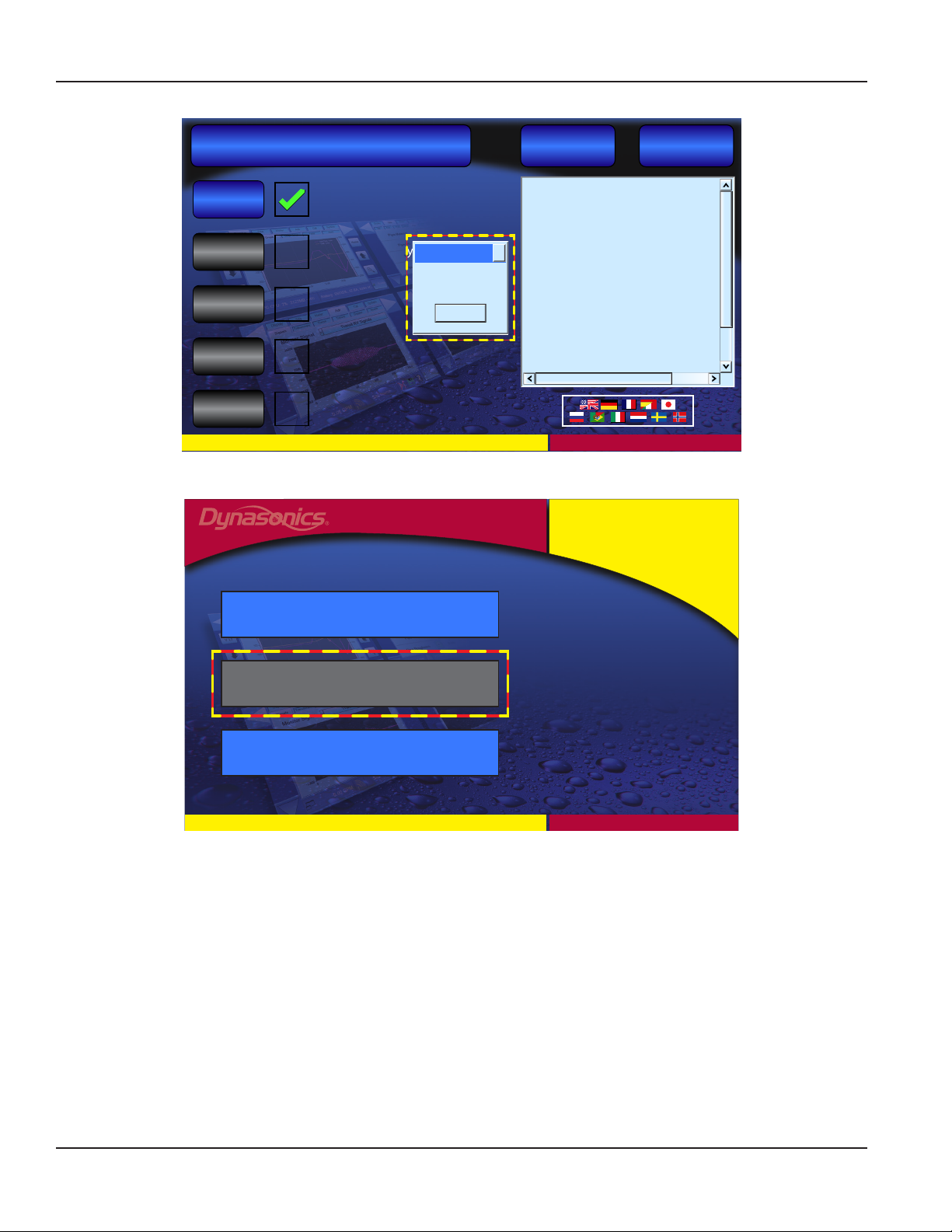
ORDE
M
&
P
R
O
G
R
E
S
S
O
Upgrading Software
Quit Update Utility
dynasonics.com
Unlock
Update
System
Copy
Update
Flowmeter
Lock
800-535-3569
Check Update Status
Step 1: Unlock System (Reboot)
Step 2: Update System (Reboot)
Step 3: Copy Updated Files
Step 4: Update Flowmeter
Step 5: Lock System (Reboot)
©2012 Racine Federated Inc., all rights reserved
Reboot
OK
Restart System
UD: XKey1 exists
UD: SR value is 0
UD: Eth Services IP=192.168.0.100 Subnet = 255.255.255.0
UD: Folders
UD: Registry
C:\Documents and Settings\FlowMeterUser> ewfm
Protected Volume Conguration
×
Type RAM
State ENABLED
Boot Command NO_CMD
Param1 0
Param2 0
Presistent Data “”
Volume ID C7 A2 27 25 00 7E 00 00 00 00 00
Device Name “\Device\HarddiskVolume1” [C:]
Max Levels 1
Clump Size 512
Current Level 1
Memory used for data 6432256 bytes
Memory used for mapping 16384 bytes
After the reboot a screen with a grayed out button that says Insert USB Update Drive appears.
Series DXN
Rev G
Start Flowmeter
Insert USB Update Drive
Flowmeter Administration Tools
800-535-3569
©2012 Racine Federated Inc., all rights reserved
dynasonics.com
12. Insert the USB Update Drive. When the USB Update Drive containing the update is inserted the grayed out button
changes to an active Start Updater button.
Page 8 December 2017HYB-PM-00095-EN-03
Page 9

ORDE
M
&
P
R
O
G
R
E
S
S
O
Upgrading Software
Launch Updater
Series DXN
Rev G
Start Flowmeter
Start Updater
Flowmeter Administration Tools
800-535-3569
©2012 Racine Federated Inc., all rights reserved
dynasonics.com
13. Press the Start Updater button.
14. The meter should now be back on the Update screen. Press Update System button Step 2: Update System (Reboot).
OTE:N If this step was completed in a previous system update the update utility may skip this step and go directly to step 3.
Check Update Status
Restart System
Quit Update Utility
UD: XKey1 exists
Unlock
Update
System
Copy
Update
Flowmeter
Lock
800-535-3569
Step 1: Unlock System (Reboot)
Step 2: Update System (Reboot)
Step 3: Copy Updated Files
Step 4: Update Flowmeter
Step 5: Lock System (Reboot)
©2012 Racine Federated Inc., all rights reserved
UD: SR value is 0
UD: Eth Services IP=192.168.0.100 Subnet = 255.255.255.0
UD: Folders
UD: Registry
C:\Documents and Settings\FlowMeterUser> ewfm
Protected Volume Conguration
Type RAM
State ENABLED
Boot Command NO_CMD
Param1 0
Param2 0
Presistent Data “”
Volume ID C7 A2 27 25 00 7E 00 00 00 00 00
Device Name “\Device\HarddiskVolume1” [C:]
Max Levels 1
Clump Size 512
Current Level 1
Memory used for data 6432256 bytes
Memory used for mapping 16384 bytes
dynasonics.com
When the update process is complete a green appears in the Update System (Reboot) box. The screen now also
indicates Reboot. Remove the USB Update Drive and then press the OK button.
Page 9 December 2017 HYB-PM-00095-EN-03
Page 10

ORDE
M
&
P
R
O
G
R
E
S
S
O
ORDE
M
&
P
R
O
G
R
E
S
S
O
Upgrading Software
Quit Update Utility
dynasonics.com
Unlock
Update
System
Copy
Update
Flowmeter
Lock
800-535-3569
Check Update Status
Step 1: Unlock System (Reboot)
Step 2: Update System (Reboot)
Step 3: Copy Updated Files
Step 4: Update Flowmeter
Step 5: Lock System (Reboot)
©2012 Racine Federated Inc., all rights reserved
Reboot
OK
Restart System
SET: D:\WindowsD\WMILogs
SET: D:\WindowsD\MSMQLogs
SET: HKEY_CURRENT_USER\Software\Microsoft
SET: HKEY_CURRENT_USER\Software\Microsoft
SET: HKEY_CURRENT_USER\Envrioment fro
SET: HKEY_CURRENT_USER\Envrioment fro
SET: HKEY_LOCAL_MACHINE\SYSTEM\Current
SET: HKEY_LOCAL_MACHINE\SYSTEM\Current
×
SET: HKEY_LOCAL_MACHINE\SYSTEM\Current
OK: HKEY_LOCAL_MACHINE\SOFTWARE\Microsoft
OK: HKEY_LOCAL_MACHINE\SOFTWARE\Microsoft
OK: HKEY_LOCAL_MACHINE\SYSTEM\CurrentC
OK: HKEY_LOCAL_MACHINE\SYSTEM\CurrentC
SET: HKEY_LOCAL_MACHINE\SOFTWARE\Microsoft
SET: HKEY_LOCAL_MACHINE\SOFTWARE\Microsoft
OK: HKEY_LOCAL_MACHINE\SYSTEM\CurrentC
SET: HKEY_LOCAL_MACHINE\SYSTEM\Current
SET: HKEY_LOCAL_MACHINE\SYSTEM\Current
SET: HKEY_LOCAL_MACHINE\SYSTEM\Current
SET: HKEY_LOCAL_MACHINE\SYSTEM\Current
SET: HKEY_LOCAL_MACHINE\SYSTEM\Current
15. When the opening screen reappears, insert the USB Update Drive. The Insert USB Update Drive button changes to a Start
Updater button.
16. Press the Start Updater button.
17. Press the Copy button (Step 3: Copy Updated Files). The text area to the right shows a series of status messages that ends
with “Copying Files Complete 98 Files”.
Quit Update Utility
dynasonics.com
Unlock
Update
System
Copy
Update
Flowmeter
Lock
800-535-3569
Check Update Status
Step 1: Unlock System (Reboot)
Step 2: Update System (Reboot)
Step 3: Copy Updated Files
Step 4: Update Flowmeter
Step 5: Lock System (Reboot)
©2012 Racine Federated Inc., all rights reserved
Restart System
OK: OS Services
OK: Eth Services IP=192.168.0.100 Subnet = 255.255.255.0
OK: Folders
OK: Registry
C:\Documents and Settings\FlowMeterUser> ewfm
Protected Volume Conguration
Type RAM
State ENABLED
Boot Command NO_CMD
Param1 0
Param2 0
Presistent Data “”
Volume ID C7 A2 27 25 00 7E 00 00 00 00 00
Device Name “\Device\HarddiskVolume1” [C:]
Max Levels 1
Clump Size 512
Current Level 1
Memory used for data 0 bytes
Memory used for mapping 0 bytes
OTE:N If the process hangs-up, press the Restart System button which should clear the hang.
OTE:N The number of files copied may vary from 98.
Page 10 December 2017HYB-PM-00095-EN-03
Page 11

ORDE
M
&
P
R
O
G
R
E
S
S
O
ORDE
M
&
P
R
O
G
R
E
S
S
O
Upgrading Software
Check Update Status
Restart System
Quit Update Utility
Copy Files Complete 98 Files
Unlock
Update
System
Copy
Update
Flowmeter
Lock
800-535-3569
Step 1: Unlock System (Reboot)
Step 2: Update System (Reboot)
Step 3: Copy Updated Files
Step 4: Update Flowmeter
Step 5: Lock System (Reboot)
©2012 Racine Federated Inc., all rights reserved
dynasonics.com
18. Press the Update Flowmeter button (Step 4: Update Flowmeter). A short process runs again indicated by text lling the
text area.
Quit Update Utility
Unlock
Check Update Status
Step 1: Unlock System (Reboot)
Restart System
Copy Files Complete 98 Files
Update
System
Copy
Update
Flowmeter
Lock
800-535-3569
Step 2: Update System (Reboot)
Step 3: Copy Updated Files
Step 4: Update Flowmeter
Step 5: Lock System (Reboot)
©2012 Racine Federated Inc., all rights reserved
At the end of the Update Flowmeter process the last lines of text should say:
“!Successful Embedded Update!”
“Exiting Reprogramming Mode”
At this point a green check mark appears in the Step 4: Update Flowmeter box.
dynasonics.com
Page 11 December 2017 HYB-PM-00095-EN-03
Page 12

ORDE
M
&
P
R
O
G
R
E
S
S
O
ORDE
M
&
P
R
O
G
R
E
S
S
O
Upgrading Software
Check Update Status
Unlock
Update
System
Copy
Update
Flowmeter
Lock
800-535-3569
Step 1: Unlock System (Reboot)
Step 2: Update System (Reboot)
Step 3: Copy Updated Files
Step 4: Update Flowmeter
Step 5: Lock System (Reboot)
©2012 Racine Federated Inc., all rights reserved
19. Press the Lock button and then remove the USB Update Drive.
When the Lock button is pressed more code appears in the progress screen. When the process is complete a request
to reboot appears in the middle of the screen.
Check Update Status
Restart System
15:19:23 Begin Embedded Update
15:19:23 Boot...AAAtrtrtrtr TrRBB Ready
15:19:28 Embedded File:
CRC32B:
18C97728
MD5:
867B861C
7038 D7D4 A2C5
F74EE8D207CE
15:19:30 Erase ............ Success
15:19:41 Program ............ Success
15:20:11 Verify ............ Success
!Success Embedded Update!
Exiting Reprogramming Mode
Quit Update Utility
dynasonics.com
Restart System
Quit Update Utility
Unlock
Update
System
Copy
Update
Flowmeter
Lock
Step 1: Unlock System (Reboot)
Step 2: Update System (Reboot)
Step 3: Copy Updated Files
Step 4: Update Flowmeter
Step 5: Lock System (Reboot)
800-535-3569
20. Press the OK button to reboot the system.
The reboots ending up at the Start screen. This reboot uses a more Window’s like process and requires more time for
completion. When the reboot is complete the meter should return to the Start Screen.
×
Reboot
OK
©2012 Racine Federated Inc., all rights reserved
C:\Documents and Settings\FlowMeterUser>ewfm
*** Enabling overlay
Protected Volume Conguration
Type RAM
State DISABLED
Boot Command ENABLE
Param1 0
Param2 0
Presistent Data “”
Volume ID C7 A2 27 25 00 7E 00 00 00 00 00
Device Name “\Device\HarddiskVolume1” [C}
Max Levels 1
Clump Size 512
Current Level N/A
Memory used for data 0 bytes
Memory used for mapping 0 bytes
dynasonics.com
Page 12 December 2017HYB-PM-00095-EN-03
Page 13

ORDE
M
&
P
R
O
G
R
E
S
S
O
Upgrading Software
Normal Start APP
Series DXN
Start Flowmeter
Insert USB Update Drive
Flowmeter Administration Tools
800-535-3569
©2012 Racine Federated Inc., all rights reserved
dynasonics.com
21. Press the Start Flowmeter button to begin normal operations.
OTE:N If the USB Update Drive is not removed before the OK button is pressed, the unit may lock-up. The error message
”Lock EWF Fail” may also appear in the text area. Remove the USB Update Drive. When the meter returns to the
screen that had the grayed out Insert USB Update Drive press the Start Flow Meter button to resume
normal operations.
The meter may also hang with the text in the text area saying “Locking System
. There may also be a large red X
- - - “
in the Lock box instead of a green arrow. If this condition occurs press the Restart System button found in the upper
right portion of the screen.
Quit Update Utility
dynasonics.com
Unlock
Update
System
Copy
Update
Flowmeter
Lock
800-535-3569
Check Update Status
Step 1: Unlock System (Reboot)
Step 2: Update System (Reboot)
Step 3: Copy Updated Files
Step 4: Update Flowmeter
Step 5: Lock System (Reboot)
©2012 Racine Federated Inc., all rights reserved
Restart System
Locking System
–––
OTE:N See below for an additional instructions on clearing a lock-up with a hard reboot.
When the USB Update Drive is removed the may continue on to a system reboot but hang at the Dynasonics
splash screen.
Page 13 December 2017 HYB-PM-00095-EN-03
Page 14
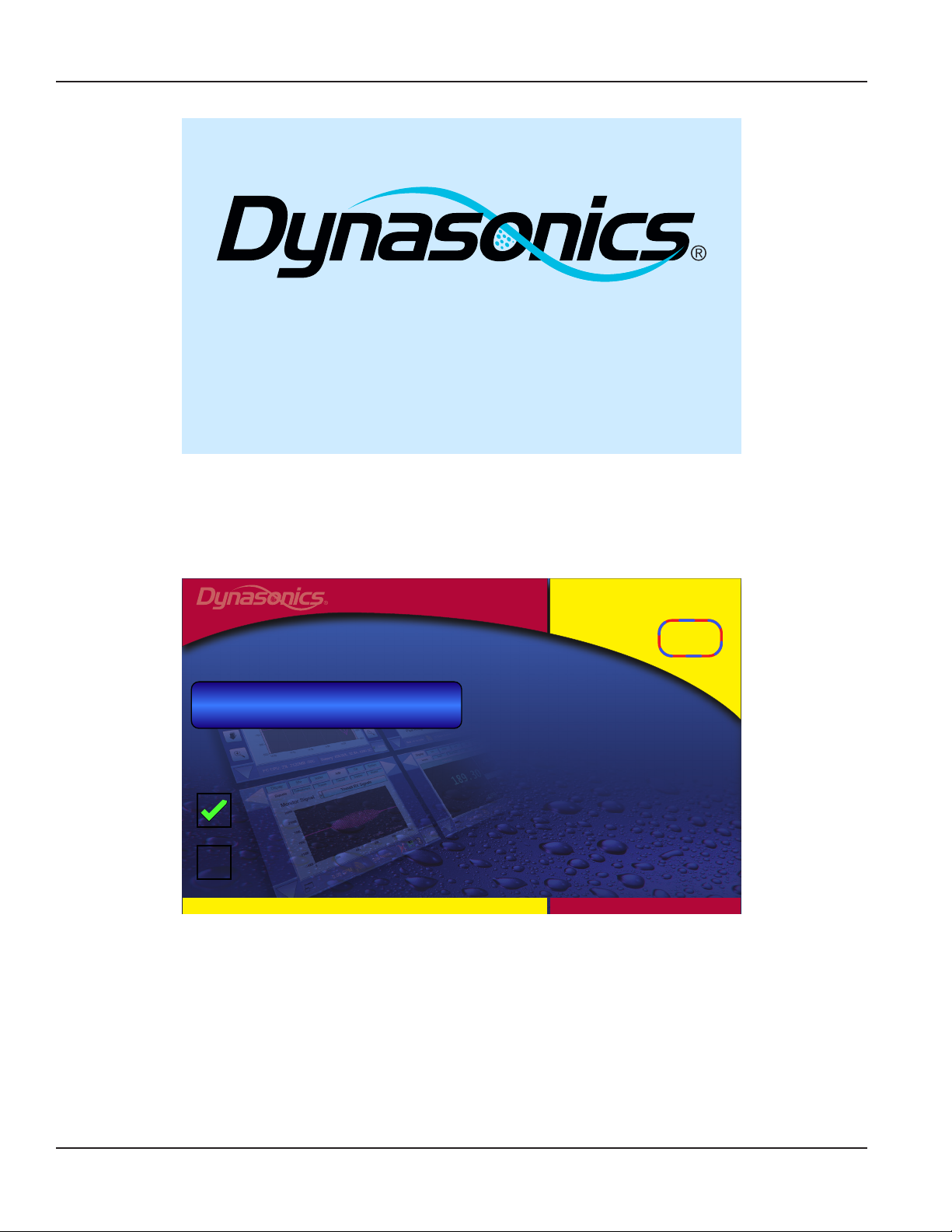
Series DXN
Upgrading Software
This condition requires a hard reboot by pressing and holding the main power button until the unit turns off. When
the power button is pressed again the meter should start normally.
A successful update is verified by noting the revision letter in the upper right hand corner of the Start screen. It
should match the revision letter noted when the updater zip file was extracted.
Rev H
Launching in 17 seconds
or click here to begin
Start Using Factory Defaults
Start Using Guided Setup Wizard
800-535-3569
©2012 Racine Federated Inc., all rights reserved
dynasonics.com
Page 14 December 2017HYB-PM-00095-EN-03
Page 15

Quick Boot
QUICK BOOT
It is highly recommended to configure the to use the Quick Boot process as described in the following.
To enable Quick Boot from the main screen select Update (System ► Update) and then press the Set Up Quick Boot button.
Display
Power
Meter Log
Disk
PC
Storage
ENetMisc
Time
Update
SystemSite I/O CalAdv
Comm
Quit Meter to Manage / Update
GUI -> Rev A = V 001.1 20111116.0
DSP -> Rev A =
DASH -> Rev A =
BIOS -> Rev A =
OS -> Rev A =
V
001.1 20111116.0
V
001.0 20111112.0
V
001.0 20111112.0
V
001.0 20111112.0
Set Up Quick Boot
10/12/2011
Site Name0.00 GPM
13:24
The application reverts to the Normal Start APP screen. Press the Start Flow Meter button. The enters a short hibernation
process and then shuts down.
Normal Start APP
Series DXN
Start Flowmeter
Insert USB Update Drive
Flowmeter Administration Tools
800-535-3569
©2012 Racine Federated Inc., all rights reserved
On the next power up, the unit starts in Quick Boot mode.
dynasonics.com
Page 15 December 2017 HYB-PM-00095-EN-03
Page 16

Hybrid Ultrasonic, DXN Portable Ultrasonic Measurement System
Control. Manage. Optimize.
Dynasonics is registered trademark of Badger Meter, Inc. Other trademarks appearing in this document are the property of their respective entities. Due to continuous research,
product improvements and enhancements, Badger Meter reserves the right to change product or system specications without notice, except to the extent an outstanding
contractual obligation exists. © 2017 Badger Meter, Inc. All rights reserved.
www.badgermeter.com
The Americas | Badger Meter | 4545 West Brown Deer Rd | PO Box 245036 | Milwaukee, WI 53224-9536 | 800-876-3837 | 414-355-0400
México | Badger Meter de las Americas, S.A. de C.V. | Pedro Luis Ogazón N°32 | Esq. Angelina N°24 | Colonia Guadalupe Inn | CP 01050 | México, DF | México | +52-55-5662-0882
Europe, Eastern Europe Branch Oce (for Poland, Latvia, Lithuania, Estonia, Ukraine, Belarus) | Badger Meter Europe | ul. Korfantego 6 | 44-193 Knurów | Poland | +48-32-236-8787
Europe, Middle East and Africa | Badger Meter Europa GmbH | Nurtinger Str 76 | 72639 Neuen | Germany | +49-7025-9208-0
Europe, Middle East Branch Oce | Badger Meter Europe | PO Box 341442 | Dubai Silicon Oasis, Head Quarter Building, Wing C, Oce #C209 | Dubai / UAE | +971-4-371 2503
Slovakia | Badger Meter Slovakia s.r.o. | Racianska 109/B | 831 02 Bratislava, Slovakia | +421-2-44 63 83 01
Asia Pacic | Badger Meter | 80 Marine Parade Rd | 21-06 Parkway Parade | Singapore 449269 | +65-63464836
China | Badger Meter | 7-1202 | 99 Hangzhong Road | Minhang District | Shanghai | China 201101 | +86-21-5763 5412
Switzerland | Badger Meter Swiss AG | Mittelholzerstrasse 8 | 3006 Bern | Switzerland | +41-31-932 01 11
