Page 1
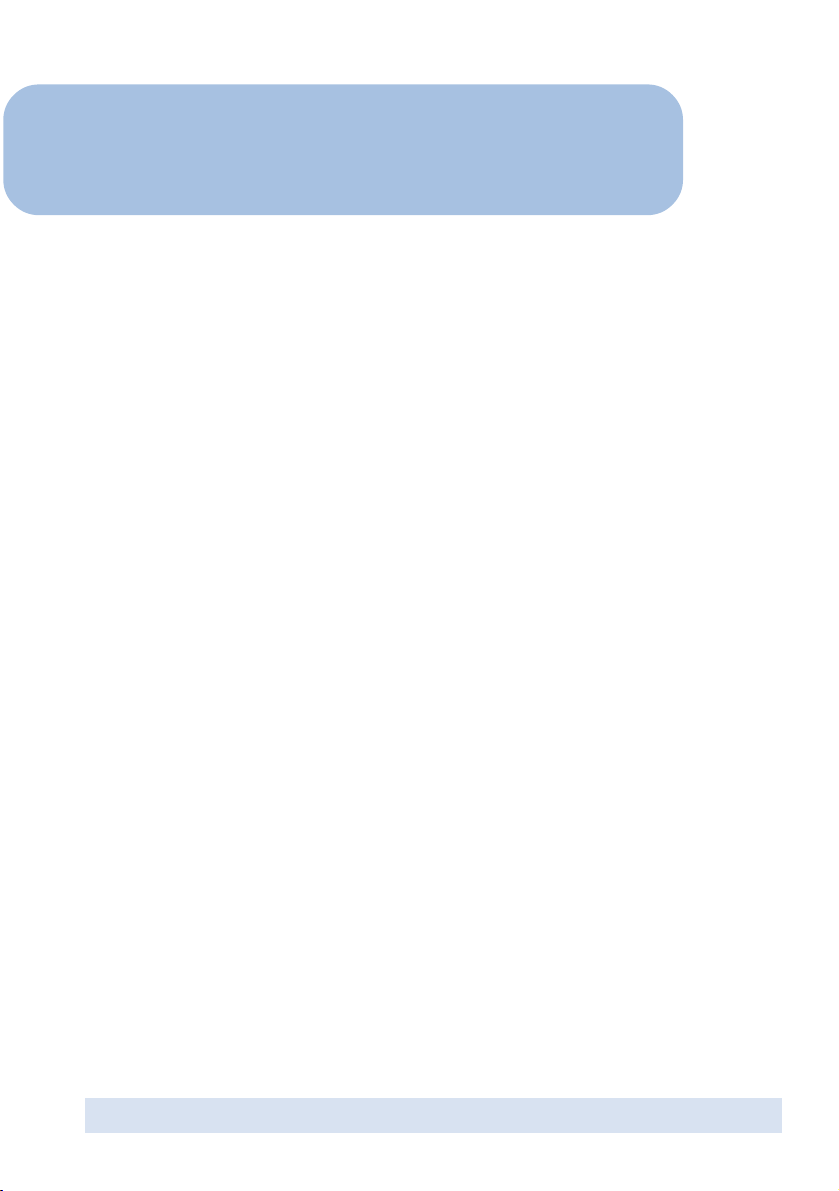
Cable/DSL Wireless Broadband
4-Port Router
Easy Start
Version 0.1
Contents
Introduction ....................................................... 3
Minimum System Requirements ........................... 3
CABLE/DSL Router Package ................................. 4
CABLE/DSL Router Overview ............................... 4
Typical CABLE/DSL Router Connection ..................6
Step 1: Connecting the CABLE/DSL Router to Your
Computer/Notebook ............................................7
Step 2: Configuring Your Ethernet Network Card ... 8
Step 3: Configuring Your Internet Browser ............ 12
Step 4: Accessing to the Router .......................... 13
• Product warranty does not apply to damage caused by lightning, power surges or wrong voltage usage.
Page 2
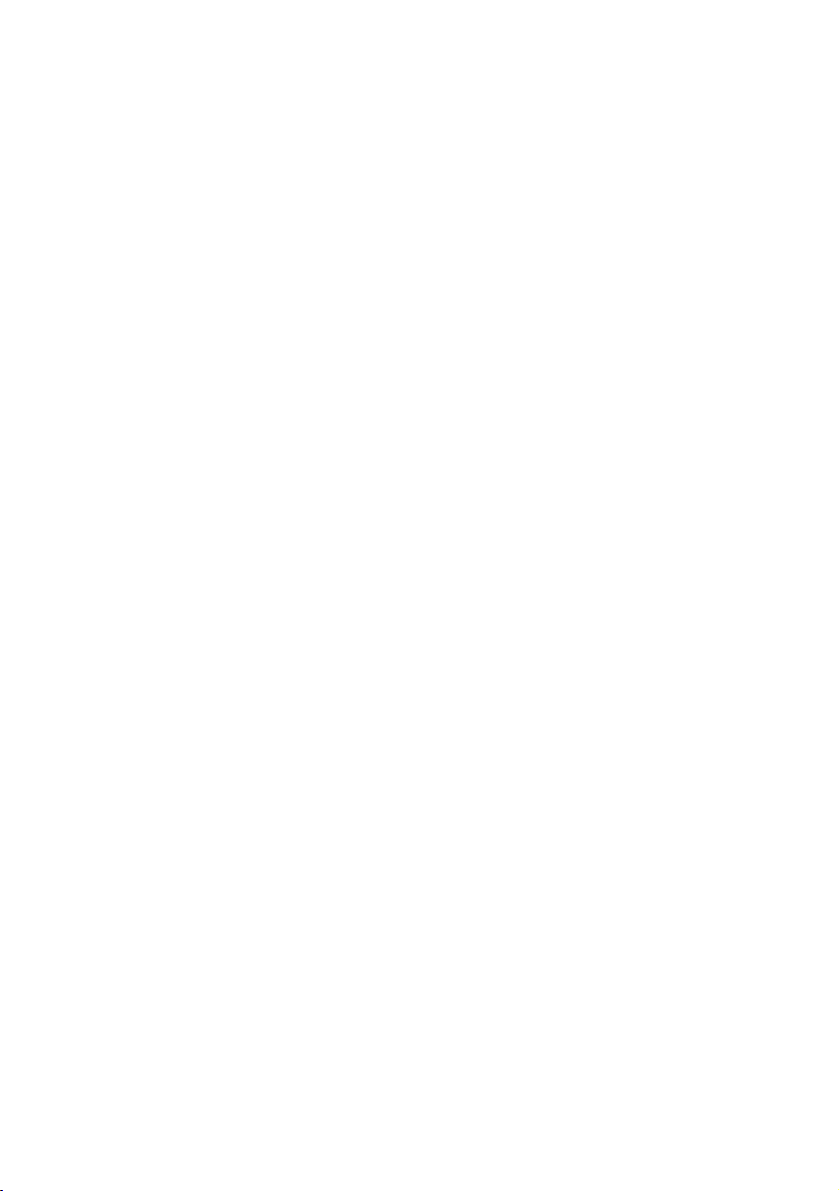
Part 15 FCC Compliance Statement
(FCC ID: I38-NA8300-001)
RF Exposure Warning
This device has been tested for compliance with FCC RF Exposure (SAR) limited in typical laptop configurations.
In order to comply with SAR limits established in the ANSI C95.1 standards, it is recommended the device is positioned
more than 20cm from your body or nearby persons during extended periods of operation. If the antenna is positioned
less than 20cm from the user, it is recommended that the user limit exposure time.
This device complies with Part 15 of FCC Rules. Operation is subject to the following two conditions:
1. This device may not cause harmful interference, and
2. This device must accept any interference received, including interference that may cause
undesired operation.
Operating Environment
For Home or Office Use
Notice
This equipment has been tested and found to comply with the limits of a Class B digital device, pursuant to Part 15
of the FCC Rules. These limits are designed to provide reasonable protection against harmful interference in a
residential installation. This equipment generates, uses and can radiate radio frequency energy and, if not installed and
used in accordance with the instructions, may cause harmful interference to radio communications. However, there is
no guarantee that interference will not occur in a particular installation, if this equipment does cause harmful
interference to radio or television reception, which can be determined by turning the equipment off and on, the user
is encouraged to try to correct the interference by one or more of the following measures:
• Reorient or relocate the receiving antenna.
• Increase the separation between the equipment and receiver.
• Connect the equipment into an outlet on a circuit different from that to which the receiver is
connected.
• Consult the dealer or an experienced radio/TV technician for help.
Caution
To comply with the limits for the Class B digital device according to Part 15 of FCC Rules, this device must be installed
in computer equipment certified to comply with the Class B limits. All cables used to connect the computers and
peripherals must be shielded and grounded. Operation with non-certified/shielded cables may result in radio/TV
interference.
Modification
Any modification not expressly approved by the manufacturer of this device could void the user’s authority to operate
the device.
Party Responsible for Product Compliance:
Aztech Labs, Inc.
45645 Northport Loop East
Fremont, CA 94538, U.S.A.
Page 3
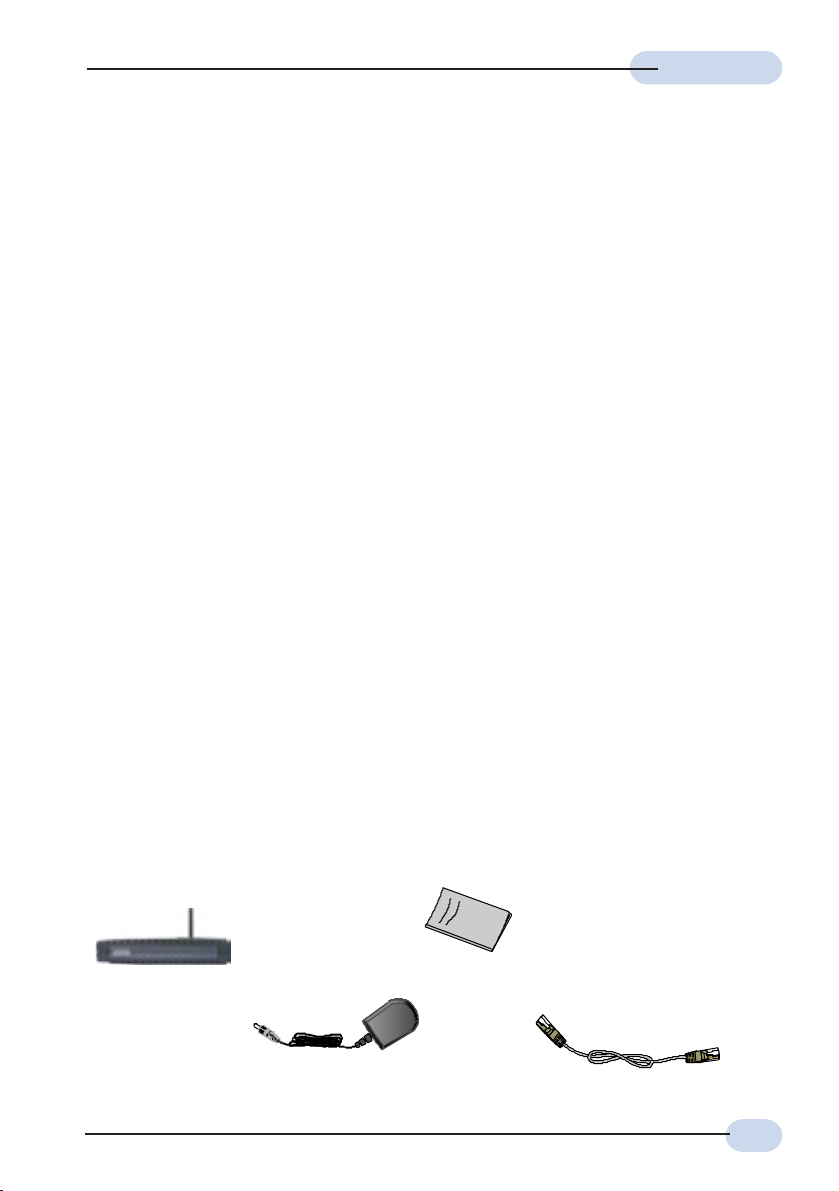
Easy StartEasy Start
Easy Start
Easy StartEasy Start
Introduction
Thank you on your purchase of the Wireless Broadband 4-Port Router! The Wireless 4Port Router allows you to share high-speed broadband connection with multiple PC using
a single device wired or wireless.
The Wireless Broadband 4-Port Router can be connected to any computer/notebook with
a 10/100 Base-T Ethernet card for wired connection or a IEEE 802.11g Wireless adapter.
The Ethernet port have Auto MDI/MDIX feature which allows both cross or straight UTP
cable to be utilized. The Wireless 4-port Ethernet Router has an in-built IEEE802.11g
Wireless LAN Access Point for wireless connectivity.
This documentation assumes that you have already installed an Ethernet card or wireless
adapter on your computer/notebook.
Minimum System Requirements
• Pentium® MMX 233MHz
• Ethernet card installed with TCP/IP Protocol (Required only if you are connecting to
the ETHERNET port of your Router)
• IEEE 802.11g Wireless adapter (Required if you are connecting to the Wireless Access
Point of the router)
• OS independent for Ethernet
• Web Browser support:
Microsoft Internet Explorer 4.0 (or later versions)
Netscape® Navigator 3.02 (or later versions)
CABLE/DSL Wireless Router Package
For any missing items, please contact your dealer immediately.
l CABLE/DSL
Wireless Router
n
Power adapter (DC 9V)
m Easy Start
o CAT-5 UTP Straight
Ethernet Network cable (RJ-45)
(Qty:2)
3
Page 4

Easy StartEasy Start
Easy Start
Easy StartEasy Start
CABLE/DSL Wireless Router Overview
Front Indicators
m
o
n
l
l POWER
Lights up when power is supplied to the CABLE/DSL Wireless Router.
m WLAN
Lights up when the Wireless LAN connection is established.
n PPP
Lights up when the PPP connection is established.
o WAN
Lights up when the WAN connection is established.
p LAN LINK/ACT
Lights up when the Ethernet cable is properly connected from your CABLE/DSL Wireless
Router to the Ethernet Card.
Flickers when the LAN is transmitting/receiving data.
p
4
Page 5

Back Indicators
q
Easy StartEasy Start
Easy Start
Easy StartEasy Start
l
m
n
o
p
l POWER SWITCH
To power on or off the modem.
I - indicates ON position
O - indicates OFF position.
m DC IN
To connect to the Power Adapter that comes with your package.
n RESET
To reset your CABLE/DSL Wireless Router to factory default settings.(All customised
settings that you have saved will be lost!)Please refer to the below footer
activate the reset function.
2
on how to
o ETHERNET
10/100 Base-T Ethernet jack (RJ-45) to connect to your Ethernet Network card or
Ethernet Hub / Switch
p Modem
To connect to the CABLE/DSL modem.
q RF Antenna
2 To activate the reset function:
0
2.4Ghz Wireless Antenna.
180
- Ensure that your CABLE/DSL Router is powered on.
- Use a paper clip or a pencil tip to depress the reset button and release. At this point, the
WAN indicator light will go off, followed by the ETHERNET indicators. The reset is in
progress.
- When the WAN indicator light up or blinking, it means that the reset process is completed.
The default settings are now restored.
5
Page 6

Easy StartEasy Start
Easy Start
Easy StartEasy Start
Typical CABLE/DSL Wireless Router Connections
Up to 4 PCs Connections
Computers or
Notebooks with
Ethernet Network
Cards
Computers or
Cable/DSL
modem
With the Auto MDI/MDIX feature, both cross and straight UTP cable can be
utilized.
Cable/DSL
Wireless
Router
For More than 4 PCs Connections
To connect to more than 4 computers/notebooks, you may further expand one of the Ethernet
Ports via an Ethernet Hub/Switch. For details on how to connect to the Ethernet Switch/
Hub, please refer to the documentation that comes with the unit.
Notebooks with
Wireless PC Cards
or USB Client
Computers or
Notebooks with
Ethernet Network
Cards, Ethernet
Switches or Hubs
Computers or
Cable/DSL
modem
With the Auto MDI/MDIX feature, both cross and straight UTP cable can be
utilized.
6
Cable/DSL
Wireless
Router
Notebooks with
Wireless PC
Cards or USB
Client
Page 7

Easy StartEasy Start
Easy Start
Easy StartEasy Start
Step 1: Connecting the CABLE/DSL Wireless
Router to Your Computer/Notebook
Power off your Computer/Notebook or/and any connected devices
before connecting to the ADSL Router!
1.1 Connecting to the Ethernet
Connect your computer(s)/notebook(s) to the CABLE/DSL Wireless Router as illustrated. The
following illustration shows the connection of a single computer.
Back view of a computer
Ethernet Port
(All the Ethernet Ports on the
Back view of
the Wireless
CABLE/DSL
Router
Ethernet
Network Card
Ethernet Network cable
CABLE/DSL Router are Auto
MDI/MDIX. Both Straight and
Cross Ethernet Network cables
can be used).
NOT SURE HOW THE ETHERNET PORT LOOKS LIKE?
The following are some tips to help you locate your Ethernet Ports on your
Computer/Notebook. Alternatively, you may refer to the documentation that
comes with your Computer/Notebook.
Locating the Ethernet Port on your Computer/Notebook
Most Computers/Notebooks have labels describing the Ports. For Ethernet Port,
you will see either ETHERNET, ETH or RJ45 labelled near the Port.
If your Computer/Notebook does not have such descriptions, try the following.
- Picture A gives the illustration of an Ethernet Port. All Ethernet Ports have 8
conductors on it. Do not mistaken with the LINE Port (Picture B) that has only 6
conductors.
- The Ethernet Port is slightly bigger than the LINE Port.
A. ETHERNET : B. LINE:
7
Page 8

Easy StartEasy Start
Easy Start
Easy StartEasy Start
1.2 Connecting to the Modem
Connect your Modem to the Cable/DSL 4 Port Router as illustrated.
Back view of the
CABLE/DSL Wireless
Router
Ethernet Network cable
1.3 Checking Your Connections
Please check your connections before proceeding.
Back view of the
CABLE/DSL
Wireless Router
Back view of the
Modem
To your Modem
To your Power Outlet
To the Ethernet Port on your
Computer(s)/Notebook(s)
8
Page 9

Easy StartEasy Start
Easy Start
Easy StartEasy Start
1.4 Connecting to the Power Outlet
Back view of the
CABLE/DSL
Wireless Router
Connect the other end of the Power
Adapter to the Power Outlet.
1.5 Powering On
- Power on the Power Outlet that is connected to your CABLE/DSL Wireless Router.
- Power on your Computer(s)/Notebook(s).
Please proceed to Step 2.
9
Page 10

Easy StartEasy Start
Easy Start
Easy StartEasy Start
Step 2: Configuring Your Ethernet Network Card
2.1 Configuring Your Ethernet Network Card
The following illustrated screen shots serve only as examples. For
any dissimilarities, please follow closely the instructions prompted on
your Computer.
2.2 For Windows
i From your Windows desktop, right-click on the Network Neighborhood icon. Select
Properties.
iiii From the Configuration tab, select TCP/IP-> xxx where xxx refers to the model of your
Ethernet Card that is connected to your CABLE/DSL Wireless Router.
Click Properties.
iii Click the IP Address tab.
Click the option Obtain an IP address
automatically and click OK to save the
Ensure that your CABLE/DSL Wireless Router is powered on. Restart your
system.
Proceed to Step 3.
®
98 Second Edition / Windows® Me
(This screen shot uses 3Com EtherLink
Ethernet card model as an example).
settings.
10
Page 11

Easy StartEasy Start
Easy Start
Easy StartEasy Start
2.3 For Windows® 2000 / Windows® XP
i Windows® 2000:
a) From your Windows desktop, right-click on the icon My Network Places and
select Properties.
b) At the Network and Dial-up Connections window, right-click on the Local Area
Connection icon and select Properties.
Windows® XP:
(Instructions are based on default Start menu option)
a) From your Windows desktop, click Start > All Programs > Accessories >
Communications > Network Connections.
b) Right-click on the Local Area Connection icon that reflects the model of your
Ethernet Card that is connected to your CABLE/DSL Wireless Router and click
Properties.
ii Ensure that the field Connect Using indicates the model of your Ethernet Card that
is connected to your ADSL Router.
(This is important especially if you have more than one Local Area Connection icons displayed
at the Network and Dial-up Connections / Network Connections window. Ensure that you have
selected the correct one.)
Select Internet Protocol (TCP/IP) and click Properties.
iii Select the option Obtain an IP
address automatically and click OK.
Click OK again to close.
Ensure that your CABLE/DSL Wireless
Router is powered on. Restart your
system.
Proceed to Step 3.
(This screen shot uses 3Com EtherLink
Ethernet card model as an example).
11
Page 12

Easy StartEasy Start
Easy Start
Easy StartEasy Start
Step 3: Configuring Your Internet Browser
3.1 Microsoft® Internet Explorer™ (based on IE 5.5)
i From your Windows desktop, double-click on your Internet Explorer icon to
launch your Browser.
ii From the Menu, click Tools and select Internet Options... .
iii Select the Connection tab. Click the field, 'Never dial a connection'. (This option will
be grayed off if you have not installed an analog modem on your computer/notebook
before. Proceed with 3.1 iv).
iv Click the LAN Settings... button. Ensure that your Proxy Server is not enabled.
v Click OK to close the dialog box.
You may now proceed to Step 4 to establish your Internet connection.
3.2 Netscape® Navigator
i From your Windows desktop, double-click on your Navigator icon to launch
your Browser.
ii Depending on your Netscape versions, carry out one of the following instructions:
Click Options > Network Preferences.
Select Proxies. Ensure that the No Proxies option is selected.
OR
Click Edit > Preferences.
Select Advanced and click Proxies. Ensure that the option Direct Connection to
the Internet is enabled.
iii Click OK for changes to take effect.
You may now proceed to Step 4 to establish your Internet connection.
12
Page 13

Easy StartEasy Start
Easy Start
Easy StartEasy Start
Step 4: Accessing To The Router
i From your Internet Browser, key in http://10.0.0.1 at the address bar and hit
<Enter>.
© Copyright Oct 2003. All Rights Reserved.
P/N: 040-511xxx-101 (Ref:NA8300)
13
