Page 1

Mobile Printing
AXIS 250S MPEG-2 Video Server
DVD-quality video over networks
Network Video Server
User’s Manual
Page 2
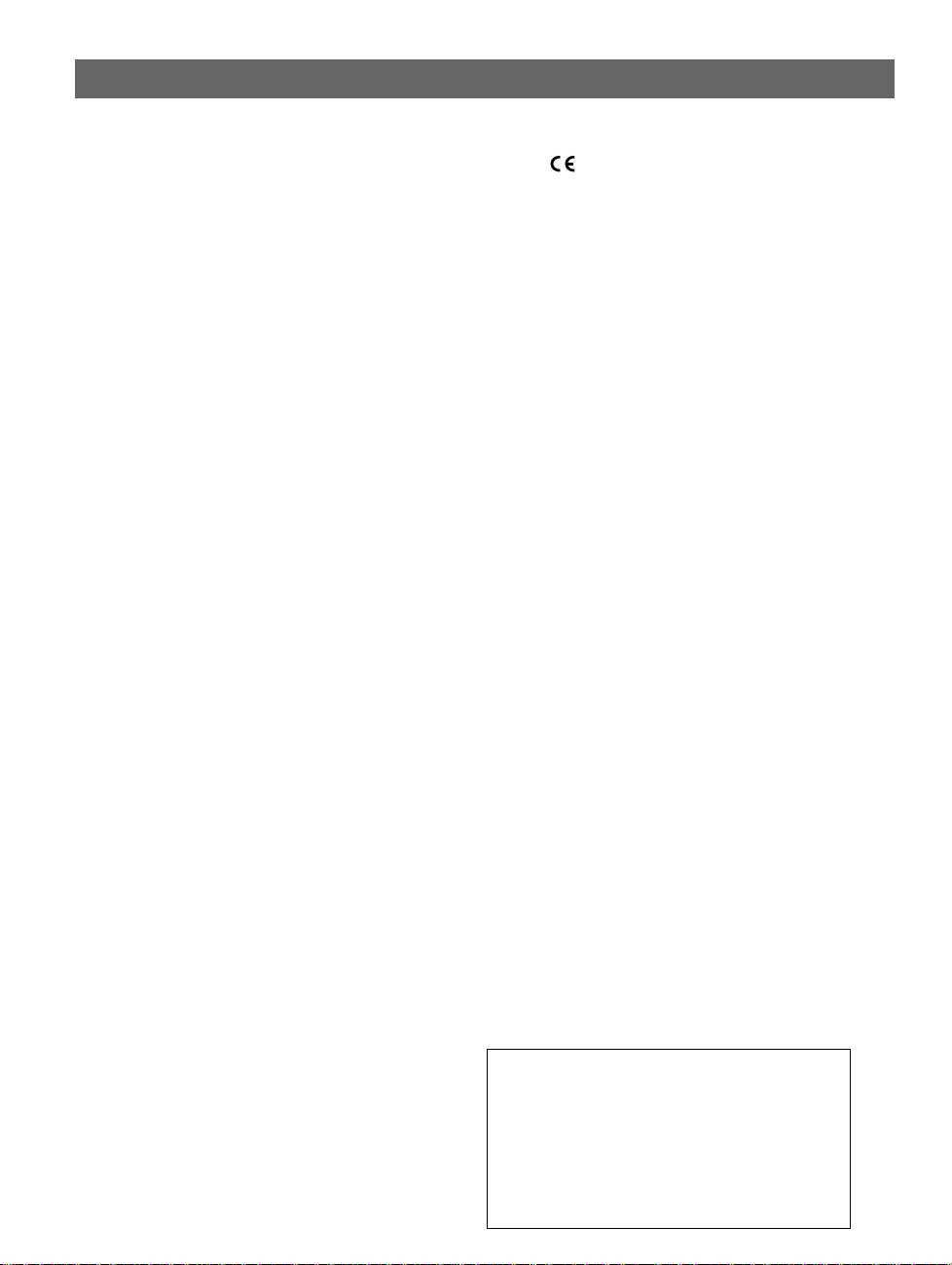
2
AXIS 250S User’s Manual
About This Document
This manual is intended for administrators and operators
of the AXIS 250S M PEG-2 Vi deo Serve r, and i s appli cable
for firmware release 3.0. Later versions of the document
will be posted to the Axis Web site, as required.
Previous experience of networking will be of use to the
reader when installing and using this product. Some
knowledge of UNIX or Linux-based systems would also be
beneficial, for developing custom programming scripts
and applications.
Safety Notices
Please observe all safety notices when using this product.
Caution! - Potential hazard that can damage the product.
Important! - Potential hazard that can seriously impair
operation.
Do not proceed beyond any of the above notices until you
have fully understood the implications.
Legal Considerations
Camera surveillance may be prohibited by laws that vary
from country to country. Check the laws in your local
region before using the AXIS 250S for surveillance.
The AXIS 250S includes 3 viewer licenses. The
installation of more than 3 instances of the viewer is
prohibited. To purchase fu rt her licenses , please contac t
your Axis reseller.
Electromagnetic Compatibility (EMC)
USA - This equipment has been tested and found to
comply with the limits for a Class B digital device,
pursuant to Part 15 of the FCC Rules. These limits a re
designed to prov ide reasonable protectio n against harmful
interference in a residential installation. This equipment
generates, uses and can radiate radio freq uency energy
and, if not installed and used in accordance with the
instructions, may cause harmfu l int er f erence to radio
communications. However, there is no guarantee that
interferenc e will not occur in a particula r installati on.
If this equipment does cause har mful inter feren ce to radi o
or television reception, wh ich can be determined by
turning the equipment off and on, the user is encouraged
to try to correct the interference by one or more of the
following me a sures: Reorient or relocat e the receiving
antenna. Increase the separation between the equipment
and receiver. Connect the equipment into an outlet on a
circuit different from that to which the receiver is
connected. Con s ult t he dealer or an experienced radio/ TV
technician for hel p.
Shielded (STP) net work cables must be used w ith th is unit
AXIS COMMUNICATIONS
<Product Name> Quick User’s Guide
to ensure compliance with the class B limits.
Europe - The AXIS 250S fulfills th e requirements for
radiated emission according to limit B of EN55022:1998.
When using the Line input, the AXIS 250S also meets the
requirements for immunity according to EN55024:1998
residential, com mercial, a nd light i ndustry. T he Mic inp ut may
be subject to interference from nearby radio transmissions.
For best performance, use the Line input.
Liability
Every care has been taken in the prep a ra t ion of th is m a n ua l.
Please inform your local A x is of fice of any inaccuracies or
omissions. Axis Comm unications AB cannot be he ld responsible
for any technical or typographical errors and reserves the right
to make changes to the product and manuals without prior
notice. Axis Communications AB makes no warranty of any
kind with regard to the material contained within this
document, including, but not limited to, the implied warran t ies
of merchantability an d fitness for a particular purpose. Axis
Communications AB sh all n ot be liable nor responsible for
incidental or consequential dam a ges in connection with the
furnishing, performance or us e o f th is ma t erial.
Trademark Acknowledgments
Acrobat, Adobe, Boa, Ethernet, IBM, Internet Explorer, LAN
Manager, Linux, Macintosh, Microsoft, Netscape Navigator,
OS/2, UNIX , Wi ndows , WW W are regi ste red t rad emar ks of th e
respective holders. Java and all Java-based trademarks and
logos are trademarks or re gistered trademarks of Sun
Microsystems, Inc. in the United States and other countries.
Axis Communicatio ns AB is inde pendent of Su n
Microsystems Inc.
Axis Support Services
Should you require any technical assistance, please contact
your Axis reseller. If your questions cannot be answered
immediately, your reseller will forward your queries through
the appropriate channels to ensure a rapid response.
If you are connected to the Internet, you can:
• Downlo a d u ser documentat ion and firmware updates.
• Find answers to resolved problems in the FAQ database.
Search by product, category, or phrases.
• Report problems to Axis support staff by logging in to
your private support area.
Visit the Axis Support Web at www.axis.com/techsup/
AXIS 250S MPEG-2 Video Server User’s
Manual.
Revision 1.01
Part No: 19194
Dated: August 2002
Copyright © Axis Communications AB,
2002
Page 3
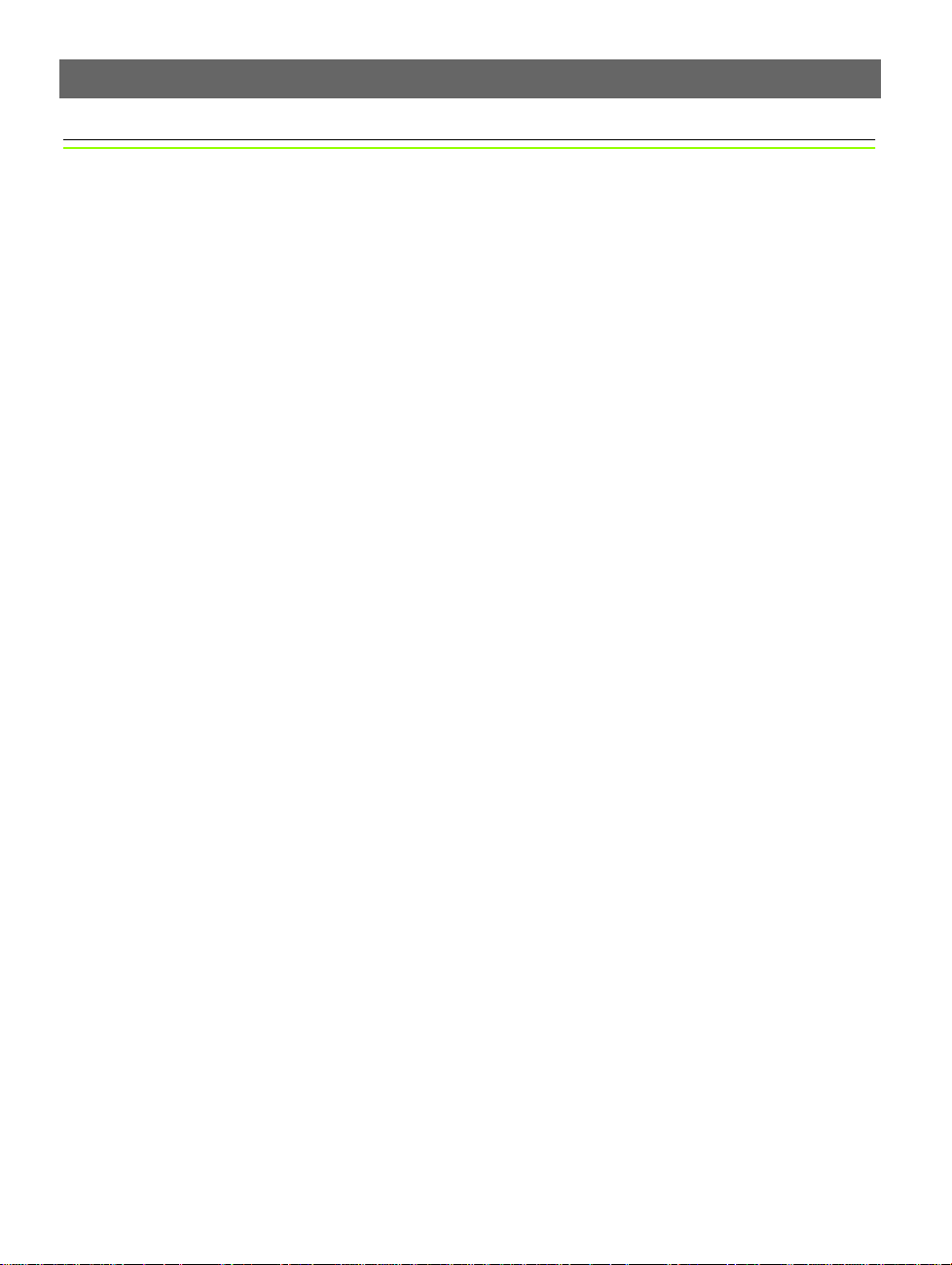
AXIS 250S User’s Manual
Table Of Contents
Introduction . . . . . . . . . . . . . . . . . . . . . . . . . . . . . . . . . . . . . . . . . . . . . . . . . . . . . 5
Features and Benefits . . . . . . . . . . . . . . . . . . . . . . . . . . . . . . . . . . . . . . . . . . . . . . . . . . 5
Applications . . . . . . . . . . . . . . . . . . . . . . . . . . . . . . . . . . . . . . . . . . . . . . . . . . . . . . . . . . 7
Product Description. . . . . . . . . . . . . . . . . . . . . . . . . . . . . . . . . . . . . . . . . . . . . . . . 8
AXIS 250S Front Panel . . . . . . . . . . . . . . . . . . . . . . . . . . . . . . . . . . . . . . . . . . . . . . . . . . 8
AXIS 250S Rear Panel . . . . . . . . . . . . . . . . . . . . . . . . . . . . . . . . . . . . . . . . . . . . . . . . . . 8
Hardware Inventory . . . . . . . . . . . . . . . . . . . . . . . . . . . . . . . . . . . . . . . . . . . . . . . . . . . . 9
Installing the AXIS 250S. . . . . . . . . . . . . . . . . . . . . . . . . . . . . . . . . . . . . . . . . . . 10
Client System Requirements . . . . . . . . . . . . . . . . . . . . . . . . . . . . . . . . . . . . . . . . . . . . 11
Installing the AXIS MPEG-2 Viewer (Client) . . . . . . . . . . . . . . . . . . . . . . . . . . . . . . . . . 12
Accessing the AXIS 250S from Internet Explorer . . . . . . . . . . . . . . . . . . . . . . . . . . . . . 13
Configuring the video source and audio equipment . . . . . . . . . . . . . . . . . . . . . . . . . . . 13
Operating the AXIS 250S . . . . . . . . . . . . . . . . . . . . . . . . . . . . . . . . . . . . . . . . . . 14
Accessing and logging on to the AXIS 250S . . . . . . . . . . . . . . . . . . . . . . . . . . . . . . . . 14
Access from a browser . . . . . . . . . . . . . . . . . . . . . . . . . . . . . . . . . . . . . . . . . . . . . . . . . 15
The Live View Page . . . . . . . . . . . . . . . . . . . . . . . . . . . . . . . . . . . . . . . . . . . . . . . . . . . 15
Events and Event Types . . . . . . . . . . . . . . . . . . . . . . . . . . . . . . . . . . . . . . . . . . . . . . . . 17
Upload Servers . . . . . . . . . . . . . . . . . . . . . . . . . . . . . . . . . . . . . . . . . . . . . . . . . . . . . . . 20
Notification Serve r s . . . . . . . . . . . . . . . . . . . . . . . . . . . . . . . . . . . . . . . . . . . . . . . . . . . 21
Audio & Video Settings . . . . . . . . . . . . . . . . . . . . . . . . . . . . . . . . . . . . . . . . . . . . . . . . 22
Port Status & Devices . . . . . . . . . . . . . . . . . . . . . . . . . . . . . . . . . . . . . . . . . . . . . . . . . 23
Live View Layout . . . . . . . . . . . . . . . . . . . . . . . . . . . . . . . . . . . . . . . . . . . . . . . . . . . . . 25
Administration & System Options . . . . . . . . . . . . . . . . . . . . . . . . . . . . . . . . . . . . 26
Users . . . . . . . . . . . . . . . . . . . . . . . . . . . . . . . . . . . . . . . . . . . . . . . . . . . . . . . . . . . . . . 27
Firewall Settings . . . . . . . . . . . . . . . . . . . . . . . . . . . . . . . . . . . . . . . . . . . . . . . . . . . . . 28
Date & Time . . . . . . . . . . . . . . . . . . . . . . . . . . . . . . . . . . . . . . . . . . . . . . . . . . . . . . . . . 29
TCP/IP Network Settings . . . . . . . . . . . . . . . . . . . . . . . . . . . . . . . . . . . . . . . . . . . . . . . 30
SMTP (email) Network Settings . . . . . . . . . . . . . . . . . . . . . . . . . . . . . . . . . . . . . . . . . 32
Ports & Devices . . . . . . . . . . . . . . . . . . . . . . . . . . . . . . . . . . . . . . . . . . . . . . . . . . . . . . 32
Maintenance . . . . . . . . . . . . . . . . . . . . . . . . . . . . . . . . . . . . . . . . . . . . . . . . . . . . . . . . 33
Support - Logs & Reports . . . . . . . . . . . . . . . . . . . . . . . . . . . . . . . . . . . . . . . . . . . . . . 33
The Factory Default Settings . . . . . . . . . . . . . . . . . . . . . . . . . . . . . . . . . . . . . . . . . . . . 34
Appendix A - Other IP Setup Methods. . . . . . . . . . . . . . . . . . . . . . . . . . . . . . . . . 35
Using the AXIS IP Installer . . . . . . . . . . . . . . . . . . . . . . . . . . . . . . . . . . . . . . . . . . . . . . 35
Appendix B - Troubleshooting. . . . . . . . . . . . . . . . . . . . . . . . . . . . . . . . . . . . . . . 37
PINGing Your IP Address . . . . . . . . . . . . . . . . . . . . . . . . . . . . . . . . . . . . . . . . . . . . . . . 38
3
Page 4
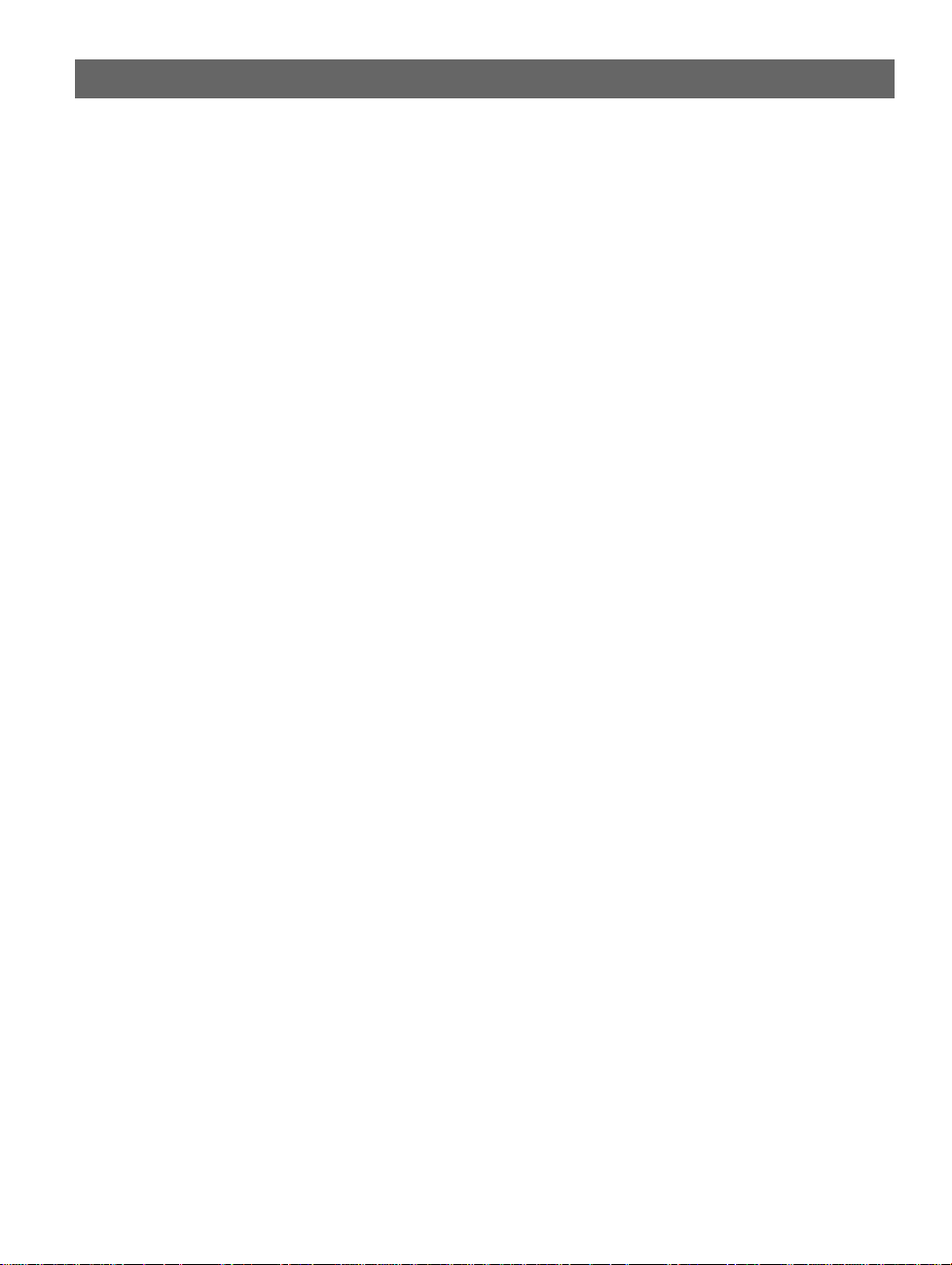
4
AXIS 250S User’s Manual
Appendix C - Updating the Firmware. . . . . . . . . . . . . . . . . . . . . . . . . . . . . . . . . . 41
Obtaining Updated firmware . . . . . . . . . . . . . . . . . . . . . . . . . . . . . . . . . . . . . . . . . . . . 41
Updating the firmware . . . . . . . . . . . . . . . . . . . . . . . . . . . . . . . . . . . . . . . . . . . . . . . . . 41
Appendix D - Customizing The AXIS 250S. . . . . . . . . . . . . . . . . . . . . . . . . . . . . . 42
Modifying the File System . . . . . . . . . . . . . . . . . . . . . . . . . . . . . . . . . . . . . . . . . . . . . . 42
Configuration via FTP . . . . . . . . . . . . . . . . . . . . . . . . . . . . . . . . . . . . . . . . . . . . . . . . . . 42
Custom Web Pages . . . . . . . . . . . . . . . . . . . . . . . . . . . . . . . . . . . . . . . . . . . . . . . . . . . 43
Appendix E - Unit Connections . . . . . . . . . . . . . . . . . . . . . . . . . . . . . . . . . . . . . . 46
The D-Sub Connector . . . . . . . . . . . . . . . . . . . . . . . . . . . . . . . . . . . . . . . . . . . . . . . . . . 46
The I/O Terminal Blocks . . . . . . . . . . . . . . . . . . . . . . . . . . . . . . . . . . . . . . . . . . . . . . . . 46
Connecting Pan/Tilt Devices . . . . . . . . . . . . . . . . . . . . . . . . . . . . . . . . . . . . . . . . . . . . . 48
Controlling and Monitoring . . . . . . . . . . . . . . . . . . . . . . . . . . . . . . . . . . . . . . . . . . . . . 49
Appendix F - Technical Specifications . . . . . . . . . . . . . . . . . . . . . . . . . . . . . . . . . 51
Appendix G - Bandwidth . . . . . . . . . . . . . . . . . . . . . . . . . . . . . . . . . . . . . . . . . . . 53
The Video Bit Rate . . . . . . . . . . . . . . . . . . . . . . . . . . . . . . . . . . . . . . . . . . . . . . . . . . . . 53
Image Quality vs Bit Rate . . . . . . . . . . . . . . . . . . . . . . . . . . . . . . . . . . . . . . . . . . . . . . 53
Other Considerations . . . . . . . . . . . . . . . . . . . . . . . . . . . . . . . . . . . . . . . . . . . . . . . . . . 54
Index . . . . . . . . . . . . . . . . . . . . . . . . . . . . . . . . . . . . . . . . . . . . . . . . . . . . . . . . . . 55
Page 5

AXIS 250S User’s Manual Introduction
Introduction
The AXIS 250S MPEG-2 Video Server is a one-port MPEG-2 video server that allows
real-time compression and transmission of DVD quality MPEG-2 video streams over a
TCP/IP network (LAN). The video stream uses approximately a third of the bandwidth
required by a Motion-JPEG stream.
The AXIS 250S inclu des all of the re quir ed netwo rking conn ectivi ty for distri buti ng anal og
video over the network. The built-in Web server provides its own application page for
direct viewing of the vide o stream , as wel l as ful l web -b as ed contro l of th e m an age m en t
and configuration functions. All of this can be accessed from a browser over the network.
TCP/IP, SMTP, HTTP and other Internet-related protocols are supported.
5
The AXIS 250S MPEG-2 Video Server
Features and Benefits
Complete & independent - The AXIS 250S runs independently of any other server and, apart
from a camera and audio equipment, requires no other hardware. To view live video
streams and configure the product over the network, all that is needed is Microsoft®
Internet Explorer 5.5 or higher, Microsoft Media Player, and DirectX®. These components
are all included with Microsoft Windows 2000 and XP. Please see page 11 for the exact
versions required. Micr o sof t Me di a Player is used with the AXIS MPEG-2 Viewer
(included) to view the video stream. The product includes one encoder and three decoder
(viewing) licenses. TCP/IP, SMTP, HTTP and other Internet-related protocols are supported.
Superior Imaging - MPEG-2 hardware compression and transmission technology uses
approximately 1/3 of the bandwidth required by a Motion-JPEG stream of comparative
quality. The video stream can be viewed by up to 3 clients on a LAN and full frame rate
(25/30 frames per second) is assured, provided that bandwidth is available. Available image
resolutions are: 720x576 or 352x288 (PAL) and 720x480, 352x240 (NTSC). The bit rate is
configurable. Support for high performance video cards with hardware acceleration on
clients.
Page 6
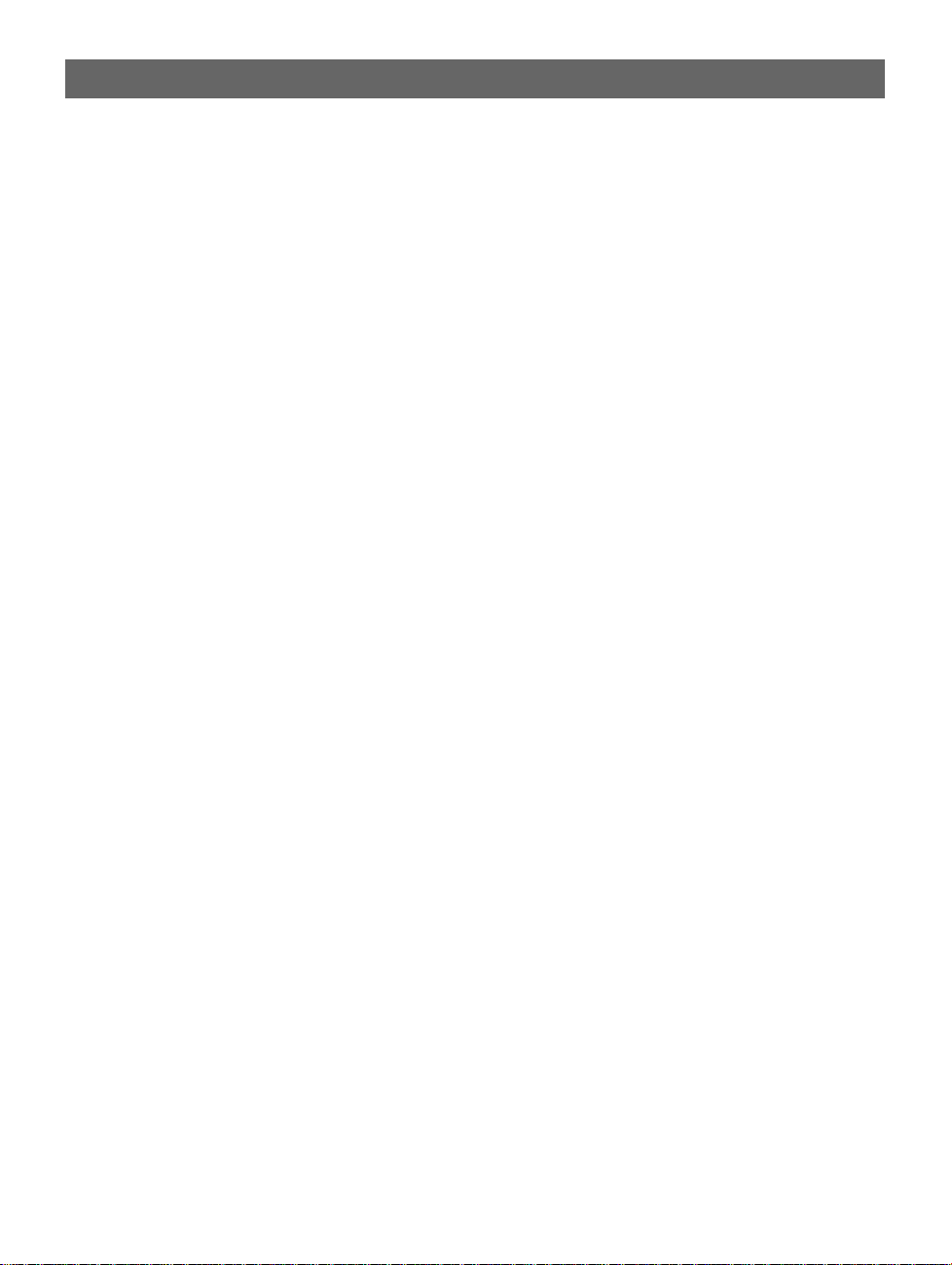
6
Introduction AXIS 250S User’s Manual
The on-board AXIS ETRAX 100-LX processor provides up to 25/30 frames/second over
10Mbps or 100Mbps networks.
Configurable event types - Remote storage of MPEG-2 video recordings to FTP-servers, and/or
activation of external dev ices. Possible to ena ble a pre-alarm vi deo buffer, all owing up to 1
minute of video to be buffered in the server and transmitted when the event occurs. Users
can also be notified of events by email.
External Device Connection - Supporting the RS-232 and RS-485 communication protocols,
the AXIS 250S includes the p hysical interfaces f or connecting a vari ety of external dev ices;
such as, Pan/Tilt/Zoom devices, doorbells, switches and alarm relays. Develop your own
programing scripts for creating a variety of security applications triggered on time or
alarm-based events. You can even drive annunciators and other audible alarm devices
using the relay output. Fully utilizes high quality audio equipment for surveillance. 4 alarm
inputs allow connection of e.g. sensors for triggering events and recordings. 1 digital
output allows the server to trigger external devices.
Audio and Video inputs - 1 BNC composite video input for connecting a CCTV camera. 1
S-Video input for connecting S-Video c ameras or other video equipment. 1 stereo
microphone input for connection of high quality microphones. 2 discrete amplification
steps available. 1 stereo line input for connecting audio sources providing amplified audio
signals.
Security - Multi-user and multi-level password protection. Administrators can create and
modify accounts for authorized users, as well as allow anonymous viewing. The built-in
firewall provides IP-filtering, thus preventing unauthorized access.
Linux Operating System - The AXIS 250S includes modified versions of the Boa Web server,
and Linux operating system - both of which are freely distributed under the GNU General
Public License, as published by the Free Software Foundation. This software provides a
stable and reliable platform for open-source development of the product. In accordance
with the GNU General Public License, Axis has published the kernel for this product at
http://developer.axis.com/.
Page 7
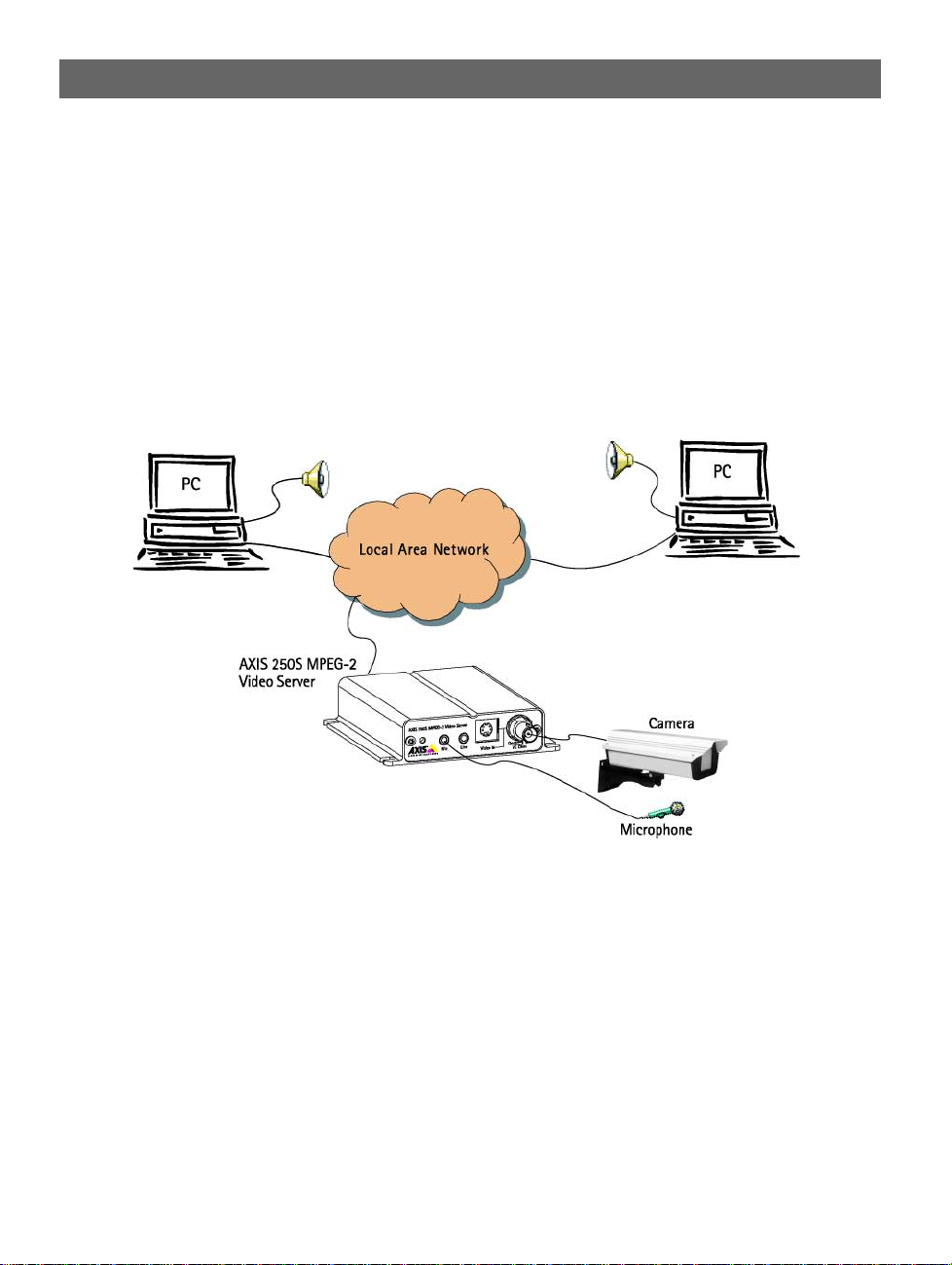
AXIS 250S User’s Manual Introduction
Applications
The AXIS 250S MPEG-2 Video Server can be used in a wide range of surveillance and
monitoring applications, and is the perfect choice where an application requires a
high-quality video and audio stream to be distributed at a fixed frame rate over a local area
network (LAN). The AXIS 250S can also upload video sequences to web/ftp servers, for
indirect access over the Internet.
With direct access from your brows er, you can view live video, and manage and contro l the
AXIS 250S at any time, from anywhere on the network. The AXIS 250S’s sophisticated
features make it the ideal tool for intruder detection, industrial process control, public
surveillance and visual security.
7
• Live video monitoring by up to 3 clients on LAN
• Continuous storage of video on external server
• Event notification
• Pre-trigger and post-trigger video capture
Page 8
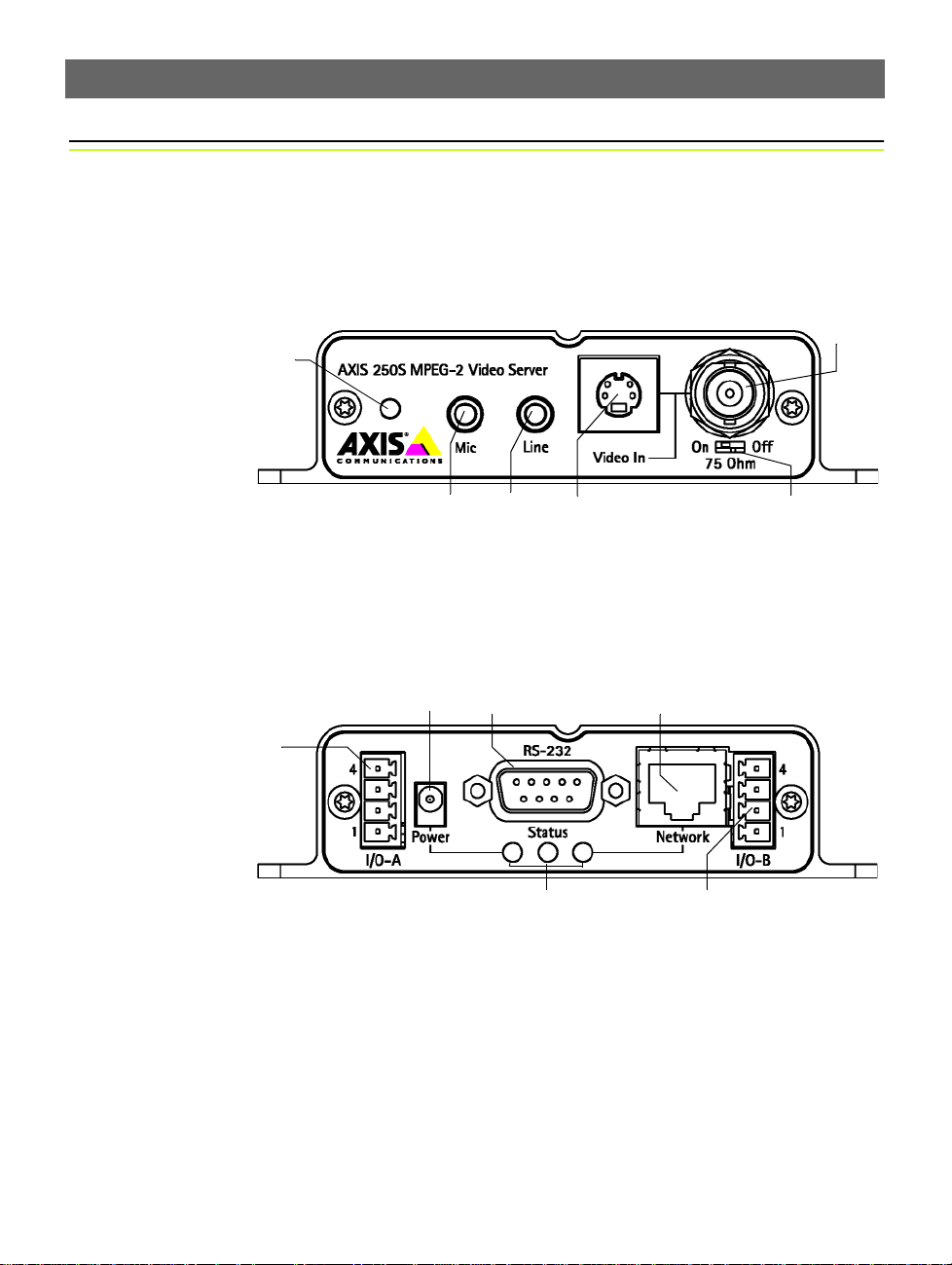
8
Product Descr i ption AXIS 250S User’s Manual
Product Description
Read the following information to familiarize yourself with the AXIS 250S, making
particular note of where the connectors and indicators are located.
AXIS 250S Front Panel
❶Factory Defaul t Button
- Press this button to
restore the factory default
settings, as described on
page 34.
❶
❻
❷Microphone Conne ctor
❸Line Connector
❹Y/C Video Input (S-Video) - Physical connectio ns
made using s-video cable.
❹❸❷
❺
❺Switch for selecting 75 ohm video termination (for BNC). Usually set to ON.
❻ Video Input (BNC) - coax/BNC connector. Connections using RG59, 75 Ohm coax video cable have a recommended maximum
length of 800 feet (250 meters).
AXIS 250S Rear Panel
I/O Terminal Block A -
❶
Provides the physical interfaces to one transistor output, two digital inputs, and
GND. Used for connecting
external devices typically
associated with CCTV
equipment. See also page
46.
❶
❷
❷Power Supply Connector - A single socket (PS-K) for connection of the
AXIS 250S power supply. Alternative power supply = 7-20V DC.
❸
❺
❸RS-232 Serial Connector - Used for connecting Pan/Tilt/Zoom devices, etc.
❹RJ45 Network Connector - Variable data communication speed (10-100 Mbps).
❺Indicator LEDs - The Power LED shows steady green for normal operation, or flashing green or unlit for a malfunction in the
power supply. It will also flash amber during a firmware upgrade. The Status LED shows steady green for normal operation, or red
for critical errors. The Network LED flashes amber for 10Mbps network activity, flashes green for 100Mbps network activity, or
shows solid red for no network connection. An unlit indicator denotes no activity.
❻I/O Terminal Block B - Provides the physical interfaces to RS-485 Pan Tilt devices and 2 digital inputs. See page 46 for pinout
information.
❹
❻
Page 9
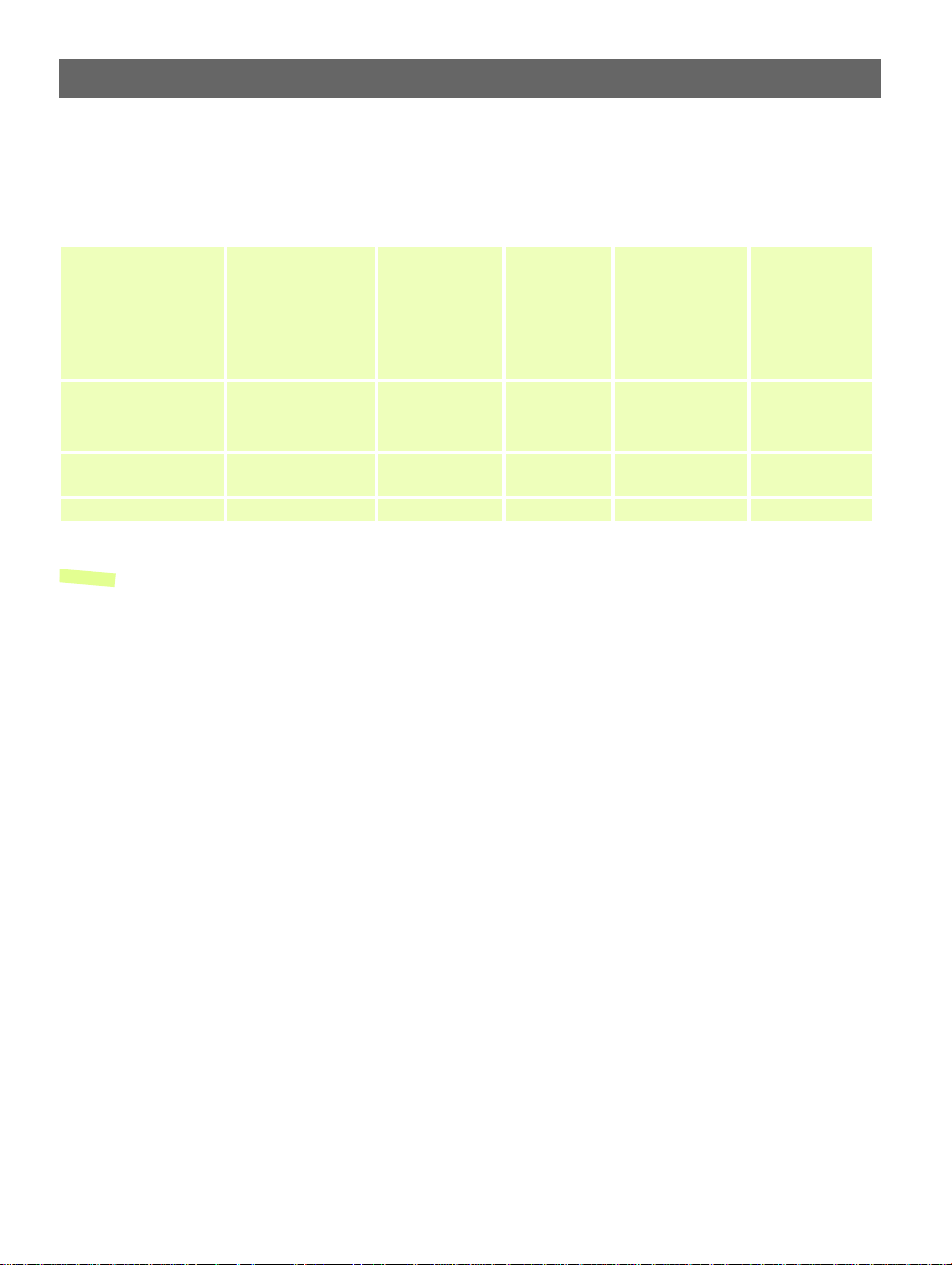
AXIS 250S User’s Manual Product Description
Hardware Inventory
Check the items supplied with your AXIS 250S against the following list:
Item Title/Variant Part Number Item Title/Variants Part Numbers
AXIS 250S MPEG-2
Video Server
Terminal Connectors x2 16817 This Docu-
0159-001-01* Power Supply
(PS-K) **
ment
Europe
UK
USA
Japan
Australia
AXIS 250S User’s
Manual v1.0
19194
9
Warranty Document - 18640 Disk Media AXIS Product CD
1.0 (or later)
License letter - 19331 Mounting kit - 18855
19114
Notes: •*The label on the carton containing your AXIS 250S will show the part number for the country of
purchase.
•**The power supply for your AXIS 250S is country-specific. Please check that the type you are
using is correct.
Page 10

10
Installing the AXIS 250 S AXIS 250S User’s Manual
Installing the AXIS 250S
This section is in tende d for u se b y the produc t admin ist rator . Oper ators and v iewe rs sho uld
read Operating the AXIS 250S, on page 14.
• Quick installation - Follow the instructions below to quickly install on an Ethernet network.
• Easy installation - See Using the AXIS IP Installer, on page 35.
• Other Meth ods - Please refer to Other IP Setup Methods, on page 35.
❷Connect a video source to
the BNC or S-Video connec-
❶Connect a microphone to the Mic connector, or
an alternative input device to the Line input.
tor. (Use a BNC-to-RCA converter if your source is
supplied with a phono-type
(RCA) connector.) The 75 Ohm
selector switch should normally be set to ON. If the unit
is connected in parallel (e.g.
with a monitor) set this
switch to OFF.
❸Note the Serial number on the
underside of the unit. You need to
know this to set the IP address.
Using an appropriate method for your operating system, assign your product with a
❹
Serial number same as
Ethernet address; e.g.
00408c100086 =
00-40-8c-10-00-86
unique IP address from a computer on your network, as follows:
Windows only - Start a Co mmand prompt and type th ese commands:
Syntax:
arp -s <Server IP address> <Ethernet address> <my PC IP address>
ping -t <Server IP address>
Example:
arp -s 172.21.1.200 00-40-8c-10-00-86 172.21.1.193
ping -t 172.21.1.200
You will now see ‘
Request timed out...’ messages repeatedly returned in the window.
UNIX only - Type this in y our command line:
Syntax:
arp -s <IP address> <Ethernet address> temp
ping <IP address>
Example:
arp -s 172.21.1.200 00:40:8c:10:00:86 temp
ping 172.21.1.200
Note: In some Unix systems, the arp command can be located in a directory that is not on the
command path.
Page 11
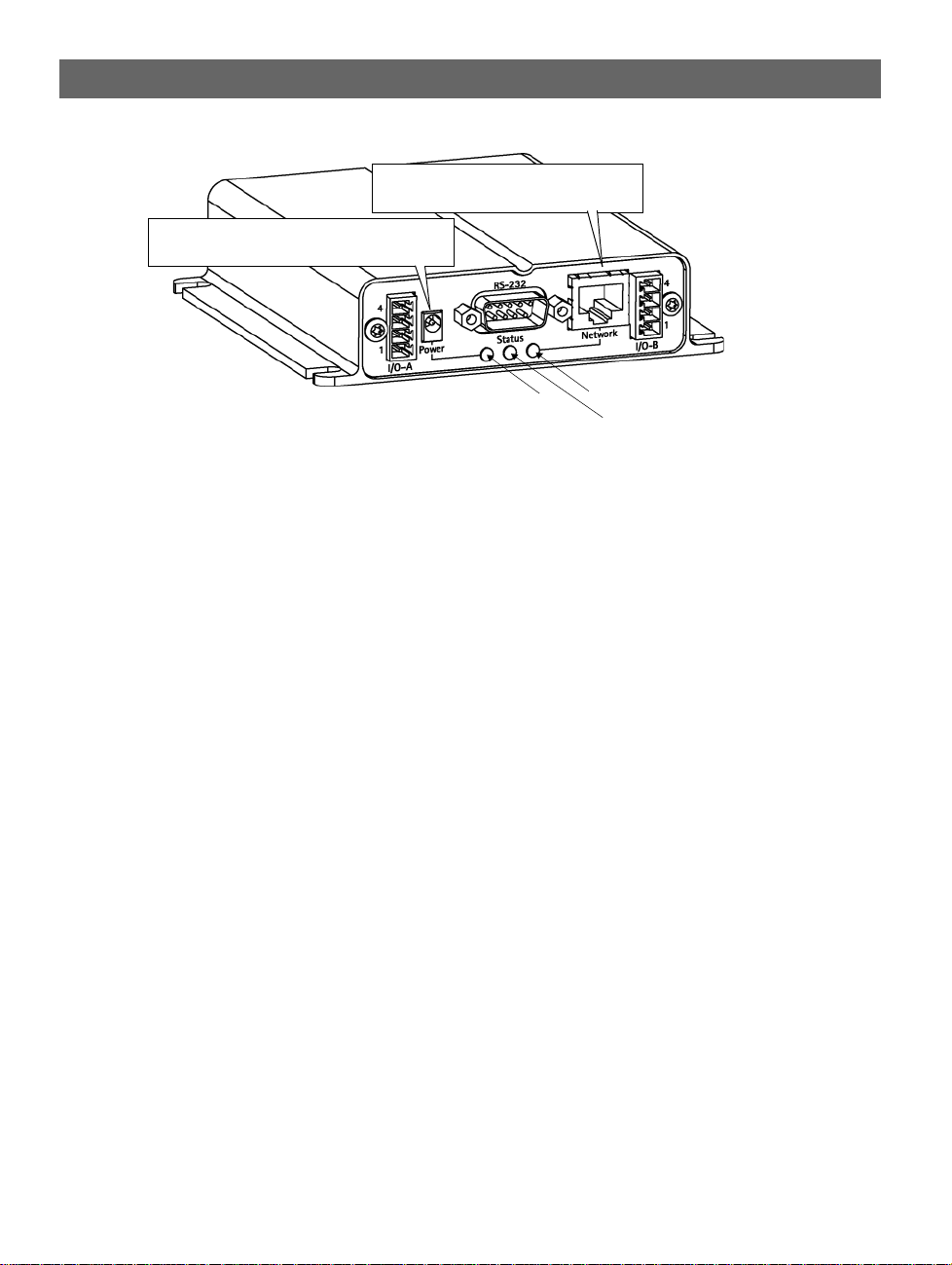
AXIS 250S User’s Manual Installing the AXIS 250S
❺ Connect an Ethernet cable to the AXIS
250S and attach it to the network.
❻Connect the power cable to the unit and
connect it to your main power supply.
11
Power Indicator
❼ Approximately 10-15 seconds after connecting the power supply, the message ‘Reply
Network Indicator
Status Indicator
from 172.21.1.200...’ - or similar, is returned within the window. Ensure that the
Power Indicator is permanently lit and that the Network Indicator flashes intermittently.
❽ Exit ping. The installation i s now com plete. Yo u can now acc ess the s erver dir ectl y fro m
your browser, as described below.
Client System Requirements
Client computers that will be viewing the video stream from the AXIS 250S MPEG-2 Video
Server should meet the following hardware and software requirements:
• Intel Pentium III 500MHz processor, or better
• 128 MB RAM
• AGP Graphics card with 16 MB video memory and support for DirectDraw®
• 32-bit color, if running more than one video stream at a time
• Windows® 2000 or Windows XP
• Internet Explorer 5.5 or higher
• Windows Media Player 7.1 or higher
•DirectX® v 8.1 or higher
Page 12
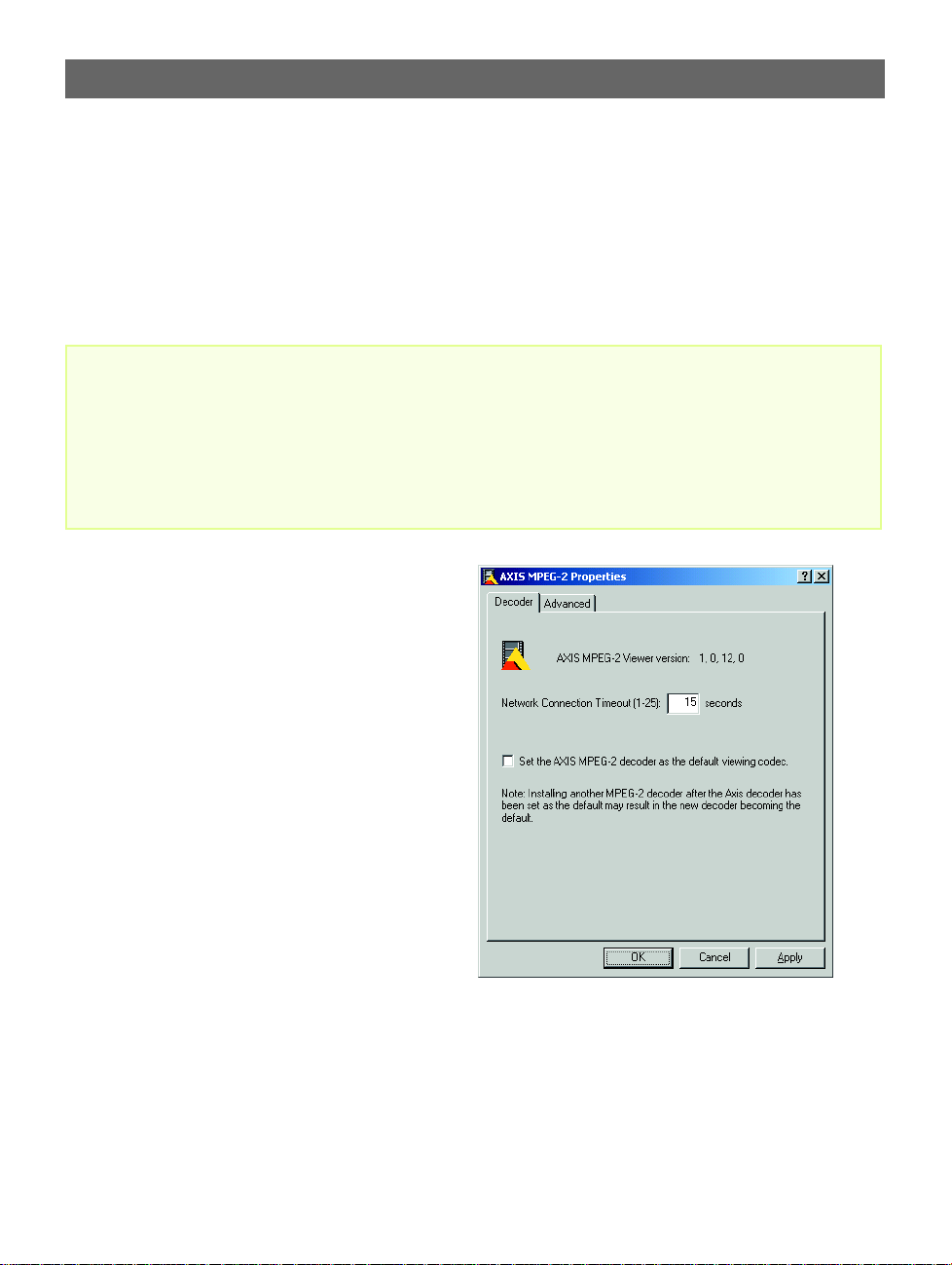
12
Installing the AXIS 250 S AXIS 250S User’s Manual
Installing the AXIS MPEG-2 Viewer (Client)
The first time the AXIS 250S is accessed from a browser, the AXIS MPEG-2 Viewer will
automatically be installed. This component is required for viewing the video stream in the
browser. Simply accept th e lic ense agre ement displ ayed in th e setup w indow and th e client
will install.
Important!
• The AXIS 250S is supplied with three (3) licenses for the AXIS MPEG-2 Viewer. Installing more than 3
instances of the viewer contravenes the terms of the license agreement and is prohibited. To purchase further licenses, please contact your Axis reseller.
• To allow the installation of the AXIS 250S MPEG-2 Viewer, set your browser to allow the installation
of signed ActiveX controls. This is the default setting in Internet Explorer.
• The AXIS MPEG-2 Viewer can be uninstalled from “Add/Remove programs” in the Windows Control
Panel.
After the installation has completed restart
your computer, if required.
After the clie n t is in st alled, there wi l l be a
new icon in the Windows Control Panel.
Clicking on this icon opens the properties
tool for the client. T her e are no w a numb er
of settings that can be made. These are:
Network Connection Timeout - This value
is the maximum length of time in seconds
that the client will attempt to connect to
the server, before displaying an error
message. The default setting is 15 seconds.
Set the AXIS MPEG-2 decoder as the
default viewing codec - selecting this
option means that the AXIS MPEG-2
Viewer client will always be used to view
MPEG-2 video streams. Note that installing other decoders at a later date may override this
setting.
Page 13
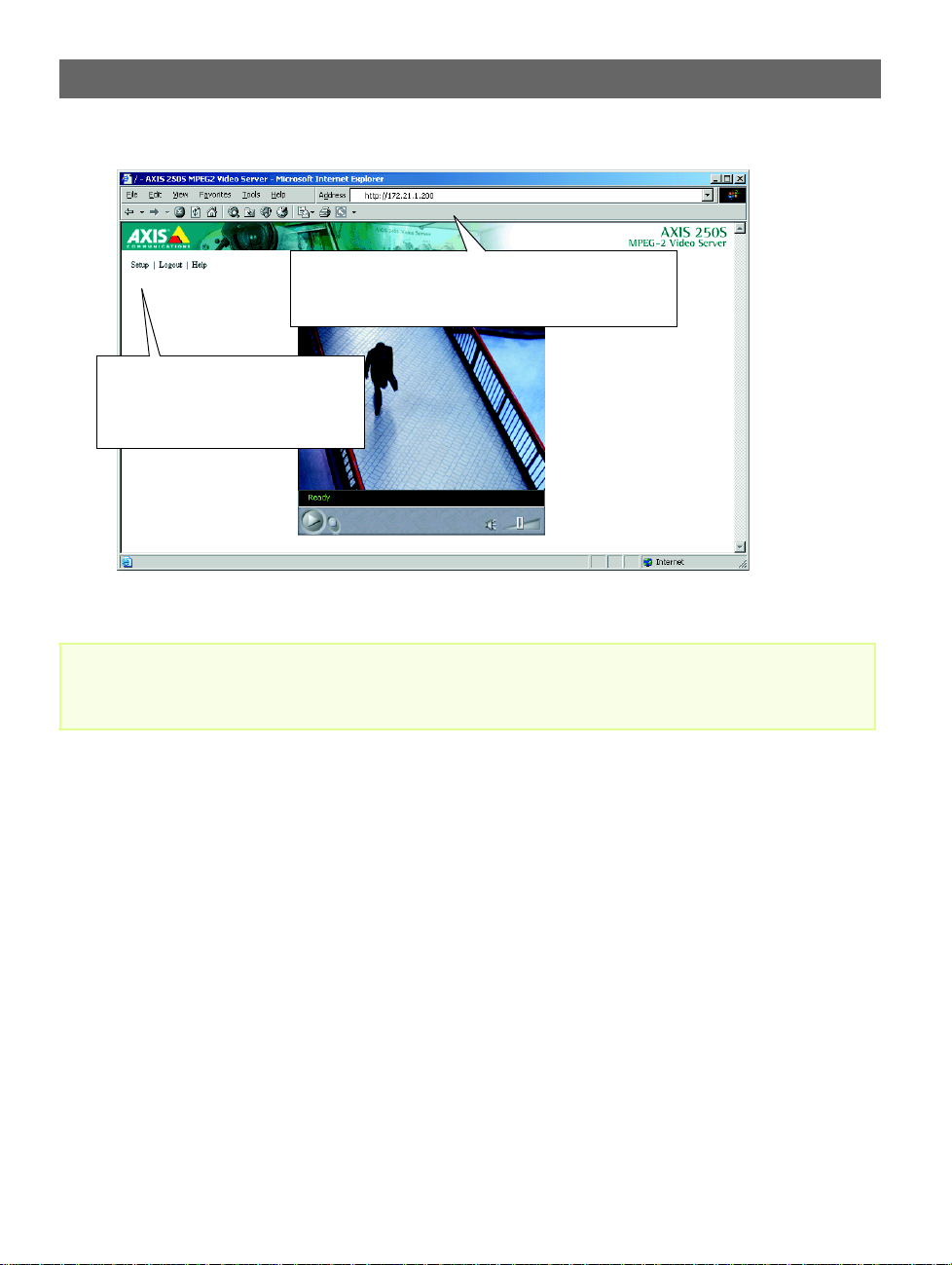
AXIS 250S User’s Manual Installing the AXIS 250S
Accessing the AXIS 250S from Internet Explorer
❶ Start your browser and enter the IP address of the AXIS
250S in the location/address field. The first tim e the server is
accessed, there will be no need to log in.
❷ The main application page now opens,
allowing you proceed with the product’s
configuration by clicking on the Setup
link.
Important!
13
Upon delivery, the AXIS 250S is supplied with one pre-configured Administrator user name and password, set to root and pass, respectively. The Administrator password should be changed as soon as possible, to prevent unauthorized access to the setup tools and/or the video stream.
Configuring the video source and audio equipment
You should now configure the connected video source and audio equipment:
1. From the administration tools, open the Video settings page.
2. Select the physical connector the camera or other equipment is connected to.
3. Set the Source modulation to the correct type for your camera. NTSC is the standard in
the United States and PAL is the standard used in Europe. If unsure, check the
documentation supplied with the camera.
4. Open the Audio settings page.
5. Select the audio input you connected your equipment to.
6. Enable audio, set the desired audio quality, and set the Mic Input Sensitivity according
to your microphone. Click Save and then return to the Live View page to view the
video stream.
See also the configuration section for audio and video on page 22.
Page 14
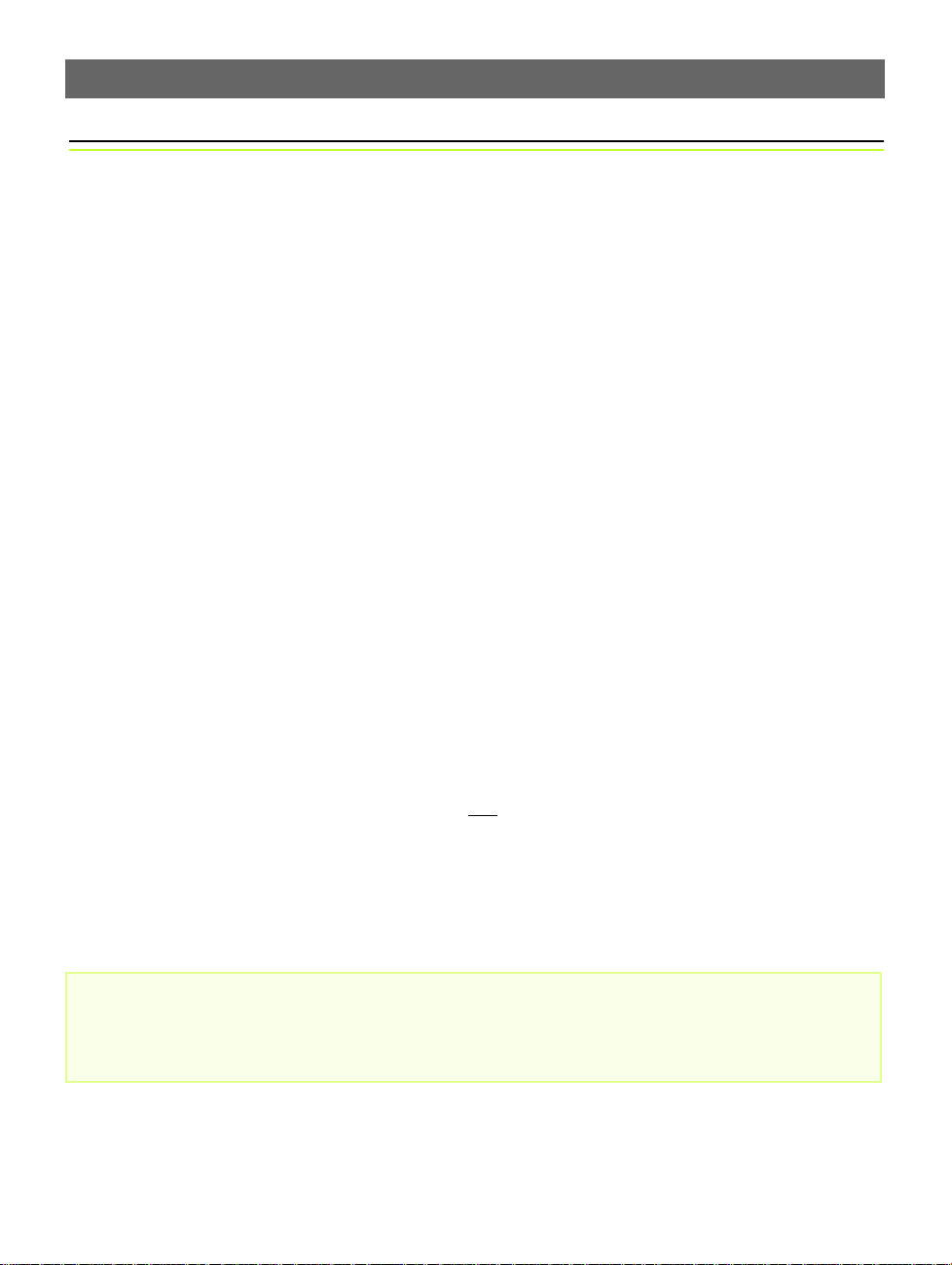
14
Operating the AXIS 250S AXIS 250S User’s Manual
Operating the AXIS 2 50S
This section is intended mainly for system Operators, that is, personnel responsible for
using the AXIS 250S as part of e.g. an integrated surveillance system or similar. Although
the topics covered here relate to the everyday running of the system, product
Administrators will also find this section useful reading. The following topics are covered:
• accessing the AXIS 250S MPEG-2 Video Server
• adding and modifying event types
• configuring upload servers
• editing audio and video settings
• checking port and device status
• changing the layout of the Live View page.
For more information on configuring the AXIS 250S at the Administrator level, please refer
to Administration & System Options, on page 26.
Accessing and logging on to the AXIS 250S
The AXIS 250S allo ws several l evels of acc ess and ge nerally req uires the user to log on. The
various types allo w different degrees of co ntrol and some o ptions/contro ls are not avai lable
at the lower levels. One of the product administrator’s first tasks should be to create and
define the users allowed to access the server. For more information on managing users, see
Users, on page 27.
An operator will have a cce ss to the server ’s mai n appl ic a tio n page, as well as certain other
functions and controls - in short, ev erything no t
only available to administrators.
The only exception to the logon requirement is if the server has been configured to allow
anonymous viewing access and an anonymous user connects to the server.
Important!
Your system Administrator has installed the AXIS 250S on your computer network, connected a surveillance video camera to the unit, and tailored the functions and look and feel of the system to meet your
specific surveillance needs. Consequently, the examples provided here may differ from those displayed in
your system. Any problems with your application should be referred to your system administrator.
included in the System Options, which are
Page 15
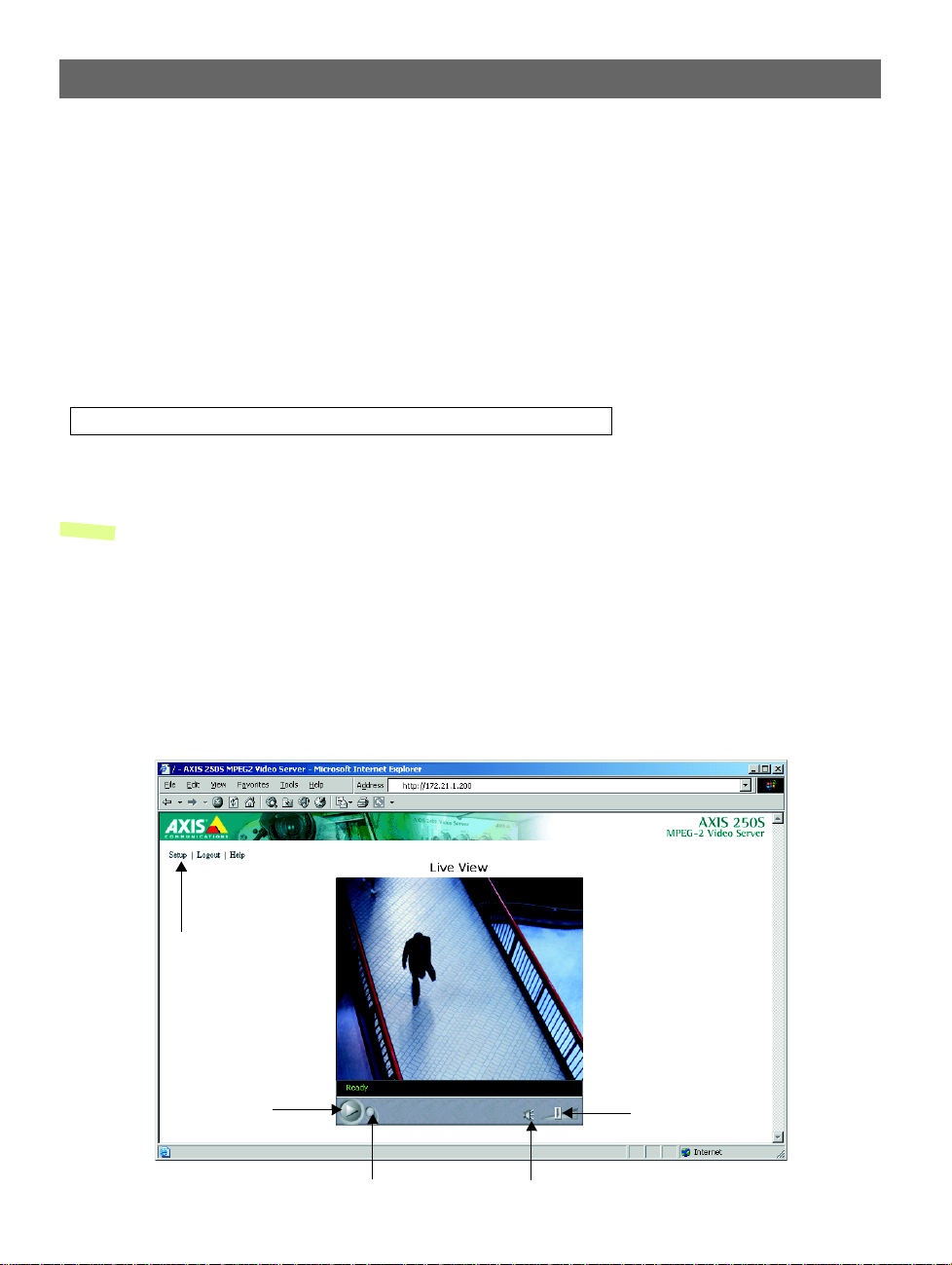
AXIS 250S User’s Manual Operating the AXIS 250S
Access from a browser
The video stream and the setup tools in the AXIS 250S can be accessed using Microsoft
Internet Explorer 5.5 on Windows 2000 or Windows XP.
Follow the instructions below to access your images:
1. Start Internet Explorer.
2. Ente r th e n am e or IP addre s s of the AXIS 250S into th e Address bar:
Example!
http://172.21.1.200/
The Live View page, similar to the example shown below, is now displayed.
Note: To enable the viewing of the MPEG-2 video stream in Microsoft Internet Explorer, you must set
your browser to allow signed ActiveX controls and install the AXIS 250S MPEG-2 Viewer onto
your workstation. This will be performed automatically the first time the server is accessed.
The Live View Page
The page availa ble to all user levels when a ccessing the AXIS 250S MPEG-2 Video Server is
known as the Live View page. This page shows the server’s basic application, that is, a live
MPEG-2 video stream from the connected camera. If there is a Pan/Tilt/Zoom device
connected and configured, it will be possible to control it from this page. The Live View
page can be viewed simultaneou sly by up to 3 clients.
15
Link to setup tools
Play/pause
button
Stop button
Volume slider
Mute button
Page 16
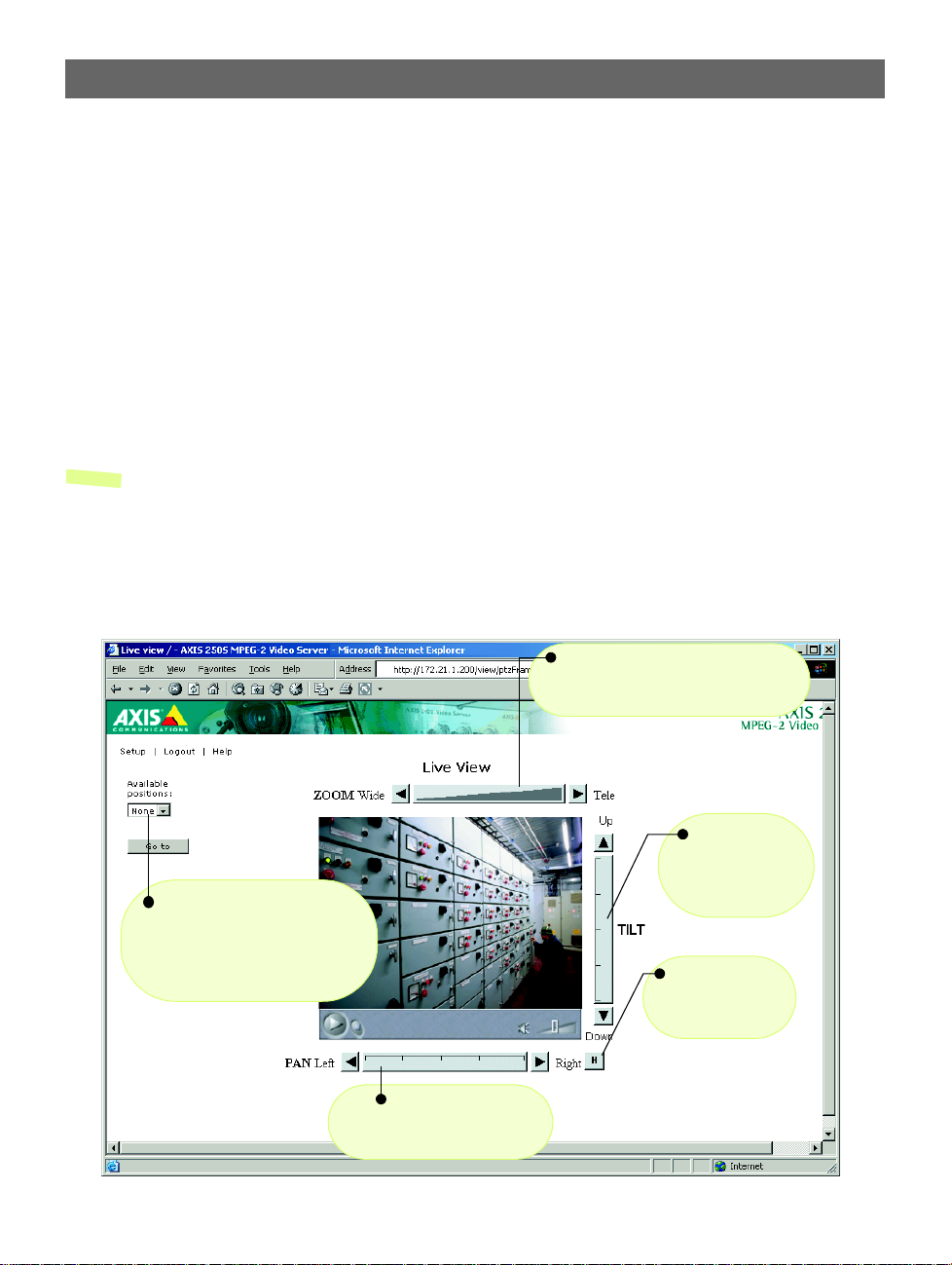
16
Operating the AXIS 250S AXIS 250S User’s Manual
Disconnected Video Source
Any problem with the camera or video source is indicated by a blank display. This may
indicate a break in the signal transmission or the cable, and any such incident should be
immediately referred to your system administrator.
Positional Control of the Video Source
Video cameras supporting Pan Tilt and Zoom (PTZ) are connected and controlled directly
from the server’s ports.
A PTZ-configured video source is automatical ly displa yed with Pan, Tilt and Zoom bars, as
shown in the illustration below:
Notes: •Th e A XIS 25 0S can control a r ange of relative and absolute PTZ devices via the Web interface, or
via a third-party application. The positioning tools provided depend on the selected PTZ device.
Other functions, not shown in the illustration, may also be available.
•PTZ controls can be disabled in the Live View layout set tings and may be unavailable in the user
interface.
•Clicking anywhere on a toolbar’s gradient allows for a “smooth” PTZ adjustment; whereas clicking on the left or right arrows causes a stepped incremental change.
Select Preset Position
To enable quick and accurate camera
positioning, up to 20 preset camera
positions can be set and selected at
any time from the drop-down dialog.
Pan
Allows smooth or stepped horizontal panning of the camera.
Zoom
Allows smooth or stepped camera zoom
between telescopic and wide viewing.
Tilt
Allows smooth or
stepped vertical panning of the camera.
Home (H)
Returns the camera
to the ‘Home’ position.
Page 17

AXIS 250S User’s Manual Operating the AXIS 250S
Events and Event Types
Your AXIS 250S MPEG-2 Video Server is capable of performing various actions when
certain types of events occur. The terminology used to describe this is as follows:
• Event type - a defined set of parameters that specify how and when something will
trigger an action.
• Event - one occurrence of an event type.
• Action - what occurs when the event triggers. Examples are the upload of video to an
FTP server, email notification, etc.
• Trigger - the circumstances that start an event. This could be e.g. a pre-programmed
time or a signal from an external device, such as a door switch or a motion sensor.
Configuring Event Types
An event type is a set of parameters describing how and when the server will perform
certain actions. An event type may result in one single event, or it may result in many,
depending on its configuration. T he most common kind of event type will trigger the
upload of images to a specifi ed destination. Other actions performed by event types can
include the sending of e-mail, the activation of the output port and various types of event
notification.
17
Setting up a new event type
Click the menu link to Event Types. This opens the list of event types as in the example
below. The list shows various information about the event types currently configured.
Page 18
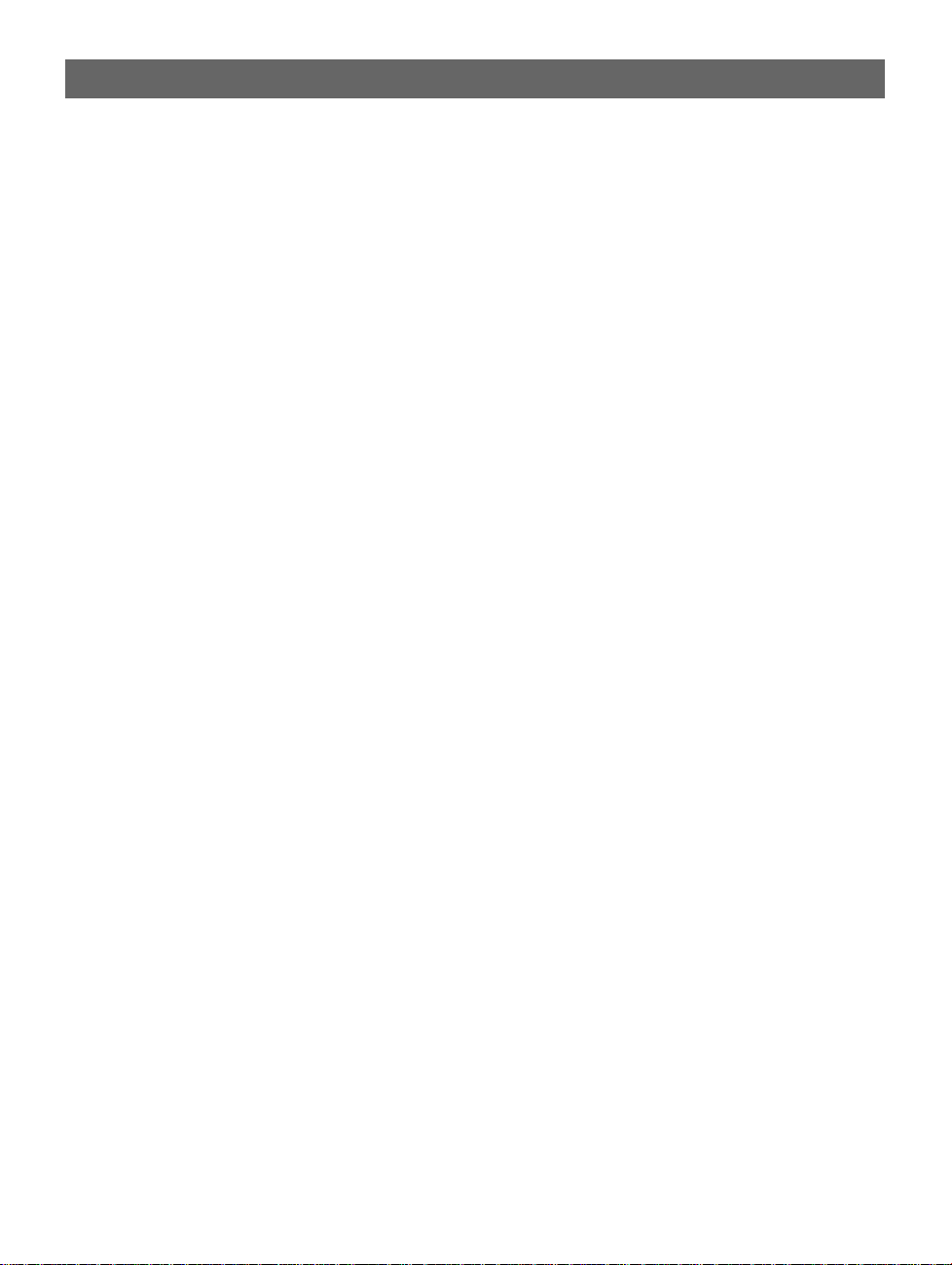
18
Operating the AXIS 250S AXIS 250S User’s Manual
Click the Add button. This launches the Event Type Setup dialog. Depending on the event
type you require, you will then need to provide some or all of the following information:
General
• Name - Give the event type a suitable name.
Respond to Trigger...
This setting determines when the event type can be activated. The options are:
• Always - the event type can b e ac tivated by the trig g er (see below) at any time
• Only during time frame - a trigger will only start the event type during the times
specified. Triggers at other times will be ignored. Select t he days and set th e period’s start
time and duration. The duration may be set up to a maximum of 168 hours. If a duration of
more than 24 hours is required, then only one weekday may be checked. To use two or
more trigger time frames longer than 24 hours - two or more event types (one for each
period) must be configured.
• Never - the event type is disabled and no actions will be performed.
Trigger Type
The trigger type is what starts the event type. The following options are available:
• Input Ports - This describes the states that the 4 inputs must be in before the event type is
triggered. One or more inputs can be used together, but note that the states for all the
inputs used must first be reached before the event type is triggered.
• Timer - whole time frame - This option will simply use the times specified in Respond to
Trigger... described above.
• Timer - periodically - U s e this to trigger the event type at a ce rtain frequenc y .
Configurable in seconds, minutes or hours. It is also possible to specify the time to
commence triggering. Note that this setting also uses the times specified in Respond to
Trigger...
• Loss of Video - If the video signal disappears, this will trigger the event. A notification of
the event would be a suitable act ion for this trigger. If th e event type has been configu red
to upload a video sequence for this trigger, then this will, of necessity, only be the
pre-trigger sequence, if this has been enabled.
• Server Boot - This can be used to trigger the event type whenever the server is started or
restarted. A notification of the event would be a suitable action for this trigger type.
• Log Messages - The server can trigger an event type whenever a system event writes an
entry to a log file. There are three types of log file; Information, Warning or Critical. Select
the level that will trigger the event. Note that the first two alternatives also includ e
messages of a higher importance, so alternative 1 will trigger the event type the most, as
it also includes Warning and Critical log messages.
Page 19

AXIS 250S User’s Manual Operating the AXIS 250S
• Manual Trigger - This is used for manually starting and stopping the event. It is also
possible to use this option to trigger the event via the server’s API.
When Triggered...
These settings describe the actions to take when the event type is triggered. One or more
actions may be selected.
• Upload to FTP server - Select the FTP server to upload images to. Note that FTP servers must
first be configured in Upload Servers. See page 20.
• Upload for - Specify the total time to upload the recording. Configurable in seconds,
minutes or hours. This can be used to continue the upload even after the event has ended.
• Upload as long as trigger is active - This option will terminate the upload as soon as the
event ends.
• Split upload into - Use this to split a long video sequence into several shorter sequences.
Configurable in seconds, minutes or hours. This is recommended if there is likely to be
recordings longer than 30 minutes in duration. Th e AXIS 250S can ea sily handle video files
of more than 30 minutes, but they may cause problems for some types of FTP server.
• Include pre-trigger recording - The AXIS 250S is capable of saving video sequences that
originate from the time immediately before the trigger. This can be very useful when
checking to see what happened to cause the trigger. Check the box to enable.
19
Important!
Note that to use pre-trigger recording in event types, pre-trigger recording must first be
enabled in the Video settings.
• Base file name - This name will be used for all of the files saved. If suffixes are also used,
the file name will take the form filename_suffix.
• Add suffix - Add either a date/time suffix, a sequence number (with or without a
maximum value), or select Overwrite. This last option will save one file only and will
constantly overwrite it, whereas using sequential numbering with a maximum will
overwrite the first file as soon as the last file is written.
• Activate output port - This box must be checked to enable the use of the output port. The port
is used to control external equipment.
• Keep active duri ng eve nt - This option allows ex ternal equipment to be ru n/controlled for
the entire duration of the event. This might be necessary to e.g. keep extra lighting on
while saving/uploading a video sequence.
• Keep active for - Specify a fixed length of time the port will be active for.
Page 20

20
Operating the AXIS 250S AXIS 250S User’s Manual
Important!
Please keep in mind that the output port can be controlled by more than one event type. This may mean
that the port is the “wrong” state if one or more event types that activate the port are triggered one
after the other. Using more than one event type to control the output is not
• Send email no tific atio n to - Check this box to enable the sending of email to notify recipients
of events. Enter the email address(es) in the field provided. Multiple addresses must be separated by semicolons (;) To add your own text, check the Include text box and enter your text.
Note that a mail server must be configured in the SMTP network settings.
• Send HTTP notification - This method sends a notification to an HTTP serve r. Sel ect the name
of the server. Note that the destination server must first be configured in Notification Servers.
See the following page.
• Send TCP notification - This method sends a TCP/IP notification. The destination server must
also first be configured in Notification Servers.
Click OK to save the even t ty p e s e tu p.
recommended.
Upload Servers
Clicking this link will open the list of FTP servers currently configured in the server. The
listing shows the name and address of the server , as well as th e upload path and us er name.
Adding an Upload Server
Click the Add button. This opens the Upload Server Setup dialog. The following
information should then be provided for the new server.
• Name - This can be any descriptive name you like.
• Network address - Enter the IP address or host name of the server. To use a host name, a
DNS server must be specified in the TCP/IP network settings.
• Upload path - Specify the path to the directory where the uploaded images will be stored.
If this directory does not already exist on the ftp server, there will be an error message
when uploading.
• Additional information - In this field you can add extra information about the server. For
example, if the saved video files can also be accessed via a UNC address ( e.g.
\\video\file1.mpeg), then you could add text providing this address. This information will
be included in email sent by events that use this server.
•The user name and password you use to log on to the server.
When finished, you can test the setup by clicking the Connect button. The results of the
connection test will then be displayed in a message box.
Page 21

AXIS 250S User’s Manual Operating the AXIS 250S
Notification Servers
To allow your event types to send HTTP and TCP notifications, the necessary servers must
first be configured. The Notification Server list shows the server s cu rre n tl y co n fi gured.
These severs are shown as the alternatives when selecting this type of notification in the
event type setup, as described in the preceding section.
Note that event notification server settings have nothing to do with the change of IP
address notification settings.
HTTP Notification
An HTTP notification nor mall y requi res some sor t of scri pt to be lo cated on th e desti natio n
server. This script reads the parameters sent in the notification and then performs some sort
of action.
The following information should be provided for an HTTP notification server:
• Name - This can be any name you like.
• URL - In this field you should provide the IP or host address of the server, the path to your
script, and finally the name of the script. For example:
http://server/path_to_script/script.cgi
• Custom Parameters - Enter your own text here. See also below.
• User name/pas sword - If you nee d to supply a user name and password to access the HTTP
server, provide these here.
• Proxy/Proxy port - If you must pass a proxy server to access the HTTP server, provide the
server’s network address and the port used for access.
• Proxy user name/password - The proxy server may require a user name and password.
• Retry count - If the con nection attemp t fails, enter the number of times to retry.
• Message - Enter your own text here. This will be displayed in the notification.
21
This is then what is actually included when the HTTP notification is sent:
http://server/path/script.cgi?Eventname=MyEvent&Message=MyMessage&Custom
For the Custom field the following should be noted:
• The field must be named as a parameter for it to work.
For example: http://servername/...................&CustomParameter=MyTextHere.
• The field must be manually URL-encoded. This means that to use special characters, these must
be coded and not simply typed.
For example, to include a blank space, type %20 instead. The equal sign (=) can be typed
directly.
Page 22

22
Operating the AXIS 250S AXIS 250S User’s Manual
The following information should be provided for a TCP notification server:
• Name - This can be any descriptive name you like.
• Network address - Provide the address of the server here. This may be an IP address or a
host name. Note that to use a host name, a DNS server must be configured in th e TCP/IP
network settings.
• Port - Enter the port number used for accessing the TCP host.
• Retry count - If the connection attempt fails, enter the number of times to retry.
• Message - Enter your own text here. This will be displayed in the notification.
Click OK to save the notification server settings.
Audio & Video Settings
Video
The AXIS 250S provid es the connec tio n for a sing le anal og ca mera (or oth er vi deo so urce),
on either the BNC connector or the S-Video connector. Ensure that the camera is correctly
connected and powered up before attempting configuration.
• Resolution - the two video resolutions available are CIF and 4CIF. The exact resolution will
depend on the type of camera being used, PAL or NTSC. See also Technical Specifications, on
page 51.
• Color - Select either Color or Black & White. Black & White will provide sharper images at a
lower bandwidth than Color.
• Bit rate - This set ting dete rmines how much of the available bandw idth w ill be used by the
video stream. The bit rate is configurable from 250 to 8000 kBit/s (8 MBit/s). See also Band-
width, on page 53.
• Input - Select the input the video source is connected to. The following options are available:
• BNC (composite video) - connects a standard video camera or other video source.
• Y/C (S-video) - connects an s-video camera or other video equipment.
• Source modulation - The AXIS 250S supports both of today's common video modulation standards. Select the correct standard from the drop-down list.
• NTSC - delivering 525 lines of resolution at 6 0 half-fra mes per second, this is the common
standard in the United States.
• PAL - the dominant standard in Europe, delivering 625 lines at 50 half-frames per second.
• Enable pre-trigger and/or Post-trigger recording - The AXIS 250S MPEG-2 Video Server is
capable of recording directly before and/or after an event occurs. This is achieved by constantly
buffering (and overwriting) a certain amount of the video stream into the internal memory.
When the event is triggered, the memory contents are added to the actual recording.
Page 23

AXIS 250S User’s Manual Operating the AXIS 250S
Exactly how much pre-trigger recording will be produced depends mainly on the bit rate
setting. A high-quality video stream will occupy more of the internal memory and thus
shorten the duration of the recording. The length of the pre-trigger recording in seconds
can be roughly calculated by dividing 16 by the bit rate in Mbit/s.
Important!
Note that pre-trigger recording must be enabled in the video settings if you wish to use
pre-trigger recording in event types.
Audio
The AXIS 250S provides a fully synchronized audio stream at up to CD quality. The
following settings are available:
• Quality - Select the bit rate and sample rate to use. Generall y speaking, the hig her the setti ng,
the better the sound quality, but at the higher levels the difference might not be audible. The
default value (128 kbps) provides good quality sound.
• Volume Settings - The Master volume control should not normally need any adjustment. However, if you are using some other audio input device on the Line connector, and the audio level
is not satisfactory, then this level may need to be changed. Configurable between -30 and 30
dB.
• Mic input sensitivity - This setting should be set according to the specifications for the connected microphone. If the correct setting is used, there will be no need to adjust the Master
volume level. The volume slider in the web interface will suffice for raising or lowering the volume when viewing the video stream. If you are unsure of the correct setting for your microphone, try both settings.
• Audio Input - Select the input to use for the audio input. The options are:
• Line - connects other audio input devices
• Mic - connects a standard microphone
23
Port Status & Devices
Port Status
Clicking this link will display a list showing the status for the 4 inputs and the 1 output.
The inputs cannot be configured here - this must be done from the System options, which
requires administrator access.
If an input or the output has not been enabled by the administrator, then the port will be
shown as “Not in use”.
Page 24

24
Operating the AXIS 250S AXIS 250S User’s Manual
Devices
This section allows you to configure and use Pan/Tilt/Zoom devices with your AXIS 250S.
Click the Modify button to open a new window allowing you to create/edit preset
positions. Note that devices must have previously been added and configured by the
product administrator.
Preset position setup
To add a new position, use the controls to steer the camera so that it points to the desired
point. Then enter a des criptiv e name in the Current Position field and click Apply. You can
also set any position as Home, by checking the box p rovid ed when that pos ition is curre nt.
This position will then be the default position when the video stream is viewed in a
browser. It is also possible to go directly to the Home position from any other position simply by clicking the H button at the bottom right corner.
To remove a preset position, select it from the drop-down list and click Remove.
Page 25

AXIS 250S User’s Manual Operating the AXIS 250S
Live View Layout
The home page for the AXIS 250S MPEG-2 Video Server can be altered to your own
requirements. Click the link to Live View Layout to open the Personal Settings.
Most of the features on the Live View page can be customized. For example, you can
quickly change the background color and include your corporate logo.
Once you have enabled personal settings by checking the box, you can then change most
aspects of the page. Simply select the item to use and then choose whether to use the
default setting or to specify your own. For many of the items, selecting Own will also
require you to specify the location for the resource, for example, the location of the
background picture you wish to use.
Note: Unchecking the Show Setup link will mean that the administration tools will then only be accessi-
ble by entering the full admin address into the browser’s URL field; for example:
http://172.21.1.200/admin/. Please make a note of the address for your server, for future use.
When you are satisfied with the new layout, click Save.
25
Page 26

26
Administration & System Opti ons AXIS 250S User’s Manual
Administration & System Options
This section lists and describes the administration tools used for the general configuration
of the AXIS 250S - the System Options. The topics covered are, for example, network
settings, date and time settings, users, etc. For information on general usage and how to set
up event types, etc., please see Operating the AXIS 250S, on page 14.
The product cannot be configured before it is installed. If you have not yet completed the
installation, please refer to Installing the AXIS 250S, on page 10.
Only the product’s administrator(s) is allowed access to these settings.
Important Notes!
• The default password (pass) for the pre-configured user (root) should be changed as soon as possible.
Until this has been done, the security features in the product will not be enabled. Furthermore, all
Axis products are shipped with the same password by default. For further information, refer to Users,
on page 27.
• When accessing the AXIS 250S for the first time, you will not be required to log in.
• Javascript must be enabled in your browser for the AXIS 250S Web-based interface to work.
Accessing The System Options
The System Options can be used for configuring the AXIS 250S at any time. Follow the
instructions below to access the System Options from your browser:
1. Start your browser and enter the IP address of the AXIS 250S in the address field, e.g.
http://172.21.1.200
2. The first time the prod uct is accessed there will be no need to log in. After the Liv e View
page opens, click on the Setup li nk and then select t he item yo u wish to configure from
the System Options.
The system is configured and modified directly from these pages. This can be done from
any computer on the network that can access the unit.
Note: On-line help is stored internally in the AXIS 250S and is available from the pages in the Web
interface. Containing comprehensive details on all product parameters, the on-line help is your
first point of reference when configuring and managing the unit, and is particularly useful for
resolving any administration queries.
Page 27

AXIS 250S User’s Manual Administration & System Options
System Options Overview
The table below provid es a br ie f over v iew of th e Sy stem O ptions. Each section is explained
in more detail in the pages that follow.
Administration Description
Security - Users Create and delete users and passwords, and modify the Administrator’s password.
Security - Firewall Settings Protect your AXIS 250S against unauthorized access, using the built-in firewall. Allowed IP addresses
and protocols can be specified.
Date & Time Set the system time, manually or automatically.
Network - TCP/IP Settings Configure TCP/IP settings, enable BOOTP/DHCP and restrict bandwidth.
Network - SMTP (email)
Settings
Ports & Devices - I/O Ports Enable and configure the 4 inputs and 1 output.
Ports & Devices - COM Port Configure the COM-port for Generic TCP/IP, Generic HTTP or for a Pan Tilt Zoom device.
Maintenance Provides tools for restarting the server and for resetting to the factory default settings.
Support - Overview Provides links to various types of useful information, including how to contact Axis support services.
Support - Logs & Reports Contains links to various log files and reports.
Support - About Displays information about the development of the product.
Configure SMTP-settings for sending e-mail messages notifying recipients of recordings, error
messages, system messages, etc.
Users
To prevent any unauthorized use of the product, the AXIS 250S supports multi-level and
multi-user password protected access. A maximum of 20 users may be defined. An
Administrator has unrestricted access to the product's administration tools and can
determine the registration and rights for all other users.
27
The Users List displays all of the users currently defined. The administrator user name
(root) is permanent and cannot be deleted. The default password (pass), however, can and
should be changed. See the important notes below.
Important!
• The default password (pass) for the pre-configured user (root) should be changed as soon as possible.
Once this is done, the product’s security features will be enabled, and access to the Live View page
and the Administration tools will be restricted to defined users only, unless Anonymous Login is also
enabled, in which case anonymous access to the Live View page will be allowed.
• Note also that if the root password is not
box will have no effect, checked or not.
•The Enable anonymous viewer login checkbox will, after the root password has been changed, be dis-
abled by default.
• All Axis products are shipped with the same default Administrator password.
• Changing the root password and, later, changing it back to pass will return the security function to
its original state.
changed, then the Enable anonymous viewer login check-
Page 28

28
Administration & System Opti ons AXIS 250S User’s Manual
Adding Users
Click Add to add a new user. The following fields must then be completed:
• User Name - Must contain at least one, but not more than fourteen characters.
• Password - Must contain at least one, but not more than eight character s .
• Confirm Password - Repeat the above password here.
User Group - Check the appropriate box to defi ne the access rights and privileges f or the new
user, where the level of access can be described as follows:
• Viewer - Provides the lowest level of access, which only allows the user to see live images.
If the controls for a PTZ unit and/or the Trigger Event button are displayed on the
application page, then a user with viewing rights will also be able to use these.
• Operator - An Operator has access to all of the settings not included in the System
Options, that is, he/she can add and edit se ttings for event types, upload se rvers, audio and
video, etc.
• Administrator - An Administrator has unrestricted access to the whole server and can
consequently determine the registration of all other users.
After making the settings for the new user, click the OK button.
Editing and Deleting Users
To edit or delete a user, highlight the name in the User list and click the Modify or Delete
button.
Firewall Settings
The built-in firewall protects your AXIS 250S against unauthorized access. To restrict
access, you can add IP addresses to the list of allowed addresses - no others will be
permitted access.
Enable/Disable Firewall - Click this button to enable or disable the firewall function.
Allowed IP Addresses - This list box shows the currently conf igured IP addresses.
Adding Allowed IP Addresses
IP Address - Add a single IP address or a whole range of addresses. This last option can be
useful if you have a large number of IP addresses that all need access to the MPEG- 2 Video
Server. To add a range of addresses type e.g. 192.168.0.* This will add all the addresses in
the range 192.168.0.0 to 192.168.0.255. Up to 256 allowed IP addresses can be specified.
Page 29

AXIS 250S User’s Manual Administration & System Options
Allowed Ports - Check th e boxes for th e protoco ls that the us er (IP addres s) will be al lowed to
use to access the ser ver. Thes e can be FTP and/or HTTP. If you have particular requirements
concerning which ports access will be allowed on, enter these in the Port range fields. To
allow access via HTTP, the port value here must correspond to the value set on the TCP/IP
Network Settings page. If this is set to some other value than 80 (the default setting), then
this value must be added manually in this field. If the setting on the Network Settings page
is 80, then nothing needs to be configured here.
After adding the above information click the OK button to save the changes.
Note: If you are accessing the AXIS 250S via a proxy server, the proxy server's IP
address must be added to the list of allowed IP numbers.
Deleting and Modifying the Properties for Allowed IP Addresses
To delete an IP address, select it in the list and click the Remove button. To modify an IP
address, select it from the list of allowed addresses, make the necessary changes and then
click OK.
Date & Time
29
Click Date and Time to define the time and date settings for your AXIS 250S, either
manually or automatically, as described below.
Current Server Time
Shows the current date and time.
New Server Time
Time Zone - Select the time zone where the AXIS 250S is located.
Automatically adjust for daylight saving time changes - Check this box to automatically update
the time changes caused by daylight saving.
Synchronize with comput e r time - Sets the time according to the clock on your computer.
Synchronize with NTP Server - This option will cause the AXIS 250S to update the time from
an NTP server every 60 minutes. Specify the NTP server's IP address or DNS name and set
the appropriate time zone for your server’s location. Note that if using a DNS name, a DNS
server must be configured in the TCP/IP settings.
Set manually - Using this option allows you to manually enter the time and date.
Page 30

30
Administration & System Opti ons AXIS 250S User’s Manual
TCP/IP Network Settings
From the Network Settings, configure the TCP/IP network settings as follows:
Automatic IP Configuration
DHCP - Dynamic Host Configuration Protocol (DHCP) is a protocol that lets network
administrators centrally manage and automate the assignment of IP addresses in an
organization's network. Check the box to allo w a DHCP server on the ne twork to assign the
IP address.
Important!
DHCP should only be enabled if you are using dy namic IP a ddress notificat ion, or if your v ersion of DHCP
can update a DNS server, which then allows you to access the AXIS 250S by name. If DHCP is enabled
and you cannot access the unit, you may have to reset it to the factory default settings (see page 34)
and then perform the installation again (see page 10).
BOOTP - Check this box to use BOOTP to automatically assign an IP address. Requires a
BOOTP server on your syst em. BOOTP i s ena bled by de fau lt an d i s re quir ed for installation
using the AXIS IP Installer.
Dynamic IP Address Notification Settings
When the IP address changes by means beyond your control, for example, by DHCP, you
can choose to be notified of the change via HTTP, FTP or SMTP. Click the icon to display,
edit and refine the settings for address notification.
Referring to the table below, configure the dynamic IP address noti fication settings.
Parameter Description
HTTP Enabling HTTP means the server will send an HTTP GET request to the specified URL. This can then easily
SMTP Enabling SMTP will send an email notification of any change in IP address. Enter the recipient’s address
FTP Saves a notification file on an FTP server. Provide the connection details for the server and your user name
TXT Field Specify your own text to include in the notification.
be taken care of by a designated cgi-script, which registers the request by some means. Custom
parameters can be used by entering them in the field provided. The fields User Name and Password, should
be used if the script is password protected. If you need to pass a proxy server to connect to the URL for the
host, provide your user information in the relevant fields.
and a sender’s address, as well as any text you want to appear in the subject of the email. Note that you
must configure the mail server under Network Settings.
and password. If there is a firewall between the server and the FTP server, it is recommended that Passive
Mode is enabled. There are 3 levels of TXT Type to choose from; Short - the IP address only; Extended multi-line file; and HTML - contains the same information as Extended, but includes HTML tags. See also
the On-line help for more information.
Page 31

AXIS 250S User’s Manual Administration & System Options
Manual IP Configuration
IP Address - Specify a unique 32-bit IP address for your server, to establish communication
with your network. Written as four numbers separated by periods, each number within the
address must be in the range 0 - 255. For example: 172.21.1.200
Note: IP addresses can be assigned at random within isolated networks, provided that
each given address is unique. To avoid unnecessary clashes, it is strongly recommended that you contact your network administrator prior to assigning an IP
address for your product.
Default Router - Specify the default router (Gateway) used for connecting to other networks
and network segments.
Subnet Mask - Specify the subnet mask for the subnet the AXIS 250S is located on.
Host Name - If you are running a DNS server on your network and wish to connect to the
AXIS 250S using a name, enter the product’s host name here. The host name is usually the
same as the assigned DNS Name. A host name is always the first part of a Fully Qualified
Domain Name and is always one word, with no period. For example, myserver is the host
name in the Fully Qualified Domain Name myserver.axis.com.
31
DNS
Domain Name - Enter the name of the domain your AXIS 250S belongs to.
Primary DNS Server - Ente r the I P ad dress o f the pr imar y D NS se rv er. Th is s pec ifie s th e se rv er
that normally provides the translation of domain names to IP addresses on your network. If
the server is not able to resolve a domain name immediately, it will then distribute the
domain name query to other DNS servers on the network.
Secondary DNS Server - Specify the IP address of the secondary DNS server. This will be used
if the primary DNS server is unavailable.
HTTP
Port number - Enter the HTTP port the AXIS 250S will use. The default setting is 8 0. Alterna-
tively, any port in the range 1024-65535 may be used, but check first with your system
administrator before changing the default setting. See also the special considerations concerning the firewall settings, on page 28.
Page 32

32
Administration & System Opti ons AXIS 250S User’s Manual
Network Traffic
This can be used to change the ne twork speed f or your serv er. Normally, there is no need to
use anything other than Auto-negotiate, which will automatically select the corr ect medi a
type. However, if you are using a switch or similar device on your network and need to
specify the media type, then this can be done by selecting the correct type from the
drop-down list.
SMTP (email) Network Settings
The AXIS 250S can be configured to send event and error email messages to predefined
addresses.
Primary mail server - En ter the name or IP addres s of the server pro viding your mail faciliti es.
Note that to use a host name, a DNS server must be specified in the TCP/IP network
settings.
Secondary mail server - Enter the name or IP address of a secondary mail server. This will be
used if the primary mail server is unavailable.
Send test em ail to - test the setup by clicking the Send button.
Ports & Devices
IO Ports
This page allows you to enabl e a nd co nfi gur e the fo ur inpu ts an d o ne outp ut s up por ted b y
the server. Ports can be enabled or disabled, given descriptive names, and their Normal
state can be configured.
The normal state describes the inactive state for the port. It is also an indication of the
function of the connected equipment and how it is activated. For example, if the activati on
circuit in a door switch connected to an input is normally closed, this means that as long as
the door is closed then th e s tate i s also cl ose d (inac tiv e) . When the door i s opene d the do or
sensor will be active and the input will no longer be in its normal state. This is how events
based on external equipment are triggered.
Thus, in the I/O port list, if the Normal state for an input is set as Open, but the Current
state is shown as Closed, then the port has been activated, and vice versa.
Important!
Please note that some external devices may behave incorrectly in the event of an error
condition, e.g. a power cut.
Page 33

AXIS 250S User’s Manual Administration & System Options
COM-Port
The COM port on the AXIS 250S is accessed via the RS-232 serial connector on th e rear of
the unit, or via the RS-485 on terminal block B. Select the port from the Physical port
drop-down list.
Devices connected to the COM-port on the AXIS 250S can be accessed via Generic TCP/IP
or Generic HTTP, but the port may also be used for controlling a Pan/Tilt/Zoom device.
Settings are managed and configured directly from the user interface.
Using the Mode drop-down list, select the required mode, whereupon the re levant settings
will be displayed. To make device-specific settings for your PTZ device, click the button
provided.
For detailed listings of all of the availa ble settings for each mode, supporte d PTZ devices, as
well as more information about the different interface modes and pinout info, please see
the on-line help, and Unit Connections, on page 46.
Maintenance
This section provides tools for the following:
33
• Restart - Clicking this button will restart the AXIS 250S.
• Restore - This button will reset the MPEG-2 video server to its factory default settings.
Once this has been done, many of the unit’s parameters will need to be re-configured. See
also the description of how to manually reset to the factory default settings on page 34.
Support - Logs & Reports
This section of the System Options provides various log files and reports, which may be
useful when troubleshooti ng or when contacti ng the Axis su pport s ervices. T he logs can be
used as triggers for event types. The following are available:
•The Information Log - This log simply records what happens on the server. It registers when
events occur , w hen the server is r es tarted, etc.
•The Warning Log - This log will also include information about errors in the server that may
prevent optimum performance.
•The Critical Log - Registers serious errors that should be rectified as soon as possible.
•The Combined Log - All three logs are shown in one file.
Page 34

34
Administration & System Opti ons AXIS 250S User’s Manual
As well as the log files, the following are also available:
•The Server Report - The Server Report displays a listing of important information about the
AXIS 250S. If you need to contact the Axis Support desk for help with a problem, please include
this report with your query.
•The Parameter List - This link displays a listing of all of the AXIS 250S's parameters and their
current settings. This list should also be included when requesting help from the support desk.
The Factory Default Settings
In certain circumstances, it may be necessary to reinstate the Factory Default settings for
your AXIS 250S. This is performed in one of two ways:
• By clicking the Restore button from the Maintenance page under System Options. This
action will reset most of the unit’s parameters but will save the IP-address, the Subnet
mask, the Default Router and the Mac (Ethernet) address.
• By pressing the Factory Default Button, located on the front panel. This option will reset
ALL the parameters currently configured in the unit, i.e. network settings, events, etc.
Follow the instructions below to reinstate the product factory default settings using the
Control Button:
1. Switch off the AXIS 250S by disconnecting the power supply.
2. Press and hold the Factory Default Button pressed, and reconnect the power.
3. Keep the Factory Default Butto n pressed until the Sta tus Indica tor displ ays yellow (note
that this may take up to 15 seconds), then release the button. When the Status Indicator
displays green (which can take up to several minutes) the AXIS 250S will then have
been reset to its original factory default settings.
Page 35

AXIS 250S User’s Manual Other IP Setup Methods
Appendix A - Other IP Setup Methods
Important!
The AXIS 250S was developed for use with Microsoft Internet Explorer (5.5 or higher) running on Windows XP or 2000. Windows Millennium is not supported, but the video stream may be available.
As an alternative to th e ARP command (as des cribed on page 10), you can set the I P address
for your AXIS 250S using any of the following methods - as appropriate for your network
operating system:
Method Network OS Refer to...
AXIS IP Installer (requires BOOTP or DHCP to
be enabled in the AXIS 250S’s TCP/IP settin gs )
DHCP (disabled by default) All Automatic IP Configuration, on page 30.
BOOTP (enabled by default)
Requiring a BOOTP daemon on your system, this
method operates over the entire network. A
request to an active daemon initiates a search of
the boot table to find an entry matching the
unit’s Ethernet address. The daemon downloads
the IP address to the device if a match is found.
Windows Using the AXIS IP Installer, on page 35.
UNIX
35
Notes: • Make sure the AXIS 250S is powered up and connected to the network.
• Acquire an unused IP address from your Network Administrator before installing your
AXIS 250S.
• Although no special privileges are required for Windows XP (Home), you will need
Administrator privileges for Windows 2000 and XP (Professional). UNIX systems require
Root privileges.
• Ethernet Address: The AXIS 250S is pre-configured with a unique Ethernet Address
based upon the serial number printed on the underside label of the unit; where the serial
number typically follows the format 00-40-8c-xx-yy-zz. You need this Ethernet address
to complete the installation.
Using the AXIS IP Installer
The AXIS IP Installer is a Windows program that is ideal for setting the IP addresses for
multiple Axis networki ng products. All owing y ou t o convenie ntl y acc ess the ho me page o f
any Axis ThinServer device connected to your network, this freely distributed software is
available for download from the Axis Web site at www.axis.com.
Installing the AXIS IP Installer:
1. Download the latest version of the AXIS IP Installer onto your desktop and run the
Page 36

36
Other IP Setup Met ho ds AXIS 250S User’s Manual
Setup_IPInstaller.exe program to start the installation.
2. The AXIS IP Installer - Setup dialog is displayed on the screen.
3. Follow the instructions as they appear. Click Finish to complete the installation.
Setting the IP Address with the AXIS IP Installer:
1. Run the AXIS IP Installer from the Start menu. The AXIS IP Installer dialog is
displayed on the screen.
2. Restart your AXIS 250S.
3. Select the serial number of y our AXI S 250S in the l ist. Th e seri al number is i dentical to
the unit’s Ethernet address.
4. Enter the IP address. Click Set IP address. The IP address will now be set.
5. To access the home page o f the AXI S 250S, click Home page of selected Axis-server...
You can now configure the AXIS 250S to your requirements.
6. Click OK to exit the program.
For more help during the installation of the IP address, click Help or use the F1 key.
Page 37

AXIS 250S User’s Manual Troubleshooting
Appendix B - Troubleshooting
This appendix provides useful information to help you to resolve any difficulty you might
have with your AXIS 250S. Symptoms, possible causes and remedial actions are provided
in a quick reference table.
Checking the Firmware
One of your first actions when attempting to solve a problem should be to check the
firmware version currently installed. An updated version may contain a correction that
fixes your parti cu lar pr oblem. For more information, plea se se e Updat ing the Firmware, on
page 41.
Support
Should you require any technical assistance, please contact your Axis reseller. If your
questions cannot be answ ered immed iate ly, yo ur r esell er wil l forw ard y our qu eries th roug h
the appropriate channels to ensure a rapid response.
If you are connected to the Internet, you can:
37
• Download user documentation and firmware updates
• Find answers to resolved problems in the FAQ database. Search by product, category, or
phrases.
• Report problems to Axis support staff by logging in to your private support area
Visit the Axis Support Web at www.axis.com/techsup/
Server Report
The server report contains important information about the server and its software, as well
as a list of the current parameters.
Viewing the Log Files
The AXIS 250S log files records events within the unit and can prove a useful diagnostic
tool when attempting to resolve any problems that might occur. Please see Support - Logs
& Reports, on page 33.
Page 38

38
Troubleshooting AXIS 250S User’s Manual
PINGing Your IP Address
By sending a packet to the specified address and waiting for a reply, the PING utility can
determine whether a specific IP address is accessible. It also provides a useful method for
confirming addressing conflicts with your AXIS 250S on the network.
Follow the instructions below in association with Symptoms, Possible Causes and Remedial
Actions, on page 39:
1. Start a Command window and type
ping x.x.x.x, where x.x.x.x is the IP address of
the AXIS 250S.
2. If you receive the reply
destination host unreachable, then the AXIS 250S is not
accessible on your subnet. You must obtain a new IP address and reinstall the unit.
3. If this does not solve the proble m, disco nnect
the AXIS 250S from the network and run
PING again. See the table below for an interpretation of the results.
PING Reply Interpretation and recommendation
Reply from <IP address>: bytes = 32; time = 10
ms.....
Request timed out This IP address is not used and is available for use with your AXIS 250S. If
The IP address is already used an d cannot be used agai n. You must obtain a
new IP address.
you already installed the unit using this IP address, the installation may
have failed. Reinstall the unit. Also check all cabling.
Page 39

AXIS 250S User’s Manual Troubleshooting
Symptoms, Possible Causes and Remedial Actions
Symptoms Possible causes Remedial actions
The AXIS 250S cannot be
accessed from a browser.
The IP address is already being
used by another device.
Run the PING utility (as described above) and follow the appropriate
recommendations.
39
The Power indicator is not
constantly lit.
The Network indicator
displays red.
The IP address is located on a
different subnet.
The IP address has changed. Move the AXIS 250S to an isolated network or to one with no DHCP or
Other networking problems. Test the network cable by connecting it to some other network device
Faulty power supply. Verify that you are using an Axis PS-K power supply.
No network connection or
faulty cabling.
Run the PING utility (as described above). If you get “no response” or
similar, the diagnosis is probably correct.
In Windows, check that the IP address for your AXIS 250S is on the
same subnet as your workstation. Exactly how this is done varies from
one version of Windows to another. See Windows’ help for more
information.
If the AXIS 250S and your workstation are on different subnets, you
will not be able to set the IP address. Contact your network
administrator.
BOOTP servers. Set the IP address again, using the arp command.
Access the unit and disable BOOTP and DHCP in the TCP/IP settings.
Return the unit to the main network.
Note: The AXIS IP Installer will not work with DHCP running on the
network.
and then PINGing that device from your workstation.
Test the unit’s network interface by connecting a local computer to the
AXIS 250S, using a standard network cable. A crossover cable is not
required.
See Other networking problems, above.
The Status indicator is
flashing red rapidly.
Solid red Video indicator. Lost video signal. Check the cabling, the power to the camera and the camera settings.
The AXIS 250S works
locally, but not externally.
No video. No network connection. Ch eck a ll conn ectio n s.
Hardware failure. Contact your Axis dealer.
Firewall protection. Check the Internet firewall with your system administrator.
Default routers required. Check if you need to configure the default router settings.
Display incorrectly configured
on your workstation.
In Display Properties, adjust the color settings to at least 16-bit color.
If running more than one video stream, you must use 32-bit color.
Page 40

40
Troubleshooting AXIS 250S User’s Manual
Symptoms Possible causes Remedial actions
Slow video Outdated drivers for graphics
card.
Another application is using
DirectDraw acceleration,
making this unavailable to the
AXIS 250S.
Insufficient free memory on
graphics card for using the
hardware acceleration
capabilities.
Obtain and install the latest device driver for your graphics card from
the manufacturer’s web site. Also check that DirectDraw acceleration
is enabled. This can be done by running the program DxDiag.exe (click
Start - Run and then type dxdiag.exe) Check on the Display tab that
DirectDraw acceleration is enabled.
Close the other application, and then re-open the AXIS 250S’s Live
View page. Examples of other applications that use DirectDraw
acceleration are: video conferencing software, Web TV, video playback
software and video editing software.
Lower the resolution/color depth for the monitor. Right-click on the
desktop and select Properties - Settings.
Poor quality video (image
hopping, etc.), wrong
image format (b/w,
inverted, etc.)
The AXIS MPEG-2 Viewer
repeatedly attempts to
install.
Poor quality audio Outdated drivers for sound
Triggering difficulties
with programming scripts.
Outdated drivers for graphics
card.
Incorrect line termination. If the AXIS 250S is connected in parallel with other equipment, disable
A new version of the viewer is
attempting to install, but
there is an older version stored
in Internet Explorer’s cache.
card.
Unable to trigger on both
positive and negative
transitions of the Control
Button and/or I/O ports
(double-edged triggering).
See Slow video above.
the input termination by setting video termination switch to OFF.
Inversely, when not using other equipment, set the Termination
dip-switch to ON (default setting).
Empty the cache in Internet Explorer, by selecting Tools - Internet
Options - Delete files.
Ensure that you are using the latest device driver for your sound card.
Check the manufacturer’s web site for new drivers.
Repetitive trigger conditions that occur in quick succession can be
missed. This is because the command initiated by the first trigger event
may not have been fully executed before the sec ond event starts. This
scenario is demonstrated in the illustration below:
Command
T1
?
T2 T3
Command
Trigger
This feature has particular significance when using commands that
take a relatively long time to process, e.g. mail or FTP, especially if they
are transmitting a pre/post alarm buffer.
Command
Time
Note: If you still have a problem after readin g this information, please con t ac t your reseller or visit the
Axis Support Web at www.axis.com/techsup/
Page 41

AXIS 250S User’s Manual Updating the Firmware
Appendix C - Updating the Firmware
The AXIS 250S firmware is stored in Flash memory. This memory is provided by a silicon
chip that, just like any other ROM device, retains data content even after power is removed.
Flash memory is unique because it allows its data to be erased and re-written. This means
you can install firmware updates for your AXIS 250S as they become available - without
having to replace any parts. New firmware can be simply loaded into the AXIS 250S over
the network.
Obtaining Updated firmware
The latest version of the AXI S 250S fi rmwar e is avai lable fr ee of charg e from the Axis web
site at www.axis.com or from your local distributor.
Updating the firmware
The AXIS 250S Flash memory is updated over the network using FTP. See the detailed
instructions supplied with each new firmware release.
Important!
41
• Always read the upgrade instructions available with each new release, before updating the firmware.
• Upgrading normally takes between 30 seconds and 10 minutes, although it can take longer. After
starting the process, you should always
- even if you suspect the procedure has failed.
• In controlled environments, flash memory updates provide a very safe way of updating the firmware.
However, flash products can become damaged if the update is not performed correctly. Your dealer
reserves the right to charge for any repair attr ibut a b le to fa ulty u pdat ing by the user.
wait at least 20 minutes before power-cycling the AXIS 250S
Page 42

42
Customizing The AXIS 250S AXIS 250S User’s Manual
Appendix D - Customizing The AXIS 250S
Modifying the File System
The Linux-based operating system and flash memory file system make it possible for
advanced users and application developers to customize the AXIS 250S by adding
additional files to the read-write area of the flash memory.
Important!
• Modification of the flash file system is NOT supported by Axis. In practice, this means that Axis will
not answer questions relating to custom script or Web page development, but merely wishes to
inform potential application developers of the possibilities afforded by the Linux-based file structure
of the AXIS 250S.
• When attempting to modify the product, you may inadv e rtently create a problem that will require
you to return the AXIS 250S to its factory default settings. At worst, you may even cause permanent
damage to the unit that renders it unusable. Consequently, Axis str o ngly recommends that inexperienced users DO NOT modify the file system.
Although modification of the file system is not supported, the Axis web at www.axis.com
does maintain variou s documents designed to assist third-par ty development. Th ese include
detailed information such as:
• The Axis Camera API, HTTP-Interface Specification
• Descriptions of useful scripting technologies
Configuration via FTP
As an alternative to configuring the AXIS 250S using a browser, the configuration
parameters of your unit can be m od if ied usi n g th e Fi le Transf e r Pro toc ol (FTP ) .
FTP is supported by most operating environments and is a useful method for quickly
downloading standard pre-configurations to one or more servers.
Page 43

AXIS 250S User’s Manual Customizing The AXIS 250S
Custom Web Pages
The AXIS 250S contains a re-writable flash memory file system that allows some
directories and files to be changed by the root user, using FTP. This strictly non-supported
product functionality, makes it possible for advanced users and application developers to
add their own Web pages, scripts, and other files to the Axis product.
Customizing Procedures
The existing Administration pages are stored in a compressed read-only area of the file
system. If you intend to try changing them you must adhere strictly to the instructions
provided here and ensure that you DO NOT inadvertently change any files other than those
featured in this section. Failure to comply with this notice may render your product
unusable.
All files stored in the /etc/httpd/html directory are available through the product Web
server in the virtual directory
directory is
http://IP/local/<filename>.htm.
Editing and Storing Your Web pages
Follow the instructions below to create and save customized pages to the AXIS 250S:
/local/. The URL to resident pages in the /etc/httpd/html
43
1. Using an html editor, create your html file and store it on your local PC hard drive.
2. Now use ftp to upload the file to the AXIS 250S. Enter the following on the command
line:
ftp <server ip address >
Example!
ftp 172.21.1.200
3. Log on as root with the root password
pass.
4. Change to the correct directory within the AXIS 250S by entering the following
command:
cd /etc/httpd/html
5. For binary storage of the files (not absolutely necessary, but good practice), type
bin.
6. Upload your html files by entering:
put <filename.html>
Page 44

44
Customizing The AXIS 250S AXIS 250S User’s Manual
7. Start your browser and view the Web pages you uploaded, by entering the following
URL in the location/Address field:
http://<server ip address>/local/<filename.html>
Example!
http://172.21.1.200/local/index.html
The images are now updated in your browser.
8. Enter
bye in the command window to exit the ftp program.
Note: You can change the html files as and when you like, but remember that the available flash
memory is limited.
Page 45

AXIS 250S User’s Manual Customizing The AXIS 250S
Creating a New Home Page
Having created and stored your new custom Web pages in product memory, proceed to
assign one of the se page s a s yo ur de fau lt Home pa ge i n the AXIS 250S, as described below:
Caution!
Adding a new Web page to your AXIS 250S is not something that should be undertaken lightly. Remember: Axis does not support the personalization of product Web pages and strongly recommends that
inexperienced users DO NOT
1. Start a new ftp session to the AXIS 250S, by entering:
ftp <server ip address >
perform such modifications.
45
2. Type
bin
3. Navigate your way to the appropriate directory, entering:
cd /etc/httpd/conf/
4. Fetch t he
get boa.conf
5. Edit
boa.conf file, by typing:
boa.conf with a text editor (Notepad is not recommended) and add the following
line to the end of the file:
Alias /index.html /etc/httpd/html/index.html
Alias / /etc/httpd/html
This will create an alias to your own “homemade”
/etc/httpd/html/ directory and redirect access to it. Replace the edited boa.conf in
the video server, by using the
Put command.
index.html file stored in the
Note: As an alternative to the above, you might like to edit the line starting with Document Root so
that it points directly to the local directory. However, after doing this you will then be unable to
access the original Home pages - so be warned!
6. After making these changes, you will not be able to automatically access the default
index page. Instead you must type in the complete URL to access it:
http://IP#/view/index.shtml
, if PTZ is enabled:
or
http://IP#/view/ptzFrame.shtml
Page 46

46
Unit Connections AXIS 250S User’s Manual
Appendix E - Unit Connections
The D-Sub Connector
The AXIS 250S provides one 9-pin D-sub connector, providing the physical interface for an
RS-232 port, used for connecting accessory equipment; such as stand-alone Pan/Tilt
devices for the remote positioning of connected video cameras.
A diagram of the RS-232 connector, complete with pin assignment table, is shown below.
Pin Function
1 CD
2 - RXD
3 - TXD
4 DTR
5 GND
6 DSR
7 RTS
8 CTS
9 RI
6789
54321
The I/O Terminal Blocks
The two 4-pin I/O Terminal Blocks, A and B, are located on the rear panel and provide the
interface to: a single transistor output, four digital inputs, an RS-485 interface and GND.
This section describes the pinout, interface support and the control and monitoring
functions provided by the terminal blocks.
Note that the wiring for the pins on incoming plug connectors is not identical, but instead
on opposite sides in relation to each other. Check the rear panel before wiring.
Connector Pinout - Terminal Blocks A & B
Pin Function Description
A1 GND
A2 Digital Input 1 To activate, connect to GND.
A3 Digital Input 2 To activate, connect to GND.
A4 Digital output With a maximum load of 100mA and maximum voltage of 24V DC, this
output has an open-collector NPN transistor with the emitter connected
to pin 1. If it is to be used with an external relay, a diode must be connected in parallel with the load for protection against any voltage tran-
sients.
B1 Digital Input 3 To activate, connect to GND
B2 Digital Input 4 To activate, connect to GND
B3 RS485A RS-485/422 - A (non-inverting). A half-duplex RS-485/422 interface for
B4 RS485B RS-485/422 - B (inverting)
controlling auxiliary equipment.
Page 47

AXIS 250S User’s Manual Unit Connections
Schematic Diagram - Terminal Connectors A & B
AXIS 250S
Center pin +
3.3V
Switch
!
!
Mode
!
Power
Ring -
o
!
PS-K 9W
Supply
!
o
47
!
!
!
!
!
!
!
!
A1
A2
A3
A4
!
o
o
!
o
o
Infrared Sensor
o
o
o
o
+
-
o
o
!
!
External
power
supply
+
-
o
B1
B2
B3
B4
o
o
(e.g. door switch)
!
o
o
o
!
o
o
Device
o
oo
o
COM
!
!
RS-485
!
!
A
B
GND PIN 5
!
!
Page 48

48
Unit Connections AXIS 250S User’s Manual
Connecti ng Pan/Tilt Devices
The AXIS 250S supports a range of Pan Tilt device drivers. The driver is selected from the
COM Port settings, which are found under System options - Ports & Devices. Please see the
online help or www.axis.com for a complete list of supported devices.
The diagram below illustrates how the AXIS 250S connects to your workstation, video
cameras and/or Pan Tilt device.
Computer
Browser
Administration Tools
Network
RS-232
Pan Tilt
Device Driver
RS-485
AXIS 250S
Camera
External
Pan Tilt
Device
Camera
Pan Tilt
Device
1
2
Example of a camera positioned remotely using an External Pan Ti lt de vice.
1
Example of a PTZ-supported camera connected directly to the COM port.
2
Installation Procedure
1. Attach the Pan/Tilt device to the RS-232 port (serial connector) or the RS-485 port on
Terminal Block B of the AXIS 250S, using the appropriate cable.
2. On th e AX IS 25 0S Hom e Page, click Setup and provide your Admin password.
3. Under Ports & Devices - COM Port, select the physical port the de vi ce i s co nnect ed to .
Then select Pan/Tilt/Zoom as the Usage for that port.
4. Now select the driver for your Pan/Tilt/Zoom device from the drop-down list. Click
Save. To make device-specific settings, click the button provided.
5. You can now configure preset positions for your device from the Devices page, under
Port Status & Devices.
Note: •Advanced users and application developers can also use the Axis Application Programming
Interface and HTTP specification for generic control of pan tilt devices using CGI parameters or a
TCP/IP client. Please refer to the Axis Web site for further information.
Page 49

AXIS 250S User’s Manual Unit Connections
Controlling and Monitoring
By entering http requests in your browser’s URL field, you can:
• drive the transistor output high or low
• monitor the status of the 4 digital inputs
This requires you to have root access to the AXIS 250S and consequently, to supply a user
name and password. Login as root and supply the root password (default = pass).
Tip!
Developers wishing to create applications incorporating sophisticated alarm conditioning using the
transistor output and digital inputs are encouraged to read the Camera API, HTTP-Interface Specification, available from the Axis Web at www.axis.com.
Transistor Output
You can use the supported output to directly drive a maximum load of 24V DC at 100mA.
By connecting additional relay circuitry, it can also drive heavier loads.
The transistor outpu t is contr ol led u sin g http re quest s, as s hown in th e f ollo wing exampl es :
49
Example 1: - Set output 1 ON
http://myserver/axis-cgi/io/output.cgi?action=1:/
Example 2: - Set two 300ms pulses with 500ms delay between the pulses on output 1.
http://myserver/axis-cgi/io/output.cgi?action=1:/300\500/300\
Example 3: - Wait 1 second before setting output 1 ON.
http://myserver/axis-cgi/io/output.cgi?action=1:1000/
Digital Inputs
Four digital inputs allow the AXIS 250S to be configured for device triggered events. For
example, by connecting a motion detector to a digital input, it is a relatively simple
procedure to trigger an event each time the detector is activated.
Querying the Status of Digital Inputs
The status of the four supported digita l inputs can be queried in exactly the same way as
the relay output. Simply enter the following URL to query the status of the digital inputs:
Example: - Monitor data on input ports 1, 2, 3, and 4
http://myserver/axis-cgi/io/input.cgi?check=1,2,3,4
Page 50

50
Unit Connections AXIS 250S User’s Manual
The AXIS 250S then displays the status of the inputs, as follows:
Input1=0
Input2=1
Input3=0
Input4=0
Page 51

AXIS 250S User’s Manu al Technical Speci f ications
Appendix F - Technical S pe c if i cat io ns
System Requirements - The AXIS 250S uses the standard Internet TCP/IP suite of protocols
and can be used with Windows 2000 or XP. Microsoft Internet Explorer 5.5, DirectX 8.1
and Windows Media Player 7.1 are req uir ed for vi ew ing vi de o st ream s .
Installation - Physical network connection using RJ-45 twisted pair cable. 10baseT or
100baseTX Fast Ethernet .
Management - Remote configuration and status using Web-based tools.
Compression - MPEG-2. User-controlled compression level.
Video Features - Configurable resolution, color and bit rate settings.
Video Input BNC - Input for composite video with no termination or 75 Ohm. NTSC and PAL.
Video Input Y/C - Input for S-Video. NTSC and PAL.
Audio Inputs - One 3.5mm microphone input for stereo or mono microphone. One 3.5mm
stereo input for connecting line-in stereo or mono signal.
51
Stereo microphone input - High sens. Max:-39.0 dBu (25 mVpp)
Stereo microphone input - Low sens. Max:-18.1 dBu (270 mVpp)
Line input -
Supported Network protocols - TCP/IP, HTTP, FTP, SMTP, NTP, ARP, DHCP, BOOTP.
Terminal block connector A - 2 digital inputs (max 12V in) and 1 transistor output (max 24V,
Max:+2.7 dBu (3.0 Vpp)
0.1 A). 1 pin for ground.
Terminal block connector B - 2 digital inputs (max 12V in), 2 pins for RS-485 serial
communication.
Pre/Post Alarm Buffer - Approximately 3 MByte memory allows up to 1 minute (at low bit
rate) of pre/post alarm video storage.
Serial Connector - One 9-pin D-Sub RS-232, max 115 Kbps.
Pan/Tilt/Zoom - PTZ support via RS-232 or RS-485 for remote camera control. See
www.axis.com or the on-line help for information about supported devices.
Security - Multi-user and multi-level password protection.
Operating Cond itions: - Temp: 40
o to
125oF (5o to 50oC), Humidity: 8-80% RH.
Page 52

52
Technical Specifications AXIS 250S User’s Manual
Approvals - EMC
• EN 55022:1998 (CISPR 22:1997), Class B - Emission, Europe.
• EN 55024:1998 - Immunity, Europe. (Line input only. The Mic input may be subject to interfer-
ence from nearby radio transmitters.)
• E N 61000-3-2:1995+A1+A2+Corrig.+A14 - Power, Harmonic current em ission.
• EN 61000-3-3:1995+A1 - Power, Flicker and inrush current.
• E N 61000-6-2:1999
• FCC part 15, Subpart B, Class B demonstrated by compliance with EN 55022 (CISPR 22)
• VCCI Regulations 2001 - Japan.
• C-Tick AS/NZS 3548 - Australia.
Approvals - Safety - EN60950, CSA.
Metrics: - Height: 1.1” (27mm), Width: 4.4” (112mm), Length: 5,2” (133mm), Weight:
1.52lb (0.69kg) excluding Power Supply.
Hardware - MPEG-2 compression chip, ETRAX-100LX, 32-bit RISC, 100 MIPS CPU, 16 MB
RAM, 4 MB FLASH PROM.
Power - PS-K, (included) 9V DC, 9W. Alternative supply 7-20V DC, min 7W.
Complimentary Software - AXIS MPEG-2 Viewer (Axis ActiveX component software for
Microsoft Intern et Explorer - supplied with the product). AXIS IP Installer - for quick
installation of multiple units - available from the Axis web site.
File size - The file sizes delivered by the AXIS 250S can be calculated as follows:
(Ba + Bv) x 1000 x 60
= file size in bytes/minute
8
Bv = Bit rate for video (kbit/s), Ba = Bit rate for audio (kbit/s, 0 if not enabled).
All specifications are subject to change without prior notice.
Page 53

AXIS 250S User’s Manual Bandwidth
Appendix G - Bandwidth
As different networks have different characteristics and different amounts of bandwidth
available, t he AXIS 250S’s video and audio settings may need to be adjusted to suit the
prevailing conditions.
The Video Bit Rate
The video bit rate describe s how much vi de o data is tr ansf e rred pe r seco n d, and can be
configured from 0.25 - 8 Mbit/s. Whether or not you should use the available highest rate
depends on the answers to a few questions:
Does your application actually need a video stream at the highest quality? Try viewing the
live video stream and uploading MPEG-2 files using several different bit rates. Using the
lowest acceptable bit rate is recommended.
Are there other bandwidth-dependent services running on the same network? Will the bit
rate used by the AXIS 250S cause problems for these services?
How many clients are likel y to be viewing the video str eam at any one time? The maximu m
number of viewing clients on a 100 Mbit switched local area network is 3.
53
Image Quality vs Bit Rate
The quality of the video stream in relation to the bit rate can be rough ly illustrated by the
graph below.
Page 54

54
Bandwidth AXIS 250S User’s Manual
Other Considerations
• Event types that perform uploads should be kept to the absolute minimum required for your
application. There is a limit of 3 simultaneous uploads at any one time, although more may be
configured.
• If installing multiple units on the same network, the bandwidth requirements will be signifi-
cantly higher.
Page 55

AXIS 250S User’s Manual Index
D
Index
A
Actions 17
Activate output port 19
Adding
Allowed IP addresses 28
Notification servers 21
Upload servers 20
Users 27
Additional information - upload servers 20
Administrator - user group 28
Allowed IP addresses 28
Anonymous viewers 27
Audio Equipment 13
Audio input 13
Automatic IP Configuration 30
AXIS IP Installer 35
AXIS MPEG-2 Viewer 12
B
Bandwidth 53
Base file names 19
BOOTP 35
Date & time setting s 29
Daylight saving time 29
DHCP 30
Digital inputs 49
Digital output 46
Disconnected Video Sources 16
DNS 31
D-Sub Connector 46
E
Email event notification 20
Ethernet address 35
Events and event types 17
F
Factory Default Settings 34
Firewall 28
Firmware 37
Front Panel 8
FTP - IP address notification 30
FTP upload servers 20
G
Graphics card 11
55
C
Clients 11
COM-Port 32, 33
Configuration
Event types 17
Firewall 28
Network 30
Notification servers 21
SMTP 32
Upload servers 20
Users 27
Connecting PTZ devices 48
Connectors 46
Critical Log 33
Custom Parameters - HTTP notifications 21
Customizing the server 42
H
Hardware Inventory 9
HTTP - IP address notification 30
HTTP event notification 20
HTTP notification server 21
HTTP port number 31
I
I/O Terminal Blocks 46
Image quality 53
Information Log 33
Inputs 32
Installation 10
Installing PTZ devices 48
Internet Explorer 11
IO Ports 32
Page 56

56
Index AXIS 250S User’s Manual
IP address notification 30
IP addresses - allowed 28
IP setup methods 35
K
Keep active dur i ng event 19
Keep active for 19
L
Log files 33, 37
Log files - event triggering 18
Loss of video - event triggering 18
M
Mail settings 32
Maintenance 33
Manual IP Configuration 31
Manual trigger 19
Microsoft Internet Explorer 35
N
Network settings 30
Network Traffic 32
Notification servers 21
NTP Server 29
O
Operating the video server 14
Operator - user group 28
Other IP setup methods 35
Output 32
Output port 19
P
Pan/Tilt/Zoom 16
Pan/Tilt/Zoom devices 48
Parameter List 34
Passwords 27
Pinout - I/O connectors 46
Ports & devices 32
Positional control 16
Pre-trigger recording 19
PTZ devices 16
R
Reports 33
Respond to trigger... 18
Restarting the server 33
Restoring the factory default settings 33
Retry count - HTTP notifications 21
Root password 27
RS-232 serial interface 46
S
Schematic diagram 47
Server boot - event triggering 18
Server Report 37
Setting up ev ent types 17
SMTP - IP address notification 30
SMTP network settings 32
Specifications 51
Splitting uploads 19
Suffixes 19
Support 33, 37
System options 26
System Requirements 11
T
TCP event notification 20
TCP notification server s 22
TCP Port number 29
TCP/IP - network settings 30
Technical specifications 51
Terminal blocks 46
Time Zone 29
Transistor output 49
Trigger types 18
Triggers 17
Troubleshooting 37
U
Updated firmware 41
Upload path - upload servers 20
Upload servers 20
Page 57

AXIS 250S User’s Manual Index
Uploading to FTP servers 19
User groups 28
Users 27
Using the Video Server 35
V
Video bit rate 53
Video Sources 13
Viewer - user group 28
W
Warning Log 33
When triggered... 19
Windows 11
57
