Page 1
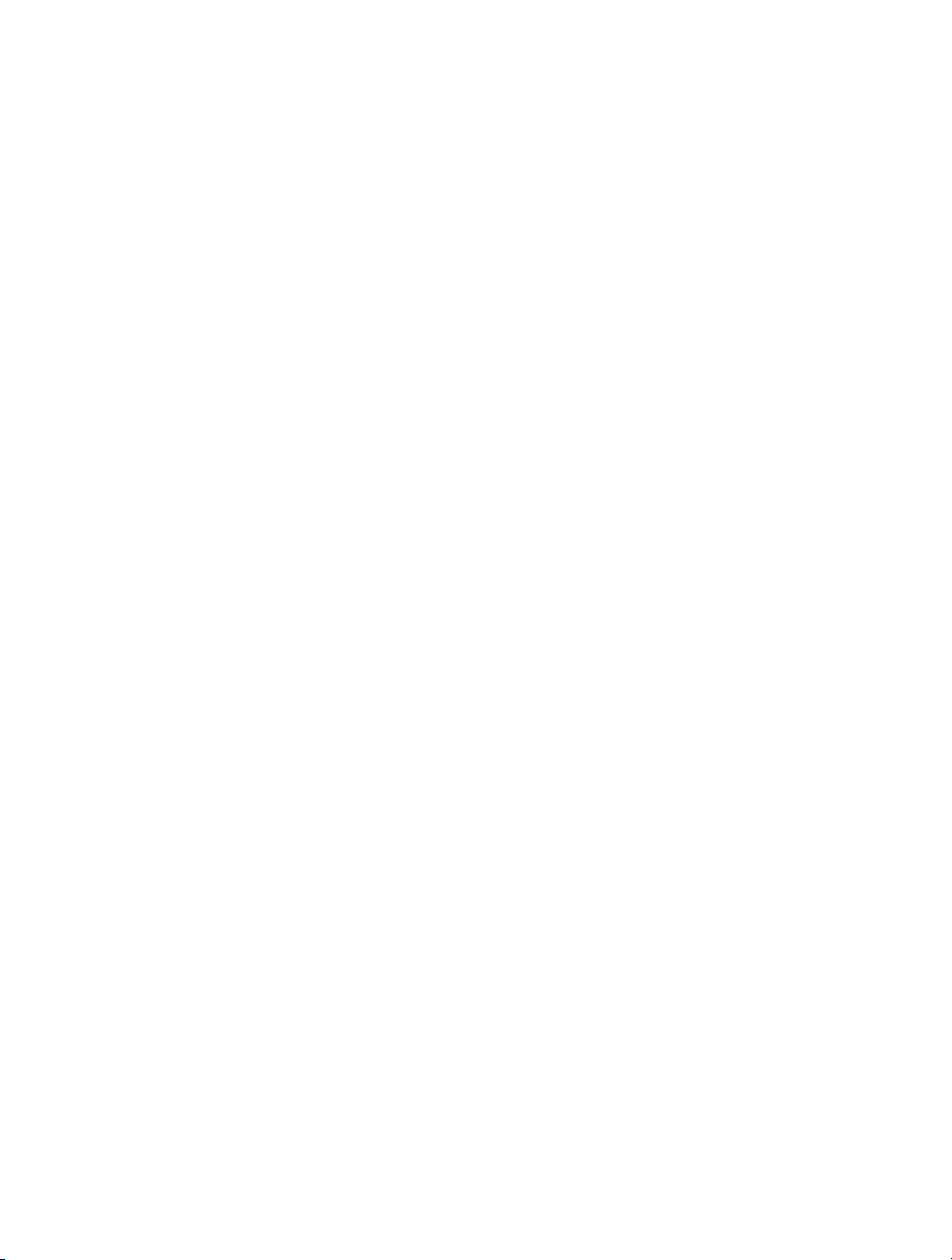
AXIS 221 Network Camera
User’s Manual
Page 2

About this Document
This manual is intended for administrators and users of the
AXIS 221 Network Camera, and is applicable for software
release 4.30. It includes instructions for using and managing
the AXIS 221 on your network. Previous experience of
networking will be of use when using this product. Some
knowledge of UNIX or Linux-based systems may also be
beneficial, for developing shell scripts and applications. Later
versions of this document will be posted to the Axis Website,
as required. See also the product’s online help, available via
the Web-based interface.
Safety Notices Used In This Manual
Caution! - Indicates a potential hazard that can damage the
product.
Important! - Indicates a hazard that can seriously impair
operation.
Do not proceed beyond any of the above notices until you
have fully understood the implications.
Intellectual Property Rights
Axis AB has intellectual property rights relating to
technology embodied in the product described in this
document. In particular, and without limitation, these
intellectual property rights may include one or more of the
patents listed at http://www.axis.com/patent.htm and one or
more additional patents or pending patent applications in the
US and other countries.
This product contains source code copyright Apple Computer,
Inc., under the terms of Apple Public Source License 2.0 (see
http://www.opensource.apple.com/apsl/).
The source code is available from:
http://developer.apple.com/darwin/projects/rendezvous/
Legal Considerations
Video surveillance can be prohibited by laws that vary from
country to country. Check the laws in your local region
before using this product for surveillance purposes.
Electromagnetic Compatibility (EMC)
This equipment generates, uses and can radiate radio
frequency energy and, if not installed and used in accordance
with the instructions, may cause harmful interference to radio
communications. However, there is no guarantee that
interference will not occur in a particular installation.
If this equipment does cause harmful interference to radio or
television reception, which can be determined by turning the
equipment off and on, the user is encouraged to try to correct
the interference by one or more of the following measures:
Re-orient or relocate the receiving antenna. Increase the
separation between the equipment and receiver. Connect the
equipment to an outlet on a different circuit to the receiver.
Consult your dealer or an experienced radio/TV technician
for help. Shielded (STP) network cables must be used with
this unit to ensure compliance with EMC standards.
USA - This equipment has been tested and found to comply
with the limits for a Class B computing device pursuant to
Subpart B of Part 15 of FCC rules, which are designed to
provide reasonable protection against such interference when
operated in a commercial environment. Operation of this
equipment in a residential area is likely to cause interference,
in which case the user at his/her own expense will be
required to take whatever measures may be required to
correct the interference.
Canada - This Class B digital apparatus complies with
Canadian ICES-003.
Europe - This digital equipment fulfills the
requirements for radiated emission according to limit B of
EN55022/1998, and the requirements for immunity according
to EN55024/1998 residential, commercial, and industry.
AXIS COMMUNICATIONS
<Product Name> Quick User’s Guide
Japan - This is a class B product based on the standard of the
Voluntary Control Council for Interference from Information
Technology Equipment (VCCI). If this is used near a radio or
television receiver in a domestic environment, it may cause radio
interference. Install and use the equipment according to the
instruction manual.
Australia - This electronic device meets the requirements of the
Radio communications (Electromagnetic Compatibility) Standard
1998 AS/NZS 3548.
Liability
Every care has been taken in the preparation of this manual.
Please inform your local Axis office of any inaccuracies or
omissions. Axis Communications AB cannot be held responsible
for any technical or typographical errors and reserves the right to
make changes to the product and manuals without prior notice.
Axis Communications AB makes no warranty of any kind with
regard to the material contained within this document, including,
but not limited to, the implied warranties of merchantability and
fitness for a particular purpose. Axis Communications AB shall
not be liable nor responsible for incidental or consequential
damages in connection with the furnishing, performance or use of
this material.
Trademark Acknowledgments
Ethernet, Internet Explorer, Linux, Microsoft, Mozilla, OS/2,
UNIX, Wfine, Windows, WWW are registered trademarks of the
respective holders. Java and all Java-based trademarks and logos
are trademarks or registered trademarks of Sun Microsystems, Inc.
in the United States and other countries. Axis Communications
AB is independent of Sun Microsystems Inc. UPnP
certification mark of the UPnP
TM
Implementers Corporation.
TM
is a
Support
Should you require any technical assistance, please contact your
Axis reseller. If your questions cannot be answered immediately,
your reseller will forward your queries through the appropriate
channels to ensure a rapid response. If you are connected to the
Internet, you can:
• download user documentation and firmware updates
• find answers to resolved problems in the FAQ database. Search
by product, category, or phrases
• report problems to Axis support by logging in to your private
support area
• visit Axis Support at www.axis.com/techsup/
Safety Notice - Battery Replacement
The AXIS 221 uses a 3.0V CR2032 Lithium battery as the power
supply for its internal real-time clock (RTC). Under normal
conditions this battery will last for a minimum of 5 years. Low
battery power affects the operation of the RTC, causing it to reset
at every power-up. A log message will appear when the battery
needs replacing.
The battery should not be replaced unless required!
If the battery does need replacing, please observe the following:
• Danger of Explosion if battery is incorrectly replaced
• Replace only with the same or equivalent battery, as
recommended by the manufacturer.
• Dispose of used batteries according to the manufacturer's
instructions
AXIS 221 User’s Manual
Revision 2.1
Part No: 25866
November 2005
Copyright© Axis Communications AB, 2005
Page 3
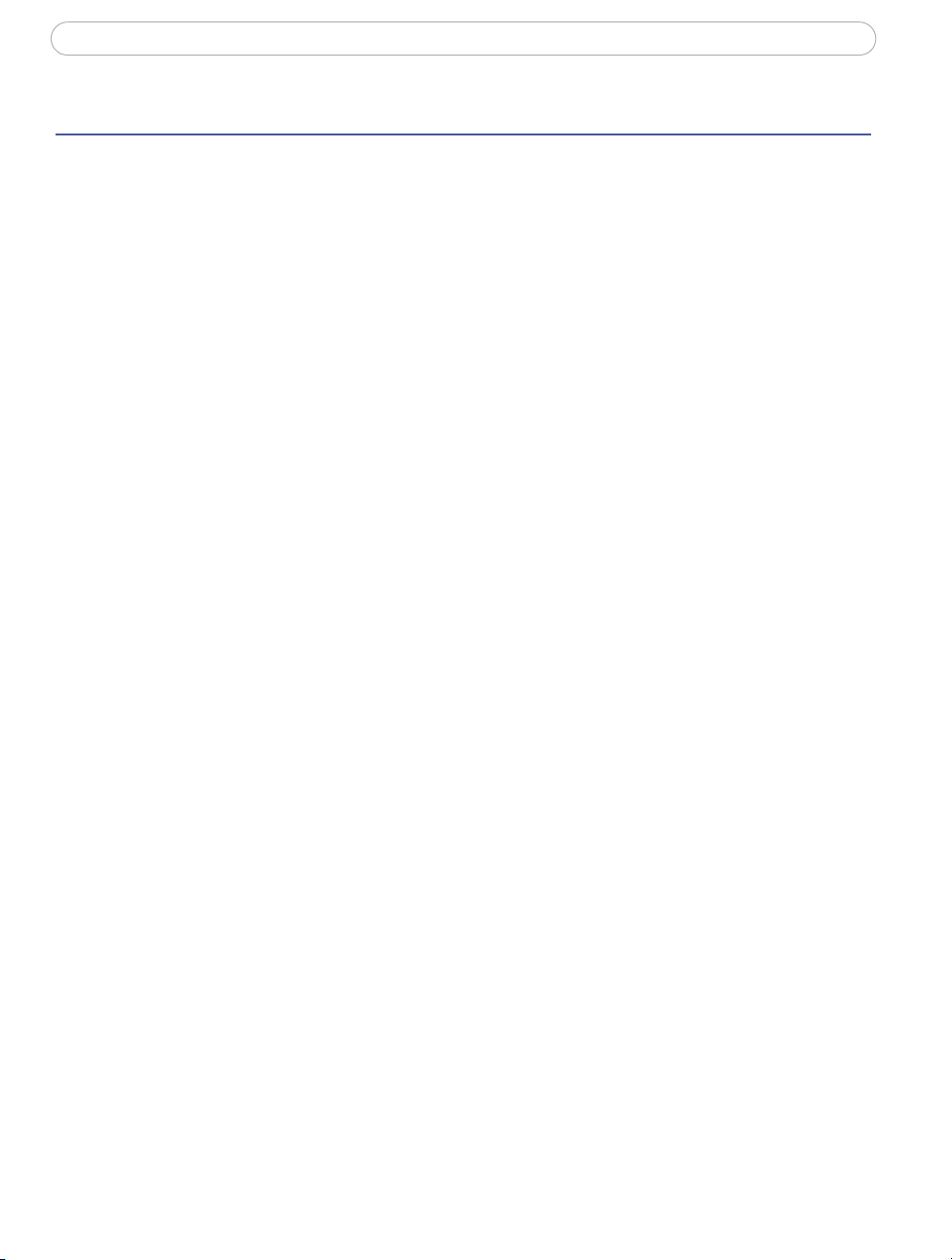
AXIS 221
Contents
Product Features. . . . . . . . . . . . . . . . . . . . . . . . . . . . . . . . . . . . . . . . . . . . . . . . . . . . . . . . . . . . . . . . . 5
Overview . . . . . . . . . . . . . . . . . . . . . . . . . . . . . . . . . . . . . . . . . . . . . . . . . . . . . . . . . . . . 6
Accessing the Camera . . . . . . . . . . . . . . . . . . . . . . . . . . . . . . . . . . . . . . . . . . . . . . . . . . . . . . . . . . . . 8
Access From a Browser . . . . . . . . . . . . . . . . . . . . . . . . . . . . . . . . . . . . . . . . . . . . . . . . 8
Setting the Password . . . . . . . . . . . . . . . . . . . . . . . . . . . . . . . . . . . . . . . . . . . . . . . . . . 9
Accessing the camera from the Internet . . . . . . . . . . . . . . . . . . . . . . . . . . . . . . . . . . 9
Focusing . . . . . . . . . . . . . . . . . . . . . . . . . . . . . . . . . . . . . . . . . . . . . . . . . . . . . . . . . . . . 9
The Live View Page . . . . . . . . . . . . . . . . . . . . . . . . . . . . . . . . . . . . . . . . . . . . . . . . . . . 10
Video Streams . . . . . . . . . . . . . . . . . . . . . . . . . . . . . . . . . . . . . . . . . . . . . . . . . . . . . . . . . . . . . . . . . . 11
Video Stream Types . . . . . . . . . . . . . . . . . . . . . . . . . . . . . . . . . . . . . . . . . . . . . . . . . . 11
MPEG-4 protocols and communication methods . . . . . . . . . . . . . . . . . . . . . . . . . . 12
How to stream MPEG-4. . . . . . . . . . . . . . . . . . . . . . . . . . . . . . . . . . . . . . . . . . . . . . . 12
The AXIS Media Control . . . . . . . . . . . . . . . . . . . . . . . . . . . . . . . . . . . . . . . . . . . . . . . 13
Other methods of accessing the video stream. . . . . . . . . . . . . . . . . . . . . . . . . . . . . 13
Setup Tools . . . . . . . . . . . . . . . . . . . . . . . . . . . . . . . . . . . . . . . . . . . . . . . . . . . . . . . . . . . . . . . . . . . . 15
Accessing the setup tools from a browser . . . . . . . . . . . . . . . . . . . . . . . . . . . . . . . . 15
Video and Image Settings . . . . . . . . . . . . . . . . . . . . . . . . . . . . . . . . . . . . . . . . . . . . . . . . . . . . . . . . 16
3
Image Settings . . . . . . . . . . . . . . . . . . . . . . . . . . . . . . . . . . . . . . . . . . . . . . . . . . . . . . 16
Overlay/Mask Settings . . . . . . . . . . . . . . . . . . . . . . . . . . . . . . . . . . . . . . . . . . . . . . . . 17
Advanced Settings . . . . . . . . . . . . . . . . . . . . . . . . . . . . . . . . . . . . . . . . . . . . . . . . . . . 18
Live View Config . . . . . . . . . . . . . . . . . . . . . . . . . . . . . . . . . . . . . . . . . . . . . . . . . . . . . . . . . . . . . . . . 21
HTML Examples. . . . . . . . . . . . . . . . . . . . . . . . . . . . . . . . . . . . . . . . . . . . . . . . . . . . . . 24
External Video. . . . . . . . . . . . . . . . . . . . . . . . . . . . . . . . . . . . . . . . . . . . . . . . . . . . . . . 24
Sequence Mode . . . . . . . . . . . . . . . . . . . . . . . . . . . . . . . . . . . . . . . . . . . . . . . . . . . . . 24
Event Configuration . . . . . . . . . . . . . . . . . . . . . . . . . . . . . . . . . . . . . . . . . . . . . . . . . . . . . . . . . . . . . 25
Event Servers. . . . . . . . . . . . . . . . . . . . . . . . . . . . . . . . . . . . . . . . . . . . . . . . . . . . . . . . 25
Configuring Event Types . . . . . . . . . . . . . . . . . . . . . . . . . . . . . . . . . . . . . . . . . . . . . . 26
Motion Detection . . . . . . . . . . . . . . . . . . . . . . . . . . . . . . . . . . . . . . . . . . . . . . . . . . . . 28
Port Status . . . . . . . . . . . . . . . . . . . . . . . . . . . . . . . . . . . . . . . . . . . . . . . . . . . . . . . . . 29
System Options . . . . . . . . . . . . . . . . . . . . . . . . . . . . . . . . . . . . . . . . . . . . . . . . . . . . . . . . . . . . . . . . . 30
Security . . . . . . . . . . . . . . . . . . . . . . . . . . . . . . . . . . . . . . . . . . . . . . . . . . . . . . . . . . . . 30
Date & Time . . . . . . . . . . . . . . . . . . . . . . . . . . . . . . . . . . . . . . . . . . . . . . . . . . . . . . . . 32
Network - Basic TCP/IP Settings . . . . . . . . . . . . . . . . . . . . . . . . . . . . . . . . . . . . . . . . 32
Network - Advanced TCP/IP Settings . . . . . . . . . . . . . . . . . . . . . . . . . . . . . . . . . . . . 33
Network - SOCKS . . . . . . . . . . . . . . . . . . . . . . . . . . . . . . . . . . . . . . . . . . . . . . . . . . . . 35
Page 4
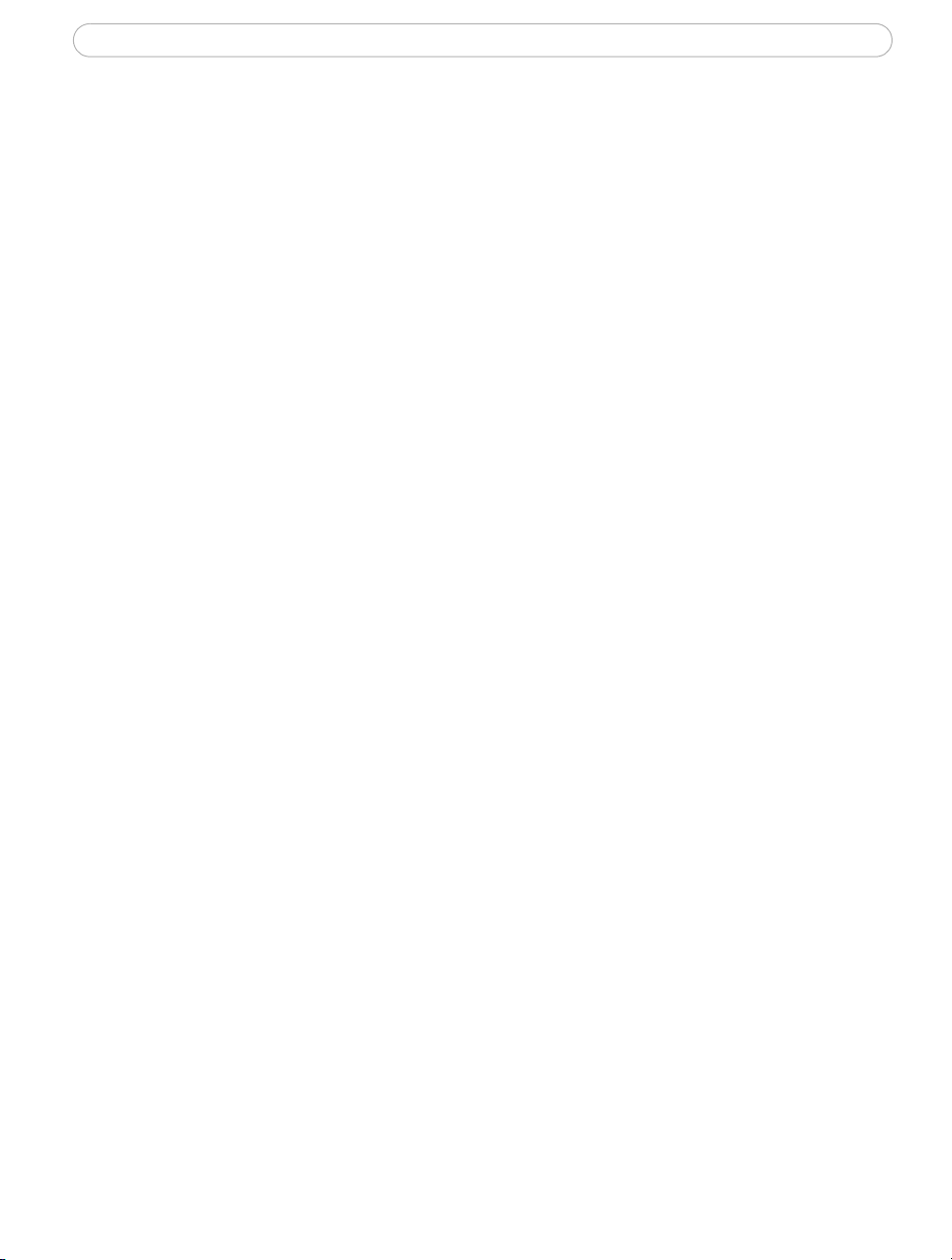
AXIS 221
4
Network - SMTP (email). . . . . . . . . . . . . . . . . . . . . . . . . . . . . . . . . . . . . . . . . . . . . . . 35
Network - SNMP. . . . . . . . . . . . . . . . . . . . . . . . . . . . . . . . . . . . . . . . . . . . . . . . . . . . . 35
Network - UPnP™ . . . . . . . . . . . . . . . . . . . . . . . . . . . . . . . . . . . . . . . . . . . . . . . . . . . . 36
Network - RTP (Multicast)/MPEG-4 . . . . . . . . . . . . . . . . . . . . . . . . . . . . . . . . . . . . . 36
Ports & Devices. . . . . . . . . . . . . . . . . . . . . . . . . . . . . . . . . . . . . . . . . . . . . . . . . . . . . . 36
LED Settings . . . . . . . . . . . . . . . . . . . . . . . . . . . . . . . . . . . . . . . . . . . . . . . . . . . . . . . . 36
Maintenance . . . . . . . . . . . . . . . . . . . . . . . . . . . . . . . . . . . . . . . . . . . . . . . . . . . . . . . . 37
Support . . . . . . . . . . . . . . . . . . . . . . . . . . . . . . . . . . . . . . . . . . . . . . . . . . . . . . . . . . . . 37
Advanced. . . . . . . . . . . . . . . . . . . . . . . . . . . . . . . . . . . . . . . . . . . . . . . . . . . . . . . . . . . 38
Unit Connectors . . . . . . . . . . . . . . . . . . . . . . . . . . . . . . . . . . . . . . . . . . . . . . . . . . . . . . . . . . . . . . . . 40
I/O Terminal Connector . . . . . . . . . . . . . . . . . . . . . . . . . . . . . . . . . . . . . . . . . . . . . . . 40
Power connections . . . . . . . . . . . . . . . . . . . . . . . . . . . . . . . . . . . . . . . . . . . . . . . . . . . 42
The RS-232 Connector . . . . . . . . . . . . . . . . . . . . . . . . . . . . . . . . . . . . . . . . . . . . . . . . 43
Troubleshooting . . . . . . . . . . . . . . . . . . . . . . . . . . . . . . . . . . . . . . . . . . . . . . . . . . . . . . . . . . . . . . . . 44
Replacing the lens. . . . . . . . . . . . . . . . . . . . . . . . . . . . . . . . . . . . . . . . . . . . . . . . . . . . . . . . . . . . . . . 49
Removing and attaching the lens . . . . . . . . . . . . . . . . . . . . . . . . . . . . . . . . . . . . . . . 49
Technical Specifications . . . . . . . . . . . . . . . . . . . . . . . . . . . . . . . . . . . . . . . . . . . . . . . . . . . . . . . . . . 50
General performance considerations . . . . . . . . . . . . . . . . . . . . . . . . . . . . . . . . . . . . 53
Optimizing your system . . . . . . . . . . . . . . . . . . . . . . . . . . . . . . . . . . . . . . . . . . . . . . . 53
Frame rates - Motion JPEG and MPEG-4 . . . . . . . . . . . . . . . . . . . . . . . . . . . . . . . . . 54
Bandwidth. . . . . . . . . . . . . . . . . . . . . . . . . . . . . . . . . . . . . . . . . . . . . . . . . . . . . . . . . . 54
Glossary of Terms . . . . . . . . . . . . . . . . . . . . . . . . . . . . . . . . . . . . . . . . . . . . . . . . . . . . . . . . . . . . . . . 55
Index . . . . . . . . . . . . . . . . . . . . . . . . . . . . . . . . . . . . . . . . . . . . . . . . . . . . . . . . . . . . . . . . . . . . . . . . . 57
Page 5

AXIS 221 - Product Features
Product Features
The AXIS 221 is part of the latest generation of fully featured Axis Network Cameras,
based on the AXIS ARTPEC-2 compression chip. It features a DC-Iris and supports Power
over Ethernet. It also features a metal casing and an infrared (IR) filter for day and night
operation.
Video from the camera is made available on the network as a real-time, full frame rate
Motion JPEG stream and/or MPEG-4 video stream. The camera includes Video Motion
Detection, which can be used to trigger e.g. image uploads when there is activity in the
video image. Uploads can also be scheduled to run at specified times. Security features
include IP address filtering, encrypted browsing with HTTPS and multilevel password
protection.
The AXIS 221 is equipped with two alarm inputs and one output, which can be connected
to various external devices, e.g. door sensors and alarm bells.
5
Video can be viewed in various different resolutions. Up to 20 viewers can access the AXIS
221 simultaneously when using Motion JPEG and MPEG-4 unicast. The number of
simultaneous viewers can be increased by using multicast MPEG-4.
Each MPEG-4 viewer requires a separate MPEG-4 decoder license, of which one is
included. Additional licenses can be purchased separately from your Axis dealer. If using
other clients to view the MPEG-4 video stream, no further MPEG-4 decoder licenses are
required.
The camera has a built-in Web server, providing full access to all features through the use
of a standard web browser. The built-in scripting tool allows the creation of basic
applications. For advanced functionality, the camera can be accessed via the AXIS HTTP
API (more info at www.axis.com/developer).
Page 6
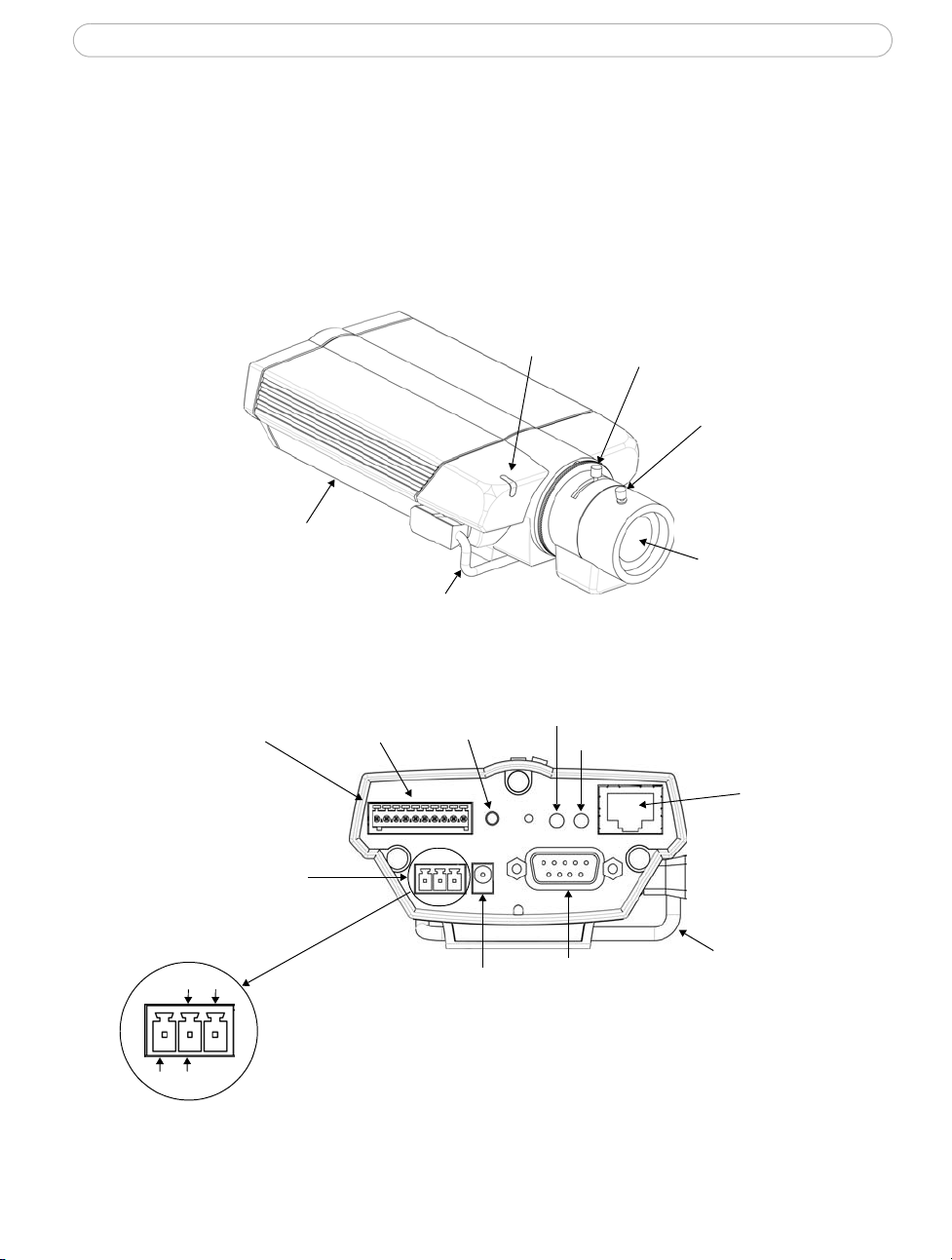
AXIS 221 - Product Features
6
The AXIS 221 features a varifocal lens with DC-Iris, which automatically regulates the
amount of light entering the camera. Tele/wide and focus are adjusted manually with the
aid of the pullers mounted on the lens. The AXIS 221 is also available without a lens.
The AXIS 221 can be powered from the network cabling and supports Power over Ethernet
(PoE) network transformers conforming to IEEE 802.3af.
Overview
Rear panel
10-pin I/O terminal
connector
Serial number
on underside
label
Power
connector
block
DC-Iris control cable
RS-485
connector
Reset
button
Status
indicator
Power indicator
Network indicator
Zoom puller
(Tele/wide)
Focus puller
DC-Iris
Network
connector
(also PoE)
AC AC
Connect AC power (10-24V) on pins 2 and 3.
GND DC+
*only use the supplied PS-K power adapter
Connect DC power (7-24V) on pins 1 and 2.
PS-K Power adapter
connector*
RS-232
connector
DC-Iris control cable
Page 7
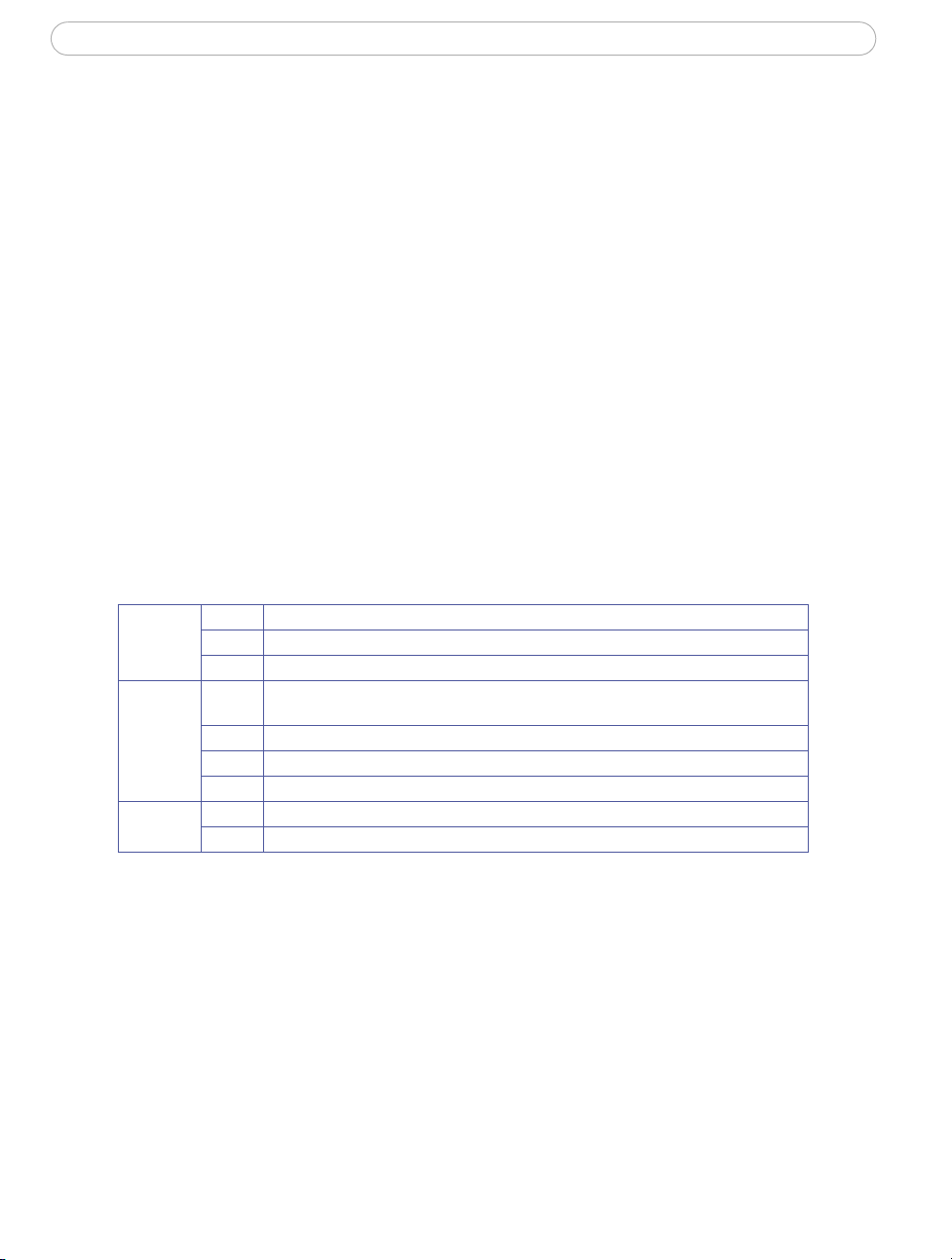
AXIS 221 - Product Features
Power adapter connector - for connection of the PS-K power adapter (included).
I/O terminal connector - The I/O terminal connector provides the physical interface to one
solid state relay output, two digital photo-coupled inputs, RS-485 and an auxiliary
connection point for DC power. For more information, see
Unit Connectors, on page 40.
Network connector - The AXIS 221 connects to the network via a standard network cable,
and automatically detects the speed of the local network segment (10BaseT/100BaseTX
Ethernet). This socket can also be used to power the AXIS 221 via PoE (Power over
Ethernet). The camera also negotiates the correct power level when using PoE.
RS-232 Connector- Single 9-pin D-SUB RS-232 connector, max 115 kbit/s, half-duplex.
Serial Number - This number is used during installation.
Reset Button - Press this button to install using the AXIS Internet Dynamic DNS Service
(see the installation guide) or to restore the factory default settings, as described in
Resetting to the Factory Default Settings, on page 39.
LED Indicators
After completion of the startup and self test routines, the multi-colored Network, Status,
and Power LED indicators flash as follows:
7
Network
Status
Power
Amber Steady for connection to 10 Mbit/s network. Flashes for network activity.
Green Steady for connection to 100 Mbit/s network. Flashes for network activity.
Unlit No connection.
Green Shows steady green for normal operation. Can be configured to flash green at intervals
whenever the camera is accessed. See the online help for more information.
Amber Shows steady amber during reset to factory default or when restoring settings.
Red Slow flash for failed firmware upgrade (see Emergency Recovery Procedure, on page 46).
Unlit When configured for “no flash” on camera access.
Green Normal operation.
Amber Flashes green/amber during firmware upgrade.
Page 8
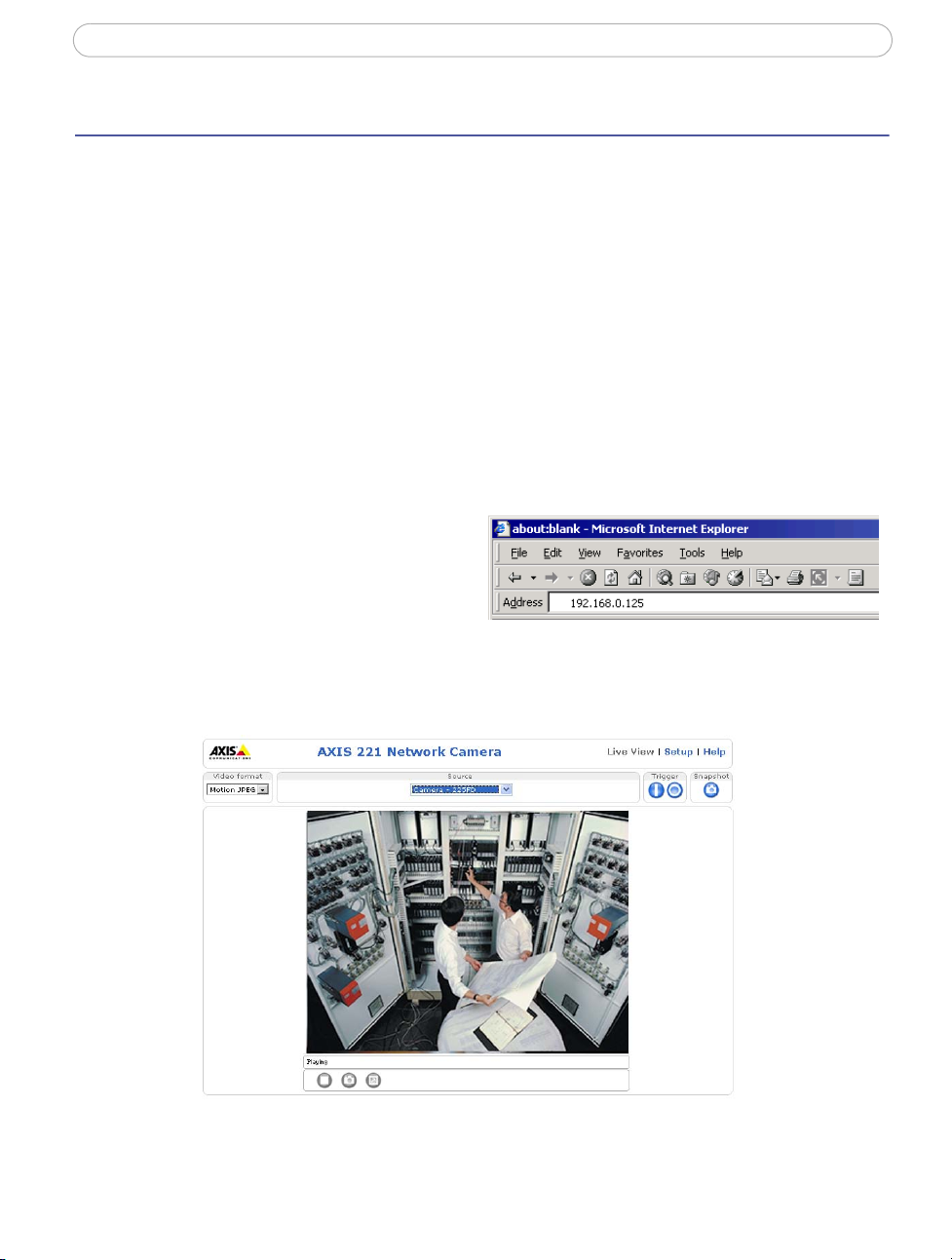
AXIS 221 - Accessing the Camera
8
Accessing the Camera
Follow the instructions in the AXIS 221 Installation Guide to install the camera.
The camera can be accessed with most standard operating systems and browsers. The
recommended browser is Internet Explorer for Windows, and Mozilla with other operating
systems. See also the
Note: To view streaming video in Microsoft Internet Explorer, you must set your browser to allow the AXIS Media
Control (AMC) to be installed on your computer. The first time an MPEG-4 video stream is accessed AMC
also installs an MPEG-4 decoder for viewing the video streams. As a license is required for each instance of
the decoder, the product administrator may have disabled the installation. See page 20 for more information. If your workstation restricts the use of additional software components, the camera can be configured
to use a Java applet for updating JPEG images. See the online help for more information.
Access From a Browser
1. Start a browser (e.g. Internet Explorer, Mozilla)
2. Enter the IP address or host name
of the camera in the
Location/Address field of your
browser.
Technical Specifications, on page 51.
3. If this is the first time the camera is
accessed, see Setting the Password, on page 9. Otherwise enter your user name
and password, as set by the administrator.
4. The camera’s Live View page is now displayed in your browser.
Note:
The layout of the live view page in the camera may have been customized to meet specific requirements.
Consequently, some of the examples and functions featured here may differ from those displayed on your
own Live View page.
Page 9
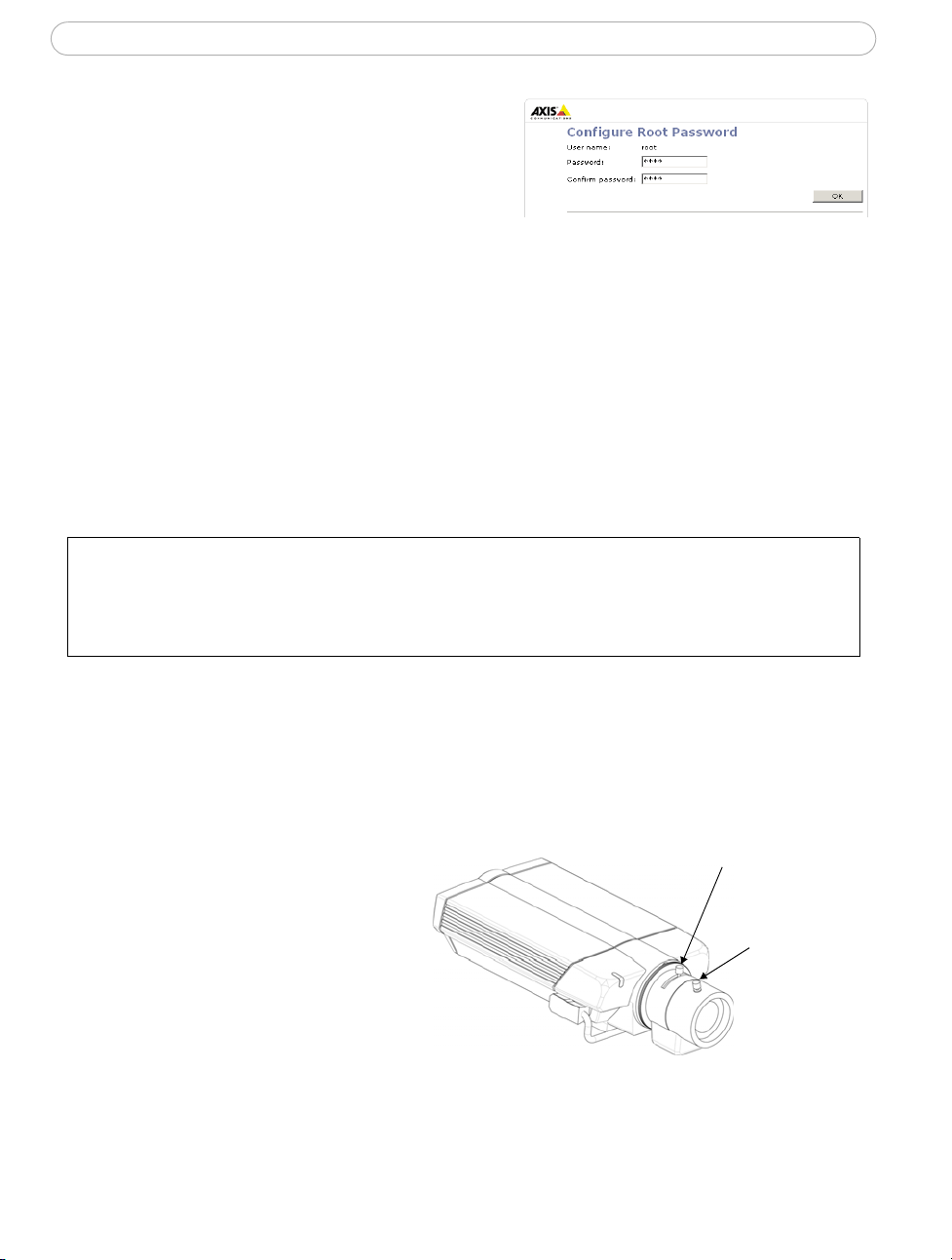
AXIS 221 - Accessing the Camera
Setting the Password
1. When accessing the camera for the first time,
the ‘Configure Root Password’ dialog will be
displayed on the screen.
2. Enter a password and then re-enter it, to
confirm the spelling. Click OK.
3. The ‘Enter Network Password’ dialog will appear. Enter the User name: root
Note: The default administrator user name root is permanent and cannot be
deleted or altered.
4. Enter the password as set in step 2 above, and click OK. If the password is lost,
the camera must be reset to the factory default settings. See page 39.
5. If required, click Yes to install the AXIS Media Control (AMC). You will need
administrator rights on the computer to do this.
Accessing the camera from the Internet
Once installed, the camera is accessible on your local network (LAN). To access the camera from the Internet you must
configure your router/firewall to allow incoming data traffic. For security reasons this is usually done on a specific
port. Please refer to the documentation for your router/firewall for further instructions.
For more information, please visit the AXIS Internet Dynamic DNS Service at www.axiscam.net or, for Technical notes
on this and other topics, visit the Axis Support Web at www.axis.com/techsup
9
Focusing
To focus the AXIS 221, follow the instructions below.
1. From the Basic Configuration page in the setup tools, open the Focus adjustment
page.
2. Set the DC-Iris to Disabled
and click Save.
3. Unscrew the zoom puller on
the lens by turning it
anti-clockwise. Adjust the
zoom setting as required.
Re-tighten the zoom puller.
4. Unscrew the focus puller on
the lens. Adjust the focus as
required. Re-tighten the focus puller.
5. From the Focus adjustment page, set the DC-Iris to Enabled and click Save.
Note:
The DC-Iris should always be disabled while focusing the camera. This opens the iris to its maximum, which
gives the smallest depth of field and thus the best conditions for correct focusing. When the focus is set
with this method it will then be maintained in any light conditions.
Zoom puller
(Tele/wide)
Focus puller
Page 10
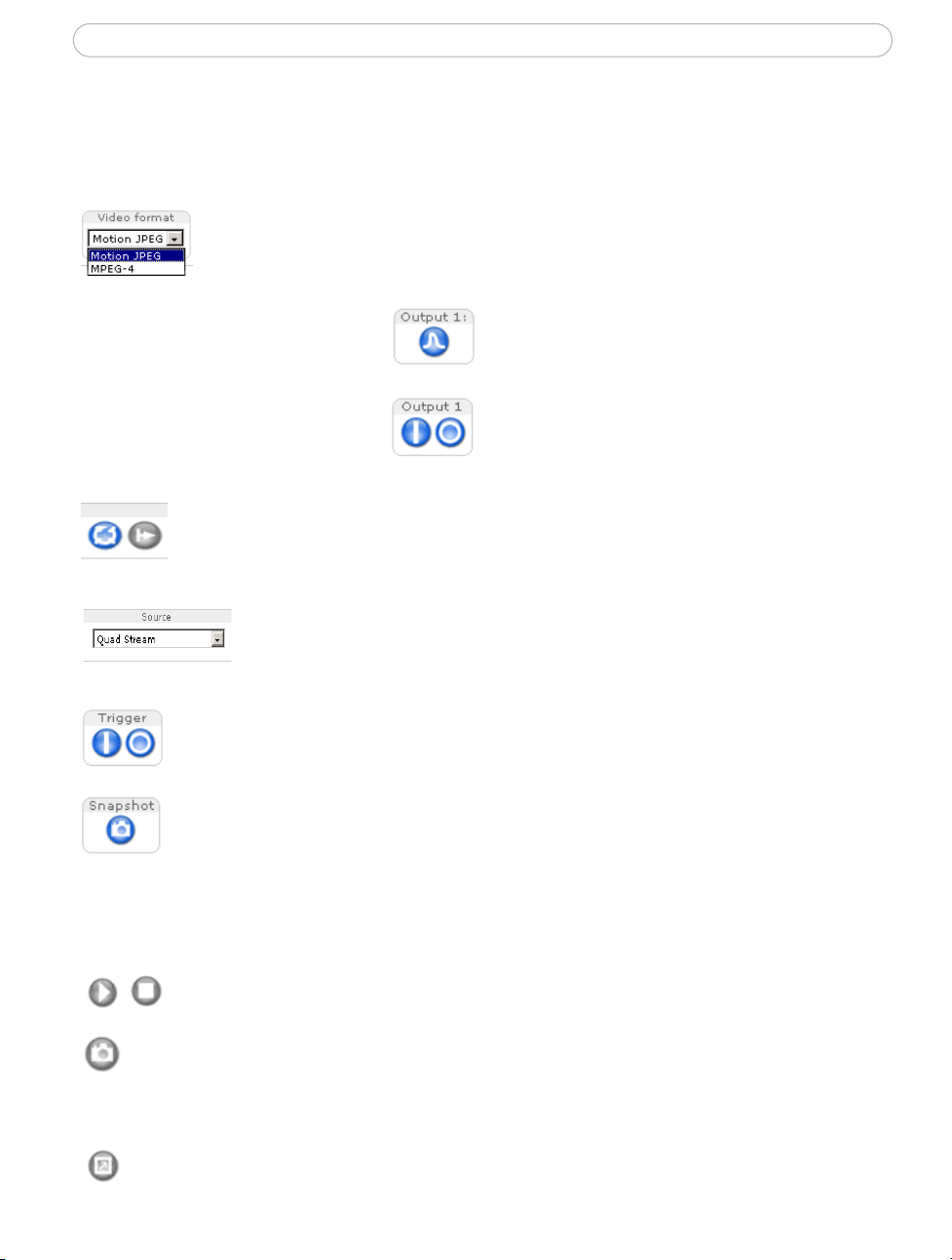
AXIS 221 - Accessing the Camera
10
The Live View Page
Depending on whether or not the Live View page has been customized, the buttons
described below may or may not be visible.
The Video Format drop-down list allows the video format on the Live View
page to be temporarily changed.
The Output buttons control the
output directly from the Live
View page. These buttons are
configured under Setup > Live
View Config > Layout.
These buttons start and stop the Sequence Mode. This mode is created in
Setup > Live View Config > Sequence mode, and automatically displays the
view from 2 or more video sources at set intervals.
From the Source list, select the desired external video source. Note
that Sequence Mode must be stopped before selecting a source from
this list.
The Trigger buttons can trigger an event directly from the Live View page.
These are configured under Setup > Live View Config > Layout.
The Snapshot button saves a snapshot of the image currently being displayed.
Right-click on the video image to save it in JPEG format on your computer.
This button is intended for use when the AMC viewer toolbar is not available.
Pulse - click this button to activate the
output for a defined period of time, e.g.
to switch on a light for 20 seconds.
Active/Inactive - click these buttons to
manually start and stop a connected
device, e.g. switch a light on/off.
The AMC (AXIS Media Control) viewer toolbar is available in Microsoft Internet
Explorer for Windows only. It displays the following buttons:
Play/Stop button - starts and stops the live video stream.
Snapshot button - saves a snapshot of the video image currently being displayed.
The Snapshot function and the target directory for saving snapshots can be
configured from the AMC Control Applet in the Windows Control Panel (Internet
Explorer only).
View Full Screen button - makes the image fill the entire screen area. No other
windows will be visible. Press Esc (Escape) on the keyboard to exit full screen.
Page 11
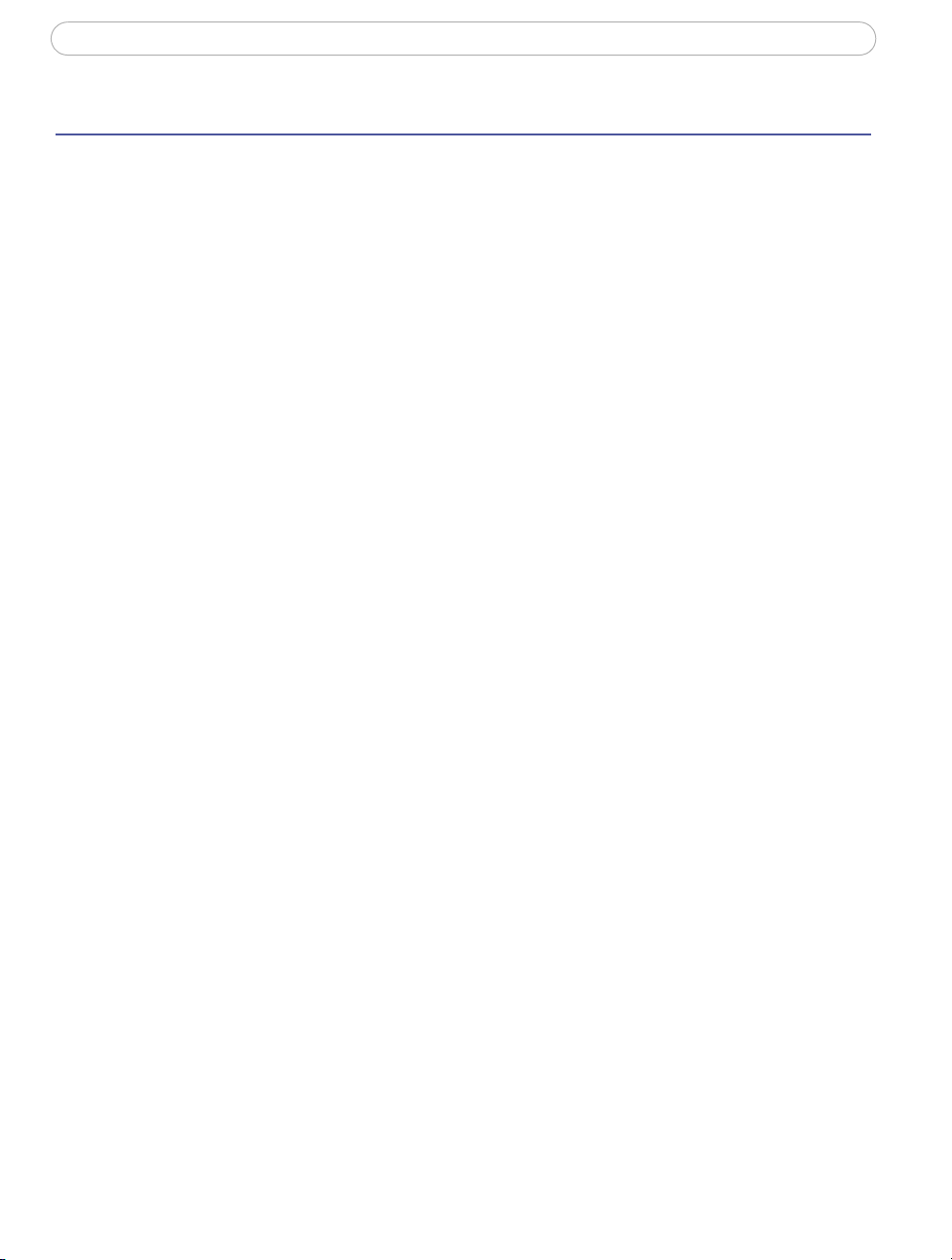
AXIS 221 - Video Streams
Video Streams
The AXIS 221 provides several different image and video formats. The type to use depends
on your requirements and on the properties of your network.
The Live View page in the AXIS 221 provides access to Motion JPEG and MPEG-4 video
streams, as well as to single JPEG images. Other applications and clients can also access
these video streams/images directly, without going via the Live View page.
Video Stream Types
Motion JPEG
This format uses standard JPEG still images in the video stream. These images are then
displayed and updated at a rate sufficient to create a stream that shows constantly updated
motion.
The Motion JPEG stream uses considerable amounts of bandwidth, but also provides
excellent image quality and access to each and every individual image contained in the
stream.
Note also that multiple clients accessing Motion JPEG streams can use different image
settings.
11
MPEG-4
This is a video compression standard that makes good use of bandwidth, and which can
provide high-quality video streams at less than 1 Mbit/s.
The MPEG-4 standard provides scope for a large range of different coding tools for use by
various applications in different situations, and the AXIS 221 provides certain subsets of
these tools. These are represented as Video object types, which are selected for use with
different viewing clients. The supported video object types are:
• Simple - sets the coding type to H.263, as used by e.g. QuickTime™.
• Advanced Simple - sets the coding type to MPEG-4 Part 2, as used by AMC (AXIS
Media Control)
When using MPEG-4 it is also possible to control the bit rate, which in turn allows the
amount of bandwidth usage to be controlled. CBR (constant bit rate) is used to achieve a
specific bit rate by varying the quality of the MPEG-4 stream. When using VBR (variable
bit rate), the quality of the video stream is kept as constant as possible, at the cost of a
varying bit rate.
Notes: •MPEG-4 is licensed technology. The AXIS 221includes one viewing client license. Installing addi-
tional unlicensed copies of the viewing client is prohibited. To purchase additional licenses, contact your Axis reseller.
•All clients viewing the MPEG-4 stream must use the same set of coding tools.
Page 12
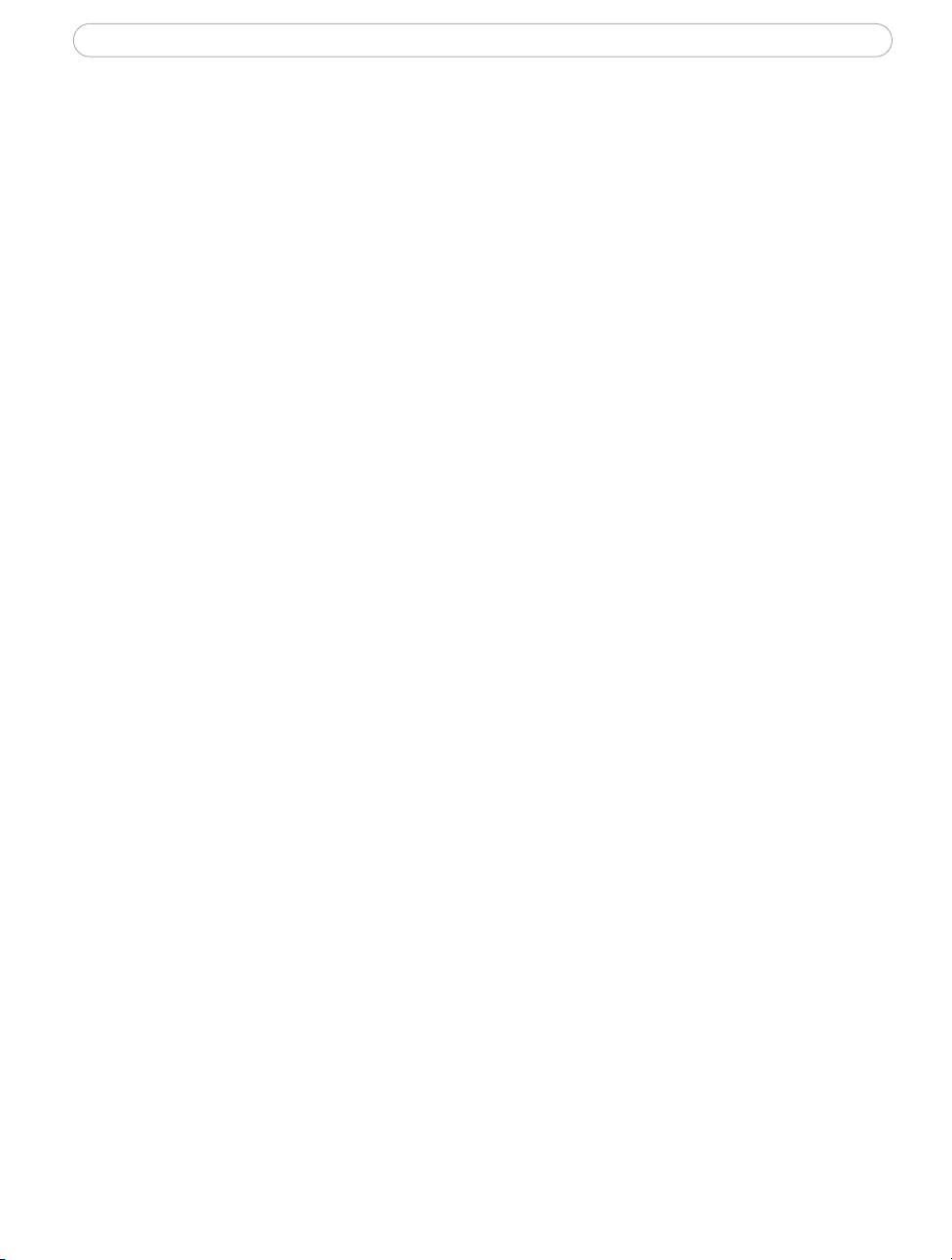
AXIS 221 - Video Streams
12
MPEG-4 protocols and communication methods
To deliver live streaming video over IP networks, various combinations of transport
protocols and broadcast methods are employed.
• RTP (Realtime Transport Protocol) is a protocol that allows programs to manage the
real-time transmission of multimedia data, via unicast or multicast.
• RTSP (Real Time Streaming Protocol) serves as a control protocol, to negotiate which
transport protocol to use for the stream. RTSP is thus used by a viewing client to start a
unicast session, see below.
• UDP (User Datagram Protocol) is a communications protocol that offers limited service
for exchanging data in a network that uses the Internet Protocol (IP). UDP is an alterna
tive to the Transmission Control Protocol (TCP). The advantage of UDP is that it is not
required to deliver all data and may drop network packets when there is e.g. network
congestion. This is suitable for live video, as there is no point in re-transmitting old
information that will not be displayed anyway.
• Unicasting is communication between a single sender and a single receiver over a network. This means that the video stream goes independently to each user, and each user
gets their own stream. A benefit of unicasting is that if one stream fails, it only affects
one user.
• Multicast is bandwidth-conserving technology that reduces bandwidth usage by simultaneously delivering a single stream of information to multiple network recipients. This
technology is used primarily on delimited networks (intranets), as each user needs an
uninterrupted data flow and should not rely on network routers.
-
How to stream MPEG-4
Deciding on the combination of protocols and methods to use depends on your viewing
requirements, and on the properties of your network. Setting the preferred method(s) is
done in the control applet for AMC, which is found in the Windows Control Panel. When
this has been set, AMC will test all the selected methods in the specified order, until the
first functioning one is found.
RTP+RTSP
This method (actually RTP over UDP and RTSP over TCP) should be your first
consideration for live video, especially when it is important to always have an up-to-date
video stream, even if some images do get dropped. This can be configured as multicast or
unicast.
Multicasting provides the most efficient usage of bandwidth, especially when there are
large numbers of clients viewing simultaneously. Note however, that a multicast broadcast
cannot pass a network router unless the router is configured to allow this. It is thus not
possible to multicast over e.g. the Internet.
Page 13
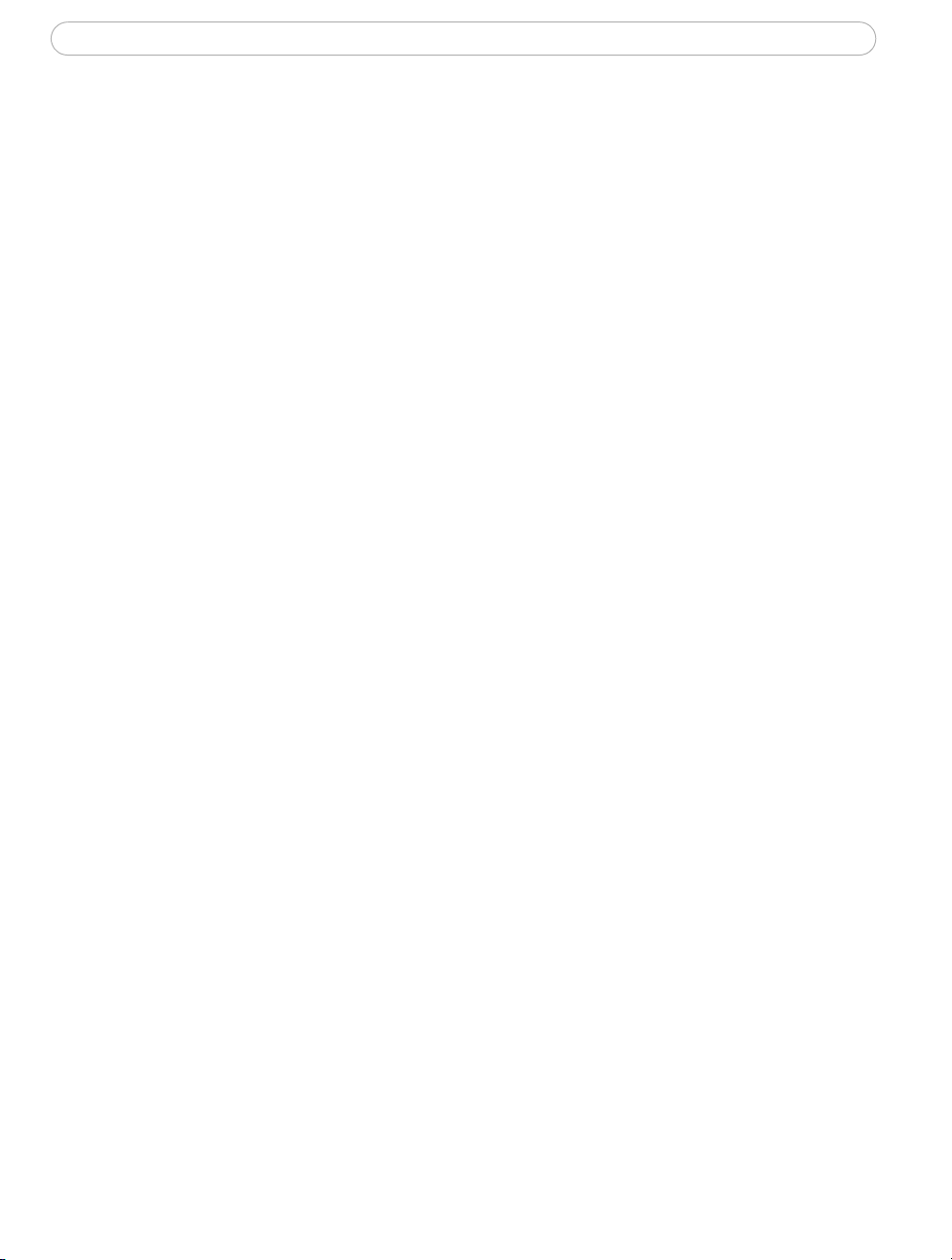
AXIS 221 - Video Streams
Unicasting should be used for video-on-demand broadcasting, so that there is no video
traffic on the network until a client connects and requests the stream. However, as more
and more unicast clients connect, the traffic on the network will increase and may cause
congestion. Although there is a maximum of 20 unicast viewers, note that all multicast
users combined count as 1 unicast viewer.
RTP/RTSP
This unicast method is RTP tunneled over RTSP. This can be used to exploit the fact that it
is relatively simple to configure firewalls to allow RTSP traffic.
RTP/RTSP/HTTP or RTP/RTSP/HTTPS
These two methods can also be used to traverse firewalls. Firewalls are commonly
configured to allow the HTTP protocol, thus allowing RTP to be tunneled.
The AXIS Media Control
The recommended method of accessing live video (MPEG-4 and/or Motion JPEG) from the
AXIS 221 is to use the AXIS Media Control (AMC) in Microsoft Internet Explorer for
Windows. This ActiveX component is automatically installed on first use, after which it
can be configured by opening the AMC Control Panel applet from the Windows Control
Panel. Alternatively, right-click the video image in Internet Explorer.
13
Other methods of accessing the video stream
Video/images from the AXIS 221 can also be accessed in the following ways:
• If supported by the client, the AXIS 221 can use Motion JPEG server push to display
video. This option maintains an open HTTP connection to the browser and sends data as
and when required, for as long as required.
• As single JPEG images in a browser. Enter e.g. the path: http://<IP
address>/axis-cgi/jpg/image.cgi?resolution=320x240
• Windows Media Player. This requires AMC and the MPEG-4 decoder to be installed. The
paths that can be used are listed below in the order of preference.
• Unicast via RTP: axrtpu://<IP address>/mpeg4/media.amp
• Unicast via RTSP: axrtsp://<IP address>/mpeg4/media.amp
• Unicast via RTSP, tunneled via HTTP: axrtsphttp://<IP address>/mpeg4/media.amp
• Unicast via RTSP, tunneled via HTTPS: axrtsphttps://<IP address>/mpeg4/media.amp
•Multicast: axrtpm://<IP address>/mpeg4/media.amp
Page 14
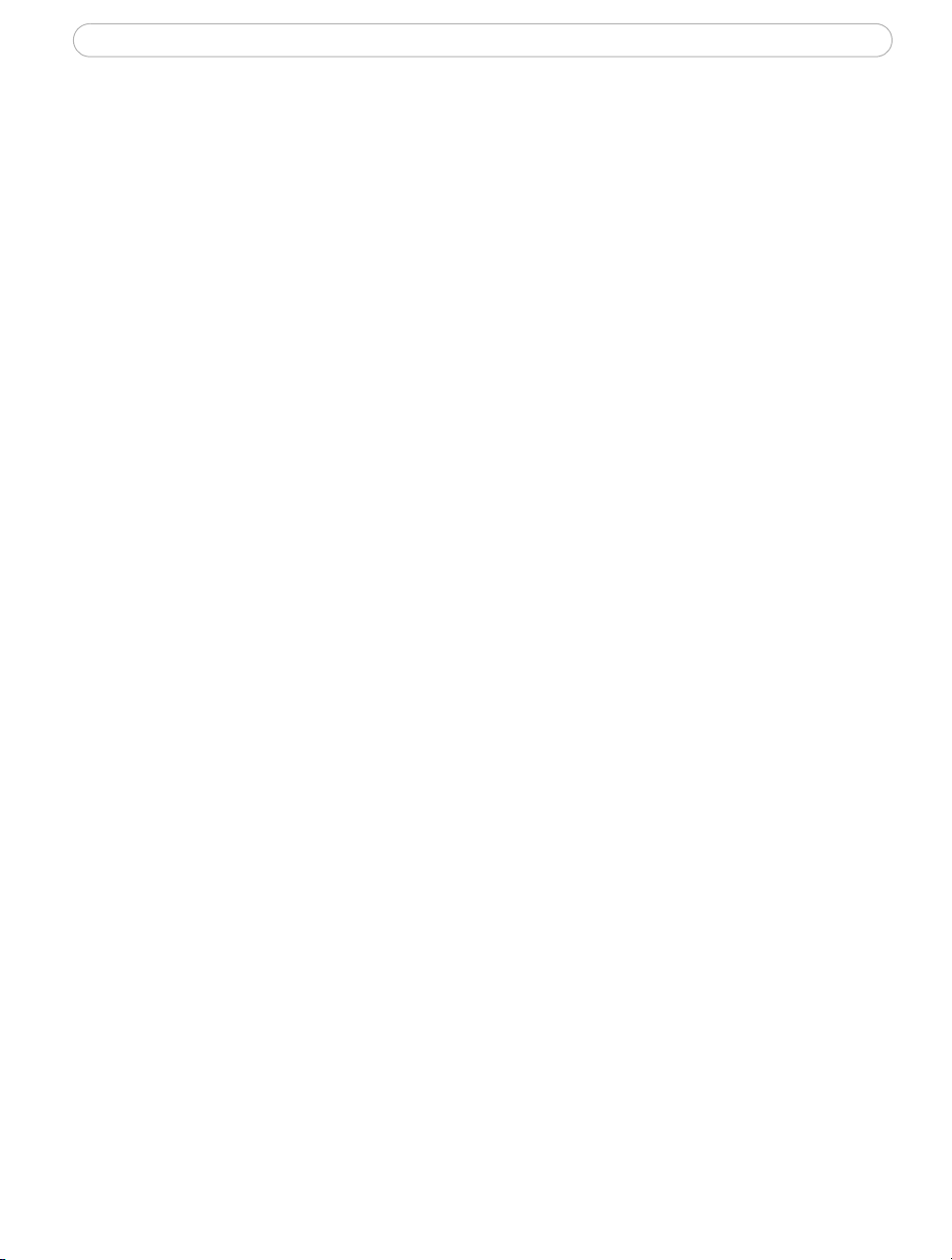
AXIS 221 - Video Streams
14
Other MPEG-4 clients
Although it may be possible to use other clients to view the MPEG-4 stream, this is not
guaranteed by Axis.
For some other clients, e.g. QuickTime™ the Video Object Type must be set to Simple. It
may also be necessary to adjust the advanced MPEG-4 settings.
To assess the video stream from e.g. QuickTime™ the following path can be used:
rtsp://<IP address>/mpeg4/media.amp
This path is for all supported methods, and the client will negotiate with the AXIS 221 to
determine exactly which transport protocol to use.
Page 15
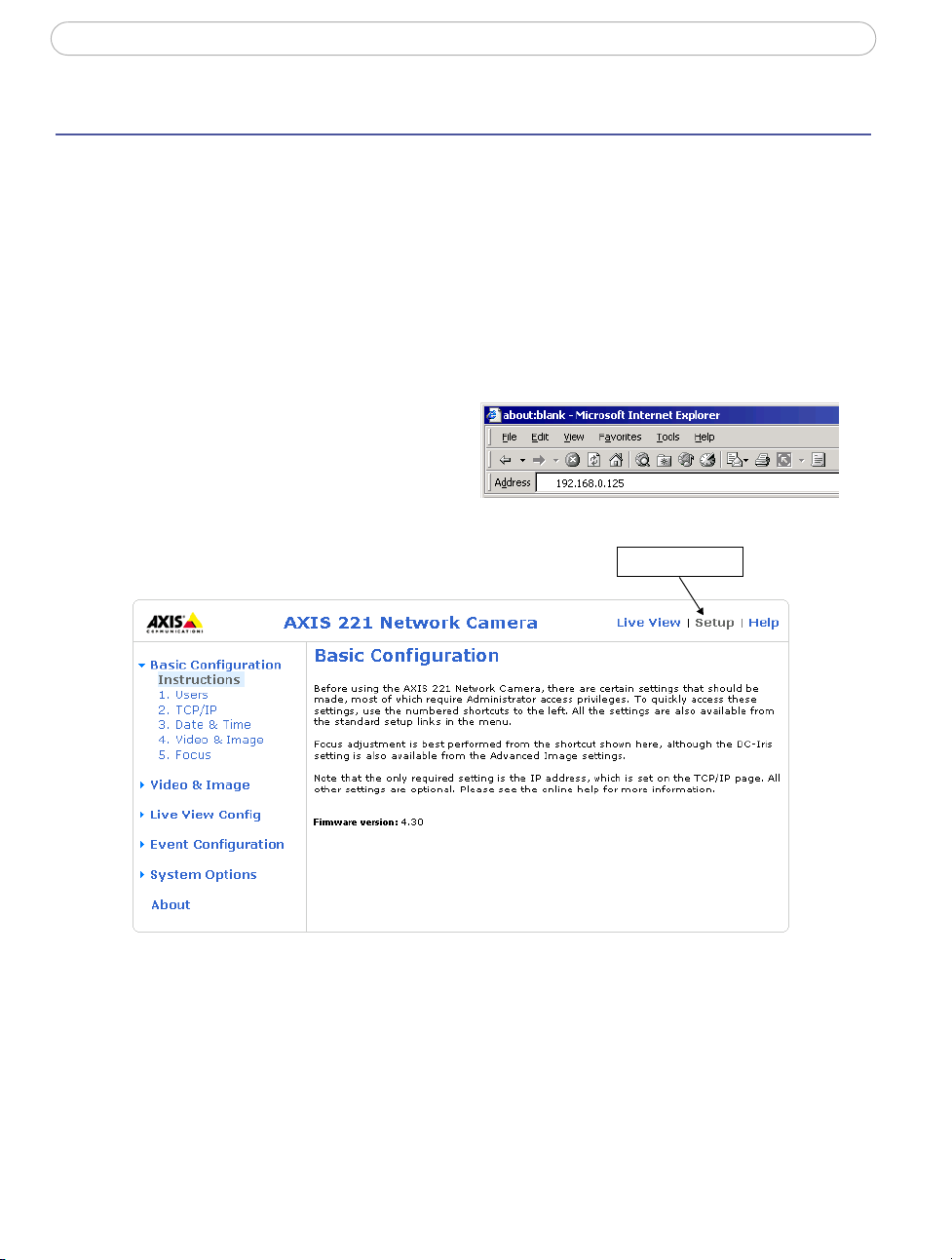
AXIS 221 - Setup Tools
Setup Tools
The AXIS 221 is configured from the setup tools, which are available from the link in the
web interface. The setup tools can be used by:
• administrators, who have unrestricted access to all the Setup tools
• operators, who have access to the Video & Image, Live View Config and Event Configuration settings.
Accessing the setup tools from a browser
Follow the instructions below to access the Setup Tools from a browser.
1. Start your browser and enter the IP
address or host name of the camera
in the location/address field.
2. The Live View page is now
displayed. Click Setup to display the Setup tools.
Setup tools
15
Page 16
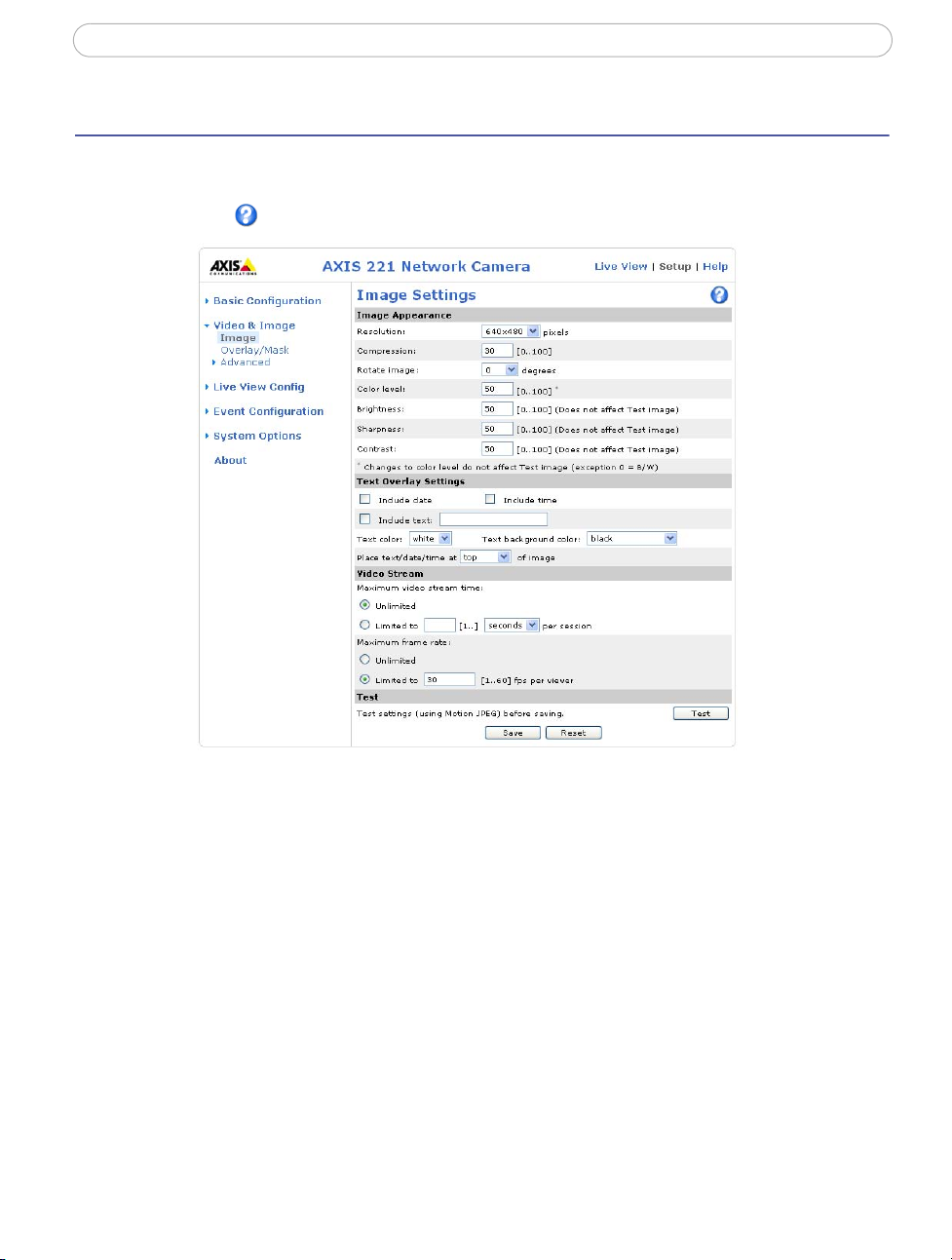
AXIS 221 - Video and Image Settings
16
Video and Image Settings
The following descriptions show examples of some of the features available in the
AXIS 221. For details of each setting, please refer to the online help available from the
setup tools. Click
to access the online help.
Image Settings
Image Appearance
Adjust these settings to optimize the video images according to your requirements.
All configuration of images and overlays will affect the camera’s overall performance,
depending on how it is used and on the available bandwidth. Lower compression improves
video image quality, but increases the bandwidth.
The video image can be rotated and fine-tuned by adjusting the color level, the brightness,
sharpness and the contrast. Please see the online help for further information on these
settings.
Changed video image settings have immediate effect on the MPEG-4 stream, but the
Motion JPEG stream will have to be started (or restarted) before the settings take effect.
Page 17
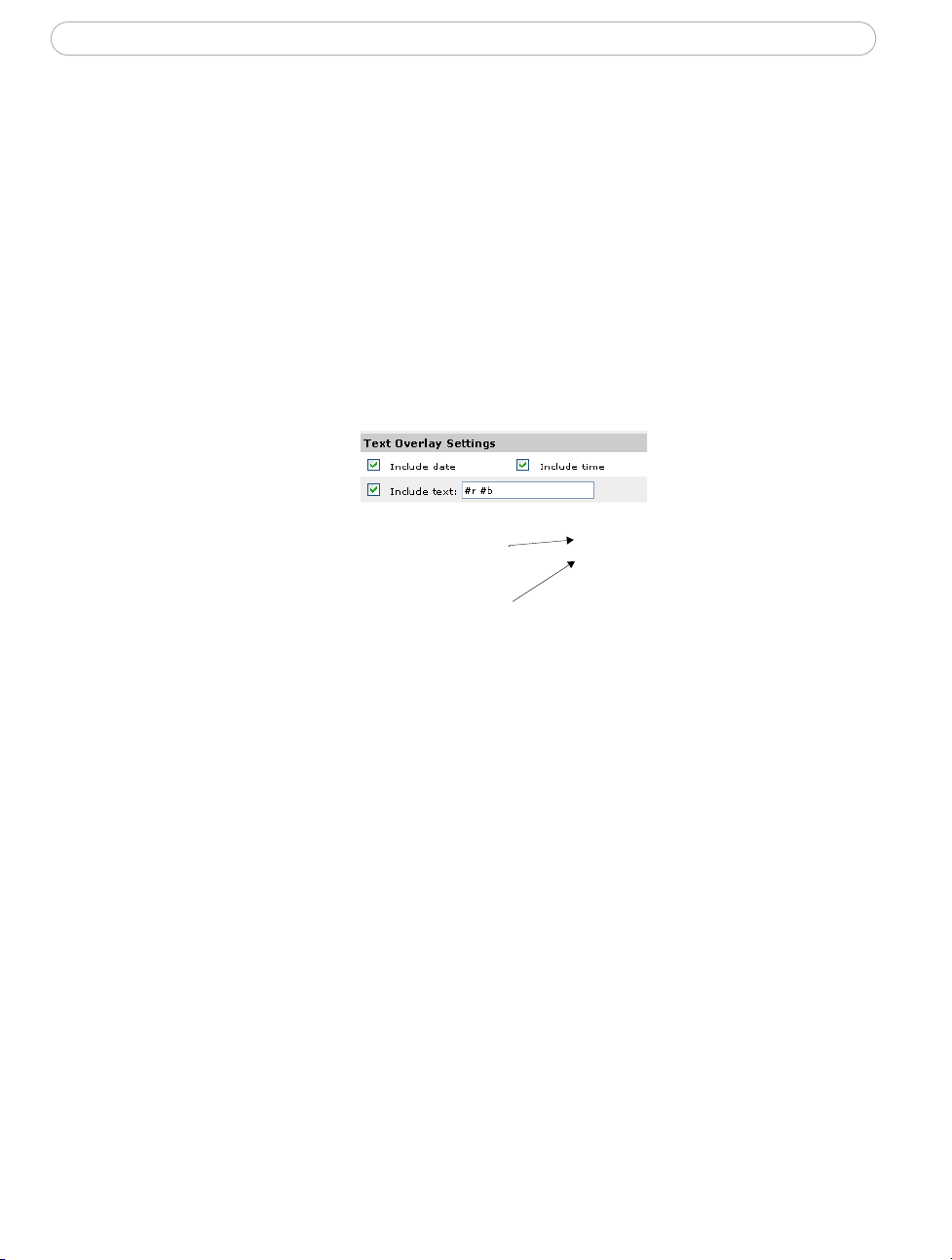
AXIS 221 - Video and Image Settings
Video Stream
Define the maximum video stream time per session in seconds, minutes or hours. When
the set time has expired, a new stream can be started by refreshing the page in the Web
browser. For unlimited video stream time, set this value to 0. This setting is only applicable
to Motion JPEG.
The frame rate allowed to each viewer can also be limited, to avoid bandwidth problems
on the network.
Test
To preview the image before saving, click Test. Note that the preview image will be in
JPEG format, even though the settings are valid both for Motion JPEG and MPEG-4.
Overlay/Mask Settings
Text Overlay
17
These settings enable you to
place text at the top or bottom
of an image, e.g. date, time or
some other text.
Text, date and
time overlays
Overlay image
Overlay/Mask Type
When using an image overlay,
select from the following
options the type to use:
• Uploaded image as overlay usually used to provide extra
information in the video
image.
• Configurable areas as privacy masks - up to 3 areas are used to conceal parts of the
video image.
The difference between an overlay and a privacy mask is that a privacy mask cannot be
bypassed by accessing the video stream with the help of the AXIS HTTP API, whereas an
overlay can.
Selecting the overlay/mask type will display further settings available for the selected type.
See the online help for further information.
Page 18
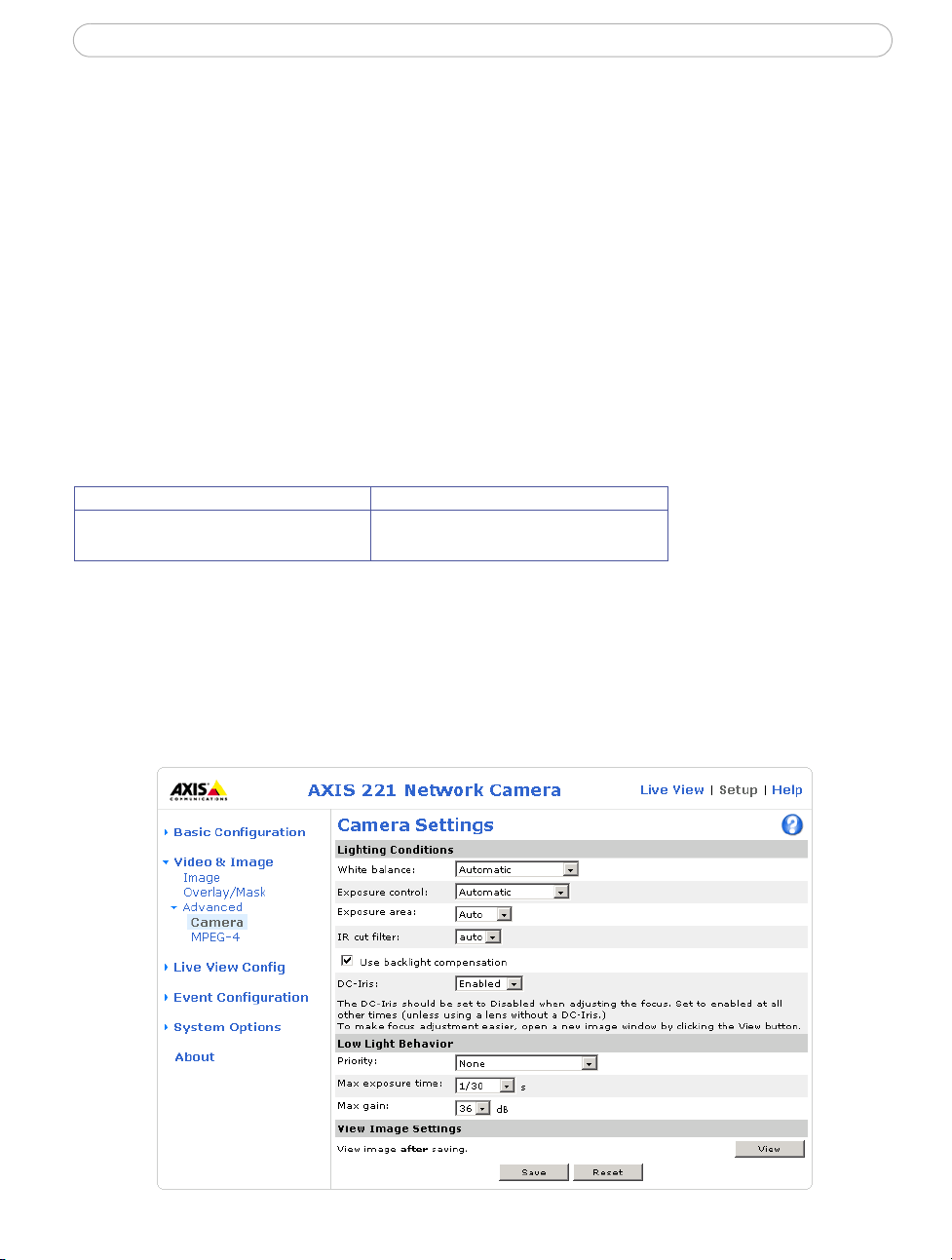
AXIS 221 - Video and Image Settings
18
Upload and use an overlay
To upload an overlay image to the camera:
1. Select the type of overlay to use in Overlay/Mask Type.
2. In the field Upload own image, click the Browse button and locate the image file
on your computer or server.
3. Click the Upload button and follow the on-screen instructions.
To use an already uploaded image:
1. Select an uploaded image from the Use image drop-down list.
2. Place the image at the required location by entering the x and y coordinates.
3. Click Save.
Overlay image requirements
Image Formats Image Size
• Windows 24-bit BMP (full color)
• Windows 4-bit BMP (16 colors)
There are a number of limitations when using overlay images, such as the size and
positioning of images. Please refer to the online help for more information.
The height and width of the overlay image in
pixels must be exactly divisible by 4.
Advanced Settings
These web pages include different settings for fine-tuning the video image.
Camera Settings
Page 19
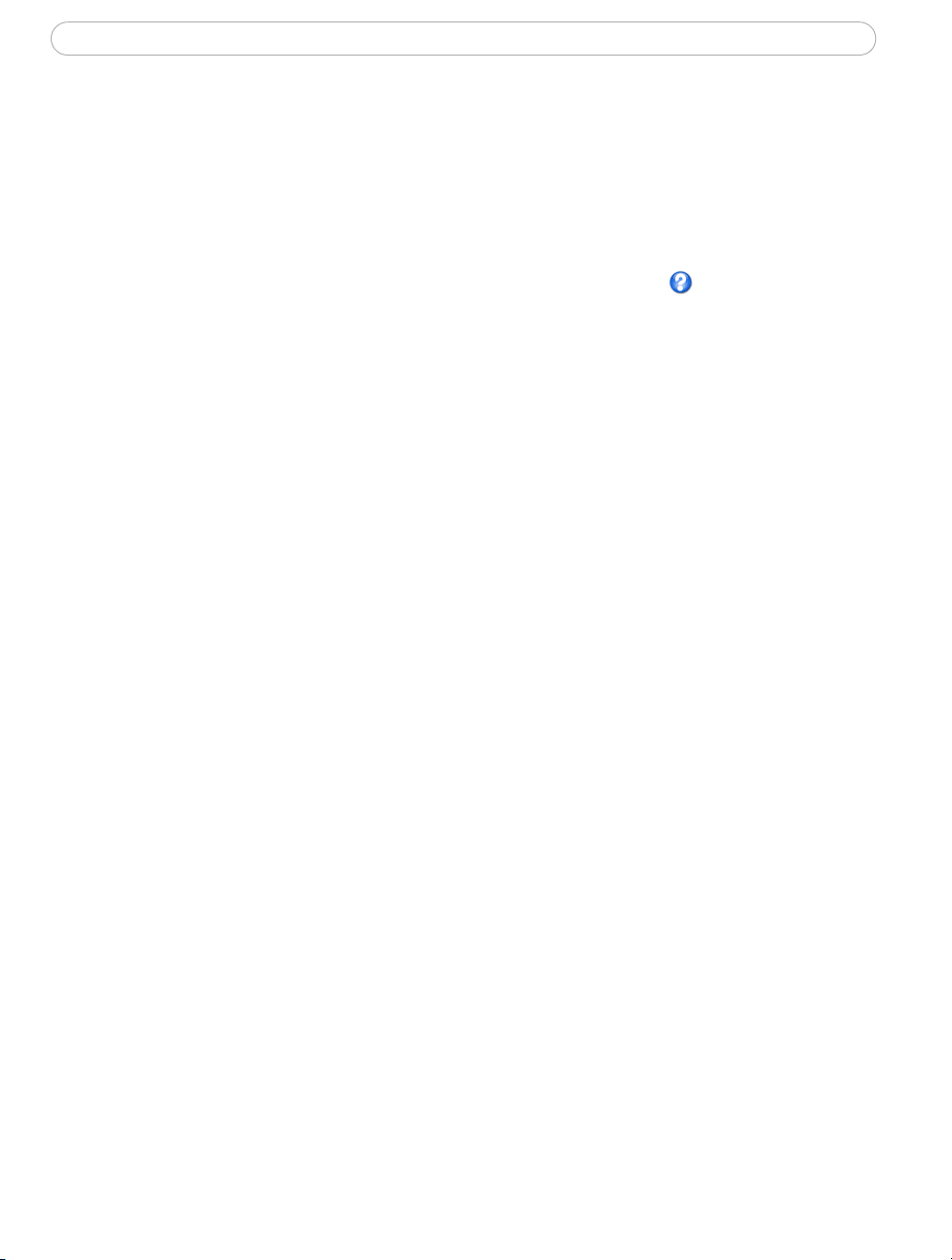
AXIS 221 - Video and Image Settings
To compensate for the lighting conditions, the white balance, the exposure control, the
exposure area and the IR cut filter can all be adjusted. DC-Iris should always be enabled,
except when focusing, or when using a non-DC-Iris lens.
The settings for low light behavior determine how the camera will behave at low light
levels. These settings all affect video image quality and are basically a measure of how
much noise to allow in the video images.
Please see the online help for further information on these settings.
19
Page 20

AXIS 221 - Video and Image Settings
20
MPEG-4 Settings
These are the tools for adjusting the MPEG-4 settings and controlling the video bit rate.
The MPEG-4 standard provides many different coding tools for various applications in
different situations. As most MPEG-4 clients do not support all of these tools, it is usual to
instead define and use subsets for different clients or groups of clients. These settings allow
you to define the type of viewing client to use.
Adjusting the maximum bit rate and setting it to variable or constant is a good way of
controlling the bandwidth used by the MPEG-4 video stream.
For more information on these advanced settings, please see the online help, and Video
Stream Types, on page 11.
Page 21

Live View Config
These are the tools for deciding the
layout of the camera’s Live View page.
The layout can
• Use Axis look - the layout is
unchanged.
• Use custom settings - modify the
default Live View page with your
own colors, images etc. Click the
Configure button and see below.
• Own Home Page - Use your own
custom page as the default web
page. Click the Configure button
and see the following page.
The other settings on this page concern
which other features to include, e.g.
buttons and links. See
information.
be set in 3 ways:
page 22 for more
AXIS 221 - Live View Config
21
Use custom settings
Adjust the settings under
Modify the Axis look, to
change the background
picture, banner, colors, etc.
To use your own file for e.g. a
banner, first upload it (see the
following page) or select
External and enter the path
to the file.
Note that unchecking the box
for Show setup link will
remove the setup link from
the camera’s Home Page. The
setup tools will then only be
accessible by entering the full
setup address into the address/URL field of a browser, i.e.
http://<ip address>/operator/basic.shtml
Page 22

AXIS 221 - Live View Config
22
Upload Own Web Files
Your own background pictures, banners and logos can either be located externally on e.g.
a network server, or they can be uploaded to the AXIS 221 itself. Once uploaded, files are
shown in the drop-down lists for Own (file). Follow these instructions to upload a file.
1. Click the Upload/Remove button in the Custom settings dialog.
2. Enter the path to the file, e.g. a file located on your computer or click the Browse
button.
3. Select the user level for the uploaded file. Setting the user access level means that
you have complete control over which pages can be viewed by which users.
4. When the path is shown correctly in the text field, click the Upload button.
All uploaded files are shown in the list in the lower section of this dialog. To remove a file,
check the box provided next to it and then click the Remove button.
Own home page
From Live View Layout, select the radio button Use custom settings and click Configure.
Check the box Use own home page at the bottom of this dialog, To use a previously
uploaded web page (see above) as the default home page, select the page from the
drop-down list and click OK.
User-defined Links
Enter a descriptive
name and enter the
URL in the provided
field.
Example
1. Check Show Custom
Link 1
2. Enter a descriptive
name, e.g. My
Website
3. Check the radio
button for web link.
4. Enter the web link:
e.g. http://www.example.com
5. Click Save.
This link will then be shown on the Live View page and will open the specified web site.
User-defined link
Page 23

AXIS 221 - Live View Config
User-defined CGI links can be used to issue advanced commands via the Axis HTTP API.
For more information, see the Developer pages at www.axis.com/developer
Action Buttons
The manual trigger buttons can be used to manually trigger and stop an event from the
Live View page. See
Enabling the display of the Snapshot button allows users to save a snapshot from the
video stream by clicking this button. This button is mainly intended for use with browsers
other than Internet Explorer for Windows, or when otherwise not using ActiveX to view
the video stream. The ActiveX viewing component (AXIS Media Control) for Internet
Explorer provides its own snapshot button.
Event Configuration, on page 25.
Output Buttons
These buttons can then be used to manually activate the output from the Live View page,
e.g. to switch a light on and off. There are 2 options for how the output is activated:
• The Pulse button activates the output for a defined period
• Active/Inactive displays 2 buttons, one for each action (on/off)
Default Video Format
23
Select default video format from the drop-down list. Checking the box for Show video
format selection displays a drop-down list on the Live View page allowing you to
temporarily change the format.
Default Viewer
When using
viewing moving images. The options are:
When using any other browser than Internet Explorer for Windows, select the appropriate
method from the drop-down list for viewing images. The available options are similar to
Internet Explorer
controls an open HTTP connection to the browser and sends data as and when required for
as long as required. Please see the online help
Microsoft Internet Explorer (IE)
• AMC(ActiveX)- This is the best choice for fast image updating in Internet
Explorer, but might not be possible on computers that have restriction on the
installation of additional software.
• QuickTime - For use with MPEG-4 only, select this to use the QuickTIme plug-in
for Microsoft Internet Explorer.
• Java applet - This alternative uses a Java applet to update the images in the
browser.
• Still Image - Displays still images only. Hit the Refresh button in your browser to
view a new image.
except for Server Push. With this method, the camera maintains and
for Windows, select your preferred method of
for more information.
Page 24

AXIS 221 - Live View Config
24
HTML Examples
You can add live video from the camera to your own web site. The camera can transmit a
Motion JPEG or unicast MPEG-4 stream to up to 20 simultaneous connections, although
an administrator can restrict this to fewer. If multicast MPEG-4 is used, the video stream
will be available to an unlimited number of viewers connected to the parts of the network
where multicast is enabled. Please note that a separate MPEG-4 license is required for each
viewer.
Enter the Video Format, Image Type, Image size and other settings to suit your Web page
and click Update. The camera then generates the required source code for your
configuration. Copy this code and paste it into your own Web page code.
External Video
The camera can also display video images from other Axis network cameras and video
servers, directly on the Live View page. These are known as External Video sources. These
external video sources are available from the drop-down list on the Live View page.
Click the Add button to open the External Video Source Setup dialog, which is used to
make all the necessary settings. Enter the IP address or host name of the external video
source you wish to add. Depending on the external source, then select either MPEG-2,
MPEG-4 or Motion JPEG as the type of video stream to receive.
Example of a path to an external video source:
http://192.168.0.125/axis-cgi/mjpeg/video.cgi
Sequence Mode
The Live View page can be configured to cycle through the internal and selected external
video sources, in order, or randomly.
Select the desired video sources and enter the time in seconds to display each
source (up to 59 minutes). Click Save.
The Sequence buttons that appear on the Live View page are used to start and stop
the sequence mode.
Please see the online help for more information.
Page 25

AXIS 221 - Event Configuration
Event Configuration
An event in the camera is when an Event Type is activated and causes certain actions to
be performed. The event type is the set of parameters (or conditions) that specifies how and
when which actions will be performed. A common event type is when the camera uploads
images when an alarm occurs. Many event types use an Event Server, to e.g. upload
images to.
This section describes how to set up event servers and event types, i.e. how to configure the
camera to perform certain actions when events (e.g. alarms) occur.
Definitions
25
Event type
Triggered Event - see page 26
Scheduled Event - see page 27
Action
A set of parameters describing how and when the camera will perform certain actions
An event that is started by some sort of signal, e.g. from an external device, such as a door
switch, motion detection, system event, etc.
Pre-programmed time period(s) during which an event will run.
That which occurs when the event runs, e.g. the upload of images to an FTP server, e-mail notification, etc.
Event Servers
Event Servers are used to receive e.g. uploaded image files and/or notification messages. To
set up Event server connections in your camera, go to Setup > Event Configuration >
Event Servers and enter the required information for the required server type.
Server type Purpose Information required
• Receives uploaded images • Descriptive name of your choice
• Network address (IP address or host name)
• User name and password (for FTP server)
• Upload path e.g. images/
FTP Server
• Receives notification messages
• Receives uploaded images
HTTP Server
• Receives notification messages • Descriptive name of your choice
TCP Server
• Port number
• Use passive mode if there is a firewall between the camera
and FTP server
• Use temporary file if your FTP server doesn’t allow an existing
file to be overwritten by a new file with the same name
• Descriptive name of your choice
• URL (IP address or host name)
• User name and password (for HTTP server)
• Proxy address/Proxy port (if required)
• Proxy User name and password (if required)
• Network address (IP address or host name)
• User name and password (for TCP server)
• Port number
For details on each setting, please see the online help available from each web page.
When the setup is complete, the connection can be tested by clicking the Test button (the
connection test takes approximately 10 seconds).
Page 26

AXIS 221 - Event Configuration
26
Configuring Event Types
An Event Type describes
how and when the camera
will perform certain actions.
Example: If somebody passes in
front of the camera, and an event that
uses motion detection has been con
figured to act on this, the camera can
e.g. record and save images to an FTP server, and/or send a notification e-mail to a pre-configured e-mail address
with a pre-configured message. Images can be sent as e-mail attachments. See File Naming & Date/Time Formats
under Event Configuration in the online help.
Triggered Event
A Triggered event can be activated by:
• a switch (e.g. a push button) connected to the camera’s input port
• detected movement in a configured motion detection window
• a manually activated action, e.g. from an action button in the web interface
• on restart (reboot) after e.g. power loss
• a temperature warning
• activation/deactivation of the IR cut filter
-
How to set up a triggered event
This example describes how to set the camera to upload images when e.g the main door is
opened:
1. Click Add triggered on the Event types page.
2. Enter a descriptive name for the event, e.g. Main door open.
3. Set the priority - High, Normal or Low (see the online help).
4. Set the Respond to Trigger... parameters for when the event will be active,
e.g. only after office hours.
5. Select the trigger alternative from the Triggered by... drop-down list, e.g. select
Input ports, for the sensor connected to the door.
6. Set the When Triggered... parameters, i.e. define what the camera will do if the
main door is opened e.g., upload images to an FTP server or send an e-mail.
7. Click OK to save the Event in the Event Types list.
Please use the online help for descriptions of each available option. Image file names
can be formatted according to specific requirements, such as time/date or type of triggered
event. See File Naming & Date/Time Formats under Event Configuration.
Page 27

AXIS 221 - Event Configuration
Note: Up to 10 event types can be configured in the camera, and up to 3 of these can be configured to upload images.
Pre-trigger and Post-trigger buffers
This function is very useful when checking to see what happened immediately before
and/or after a trigger, e.g. up to 30 seconds before and/or after a door was opened. Check
the Upload images checkbox under Event Types > Add Triggered... > Triggered by... to
expand the web page with the available options. All uploaded images are JPEG images.
Include pre-trigger buffer - images stored internally in the camera from the time
immediately preceding the trigger. Check the box to enable the pre-trigger buffer, enter the
desired length of time and specify the required image frequency.
Include post-trigger buffer - contains images from the time immediately after the trigger.
Configure as for pre-trigger.
Notes: •Pre-trigger and Post-trigger buffers will be lost if the connection to the event server fails.
•The maximum length of the pre-/post-buffer depends on the video image size and selected frame rate.
•If the pre- or post-buffer is too large for the camera’s internal memory, the frame rate will be reduced and
individual images may be missing. If this occurs, an entry will be created in the unit's log file.
Continue image upload (unbuffered) - enables the upload of video images for a fixed
length of time. Specify the length of time for the uploaded recording, in seconds, minutes
or hours, or for as long as the trigger is active. Finally, set the desired image frequency to
the maximum (the maximum available) or to a specified frame rate. The frame rate will be
the best possible, but might not be as high as specified, especially if uploading via a slow
connection.
27
Scheduled Event
A Scheduled event can be activated at preset times, in a repeating pattern on selected
weekdays.
Configuration example:
1. Click Add scheduled on the Event types page.
2. Enter a descriptive name for the event, e.g. “Scheduled e-mail upload.”
3. Set the priority (High, Normal or Low).
4. Set the Activation Time parameters (24h clock) when the event will be active,
e.g. start on Sundays at 13.00 with a duration of 12 hours.
5. Set the When Activated... parameters, i.e. set what the camera will do at the
specified time, e.g. send uploaded images to an e-mail address.
6. Click OK to save the Event in the Event Types list.
Please see the online help for descriptions of each available option.
Page 28

AXIS 221 - Event Configuration
28
Motion Detection
Motion detection is used to generate an alarm whenever movement occurs (or stops) in the
video image. A total of 10 Include and/or Exclude windows can be configured.
• Included windows target specific areas within the whole video image
• Excluded windows define areas within an Include window that should be ignored
(areas outside Include windows are automatically ignored)
Once configured, the motion detection windows will appear in the list of available triggers,
for triggering events. See
Note: Using the motion detection feature may decrease the camera’s overall performance.
How to set up a triggered event above.
Configuring Motion Detection
1. Click Motion Detection in the Event Configuration menu.
2. Click the Configure Included Window radio button.
3. Click New.
4. Enter a descriptive name under Window name.
5. Adjust the size (drag the bottom right-hand corner) and position (click on the text
at the top and drag to the desired position).
6. Adjust the Object size, History and Sensitivity profile sliders (see table below for
details). Any detected motion within an active window is then indicated by red
peaks in the Activity window (the active window has a red frame).
7. Click Save.
To exclude parts of the Include window, click the Configure Excluded Windows button
and position the Exclude window as required, within the Include window.
Page 29

AXIS 221 - Event Configuration
Please see the online help for descriptions of each available option.
29
Object Size
High level Only very large objects
trigger motion detection
Low level Even very small objects
trigger motion detection
Default value Low Medium to High Medium to High
History Sensitivity
An object that appears in the region will
trigger the motion detection for a long
period
An object that appears in the region will
trigger motion detection for only a very
short period
Ordinary colored objects on ordinary
backgrounds will trigger the motion
detection
Only very bright objects on a dark background will trigger motion detection
Examples:
• Avoid triggering on small objects in the image by selecting a high object size level.
• To trigger motion detection as long as there is activity in the area, select a high history level.
• To only detect flashing light, low sensitivity can be selected. In other cases, a high level is recommended.
Port Status
Under Event Configuration > Port Status there is a list showing the status for the camera’s
input and output. This is for the benefit of Operators, who cannot access the System
Options section.
Example: If the Normal state for a door push button connected to an input is set to Open circuit - as long as the
button is not pushed, the state will be inactive. If the doorbell button is pushed, the state of the input
changes to active.
Page 30

AXIS 221 - System Options
30
System Options
Security
User access control is enabled by default, when the administrator sets the root password on
first access. An administrator can set up other users, by giving these user names and
passwords. It is also possible to allow anonymous viewer login, which means that anybody
may access the Live View page, as described below:
Users - the user list displays the authorized users and user groups (levels):
Viewer
Operator
Administrator
Provides the lowest level of access, which only allows access to the Live View page.
An operator can view the Live View page, create and modify event types and adjust certain other
settings. Operators have no access to the System Options.
An administrator has unrestricted access to all the setup tools and can determine the registration of
all other users.
User Settings - check the relevant checkboxes to enable:
• Anonymous viewer login - allows any viewer direct access to the Live View
page.
• Maximum number of simultaneous viewers - enter a value here to restrict the
number of unicast viewers accessing the unit. This is useful if you need to save
on bandwidth. (Note that
all multicast viewers count as 1 viewer.)
IP Address Filtering
Checking the Enable IP address filtering box enables the IP address filtering function,
whereby the IP addresses in the list of filtered addresses will be allowed or denied access to
the AXIS 221.
Up to 256 IP address entries may be specified (a single entry can contain multiple IP
addresses). All other IP addresses not in this list will be allowed or denied access
accordingly, i.e. if the addresses in the list are allowed, then all others are denied access,
and vice versa. Click the Add button to add new filtered addresses. See also the online help
for more information.
Note that users from IP addresses that will be allowed must also be registered as users,
which is done from Setup > Security > Users.
Page 31

AXIS 221 - System Options
Referrals
To prevent unauthorized clients from including the video stream from the camera into
external Web pages, check the Referrals checkbox and enter the IP address or host name of
the computer that hosts the web pages with the included video stream. Several IP
addresses/host names can be defined and are separated by semicolons (;)
Notes: •If the referrals feature is enabled and you wish to also allow normal access to the Live View
page, the product's own IP address or host name must be added to the list of allowed referrers.
•Restricting referrers has no effect on an MPEG-4 video stream. To restrict an MPEG-4 stream, IP
address filtering must be enabled.
•Restricting referrers is of greatest value when not
ing is used, then the allowed referrers are automatically restricted to those allowed IP
addresses.
using IP address filtering. If IP address filter-
HTTPS
The AXIS 221 supports encrypted browsing using HTTPS.
A self-signed certificate can be used until a Certificate Authority-issued certificate has
been obtained. Click the Create self-signed Certificate button to install a self-signed
certificate. Although self-signed certificates are free and offer some protection, true
security will only be implemented after the installation of a signed certificate issued by a
certificate authority.
31
A signed certificate can be obtained from an issuing Certificate Authority by clicking the
Create Certificate Request button. When the signed certificate is returned, click the Install
signed certificate button to import the certificate. The properties of any certificate request
currently resident in the camera or installed can also be viewed by clicking the
Properties... button. The HTTPS Connection Policy must also be set in the drop-down lists
to enable HTTPS in the camera.
For more information, please refer to the online help.
Page 32

AXIS 221 - System Options
32
Date & Time
Current Server Time - displays the current date and time (24h clock). The time can be
displayed in 12h clock format in the Overlay Images (see below).
New Server Time - Select your time zone from the drop-down list. If you want the AXIS
221 clock to automatically adjust for daylight savings time, select the Automatically
adjust for daylight saving time changes.
From the Time Mode section, select the preferred method to use for setting the time:
• Synchronize with computer time - sets the time from the clock on your
computer.
• Synchronize with NTP Server - the camera will obtain the time from an NTP
server every 60 minutes. Specify the NTP server's IP address or host name.
• Set manually - this option allows you to manually set the time and date.
Note:
If you are using a host name for the NTP server, a DNS server must be configured under TCP/IP settings.
See Network > TCP/IP below.
Date & Time Format Used in Images - specify the formats for the date and time (12h or
24h) displayed in the Live View video streams.
Use the predefined formats or use your own custom date and time formats. See Advanced
File Naming & Date/Time Formats in the online help for information on how to create
your own file formats.
Network - Basic TCP/IP Settings
IP Address Configuration
The camera’s IP address can be set automatically via DHCP, or a fixed IP address can be set
manually. A host name can be used and there are options for setting up notification of
changes in the IP address. DHCP is enabled by default.
Notes: •DHCP is a protocol for automatic IP address assignment on a network. IP address assignment via
DHCP may lead to the situation where the IP address changes and you thus lose contact with
the unit. To prevent this, configure the options for notification of IP address change (under Services) to receive notification whenever the IP address for the camera changes.
•Alternatively, if your DHCP server can update a DNS server, you can access the camera by a host
name, which is always the same, regardless of the IP address.
Services
Options for notification of IP address change - If the IP Address for the camera is
changed automatically, e.g. by DHCP, you can choose to be notified of the change. Click
Settings... and enter the required information.
Page 33

AXIS 221 - System Options
AXIS Internet Dynamic DNS Service - The AXIS Internet Dynamic DNS Service can
provide your Axis product with its own URL (web address), which can then be used to
access it over the Internet. The product can be unregistered from the service at any time. To
do this click Settings... and follow the instructions. For more information, please refer to
the online help.
Network - Advanced TCP/IP Settings
DNS Configuration
The Domain Name Service (DNS) provides the translation of host names to IP addresses on
your network.
Obtain DNS server address via DHCP - automatically use the DNS server settings provided
by the DHCP server. Click the View button to see the current settings.
Use the following DNS server address - enter the desired DNS server by specifying the
following:
Domain name - enter the domain(s) to search for the host name used by the camera.
Multiple domains can be separated by semicolons (;). The host name is always the first part
of a Fully Qualified Domain Name, e.g. myserver is the host name in the Fully Qualified
Domain Name myserver.mycompany.com where mycompany.com is the Domain name.
33
DNS servers - enter the IP addresses of the primary and secondary DNS servers.
NTP Configuration
Configuring the NTP server can be done automatically or manually. By checking the radio
button Obtain NTP server address via DHCP the AXIS 221 automatically looks up and
uses the NTP server as provided by DHCP.
To specify the server manually, check the radio button Use the following NTP server
address. Enter the server’s IP address or host name. Note that a DNS server must be
specified if using a host name.
Host Name Configuration
The camera can be accessed using a host name instead of an IP address. The host name is
usually the same as the assigned DNS Name. It is always the first part of a Fully Qualified
Domain Name and is always one word, with no period. For example, myserver is the host
name in the Fully Qualified Domain Name myserver.mycompany.com.
Enable dynamic DNS updates - The camera includes support for dynamically updating
local DNS servers whenever the product's IP address changes. Check this box to enable the
function.
Note: Note that these settings concern the use of local DNS servers and should not be confused with the settings
for the Axis Internet Dynamic DNS service.
Page 34

AXIS 221 - System Options
34
Register DNS name - The name entered here will be associated with the camera's IP
address in the DNS server. An example of a DNS name is Axisproduct.example.com
TTL (Time To Live) - This value determines how long (in seconds) the reply from the DNS
server should be remembered by clients when they check that the domain name for the
registered IP address is still valid. This reduces the number of times the client needs to
query the DNS server, which in turn reduces network usage.
Link-Local Address
Auto-Configure Link-Local Address is enabled by default and assigns the camera an
additional IP address for use with the UPnP protocol. The camera can have both a
Link-Local IP and a static/DHCP-supplied IP address at the same time - these will not
affect each other. See
HTTP
The default HTTP port number (port 80) can be changed to any port within the range
1024-65535. This is useful for e.g. simple port mapping.
HTTPS
If applicable, enter the HTTPS port the AXIS 221 will use. The default setting (443) can be
changed to any port within the range 1024-65535. HTTPS is used to provide encrypted
web browsing.
Network - UPnP™, on page 36.
NAT traversal
Use NAT traversal when your AXIS 221 is located on an intranet (LAN) and you wish to
make it available from a NAT router. When properly configured all HTTP traffic to an
external port in the NAT router will be forwarded to the network camera.
Enable/Disable - When enabled, the AXIS 232D will attempt to configure port mapping in
a NAT router on your network, using UPnP™.
Use manually selected NAT router - Select this option to manually select a NAT router.
Enter the IP address for the router in the field provided.
If a router is not manually specified, the AXIS 221 will automatically search for NAT
routers on your network. If more than one router is found, the default router will be
selected.
Alternative HTTP port - Select this option to manually define an external HTTP port. Enter
the port number in the field provided. If no port is entered here a port number will
automatically be selected when NAT traversal is enabled.
RTSP
The RTSP protocol allows a connecting client to start an MPEG-4 stream. Enter the RTSP
port number to use. The default setting is 554.
Page 35

AXIS 221 - System Options
Network Traffic
The default setting is Auto-negotiate, i.e. the correct speed is automatically selected. If
necessary, the connection speed can be set by selecting it from the drop-down list.
Maximum bandwidth - Specify, in Mbit/s or kbit/s, the maximum bandwidth that the
camera is allowed to use on the network. This is a useful function when connecting the
camera to busy or heavily loaded networks. The default setting is Unlimited.
Note: When using MPEG-4 as the video format, remember that setting a maximum bandwidth value here may
create problems for individual video streams if the maximum value is less than the sum of the bit rates set
for the video streams.
For more information, please see the online help .
Network - SOCKS
SOCKS is a network proxy protocol. The camera can be configured to use a SOCKS server
to reach networks on the other side of a firewall/proxy server. This functionality is useful if
the camera is located on a local network behind a firewall, but notifications, uploads,
alarms, etc., need to be sent to a destination outside the local network (e.g. to the Internet).
35
Network - SMTP (email)
Enter the host names or addresses for your primary and secondary mail servers in the fields
provided, to enable the sending of event and error email messages from the camera to
predefined addresses via SMTP.
Network - SNMP
The Simple Network Management Protocol (SNMP) allows remote management of network
devices. Depending on the level of security required, select the version of SNMP to use. The
three levels of security are:
• SNMP V1 - includes no security.
• SNMP V2c - uses very simple security. The community name can be specified as a password for read or read/write access to all supported SNMP objects. The community is the
the group of network devices using SNMP.
• SNMP V3 - provides encryption and secure passwords. HTTPS must be enabled.
Page 36

AXIS 221 - System Options
36
Network - UPnP™
The camera includes support for UPnP™, which is enabled by default. If also enabled on
your computer, the camera will automatically be detected and a new icon will be added to
“My Network Places.”
Note: UPnP must also be enabled on your Windows XP or ME computer. To do this, open the Control Panel from
the Start Menu and select Add/Remove Programs. Select Add/Remove Windows Components and open
the Networking Services section. Click Details and then select UPnP as the service to add.
Network - RTP (Multicast)/MPEG-4
These settings are the IP address, port number, and Time-To-Live value to use for the video
stream(s) in multicast MPEG-4 format. Only certain IP addresses and port numbers should
be used for multicast streams. For more information, please see the online help.
Ports & Devices
I/O Ports
The two alarm inputs and one output on the AXIS 221 can be connected to various
external devices, e.g. door sensors and alarm bells. The name given to the ports can be
changed and state of the I/O ports can be set to Open circuit or Closed circuit.
The pinout, interface support and the control and monitoring functions provided by this
connector are described in
COM Port RS-232
It is possible to allow the RS-232 port to be controlled by TCP/IP applications. The TCP/IP
parameters are described in the online help.
COM Port RS-485
The RS-485 port can also be configured to allow it to be controlled by TCP/IP applications.
The TCP/IP parameters are described in the online help.
Unit Connectors, on page 40.
LED Settings
The Status indicator LED on the front of the camera can be set to flash at a configurable
interval (or to not light up at all) whenever the unit is accessed. For a listing of all LED
behavior, see
Note: The LED does not flash when the stream is retrieved using MPEG-4 multicast.
page 7, or the online help.
Page 37

AXIS 221 - System Options
Maintenance
• Restart - The unit is restarted without changing any of the settings. Use this
method if the unit is not behaving as expected.
• Restore - The unit is restarted and most current settings are reset to the factory
default values. The only settings saved are:
• the boot protocol (DHCP or static)
• the static IP address
• the default router
•the subnet mask
• the system time
• Default - The Default button should be used with caution. Pressing this will
return
values. The camera will then have to be re-installed.
Upgrade Server - See Upgrading the Firmware, on page 45.
Backup - To take a backup of all of the parameters, and any user-defined scripts, click the
Backup button. If necessary, it is then possible to return to the previous settings if the
settings are changed and there is unexpected behavior.
all of the camera's settings, including the IP address, to the factory default
37
Restore - click the Browse button to locate the saved backup file (see above) and then click
the Restore button. The settings will be restored to the previous configuration.
Note: Backup and Restore can only be used on the same unit running the same firmware. This feature is not
intended for the configuration of multiple units or for firmware upgrades.
Support
The support overview page provides valuable information on troubleshooting and contact
information, should you require technical assistance.
System Overview - is a quick look over the camera’s status and settings. Information that
can be found here includes the camera’s Firmware version, IP address, Security, Event and
Image settings and Recent log items. Many of the captions are also links to the proper
Setup page to conveniently make adjustments in the camera’s settings.
Logs & Reports - when contacting Axis support, please be sure to provide a valid Server
Report with your query.
View Information - The Log file, the Server Report and the Parameter List all provide
valuable information for troubleshooting and when contacting Axis support.
Configuration
Log Level for Log Files - from the drop-down list, select the level of information to be
added to the Log file
Page 38

AXIS 221 - System Options
38
Log Level for Email - from the drop-down list, select the level of information to send as
email and enter the destination email address.
Advanced
Scripting is an advanced function that provides the means for customizing and using
scripts.
Caution!
The scripting function is a very powerful tool. Improper use may cause unexpected
behavior or even loss of contact with the unit. If a script does cause problems, reset the
unit to its factory default settings (in which case, a previously saved backup file will be
useful for returning the unit to its latest configuration). Axis strongly recommends that
you do not use this function unless you fully understand the consequences. Axis
support provides no assistance for customized scripts.
For more information, please visit the Developer pages at www.axis.com/developer
Plain Config - this function is for the advanced user with previous experience of
configuring Axis cameras. All parameters can be set and modified from this page. Help is
available via the links on the standard setup pages.
Page 39

AXIS 221 - System Options
Resetting to the Factory Default Settings
To reset the camera to the original factory default settings, go to the System Options >
Maintenance web page (as described in
on the rear of the camera (see the illustration on page 6) as described below:
Using the Reset Button
To reset the camera to the factory default settings using the Reset Button:
1. Disconnect the power adapter, or the network cable if using PoE.
2. Press and hold the Reset button while reconnecting power.
3. Keep the Reset button pressed until the Status Indicator color changes to amber
(which may take up to 15 seconds).
4. Release the Reset button.
5. When the Status Indicator changes to Green (which may take up to 1 minute), the
process is complete and the camera has been reset. The unit will now have the
default IP address 192.168.0.90
Maintenance, on page 37) or use the Reset button
39
Page 40

AXIS 221 - Unit Connectors
40
Unit Connectors
This section describes the following:
• The I/O terminal connector
• Power connections
• The RS-232 D-Sub Connector
I/O Terminal Connector
The 10-pin I/O terminal connector provides the interface to a solid state relay output, two
digital photo-coupled inputs, RS-485, GND and auxiliary power.
The terminal connector is used in applications for e.g. motion detection, event triggering,
time lapse recording, alarm notification via e-mail, image storage to FTP locations, etc.
• Input - Used for connecting external alarm devices and triggering images for
specific alarm-based events. The input is typically connected to a motion detector
or any other external security device, and images can be uploaded whenever the
detector is activated. Maximum 18V DC is allowed on the input.
• Output - This can drive a maximum load of 50V DC at 100mA directly or heavier
loads by connecting additional relay circuitry. If the output is used with an exter
nal relay, a diode must be connected in parallel with the load for protection
against any voltage transients.
-
Caution!
Connecting AC to the inputs/outputs will damage the unit.
10-pin I/O terminal connector
(including RS-485)
12345678910
Power
connector
block
AC AC
GND DC+
Connect AC power (10-24V) on pins 2 and 3.
Connect DC power (7-24V) on pins 1 and 2.
Power adapter
connector
RS-232 connector
Page 41

AXIS 221 - Unit Connectors
I/O terminal connector pinout table
Pin Function Description
1 Output A On the external device output terminals (A and B), there is no distinction between
2Output B
3Digital Input 1
Photocoupler Anode (+)
4Digital Input 1
Photocoupler Cathode (-)
5Digital Input 2
Photocoupler Anode (+)
6Digital Input 2
Photocoupler Cathode (-)
7 RS-485-A (non-inverting) A half-duplex RS-485 interface for controlling auxiliary equipment.
8 RS-485-B (inverting)
9 DC + Power Output This can drive the photocoupler inputs or other equipment. The output voltage level
10 GND Ground.
positive and negative (+ and -). The terminals use a photocoupler and are electrically isolated from the other internal circuitry.
The maximum load should not exceed 100mA and the maximum voltage should be
not more than 50V DC. Note: Connecting AC to the output will damage the unit.
Photocoupled Input 1. Electrically isolated from the chassis and connectors, this
input can be supplied from an external DC voltage or the DC Power Input/Output on
pins 9 (DC+) and 10 (GND).
Photocoupled Input 2. As above.
is 3.0 V. A maximum current of 100mA can be sourced from the DC output.
41
I/O terminal connector schematic diagram
Example schematic diagram of the AXIS 221 terminal connector - showing possible
applications.
1
RS-485
o
2
o
3
o
4
o
5
o
6
o
A
7
o
8
o
B
9
+
10
-
Optional
Relay
Switch
o
o
24V DC
o
o
Switch, etc.
o
Appliance
o
o
Mains Power
+
Active
Control
Device
_
External Device
o
o
Page 42

AXIS 221 - Unit Connectors
42
Power connections
Power can be supplied to the camera by the following methods:
• the supplied power adapter, PS-K, 9W. The center pin is positive (+).
• PoE (Power over Ethernet) with power classification Class 2, via the network
cable. This will automatically be detected if available via the network.
• the power connector block on the rear panel.
Power Connector Block
The power connector block supports both AC and DC input power.
The DC supply is 7-24V. Connect the negative pole to the GND pin and the positive pole to
the DC+ pin.
The AC supply is 10-24V. Connect the AC poles to the AC pins.
Power connector block pin assignment table.
Pin Function
GND Ground/DCAC/DC+ AC and DC+, power input for mains power to unit
AC AC power input for mains power to unit
GND
Schematic Diagram - Power Terminal Block and Power Connectors
z
Internal
GND
3.3V
z
z
Switch
Mode
Power
Supply
z
zz
z
z
z
z
z
AC AC
DC+
3
o
AC/DC+
2
o
GND/DC-
1
o
AC
~
=
Axis Power Supply
o
+
PS-K 9V max 9W or
according to parts list
o
Page 43

AXIS 221 - Unit Connectors
The RS-232 Connector
The AXIS 221 provides one 9-pin D-sub connector, providing the physical interface for an
RS-232 port, used for connecting accessory equipment.
A diagram of the RS-232 connector, complete with pin assignment table, is shown below.
Pin Function
1 CD
2 - RXD
3 - TXD
4 DTR
5 GND
6 DSR
7 RTS
8 CTS
9 RI
6789
54321
43
Page 44

AXIS 221 - Unit Connectors
44
Page 45

AXIS 221 - Troubleshooting
Troubleshooting
Checking the Firmware
Firmware is software that determines the functionality of the AXIS 221. One of your first
actions when troubleshooting a problem should be to check the currently installed
firmware version. The latest version may contain a correction that fixes your particular
problem. The current firmware version in your AXIS 221 can be seen on the page Setup >
Basic Configuration.
Upgrading the Firmware
When you upgrade the firmware with a file from the Axis Web site, your Axis camera will
receive the latest available functionality. Always read the upgrade instructions and release
notes available with each new release, before updating the firmware.
Note: Preconfigured and customized settings will be saved when the firmware is upgraded (providing the features
are available in the new firmware) although this is not guaranteed by Axis Communications.
1. Save the firmware file to your computer. The latest version of the firmware is
available free of charge from the Axis Web site at www.axis.com/techsup
45
2. Go to Setup > System Options > Maintenance in the camera’s Web pages.
3. In the Upgrade Server section, browse to the desired firmware file on your
computer. Click Upgrade.
Notes: •After starting the upgrade process, always wait at least 5-10 minutes before restarting the AXIS
221, even if you suspect the upgrade has failed.
•Your dealer reserves the right to charge for any repair attributable to faulty upgrading by the
user.
•Always read the upgrade instructions available with each new release, before updating the firmware.
Page 46

AXIS 221 - Troubleshooting
46
Emergency Recovery Procedure
If power to the AXIS 221 is lost during the upgrade, the process will fail and the unit will
become unresponsive. A flashing red Status LED indicates a failed upgrade. To recover the
unit, follow the steps below. The serial number is found on the label attached to the bottom
of the camera.
1. Unix/Linux - From the command line, type the following:
arp -s <IP address of AXIS 221> <Serial number> temp
ping -s 408 <IP address of camera>
Windows - From a command/DOS prompt, type the following:
arp -s <IP address of AXIS 221> <Serial number>
ping -l 408 -t <IP address of camera>
2. If the unit does not reply within a few seconds, restart it and wait for a reply. Press
CTRL+C to stop Ping.
3. Open a browser and type in the camera’s IP address. In the page that appears, use the
Browse button to select the upgrade file to use, e.g. axis221.bin. Then click the Load
button to restart the upgrade process.
4. After the upgrade has completed (1-10 minutes), the unit will automatically restart and
show a steady green on the Power and Status LEDs and flashing green or amber on the
Network LED.
5. Reinstall the AXIS 221.
If the emergency recovery procedure does not get the camera up and running again, please
contact Axis support at www.axis.com/techsup/
Axis Support
If you contact Axis support, please help us to help you solve your problems, by providing
the server report, the log file and a brief description of the problem.
Server Report - go to Setup > System Options > Support Overview. The server report
contains important information about the server and its software, as well as a list of the
current parameters.
The Log file is available from Setup > System Options > Logs & Reports. The Log file
records events in the unit since the last system restart and can be a useful diagnostic tool
when troubleshooting.
Page 47

AXIS 221 - Troubleshooting
Symptoms, Possible Causes and Remedial Actions
Problems setting the IP address
When using ARP/Ping. Try the installation again. The IP address must be set within two minutes after running
The camera is located on a different
subnet.
The IP address is being used by another
device.
the ARP command. Ensure the Ping length is set to 408.
If the IP address intended for the AXIS 221 and the IP address of your computer are
located on different subnets, you will not be able to set the IP address. Contact your
network administrator to obtain an appropriate IP address.
Disconnect the AXIS 221 from the network. Run the Ping command. (In a Command/DOS window, type ping and the IP address of the unit).
If you receive: Reply from <IP address>: bytes = 32; time = 10 ms..... - this means
that the IP address is already in use on your network. You must obtain a new IP address
and reinstall the unit.
If you see: Request timed out - this means that the IP address is available for use with
your camera. In this case, check all cabling and reinstall the unit.
47
Possible IP address conflict with
another device on the same subnet.
The AXIS 221 cannot be accessed from a Web browser
The IP address has been changed by
DHCP.
Proxy server. If using a proxy server, try disabling the proxy setting in your browser.
Other networking problems. Test the network cable and connectors by connecting it to another network device,
Cannot log in. When HTTPS is enabled, ensure that the correct protocol (HTTP or HTTPS) is used when
Incorrect host name. Check that the host name and DNS server settings are correct. See the basic and
Cannot send notifications, uploads, alarms, etc, to a destination outside the local network
Firewall protection. The camera can be configured to use a SOCKS server to reach networks on the other
Your AXIS 221 is accessible locally, but not externally
Firewall protection. Check the Internet firewall with your system administrator.
Default routers required. Check if you need to configure the default router settings.
Poor or intermittent network connection.
Network switch. If using a network switch, check that the port on that device uses the same setting for
The static IP address in the AXIS 221 is used before the DHCP server sets a a dynamic
address. This means that if the same default static IP address is also used by another
device, there may be problems accessing the camera. To avoid this, set the static IP
address to 0.0.0.0.
1) Move the AXIS 221 to an isolated network, or to one with no DHCP or BOOTP server.
Set the IP address again, using the AXIS IP Utility (see the Installation Guide) or the
ARP/Ping commands.
2) Access the unit and disable DHCP in the TCP/IP settings. Return the unit to the main
network. The unit now has a fixed IP address that will not change.
3) As an alternative to 2), if dynamic IP address via DHCP or BOOTP is required, select
the required service and then configure IP address change notification from the network settings. Return the unit to the main network. The unit will now have a dynamic
IP address, but will notify you if the address changes.
then Ping that device from your workstation. See the instructions above.
attempting to log in. You may need to manually type in http or https in the browser's
address bar.
advanced TCP/IP settings.
side of a firewall/proxy server.
the network connection type (speed/duplex) as set in the advanced TCP/IP settings.
The Auto-Negotiate setting is recommended.
Page 48

AXIS 221 - Troubleshooting
48
Video/Image problems - general
No images in browser
(Internet Explorer for Windows only)
Installation of additional ActiveX component restricted or prohibited.
Image too dark or too light. Check the video image settings. See the online help on Video and Image Settings.
Missing images in uploads. This can occur when trying to use a larger image buffer than is actually available. Try
Slow image update. Configuring, e.g. pre-buffers, motion detection, high-resolution images, high frame
Poor performance. Poor performance may be caused by e.g. heavy network traffic, multiple users accessing
Image gradually gets darker or lighter. When using the AXIS 221 in locations lit by fluorescent lighting, check in the advanced
Image loses focus often. Disable the DC-Iris lens in the settings for Video & Image > Advanced. Focus the cam-
Images only shown in black & white. Check the color level setting.
Blurred images. Refocus the camera. Check in the Video & Image > Advanced - Camera Settings that
Rolling dark bands or flickering in
image.
Video/image problems - MPEG-4
Lower frame rate than expected. Check with the administrator that there is enough bandwidth available. Check also the
No MPEG-4 displayed in the
client.
No multicast MPEG-4 displayed in the
client.
Multicast MPEG-4 only accessible by
local clients.
To enable the updating of video images in Microsoft Internet Explorer, set your browser
to allow ActiveX controls. Also, make sure that AXIS Media Control (AMC) component
is installed on your workstation.
Configure your AXIS 221 to use a Java applet for updating the video images under
Live View Config > Layout > Default Viewer for Internet Explorer. See the online help
for more information.
lowering the frame rate or the upload period.
rates, etc, will reduce the performance of the camera.
the unit, low performance clients, use of features such as Motion Detection, Event handling, Image rotation other than 180 degrees.
image settings that the Exposure control is set to Flicker-free.
era following the instructions on page 9, and then enable the DC-Iris lens.
Check the setting for the IR cut filter. Images are shown in color only when this filter is
enabled, i.e. when set to yes or auto.
DC-Iris is set to Enabled. If the images are still blurred adjust the metal ring until the
image is sharp, see Removing and attaching the lens, on page 50.
Try adjusting the Flicker-free exposure setting under advanced image settings. Note
that the 'Hold Current'/Manual setting may cause unwanted effects.
settings for bit rate control, in the Video & Image > Advanced > MPEG-4 settings.
Using an inappropriate video object type can also affect the frame rate. See the online
help for more information.
Check in the AMC control panel applet (MPEG-4 tab) that video processing is not set to
Decode only I frames.
Lower the image resolution.
Reduce the number of applications running on the client computer.
Check that the correct network interface is selected in the AMC control panel applet
(network tab).
Check that the relevant MPEG-4 connection methods are enabled in the AMC control
panel applet (network tab).
In the AMC control applet, select the MPEG-4 tab and click the button Set to default
MPEG-4 decoder.
Check with your network administrator that the multicast addresses used by the
AXIS 221 are valid for your network.
Check if your router supports multicasting, or if the router settings between the client
and the server need to be configured. The TTL (Time To Live) value may need to be
increased.
Page 49

AXIS 221 - Troubleshooting
Poor rendering of MPEG-4 images. Color depth set incorrectly on clients. Set to 16-bit or 32-bit color.
If text overlays are blurred, or if there are other rendering problems, you may need to
enable Advanced Video Rendering. This is done on the MPEG-4 tab in the AMC control
panel applet.
Ensure that your graphics card is using the latest device driver. The latest drivers can
usually be downloaded from the manufacturer's web site.
If images are degrading, try decreasing the GOV length, see Advanced Settings, on
page 18.
Color saturation is different in MPEG-4
and Motion JPEG.
The test image does not display as expected.
Image settings. Not all settings have an effect on the test image. For more information, see the help on
The Power indicator is not constantly lit
Faulty power supply. Check that you are using an AXIS PS-K power supply.
The Status and Network indicator LEDs are flashing red rapidly
Hardware failure. Contact your Axis dealer.
The Status indicator LED is flashing red and the camera is inaccessible
A firmware upgrade has been interrupted or the firmware has otherwise
been damaged.
Poor quality snapshot images
Screen incorrectly configured on your
workstation.
Browser freezes
Netscape 7.x or Mozilla 1.4 (or later)
can sometimes freeze on a slow computer.
Problems uploading files
Limited space. There is only limited space available for the upload of your own files. Try deleting one
Missing images in uploads. This can occur when trying to use a larger image buffer than is actually available. Try
Overlay is not displayed
Incorrect size or location of overlay. The overlay may have been positioned incorrectly. Refer to the online help for informa-
Motion Detection triggers unexpectedly
Changes in luminance. Motion detection is based upon changes in luminance in the image. This means that if
Modify the settings for your graphics adapter. Please see the adapter's documentation
for more information.
Image Settings.
See the Emergency Recovery Procedure above.
In Display Properties, configure your screen to show at least 65000 colors, i.e. at least
16-bit. Using only 16 or 256 colors will produce dithering artifacts in the image.
Lower the image resolution.
or more existing files, to free up space.
lowering the frame rate or the upload period.
tion on the limitations when using image overlays and privacy masks.
there are sudden changes in the lighting, motion detection may be mistakenly triggered. Lower the sensitivity setting to avoid problems with luminance.
49
For additional assistance, please contact your reseller or see the support pages on
the Axis Website at www.axis.com/techsup
Page 50

AXIS 221 - Replacing the lens
50
Replacing the lens
If the lens on the AXIS 221 needs to be replaced or if the camera was supplied without a
lens, a new lens can be fitted quickly and easily. As the AXIS 221 is designed with a
CS-mount, the lens supplied with your product can be replaced with any standard C or CS
lens.
Note: Although the lens supplied with your product can be directly replaced with any CS-type lens, a C-type lens
must be installed with an adapter for it to work with your AXIS 221. An adapter effectively moves the lens 5mm
farther from the camera.
Removing and attaching the lens
1. Disconnect the power supply to the AXIS 221.
2. Disconnect the DC-Iris cable.
Metal ring
Zoom puller
(Tele/wide)
3. Unscrew the lens by turning it
anti-clockwise.
4. Screw on the new lens until it is tight
against the metal ring at the back.
5. Attach the DC-Iris cable to the camera
and reconnect the power supply.
6. To focus the new lens, see Focusing, on
DC-Iris control cable
page 9.
Note:
In the unlikely case that the camera images are still blurred after focusing the lens, loosen the screw on the
underside of the camera that holds the metal ring in place. Turn the metal ring in small increments until a
sharp image is obtained. Tighten the screw on the underside of the camera.
Focus puller
Page 51

AXIS 221 - Technical Specifications
Technical Specifications
Item Specification
Video compression • Motion-JPEG, including single snapshot JPEG images.
• MPEG-4 Part2 (ISO/IEC 14496-2), Profiles: ASP and SP.
Resolutions • 640x480
• 480x360
• 320x240
• 240x180
• 160x120
Note that further resolutions may be available via the AXIS HTTP API. Scalable
also to PAL/NTSC formats over HTTP API. For more information, please see
www.axis.com/techsup
Frame rates • Up to 45 frames per second in all resolutions
• Up to 60 frames per second in 480x360 or lower
Video streaming • Simultaneous Motion JPEG and MPEG-4
• Controllable frame rate and bandwidth
• Constant and variable bit rate (MPEG-4)
Image settings • Compression levels: 11 (Motion JPEG)/23 (MPEG-4)
• Rotation: 90º, 180º, 270º
• Configurable color level, brightness, sharpness, contrast, white balance, exposure
control, exposure area, backlight compensation, fine tuning of behavior at low
light
• Overlay capabilities: time, date, text, privacy mask, custom image.
Image sensor 1/3” Sony Wfine progressive scan RGB CCD
Lens Pentax TS3V310ED, F1.0 varifocal 3.0 - 8.0 mm, DC-iris, horizontal viewing angle:
35º-93º, focus range: 0.3 m to infinity.
Note that the AXIS 221 is also available without a lens
Lens Mount CS
Minimum illumination • Color: 0.65 lux, F1.0
• IR mode: not measurable
Shutter time 2 sec to 1/25000 sec
Security • Multiple user access levels with password protection
• IP address filtering
• HTTPS encryption
Users • 20 simultaneous viewers for Motion JPEG and/or unicast MPEG-4
• More than 20 viewers possible when using MPEG-4 multicast
Alarm and event management • Events triggered by built-in multi-window motion detection, external inputs or
according to set schedule
• Image uploads via FTP, e-mail and HTTP
• Event notification via TCP, e-mail, HTTP and external output
• Pre- and post alarm buffer 9 MB (approx 5 min of 320x240 video at 4 frames per
second)
51
Page 52

AXIS 221 - Technical Specifications
52
Item Specification
Connectors • Ethernet 10BaseT/100BaseTX, RJ-45
• Terminal block for 2 digital photocoupled inputs (max 18V DC) and 1 solid state
relay output (max 50V, 100mA), RS-485/422 half-duplex port.
• D-sub for RS-232 port
• Power adapter connector for AXIS PS-K power supply (9V DC)
• Power connector block for connection of alternative power supply
Processors and memory • CPU: ETRAX-100 LX 32-bit
• Video processing and compression: ARTPEC-2 chip
• RAM memory: 32 MB
• Flash memory: 8MB
Watchdog Watchdog with automatic unit or process reboot
Can be monitored by other systems via digital output
Power • 7-24V DC, nom 5.5W, max 7W (without I/O)
• 10-24V AC, nom 7.5 VA, max 9 VA (without I/O)
• Power over Ethernet (IEEE 802.af) with power classification according to Class 2
(3.84 to 6.49W) connection via RJ-45 network cable
Operating conditions • Temperature: +5 to +50 ºC (41 – 122 ºF)
• Humidity 20-80% RH
Temperature warning Warning issued when temperature is below or above operating conditions (see
above).
System integration support • API for software integration available at www.axis.com includes HTTP API, AXIS
Media Control SDK
• Event trigger data in video stream
• Embedded scripting
• Access to serial port peripherals via HTTP/TCP
• Embedded operating system: Linux 2.4
• Configuration backup and restore
• Firmware upgrades over HTTP or FTP, firmware available at www.axis.com
Minimum web browsing
requirements
• Pentium III 500 MHz or higher or equivalent AMD
• 128 MB RAM
• AGP graphics card, DirectDraw, 32 MB video RAM
• Windows: XP, 2000, NT 4.0, ME or 98
• DirectX 9.0 or later
• Internet Explorer 6.x or later
For other operating systems and browsers, see www.axis.com/techsup
Supported protocols HTTP, HTTPS, SSL/TLS*, TCP SNMPv1/v2c/v3 (MIB-II), RTSP, RTP, UDP, IGMP, RTCP,
SMTP, FTP, DHCP, UPnP, ARP, DNS, DynDNS, SOCKS.
More information on protocol usage is available at www.axis.com
*This product includes software developed by the Open SSL Project for use in the
Open SSL Tool kit. See www.openssl.org
Page 53

AXIS 221 - Technical Specifications
Item Specification
Approvals - EMC • EN55022: 1998 + A1 Class B
• EN55024:1998 + A1 + A2
• EN61000-3-2:2000
• EN61000-3-3:1995 + A1
• EN61000-6-1:2001
• EN61000-6-2:2001
• FCC Part 15 Subpart B Class B by compliance with EN55022:1998 Class B
• VCCI:2003 Class B ITE
• C-tick AS/NZS 3548
• Canadian ICES-003 B by compliance with EN55022:1998 Class B
Approvals - Safety • EN60950
• UL, CSA (PS-K power adapter)
MTBF 100,000 hours
Dimensions (HxWxD)
and weight
49x88x186 mm (1
550g (19
13
15
/
32 oz) excluding power adapter
Complimentary software • AXIS Media Control (AMC) - ActiveX component software required for Microsoft
Internet for Windows- installed automatically on first use
• Optional: AXIS IP Utility - for installation in Windows.
MPEG-4 licensing License for one MPEG-4 encoder and one MPEG-4 decoder included. Additional
licenses available from Axis dealers.
Accessories
(not included)
• IP65-rated outdoor housings for installation outdoors or in adverse indoor
environments
• Power over Ethernet midspans
• AXIS 292 Network Video Decoder
• AXIS MPEG-4 Decoder 10-user license pack
Available applications
(not included)
• AXIS Camera Station - Surveillance application for viewing, recording and
archiving up to 25 cameras
• AXIS Camera Recorder - Surveillance application for viewing and recording up to
16 cameras
• AXIS Camera Explorer – Basic software for viewing and manual recording
• See www.axis.com/partner/adp_partners.htm for more software applications via
partners
/
16” x 3
15
/
32” x 7
5
/
16”)
53
Page 54

AXIS 221 - Technical Specifications
54
General performance considerations
When setting up your system, it is important to consider how various settings and
situations will affect performance. Some factors affect the amount of bandwidth (the bit
rate) required, others can affect the frame rate, and some will affect both. If the load on the
CPU reaches its maximum, this will also affect the frame rate.
The following factors are among the most important to consider:
• High image resolutions and/or lower compression levels result in larger images.
Bandwidth affected.
• Access by large numbers of Motion JPEG and/or unicast MPEG-4 clients. Bandwidth affected.
• Simultaneous viewing of different streams (resolution, compression, etc.) by different clients. Frame rate and bandwidth affected.
• Accessing both Motion JPEG and MPEG-4 video streams simultaneously. Frame
rate and bandwidth affected.
• Heavy usage of event settings affects the camera’s CPU load. Frame rate affected.
• Enabled motion detection. Frame rate and bandwidth affected.
• Heavy network utilization due to poor infrastructure. Bandwidth affected
• Viewing on poorly performing client PC’s lowers perceived performance. Frame
rate affected.
Optimizing your system
To see the bandwidth and frame rate currenty required by the video stream, the AXIS 221
provides a tool that can be used to display these values directly in the video image.
To do this, special format strings are added as part
of a text overlay. Simply add #r (average frame
rate in fps) and/or #b (average bandwidth in kbps)
to the overlay.
For detailed instructions, please see the online
help for Video & Image > Overlay Settings, and
the help for File Naming & Date/Time Formats.
Important!
•The figures displayed here are the values as delivered by the camera. If other restrictions are
currently in force, (e.g. bandwidth limitation) these values might not correspond to those actually received by the client.
•For Motion JPEG, these values will only be accurate as long as no frame rate limit has been
specified.
Page 55

AXIS 221 - Technical Specifications
Frame rates - Motion JPEG and MPEG-4
The following table shows typical frame rates in frames/second (fps) for Motion JPEG and
MPEG-4 video streams from the AXIS 221.
Note that these values are guidelines only - actual values may vary.
55
Motion JPEG settings:
Frame rates
• Viewing in AMC
• Compression level = 30%
MPEG-4 settings:
• Viewing in AMC
640x480 45 24
480x360 60 30
320x240 60 30
160x120 60 30
Motion JPEG MPEG-4
• Compression level = 30%
• Video Object Type = Advanced Simple
•GOV length = 8
• GOV structure = IP*
*Note that setting the GOV structure to use “I-frames only” will increase the frame rate at the expense of
the bit rate.
Bandwidth
As there are many factors that affect bandwidth, it is very difficult to predict the required
amounts. The settings that affect bandwidth are:
• the image resolution
• the image compression
•the frame rate
• the MPEG-4 object type
• the MPEG-4 GOV structure
• the maximum exposure time.
There are also factors in the monitored scene that will affect the bandwidth. These are:
• the amount of motion
• the image’s complexity
• the lighting conditions.
For MPEG-4, if there is only limited bandwidth available, and if this is more important
than the image quality, using a constant bit rate (CBR) is recommended. Use a variable bit
rate (VBR) if the image quality needs to be maintained at a higher level. If supported on the
network, consider also using MPEG-4 multicasting, as the bandwidth consumption will be
much lower.
Page 56

56
Glossary of Terms
ActiveX - A control (or set of rules) used by a browser.
ActiveX controls are often downloaded and installed
automatically as required.
AMC - AXIS Media Control. The control required for
viewing video images in Internet Explorer for Windows.
Installs automatically on first use.
API - Application Programming Interface. The Axis API
can be used for integrating Axis products into other
applications.
ARP - Address Resolution Protocol. A protocol used to
associate an IP address to a hardware MAC address. A
request is broadcast on the local network to find out what
the MAC address is for the IP address.
ARTPEC - Axis Real Time Picture Encoder - used for video
image compression.
CCD - Charge Coupled Device. CCD is one of the two main
types of image sensors used in digital cameras. When a
picture is taken, the CCD is struck by light coming through
the camera’s lens. Each of the thousands or millions of tiny
pixels that make up the CCD convert this light into
electrons.
CGI - Common Gateway Interface. A set of rules (or a
program) that allows a Web Server to communicate with
other programs.
Client/Server - Describes the network relationship between
two computer programs in which one, the client, makes a
service request from another - the server.
DC-Iris - This special type of iris is electrically controlled
by the Axis camera, to automatically regulate the amount
of light allowed to enter.
DNS - The Domain Name System (DNS) locates and
translates Internet domain names into IP (Internet Protocol)
addresses.
Ethernet - A widely used networking standard.
ETRAX - Axis' own microprocessor.
Firewall - A virtual barrier between a LAN (Local Area
Network) and other networks, e.g. the Internet.
FTP - File Transfer Protocol. Used for the simple transfer of
files to and from an FTP-server.
Full-duplex - Transmission of data, e.g. audio, in two
directions simultaneously.
HTML - Hypertext Mark-up Language. Used widely for
authoring documents viewed in web browsers.
HTTP - Hypertext Transfer Protocol. The set of rules for
exchanging files (text, images, sound, video, and other
files) on the World Wide Web.
HTTPS - Hypertext Transfer Protocol over Secure Socket Layer.
A web protocol that provides encryption for page requests from
users and for the pages returned by the web server.
Intranet - A private network limited to an organization or
corporation. Usually closed to external traffic.
IP - Internet-Protocol. See TCP/IP.
IP address - A unique number used by a network device, to
allow it to be identified and found on the network. The 32-bit
IP address is made up of four groups (or quads) of decimal
digits separated by periods. An example of an IP address is:
192.168.0.1
ISMA - Internet Streaming Media Alliance
JPEG - A standard image format, used widely for photographs.
Also known as JPG.
LAN - A local area network (LAN) is a group of computers and
associated devices that typically share common resources
within a limited geographical area.
Linux - A popular operating system, which is “open source”
and practically free of charge.
Lux - A standard unit for the measurement of light, where 1
Lux equals the light emitted from a single candle at a distance
of one meter.
Mbit/s - Megabits per second. A unit for measuring speeds in
networks. A LAN might run at 10 or 100 Mbit/s.
MPEG-4 - A video compression standard that makes good use
of bandwidth, and which can provide high-quality video
streams at less than 1 Mbit/s.
Multicast - A bandwidth-conserving technology that reduces
bandwidth usage by simultaneously delivering a single stream
of information to multiple network recipients.
NTSC - National Television Standards Committee. NTSC is the
standard format used for televisions in most of North and
Central America, and Japan.
PAL - Phase Altering Line. PAL is the standard format used for
televisions in most of the world (other than the US, Canada, and
Japan).
PEM - Privacy Enhanced Mail. An early standard for securing
electronic mail. The PEM-format is often used for representing
an HTTPS certificate or certificate request.
Ping - A small utility used for sending data packets to network
resources to check that they are working and that the network
is intact.
Pre/post alarm image - The images from immediately before
and after an alarm.
Privacy mask - An image or specified area used to block out
certain parts of the video image.
Protocol - A special set of rules governing how two entities will
communicate. Protocols are found at many levels of
AXIS COMMUNICATIONS
<Product Name> Quick User’s Guide
Page 57

communication, and there are hardware protocols and
57
software protocols.
Router - A device that determines the next network point
to which a packet should be forwarded on its way to its
final destination. A router is often included as part of a
network switch (see below).
RTP- Real-Time Transfer Protocol. A transfer protocol
designed for delivery of live contents, e.g. MPEG-4.
Simplex - In simplex operation, a network cable or
communications channel can send information in one
direction only.
SMTP - A common e-mail protocol.
SNMP - Simple Network Management Protocol. An
application layer protocol that facilitates the exchange of
management information between network devices. It is
part of the Transmission Control Protocol/Internet Protocol
(TCP/IP) protocol suite.
Subnet Mask - An IP address consists of two components:
the network address and the host address. “Subnetting’
enables a network administrator to further divide the host
part of the address into two or more subnets. The subnet
mask identifies the subnet to which an IP address belongs.
Switch - Whilst a simple hub transmits all data to all
devices connected to it, a switch only transmits the data to
the device it is specifically intended for.
TCP/IP - Transmission Control Protocol/Internet Protocol.
A suite of network protocols that determine how data is
transmitted. TCP/IP is used on many networks, including
the Internet. TCP keeps track of the individual packets of
information and IP contains the rules for how the packets
are actually sent and received.
UDP - The User Datagram Protocol is a communications
protocol that offers a limited amount of service when
messages are exchanged between computers in a network
that uses the Internet Protocol (IP). UDP is an alternative to
the Transmission Control Protocol (TCP) and, together with
IP, is also known as UDP/IP.
Unicast - Communication that takes place over a network
between a single sender and a single receiver.
UPnPTM - Allows the automatic peer-to-peer detection of
devices on the network.
URL - Uniform Resource Locator. An “address" on the
network.
Varifocal - A varifocal lens provides a wide range of focal
lengths, as opposed to a lens with a fixed focal length,
which only provides one.
WAN - Wide-Area-Network. Similar to a LAN, but on a
larger geographical scale.
Web server - A program on a computer (server) providing the
resources (e.g. web pages) requested by the user (client).
AXIS COMMUNICATIONS
<Product Name> Quick User’s Guide
Page 58

AXIS 221 - Index
58
Index
A
Access from a browser 8
Accessing the video stream 13
Action 25
Action buttons 23
Active/Inactive 23
Administrators 15
Advanced camera settings 18
Advanced Simple profile 11
Alarm 28, 40
AMC 13
AMC viewer toolbar 10
Auxiliary power 40
AXIS Media Control 21
B
Backup 37
Bandwidth 11, 54
Bit rate 11
Buffers 27
C
CGI links 23
Configuration 15
Constant bit rate 11
Custom settings 21
D
Date & Time 32
DC-Iris 9
Default button 37
Default Video Format 23
Default viewer 23
DNS configuration 33
DNS server 33
Domain name 33
E
Emergency recovery 45
Event servers 25
Event types 26
Events 25
External video 24
External video source 10
F
Factory default settings 39
Firmware 44
Focusing 9
Frame rate 17
FTP Server 25
Full screen button 10
H
Host name 33
HTML examples 24
HTTP 34
HTTP API 23
HTTP Server 25
HTTPS 31
I
I/O Ports 36
I/O terminal connector 7, 40
Include windows 28
Input 40
IP address filtering 30
L
LED indicators 7
Lens 49
Lighting conditions 19
Live View configuration 21
Live View page 10, 15
Logs & Reports 37
Low light behavior 19
M
Maintenance 37
Motion detection 28
Motion JPEG 11
MPEG-4 11
MPEG-4 protocols 12
Page 59

AXIS 221 - Index
59
MPEG-4 settings 20, 36
Multicast 36
Multicasting 12
N
NAT traversal 34
Network connector 7
Network settings 32
NTP Configuration 33
NTP server 32
O
Other MPEG-4 clients 14
Output 40
Output buttons 10, 23
Overlay/Mask 17
Own home page 22
Own web files 22
P
Password 9
Port status 29
Ports & Devices 36
Power connector 7
Pre/post trigger buffer 27
Pulse 10, 23
R
Recovery 45
Referrals 31
Replacing the lens 49
Reset button 7
Restart 37
Restore 37
RS-232 connector 7
RS-232 serial interface 43
RTP 12
RTSP 12, 34
S
Scheduled event 25, 27
Security 30
Sequence mode 10, 24
Serial number 6
Server time 32
Services 32
Setup 15
Simple profile 11
SMTP 35
Snapshot button 10
SNMP 35
SOCKS 35
Streaming MPEG-4 12
Support 37
System options 30
System Overview 37
T
TCP Server 25
TCP/IP settings 32
Technical specifications 50
Text overlay 17
Time mode 32
Triggered event 25
U
UDP 12
Unicasting 12
Unit connectors 40
Upgrade server 37
Upgrading the firmware 44
Upload overlay/mask 18
Uploading web files 22
UPnP 36
User-defined links 22
Users 30
V
Variable bit rate 11
Video streams 11, 17
Page 60

AXIS 221 - Index
60
Page 61

Page 62

AXIS COMMUNICATIONS
<Product Name> Quick User’s Guide
AXIS 221 User’s Manual Rev. 2.2 Part No. 28653
