Page 1
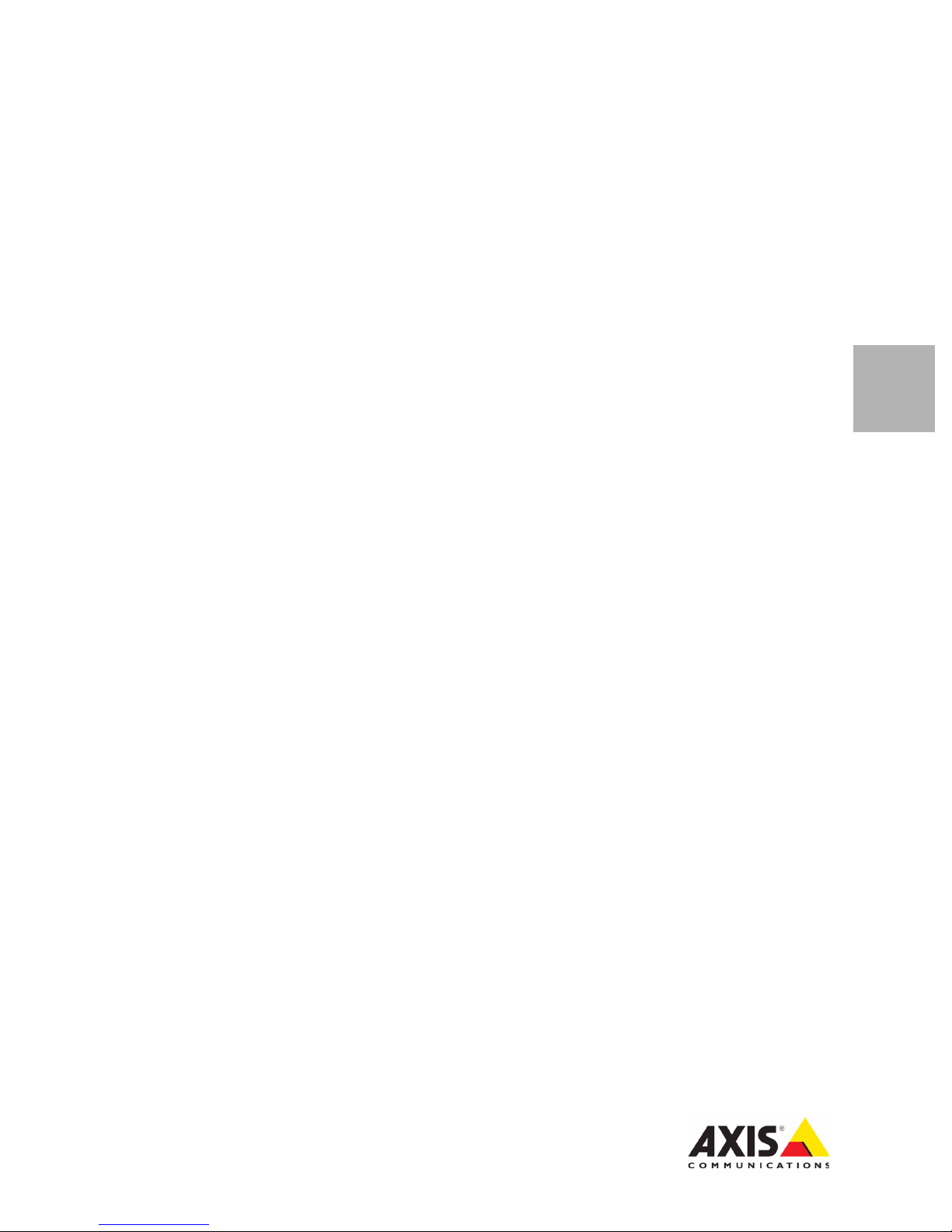
INSTALLATION GUIDE
AXIS P5534 Outdoor T95A00 Kit
AXIS P5534 Outdoor T95A10 Kit
ENGLISH
Page 2
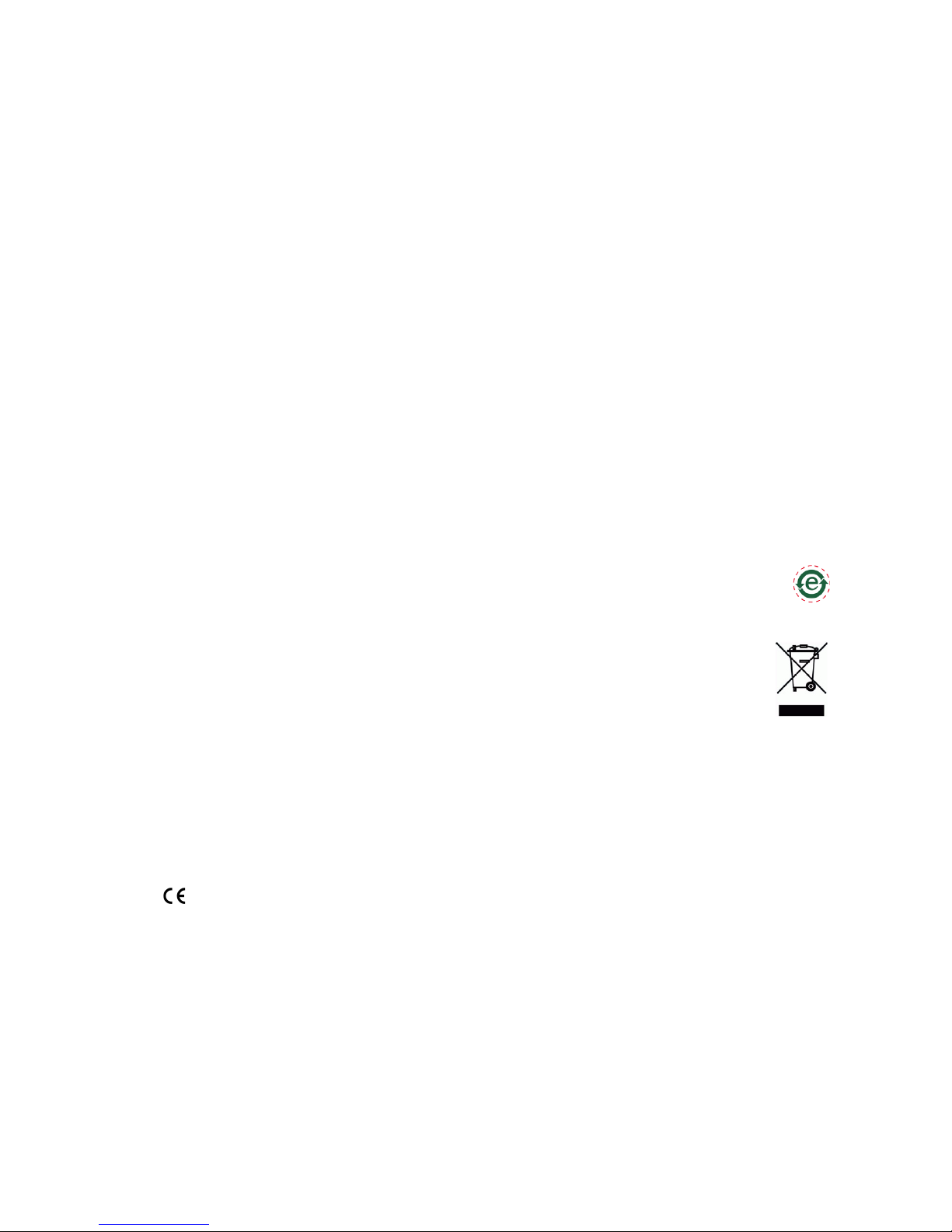
Legal Considerations
Video and audio surveillance can be prohibited by laws
that vary from country to country. Check the laws in
your local region before using this product for
surveillance purposes.
This product includes one (1) H.264 decoder license. To
purchase further licenses, contact your reseller.
Trademark Acknowledgments
Apple, Boa, Bonjour, Ethernet, Internet Explorer, Linux,
Microsoft, Mozilla, Netscape Navigator, OS/2, Real,
SMPTE, QuickTime, UNIX, Windows, WWW are
registered trademarks of the respective holders. Java
and all Java-based trademarks and logos are trademarks
or registered trademarks of Sun Microsystems, Inc. in
the United States and other countries. Axis
Communications AB is independent of Sun
Microsystems Inc. UPnP™ is a certification mark of the
UPnP™ Implementers Corporation.
Electromagnetic Compatibility (EMC)
This equipment generates, uses and can radiate radio
frequency energy and, if not installed and used in
accordance with the instructions, may cause harmful
interference to radio communications. However, there is
no guarantee that interference will not occur in a
particular installation.
If this equipment does cause harmful interference to
radio or television reception, which can be determined
by turning the equipment off and on, the user is
encouraged to try to correct the interference by one or
more of the following measures: Re-orient or relocate
the receiving antenna. Increase the separation between
the equipment and receiver. Connect the equipment to
an outlet on a different circuit to the receiver. Consult
your dealer or an experienced radio/TV technician for
help. Shielded (STP) network cables must be used with
this unit to ensure compliance with EMC standards.
USA - This equipment has been tested and found to
comply with the limits for a Class B computing device
pursuant to Subpart B of Part 15 of FCC rules, which are
designed to provide reasonable protection against such
interference when operated in a commercial
environment. Operation of this equipment in a
residential area is likely to cause interference, in which
case the user at his/her own expense will be required to
take whatever measures may be required to correct the
interference.
Canada - This Class B digital apparatus complies with
Canadian ICES-003.
Europe - This digital equipment fulfills the
requirements for radiated emission according to limit B
of EN55022, and the requirements for immunity
according to EN55024 residential and commercial
industry.
Japan - This is a class B product based on the standard
of the Voluntary Control Council for Interference from
Information Technology Equipment (VCCI). If this is used
near a radio or television receiver in a domestic
environment, it may cause radio interference. Install and
use the equipment according to the instruction manual.
Australia - This electronic device meets the
requirements of the Radio communications
(Electromagnetic Compatibility) Standard AS/NZS
CISPR22:2002.
Korea - Class B: As this equipment has obtained EMC
registration for household use, it can be used in any area
including residential areas.
Safety
Complies to EN 60950-1 (IEC 60950-1), Safety of
Information Technology Equipment.
Equipment Modifications
This equipment must be installed and used in strict
accordance with the instructions given in the user
documentation. This equipment contains no
user-serviceable components. Unauthorized equipment
changes or modifications will invalidate all applicable
regulatory certifications and approvals.
Liability
Every care has been taken in the preparation of this
document. Please inform your local Axis office of any
inaccuracies or omissions. Axis Communications AB
cannot be held responsible for any technical or
typographical errors and reserves the right to make
changes to the product and documentation without
prior notice. Axis Communications AB makes no
warranty of any kind with regard to the material
contained within this document, including, but not
limited to, the implied warranties of merchantability
and fitness for a particular purpose. Axis
Communications AB shall not be liable nor responsible
for incidental or consequential damages in connection
with the furnishing, performance or use of this material.
RoHS
This product complies with both the European
RoHS directive, 2002/95/EC, and the Chinese
RoHS regulations, ACPEIP.
WEEE Directive
The European Union has enacted a Directive
2002/96/EC on Waste Electrical and Electronic
Equipment (WEEE Directive). This directive is
applicable in the European Union member
states. The WEEE marking on this product (see right) or
its documentation indicates that the product must not
be disposed of together with household waste. To
prevent possible harm to human health and/or the
environment, the product must be disposed of in an
approved and environmentally safe recycling process.
For further information on how to dispose of this
product correctly, contact the product supplier, or the
local authority responsible for waste disposal in your
area. Business users should contact the product supplier
for information on how to dispose of this product
correctly. This product should not be mixed with other
commercial waste.
Support
Should you require any technical assistance, please
contact your Axis reseller. If your questions cannot be
answered immediately, your reseller will forward your
queries through the appropriate channels to ensure a
rapid response. If you are connected to the Internet, you
can:
• download user documentation and firmware updates
• find answers to resolved problems in the FAQ
database. Search by product, category, or phrases
• report problems to Axis support by logging in to your
private support area
Page 3
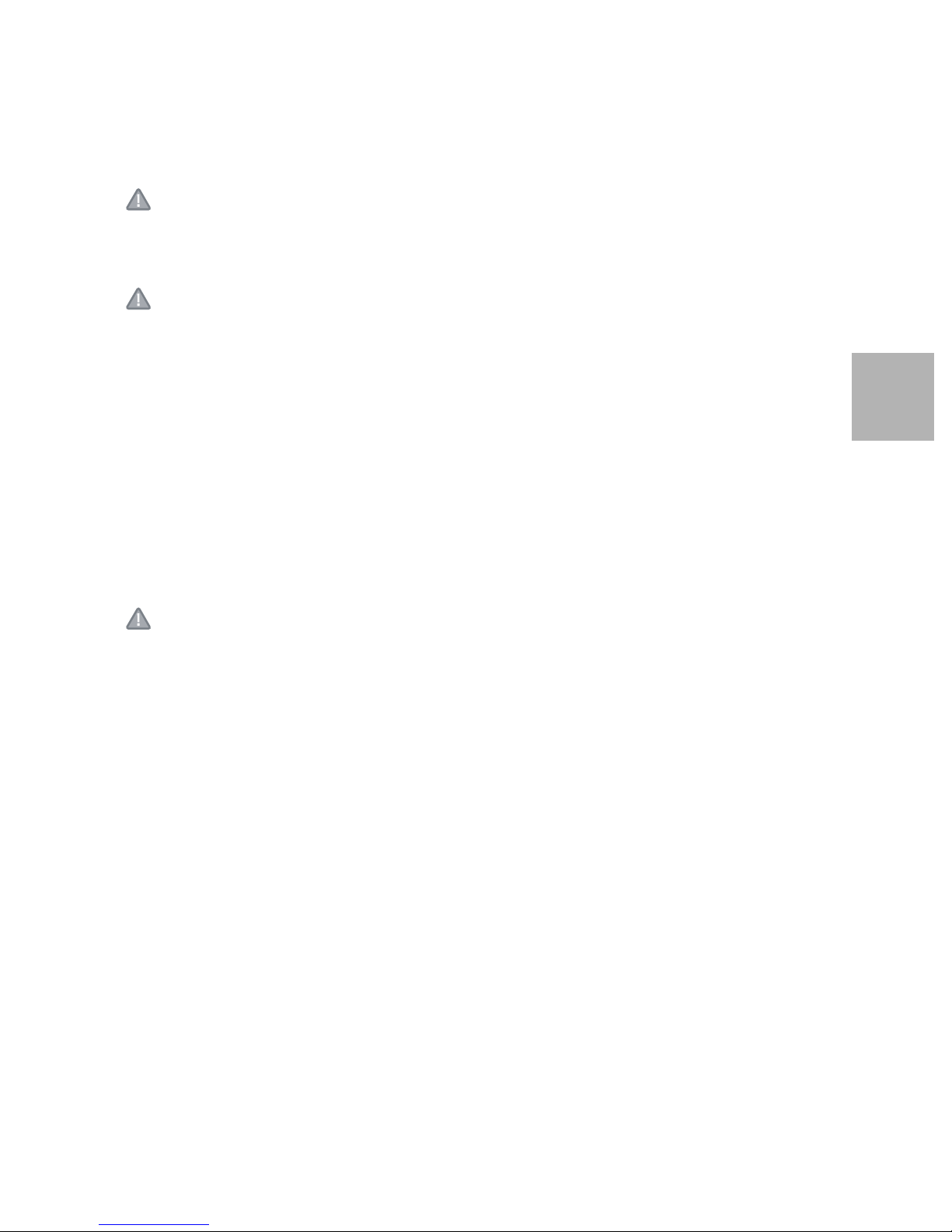
Safeguards
Please read through this Installation Guide carefully before installing the product. Keep the Installation Guide
for further reference.
WARNING!
High voltage - the electrical connection must be made by an authorized electrician. Please observe relevant
national and local regulations for the installation.
CAUTION!
• When transporting the Axis product, use the original packaging or equivalent to prevent damage to the
product.
• Avoid exposing the Axis product to vibration, shocks or heavy pressure and do not install the camera on
unstable brackets, unstable or vibrating surfaces or walls, since this could cause damage to the product.
• Only use handtools when installing the Axis product, the use of electrical tools or excessive force could
cause damage to the product.
• Do not use chemicals, caustic agents, or aerosol cleaners. Use a damp cloth for cleaning.
• Only use accessories and spare parts provided or recommended by Axis.
• Do not attempt to repair the product by yourself, contact Axis or your Axis reseller for service matters.
• Disconnect power before any technical work on the appliance.
• Do not use old or worn out power cables.
• Never make changes or connections that are not shown in this handbook; improper use of the appliance
may cause serious hazard and may damage the product.
ENGLISH
IMPORTANT!
• This Axis product must be used in compliance with local laws and regulations.
Battery replacement
This Axis product uses a 3.0V CR2032 Lithium battery as the power supply for its internal real-time clock (RTC).
Under normal conditions this battery will last for a minimum of 5 years. Low battery power affects the
operation of the RTC, causing it to reset at every power-up. A log message will appear when the battery needs
replacing. The battery should not be replaced unless required!
If the battery does need replacing, please contact www.axis.com/techsup for assistance.
• Danger of Explosion if battery is incorrectly replaced.
• Replace only with the same or equivalent battery, as recommended by the manufacturer.
• Dispose of used batteries according to the manufacturer's instructions.
Cleaning of Dome Cover
• Be careful not to scratch or damage the dome cover. Do not clean a dome cover that looks clean to the eye
and never polish the surface. Excessive cleaning can damage the surface.
• For general cleaning of a dome cover it is recommended to use a non-abrasive, solvent-free neutral soap or
detergent with water and a soft cloth. Rinse well with clean lukewarm water. Dry with a soft cloth to prevent water spotting.
• Never use harsh detergents, gasoline, benzene or acetone etc. and avoid cleaning in direct sunlight or at
elevated temperatures.
Page 4
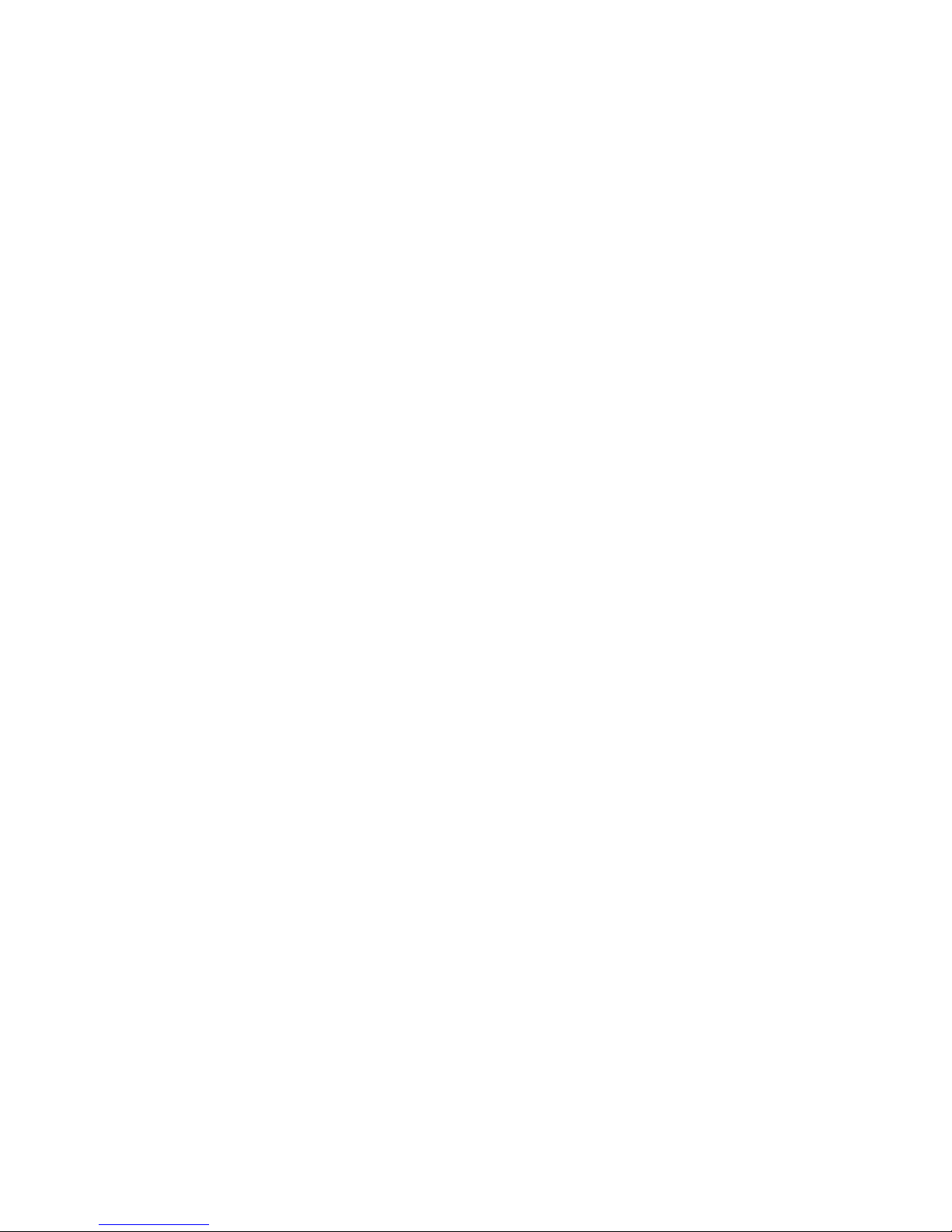
Page 5
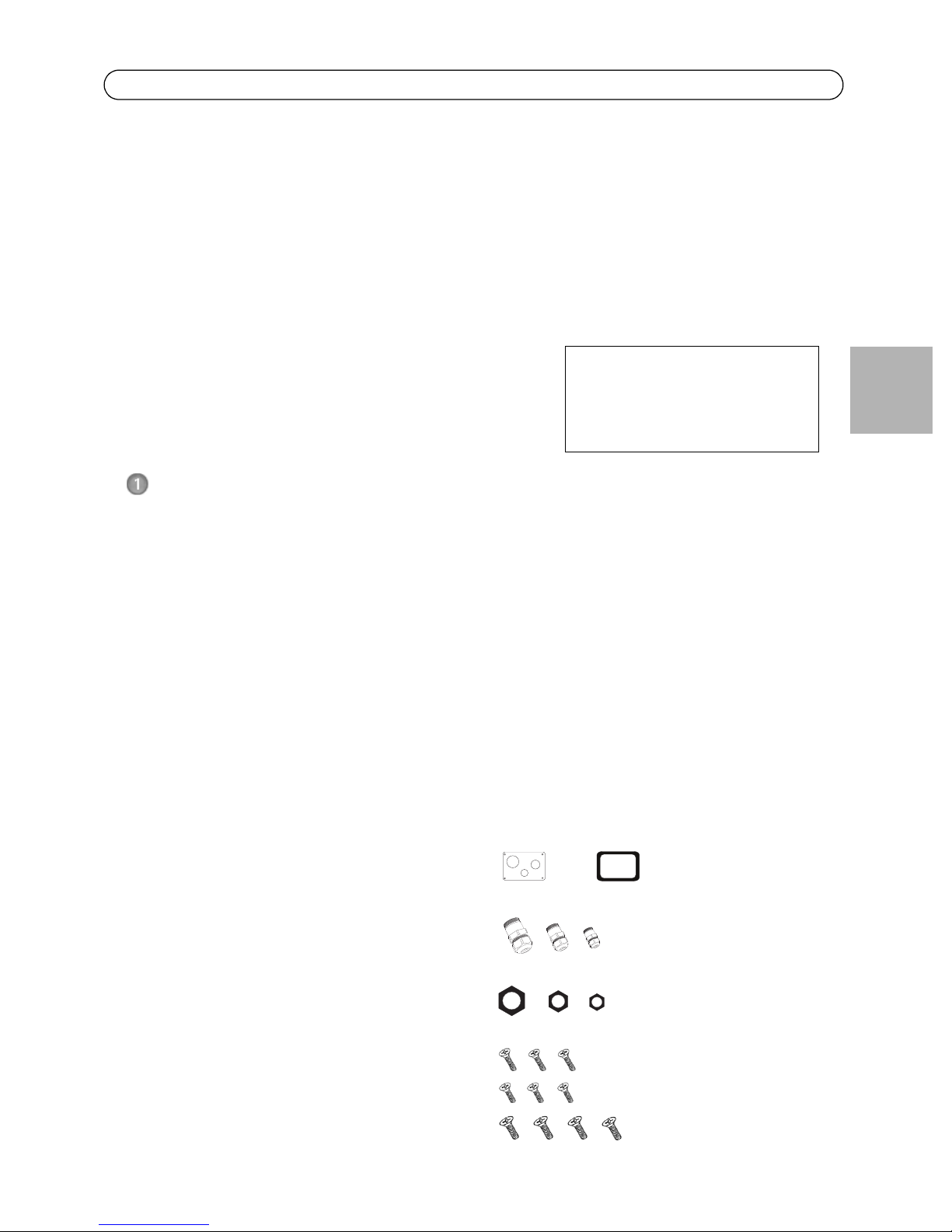
AXIS P5534 Outdoor T95A Kit Page 5
Important!
This product must be used in
compliance with local laws and
regulations.
AXIS P5534 Outdoor T95A Kit
The AXIS P5534 Outdoor T95A Kit can be used in both indoor and outdoor camera installations.
Follow these instructions to complete the installation of the AXIS P5534 Outdoor T95A Kit. For all
other aspects of using the product, please see the User’s Manual for the AXIS P5534 PTZ Dome
Network Camera, and the AXIS P5534 Installation Guide, available on the CD included in this
package, or from www.axis.com
Installation steps
1. Check the package contents against the list below.
2. Install the hardware. See page 7.
3. Assign an IP address. See page 18.
4. Set the password. See page 21.
Package Contents
Housing AXIS T95A00 or AXIS T95A10
Network camera AXIS P5534 60 Hz/50 Hz
Dome covers Clear transparent cover (pre-mounted)
Smoked transparent cover
CD AXIS Network Video Product CD, including prod-
uct documentation, installation tools and other
software
Printed materials AXIS P5534 Outdoor T95A Kit Installation Guide
Axis Warranty Document
Extra serial number labels (2x)
AVHS Authentication key
Optional accessories See www.axis.com for information on available
accessories
ENGLISH
Plastic bag
(1) Plate for cable glands
(1) Gasket for the cable gland plate
(1) M20 cable gland
(1) M16 cable gland
(1) M12 cable gland
(1) Plastic nut for M20 cable gland
(1) Plastic nut for M16 cable gland
(1) Plastic nut for M12 cable gland
(3) M3x10mm screws
(3) M3x8mm screws
(4) M4x10mm screws
Page 6
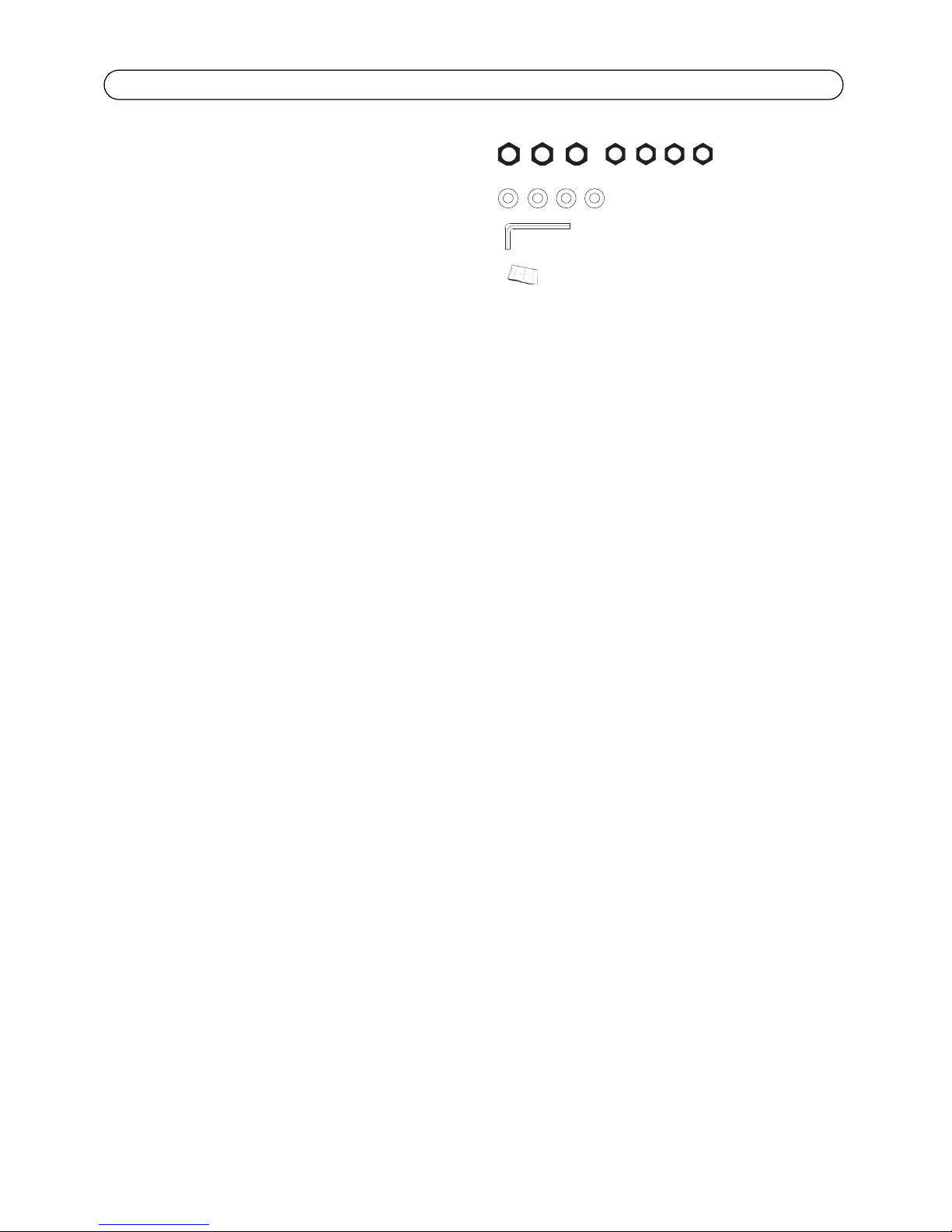
Page 6 AXIS P5534 Outdoor T95A Kit
(3) M3 nuts
(4) M4 nuts
(4) Lock washers
(1) 3mm Allen key
(1) Desiccant salt bag
Tools/ Parts not included
Phillips screw driver
Adjustable wrench
Other required parts
Mounting bracket See www.axis.com for available brackets and
accessories
Power cable Examples:
AWG20, 100-240 VAC cable (AXIS T95A00)
AWG22, 24 VAC cable (AXIS T95A10)
Network cable CAT 5 shielded twisted pair (STP) cable recom-
mended
Soft cloth Recommended for protecting the dome while
installing the housing
Page 7
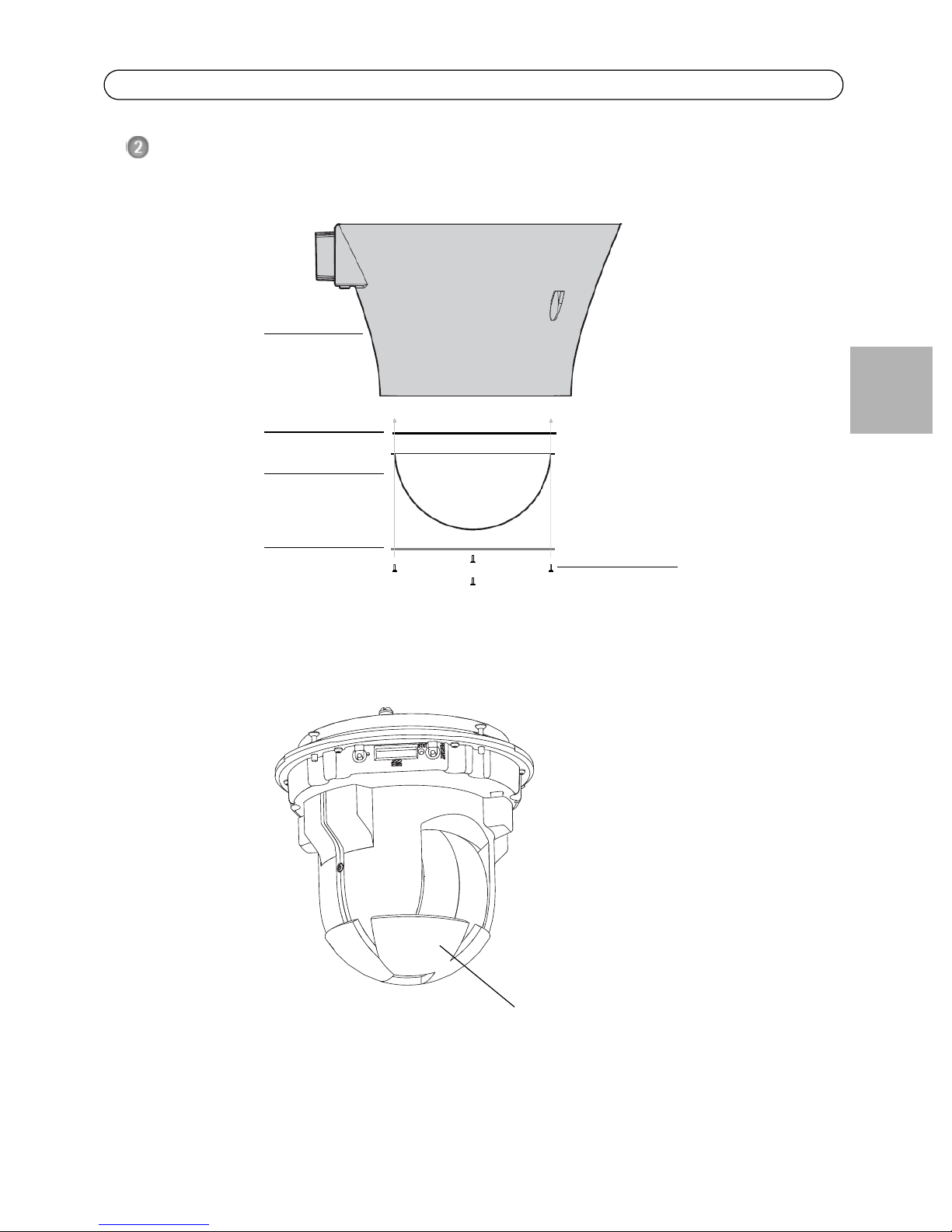
AXIS P5534 Outdoor T95A Kit Page 7
Housing
Rubber gasket
Dome cover
Fastening ring
Dome screws
Protective packaging
Install the hardware
Prepare for installation
ENGLISH
1. Remove the fastening ring, dome cover and rubber gasket at the bottom of the housing by
2. Remove the protective packing.
3. Optionally, insert an SD card (not included) into the SDHC (Secure Digital High Capacity) card
loosening the four 10mm M3 dome screws
.
slot. Insert the SD card so that the diagonal corner goes in on the side closest to the control
button. See page 16.
Note:
The SD card is automatically mounted when inserted into the SDHC card slot. However,
Page 8

Page 8 AXIS P5534 Outdoor T95A Kit
before removing the SD card it should be unmounted through the camera’s web pages.
Go to Setup > System Options > Storage > SD Card and click Unmount. For more
information, please see the User’s Manual available from the AXIS Network Video
Product CD supplied with this product or from the website at www.axis.com
4. Put the fastening ring, dome cover (transparent or smoked), and rubber gasket back in their
original positions and fasten the four 10mm M3 dome screws.
Note:
Be careful not to scratch or damage the dome cover. If possible, keep the protective
plastic on the dome cover until the installation is complete.
Page 9
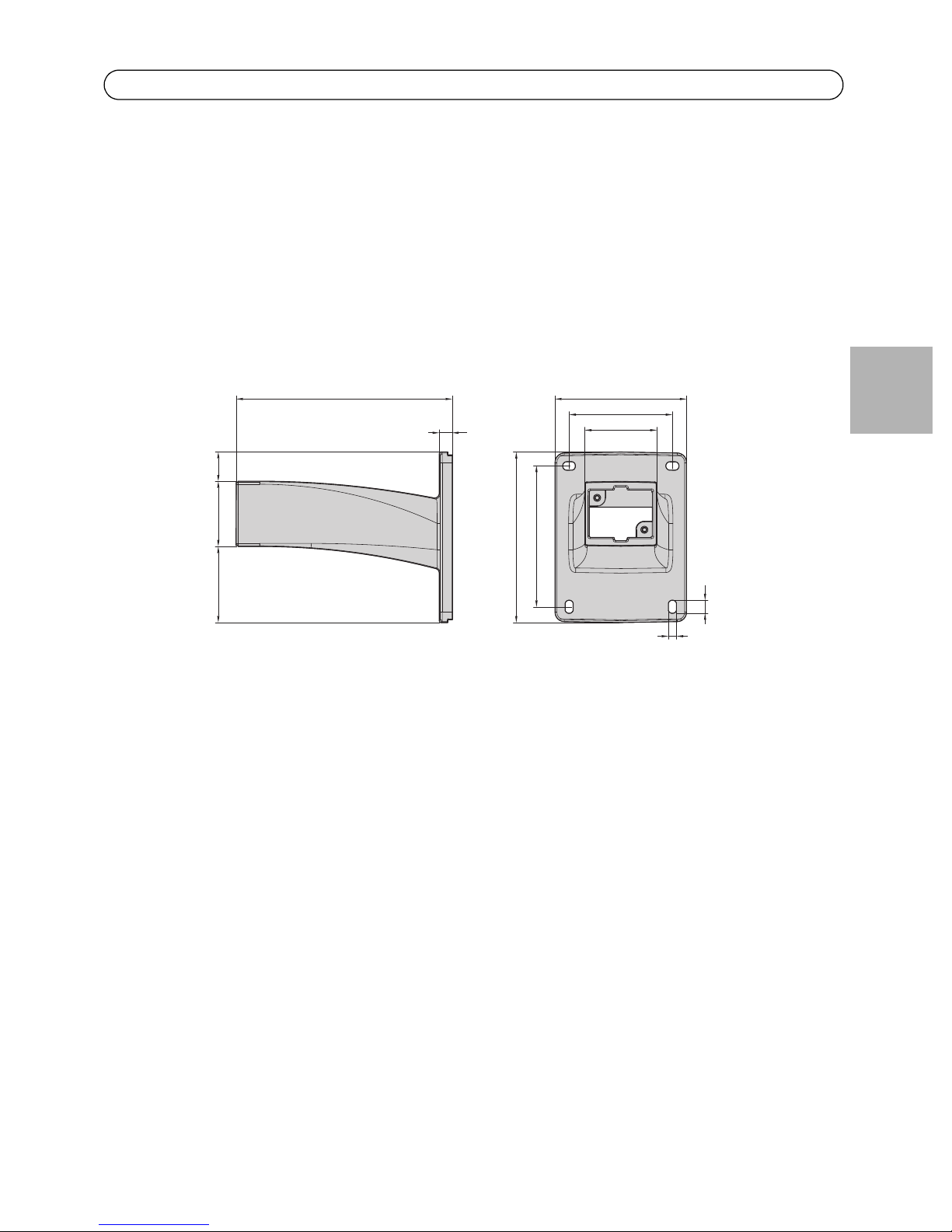
AXIS P5534 Outdoor T95A Kit Page 9
3170
182
150
81
230
14
140
110
77
9
14
Install the mounting bracket
Note:
Make sure all cables are in place but not powered, before you install the bracket. Keep
cables unpowered until the installation is complete.
1. Install the bracket for the AXIS P5534 Outdoor T95A Kit on a wall and make sure that the
screws and plugs are appropriate for the wall (wood, metal, concrete, or any other), and
suitable for the weight of the housing. To install the bracket in the correct direction, see figure
below.
ENGLISH
2. Pull a sufficient length of the cables through the bracket for the housing and camera
(approximately 50 cm).
Note:
Visit the Axis web site at www.axis.com for a comprehensive list of the available brackets
and accessories.
Page 10

Page 10 AXIS P5534 Outdoor T95A Kit
Top cover
Remove top cover of the AXIS P5534 Outdoor T95A Kit
Remove the top cover of the housing (with four screws) from the housing using the 3mm allen key.
Mount the housing to the bracket
Notes:
• Ensure that the bracket is securely fastened, and cables are pulled through it before mounting
the camera housing. Ensure that no power is connected to the cables.
• Be very careful not to drop anything into the housing. It may be nearly impossible to remove
small items without dissassembling the housing.
1. Position the AXIS P5534 Outdoor T95A Kit against the bracket, making sure to pull the cables
(power, Ethernet, and I/O cables if applicable) into the housing, and tighten the two 25mm M5
allen key screws (included with the bracket).
2. Pull the cables through the cable glands, and secure the hole in the bracket with the cable
gland plate. Ensure the cables are securely fastened in the cable glands.
3. Connect power and network cables to the housing as described below:
• for AXIS T95A00 Dome Housing see page 11
• for AXIS T95A10 Dome Housing see page 12.
Page 11

AXIS P5534 Outdoor T95A Kit Page 11
100-240V AC
N
L
GND
Desiccant bag
Connect cables for the AXIS T95A00 dome housing
1. Attach the power cable (100-240 VAC) to the housing.
2. Attach the network cable. Do not connect the network cable to a PoE switch.
Earth the housing applying the two supplied cables to the cover and body using the M3 screws and
toothed washers.
The safety wire should remain fastened during service.
ENGLISH
Place the desiccant bag on the side of the housing
away from cables and electrical components.
Page 12

Page 12 AXIS P5534 Outdoor T95A Kit
N 24V AC
L 24V AC
GND
Desiccant bag
Connect cables for the AXIS T95A10 dome housing
1. Attach the power cable (24 VAC) to the housing.
2. Attach the network cable. Do not connect the network cable to a PoE switch.
The safety wire should remain fastened during service.
Place the desiccant bag on the side of the housing
away from cables and electrical components.
Page 13

AXIS P5534 Outdoor T95A Kit Page 13
Complete the installation
1. Check that all cables and wires in the housing are properly connected.
2. Replace the top cover of the housing and tighten the screws using the supplied Allen key.
3. Connect the AXIS T95A housing to the power supply (110-240 VAC or 24 VAC - depending on
the version you are using).
4. Follow the instructions in Assign an IP address, on page 18, and Set the password, on page 21,
to install the camera on the network.
The installation is now complete.
Note:
Do not forget to place the desiccant salt bag into the housing before replacing the top
cover.
Remove the sunshield
Remove the three screws on the side of the sunshield with a Phillips screw driver; remove the screw
on the top center of the cover plate with the 4 mm Allen key.
It is recommended that this is done after the installation.
ENGLISH
Page 14

Page 14 AXIS P5534 Outdoor T95A Kit
Technical Specifications for the AXIS T95A Dome Housing
Note:
Technical specifications for AXIS P5534 are available in the AXIS P5534 User’s Manual.
General
Built in die-cast aluminium
Epoxypolyester powder paint
Lower dome in polycarbonate Smoked or transparent
Sunshield in ABS for outdoor use RAL9002 color
Mechanical
External dimensions with sunshield Ø 351 x 335 mm (13.8 x 13.2”)
External dimensions without sunshield Ø 314 x 322 mm (12.4 x 12.7”)
3 cable glands 1x M20 with Ø cable 3.5 - 7.5 mm (0.1 - 0.3”)
Other Protective gasket
Electrical
Fan assisted heater, operating temperature range:
15°C to 22°C (±3°C)
59°F to 71°F (±5 °F)
Internal power connectors AXIS T95A00:
Blower in continuous operation.
RAL9002 color
1x M16 with Ø cable 3.5 - 7 mm (0.1 - 0.3”)
1x M12 with Ø cable 5 - 10 mm (0.2 - 0.4”)
AXIS T95A00:
IN 230 V AC, power consumption max 44 W
AXIS T95A10:
IN 24 V AC, power consumption max 44 W
IN 100/240 V AC, 50/60 Hz
AXIS T95A10:
IN 24 V AC, 50/60 Hz
Related products
AXIS T95A61 Wall bracket
AXIS T95A64 Pole adapter
AXIS T95A67 Corner adapter
Page 15

AXIS P5534 Outdoor T95A Kit Page 15
Environment
Indoor / Outdoor Operating temperature: -30° C to +50° C (-22° F to
+122° F)
Compliance
• CE according to EN61000-6-3, EN 60950, EN50130-4
• IP66 according to EN 60529
Package
Unit weight 6.9 kg / 15.2 lb.
Package weight 8.5 kg / 18.8 lb.
Package dimensions (B x H x L) 38.5 x 38.5 x 47 cm / 15.1 x 15.1 x 18.5”
ENGLISH
Page 16

Page 16 AXIS P5534 Outdoor T95A Kit
SDHC card slot
Status indicator LED
Restart button
Control button
Hardware overview - AXIS P5534
Please note that AXIS P5534 is already installed as a part of the AXIS P5534 Outdoor T95A Kit and
is not easily accessible.
For the SDHC card slot see Prepare for installation, on page 7. For the LED status indicator, see page
17. For the control and restart buttons, see Resetting to the Factory Default Settings, on page 25.
For more information about AXIS P5534, please see the User’s Manual for the AXIS P5534 PTZ
Dome Network Camera.
Page 17

AXIS P5534 Outdoor T95A Kit Page 17
AXIS P5534 Status indicators LED
Color Indication
Unlit Steady connection/normal operation
Amber Steady during system initiating and reset to factory default. Flashes during firmware upgrade.
Amber/red No network connection
Red Firmware upgrade failure
Green Steady for 10 sec. after successful restart
Note:
For more information on the AXIS P5534
available from the AXIS Network Video Product CD supplied with this product or from the
website at www.axis.com
status indicators, please see the User’s Manual
ENGLISH
Page 18

Page 18 AXIS P5534 Outdoor T95A Kit
Assign an IP address
Most networks today have a DHCP server that automatically assigns IP addresses to connected
devices. If your network does not have a DHCP server the network camera will use 192.168.0.90 as
the default IP address.
If you would like to assign a static IP address, the recommended method in Windows is either AXIS
IP Utility or AXIS Camera Management. Depending on the number of cameras you wish to install,
use the method that best suits your purpose.
Both of these free applications are available on the Axis Network Video Product CD supplied with
this product, or they can be downloaded from www.axis.com
Method Recommended for Operating system
AXIS IP Utility
See page 19
AXIS Camera Management
See page 20
Single camera
Small installations
Multiple cameras
Large installations
Installation on a different subnet
Windows
Windows 2000
Windows XP Pro
Windows 2003 Server
Windows Vista
Windows 7
Notes:
• If assigning the IP address fails, check that there is no firewall blocking the operation.
• For other methods of assigning or discovering the IP address, e.g. in other operating systems, see
page 23.
Page 19

AXIS P5534 Outdoor T95A Kit Page 19
AXIS IP Utility - single camera/small installation
AXIS IP Utility automatically discovers and displays Axis devices on your network. The application
can also be used to manually assign a static IP address.
Note that the computer running AXIS IP Utility must be on the same network segment (physical
subnet) as the network camera.
ENGLISH
Automatic discovery
1. Check that the camera is connected to the network and that power has been applied.
2. Start AXIS IP Utility.
3. When the camera appears in the window, double-click it to open its home page.
4. See page 21 for instructions on how to assign the password.
Assign the IP address manually (optional)
1. Acquire an unused IP address on the same network segment as your computer.
2. Select the network camera in the list.
3. Click the Assign new IP address to the selected device button and enter the IP address.
4. Click Assign and follow the on-screen instructions. Note that the camera must be restarted
within 2 minutes for the new IP address to be set.
5. Click Home Page to access the camera’s web pages.
6. See page 21 for instructions on how to set the password.
Page 20

Page 20 AXIS P5534 Outdoor T95A Kit
AXIS Camera Management - multiple cameras/large installations
AXIS Camera Management can automatically discover multiple Axis devices, show connection
status, manage firmware upgrades and set IP addresses.
Automatic discovery
1. Check that the camera is connected to the network and that power has been applied.
2. Start AXIS Camera Management. When the network camera appears in the window, right-click
the link and select Live View Home Page.
3. See page 21 for instructions on how to set the password.
Assign an IP address in a single device
1. Select network camera in AXIS Camera Management and click
the Assign IP button .
2. Select Assign the following IP address and enter the IP
address, subnet mask and default router the device will use.
3. OK.
Assign IP addresses in multiple devices
AXIS Camera Management speeds up the process of assigning IP
addresses to multiple devices, by suggesting IP addresses from a
specified range.
1. Select the devices you wish to configure (different models can
be selected) and click the Assign IP button .
2. Select Assign the following IP address range and enter the
range of IP addresses, the subnet mask and default router the
devices will use.
3. Click Update. Suggested IP addresses are listed under New IP Addresses and can be edited by
selecting a device and clicking Edit.
4. Click OK.
Page 21

AXIS P5534 Outdoor T95A Kit Page 21
To configure the password directly
via an unencrypted connection, enter
the password here.
To create an HTTPS connection,
start by clicking this button.
Set the password
To gain access to the product, the password for the default administrator user root must be set. This
is done in the ‘Configure Root Password’ dialog, which is displayed when the network is accessed
for the first time.
To prevent network eavesdropping when setting the root password, this can be done via an
encrypted HTTPS connection, which requires an HTTPS certificate.
HTTPS (Hypertext Transfer Protocol over Secure Socket Layer) is a protocol used to encrypt the
Note:
traffic between web browsers and servers. The HTTPS certificate controls the encrypted exchange
of information.
To set the password via a standard HTTP connection, enter it directly in the first dialog shown
below.
To set the password via an encrypted HTTPS connection, follow these steps:
1. Click the Create self-signed certificate button.
2. Provide the requested information and click OK. The certificate is created and the password can
now be set securely. All traffic to and from the network camera is encrypted from this point on.
3. Enter a password and then re-enter it to confirm the spelling. Click OK. The password has now
been configured.
ENGLISH
4. To log in, enter the user name “root” in the dialog as requested
Note: The default administrator user name root cannot be deleted.
5. Enter the password as set above, and click OK.
Note: If the password is lost, the camera must be reset to the factory default settings. See page
25.
Page 22

Page 22 AXIS P5534 Outdoor T95A Kit
Setup - Provides all the
tools for configuring the
camera to requirements.
Help - Displays online
help on all aspects of
using the camera.
Access the video stream
The Live View page of the network camera is displayed, with links to the Setup tools, which allow
you to customize the camera.
If required, click Yes to install AMC (AXIS Media Control), which allows viewing of the video stream
in Internet Explorer. You will need administrator rights on the computer to do this.If required, click
the link to install missing decoders.
Note:
To install AMC in Windows 7/Vista, you must run Internet Explorer as administrator.
Right-click the Internet Explorer icon and select Run as administrator.
Page 23

AXIS P5534 Outdoor T95A Kit Page 23
Other methods of setting the IP address
The table below shows the other methods available for setting or discovering the IP address. All
methods are enabled by default, and all can be disabled.
UPnP™
Bonjour
AXIS Dynamic DNS
Service
ARP/Ping
DHCP server
Use in operating
system
Windows When enabled on your computer, the camera is automatically
MAC OSX
(10.4 or later)
All A free service from Axis that allows you to quickly and simply
All See below. The command must be issued within 2 minutes of
All To view the admin pages for the network DHCP server, see the
Notes
detected and added to “My Network Places.”
Applicable to browsers with support for Bonjour. Navigate to the
Bonjour bookmark in your browser (e.g. Safari) and click on the
link to access the camera’s web pages.
install your camera. Requires an Internet connection with no
HTTP proxy. See www.axiscam.net for more information.
connecting power to the camera.
server’s own documentation.
AXIS Video Hosting System (AVHS)
The camera can also be connected to an AVHS service for hosted video. If you have subscribed to an
AVHS service, follow the instructions in the Service Provider’s Installation Guide. For more
information and help to find a local AVHS Service Provider, go to www.axis.com/hosting
ENGLISH
A Camera owner authentication key is supplied with this product. The key is associated with the
camera’s unique serial number (S/N) as shown on the top of the label.
Note:
Save the key for future reference.
Page 24

Page 24 AXIS P5534 Outdoor T95A Kit
Set the IP address with ARP/Ping
1. Acquire an IP address on the same network segment your computer is connected to.
2. Locate the serial number (S/N) on the product label on the camera.
3. Open a command prompt on your computer and enter the following commands:
Windows syntax: Windows example:
arp -s <IP Address> <Serial Number>
ping -l 408 -t <IP Address>
UNIX/Linux/Mac syntax: UNIX/Linux/Mac example:
arp -s <IP Address> <Serial Number> temp
ping -s 408 <IP Address>
arp -s 192.168.0.125 00-40-8c-18-10-00
ping -l 408 -t 192.168.0.125
arp -s 192.168.0.125 00:40:8c:18:10:00 temp
ping -s 408 192.168.0.125
4. Check that the network cable is connected to the camera and then start/restart the camera, by
disconnecting and reconnecting power.
5. Close the command prompt when you see ‘Reply from 192.168.0.125: ...’ or similar.
6. In your browser, type in http://<IP address> in the Location/Address field and press Enter on
your keyboard.
Notes:
• To open a command prompt in Windows: from the Start menu, select Run... and type cmd. Click OK.
• To use the ARP command in Windows Vista, right-click the command prompt icon and select Run as
administrator.
• To use the ARP command on a Mac OS X, use the Terminal utility in Application > Utilities.
Page 25

AXIS P5534 Outdoor T95A Kit Page 25
Tip!
Visit www.axis.com/techsup to check if there is updated firmware available for your
network camera. To see the currently installed firmware version, see Setup > About.
Resetting to the Factory Default Settings
To reset the camera to the original factory default settings, use the control button and reset button
on the side of the camera (see page 16) as described below. This will reset all parameters, including
the IP address, to the factory default settings.
1. Remove the fastening ring, dome cover and rubber gasket, see Prepare for installation, on page
7.
2. Press and hold the control and restart buttons at the same time.
3. Release the restart button but continue to hold down the control button.
4. Continue to hold down the control button until the Status indicator color changes to amber
(this may take up to 15 seconds).
5. Release the control button.
6. When the Status indicator changes to green (which may take up to 1 minute), the process is
complete and the camera has been reset. The unit now has the default IP address 192.168.0.90
7. Replace the fastening ring, dome cover and rubber gasket.
8. Re-assign the IP address, using one of the methods described in Assign an IP address, on page
18.
It is also possible to reset parameters to the original factory default settings via the web interface.
For more information, please see the online help or the User’s Manual available from the AXIS
Network video Product CD supplied with this product.
ENGLISH
Accessing the camera from the Internet
Once installed, your network camera is accessible on your local network (LAN). To access the
camera from the Internet, network routers must be configured to allow incoming traffic, which is
usually done on a specific port.
• HTTP port (default port 80) for viewing and configuration
• RTSP port (default port 554) for viewing H.264 video streams
Please refer to the documentation for your router for further instructions. For more information on
this and other topics, visit the Axis Support Web at www.axis.com/techsup
Further information
The User’s Manual is available from the Axis Web site at www.axis.com or from the Axis Network
Video Product CD supplied with this product.
Page 26

Page 27

Page 28

Installation Guide
Ver.1.0
AXIS P5534 Outdoor T95A Kit
© Axis Communications AB, 2010
Printed: July 2010
Part No. 39816
