Page 1
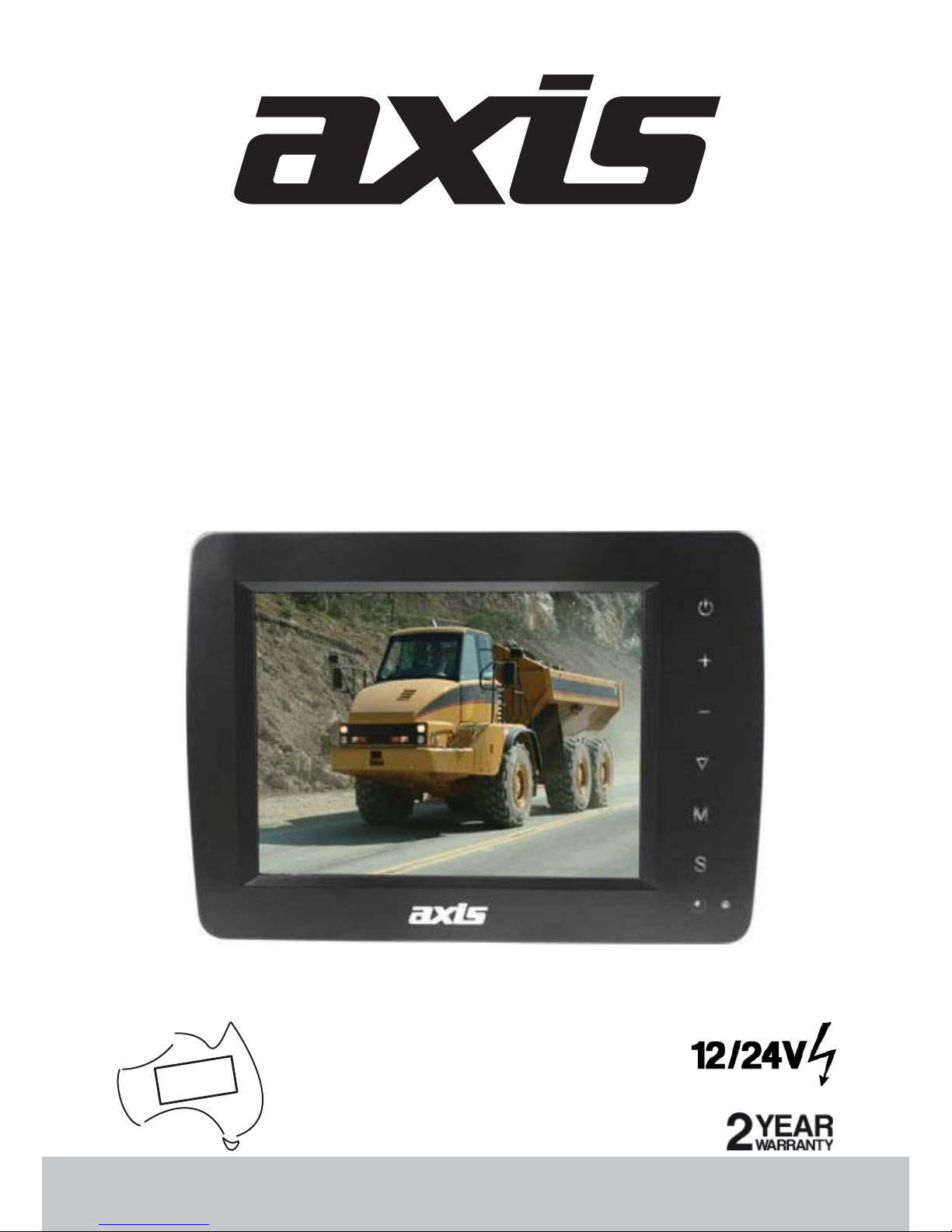
INSTRUCTION MANUAL
MO5001WP
WATERPROOF 5” DIGITAL
LCD COLOUR MONITOR
Rearview Safety + Mobile Entertainment
BUILT FOR
AUSTRALIAN
CONDITIONS
MOBILE SAFETY
Page 2
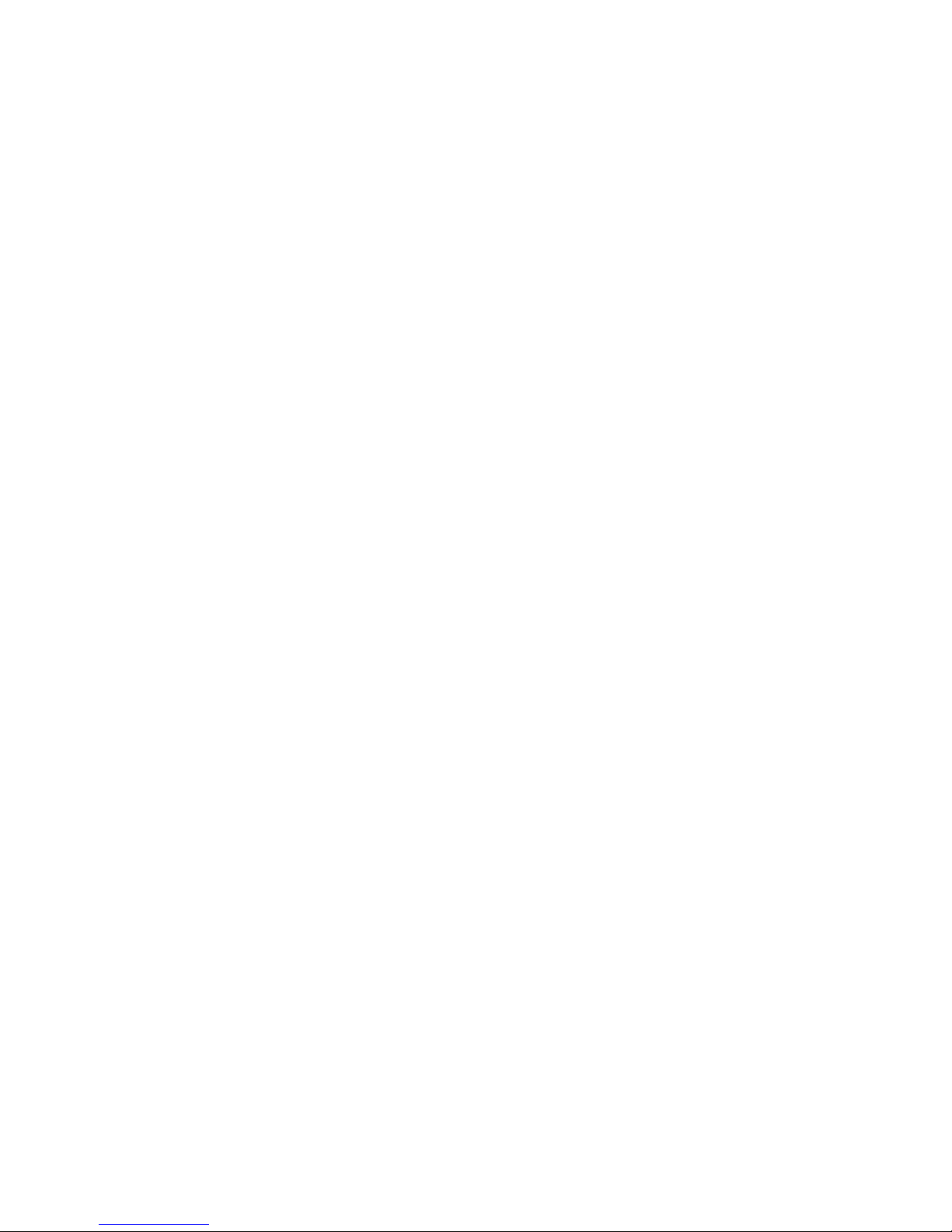
1. Precautions
2. Features
4. Accessories
5. Parts Identification
6. Remote Control Operation
7. Basic Operation
8. Menu
(1) Picture
(2) Option
(3) System
(4) Auto scan
9. Troubleshooting
Contents
13
3. Technical Specifications
12
11
10
8
6
5
10
…………………………………………………………
…………………………………………………………
…………………………………………………………
………………………………………………………
………………………………………………………
………………………………………
………………………………………………
……………… ………………………………………
……………………………………………
……………………………………………………
…………………………………………………………
……………………………………………………
4
3
3
1
……………………………………………………
13
Page 3
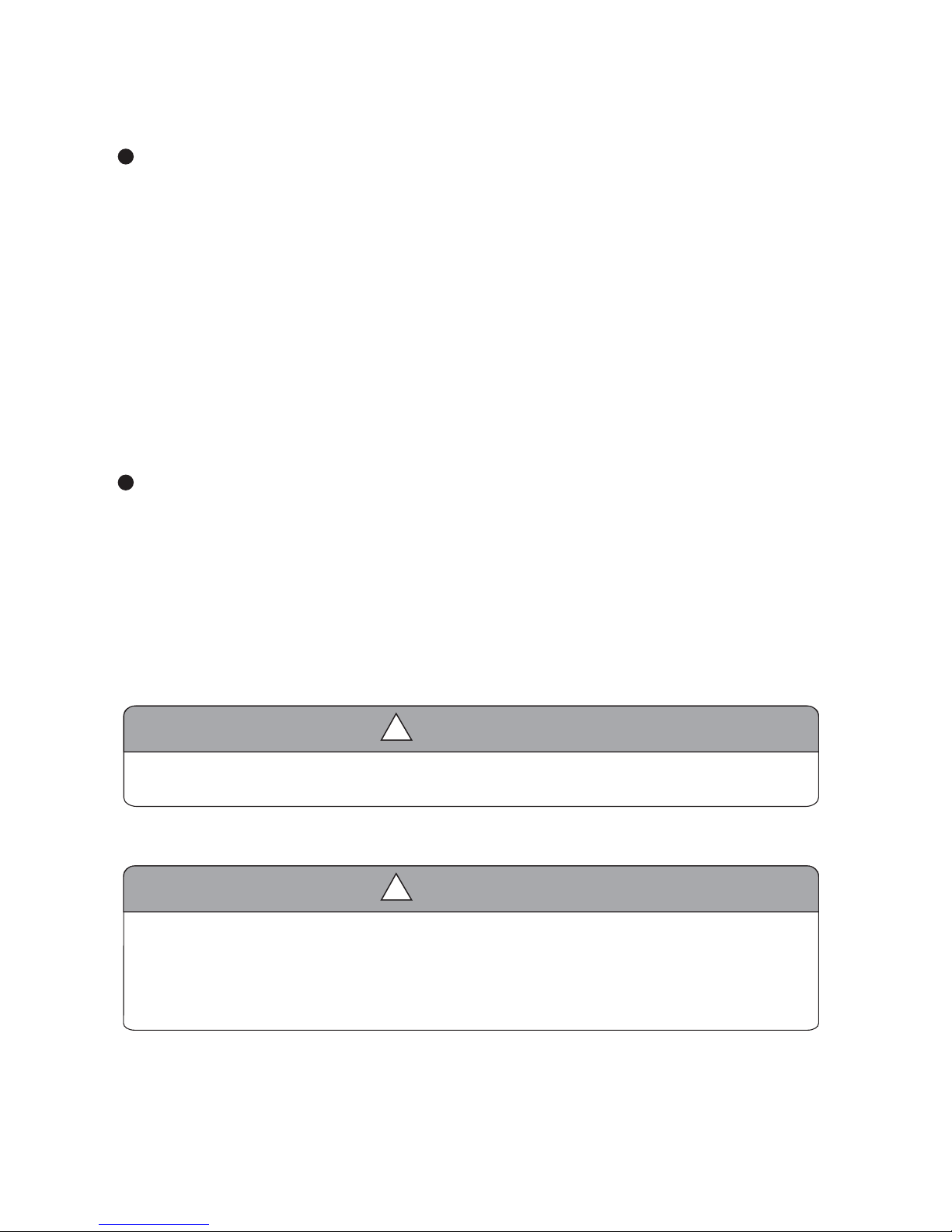
1.
1. Precautions
Storage and Keeping
Operating Precautions
1. The device may be powered by a 12 or 24 volt automotive battery or vehicle electrical system
0DNHVXUHDOOFDEOHVDUHFRQQHFWHGSURSHUO\2EVHUYHSRODULW\,PSURSHUFDEOHFRQQHFWLRQV
GDPDJHWKHPRQLWRU5HPRYHWKHSRZHUFDEOHFRQQHFWLRQVZKHQ\RXGRQRWLQWHQGWRXVHWKHXQLW
1. High voltage is present within the monitor. The opening of the case should be by professionals.
2. Do not watch video while drivingXQOHVV\RXDUHPRQLWRULQJWKHUHDUYLHZFDPHUDGLVSOD\
Warning!
!
Occasionally, a few highlights or dark spots may occur on the LCD screen. This is a very common
phenomenon in active matrix display technology, and doesn’t necessarily indicate any defects or faults.
Never try to repair this device by yourself. In case of any problems, please turn off the display at once and
notify our company or authorized dealer. The monitor is a complex device. Any disassembly or modification
may lead to damage and void the warrantee.
!
Special Notice
1. Do not expose the monitor to excessive heat or cold. The storage temperature of this device
is -30~+80℃, and the operating temperature is -20~+70 ℃. The humidity is Rh90%.
2. Avoid dropping or striking this device.
3. Avoid using this device in enclosed spaces, areas with excessive vibration or subject to
severe impacts.
4. Never puncture, scratch or use abrasive cleaning materials on this device..
5. Do not place cables where they may be pinched or stepped on.
6. Leave at least a 2" space between the monitor and walls, cabinets or other objects to allow
adequate air circulation around the unit.
7. The device is designed to be water-resistant, but not for underwater application.
Page 4
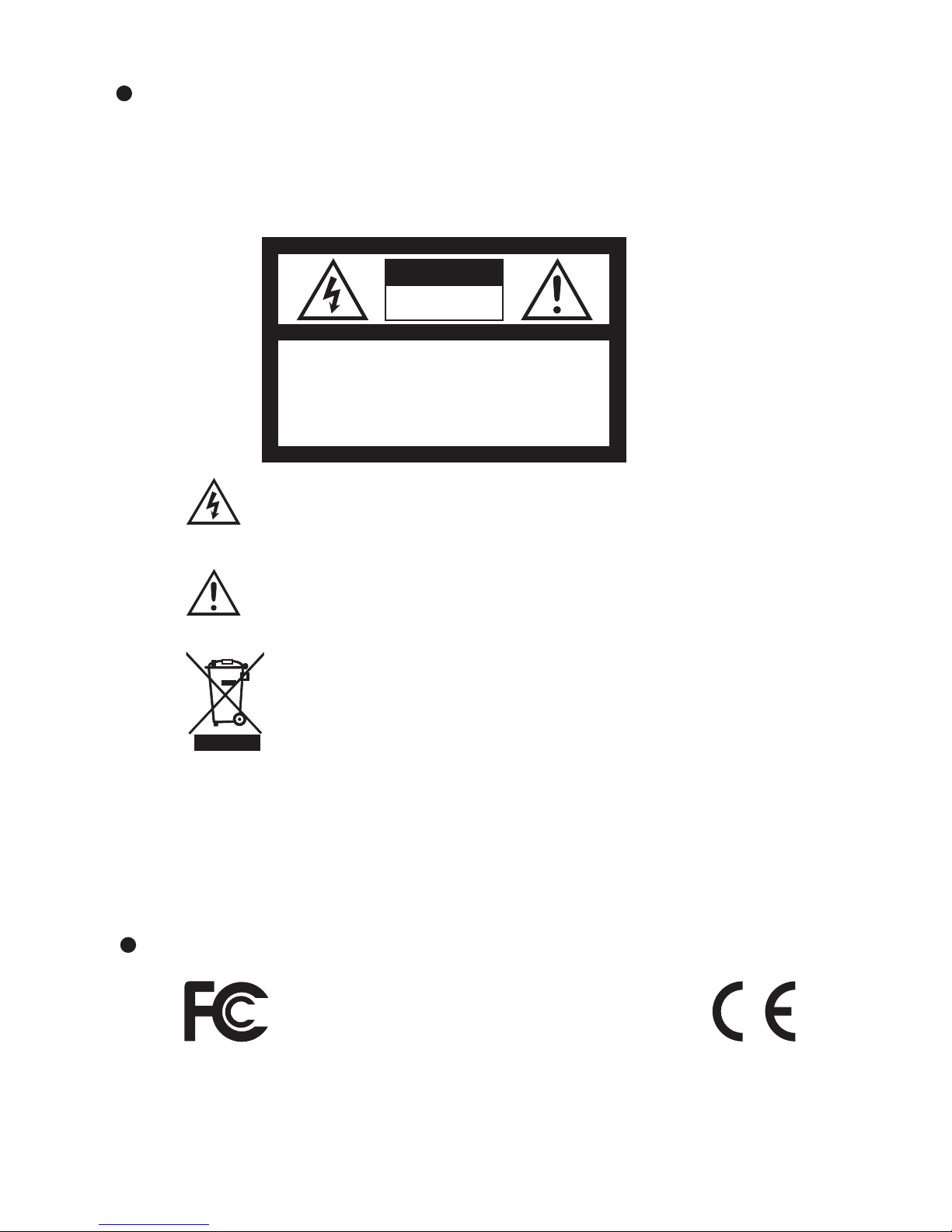
2.
1. Remove all the cable connections from the monitor before cleaning the unit.
2. Use a mild household detergent and clean the unit with a slightly damp,soft cloth.
Never use strong solvents such as thinner or benzine, as they might damage the finish
of the device.
CAUTION
RISK OF ELECTRIC SHOCK
DO NOT OPEN
CAUTION: TO REDUCE THE RISK OF ELECTRIC SHOCK,
DO NOT REMOVE COVER (OR BACK).
NO USER-SERVICEABLE PARTS INSIDE.
REFER SERVICING TO QUALIFIED SERVICE PERSONNEL.
This symbol is intended to alert the user to the presence of uninsulated "dangerous
voltage"
within the product's enclosure that may be of sufficient magnitude to
constitute risk of electric shock to persons.
This symbol is intended to alert the user to the presence of important operating and
maintenance (servicing) instructions in the literature accompanying the appliance.
You are cautioned that any changes or modifications not expressly approved in this manual could
void your warrant\ and neccessitate expensive repairs.
CAUTION
This symbol is intended to alert the user not to waste electrical and electronic
equipment.
Declaration of conformity
This device complies with Part 15 of the FCC Rules. Operation is
subject to the following two conditions:
(1) This device may not cause harmful interference.
(2) This device must accept any received, including
Interference
nterference that may cause undesired operation. i
Maintenance
↓↓
↓↓↓↓↓↓↓
↓↓
Page 5
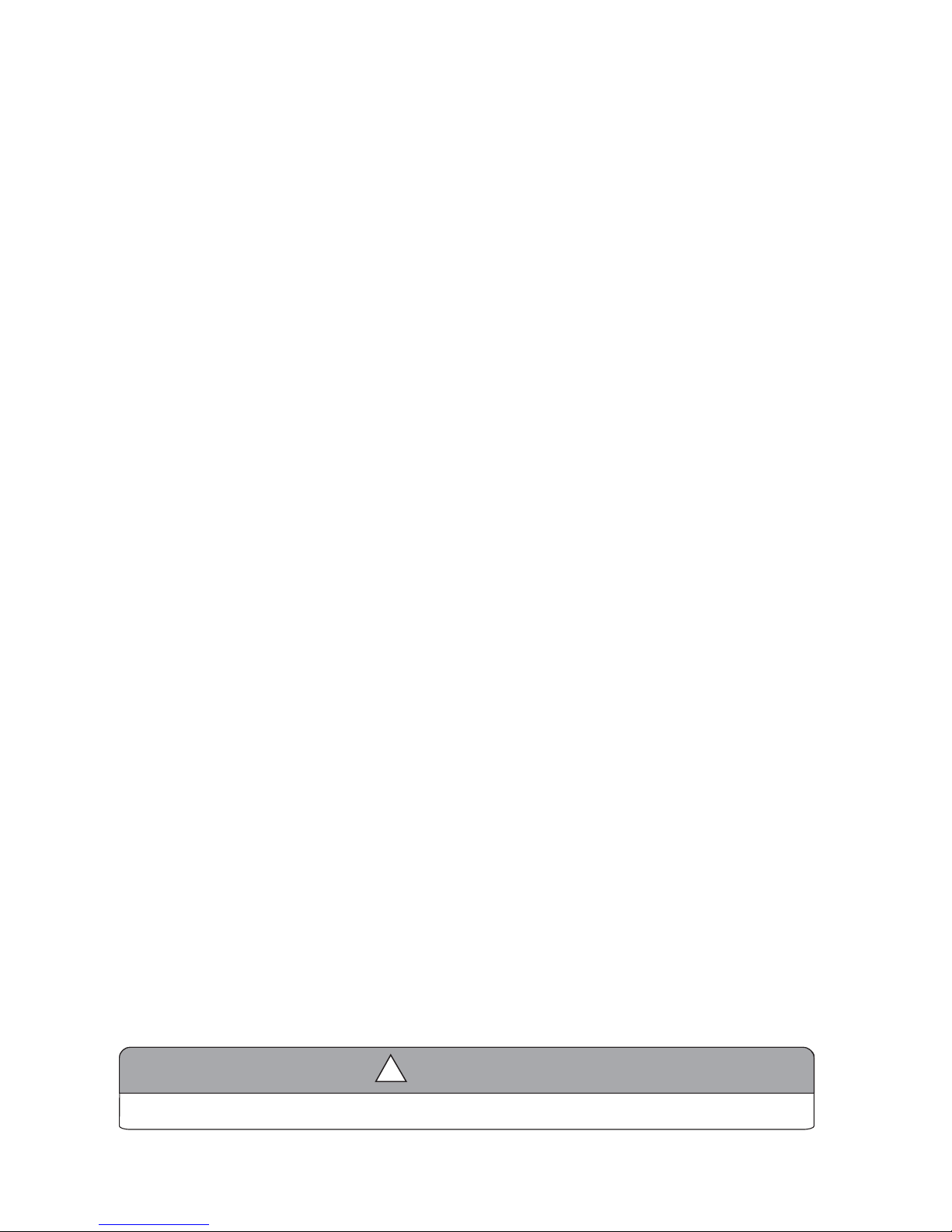
3.
3. Technical Specifications
!
Special Notice
All specifications are subject to change without notice.
1. Product: 5"
Digital TFT- LCD Color monitor.
2. Audio output: 1W.
3. Loudspeaker: one 4.0cm round loudspeaker.
4. Power supply: Automobile storage battery (10-32V).
5. Power consumption: approx. 6 W.
6. Outer dimension: 157mm (W) 112mm 28mm × (H) × (T).
7. Dot pitch: 0.0529(H) × 0.1587 (V).
8. Resolution: 640 x 3(RGB) x 480 .
9.Waterproof: IP67
10.Contrast: 500:1.
2
11.Brightness: 200cd/m .
12.Viewing angle: U: 50° / D: 70°, R/L: 70° / 70°.
13.Operating temperature: -20~+70ºC,RH90%.
14.Storage temperature: -30~+80
ºC,RH90%.
2. Features
1. TFT LCD monitor with wide angle view and high resolution display.
2. With touch buttons.
3. Picture image may be adjusted for Horizontal, Vertical, Mirror and Normal viewing.
4. Select from 8 languages for user operation.
5. Automatic backlighting for buttons and automatic brightness control.
6. Full-function remote control.
7. Multiple video formats available: AUTO/ PAL / NTSC.
8. Up to 3 CAM inputs.
9. Operates from DC/10 - 32V ( ±10% ). Supports 12V or 24V automobile battery.
10. Automatically switches to back-up, left or right side camera views.
11. On-board speaker.
12.With touch buttons.
13.The scale can be adjusted
for up and down.
Page 6

4.
4. Accessories
Accessory supply may be different for different application.
!
Special Notice
Center mount bracket
AV and power supply
adapter cable
IR Remote control
U-support bracket
Sun shield
Angle adjustment screws
Page 7

5.
5. Identif Parts ication
Brightness increase
CAM1/CAM2/CAM3 Selector
Menu
Brightness decrease
Setting selection down
Remote control sensor
Power switch / Power indicator
Digital Color LCD screen
Loudspeaker
Mounting bracket installation
Light level sensor
Page 8

6. Remote Control Operation
Power Switch
Menu
Call
Timer
Select CAM1/CAM2/CAM3
AUTO / PAL / NTSC
Vertical Flip
Setting Selection Up
Less Brightness
Picture Mode
Language Selection
Horizontal Flip
1. Please align the remote control with the infrared-receiving window on the monitor to operate.
2. Never disassemble the remote control or allow it to drop, or become wet.
3. Press the control buttons firmly. Allow 2 seconds for the picture to change.
!
Notice
Setting Selection Down
More Brightness
Mute
6.
Page 9

7.
MUTE (Mute):
Press to select ENABLE/MUTE sound.
CH+ (Setting Selection Up):
Press to select the upper setting
Press to turn picture horizontally.
(Horizontal Turning of Picture):
MENU :
Press to show menu.
CH- ( ):Setting Selection Down
Press to select the lower setting or to display the scale.
CALL (Call):
Press to display video channel source
MODE (Picture Mode):
Press to select different picture modes (PERSONAL / STANDARD / SOFT / VIVID / LIGHT).
POWER (Power Switch):
Press to turn on/off the monitor.
Press to turn picture vertically.
(Vertical Turning of Picture):
TIMER:
Press to set the timer to shut down the monitor(0, 10 , 20, 30, 40, 50 , 60 , 70, 80, max 90 minutes).
SEL:
Press to select CAM channels.
LANG(Language Selection):
Press to select language display of English, Deutsch, Français,Español,Português,
Italiano, Nederlands or Русский options .
Press to decrease Brightness.
Press to increase Brightness.
SYS:
Press to select AUTO / PAL / NTSC.
Page 10

7. Basic Operation
7.3. Connection of AV Conversion Cable
Black 4 pin ) for Camera2.
Black 4 pin ) for Camera3.
Single red wire to power supply of DC / 10-32V.
Single black wire to GND.
Single brown wire to positive power wire of the
back-up light.
Single white wire to positive power wire of left Light .
Single blue wire to positive power wire of right light .
Hold the cable , align the side of jack
marked with on female 13-pin
connector with the male 13-pin connector
marked with then plug in.
1
Black 4 pin ) for Camera1.
2
3
4
5
6
7
8
7.1.Installation of Base Support:
Knob
Adjust the angle of the monitor and tighten the knob on the centUHmounting bracket.
Adjust monitor level by sliding the support to the desired height.
1
2
7.2.Installation of U-support bracket:
8.
Page 11

9.
Blue
Brown
White
Black
4
pin
)
Black
4
pin
)
Black
4
pin
)
Black
Red
Black 13 pin female
Black 13 pin male
Black 4 pin male for Camera 1 / Camera 2 / Camera 3.
Single red wire to positive power supply of DC / 10-32V.
Single black wire to GND.
Single brown wire to positive power wire of back-up light .
Single white wire to positive power wire of left turn light .
Single blue
wire to positive power wire of right turn light .
7.4.
light, the monitor automatically switches to CAM 2 (right side
camera) when the right turn indicator is activated.
2. When the blue wire is connected to the positive wire of the right turn
7.4.
light , the monitor automatically switches to CAM1 (left side
camera) when the left turn indicator is activated.
1. When the white wire is connected to the positive wire of the left turn
7.4. Reversing Display:
CAM1
CAM2
7.4.
back-up light, the monitor automatically switches to CAM 3
(back-up camera) when the back-up light is turned on. The
distancing grid will also be displayed.
3. When the brown wire is connected to the positive wire of
Axis Monitor Wiring Sequence
Page 12

8. Menu
1. PICTURE
2. OPTION
3. SYSTEM
4. AUTO SCAN
(1) Picture
The BRIGHT,CONTRAST, COLOR, VOLUM, AUTO DIM and SCALE ADJUST options
will display on the screen as illustrated below:
Touch to select BRIGHT.
Touch + / - to adjust the BRIGHT Level.
PICTURE
BRIGHT
CONTRAST
COLOR
VOLUME
AUTO DIM
SCALE ADJUST
50
50
50
50
OFF
OFF
Touch M to display the following options and settings
When auto dim is turned on in dark environment, OSD turns into dim mode for
dim setting; when auto dim is turned on / off in bright environment, OSD display
normal mode:
PICTURE
DIM BRIGHT
DIM CONTRAST
DIM COLOR
VOLUME
AUTO DIM
SCALE ADJUST OFF
40
45
40
50
ON
PICTURE
BRIGHT
CONTRAST
COLOR
VOLUME
AUTO DIM
SCALE ADJUST OFF
50
50
50
50
ON
Touch to select SCALE ADJUST.
PICTURE
DIM BRIGHT
DIM CONTRAST
DIM COLOR
VOLUME
AUTO DIM
SCALE ADJUST OFF
40
45
40
50
ON
Touch + / - to select off or ↑↓ for scale adjustment.
10.
Page 13

11.
(2) Option
The LANG ,SCALE ,CAM 1 ,CAM 2 ,CAM 3 options display on the screen as illustrated below :
Touch to select LANG.
SCALE
CAM1
CAM2
CAM3
ON
NORMAL
NORMAL
NORMAL
LANG
ENGLISH
Touch + / - to select
Italiano, Nederlands or Русский options .
English, Deutsch, Français,Español,Português,
OPTION
SCALE
CAM1
CAM2
CAM3
ON
NORMAL
NORMAL
NORMALL
LANG
ENGLISH
Touch + / - to select ON/OFF.Scale refers to the reversing distance
indicator displayed on the monitor.
Touch to select SCALE.
Exit menu and again touch to display the grid line.
If ↑↓ is selected, press + / - to adjust the scale up / down.
Page 14

12.
(3) System
The COLOR-SYS, BLUE BACK, HORIZONTAL, VERTICAL functions will display on
the screen as illustrated below :
OPTION
SCALE
CAM1
CAM2
CAM3
ON
NORMAL
NORMAL
NORMAL
LANG
ENGLISH
Touch / to select NORMAL / MIRROR.
.
Touch to select CAM1.
Touch + / - to select .
.
AUTO / PAL / NTSC
SYSTEM
BLUE BACK
HORIZONTAL
VERTICAL
COLOR -SYS
AUTO
ON
Touch to select BLUE BACK.
Touch + / - to select ON / OFF.
SYSTEM
BLUE BACK
HORIZONTAL
VERTICAL
COLOR -SYS
Touch to select COLOR-SYS .
SYSTEM
BLUE BACK
HORIZONTAL
VERTICAL
COLOR -SYS
AUTO
ON
Page 15

13.
Symptom Possible Causes/Solutions
No picture, no sound
No picture
No sound
Dark picture
No color
Upside down or lateral
inverted picture
No reversing function
(i.e. Picture)
Improper connection of automobile Use of unauthorized power supply. Power switch is on OFF position.
adapter.
Check whether AV cable is properly connected.
Check whether audio wire is properly connected or the sound
volume is turned off or set too low.
Check whether brightness and contrast are adjusted correctly;
Check whether the environments temperature is too low.
Adjust the color settings.
9. Troubleshooting
The Symptoms Gescribed below do not necessarily mean a failure within the
display. Please check the following items before you initiate request for repair.
Use the remote control horizontal /vertical selection switch to
setproper orientation
The bURZQ wire of the monitor AV cable to the reversing light
maybe loose. The red wire from the monitor may be loose.
(4) Auto scan
CAM1 , CAM2, CAM3 options display on the screen as illustrated below : AUTO SCAN, SCAN TIME,
Touch to select . SCAN TIME
AUTO SCA N
CAM1
CAM2
CAM3
OFF
OFF
OFF
Touch + - to select/ 1S~90S.
AUTO SCA N
SCAN TIME
OFF
5S
Page 16

MO5001WP
