Page 1
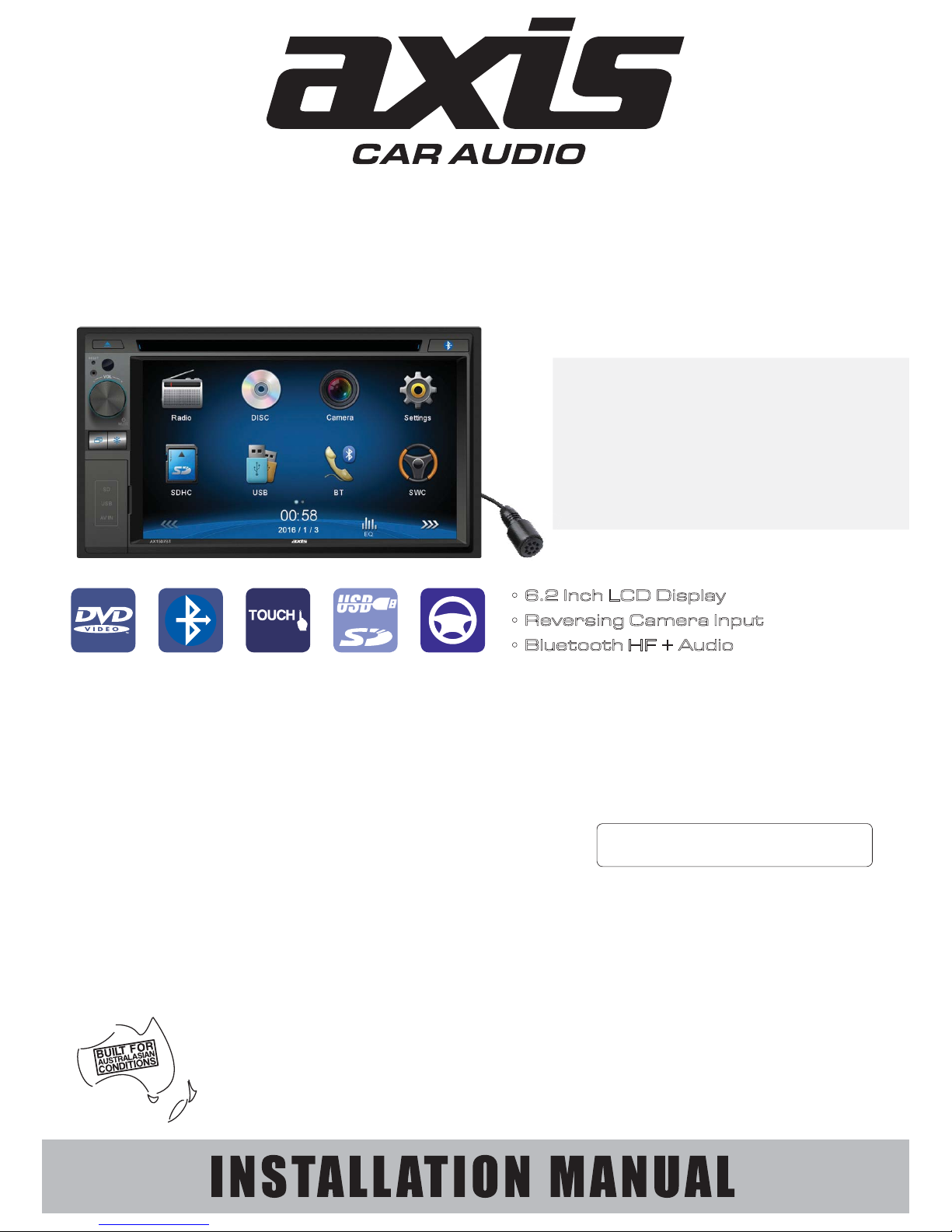
2
WARRANTY
YEAR
Designed as a complete vehicle
infotainment system, integrating
an array of technologies &
media sources. The generous
2-DIN 6.2” LCD touchscreen user
interface is combined with exciting
functions including Bluetooth.
AX1507BT
6.2” 2-DIN TOUCHSCREEN DVD/
MULTIMEDIA PLAYER with BLUETOOTH
• 6.2 Inch LCD Display
• Reversing Camera Input
• Bluetooth HF + Audio
GENERAL
- 6.2” WVGA Digital TFT LCD (800 X 480 Pixels)
- Multi-core Processor
- WinCE 6.0 Operating System
- Touchscreen Control
- Dynamic Graphic User Interface
- ISO 2-DIN Mounting
- ISO Wiring Harness
- RCA Ch Line Out - Front, Rear & Subwoofer
- 1 Ch Video Line Out
- 2 Ch AV Line In - Rear
- Reverse Camera Input (Rear)
- Steering Wheel Control (Programmable)
Internal Analogue Module
- 10.5 - 15.8V DC Voltage
- Speaker Impedance 4-8 Ohm
- Max Power 4 Ch x 40 Watts
- Dimensions: 178W x 100H x 165D mm
AUDIO CONTROL
- Rotary Volume Encoder
- 3 Band EQ
- Loud / Mute
TUNER
- PLL Synthesized AM/FM Stereo
- Xtreme Long Range Tuner
- Interference Absorption Circuit
- FM 87.5-108 MHz; AM 531-1701 KHz
- 30 Station Presets
- 18FM/12AM Memory
- Station Seek/Scan/Auto Store
- Local/Distant Control
- Digital Clock/12/24 Hour Mode
MULTIMEDIA
- USB Input - Front Panel
- AVI*/DIVX*/MPG/MP4*/MP3/WMA/
JPEG
- SD/MMC Card Port
- AUX-IN Socket - Front Panel (3.5mm)
- RCA AUX-IN - Rear
- Video RCA OUT - Rear
- Video RCA IN - Rear
- Camera Input - Rear
INCLUDED
- External Microphone
- ISO Wiring Harness
BLUETOOTH
- Bluetooth in Handsfree Mode
- External Microphone
- Phone Contacts / History
- Dial Pick-Up/Call Transfer
- A2DP Audio Streaming
- AVRCP Control
DVD/CD PLAYER
- Supports DVD/VCD/CD/MP3/DIVX*/JPEG
- Supports DVD±R/DVD±RW/CD-R/RW
- Electronic Shock Protection
- Zoom/Multi-Angle/Last Position Memory
- Go to/Repeat/Random Play/Track Up-Down
- Select Folder/Track/File Search
*Some formats may not be supported
- refer to page 23
DVD/CD/MP3 LCD MONITOR
SCREEN
USB/SD
+
STEERING WHEEL
CONTROL
BLUETOOTH
Page 2
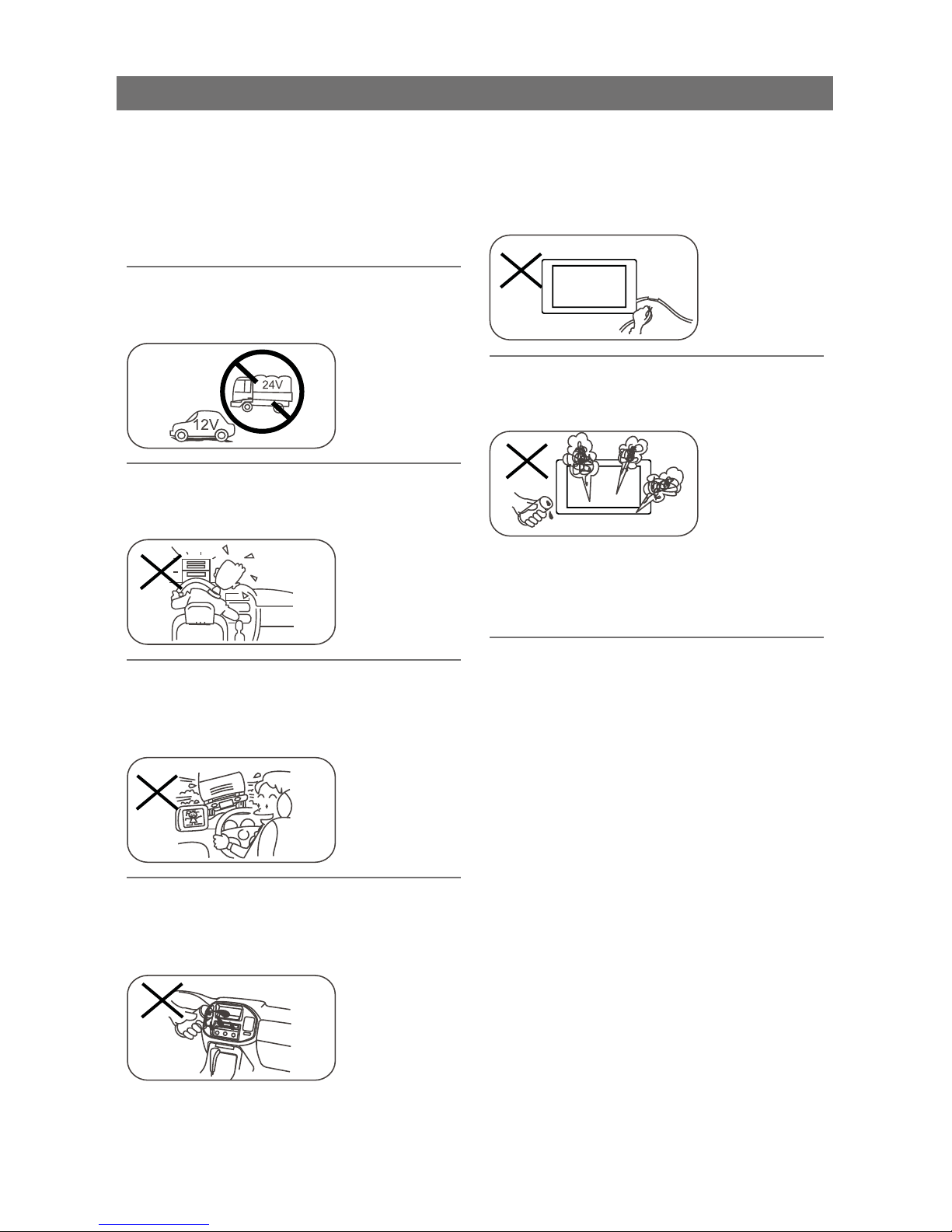
2.
Safety Precautions
Please contact your nearest dealer if one
of the following is experienced:
.tinu eht retne stcejbo rehto ro retaW .)a(
(b). There is smoke.
(c). Burning smell.
To ensure safe driving, please adjust the
volume to a safe and comfortable level
especially in emergency situations.
Only connect the unit to a 12-volt power
supply with negative grounding.
Never install this unit where operating it
may impair safe driving.
Never operate the front video display
when driving. This may prevent violation
of traffic regulations and accidents.
Never expose this unit, amplifier, and
speakers to moisture or water.
Thank you for purchasing this product.
Please read through these instructions
so you will know how to operate your
model properly. Please keep this manual
in a safe place for future reference.
Only change the fuse on the power cord
with one of the same amperage. Using
an improper fuse can cause damage to
this unit or even cause fire.
Page 3
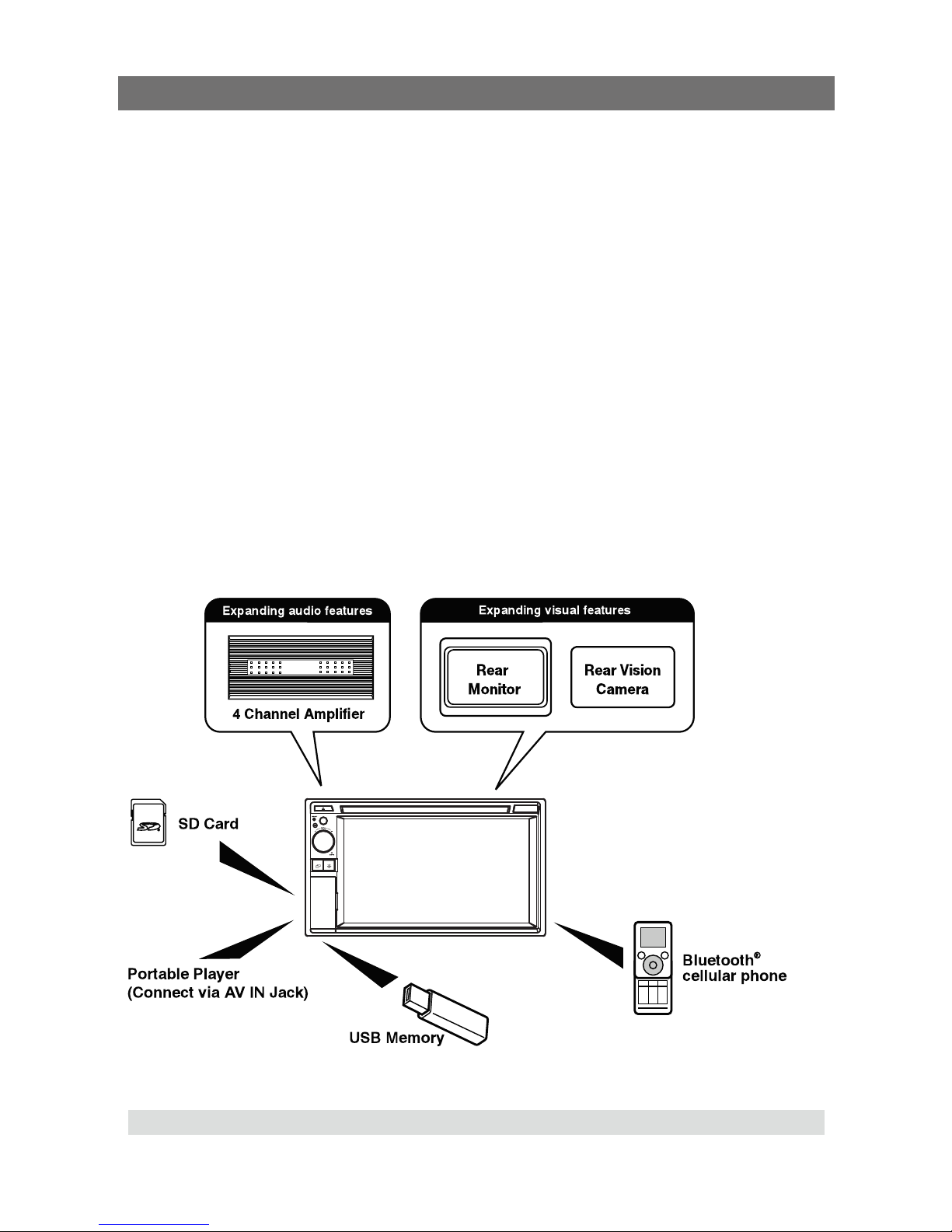
3.
Safety Precautions
1. Never disassemble or adjust the unit without professional guidance.
For details, please consult an authorised service provider or dealer.
2. If the front panel or TFT monitor is dirty, please use a clean silicone cloth and neutral detergent
to clean. Using a rough cloth and non-neutral detergent such as alcohol may scratch or
discolour the monitor.
3. If the unit does not function normally, please refer to the troubleshooting guide of this manual.
If no relevant information is found, please press the [RESET] key on the front panel to restore
factory default.
4. If you have parked the vehicle in hot or cold conditions for a long time, please wait until
the temperature in the car becomes normal before operating the unit.
5. Using the car heater in a low temperature environment may result in moisture collecting inside
the unit. DO NOT use the unit in this condition. Eject the disc and wipe off the moisture on the
disc. If the unit does not work after a few hours, please contact a service centre.
6. Do not drop or bump the LCD mon itor as this may cause damage.
7. To prevent damage to the screen, avoid touching it with sharp objects.
8. Graphic illustrations are used to provide a clear demonstration and an easy way to understand
the functions of this unit. However, some illustrations are different from the actual images
displayed on the screen.
Expanding Systems
Note:
The items listed outside of the frame are optional commercial products.
Page 4
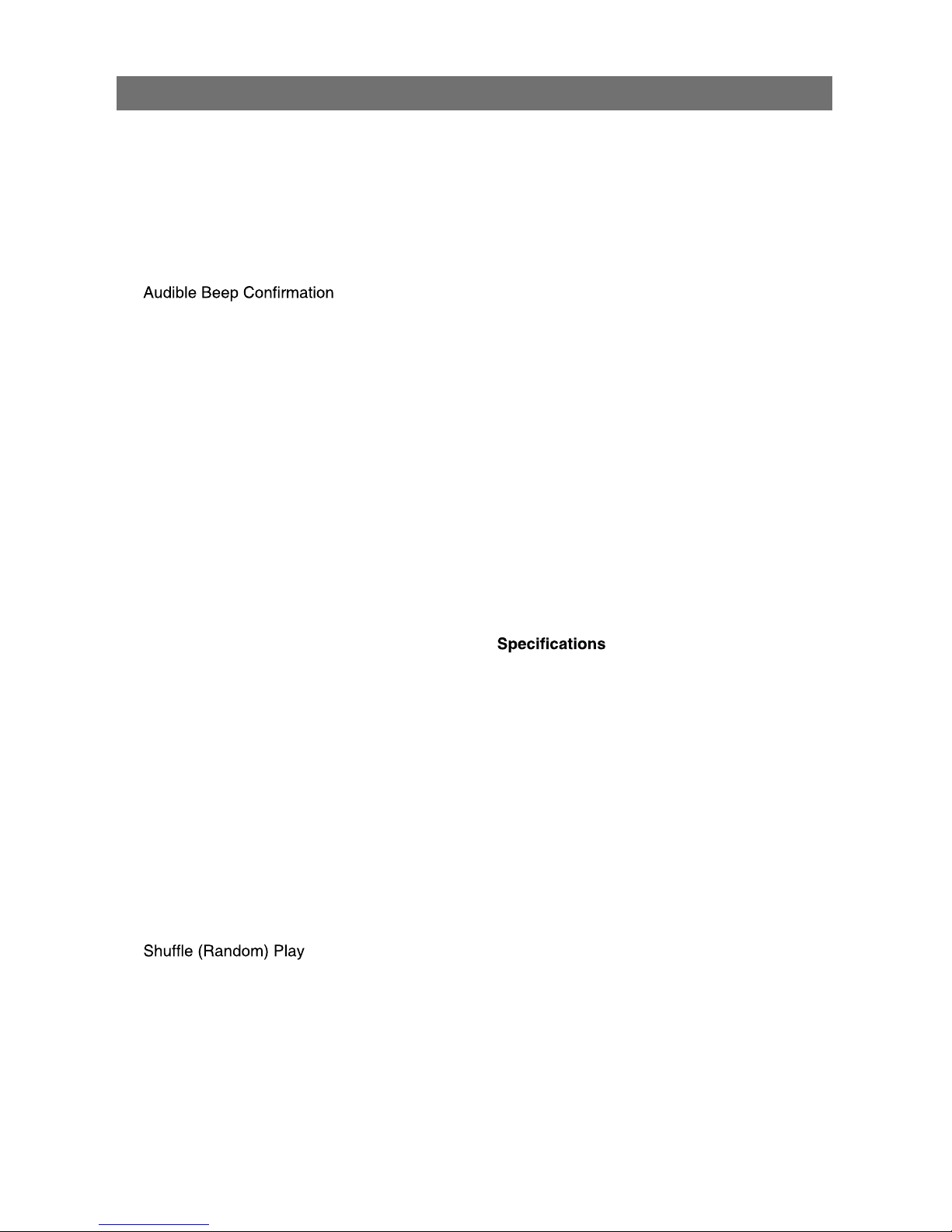
4.
Contents
Safety Precautions ...................................2
Before Using .............................................5
Front Panel .............................................5
Basic Operations ......................................6
Parking Brake Inhibit...............................6
Mute ........................................................6
Power On / Off ........................................6
.....................6
Playing Source Selection ........................6
Volume Adjustment.................................6
EQ Menu.................................................6
Select Preset Equalizer ..........................7
Adjust EQ Parameters ............................7
Adjust FAD BAL ......................................7
Set Date /Time ........................................8
Set Date ..................................................8
Set Clock Mode ......................................8
Set Time .................................................8
Radio Mode ...............................................9
Tuner Menu ............................................9
Select Radio as Playing Source .............9
Select One Radio Band ..........................9
Tune........................................................9
Preset Station .......................................10
Local Seeking .......................................10
EQ Selection .........................................10
Playback Mode........................................11
Load a Disc ...........................................11
Eject a Disc ...........................................11
Touch Screen Controls .........................11
Controlling Playback .............................11
Connect a USB Device ......................... 11
Remove a USB Device ......................... 11
Insert a SD Card ...................................11
Remove a SD Card...............................11
Play/Pause............................................11
Previous/Next .......................................12
Search for a Folder ...............................12
Repeat ..................................................12
Repeat A-B ...........................................13
..........................13
Select Audio Mode................................13
Select Subtitle Language ......................13
Change Viewing Angle .........................13
Video Setup ..........................................14
Playback Information ............................14
Direct Track Entry .................................14
Rotate Pictures .....................................14
Zoom.....................................................14
Bluetooth Mode ......................................16
Pair Bluetooth-enabled Devices ........... 16
Disconnect Bluetooth Device ................16
Make a Call ...........................................16
Receive a Call.......................................16
Adjust Bluetooth Settings......................16
Music Mode ..........................................16
Settings ...................................................17
Display System .....................................17
Adjust General Settings ........................17
Calibration.............................................17
Adjust Video Settings............................17
Adjust Sound Settings ..........................18
Adjust Time Settings .............................18
Adjust Language Settings .....................18
Adjust Bluetooth Settings......................18
Adjust DVD Rating ................................19
Adjust Volume Settings.........................19
02............................................ sedoM rehtO
Listen to Other Devices ........................20
Reset ....................................................20
Replace a Fuse.....................................20
Steering Wheel Control Programming ..20
.........................................21
Video Format Support List ....................23
Troubleshooting .....................................24
Steering Wheel Control (Questions) ....25
62............................................... noitallatsnI
Wire Connections ...................................27
Page 5
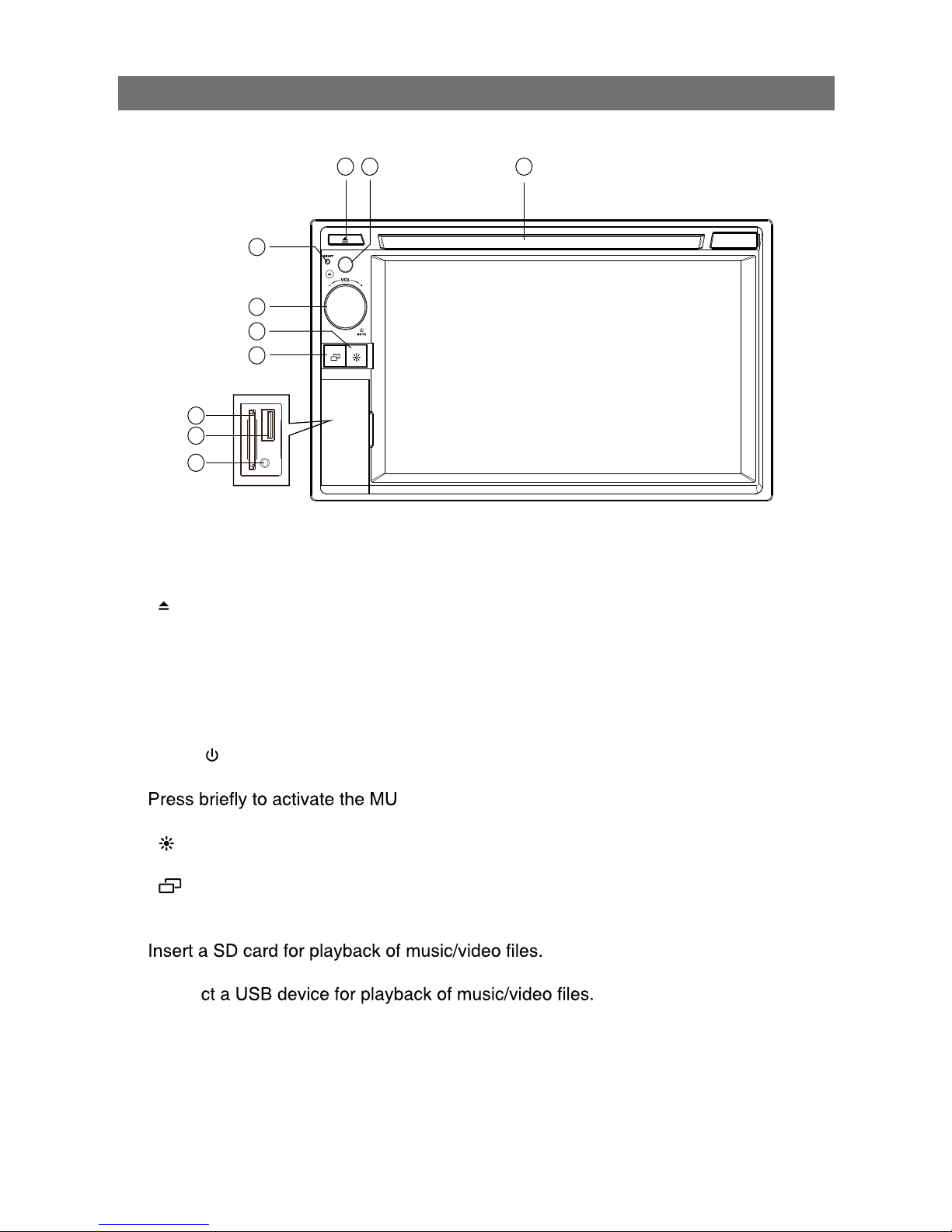
5.
Front Panel
Before Using
1. [ ] Button
Press to eject a disc.
2. Remote Sensor
3. Disc slot
4. Reset Hole
Press to reset system settings to factory default (except password and parental lock
settings).
5. [VOL /
/ MUTE] Knob
Rotate to adjust the volume.
TE function. Press again to resume normal sound.
Press to turn the unit ON. Press and hold to turn the unit OFF.
6. [
] Button
Adjust the brightness of screen.
7. [
] Button
Press to switch between the available audio/video sources applied to the unit.
8. SD Interface Connector
9. USB Connector
Conne
10. A/V Input
Accepts a 3.5mm jack from various audio/video devices.
Notice:
The graphics in this manual are for reference purposes only and
may differ somewhat from the actual unit.
1 3
4
2
5
7
6
8
9
10
Page 6
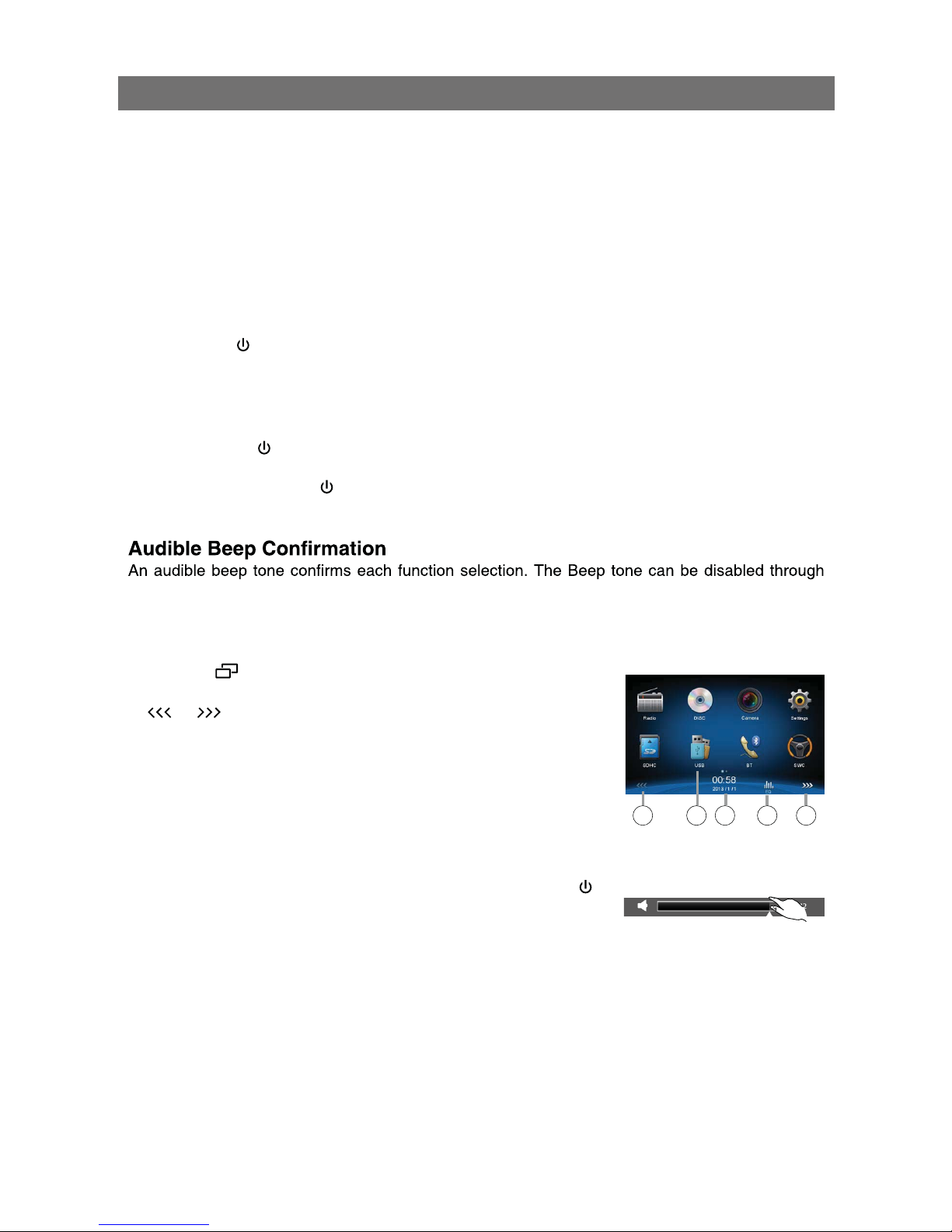
6.
Parking Brake Inhibit
• When the “BRAKE” cable is connected to the brake switch, the video playback will be controlled
by the system setup and input video sources.
• Park brake function is overridden when the video source is set to REVERSE.
• When the car is moving ahead, if video is played, WARNING will appear on the screen and then
it will go blank. The warning screen will prevent the driver watching images. The passengers in
the rear seats can watch normally.
Mute
Press [ VOL / / MUTE ] knob to mute the volume from the unit. Press again to restore the
volume. Adjusting the volume or using any of the audio setup features cancels the mute function.
Power On / Off
Press the [ VOL / / MUTE ] knob on the unit to turn the unit on. The buttons on the front of the
unit light up for a moment and the last working mode appears on the screen.
Press and hold the [ VOL /
/ MUTE ] knob to power off the unit.
the Setup menu.
Playing Source Selection
Press the [ ] button on the front panel to display the
source menu.
1.
or : Touch to view the previous or next page of playing
sources.
2. Playing source icon: Touch to access corresponding work
mode.
3. Clock/Date
4. EQ: Touch to access Equalizer level settings menu.
Volume Adjustment
To increase or decrease the volume level, turn the [ VOL / /
MUTE ] knob on the front panel. The volume range is from “0” to
“50”. The screen displays the volume level for 3 seconds.
EQ Menu
The Audio Control feature allows for easy adjustment of your audio system to match the
acoustic characteristics of your vehicle. These vary depending on the type of vehicle and its
measurements. Proper setting of the Fader and Balance boosts the effects of the equalizer.
Basic Operations
Page 7
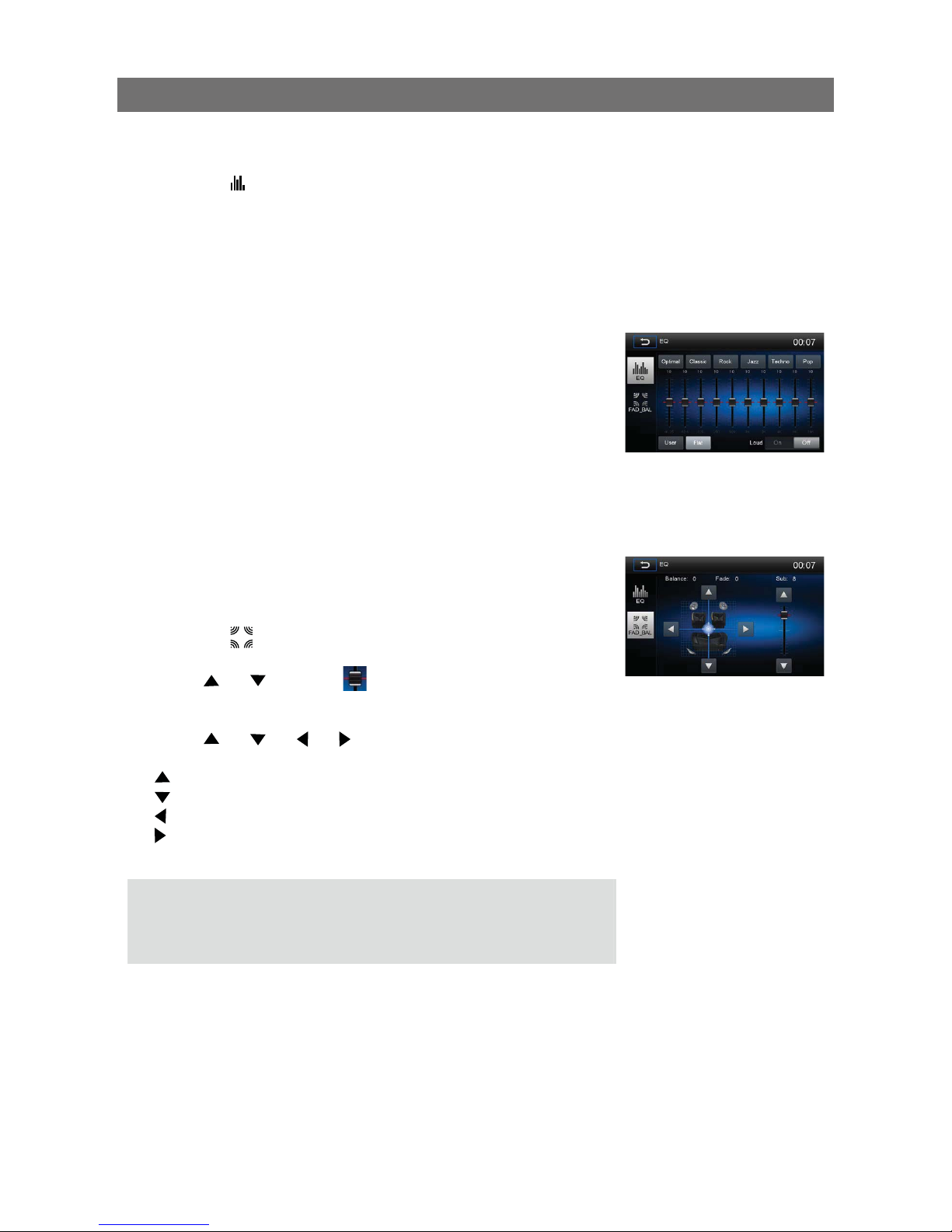
7.
Select Preset Equalizer
1. Enter the EQ setup mode
Touch the [
] icon in the user interface and the EQ setup
interface will display on the screen.
2. Select EQ mode
Touch the desired EQ selection: [ Optimal ] / [ Classic ] / [ Rock ]/
[ Jazz ] / [ Techno ] / [ Pop ], and the EQ mode will change.
Adjust EQ Parameters
To adjust EQ parameters, touch and drag the parameters/
adjustment bar.
[ User ]: Set the desired audio effect.
[ Flat ]: Select the original audio effect.
[ Reset ]: Cancel the equalizer function settings.
[ Loud: On/Off ]: When listening to music at low volumes, this
feature will selectively boost certain bass and
treble frequencies.
Adjust FAD BAL
Adjust front/back/left/right balance of the speakers and subwoofer
volume to achieve your preferred listening effects.
1. Enter the EQ setup mode
Touch the [
] icon in the EQ interface.
2. Adjust subwoofer volume
Touch [
] / [ ] or drag [ ] under "Sub" to adjust subwoofer
volume from -12 to +12.
3. Adjust fader / balance value
Touch [
] / [ ] / [ ] / [ ] to adjust fader / balance value
from -20 to +20.
[
]: Front speaker
[
]: Rear speaker
[
]: Left speaker
[
]: Right speaker
Notes:
1. The EQ mode will change to ‘User’ automatically when you adjust
the frequency value in all modes besides ‘User’.
2. The value of Sub is independent of EQ mode and can be
adjusted separately.
Basic Operations
Page 8
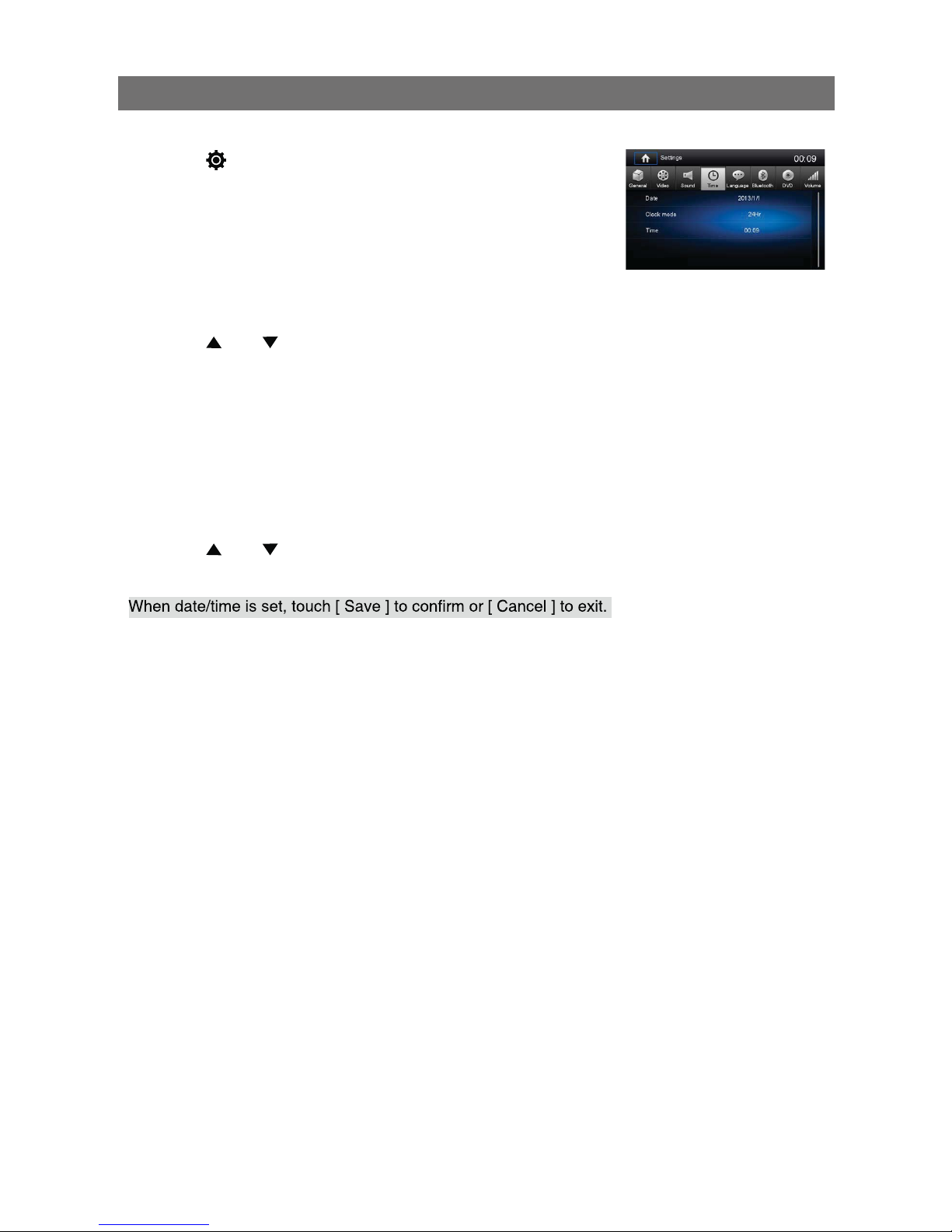
8.
Basic Operations
Set Date /Time
1. Touch [ ] on the playing source menu.
2. Touch [ Time ].
The date/time setup menu is displayed.
Set Date
1. Touch [ Date ].
2. Touch the date information on the screen.
A submenu is displayed.
3. Touch [
] or [ ] to set year, month and day.
Set Clock Mode
1. Touch [Clock mode].
2. Touch [12Hr] or [24Hr] to switch to clock mode.
Set Time
1. Touch [ Time ].
2. Touch the time on the screen, a submenu is displayed.
3. Touch [
] or [ ] to set hour and minute.
Tip:
Page 9
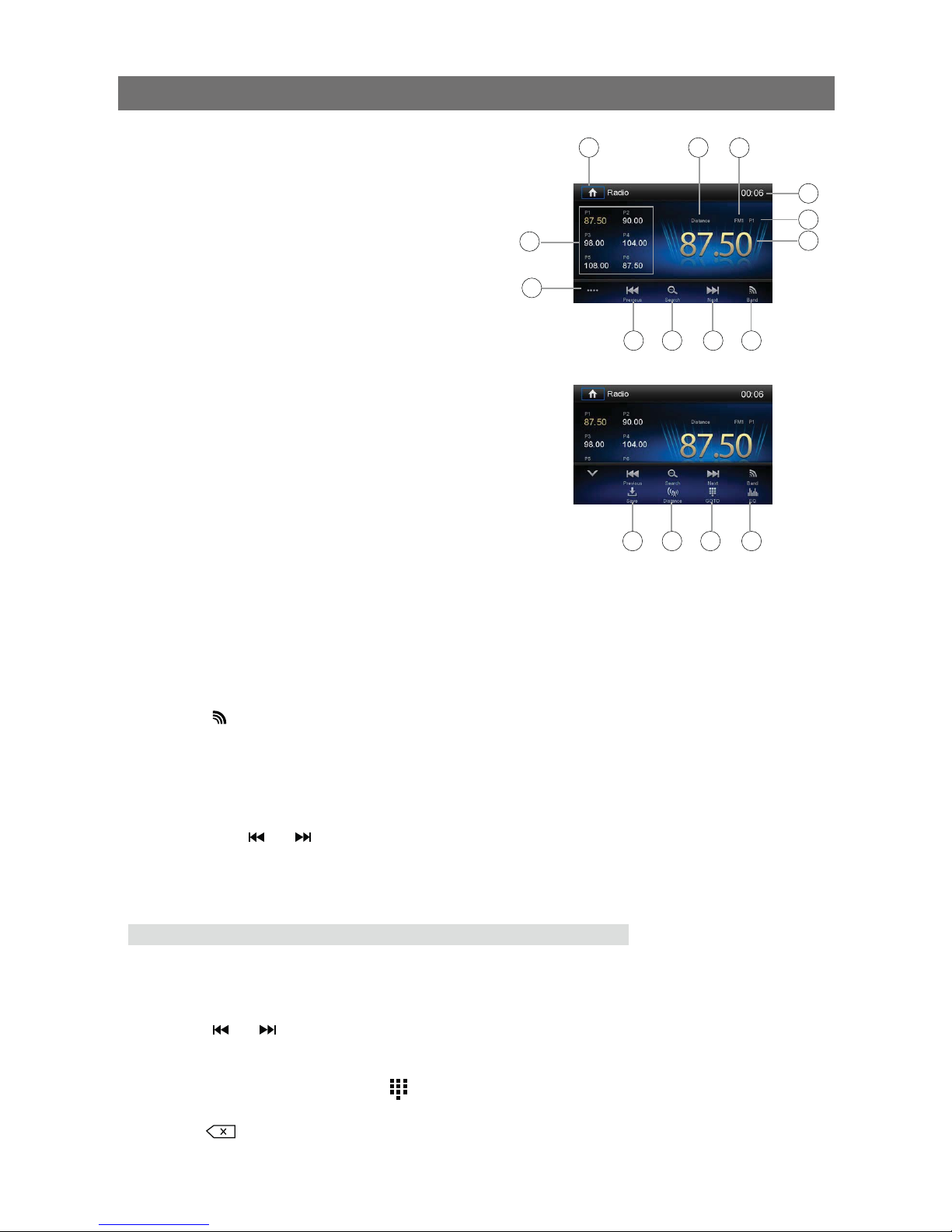
9.
Select Radio as Playing Source
Touch [Radio] on the main source menu.
Select One Radio Band
Touch the [ ] icon on the user interface to select one radio band from FM1, FM2, FM3, AM1 and
AM2.
Tune
Auto Tuning
Press and hold [
] / [ ] icon on the user interface for more than 1 second to seek a higher /
lower station.
To stop searching, repeat the operation above or press other keys having radio functions.
Note:
When a station is received, searching stops and the station is played.
Manual Tuning
Method 1:
During manual tuning, the frequency will be changed in steps.
Touch the [
] / [ ] icon on the user interface to tune in a higher / lower station.
Method 2:
1. Touch the numeric keypad icon [
]. Numeric keyboard is displayed, touch numbers to input
frequency.
2. Touch [
] to delete the input numbers step by step.
3. Touch [ OK ] to enter.
Radio Mode
4
5
6
789
10
11
12
1. Touch to view the SOURCE MENU
2. Strong Local signal indicator
3. Current radio band indicator
4. Preset stations list
5. Touch to view the second line of control bar
6. Tune backward (short press)
Seek backward (long press)
7. Search and store stations automatically
8. Tune forward (short press)
Seek forward (long press)
9. Touch to change band
10. Clock
11. Status indicator
12. The frequency of current station
13. Save/recall the desired radio station
14. Touch to receive Local or Distant stations
15. Enter frequency directly
16. Touch to access to Equalizer settings menu
Tuner Menu
14 15 1613
Page 10

10.
Radio Mode
Preset Station
The unit has 5 bands, such as FM1, FM2, FM3, AM1, AM2, and
each band can store 6 stations. Hence the unit can store 30
stations in total.
Search Stations Automatically
Touch [
] to search station and automatically store the 6
strongest stations in the current band.
Manual Store
1. Tune to a station.
2. Touch [
].
3. Touch one of the channels P1 to P6 to save the selected band.
Tune to a Preset Station
1. Touch [Radio].
2. Touch one of the preset channels (P1 to P6) on the screen.
Local Seeking
Touch the [ ] icon and choose Local or Distance.
When the [
] icon turns bright, only stations with a strong
signal strength will be detected. Default is “Distance”.
EQ Selection
Press the [ ] icon and enter the EQ setup.
Page 11

11.
Load a Disc
Video, audio or images stored on the following discs can be played:
• DVD Video, DVD-R, DVD-RW
• VCD
• Audio CD, CD-R, CD-RW
Note:
Ensure that the disc contains playable content.
Eject a Disc
Press the [ ] key on the front panel to eject the disc. When the
disc is ejected, the unit switches to the previous source.
Touch Screen Controls
The touch key areas for DVD playback are outlined below:
A: Return to the main menu
B: Play the video and display playback information
C: Display onscreen control menu
D: Time display
Controlling Playback
To access the on-screen controls, touch the screen anywhere
except for the upper left corner and touch again to cancel display.
Touch [
] to view all function icons.
Connect a USB Device
1. Open the USB door.
2. Connect an USB device into the USB port.
Play starts automatically.
Remove a USB Device
1. Select another source in the main menu.
2. Remove the USB device.
Insert a SD Card
1. Open SD card cover.
2. Insert the SD card into the SD card slot.
Play starts automatically.
Remove a SD Card
1. Select another source in the main menu.
2. Press the card until you hear a click sound.
3. Remove the SD card.
Play/Pause
1. Once a disc, USB or SD card is inserted, play starts
automatically.
Playback Mode
ABCD
Page 12

For DVD movies, if a menu appears, press [ ] to start play.
2. To pause, touch [
].
To resume play, touch [
].
3. Skip to previous / next track / chapter, press [
] / [ ] key.
Previous/Next
Touch [ ] / [ ] key on the screen to skip to previous / next
track / chapter.
Search for a Folder
For Audio Files
1. Touch [
] to display all available audio folders.
2. Touch a folder, then touch the des
3.
For Video Files
1. Touch [
] to display all available video folders.
2.
3.
For Picture Files
1. Touch [
] to display all available picture folders
2. Touch a folder, then touch the des
3.
For Folder Control
1. Touch [
] to display all available folders
2. Touch a folder, then touch the des
3.
Playback Mode
Repeat
For DVD/VCD movie disc:
1. Touch bottom half of the screen to display menu on the screen, if necessary.
2. Touch [
] to display the 2nd menu.
3. Touch [
] repeatedly to select:
DVD
[
] Repeat chapter: Play the current chapter repeatedly.
[
] Repeat title: Play all chapters in the title repeatedly.
[
] Repeat all: Play all titles repeatedly.
[
] Repeat off: Cancel repeat play.
VCD
[
1
] Repeat single: Play the current single repeatedly.
[
] Repeat all: Play all chapters repeatedly.
[
] Repeat off: Cancel repeat play.
12.
Page 13

1. Touch anywhere except the upper left corner to display menu on the screen.
2. Touch [
] repeatedly:
[
1
] Repeat single: Play the current single track repeatedly.
[
] Repeat all: Play all tracks in the disc or storage repeatedly.
[
] Repeat off: Cancel repeat play.
Repeat A-B
1. Touch the screen to display control menu, if necessary.
2. Touch [
] to display the 2nd menu, if necessary.
3. Touch [ A-B ] repeatedly to mark:
Repeat A-: the start of the section to repeat.
Repeat A-B: the end of the section to repeat.
The selected section plays repeatedly.
4. To exit A-B repeat mode, touch A-B repeatedly, [Repeat A-B off] is displayed.
1. Touch the screen to display control menu, if necessary.
2. Touch [
] to display the 2nd menu, if necessary.
3. Touch [
] on the screen repeatedly to turn random play on or off.
Select Audio Mode
To play VCDs, select an audio mode (R/L/Stereo).
1. During play, touch bottom half of the screen to display menu on the screen, if necessary.
2. Touch [
] to display the 2nd menu.
Touch [
] repeatedly until the audio mode is selected.
Select Subtitle Language
For DVD discs that contain two or more subtitle languages.
1. During play, touch the screen to display menu on the screen, if necessary.
2. Touch [
] to display the 2nd menu.
3. Touch [
] repeatedly to select a language.
The selected language is displayed.
Change Viewing Angle
Some DVDs contain alternate scenes, such as scenes recorded from different camera angles.
For such DVDs, you can select from the available alternate scenes.
1. During play, touch the screen to display menu on the screen, if necessary.
2. Press [ Angle ] repeatedly on the remote control.
The viewing angle is changed. If optional remote is supplied.
Playback Mode
To repeat a specific video file (repeat A-B):
To play audio tracks/files in random order:
13.
Page 14

Video Setup
Touch [ ] to access video setup mode, touch [ ] or [ ]
to set the desired effect.
You may set the brightness, contrast, saturation and hue of the
video output from 1 to 20.
Playback Information
Touch the screen when playing back DVD and VCD discs and the
playback information will be displayed on the top area of the TFT.
For DVD
1. Disc type.
2. DVD Title information. “01/08” indicates that this DVD has 8
titles and the title playing back now is the rst title.
3. DVD Chapter information. “005/012” indicates that current title
has 12 chapters and the chapter playing back now is the fth
chapter.
For VCD
1. Disc type.
2. VCD Track information. “01/08” indicates that this VCD has 8
tracks and the track playing back now is the rst title.
Elapsed Time
1. Elapsed time of the current track.
2. Total time of the current track.
Direct Track Entry
To select a track directly, touch the [ ] icon on screen control to
display the direct entry menu. Enter the desired track using the on-
screen number pad. Press [ OK ] to the selected track.
Rotate Pictures
1. When viewing pictures, touch the screen to display menu
if necessary.
2. Touch [
] to display the 2nd menu.
3. Touch [
] repeatedly to rotate the picture.
Zoom
To zoom in pictures for a close view.
1. When viewing pictures, touch the screen to display menu on
the screen, if necessary.
2. Touch [
] to display the 2nd menu.
3. Touch [
] repeatedly to zoom in the picture.
Playback Mode
DVD T:01/08 C:005/012
VCD Track:01/08
00:01:20 00:30:17
14.
Page 15

15.
You can make or receive phone calls with Bluetooth-enabled phones
through the unit. You can also listen to music from a Bluetoothenabled device.
Pair the Bluetooth-enabled Devices
To connect your Bluetooth device to the unit, you need to pair the
device to the unit. Pairing needs only to be done once. You can pair
up to five devices. You also can search for Bluetooth devices by
mobile phone.
1. Turn on the Bluetooth function on the device.
2. Touch [
] to search for Bluetooth device with the unit.
3. Select
the Bluetooth device ID “AXIS” in the pairing list.
4. Enter default password “0000”.
Tip:
si ecived htooteulB a dna tinu siht neewteb egnar lanoitarepo ehT •
approximately 5 meters.
feB • ore you connect a Bluetooth device to this unit, familiarize
yourself with the Bluetooth capabilities of the device.
• Compatibility with all Bluetooth devices is not guaranteed.
ynA • obstacle between this unit and a Bluetooth device can
reduce the operational range.
K • eep this unit away from any other electronic device that may
cause interference.
Disconnect Bluetooth Device
To disconnect one device, touch [ ] .
Tip
id eb osla lliw ecived ehT • sconnected when moved beyond the
operational range.
eht nihtiw ti ecalp ,tinu eht ot ecived eht tcennocer oT •
operational range.
[ hcuo
t
For details, see the “Adjust Bluetooth Settings” section.
Make a Call
1. Select Bluetooth function in the home menu.
2. Pair the phone with the unit.
3. Search for phone number from the following list:
[Phone Book]
[Call Log]
[Missed calls]
[Received calls]
[Dialed calls]
Or touch the number pad directly, then touch [
] to dial.
Bluetooth Mode
If you do not want to reconnect the device to the unit automatically, •
Page 16

Receive a Call
By default, all incoming calls are received automaticaly.
1. If there is an incoming call,
“Incoming” will appear on the screen.
2. You may touch the screen to select [ Hang up ] or [ Answer ].
Speak into the Bluetooth microphone.
Tip
• You can select to receive calls manually by setting [Auto answer]
to [Off] status.
Adjust Bluetooth Settings
1. In Bluetooth menu, touch [ ].
The option menu is displayed.
2. Touch on the selected option to change the setting.
ŧ=$NWGVQQVJ?6QVWTPQPQTQHHő$NWGVQQVJŒHWPEVKQP
ŧ=#WVQEQPPGEV?6QVWTPQPQTQHHő#WVQEQPPGEVŒHWPEVKQP
ŧ=#WVQCPUYGT?6QVWTPQPQTQHHő#WVQCPUYGTŒHWPEVKQP
ŧ=2CKTKPIEQFG?6QUGVRCTKPIEQFG
ŧ=2JQPGDQQMU[PE? To synchronize phone book, touch [ OK ] on
the sub-menu popped out.
2honebook sync may take several minutes to load on initial setup.
Tip
• You can also adLWUV$NWGVQQVJUGVVKPIUKPVJGő5GVVKPIUŒOGPW
Music Mode
A2DP
A2D2 is short for Advanced Audio Distribution 2rofile. Mobile
phones supporting this function can transmit stereo audio, whereas
the ones not supporting this function can transmit mono audio only.
#84%2
A84%2 is short for Audio/Video Remote Control 2TQHKNG The mobile
phones supporting this function can control the playback of a
Bluetooth audio player.
To make a call in music play mode, press the number keys on
the mobile phone and the music player will stop. ő%CNNKPIŒ will be
displayed on the TFT and once the call is received the caller audio
will be transferred to the unit. When the call ends, the screen will
display the music playing menu.
If there is an incoming phone call, the music player will stop and the
screen will display őIncomingŒ. When the call ends, the screen will
display the music menu.
Bluetooth Mode
16.
Page 17

Display System
1. Touch the upper left corner to display the main menu.
2. Touch [ Settings ].
The settings menu is displayed.
Adjust General Settings
1. Touch [ General ], if necessary.
2. Touch to highlight a setting.
3. Touch to display/select an option.
4. Touch blank area of the screen to exit.
General settings Options Description
Radio region
USA/China/Japan/Europe/Europe
(LW)/OIRT
Select Europe for Australia and New Zealand
Radio range
Local
Select Local to receive only stations with extremely
strong signal.
Distance
Blackout Off/10s/20s Set the screensaver
Dimmer mode Night/Dark/Normal/Bright Adjust the display brightness.
Beep
On
Turn on the beep sound. Each time you press a button,
the unit beeps.
Off Turn off the beep sound.
Calibration Start Calibrate the touch screen.
Calibration
When the touch operation is not sensitive or valid, you should
calibrate the touch screen using the calibration setting function.
Adjust the response positions of the touch panel as followings:
1. Press the [ Calibration ] option on the setup menu to enter.
2. Touch [ Start ] to enter.
3. Press and hold the center of [ + ] for 2 seconds, the [ + ] will
move automatically.
4.
Once steps 1-5 are complete the system will automatically exit
calibrating mode.
Adjust Video Settings
1. Touch [Video].
2. Touch an option repeatedly to select.
Video settings Options Description
Parking
On Disable video when driving.
Off Enable video when driving.
When in Park “On” mode, the screen will display WARNING information if you play the video. The
warning screen will prevent the driver from watching videos when vehicle is moving.
Settings
17.
Page 18

Adjust sound settings
1. Touch [Sound].
2. Touch an option repeatedly to select.
3. Touch blank area of the screen to exit.
Sound settings Options Description
Subwoofer
On Turn on the subwoofer.
Off Turn off the subwoofer
80Hz
120Hz
160Hz
Adjust Time Settings
1. Touch [ Time ].
2. Touch an option repeatedly to select:
3. Touch blank area of the screen to exit.
Time settings Options Description
Date Y/M/D
Touch [ ] or [ ] to set year, month and day.
Clock 12Hr/24Hr
Touch [12Hr] or [24Hr] to switch clock mode.
Time
H/S/AM/
PM
Touch [ ] or [ ] to set hour and minutes.
Touch [
] or [ ] to set
AM/PM (only for 12Hr)
.
Adjust Language Settings
1. Touch [Language].
2. Touch an option repeatedly to select.
3. Touch blank area of the screen to exit.
Language settings Description
OSD Select on-screen display language.
DVD audio Select DVD audio language. Options available depending on DVD disc.
DVD subtitle Select DVD subtitle language. Options available depending on DVD disc.
Disc menu Select DVD menu language. Options available depending on DVD disc.
Adjust Bluetooth Settings
1. Touch [Bluetooth].
2. Touch an option repeatedly to select.
Bluetooth settings Options Description
Bluetooth
On Turn on the Bluetooth function.
Off Turn off the Bluetooth function.
Auto connect
On
If the pre-paired device is within the effective range, the unit re-connects
to pre-paired device automatically.
Off Need to re-connect manually.
Auto answer
On Answer paired phone call automatically.
Off Answer phone call manually.
Pairing code Set the password for pairing the unit with other Bluetooth devices.
Settings
18.
Page 19

Adjust DVD Rating
1. Touch [DVD rating].
2. Touch an option repeatedly to select.
3. Touch blank area of the screen to exit.
DVD rating Options Description
Set password Set password to restrict the play of discs. The default password is 4321.
Rating level
Kid safe Acceptable for children.
G Acceptable for general viewers.
PG Parental guidance suggested.
PG-13 Unsuitable for children under age 13.
PG-R Recommend parents to restrict viewing for children under 17.
R Restricted re-parental guidance is advised for children under the age of 17.
NC-17 Unsuitable for children under age 17.
Adult Acceptable for adults only.
DRC On/Off Dynamic range compression on or off.
Load factory Restore to default settings.
Adjust Volume Settings
To set different volumes for different modes:
1. Touch [Volume].
The volume setting sub-menu is displayed.
2. Touch to select a source.
3. Touch [
] or [ ] to assign value: 0 to 12.
When switching to the source, the volume increases automatically.
4. Touch blank area to close the sub-menu and touch top left of the screen to exit setting menu.
Settings
19.
Page 20

Other Modes
Listen to Other Devices
To connect an external audio/video device to the unit:
1. Connect the external device with the supplied AV cable.
2. Touch the upper left corner to display the main menu.
3. Touch [AV-IN 1] front input or [AV-IN 2] rear input to access
external device.
Reset
When all functions freeze, reset the unit.
Press [ RESET ] with a ball-point pen or similar object.
Note:
When the unit has been reset, all the settings will return
to factory settings.
Replace a Fuse
If there is no power, the fuse may be damaged and need to be replaced.
1. Remove the unit from the dashboard.
2. Check all electrical connections.
3. Buy a fuse that matches the amperage of the damaged fuse.
4. Replace the fuse while the unit is powered off.
Steering Wheel Control Programming
1. Touch the upper left corner to display home menu.
2. Touch [ SWC ], the SWC menu will display.
3. Adjust each key with an individual function.
4. Touch [ Pair ] to program.
5. Press each individual steering wheel control button for each
corresponding function.
6.
trol button is programmed,
the functions are saved and the programming will end.
7. Touch [ Reset ] to reset the programming.
Reset
Steering Wheel Control - Notes (Also see Page 25)
Key A + Key B
A and B are the SWC positive connections. Connect to the SWC positive connections on the vehicle.
If the vehicle has only one SWC positive connection, connect only one key wire and insulate the other.
Key A has a wider detectable resistance range; Key B is able to detect resistances of closer values.
Key GND
GND is the SWC negative connection. Connect to the SWC negative connection on the vehicle.
SWC System: Analogue
Key A + Key B output voltage: 5V
Note: If the voltage does not drop below 4.8 volts, the unit will not register the button.
Internal Resistance
Key A: 4.7K
Key B: 1.5K
Maximum detectable SWC resistance
Key A: 112.8K
20.
Page 21

General
Reference Supply Voltage .................................................................... 12V(DC)
Operating Voltage Range ........................................................10.5 - 15.8V(DC)
Max Operating Current .................................................................................15A
Grounding System .................................................... Car Battery Negative Pole
Dimensions(WXHXD) ............................................................ 178X100X152mm
Weight(main unit) ...................................................................................... 2.2kg
FM
Signal Noise Ratio ................................................................................ŮF$
Residual Noise Sensitivity (S/N=30dB) ............................................... 18dBμV
Frequency Response (±3dB) ...................................................20Hz~12.5KHz
Station Seeking Level .................................................................... 20~28dBμV
Distortion .............................................................................................. ŭ
Stereo Separation (1KHz) ....................................................................ŮF$
Antenna Impedance ...................................................................................š
AM
Residual Noise Sensitivity (S/N=20dB) ............................................... 30dBμV
Selectivity (±9KHz) ...............................................................................ŮF$
LCD
Screen size ............................................................................. 6.2 inches(16:9)
Display resolution ........................................................................800X480dots
Contrast radio .............................................................................................400
Brightness.......................................................................................... 280cd/m
2
DVD Player
Signal / Noise Ratio ..................................................................................80dB
Dynamic Range ........................................................................................80dB
Distortion (line out) ............................................................................... ŭ
Frequency Response (±3dB) ......................................................20Hz~20KHz
Maximum Output Power ........................................................................4×40W
Load Impedance ...........................................................................................š
AUX IN
Distortion ..............................................................................................ŭ
Frequency Response (±3dB) ......................................................20Hz~20KHz
Audio Input Level .................................................................................0.5Vrms
Audio
Audio Output Impedance ..........................................................................š
Audio Output Level ....................................................................... 2Vrms(Max)
Video
Normal Video Input Level (CVBS) ......................................................1.0±0.2V
Video Input Impedance...............................................................................š
Video Output Impedance ............................................................................š
Video Output Level .............................................................................1.0±0.2V
Environment
Operating Temperature .............................................................-10°C ~ +60°C
Storing Temperature..................................................................-20°C ~ +70°C
Operating Humidity ..................................................................... `4*
Storing Humidity ......................................................................... `4*
USB / SD Device
Reading Capacity ......................................................................................32G
Notice:
When the unit is operated to extremes, such as at maximum power output for a long time, or the temperature
is over 70°C, heat protection mode may activate. The volume will automatically be reduced. This is normal.
21.
Page 22

Supported Formats:
·Mp3 bit rate(date rate): 32-320 Kbps and variable bit rate
·Directory nesting up to a maximum of 8 levels
·Number of albums/folders: maximum 99
·Number of tracks/titles: maximum 999
·ID3 tag v2.0 or later
·File name in Unicode UTF8(maximum length:128 bytes)
Unsupported Formates:
· Empt
the display.
· Unsupported
extension.dlf are ignored and not played.
·
Supported MP3 Disc Format:
·ISO9660, Joliet
·Maximum album number: 255
·Supported sampling frequencies: 32kHz,44.1kHz,48kHz
·Supported bit-rates: 32-320Kbps and variable bit rates
Supported Video Formats:
·DVD
·MP4
·DivX
Region Code
According to DVD sales regions, the whole world is divided into six regions. A DVD disc can be
played back only when its region code is compatible with that of the player in use.
Region 1:
Region 2: Japan, West Europe, North Europe, Egypt, South Africa, Middle East;
Region 3: Taiwan of China, Hong Kong of China, South Korea, Thailand, Indonesia, South East
Asia;
Region 4:
Region 5: Russia, Mongolia, India, Middle Asia, East Europe, North Korea, North Africa, North
Australia, New Zealand, Mid & South America, South Pacific Ocean Islands/Oceania;
West Asia;
Region 6: China, Mainland.
Precautions when using Discs
1) DO NOT use irregular shaped discs.
2) Disc cleaning:
Use a dry, soft cloth to wipe the disc from centre to edge. Only neutral detergent should be used.
3) When playing a new disc:
New discs may have some rough spots around the inner and outer edges. If such a disc is used,
remove these rough spots with a pencil or ball-point pen, etc.
Region 0: All regions
22.
Page 23

23.
Video Format Support List
Container Video Codec Audio Codec Resolution
AVI
(.avi/.divx)
MP4V
DIVX3.xx/4.xx/5.xx/6.xx
Xvid
MPEG-1
Dolby Digital(AC3)
WMA/PCM/LPCM
AAC-LC(2ch)
MPEG-Audio
(MP1/MP2/MP3)
720*480/576
(30fps)
MPG
(.mpg/.mpeg)
MPEG-1/MPEG-2
Dolby Digital(AC3)
LPCM
MPEG-Audio
(MP1/MP2/MP3)
720*480/576
(30fps)
DAT(.dat) MPEG-1/MPEG-2
Dolby Digital(AC3)
LPCM
MPEG-Audio
(MP1/MP2/MP3)
720*480/576
(30fps)
FLV(.flv) H.263
LPCM/MP3
AAC-LC(2ch)
720*480/576
(30fps)
RMVB
(.rm/.rmvb/.rmv/
ra)
RV8/9/10
COOK
AAC-LC(2ch) Dolby
Digital(AC3)
1280*720
(30fps)
VOB(.vob) MPEG-1/MPEG-2 Dolby Digital(AC3) 720*480/576
(30fps)
MP4/MOV
(.mp4/.mov)
MP4V
Dolby Digital(AC3)
WMA/LPCM AAC-
LC(2ch) MPEG-
Audio
(MP1/MP2/MP3)
720*480/576
(30fps)
OGG Vorbis(.ogg) OGG
ASF(.asf) WMA
*WMA Only
Support WMA7,
WMA8, WMA9
˄CBR,VBR˅
(Only Support
353)
Audio Bit Rate Sampling Rate
MP3 16kbps ~320kbps 8K~48KHz
WMA7, WMA8, WMA9˄only
CBR,VBR˅ (Only Support 353)
16kbps ~320kbps 8K~48KHz
Page 24

24.
Troubleshooting
What appears to be a problem is not always serious. Please check the following points before
calling a service centre.
Problem Cause Corrective action
General
Unit does not power on
Unit fuse blown. Install new fuse with correct rating.
Car battery fuse blown. Install new fuse with correct rating.
Illegal operation Reset the unit.
No/low audio output
Improper audio output connection. Check wiring and correct.
Volume set too low. Increase volume level.
Speakers damaged. Replace speakers.
Heavily biased volume balance. Adjust the channel balance to centre position.
Speaker wiring is in contact with metal part of car. Insulate all speaker wiring connections.
Poor sound quality or
distortion
Pirated disc is in use. Use original disc.
Speaker power rating does not match unit. Replace speakers.
Wrong connections. Check wiring and correct.
Speaker is shorted. Check wiring and correct.
Tel-Mute malfunction MUTE wire is grounded. Check the ‘MUTE’ wiring and correct.
Unit resets itself when engine
is off
Incorrect connection between ACC and BATT. Check wiring and correct.
TFT monitor
Monitor does not display
automatically
TFT Auto Open is turned off. Turn TFT Auto Open on.
Warning information is shown
at all times
Park brake wiring is not correct. Check wiring and correct.
Flashing image or interference
appears on screen
The color system of DVD disc does not match the
monitor.
Adjust the color system of the DVD disc
play back or the monitor in use.
Pirated disc is in use. Use original disc.
Video cable damaged. Replace cables.
Improper video signal connections. Check wiring and correct.
Disc playback
Cannot insert disc A disc is already inside the unit. Eject current disc and insert new one.
Disc does not play back
Disc is warped or scratched. Use disc in good condition.
Disc is dirty or wet. Clean disc with soft cloth.
Incompatible disc is used. Use compatible disc.
Disc is inserted upside down. Insert disc with label side up.
Disc region code is not compatible with unit. Use disc with proper region code.
PBC cannot be used during
VCD playback
PBC is not available on the disc. Use disc with PBC available.
Repeat or search function is
invalid during VCD playback
PBC is on. Turn PBC off.
Error messages
No disc
Disc is dirty. Clean disc with soft cloth.
Disc is upside down. Insert disc with label side up.
No disc inside. Insert disc.
Bad disc
Disc is dirty. Clean disc with soft cloth.
Disc is upside down. Insert disc with label side up.
Unknown disc Disc format is not compatible with this unit. Use disc with compatible format.
Region error
Blue lights flash when
turning on
DVD region code is not compatible with
Low amperage supply when voltage
reducer used eg. trucks
Use higher amperage voltage
converter (15A)
this unit.
Use disc with compatible region code.
Page 25

Steering Wheel Control - Questions
If this unit is only compatible with anaologue SWC systems, how do I tell if the vehicle has
an analogue or digital system?
Test 1 - Without the radio SWC wires connected.
With an Ohm meter, probe the SWC positive and SWC negative connection on the vehicle. Press
and hold a button on the steering wheel. If the resistance reading changes from an open circuit to
a steady resistance reading, the SWC system is analogue. If however the reading changes from
an open circuit to a pulsing or constantly changing reading while the button is held down firmly,
the SWC system is digital. If your vehicle has more than one SWC positive connection, only half of
the buttons on the steering wheel will be connected to each wire, in which case, you may have to
try a few different buttons before you get a reading.
OR
Test 2 - With the radio SWC wires connected.
With a volt meter, probe the SWC positive and SWC negative connection, while the radio is on.
Press and hold a button on the steering wheel. If the voltage reading drops from 5 volts to a lower
voltage and remains at that voltage as long as the button is held down, the SWC system is analogue.
If the voltage reading starts jumping up and down while the button is held down firmly, the SWC
system is digital. If your vehicle has more than one SWC positive connection, only half of the buttons
on the steering wheel will be connected to each wire, in which case, you may have to try a few
different buttons before you get a reading.
What can I do if the vehicle has a digital SWC system?
A CANBUS SWC adaptor will be required to convert the digital signals to analogue signals.
What if the vehicle does not have any SWC functions or the SWC function is not needed?
Insulate the Key wires.
The SWC wires are connected, but when a button is pushed during the programming
procedure, there is no response from the radio screen.
The resitance of the corresponding resistor in the steering wheel is likely too high to be detected.
Key A can detect higher resistance values than Key B, try swapping Key A and Key B around and
try again. If the radio is still not detecting the button, disconnect the key wires. With an Ohm
meter, probe the posistive and negative SWC connections on the vehicle. If the resistance is
greater than 112.8K, the SWC resistor in the steering wheel will need to be replaced with a lower
value resistor. If there is no reading, try probing the other positive SWC connection on the vehicle
instead. If all connections have been probed and there is still no reading when the button is pushed,
then there is a fault in the vehicle wiring. Locate and rectify the fault. If there is a resistance reading
while no buttons are being pressed, there is a fault in the vehicle wiring. Locate and rectify
the fault.
All of the SWC buttons were successfully programmed, but 1 or more of the buttons do
not work.
If 2 or more of the resistors in the steering wheel have resistance values that are too close to one
another, the radio may register the different buttons as the same button, overwriting 1 or more of
the programmed functions. Key B is more sensitive to differences in resistance, try swapping
around the key wires and reprogram the functions. If the radio is still unable to distinguish 2 or
more buttons, the resistors in the steering wheel will need to be changed to more distinct values.
25.
Page 26

26.
Installation
Using the Cosmetic Trim Ring
One cosmetic trim ring is packaged with the head unit for installation flexibility. This unit will fit into
most import dashes with little or no modification to the dashboard/cavity. Some domestic vehicle
dashes will accept a Double-DIN chassis, but there is usually a small gap between the radio and
dash piece after installation is complete. In this case, use the appropriate trim ring to conceal any
gaps that may be present.
Note:
For proper operation of the CD/DVD player, the chassis must be mounted within
30°
of horizontal.
Make sure the unit is mounted within this limitation.
Page 27

Installation
External Microphone
BRAKE
Green
Pink
Orange with White
White with Brown
Brown with Blac
k
REVERSE
KEY A
KEY B
KEY GND
[OPTIONAL]
SWC
Reverse Lamp +
Hand Brake -
27.
Page 28

AX1507BT
