Page 1

INSTALLATIONGUIDE
AssignanIPAddressandAccesstheVideoStream
Page 2

Liability
Everycarehasbeentakeninthepreparationofthisdocument.Please
informyourlocalAxisofceofanyinaccuraciesoromissions.Axis
CommunicationsABcannotbeheldresponsibleforanytechnicalor
typographicalerrorsandreservestherighttomakechangestothe
productandmanualswithoutpriornotice.AxisCommunicationsAB
makesnowarrantyofanykindwithregardtothematerialcontained
withinthisdocument,including,butnotlimitedto,theimplied
warrantiesofmerchantabilityandtnessforaparticularpurpose.Axis
CommunicationsABshallnotbeliablenorresponsibleforincidentalor
consequentialdamagesinconnectionwiththefurnishing,performance
oruseofthismaterial.Thisproductisonlytobeusedforitsintended
purpose.
IntellectualPropertyRights
AxisABhasintellectualpropertyrightsrelatingtotechnologyembodied
intheproductdescribedinthisdocument.Inparticular,andwithout
limitation,theseintellectualpropertyrightsmayincludeoneormore
ofthepatentslistedathttp://www.axis.com/patent.htmandoneor
moreadditionalpatentsorpendingpatentapplicationsintheUSand
othercountries.
Thisproductcontainslicensedthird-partysoftware.Seethemenuitem
“About”intheproduct’suserinterfaceformoreinformation.
ThisproductcontainssourcecodecopyrightAppleComputer,
Inc.,underthetermsofApplePublicSourceLicense2.0(see
http://www.opensource.apple.com/apsl).Thesourcecodeisavailable
fromhttp://developer.apple.com/darwin/projects/bonjour/
TrademarkAcknowledgments
AXISCOMMUNICATIONS,AXIS,ETRAX,ARTPECandVAPIXare
registeredtrademarksortrademarkapplicationsofAxisABinvarious
jurisdictions.Allothercompanynamesandproductsaretrademarksor
registeredtrademarksoftheirrespectivecompanies.
Apple,Boa,Apache,Bonjour,Ethernet,InternetExplorer,Linux,
Microsoft,Mozilla,Real,SMPTE,QuickTime,UNIX,Windows,Windows
VistaandWWWareregisteredtrademarksoftherespectiveholders.
JavaandallJava-basedtrademarksandlogosaretrademarksor
registeredtrademarksofOracleand/oritsafliates.UPnP
certicationmarkoftheUPnP
SD,SDHCandSDXCaretrademarksorregisteredtrademarksofSD-3C,
LLCintheUnitedStates,othercountriesorboth.Also,miniSD,microSD,
miniSDHC,microSDHC,microSDXCarealltrademarksorregistered
trademarksofSD-3C,LLCintheUnitedStates,othercountriesorboth.
WPA,WPA2andWi-FiProtectedSetuparemarksoftheWi-FiAlliance.
TM
ImplementersCorporation.
TM
isa
Support
Shouldyourequireanytechnicalassistance,pleasecontactyourAxis
reseller.Ifyourquestionscannotbeansweredimmediately,your
resellerwillforwardyourqueriesthroughtheappropriatechannelsto
ensurearapidresponse.IfyouareconnectedtotheInternet,youcan:
•downloaduserdocumentationandsoftwareupdates
•ndanswerstoresolvedproblemsintheFAQdatabase.Search
byproduct,category,orphrase
•reportproblemstoAxissupportstaffbyloggingintoyourprivate
supportarea
•chatwithAxissupportstaff(selectedcountriesonly)
•visitAxisSupportatwww.axis.com/techsup/
LearnMore!
VisitAxislearningcenterwww.axis.com/academy/forusefultrainings,
webinars,tutorialsandguides.
Page 3

AssignanIPAddressandAccesstheVideoStream
AssignanIPAddress
AssignanIPAddress
DefaultIPAddress
TheAxisproductisdesignedforuseonanEthernetnetworkandrequiresanIPaddressforaccess.MostnetworkshaveaDHCPserver
thatautomaticallyassignsIPaddressestoconnecteddevices.IfyournetworkdoesnothaveaDHCPservertheAxisproductwill
use192.168.0.90asthedefaultIPaddress.
RecommendedMethodsinWindows®
AXISIPUtilityandAXISCameraManagementarerecommendedmethodsforndingAxisproductsonthenetworkandassigning
themIPaddressesinWindows®.BothapplicationsarefreeandareavailableontheInstallationandManagementSoftwareCD
suppliedwiththisproduct.Theycanalsobedownloadedfromwww.axis.com/techsup
AXISIPUtility–SmallInstallations
AXISIPUtilityautomaticallydiscoversanddisplaysAxisproductsonyournetwork.Theapplicationcanalsobeusedtomanually
assignastaticIPaddress.
NotethatthecomputerrunningAXISIPUtilitymustbeonthesamenetworksegment(physicalsubnet)astheAxisproduct.
AutomaticDiscovery
1.CheckthattheAxisproductisconnectedtothenetworkandhaspoweredup.
2.StartAXISIPUtility.
3.WhentheAxisproductappearsinthewindow,double-clicktoopenitswebpages.
4.Forinformationabouthowtosetthepassword,seepage6.
AssigntheIPAddressManually(optional)
1.AcquireanavailableIPaddressonthesamenetworksegmentasyourcomputer.
2.SelecttheAxisproductinthelist.
3.ClickAssignnewIPaddresstoselecteddevice
4.ClickAssignandcontinueaccordingtotheinstructions.
5.WhentheAxisproductappearsinthewindow,double-clicktoopenitswebpages.
6.Forinformationabouthowtosetthepassword,seepage6.
andentertheIPaddress.
AXISCameraManagement–LargeInstallations
AXISCameraManagementisapowerfulinstallationandmanagementtoolforAxisnetworkproducts.Thetoolcanautomatically
searchthenetworkfordevices,assignIPaddresses,setpasswords,showconnectionstatus,managermwareupgradesandcongure
productparameters.Itcanperformbatchoperationsonmultipleproductsatonce.
AutomaticDiscovery
1.CheckthattheAxisproductisconnectedtothenetworkandhaspoweredup.
2.StartAXISCameraManagement.
3
Page 4

AssignanIPAddressandAccesstheVideoStream
AssignanIPAddress
3.Connecttoaserver.
Toconnecttoaserveronthenetwork,selectRemoteserverandselectaserverfromthedrop-downlistorentertheIPor
DNSaddressintheeld.
Toconnecttoaserverrunninglocallyonyourcomputer,selectThiscomputer.
4.ClickLogOntologonasthecurrentcomputeruser,orde-selectLogonascurrentuserandentertheusernameand
passwordtologonwith.
5.ThersttimeAXISCameraManagementrunsitautomaticallysearchesforAxisproductsonthenetwork.Tomanually
searchforproducts,selectConguration>AddDevices.Thesoftwaredisplaysalistoftheproductsfound.
SelecttheproductstoaddandclickNextandthenclickFinish.
6.Inthelistofdevices,clickontheaddresstoopentheproduct’swebpages.
7.Forinformationabouthowtosetthepassword,seepage6.
AssignIPAddressesinMultipleDevices
AXISCameraManagementspeedsuptheprocessofassigningIPaddressestomultipledevicesbysuggestingIPaddressesfroma
speciedrange.
1.Selectthedevicesyouwishtocongure(differentmodelscanbeselected)andclickAssignIPaddresstoselected
devices
2.ClickYesintheDeviceMaintenancedialog.
3.SelectAssignthefollowingIPaddressrangeandentertheIPaddressrange,subnetmaskanddefaultrouterthedevices
willuse.ClickNext.
4.SuggestedIPaddressesarelistedunderNewIPAddressesandcanbeeditedbyselectingadeviceandclickingEditIP.
5.ClickFinish.
.
OtherOperatingSystemsandMethods
ThelistbelowshowstheothermethodsavailableforassigningordiscoveringtheIPaddress.Allmethodsareenabledbydefault,and
allcanbedisabled.
•AVHSServiceConnection(alloperatingsystems).ToconnecttoanAVHSservice,refertotheserviceprovider’sInstallation
guide.ForinformationandhelpinndingalocalAVHSServiceProvider,gotowww.axis.com/hosting
•UPnP™(Windows®).Whenenabledonyourcomputer,theAxisnetworkproductisautomaticallydetectedandadded
toNetwork/MyNetworkPlaces.
•Bonjour(MacOSX®10.4orlater).ApplicabletobrowserswithsupportforBonjour.NavigatetotheBonjourbookmarkin
yourbrowser(forexampleSafari)andclickonthelinktoaccessthewebpages.
•AXISDynamicDNSService(alloperatingsystems).AfreeservicefromAxisthatallowsyoutoquicklyandsimply
installyourAxisnetworkproduct.RequiresanInternetconnectionwithoutanHTTPproxy.Formoreinformation,see
www.axiscam.net
•ARP/Ping(alloperatingsystems).SeeAssignIPAddressUsingARP/Ping.Thecommandmustbeissuedwithin2minutesof
connectingpower.
•DHCPserver(alloperatingsystems).ToviewtheadminpagesforthenetworkDHCPserver,seetheserver’suser
documentation.
4
Page 5
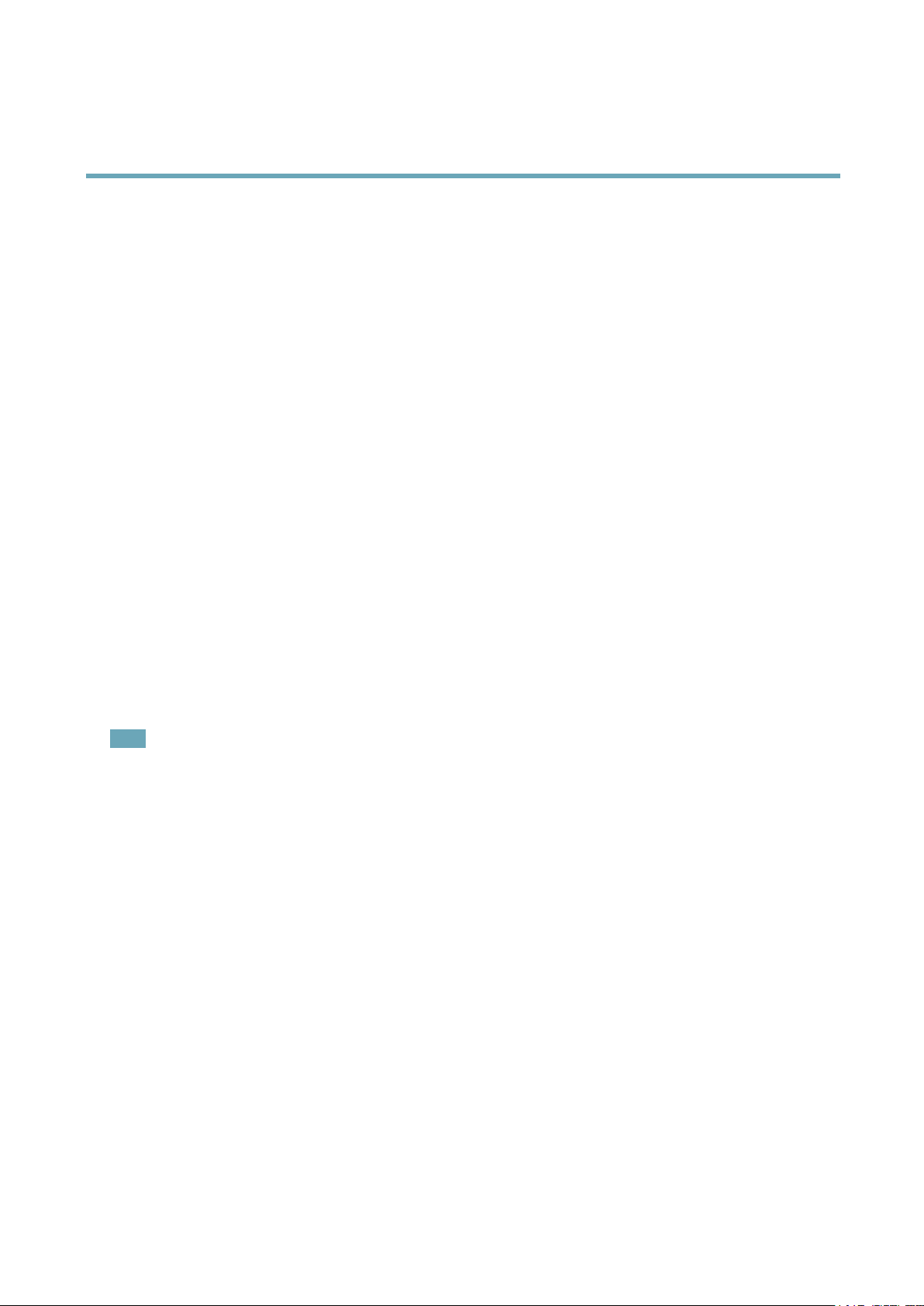
AssignanIPAddressandAccesstheVideoStream
AssignanIPAddress
AssignIPAddressUsingARP/Ping
Theproduct'sIPaddresscanbeassignedusingARP/Ping.Thecommandmustbeissuedwithin2minutesofconnectingpower.
1.AcquireafreestaticIPaddressonthesamenetworksegmentasthecomputer.
2.Locatetheserialnumber(S/N)ontheproductlabel.
3.Openacommandpromptandenterthefollowingcommands:
Linux/Unixsyntax
arp-s<IPaddress><serialnumber>temp
ping-l408<IPaddress>
Linux/Unixexample
arp-s192.168.0.12500:40:8c:18:10:00temp
ping-l408192.168.0.125
Windowssyntax(thismayrequirethatyourunthecommandpromptasanadministrator)
arp-s<IPaddress><serialnumber>
ping-l408-t<IPaddress>
Windowsexample(thismayrequirethatyourunthecommandpromptasanadministrator)
arp-s192.168.0.12500-40-8c-18-10-00
ping-l408-t192.168.0.125
4.Checkthatthenetworkcableisconnectedandthenrestarttheproductbydisconnectingandreconnectingpower.
5.ClosethecommandpromptwhentheproductrespondswithReplyfrom192.168.0.125:...orsimilar.
6.Openabrowserandtypehttp://<IPaddress>intheLocation/Addresseld.
Note
•ToopenacommandpromptinWindows,opentheStartmenuandtypecmdintheRun/Searcheld.
•TousetheARPcommandinWindows7/WindowsVista,right-clickthecommandprompticonandselectRunas
administrator.
•ToopenacommandpromptinMacOSX,opentheTerminalutilityfromApplication>Utilities.
5
Page 6

AssignanIPAddressandAccesstheVideoStream
SettheRootPassword
SettheRootPassword
ToaccesstheAxisproduct,youmustsetthepasswordforthedefaultadministratoruserroot.ThisisdoneintheCongureRoot
Passworddialog,whichappearswhentheproductisaccessedforthersttime.
Topreventnetworkeavesdropping,therootpasswordcanbesetviaanencryptedHTTPSconnection,whichrequiresanHTTPS
certicate.HTTPS(HypertextTransferProtocoloverSSL)isaprotocolusedtoencrypttrafcbetweenwebbrowsersandservers.The
HTTPScerticateensuresencryptedexchangeofinformation.
Thedefaultadministratorusernamerootispermanentandcannotbedeleted.Ifthepasswordforrootislost,theproductmustbe
resettothefactorydefaultsettings.Forinformationabouthowtoresettheproducttofactorydefault,seetheproduct’sUserManual.
TosetthepasswordviaastandardHTTPconnection,enteritdirectlyinthedialog.
TosetthepasswordviaanencryptedHTTPSconnection,followthesesteps:
1.ClickCreateself-signedcerticate.
2.ProvidetherequestedinformationandclickOK.Thecerticateiscreatedandthepasswordcannowbesetsecurely.A
certicateiscreated,enablingencryptionofalltrafctoandfromtheproduct,andthepasswordcannowbesetsecurely.
3.Enterapasswordandthenre-enterittoconrmthespelling.
4.ClickOK.Thepasswordhasnowbeencongured.
6
Page 7
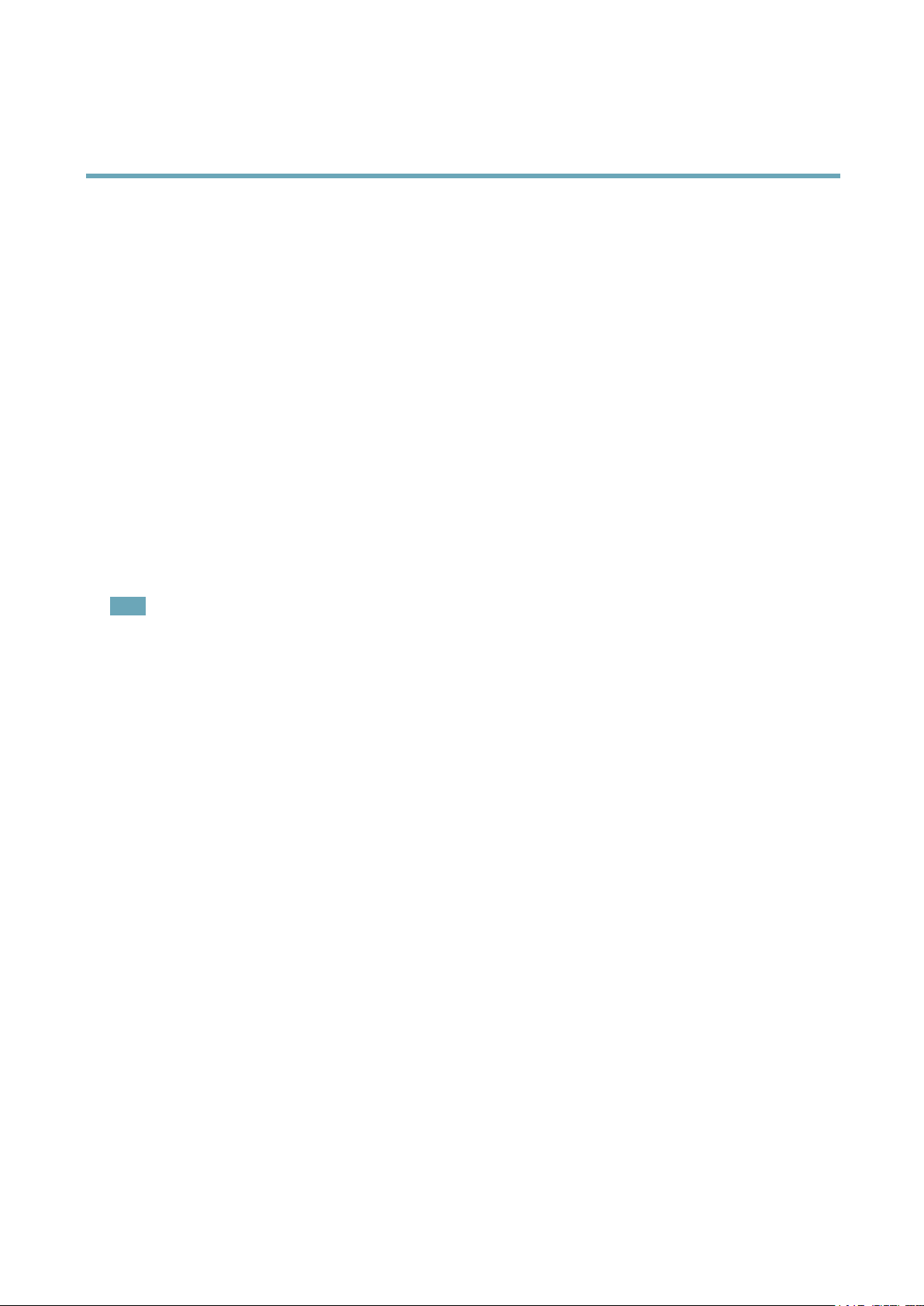
AssignanIPAddressandAccesstheVideoStream
OtherSettings
OtherSettings
Dependingonproductmodel,someorallofthefollowingsettingsmustbemadethersttimetheAxisproductisaccessedusingthe
webinterface.Mostofthesesettingscanonlybechangedbyresettingtheproducttofactorydefault.
CaptureMode
CapturemodedenesthemaximumresolutionandmaximumframerateavailableintheAxisproduct.Acapturemodewithalarge
maximumresolutionhasareducedmaximumframerateandviceversa.
Thecapturemodesettingalsoaffectsthecamera’sangleofviewastheeffectivesizeoftheimagesensordiffersbetweencapture
modes.Ifusingacapturemodewithasmallermaximumresolution,theangleofviewisreduced.
Capturemodeissetthersttimetheproductisaccessed.SelectthedesiredcapturemodeandclickOK.
SetPowerLineFrequency
Selectthepowerlinefrequency(50Hzor60Hz)usedatthelocationoftheAxisproduct.Selectingthewrongfrequencymaycause
imageickeriftheproductisusedinuorescentlightenvironments.
Whenusing50Hz,themaximumframerateislimitedto25fps.
Note
Powerlinefrequencyvariesdependingongeographicregion.TheAmericasusuallyuse60Hz,whereasmostotherpartsof
theworlduse50Hz.Localvariationscouldapply.Alwayscheckwiththelocalauthorities.
PTZMode
PTZmodeissetthersttimetheAxisproductisaccessedandcanonlybechangedbyresettingtheproducttofactorydefault.
DigitalPTZisthedefaultmodeandshouldbeusedwhenapan/tiltmotorisnotused.
Ifthecameraismountedtoapan/tiltmotor,selectUploadablePTZdriver.ForinformationabouthowtouploadaPTZdriver,
seetheUserManualavailableatwww.axis.com
CameraMode
Some360°/180°camerasmustbeconguredtouseeithermultipleviewmodes(dewarpedviews)orintelligentvideoapplications.
Multipleviewmodes-Withthisoption,dewarpedviews(viewmodesotherthanOverview)areavailable.Itisnotpossibleto
uploadcameraapplications.
Intelligentvideoapplications-Withthisoption,cameraapplicationscanbeuploaded.OnlytheOverviewviewisavailable.
Ifusingmultipleviewmodes,thecameraorientationmustbeset.SelectCeiling,WallorDesktopdependingonhowtheAxis
productisinstalled.Dependingontheselectedcameraorientation,viewmodesettingswilldiffer.
Cameramodeandcameraorientationaresetthersttimetheproductisaccessed.Tochangecameramode,theproductmustbe
resettofactorydefault.Tochangecameraorientation,restoringtheproductissufcient.Toresetorrestoretheproduct,gotoSetup
>SystemOptions>Maintenanceintheproduct’swebpages.
7
Page 8

AssignanIPAddressandAccesstheVideoStream
AccesstheVideoStream
AccesstheVideoStream
TheLiveViewpageisdisplayedwithlinkstothesetuppagesthatallowyoutocustomizetheAxisproduct.
Ifrequired,clickYestoinstallAXISMediaControl,whichallowsviewingofthevideostreaminInternetExplorer.Youwillneed
administratorrightsonthecomputertodothis.
Note
ToinstallAXISMediaControlinWindows7/WindowsVista,youmustrunInternetExplorerasanadministrator.Right-click
theInternetExplorericonandselectRunasadministrator.
AccessfromtheInternet
Onceconnected,theAxisproductisaccessibleonyourlocalnetwork(LAN).ToaccesstheproductfromtheInternetyoumust
congureyournetworkroutertoallowincomingdatatrafctotheproduct.Todothis,enabletheNAT-traversalfeature,which
willattempttoautomaticallyconguretheroutertoallowaccesstotheproduct.ThisisenabledfromSetup>SystemOptions>
Network>TCP/IPAdvanced.
FormoreinformationaboutNATtrasversalforIPv4,seetheproduct’sUserManual.SeealsoAXISInternetDynamicDNSService
atwww.axiscam.net
ForTechnicalnotesonthisandothertopics,visittheAxisSupportwebatwww.axis.com/techsup
FurtherInformation
TheUserManualisavailableatwww.axis.com
Visitwww.axis.com/techsuptocheckifthereisupdatedrmwareavailableforyournetworkproduct.Toseethecurrentlyinstalled
rmwareversion,gotoSetup>About.
VisitAxislearningcenterwww.axis.com/academyforusefultrainings,webinars,tutorialsandguides.
8
Page 9

InstallationGuide
AssignanIPAddressandAccesstheVideoStream
©AxisCommunicationsAB,2012-2013
Ver.M1.18
Date:March2013
PartNo.51375
