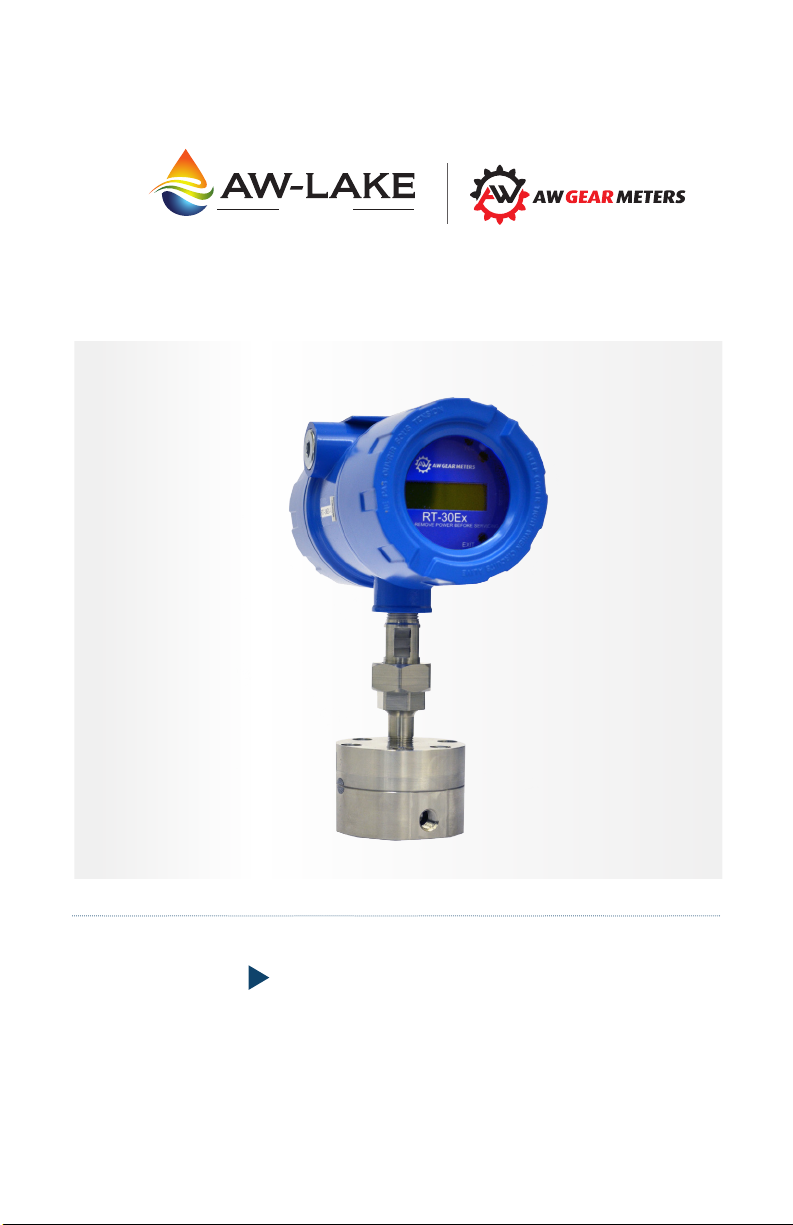
COMPANY
RT-30EX Flow Transmitter
Installation, Operating &
Maintenance Manual
©2016 AW-Lake Company. All rights reserved. Doc ID:RT30E XMAN082416
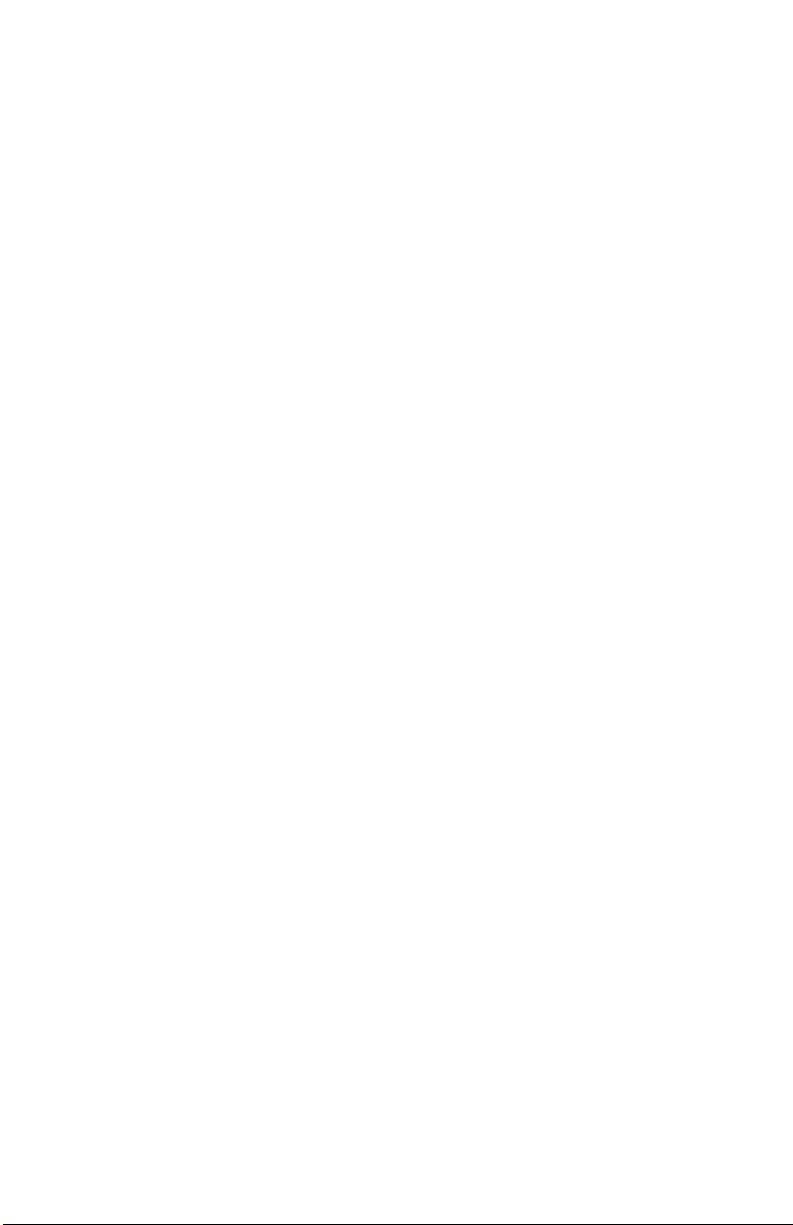
Table of Contents
Safety Denitions and Information ....................................................... 3
Unpacking ..................................................................................................... 3
Product Description ................................................................................... 3
Screen selection and programming changes ............................................ 3
Hazardous Area Installation Instructions ............................................ 4
Technical Specications ............................................................................ 5
Connections ................................................................................................... 6
Main board layout Maximum wire gauge: 12 AWG .................................. 8
Analog output ................................................................................................ 9
Limit & frequency output ............................................................................. 9
Reset input ..................................................................................................... 9
Run Mode Screens.......................................................................................11
Control Functions........................................................................................15
Programming ............................................................................................... 17
Entering programming mode ...................................................................... 17
Changing values and making selections .................................................... 17
K-factor (scaling factor) ................................................................................ 18
RATE unit ........................................................................................................ 18
RATE time base .............................................................................................. 18
TOTAL unit ..................................................................................................... 19
Analog output scaling ................................................................................... 19
Frequency output programming ................................................................ 26
Gate Time lter .............................................................................................. 26
Calibrating Analog Output ....................................................................... 28
I/O Manual Adjustment............................................................................. 29
Analog output adjustment ........................................................................... 30
Fine mA adjustments .................................................................................... 30
Limit & frequency adjustment ..................................................................... 31
Fine limit output adjustments ..................................................................... 31
Coarse limit output adjustment .................................................................. 31
ON/OFF Limit output adjustment ............................................................... 32
Monitor external reset input ....................................................................... 32
Appendix A - Physical Dimensions .......................................................... 33
Appendix B - Physical Dimensions .......................................................... 35
Limited Warranty ....................................................................................... 36
2
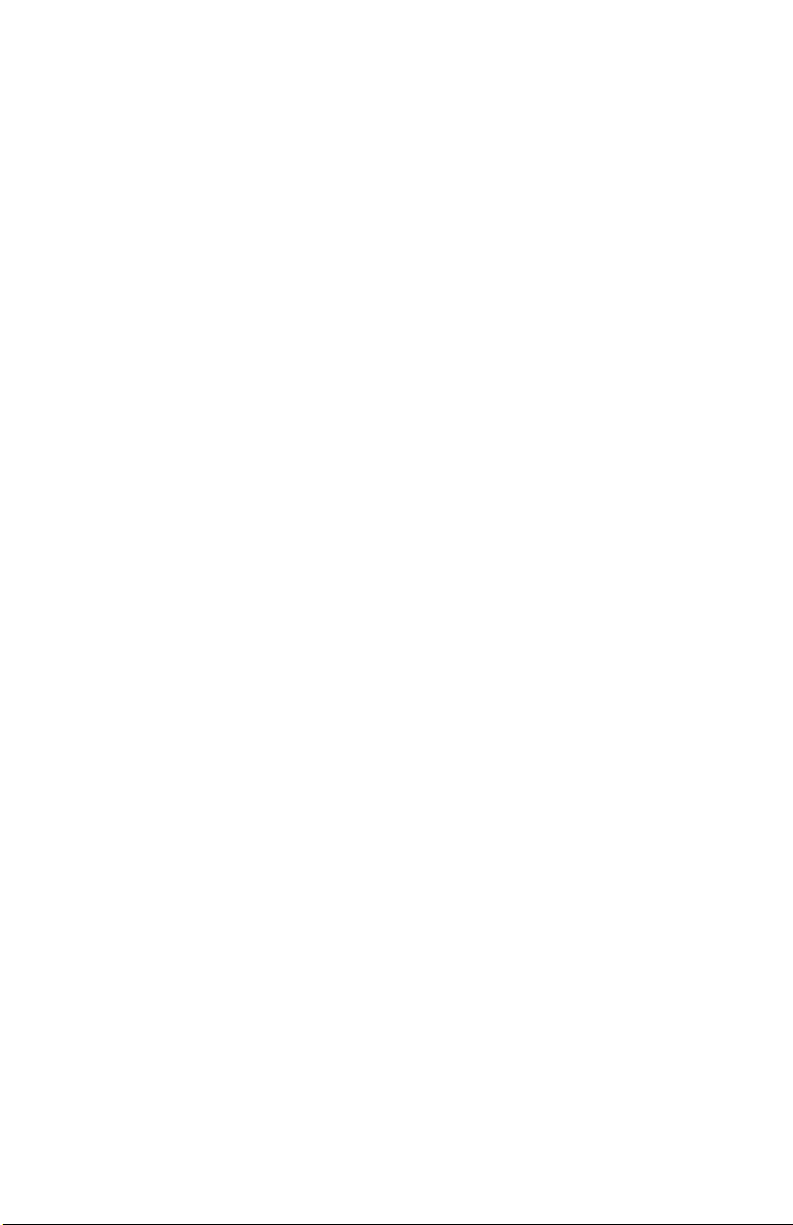
Safety Denitions and Information
Do not attempt to install or use your AW Gear Meters product until you have read
the safety instructions in this section. Save this manual and keep it in an easily
accessible place.
WARNING means that failure to follow this safety statement may result in
extensive product damage, serious personal injury, or death.
CAUTION means that failure to follow this safety statement may result in minor or
moderate personal injury, property or equipment damage.
NOTICE is a statement that informs about installation, operation, maintenance,
performance issues, or general tips that are important but do not create a hazard
or safety concern.
Unpacking
Separate the RT-30EX Flow Transmitter from packaging materials and check
for any visual signs of damage. If you determine there are damages caused by
shipping, file a claim with the shipping company. If the flow transmitter appears
to have been improperly assembled or does not operate properly, return it
for replacement or repair (see Limited Warranty information at the end of this
manual).
CAUTION: Before connecting, programming, or operating the RT-30EX Flow
Transmitter, read this manual.
Product Description
The RT-30EX is a digital flow transmitter housed in an epoxy painted aluminum
instrument enclosure. The RT-30EX is certified for use in Class I, Div 1
hazardous areas in both Canada and the US, and Ex d IIB and Ex tb IIIC in the
EU. The unit’s graphical, backlighted LCD display makes it easy to monitor flow
rate and total in user selectable engineering units. The sensor used with the unit
will mount on many meter models modified for use with the 3/8” NPT sensor
mounting thread. Meter model available are the JVM, JVS, JVHS and ZHM gear
meters and HM high pressure turbines.
Screen selection and programming changes
You can make program or mode changes, or reset the totalizer in two ways;
1. With the housing cover removed, enter information using the 4 pushbuttons.
2. With the housing cover closed, hold the attached magnet wand against the
3
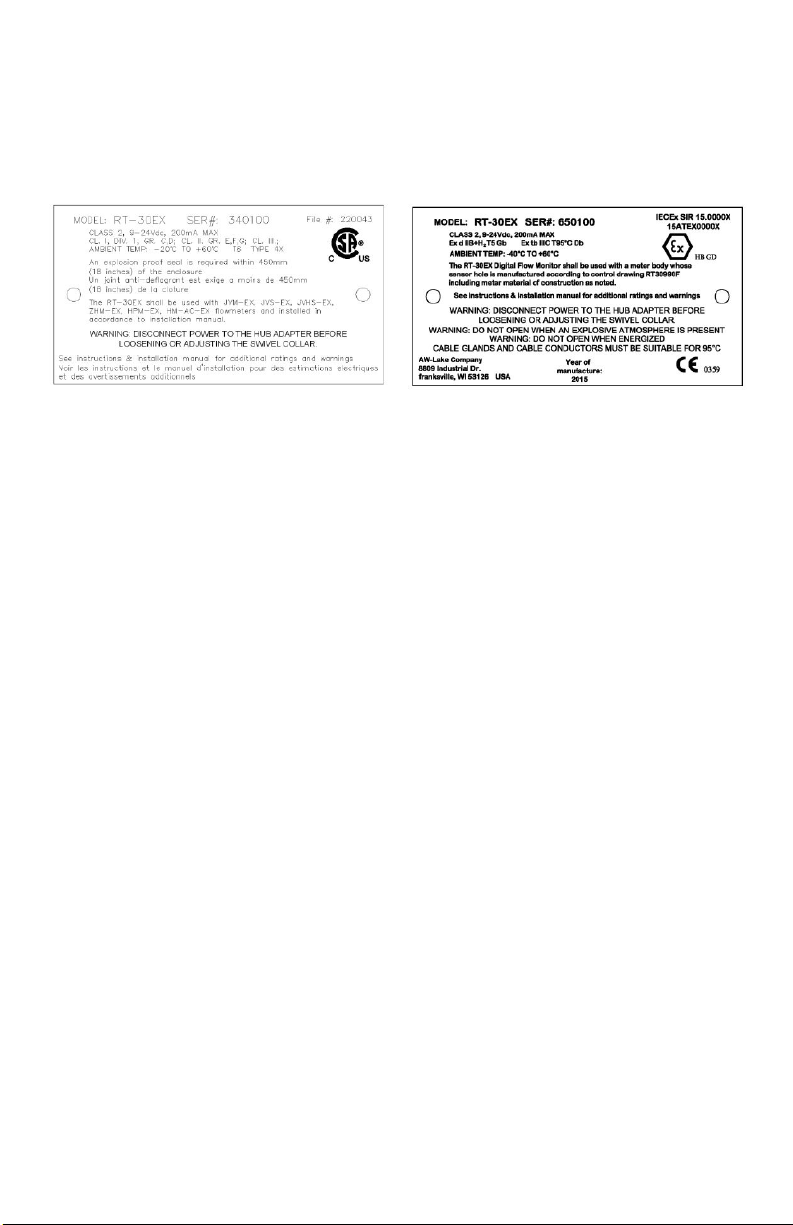
side of the cover to activate hall switches located on the internal circuit
board.
You can also reset the totalizer and monitor flow rate limits and total output
remotely via a computer or PLC.
Figure 1: Hazardous area certification tag CSA (left) and ATEX / IECEx (right)
Hazardous Area Installation Instructions
The RT-30EX unit is an explosion-proof flow transmitter with local display suitable for
use in Class I, Div 1 North American locations or Ex d IIB and Ex tb IIIC European
locations, depending on the model labeling.
Above are two samples of the name plate that should be clearly attached to each
unit. Please make sure the appropriate name plate is on the unit and that the
information matches what is shown above to your desired certification, prior to
installation. If either the name plate is not on the unit or the unit name plate does
not match what is shown above, please notify AW- Lake Company to determine
appropriate course of action.
WARNING: Because the RT-30EX uses an explosion-proof enclosure for its area
protection, power must be removed from the unit before the covers are removed
while in a hazardous area. Also, disconnect power before loosening or adjusting
the swivel collar on the hub adapter.
For proper installation, it is also necessary that the conduit entries are properly
sealed. To maintain the unit’s explosion-proof certification, anything threaded into
the NPT conduit openings must engage by a minimum of 5 full threads. If original
units received from AW-Lake Company are versions which have the sensor
installed, this sensor will be properly installed with a minimum of 5 full threads of
engagement from the factory.
When an RT-30EX is installed into the flow meter with which it is to be used, it is
also necessary to make sure there is a minimum of 5 full threads of engagement
4
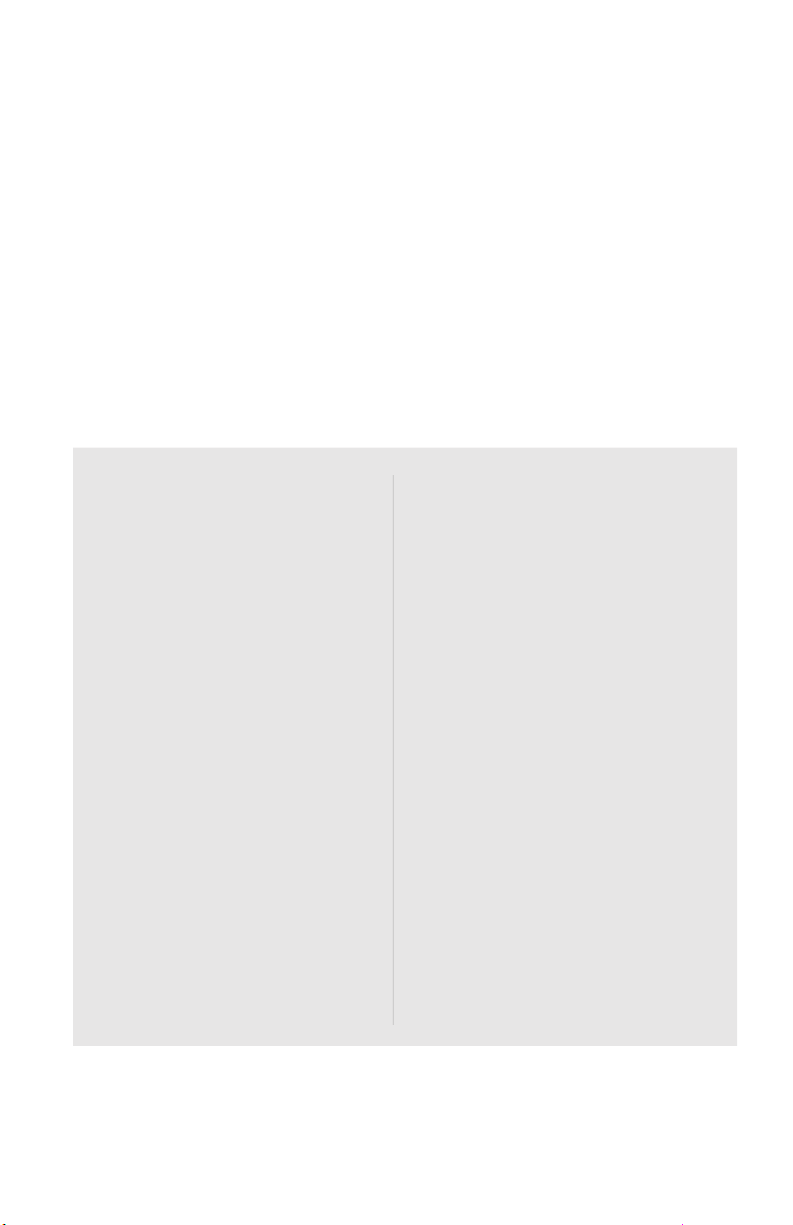
between the meter and RT-30EX unit.
When wiring the unit, please make sure to observe any local codes that
may be required. A common requirement is to have a conduit seal within 18
inches of the unit. Also, the unit may be used in a Class I, Div. II area, but
must still be installed according to Class I, Div I standards. Make sure units
are powered by a Class 2 power supply for proper regulation.
Please note that the RT-30EX must be installed properly into a flow meter
before power is applied.
Technical Specications
Power Requirement:
9-24 VDC / 200mA (customer
supplied) Class 2
Analog Output 4-20mA
3- or 2-wire plus separate supply
Max load impedance 500 ohm
Frequency Output
Three Opto-Isolated OpenCollector Outputs
• Frequency or limit outputs
• 5-30 VDC rating
• 40 mA max (min. load
impedance required 600 Ohm
@ 30 VDC)
Built in 30 point Linearizer
Temperature Rating
-20 to 60°C (-4 to 140°F)
Sensor/Monitor Frequency
Range
0-4,500 Hz
Connection
3/4” female NPT conduit provisions
One Opto-Isolated Input
9-24 VDC remote reset
cCSAus Certification
• Class I, Div. I, Groups C, D
• Class II, Div. I, Groups E, F, G
• Class III
ATEX Certification
II 2 G, Ex d IIB+H2 T5 Gb,
Ta = -40°C to +60°C
IECEx Certification
Ex d IIB+H2 T5 Gb
Ta = -40°C to +60°C
5
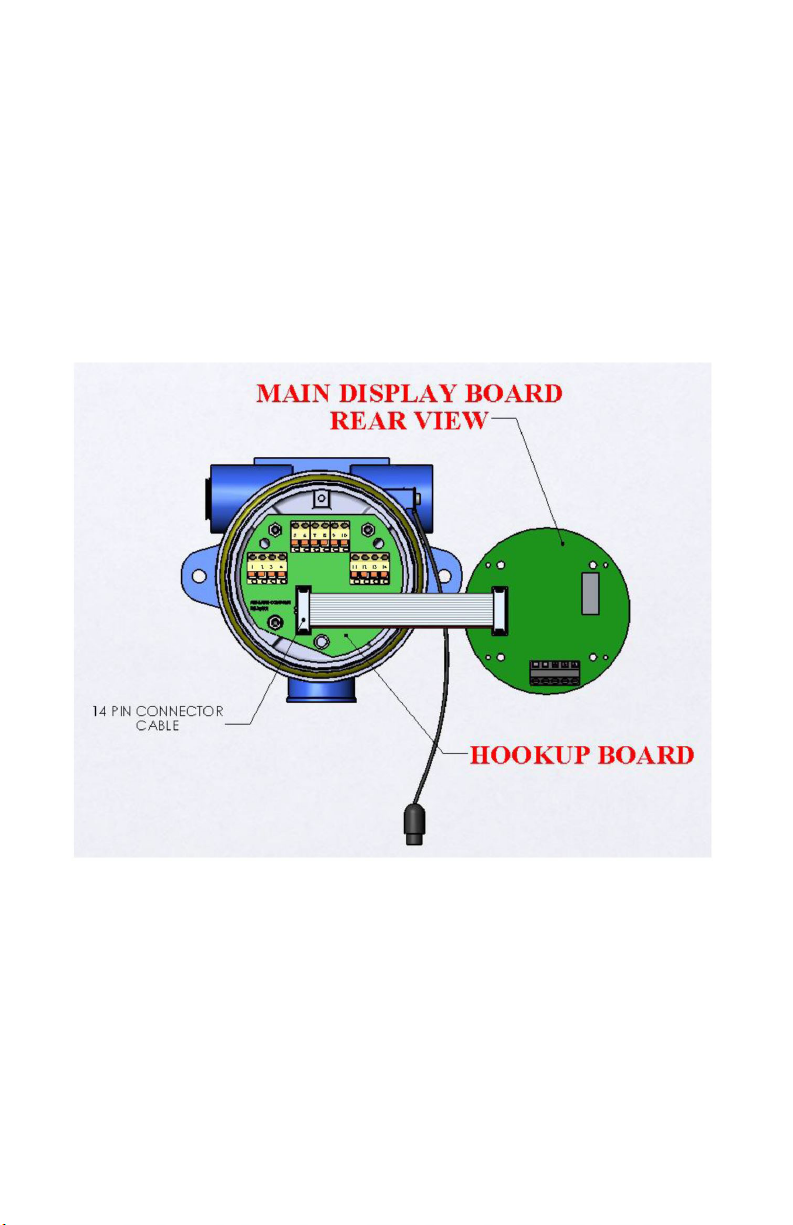
Connections
On dual access enclosure versions, the hook-up board can be accessed by
removing the blind cover.
To get access to the hook-up board on the single access enclosure models, first
remove the cover and loosen the 4 stainless steel screws visible through the face
plate as shown in Figure 18. Note that the screws are captured on the back side
of the main display board and will not fall out. Carefully remove the main display
board. The hook-up board is located at the bottom of the enclosure as shown in
Figure 2 below.
Figure 2: Single access enclosure model, hook-up board location
To get access to the sensor wiring terminal which is located on the back of the
main display board, the same procedure must be followed for both the single and
dual access enclosure models. 10
RT-30EX User Manual, Rev. 1.9 07/17/2015
6
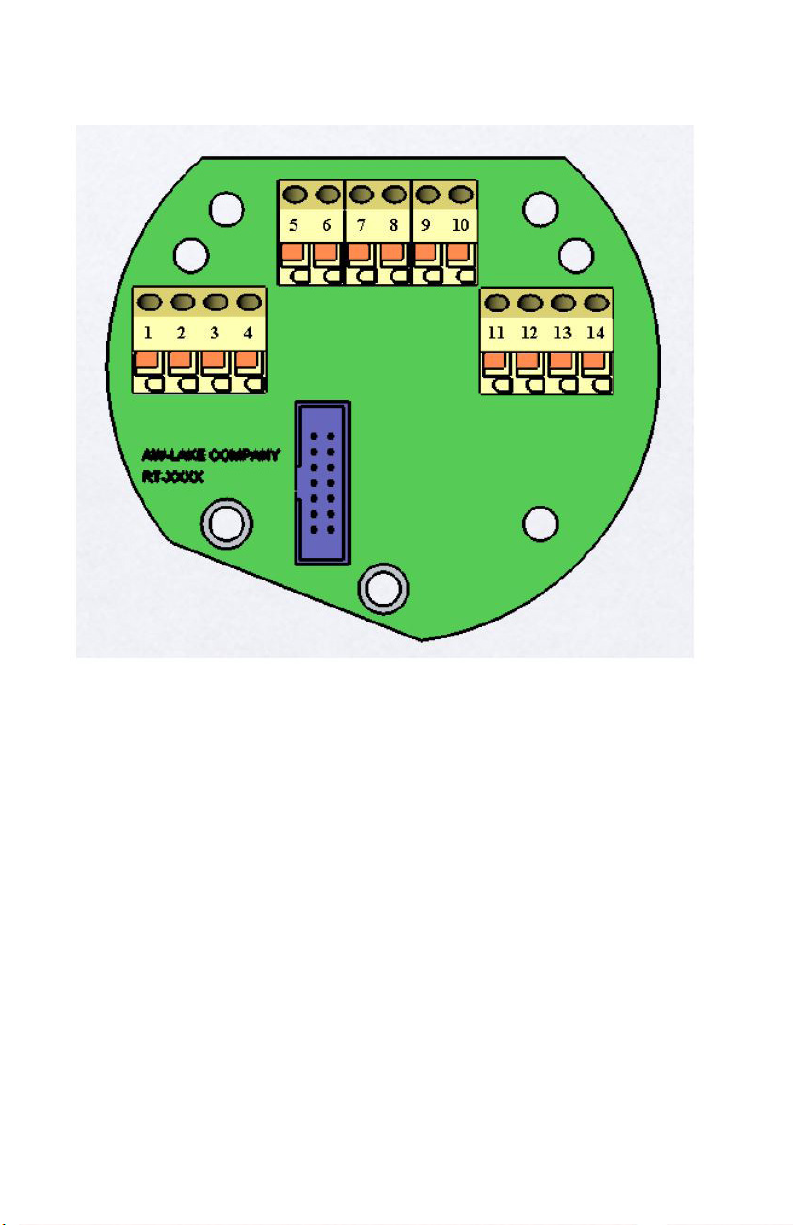
Hook-up board layout
Figure 3: Hookup board connection diagram
Maximum wire gauge: 16 AWG
Pin 1: (+) Reset
Pin 2: (-) Reset
Pin 3: (+) Frequency Out
Pin 4: (-) Frequency Out
Pin 5: (+) Supply Voltage
Pin 6: (-) Supply Voltage / Ground (Supply may be floating or jumpered
to housing ground, if needed, for noise reduction.)
Pin 7: Housing Ground
Pin 8: +Vcc
Pin 9: mA Loop Connection See Figure 5 & Figure 6 on page 12 for mA
signal polarity
Pin 10: mA Loop Connection
Pin 11: (+) Limit 1
Pin 12: (-) Limit 1
7
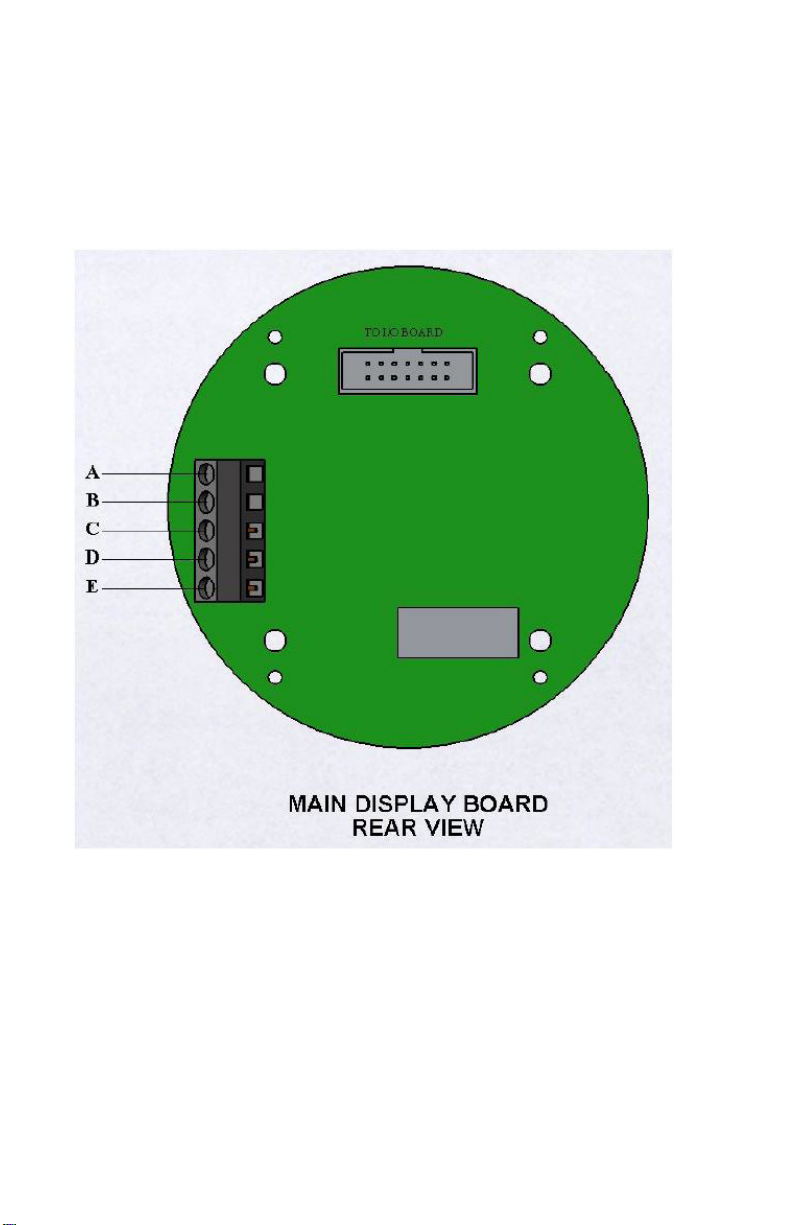
Pin 13: (+) Limit 2
Pin 14: (-) Limit 2
NOTE: See electrical specicaons page.
Main board layout Maximum wire gauge: 12 AWG
Figure 4: Main board input signal connection
Pin A: Magnetic Coil input
Pin B: Magnetic Coil input
Pin C: Ground
Pin D: High level pulse Input
Pin E: (+) 12Vdc Output for sensor supply
NOTE: See electrical specicaons page.
8
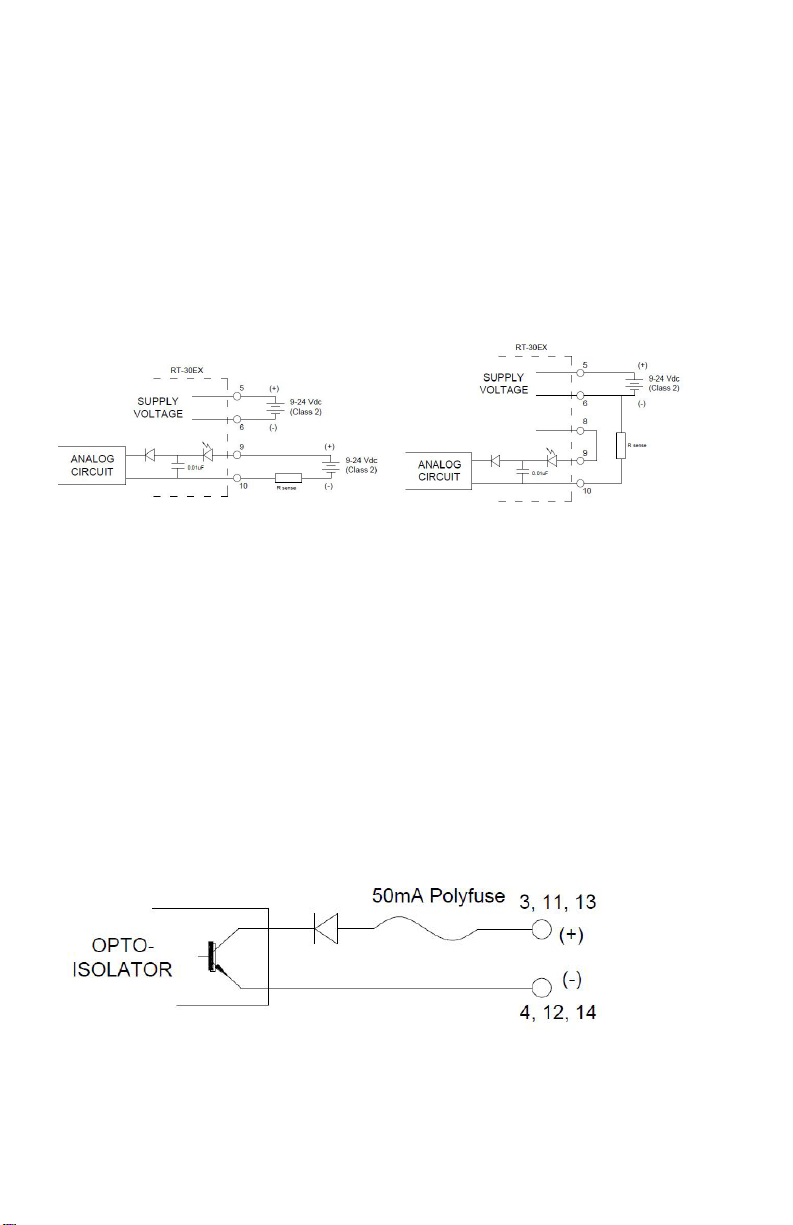
Analog output
The isolated 16-bit 4-20mA output can be wired for use with Loop powered
inputs or for ground referenced inputs. The analog signal has an LED in
series which varies in intensity as the mA signal varies. This can be used for
troubleshooting purposes.
When using the analog signal with inputs used with loop powered signals, it is
important to note that the RT-30EX still requires a separate power supply to
power the unit as shown Figure 5 below.
Figure 5: Loop powered analog output Figure 6: Ground referenced analog output
When using the analog signal with ground referenced inputs, jumper pins 8 and
9 together as shown in Figure 6 above. Analog signal is taken from pin 10 and
returns to pin 6 (supply ground).
Limit & frequency output
Three opto-isolated NPN open-collector outputs can sink or source depending
on connection. Attention must be paid to polarity of connections. See page 8
for electrical specification and page 10 for Limit 1, Limit 2 & Frequency pin-out
pairing.
Figure 7: Limit 1, Limit 2 & Frequency outputs
Reset input
Opto-isolated external reset input will trigger the RT-30EX to reset the totalizer
when the input sees a momentary transition from low (ground) to high (near
supply).
9
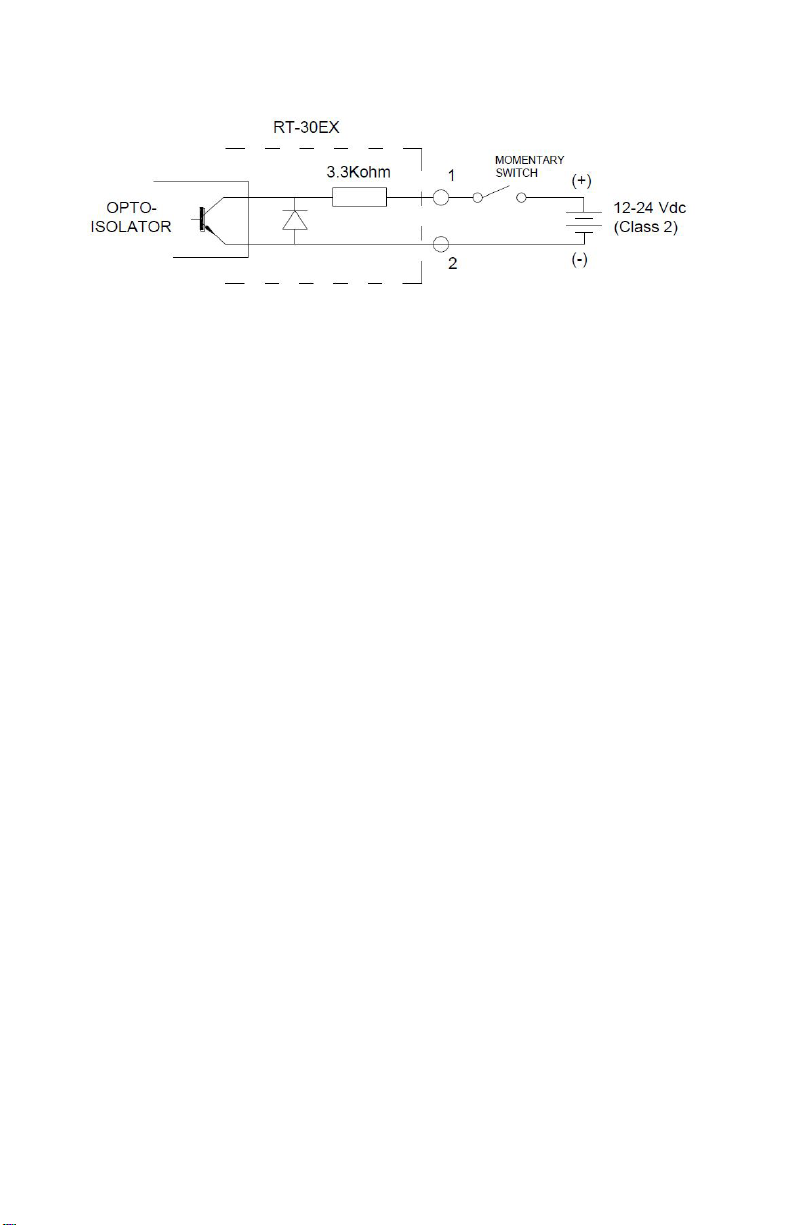
Figure 8: External reset input
10
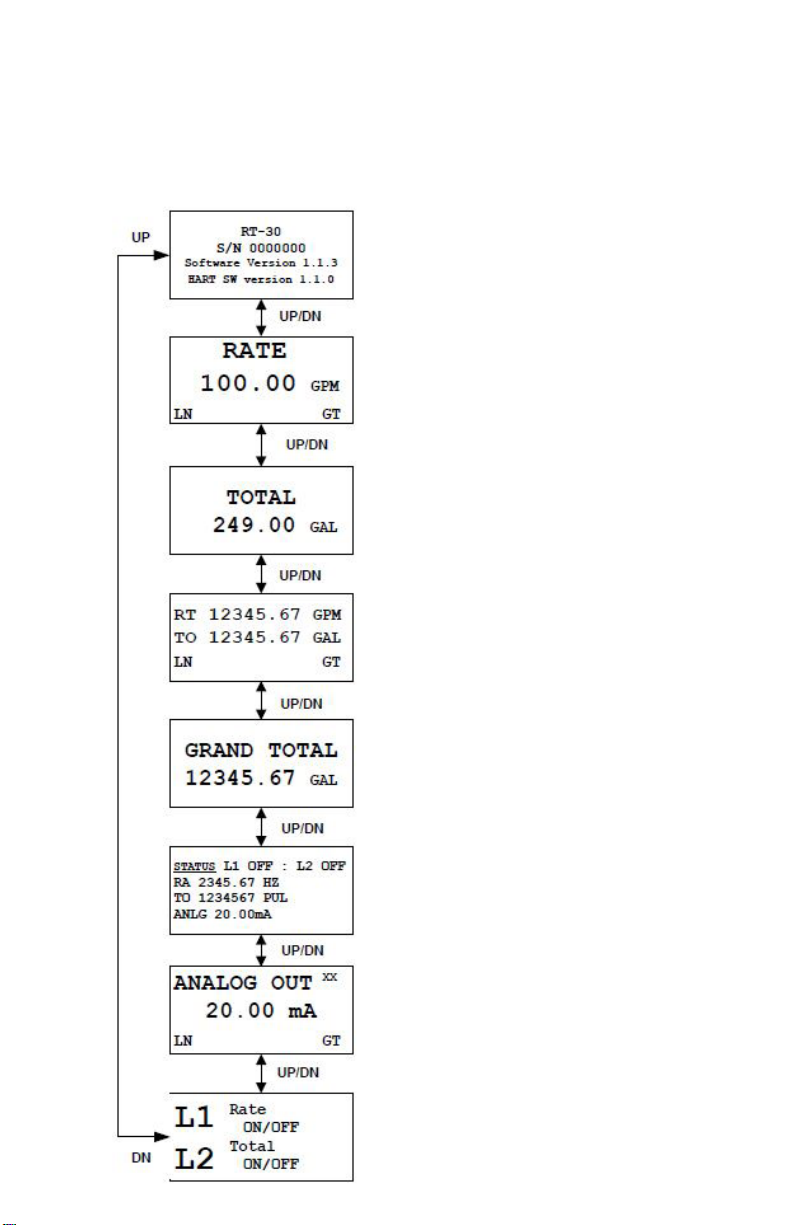
Run Mode Screens
Figure 9: Run Mode Screens - overview
The run mode screens, as shown below, can be accessed by using the UP and
DN buttons or using theattached magnet wand to activate internal hall switches.
Logo screen shows critical information on
RT-30EX firmware version.
RATE screen shows active flow rate
information in programmed engineering
units.
TOTAL screen shows totalized volume in
programmed engineering units.
RT/TO screen shows both the flow
rate and total values in programmed
engineering units.
GRAND TOTAL screen shows totalized
volume in programmed engineering units
and is not affected if TOTAL is reset.
STATUS screen shows data summary.
Flow and total are in un-scaled units of
Hertz for flow and Pulses for total.
ANALOG OUT screen shows the mA value
the RT-30EX is outputting.
L1/L2 screen shows information for Limit
outputs.
11
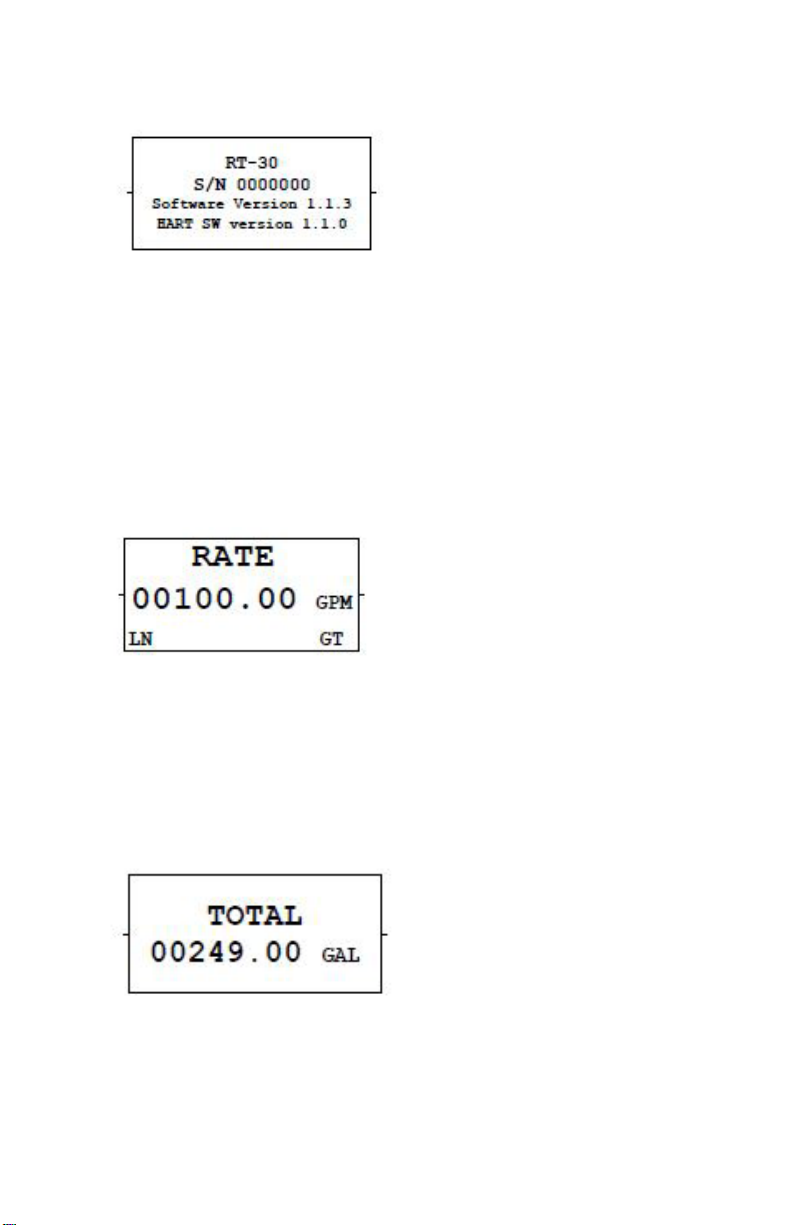
Figure 10. LOGO screen
The LOGO screen shows 3 or 4 lines of important data for the display unit which
is needed if contacting the factory for support issues.
1. Line 1 shows the basic model name.
2. Line 2 shows the unique serial number of the unit.
3. Line 3 shows the firmware version of the unit.
Figure 11. RATE screen
The RATE screen displays the flow rate in the programmed engineering units. If
the linearizer is active, ‘LN’ shows in lower left corner. If the Gate Time filter is
active, ‘GT’ shows in lower right corner.
Figure 12. TOTAL screen
The TOTAL screen displays the flow total in programmed engineering units.
Pressing the RESET button resets the value back to zero (0). The Total can also
be reset remotely by connecting a momentary voltage to the external RESET pin.
12

The RT/TO screen shows both the flow rate and total values in programmed
engineering units. If the linearizer is active, ‘LN’ shows in lower left corner. If the
Gate Time filter is active, ‘GT’ shows in lower right corner. Pressing the RESET
button resets the total value back to zero (0). The Total can also be reset
remotely by connecting a momentary voltage to the external RESET pin.
Figure 13. RATE/TOTAL screen
The RT/TO screen shows both the flow rate and total values in programmed
engineering units. If the linearizer is active, ‘LN’ shows in lower left corner. If the
Gate Time filter is active, ‘GT’ shows in lower right corner. Pressing the RESET
button resets the total value back to zero (0). The Total can also be reset
remotely by connecting a momentary voltage to the external RESET pin.
Figure 14. GRAND TOTAL screen
The GRAND TOTAL screen displays the flow total in programmed engineering
units. The GRAND TOTAL value does not reset when the TOTAL value is
reset and is therefore often used to collect a day total in batch applications. To
reset the GRAND TOTAL a password is required. The password is 53126. This
password cannot be changed.
Figure 15. STATUS screen
The STATUS screen shows multiple values and is used more as a summary
screen, especially if trouble shooting a system. The following values are shown:
1. The output state of Limit 1 and Limit 2
2. The flow rate in un-scaled units of Hertz (frequency).
NOTE: The Gate Time lter and linearizer, if acve, do not aect the ow rate value in the STATUS
screen. This is the raw incoming frequency.
13

3. The total value in un-scaled units of Pulses.
4. The analog output in milliamps (mA).
NOTE: Because the mA value is an actual signal output, it is aected by the Gate Time and linearizer,
if acvated.
Figure 16. Analog Out Screen
The ANALOG OUT screen shows the mA value the RT-30EX is outputting. The
2 letters in the upper right corner indicate what variable the mA output has been
assigned to represent.
1. FX – Fixed mA output
2. RA – mA output is scaled to represent the RATE value
3. TO – mA output is scaled to represent the TOTAL value
4. GR – mA output is scaled to represent the GRAND TOTAL value
If the linearizer is active, ‘LN’ shows in lower left corner. If the Gate Time filter is
active, ‘GT’ shows in lower right corner.
Figure 17. LIMIT screen
The L1/L2 screen shows what the Limits are programmed to represent and the
state of the output.
The first line of each limit represents what the Limit is programmed for:
1. OFF – Limit output has been turned off.
2. Frequency – The Limit outputs the incoming frequency
3. Rate – The Limit output will change state when the flow rate reaches the
programmed value
4. Total – The Limit output will change when the TOTAL reaches the
14

programmed value
5. Grand Total - The Limit output will change when the GRAND TOTAL reaches
the programmed value
The second line of each limit represents the actual state of the output pin(s)
Control Functions
There are two methods that can be used to scroll through screens or make
changes within programming modes. If in a safe area with the front cover
removed, the 4 push buttons showing through the front face plate can be used
with the button function as shown on the face plate.
Figure 18. Front View
WARNING: If programming or screen changes are to be made while the RT30EX is in the hazardous area, do not remove cover to use the push buttons.
Keep cover on and use the magnetic wand. Only use push buttons in a nonhazardous area.
15

Alternately, with the cover closed it is possible to make changes using the
magnetic wand attached to the outside of the unit. The push button functions are
duplicated with internal Hall switches which activate when the magnetic wand is
held in the 3, 6, 9 or 12 o’clock positions as shown in Figure 19 and Figure 20.
The face plate is marked at each position with the corresponding function.
Figure 19. Dual access magnetic switch locations
Figure 20: Single access magnetic switch locations
16

Programming
Entering programming mode
The RT-30EX programming menu can be accessed from 4 of the run mode
screens; [RATE], [TOTAL], [ANALOG OUT] and limit [L1/L2] screens. To enter
the programming menu from these screens, press and hold the ENT button
for 3 seconds until one of the programming screens appears (see Figure 21).
The programming menu will show the screen relevant to the run mode screen
from which the programming menu was entered. Use the buttons as shown in
Figure 21 below to navigate through the screens. When exiting the programming
menu, the RT-30EX will always return to the run mode screen from which the
programming menu was entered.
Figure 21: Main programming menu
Changing values and making selections
When in a programming screen which requires a value to be changed, the active
character is indicated by an underscore. To increment the value use the UP
button and to decrease the value use the DN button. The character value will
wrap around when reaching either 9 or 0.
Once a character has been changed press the SEL button to move to the next
character to the right. If at the right most character, pressing SEL will bring the
cursor back to the left most character.
If a value has a decimal point whose position can be changed, press the SEL
button until the underscore is under the decimal point. Press the DN button to
move the decimal point to the left and press the UP button to move the decimal
point to the right.
NOTE: Not all programming screens allow the decimal point locaon to be changed such as any
milliamp value.
17

Once a variable has been changed to the desired value, press the ENT button
to accept the value and move to the next screen or programming value. If an
incorrect value is programmed, a warning screen will appear. Press any button to
exit a warning screen.
Figure 22: RATE, TOTAL and GRAND TOTAL scaling
K-factor (scaling factor)
The RT-30EX uses only one K-factor for scaling all displays. This value is
always entered in units of Pulses per Gallon. Once the rate and total units are
selected, the RT-30EX uses internal calculations to automatically correct the
displayed values to match the user selected units. When the correct K-factor
value has been programmed, press ENT to continue.
RATE unit
Use the UP and DN buttons to scroll through the available units to scale the
RATE screen.
The available units are:
GAL (US gallons)
LIT (Liters)
CC (Cubic centimeters)
BBL (Barrels)
ML (Milliliters)
M3 (Cubic meters)
OZ (Liquid ounces)
PUL (Pulses)
Once the desired unit is showing, press ENT to continue.
RATE time base
Use the UP or DN buttons to select the time base to use in conjunction with the
previously selected RATE units to define the flow rate unit.
The available time units are:
Seconds
Minutes
Hours
18

Days
When the correct time base is showing, press ENT to continue.
NOTE: If the rate unit & me base are selected as PUL & Seconds, the RATE screen will show the unit
as Hz, NOT PUL/SEC.
TOTAL unit
Use the UP and DN buttons to scroll through the available units to scale the
TOTAL and GRAND TOTAL screens.
The available units are:
GAL (US gallons)
LIT (Liters)
CC (Cubic centimeters)
BBL (Barrels)
ML (Milliliters)
M3 (Cubic meters)
OZ (Liquid ounces)
PUL (Pulses)
The Rate and Total units do not have to be the same. Once the desired unit is
showing, pressing ENT completes the scaling programming and returns display to
the main programming menu.
Analog output scaling
When entering the Analog programming menu, the first screen asks to select
the Analog Source, or what the analog output value is to represent. There are 4
choices as shown in Figure 23.
Figure 23: Analog source selection screen
Using the UP and DN buttons scrolls through the 4 choices that the mA output
can represent: a fixed mA output value, the input flow rate, the totalizer value or
the grand totalizer value. Press ENT when correct choice is showing.
19

Figure 24. Fixed mA output programming
This option allows the user to select a constant mA value the RT-30EX will
output regardless of any changing values. A constant mA signal could be used
as an external indicator showing if the RT-30EX is on. Allowable values are from
2mA to 20mA.
This option allows the user to select a constant mA value the RT-30EX will
output regardless of any changing values. A constant mA signal could be used
as an external indicator showing if the RT-30EX is on. Allowable values are from
2mA to 20mA.
Figure 25. Analog Output, RATE Source programming Screens
RATE source allows the user to configure the mA output to represent the flowrate
value. The analog output span can be scaled for either zero to max flow or a
non-zero flow to max flow. If the flow rate goes above the programmed maximum
flow rate, the analog output will continue to increase, up to a maximum of 22mA.
This is useful for system fault detection.
Min Flow Rate
Enter the minimum user flow rate. This can be a non-zero value, such as the
lowest application flow rate if the equipment monitoring the mA signal can be
programmed as such. It can also be entered as zero, but in this case it will affect
the accuracy of the mA reading vs flow accuracy. If a non-zero value is entered,
the user will also be asked to enter a mA value to represent zero flow.
Min Flow mA
Enter the mA to represent the above entered minimum flow rate. Value must be
20

equal to or greater than 2mA.
Max Flow Rate
Enter the maximum flow rate to monitor.
Max Flow mA
Enter the mA value to represent the above entered maximum flow rate value.
20mA is the maximum allowable value.
Zero Flow mA
This screen only shows if the Min Flow Rate was programmed as a non-zero
value. Enter the mA value to represent zero flow. Lowest value allowable is 2mA
and it cannot be greater than the Min Flow mA value.
Figure 26. Analog Output, TOTAL source programming screens
TOTAL source allows the user to configure the mA output to represent the
Totalizer value. If the totalizer value goes above the programmed maximum total
value, the analog output will continue to increase, up to a maximum of 22mA.
This is useful for system fault detection.
Zero Total mA
Enter the mA value to represent a zero totalizer value. Minimum allowable value
is 2mA.
Max Total Value
Enter the maximum totalizer value to monitor.
Max Total mA
Enter the mA to represent the above entered maximum totalizer value. 20mA is
the maximum allowable value.
21

Figure 27. Analog Output, GRAND TOTAL source programming screens
GRAND TOTAL source allows the user to configure the mA output to represent
the Grand Total value. If the Grand Total value goes above the programmed
maximum Grand Total value, the analog output will continue to increase, up to a
maximum of 22mA. This is useful for system fault detection.
Zero Grand Total mA
Enter the mA value to represent a zero Grand Total value. Minimum allowable
value is 2mA.
Max Grand Total Value
Enter the maximum Grand Total value to monitor.
Max Total mA
Enter the mA to represent the above entered maximum totalizer value. 20mA is
the maximum allowable value.
LIMIT / Pulse output programming
Three opto-isolated NPN open-collector outputs can sink or source depending on
connection (i.e., power can flow in or out). Output ratings are listed on page 8.
NOTICE: Connecon polarity: collector (+), emier (-). See Figure 7.
Figure 28. Limit programming choices
From the first screen, the output to be programmed is selected. All three outputs
can be independently setup and if any of the outputs are not to be used, they
can be turned off. Limit 1 and Limit 2 can be configured as a frequency output
matching the incoming frequency from the flow meter, as a totalizer cycle
22

output, a flow rate set point trigger or to trigger on a set value of the Total or
Grand Total. The third Frequency Out can only be used to output the incoming
frequency from the flow meter. To exit the LIMIT programming screen, press
the UP or DN button until Select Limit option shows Exit. Then press the EXIT
button From the first screen, the output to be programmed is selected. All three
outputs can be independently setup and if any of the outputs are not to be used,
they can be turned off. Limit 1 and Limit 2 can be configured as a frequency
output matching the incoming frequency from the flow meter, as a totalizer cycle
output, a flow rate set point trigger or to trigger on a set value of the Total or
Grand Total. The third Frequency Out can only be used to output the incoming
frequency from the flow meter.
To exit the LIMIT programming screen, press the UP or DN button until Select
Limit option shows Exit. Then press the EXIT button.
Figure 29. Limit 1 & Limit 2 Output options
Turn Limits OFF
To turn either of the Limits off, choose the OFF Limit Type and press ENT. The
corresponding Limit pin will now stay low regardless of any variable changes.
Frequency Output on Limit pins
To have the incoming frequency be routed to a Limit pin, choose the Frequency
option. There is no other programming required.
Figure 30: Cycle Output volume scaling
23

The Cycle Output (pulsed output) The CYCLE OUT limit function provides an
incremental output signal for a remote totalizer, typically at a lower resolution and
frequency. Assigning a limit to the CYCLE OUT function toggles the state of the
limit output whenever the TOTAL increments by the programmed cycle amount.
The output remains ON until the cycle amount accumulates and does not turn
OFF until the cycle amount accumulates again as represented in Figure 31 on
page 27. The total accumulated between a rising and falling edge is the
cycle value. The total accumulated between any two rising edges is twice the
cycle value. You enter the cycle value in programmed engineering total units.
CAUTION: Do not program a cycle amount that produces more than 20 pulses
per second (20 Hz).
Consider the maximum flow rate to determine the resulting output frequency. The
frequency produced (in Hz) is the actual flow rate in Engineering Units per Minute
divided by 120, divided by the CYCLE AMOUNT.
Figure 31. Cycle Output definition
Figure 32. Limit Output Sources
Each Limit can be set to trigger its output based on a certain flow rate or total set
point. This is often used to indicate if a flow rate is outside its intended limits or if
a certain total value has been reached in a batch application.
24

Figure 33. Rate Limit Variables
Rate Value
The limit output will be off if the incoming flow rate is below the programed Rate
Value and the output will be on if the incoming flow rate is equal to or above the
programmed Rate Rate Value.
Limit Margin
The Limit Margin variable is programmed in engineering units and determines
whether the Rate Limit functions as an absolute limit or activates within a margin
or “window” around the programmed Rate Value. When the Limit Margin is
programmed as zero, the limit activates whenever the flow rate equals
or exceeds the programmed value. When you enter a Limit Margin value other
than zero, the limit is active whenever the selected flow rate is within the
“window” of the programmed Rate Value, plus or minus the MARGIN value. The
programmed Limit Margin must be less than the programmed Rate
Value.
TOTAL & GRAND TOTAL Limits
Figure 34. Total & Grand Total Limit Variables
TOTAL / GRAND TOTAL Value
Enter the Total or Grand Total value at which the respective Limit output should
change state. When the Total or Grand Total is reset to zero, the limit pin
changes back to initial state.
25

Frequency output programming
Figure 35. Frequency Output Programming
The third output can only be set to output the incoming frequency. From the top
Limit programming menu, choose the Frequency Output option, press ENT and
use the UP or DN button to turn the output frequency on. There are no other
variables to program. The output frequency is not affected by the Gate Time filter
and cannot be linearized. It is always the raw incoming frequency from the sensor.
Gate Time filter
Figure 36. Gate Time variable
This variable sets the sample time on the incoming frequency for the RATE
displays. Programmed in tenths of a second with an allowable range from 0.1 to
999.9 seconds, this variable affects the update of the display and analog output,
and is useful in stabilizing the display and output when dealing with fluctuating
flow rates. Setting the Gate Time to zero (0) disables the Gate Time filter and all
data is updated at an internal default rate of approximately 0.02 seconds. If the
Gate Time filter is active (any non-zero value) any run mode screen affected by
the filter will show ‘GT’ in the lower right hand corner of the screen.
Figure 37. Linearizer activation screens
The RT-30EX has a 30-point linearizer which can be used to increase the
linearity of the flow rate reading. When entering the Linearizer programming
mode, the first question asked is if the Linearizer should be activated. If the
linearizer has already been programmed, de-activating the linearizer does
not erase any previously programmed table values. It only turns off the use of the
linearizer and causes the RT-30EX to use the single programmed K-Factor value
26

under the Rate/Total programming menu for its calculations. If the Linearizer is
used, the minimum number of points required for programming is 2.
Figure 38. Linearizer variables
When programming the linearizer, each table point requires a frequency value
and K-Factor to be entered. To obtain these values it may be necessary to
have a separate calibration done on the flow meter ahead of time. Often this
information can be found on the original calibration sheet from the
manufacturer.
Freq. variable
When populating the linearizer table, it is required that Point 1 has the lowest
frequency and each subsequent table point frequency must be in continuously
increasing frequency value. The frequency value represents the signal from the
flow meter at each flow rate to be programmed into the linearizer table.
K-F variable
The K-Factor is the scaling factor in Pulses per Gallon for each frequency
programmed.
When the desired number of linearizer table points have been programmed on
the next table point leave the frequency value as zero and press ENT. This is
understood by the RT-30EX as meaning end of table programming and saves
the table values and exits the linearizer programming menu.
Clearing the linearizer table
To clear a previously programmed linearizer table, enter the linearizer table and
change Point 1 Freq. to zero (0). After pressing the ENT button, the RT-30EX
will display a warning that all table values will be cleared. If this is correct, press
the YES button. This will cause all table values to be set to zero and the
Linearizer will be turned OFF. The user has the ability to press NO button to
cancel this option and return to Point 1 programming screen.
Changing the linearizer table
To change a table Point value, enter the programming screen and press the
27

ENT button to get to the table value to change. After changing the relevant
values, continue pressing the ENT button through the remaining table values until
reaching the end of the programmed table (first table point whose Freq. is zero)
to exit the table.
Adding linearizer table point
To add more table points, it must be noted that data can only be added to
the end of a table. Therefore, if the additional point(s) to add do not have a
frequency greater than the last entered point, it will require the user to manually
“shift” the table points by entering the new points after the next smallest existing
value and then re-entering the remaining points.
If an existing table is changed and has more points than required, once the
required points have been entered and the next table value has the Freq.
changed to zero, all remaining points will automatically be reset to zero when
exiting the table.
Calibrating Analog Output
The analog output can be calibrated to correct for any variances caused by the
users input equipment. The calibration routine allows the user to adjust the 4mA
and 20mA output values.
The calibration routine is entered from the STATUS screen.
NOTE: When entering the calibraon roune, any incoming frequency to the RT-30EX is ignored.
Before starting the calibration routine, make sure the analog output is connected
to the intended readout equipment. To calibrate the RT-30EX it is necessary to
enter the analog value read from the user’s readout equipment.
28

Figure 39. Analog output calibration routine
From the run mode STATUS screen, press and hold the ENT button for 3
seconds to enter the I/O Function programming screen. Press the UP or DN
button to display the ‘Calibrate Output’ choice and then press ENT.
At the first mA adjustment screen, the RT-30EX outputs the value that should
equal 4mA output. Adjust the mA value to match the value shown on the user’s
readout equipment and press ENT when done.
At the second mA adjustment screen, the RT-30EX outputs the value that should
equal 20mA output. Adjust the mA value to match the value shown on the user’s
readout equipment and press ENT when done.
At the next screen, the RT-30EX outputs the corrected 4mA value. At the last
screen the RT-30EX outputs the corrected 20mA value. If either measured output
is still not close enough to the required value, enter the calibration routine again.
When done, press EXIT until back at STATUS screen.
I/O Manual Adjustment
Whether for troubleshooting purposes or to manually control external equipment,
the RT-30EX allows the user to enter an I/O routine in which the analog output,
Limit outputs and Frequency outputs can be controlled and the external Reset
input can be monitored. A good use of this feature is to verify communication
between the RT-30EX outputs and the users’ readout equipment in a controlled
fashion before final system installation.
29

Figure 40. I/O adjustment top menu
When entering the I/O programming mode from the STATUS screen, use the UP
or DN button to change the I/O Function to ‘Test output’ as shown in Figure 40
above and press ENT. Next choose which I/O to change.
Analog output adjustment
The user can manually control the mA output to any value between 2mA to 20mA
in one of two ways. Fine adjustment allows user to program a specific mA value to
output. Coarse adjustment allows user to increment or decrement the mA value in
1mA steps using the UP and DN buttons.
Fine mA adjustments
Figure 41. Fine mA output adjustment screens
When choosing the Fine adjustment option, the screen will appear which shows
the active mA output value. Change this number to any desired value between
2mA and 20mA and when ENT button is pressed, the RT-30EX will output this
value. This also returns the screen to the adjustment type screen. Press SEL to
see output value again and make new change.
30

Course mA Adjustments
Figure 42. Fine mA output adjustment screens
When choosing the Coarse adjustment option, the screen will appear where the
mA output value can be changed. When pressing the UP button, the screen
value (and mA output value) increments by 1mA, to a max of 20mA. When
pressing the DN button, the screen value (and mA output value) decrements by
1mA to a min of 2mA. This is the fastest way to test the mA output range if no
specific mA output value is required. Press the EXIT button to leave this mode.
Limit & frequency adjustment
The Limit and Frequency outputs can be manually controlled to change states
simultaneously using one of 3 methods. The fine adjustment allows the user
to enter a specific frequency to output between 2Hz to 4,500Hz. The coarse
adjustment allows the user to output a frequency and change the rate in 25Hz
increments using the UP and DN buttons. The ON/OFF adjustment allows the
user individually toggle the output state between on and off using the UP, DN
and SEL buttons.
Fine limit output adjustments
When choosing the Fine adjustment option, the screen will appear which shows
the active frequency output value on the Limit 1, Limit 2 and Frequency outputs.
Change this number to any desired value between 2Hz and 4,500Hz and when
ENT button is pressed, the RT-30EX will output this value on the 3 outputs at
the same time. This also returns the screen to the adjustment type screen. Press
SEL to see output value again and make new change.
Coarse limit output adjustment
31

Figure 44. Course Limit Adjustment Screens
When choosing the Coarse adjustment option, the screen will appear where
the frequency output value can be changed. When pressing the UP button,
the screen value (and Hz output value) increments by 25Hz to a max of
4,500Hz. When pressing the DN button, the screen value (and Hz output value)
decrements by 25Hz to a min of 2Hz. Press the EXIT button to leave this mode.
ON/OFF Limit output adjustment
Figure 45. ON/OFF Limit adjustment screens
When choosing the ON/OFF adjustment option, the screen will appear showing
the current state of each output pin. By pressing the UP, DN and SEL buttons,
each associated output as shown in Figure 45 above will change the state.
Monitor external reset input
When choosing the Monitor Reset input option, if the external reset input will be
used to reset the TOTAL value, this screen will show the current state of the pin
as interpreted by the RT-30EX firmware.
Figure 46. External Reset input monitor screens
32

To monitor the current state of the external Reset pin, press the YES button
from the Monitor Reset input screen. The screen that follows will show what the
current state of the pin is. Using an external control signal, toggle the voltage
level between high and low and monitor that the RT-30EX also sees the change.
Appendix A - Physical Dimensions
Figure 47. Dual access model dimensions
33

Figure 48. Single access model dimensions
34

Appendix B - Physical Dimensions
Analog output 2mA (Fixed)
Frequency output OFF
Gate Time 1.0 Seconds
GRAND TOTAL units GAL (always same as TOTAL units)
K-factor 1
Limit 1 OFF
Limit 2 OFF
Linearizer OFF
RATE unit GAL
RATE time base Minutes
TOTAL GAL
35

Limited Warranty
AW-Lake Company warrants the product to be in good working order for a
period of 1 (one) year from the date of purchase from AW-Lake Company or an
Authorized AW-Lake Company distributor. Should the product fail to be good
working order at any time during this 1-year warranty period, AW-Lake Company
will, at its option, repair or replace the product at no additional charge except as
set forth below. Repair parts and replacement products will be furnished on an
exchange basis and will be reconditioned or new. All replaced parts and products
become the property of AW-Lake Company. This limited warranty does not
include service to repair damage to the product resulting from accident, disaster,
abuse, or a non AW-Lake Company modification to the product.
Limited Warranty service may be obtained by delivering the product during the
1-year warranty period to AW-Lake Company and provide proof of purchase date.
If this product is delivered by mail, you agree to insure the product or assume the
risk of loss or damage in transit, to prepay shipping charges to warranty location
and use the original shipping container or equivalent.
For further information contact:
AW-Lake Company
2440 W. Corporate Preserve Dr. Suite #600
Oak Creek, WI 53154
ALL EXPRESS AND IMPLIED WARRANTIES FOR THIS PRODUCT
INCLUDING THE WARRANTIES OF MERCHANTABILITY AND FITNESS FOR
A PARTICULAR PURPOSE, ARE LIMITED IN DURATION TO A PERIOD OF 1
(ONE) YEAR FROM DATE OF PURCHASE, AND NO WARRANTIES, WHETHER
EXPRESS OR IMPLIED, WILL APPLY AFTER THIS PERIOD. SOME STATES
DO NOT ALLOW LIMITATIONS ON HOW LONG AN IMPLIED WARRANTY
LASTS, SO THE ABOVE LIMITATIONS MAY NOT APPLY TO YOU.
IF THIS PRODUCT IS NOT IN GOOD WORKING ORDER AS WARRANTED
ABOVE, YOUR SOLE REMEDY SHALL BE REPAIR OR REPLACEMENT AS
PROVIDED ABOVE. IN NO EVENT WILL AW-LAKE COMPANY BE LIABLE TO
YOU FOR ANY DAMAGES, INCLUDING ANY LOST PROFITS, LOST SAVINGS
OR INCIDENTAL OR CONSEQUENTIAL DAMAGE ARISING OUT OF THE USE
OR INABILITY TO USE SUCH PRODUCT, EVEN IF AW-LAKE COMPANY HAS
BEEN ADVISED OF THE POSSIBILITY OF SUCH DAMAGES, OR FOR ANY
CLAIM BY ANY OTHER PARTY.
THIS WARRANTY GIVES YOU SPECIFIC LEGAL RIGHTS, AND YOU MAY
ALSO HAVE OTHER RIGHTS, WHICH MAY VARY FROM STATE TO STATE.
36

373839



COMPANY
414.574.4300 | www.aw-lake.com
2440 W. Corporate Preserve Dr. #600 Oak Creek, WI 53154
©2016 AW-Lake Company. All rights reserved. Doc ID:RT30E XMAN082416
