Page 1

CL1200
MIXING CONSOLE
Item ref: 170.881UK
User Manual
Page 2

Caution: Please read this manual carefully before operating
Damage caused by misuse is not covered by the warranty
Introduction
Thank you for choosing the CL1200 mixing console as part of your professional sound system. This product
has been developed to provide a full arsenal of facilities and features to fulfill a comprehensive range of audio
requirements with high quality, reliable results. Please read and keep this manual to achieve the best results
from your purchase and avoid damage through misuse.
Package Contents
CL1200 mixing console
MPR remote control
Mains lead(s)
User manual
If you find any accessory is missing or the product has arrived with any problems, please contact your retailer
at once.
This product contains no user-serviceable parts so make no attempt to try to fix or modify this item yourself
as this will invalidate the warranty. We recommend you keep the original package and proof of purchase for
any possible replacement or returned demand.
Warning
To prevent the risk of fire or electric shock, do not expose any of the components to rain or moisture.
If liquids are spilled on the console, stop using immediately, allow unit to dry out and have checked by
qualified personnel before further use.
Avoid impact or heavy vibration to any of the components.
No user serviceable parts inside - refer servicing to qualified service personnel.
Safety
Ensure that the correct mains lead is used with adequate current rating and that the mains voltage is as
stated on the unit
Avoid ingress of water or particles into any part of the housing
Do not cover or obstruct cooling vents
Placement
Keep the console out of direct sunlight and away from heat sources.
Do not place heavy objects on top of the control surface
If rack-mounting, use the correct rack-ears and ensure adequate support for the weight of the product.
Allow adequate space for air-flow and keep the console away from damp or dusty environments.
Cleaning
Use a soft dry or slightly damp cloth top clean surfaces of the console
A soft brush can be used to clear debris from between controls without damaging them
To avoid damage, do not use solvents to clean the components
170.881UK User Manual
Page 3

Console layout
The CL1200 has comprehensive input and output sections which can be split further into various stages of
processing and routing. All preamps have studio grade, low noise architecture for the cleanest possible path
throughout the signal chain. The input stages are repeated across each channel of the console, which
simplifies operation and enables quick and easy location of various controls. The following pages of this
manual are divided up into these stages to explain the details and function of each control.
170.881UK User Manual
Page 4

Mic/Line Input Section
Balanced
Pin 1 = Ground
Pin 2 = Signal +
Pin 3 = Signal –
Unbalanced
Pin 1 = Ground
Pin 2 = Signal +
Pin 3 = Ground
Balanced
Tip = Signal +
Ring = Signal –
Sleeve = Ground
Unbalanced
Tip = Signal +
-
Sleeve = Ground
TRS jack
Tip = Send
Ring = Return
Sleeve = Ground
Left mono jack
Tip = Send
-
Sleeve = Ground
Right mono jack
Tip = Return
-
Sleeve = Ground
Channel inputs and inserts are provided as XLR and/or 6.3mm jack sockets.
The connections for these inputs are assigned as follows.
1. MIC input Connect balanced microphone to this XLRF input. An unbalanced
microphone can be connected provided that +48V phantom power
not used. Wired as follows.
2. LINE input Connect balanced or unbalanced instrument or line level signals to
this 6.3mm TRS jack input. Wired as follows.
3. Channel INSERT Signal can be sent from channel to processor(s) and returned
back to the channel by connecting a TRS jack to 2 x mono jack
lead to this connector.
The channel inserts are post Low Cut and pre-EQ.
Wired as follows.
4. +48V Phantom Press in this switch to apply phantom power to the XLR input for condenser
microphones and D.I. boxes.
5. LOW CUT Press in this switch to apply a 75Hz 18dB/oct low frequency roll-off filter which
can help to reduce popping, rumble and handling noise from vocal microphones.
6. GAIN control This control trims the input signal to the optimum level for the channel strip.
Too low a signal level can mean that there is not enough output from the channel and
too high can result in overload and distortion in the output.
The adjacent SIG and CLIP LEDs will give an indication of the signal level.
Ideally, the Gain rotary control should be adjusted so that the green SIG LED is lit and
the loudest passages of the input signal (e.g. bass drum beats) will just momentarily
trigger the CLIP” LED. Anything longer than a momentary flicker of the CLIP LED means
that the Gain should be reduced. Using the PFL button further down the channel strip
gives a more detailed view of the channel level on the main VU LEDs.
170.881UK User Manual
Page 5

Mic/Line EQ Section
Balanced
Tip = Signal +
Ring = Signal –
Sleeve = Ground
Unbalanced
Tip = Signal +
-
Sleeve = Ground
7. HIGH This control can boost or cut the high frequencies (centre 12kHz)
by ±15dB (12 o’clock position is zero)
8. FREQ This control sweeps the frequency band affected by the MID
Control from 100Hz through to 8kHz
9. MID This control can boost or cut the mid frequencies set using the
FREQ control by ±15dB (12 o’clock position is zero)
10. LOW This control can boost or cut the low frequencies (centre 80Hz)
by ±15dB (12 o’clock position is zero)
Stereo Line Input Section
11. LINE L/MONO Connect balanced or unbalanced instrument or line level signals
to this 6.3mm TRS jack input. Wired as follows.
12. LINE R For stereo line inputs, use this connector for Right input and the
above connector for Left input. All following channel controls will
affect both signals but Left & Right will remain separate.
13. ST1/PC Switches the channel input between ST1 and the PC interface
Press this switch in to override the ST1 inputs and the channel
will be fed from a PC or Mac connected to the USB B connector.
13. ST2/MPR Switches the channel input between ST2 and the MPR player.
Press this switch in to override the ST2 inputs and the channel
will be fed from playback of USB or SD media on the MPR.
14. GAIN control This control trims the mono or stereo input to the optimum level for the channel strip.
Too low a signal level can mean that there is not enough output from the channel and
too high can result in overload and distortion in the output.
The SIG and CLIP LEDs above the rotary control give an indication of the signal level.
Ideally, the Gain rotary control should be adjusted so that the green SIG LED is lit and
the loudest passages of the input signal (e.g. bass drum beats) will just momentarily
trigger the CLIP” LED. Anything longer than a momentary flicker of the CLIP LED means
that the Gain should be reduced.
Using the PFL button further down the channel strip gives a more detailed view of the
channel level on the main VU LEDs.
170.881UK User Manual
Page 6

Stereo Line EQ Section
15. HIGH EQ This control can boost or cut the high frequencies (centre 12kHz)
by ±15dB (12 o’clock position is zero)
16. HIGH-MID This control can boost or cut the high-mid frequencies (2.5kHz)
by ±15dB (12 o’clock position is zero)
17. LOW-MID This control can boost or cut the low-mid frequencies (250Hz)
±15dB (12 o’clock position is zero)
18. LOW This control can boost or cut the low frequencies (centre 80Hz)
by ±15dB (12 o’clock position is zero)
Channel Routing
19. FX POST This control governs the amount of signal from the channel routed
to the DSP effects engine. If a jack is connected to the FX SEND
connector (see 37 below), this will operate as an extra AUX output
(POST means post-fader - i.e. the signal routed to FX SEND
is also affected by the channel fader level)
20. AUX POST This control governs the amount of signal from the channel routed
to the AUX SEND or auxiliary output to external equipment.
(POST means post-fader - i.e. the signal routed to FX SEND
is also affected by the channel fader level)
21. POST / PRE Pressing this button in changes MON 1 and MON 2 outputs from
POST to PRE.
POST is post-fader, meaning the signals to MON 1 and MON 2
are also affected by the channel fader level.
PRE is pre-fader, meaning the signals to MON 1 and MON 2
are
not
affected by the channel fader level.
22. MON 1 This control governs the level of signal routed to the MON 1 OUT XLR connector.
The output can be used for monitoring or recording equipment.
23. MON 2 This control governs the level of signal routed to the MON 2 OUT XLR connector.
The output can be used for monitoring or recording equipment.
24. PAN/BAL This control adjusts the amount of signal from the channel fed to Left or Right outputs.
This varies the point in the stereo field that the signal appears. For ST1 and ST2
channels, the PAN control is replaced with a BAL control for Left/Right balance.
170.881UK User Manual
Page 7

Channel Faders
25. MUTE Pressing this switch in mutes the channel output (not Insert Send)
A red LED indicates that the channel is muted.
26. PFL Pre-Fade Listen sends the channel signal direct to monitoring.
This means that the channel signal is shown on the main VU LEDs.
Also, the signal is routed directly to the headphones output.
This allows the particular channel signal to be checked.
If many PFLs or AFLs are selected, all are routed to monitoring.
A yellow LED indicates that the channel is set to PFL.
27. Channel fader Linear control to adjust the channel level to the master output.
A dB scale is provided to show the level of boost or cut.
12Vdc Lamp Connection
At the top of the console, a 12Vdc output is provided on BNC connection for
a console lamp. This must be no more than 0.5A (6W)
Master Output Section
28. MON 1 OUT Balanced XLR output for
MON 1 (monitor 1)
29. MON 2 OUT Balanced XLR output for
MON 2 (monitor 2)
30. MAIN L OUTPUT Balanced XLR output for
main left out
31. MAIN R OUTPUT Balanced XLR output for
main right out
32. FX MUTE Footswitch jack to mute FX.
Connect a non-latching
footswitch here to mute or
un-mute the FX SEND signal
33. PHONES Stereo headphones output
34. PC INTERFACE USB type B connector for PC or Mac computer. The computer will detect the console as
a USB audio device (this does not require any special software driver) which can be
used to send the main mix output to PC or Mac for digital recording.
This connection can also be used for audio playback from PC or Mac by pressing in the
2TK MODE button (53). Playback level is governed by the 2TK/PC control (52)
170.881UK User Manual
Page 8
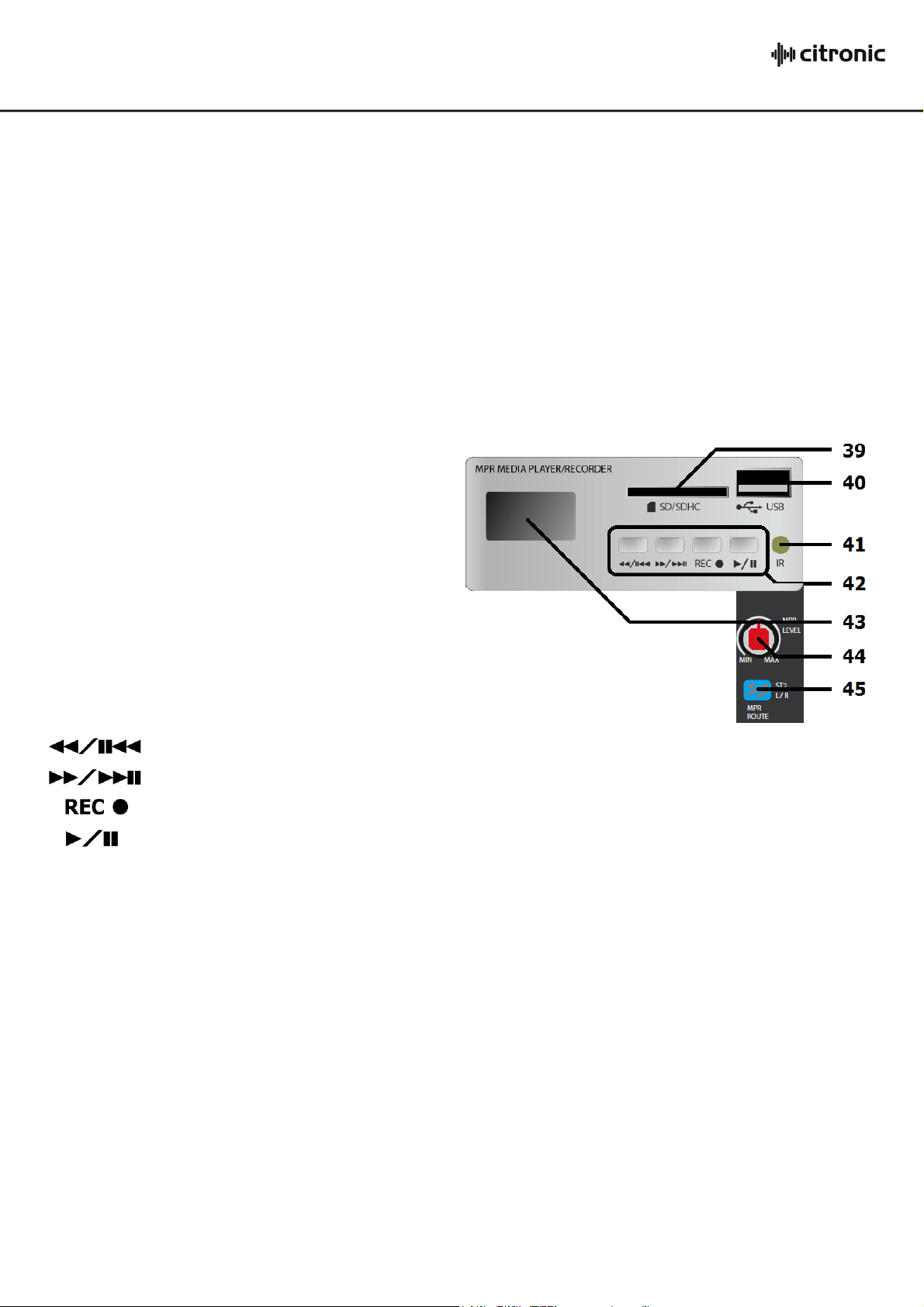
35. 2 TRACK INPUT Left + Right RCA connection for auxiliary input of a playback device (e.g. CD or mp3)
Press briefly for previous track. Press and hold for reverse search
Press briefly for next track. Press and hold for forward search
Press to record main output to media
Press to play or pause track
This can be routed to ST1 or main outputs (see 54 below) and is governed by the
2TK/PC rotary level control (52)
36. 2 TRACK OUT Left + Right RCA connection for main mix output to a recording device.
This output is pre-fader (unaffected by main Left + Right faders)
37. FX / AUX SEND Unbalanced jack outputs from FX SEND or AUX SEND routes.
The mix is governed by FX and AUX levels from each channel.
38. CT-R OUT Left + Right 6.3mm jack outputs from the monitoring section.
MPR Media Player/Recorder
39. SD card slot Insert SD or SDHC card with
compressed audio files here
40. USB port Insert USB storage device with
compressed audio files here
41. IR receiver Receiver for MPR remote
42. MPR controls Transport and recording
controls for MPR section
as shown below
43. Display Digital display with track and play status information
44. MPR LEVEL Rotary output level control for media player/recorder
45. ST2 L/R If not pressed in, the MPR output is routed through ST2 channel
Press down to route the MPR output directly to the main L+R outputs
170.881UK User Manual
Page 9

Remote Control for MPR Media Player/Recorder
The MPR module is supplied with an infra-red
handheld remote control to handle some of the
onboard controls away from the console.
Before use, it is necessary to pull out the tab at the
base of the handset to engage the battery.
This remote control is most effective in line of sight
with the “IR” receiver on the MPR window.
Key assignments are detailed on the diagram shown
here.
Graphic Equalizer
The main EQ is an illuminated stereo 9-band graphic equalizer with built-in feedback detection and can be
assigned to main output or monitors. This offers refined audio spectrum shaping and feedback control for live
mic situations.
46. EQ sliders. Each slider controls a boost or cut
of up to 12dB centred at the
specified frequency with an LED to
aid visibility in dark situations.
47. Feedback Press in to engage the feedback
Detection detection circuit. All slider LEDs
Will be dimmed until feedback is
detected and then the frequency
within which the feedback is
detected will illuminate brightly.
Move this fader down to reduce or
eliminate the risk of feedback at that
frequency.
48. L/R MON1-2 The graphic equalizer is normally assigned to main left & right outputs but
pressing this button in will assign it to monitor 1 and monitor 2 outputs instead.
This gives the option of feedback control for monitors instead of main outputs.
49. EQ OUT/IN When this button is pressed in, the graphic equalizer is in operation and the slider LEDs
will be lit. When the button is out, it is not in operation and the slider LEDs will be off.
170.881UK User Manual
Page 10
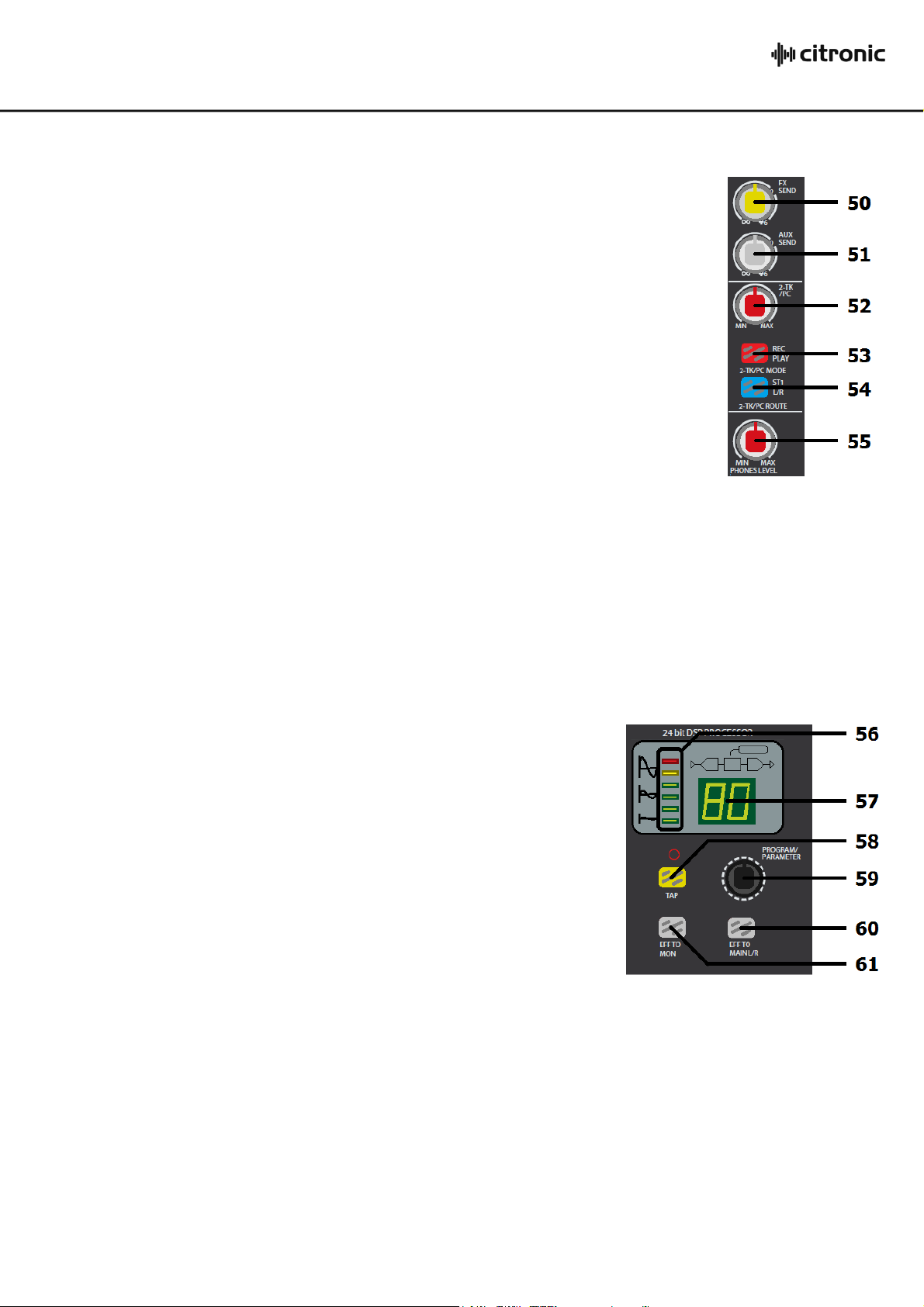
Master Routing Section
50. FX SEND Overall level of signals routed to the FX Send buss, either for
internal DSP or FX Send output (37). When using the internal
DSP, it is important to observe the LED level meter on the DSP
section (56) and if the signal is clipping (red LED lighting) to
reduce the FX send level accordingly.
51. AUX SEND Overall level of signals routed to the AUX Send output (37).
52. 2-TK/PC Output level control for the 2 track RCA inputs (35) or stereo
input from the PC interface (34)
53. 2-TK/PC MODE When not pressed in, the main output is routed digitally to
REC/PLAY the PC interface for recording to PC or Mac computer.
Pressing this button reverses this by routing the output of
the PC or Mac back to the PC interface for playback.
54. 2-TK/PC ROUTE Normally, playback from the PC interface is routed via ST1 channel.
ST1 - L/R Press this button in to route playback directly to main outputs via 2TK/PC control (52)
55. PHONES LEVEL Level control for headphones output.
DSP Effects Engine
The CL1200 has an internal 24-bit DSP processor for audio effects, as detailed on the DSP Table (next page)
56. 6-segment LED input level meter. Indicates overall input level to DSP.
57. LED numerical display. Indicates selected program (see table below)
58. TAP Press once to switch PARAMETER (59) control to PARAMETER 2.
Tap rhythmically more than twice to set a tempo for the effect.
59. PROGRAM/PARAMETER Turn this rotary encoder to select a program.
The numerical display will flash the selected program number.
Press the encoder to confirm the selection and the display will stop
flashing and the selected program will be active.
Press the encoder again and a dot will appear in the display indicating
PARAMETER 1. Turning the encoder will change PARAMETER 1 for the selected program as detailed in the
DSP Table on the next page.
Pressing the TAP button (58) will switch to PARAMETER 2 and then turning the encoder will change
PARAMETER 2 for the selected program. These parameter changes are stored for when the program is
selected in future.
60. EFF TO MAIN L/R Press this button to send the output of the DSP to the main L + R via the FX fader (64)
61. EFF TO MON Press this button to send the output of the DSP to MON1 & MON2 via the FX fader (64)
170.881UK User Manual
Page 11

170.881UK User Manual
Page 12
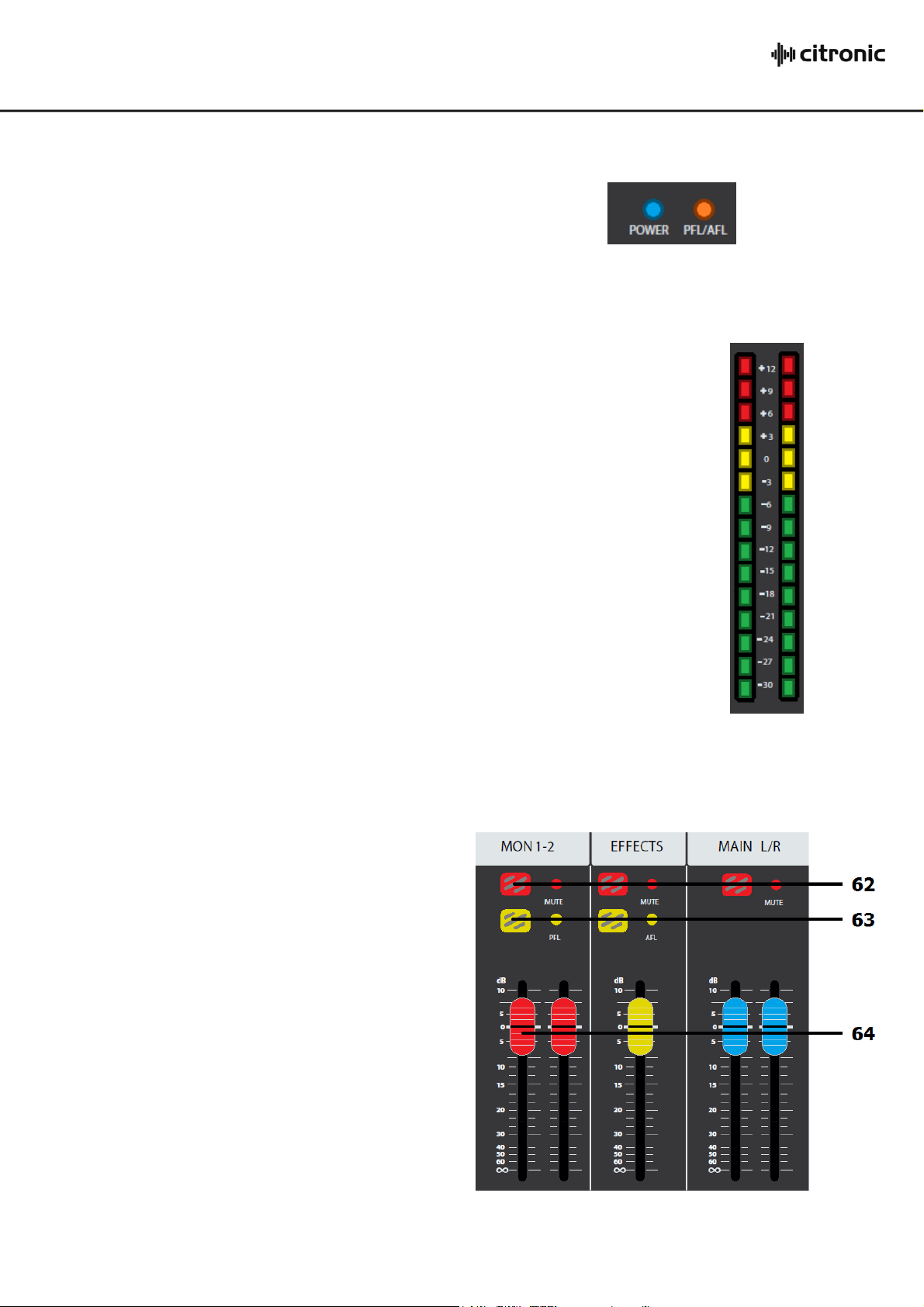
Status Indicators
The master section has 4 status LEDs, which indicate as follows.
POWER When lit, indicates that main power is on
PFL/AFL Pre-Fade or After-Fade Listen is active
Main Output Level Meters
The main output level meters comprise a pair of volume ladders with 15 LEDs in each.
These normally display the main left and right output levels unless PFL or AFL is active.
When one or more PFL or AFL buttons are pressed in, these ladders will show the output
of that channel (or those channels) directly.
This enables more detailed analysis of the signal level than can be shown by the signal
and clip LEDs alone.
When monitoring any signal levels, it is important to prevent the red LEDs from lighting
for anything longer than a brief flicker. Persistent lighting of the red LEDs indicates
clipping or distortion.
Master Fader Section
The master fader section controls output level for monitors 1 + 2, DSP and main L + R outputs.
62. MUTE Press to mute the relative output(s)
LED indicator lights when muted.
63. PFL / AFL Activates Pre-Fader Listen for monitors
or After-Fader Listen for DSP Effects.
The output of either is routed to the
headphones (33) output and displayed
on the main level meters (see above)
64. Faders Output level slider controls for
Monitors 1 + 2, Effects and Main L + R
Decibel markings (dB) give a reference
to the level setting applied.
170.881UK User Manual
Page 13
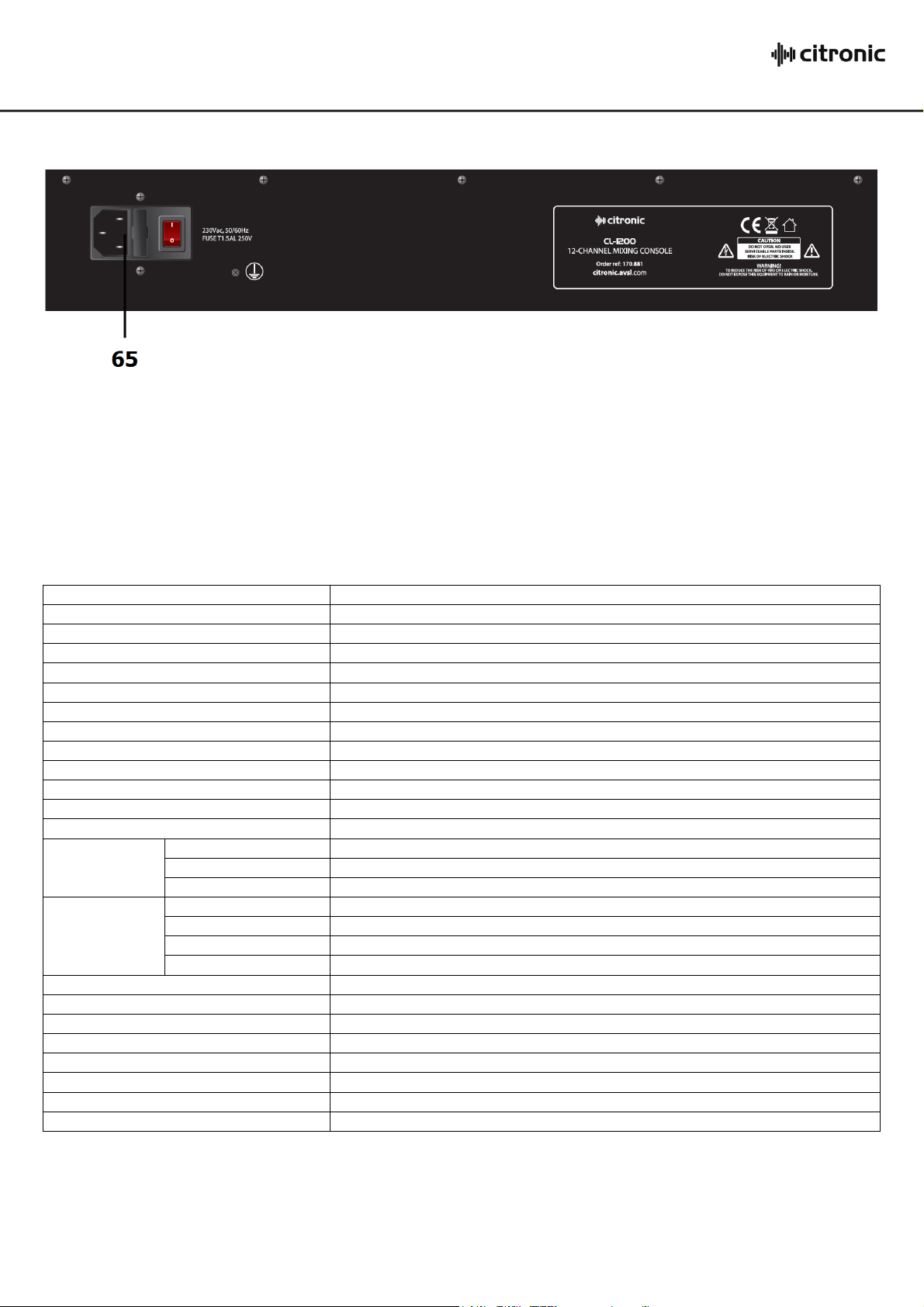
Rear Panel
Power supply
230Vac, 50/60Hz (IEC)
Fuse rating
T1.5AL 250V
Power consumption
40W
Phantom power
+48V individually switchable to XLR inputs
Input level : Mic
+22dBu (max.)
Input level : Line
+20dBu (max.)
Output level
+28dBu (main), +22dBu (mon/aux)
Frequency response
20Hz - 30kHz (+/-1dB)
CMRR
>70dB typical @1kHz (mic)
THD
<0.005% (mic to main out)
Crosstalk
>89dB @ 1kHz
Signal to noise ratio
-86dB (unity gain)
Low-cut filter
75Hz, 18dB/oct (mic/line channels)
EQ Mic
High
12kHz shelving (+/-15dB)
Mid
100Hz-8kHz swept band pass (+/-15dB)
Low
80Hz shelving (+/-15dB)
EQ Line
High
12kHz shelving (+/-15dB)
High-mid
2.5kHz band pass (+/-15dB)
Low-mid
250Hz band pass (+/-15dB)
Low
80Hz shelving (+/-15dB)
EQ Master
9-band graphic with feedback detection
EQ Master bands
63, 160, 400, 1k, 2.5k, 6.3k, 16kHz
Effects
16 preset, 24-bit DSP, 40khz
USB/SD player
MPR player/recorder with IR remote
USB computer interface
Type B duplex PC/Mac (16bit, 48kHz) plug & play
Headphone output
Stereo 6.3mm jack (30-600 Ohms recommended)
Dimensions
135 x 497 x 490mm
Weight
7.0kg
65. Combined IEC mains inlet, fuse holder and switch.
Connect IEC to mains power using the supplied mains lead. Replace fuse only with type indicated.
Illuminated rocker switch activates mains power to the unit.
Specifications
170.881UK User Manual
Page 14

170.881UK User Manual
Page 15

Troubleshooting
No power LED on control panel
Ensure mains outlet voltage is correct for the unit
Check power is switched on at the rear panel
Check IEC fuse – if blowing fuses, refer to qualified service personnel
Power LED is on but no other LEDs and
no output
Check input signals and condition of connection leads
Check GAIN is not too low on channel input
Check channel fader, GAIN and EQ controls are not turned fully down
Check MASTER faders are not fully down
Check that channels or outputs are not muted.
When using condenser microphones, check that +48V phantom is on.
(Turn down all faders before switching on)
Check that PFL/AFL buttons are all switched out
Check that all Graphic EQ sliders are not fully down
For digital media, check that files are standard format
For PC or MPR digital audio inputs, check signal routing
Power light and VU LEDs lighting but no
main output
Check that Main L+R outputs are not muted
Check MASTER faders are not fully down
Disconnect any leads from Power Amp inputs and re-check
No output from stereo inputs
Check that PC or MPR routing are not switched in
Check that stereo channels are not muted
Check that stereo channel faders are not fully down
No playback from USB or SD media
Check that files are standard compressed audio format
Check routing option for MPR section, switch to main L/R
Check MPR level and/or ST2 level controls
No playback from PC interface
Check that computer is set to output to USB audio device
Check that computer has installed USB audio device
Check PC Mode and PC Route buttons are set for playback
If routed through ST1 channel, check mute and levels
No signal from PC interface to computer
Check that computer has installed USB audio device
Check PC Mode button is set to Record
Check computer has USB audio device set as input source
VU LEDs do not show MAIN output levels
Check that PFL/AFL buttons are all switched out
Graphic EQ has no effect on MAIN outputs
Check L/R - MON1-2 button is not pressed in
Check that EQ IN button is pressed in
Output is very loud or distorted
Check level of input signal is not too high
Reduce channel GAIN and EQ settings
Reduce channel and MAIN faders levels
Ensure Hi-Z line level input(s) not connected via XLR
Check output levels of equipment connected via channel inserts
Check AUX and DSP level controls and reduce if necessary
Check input gain level on recorder or recording software
Output is working but at very low level
Check input audio source level is not too low
Ensure low impedance line or mic signal is not connected via jack
Increase channel GAIN control and EQ settings if turned down
Increase channel and MAIN faders levels
Check input gain level on recorder or recording software
Feedback
(loud squealing or howling from mics)
Face microphone away from speakers and monitors
Reduce channel GAIN level and EQ level(s)
Reduce AUX and/or EFFECT levels
Reduce channel and/or MAIN fader levels
Engage Feedback Detection & reduce any problem frequencies
170.881UK User Manual
Page 16

Disposal: The “Crossed Wheelie Bin” symbol on the product means that the product is classed as Electrical or
Electronic equipment and should not be disposed with other household or commercial waste at the end of its useful life.
The goods must be disposed of according to your local council guidelines.
Errors and omissions excepted.
Copyright© 2014. AVSL Group Ltd.
170.881UK User Manual
