Page 1
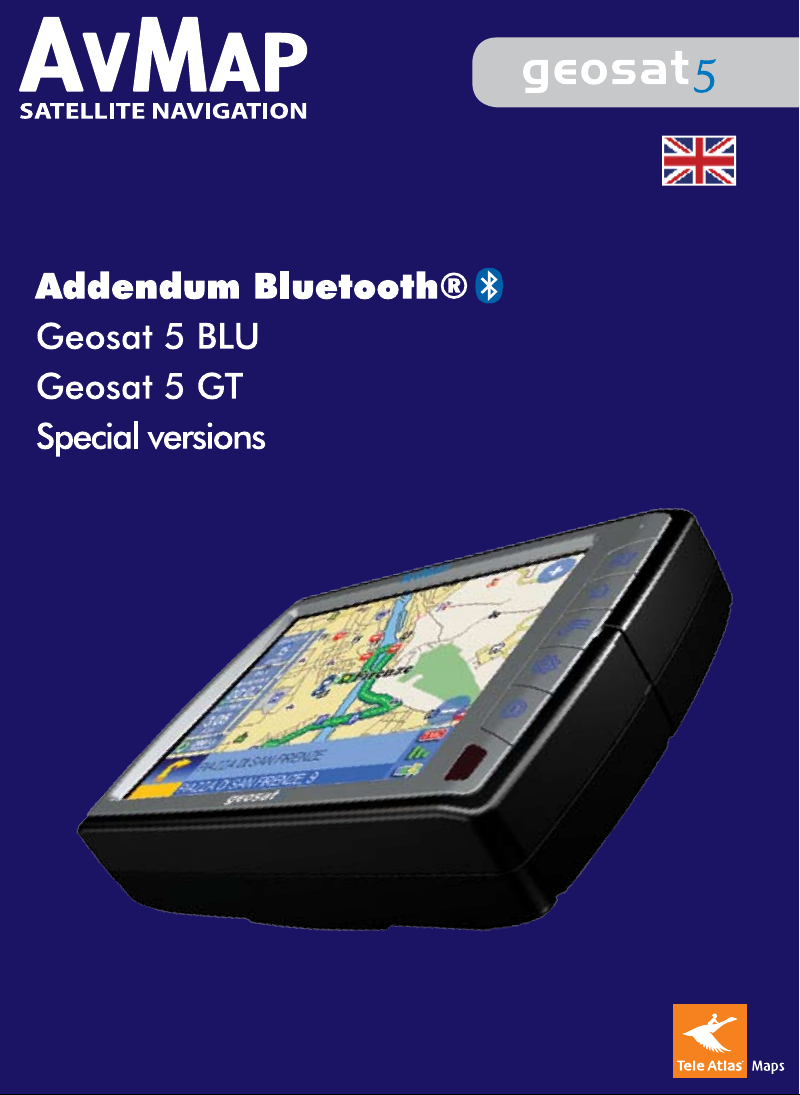
Page 2
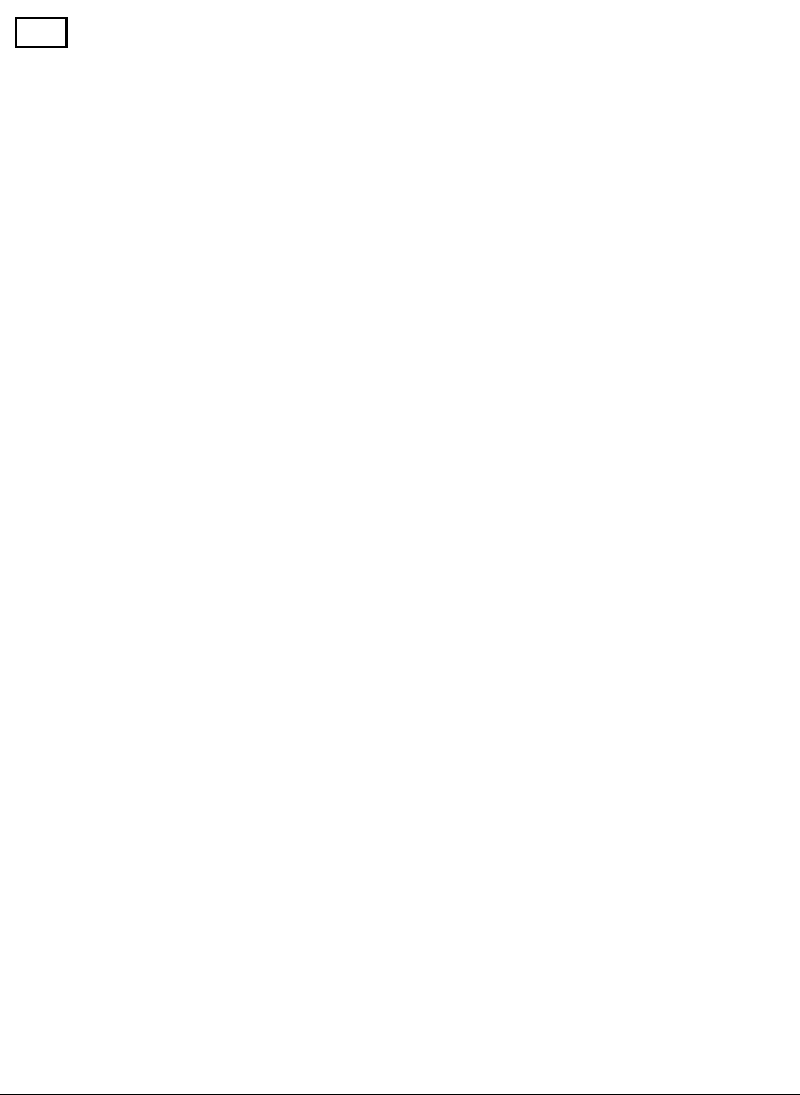
EN
Addendum AvMap Geosat 5 BLU / Geosat 5 GT
Index
I. Addendum for technical specifications of Geosat 5 BLU
I.I Technical specifications
I.II Content of the Box
I.III Available accessories
I.IV Hardware description
II. Addendum for technical specifications of Geosat 5 BLU
II.I Technical specifications
II.II Content of the Box
II.III Available accessories
II.IV Hardware description
Addendum for Bluetooth® functions Geosat 5 BLU / Geosat 5 GT
1. Setting the Bluetooth® communication
2. The Main Menu
3. Receiving a call
3.1 Private calls
3.2 Regulating the volume of the speakers
3.3 Closing the call
4. Calling from Geosat 5
4.1 Dialling a telephone number
4.2 Using the keyboard during a call
4.3 Last Call
4.4 Calling Home
4.5 Calling a Point of interest
4.6 Calling contacts
5. Managing calls
5.1 Recent Dialled
5.2 Recent Received
6. Phone settings
6.1 Automatic answer
6.2 Home number
6.3 Delete recent calls
6.4 Speakers volume
2
Page 3
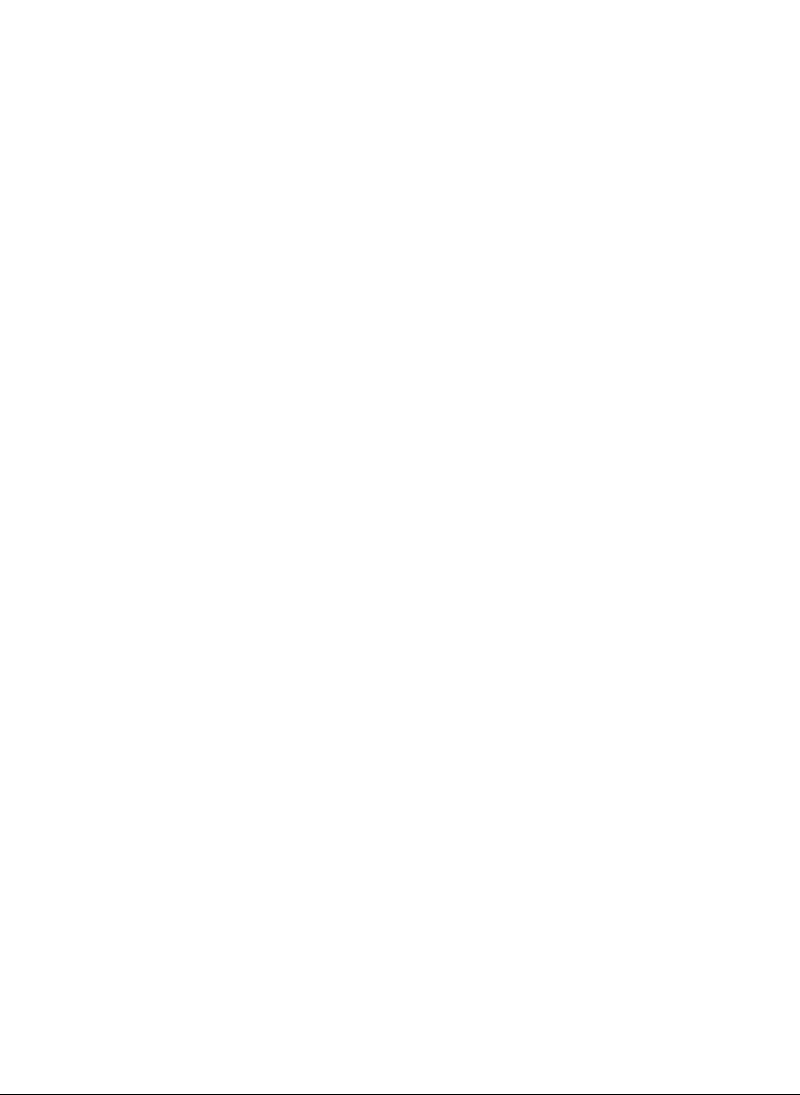
I. Addendum for technical specifications of Geosat 5 BLU
Substitutes the par. 1 of the user manual (Geosat 5 Basic Version)
I.I Specifications
Display: 5” LCD TFT Touchscreen
Brightness: 450 nits
Contrast: 250:1
Resolution: 320 x 240 pixels
Colours: 65536
Brightness control: Manual / Automatic
Built-in GPS receiver with 20 channels
Built-in Li-Io rechargeable battery
Secure Digital memory card
National Version: 512 MB SD
European Version: 2 GB SD
North American Version: 2 GB SD
Processor: Arm9 300 MHz
Back-lit keyboard
Built-in speakers
Feeding 10 35 V
Maximum consumption 7 W
Operating temperature 0°C 50°C
Storing temperature -25°C 60°C
Dimensions (139.7 x 100 x 35.4) mm
Weight 390 g
External port for optional external GPS receiver
External port for optional external TMC receiver
Audio video input (PAL NTSC)
Audi output
Infrared sensor
Bluetooth® communication
USB Port
3
Page 4
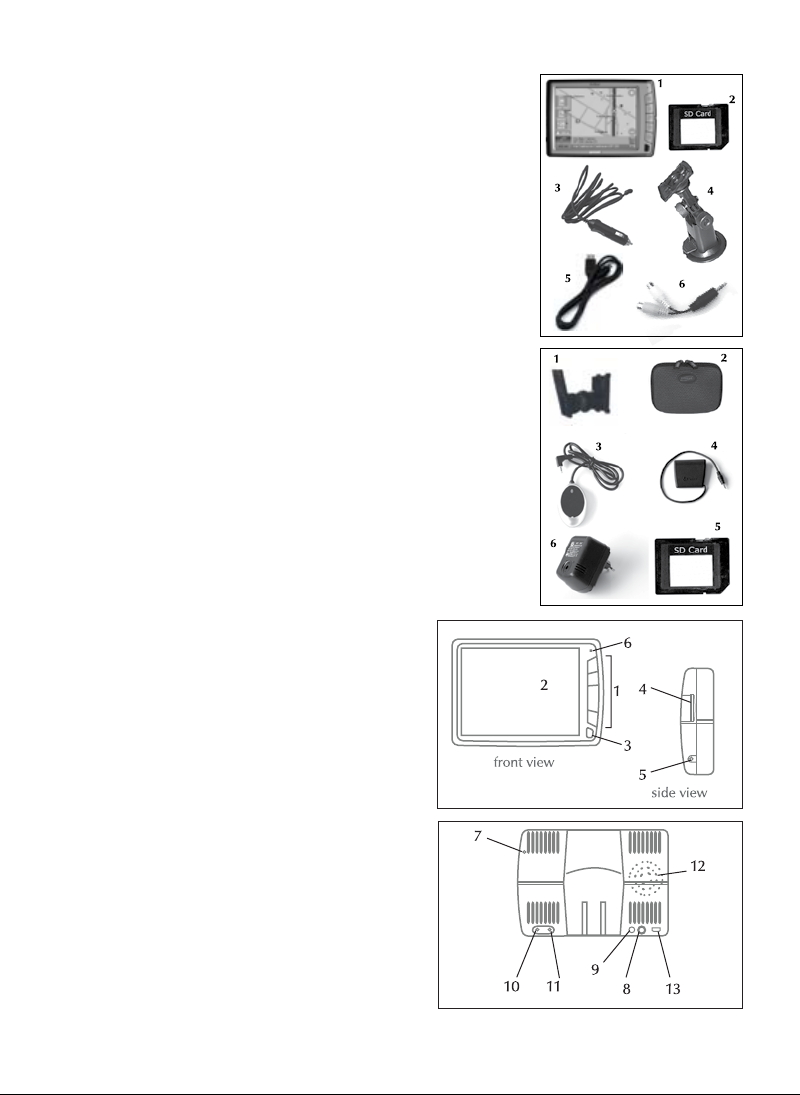
Geosat 5 BLU
I.II Content of the box
Before using the product, make sure the box contains the
following items:
AvMap Geosat 5 BLU navigator
1.
Secure Digital Memory Card preloaded with
2.
navigation software and Tele Atlas maps
Car charger
3.
Holder with suction cup
4.
USB cable
5.
Audio video cable
6.
I.III Available accessories
Fixed Holder
1.
Carrying case
2.
External GPS receiver
3.
External TMC receiver
4.
Maps preloaded on SD
5.
Adaptor AC-DC
6.
I.IV Hardware description
Looking at the navigator you can see the
following components:
Keyboard
1.
5” LCD TFT display
2.
Infrared sensor
3.
Slot for Secure Digital memory cards
4.
Audio output
5.
Microphone
6.
Brightness sensor
7.
Power supply plug
8.
Audio video input
9.
Serial port for external GPS antenna
10.
Serial port for TMC receiver
11.
Speaker
12.
USB port
13.
4
Page 5
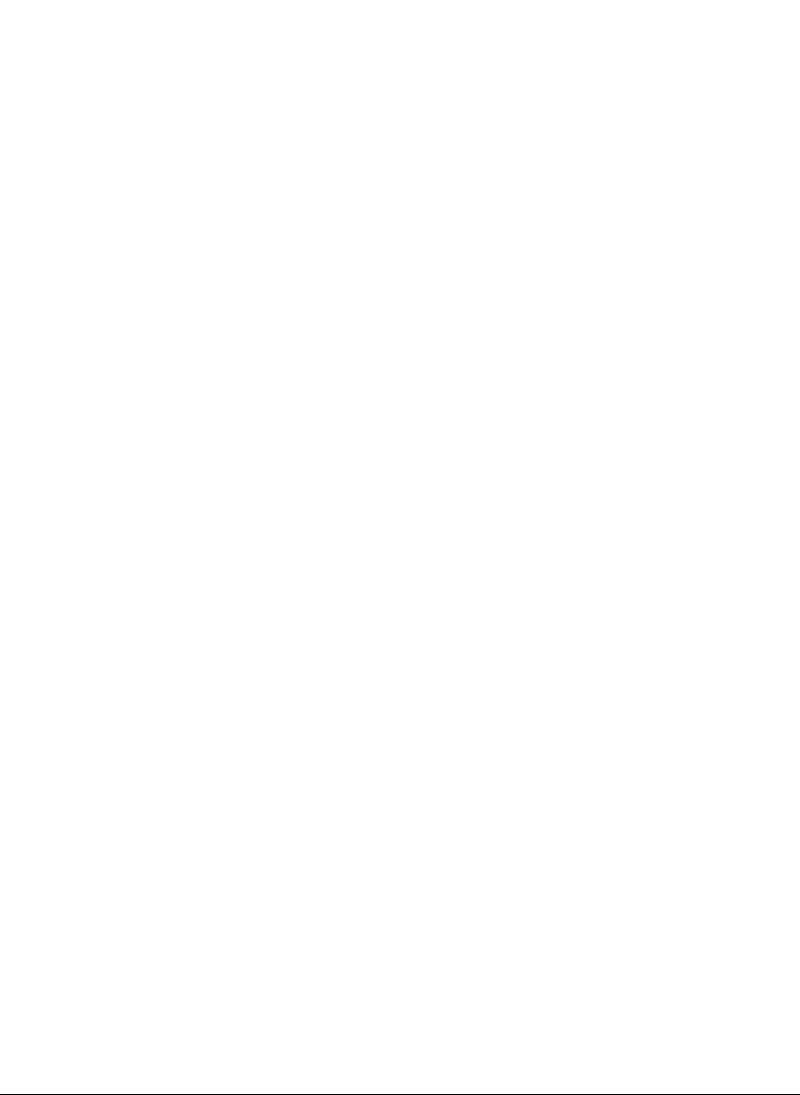
II. Addendum for technical specifications of Geosat 5 GT
Substitutes the par. 1 of the user manual (Geosat 5 Basic Version)
II.I Specifications
Display: 5” LCD TFT Touchscreen
Brightness: 450 nits
Contrast: 250:1
Resolution: 320 x 240 pixels
Colours: 65536
Brightness control: Manual / Automatic
Built-in GPS receiver with 20 channels
Built-in Li-Io rechargeable battery
Secure Digital memory card
National Version: 512 MB SD
European Version: 2 GB SD
North American Version: 2 GB SD
Processor: Arm9 300 MHz
Back-lit keyboard
Built-in speakers
Feeding 10 35 V
Maximum consumption 7 W
Operating temperature 0°C 50°C
Storing temperature -25°C 60°C
Dimensions (139.7 x 100 x 35.4) mm
Weight 390 g
External port for optional external GPS receiver
External port for optional external TMC receiver
Audio video input (PAL NTSC)
Audi output
Infrared sensor
Built-in TMC receiver
Bluetooth® communication
USB Port
5
Page 6

Geosat 5 GT
II.II Content of the box
Before using the product, make sure the box contains the
following items:
AvMap Geosat 5 GT navigator
1.
Secure Digital Memory Card preloaded with navigation
2.
software and Tele Atlas maps
Car charger
3.
Holder with suction cup
4.
External FM antenna
5.
USB cable
6.
Audio video cable
7.
II.III Available accessories
Fixed Holder
1.
Carrying case
2.
External GPS receiver
3.
Maps preloaded on SD
4.
Adaptor AC-DC
5.
II.IV Hardware description
Looking at the navigator you can see the
following components:
Keyboard
1.
5” LCD TFT display
2.
Infrared sensor
3.
Slot for Secure Digital memory cards
4.
Audio output
5.
Microphone
6.
Brightness sensor
7.
Power supply plug
8.
Audio video input
9.
Serial port for external GPS antenna
10.
Serial port for TMC receiver
11.
Speaker
12.
USB port
13.
6
Page 7

Addendum for Bluetooth® functions
Geosat 5 BLU / Geosat 5 GT
Introduction: Hands Free calls
With Geosat 5 BLU and Geosat 5 GT portable satellite navigators you can perform hands
free calls in your car. Your Mobile phone can communicate with Geosat 5 thanks to the
Bluetooth® technology, so you can manage calls directly from the display of Geosat 5 without
touching your mobile phone. Geosat 5 is equipped with a powerful speaker and microphone
so that you can listen and talk without the need of headphones.
1. Setting the Bluetooth® communication
To set the Bluetooth® communication between your mobile phone and Geosat 5 in
order to perform hands free calls, it is necessary to carry out the pairing procedure.
Press the Menu key on the side keyboard to open the Main Menu.
1.
In the first page touch the Mobile Phone button.
2.
Touch the Enable Bluetooth® to activate the Bluetooth® communication (When
3.
this is active the icon changes to Disable Bluetooth®)
Now you have to activate the Bluetooth® communication on your mobile
4.
phone. Then use Geosat 5 to find the devices and start the pairing procedure.
Touch the Search phones button on Geosat 5 display to search for Bluetooth®
5.
devices on the surroundings.
Touch the Search phones button in the upper right corner. The names of the
6.
found devices will appear in the list on the side.
Once the search is over, touch the name of the desired device (the name of your
7.
mobile phone), and touch the Connect button.
Now the message of pairing request from AvMap Geosat 5 will appear on your
8.
mobile phone insert the PIN code: 0000. The communication is now active and
the devices are paired. The Pairing procedure is necessary only this first time, then
Geosat 5 will automatically find and recognize the paired devices.
Close the page touching the cross button in the upper right corner.
9.
When in map view, look at the status bar (lower right corner) to know the status of the
Bluetooth® communication. four different modes: Bluetooth® working but no phone
connected, Bluetooth® working connected to a phone, Bluetooth® working connected and
with active phone call, Bluetooth® not working. Touch the status bar to open the Status
Page.
2. The Main MENU
The Menu key
It opens the Main Menu, which consists in four pages with three big buttons each. Change page by
7
Page 8

touching the arrow button in the upper right corner.
By touching the Settings button in the lower right corner, you can access to the system setting, while
touching the Map button on the lower left corner you can go back to the map view.
The Mobile Phone button appears in the Main Menu of Geosat 5 BLU and Geosat 5 GT
button allows accessing to the management
of phone calls through the Bluetooth®
communication.
5 BLU and Geosat 5 GT models appears
as follows:
Where to go button
It opens the Where to go page from which
you can choose a destination
Route functions button
It opens the Route Functions page from
which you can modify the route, detour,
see the turn list or delete it.
Mobile Phone button
It opens the Mobile Phone Page from which
you can manage calls through Bluetooth®
communication with your mobile phone.
Night / Day Vision button
It switches the display mode to night or
day vision. The night vision uses a different
colour palette in order to be viewable
during the night.
The Main Menu in Geosat
2D / 3D View
It switches the map view to 3D or 2D.
Volume button
It opens the Volume page from which you
can adjusting the Volume or customize the
vocal instructions.
Unit status button
It opens the Unit status page which displays
info on the position and strength of the
signal received from the satellites, status of
the TMC receiver, on the battery status and
on the power save options.
8
Page 9

File Manager button
It opens the file manager page from which
you can save contacts and tracks
Display settings button
It opens the Display settings page from which
you can ad just brightness and view.
Tracks button
It opens the Tracks page from which you
can record tracks.
Demo button
It starts the Demo
Video button
It switches to the video mode, so that the
navigator screen displays whatever it is
connected to the Audio Video input.
3. Receiving calls
When you receive a phone call and your
mobile phone is communicating via
Bluetooth® with Geosat 5, the incoming
call window appears on the display of the
navigator. The incoming call window shows
the telephone number and asks you whether
you want to accept the call or not.
To reject the call answer by touching NO
(the red phone button); the incoming phone
call window will close.
To accept the call touch YES (the green phone
button). If you accept the call, the incoming
windows will close and the map will appear
with the green phone icon in the lower right
corner of the display to show that the phone
call is in progress.
Thanks to the Bluetooth® communication, the call will be hands free, and you will hear it
through the powerful speakers of Geosat 5.
While the phone call is in progress, it is possible to access to the Call Options by touching the
green phone Icon. From the Call options page you can open the keyboard, disconnect the call
9
Page 10

from the navigator, or Hang up the call.
In the status bar (lower right corner) one
icon indicates the status of the Bluetooth®
communication and of the call.
3.1 Private calls
If you do not want to use hands free
calling, you can always disconnect the
phone call from the navigator and take it
in the normal way.
Touch the green telephone icon
1.
on the Map to open the Phonecall
Options page.
Touch the Disconnect button: the
2.
hands free calling will be disabled and the call could be taken in the traditional way.
Close the window by touching the cross button on the upper right corner.
3.
3.2 Adjusting the volume of the speaker
While the calls in progress, you can ad just the volume of the speaker.
Press the Main Menu key on the side Keyboard
1.
Touch the Mobile Phone button to open the Mobile Phone page
2.
Touch the Speaker Preferences button
3.
Touch the arrows to adjust the volume
4.
3.3 Closing the call
Touch on the green phone icon on the map to open the Phone call Options page.
1.
Touch the Close button. The call will be closed.
2.
Close the window by touching the cross button on the upper right corner.
3.
4. Calling from Geosat 5
4.1 Dialling a telephone number
It is possible to dial a telephone number
directly from the display of Geosat 5.
(When the Bluetooth® communication is
active).
Press the Main Menu key on the
1.
side Keyboard
Touch the Mobile Phone button to
2.
open the Mobile Phone page
Touch the Call button
3.
Press the Call Number button to
4.
10
Page 11

open the virtual keyboard.
5.
Dial the number and touch the green
telephone icon to start the call.
If the dialled number is busy, a warning
page will appear “Busy number”, touch
OK to hang up.
During the phone call it is possible
to open the call options page as
described in paragraph 3.1, 3.2 3.3 or
to the Mobile Phone menu.
4.2 Using the keyboard during a
call
During a call, you may need to enter some numbers (for example to dial an extension
or to follow the instructions of an automatic answer machine). You can dial these
numbers directly from the screen of Geosat 5:
Touch the green telephone icon on the Map to open the Phone call Options page.
1.
Touch the Tone Keyboards but ton: the virtual keyboard will open.
2.
Enter the numbers and then close the window by touching the cross button on the
3.
too right corner.
4.3 Last call
As in a mobile phone, the last 15 calls dialled on Geosat 5 are saved in the memory. To
redial the last number:
Press the Main Menu key on the side Keyboard
1.
Touch the Mobile Phone button to open the Mobile Phone page
2.
Touch Redial to dial the last called number
3.
The last called number will be redialled.
4.
4.4 Calling Home
With the Home shortcut key you can quickly call your house number (or the number you
have set as Home).
To set your Home number
Press the Main Menu key on the side
1.
Keyboard
Touch the Mobile Phone button to
2.
open the Mobile Phone page
Touch the Phone settings button
3.
Touch the House Number button
4.
A virtual numeric keyboard will open.
5.
Enter the number and press the green
arrow to close the window.
At this point form the Mobile Phone
11
Page 12

Menu touch the Call Home button.
The call will start and the window will close to go back to the map view.
4.5 Calling a Point of interest
The points of interest preloaded on Geosat 5 maps are complete with telephone number
(for example restaurants, hotels, hospitals, shops etc). You can call these number directly
from Geosat 5. To call a point of interest:
Press the Main Menu key on the side Keyboard
1.
Touch the Mobile Phone button to open the Mobile Phone page
2.
Touch the Call button
3.
Touch the Call POI button. The POI Search menu will open. Once you get to
4.
the results, touch one point of interest to open the corresponding full info page.
In the full info page touch the green telephone icon to call the selected Point
5.
of interest.
4.6 Calling contacts
You can save up to 1000 personal contacts with name, address and telephone number.
You can call these contacts directly from Geosat 5.
Press the Main Menu key on the side Keyboard
1.
Touch the Mobile Phone button to open the Mobile Phone page
2.
Touch the Call button
3.
Touch the Call Contact button. The Contact search menu will open. Once
4.
you get to the results, touch one contact to open the corresponding info page.
In the contact info page touch the green telephone icon to call the selected
5.
contact.
5 Managing calls
As in a mobile phone, the last 15 calls dialled and received on Geosat 5 are saved in the
memory.
5.1 Recent Dialled
To open the recent dialled calls:
Press the Main Menu key on the side Keyboard
1.
Touch the Mobile Phone button to open the Mobile Phone page
2.
Touch the Call button
3.
Touch the Recent Dialled button
4.
The recent dialled page will open. Select the desired number and touch the button Call
number. In this page you can delete a single number or the whole list of recently dialled
calls.
12
Page 13

5.2 Recent Received
To open the recent dialled calls:
Press the Main Menu key on the side Keyboard
1.
Touch the Mobile Phone button to open the Mobile Phone page
2.
Touch the Call button
3.
Touch the Recent Received button
4.
The recent received page will open. Select the desired number and touch the button Call
number. In this page you can delete a single number or the whole list of recently received
calls.
5.3 Deleting the recent calls list
To delete the recent calls list ( both dialled and received):
Press on the keyboard the Main Menu key
1.
Touch the Mobile Phone button
2.
Touch the Phone settings button
3.
Touch Delete recent calls. The list will be deleted.
4.
6. Phone settings
6.1 Automatic answer
You can set the automatic answer to a hands free Bluetooth® call after few seconds, So
that you can answer without even touching Geosat 5 display.
Press the Main Menu key on the side Keyboard
1.
Touch the Mobile Phone button to open the Mobile Phone page
2.
Touch the Phone Settings button
3.
Touch the Auto Respond button
4.
The Auto respond page will open. You can here set the time frame (seconds) after which
the automatic answer is activated.
6.2 Home Number
You can set here the house number as described in par. 4.4
6.3 Delete recent calls
You can delete here the whole list of recent dialled and received calls as described in par.
5.3
6.4 Speakers preferences
You can set here the volume of the speakers.
13
Page 14

