Page 1

Customer Service
Service information and help can be found on our website and in the social networks:
Service en.avm.de/service
Manual en.avm.de/service/manuals
Guide en.avm.de/guide
Downloads en.avm.de/nc/service/downloads
Support request en.avm.de/service/support-request/your-support-request
411349008
WLAN
Repeater
Social networks
en.avm.de
AVM GmbH, Alt-Moabit 95, D-10559 Berlin
Germany
1750E
Installation
and Operation
Page 2

English
Deutsch
Español
Français
Italiano
Nederlands
.............................................. 4
.............................................. 16
............................................ 28
............................................ 40
............................................ 52
............................................ 64
Page 3

Package Contents and Device Features
LAN
WLAN
Power
Security
Operate the FRITZ!WLAN Repea-
ter 1750E in a dry place that is free
of dust and protected from direct
sunlight, and provide for suffi cient
ventilation.
FRITZ!WLAN Repeater 1750E is
intended for indoor use only. Never let
liquids get inside the housing.
WPS button
• Initiating WPS
• Enabling Mesh WiFi
• Restoring factory settings
Status display
• Quality of the wireless radio
signal
• Connection status
Insert the FRITZ!WLANRepeater
1750E into an electrical outlet that is
easy to reach.
Do not open the FRITZ!WLAN Repeater
1750E housing. Opening and/or
repairing the device can present a
Power
Power
WLAN
WLAN
LAN
LAN
2,4 GHz
+
5 GHz
hazard.
Unplug the FRITZ!WLAN Repeater
1750E from the outlet before cleaning.
Clean the device using a moist cloth.
LAN
1 FRITZ!WLAN Repeater 1750E
Wireless LAN function
• Expanding the wireless radio
network
LAN port
• Connect network devices by cable
• Connect internet router by cable
• Wireless 802.11b/g/n in the 2,4 GHz
1 LAN cable
band
• Wireless 802.11ac/n/a in the 5 GHz
band
4 5
Page 4

This is the FRITZ!WLANRepeater1750E
This quick introduction shows you the possibilities for deploying and operating your
FRITZ!WLAN Repeater1750E. Comprehensive information and technical details are
presented in the PDF manual available on our website en.avm.de/service.
The FRITZ!WLAN Repeater 1750E is a wireless repeater that extends the range of your
wireless network. Computers, tablets, Smart-TV and other wireless devices can use the
FRITZ!WLANRepeater 1750E as the access point to your internet router and the home
network. In the FRITZ!Box home network, the FRITZ!WLAN Repeater 1750E automatically adopts the FRITZ!Box’s settings. With a FRITZ!Box that has FRITZ!OS 6.90 or higher
installed, you can also benefi t from expanded Mesh WiFi functionality. More detailed
information about the benefi ts and the confi guration of Mesh WiFi is presented at
en.avm.de/mesh-networking.
The FRITZ!WLAN Repeater 1750E comes
with a user interface which you can
open in a web browser on all connected
devices.
Have fun with your FRITZ!WLANRepea-
ter1750E!
FRITZ!WLANRepeater 1750E
in a home network
Operating Modes
The FRITZ!WLANRepeater 1750E can work in two diff erent operating modes:
Wireless Bridge (preset)
The WLAN bridge connects the FRITZ!WLAN Repeater 1750E with your internet router via
wireless LAN. Computers and other network devices are connected to the FRITZ!WLAN
Repeater 1750E via WiFi or with a LAN cable. Read the description starting on page 10.
Power
LAN
Wireless LAN
Power
WLAN
LAN
LAN
Wireless LAN
Wireless LAN
Power/DSL
Internet
Festnetz
WLAN
Info
LAN Bridge
The LAN bridge connects the FRITZ!WLAN Repeater 1750E with your internet rou-
ter using a LAN cable. Computers and other network devices are connected with the
FRITZ!WLAN Repeater 1750E via WiFi. The LAN bridge operating made can be confi gured
in the user interface of the FRITZ!WLANRepeater 1750E. For more information, see also
the FRITZ!WLAN Repeater 1750E manual at en.avm.de/service.
Power/DSL
Internet
Festnetz
WLAN
Info
LAN
76
Page 5

Connecting the FRITZ!WLAN Repeater 1750E with
Wireless LAN at the Touch of a Button
Requirements (preconfi gured in and fulfi lled by a FRITZ!Box)
Wireless access point that supports WPS with the WPA or WPA2 encryption standard
The SSID (name of the wireless radio network) is set to “visible” in the wireless
access point, and the MAC address fi lter is disabled for the initial confi guration.
1. Insert the FRITZ!WLANRepeater 1750E in an outlet in the vicinity of your wireless
access point (for instance, a FRITZ!Box).
2. Press the “WPS” button on the FRITZ!WLANRepeater 1750E. The “WLAN” LED starts
to fl ash.
3. Within twominutes, press the button on your wireless access point that initiates
WPS. For more information, see the documentation of this device.
The FRITZ!WLANRepeater 1750E adopts the SSID (radio network name) and the
network key from your wireless access point and establishes a secure wireless
connection. Once the connection has been established,the “Power”, “WLAN” and “
LEDs light up.
4. Insert the FRITZ!WLANRepeater in an outlet located about halfway between your
wireless access point and the wireless devices to be added to the wireless network.
The FRITZ!WLAN Repeater 1750E is connected with your home network by wireless LAN.
Check the settings and perform an update if necessary. Continue reading on page 10.
”
1
2 3
Wireless LAN
Power
WLAN
LAN
4
Power
WLAN
LAN
/WPS
DSL
/
r
/DECT
n
Connect
Powe
Fo
Info
WLAN
/WPS
t
/DSL
r
/DECT
n
Connec
Powe
Fo
WLAN
Info
8 9
Page 6

Connecting with Wireless LAN Using the Wizard
Requirements
The MAC fi lter must be switched off for the initial confi guration. This is the default setting
on a FRITZ!Box.
Establishing a Connection to the Computer
Insert the FRITZ!WLANRepeater 1750E in an outlet in the vicinity of your wireless access
point (for instance, a FRITZ!Box).
Start the wireless LAN software on your computer, select the wireless radio network of
your FRITZ!WLAN Repeater 1750E and establish a connection.
Enter the network key. In the FRITZ!WLAN Repeater 1750E the network key is preset to
00000000 (eight zeros).
The computer establishes a connection to the FRITZ!WLAN Repeater 1750E. Once the
connection has been established, the “Power”, “WLAN” and “
Insert the FRITZ!WLANRepeater in an outlet located about halfway between your
wireless access point and the wireless devices to be added to the wireless network.
Starting the Confi guration Wizard
Open the web browser on your computer and enter http://fritz.repeater in the address
bar. The confi guration wizard appears.
The wizard guides you through confi guration of the wireless connection between the
FRITZ!WLAN Repeater 1750E and your wireless access point.
The FRITZ!WLAN Repeater 1750E is connected with your home network by wireless LAN.
Check the settings and perform an update if necessary.
10 11
” LEDs light up.
FRITZ!WLANRepeater in the Home Network
In the home network of a FRITZ!Box, it is especially easy and convenient for your FRITZ!
devices to work together.
On a FRITZ!Box with FRITZ!OS Version
6.90 or higher
During registration with FRITZ!Boxes
with FRITZ!OS 6.90 or higher, the
FRITZ!WLAN Repeater 1750E automatically adopts the FRITZ!Box’s
wireless LAN settings.
When settings on the FRITZ!Box are
changed, the FRITZ!WLAN Repeater
1750E adopts these changes automa-
tically.
Updates for the FRITZ!WLAN Repeater
1750E can be performed directly in
the graphic display of the FRITZ!Box
user interface under “Home Network/
Home Network Overview”.
The FRITZ!WLAN Repeater 1750E
benefi ts from expanded Mesh WiFi
functionality. Note the instructions at
en.avm.de/mesh-networking
On a FRITZ!Box with FRITZ!OS up to
Version 6.6x
During registration with FRITZ!Boxes
with FRITZ!OS up to version 6.6x,
FRITZ!WLAN Repeater 1750E automatically adopts the FRITZ!Box’s
wireless LAN settings.
Updates for the FRITZ!WLAN Repeater
1750E can be performed directly in
the FRITZ!Box user interface under
“Home Network/Home Network
Overview”.
On a Wireless Access Point from Another
Manufacturer
For registration with a wireless ac-
cess point via WPS, the FRITZ!WLAN
Repeater 1750E adopts the SSID (ra-
dio network name) and network key of
the wireless access point.
Updates are performed directly in the
user interface of your FRITZ!WLAN
Repeater 1750E under “System /
Update”.
The FRITZ!WLAN Repeater 1750E
user interface can be opened on
all connected devices using the IP
address it was assigned by your
wireless access point.
First check the user interface of your
wireless access point to fi nd out what
IP address the FRITZ!WLAN Repeater
1750E was assigned, and then enter
this IP address in the address line of a
web browser. See the documentation
for your wireless access point.
Page 7

LEDs and Button
The LEDs show the operating status of the FRITZ!WLANRepeater 1750E:
on fl ashing
Quality of the wireless
radio signal
Power
WLAN
LAN
all
With the “WPS” button you operate the FRITZ!WLAN Repeater 1750E:
Initiate WPS / enable Mesh WiFi
Connect with another access point
Factory settings
The FRITZ!WLANRepeater
1750E is ready for
operation
Wireless LAN function
enabled
Network device connected
Connection to the wireless access point is
interrupted
The FRITZ!WLANRepeater 1750E is being
started
Updating FRITZ!OS
WPS in progress; fl ashes fast: WPS was
aborted
Enabling Mesh WiFi
Adopting the wireless LAN settings
Loading factory settings
Press the WPS button
1second
6seconds
15seconds
Technical Specifi cations
Measures: 76.5 x 155 x 62.6mm
Supply voltage: 230V, 50 Hz AC
Operating temperature: 0°C to +40°C
Active power (max.): 5.5W
Active power (Ø): 3,3W
Weight: 151g
Gigabit Ethernet: network port over
RJ45 socket (10/100/1000 Base-T)
6 integrated antennas
Dual Wireless AC and N (2.4 GHz and
5 GHz concurrently)
Wireless LAN: 802.11ac and 802.11n,
downward compatible to 802.11g/b
and a
Wireless LAN: up to 1300Mbit/s*
(5 GHz), up to 1750 Mbit/s* (2,4 GHz):
(*gross, the achievable throughput
rates are lower)
WPA, WPA2 (802.11i)
See the FRITZ!Box manual
for comprehensive technical
specifi cations.
Radio Frequencies and Transmitter
Power
Wireless LAN radio technology at
2.4 GHz range: 2.4 GHz – 2.483 GHz,
maximum 100 mW
Wireless LAN technology at 5 GHz
range: 5.15 GHz – 5.35 GHz, maximal
200 mW plus 5.47 GHz – 5.725 GHz,
maximum 1000 mW
In the 5-GHz band for wireless LAN,
the range from 5.15 GHz to 5.35 GHz
is intended only for indoor use. This
restriction or requirement is eff ective
in the EU member states AT, BE, BG,
CY, CZ, DE, DK, EE, EL, ES, FI, FR, HR,
HU, IE, IT, LT, LU, LV, MT, NL, PL, PT, RO,
SE, SI, SK, UK.
12 13
Page 8

System Requirements
Wireless access point compliant with
IEEE 802.11ac (1300 Mbit/s*, 5 GHz);
IEEE 802.11n (up to 1750 Mbit/s*,
2,4 GHz)
Downward compatible to wireless
LAN 802.11g, b and a
Dual-band wireless N (2.4GHz and
5GHz concurrently)
For expanded Mesh WiFi functions:
FRITZ!Box with FRITZ!OS version 6.90
or higher
For WPS functionality: WPS-compliant
wireless access point with up-to-date
fi rmware
For the fi rst confi guration of wireless
LAN without WPS: wireless client that
supports the WPA encryption standard
For the fi rst confi guration of WLAN
using the Installation Wizard: Microsoft Windows10, Windows8 or
Windows7, Internet access
For the fi rst confi guration of
wireless LAN: If a MAC address
fi lter is active, the MAC address of
the FRITZ!WLANRepeater must be
entered as an exception in the MAC
address fi lter of the wireless access
point
Diagnostics and Maintenance
The FRITZ!WLAN Repeater transfers
diagnostics data to AVM, which support
us in further developing the product. This
allows you to benefi t directly from optimi-
zations and FRITZ!OS updates. For more
detailed information, see the help on the
user interface at http://fritz.repeater.
Legal Notice
Legal information and the valid licensing
conditions are presented in the user interface under “Help / Legal Notice”.
Declaration of CE Conformity
AVM declares herewith that the
device is compliant with the basic
requirements and the relevant rules
in directives 2014/53/EU, 2009/125/EC
and 2011/65/EU.
The long version of the declaration of CE
conformity is available at
http://en.avm.de/ce.
Disposal
In accordance with the Waste of
Electrical and Electronic Equipment
Directive, the FRITZ!WLANRepea-
ter1750 and its cable may not be
disposed with household waste. Please
bring these to your local collection points
for disposal.
Manufacturer’s Warranty
We off er a manufacturer’s warranty of 5 years for this original product. The warranty pe-
riod begins with the purchase date from the fi rst end user. Compliance with the warranty
period can be proven by submission of the original invoice or comparable documents.
This warranty does not restrict your warranty rights based on the contract of sale or
other statutory rights.
Within the warranty period, we will remove defects to the product which are demonstrably due to faults in materials or manufacturing. Our warranty does not cover defects
which occur due to incorrect installation, improper use, non-observance of instructions
in the user manual, normal wear and tear or defects in the environment of the system
(third-party hardware or software). We may, at our discretion, repair or replace the de-
fective product. Claims other than the right to the removal of defects which is mentioned
in these terms of warranty are not constituted.
We guarantee that the software conforms with general specifi cations, not, however, that
the software meets your individual requirements. Delivery costs will not be reimbursed.
Products which have been replaced revert to our ownership. Claims recognized under
warranty entail neither an extension or recommencement of the warranty period. If we
reject a warranty claim, this claim lapses no later than six months after being rejected
by us.
This warranty shall be governed by German substantive law, to the exclusion of the Uni-
ted Nations Convention on Contracts for the International Sale of Goods (CISG).
14 15
Page 9

Lieferumfang und Gerätemerkmale
LAN
WLAN
Power
WPS-Taste
• WPS auslösen
• WLAN Mesh aktivieren
• Werkseinstellungen setzen
Power
WLAN
LAN
2,4 GHz
5 GHz
1 FRITZ!WLAN Repeater 1750E
Sicherheit
Betreiben Sie FRITZ!WLAN Repeater
1750E an einem trockenen und staub-
freien Ort ohne direkte
Sonneneinstrahlung und sorgen
Sie für ausreichende Belüftung.
FRITZ!WLAN Repeater 1750E ist für
die Verwendung in Gebäuden vorgesehen. Es dürfen keine Flüssigkeiten
in das Innere eindringen.
Statusanzeige
• Qualität des WLAN-Funksignals
• Verbindungszustand
+
LAN
Stecken Sie FRITZ!WLAN Repeater
1750E in eine leicht erreichbare
Steckdose.
Öff nen Sie FRITZ!WLAN Repeater
1750E nicht. Durch Öff nen und/oder
unsachgemäße Reparaturen können
Sie sich in Gefahr bringen.
Trennen Sie FRITZ!WLAN Repeater
1750E vor der Reinigung vom Strom-
netz. Verwenden Sie für die Reinigung
ein feuchtes Tuch.
WLAN-Funktion
• Vergrößern des WLAN-Funknetzes
• WLAN 802.11b/g/n im 2,4-GHz-
1 LAN-Kabel
16 17
Band
• WLAN 802.11ac/n/a im 5-GHz-
Band
LAN-Buchse
• Netzwerkgeräte per Kabel verbin-
den
• Internetrouter per Kabel verbin-
den
Page 10
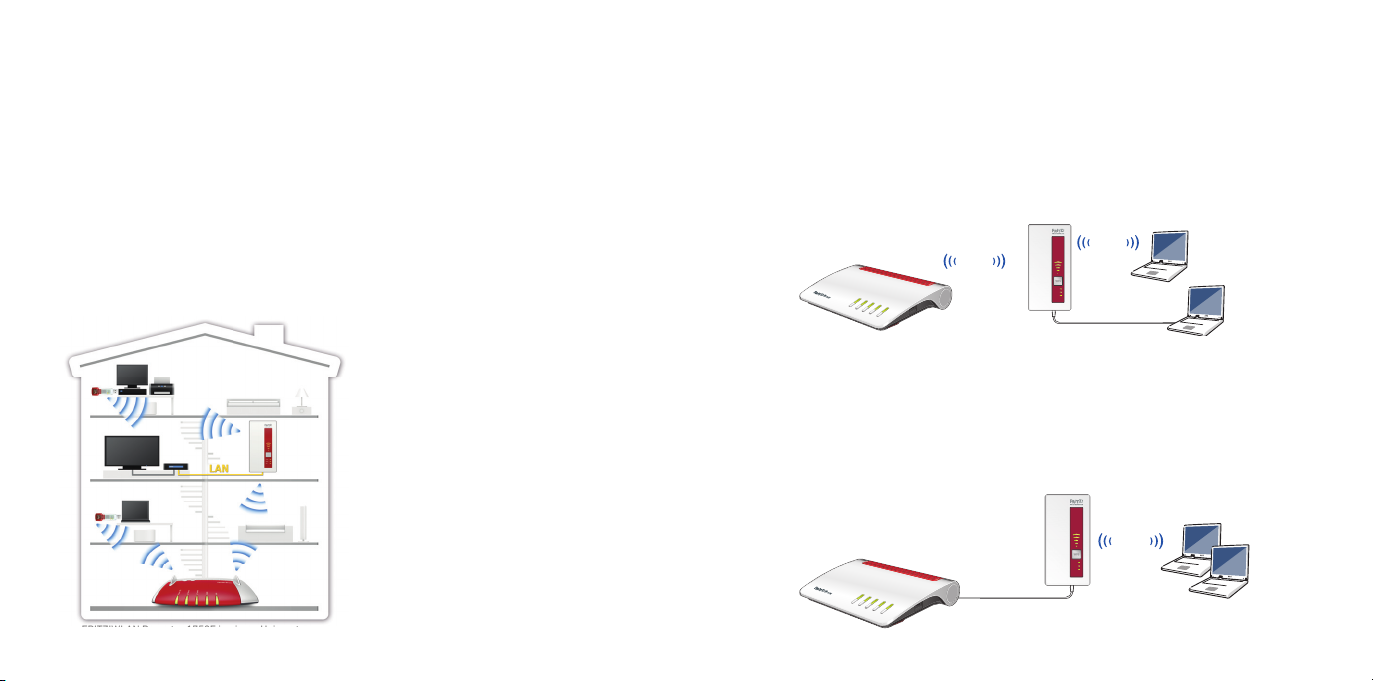
Das ist der FRITZ!WLAN Repeater1750E
In diesem Schnelleinstieg fi nden Sie die Einsatz- und Bedienmöglichkeiten von Ihrem
neuen FRITZ!WLANRepeater 1750E. Umfassende Informationen und technische Details
fi nden Sie im PDF-Handbuch auf unserer Internetseite avm.de/service.
Der FRITZ!WLANRepeater 1750E ist ein WLAN-Repeater, der die Reichweite Ihres
WLAN-Funknetzes vergrößert. Computer, Tablet, Smart-TV und andere WLAN-Geräte
können den FRITZ!WLANRepeater 1750E als Zugangspunkt zu Ihrem Internetrouter
und dem Heimnetz nutzen. Im Heimnetz einer FRITZ!Box übernimmt der FRITZ!WLAN
Repeater 1750E automatisch die Einstellungen der FRITZ!Box. Mit einer FRITZ!Box ab
FRITZ!OS 6.90 profi tieren Sie außerdem von erweiterter WLAN Mesh-Funktionalität.
Nähere Informationen zu den Vorteilen und der Einrichtung von WLAN Mesh fi nden Sie
avm.de/mesh.
unter
FRITZ!WLANRepeater 1750E verfügt
über eine Benutzeroberfl äche, die Sie
auf allen angeschlossenen Geräten in
einem Internetbrowser öff nen können.
Wir wünschen Ihnen viel Spaß mit Ihrem
FRITZ!WLANRepeater 1750E!
FRITZ!WLANRepeater 1750E in einem Heimnetz
Betriebsarten
FRITZ!WLANRepeater 1750E kann in zwei verschiedenen Betriebsarten arbeiten:
WLAN-Brücke (voreingestellt)
Die WLAN-Brücke verbindet den FRITZ!WLANRepeater 1750E über WLAN-Funk mit
Ihrem Internetrouter. Computer und andere Netzwerkgeräte werden per WLAN-Funk
oder mit einem LAN-Kabel am FRITZ!WLAN Repeater 1750E angeschlossen. Lesen Sie
die Beschreibung ab Seite 22.
WLAN
DSL
/
r
Powe
WLAN
DECT
/
WPS
n
/
t
Fo
Connec
Info
FON 1
LAN-Brücke
Die LAN-Brücke verbindet den FRITZ!WLANRepeater 1750E per LAN-Kabel mit Ihrem
Internetrouter. Computer und andere Netzwerkgeräte werden per WLAN-Funk mit dem
FRITZ!WLAN Repeater 1750E verbunden. Die Betriebsart LAN-Brücke kann in der Benut-
zeroberfl äche des FRITZ!WLAN Repeater 1750E eingerichtet werden. Beachten Sie dazu
auch das Handbuch des FRITZ!WLAN Repeater 1750E unter avm.de/service.
DSL
/
Power
WLAN
DECT
/
WPS
n
/
t
Fo
Connec
Info
LAN
FON 1
WLAN
Power
WLAN
LAN
LAN
WLAN
Power
WLAN
LAN
1918
Page 11

FRITZ!WLAN Repeater 1750E per Knopfdruck mit
WLAN verbinden
Voraussetzungen (in einer FRITZ!Box voreingestellt und erfüllt)
WPS-fähige WLAN-Basisstation mit dem Verschlüsselungsstandard WPA oder WPA2
SSID (Name des WLAN-Funknetzes) der WLAN-Basisstation ist auf „sichtbar“ gestellt
und der MAC-Filter ist für die Ersteinrichtung abgeschaltet.
1. Stecken Sie FRITZ!WLAN Repeater 1750E in eine Steckdose in der Nähe Ihrer WLANBasisstation (zum Beispiel FRITZ!Box).
2. Drücken Sie die „WPS“-Taste am FRITZ!WLANRepeater 1750E. Die Leuchtdiode
„WLAN“ blinkt.
3. Drücken Sie innerhalb von 2 Minuten auf die Taste an Ihrer WLAN-Basisstation, die
WPS startet. Beachten Sie dafür die Dokumentation dieses Geräts.
Der FRITZ!WLANRepeater 1750E übernimmt die SSID (Funknetzname) und den
WLAN-Netzwerkschlüssel Ihrer WLAN-Basisstation und stellt eine gesicherte WLAN-
Verbindung her. Wenn die Verbindung hergestellt ist, leuchten die Leuchtdioden
„Power“, „WLAN“ und „
4. Stecken Sie den FRITZ!WLAN Repeater in eine Steckdose, die sich ungefähr auf halbem Weg zwischen der WLAN-Basisstation und den WLAN-Geräten befi ndet, für die
das Funknetz erweitert werden soll.
FRITZ!WLAN Repeater 1750E ist per WLAN mit Ihrem Heimnetz verbunden. Überprüfen
Sie die Einstellungen und führen Sie gegebenfalls ein Update aus. Lesen Sie weiter auf
Seite 22.
“.
1
2 3
WLAN
Power
WLAN
LAN
4
Power
WLAN
LAN
/WPS
DSL
/
r
/DECT
n
Connect
Powe
Fo
Info
WLAN
/WPS
t
/DSL
r
DECT
/
n
Connec
Powe
Fo
WLAN
Info
20 21
Page 12
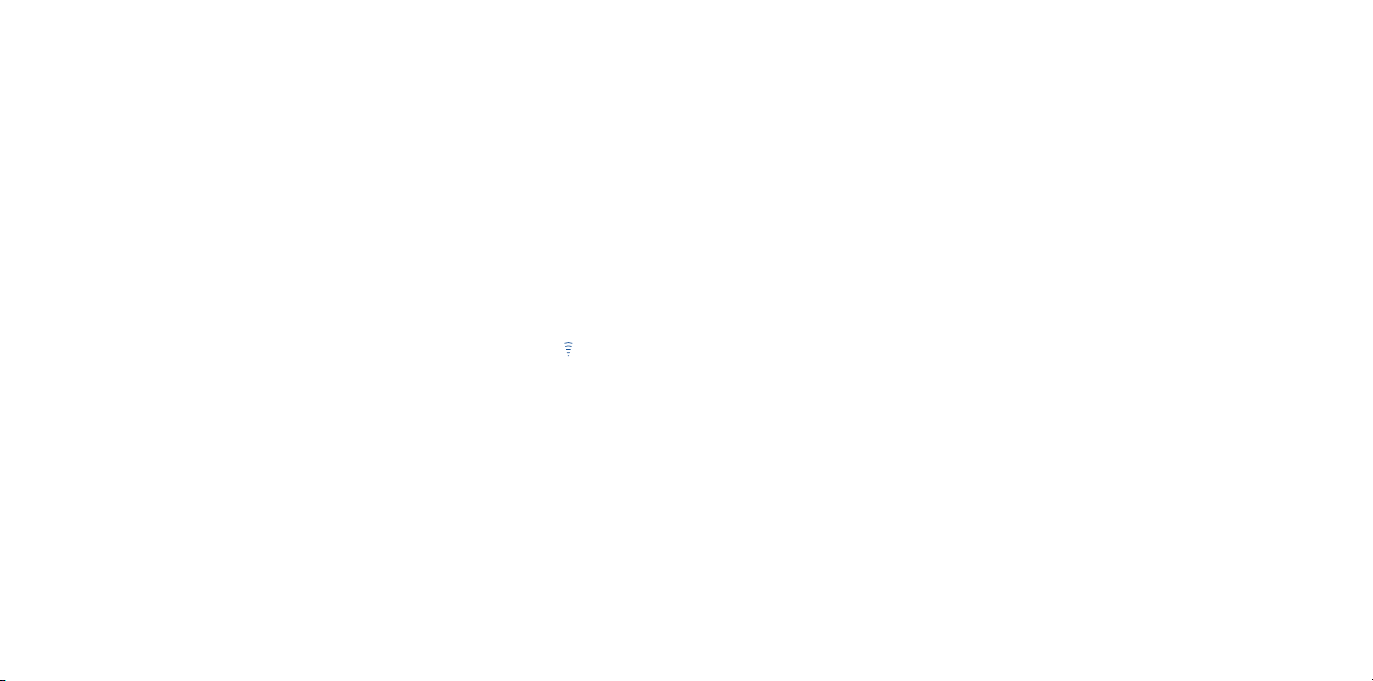
Repeater per Assistenten mit WLAN verbinden
Voraussetzungen
Der MAC-Filter muss für die Ersteinrichtung abgeschaltet sein. Bei einer FRITZ!Box ist
das die Voreinstellung.
Verbindung zum Computer herstellen
Stecken Sie FRITZ!WLAN Repeater 1750E in eine Steckdose in der Nähe Ihrer WLAN-
Basisstation (zum Beispiel eine FRITZ!Box).
Starten Sie die WLAN-Software an Ihrem Computer, wählen Sie das WLAN-Funknetz
Ihres FRITZ!WLAN Repeater 1750E aus und starten Sie den Verbindungsaufbau.
Geben Sie den Netzwerkschlüssel ein. Im FRITZ!WLAN Repeater 1750E ist der Netzwerkschlüssel 00000000 (8-mal Null) voreingestellt.
Der Computer stellt eine Verbindung zum FRITZ!WLAN Repeater 1750E her. Wenn die
Verbindung hergestellt ist, leuchten die Leuchtdioden „Power“, „WLAN“ und „
Stecken Sie den FRITZ!WLAN Repeater in eine Steckdose, die sich ungefähr auf halbem
Weg zwischen der WLAN-Basisstation und den WLAN-Geräten befi ndet, für die das Funk-
netz erweitert werden soll.
Einrichtungsassistenten starten
Öff nen Sie einen Internetbrowser und geben Sie http://fritz.repeater in die Adresszeile
ein. Der Einrichtungsassistent erscheint.
Der Assistent führt Sie durch das Einrichten der WLAN-Verbindung zwischen dem
FRITZ!WLAN Repeater 1750E und Ihrer WLAN-Basisstation.
FRITZ!WLAN Repeater 1750E ist per WLAN mit Ihrem Heimnetz verbunden. Überprüfen
Sie die Einstellungen und führen Sie gegebenfalls ein Update aus.
22 23
“.
FRITZ!WLAN Repeater 1750E im Heimnetz
Im Heimnetz einer FRITZ!Box arbeiten Ihre FRITZ!-Geräte komfortabel zusammen.
An einer FRITZ!Box mit FRITZ!OS ab 6.90
Bei der Anmeldung an FRITZ!Boxen
mit FRITZ!OS 6.90 und höher übernimmt FRITZ!WLAN Repeater 1750E
automatisch die WLAN-Einstellungen
der FRITZ!Box.
Werden die Einstellungen der
FRITZ!Box geändert übernimmt
FRITZ!WLAN Repeater 1750E die
Änderungen automatisch.
Updates für den Repeater können Sie
direkt in der FRITZ!Box-Benutzeroberfl äche unter „Heimnetz / Heimnetzübersicht“ vornehmen.
FRITZ!WLAN Repeater 1750E
profi tiert von erweiterter WLAN
Mesh-Funktionaltät. Beachten Sie die
Hinweise auf
An einer FRITZ!Box mit FRITZ!OS bis 6.6x
Bei der Anmeldung an FRITZ!Boxen
mit FRITZ!OS bis 6.6x übernimmt
FRITZ!WLAN Repeater 1750E
automatisch WLAN-Einstellungen der
FRITZ!Box.
Updates für den Repeater können Sie
in der FRITZ!Box-Benutzeroberfl äche
unter „Heimnetz / Heimnetzübersicht“
vornehmen.
avm.de/mesh.
An einer WLAN-Basisstation anderer
Hersteller
Bei der Anmeldung per WPS an
einer WLAN-Basisstation übernimmt FRITZ!WLAN Repeater 1750E
die SSID (Funknetzname) und den
WLAN-Netzwerkschlüssel der WLANBasisstation.
Updates machen Sie direkt in der Be-
nutzeroberfl äche Ihres FRITZ!WLAN
Repeater 1750E unter „System /
Update“.
Die FRITZ!WLAN Repeater
1750E-Benutzeroberfl äche können
Sie auf allen angeschlossenen
Geräten mit der IP-Adresse öff nen,
die er von Ihrer WLAN-Basisstation
erhalten hat.
Informieren Sie sich daher zunächst
auf der Benutzeroberfl äche Ihrer
WLAN-Basisstation, welche IP-
Adresse FRITZ!WLAN Repeater 1750E
erhalten hat, und geben Sie diese IP-
Adresse dann in die Adresszeile eines
Internetbrowsers ein.
Beachten Sie die Dokumentation Ihrer
WLAN-Basisstation.
Page 13

Leuchtdioden und Taste
Die Leuchtdioden zeigen den Betriebszustand des FRITZ!WLANRepeater 1750E
leuchtet blinkt
Qualität des WLAN-Funksignals
Power
WLAN
LAN
alle
Mit der „WPS“-Taste bedienen Sie den FRITZ!WLANRepeater 1750E
WPS auslösen / WLAN Mesh aktivieren
Mit anderer Basis verbinden
Werkseinstellungen
FRITZ!WLANRepeater
1750E ist betriebsbereit.
WLAN-Funktion aktiv WPS wird ausgeführt,
Netzwerkgerät angeschlossen
Verbindung zur WLAN-Basis ist unterbrochen
FRITZ!WLANRepeater 1750E wird gestartet
FRITZ!OS wird aktualisiert
schnelles Blinken: WPS wurde abgebrochen
WLAN Mesh wird aktiviert
WLAN-Einstellungen werden übernommen
Werkseinstellungen werden geladen
„WPS“-Taste drücken
1 Sekunde
6 Sekunden
15 Sekunden
Technische Daten
Maße: 76,5 x 155 x 62,6 mm
Betriebsspannung: 230V, 50Hz A/C
Betriebstemperatur: 0°C bis +40°C
Wirkleistung (max.): 5,5W
Wirkleistung (Ø): 3,3W
Gewicht: 151g
Gigabit-Ethernet: Netzwerkanschluss
über RJ45-Buchse (10/100/1000
Base-T)
6 Antennen, integriert
WLAN: Dual-WLAN AC + N (2,4 und
5 GHz gleichzeitig)
WLAN: 802.11ac und 802.11n abwärts-
kompatibel zu 802.11g/b und a
WLAN: bis zu 1300Mbit/s* (5 GHz), bis
zu 1750 Mbit/s* (2,4 GHz):
(*Brutto, die erreichbaren Nutzdaten-
raten liegen unter diesen Werten)
WPA, WPA2 (802.11i)
Ausführliche technische Daten fi nden
Sie im FRITZ!Box-Handbuch.
Funkfrequenzen und Sendeleistung
WLAN 2,4-GHz Bereich: 2,4-GHz –
2,483 GHz, maximal 100 mW
WLAN 5-GHz Bereich: 5,15 GHz –
5,35 GHz, maximal 200 mW, sowie 5,47
GHz – 5,725 GHz, maximal 1000 mW
Im 5-GHz-Band für WLAN ist der Be-
reich von 5,15 GHz bis 5,35 GHz nur für
den Betrieb in geschlossenen Räumen
bestimmt. Diese Beschränkung oder
Anforderung gilt in den EU-Mitgliedsstaaten AT, BE, BG, CY, CZ, DE, DK, EE,
EL, ES, FI, FR, HR, HU, IE, IT, LT, LU, LV,
MT, NL, PL, PT, RO, SE, SI, SK, UK.
24 25
Page 14

Systemvoraussetzungen
WLAN-Basisstation nach IEEE
802.11ac (1300 Mbit/s*, 5 GHz); IEEE
802.11n (bis 1750 Mbit/s, 2,4 GHz)
Abwärtskompatibel zu WLAN 802.11g,
b und a
Dual-WLAN AC + N (2,4 GHz und
5 GHz) gleichzeitig
Für erweiterte Mesh-Funktionen:
FRITZ!Box mit FRITZ!OS ab 6.90
Für WPS-Funktion: WPS-fähige
WLAN-Basisstation mit aktueller
Firmware
Für WLAN-Ersteinrichtung ohne WPS:
WLAN-Client, der den Verschlüsselungsstandard WPA unterstützt
Für WLAN-Ersteinrichtung mit Instal-
lationsassistent: Microsoft Windows
10,Windows 8 oder
Windows 7, Internetzugang
Für WLAN-Ersteinrichtung: Sofern
aktiv, muss die MAC-Adresse des
FRITZ!WLAN Repeaters als Ausnahme
in den MAC-Adressfi lter der WLAN-
Basisstation eingetragen werden
Diagnose und Wartung
Der FRITZ!WLAN Repeater übermittelt
Diagnosedaten an AVM, die uns bei der
Weiterentwicklung des Produkts unter-
stützen. Sie profi tieren damit direkt von
Optimierungen und FRITZ!OS-Updates.
Nähere Informationen fi nden Sie in der
Hilfe der Benutzeroberfl äche unter
http://fritz.repeater
Rechtliches
Rechtliche Hinweise und geltende Lizenzbestimmungen fi nden Sie in der Benut-
zeroberfl äche unter „Hilfe / Rechtliche
Hinweise“.
CE-Konformitätserklärung
Hiermit erklärt AVM, dass sich das
Gerät in Übereinstimmung mit den
grundlegenden Anforderungen und den
anderen relevanten Vorschriften der
Richtlinien 2014/53/EU, 2009/125/EG
sowie 2011/65/EU befi ndet.
Die Langfassung der CE-Konformitätserklärung fi nden Sie in englischer Sprache unter
http://en.avm.de/ce
Entsorgung
FRITZ!WLANRepeater1750 und
Kabel dürfen gemäß europäischen
Vorgaben und deutschem Elektro-
und Elektronikgesetz (ElektroG)
nicht über den Hausmüll entsorgt werden.
Bitte bringen Sie sie nach der Verwendung zu den Sammelstellen der Kommune.
Herstellergarantie
Wir bieten Ihnen als Hersteller dieses Originalprodukts 5 Jahre Garantie auf die Hardware. Die Garantiezeit beginnt mit dem Kaufdatum durch den Erst-Endabnehmer. Sie
können die Einhaltung der Garantiezeit durch Vorlage der Originalrechnung oder vergleichbarer Unterlagen nachweisen. Ihre Gewährleistungsrechte aus dem Kaufvertrag
sowie gesetzliche Rechte werden durch diese Garantie nicht eingeschränkt.
Wir beheben innerhalb der Garantiezeit auftretende Mängel des Produkts, die nachweislich auf Material- oder Fertigungsfehler zurückzuführen sind. Leider müssen wir
Mängel ausschließen, die infolge nicht vorschriftsmäßiger Installation, unsachgemäßer
Handhabung, Nichtbeachtung des Handbuchs, normalen Verschleißes oder Defekten
in der Systemumgebung (Hard- oder Software Dritter) auftreten. Wir können zwischen
Nachbesserung und Ersatzlieferung wählen. Andere Ansprüche als das in diesen Garantiebedingungen genannte Recht auf Behebung von Produktmängeln werden durch diese
Garantie nicht begründet.
Wir garantieren Ihnen, dass die Software den allgemeinen Spezifi kationen entspricht,
nicht aber, dass die Software Ihren individuellen Bedürfnissen entspricht. Versandkosten
werden Ihnen nicht erstattet. Ausgetauschte Produkte gehen wieder in unser Eigentum
über. Garantieleistungen bewirken weder eine Verlängerung noch einen Neubeginn der
Garantiezeit. Sollten wir einen Garantieanspruch ablehnen, so verjährt dieser spätestens
sechs Monate nach unserer Ablehnung.
Für diese Garantie gilt deutsches Recht unter Ausschluss des Übereinkommens der
Vereinten Nationen über Verträge über den internationalen Warenkauf (CISG).
26 27
Page 15

Volumen del embalaje y características del
LAN
WLAN
Power
dispositivo
Seguridad
Coloque el FRITZ!WLAN Repeater
1750E en un lugar seco y libre de
polvo, donde no reciba la luz directa
del sol y asegúrese de que tenga
ventilación sufi ciente.
El FRITZ!WLAN Repeater 1750E ha
sido diseñado para la utilización en el
interior de edifi cios. No permita que
entre ningún tipo de líquido al interior
del dispositivo.
Conecte el FRITZ!WLAN Repea-
ter 1750E a una toma de corriente
cercana.
No abra el caparazón del FRITZ!WLAN
Repeater 1750E. El abrirlo y/o la manipulación por parte de personal no
especializado puede poner en peligro
a los usuarios.
Si desea limpiar el FRITZ!WLAN
Repeater 1750E, desconéctelo primero de la alimentación eléctrica. Para
Power
WLAN
LAN
1 FRITZ!WLAN Repeater 1750E
Botón WPS
• Iniciar WPS
• Activar la red WiFi Mesh
• Restaurar la confi guración origi-
nal de fábrica
2,4 GHz
+
5 GHz
Visualización del estado
• Calidad de la señal inalámbrica
• Estados de la conexión
LAN
la limpieza utilice un paño húmedo.
Red inalámbrica
• Ampliar el alcance de la red WiFi
• WiFi 802.11b/g/n en la banda de
1 cable LAN
28 29
2,4 GHz
• WiFi 802.11ac/n/a en la banda de
5 GHz
Boca de conexión LAN
• Conectar dispositivos de red con
un cable
• Conectar el router con un cable
Page 16

Este es el FRITZ!WLANRepeater1750E
Esta guía rápida le mostrará la aplicación y opciones de uso del nuevo FRITZ!WLAN
Repeater 1750E. Si desea mayor información y especifi caciones técnicas, consulte el
manual en inglés en formato PDF en nuestro sitio web en.avm.de/servicw.
El FRITZ!WLANRepeater 1750E es un repetidor inalámbrico, que amplia el alcance de
una red WiFi. Ordenadores, tablets, “Smart TV” y otros dispositivos WiFi podrán utilizar el
FRITZ!WLANRepeater 1750E como punto de acceso a su router y a su red doméstica. En
la red doméstica de un FRITZ!Box el FRITZ!Repeater 1750E adoptará automáticamente
la confi guración del FRITZ!Box. En un FRITZ!Box a partir de la versión 6.90 del FRITZ!OS
tendrá también los benefi cios de una mejor funcionalidad de la red WiFi Mesh. Para ob-
tener mayor información sobre los benefi cios y la confi guración de WiFi Mesh, consulte
la página
en.avm.de/mesh-networking (solo en inglés).
El FRITZ!WLAN Repeater 1750E tiene
una interfaz de usuario, que se podrá abrir desde cualquiera de los dispositivos
conectados con ayuda de un navegador
web.
¡Esperamos que aproveche al máximo y
disfrute todas las ventajas que le ofrece
su FRITZ!WLANRepeater 1750E!
FRITZ!WLANRepeater 1750E
en una red doméstica
Modos de empleo
Podrá utilizar el FRITZ!WLANRepeater 1750E de dos modos diferentes:
Puente WiFi (preconfi gurado)
A través de un puente WiFi se conectará el FRITZ!WLANRepeater 1750E a través de la
red inalámbrica con su router de Internet. Ordenadores y otros dispositivos de red se
podrán conectar al FRITZ!WLAN Repeater 1750E de manera inalámbrica o con ayuda de
un cable LAN. Lea las instrucciones a partir de la página 34.
Power
LAN
Power
WLAN
LAN
Red inalámbrica
LAN
Red inalámbrica
Red inalámbrica
Power/DSL
Internet
Festnetz
WLAN
Info
Puente LAN
A través de un puente LAN se conectará el FRITZ!WLANRepeater 1750E a través de un
cable LAN con su router de Internet. Ordenadores y otros dispositivos de red se podrán
conectar al FRITZ!WLAN Repeater 1750E a través de la red inalámbrica. El modo de operación puente LAN podrá ser ajustado en la interfaz de usuario del FRITZ!WLAN Repeater
1750E. Tenga para ello en cuenta las indicaciones que podrá leer en el manual de usua-
rio en inglés del FRITZ!WLAN Repeater 1750E, que encontrará en el vínculo siguiente
en.avm.de/service.
Power/DSL
Internet
Festnetz
WLAN
Info
LAN
3130
Page 17

FRITZ!WLAN Repeater 1750E: conectarse a la red
inalámbrica pulsando un botón
Requisitos previo (preestablecidos y cumplidos en un FRITZ!Box)
El punto de acceso inalámbrico compatible con WPS tiene que soportar el estándar
de cifrado WPA o WPA2.
El SSID (nombre de la red inalámbrica) de la estación base WiFi tiene que ser “visib-
le” y el fi ltro de direcciones MAC no debe estar activo.
1. Conecte el FRITZ!WLAN Repeater 1750E a una toma eléctrica cerca a su estación
base inalámbrica base (por ejemplo su FRITZ!Box).
2. Pulse el botón “WPS” en el FRITZ!WLANRepeater 1750E. El led “WLAN” comenzará
a parpadear.
3. Antes de que transcurran 2 minutos presione el botón “WLAN” en la estación base
que debe iniciar la conexión WPS. Tenga para ello en cuenta las recomendaciones
que encontrará en la documentación del dispositivo.
El FRITZ!WLANRepeater 1750E asume el nombre SSID y la clave de red WiFi de su
estación base y establece automáticamente la conexión inalámbrica. Una vez se
haya establecido la conexión los ledes “Power”,
dos .
4. Conecte el FRITZ!WLANRepeater en una toma de corriente, que se encuentre aproximadamente a la misma distancia de la estación base inalámbrica y de los dispositi-
vos inalámbricos de la red WiFi se desee ampliar.
El FRITZ!WLAN Repeater 1750E vía WiFi a su red doméstica. Verifi que la confi guración y
actualice el repetidor, si es necesario. Lea para ello la información en la página 34 .
y “WLAN” permanecerán encendi-
1
2 3
Red inalámbrica
Power
WLAN
LAN
4
Power
WLAN
LAN
/WPS
DSL
/
r
/DECT
n
Connect
Powe
Fo
Info
WLAN
/WPS
t
/DSL
r
/DECT
n
Connec
Powe
Fo
WLAN
Info
32 33
Page 18

Conectar a la red WiFi con ayuda del asistente
Requisitos previos
Para la confi guración inicial tendrá que desactivar el fi ltro de direcciones MAC. Está
opción se encuentra activa en FRITZ!Box.
Establecer conexión con el ordenador
Conecte el FRITZ!WLAN Repeater 1750E a una toma eléctrica cerca a su estación base
inalámbrica base (por ejemplo su FRITZ!Box).
Abra el programa para la conexión inalámbrica en su ordenador, seleccione la red WiFi
del FRITZ!WLAN Repeater 1750E e inicie el proceso de conexión.
Digite la clave de red. En el FRITZ!WLAN Repeater 1750E se ha preconfi gurado como
clave de red “00000000” (8 veces cero).
El ordenador establecerá una conexión con el FRITZ!WLAN Repeater 1750E. Una vez se
haya establecido la conexión los ledes “Power”,
Conecte el FRITZ!WLANRepeater en una toma de corriente, que se encuentre aproximadamente a la misma distancia de la estación base inalámbrica y de los dispositivos
inalámbricos de la red WiFi se desee ampliar.
Iniciar el asistente de confi guración
Abra un navegador web e indique como dirección http://fritz.repeater. En el navegador
web se abrirá el asistente de confi guración.
El asistente le ayudará en la confi guración de la conexión inalámbrica entre el
FRITZ!WLAN Repeater 1750E y su estación base WiFi.
El FRITZ!WLAN Repeater 1750E vía WiFi a su red doméstica. Verifi que la confi guración y
actualice el repetidor, si es necesario. Lea para ello la información en la página 35 .
34 35
y “WLAN” permanecerán encendidos .
El FRITZ!WLANRepeater en una red doméstica
En la red doméstica de FRITZ!Box sus dispositivos FRITZ! trabajan juntos de una forma
particularmente fácil y cómoda.
En un FRITZ!Box con un FRITZ!OS a partir
de la versión 6.90
Si tiene un FRITZ!Box con el
FRITZ!OS 6.90 o una versión
posterior el FRITZ!WLAN Repeater
1750E aceptará automáticamente
la confi guración de la red WiFi del
FRITZ!Box.
Si se modifi ca la confi guración del
FRITZ!Box, el repetidor la acepta
automáticamente.
Puede actualizar el repetidor directa-
mente desde el menú “Red doméstica/Información general” en la interfaz
del FRITZ!Box.
El repetidor se benefi cia de la fun-
cionalidad mejorada de la red WiFi
Mesh. Para ello tenga en cuenta las
indicaciones en la página
mesh-networking (en inglés).
En un FRITZ!Box con un FRITZ!OS anterior a la versión 6.6x
Si tiene un FRITZ!Box con el FRITZ!OS
6.6x o una versión anterior el
Frepetidor aceptará automáticamente
la confi guración de la red WiFi del
FRITZ!Box.
en.avm.de/
Puede actualizar el repetidor directa-
mente desde el menú “Red doméstica/Información general” en la interfaz
de usuario del FRITZ!Box.
Conectar a una estación WiFi de otro
fabricante
Cuando se inicia WPS en una estación
base WiFi, el repetidor acepta el SSID
(nombre de la red WiFi) y la clave de
red de la estación base WiFi.
Podrá realizar las actualizaciones
directamente desde la interfaz de
usuario de su FRITZ!WLAN Repeater;
para ello vaya al menú “Sistema/Actualización”.
Podrá abrir la interfaz de usuario del
repetidor en todos los dispositivos
conectados con la dirección IP que el
repetidor recibió de su estación base
WiFi. Por lo tanto, primero averigüe en
la interfaz de usuario de su estación
base WiFi qué dirección IP ha recibido el repetirdo y luego ingrese esta
dirección IP en la barra de direcciones
de un navegador web. Tenga en cuenta
las recomendaciones que encontrará
en la documentación del dispositivo
que utilice.
Page 19

Ledes y botón
Con los indicadores luminosos se visualizará el estado de funcionamiento del
FRITZ!WLAN Repeater 1750E
brilla parpadea
Calidad de la señal WiFi Se ha interrumpido la conexión a la estación base
Power
WLAN
LAN
todos
Con este botón podrá manejar el FRITZ!WLAN Repeater 1750E.
Iniciar WPS/activar la red WiFi Mesh
Conectar con la base
Confi guración de fábrica
El FRITZ!WLAN Repeater
1750E está a su
disposición
se encuentra activa la red
inalámbrica
Dispositivo de red
conectado
Se iniciará el FRITZ!WLAN Repeater 1750E
se está actualizando el FRITZ!OS
Se está ejecutando WPS; parpadeará rápida-
mente si se ha interrumpido WPS
S está activando la red WiFi Mesh
Se están aplicando los cambios realizados
en la confi guración de la red inalámbrica
Se está cargando la confi guración original de
fábrica
Pulsar el botón “WPS”
1 segundo
6 segundos
15 segundos
Datos técnicos
Medidas: 76,5 x 155 x 62,6 mm
Voltaje eléctrico: 230 V, 50 Hz A/C
Temperatura de funcionamiento:
0°C a 40°C
Consumo de energía (máx): 5,5W
Consumo de energía (Ø): 3,3W
Peso: 151 g.
Gigabit Ethernet: puerto de red
a través de un conector RJ45
(10/100/1000 Base-T)
6 antenas, integradas
Red inalámbrica: WiFi dual AC + N (2,4
y 5 GHz simultáneamente)
WiFi: 802.11ac y 802.11n compa-
tible con las versiones anteriores
802.11g/b y a
WiFi: con hasta 1300Mbps (5 GHz),
hasta 1750 Mbps (2,4 GHz) (veloci-
dad bruta, la velocidad que se puede
alcanzar se encuentra por debajo de
estos valores)
WPA, WPA2 (802.11i)
Encontrará datos técnicos detallados
en el manual de su dispositivo.
Bandas de frecuencia y capacidad de
transmisión
Rango en la tecnología inalámbrica de
2,4 GHz: 2,4 GHz – 2,483 GHz, máximo
100 mW
Rango en la tecnología inalámbrica de
5 GHz: 5,15 GHz – 5,35 GHz, máximo
200 mW así como 5,47 GHz – 5,725
GHz, máximo 1000 mW
En la banda de 5 GHz para la red ina-
lámbrica, el rango de 5,15 GHz a
5,35 GHz está destinado solo para
uso en interiores. Esta restricción
o requisito se aplica en los estados
miembros de la UE: AT, BE, BG, CY, CZ,
DE, DK, EE, EL, ES, FI, FR, HR, HU, IE,
IT, LT, LU, LV, MT, NL, PL, PT, RO, SE, SI,
SK, UK.
36 37
Page 20

Requerimientos del sistema
Estación WiFi compatible con IEEE
802.11ac (hasta 1300 Mbps, 5 GHz) o
IEEE 802.11n (hasta 1750 Mbps,
2,4 GHz)
Compatible con versiones anteriores
como 802.11g, b y a
WiFi dual AC + N (2,4 y 5 GHz) simul-
táneamente
Para otras opciones Mesh: un
FRITZ!Box con un FRITZ!OS a partir de
la versión 6.90
Para WPS: estación inalámbrica base
que sustente WPS, con un fi rmware
actual
Para una confi guración inicial sin WPS:
cliente WiFi, que sustenta WPA
Para la confi guración inicial de la
red inalámbrica con el asistente:
Microsoft Windows10, Windows8
o Windows7, conexión de acceso a
Internet
Para la confi guración inicial de la red
inalámbrica: si está activo el fi ltro
de direcciones MAC, se debe indicar
la dirección MAC del repetidor como
excepción en el fi ltro de direcciones
MAC de la estación WiFi base
38 39
Diagnóstico y mantenimiento
El FRITZ!WLAN Repeater transmite datos
de diagnóstico a AVM, y así nos respaldan
en el desarrollo posterior del producto. Así se benefi cia directamente de las
mejoras y actualizaciones del FRITZ!OS.
Encontrará mayor información en la ayuda de la interfaz de usuario en
http://fritz.repeater
Información legal
La nota legal y los términos de licencia
aplicables se pueden encontrar en la
interfaz de usuario en el menú “Ayuda /
Nota legal”.
Declaración de Conformidad CE
Por la presente declara AVM, que
el dispositivo cumple con los
requisitos esenciales y las
disposiciones pertinentes de las
Directivas 2014/53/UE, 2009/125/EC y
2011/65/UE.
Podrá descargar la versión completa de
la declaración CE (en idioma inglés) en la
http://en.avm.de/ce.
página
Reciclaje
El FRITZ!WLANRepeater1750 y su
cable se deben reciclar de acuerdo
con las normas europeas de
reciclaje y no con los residuos
urbanos normales. Lleve por favor estas
piezas a los centros de reciclaje de su
comuna.
Garantía de fabricación
AVM ofrece por su producto original una garantía de fabricación de 5años. El periodo de
garantía comienza el día de la compra por parte del primer propietario. Podrá justi-
fi car la garantía presentando la factura original de compra o una factura similar. Los
derechos de la garantía del contrato de compra, así como los derechos legales no serán
restringidos por esta garantía.
Se repararán los defectos del producto que ocurran durante el periodo de garantía, que
hayan sido ocasionados por problemas que puedan atribuirse a un error demostrable
en el material o durante la fabricación. La garantía no cubrirá los defectos ocasionados
por una ejecución inadecuada de la instalación, mal manejo, falta de consideración del
manual de usuario, por el desgaste normal o por problemas que ocurran en el entorno
del sistema (ya sea de hardware o por la intervención de terceros). Existe la posibilidad
de reparar o sustituir el dispositivo. No se considerarán en esta garantía otro tipo de pretensiones que no se incluyan en el derecho de subsanación de los defectos del producto.
Le garantizamos que el software cumple con las especifi caciones generales, pero no
necesariamente con sus necesidades individuales. Los costes de envío o franqueo no
serán reembolsados. Los productos devueltos volverán a formar parte de nuestra propiedad. El uso de la garantía no implica que esta se prolongue o comience de nuevo. Si
no reconocemos su petición de garantía, esta prescribirá después que transcurran seis
meses desde nuestra denegación.
Esta garantía cumple la legislación alemana con exclusión de la Convención de las Naciones Unidas sobre los contratos de compraventa internacional de mercaderías (CISG).
Page 21

Contenu de la livraison et fonctionnalités Sécurité
LAN
WLAN
Power
Utilisez FRITZ!WLANRepeater1750E
dans des endroits secs, sans
poussière ni exposition directe aux
rayons du soleil, et avec une aération
suffi sante.
FRITZ!WLANRepeater1750E doit
être utilisé à l’intérieur d’un bâtiment.
Aucun liquide ne doit pénétrer à
l’intérieur.
Branchez FRITZ!WLANRepea-
ter1750E sur une prise de courant
facilement accessible.
N’ouvrez pas FRITZ!WLANRepea-
ter1750E. Ouvrir le boîtier ou procéder à des réparations inappropriées
peut vous mettre en danger.
Avant de le nettoyer, débranchez
FRITZ!WLANRepeater1750E du
réseau d’alimentation électrique.
Utilisez un chiff on humide pour le
nettoyer.
Power
WLAN
LAN
1 FRITZ!WLAN Repeater 1750E
1 câble LAN
ToucheWPS
• Lancer le WPS
• Activer la fonctionnalité WiFi Mesh
• Rétablir la confi guration du fabricant
2,4 GHz
+
5 GHz
La fonction sans fi l
•Élargir le réseau sans fi l
•Norme sans fi l 802.11b/g/n dans la
bande des 2,4 GHz
•Norme sans fi l 802.11ac/n/a dans la
bande des 5GHz
Affi chage de l’état
• Qualité du signal radio sans fi l
• État des connexion
LAN
Prise femelleLAN
• Raccorder les périphériques
réseau à l’aide d’un câble
• Raccorder un routeur Internet à
l’aide d’un câble
40 41
Page 22

FRITZ!WLAN Repeater1750E
Ce guide de démarrage rapide vous explique les possibilités d’utilisation votre nouveau
FRITZ!WLANRepeater1750E. Pour de plus amples informations et pour tout détail technique, veuillez consulter le manuel (PDF) sur notre site be.avm.de/fr/service/.
FRITZ!WLANRepeater1750E est un répéteur sans fi l qui élargit la portée de votre
réseau sans fi l. Vos ordinateurs, tablettes, télévisions connectées et autres péri-
phériques sans fi l peuvent utiliser le FRITZ!WLAN Repeater 1750E comme point d’accès
à votre routeur Internet et votre réseau domestique. Au sein du réseau domestique de
FRITZ!Box, FRITZ!WLAN Repeater 1750E applique automatiquement les paramètres de
la FRITZ!Box. Avec une FRITZ!Box, bénéfi ciez également d’une fonctionnalité WiFi Mesh
étendue à partir de FRITZ!OS 6.90. De plus amples informations sur ces avantages et
l’installation de la fonctionnalité WiFi Mesh sont disponibles sur
working (en anglais).
FRITZ!WLAN Repeater 1750E dispose
d’une interface utilisateur accessible
via un navigateur Internet sur tous les
périphériques connectés.
Nous vous souhaitons de profi ter
pleinement de votre FRITZ!WLANRepea-
ter1750E.
FRITZ!WLANRepeater1750E
dans un réseau domestique
en.avm.de/mesh-net-
Types de fonctionnement
FRITZ!WLANRepeater1750E prend en charge deux types de fonctionnement:
Pont sans fi l (préconfi guré)
Le pontsans fi l connecte FRITZ!WLANRepeater1750E à votre routeur Internet via
le réseau sans fi l. Les ordinateurs et autres périphériques réseau sont connectés à
FRITZ!WLANRepeater1750E via le réseau sans fi l ou à l’aide d’un câble LAN. Veuillez
vous reporter à la description fi gurant en page46.
Power
LAN
Power
WLAN
LAN
5ØVHXVDQVĬO
LAN
5ØVHXVDQVĬO
5ØVHXVDQVĬO
Power/DSL
Internet
Festnetz
WLAN
Info
PontLAN
Le pontLAN connecte FRITZ!WLANRepeater1750E à votre routeur Internet à l’aide
d’un câbleLAN. Les ordinateurs et autres périphériques réseau sont connectés à
FRITZ!WLANRepeater1750E par le biais du réseau local sans fi l. Le mode «pontLAN»
peut être confi guré sur l’interface utilisateur de FRITZ!WLANRepeater1750E. À ce sujet,
veuillez également consulter le manuel de l’utilisateur de FRITZ!WLANRepeater1750E
disponible sur be.avm.de/fr/service/.
Power/DSL
Internet
Festnetz
WLAN
Info
LAN
4342
Page 23

Connecter FRITZ!WLAN Repeater 1750E au
réseau sans fi l en appuyant sur un bouton
Conditions requises (préconfi gurée dans votre FRITZ!Box)
La station de base sans fi l doit supporter le cryptage WPA ou WPA2
Le SSID (nom du réseau sans fi l) de la station de base sans fi l est paramétré pour
être « visible » et le fi ltre d’adressesMAC est désactivé pour la première confi gu-
ration.
1. Branchez votre FRITZ!WLANRepeater1750E sur une prise de courant à proximité de
votre station sans fi l (par ex. FRITZ!Box).
2. Enfoncez la touche «WPS» de votre FRITZ!WLAN Repeater 1750E. Le voyant lumi-
neux « WLAN » clignote.
3. Dans les 2 minutes qui suivent, enfoncez la touche WPS de votre station de base
sans fi l. À ce propos, veuillez tenir compte de la documentation de cet appareil.
FRITZ!WLAN Repeater 1750E reprend le SSID (nom du réseau sans fi l) et la clé
réseau sans fi l de votre station de base sans fi l afi n d’établir une connexion sans
fi l sécurisée. Cette connexion est établie avec succès lorsque les voyants lumineux
«Power», «WLAN» et
4. Branchez FRITZ!WLANRepeater sur une prise de courant se trouvant à peu près
à mi-chemin entre votre station de base sans fi l et les périphériques sans fi l pour
lesquels le réseau sans fi l doit être élargi.
FRITZ!WLAN Repeater 1750E est connecté à votre réseau domestique via un réseau sans
fi l. Vérifi ez les paramétrages et procédez à une mise à jour le cas échéant. Pour en savoir
plus à ce sujet, consultez la page 46.
restent allumés en permanence.
1
2 3
Réseau sans fi l
Power
WLAN
LAN
4
Power
WLAN
LAN
/WPS
DSL
/
r
/DECT
n
Connect
Powe
Fo
Info
WLAN
/WPS
t
/DSL
r
/DECT
n
Connec
Powe
Fo
WLAN
Info
44 45
Page 24

Connecter au réseau sans fi l via l’assistant
Conditions requises
Le fi ltre MAC doit être désactivé pour la première confi guration. Ce paramètre est confi -
guré par défaut sur FRITZ!Box.
Établir la connexion avec l’ordinateur
Branchez votre FRITZ!WLANRepeater1750E sur une prise de courant à proximité de
votre station sans fi l (par ex. FRITZ!Box).
Démarrez le logiciel sans fi l sur votre ordinateur, sélectionnez le réseau sans fi l de votre
FRITZ!WLAN Repeater 1750E, puis lancez l’établissement d’une connexion.
Entrez la clé réseau. Sur FRITZ!WLAN Repeater 1750E, la clé réseau par défaut est
00000000 (8 fois zéro).
L’ordinateur établit une connexion avec FRITZ!WLAN Repeater1750E. Cette connexion
est établie avec succès lorsque les voyants lumineux «Power», «WLAN» et
allumés en permanence.
Branchez FRITZ!WLANRepeater sur une prise de courant se trouvant à peu près à michemin entre votre station de base sans fi l et les périphériques sans fi l pour lesquels le
réseau sans fi l doit être élargi.
Démarrer l’assistant Confi guration
Lancez un navigateur Internet puis saisissez http://fritz.repeater dans la ligne
d’adresse. L’assistant de confi guration apparaît.
L’assistant vous guide dans la confi guration de la connexion sans fi l entre FRITZ!WLAN
Repeater 1750E et votre station de base sans fi l.
FRITZ!WLAN Repeater 1750E est connecté à votre réseau domestique via un réseau
sans fi l. Vérifi ez les paramétrages et procédez à une mise à jour le cas échéant.
46 47
restent
FRITZ!WLAN Repeater dans le réseau domestique
Au sein du réseau domestique d’une FRITZ!Box, vos dispositifs FRITZ! fonctionnent de
manière harmonieuse, simple et conviviale les uns avec les autres
Avec FRITZ!OS à partir de la version 6.90
Lors de l’authentifi cation auprès d’une
FRITZ!Box avec FRITZ!OS version 6.90
ou ultérieure, le répéteur applique
automatiquement les paramètres du
réseau sans fi l de la FRITZ!Box.
Si les paramètres de la FRITZ!Box ont
été modifi és, FRITZ!WLAN Repeater
1750E applique automatiquement les
modifi cations.
Les mises à jour pour le répéteur
peuvent être eff ectuées directement
dans l’interface utilisateur de la
FRITZ!Box sous «Réseau domestique/
Aperçu réseau dom.».
Le répéteur bénéfi cie d’une fonction-
nalité WiFi Mesh étendue. Veuillez tenir
compte des remarques disponibles
sur
en.avm.de/mesh-networking (en
anglais).
Avec FRITZ!OS jusqu’à la version 6.6x
Lors de l’authentifi cation auprès d’une
FRITZ!Box avec FRITZ!OS jusqu’à la
version 6.6x, le répéteur applique
automatiquement les paramètres du
réseau sans fi l de la FRITZ!Box.
Les mises à jours pour le répéteur
peuvent être eff ectuées dans l’inter-
face utilisateur de la FRITZ!Box sous
«Réseau domestique/Aperçu réseau
dom.».
Sur une station de base sans fi l d’un autre
fabricant
Lors de l’authentifi cation par WPS
auprès d’une station de base sans
fi l, FRITZ!WLAN Repeater reprend le
SSID (nom du réseau sans fi l) et la clé
réseau sans fi l de la station de base
sans fi l.
Vous eff ectuez les mises à jour direc-
tement au niveau de l’interface utilisateur de votre répéteur «Système/
Mise à jour».
FRITZ!WLAN Repeater dispose d’une
interface utilisateur accessible via un navigateur Internet sur tous les périphériques
connectés.
Vous pouvez accéder à l’interface utilisateur du votre répéteur depuis n’importe lequel des périphériques connectés, à partir
de l’adresse IP générée par votre station
de base sans fi l. Compte de la documenta-
tion de votre station de base sans fi l.
Page 25

Voyants lumineux et touche
Les voyants lumineux indiquent l’état de fonctionnement de FRITZ!WLANRepea-
ter1750E:
reste allumé Clignote
Qualité du signal radio sans
fi l
Power
WLAN
LAN
toutes
La touche «WPS» permet d’utiliser FRITZ!WLAN Repeater 1750E :
Exécuter le WPS / Activer la fonctionnalité
WiFi Mesh
Connecter à une autre base
Confi guration par défaut
FRITZ!WLANRepeater1750E
est prêt à l’emploi
La fonction sans fi l est active Le WPS est en cours d’exécution, clignote
Périphérique réseau connecté
La connexion à la station de base sans fi l est
interrompue
FRITZ!WLANRepeater1750E va démarrer.
FRITZ!OS est en cours de mise à jour
rapidement : interruption de la connexion
WPS
la fonctionnalité WiFi Mesh est activée
Les paramètres de l’accès sans fi l vont
être acceptés
La confi guration du fabricant est en train d’être
chargée
Enfoncez la touche «WPS»
1seconde
6secondes
15secondes
Caractéristiques techniques
Dimensions: 76,5mm x 155mm x
62,6 mm
Tension de service: 230V, 50Hz A/C
Température de service:
de 0°C à +40°C
Puissance eff ective (max.): 5,5W
Puissance eff ective (Ø): 3,3W
Poids: 151g
Ethernet Gigabit: port réseau via une
prise femelle RJ45 (10/100/1000
Base-T)
6 antennes intégrées
Réseau sans fi l: WiFi bi-bande AC + N
(2,4GHz et 5GHz simultanément)
Réseau sans fi l: 802.11ac et 802.11n,
compatibilité descendante avec
802.11g/b et a
Réseau sans fi l: jusqu’à 1300Mbit/s
(5GHz), jusqu'à 1750Mbit/s (2,4GHz)
(débits bruts, le débit de données uti-
les pouvant être atteint est inférieur à
ces valeurs)
WPA, WPA2 (802.11i)
Vous trouverez des données tech-
niques détaillées dans le manuel de
la FRITZ!Box.
Fréquences radio et puissance de transmission
Réseau sans fi l bande de fréquence
2,4GHz: 2,4GHz – 2,483GHz, max.
100mW
Réseau sans fi l bandes de fréquence
5 GHZ : 5,15GHz – 5,35GHz, max.
200mW et 5,47GHz – 5,725GHz, max.
1000mW
Dans la bande des 5GHz destinée aux
réseaux sans fi l, la plage comprise
entre 5,15GHz et 5,35GHz est réser-
vée à une utilisation à l’intérieur. Cette
restriction ou exigence s'applique
dans les États membres de l’UE
suivants: AT, BE, BG, CY, CZ, DE, DK,
EE, EL, ES, FI, FR, HR, HU, IE, IT, LT, LU,
LV, MT, NL, PL, PT, RO, SE, SI, SK, UK.
48 49
Page 26

Confi guration système
requise
Station de base sans fi l conformément
à IEEE802.11ac jusqu’à 1300Mbit/s,
5GHz ou IEEE802.11n jusqu’à
1750Mbit/s, 2,4GHz
Compatibilité descendante avec
WiFi802.11g, b et a
Réseau sans fi l bi-bandeAC + N
(2,4GHz et 5GHz) simultanément
Pour des fonctionnalités Mesh
étendues: FRITZ!Box avec FRITZ!OS à
partir de la version 6.90
Pour la fonctionWPS: station de base
sans fi l compatible avec le WPS dotée
d’un micrologiciel actuel
Pour une première confi guration du ré-
seau sans fi l sans le WPS: client sans fi l
prenant en charge la norme de cryptage
WPA
Pour une première confi guration
du réseau sans fi l avec l’assistant
d’installation: Microsoft Windows10,
Windows8, ou Windows7, accès à
Internet
Pour une première confi guration
du réseau sans fi l: si elle est active,
l’adresse
ter doit être saisie comme exception
dans le fi ltre d’adressesMAC de la
station de base sans fi l.
50 51
MAC de FRITZ!WLANRepea-
Diagnostic et maintenance
Le FRITZ!WLAN Repeater transmet
des données de diagnostic à AVM pour
nous aider à perfectionner notre produit. Vous bénéfi ciez ainsi directement
d’optimisations et de mises à jour
FRITZ!OS. Vous trouverez de plus amples
informations dans l’aide de l’interface
utilisateur de http://fritz.repeater
Volet juridique
Les mentions légales et les dispositions de
licence en vigueur fi gurent dans l’interface
utilisateur sous «Aide / Mentions légales».
Déclaration de conformitéCE
AVM déclare par la présente que
l’appareil est conforme aux
exigences essentielles et aux
instructions pertinentes des directives
2014/53/UE, 2009/125/CE et 2011/65/UE.
Vous trouverez la version longue de la décla-
ration de conformité CE à l’adresse
http://en.avm.de/ce (en langue anglaise).
Élimination
Conformément aux prescriptions
européennes, FRITZ!WLANRepeater1750E et les câbles ne doivent
pas être jetés dans les ordures
ménagères. Quand ces éléments sont
arrivés en fi n de vie, veuillez les remettre
aux services municipaux de gestion des
déchets.
Garantie du fabricant
En tant que fabricant de ce produit original, nous vous off rons une garantie de 5ans sur
le matériel. La garantie commence à courir à compter de la date d’achat par le premier
utilisateur fi nal. Vous pourrez prouver le respect du délai de garantie en présentant
l’original de la facture ou des documents similaires. Vos droits à garantie découlant du
contrat d’achat de même que vos droits légaux ne sont pas limités par cette garantie.
Pendant la période de garantie, nous remédions à toute défectuosité inopinée du produit
qui serait incontestablement imputable à des vices de matériel ou de fabrication. Cependant, nous avons le regret de devoir exclure toute défectuosité qui résulterait d’une
installation non conforme aux instructions, d’un maniement inapproprié, du non respect
du manuel, d’une usure normale ou encore de dysfonctionnements dans l’environnement
du système (matériel ou logiciel de tierces personnes). Nous sommes libres de choisir
entre une réparation ou une livraison de remplacement. La présente garantie n’établit
aucun autre droit que le droit, mentionné dans les présentes conditions de garantie, à la
suppression des défectuosités du produit.
Nous vous garantissons que le logiciel est conforme aux spécifi cations générales
mais ne vous garantissons pas qu’il correspond à vos besoins individuels. Les frais
d’expédition ne vous seront pas remboursés. Tout produit remplacé redevient notre
propriété. Les prestations de garantie n’entraînent ni une prolongation ni un renouvellement de la période de garantie. Si nous refusons un droit à garantie, ce droit est frappé
de prescription au plus tard six mois après notre refus.
La présente garantie est soumise au droit allemand à l’exclusion de la Convention des
Nations Unies sur les contrats de vente internationale de marchandises (CVIM).
Page 27

Contenuto della confezione e caratteristiche del
LAN
WLAN
Power
dispositivo
Tasto WPS
• Attivazione WPS
• Attivare la rete WiFi Mesh
• Ripristino impostazioni di
fabbrica
Power
WLAN
LAN
2,4 GHz
+
5 GHz
1 FRITZ!WLAN Repeater 1750E
Indicazione di stato
• qualità del segnale radio wire-
less
• stati della connessione
LAN
Sicurezza
Utilizzate il FRITZ!WLAN Repeater
1750E in un ambiente asciutto, privo
di polvere, protetto dalla irradiazioni solari dirette e suffi cientemente
ventilato.
Il FRITZ!WLAN Repeater 1750E è
concepito per essere usato all’interno
degli edifi ci. Non si devono infi ltrare
liquidi di nessun tipo.
Inserite il FRITZ!WLAN Repeater
1750E in una presa di corrente di
facile accesso.
Non aprite il FRITZ!WLAN Repea-
ter 1750E. Aprendoli o realizzando
riparazioni inadeguate potete creare
situazioni di pericolo per voi stessi.
Prima di pulirlo, scollegate il
FRITZ!WLAN Repeater 1750E dalla
rete elettrica. Per pulirlo usate un
panno umido.
Funzione wireless
• estende la rete wireless
• Wireless 802.11b/g/n su banda
1 cavi LAN
52 53
da 2,4 GHz
• Wireless 802.11ac/n/a su banda
da 5 GHz
Porta LAN
• connessione di dispositivi di rete
con cavo
• connessione del router per Internet
con cavo
Page 28

Ecco il FRITZ!WLAN Repeater1750E
In questa guida rapida trovate le opzioni d’uso e di comando del vostro nuovo
FRITZ!WLANRepeater 1750E. Per le informazioni dettagliate e i dettagli tecnici consultate il manuale PDF del nostro sito it.avm.de/assistenza.
Il FRITZ!WLANRepeater 1750E è un ripetitore wireless che estende la portata della
vostra rete wireless. I computer, tablet, Smart TV ed altri dispositivi wireless possono
usare il FRITZ!WLANRepeater 1750E come punto di accesso al router Internet e alla rete
domestica. Nella rete domestica di un FRITZ!Box il FRITZ!WLAN Repeater 1750E adotta
automaticamente le impostazioni del FRITZ!Box. Con un FRITZ!Box a partire da FRITZ!OS
6.90 approfi ttate inoltre della funzionalità avanzata della rete WiFi Mesh. Per maggiori
informazioni sui vantaggi e la confi gurazione della rete WiFi Mesh consultate
en.avm.de/mesh-networking (in inglse).
Il FRITZ!WLANRepeater 1750E dispone
di un’interfaccia utente che potete aprire
in un browser web su tutti i dispositivi
collegati.
Vi auguriamo buon divertimento con il
FRITZ!WLANRepeater 1750E.
Il FRITZ!WLANRepeater 1750E
in una rete domestica
Modalità
Il FRITZ!WLANRepeater 1750E può operare in due modalità:
Ponte wireless (preimpostato)
Il ponte wireless collega il FRITZ!WLANRepeater 1750E via wireless al vostro router per
Internet. I computer e gli altri dispositivi di rete si collegano al FRITZ!WLAN Repeater
1750E via wireless o con un cavo LAN. Leggete la descrizione a partire da pag. 58.
Power
LAN
Power
WLAN
LAN
Rete wireless
LAN
Rete wireless
Rete wireless
Power/DSL
Internet
Festnetz
WLAN
Info
Ponte LAN
Il ponte LAN collega il FRITZ!WLANRepeater 1750E al vostro router per Internet con un
cavo LAN. I computer e gli altri dispositivi di rete si collegano al FRITZ!WLAN Repeater 1750E via wireless. La modalità “Ponte LAN” si confi gura nell’interfaccia utente del
FRITZ!WLAN Repeater 1750E. Consultate anche il manuale FRITZ!WLAN Repeater 1750E
disponibile sul sito it.avm.de/assistenza.
Power/DSL
Internet
Festnetz
WLAN
Info
LAN
5554
Page 29

Connettere il FRITZ!WLAN Repeater 1750E via
wireless premendo un pulsante
Requisiti (preimpostati e attivi in un FRITZ!Box)
Punto di accesso wireless WPS con standard di codifi ca WPA o WPA2.
L’SSID (nome rete wireless) del punto di accesso wireless è impostato su “visibile” e
il fi ltro MAC è disattivato per la confi gurazione iniziale.
1
/WPS
DSL
/
r
/DECT
n
Connect
Powe
Fo
Info
WLAN
1. Inserite il FRITZ!WLAN Repeater 1750E in una presa di corrente vicina al punto di
accesso wireless (ad esempio il FRITZ!Box).
2. Premete il tasto “WPS” sul FRITZ!WLAN Repeater 1750E. Il LED “WLAN” lampeggia.
3. Entro 2 minuti premete il tasto del punto di accesso wireless che avvia WPS. Seguite
le istruzioni della documentazione di questo dispositivo.
2 3
Il FRITZ!WLANRepeater 1750E applica l’SSID (nome rete wireless) e la chiave di rete
wireless del punto di accesso wireless e crea una connessione wireless sicura. Una
volta creata la connessione si accendono i LED “Power”, “WLAN” e „
“.
4. Inserite il FRITZ!WLAN Repeater in una presa di corrente che si trovi circa a metà
strada fra il punto di accesso wireless e i dispositivi wireless per i quali desiderate
Power
WLAN
LAN
Rete wireless
/WPS
t
/DSL
r
/DECT
n
Connec
Powe
Fo
WLAN
Info
estendere la rete.
Il FRITZ!WLAN Repeater 1750E è connesso via wireless alla vostra rete domestica. Verifi -
cate le impostazioni ed eseguite eventualmente un aggiornamento. Leggete più avanti a
pag. 58.
4
Power
WLAN
LAN
56 57
Page 30

Connettere via wireless tramite l’assistente
FRITZ!WLANRepeater nella rete domestica
Requisiti
Per la confi gurazione iniziale dev’essere disattivato il fi ltro MAC. In un FRITZ!Box questa
è l’impostazione predefi nita.
Instaurare la connessione con il computer
Inserite il FRITZ!WLAN Repeater 1750E in una presa di corrente vicina al punto di accesso wireless (ad esempio il FRITZ!Box).
Avviate il software wireless sul vostro computer, selezionate la rete wireless del
FRITZ!WLAN Repeater 1750E e avviate la creazione della connessione.
Immettete la chiave di rete. Nel FRITZ!WLAN Repeater 1750E è preimpostata la chiave di
rete 00000000 (8 volte lo zero).
Il computer instaura una connessione con il FRITZ!WLAN Repeater 1750E. Una volta
creata la connessione si accendono i LED “Power”, “WLAN” e “
Inserite il FRITZ!WLAN Repeater in una presa di corrente che si trovi circa a metà strada
fra il punto di accesso wireless e i dispositivi wireless per i quali desiderate estendere la
rete.
Avvio dell’assistente di confi gurazione
Aprite un browser e digitate http://fritz.repeater nella barra degli indirizzi. Compare
l’assistente di confi gurazione.
L’assistente vi guida nella confi gurazione della connessione wireless tra il FRITZ!WLAN
Repeater 1750E e il vostro punto di accesso wireless.
Il FRITZ!WLAN Repeater 1750E è connesso via wireless alla vostra rete domestica. Verifi -
cate le impostazioni ed eseguite eventualmente un aggiornamento. Leggete più avanti a
pag. 59.
58 59
”.
Nella rete domestica di un FRITZ!Box i vostri dispositivi FRITZ! lavorano insieme in modo
particolarmente semplice e comodo.
Con FRITZ!OS a partire da 6.90
Per la registrazione su FRITZ!Box
con FRITZ!OS 6.90 e maggiore il
FRITZ!WLAN Repeater 1750E adotta
automaticamente le impostazioni
wireless del FRITZ!Box.
Se le impostazioni del FRITZ!Box ven-
gono modifi cate, il repeater applica le
modifi che automaticamente.
Gli aggiornamenti per il repeater si
possono eff ettuare direttamente
nell’interfaccia utente del FRITZ!Box
in “Rete domestica / Schema rete
domestica”.
Il FRITZ!WLAN Repeater 1750E appro-
fi tta della funzionalità avanzata della
rete WiFi Mesh. Osservate le indicazioni su
en.avm.de/mesh-networking
(in inglse).
Con FRITZ!OS fi no a 6.6x
Per la registrazione su FRITZ!Box con
FRITZ!OS fi no a 6.6x il repeater adotta
automaticamente le impostazioni
wireless del FRITZ!Box.
Gli aggiornamenti per il repeater si
possono eff ettuare nell’interfaccia
utente del FRITZ!Box in “Rete domestica / Schema rete domestica”.
Su un punto di accesso wireless di altri
produttori
Con la registrazione tramite WPS
su un punto di accesso wireless il
FRITZ!WLANRepeater 1750E applica
l’SSID (nome rete wireless) e la chiave
di rete wireless del punto di accesso
wireless.
Gli aggiornamenti si eff ettuano
direttamente nell’interfaccia utente
del repeater in “Sistema / Aggiornamento”.
L’interfaccia utente del repeater
si può aprire da tutti i dispositivi
collegati tramite l’indirizzo IP che ha
ricevuto dal punto di accesso wireless.
Pertanto, controllate innanzitutto
sull’interfaccia utente del vostro punto d’accesso wireless quale indirizzo
IP ha ricevuto il repeater e immettete
questo indirizzo IP nella barra degli
indirizzi di un browser. Consultate la
documentazione del punto di accesso
wireless.
Page 31

Tasto e LED
I LED indicano lo stato di funzionamento del FRITZ!WLANRepeater 1750E:
acceso lampeggia
Qualità del segnale
wireless
Power
WLAN
LAN
tutti
Con il tasto “WPS” si gestisce il FRITZ!WLAN Repeater 1750E.
Attivazione WPS / Attivazione WiFi
Mesh
Collegamento con un’altra base
impostazioni di fabbrica
Il FRITZ!WLANRepeater
1750E è pronto per l’uso
Funzione wireless attiva Viene eseguito WPS, lampeggia veloce-
Dispositivo di rete collegato
Connessione con il router wireless interrotta
Il FRITZ!WLANRepeater 1750E si avvia
È in corso l’aggiornamento di FRITZ!OS
mente: WPS è stato interrotto
WiFi Mesh viene attivata
Le impostazioni wireless vengono appli-
cate
Vengono caricate le impostazioni di fabbrica
Premere il tasto WPS
1secondo
6secondi
15secondi
Dati tecnici
Dimensioni: 76,5mm x 155mm x
62,6 mm
Tensione di esercizio: 230V, 50Hz A/C
Temperatura di esercizio:
da 0°C a +40°C
Potenza attiva (max.): 5,5 W
Potenza attiva (Ø): 3,3 W
Peso: 151g
Gigabit Ethernet: connessione di rete
via presa RJ45 (Gigabit Ethernet,
10/100/1000 Base-T)
6 antenne integrate
Rete wireless: Wireless dual AC + N
(2,4 e 5 GHz in simultanea)
Rete wireless: 802.11ac e 802.11n
retro compatibile con 802.11g/b/a
rete wireless: fi no a 1300Mbit/s
(5 GHz), fi no a 1750 Mbit/s (2,4 GHz)
(lordi, le velocità di trasmissione rag-
giungibili dei dati utili sono inferiori a
questi valori)
WPA, WPA2 (802.11i)
Dati tecnici dettagliati del dispositivo
sono disponibili nel manuale.
Frequenze wireless e potenza di
trasmissione
Tecnologia wireless, campo 2,4 GHz:
2,4 GHz – 2,483 GHz, max. 100 mW
Tecnologia wireless, campo 5 GHz:
5,15 GHz – 5,35 GHz, max 200 mW
così come 5,47 GHz – 5,725 GHz, max.
1000 mW
Nella banda a 5GHz il campo compre-
so tra 5,15GHz e 5,35GHz è adatto
solo per l’utilizzo in ambienti chiusi.
Questa restrizione o requisito si
applica negli stati membri dell’UE AT,
BE, BG, CY, CZ, DE, DK, EE, EL, ES, FI,
FR, HR, HU, IE, IT, LT, LU, LV, MT, NL, PL,
PT, RO, SE, SI, SK, UK.
60 61
Page 32

Requisiti di sistema
Router wireless conforme a IEEE
802.11ac (fi no a 1300 Mbit/s, 5 GHz);
IEEE 802.11n (fi no a 1750 Mbit/s,
2,4 GHz)
Retro compatibile con WLAN 802.11g,
b ed a
Wireless dual AC + N (2,4 GHz e 5 GHz)
in simultanea
Per le funzioni avanzate della rete
Mesh: FRITZ!Box con FRITZ!OS a
partire da 6.90
Per la funzione WPS: router WLAN
compatibile con WPS e con fi rmware
aggiornato
Per la confi gurazione wireless iniziale
senza WPS: client wireless che supporta
lo standard di codifi ca WPA
Per la confi gurazione WLAN inizia-
le con l’assistente di installazione:
Microsoft Windows 10, Windows 8 o
Windows 7 di Microsoft, accesso a
Internet
Per la confi gurazione wireless ini-
ziale: se è attivo, l’indirizzo MAC del
FRITZ!WLAN Repeater va registrato
come eccezione nel fi ltro indirizzi MAC
del router wireless.
Diagnosi e manutenzione
Il FRITZ!WLAN Repeater trasmette dati
diagnostici ad AVM che ci aiutano per lo
sviluppo ulteriore del prodotto. In questo
modo approfi ttate direttamente delle
ottimizzazioni e degli aggiornamenti di
FRITZ!OS. Maggiori informazioni si trovano
nella guida dell'interfaccia utente in
http://fritz.repeater
Aspetti giuridici
Note legali e le condizioni di licenza si
trovano nella guida dell’interfaccia utente
alla voce “Guida / Note legali”.
Dichiarazione di conformità CE
AVM dichiara che il dispositivo è
conforme ai requisiti fondamentali
e alle disposizioni inerenti delle
direttive 2014/53/UE, 2009/125/CE e
2011/65/UE.
Il testo integrale della dichiarazione di conformità CE è disponibile in lingua inglese
all’indirizzo
http://en.avm.de/ce.
Smaltimento
In conformità con le leggi europee
sulle apparecchiature elettriche ed
elettroniche, gli adattatori
FRITZ!Repeater 1750 e i cavi non
vanno smaltiti con i rifi uti domestici. Bensì
consegnati, al termine del loro ciclo di vita,
presso un centro di raccolta autorizzato.
Garanzia del produttore
In qualità di produttore di questo prodotto, off riamo ai nostri clienti una garanzia di 5
anni sull’hardware. Il periodo di garanzia inizia a partire dalla data di acquisto da parte
del primo consumatore fi nale. La durata del periodo di garanzia si può dimostrare pre-
sentando la fattura originale o documenti equivalenti. Questa garanzia non limita i diritti
alla garanzia derivanti dal contratto di acquisto né i diritti previsti dalla legge.
Durante il periodo di garanzia saranno eliminati tutti i difetti del prodotto dimostratamente riconducibili al materiale o ad un errore di fabbricazione. Saranno esclusi i difetti
derivati da installazione non conforme alle disposizioni, impiego inappropriato, mancata
osservanza del manuale, normale usura o difetti nell’ambiente del sistema (software o
hardware di terzi). Siamo autorizzati a scegliere fra eliminazione di vizi e sostituzione
della merce. Questa garanzia non include alcun nuovo diritto oltre a quelli riportati nelle
condizioni di garanzia relativamente all’eliminazione dei difetti del prodotto.
Garantiamo ai nostri clienti che il software risponde alle specifi che generali, ma non che
soddisfi le loro esigenze particolari. Le spese di spedizione non saranno rimborsate. I
prodotti sostituiti tornano ad essere di nostra proprietà. Le prestazioni in garanzia non
estendono il periodo di garanzia né hanno come conseguenza un nuovo inizio dello stesso. Nel caso in cui rifi utiamo un diritto di garanzia, esso cade in prescrizione al più tardi
sei mesi dopo il nostro rifi uto.
Per questa garanzia vale il diritto tedesco, con esclusione della Convenzione delle Nazioni Unite sui contratti di compravendita internazionale di merci (CISG).
62 63
Page 33

Omvang van de levering en eigenschappen van
LAN
WLAN
Power
het apparaat
WPS-knop
• WPS starten
• Mesh WiFi activeren
• Fabrieksinstellingen laden
Power
WLAN
LAN
2,4 GHz
+
5 GHz
1 FRITZ!WLAN Repeater 1750E
Status weergave
• Kwaliteit van het draadloze WiFi-
signaal
• Verbindingstoestanden
LAN
Veiligheid
Gebruik de FRITZ!WLAN Repeater
1750E op een droge en stofvrije
plaats zonder direct zonlicht en zorg
voor voldoende ventilatie.
FRITZ!WLAN Repeater 1750E is ont-
worpen voor het gebruikin gebouwen.
Er mogen geen vloeistoff en in het
inwendige van het apparaat binnendringen.
Sluit de FRITZ!WLAN Repeater 1750E
aan op een contactdoos die gemakkelijk bereikbaar is.
Open de FRITZ!WLAN Repeater 1750E
niet. Door openen en/of ondeskundige reparaties kunt u uzelf in gevaar
brengen.
Koppel de FRITZ!WLAN Repeater
1750E vóór het reinigen los van het
stroomnet. Gebruik voor de reiniging
een vochtige doek.
WiFi-Functie
• Vergroten van het draadloze WLAN-
netwerk
1 LAN kabel
64 65
• WLAN 802.11b/g/n in de 2,4 GHz-band
• WLAN 802.11ac/n/a in de 5-GHz-band
LAN-bus
• Netwerkapparatuur per kabel
verbinden
• Internetrouter per kabel verbinden
Page 34

Dit is de FRITZ!WLANRepeater1750E
Deze snelle handleiding toont u de gebruiks- en bedieningsmogelijkheden van uw nieu-
we FRITZ!WLAN Repeater 1750E. Uitgebreide informatie en technische gegevens vindt u
in het handboek in PDF-formaat op onze website nl.avm.de/service.
De FRITZ!WLANRepeater 1750E is een WiFi-repeater die de reikwijdte van uw WiFinetwerk vergroot. Computer, tablet, smart-tv en andere WiFi-apparaten kunnen de
FRITZ!WLANRepeater 1750E als toegangspunt tot uw internetrouter en het thuisnetwerk gebruiken. In het thuisnetwerk van een FRITZ!Box neemt de FRITZ!WLAN Repeater
1750E automatisch de instellingen van de FRITZ!Box over. Met een FRITZ!Box vanaf
FRITZ!OS 6.90 profi teert u bovendien van uitgebreide Mesh WiFi-functies. Meer informa-
tie over de voordelen en inrichting van Mesh WiFi vindt u onder in het Engels
mesh-networking.
FRITZ!WLAN Repeater 1750E beschikt
over een gebruikersinterface die u op
alle aangesloten apparaten in een internetbrowser kunt openen.
Wij wensen u veel plezier met uw
FRITZ!WLAN Repeater 1750E.
FRITZ!WLANRepeater 1750E in
een thuisnetwerk
en.avm.de/
Bedrijfsmodi
FRITZ!WLAN Repeater 1750E kan in twee verschillende bedrijfsmodi werken:
Wireless bridge (WiFi-brug, vooraf ingesteld)
De WiFi-brug verbindt de FRITZ!WLAN Repeater 1750E via draadloze WiFi-verbinding
met uw internetrouter. Computers en andere netwerkapparaten worden per draadloze
WiFi-verbinding of met een LAN-kabel op de FRITZ!WLAN Repeater 1750E aangesloten.
Lees de beschrijving vanaf pagina 70.
WiFi
WiFi
Power/DSL
Internet
Festnetz
WLAN
Info
LAN-brug
De LAN-brug verbindt de FRITZ!WLAN Repeater 1750E per LAN-kabel met uw internetrouter. Computers en andere netwerkapparaten worden per WiFi-verbinding met de
FRITZ!WLAN Repeater 1750E verbonden. De bedrijfsmodus LAN-brug kan eenvoudig
worden ingericht in de gebruikersinterface van de FRITZ!WLAN Repeater 1750E. Raad-
pleeg hiervoor ook het handboek van de FRITZ!WLAN Repeater 1750E op
nl.avm.de/service.
Power/DSL
Internet
Festnetz
WLAN
Info
LAN
Power
LAN
LAN
WiFi
Power
WLAN
LAN
6766
Page 35

FRITZ!WLAN Repeater 1750E met een druk op de
knop met WiFi verbinden
Vereisten (vooraf ingesteld en uitgevoerd in een FRITZ!Box)
Draadloos basisstation geschikt voor WPS met de versleutelingsstandaard WPA of
WPA2
De SSID (naam van het WiFi-netwerk) van het WiFi-basisstation is op “zichtbaar”
1
/WPS
DSL
/
r
/DECT
n
Connect
Powe
Fo
Info
WLAN
ingesteld en het MAC-fi lter is voor de eerste installatie uitgeschakeld.
1. Sluit de FRITZ!WLAN Repeater 1750E aan op een contactdoos in de buurt van uw
computer en uw WiFi-basisstation (bijv. de FRITZ!Box).
2. Houd de “WPS”-knop op de FRITZ!WLAN Repeater 1750E ingedrukt. Led “WLAN”
knippert.
2 3
3. Druk binnen 2 minuten op de knop op uw WiFi-basisstation, WPS wordt gestart.
Raadpleeg hiervoor de documentatie van dit apparaat.
De FRITZ!WLANRepeater 1750E neemt de SSID (netwerknaam) en de WiFi-net-
werksleutel over van uw WiFi-basisstation en brengt een beveiligde WiFi-verbinding
tot stand. Als de verbinding tot stand is gebracht, branden de leds “Power”, “WLAN”
en “
”.
Power
WLAN
LAN
WiFi
/WPS
t
/DSL
r
/DECT
n
Connec
Powe
Fo
WLAN
Info
4. Sluit de FRITZ!WLAN Repeater aan op een contactdoos die zich ongeveer in het midden bevindt tussen uw WiFi-basisstation en de WiFi-apparaten waarvoor
“het draadloze netwerk vergroot moet worden.
FRITZ!WLAN Repeater 1750E is via WiFi met uw thuisnetwerk verbonden. Controleer de
4
instellingen en voer zo nodig een update uit. Lees verder op pagina 70.
Power
WLAN
LAN
68 69
Page 36

Per wizard met WiFi verbinden
Voorwaarden
Het MAC-fi lter moet voor de eerste inrichting uitgeschakeld zijn. Bij een FRITZ!Box is dat
de standaardinstelling.
Verbinding met de computer tot stand brengen
Sluit de FRITZ!WLAN Repeater 1750E aan op een contactdoos in de buurt van uw compu-
ter en uw WiFi-basisstation (bijv. de FRITZ!Box).
Start de WiFi-software op uw computer, selecteer het WiFi-netwerk van uw FRITZ!WLAN
Repeater 1750E en start de verbindingsopbouw.
Voer de netwerksleutel in. In de FRITZ!WLAN Repeater 1750E is bij levering de netwerks-
leutel 00000000 (8 maal nul) ingesteld.
De computer brengt een verbinding met de FRITZ!WLAN Repeater 1750E tot stand. Als
de verbinding tot stand is gebracht, branden de leds “Power”, “WLAN” en “
Sluit de FRITZ!WLAN Repeater aan op een contactdoos die zich ongeveer in het midden
bevindt tussen uw WiFi-basisstation en de WiFi-apparaten waarvoor het draadloze
netwerk vergroot moet worden.
Inrichtingswizard starten
Start een internetbrowser en voer http://fritz.repeaterin de adresbalk in. De inrichtings-
wizard verschijnt.
Een wizard voert u door het inrichten van de WiFi-verbinding tussen de FRITZ!WLAN
Repeater 1750E en uw WiFi-basisstation.
FRITZ!WLAN Repeater 1750E is via WiFi met uw thuisnetwerk verbonden. Controleer de
instellingen en voer zo nodig een update uit. Lees verder op pagina 71.
70 71
”.
FRITZ!WLANRepeater in het thuisnetwerk
In het thuisnetwerk van een FRITZ!Box werken uw FRITZ!-apparaten erg gemakkelijk en
handig samen.
Aan een FRITZ!Box met FRITZ!OS 6.90
Bij de aanmelding aan FRITZ!Boxen
met FRITZ!OS 6.90 en hoger neemt
FRITZ!WLAN Repeater 1750E automatisch de WiFi-instellingen van de
FRITZ!Box over.
Als de instellingen in de FRITZ!Box
gewijzigd worden, neemt FRITZ!WLAN
Repeater de wijzigingen automatisch
over.
Updates voor FRITZ!WLAN Repeater
kunt u rechtstreeks in de FRITZ!Box-gebruikersinterface onder “Thuisnetwerk / Thuisnetwerkoverzicht”
doorvoeren.
FRITZ!WLAN Repeater 1750E profi -
teert van uitgebreide mesh WiFi-functies. Neem hiervoor de instructies op
en.avm.de/mesh-networking.
Aan een FRITZ!Box met FRITZ!OS tot 6.6x
Bij de aanmelding aan FRITZ!Boxen
met FRITZ!OS tot 6.6x neemt
FRITZ!WLAN Repeater automatisch
de WiFi-instellingen van de FRITZ!Box
over.
Updates voor FRITZ!WLAN Repeater
1750E kunt u in de FRITZ!Box-gebrui-
kersinterface onder “Thuisnetwerk /
Thuisnetwerkoverzicht” doorvoeren.
Aan een WiFi-basisstation van een andere
fabrikant
Bij de aanmelding via WPS aan een
WiFi-basisstation neemt FRITZ!WLAN
Repeater de SSID (netwerknaam) en
de WiFi-netwerksleutel over van het
WiFi-basisstation.
Updates voert u rechtstreeks uit
in de gebruikersinterface van uw
FRITZ!WLAN Repeater onder “Systeem
/ Update”.
De gebruikersinterface van de
FRITZ!WLAN Repeater kunt u op alle
aangesloten apparaten openen met
het IP-adres, die uw WiFi-basisstation
heeft toegewezen aan de repeater.
Controleer daarom eerst in de gebruikersinterface van uw WiFi-basisstation,
welk IP-adres aan FRITZ!WLAN
Repeater 1750E toegewezen is en voer
dit IP-adres vervolgens in de adresbalk van een internetbrowser in.
Raadpleeg de documentatie van uw
WiFi-basisstation.
Page 37

Toets en leds
De leds geven de bedrijfstoestand van de FRITZ!WLANRepeater 1750E aan
brandt knippert
Kwaliteit van het WiFisignaal
Power
WLAN
LAN
alle
Met de “WPS”-toets bedient u de FRITZ!WLANRepeater 1750E:
WPS starten / mesh WiFi activeren
Met andere basis verbinden
Fabrieksinstellingen
FRITZ!WLANRepeater
1750E is klaar voor
gebruik
WiFi-functie actief WPS wordt uitgevoerd; snel knipperen:
Netwerkapparatuur aangesloten
Verbinding met het WiFi-basisstation is onder-
broken
FRITZ!WLANRepeater 1750E wordt gestart
FRITZ!OS wordt bijgewerkt
WPS moest worden afgebroken
Mesh WiFi wordt geactiveerd
De WiFi-instellingen worden overgenomen
Fabrieksinstellingen worden geladen
“WPS”-toets indrukken
1seconde
6seconden
15seconden
Technische gegevens
Afmetingen: 76,5 x 155 x 62,6 mm
Bedrijfsspanning: 230V, 50Hz, A/C
Bedrijfstemperatuur: 0 °C – 40 °C
Werkelijk vermogen (max): 5,5W
Werkelijk vermogen (Ø): 3,3W
Gewicht: 151g
Gigabit-ethernet: netwerkaansluiting
via RJ45-bus (10/100/1000 Base-T)
6 antennes, geïntegreerd
WLAN: Dual-WLAN AC + N (2,4 en 5 GHz
tegelijk)
WiFi: 802.11ac en 802.11n neerwaarts
compatibel met 802.11g/b en a
WiFi: tot 1300Mbit/s (5 GHz), tot 1750
Mbit/s (2,4 GHz) (bruto, de haalbare
bruikbare doorvoersnelheden liggen
onder deze waarden)
WPA, WPA2 (802.11i)
Uitgebreide technische gegevens vindt
u in het handboek van de FRITZ!Box.
Draadloze frequenties en zendvermogen
WiFi 2,4 GHz reikwijdte: 2,4 GHz –
2,483 GHz, maximaal 100 mW
WiFi 5 GHz reikwijdte: 5,15 GHz –
5,35 GHz, maximaal 200 mW, evenals 5,47 GHz – 5,725 GHz, maximaal
1000mW
Op de 5GHz-band voor WiFi is de reik-
wijdte van 5,15 GHz tot 5,35 uitsluitend
bestemd voor gebruik binnenshuis.
Deze beperking of verplichting geldt in
de EU-lidstaten AT, BE, BG, CY, CZ, DE,
DK, EE, EL, ES, FI, FR, HR, HU, IE, IT, LT,
LU, LV, MT, NL, PL, PT, RO, SE, SI, SK, UK.
72 73
Page 38

Systeemvereisten
WiFi-basisstation conform IEEE
802.11ac (tot 1300 Mbit/s, 5 GHz); of
IEEE 802.11n (tot 450 Mbit/s, 2,4 GHz)
Neerwaarts compatibel met WLAN
802.11g, b en a
Dual-WiFi AC + N (2,4 GHz en 5 GHz)
tegelijk
Voor uitgebreide mesh-functies:
FRITZ!Box met FRITZ!OS vanaf 6.90
Voor WPS-functie: met WPS uitge-
rust WiFi-basisstation met actuele
fi rmware
Voor eerste inrichting WiFi zonder WPS:
WiFiclient die de versleutelingsnorm
WPA ondersteunt
Voor WiFi installatie met installatie
assistent: Een computer met internettoegang, Windows 10, Windows8, of 7
Voor eerste WiFi-inrichting: indien
actief, moet het MAC-adres van de
FRITZ!WLAN Repeater als uitzondering worden ingevoerd in het MACadresfi lter van het WLAN-basisstation
Diagnose en onderhoud
De FRITZ!WLAN Repeater stuurt
diagnosegegevens door aan AVM, die ons
ondersteunen bij het verder ontwikkelen
van het product. Hierdoor profi teert u
direct van optimaliseringen en updates
van FRITZ!OS. Meer informatie vindt u in
de helpfunctie van de gebruikersinterface
http://fritz.repeater
onder
Juridische informatie
Juridische informatie en geldende
licentiebepalingen vindt u in de gebruikersinterface onder “Help / Juridische
informatie” [Help / Legal Notice].
EG-verklaring van overeenstemming
Hiermee verklaart AVM dat het
apparaat overeenstemt met de
fundamentele vereisten en de
andere relevante voorschriften van de
richtlijnen 2014/53/EU, 2009/125/EG en
2011/65/EU.
De volledige versie van de CE-conformiteitsverklaring is in het Engels te vinden op
http://en.avm.de/ce
Afvoer
FRITZ!WLANRepeater1750 en
kabels mogen overeenkomstig de
Europese wetgeving niet met het
huisvuil worden afgevoerd. Breng
de apparatuur daarom na gebruik naar
een inzamelpunt in uw gemeente.
Fabrieksgarantie
Als producent van dit originele product bieden wij u een garantie van 5 jaar op de
hardware. De garantieperiode gaat in vanaf de datum dat de eerste eindverbruiker het
product heeft aangeschaft. U kunt de garantieperiode aantonen door het overleggen van
de originele factuur of vergelijkbare documenten. Uw garantierechten uit het koopcontract en uw wettelijke rechten worden niet beperkt door deze garantie.
Binnen de garantieperiode verhelpen wij defecten van het product die aantoonbaar zijn
veroorzaakt door materiaal- of productiefouten. Wij zijn helaas niet aansprakelijk voor
gebreken ten gevolge van niet-reglementaire installatie, onvakkundige omgang, niet-naleving van het handboek, normale slijtage of defecten in de systeemomgeving (hard- of
software van derden). Wij kunnen kiezen tussen reparatie en een vervangende levering.
Andere claims dan de in deze garantievoorwaarden genoemde rechten op het verhelpen
van defecten aan het product maken geen deel uit van deze garantie.
Wij garanderen u dat de software in overeenstemming is met de algemene specifi caties,
maar niet dat de software voldoet aan uw persoonlijke wensen. Wij vergoeden geen
verzendkosten. Vervangen producten worden weer ons eigendom. Garantievergoedingen
zorgen niet voor een verlenging of hernieuwde ingang van de garantieperiode. Wan-
neer wij een garantieclaim afwijzen, verjaart deze claim uiterlijk zes maanden na onze
afwijzing.
Op deze garantie is Duits recht van toepassing, met uitzondering van het verdrag der
Verenigde Naties inzake internationale koopovereenkomsten betreff ende roerende zaken
(CISG).
74 75
