AVM FRITZ!Box 7590 User manual
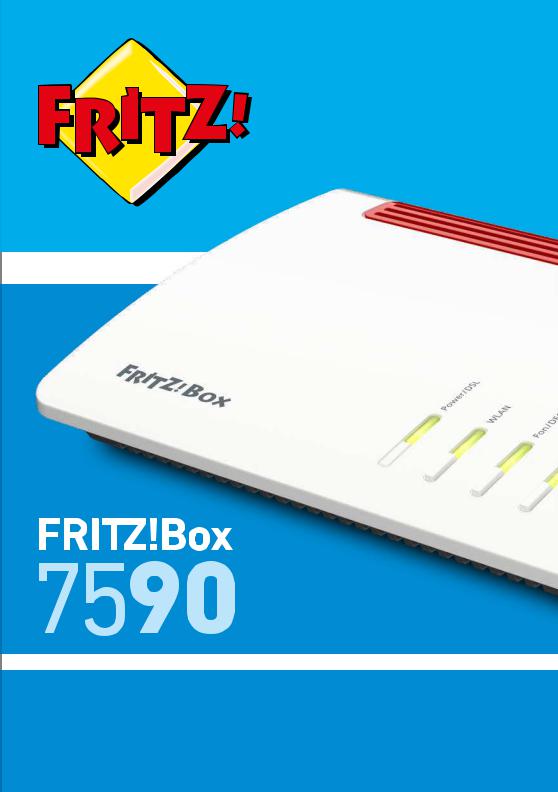
Configuration and Operation

Table of Contents
• • • • • • • • • • • • • • • • • • • • • • • • • • • • • • • • • • • • • • • • • • • • • • • • • • • • • • • • • • • • • • • • • • • • • • • • • • • • • • • • • • • • • • • • • • • • • • •
Table of Contents
General Remarks...................................................................................................... |
8 |
Safety Instructions ............................................................................................ |
9 |
Instructions and Help ....................................................................................... |
12 |
Symbols Used...................................................................................................... |
14 |
Device Data on the Type Label ....................................................................... |
15 |
Package Contents ............................................................................................. |
17 |
Functions and Structure ......................................................................................... |
18 |
Functions ............................................................................................................. |
19 |
Connection Sockets .......................................................................................... |
22 |
Buttons ................................................................................................................. |
25 |
LEDs ...................................................................................................................... |
26 |
Requirements for Operation ........................................................................... |
29 |
Connecting ................................................................................................................. |
30 |
Overview: Connecting the FRITZ!Box............................................................. |
31 |
Placement............................................................................................................. |
32 |
Connecting to Electrical Power ...................................................................... |
34 |
Connecting to the Internet Access: Possibilities .......................................... |
35 |
Connecting to the Internet: Determining the DSL Line Type ..................... |
36 |
Connecting to the Internet via an IP-Based DSL Line ................................. |
38 |
Connecting to the Internet via a DSL Line .................................................... |
40 |
Connecting to the Internet Access: Cable Connection ................................ |
42 |
Connecting to the Internet Access: Fiber Optic Modem .............................. |
44 |
Connecting to the Internet Access: Existing Router .................................... |
45 |
Connecting to the Internet Access: Mobile Network ................................... |
46 |
Connecting to the Landline .............................................................................. |
48 |
Connecting a Computer with a Network ....................................................... |
50 |
Connecting the Computer via Wireless LAN ................................................ |
52 |
Connecting Telephones .................................................................................... |
56 |
• • • • • • • • • • • • • • • • • • • • • • • • • • • • • • • • • • • • • • • • • • • • • • • • • • • • • • • • • • • • • • • • • • • • • • • • • • • • • • • • • • • • • • • • • • • • • • •
FRITZ!Box 7590 |
2 |

Table of Contents
• • • • • • • • • • • • • • • • • • • • • • • • • • • • • • • • • • • • • • • • • • • • • • • • • • • • • • • • • • • • • • • • • • • • • • • • • • • • • • • • • • • • • • • • • • • • • • •
Connecting Smartphones ................................................................................ |
59 |
Connecting a Door Intercom System ............................................................. |
61 |
User Interface ........................................................................................................... |
62 |
Opening the User Interface.............................................................................. |
63 |
Using the Wizard for Basic Configuration .................................................... |
66 |
Logging Off of the User Interface ................................................................... |
68 |
Using the Standard View and Advanced View.............................................. |
70 |
Configuring ................................................................................................................ |
71 |
Overview: Configuring the FRITZ!Box............................................................ |
72 |
Configuring Internet Access via DSL ............................................................. |
73 |
Configuring Internet Access via Cable Modem............................................. |
74 |
Configuring Internet Access via Fiber Optic Modem.................................... |
75 |
Configuring Internet Access via Another Router.......................................... |
77 |
Configuring Internet Access via Another Router: IP Client......................... |
78 |
Configuring Internet Access via a Wireless Device...................................... |
79 |
Configuring Internet Access via the Mobile Network .................................. |
80 |
Extending Wireless LAN Range ...................................................................... |
81 |
Expanding a Wireless Radio Network ........................................................... |
82 |
Configuring Your Telephone Numbers ......................................................... |
84 |
Configuring Telephones ................................................................................... |
85 |
Configuring a Door Intercom System ............................................................ |
87 |
Saving Power with the FRITZ!Box................................................................... |
88 |
Mesh with FRITZ! ...................................................................................................... |
90 |
Mesh in the Home Network of the FRITZ!Box .............................................. |
91 |
Updating FRITZ!Box for Mesh.......................................................................... |
93 |
Integrating FRITZ!WLAN Repeater into the FRITZ!Box Mesh .................... |
94 |
Integrating FRITZ!Powerline into the Mesh of the FRITZ!Box ................... |
96 |
Deploying an Additional FRITZ!Box as a Mesh Repeater............................ |
98 |
Using Telephony in the Mesh .......................................................................... |
99 |
User Interface: Overview Menu.............................................................................. |
100 |
Overview Menu: Settings and Features ........................................................ |
101 |
• • • • • • • • • • • • • • • • • • • • • • • • • • • • • • • • • • • • • • • • • • • • • • • • • • • • • • • • • • • • • • • • • • • • • • • • • • • • • • • • • • • • • • • • • • • • • • •
FRITZ!Box 7590 |
3 |

Table of Contents
• • • • • • • • • • • • • • • • • • • • • • • • • • • • • • • • • • • • • • • • • • • • • • • • • • • • • • • • • • • • • • • • • • • • • • • • • • • • • • • • • • • • • • • • • • • • • • •
User Interface: Internet Menu................................................................................ |
104 |
Internet Menu: Settings and Features........................................................... |
105 |
Using AVM Services for Diagnostics and Maintenance .............................. |
106 |
Configuring Parental Controls ........................................................................ |
108 |
Creating and Assigning Access Profiles ....................................................... |
110 |
Editing Filter Lists ............................................................................................. |
112 |
Configuring Priorities for Internet Use ......................................................... |
113 |
Configuring Port Sharing.................................................................................. |
115 |
Enabling Dynamic DNS..................................................................................... |
117 |
Remote Access to the FRITZ!Box ................................................................... |
118 |
Configuring VPN Remote Access.................................................................... |
120 |
Configuring IPv6 ................................................................................................ |
122 |
Configuring FRITZ!Box as a LISP Router....................................................... |
124 |
User Interface: Telephony Menu............................................................................ |
125 |
Telephony Menu: Settings and Features ...................................................... |
126 |
Configuring and Using the Telephone Book ................................................. |
127 |
Configuring and Using the Answering Machine........................................... |
129 |
Using the Fax Function..................................................................................... |
131 |
Configuring Call Diversion ............................................................................... |
132 |
Configuring Call Blocks .................................................................................... |
133 |
Configuring Do Not Disturb ............................................................................. |
135 |
Configuring an Alarm ....................................................................................... |
136 |
Configuring a Dialing Rule ............................................................................... |
137 |
Configuring Call-by-Call Numbers ................................................................. |
138 |
User Interface: Home Network Menu.................................................................... |
139 |
Home Network Menu: Settings and Features............................................... |
140 |
Managing the Home Network.......................................................................... |
141 |
Managing Network Devices ............................................................................. |
144 |
Changing IPv4 Settings .................................................................................... |
147 |
Distributing IPv4 Addresses ........................................................................... |
150 |
Changing IPv6 Settings .................................................................................... |
153 |
• • • • • • • • • • • • • • • • • • • • • • • • • • • • • • • • • • • • • • • • • • • • • • • • • • • • • • • • • • • • • • • • • • • • • • • • • • • • • • • • • • • • • • • • • • • • • • •
FRITZ!Box 7590 |
4 |

Table of Contents
• • • • • • • • • • • • • • • • • • • • • • • • • • • • • • • • • • • • • • • • • • • • • • • • • • • • • • • • • • • • • • • • • • • • • • • • • • • • • • • • • • • • • • • • • • • • • • •
Configuring a Static IP Route .......................................................................... |
155 |
Obtaining an IP Address Automatically ........................................................ |
157 |
Configuring LAN Guest Access ....................................................................... |
159 |
Configuring Wake on LAN ................................................................................ |
161 |
Configuring USB Devices ................................................................................. |
162 |
Configuring and Using the Media Server ...................................................... |
170 |
Assigning a FRITZ!Box Name .......................................................................... |
172 |
Controlling Smart Home Devices ................................................................... |
173 |
User Interface: Wireless Menu............................................................................... |
176 |
Wireless Menu: Settings and Features.......................................................... |
177 |
Switching the Wireless Radio Network On and Off ..................................... |
178 |
Selecting the Radio Channel............................................................................ |
179 |
Configuring Wireless Guest Access .............................................................. |
181 |
User Interface: DECT Menu..................................................................................... |
185 |
DECT Menu: Settings and Features................................................................ |
186 |
Enabling DECT Eco............................................................................................. |
187 |
Allowing Non-encrypted Connections ........................................................... |
188 |
Switching DECT On and Off.............................................................................. |
189 |
User Interface: Diagnostics Menu.......................................................................... |
190 |
Diagnostics Menu: Settings and Features..................................................... |
191 |
Starting the Function Diagnostics ................................................................. |
192 |
Using Security Diagnostics ............................................................................. |
194 |
User Interface: System Menu................................................................................. |
197 |
System Menu: Settings and Features............................................................ |
198 |
Configuring Push Services .............................................................................. |
200 |
Selecting Signaling of the “Info” LED ............................................................ |
202 |
Locking Buttons................................................................................................... |
203 |
Configuring FRITZ!Box Users and FRITZ!Box Password ............................ |
204 |
Saving Settings ................................................................................................... |
209 |
Loading Settings ............................................................................................... |
210 |
Restarting the FRITZ!Box ................................................................................ |
211 |
• • • • • • • • • • • • • • • • • • • • • • • • • • • • • • • • • • • • • • • • • • • • • • • • • • • • • • • • • • • • • • • • • • • • • • • • • • • • • • • • • • • • • • • • • • • • • • •
FRITZ!Box 7590 |
5 |

Table of Contents
• • • • • • • • • • • • • • • • • • • • • • • • • • • • • • • • • • • • • • • • • • • • • • • • • • • • • • • • • • • • • • • • • • • • • • • • • • • • • • • • • • • • • • • • • • • • • • •
Updating FRITZ!OS ............................................................................................ |
212 |
Restoring Factory Settings ............................................................................. |
217 |
Changing the Language of the User Interface ............................................. |
219 |
Changing Regional Options.............................................................................. |
220 |
Adjusting the Time Zone................................................................................... |
221 |
User Interface: Wizards Menu................................................................................ |
222 |
Using Wizards ..................................................................................................... |
223 |
FRITZ!NAS ................................................................................................................. |
225 |
FRITZ!NAS Features.......................................................................................... |
226 |
Expanding FRITZ!NAS Storage........................................................................ |
228 |
Displaying FRITZ!NAS in a File Manager....................................................... |
229 |
Saving FRITZ!NAS Storage .............................................................................. |
230 |
MyFRITZ! .................................................................................................................... |
231 |
What Is MyFRITZ!?.............................................................................................. |
232 |
Creating a MyFRITZ! Account .......................................................................... |
235 |
Configuring MyFRITZ!App: with Android ...................................................... |
236 |
Configuring MyFRITZ!App: with iOS ............................................................... |
237 |
Controlling FRITZ!Box with Keypad Codes .......................................................... |
238 |
Information on Keypad Codes......................................................................... |
239 |
Configuration on the Telephone...................................................................... |
241 |
Operation at the Telephone.............................................................................. |
254 |
Operation on the Telephone (ISDN Convenience Features)........................ |
266 |
Restoring Factory Settings with the Telephone ........................................... |
268 |
Malfunctions .............................................................................................................. |
270 |
Troubleshooting Procedures........................................................................... |
271 |
Troubleshooting Chart...................................................................................... |
272 |
Opening the User Interface with the Emergency IP Address .................... |
275 |
Knowledge Base ................................................................................................ |
277 |
Support ................................................................................................................ |
278 |
• • • • • • • • • • • • • • • • • • • • • • • • • • • • • • • • • • • • • • • • • • • • • • • • • • • • • • • • • • • • • • • • • • • • • • • • • • • • • • • • • • • • • • • • • • • • • • •
FRITZ!Box 7590 |
6 |

Table of Contents
• • • • • • • • • • • • • • • • • • • • • • • • • • • • • • • • • • • • • • • • • • • • • • • • • • • • • • • • • • • • • • • • • • • • • • • • • • • • • • • • • • • • • • • • • • • • • • •
Decommissioning and Disposal............................................................................. |
279 |
Decommissioning............................................................................................... |
280 |
Disposal ............................................................................................................... |
281 |
Appendix..................................................................................................................... |
282 |
Technical Specifications................................................................................... |
283 |
Drilling Template .............................................................................................. |
287 |
Legal...................................................................................................................... |
289 |
Information on Cleaning................................................................................... |
293 |
Index............................................................................................................................ |
294 |
• • • • • • • • • • • • • • • • • • • • • • • • • • • • • • • • • • • • • • • • • • • • • • • • • • • • • • • • • • • • • • • • • • • • • • • • • • • • • • • • • • • • • • • • • • • • • • •
FRITZ!Box 7590 |
7 |

General Remarks
• • • • • • • • • • • • • • • • • • • • • • • • • • • • • • • • • • • • • • • • • • • • • • • • • • • • • • • • • • • • • • • • • • • • • • • • • • • • • • • • • • • • • • • • • • • • • • •
General Remarks
Safety Instructions .................................................................................................... |
9 |
Instructions and Help ............................................................................................... |
12 |
Symbols Used............................................................................................................. |
14 |
Device Data on the Type Label ................................................................................ |
15 |
Package Contents ...................................................................................................... |
17 |
• • • • • • • • • • • • • • • • • • • • • • • • • • • • • • • • • • • • • • • • • • • • • • • • • • • • • • • • • • • • • • • • • • • • • • • • • • • • • • • • • • • • • • • • • • • • • • •
FRITZ!Box 7590 |
8 |

General Remarks
• • • • • • • • • • • • • • • • • • • • • • • • • • • • • • • • • • • • • • • • • • • • • • • • • • • • • • • • • • • • • • • • • • • • • • • • • • • • • • • • • • • • • • • • • • • • • • •
Safety Instructions
Overview
Before connecting the FRITZ!Box, observe the following security instructions in order to protect yourself, the surroundings, and the FRITZ!Box from harm.
Fires and Electrical Shocks
Overloaded outlets, extension cords and power strips can cause fires or electric shocks.
•Avoid using socket strips and extension cords if at all possible.
•Do not connect multiple extension cords or socket strips to each other.
Overheating
Heat accumulation can lead to overheating of the FRITZ!Box and subsequently damage the FRITZ!Box.
•Provide for sufficient air circulation around the FRITZ!Box.
•Make sure that the ventilation slits on the FRITZ!Box housing are always unobstructed.
•The FRITZ!Box should not be placed on carpets or upholstery.
•Do not cover the FRITZ!Box.
Power Surges Caused by Lightning
During electrical storms, electrical surges caused by lightning present a danger to connected electrical devices.
•Do not install the FRITZ!Box during an electrical storm.
•During a storm, disconnect the FRITZ!Box from the power supply and from the DSL or VDSL line.
• • • • • • • • • • • • • • • • • • • • • • • • • • • • • • • • • • • • • • • • • • • • • • • • • • • • • • • • • • • • • • • • • • • • • • • • • • • • • • • • • • • • • • • • • • • • • • •
FRITZ!Box 7590 |
9 |

General Remarks
• • • • • • • • • • • • • • • • • • • • • • • • • • • • • • • • • • • • • • • • • • • • • • • • • • • • • • • • • • • • • • • • • • • • • • • • • • • • • • • • • • • • • • • • • • • • • • •
Moisture, Liquids and Vapors
Moisture, liquids and vapors that find their way into the FRITZ!Box can cause electric shocks or short circuits.
•Only use the FRITZ!Box indoors.
•Never let liquids get inside the FRITZ!Box.
•Protect the FRITZ!Box from vapors and moisture.
Improper Cleaning
Improper cleaning with strong detergents, solvents or wet cloths can cause damage to the FRITZ!Box.
•Please refer to the information about how to clean your FRITZ!Box, see Rules, page 293.
Improper Opening and Repairs
The device contains hazardous components and should only be opened by authorized repair technicians.
•Do not open the FRITZ!Box housing.
•If the FRITZ!Box needs to be repaired, please take it to a special ized vendor.
Internet Security
Comprehensive information about how to protect your FRITZ!Box and your home network from access by strangers is presented in the internet at:
en.avm.de/guide
Radio and Electromagnetic Interference
Radio interference can be generated by every device that emits elec tromagnetic signals. With so many devices transmitting and receiving radio waves, interference can occur when radio waves overlap.
•Do not use the FRITZ!Box in places where the use of radio devices is prohibited.
•• • • • • • • • • • • • • • • • • • • • • • • • • • • • • • • • • • • • • • • • • • • • • • • • • • • • • • • • • • • • • • • • • • • • • • • • • • • • • • • • • • • • • • • • • • • • • •
FRITZ!Box 7590 |
10 |

General Remarks
•• • • • • • • • • • • • • • • • • • • • • • • • • • • • • • • • • • • • • • • • • • • • • • • • • • • • • • • • • • • • • • • • • • • • • • • • • • • • • • • • • • • • • • • • • • • • • •
•Follow any instructions to switch off radio devices – especially in hospitals, outpatient treatment centers, medical practices and other medical facilities – in order to prevent interference with sensitive medical equipment.
•Consult your doctor and the manufacturer of your medical device (pacemaker, hearing aid, electronically controlled implant, etc.) to find out whether it could be affected by interference from your FRITZ!Box.
•If applicable, maintain the recommended minimum distance of 15 cm recommended by the manufacturers of medical devices in order to prevent malfunctions of your medical device.
Potentially Explosive Environments
Under unfavorable conditions, radio waves in the vicinity of explosive environments can cause fires or explosions.
•Do not install and operate your FRITZ!Box in the vicinity of explo sive environments, flammable gases, areas in which the air contains chemicals or particles like grain, dust or metal powder, or in the vicinity of detonation grounds.
•In locations with potentially explosive atmospheres, and in the vicinity of detonation grounds, follow the instructions to switch off electronic devices in order to prevent interference with detonation and ignition systems.
• • • • • • • • • • • • • • • • • • • • • • • • • • • • • • • • • • • • • • • • • • • • • • • • • • • • • • • • • • • • • • • • • • • • • • • • • • • • • • • • • • • • • • • • • • • • • • •
FRITZ!Box 7590 |
11 |
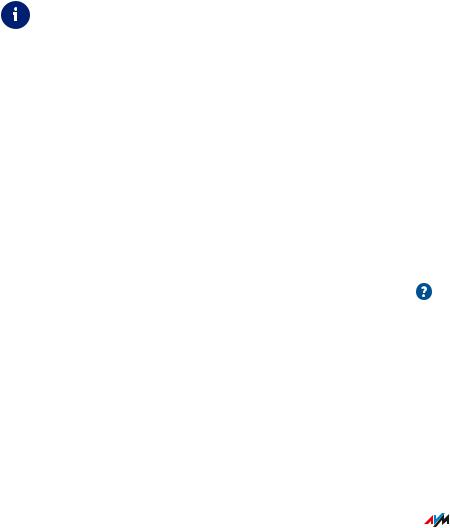
General Remarks
• • • • • • • • • • • • • • • • • • • • • • • • • • • • • • • • • • • • • • • • • • • • • • • • • • • • • • • • • • • • • • • • • • • • • • • • • • • • • • • • • • • • • • • • • • • • • • •
Instructions and Help
Media
Use the comprehensive customer documentation to connect, configure and operate your FRITZ!Box.
The latest information on products, important developments or updates is presented in the social media.
After a FRITZ!OS update, download the latest manual from en.avm.de/service/manuals.
Medium |
Contents |
Location |
Manual |
Status FRITZ!OS version 07.00 |
en.avm. |
|
|
de/service/manuals |
|
Connecting, configuration and |
|
|
operation |
|
|
Range of functions of your |
|
|
FRITZ! device |
|
|
Technical specifications |
|
Quick guide |
Connecting and configuration |
Is provided in print |
|
|
with your FRITZ!Box |
Online help |
Instructions on configuration |
http://fritz.box / |
|
and operation |
|
|
Help on the functions and |
|
|
settings options in the user |
|
|
interface |
|
Knowledge |
Solutions for common prob |
en.avm.de/service |
Base |
lems during connection, |
|
|
configuration and operation |
|
|
|
|
• • • • • • • • • • • • • • • • • • • • • • • • • • • • • • • • • • • • • • • • • • • • • • • • • • • • • • • • • • • • • • • • • • • • • • • • • • • • • • • • • • • • • • • • • • • • • • •
FRITZ!Box 7590 |
12 |
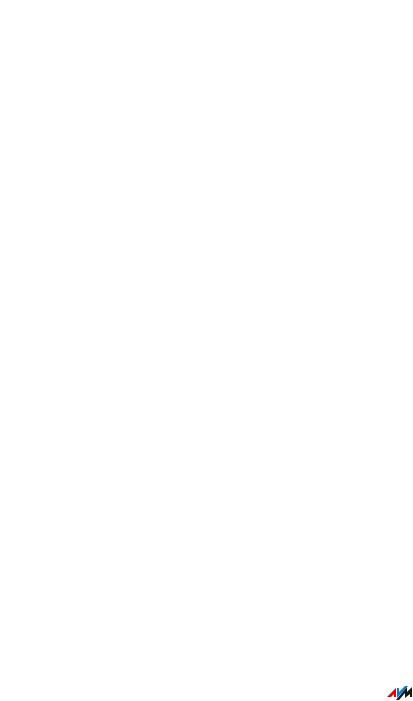
General Remarks
• • • • • • • • • • • • • • • • • • • • • • • • • • • • • • • • • • • • • • • • • • • • • • • • • • • • • • • • • • • • • • • • • • • • • • • • • • • • • • • • • • • • • • • • • • • • • • •
Medium |
Contents |
Location |
Social media |
The latest about the FRITZ!Box |
|
|
and your FRITZ!Box home |
|
|
network |
|
|
|
|
|
|
YouTube |
|
|
|
• • • • • • • • • • • • • • • • • • • • • • • • • • • • • • • • • • • • • • • • • • • • • • • • • • • • • • • • • • • • • • • • • • • • • • • • • • • • • • • • • • • • • • • • • • • • • • •
FRITZ!Box 7590 |
13 |
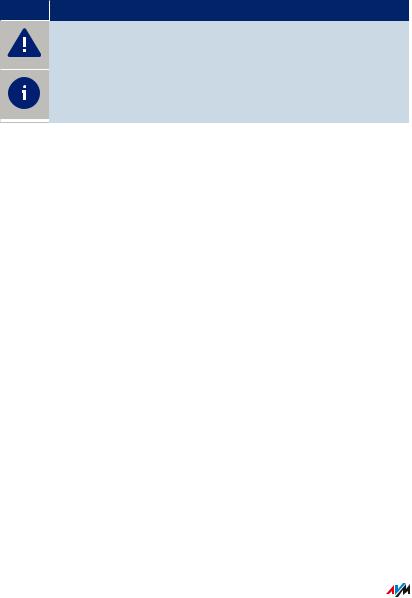
General Remarks
• • • • • • • • • • • • • • • • • • • • • • • • • • • • • • • • • • • • • • • • • • • • • • • • • • • • • • • • • • • • • • • • • • • • • • • • • • • • • • • • • • • • • • • • • • • • • • •
Symbols Used
Symbols used
The following symbols are used in this manual:
Symbol Meaning
Important message that should be complied with in order to prevent material damage, errors or malfunctions
Useful tip for configuring and operating the FRITZ!Box
• • • • • • • • • • • • • • • • • • • • • • • • • • • • • • • • • • • • • • • • • • • • • • • • • • • • • • • • • • • • • • • • • • • • • • • • • • • • • • • • • • • • • • • • • • • • • • •
FRITZ!Box 7590 |
14 |

General Remarks
• • • • • • • • • • • • • • • • • • • • • • • • • • • • • • • • • • • • • • • • • • • • • • • • • • • • • • • • • • • • • • • • • • • • • • • • • • • • • • • • • • • • • • • • • • • • • • •
Device Data on the Type Label
Overview
Important device data on your FRITZ!Box, such as the preconfigured network key, the FRITZ!Box password and the serial number, are presented on the type label on the bottom of housing. The network key is required in order to safely connect computers and other devices with the FRITZ!Box. The FRITZ!Box password is needed to open the user interface. The serial number should be provided when submitting support requests.
Device Data on the Type Label
1 |
|
FRITZ!Box 7590 Installation: http://fritz.box |
2 |
|
EDITION INTERNATIONAL |
|
|
|||||||||||||
3 |
WLAN Network (SSID) |
|
|
|
|
|
|
|
|
|
|
FRITZ!Box password |
4 |
|||||||
FRITZ!BOX 7590 DF |
|
|
|
|
|
|
AFBECD1234 |
|||||||||||||
5 |
WLAN Network Key (WPA2) |
|
|
|
|
|
|
Power unit: 311P0W1346 |
||||||||||||
3779 |
8981 |
|
1562 |
|
|
8981 |
|
1234 |
|
|
||||||||||
|
|
|
|
|
|
|
|
|
|
12V 2,5A |
|
|
||||||||
7 |
|
Serial no. |
|
|
|
|
|
|
|
|
|
|
Artikel no.: |
8 |
|
|
||||
|
|
|
|
|
|
|
|
|
|
|
|
|
||||||||
|
CWMP account |
|
|
|
|
|
|
|
|
|
|
2000 2804 |
|
|
||||||
|
|
|
|
|
|
|
|
|
|
|
|
|
||||||||
|
|
|
|
|
|
|
|
|
|
|
|
AVM GMBH, |
|
|
|
|
||||
|
|
|
|
|
|
|
|
|
|
|
|
|
|
10547 BERLIN |
|
|
|
|||
|
|
|
|
|
|
|
|
|
|
|
|
|
|
|
|
|
|
|
|
|
|
|
|
|
|
|
|
|
|
|
|
|
|
|
|
||||||
No. |
Meaning |
|
|
|
|
|
|
|
|
|
|
|
|
|
||||||
1 |
|
|
Product name |
|
|
|
|
|
|
|
|
|
|
|
|
|
||||
2 |
|
|
Address of the user interface |
|
|
|
|
|||||||||||||
3 |
|
|
Name of wireless radio network (SSID) |
|
|
|||||||||||||||
4 |
|
|
Password of the user interface |
|
|
|
|
|||||||||||||
5 |
|
|
Network key (wireless LAN password) |
|
|
|||||||||||||||
6 |
|
|
Power adapter specification |
|
|
|
|
|
|
|
||||||||||
7 |
|
|
Serial number |
|
|
|
|
|
|
|
|
|
|
|
|
|
||||
|
|
|
|
|
|
|
|
|
|
|
|
|
|
|
|
|
|
|
|
|
• • • • • • • • • • • • • • • • • • • • • • • • • • • • • • • • • • • • • • • • • • • • • • • • • • • • • • • • • • • • • • • • • • • • • • • • • • • • • • • • • • • • • • • • • • • • • • •
FRITZ!Box 7590 |
15 |

General Remarks
• • • • • • • • • • • • • • • • • • • • • • • • • • • • • • • • • • • • • • • • • • • • • • • • • • • • • • • • • • • • • • • • • • • • • • • • • • • • • • • • • • • • • • • • • • • • • • •
No. Meaning
8 Part number
• • • • • • • • • • • • • • • • • • • • • • • • • • • • • • • • • • • • • • • • • • • • • • • • • • • • • • • • • • • • • • • • • • • • • • • • • • • • • • • • • • • • • • • • • • • • • • •
FRITZ!Box 7590 |
16 |

General Remarks
• • • • • • • • • • • • • • • • • • • • • • • • • • • • • • • • • • • • • • • • • • • • • • • • • • • • • • • • • • • • • • • • • • • • • • • • • • • • • • • • • • • • • • • • • • • • • • •
Package Contents
Package Contents |
|
||
|
|
|
|
|
No. |
Supplied Part |
Details |
|
|
|
|
1 |
FRITZ!Box 7590 |
|
|
1 |
Power adapter |
white |
|
1 |
Network cable |
also “LAN cable”, yellow |
|
1 |
DSL/telephone cable |
gray-black |
|
1 |
DSL cable |
gray |
|
1 |
DSL adapter |
gray |
|
1 |
Telephone adapter |
black |
|
1 |
Quick guide |
Connecting the FRITZ!Box |
|
• • • • • • • • • • • • • • • • • • • • • • • • • • • • • • • • • • • • • • • • • • • • • • • • • • • • • • • • • • • • • • • • • • • • • • • • • • • • • • • • • • • • • • • • • • • • • • •
FRITZ!Box 7590 |
17 |

Functions and Structure
• • • • • • • • • • • • • • • • • • • • • • • • • • • • • • • • • • • • • • • • • • • • • • • • • • • • • • • • • • • • • • • • • • • • • • • • • • • • • • • • • • • • • • • • • • • • • • •
Functions and Structure
Functions .................................................................................................................... |
19 |
Connection Sockets ................................................................................................... |
22 |
Buttons ........................................................................................................................ |
25 |
LEDs ............................................................................................................................. |
26 |
Requirements for Operation ................................................................................... |
29 |
• • • • • • • • • • • • • • • • • • • • • • • • • • • • • • • • • • • • • • • • • • • • • • • • • • • • • • • • • • • • • • • • • • • • • • • • • • • • • • • • • • • • • • • • • • • • • • •
FRITZ!Box 7590 |
18 |

Functions and Structure
• • • • • • • • • • • • • • • • • • • • • • • • • • • • • • • • • • • • • • • • • • • • • • • • • • • • • • • • • • • • • • • • • • • • • • • • • • • • • • • • • • • • • • • • • • • • • • •
Functions
Internet Router
The FRITZ!Box 7590 can be operated at the following DSL connections:
•ADSL line (up to 24 Mbit/s)
•VDSL line with vectoring (up to 100 Mbit/s)
•VDSL line with supervectoring (up to 300 Mbit/s)
Telephone System
The FRITZ!Box is a telephone system (or PBX: Private Branch Exchange) for landline and internet telephony (IP telephony, VoIP). You can operate the FRITZ!Box at an analog telephone line, at an ISDN line, and at an IP-based line (All-IP).
The following devices can be connected to the FRITZ!Box:
•6 cordless (DECT) telephones
•2 analog devices (telephones, faxes, door intercoms)
•8 ISDN telephones or 1 ISDN telephone system
•10 IP telephones (FRITZ!App Fon, for instance)
Up to five integrated answering machines can be used to save voice messages and, upon request, send them to you by email. Via the inte grated fax function you can also send and receive faxes without an external fax machine.
Wireless Access Point
The FRITZ!Box is a wireless access point for any wireless LAN devices, for instance:
•Notebooks
•Tablets
•Smartphones
•Wireless printers
• • • • • • • • • • • • • • • • • • • • • • • • • • • • • • • • • • • • • • • • • • • • • • • • • • • • • • • • • • • • • • • • • • • • • • • • • • • • • • • • • • • • • • • • • • • • • • •
FRITZ!Box 7590 |
19 |

Functions and Structure
• • • • • • • • • • • • • • • • • • • • • • • • • • • • • • • • • • • • • • • • • • • • • • • • • • • • • • • • • • • • • • • • • • • • • • • • • • • • • • • • • • • • • • • • • • • • • • •
DECT Base Station
The FRITZ!Box is a DECT base station that supports the DECT ULE stan dard. The following DECT devices can be operated simultaneously on the FRITZ!Box:
•Up to 6 cordless (DECT) telephones
•Up to 10 FRITZ!DECT 200/210 outlet switches
•Up to 12 FRITZ!DECT 301/300/Comet DECT radiator controls
•Up to 10 FRITZ!DECT 400 switches
•up to 10 Smart Home devices via HAN FUN
Hub in the Home Network
The FRITZ!Box is the hub in the home network. All of the devices connected with the FRITZ!Box make up the home network. With the FRITZ!Box you can keep track of all devices. The functions available for the home network include:
•A media server for transmission of music, pictures and video to playback devices in the home network
•MyFRITZ! makes access to your own FRITZ!Box possible even from the internet
•FRITZ!NAS provides for easy access to all files in the network.
USB Ports
The FRITZ!Box has two USB 3.0 ports to which you can connect the following devices:
•USB storage devices (for example, flash drives, external hard drives, card readers)
•USB printers, USB all-in-one printers, USB scanners
•USB mobile communications dongles or smartphones with USB tethering
•USB hubs
• • • • • • • • • • • • • • • • • • • • • • • • • • • • • • • • • • • • • • • • • • • • • • • • • • • • • • • • • • • • • • • • • • • • • • • • • • • • • • • • • • • • • • • • • • • • • • •
FRITZ!Box 7590 |
20 |
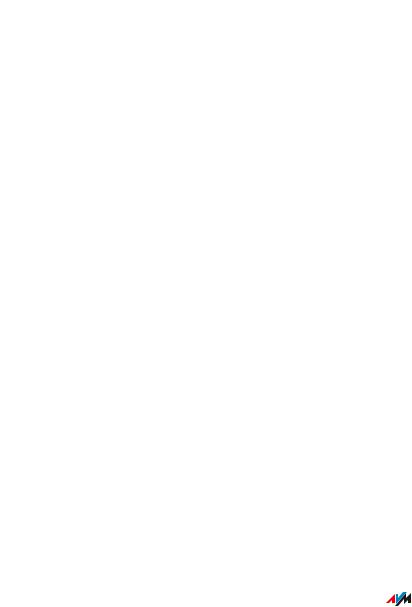
Functions and Structure
• • • • • • • • • • • • • • • • • • • • • • • • • • • • • • • • • • • • • • • • • • • • • • • • • • • • • • • • • • • • • • • • • • • • • • • • • • • • • • • • • • • • • • • • • • • • • • •
Smart Home
The following Smart Home devices can be registered with the
FRITZ!Box at the same time and configured and controlled via the
FRITZ!Box:
Type of Device |
Number |
Features |
||
Smart plug |
up to 10 |
• Control the power supply to |
||
• |
FRITZ!DECT 200 |
|
|
connected devices |
• |
FRITZ!DECT 210 |
|
• |
Measure the power |
|
|
|
|
consumption of connected |
|
|
|
|
devices |
Radiator controls |
up to 12 |
• Control the room tempera |
||
• |
FRITZ!DECT 300 |
|
|
ture automatically and save |
• |
FRITZ!DECT 301 |
|
|
energy costs |
|
|
|
||
• |
Comet DECT |
|
|
|
Button |
up to 10 |
• |
Switch smart plugs |
|
• |
FRITZ!DECT 400 |
|
|
|
Smart Home devices via |
up to 10 |
• |
Connecting Smart Home |
|
HAN FUN |
|
|
devices from other manu |
|
|
|
|
|
facturers with the FRITZ!Box |
|
|
|
• |
Switch smart plugs |
|
|
|
|
|
• • • • • • • • • • • • • • • • • • • • • • • • • • • • • • • • • • • • • • • • • • • • • • • • • • • • • • • • • • • • • • • • • • • • • • • • • • • • • • • • • • • • • • • • • • • • • • •
FRITZ!Box 7590 |
21 |
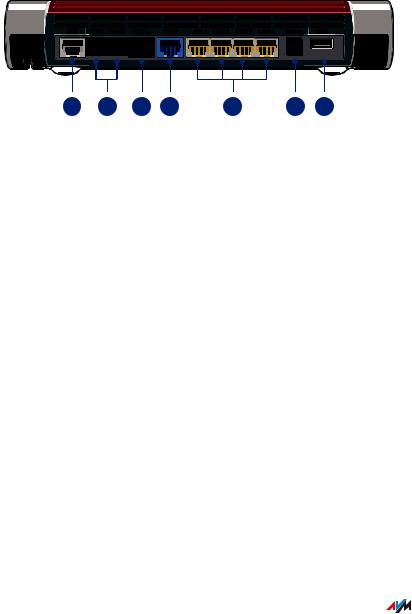
Functions and Structure
• • • • • • • • • • • • • • • • • • • • • • • • • • • • • • • • • • • • • • • • • • • • • • • • • • • • • • • • • • • • • • • • • • • • • • • • • • • • • • • • • • • • • • • • • • • • • • •
Connection Sockets
Connector Panel
DSL |
FON1 FON2 |
FONS0 |
WAN |
LAN 1 LAN 2 LAN 3 LAN 4 |
POWER |
USB |
|
1 |
2 |
3 |
4 |
5 |
6 |
7 |
|
|
|
|
|
|
|
|
No. |
Name |
|
|
Function |
|
|
|
1 |
DSL |
|
|
|
|
|
|
2 |
FON 1 and FON 2 |
|
RJ11 sockets for connecting analog tele |
||||
|
|
|
|
phones, fax machines, answering machines |
|||
|
|
|
|
or a door intercom system |
|
||
3 |
FON S0 |
|
|
RJ45 port for connecting ISDN telephones |
|||
|
|
|
|
and telephone systems (PBXs) |
|||
4 |
WAN |
|
|
RJ45 socket for connecting to a modem or a |
|||
|
|
|
|
router for internet access. If the socket is not |
|||
|
|
|
|
used for the internet connection, then it is an |
|||
|
|
|
|
additional gigabit Ethernet port for |
|||
|
|
|
|
connecting computers and other network- |
|||
|
|
|
|
compatible devices. |
|
|
|
5 |
LAN 1 to LAN 4 |
|
Ports for connecting computers and other |
||||
|
|
|
|
network-compatible devices like hubs and |
|||
|
|
|
|
game consoles |
|
|
|
6 |
Power |
|
|
Port for plugging in the power supply |
|||
|
|
|
|
|
|
|
|
• • • • • • • • • • • • • • • • • • • • • • • • • • • • • • • • • • • • • • • • • • • • • • • • • • • • • • • • • • • • • • • • • • • • • • • • • • • • • • • • • • • • • • • • • • • • • • •
FRITZ!Box 7590 |
22 |

Functions and Structure
• • • • • • • • • • • • • • • • • • • • • • • • • • • • • • • • • • • • • • • • • • • • • • • • • • • • • • • • • • • • • • • • • • • • • • • • • • • • • • • • • • • • • • • • • • • • • • •
No. |
Name |
Function |
7 |
USB |
USB 3.0 port for connecting USB devices like |
|
|
printers or storage media |
|
|
|
• • • • • • • • • • • • • • • • • • • • • • • • • • • • • • • • • • • • • • • • • • • • • • • • • • • • • • • • • • • • • • • • • • • • • • • • • • • • • • • • • • • • • • • • • • • • • • •
FRITZ!Box 7590 |
23 |
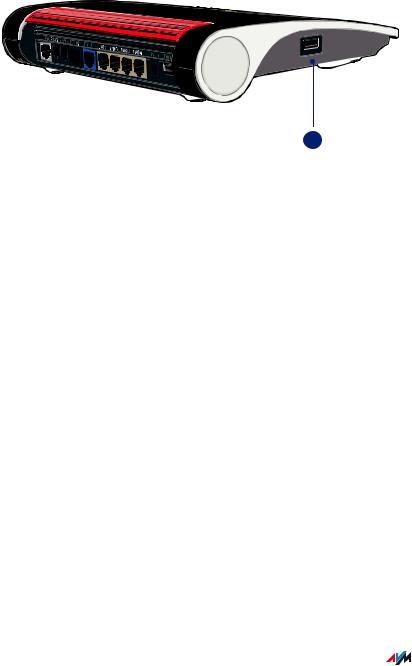
Functions and Structure
• • • • • • • • • • • • • • • • • • • • • • • • • • • • • • • • • • • • • • • • • • • • • • • • • • • • • • • • • • • • • • • • • • • • • • • • • • • • • • • • • • • • • • • • • • • • • • •
Connectors on the Sides: USB
DSL

FONS
WAN
POWER |
USB |
|
USB
|
|
1 |
|
|
|
No. |
Name |
Function |
1 |
USB |
USB 3.0 port for connecting USB devices like |
|
|
printers or storage media |
|
|
|
• • • • • • • • • • • • • • • • • • • • • • • • • • • • • • • • • • • • • • • • • • • • • • • • • • • • • • • • • • • • • • • • • • • • • • • • • • • • • • • • • • • • • • • • • • • • • • •
FRITZ!Box 7590 |
24 |

Functions and Structure
• • • • • • • • • • • • • • • • • • • • • • • • • • • • • • • • • • • • • • • • • • • • • • • • • • • • • • • • • • • • • • • • • • • • • • • • • • • • • • • • • • • • • • • • • • • • • • •
Buttons
Button Functions
POWER / DSL |
WLAN |
FON / DECT |
CONNECT / WPS |
INFO |
|
|
1 |
2 |
3 |
|
|
|
|
|
No. |
Button |
Function |
|
|
1 |
WLAN |
Switch wireless LAN on and off; see page 178 |
||
2 |
Fon/DECT |
Find cordless phones (paging call) |
||
3 |
Connect/WPS |
• Register cordless telephones with the |
||
|
|
FRITZ!Box; see page 56 |
|
|
|
|
• Register wireless devices with the |
||
|
|
FRITZ!Box via WPS; see page 55 |
||
|
|
|
|
|
• • • • • • • • • • • • • • • • • • • • • • • • • • • • • • • • • • • • • • • • • • • • • • • • • • • • • • • • • • • • • • • • • • • • • • • • • • • • • • • • • • • • • • • • • • • • • • •
FRITZ!Box 7590 |
25 |
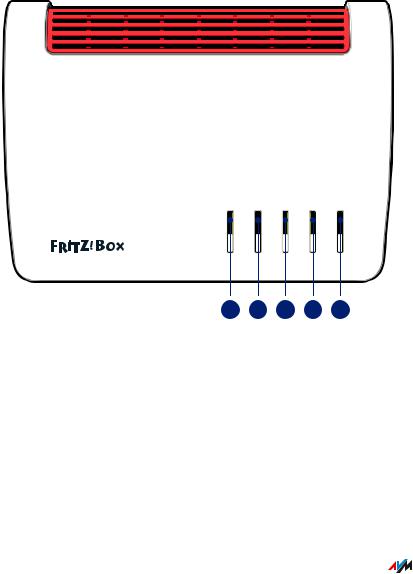
Functions and Structure
• • • • • • • • • • • • • • • • • • • • • • • • • • • • • • • • • • • • • • • • • • • • • • • • • • • • • • • • • • • • • • • • • • • • • • • • • • • • • • • • • • • • • • • • • • • • • • •
LEDs
Meaning of the LEDs
POWER / DSL |
WLAN |
FON / DECT |
CONNECT / WPS |
INFO |
|
|
|
1 |
2 |
3 |
4 |
5 |
|
|
|
|
|
|
|
|
No. |
LED |
Condition |
Meaning |
|
|
|
|
1 |
Power/DSL |
off |
The device has no electric power. |
||||
|
|
on |
The device has electric power and DSL is |
||||
|
|
|
synchronized. The FRITZ!Box is ready for |
||||
|
|
|
operation. |
|
|
|
|
|
|
|
|
|
|
|
|
• • • • • • • • • • • • • • • • • • • • • • • • • • • • • • • • • • • • • • • • • • • • • • • • • • • • • • • • • • • • • • • • • • • • • • • • • • • • • • • • • • • • • • • • • • • • • • •
FRITZ!Box 7590 |
26 |

Functions and Structure
• • • • • • • • • • • • • • • • • • • • • • • • • • • • • • • • • • • • • • • • • • • • • • • • • • • • • • • • • • • • • • • • • • • • • • • • • • • • • • • • • • • • • • • • • • • • • • •
No. |
LED |
Condition |
Meaning |
1 |
Power/DSL |
flashing |
Device has electric power and the connec |
|
|
|
tion to DSL is being established or has |
|
|
|
been interrupted. |
2 |
WLAN |
off |
Wireless LAN is switched off. |
|
|
on |
The wireless LAN function is switched on. |
|
|
flashing |
• Switching wireless LAN function on |
|
|
|
or off. |
|
|
|
• Applying changes to the wireless |
|
|
|
LAN settings. |
|
|
|
• WPS in progress: Registration of a |
|
|
|
wireless device in progress. |
3 |
Fon/DECT |
off |
No calls in progress. |
|
|
on |
A telephone connection is active. |
|
|
flashing |
• Registration of a DECT device in |
|
|
|
progress. |
|
|
|
• Registration of a Smart Home device |
|
|
|
in progress. |
|
|
|
• Messages in your voice mail or email |
|
|
|
inbox |
|
|
|
This function must be supported by |
|
|
|
your telephony provider. |
4 |
Connect/ |
off |
No registration with the home network in |
|
WPS |
|
progress. |
|
|
flashing |
Registration in progress for a wireless, |
|
|
|
DECT, Smart Home or powerline device. |
• • • • • • • • • • • • • • • • • • • • • • • • • • • • • • • • • • • • • • • • • • • • • • • • • • • • • • • • • • • • • • • • • • • • • • • • • • • • • • • • • • • • • • • • • • • • • • •
FRITZ!Box 7590 |
27 |

Functions and Structure
• • • • • • • • • • • • • • • • • • • • • • • • • • • • • • • • • • • • • • • • • • • • • • • • • • • • • • • • • • • • • • • • • • • • • • • • • • • • • • • • • • • • • • • • • • • • • • •
No. |
LED |
Condition |
Meaning |
4 |
Connect/ |
lights up |
Registration of a wireless, DECT, Smart |
|
WPS |
|
Home or powerline device was |
|
|
|
successful. |
|
|
flashing |
Registration aborted: more than 1 device |
|
|
rapidly |
registering with the FRITZ!Box. Repeat the |
|
|
|
registration: 1 device per registration. |
5 |
Info |
off |
None of the following processes active: |
|
|
glows |
• AVM Stick & Surf with |
|
|
green |
FRITZ!WLAN USB Stick is concluded. |
|
|
|
• Adjustable; see Selecting Signaling of |
|
|
|
the “Info” LED, page 202. |
|
|
flashing |
• The FRITZ!OS is updated. |
|
|
green |
• AVM Stick & Surf with |
|
|
|
FRITZ!WLAN USB Stick in progress. |
|
|
|
• Time budget for online time has been |
|
|
|
reached. |
|
|
|
• Adjustable; see Selecting Signaling of |
|
|
|
the “Info” LED, page 202. |
|
|
lights red |
Error: |
|
|
or |
• Open the user interface, see page 63. |
|
|
|
|
|
|
flashing |
• Follow the instructions on the |
|
|
"Overview" page in the user interface. |
|
|
|
red |
|
|
|
|
• • • • • • • • • • • • • • • • • • • • • • • • • • • • • • • • • • • • • • • • • • • • • • • • • • • • • • • • • • • • • • • • • • • • • • • • • • • • • • • • • • • • • • • • • • • • • • •
FRITZ!Box 7590 |
28 |

Functions and Structure
• • • • • • • • • • • • • • • • • • • • • • • • • • • • • • • • • • • • • • • • • • • • • • • • • • • • • • • • • • • • • • • • • • • • • • • • • • • • • • • • • • • • • • • • • • • • • • •
Requirements for Operation
Requirements
•For an internet connection via DSL:
-DSL line or
-VDSL line
•For an internet connection via cable:
-cable connection with cable modem
•For an internet connection via fiber optic:
-fiber optic connection with fiber optic modem
•For an internet connection via mobile network:
-USB modem with mobile internet access
•For an internet connection via another access device
-any internet connection with a modem or router
•Computer with network connection (to establish a connection with the internet connection of the FRITZ!Box via LAN cable)
•Computer, tablet or smartphone with support for wireless LAN (to establish a wireless connection with the internet connection of the FRITZ!Box)
•An up-to-date web browser
•For landline telephony:
-analog telephone line or
-ISDN point-to-multipoint line
For comprehensive technical information about your FRITZ!Box, see page 283.
• • • • • • • • • • • • • • • • • • • • • • • • • • • • • • • • • • • • • • • • • • • • • • • • • • • • • • • • • • • • • • • • • • • • • • • • • • • • • • • • • • • • • • • • • • • • • • •
FRITZ!Box 7590 |
29 |

Connecting
• • • • • • • • • • • • • • • • • • • • • • • • • • • • • • • • • • • • • • • • • • • • • • • • • • • • • • • • • • • • • • • • • • • • • • • • • • • • • • • • • • • • • • • • • • • • • • •
Connecting
Overview: Connecting the FRITZ!Box..................................................................... |
31 |
Placement.................................................................................................................... |
32 |
Connecting to Electrical Power .............................................................................. |
34 |
Connecting to the Internet Access: Possibilities ................................................. |
35 |
Connecting to the Internet: Determining the DSL Line Type ............................. |
36 |
Connecting to the Internet via an IP-Based DSL Line ........................................ |
38 |
Connecting to the Internet via a DSL Line ............................................................ |
40 |
Connecting to the Internet Access: Cable Connection ........................................ |
42 |
Connecting to the Internet Access: Fiber Optic Modem ..................................... |
44 |
Connecting to the Internet Access: Existing Router ........................................... |
45 |
Connecting to the Internet Access: Mobile Network ........................................... |
46 |
Connecting to the Landline ...................................................................................... |
48 |
Connecting a Computer with a Network ............................................................... |
50 |
Connecting the Computer via Wireless LAN ........................................................ |
52 |
Connecting Telephones ............................................................................................ |
56 |
Connecting Smartphones ........................................................................................ |
59 |
Connecting a Door Intercom System ..................................................................... |
61 |
• • • • • • • • • • • • • • • • • • • • • • • • • • • • • • • • • • • • • • • • • • • • • • • • • • • • • • • • • • • • • • • • • • • • • • • • • • • • • • • • • • • • • • • • • • • • • • •
FRITZ!Box 7590 |
30 |
