AVM FRITZ!Fon MT-F Legal Notice

Legal Notice
FRITZ!Fon MT-F
This documentation and the software it describes are protected by copyright. AVM grants the nonexclusive right t o use the software, which is supplied exclusively in object code format . The licensee
may create only one copy of the software, which may be used exclusively for backup use.
AVM reserves all rights that are not expressly granted to the licensee. Without previous approval in
writing, and except for in cases permitted by law, it is particularly prohibited to
• copy, propagate or in any other manner make this documentation or this software publicly ac-
cessible, o r
• process, disassemble, reverse engineer, translate, decompile or in any other manner open the
software and subsequently copy, propagate or make the software publicly accessible in any
other manner.
This documentation and s oftware have been produced with all due car e and checked for correctness
in accordance with the best available technology. AVM GmbH disclaims all liability and warranties,
whether express or impli ed, relating to the AVM product’s qua lity, performance or suitabili ty for any
given purpose which deviates from the performance specifications contained in the product description. The licensee bears all risk in regard to hazards and impairments of quality which may arise in
connection with the use of this product.
AVM will not be liable for damages arising directly or indirectly from the use of the manual or the
software, nor for incidental or consequential damages, except in case of intent or gross negligence.
AVM expressly disclaims all liability for the loss of or damage to hardware or software or data as a
result of direct or indirect errors or destruction and for any costs (including connection charges) related to the documentation and the software and due to incorrect installations not performed by AVM
itself.
The information in this documentation and the software are subject to change without notice for the
purpose of technical improvement.
We offer a manufacturer’s warranty for this original product. The warranty conditions are presented
from page 63 of this manual.
© AVM GmbH 2009-2010. All rights reserved. Documentation release 07/2010
AVM Audiovisuelles Marketing
und Compute rsysteme GmbH
Alt-Moabit 95
D 10559 Berlin
Germany
2
AVM Computersystem e
Vertriebs GmbH
Alt-Moabit 95
D 10559 Berlin
Germany

AVM in the Internet: www.avm.de/en
Unless otherwise indicated, all trademarks mentioned are legally protected trademarks owned by
AVM. This includes product names and logos in particular. Microsoft, Windows and the Windows logo are trademarks owned by Microsoft Corporation in the USA and/or other countri es. Bluetooth is a
trademark of Bluetooth SIG Inc. licensed to AVM GmbH. All other products and company names are
trademarks of their respective owners.
3
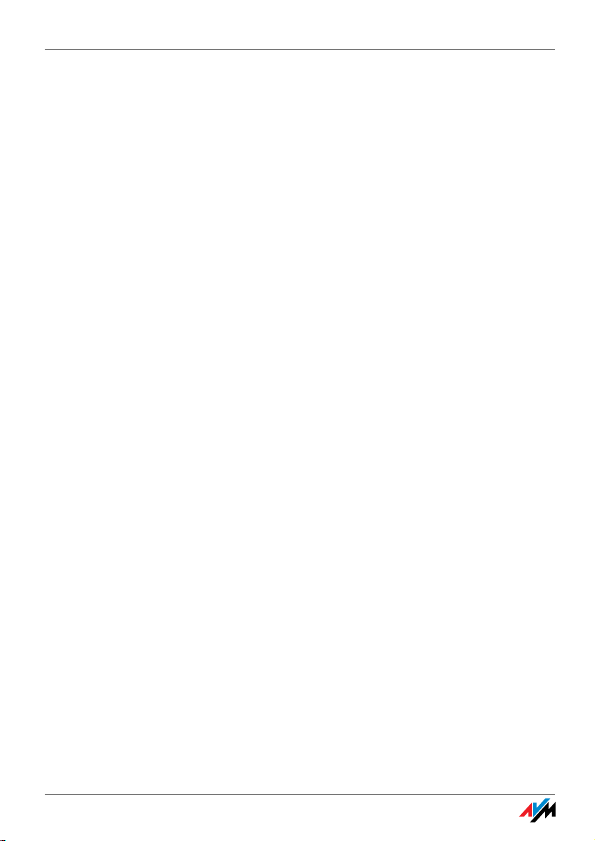
Table of Contents
1 Important Instructions . . . . . . . . . . . . . . . . . . . . . 7
1.1 Notation in this Manual . . . . . . . . . . . . . . . . . . . . . . . . . . . . 7
1.2 Safety Instructions . . . . . . . . . . . . . . . . . . . . . . . . . . . . . . . . 8
1.3 Operation Requirements. . . . . . . . . . . . . . . . . . . . . . . . . . . . 8
1.4 Note for Hearing Aid Users . . . . . . . . . . . . . . . . . . . . . . . . . . 8
1.5 Disposal Instructions . . . . . . . . . . . . . . . . . . . . . . . . . . . . . . 9
2 FRITZ!Fon MT-F at a Glance . . . . . . . . . . . . . . . . . 10
2.1 Included in the Product. . . . . . . . . . . . . . . . . . . . . . . . . . . . 10
2.2 Getting to Know FRITZ!Fon MT-F. . . . . . . . . . . . . . . . . . . . . . 11
2.3 Overview of Symbols . . . . . . . . . . . . . . . . . . . . . . . . . . . . . . 12
2.4 Technical Specifications . . . . . . . . . . . . . . . . . . . . . . . . . . . 13
3 Starting Operation of the FRITZ!Fon MT-F . . . . . . 15
3.1 Inserting the Battery . . . . . . . . . . . . . . . . . . . . . . . . . . . . . . 15
3.2 Charging the Battery . . . . . . . . . . . . . . . . . . . . . . . . . . . . . . 16
3.3 Registering FRITZ!Fon MT-F at the Base Station . . . . . . . . . 17
3.4 Navigating in the Menus . . . . . . . . . . . . . . . . . . . . . . . . . . . 20
4 Making Telephone Calls . . . . . . . . . . . . . . . . . . . 22
4.1 Dialing Numbers Directly . . . . . . . . . . . . . . . . . . . . . . . . . . 23
4.2 Dialing from Telephone Book and Call Lists. . . . . . . . . . . . 23
4.3 Finding a Telephone Book Entry . . . . . . . . . . . . . . . . . . . . . 24
4.4 Creating a Telephone Book Entry . . . . . . . . . . . . . . . . . . . . 26
4.5 Copying Numbers from Call List to Telephone Book . . . . . 26
4
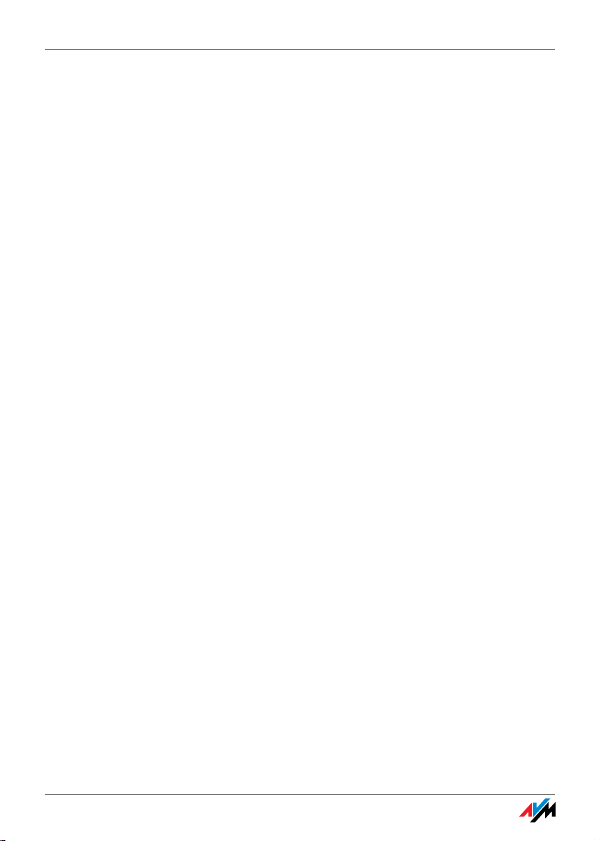
4.6 Using Multiple Telephone Books . . . . . . . . . . . . . . . . . . . . 27
4.7 Accepting Calls . . . . . . . . . . . . . . . . . . . . . . . . . . . . . . . . . . 28
4.8 Stop Ringing. . . . . . . . . . . . . . . . . . . . . . . . . . . . . . . . . . . . . 29
4.9 Hands-Free Calling . . . . . . . . . . . . . . . . . . . . . . . . . . . . . . . 29
4.10 Using the Mute Button . . . . . . . . . . . . . . . . . . . . . . . . . . . . 29
4.11 Adjusting the Volume . . . . . . . . . . . . . . . . . . . . . . . . . . . . . 30
4.12 Using the Keylock . . . . . . . . . . . . . . . . . . . . . . . . . . . . . . . . 30
4.13 Finding FRITZ!Fon MT-F . . . . . . . . . . . . . . . . . . . . . . . . . . . . 31
5 Additional Functions for Telephone Connections32
5.1 Answering Machine . . . . . . . . . . . . . . . . . . . . . . . . . . . . . . . 33
5.2 CLIR on a Case-by-Case Basis . . . . . . . . . . . . . . . . . . . . . . . 37
5.3 Conducting Internal Calls . . . . . . . . . . . . . . . . . . . . . . . . . . 38
5.4 Alternating Between Calls . . . . . . . . . . . . . . . . . . . . . . . . . . 39
5.5 Conducting a Three-Party Conference Call . . . . . . . . . . . . . 40
5.6 Call Diversion. . . . . . . . . . . . . . . . . . . . . . . . . . . . . . . . . . . . 41
5.7 Alarm . . . . . . . . . . . . . . . . . . . . . . . . . . . . . . . . . . . . . . . . . . 43
5.8 Baby Monitor . . . . . . . . . . . . . . . . . . . . . . . . . . . . . . . . . . . . 44
6 Receiving e-Mail . . . . . . . . . . . . . . . . . . . . . . . . . 46
6.1 Setting up e-Mail Reception . . . . . . . . . . . . . . . . . . . . . . . . 46
6.2 Reading e-Mail. . . . . . . . . . . . . . . . . . . . . . . . . . . . . . . . . . . 47
7 Receiving RSS Feeds . . . . . . . . . . . . . . . . . . . . . . 49
7.1 Setting Up RSS Feeds . . . . . . . . . . . . . . . . . . . . . . . . . . . . . 49
7.2 Reading RSS Feeds . . . . . . . . . . . . . . . . . . . . . . . . . . . . . . . 50
5
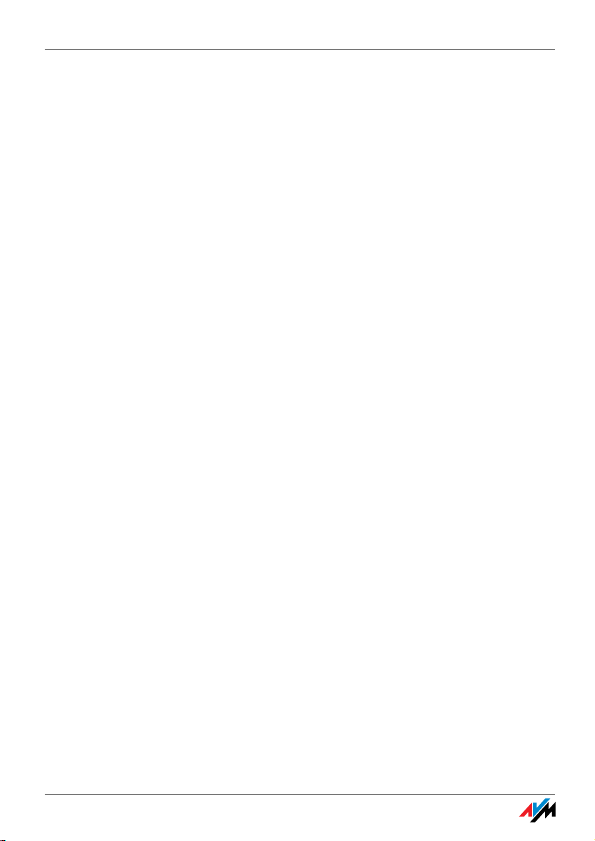
8 Receiving Podcasts . . . . . . . . . . . . . . . . . . . . . . . 52
8.1 Setting Up a Podcast . . . . . . . . . . . . . . . . . . . . . . . . . . . . . . 52
8.2 Listening to a Podcast . . . . . . . . . . . . . . . . . . . . . . . . . . . . . 53
9 Receiving Internet Radio . . . . . . . . . . . . . . . . . . . 54
9.1 Setting up Web Radio . . . . . . . . . . . . . . . . . . . . . . . . . . . . . 54
9.2 Listening to a Web Radio Station . . . . . . . . . . . . . . . . . . . . 55
10 Device Settings . . . . . . . . . . . . . . . . . . . . . . . . . . 56
10.1 Performing a Firmware Update for FRITZ!Fon MT-F . . . . . . . 56
10.2 Performing a Firmware Update for FRITZ!Box . . . . . . . . . . . 57
10.3 Tailoring the FRITZ!Fon MT-F Settings . . . . . . . . . . . . . . . . . 57
10.4 Setting up FRITZ!Fon MT-F on FRITZ!Box . . . . . . . . . . . . . . . 58
10.5 Controlling the WLAN Function of Your FRITZ!Box. . . . . . . . 59
10.6 Notifications . . . . . . . . . . . . . . . . . . . . . . . . . . . . . . . . . . . . 60
11 Customer Service Guide . . . . . . . . . . . . . . . . . . . 61
12 Declaration of CE Conformity . . . . . . . . . . . . . . . 62
13 Manufacturer’s Warranty . . . . . . . . . . . . . . . . . . 63
Index . . . . . . . . . . . . . . . . . . . . . . . . . . . . . . . . . . 64
6
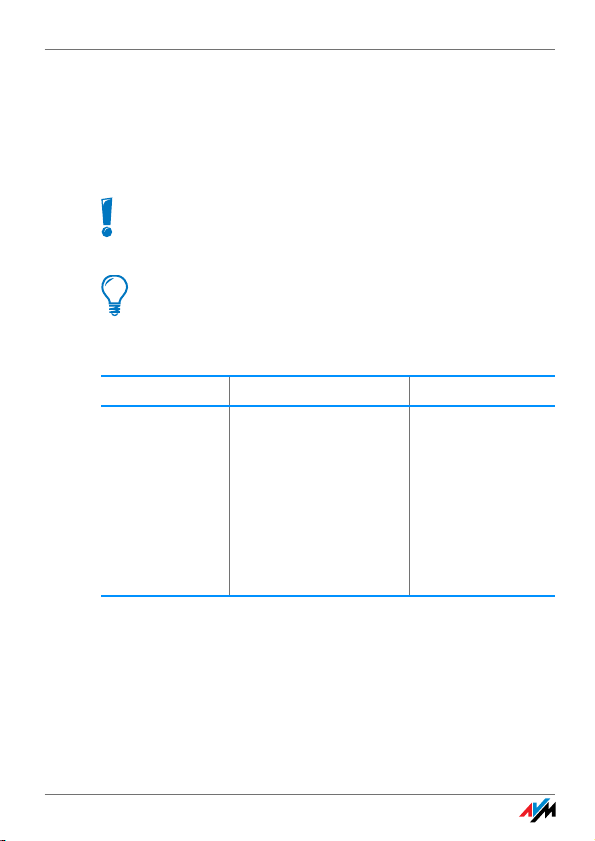
1Important Instructions
1.1 Notation in this Manual
This symbol indicates important instructions that must be
observed to avoid malfunctions.
This symbol indicates useful hints to assist you in working
with the FRITZ!Fon MT-F.
This manual uses the following highlighting:
Highlighting Function Examples
Quotation marks Keys
Buttons
Com mand s
Program icons
Menus
Settings Pages
“Start / Programs”
or “entry”
7
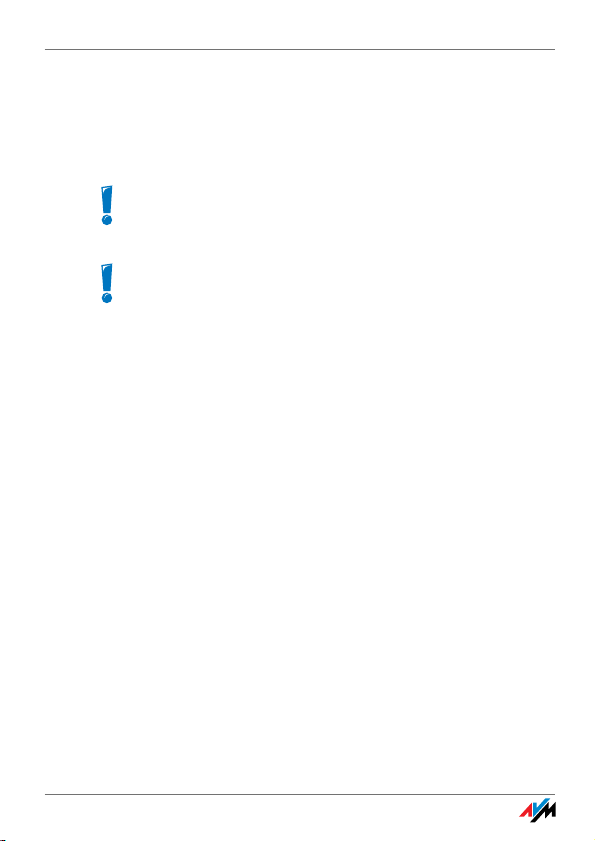
1.2 Safety Instructions
When working with the FRITZ!Fon MT-F, follow the instructions below
to protect yourself and the device from damage.
Never let liquids get inside the FRITZ!Fon MT-F. Otherwise,
electric shocks or short circuits may result.
Do not leave the FRITZ!Fon MT-F lying in the sun for longer
periods.
1.3 Operation Requirements
For operation of FRITZ!Fon MT-F the following requirements must be
fulfilled:
• You need a DECT base station that is connected with a tele-
phone line or the Internet and supports at least the DECT-GAP
standard.
• The complete range of functions of the FRITZ!Fon MT-F is
available when it is used in combination with a FRITZ!Box Fon
WLAN 7390, a FRITZ!Box Fon WLAN 7270 and a FRITZ!Box Fon
WLAN 7240 as a DECT base station.
All of the devices involved must have the latest firmware.
1.4 Note for Hearing Aid Users
If you wear a hearing aid, FRITZ!Fon can cause unpleasant noises.
These are caused by radio signals coupled into the hearing aid.
8
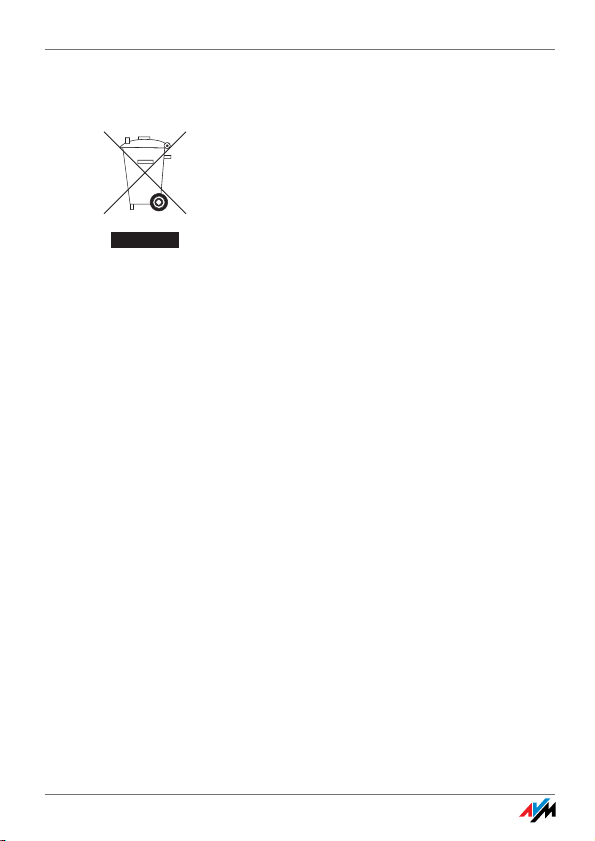
1.5 Disposal Instructions
In accordance with the Waste Electrical and Electronic Equipment Act
(WEEE), FRITZ!Fon MT-F, the charging station, the power supply plug,
and the cables may not be disposed with household waste. Please
bring these to your local collection points for disposal.
The product contains rechargeable batteries. Rechargeable batteries
may not be disposed with household waste. Please bring the discharged batteries to a local or retail collection point.
9

2 FRITZ!Fon MT-F at a Glance
FRITZ!Fon MT-F
FRITZ!Box Fon WLAN 7390
DECT
USB Host
LAN
DSL Line
WLAN
FestnetzFestnetz
InternetInte
rnet
WLANWLAN
INFOIN
FO
Power/DSLPower/
DSL
FRITZ!Fon MT-F is a handset for wireless telephony via the DECT radio
standard. Using the FRITZ!Fon MT-F you can make telephone calls via
the Internet and the fixed-line network. FRITZ!Fon MT-F supports HD
telephony for natural sound and can be operated with DECT base stations from other manufacturers, as long as these comply with the
DECT-GAP standard.
DECT radio connection between FRITZ!Fon MT-F and FRITZ!Box Fon WLAN 7390
2.1 Included in the Product
• one FRITZ!Fon MT-F
• one charging station
• one power supply unit
• one rechargeable battery
• one printed manual
10
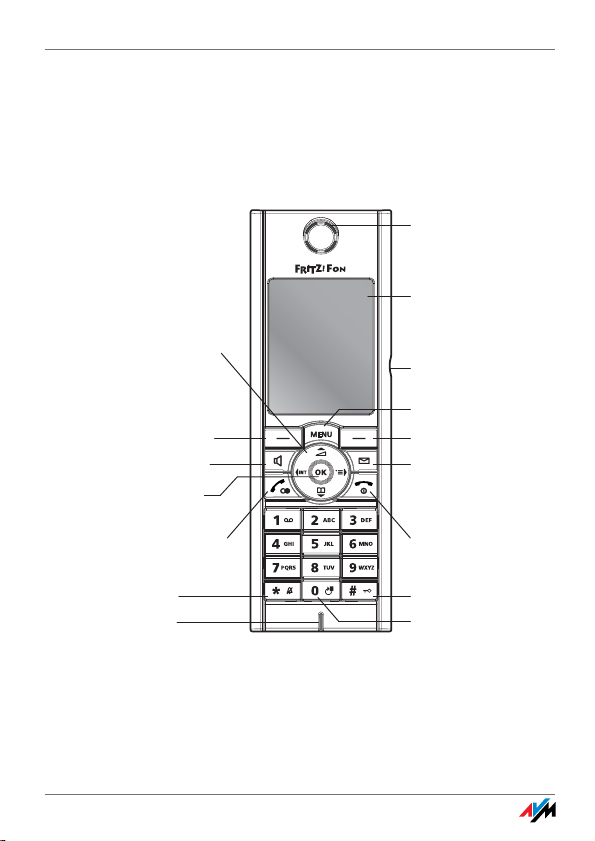
Getting to Know FRITZ!Fon MT-F
Earpiece
(Loudspeaker for hands-free
connections on back)
Display
Right select
Hang-up for
end of call
switching on/off
canceling function
Lock
Microphone
Left Select
Control and
Navigation for
volume
call list
telephone book
internal calls
navigating
Loudspeaker
Call button for
dialing
redialing
Notification flashes for
new calls
new e-mail
new updates
Menu
Mute
OK Select
Headset and
headphone port
Rotate Image
2.2 Getting to Know FRITZ!Fon MT-F
FRITZ!Fon MT-F can be operated easily and conveniently using menus
and function keys.
Get acquainted with FRITZ!Fon MT-F:
11
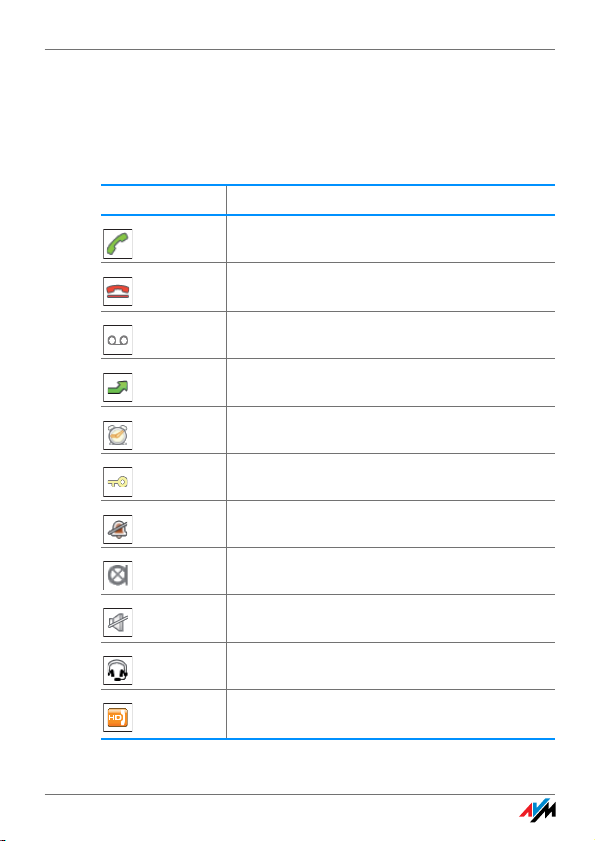
Overview of Symbols
2.3 Overview of Symbols
In the FRITZ!Fon MT-F display, status conditions and functions are represented with the following symbols:
Icon Meaning
Connection established
Connection cleared
Answering machine enabled
Call diversion on
Alarm on
Keypad locked
Do Not Disturb
Microphone muted
Loudspeaker/Handset muted
Headset connected
Call in HD
12
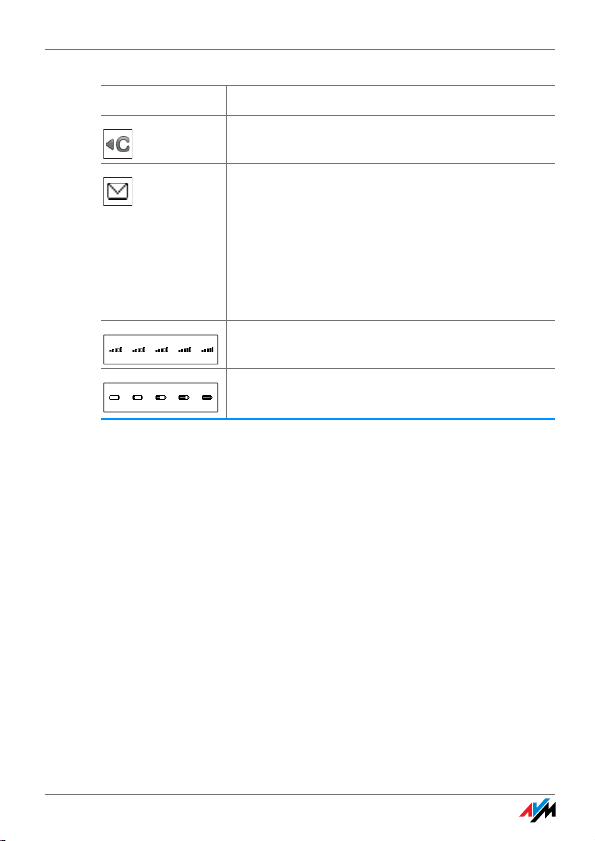
Technical Specifications
Icon Meaning
Deletes the last entry
New message waiting
• missed calls
• new message on the answering machine
• new firmware update
• new e-mail
Quality of connection with base
Batter state of charge
2.4 Technical Specifications
• DECT radio standards
• Free-field range of up to 300 m
• Range in buildings of up to 40 m
• Standby time up to 180 hours
• Talking time up to 10 hours
• Display: 240 x 320 pixels, 262,000 colors, high-resolution
• Keypad with function keys, control keys and number keys
• 2 charging contacts on the bottom
• on/off switch above the hang-up key
13
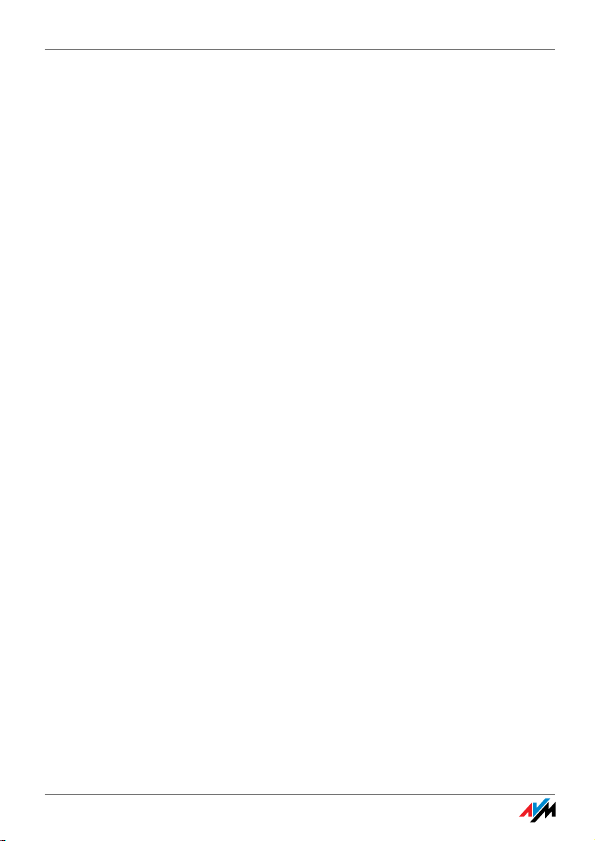
Technical Specifications
• Loudspeaker/microphone
• Dimensions: approx. 150 x 50 x 14 mm
• Weight: 92 g
• Supply voltage of the charging station: 230 V / 50 Hz
• 1 Li-Ion battery, 750 mAh, 3.7 V
– charging station: charge time about 6 hours at 10°C to
30°C
– deep discharge protection
• Ambient conditions
– operating temperature: 0°C to 35°C
– storage temperature: -20°C to 45°C
– relative humidity: 5% to 95%, no condensation
• Conform to CE standards
14
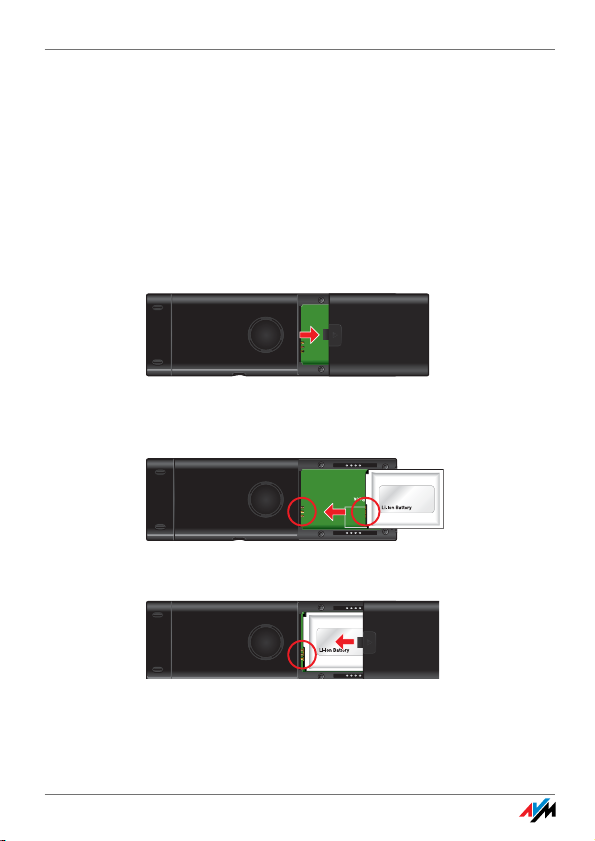
Starting Operation of the FRITZ!Fon MT-F
3 Starting Operation of the FRITZ!Fon MT-F
You can start operation of the FRITZ!Fon MT-F in just a few easy steps:
3.1 Inserting the Battery
The battery compartment is located on the back of the FRITZ!Fon
MT-F.
1. Press the arrow to open the battery compartment.
Opening the battery compartment
2. Insert the battery so that the conductors are in contact with
each other.
Inserting the battery
3. Close the battery compartment
Closing the battery compartment
15

Charging the Battery
3.2 Charging the Battery
Proceed as follows to charge the battery of the FRITZ!Fon MT-F:
1. Connect the power supply unit to the charging station of the
FRITZ!Fon MT-F and plug it into a power outlet.
Connect the FRITZ!Fon MT-F to the power supply for charging
2. Place your FRITZ!Fon MT-F in the charging station. The battery
will be charged.
16
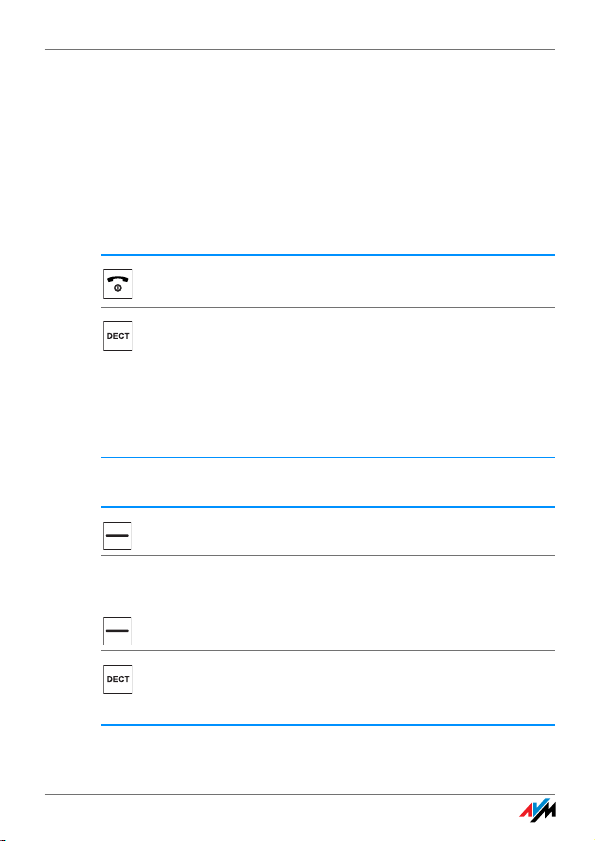
Registering FRITZ!Fon MT-F at the Base Station
3.3 Registering FRITZ!Fon MT-F at the Base Station
Register FRITZ!Fon MT-F at a base station so that the device can be
used for telephone connections.
First Registration at a Base Station
Perform the following steps:
Switch FRITZ!Fon MT-F on by pressing and holding
down the hang-up button.
Press the DECT button (also known as the Find or Paging button) on the base station and hold it down until
FRITZ!Fon MT-F displays that registration has been successful.
FRITZ!Fon MT-F is now connected with your base station and can be used to make telephone calls.
If registration fails, register the FRITZ!Fon MT-F manually:
Press “Register”.
PIN
Use the keypad to enter the system PIN of the base station (“0000” upon delivery). Confirm with “OK”.
Press the DECT button on your base station until
FRITZ!Fon MT-F displays that registration has been successful.
17
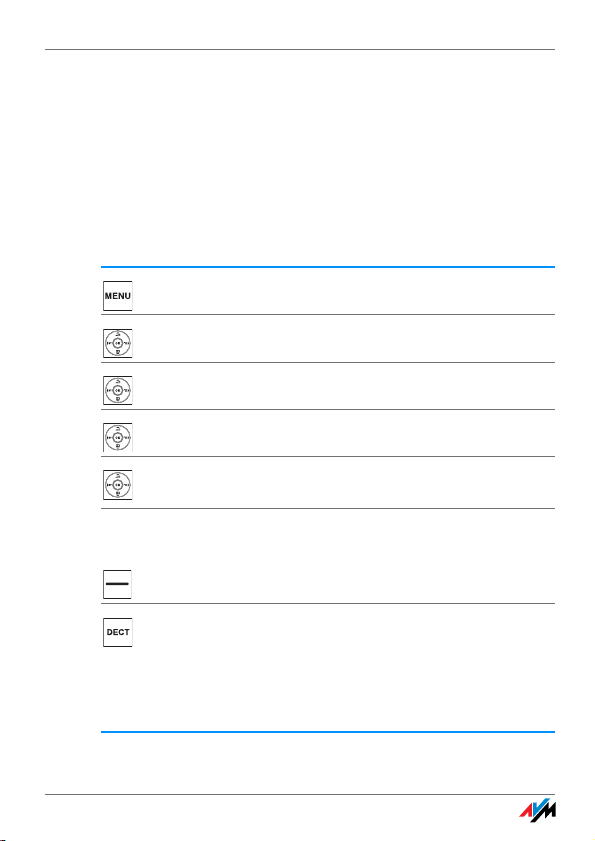
Registering FRITZ!Fon MT-F at Another Base Station
PIN
FRITZ!Fon MT-F now will be connected with your base station and can
be used to make telephone calls.
Registering FRITZ!Fon MT-F at Another Base Station
FRITZ!Fon MT-F can be registered at up to four different DECT base
stations. During operation FRITZ!Fon MT-F can be connected with only
one base station.
Press “Menu”.
Select “Settings”.
Select “Registration”
Select “Register”. The “Select Base” list is displayed.
Select “Base 1” or another base station and then
press “OK”.
Use the keypad to enter the system PIN of the base station (“0000” upon delivery) and then press “OK”.
Press the DECT button on the base station until
FRITZ!Fon MT-F displays that registration has been successful.
FRITZ!Fon MT-F is connected with the selected base
station.
18
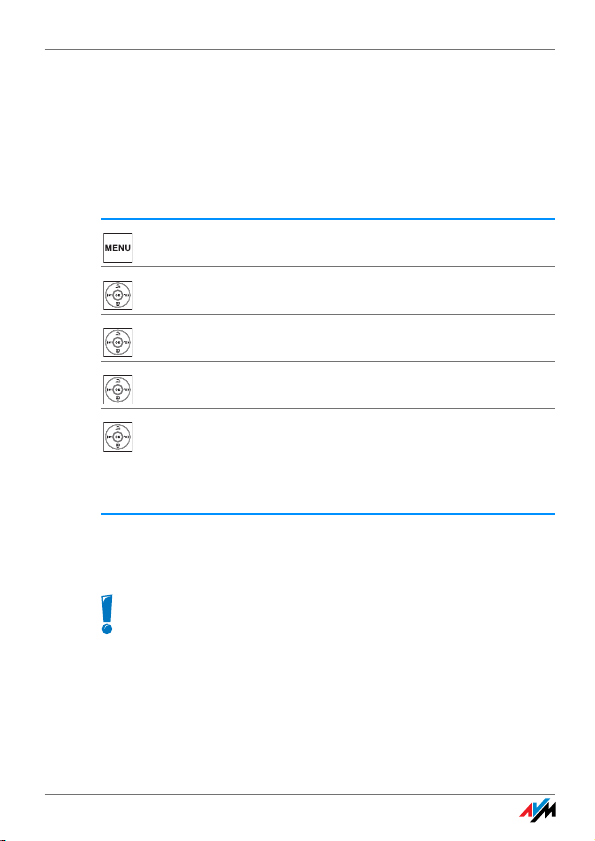
Switching Base Stations
Switching Base Stations
If you use multiple DECT base stations (on different floors of a building, for instance), it is easy to switch from one base station to another known base station with FRITZ!Fon MT-F.
To do so, perform the following steps:
Press “Menu”.
Select “Settings” and then press “OK”.
Select “Registration” and then press “OK”.
Select “Choose Base Station” and then press “OK”.
Select the desired base station and click “OK”.
FRITZ!Fon MT-F looks for the selected base station and
connects to it automatically. This process takes just a
few seconds.
As soon as the device name appears in the display, FRITZ!Fon MT-F is
ready for operation again.
If you use multiple FRITZ!Box devices as base stations, make sure to keep the firmware up to date on all devices.
19
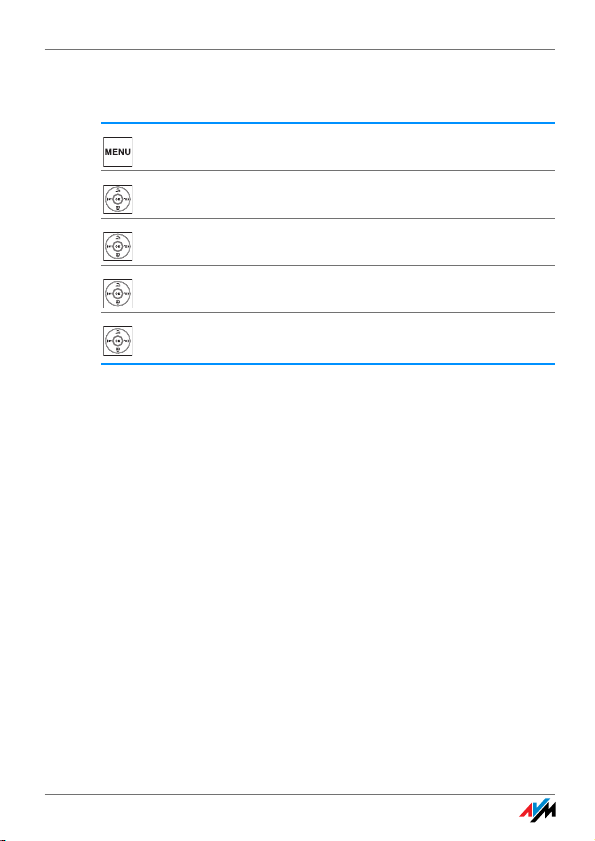
Deregistering from the Base Station
Deregistering from the Base Station
Press “Menu”.
Select “Settings”.
Select “Registration”
Select “Deregister”.
Select the base station from which the FRITZ!Fon MT-F
should be deregistered and confirm by clicking “OK”.
3.4 Navigating in the Menus
Use the control ring to navigate through the FRITZ!Fon MT-F menus.
• Navigate up and down to go to a menu entry.
• Navigate to the right or left, or press “OK” to open a menu
entry.
• Navigate to the left or select “Back” to return to the higher-
level menu.
20
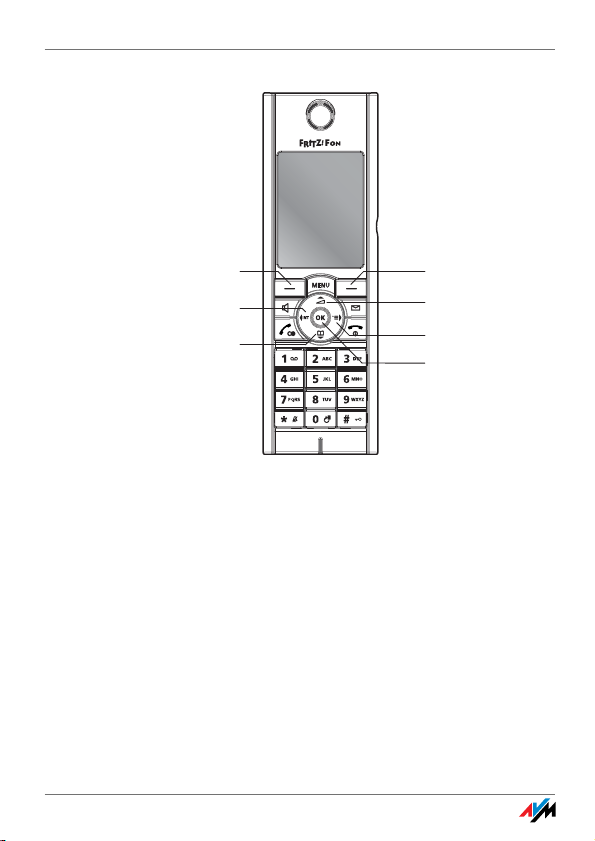
Navigating in the Menus
Move Up
Back to Menu
Move Down
Further in Menu
Selection Button / OptionsSelection Button / Back
Selection Button OK
Navigating in the FRITZ!Fon MT-F menus
21
