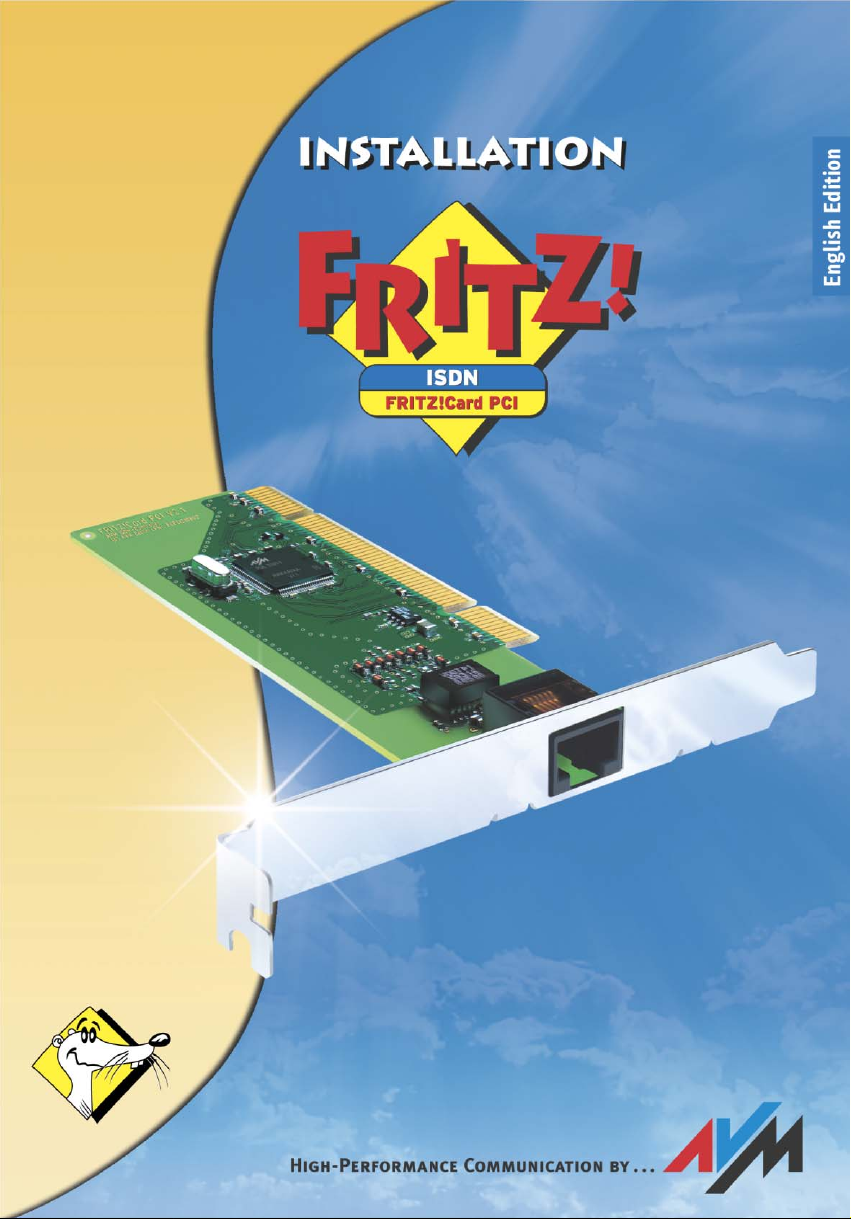
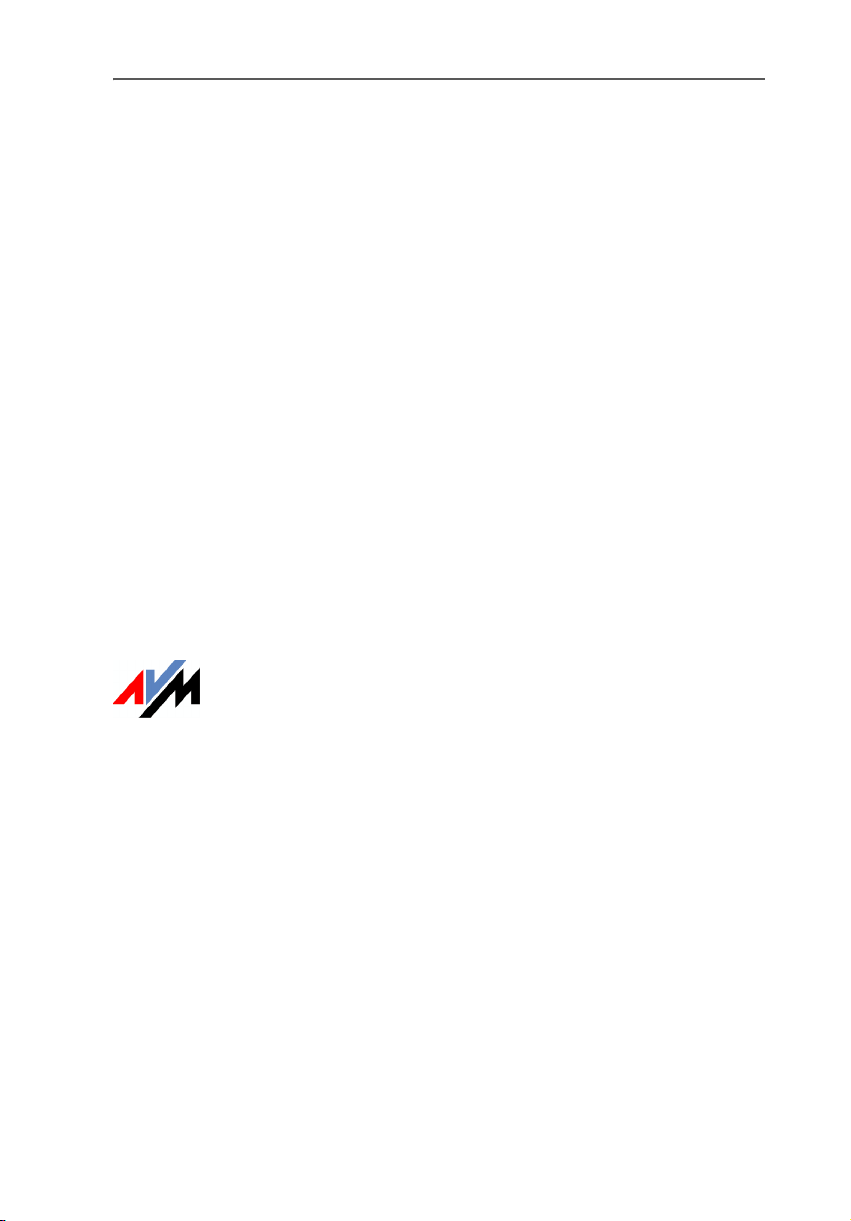
FRITZ!Card PCI
This manual and the software it describes are protected by copyright. AVM grants the non-exclusive
right to use the software, which is supplied exclusively in what is known as object code format. The
licensee may create only one copy of the software, which may be used exclusively for backup use.
AVM reserves all rights that are not expressly granted to the licensee. Without previous approval in
writing, and except for in cases permitted by law, it is particularly prohibited to
z copy, propagate or in any other manner make this documentation or this software publicly
accessible, or
z process, disassemble, reverse engineer, translate, decompile or in any other manner open the
software and subsequently copy, propagate or make the software publicly accessible in any other
manner.
This documentation and software have been produced with all due care and checked for correctness in
accordance with the best available technology. AVM GmbH disclaims all liability and warranties,
whether express or implied, relating to the AVM product’s quality, performance or suitability for any
given purpose which deviates from the performance specifications contained in the product
description. The licensee bears all risk in regard to hazards and impairments of quality which may
arise in connection with the use of this product.
AVM will not be liable for damages arising directly or indirectly from the use of the manual or the
software, nor for incidental or consequential damages, except in case of intent or gross negligence.
AVM expressly disclaims all liability for the loss of or damage to hardware or software or data as a
result of direct or indirect errors or destruction and for any costs (including connection charges)
related to the documentation and the software and due to incorrect installations not performed by
AVM itself.
The information in this manual and the software are subject to change without notice for the purpose
of technical improvement.
We offer a manufacturer’s warranty for this original product. The conditions of this warranty are
contained in the WARRANTY.PDF file in the INFO folder on the product CD included with delivery.
© AVM GmbH 2005. All rights reserved.
Documentation release 11/2006
AVM Audiovisuelles Marketing
und Computersysteme GmbH
Alt-Moabit 95
10559 Berlin 10559 Berlin
AVM in the Internet: www.avm.de/en
Trademarks: Unless otherwise indicated, all trademarks mentioned are legally protected trademarks
owned by AVM GmbH. This is especially true for product names and logos. Microsoft, Windows and the
Windows logo are trademarks owned by Microsoft Corporation in the USA and/or other countries.
Bluetooth is a trademark of Bluetooth SIG, Inc. licensed to AVM GmbH. All other product and company
names are trademarks of their respective owners.
AVM Computersysteme
Vertriebs G mb H
Alt-Moabit 95
2 FRITZ!Card PCI
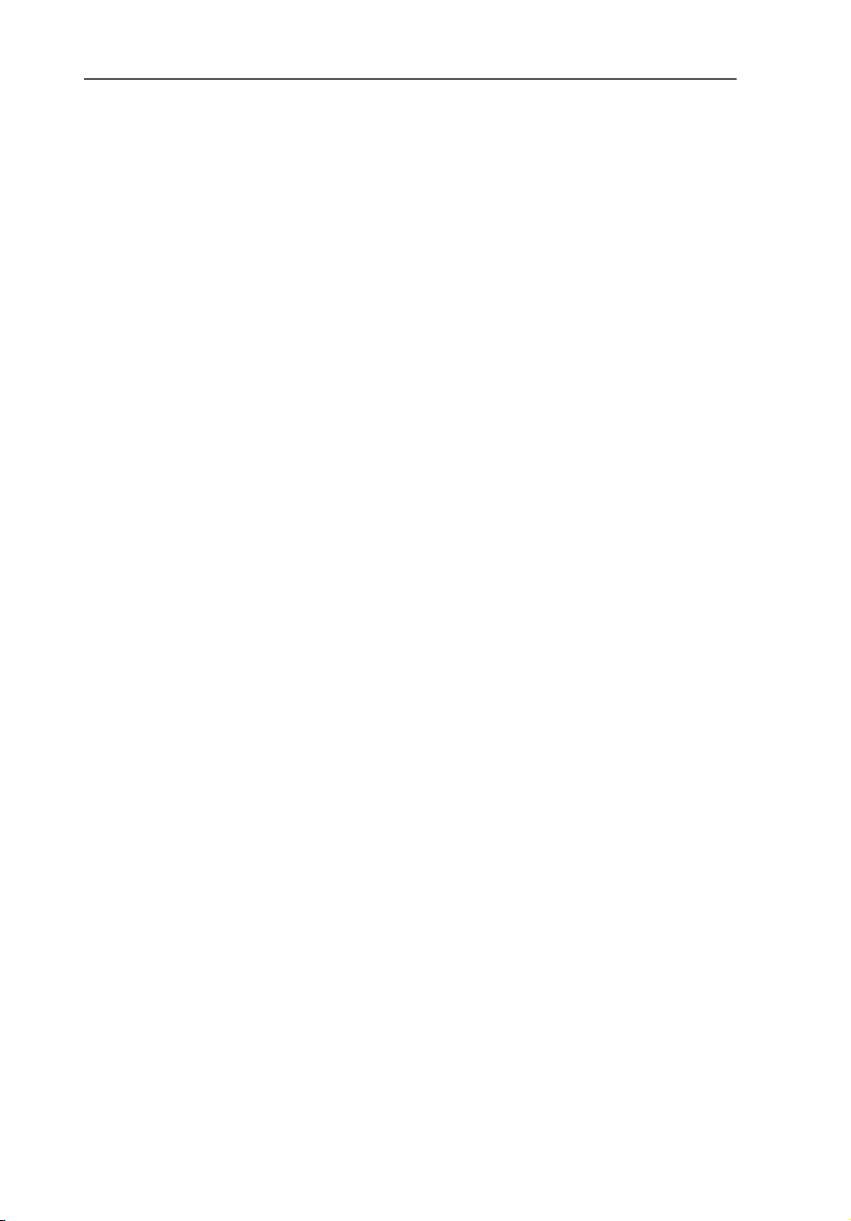
Contents
1Welcome 6
1.1 What Does FRITZ!Card PCI Include?. . . . . . . . . . . . . . . . . . . . . . . . . . . . .6
1.2 Package Contents? . . . . . . . . . . . . . . . . . . . . . . . . . . . . . . . . . . . . . . . . . .7
1.3 Installation Requirements . . . . . . . . . . . . . . . . . . . . . . . . . . . . . . . . . . . .8
2 Installation 9
2.1 FRITZ!Card PCI Hardware Installation and Connection to ISDN. . . . . . .9
2.2 What Is Installed? . . . . . . . . . . . . . . . . . . . . . . . . . . . . . . . . . . . . . . . . . . 11
2.3 Installing the Driver Software in Windows XP. . . . . . . . . . . . . . . . . . . .12
2.4 Installing the Driver Software in Windows Me . . . . . . . . . . . . . . . . . . .13
2.5 Installing the Driver Software in Windows 2000 . . . . . . . . . . . . . . . . . 15
2.6 Installing the Driver Software in Windows 98. . . . . . . . . . . . . . . . . . . . 16
2.7 Installing the Communications Software FRITZ!. . . . . . . . . . . . . . . . . . 17
2.8 AVM ISDN CAPI Port Driver Installation . . . . . . . . . . . . . . . . . . . . . . . . .18
2.9 Where to Find What After Installation . . . . . . . . . . . . . . . . . . . . . . . . . .19
2.10 Installing Individual Software Components . . . . . . . . . . . . . . . . . . . . 20
2.11 How to Perform an Update of the Driver Software . . . . . . . . . . . . . . . 20
3 Removing FRITZ!Card PCI 23
3.1 Removing Software in Windows XP . . . . . . . . . . . . . . . . . . . . . . . . . . . .23
3.2 Removing Software in Windows Me and 98 . . . . . . . . . . . . . . . . . . . . .24
3.3 Removing Software in Windows 2000. . . . . . . . . . . . . . . . . . . . . . . . . .25
4 FRITZ!: Internet and ISDN Software 27
4.1 The Many Facets of FRITZ!. . . . . . . . . . . . . . . . . . . . . . . . . . . . . . . . . . . 28
4.2 Blocking Numbers With ISDNWatch . . . . . . . . . . . . . . . . . . . . . . . . . . .29
4.3 Going Online with FRITZ!web . . . . . . . . . . . . . . . . . . . . . . . . . . . . . . . . .29
4.4 Faxing with FRITZ!fax . . . . . . . . . . . . . . . . . . . . . . . . . . . . . . . . . . . . . . . .30
4.5 MSNs for FRITZ! Modules . . . . . . . . . . . . . . . . . . . . . . . . . . . . . . . . . . . .32
4.6 ISDN and the Internet with Windows System Services . . . . . . . . . . . .33
FRITZ!Card PCI – Contents 3
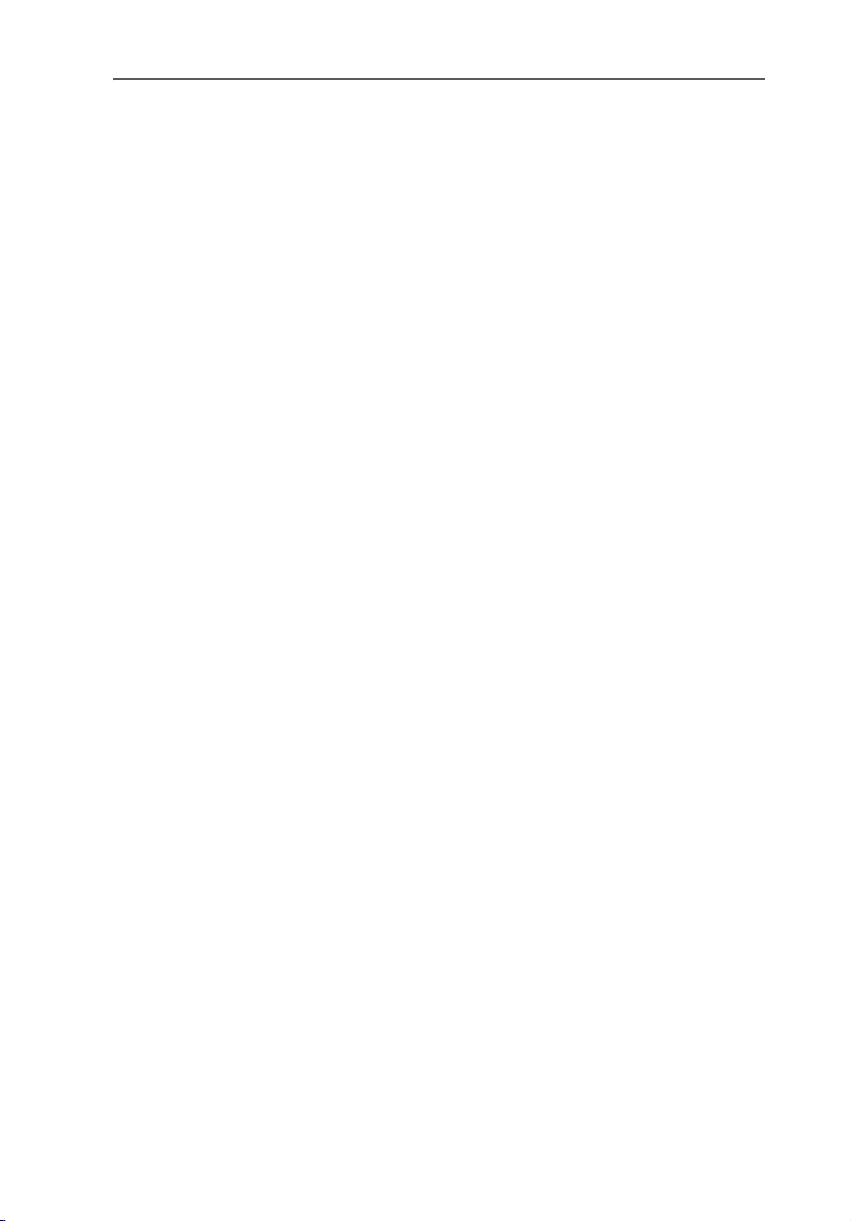
5 How FRITZ!Card PCI Works 35
5.1 FRITZ!Card PCI on the ISDN Line. . . . . . . . . . . . . . . . . . . . . . . . . . . . . . .35
5.2 How Does an ISDN-Controller Work? . . . . . . . . . . . . . . . . . . . . . . . . . . .37
5.3 Ready to Receive on Standby . . . . . . . . . . . . . . . . . . . . . . . . . . . . . . . . .39
6 Information, Updates and Support 42
6.1 Information Sources . . . . . . . . . . . . . . . . . . . . . . . . . . . . . . . . . . . . . . . .42
6.2 Updates . . . . . . . . . . . . . . . . . . . . . . . . . . . . . . . . . . . . . . . . . . . . . . . . . .43
6.3 Assistance from AVM Support . . . . . . . . . . . . . . . . . . . . . . . . . . . . . . . .44
Index 46
Declaration of CE Conformity 48
4 FRITZ!Card PCI – Contents
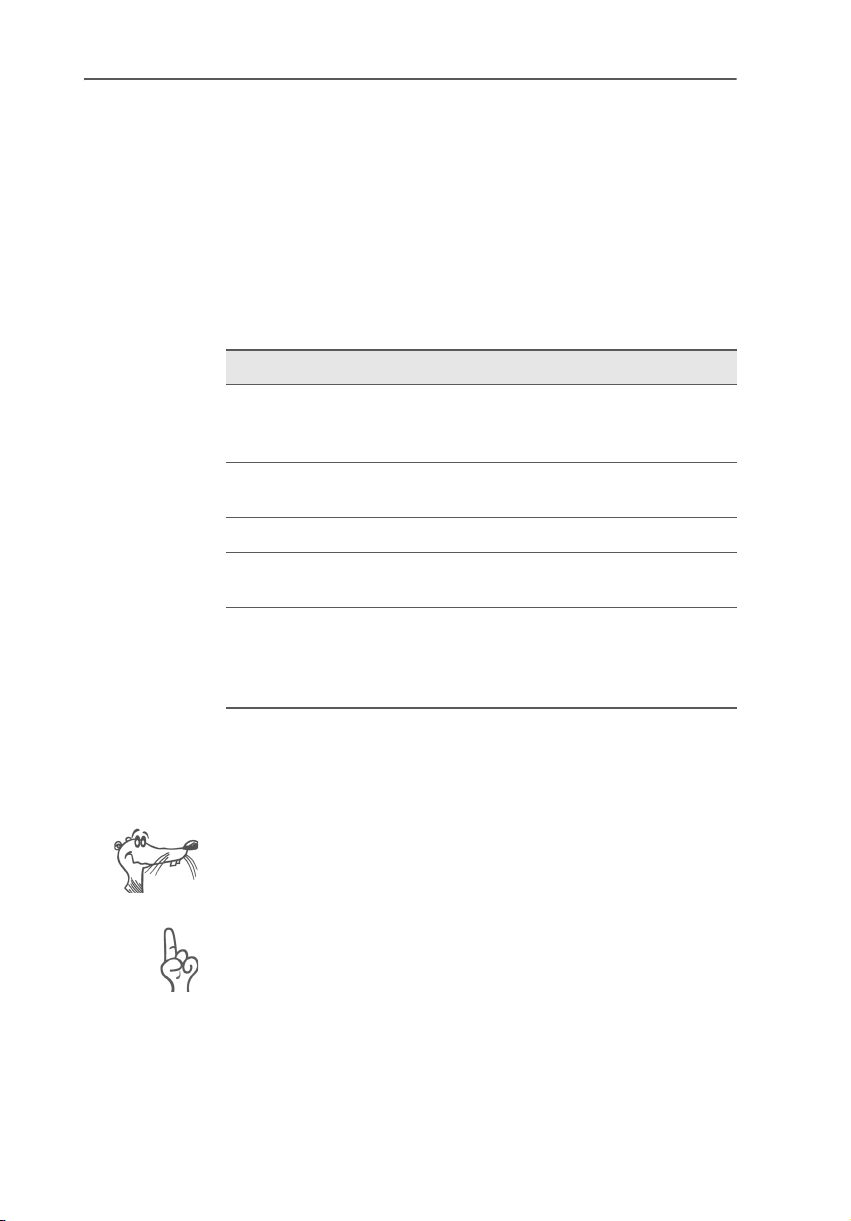
Typographical Conventions
The following typographic conventions and symbols are
used in this manual to make reading easier and to emphasize important information.
Highlighting
The table below explains the highlighting conventions used
in this manual.
Highlighting Function Example
Quotation marks Keys, buttons, icons,
tabs, menus,
commands
Capital letters Path and file names in
running text
Pointed brackets Variables <CD-ROM drive>
Typewriter font Information to be typed
in using the keyboard
Gray italics Hints, instructions and
warnings, always
accompanied by a
symbol in the margin
“Start / Programs” or
“Enter”
SOFTWARE\INFO.PDF
or README.DOC
a:\setup
... For more information, see ...
Symbols
The following graphic symbols in the manual always appear
in connection with text printed in gray italics:
FRITZ! marks useful hints to assist you in working with the
product.
The hand indicates important instructions that must be
observed to avoid malfunctions.
FRITZ!Card PCI – Typographical Conventions 5
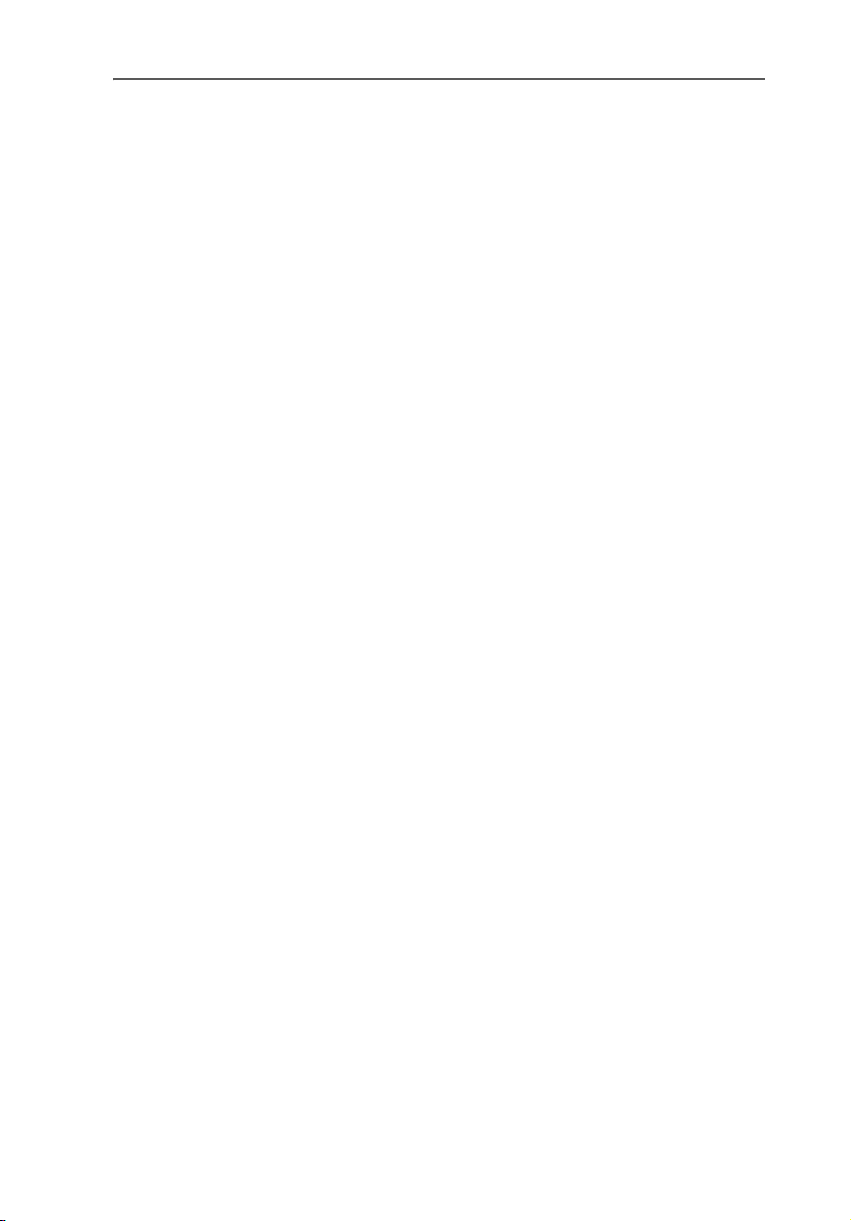
Welcome
1 Welcome
Welcome to the world of ISDN! This manual is your introduction to ISDN communication with FRITZ!Card PCI. It contains
important information about the scope of functions, operation and installation of your ISDN-Controller and the corresponding software. The manual also tells you how to use
ISDN services and how to access the Internet.
1.1 What Does FRITZ!Card PCI Include?
FRITZ!Card PCI by AVM presents a communications package
which makes available the advantages of ISDN: high
transmission speed, fast connection, optimum line quality
and maximum operating reliability.
The FRITZ!Card PCI communications package consists of:
z the AVM ISDN-Controller FRITZ!Card PCI with its associ-
ated driver software,
z FRITZ!, the ISDN communications software
(See the FRITZ! manual in PDF format and section “The
Many Facets of FRITZ!” on page 28 for more information.)
z and the AVM system drivers AVM ISDN CAPI Port Driver,
AVM ISDN NDIS WAN CAPI Driver and the AVM ISDN TAPI
Services for CAPI.
For more information on the AVM system drivers, see
section “Going Online with FRITZ!web” on page 29 and
the corresponding Help files.
6 FRITZ!Card PCI – 1 Welcome
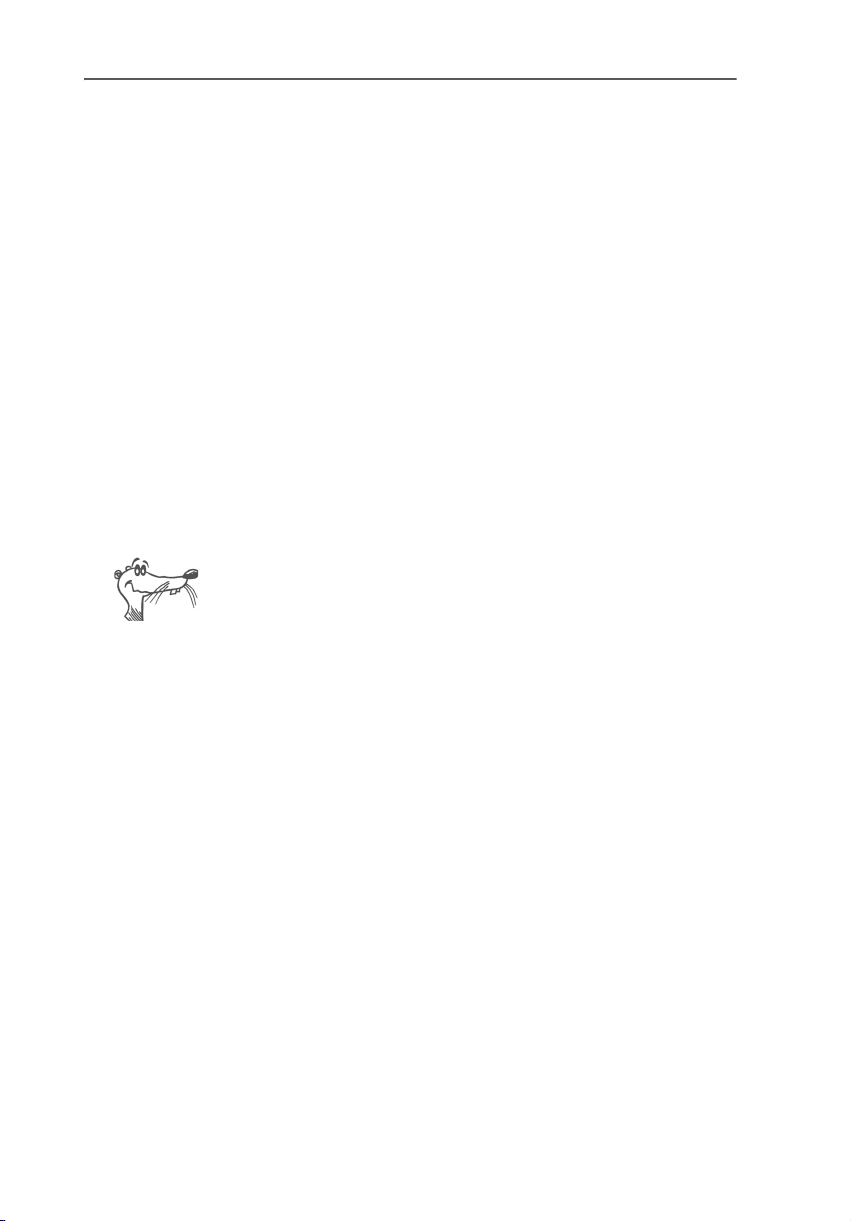
1.2 Package Contents?
The box contains:
z 1 FRITZ!Card PCI
The ISDN-Controller FRITZ!Card PCI establishes the
connection between your computer and ISDN.
z 1 ISDN cable
With the ISDN cable provided, FRITZ!Card PCI is
connected to the ISDN jack.
z 1 FRITZ!Card PCI CD with
– driver software for FRITZ!Card PCI
– FRITZ!, the ISDN communications software
– AVM system drivers
– documentation for all enclosed AVM products
The CD_INFO.HTM file in the root directory of the
installation CD describes the contentes of the CD.
z 1 FRITZ!Card PCI manual (which you’re reading now)
Package Contents?
Documentation for the FRITZ!Card PCI ISDN-Controller
FRITZ!Card PCI – 1 Welcome 7
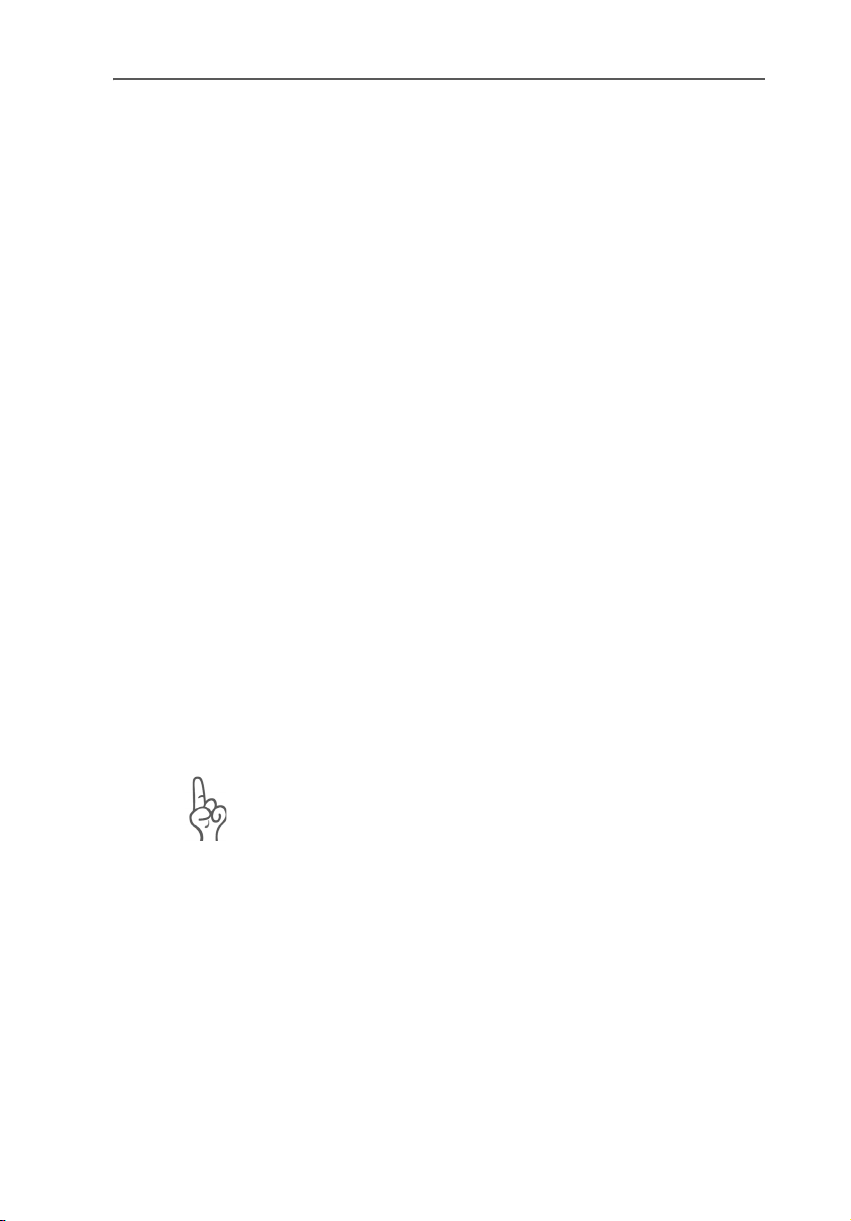
Installation Requirements
1.3 Installation Requirements
In order to operate FRITZ!Card PCI, you must have the
following:
z 1 ISDN access
z 1 computer with an Intel Pentium II processor (or a com-
z Your computer must have a free PCI slot and a free inter-
z The operating system Microsoft Windows XP, Me, 2000
z To operate FRITZ!fon or other telephony software, you
z The “Stand-by” and “Remote Wake Up” functions are
parable AMD processor), 64 MB RAM and a hardware
configuration suitable for the operating system.
rupt for this slot.
or Windows 98 must be installed.
must have a sound card and driver with full-duplex capability, and suitable sound input/output equipment
(such as a headset).
available with the operating systems Windows XP, Me
and Windows 2000 if your computer is ACPI-capable
and the CAPI driver is installed. For more information
about the requirements for ACPI, see the section “Does
the Computer Support ACPI?” on page 40.
You can install FRITZ!Card PCI if your computer meets all of
these requirements.
FRITZ!Card PCI and the software supplied with it is designed
as a solution for stand-alone PCs, not for network operation.
They are designed to connect only one single PC to the ISDN
line.
8 FRITZ!Card PCI – 1 Welcome

Installation
2 Installation
FRITZ!Card PCI can be installed in the operating systems Windows XP, Windows Me, Windows 2000 and Windows 98.
In some operating systems the display of menus and folders
can be changed. The following instructions are based on the
standard installation of each operating system.
FRITZ!Card PCI is installed in two steps:
z Physically installing the AVM ISDN-Controller FRITZ!Card
PCI in the computer and connecting it to ISDN.
z Installing the software components of FRITZ!Card PCI
using a joint installation program.
2.1 FRITZ!Card PCI Hardware Installation and Connection to ISDN
Proceed as follows to install FRITZ!Card PCI and connect it to
ISDN.
1. Switch off your computer and any connected devices
and then unplug the power supply.
2. Loosen the screws of the computer housing and open
the computer.
3. Select a free PCI slot and remove the blanking plate
from the top end of the slot.
4. Insert the ISDN-Controller FRITZ!Card PCI into the slot,
connector strip first, until the card is positioned firmly.
FRITZ!Card PCI – 2 Installation 9
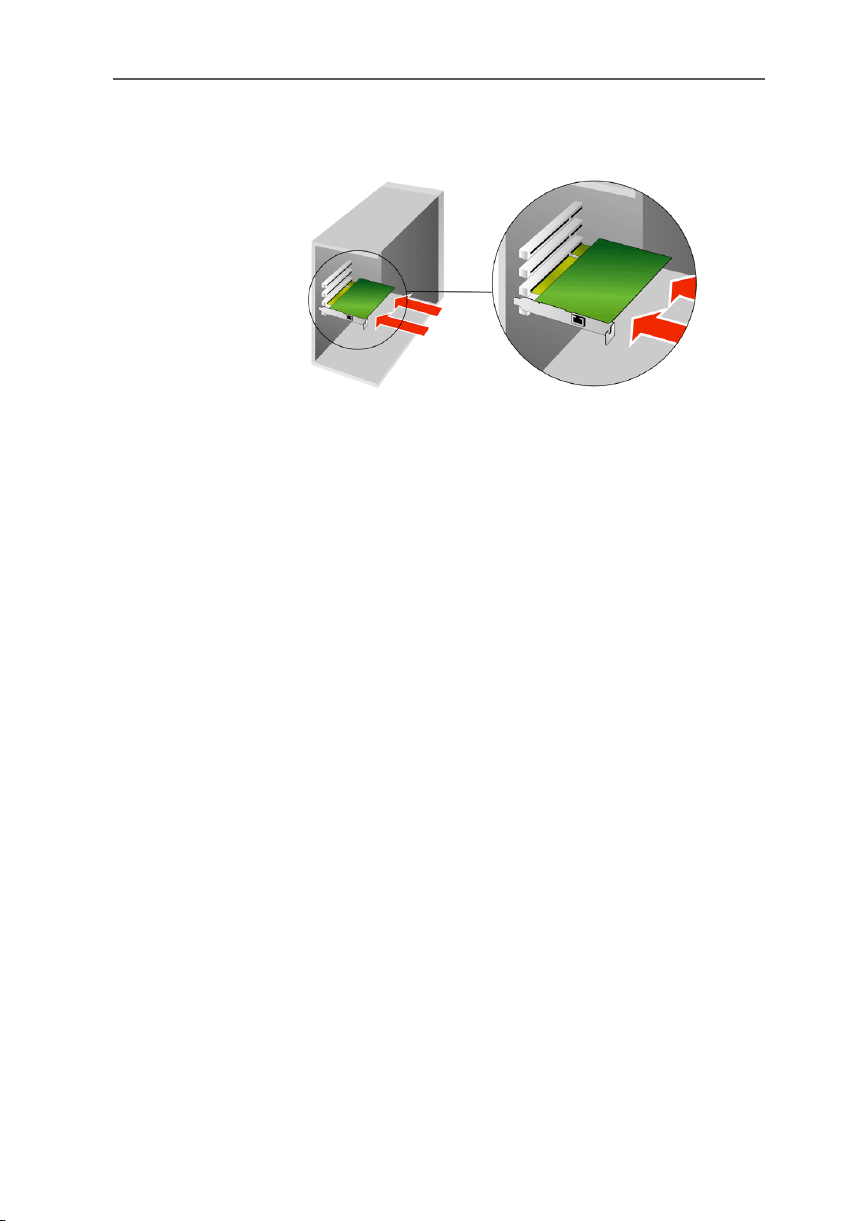
FRITZ!Card PCI Hardware Installation and Connection to ISDN
How to insert the FRITZ!Card PCI is illustrated in the
figure below:
Inserting the FRITZ!Card PCI into the PCI slot
5. Screw the ISDN-Controller tightly to the top end of the
slot.
6. Close the computer, screw the housing back together,
and plug the power cable back into the socket.
7. Remove the enclosed ISDN cable from the package. The
ISDN cable has identical plugs fitted to both ends. Insert one plug into the socket of the ISDN-Controller.
8. Plug the other end of the ISDN cable into the ISDN outlet.
Now the software components of FRITZ!Card PCI can be installed. Read the following sections for instructions.
10 FRITZ!Card PCI – 2 Installation

2.2 What Is Installed?
During the initial installation, the installation program sets
up the following software components:
z the driver software for FRITZ!Card PCI
The driver software for the ISDN-Controller FRITZ!Card
PCI is loaded automatically when Windows is started.
The exact steps taken to install the driver software differ among the operating systems Windows XP, Me, 98
and 2000. Read the section that describes the driver
software installation for your operating system.
z the FRITZ! communications software
See the section “The Many Facets of FRITZ!” on page 28
for more information.
z AVM ISDN CAPI Port Driver
See the section “ISDN and the Internet with Windows
System Services” on page 33 for more information.
z the AVM ISDNWatch program, software for monitoring
ISDN activities
See the section “Blocking Numbers With ISDNWatch”
from page 29 for more information.
What Is Installed?
If you already have individual software components such as
FRITZ! installed, read the instructions in section “Installing
Individual Software Components” on page 20.
In the section “Where to Find What After Installation” on
page 19 you will find information about the locations of the
various software components on your computer after installation.
Once installation is complete, additional AVM system drivers
and software may be installed for online services (see the
section “ISDN and the Internet with Windows System Services” on page 33).
FRITZ!Card PCI – 2 Installation 11
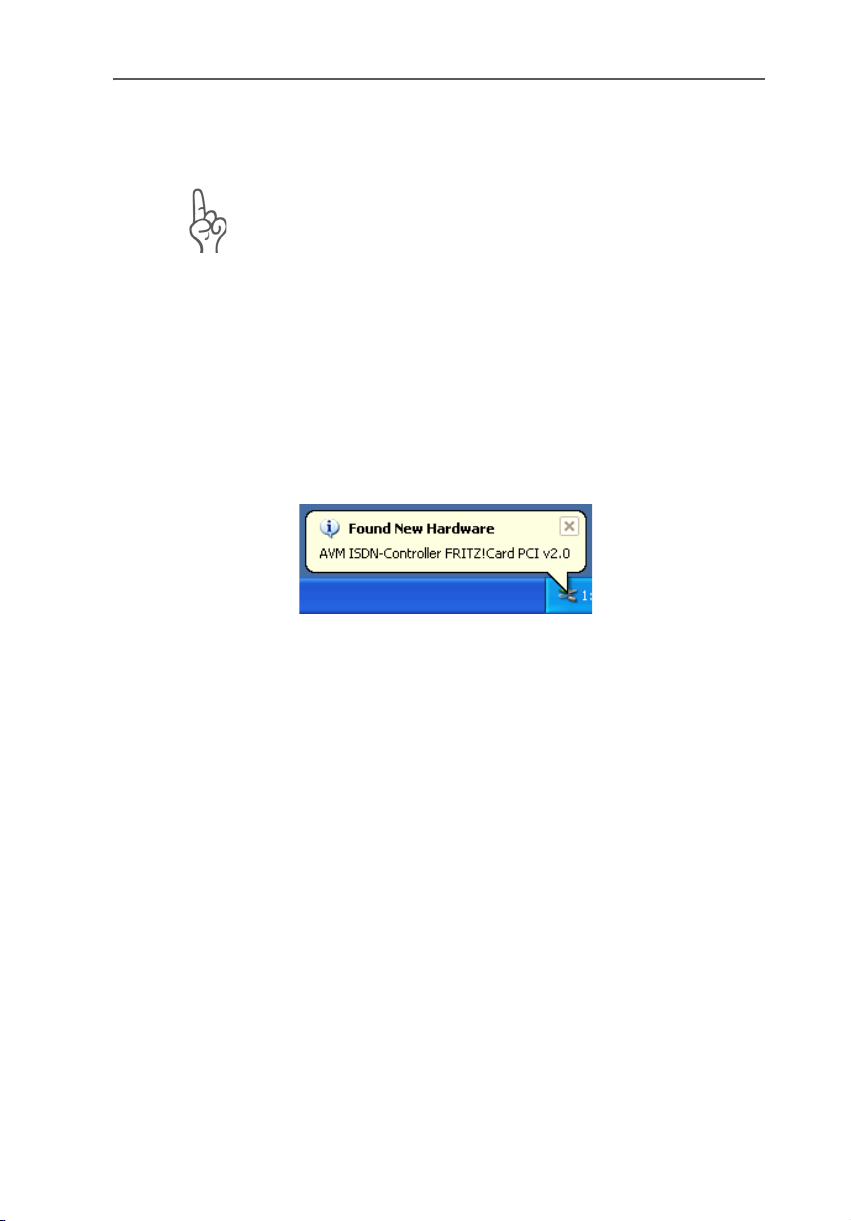
Installing the Driver Software in Windows XP
2.3 Installing the Driver Software in Windows XP
Administrator rights are required to install the driver
software in Windows XP Professional.
Once the FRITZ!Card PCI has been inserted in your computer,
proceed as follows:
1. Switch on your computer.
2. The driver software for the FRITZ!Card PCI is already con-
tained in the Windows XP operating system and is installed automatically when the computer is started.
3. A message in the task bar indicates that FRITZ!Card PCI
was found and has been installed. This message disappears after a few seconds.
Windows XP has detected new hardware
4. To check that the FRITZ!Card PCI installation was suc-
cessful, open the “Device Manager” by clicking through
“start / Control Panel / Performance and Maintenance /
System / Hardware / Device Manager”. Double-click
“Network adapters”. The list contains the entry “AVM
ISDN-Controller FRITZ!Card PCI”.
This concludes installation of the FRITZ!Card PCI drivers delivered with the hardware in Windows XP. FRITZ!Card PCI is
now ready for immediate operation.
To make sure that the latest version of these drivers is installed, it may be necessary to update the drivers with the installation program included on the FRITZ!Card PCI installation CD:
1. Insert the FRITZ!Card PCI CD and run the program SET-
UP.EXE in the WINDOWS.XP folder.
The installation program for FRITZ!Card PCI starts.
12 FRITZ!Card PCI – 2 Installation

Installing the Driver Software in Windows Me
2. In its sign-on window, select your language and click
“Continue”.
3. In the next dialog, select “Update” and confirm by clicking “Continue”.
4. In the next dialog Windows may indicate that you are
about to install software not digitally signed by Microsoft. This prompt depends on the driver signature
options set on your computer. Answer the prompt with
“Continue Anyway”. Repeat this procedure in the next
dialog for the AVM ISDN NDIS WAN CAPI Driver.
5. The next window informs you that the drivers have been
updated successfully. Click “Finish” to end the installation.
6. Answer “No” in the next dialog so that your computer
will not be rebooted.
This concludes the update of the FRITZ!Card PCI driver software.
In the next step, install the FRITZ! communications software.
For more information, see the section “Installing the Communications Software FRITZ!” on page 17.
2.4 Installing the Driver Software in Windows Me
Once the FRITZ!Card PCI has been inserted in your computer,
proceed as follows:
1. Start the computer and then insert the FRITZ!Card PCI
CD.
2. The “Add New Hardware” wizard recognizes a new Plug
& Play device to be installed.
3. When asked: “What would you like to do?”, select the
option “Automatic search for a better driver (Recommended).”
4. Select the entry <CD-ROM DRIVE>:\WINDOWS.ME\
FPCISET.INF in the list of entries found and confirm with
“OK”.
FRITZ!Card PCI – 2 Installation 13
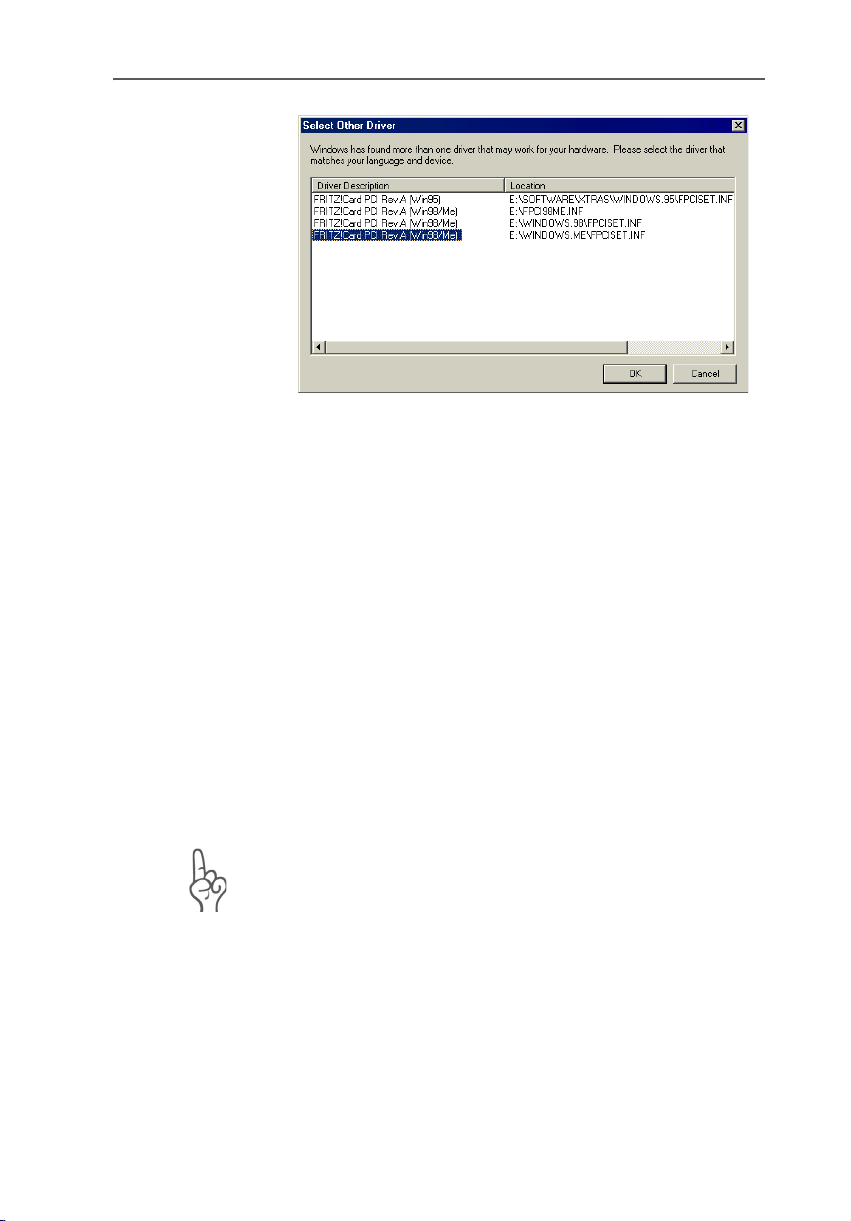
Installing the Driver Software in Windows Me
List of drivers found
5. When the message “Windows has finished installing
the software selected that your new hardware device requires.” appears, click “Finish”.
Next, the welcome window of the installation program
for the AVM ISDN-Controller FRITZ!Card PCI appears
automatically.
6. Specify the folder in which the driver software is to be
installed on your computer.
7. As a final step of the driver software installation, a message box is displayed showing the configuration of the
ISDN-Controller FRITZ!Card PCI.
Then a message that the FRITZ! communications software
can be installed appears. Continue with the section “Installing the Communications Software FRITZ!” on page 17.
Windows Me includes an “ISDN Configuration Wizard”. This
Wizard can be used neither to install ISDN hardware and
software correctly, nor to set up an ISDN connection. It can
only be used to configure a previously installed AVM ISDN
NDIS WAN CAPI driver (one of the AVM system drivers).
14 FRITZ!Card PCI – 2 Installation
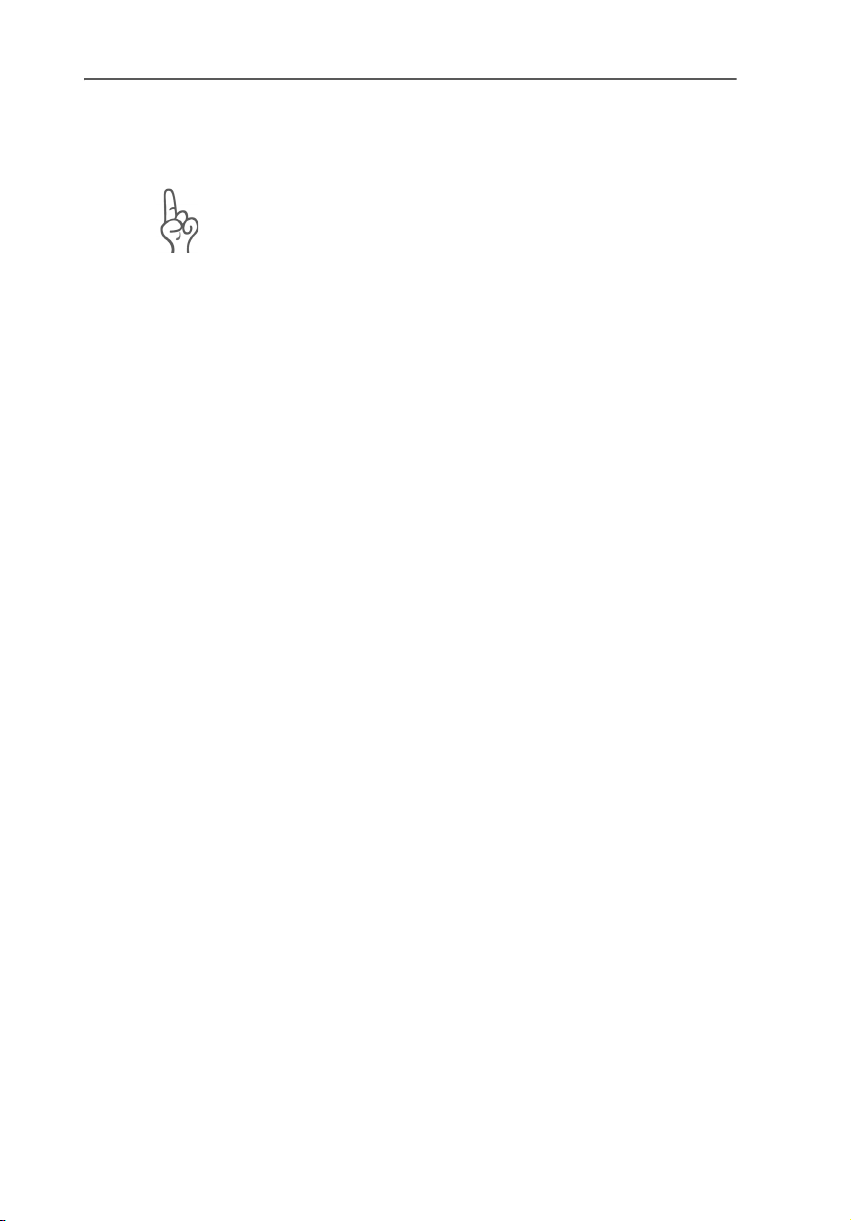
Installing the Driver Software in Windows 2000
2.5 Installing the Driver Software in Windows 2000
Administrator rights are required to install the driver
software in Windows 2000.
Once the AVM ISDN-Controller FRITZ!Card PCI hardware has
been inserted in your computer, the next step is to install the
driver software for the ISDN-Controller. Proceed as follows:
1. Switch on your computer.
2. The “Found New Hardware Wizard” recognizes a new
Plug & Play device to be installed. Click “Next”.
3. In the next window, select the option “Search for a suit-
able driver for my device (recommended)” and confirm
your selection with “Next”.
4. In the next window, select the option “CD-ROM drives”
and confirm by clicking “Next”.
5. The program reports that a driver was found. Click
“Next” to install the driver.
6. In the next dialog Windows may indicate that you are
about to install software not digitally signed by Microsoft. This prompt depends on the driver signature
options set on your computer. Answer the prompt with
“Yes”. Repeat this procedure in the next dialog for the
AVM ISDN NDIS WAN CAPI Driver.
7. Conclude the installation by clicking “Finish”.
Then a message that the FRITZ! communications software
can be installed appears. Continue with the section “Installing the Communications Software FRITZ!” on page 17.
FRITZ!Card PCI – 2 Installation 15
