Page 1
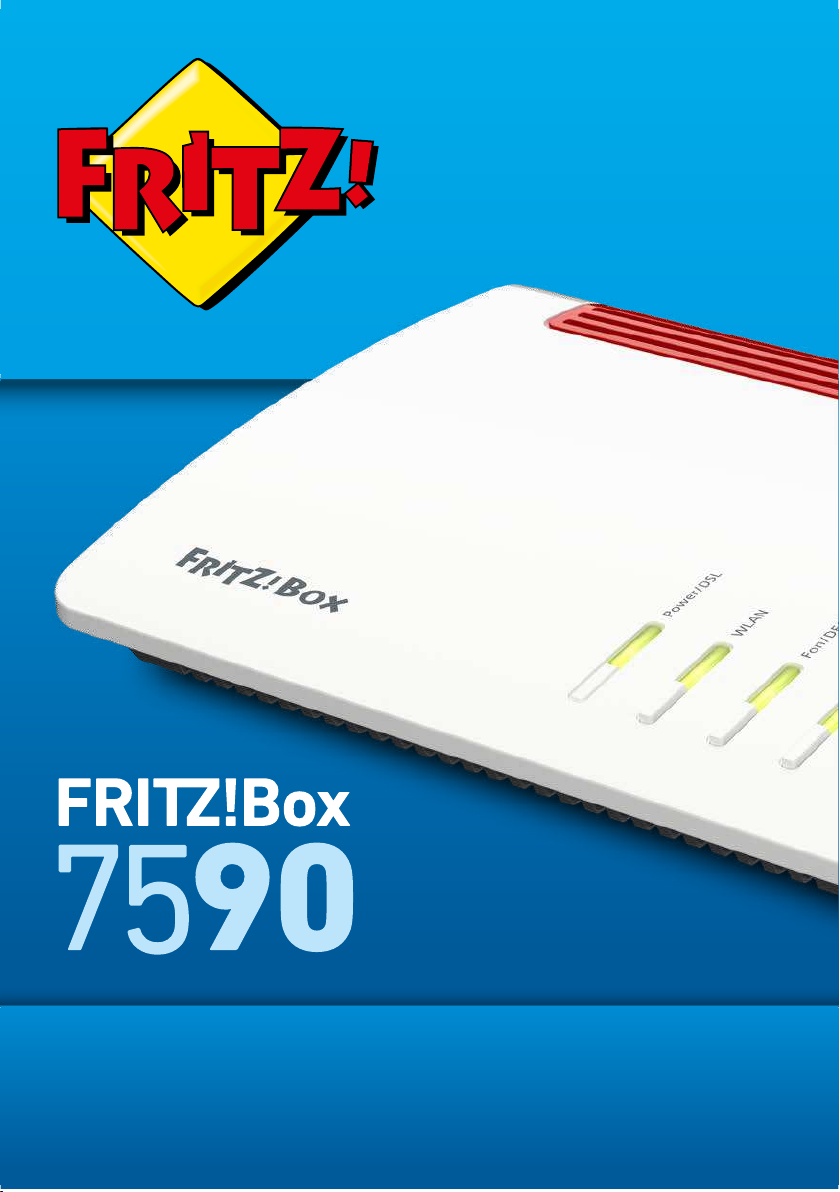
Configuration and Operation
Page 2
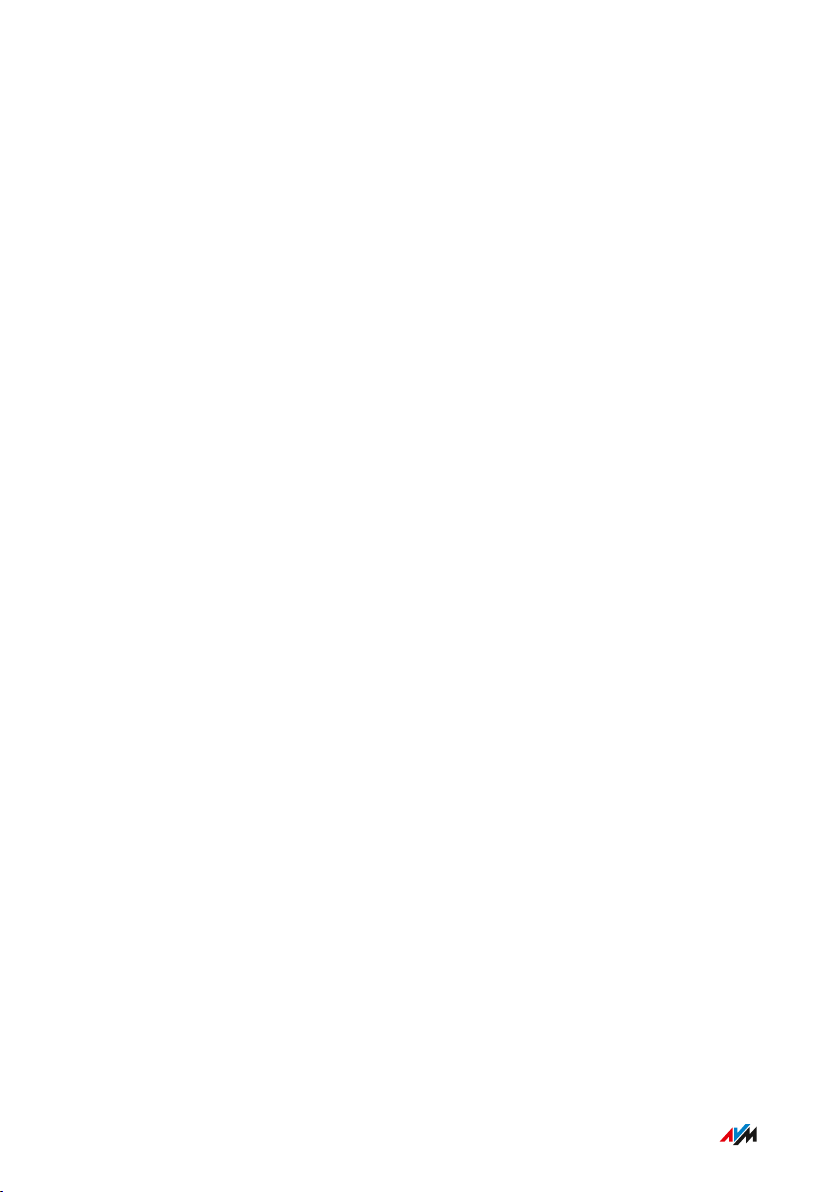
Table of Contents
• • • • • • • • • • • • • • • • • • • • • • • • • • • • • • • • • • • • • • • • • • • • • • • • • • • • • • • • • • • • • • • • • • • • • • • • • • • • • • • • • • • • • • • • • • • • • • •
Table of Contents
General Remarks...................................................................................................... 8
Safety Instructions ............................................................................................ 9
Instructions and Help ....................................................................................... 12
Symbols Used...................................................................................................... 14
Device Data on the Type Label ....................................................................... 15
Package Contents ............................................................................................. 17
Functions and Structure ......................................................................................... 18
Functions ............................................................................................................. 19
Connection Sockets .......................................................................................... 22
Buttons ................................................................................................................. 25
LEDs ...................................................................................................................... 26
Requirements for Operation ........................................................................... 29
Connecting ................................................................................................................. 30
Overview: Connecting the FRITZ!Box............................................................. 31
Placement............................................................................................................. 32
Connecting to Electrical Power ...................................................................... 34
Connecting to the Internet Access: Possibilities .......................................... 35
Connecting to the Internet: Determining the DSL Line Type ..................... 36
Connecting to the Internet via an IP-Based DSL Line ................................. 38
Connecting to the Internet via a DSL Line .................................................... 40
Connecting to the Internet Access: Cable Connection ................................ 42
Connecting to the Internet Access: Fiber Optic Modem .............................. 44
Connecting to the Internet Access: Existing Router .................................... 45
Connecting to the Internet Access: Mobile Network ................................... 46
Connecting to the Landline .............................................................................. 48
Connecting a Computer with a Network ....................................................... 50
Connecting the Computer via Wireless LAN ................................................ 52
Connecting Telephones .................................................................................... 56
• • • • • • • • • • • • • • • • • • • • • • • • • • • • • • • • • • • • • • • • • • • • • • • • • • • • • • • • • • • • • • • • • • • • • • • • • • • • • • • • • • • • • • • • • • • • • • •
2FRITZ!Box7590
Page 3
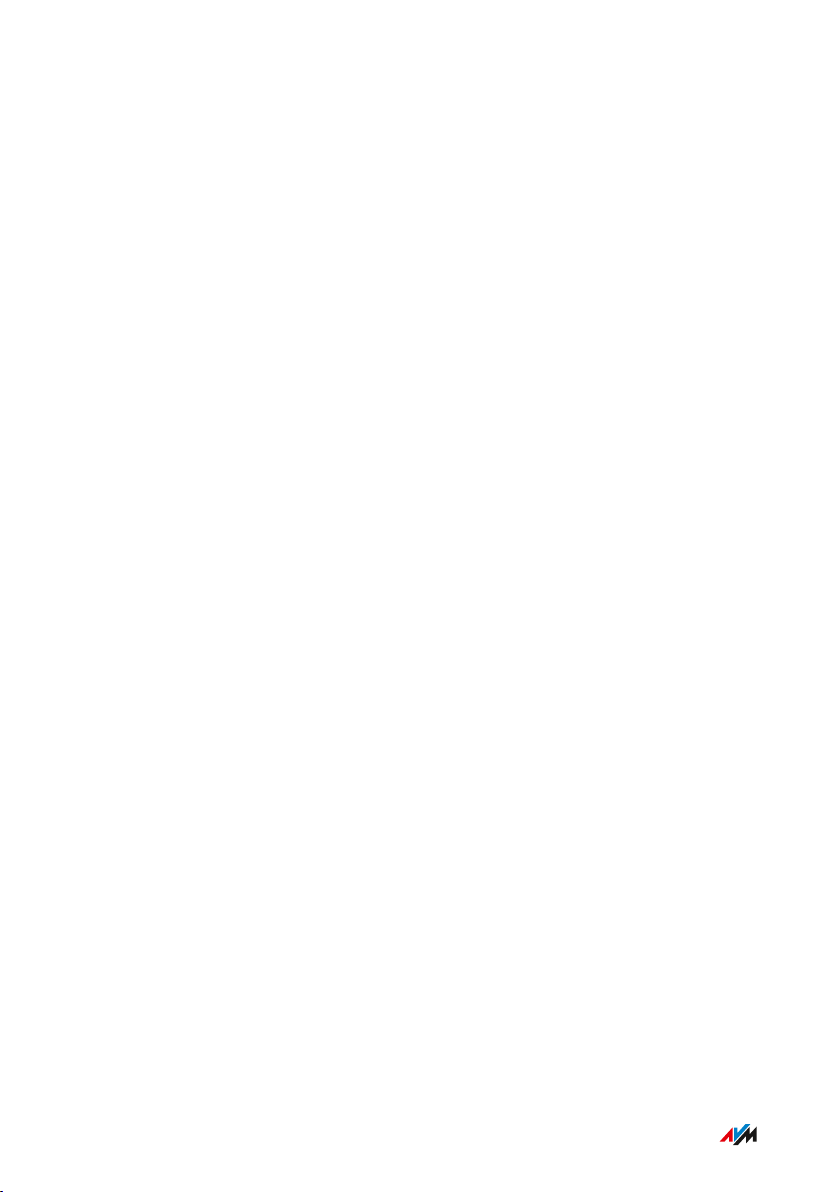
Table of Contents
• • • • • • • • • • • • • • • • • • • • • • • • • • • • • • • • • • • • • • • • • • • • • • • • • • • • • • • • • • • • • • • • • • • • • • • • • • • • • • • • • • • • • • • • • • • • • • •
Connecting Smartphones ................................................................................ 59
Connecting a Door Intercom System ............................................................. 61
User Interface ........................................................................................................... 62
Opening the User Interface.............................................................................. 63
Using the Wizard for Basic Configuration .................................................... 66
Logging Off of the User Interface ................................................................... 68
Using the Standard View and Advanced View.............................................. 70
Configuring ................................................................................................................ 71
Overview: Configuring the FRITZ!Box............................................................ 72
Configuring Internet Access via DSL ............................................................. 73
Configuring Internet Access via Cable Modem............................................. 74
Configuring Internet Access via Fiber Optic Modem.................................... 75
Configuring Internet Access via Another Router.......................................... 77
Configuring Internet Access via Another Router: IP Client......................... 78
Configuring Internet Access via a Wireless Device...................................... 79
Configuring Internet Access via the Mobile Network .................................. 80
Extending Wireless LAN Range ...................................................................... 81
Expanding a Wireless Radio Network ........................................................... 82
Configuring Your Telephone Numbers ......................................................... 84
Configuring Telephones ................................................................................... 85
Configuring a Door Intercom System ............................................................ 87
Saving Power with the FRITZ!Box................................................................... 88
Mesh with FRITZ! ...................................................................................................... 90
Mesh in the Home Network of the FRITZ!Box .............................................. 91
Updating FRITZ!Box for Mesh.......................................................................... 93
Integrating FRITZ!WLANRepeater into the FRITZ!Box Mesh .................... 94
Integrating FRITZ!Powerline into the Mesh of the FRITZ!Box ................... 96
Deploying an Additional FRITZ!Box as a Mesh Repeater............................ 98
Using Telephony in the Mesh .......................................................................... 99
User Interface: Overview Menu.............................................................................. 100
Overview Menu: Settings and Features ........................................................ 101
• • • • • • • • • • • • • • • • • • • • • • • • • • • • • • • • • • • • • • • • • • • • • • • • • • • • • • • • • • • • • • • • • • • • • • • • • • • • • • • • • • • • • • • • • • • • • • •
3FRITZ!Box7590
Page 4

Table of Contents
• • • • • • • • • • • • • • • • • • • • • • • • • • • • • • • • • • • • • • • • • • • • • • • • • • • • • • • • • • • • • • • • • • • • • • • • • • • • • • • • • • • • • • • • • • • • • • •
User Interface: Internet Menu................................................................................ 104
Internet Menu: Settings and Features........................................................... 105
Using AVM Services for Diagnostics and Maintenance .............................. 106
Configuring Parental Controls ........................................................................ 108
Creating and Assigning Access Profiles ....................................................... 110
Editing Filter Lists ............................................................................................. 112
Configuring Priorities for Internet Use ......................................................... 113
Configuring Port Sharing.................................................................................. 115
Enabling Dynamic DNS..................................................................................... 117
Remote Access to the FRITZ!Box ................................................................... 118
Configuring VPN Remote Access.................................................................... 120
Configuring IPv6 ................................................................................................ 122
Configuring FRITZ!Box as a LISP Router....................................................... 124
User Interface: Telephony Menu............................................................................ 125
Telephony Menu: Settings and Features ...................................................... 126
Configuring and Using the Telephone Book ................................................. 127
Configuring and Using the Answering Machine........................................... 129
Using the Fax Function..................................................................................... 131
Configuring Call Diversion ............................................................................... 132
Configuring Call Blocks .................................................................................... 133
Configuring Do Not Disturb ............................................................................. 135
Configuring an Alarm ....................................................................................... 136
Configuring a Dialing Rule ............................................................................... 137
Configuring Call-by-Call Numbers ................................................................. 138
User Interface: Home Network Menu....................................................................139
Home Network Menu: Settings and Features............................................... 140
Managing the Home Network.......................................................................... 141
Managing Network Devices ............................................................................. 144
Changing IPv4 Settings .................................................................................... 147
Distributing IPv4 Addresses ........................................................................... 150
Changing IPv6 Settings .................................................................................... 153
• • • • • • • • • • • • • • • • • • • • • • • • • • • • • • • • • • • • • • • • • • • • • • • • • • • • • • • • • • • • • • • • • • • • • • • • • • • • • • • • • • • • • • • • • • • • • • •
4FRITZ!Box7590
Page 5
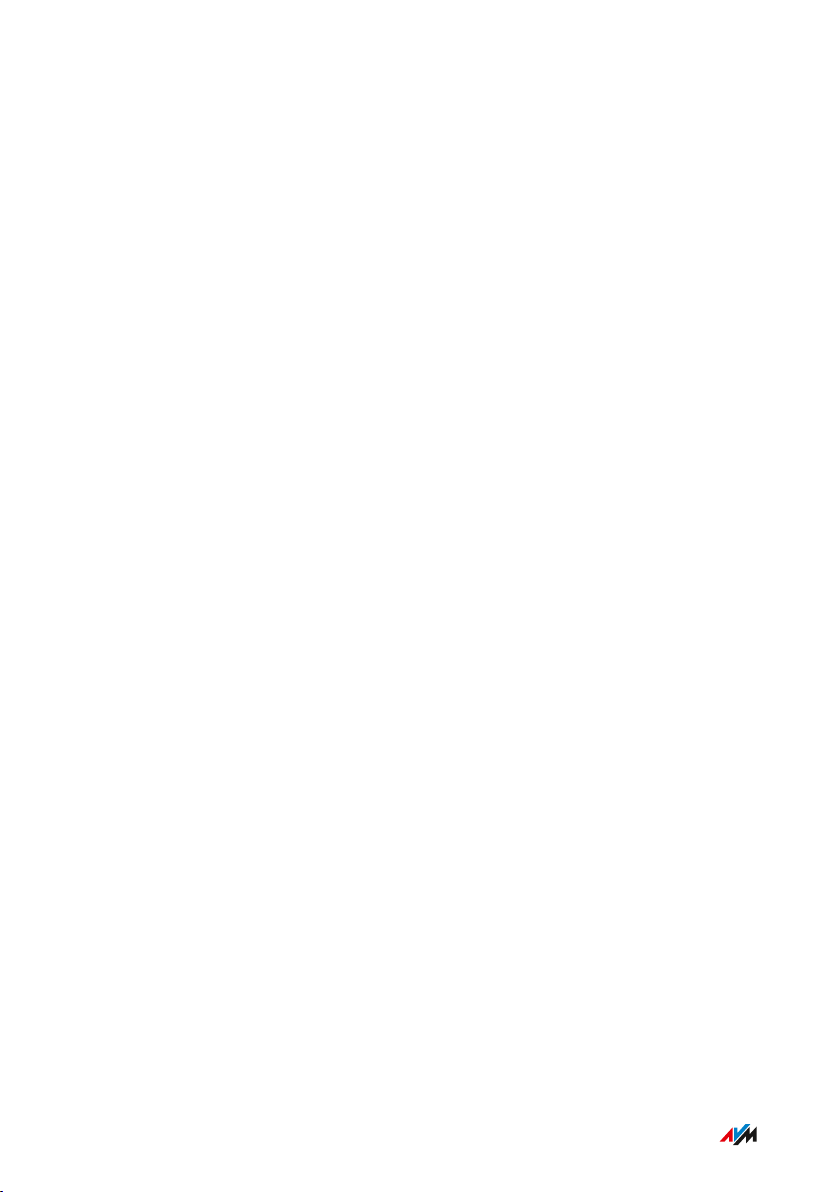
Table of Contents
• • • • • • • • • • • • • • • • • • • • • • • • • • • • • • • • • • • • • • • • • • • • • • • • • • • • • • • • • • • • • • • • • • • • • • • • • • • • • • • • • • • • • • • • • • • • • • •
Configuring a Static IP Route .......................................................................... 155
Obtaining an IP Address Automatically ........................................................ 157
Configuring LAN Guest Access ....................................................................... 159
Configuring Wake on LAN ................................................................................ 161
Configuring USB Devices ................................................................................. 162
Configuring and Using the Media Server ...................................................... 170
Assigning a FRITZ!Box Name .......................................................................... 172
Controlling Smart Home Devices ................................................................... 173
User Interface: Wireless Menu............................................................................... 176
Wireless Menu: Settings and Features.......................................................... 177
Switching the Wireless Radio Network On and Off ..................................... 178
Selecting the Radio Channel............................................................................ 179
Configuring Wireless Guest Access .............................................................. 181
User Interface: DECT Menu..................................................................................... 185
DECT Menu: Settings and Features................................................................ 186
Enabling DECT Eco............................................................................................. 187
Allowing Non-encrypted Connections ........................................................... 188
Switching DECT On and Off.............................................................................. 189
User Interface: Diagnostics Menu..........................................................................190
Diagnostics Menu: Settings and Features..................................................... 191
Starting the Function Diagnostics ................................................................. 192
Using Security Diagnostics ............................................................................. 194
User Interface: System Menu................................................................................. 197
System Menu: Settings and Features............................................................ 198
Configuring Push Services .............................................................................. 200
Selecting Signaling of the “Info” LED ............................................................ 202
Locking Buttons...................................................................................................203
Configuring FRITZ!Box Users and FRITZ!Box Password ............................204
Saving Settings ...................................................................................................209
Loading Settings ............................................................................................... 210
Restarting the FRITZ!Box ................................................................................ 211
• • • • • • • • • • • • • • • • • • • • • • • • • • • • • • • • • • • • • • • • • • • • • • • • • • • • • • • • • • • • • • • • • • • • • • • • • • • • • • • • • • • • • • • • • • • • • • •
5FRITZ!Box7590
Page 6
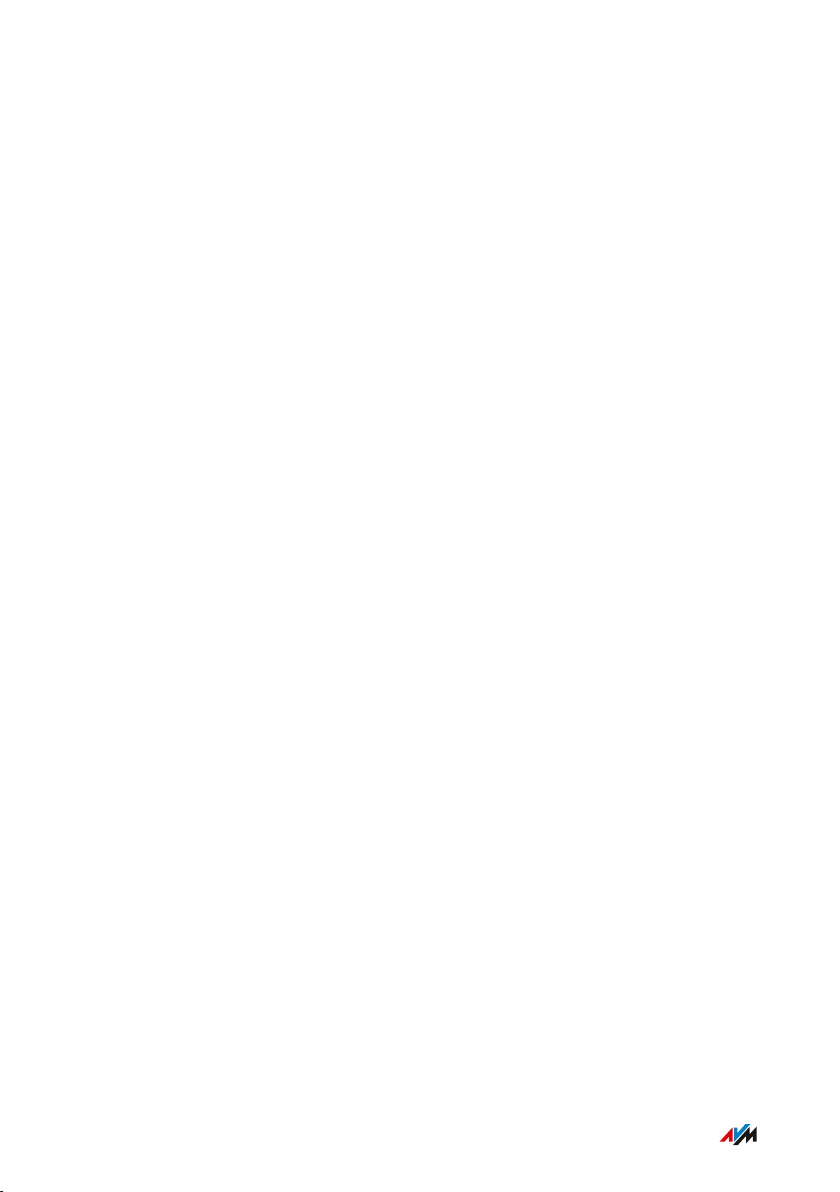
Table of Contents
• • • • • • • • • • • • • • • • • • • • • • • • • • • • • • • • • • • • • • • • • • • • • • • • • • • • • • • • • • • • • • • • • • • • • • • • • • • • • • • • • • • • • • • • • • • • • • •
Updating FRITZ!OS ............................................................................................ 212
Restoring Factory Settings ............................................................................. 217
Changing the Language of the User Interface ............................................. 219
Changing Regional Options.............................................................................. 220
Adjusting the Time Zone................................................................................... 221
User Interface: Wizards Menu................................................................................222
Using Wizards .....................................................................................................223
FRITZ!NAS ................................................................................................................. 225
FRITZ!NAS Features.......................................................................................... 226
Expanding FRITZ!NAS Storage........................................................................ 228
Displaying FRITZ!NAS in a File Manager....................................................... 229
Saving FRITZ!NAS Storage .............................................................................. 230
MyFRITZ! .................................................................................................................... 231
What Is MyFRITZ!?.............................................................................................. 232
Creating a MyFRITZ! Account .......................................................................... 235
Configuring MyFRITZ!App: with Android ...................................................... 236
Configuring MyFRITZ!App: with iOS ............................................................... 237
Controlling FRITZ!Box with Keypad Codes ..........................................................238
Information on Keypad Codes......................................................................... 239
Configuration on the Telephone...................................................................... 241
Operation at the Telephone.............................................................................. 254
Operation on the Telephone (ISDN Convenience Features)........................ 266
Restoring Factory Settings with the Telephone ...........................................268
Malfunctions ..............................................................................................................270
Troubleshooting Procedures........................................................................... 271
Troubleshooting Chart...................................................................................... 272
Opening the User Interface with the Emergency IP Address .................... 275
Knowledge Base ................................................................................................ 277
Support ................................................................................................................ 278
• • • • • • • • • • • • • • • • • • • • • • • • • • • • • • • • • • • • • • • • • • • • • • • • • • • • • • • • • • • • • • • • • • • • • • • • • • • • • • • • • • • • • • • • • • • • • • •
6FRITZ!Box7590
Page 7
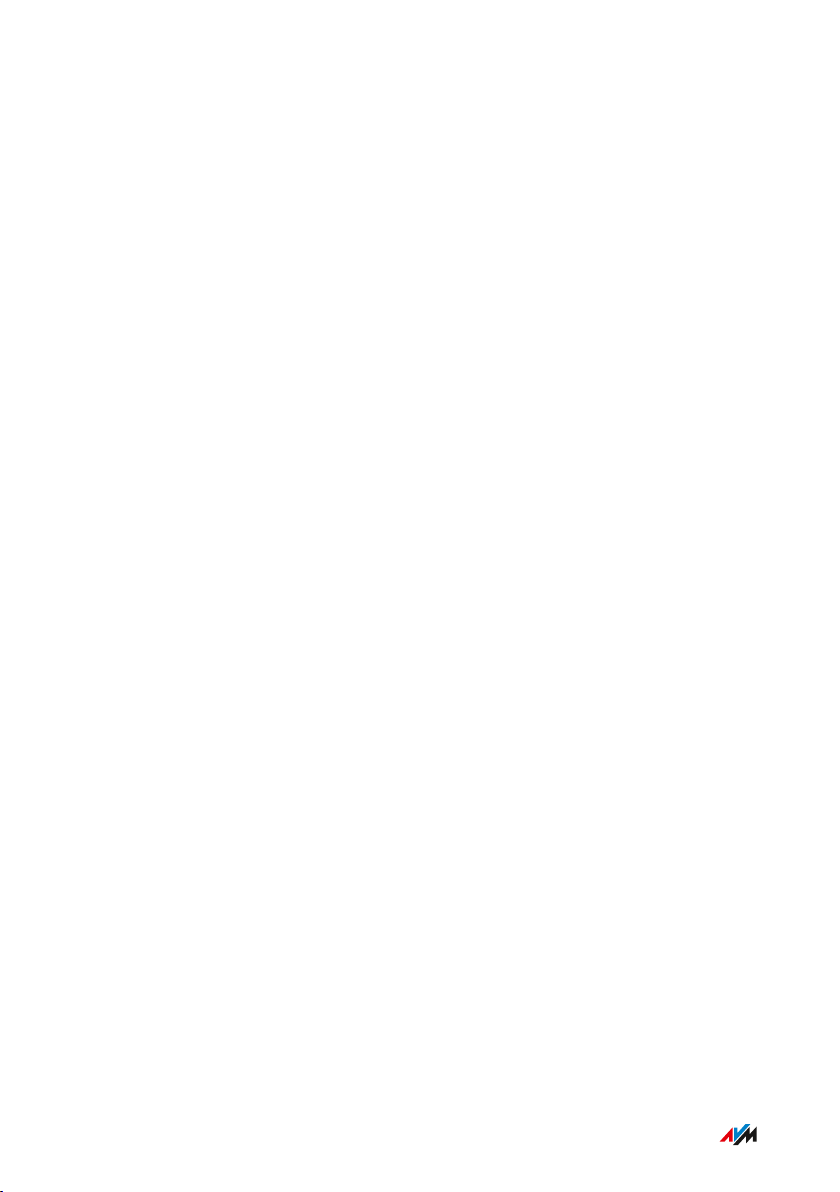
Table of Contents
• • • • • • • • • • • • • • • • • • • • • • • • • • • • • • • • • • • • • • • • • • • • • • • • • • • • • • • • • • • • • • • • • • • • • • • • • • • • • • • • • • • • • • • • • • • • • • •
Decommissioning and Disposal............................................................................. 279
Decommissioning............................................................................................... 280
Disposal ............................................................................................................... 281
Appendix..................................................................................................................... 282
Technical Specifications................................................................................... 283
Drilling Template .............................................................................................. 287
Legal...................................................................................................................... 289
Information on Cleaning................................................................................... 293
Index............................................................................................................................ 294
• • • • • • • • • • • • • • • • • • • • • • • • • • • • • • • • • • • • • • • • • • • • • • • • • • • • • • • • • • • • • • • • • • • • • • • • • • • • • • • • • • • • • • • • • • • • • • •
7FRITZ!Box7590
Page 8
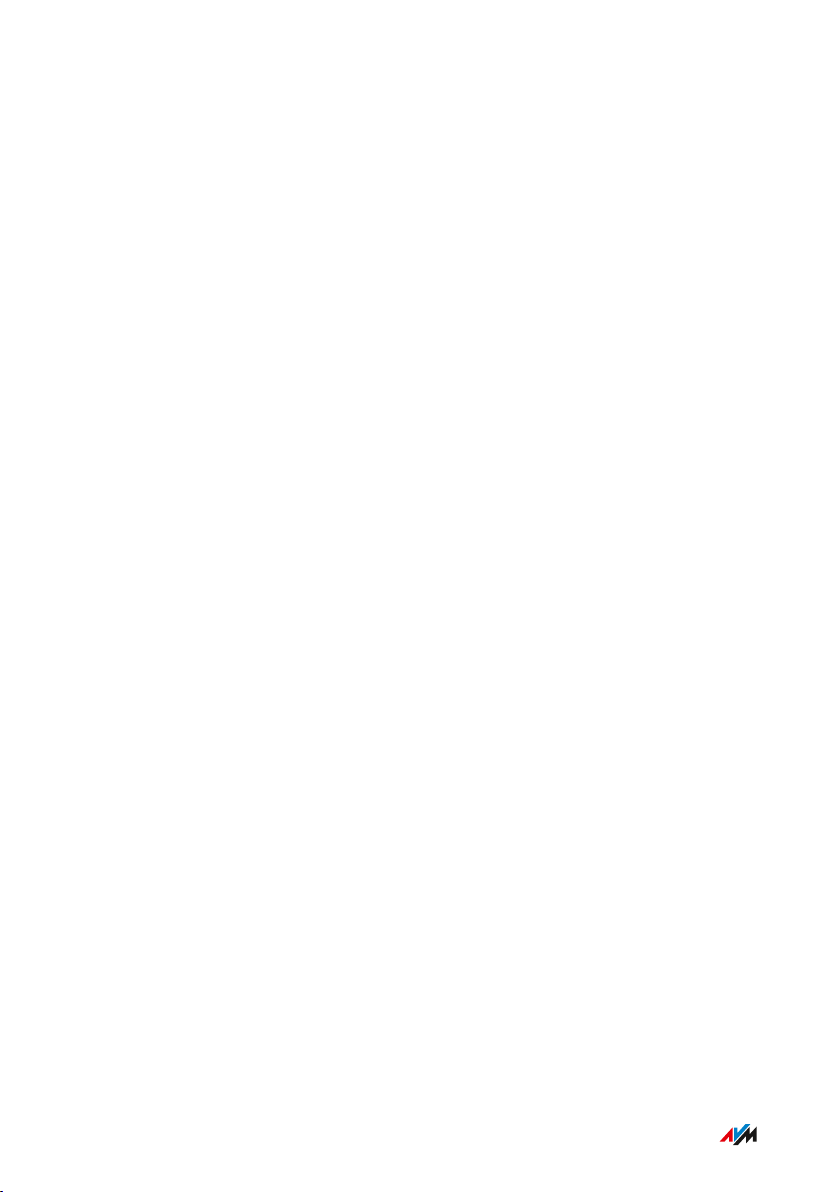
General Remarks
• • • • • • • • • • • • • • • • • • • • • • • • • • • • • • • • • • • • • • • • • • • • • • • • • • • • • • • • • • • • • • • • • • • • • • • • • • • • • • • • • • • • • • • • • • • • • • •
General Remarks
Safety Instructions .................................................................................................... 9
Instructions and Help ............................................................................................... 12
Symbols Used............................................................................................................. 14
Device Data on the Type Label ................................................................................ 15
Package Contents ...................................................................................................... 17
• • • • • • • • • • • • • • • • • • • • • • • • • • • • • • • • • • • • • • • • • • • • • • • • • • • • • • • • • • • • • • • • • • • • • • • • • • • • • • • • • • • • • • • • • • • • • • •
8FRITZ!Box7590
Page 9
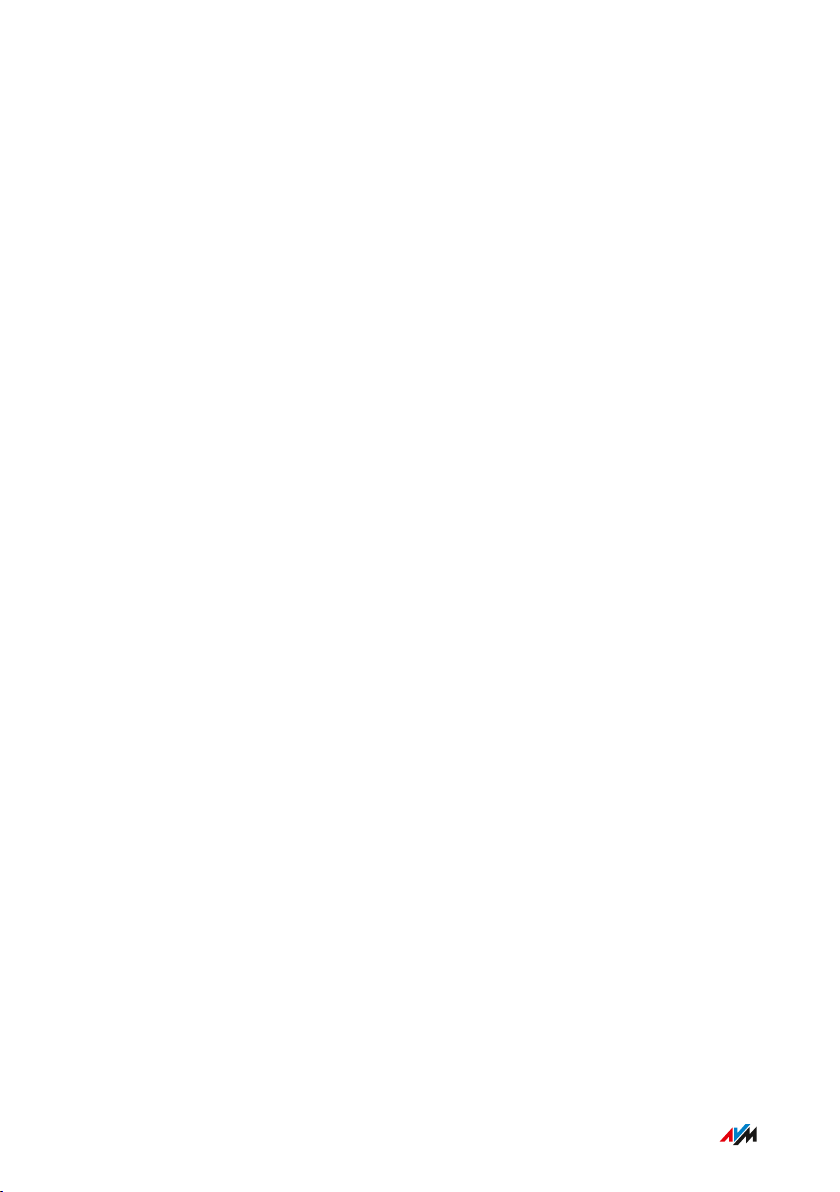
General Remarks
• • • • • • • • • • • • • • • • • • • • • • • • • • • • • • • • • • • • • • • • • • • • • • • • • • • • • • • • • • • • • • • • • • • • • • • • • • • • • • • • • • • • • • • • • • • • • • •
Safety Instructions
Overview
Before connecting the FRITZ!Box, observe the following security
instructions in order to protect yourself, the surroundings, and the
FRITZ!Box from harm.
Fires and Electrical Shocks
Overloaded outlets, extension cords and power strips can cause fires
or electric shocks.
• Avoid using socket strips and extension cords if at all possible.
• Do not connect multiple extension cords or socket strips to each
other.
Overheating
Heat accumulation can lead to overheating of the FRITZ!Box and
subsequently damage the FRITZ!Box.
• Provide for sufficient air circulation around the FRITZ!Box.
• Make sure that the ventilation slits on the FRITZ!Box housing are
always unobstructed.
• The FRITZ!Box should not be placed on carpets or upholstery.
• Do not cover the FRITZ!Box.
Power Surges Caused by Lightning
During electrical storms, electrical surges caused by lightning present
a danger to connected electrical devices.
• Do not install the FRITZ!Box during an electrical storm.
• During a storm, disconnect the FRITZ!Box from the power supply
and from the DSL or VDSL line.
• • • • • • • • • • • • • • • • • • • • • • • • • • • • • • • • • • • • • • • • • • • • • • • • • • • • • • • • • • • • • • • • • • • • • • • • • • • • • • • • • • • • • • • • • • • • • • •
9FRITZ!Box7590
Page 10
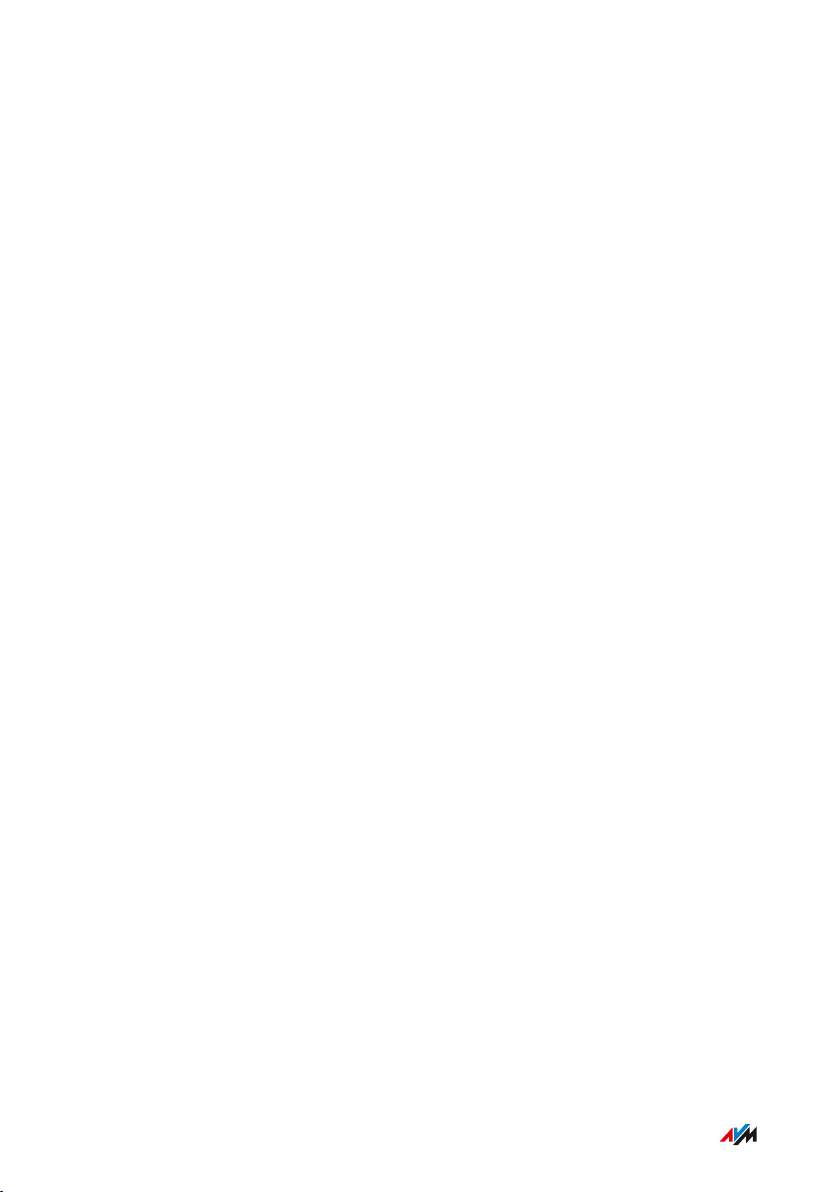
General Remarks
• • • • • • • • • • • • • • • • • • • • • • • • • • • • • • • • • • • • • • • • • • • • • • • • • • • • • • • • • • • • • • • • • • • • • • • • • • • • • • • • • • • • • • • • • • • • • • •
Moisture, Liquids and Vapors
Moisture, liquids and vapors that find their way into the FRITZ!Box can
cause electric shocks or short circuits.
• Only use the FRITZ!Box indoors.
• Never let liquids get inside the FRITZ!Box.
• Protect the FRITZ!Box from vapors and moisture.
Improper Cleaning
Improper cleaning with strong detergents, solvents or wet cloths can
cause damage to the FRITZ!Box.
• Please refer to the information about how to clean your
FRITZ!Box, see Rules, page 293.
Improper Opening and Repairs
The device contains hazardous components and should only be opened
by authorized repair technicians.
• Do not open the FRITZ!Box housing.
• If the FRITZ!Box needs to be repaired, please take it to a special
ized vendor.
Internet Security
Comprehensive information about how to protect your FRITZ!Box and
your home network from access by strangers is presented in the
internet at:
en.avm.de/guide
Radio and Electromagnetic Interference
Radio interference can be generated by every device that emits elec
tromagnetic signals. With so many devices transmitting and receiving
radio waves, interference can occur when radio waves overlap.
• Do not use the FRITZ!Box in places where the use of radio devices
is prohibited.
• • • • • • • • • • • • • • • • • • • • • • • • • • • • • • • • • • • • • • • • • • • • • • • • • • • • • • • • • • • • • • • • • • • • • • • • • • • • • • • • • • • • • • • • • • • • • • •
10FRITZ!Box7590
Page 11
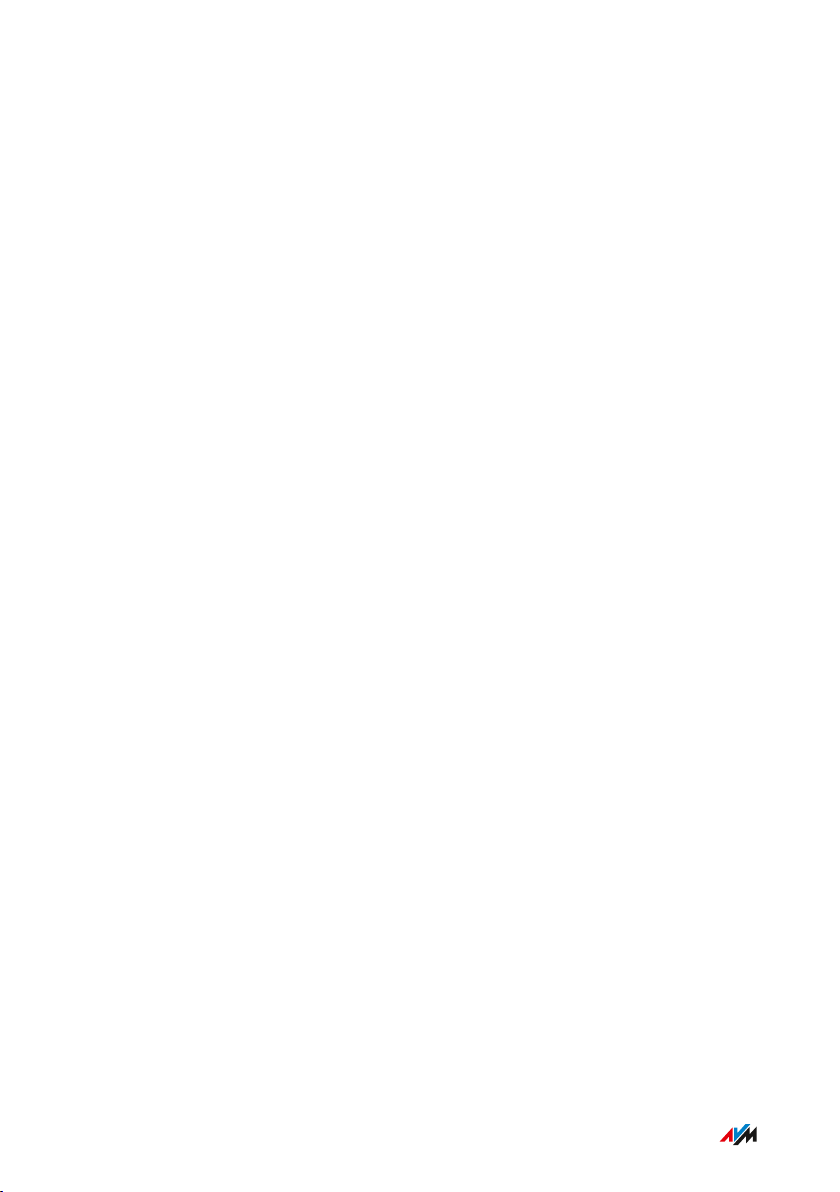
General Remarks
• • • • • • • • • • • • • • • • • • • • • • • • • • • • • • • • • • • • • • • • • • • • • • • • • • • • • • • • • • • • • • • • • • • • • • • • • • • • • • • • • • • • • • • • • • • • • • •
• Follow any instructions to switch off radio devices – especially in
hospitals, outpatient treatment centers, medical practices and
other medical facilities – in order to prevent interference with
sensitive medical equipment.
• Consult your doctor and the manufacturer of your medical device
(pacemaker, hearing aid, electronically controlled implant, etc.) to
find out whether it could be affected by interference from your
FRITZ!Box.
• If applicable, maintain the recommended minimum distance of
15cm recommended by the manufacturers of medical devices in
order to prevent malfunctions of your medical device.
Potentially Explosive Environments
Under unfavorable conditions, radio waves in the vicinity of explosive
environments can cause fires or explosions.
• Do not install and operate your FRITZ!Box in the vicinity of explo
sive environments, flammable gases, areas in which the air
contains chemicals or particles like grain, dust or metal powder,
or in the vicinity of detonation grounds.
• In locations with potentially explosive atmospheres, and in the
vicinity of detonation grounds, follow the instructions to switch off
electronic devices in order to prevent interference with detonation
and ignition systems.
• • • • • • • • • • • • • • • • • • • • • • • • • • • • • • • • • • • • • • • • • • • • • • • • • • • • • • • • • • • • • • • • • • • • • • • • • • • • • • • • • • • • • • • • • • • • • • •
11FRITZ!Box7590
Page 12
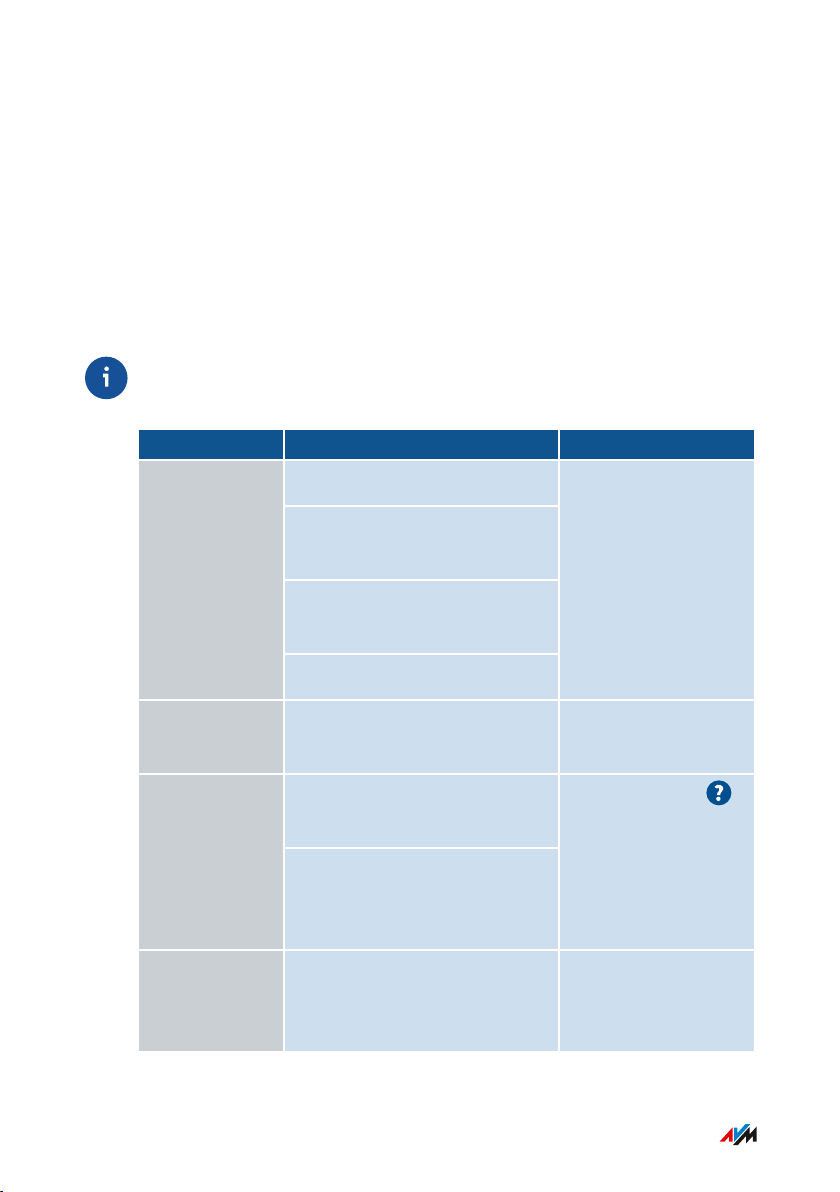
General Remarks
• • • • • • • • • • • • • • • • • • • • • • • • • • • • • • • • • • • • • • • • • • • • • • • • • • • • • • • • • • • • • • • • • • • • • • • • • • • • • • • • • • • • • • • • • • • • • • •
Instructions and Help
Media
Use the comprehensive customer documentation to connect, configure
and operate your FRITZ!Box.
The latest information on products, important developments or
updates is presented in the social media.
After a FRITZ!OS update, download the latest manual from
en.avm.de/service/manuals.
Medium Contents Location
Manual
Status FRITZ!OS version 07.00
Connecting, configuration and
operation
Range of functions of your
FRITZ! device
en.avm.
de/service/manuals
Technical specifications
Quick guide Connecting and configuration Is provided in print
with your FRITZ!Box
Online help
Instructions on configuration
http://fritz.box /
and operation
Help on the functions and
settings options in the user
interface
Knowledge
Base
Solutions for common prob
lems during connection,
en.avm.de/service
configuration and operation
• • • • • • • • • • • • • • • • • • • • • • • • • • • • • • • • • • • • • • • • • • • • • • • • • • • • • • • • • • • • • • • • • • • • • • • • • • • • • • • • • • • • • • • • • • • • • • •
12FRITZ!Box7590
Page 13
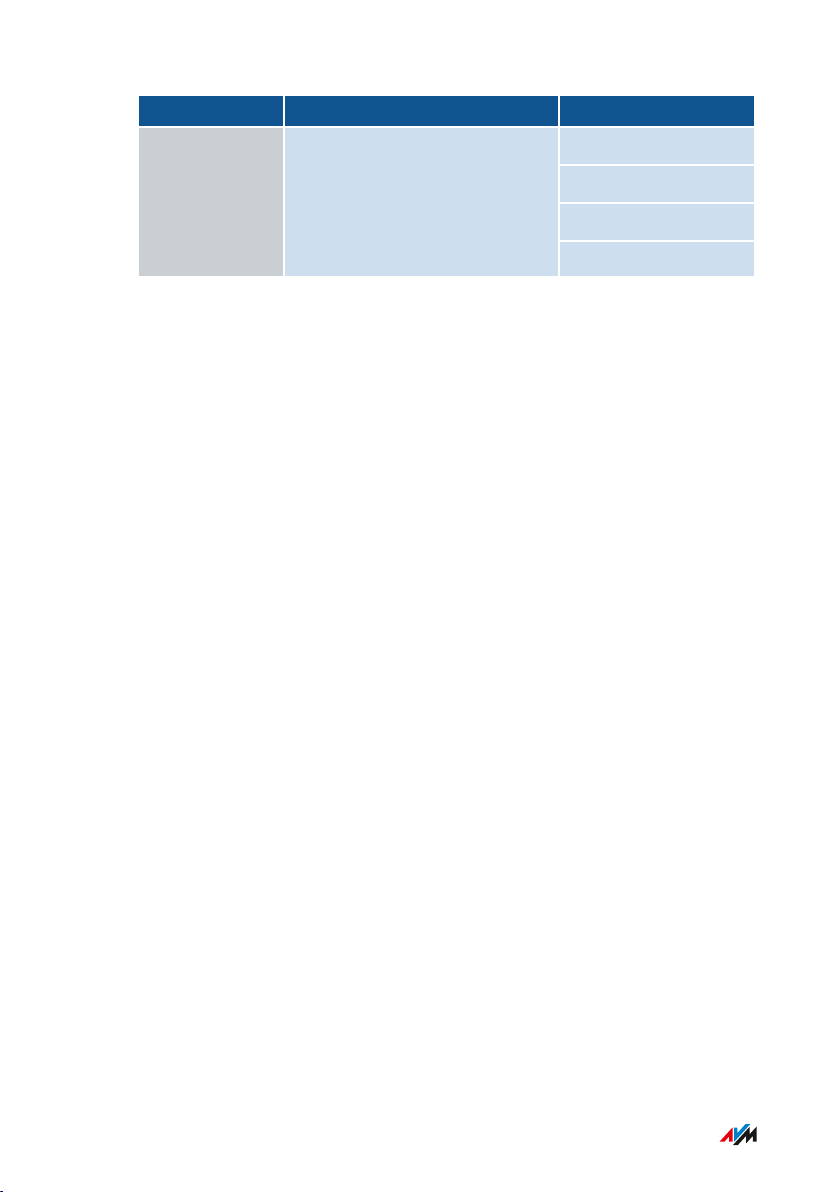
General Remarks
• • • • • • • • • • • • • • • • • • • • • • • • • • • • • • • • • • • • • • • • • • • • • • • • • • • • • • • • • • • • • • • • • • • • • • • • • • • • • • • • • • • • • • • • • • • • • • •
Medium Contents Location
Social media The latest about the FRITZ!Box
and your FRITZ!Box home
network
Facebook
Instagram
Twitter
YouTube
• • • • • • • • • • • • • • • • • • • • • • • • • • • • • • • • • • • • • • • • • • • • • • • • • • • • • • • • • • • • • • • • • • • • • • • • • • • • • • • • • • • • • • • • • • • • • • •
13FRITZ!Box7590
Page 14
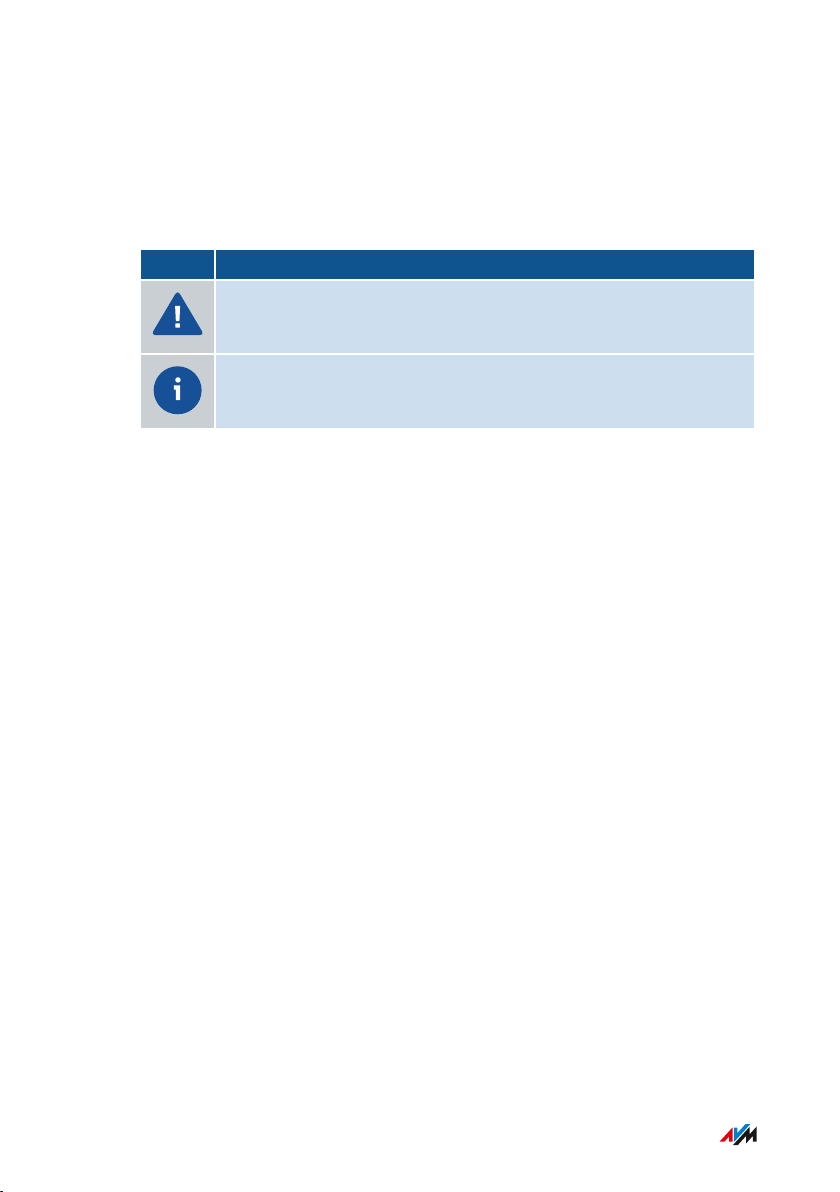
General Remarks
• • • • • • • • • • • • • • • • • • • • • • • • • • • • • • • • • • • • • • • • • • • • • • • • • • • • • • • • • • • • • • • • • • • • • • • • • • • • • • • • • • • • • • • • • • • • • • •
Symbols Used
Symbols used
The following symbols are used in this manual:
Symbol Meaning
Important message that should be complied with in order to
prevent material damage, errors or malfunctions
Useful tip for configuring and operating the FRITZ!Box
• • • • • • • • • • • • • • • • • • • • • • • • • • • • • • • • • • • • • • • • • • • • • • • • • • • • • • • • • • • • • • • • • • • • • • • • • • • • • • • • • • • • • • • • • • • • • • •
14FRITZ!Box7590
Page 15

3779 8981 1562 8981 1234
FRITZ!Box 7590 DF afbecd1234
WLAN Network (SSID) FRITZ!Box password
Power unit: 311P0W134
12V 2,5A
Serial no.
WLAN Network Key (WPA2)
Artikel no.:
2000 2804
CWMP account
AVM GmbH,
10547 Berlin
FRITZ!Box 7590
Installation: http://fritz.box
Edition International
1
2
3
4
5
6
7
8
General Remarks
• • • • • • • • • • • • • • • • • • • • • • • • • • • • • • • • • • • • • • • • • • • • • • • • • • • • • • • • • • • • • • • • • • • • • • • • • • • • • • • • • • • • • • • • • • • • • • •
Device Data on the Type Label
Overview
Important device data on your FRITZ!Box, such as the preconfigured
network key, the FRITZ!Box password and the serial number, are
presented on the type label on the bottom of housing. The network key
is required in order to safely connect computers and other devices
with the FRITZ!Box. The FRITZ!Box password is needed to open the
user interface. The serial number should be provided when submitting
support requests.
Device Data on the Type Label
No. Meaning
1 Product name
2 Address of the user interface
3 Name of wireless radio network (SSID)
4 Password of the user interface
5 Network key (wireless LAN password)
6 Power adapter specification
• • • • • • • • • • • • • • • • • • • • • • • • • • • • • • • • • • • • • • • • • • • • • • • • • • • • • • • • • • • • • • • • • • • • • • • • • • • • • • • • • • • • • • • • • • • • • • •
7 Serial number
15FRITZ!Box7590
Page 16
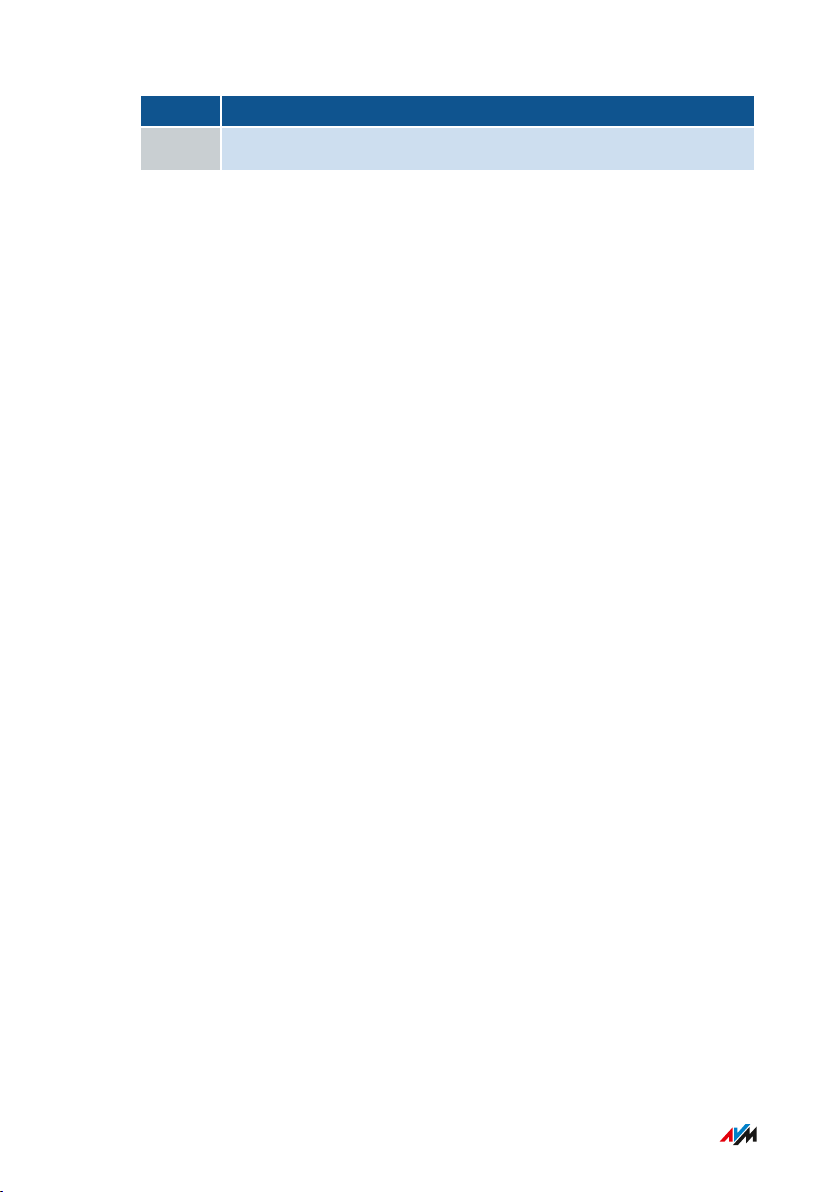
General Remarks
• • • • • • • • • • • • • • • • • • • • • • • • • • • • • • • • • • • • • • • • • • • • • • • • • • • • • • • • • • • • • • • • • • • • • • • • • • • • • • • • • • • • • • • • • • • • • • •
No. Meaning
8 Part number
• • • • • • • • • • • • • • • • • • • • • • • • • • • • • • • • • • • • • • • • • • • • • • • • • • • • • • • • • • • • • • • • • • • • • • • • • • • • • • • • • • • • • • • • • • • • • • •
16FRITZ!Box7590
Page 17
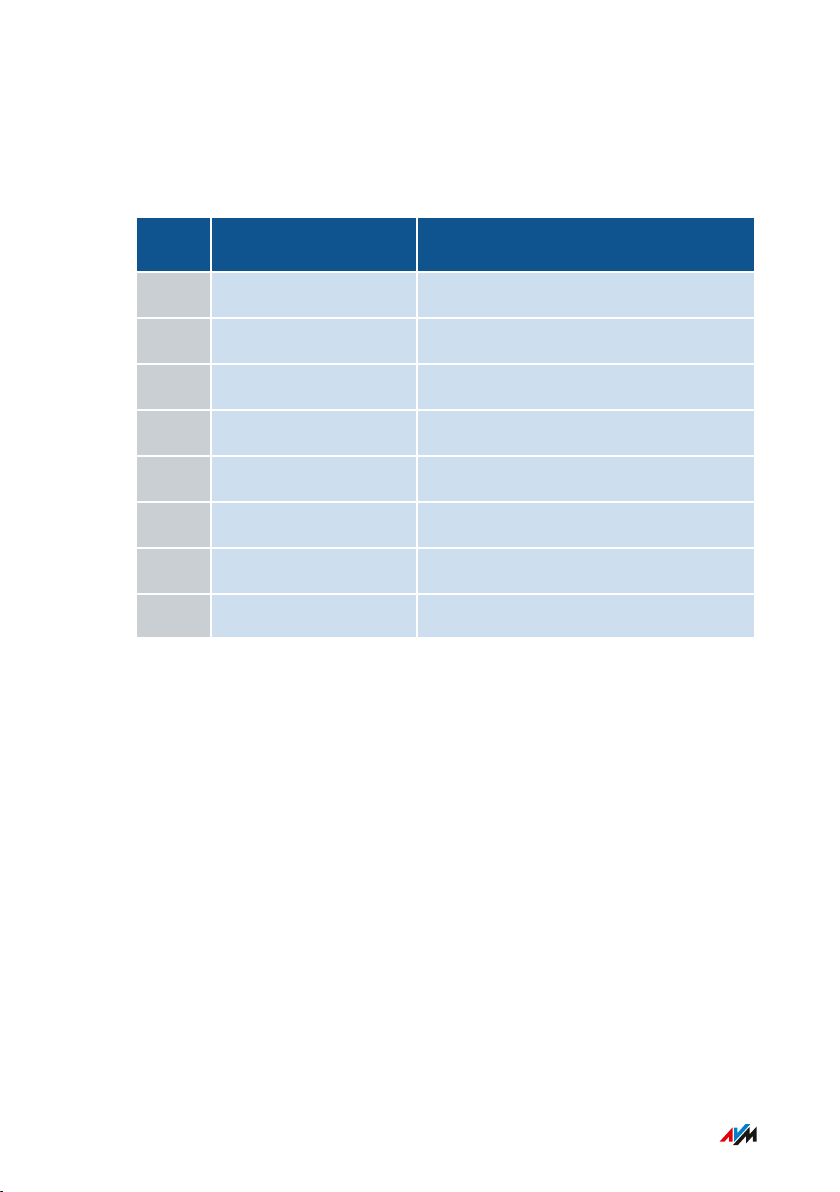
General Remarks
• • • • • • • • • • • • • • • • • • • • • • • • • • • • • • • • • • • • • • • • • • • • • • • • • • • • • • • • • • • • • • • • • • • • • • • • • • • • • • • • • • • • • • • • • • • • • • •
Package Contents
Package Contents
No. Supplied Part Details
1 FRITZ!Box7590
1 Power adapter white
1 Network cable also “LAN cable”, yellow
1 DSL/telephone cable gray-black
1 DSL cable gray
1 DSL adapter gray
1 Telephone adapter black
1 Quick guide Connecting the FRITZ!Box
• • • • • • • • • • • • • • • • • • • • • • • • • • • • • • • • • • • • • • • • • • • • • • • • • • • • • • • • • • • • • • • • • • • • • • • • • • • • • • • • • • • • • • • • • • • • • • •
17FRITZ!Box7590
Page 18
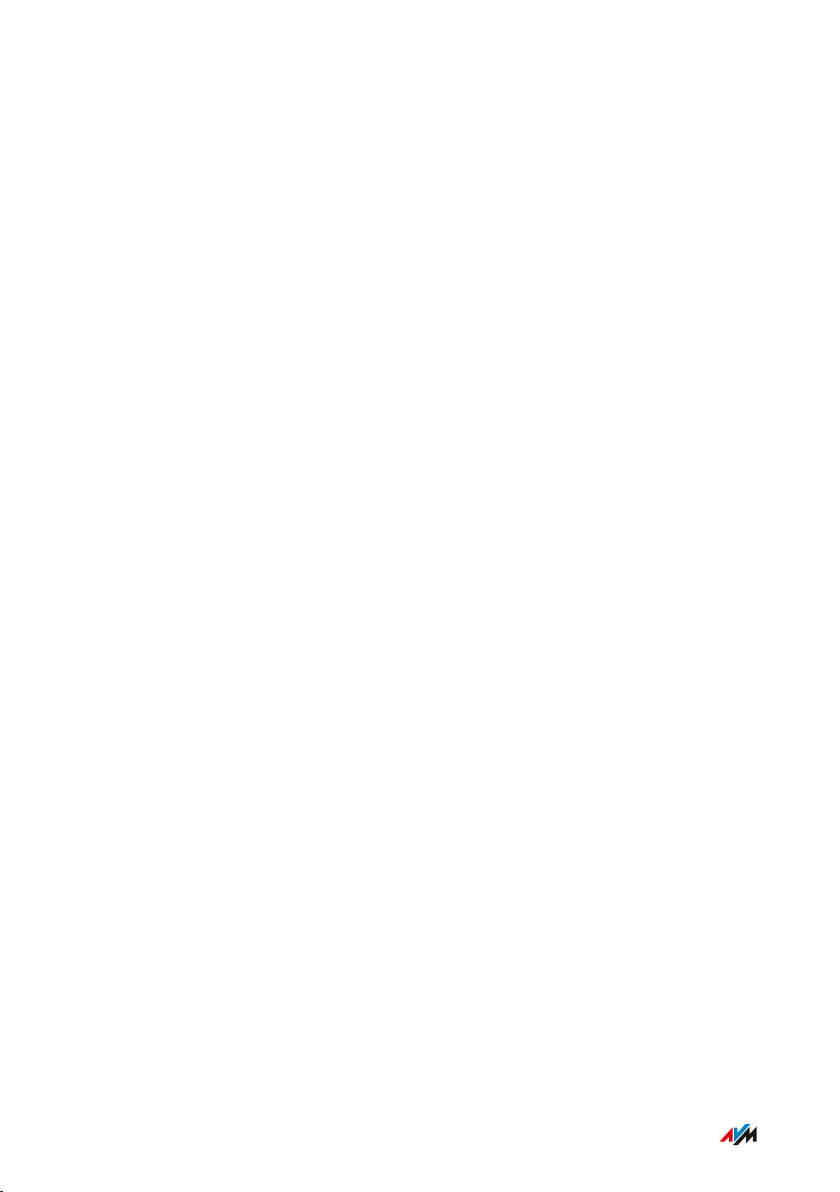
Functions and Structure
• • • • • • • • • • • • • • • • • • • • • • • • • • • • • • • • • • • • • • • • • • • • • • • • • • • • • • • • • • • • • • • • • • • • • • • • • • • • • • • • • • • • • • • • • • • • • • •
Functions and Structure
Functions .................................................................................................................... 19
Connection Sockets ................................................................................................... 22
Buttons ........................................................................................................................ 25
LEDs ............................................................................................................................. 26
Requirements for Operation ................................................................................... 29
• • • • • • • • • • • • • • • • • • • • • • • • • • • • • • • • • • • • • • • • • • • • • • • • • • • • • • • • • • • • • • • • • • • • • • • • • • • • • • • • • • • • • • • • • • • • • • •
18FRITZ!Box7590
Page 19
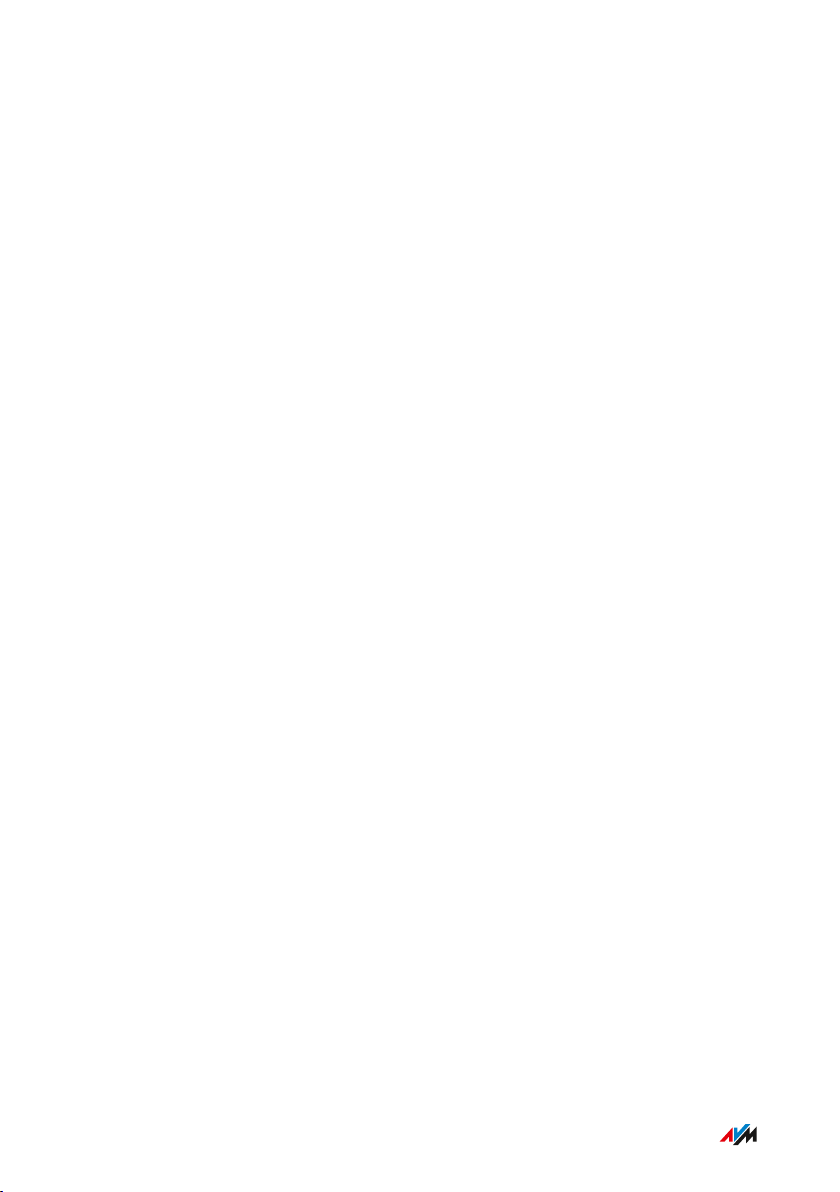
Functions and Structure
• • • • • • • • • • • • • • • • • • • • • • • • • • • • • • • • • • • • • • • • • • • • • • • • • • • • • • • • • • • • • • • • • • • • • • • • • • • • • • • • • • • • • • • • • • • • • • •
Functions
Internet Router
The FRITZ!Box7590 can be operated at the following DSL connections:
• ADSL line (up to 24Mbit/s)
• VDSL line with vectoring (up to 100Mbit/s)
• VDSL line with supervectoring (up to 300Mbit/s)
Telephone System
The FRITZ!Box is a telephone system (or PBX: Private Branch
Exchange) for landline and internet telephony (IP telephony, VoIP). You
can operate the FRITZ!Box at an analog telephone line, at an ISDN line,
and at an IP-based line (All-IP).
The following devices can be connected to the FRITZ!Box:
• 6 cordless (DECT) telephones
• 2 analog devices (telephones, faxes, door intercoms)
• 8 ISDN telephones or 1 ISDN telephone system
• 10 IP telephones (FRITZ!AppFon, for instance)
Up to five integrated answering machines can be used to save voice
messages and, upon request, send them to you by email. Via the inte
grated fax function you can also send and receive faxes without an
external fax machine.
Wireless Access Point
The FRITZ!Box is a wireless access point for any wireless LAN devices,
for instance:
• Notebooks
• Tablets
• Smartphones
• Wireless printers
• • • • • • • • • • • • • • • • • • • • • • • • • • • • • • • • • • • • • • • • • • • • • • • • • • • • • • • • • • • • • • • • • • • • • • • • • • • • • • • • • • • • • • • • • • • • • • •
19FRITZ!Box7590
Page 20
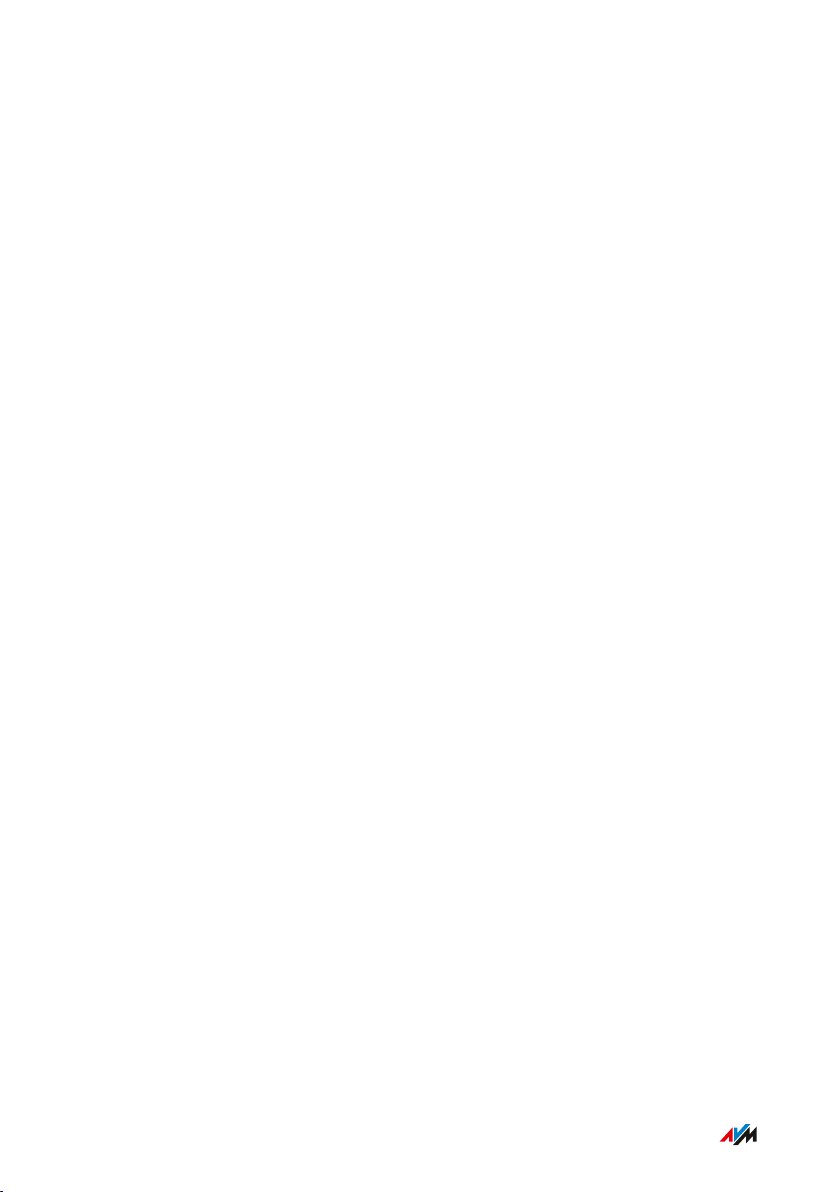
Functions and Structure
• • • • • • • • • • • • • • • • • • • • • • • • • • • • • • • • • • • • • • • • • • • • • • • • • • • • • • • • • • • • • • • • • • • • • • • • • • • • • • • • • • • • • • • • • • • • • • •
DECT Base Station
The FRITZ!Box is a DECT base station that supports the DECTULE stan
dard. The following DECT devices can be operated simultaneously on
the FRITZ!Box:
• Up to 6 cordless (DECT) telephones
• Up to 10 FRITZ!DECT200/210 outlet switches
• Up to 12 FRITZ!DECT301/300/Comet DECT radiator controls
• Up to 10 FRITZ!DECT400 switches
• up to 10 Smart Home devices via HANFUN
Hub in the Home Network
The FRITZ!Box is the hub in the home network. All of the devices
connected with the FRITZ!Box make up the home network. With the
FRITZ!Box you can keep track of all devices. The functions available for
the home network include:
• A media server for transmission of music, pictures and video to
playback devices in the home network
• MyFRITZ! makes access to your own FRITZ!Box possible even
from the internet
• FRITZ!NAS provides for easy access to all files in the network.
USB Ports
The FRITZ!Box has two USB3.0 ports to which you can connect the
following devices:
• USB storage devices (for example, flash drives, external hard
drives, card readers)
• USB printers, USB all-in-one printers, USB scanners
• USB mobile communications dongles or smartphones with USB
tethering
• USB hubs
• • • • • • • • • • • • • • • • • • • • • • • • • • • • • • • • • • • • • • • • • • • • • • • • • • • • • • • • • • • • • • • • • • • • • • • • • • • • • • • • • • • • • • • • • • • • • • •
20FRITZ!Box7590
Page 21
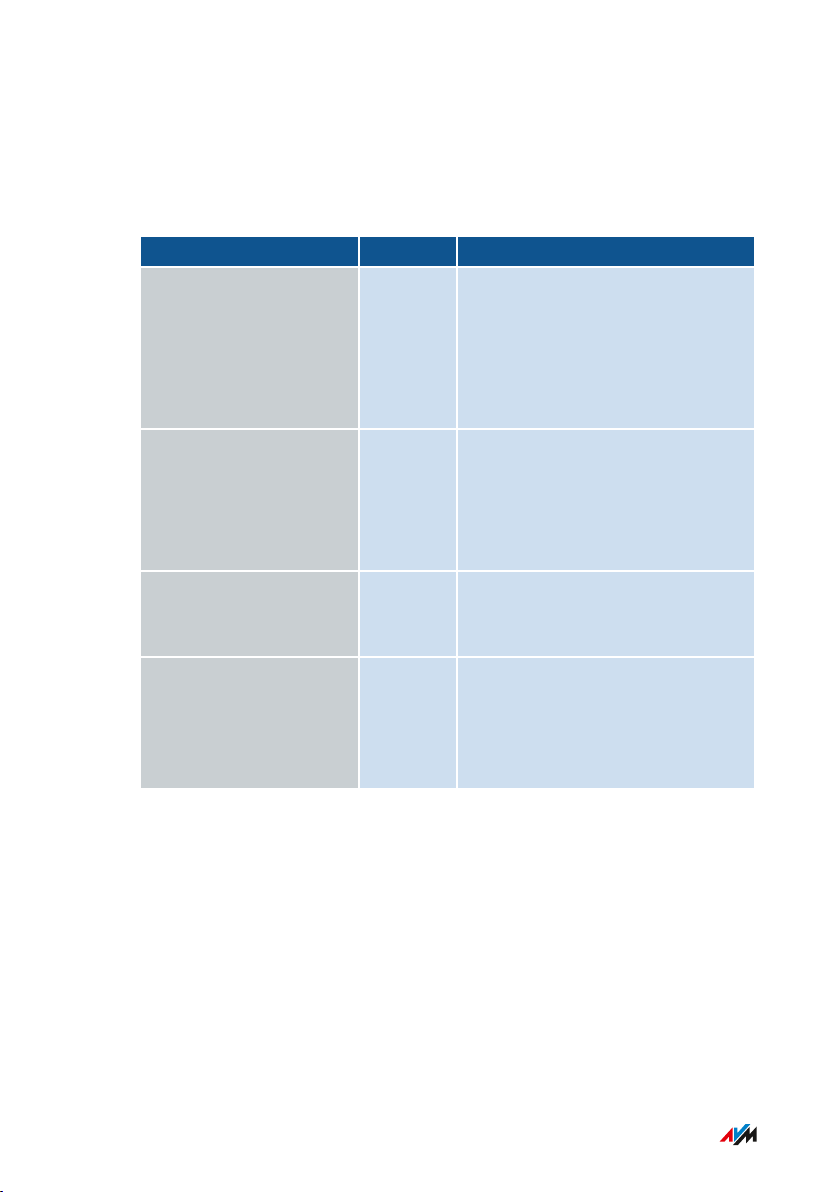
Functions and Structure
• • • • • • • • • • • • • • • • • • • • • • • • • • • • • • • • • • • • • • • • • • • • • • • • • • • • • • • • • • • • • • • • • • • • • • • • • • • • • • • • • • • • • • • • • • • • • • •
Smart Home
The following Smart Home devices can be registered with the
FRITZ!Box at the same time and configured and controlled via the
FRITZ!Box:
Type of Device Number Features
Smart plug
• FRITZ!DECT200
• FRITZ!DECT210
Radiator controls
• FRITZ!DECT300
• FRITZ!DECT301
• Comet DECT
Button
• FRITZ!DECT400
Smart Home devices via
HANFUN
up to 10 • Control the power supply to
connected devices
• Measure the power
consumption of connected
devices
up to 12 • Control the room tempera
ture automatically and save
energy costs
up to 10 • Switch smart plugs
up to 10 • Connecting Smart Home
devices from other manu
facturers with the FRITZ!Box
• Switch smart plugs
• • • • • • • • • • • • • • • • • • • • • • • • • • • • • • • • • • • • • • • • • • • • • • • • • • • • • • • • • • • • • • • • • • • • • • • • • • • • • • • • • • • • • • • • • • • • • • •
21FRITZ!Box7590
Page 22
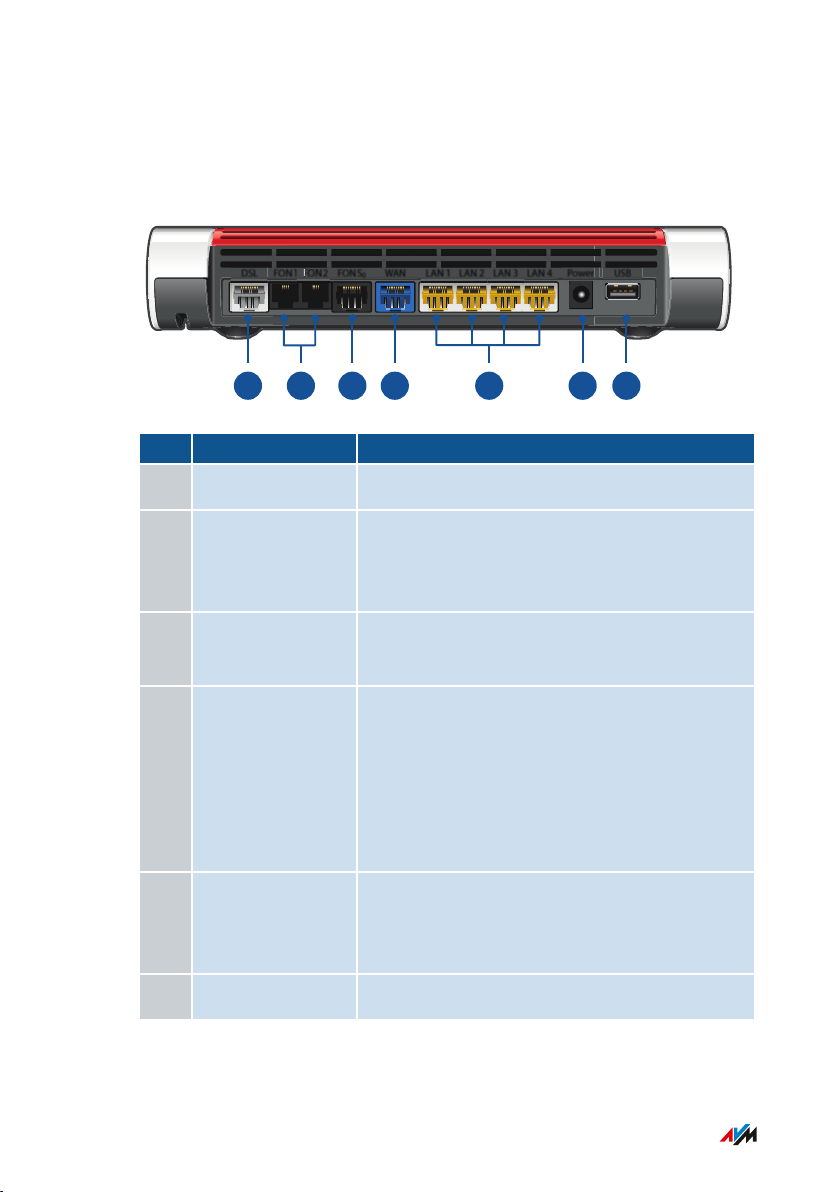
USBPowerLAN 4LAN 3LAN 2LAN 1WANFON S
0
FON 2
FON
FON 1DSL
1 2 3 5
4
6 7
Functions and Structure
• • • • • • • • • • • • • • • • • • • • • • • • • • • • • • • • • • • • • • • • • • • • • • • • • • • • • • • • • • • • • • • • • • • • • • • • • • • • • • • • • • • • • • • • • • • • • • •
Connection Sockets
Connector Panel
No. Name Function
1 DSL
2 FON1 and FON2 RJ11 sockets for connecting analog tele
phones, fax machines, answering machines
or a door intercom system
3 FONS
0
RJ45 port for connecting ISDN telephones
and telephone systems (PBXs)
4 WAN RJ45 socket for connecting to a modem or a
router for internet access. If the socket is not
used for the internet connection, then it is an
additional gigabit Ethernet port for
connecting computers and other networkcompatible devices.
5 LAN1 to LAN4 Ports for connecting computers and other
network-compatible devices like hubs and
game consoles
6 Power Port for plugging in the power supply
• • • • • • • • • • • • • • • • • • • • • • • • • • • • • • • • • • • • • • • • • • • • • • • • • • • • • • • • • • • • • • • • • • • • • • • • • • • • • • • • • • • • • • • • • • • • • • •
22FRITZ!Box7590
Page 23
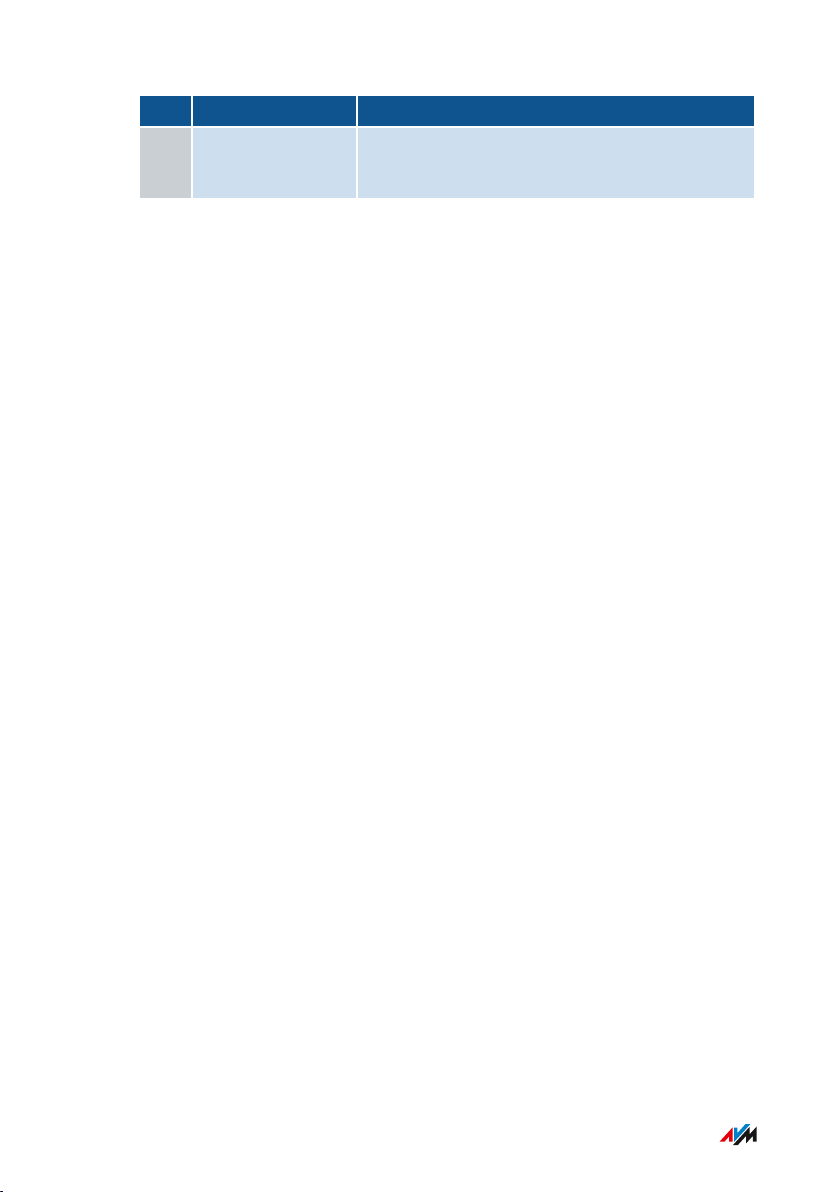
Functions and Structure
• • • • • • • • • • • • • • • • • • • • • • • • • • • • • • • • • • • • • • • • • • • • • • • • • • • • • • • • • • • • • • • • • • • • • • • • • • • • • • • • • • • • • • • • • • • • • • •
No. Name Function
7 USB USB3.0 port for connecting USB devices like
printers or storage media
• • • • • • • • • • • • • • • • • • • • • • • • • • • • • • • • • • • • • • • • • • • • • • • • • • • • • • • • • • • • • • • • • • • • • • • • • • • • • • • • • • • • • • • • • • • • • • •
23FRITZ!Box7590
Page 24
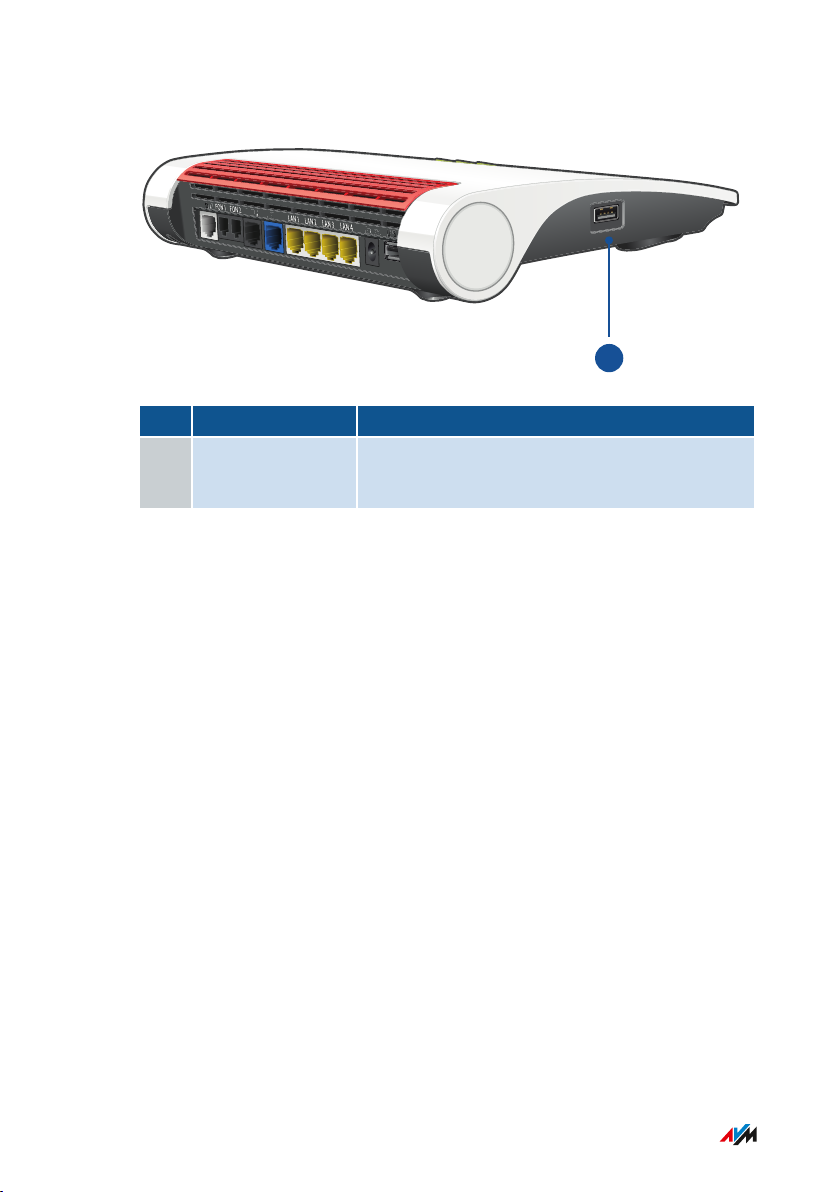
S
L
DSL
FON
FON
FON
S
FON
S
W
AN
WAN
P
o
w
e
r
Powe
r
U
S
B
US
B
US
B
1
Functions and Structure
• • • • • • • • • • • • • • • • • • • • • • • • • • • • • • • • • • • • • • • • • • • • • • • • • • • • • • • • • • • • • • • • • • • • • • • • • • • • • • • • • • • • • • • • • • • • • • •
Connectors on the Sides: USB
No. Name Function
1 USB USB3.0 port for connecting USB devices like
printers or storage media
• • • • • • • • • • • • • • • • • • • • • • • • • • • • • • • • • • • • • • • • • • • • • • • • • • • • • • • • • • • • • • • • • • • • • • • • • • • • • • • • • • • • • • • • • • • • • • •
24FRITZ!Box7590
Page 25
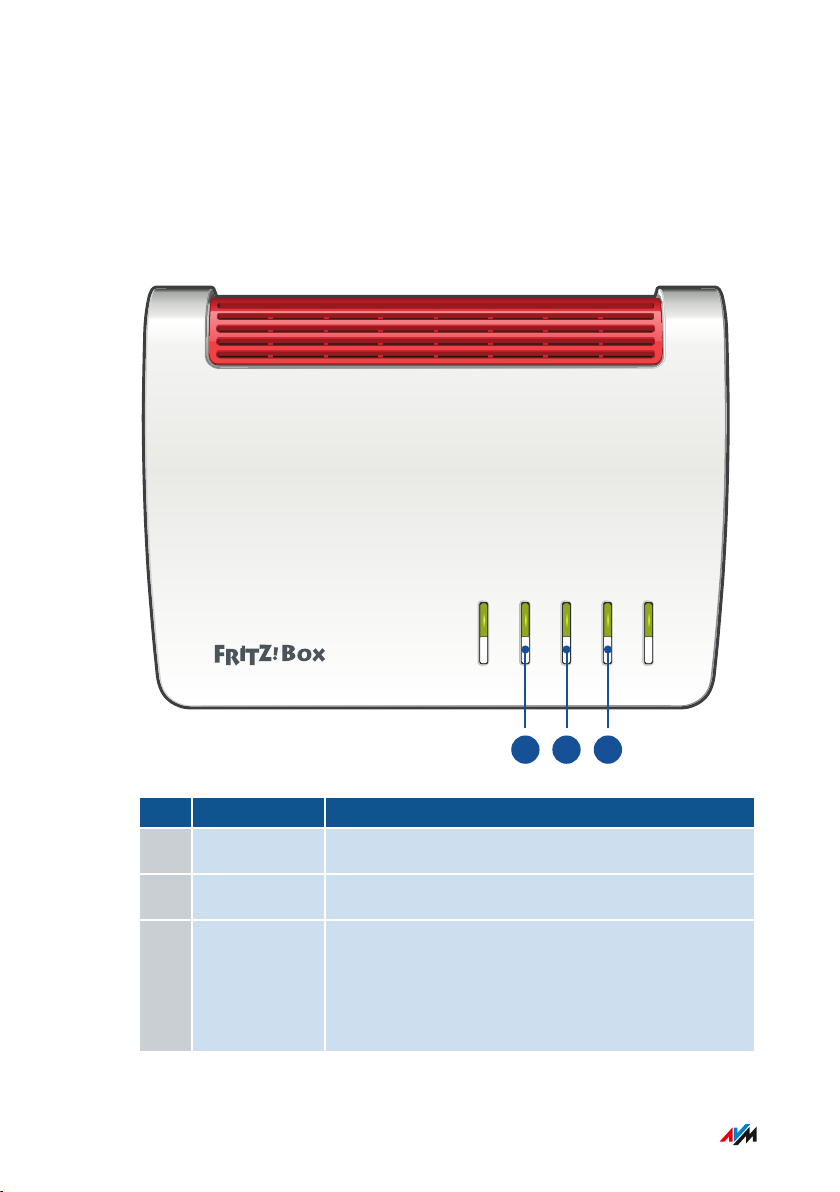
Power/DSL
WLAN
Fon/
DECT
Connect/WPS
Info
1 2 3
Functions and Structure
• • • • • • • • • • • • • • • • • • • • • • • • • • • • • • • • • • • • • • • • • • • • • • • • • • • • • • • • • • • • • • • • • • • • • • • • • • • • • • • • • • • • • • • • • • • • • • •
Buttons
Button Functions
No. Button Function
1 WLAN Switch wireless LAN on and off; see page 178
2 Fon/DECT Find cordless phones (paging call)
3 Connect/WPS • Register cordless telephones with the
FRITZ!Box; see page 56
• Register wireless devices with the
FRITZ!Box via WPS; see page 55
• • • • • • • • • • • • • • • • • • • • • • • • • • • • • • • • • • • • • • • • • • • • • • • • • • • • • • • • • • • • • • • • • • • • • • • • • • • • • • • • • • • • • • • • • • • • • • •
25FRITZ!Box7590
Page 26
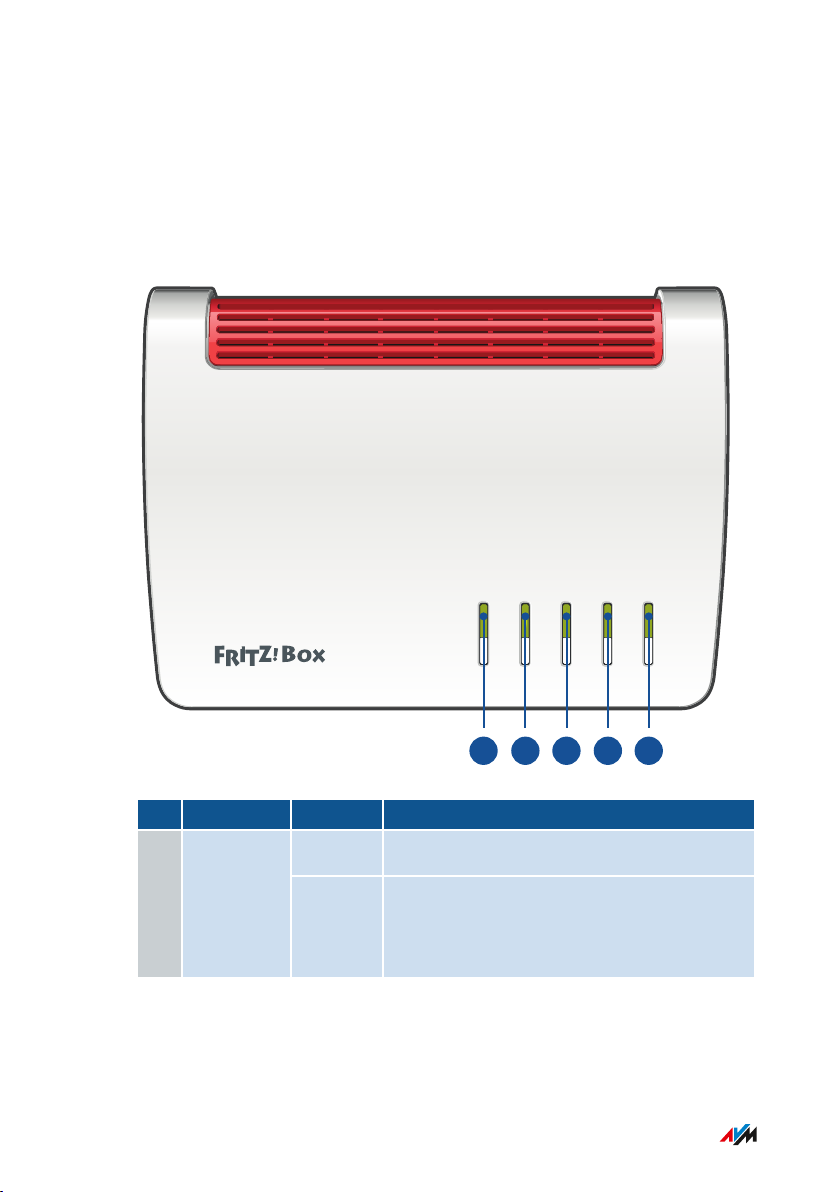
Power/DSL
WLAN
Fon/
DECT
Connect/WPS
Info
1 2 3 4 5
Functions and Structure
• • • • • • • • • • • • • • • • • • • • • • • • • • • • • • • • • • • • • • • • • • • • • • • • • • • • • • • • • • • • • • • • • • • • • • • • • • • • • • • • • • • • • • • • • • • • • • •
LEDs
Meaning of the LEDs
No. LED Condition Meaning
off The device has no electric power.1 Power/DSL
on The device has electric power and DSL is
synchronized. The FRITZ!Box is ready for
operation.
• • • • • • • • • • • • • • • • • • • • • • • • • • • • • • • • • • • • • • • • • • • • • • • • • • • • • • • • • • • • • • • • • • • • • • • • • • • • • • • • • • • • • • • • • • • • • • •
26FRITZ!Box7590
Page 27
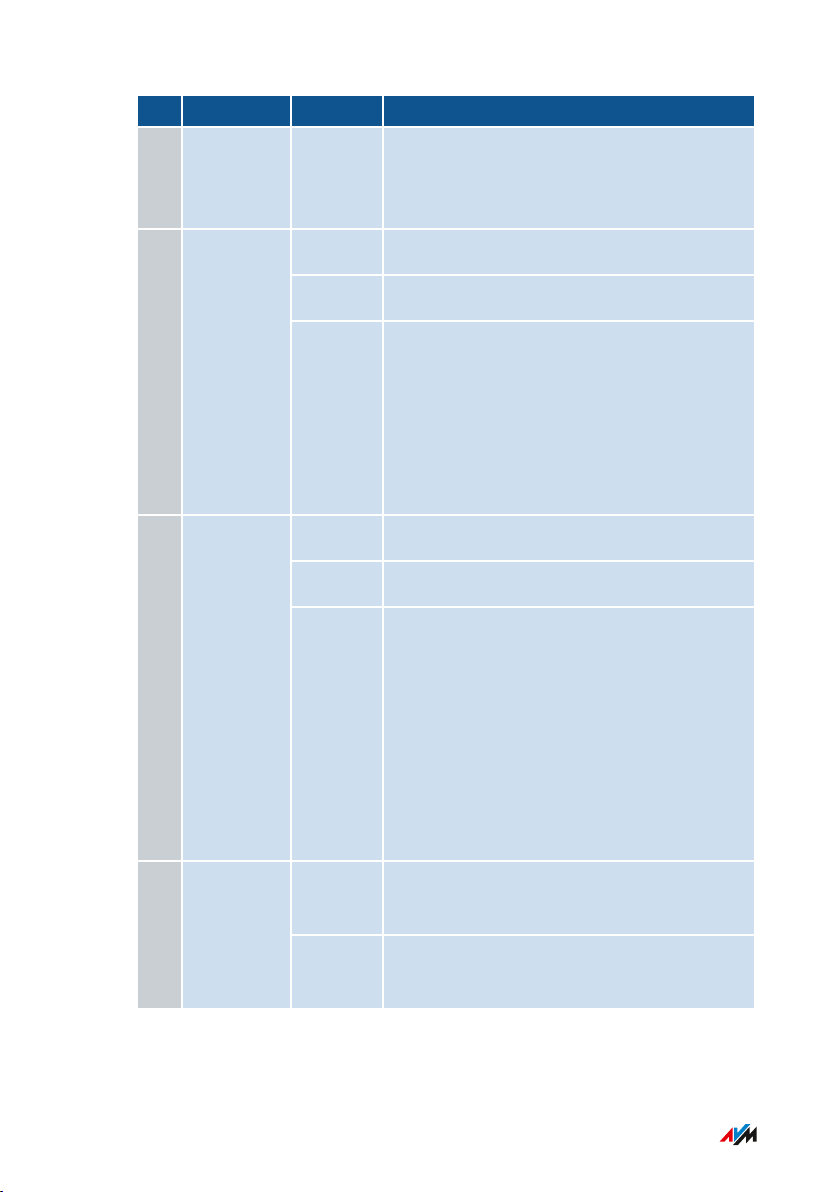
Functions and Structure
• • • • • • • • • • • • • • • • • • • • • • • • • • • • • • • • • • • • • • • • • • • • • • • • • • • • • • • • • • • • • • • • • • • • • • • • • • • • • • • • • • • • • • • • • • • • • • •
No. LED Condition Meaning
1 Power/DSL flashing Device has electric power and the connec
tion to DSL is being established or has
been interrupted.
2 WLAN
3 Fon/DECT
off Wireless LAN is switched off.
on The wireless LAN function is switched on.
flashing • Switching wireless LAN function on
or off.
• Applying changes to the wireless
LAN settings.
• WPS in progress: Registration of a
wireless device in progress.
off No calls in progress.
on A telephone connection is active.
flashing • Registration of a DECT device in
progress.
• Registration of a Smart Home device
in progress.
• Messages in your voice mail or email
inbox
This function must be supported by
your telephony provider.
4 Connect/
WPS
off No registration with the home network in
progress.
flashing Registration in progress for a wireless,
DECT, Smart Home or powerline device.
• • • • • • • • • • • • • • • • • • • • • • • • • • • • • • • • • • • • • • • • • • • • • • • • • • • • • • • • • • • • • • • • • • • • • • • • • • • • • • • • • • • • • • • • • • • • • • •
27FRITZ!Box7590
Page 28
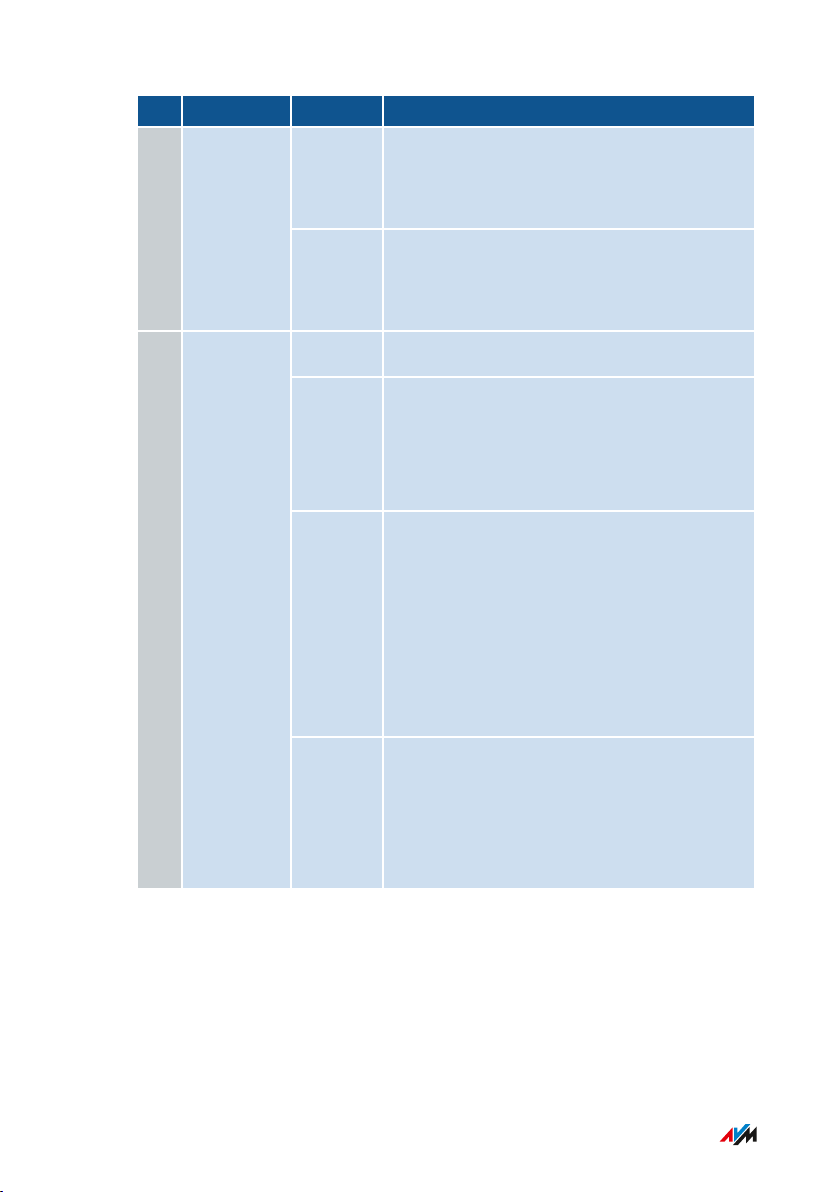
Functions and Structure
• • • • • • • • • • • • • • • • • • • • • • • • • • • • • • • • • • • • • • • • • • • • • • • • • • • • • • • • • • • • • • • • • • • • • • • • • • • • • • • • • • • • • • • • • • • • • • •
No. LED Condition Meaning
4 Connect/
WPS
5 Info
lights up Registration of a wireless, DECT, Smart
Home or powerline device was
successful.
flashing
rapidly
Registration aborted: more than 1 device
registering with the FRITZ!Box. Repeat the
registration: 1 device per registration.
off None of the following processes active:
glows
green
• AVM Stick&Surf with
FRITZ!WLANUSB Stick is concluded.
• Adjustable; see Selecting Signaling of
the “Info” LED, page 202.
flashing
green
• The FRITZ!OS is updated.
• AVM Stick&Surf with
FRITZ!WLANUSB Stick in progress.
• Time budget for online time has been
reached.
• Adjustable; see Selecting Signaling of
the “Info” LED, page 202.
lights red
or
Error:
• Open the user interface, see page 63.
• Follow the instructions on the
flashing
"Overview" page in the user interface.
red
• • • • • • • • • • • • • • • • • • • • • • • • • • • • • • • • • • • • • • • • • • • • • • • • • • • • • • • • • • • • • • • • • • • • • • • • • • • • • • • • • • • • • • • • • • • • • • •
28FRITZ!Box7590
Page 29
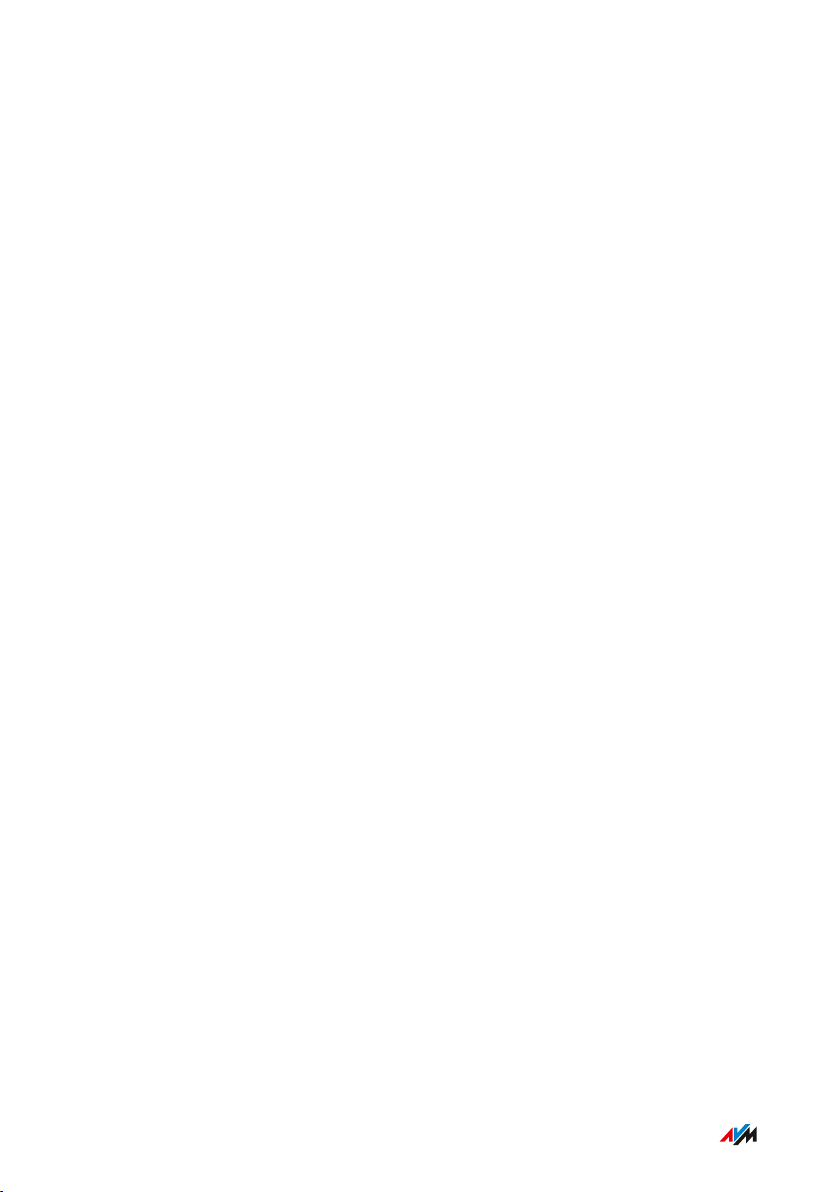
Functions and Structure
• • • • • • • • • • • • • • • • • • • • • • • • • • • • • • • • • • • • • • • • • • • • • • • • • • • • • • • • • • • • • • • • • • • • • • • • • • • • • • • • • • • • • • • • • • • • • • •
Requirements for Operation
Requirements
• For an internet connection via DSL:
- DSL line or
- VDSL line
• For an internet connection via cable:
- cable connection with cable modem
• For an internet connection via fiber optic:
- fiber optic connection with fiber optic modem
• For an internet connection via mobile network:
- USB modem with mobile internet access
• For an internet connection via another access device
- any internet connection with a modem or router
• Computer with network connection (to establish a connection with
the internet connection of the FRITZ!Box via LAN cable)
• Computer, tablet or smartphone with support for wireless LAN (to
establish a wireless connection with the internet connection of the
FRITZ!Box)
• An up-to-date web browser
• For landline telephony:
- analog telephone line or
- ISDN point-to-multipoint line
For comprehensive technical information about your FRITZ!Box,
see page 283.
• • • • • • • • • • • • • • • • • • • • • • • • • • • • • • • • • • • • • • • • • • • • • • • • • • • • • • • • • • • • • • • • • • • • • • • • • • • • • • • • • • • • • • • • • • • • • • •
29FRITZ!Box7590
Page 30
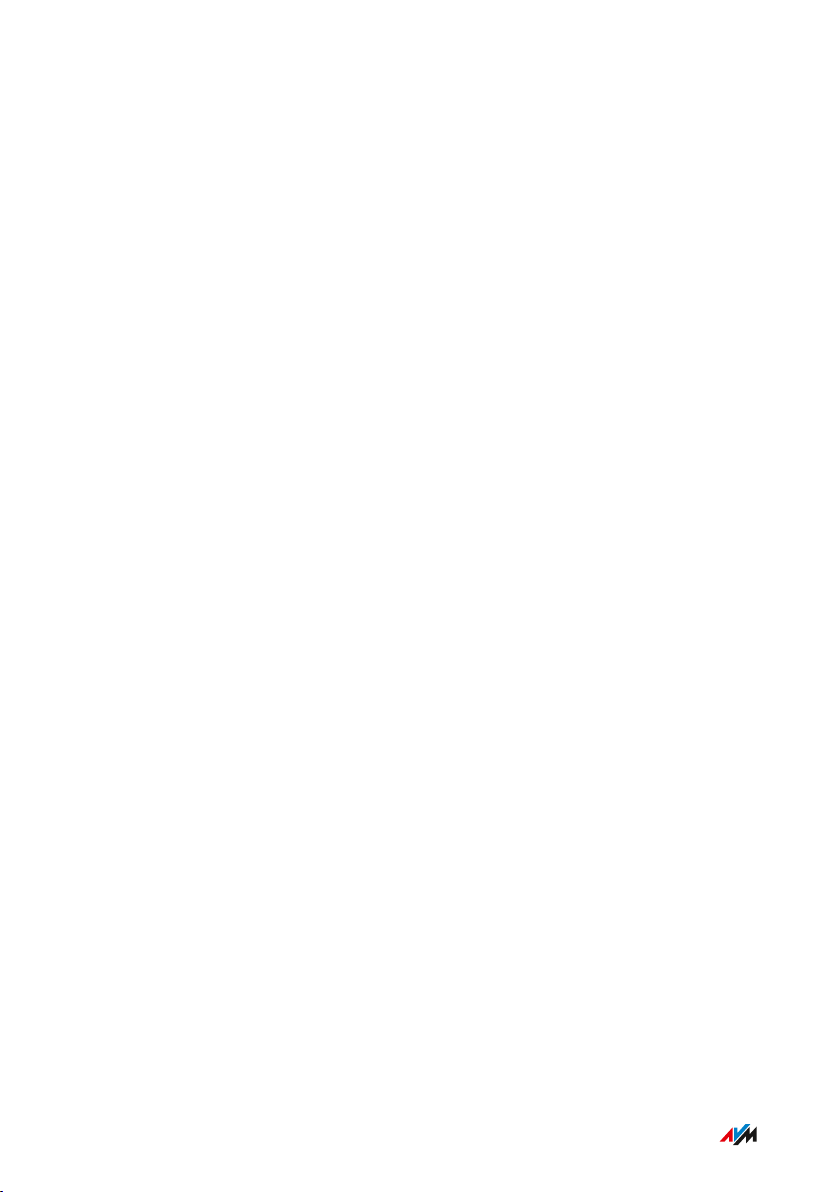
Connecting
• • • • • • • • • • • • • • • • • • • • • • • • • • • • • • • • • • • • • • • • • • • • • • • • • • • • • • • • • • • • • • • • • • • • • • • • • • • • • • • • • • • • • • • • • • • • • • •
Connecting
Overview: Connecting the FRITZ!Box..................................................................... 31
Placement.................................................................................................................... 32
Connecting to Electrical Power .............................................................................. 34
Connecting to the Internet Access: Possibilities ................................................. 35
Connecting to the Internet: Determining the DSL Line Type ............................. 36
Connecting to the Internet via an IP-Based DSL Line ........................................ 38
Connecting to the Internet via a DSL Line ............................................................ 40
Connecting to the Internet Access: Cable Connection ........................................ 42
Connecting to the Internet Access: Fiber Optic Modem ..................................... 44
Connecting to the Internet Access: Existing Router ........................................... 45
Connecting to the Internet Access: Mobile Network ........................................... 46
Connecting to the Landline ...................................................................................... 48
Connecting a Computer with a Network ............................................................... 50
Connecting the Computer via Wireless LAN ........................................................ 52
Connecting Telephones ............................................................................................ 56
Connecting Smartphones ........................................................................................ 59
Connecting a Door Intercom System ..................................................................... 61
• • • • • • • • • • • • • • • • • • • • • • • • • • • • • • • • • • • • • • • • • • • • • • • • • • • • • • • • • • • • • • • • • • • • • • • • • • • • • • • • • • • • • • • • • • • • • • •
30FRITZ!Box7590
Page 31

Connecting
• • • • • • • • • • • • • • • • • • • • • • • • • • • • • • • • • • • • • • • • • • • • • • • • • • • • • • • • • • • • • • • • • • • • • • • • • • • • • • • • • • • • • • • • • • • • • • •
Overview: Connecting the FRITZ!Box
Overview
Connecting the FRITZ!Box entails the following steps:
Instructions
Place or hang up the FRITZ!Box in a suitable location.
Connect the FRITZ!Box to the power supply.
Connect the FRITZ!Box with your ADSL or VDSL line.
Connect the FRITZ!Box with your landline.
Connect your computers and network devices to the FRITZ!Box.
Connect your telephones to the FRITZ!Box.
• • • • • • • • • • • • • • • • • • • • • • • • • • • • • • • • • • • • • • • • • • • • • • • • • • • • • • • • • • • • • • • • • • • • • • • • • • • • • • • • • • • • • • • • • • • • • • •
31FRITZ!Box7590
Page 32

Connecting
• • • • • • • • • • • • • • • • • • • • • • • • • • • • • • • • • • • • • • • • • • • • • • • • • • • • • • • • • • • • • • • • • • • • • • • • • • • • • • • • • • • • • • • • • • • • • • •
Placement
Overview
You can either place the FRITZ!Box or mount it on a wall.
For ideal operating conditions, we recommend mounting the FRITZ!Box
on a wall.
Rules for Setting Up the FRITZ!Box
• Only use the FRITZ!Box indoors.
• Position the FRITZ!Box near an electrical outlet that is easy to
reach, so that you can unplug the FRITZ!Box at any time.
• Position the FRITZ!Box in a dry location that is free of dust.
• Do not place the FRITZ!Box on heat-sensitive surfaces like furni
ture with sensitive paintwork.
• To avoid heat accumulation, the FRITZ!Box should not be placed
on carpets or upholstered furniture.
• Provide for sufficient air circulation around the FRITZ!Box and do
not cover up the FRITZ!Box. The ventilation slits must never be
obstructed.
Rules for Optimum Wireless LAN Reception
Radio wave propagation during wireless LAN operation is strongly
dependent on the position of your FRITZ!Box. Keep the following rules
in mind for good reception:
• Position the FRITZ!Box in a central location.
• Position the FRITZ!Box in an elevated location.
• Keep sufficient distance from potential sources of interference
like DECT base stations, microwave devices or electric devices
with large metal housings.
• Position the FRITZ!Box so that it is not covered by other objects
and there are as few obstacles as possible between it and the
other wireless devices.
• • • • • • • • • • • • • • • • • • • • • • • • • • • • • • • • • • • • • • • • • • • • • • • • • • • • • • • • • • • • • • • • • • • • • • • • • • • • • • • • • • • • • • • • • • • • • • •
32FRITZ!Box7590
Page 33

Connecting
• • • • • • • • • • • • • • • • • • • • • • • • • • • • • • • • • • • • • • • • • • • • • • • • • • • • • • • • • • • • • • • • • • • • • • • • • • • • • • • • • • • • • • • • • • • • • • •
By slightly shifting the position of the FRITZ!Box it is often possible to
improve the wireless connection significantly. If reception is still
unsatisfactory, note our recommendations; see Extending Wireless
LAN Range, page 81.
Instructions: FRITZ!Box Placement
1. In compliance with the rules mentioned above, select a suitable
location for the FRITZ!Box.
2. Place the FRITZ!Box in this location.
Instructions: Mounting FRITZ!Box on the Wall
Damage to electric wiring or gas or water pipes during drilling can
present a significant danger. Before mounting the FRITZ!Box on the
wall, make sure that there are no electricity lines, gas or water pipes
located where you need to drill the holes. If necessary, check the site
with a pipe detector or consult with qualified experts.
1. In compliance with the rules mentioned above, select a suitable
location for mounting the FRITZ!Box on the wall.
2. Mark the spots for drilling at the desired location using the
drilling template (see Drilling Template, page 287).
3. Mount the FRITZ!Box on the wall with the socket strip down.
• • • • • • • • • • • • • • • • • • • • • • • • • • • • • • • • • • • • • • • • • • • • • • • • • • • • • • • • • • • • • • • • • • • • • • • • • • • • • • • • • • • • • • • • • • • • • • •
33FRITZ!Box7590
Page 34

USBPowerLAN 4LAN 3LAN 2LAN 1WANFON S
0
FON 2
FON
FON 1DSL
Connecting
• • • • • • • • • • • • • • • • • • • • • • • • • • • • • • • • • • • • • • • • • • • • • • • • • • • • • • • • • • • • • • • • • • • • • • • • • • • • • • • • • • • • • • • • • • • • • • •
Connecting to Electrical Power
Overview
Connect the FRITZ!Box to the power supply.
Rules
• Avoid using socket strips and extension cords if at all possible.
• If it is not possible to avoid using socket strips and extension
cords, then do not connect multiple extension cords or socket
strips to each other.
• Use only the power adapter included with delivery.
Instructions: Plugging In to Electric Power
1. Remove the power adapter from the FRITZ!Box package.
2. Connect the power adapter to the socket on the labeled “Power”.
3. Plug the other end into a power outlet.
The “Power/DSL” LED begins flashing after a few seconds to indicate
that the FRITZ!Box is ready for operation.
• • • • • • • • • • • • • • • • • • • • • • • • • • • • • • • • • • • • • • • • • • • • • • • • • • • • • • • • • • • • • • • • • • • • • • • • • • • • • • • • • • • • • • • • • • • • • • •
34FRITZ!Box7590
Page 35

Connecting
• • • • • • • • • • • • • • • • • • • • • • • • • • • • • • • • • • • • • • • • • • • • • • • • • • • • • • • • • • • • • • • • • • • • • • • • • • • • • • • • • • • • • • • • • • • • • • •
Connecting to the Internet Access: Possibilities
Overview
The FRITZ!Box is an internet router for connecting to a DSL connection.
Type of
Connect via
Connection
DSL the “DSL” socket directly on the DSL or VDSL line
Via the “WAN” socket the FRITZ!Box can also be operated on the
following internet connections:
Type of Connection Connect via
Cable the cable modem
Fiber optics the fiber optic modem
Any internet connection the existing router
The FRITZ!Box can also connect to the Internet via the mobile commu
nications network:
Type of Connec
Connect via
tion
Mobile commu
the USB broadband dongle (UMTS/HSPA/LTE)
nications
• • • • • • • • • • • • • • • • • • • • • • • • • • • • • • • • • • • • • • • • • • • • • • • • • • • • • • • • • • • • • • • • • • • • • • • • • • • • • • • • • • • • • • • • • • • • • • •
35FRITZ!Box7590
Page 36

Connecting
• • • • • • • • • • • • • • • • • • • • • • • • • • • • • • • • • • • • • • • • • • • • • • • • • • • • • • • • • • • • • • • • • • • • • • • • • • • • • • • • • • • • • • • • • • • • • • •
Connecting to the Internet: Determining the DSL Line Type
Overview
You would like to use the FRITZ!Box on your DSL or VDSL line. So that
you can connect the FRITZ!Box correctly, you must know whether you
have an IP-based line or a landline.
Types of DSL Connections
There are two kinds of DSL connections, which use different technolo
gies for telephony. The two kinds of connections are the IP-based DSL
connection and the DSL connection with a landline:
Line Type Other Expressions
Used
IP-based DSL
line
• All-IP connection
• NGN line
• Splitterless
connection
• Direct access
• Unbundled
connection
DSL line with
landline
DSL or VDSL line with
a classic telephone
line
Technology for Telephony
The telephone connection will
be established over the
internet.
The internet protocol (“IP” for
short) is used for both tele
phone and data connections.
The telephone connection will
be established using the land
line.
The landline is an analog tele
phone line or an ISDN line.
The telephone connection can
also be established over the
internet.
• • • • • • • • • • • • • • • • • • • • • • • • • • • • • • • • • • • • • • • • • • • • • • • • • • • • • • • • • • • • • • • • • • • • • • • • • • • • • • • • • • • • • • • • • • • • • • •
36FRITZ!Box7590
Page 37

Connecting
• • • • • • • • • • • • • • • • • • • • • • • • • • • • • • • • • • • • • • • • • • • • • • • • • • • • • • • • • • • • • • • • • • • • • • • • • • • • • • • • • • • • • • • • • • • • • • •
Determining Your Line Type
If you do not know whether you have an IP-based DSL line or a DSL
line with a landline, contact your DSL provider, take a look at the mate
rials you received along with your DSL or VDSL line, or research your
telephony package in the internet.
• • • • • • • • • • • • • • • • • • • • • • • • • • • • • • • • • • • • • • • • • • • • • • • • • • • • • • • • • • • • • • • • • • • • • • • • • • • • • • • • • • • • • • • • • • • • • • •
37FRITZ!Box7590
Page 38

Connecting
• • • • • • • • • • • • • • • • • • • • • • • • • • • • • • • • • • • • • • • • • • • • • • • • • • • • • • • • • • • • • • • • • • • • • • • • • • • • • • • • • • • • • • • • • • • • • • •
Connecting to the Internet via an IP-Based DSL Line
Overview
If you have an IP-based DSL or VDSL line, then connect the FRITZ!Box
directly to the telephone jack.
Requirements
• All cables have been removed from your telephone jack.
If a DSL splitter is still connected to your telephone jack from a
previous internet connection, remove the DSL splitter and the
cable.
Telephone jack (left) with DSL splitter (right)
• • • • • • • • • • • • • • • • • • • • • • • • • • • • • • • • • • • • • • • • • • • • • • • • • • • • • • • • • • • • • • • • • • • • • • • • • • • • • • • • • • • • • • • • • • • • • • •
38FRITZ!Box7590
Page 39

USBPowerLAN 4LAN 3LAN 2LAN 1WANFON S
0
FON 2
FON
FON 1DSL
Connecting
• • • • • • • • • • • • • • • • • • • • • • • • • • • • • • • • • • • • • • • • • • • • • • • • • • • • • • • • • • • • • • • • • • • • • • • • • • • • • • • • • • • • • • • • • • • • • • •
Instructions: Connecting to an IP-Based Line
1. Insert the DSL cable into the “DSL” socket on the FRITZ!Box.
2. Insert the free end of the cable into the appropriate socket on
your telephone jack.
If the plug on the cable does not fit into the telephone jack, use
the DSL adapter included in the FRITZ!Box package.
After a short time the “Power/DSL” LED on the FRITZ!Box lights up.
The FRITZ!Box is ready to connect to the internet.
• • • • • • • • • • • • • • • • • • • • • • • • • • • • • • • • • • • • • • • • • • • • • • • • • • • • • • • • • • • • • • • • • • • • • • • • • • • • • • • • • • • • • • • • • • • • • • •
39FRITZ!Box7590
Page 40

ISDN
Connecting
• • • • • • • • • • • • • • • • • • • • • • • • • • • • • • • • • • • • • • • • • • • • • • • • • • • • • • • • • • • • • • • • • • • • • • • • • • • • • • • • • • • • • • • • • • • • • • •
Connecting to the Internet via a DSL Line
Overview
If you have a DSL or VDSL line with an analog telephone line or ISDN
line, connect the FRITZ!Box to the DSL splitter. Use the DSL/telephone
cable included with delivery.
Requirements
• A DSL splitter is connected to your telephone jack.
Line Type Sockets
DSL line with analog
telephone line
Telephone jack with DSL splitter
DSL line with ISDN
line
Telephone jack, DSL splitter and NT
• • • • • • • • • • • • • • • • • • • • • • • • • • • • • • • • • • • • • • • • • • • • • • • • • • • • • • • • • • • • • • • • • • • • • • • • • • • • • • • • • • • • • • • • • • • • • • •
40FRITZ!Box7590
Page 41

USBPowerLAN 4LAN 3LAN 2LAN 1WANFON S
0
FON 2
FON
FON 1DSL
DSL
N F N
Connecting
• • • • • • • • • • • • • • • • • • • • • • • • • • • • • • • • • • • • • • • • • • • • • • • • • • • • • • • • • • • • • • • • • • • • • • • • • • • • • • • • • • • • • • • • • • • • • • •
Instructions: Connecting to a DSL Connection with a Landline
1. Insert the long end of the DSL/telephone cable into the “DSL”
socket on the FRITZ!Box.
2. Insert the short, gray end of the cable into the appropriate
socket on the DSL splitter.
If the plug on the gray end of the cable does not fit into the DSL
splitter, use the gray DSL adapter included in the FRITZ!Box
package.
After a short time the “Power/DSL” LED on the FRITZ!Box lights
up. The FRITZ!Box is ready to connect to the Internet.
• • • • • • • • • • • • • • • • • • • • • • • • • • • • • • • • • • • • • • • • • • • • • • • • • • • • • • • • • • • • • • • • • • • • • • • • • • • • • • • • • • • • • • • • • • • • • • •
41FRITZ!Box7590
Page 42

FRITZ!Box
Internet
Connecting
• • • • • • • • • • • • • • • • • • • • • • • • • • • • • • • • • • • • • • • • • • • • • • • • • • • • • • • • • • • • • • • • • • • • • • • • • • • • • • • • • • • • • • • • • • • • • • •
Connecting to the Internet Access: Cable Connection
Overview
If you have a cable connection with a cable modem, you can connect
the FRITZ!Box to the cable modem, from where it interfaces with the
cable connection. Use a network cable.
Example Configuration
Instructions: Connecting to a Cable Modem
1. Connect the one end of the network cable to the LAN (Ethernet)
port on the cable modem.
2. Insert the other end of the network cable into the “WAN” port on
the FRITZ!Box.
• • • • • • • • • • • • • • • • • • • • • • • • • • • • • • • • • • • • • • • • • • • • • • • • • • • • • • • • • • • • • • • • • • • • • • • • • • • • • • • • • • • • • • • • • • • • • • •
42FRITZ!Box7590
Page 43

Connecting
• • • • • • • • • • • • • • • • • • • • • • • • • • • • • • • • • • • • • • • • • • • • • • • • • • • • • • • • • • • • • • • • • • • • • • • • • • • • • • • • • • • • • • • • • • • • • • •
3. Connect a computer with the FRITZ!Box, see page 50 or
see page 52.
4. Set up the internet connection for connections via cable in the
FRITZ!Box; see see Configuring Internet Access via Cable
Modem, page 74.
• • • • • • • • • • • • • • • • • • • • • • • • • • • • • • • • • • • • • • • • • • • • • • • • • • • • • • • • • • • • • • • • • • • • • • • • • • • • • • • • • • • • • • • • • • • • • • •
43FRITZ!Box7590
Page 44

FRITZ!Box
Internet
Connecting
• • • • • • • • • • • • • • • • • • • • • • • • • • • • • • • • • • • • • • • • • • • • • • • • • • • • • • • • • • • • • • • • • • • • • • • • • • • • • • • • • • • • • • • • • • • • • • •
Connecting to the Internet Access: Fiber Optic Modem
Overview
You can connect your FRITZ!Box to a fiber optic modem (FTTH-ONT).
Requirements
• A fiber optic modem that is connected to your fiber optic connec
tion
• A network cable (for instance, from the FRITZ!Box package)
Example Configuration
Instructions: Connecting to a Fiber Optic Modem
1. Insert one end of the network cable into the “WAN” port on the
FRITZ!Box.
2. Insert the other end of the network cable into the LAN (Ethernet)
port on the fiber optic modem.
• • • • • • • • • • • • • • • • • • • • • • • • • • • • • • • • • • • • • • • • • • • • • • • • • • • • • • • • • • • • • • • • • • • • • • • • • • • • • • • • • • • • • • • • • • • • • • •
44FRITZ!Box7590
Page 45

Internet
FRITZ!Box
Router
Connecting
• • • • • • • • • • • • • • • • • • • • • • • • • • • • • • • • • • • • • • • • • • • • • • • • • • • • • • • • • • • • • • • • • • • • • • • • • • • • • • • • • • • • • • • • • • • • • • •
Connecting to the Internet Access: Existing Router
Overview
You can use the FRITZ!Box at an already existing internet access. To do
this, connect the FRITZ!Box to the existing internet router.
Example Configuration
Instructions: Connecting to the Router with a Network Cable
1. Insert the one end of the network cable to the “WAN” port on the
FRITZ!Box.
2. Insert the other end of the cable into a network socket on the
internet router.
• • • • • • • • • • • • • • • • • • • • • • • • • • • • • • • • • • • • • • • • • • • • • • • • • • • • • • • • • • • • • • • • • • • • • • • • • • • • • • • • • • • • • • • • • • • • • • •
45FRITZ!Box7590
Page 46

Connecting
• • • • • • • • • • • • • • • • • • • • • • • • • • • • • • • • • • • • • • • • • • • • • • • • • • • • • • • • • • • • • • • • • • • • • • • • • • • • • • • • • • • • • • • • • • • • • • •
Connecting to the Internet Access: Mobile Network
Overview
The FRITZ!Box can connect to the internet via the mobile communica
tions network.
Supported Devices and Mobile Communications Standards
The FRITZ!Box supports the following devices and mobile communica
tions standards:
• USB mobile communications dongles for LTE/UMTS/HSPA
• mobile communications dongles and smartphones that support
USB tethering
• smartphones configured as wireless LAN hotspots
Requirements
You need the following:
• a mobile communications device for internet access via LTE,
UMTS or HSPA
• a SIM card from a mobile communications network provider
Restrictions by the Mobile Communications Network Provider
Due to technical limitations on the part of the mobile communications
network providers, some limitations may arise for internet telephone
calls and for applications requiring an incoming connection. This is
also true for using port sharing, releasing USB storage media for
sharing, remote maintenance over HTTPS, Dynamic DNS and VPN.
Contact your network provider for details on any restrictions that may
apply.
• • • • • • • • • • • • • • • • • • • • • • • • • • • • • • • • • • • • • • • • • • • • • • • • • • • • • • • • • • • • • • • • • • • • • • • • • • • • • • • • • • • • • • • • • • • • • • •
46FRITZ!Box7590
Page 47

TV
FRITZ!Box
Internet
Connecting
• • • • • • • • • • • • • • • • • • • • • • • • • • • • • • • • • • • • • • • • • • • • • • • • • • • • • • • • • • • • • • • • • • • • • • • • • • • • • • • • • • • • • • • • • • • • • • •
Example Configuration
Instructions: Connecting the Mobile Broadband Dongle
1. Insert the mobile broadband dongle into a USB port of the
FRITZ!Box.
Instructions: Connecting with the Smartphone via USB
1. Connect the smartphone to a USB port on the FRITZ!Box using a
USB cable.
Connecting with the Smartphone via Wireless LAN
You can establish the connection to the smartphone via wireless LAN;
see Configuring Internet Access via a Wireless Device, page 79.
• • • • • • • • • • • • • • • • • • • • • • • • • • • • • • • • • • • • • • • • • • • • • • • • • • • • • • • • • • • • • • • • • • • • • • • • • • • • • • • • • • • • • • • • • • • • • • •
47FRITZ!Box7590
Page 48

USBPowerLAN 4LAN 3LAN 2LAN 1WANFON S
0
FON 2
FON
FON 1DSL
Connecting
• • • • • • • • • • • • • • • • • • • • • • • • • • • • • • • • • • • • • • • • • • • • • • • • • • • • • • • • • • • • • • • • • • • • • • • • • • • • • • • • • • • • • • • • • • • • • • •
Connecting to the Landline
Overview
You can connect the FRITZ!Box with the following landlines:
• Analog telephone line
• ISDN line
An analog telephone line is a single line with one telephone number.
ISDN lines have three or more telephone numbers.
Instructions: Connecting with the Analog Telephone Line
1. Insert the long, gray end of the DSL/telephone cable into the
socket on the FRITZ!Box labeled “DSL”.
2. Insert the short, black end of the cable into the telephone
adapter (black).
3. Then insert the telephone adapter into the appropriate socket of
your DSL splitter.
• • • • • • • • • • • • • • • • • • • • • • • • • • • • • • • • • • • • • • • • • • • • • • • • • • • • • • • • • • • • • • • • • • • • • • • • • • • • • • • • • • • • • • • • • • • • • • •
48FRITZ!Box7590
Page 49

USBPowerLAN 4LAN 3LAN 2LAN 1WANFON S
0
FON 2
FON
FON 1DSL
ISDN
Connecting
• • • • • • • • • • • • • • • • • • • • • • • • • • • • • • • • • • • • • • • • • • • • • • • • • • • • • • • • • • • • • • • • • • • • • • • • • • • • • • • • • • • • • • • • • • • • • • •
Instructions: Connecting with the ISDN Line
1. Insert the long, gray end of the DSL/telephone cable into the
socket on the FRITZ!Box labeled “DSL”.
2. Insert the short, black end of the cable into a jack (S0 interface)
on your ISDNNT.
• • • • • • • • • • • • • • • • • • • • • • • • • • • • • • • • • • • • • • • • • • • • • • • • • • • • • • • • • • • • • • • • • • • • • • • • • • • • • • • • • • • • • • • • • • • • • • •
49FRITZ!Box7590
Page 50

USBPowerLAN 4LAN 3LAN 2LAN 1WANFON S
0
FON 2
FON
FON 1DSL
Connecting
• • • • • • • • • • • • • • • • • • • • • • • • • • • • • • • • • • • • • • • • • • • • • • • • • • • • • • • • • • • • • • • • • • • • • • • • • • • • • • • • • • • • • • • • • • • • • • •
Connecting a Computer with a Network
Overview
You can connect computers and other network devices with the
FRITZ!Box using a network cable. This is recommended especially for
the initial configuration of your FRITZ!Box. The way a computer is
connected to the FRITZ!Box is the same regardless of the operating
system on the computer. Open the user interface of the FRITZ!Box in
an up-to-date web browser (see page 63).
Rules
• The network cable used to connect the computer and other
network devices to the FRITZ!Box must be no more than 100m in
length.
Instructions: Connecting the Computer Using a Network Cable
1. Insert the network cable into the network (LAN) port of the
computer.
2. Insert the free end of the cable into a LAN port on the FRITZ!Box.
• • • • • • • • • • • • • • • • • • • • • • • • • • • • • • • • • • • • • • • • • • • • • • • • • • • • • • • • • • • • • • • • • • • • • • • • • • • • • • • • • • • • • • • • • • • • • • •
50FRITZ!Box7590
Page 51

Connecting
• • • • • • • • • • • • • • • • • • • • • • • • • • • • • • • • • • • • • • • • • • • • • • • • • • • • • • • • • • • • • • • • • • • • • • • • • • • • • • • • • • • • • • • • • • • • • • •
Instructions: Connecting a Network Hub or Network Switch
You can connect a network hub or network switch to the FRITZ!Box.
1. Insert the network cable included in the package into the uplink
port of the network hub or network switch.
2. Insert the free end of the cable into a LAN port on the FRITZ!Box.
• • • • • • • • • • • • • • • • • • • • • • • • • • • • • • • • • • • • • • • • • • • • • • • • • • • • • • • • • • • • • • • • • • • • • • • • • • • • • • • • • • • • • • • • • • • • • • •
51FRITZ!Box7590
Page 52

Connecting
• • • • • • • • • • • • • • • • • • • • • • • • • • • • • • • • • • • • • • • • • • • • • • • • • • • • • • • • • • • • • • • • • • • • • • • • • • • • • • • • • • • • • • • • • • • • • • •
Connecting the Computer via Wireless LAN
Overview
You can connect computers and other network devices to the
FRITZ!Box without cables via wireless LAN.
Secure Wireless Connections
Wireless connections can be secured using encryption. Two things are
required for encryption:
• an encryption technique
• a key
An encryption technique and a network key are preconfigured in the
FRITZ!Box. A network device that would like to connect with the
FRITZ!Box must register with the FRITZ!Box using the network key.
The network key can be made known to a network device in the
following ways:
• by entering the network key manually
• by transmitting the network key via WPS
As soon as the network key is known, a secure wireless connection is
established.
• • • • • • • • • • • • • • • • • • • • • • • • • • • • • • • • • • • • • • • • • • • • • • • • • • • • • • • • • • • • • • • • • • • • • • • • • • • • • • • • • • • • • • • • • • • • • • •
52FRITZ!Box7590
Page 53

Connecting
• • • • • • • • • • • • • • • • • • • • • • • • • • • • • • • • • • • • • • • • • • • • • • • • • • • • • • • • • • • • • • • • • • • • • • • • • • • • • • • • • • • • • • • • • • • • • • •
Encryption
WPA encryption with WPA2 mode is preconfigured in the FRITZ!Box.
WPA2 mode is more secure than the older WPA mode.
The more up-to-date the encryption mode, the more secure the wire
less connection:
Encryption Mode Protocol Security
WPA2 CCMP Very secureWPA
WPA TKIP Secure
non-encrypted – – Very insecure, not
recommended
The encryption method and mode must be supported by the network
devices. Set the encryption mode in the FRITZ!Box according to the
following table:
Mode Use
WPA2 This mode is preconfigured in the FRITZ!Box. This
mode is suitable if you use only network devices
that support WPA2. Most up-to-date wireless
devices support this mode.
WPA + WPA2 Set this mode if you would also like to use older
network devices that do not support WPA2. With
this setting, the FRITZ!Box automatically uses the
WPA mode most suitable for your connections.
Network devices that do not support WPA can establish only nonencrypted wireless connections to the FRITZ!Box. You should avoid
using such devices if at all possible.
• • • • • • • • • • • • • • • • • • • • • • • • • • • • • • • • • • • • • • • • • • • • • • • • • • • • • • • • • • • • • • • • • • • • • • • • • • • • • • • • • • • • • • • • • • • • • • •
53FRITZ!Box7590
Page 54

Connecting
• • • • • • • • • • • • • • • • • • • • • • • • • • • • • • • • • • • • • • • • • • • • • • • • • • • • • • • • • • • • • • • • • • • • • • • • • • • • • • • • • • • • • • • • • • • • • • •
Comprehensive information about how to protect your FRITZ!Box and
the wireless network from access by strangers is presented in the
internet at:
en.avm.de/guide/security
Requirements
Wireless LAN must be enabled in the FRITZ!Box. Wireless LAN is
enabled when the “WLAN” LED is lit up.
Instructions: Entering the Network Key Manually
1. Start the wireless LAN software on your wireless device.
2. Search for wireless networks in the environment (see the docu
mentation of your wireless device) and select the wireless
network of the FRITZ!Box.
The preconfigured name of the FRITZ!Box’s wireless network is
composed of “FRITZ!Box7590” and two random letters (for
instance, “FRITZ!Box7590 XY”), and is printed on the type label
on the bottom of housing.
3. Click “OK”.
4. Enter the network key of the FRITZ!Box. The network key is
printed on the bottom of housing of the FRITZ!Box; see Device
Data on the Type Label, page 15.
The wireless LAN connection will be established.
• • • • • • • • • • • • • • • • • • • • • • • • • • • • • • • • • • • • • • • • • • • • • • • • • • • • • • • • • • • • • • • • • • • • • • • • • • • • • • • • • • • • • • • • • • • • • • •
54FRITZ!Box7590
Page 55

P
ower/DSL
WLAN
F
on
/
D
ECT
C
onne
c t
/
WPS
I
nfo
Connecting
• • • • • • • • • • • • • • • • • • • • • • • • • • • • • • • • • • • • • • • • • • • • • • • • • • • • • • • • • • • • • • • • • • • • • • • • • • • • • • • • • • • • • • • • • • • • • • •
Instructions: Transferring the Network Key Using WPS
With WPS (Wi-Fi Protected Setup) you can connect a wireless device
with the FRITZ!Box quickly and easily without entering the wireless
network key of your FRITZ!Box. This key is transmitted to the wireless
device automatically.
1. Start the wireless LAN software on your wireless device.
2. Search on the wireless device for wireless networks in the envi
ronment (see the documentation of your wireless device) and
select the wireless network of the FRITZ!Box.
The preconfigured name of the FRITZ!Box’s wireless network is
composed of “FRITZ!Box7590” and two random letters (for
instance, “FRITZ!Box7590 XY”). The name is printed on the type
label on the bottom of housing.
3. Start the connection procedure via WPS (see the documentation
of your wireless device).
4. On the FRITZ!Box: Press the “Connect/WPS” button briefly.
The “Connect/WPS” and “Fon/DECT” LEDs on the FRITZ!Box
flash and the wireless connection is established.
• • • • • • • • • • • • • • • • • • • • • • • • • • • • • • • • • • • • • • • • • • • • • • • • • • • • • • • • • • • • • • • • • • • • • • • • • • • • • • • • • • • • • • • • • • • • • • •
55FRITZ!Box7590
Page 56

P
ower/DSL
WLAN
F
on
/
D
ECT
C
onne
c t
/
WPS
I
nfo
Connecting
• • • • • • • • • • • • • • • • • • • • • • • • • • • • • • • • • • • • • • • • • • • • • • • • • • • • • • • • • • • • • • • • • • • • • • • • • • • • • • • • • • • • • • • • • • • • • • •
Connecting Telephones
Overview
You can connect telephones, fax machines, answering machines, and
telephone systems to your FRITZ!Box.
Up to six cordless telephones like FRITZ!Fon can be registered with the
integrated DECT base station.
During a power outage you cannot make any telephone calls with the
connected telephones.
Instructions: Registering a Cordless Telephone
1. On a cordless telephone: Start registration with a base station.
2. On the FRITZ!Box: Press the “Connect/WPS” button.
The “Connect/WPS” LED flashes.
3. On a cordless telephone: Enter the PIN of the FRITZ!Box on the
telephone (preset value: 0000).
4. In the user interface of your FRITZ!Box: Configure the telephone;
see Configuring Telephones, page 85.
• • • • • • • • • • • • • • • • • • • • • • • • • • • • • • • • • • • • • • • • • • • • • • • • • • • • • • • • • • • • • • • • • • • • • • • • • • • • • • • • • • • • • • • • • • • • • • •
56FRITZ!Box7590
Page 57

FON 1
FON 2
S
0
0
FON S
0
WWW
WAN
LAN 1
LAN
2
3
3
LAN 3
L
LAN 4
o
e
Power
USUSUS
B
USB
FON 1
DSL
Connecting
• • • • • • • • • • • • • • • • • • • • • • • • • • • • • • • • • • • • • • • • • • • • • • • • • • • • • • • • • • • • • • • • • • • • • • • • • • • • • • • • • • • • • • • • • • • • • • •
Instructions: Connecting an Analog Telephone
1. Connect the telephone, the answering machine or the fax
machine to the “FON1” or “FON2” port.
2. In the user interface of your FRITZ!Box: Configure the connected
device; see Configuring Telephones, page 85.
• • • • • • • • • • • • • • • • • • • • • • • • • • • • • • • • • • • • • • • • • • • • • • • • • • • • • • • • • • • • • • • • • • • • • • • • • • • • • • • • • • • • • • • • • • • • • • •
57FRITZ!Box7590
Page 58

USBPowerLAN 4LAN 3LAN 2LAN 1WANFON S
0
FON 2
FON 1DSL
Connecting
• • • • • • • • • • • • • • • • • • • • • • • • • • • • • • • • • • • • • • • • • • • • • • • • • • • • • • • • • • • • • • • • • • • • • • • • • • • • • • • • • • • • • • • • • • • • • • •
Instructions: Connecting an ISDN Telephone
1. Connect the telephone to the “FONS0” port.
2. In the user interface of your FRITZ!Box: Configure the telephone;
see Configuring Telephones, page 85.
Connecting Multiple ISDN Devices
You can connect up to eight ISDN devices to the FRITZ!Box. The
FRITZ!Box can provide power to one ISDN device, but the other ISDN
devices must use their own power supply. Multiple ISDN devices can
be connected in the following ways:
• with an ISDN distributor (available from vendors)
• by having a technician install a S0 bus, which is connected to the
“FONS0” port. Note for the technician: The “FONS0” port is termi
nated. Two terminating resistors are included in the FRITZ!Box.
Instructions: Connecting an IP Telephone
IP telephones are special telephones for internet telephony (IP stands
for Internet Protocol). If your FRITZ!Box is connected with a landline,
you can use the connected IP telephone to make calls over the landline
network as well.
1. Connect the IP telephone to the FRITZ!Box using a LAN cable or
wireless LAN.
2. In the user interface of your FRITZ!Box: Configure the telephone;
see Configuring Telephones, page 85.
• • • • • • • • • • • • • • • • • • • • • • • • • • • • • • • • • • • • • • • • • • • • • • • • • • • • • • • • • • • • • • • • • • • • • • • • • • • • • • • • • • • • • • • • • • • • • • •
58FRITZ!Box7590
Page 59

Connecting
• • • • • • • • • • • • • • • • • • • • • • • • • • • • • • • • • • • • • • • • • • • • • • • • • • • • • • • • • • • • • • • • • • • • • • • • • • • • • • • • • • • • • • • • • • • • • • •
Connecting Smartphones
Overview
Your iPhone or Android smartphone can be registered with the
FRITZ!Box via wireless LAN using the FRITZ!AppFon. Then you can use
the smartphone to make calls to the numbers configured in your
FRITZ!Box whenever you are home. Advantage: No mobile communica
tion charges will be incurred for outgoing calls, and you can also take
calls to your home telephone line on your smartphone. The smart
phone can still be reached at your mobile telephone number.
Requirements
• iPhone or Android smartphone
• the setting “Allow access for applications” is enabled in the
FRITZ!Box (in the user interface under “Home Network / Home
Network Overview / Network Settings”)
Instructions: Connecting a Smartphone
1. Establish a wireless LAN connection to the FRITZ!Box on your
smartphone.
2. Install FRITZ!AppFon on your smartphone. FRITZ!AppFon is
available from the Google Play Store and the Apple App Store.
3. Start the FRITZ!AppFon.
FRITZ!AppFon is automatically configured as an IP telephone in
the FRITZ!Box.
4. In the user interface of your FRITZ!Box: Configure the IP tele
phone “FRITZ!AppFon”; see Configuring Telephones, page 85.
Connection Status of FRITZ!AppFon
The icon in the FRITZ!AppFon title bar shows the state of the connec
tion with the FRITZ!Box.
• • • • • • • • • • • • • • • • • • • • • • • • • • • • • • • • • • • • • • • • • • • • • • • • • • • • • • • • • • • • • • • • • • • • • • • • • • • • • • • • • • • • • • • • • • • • • • •
59FRITZ!Box7590
Page 60

Connecting
• • • • • • • • • • • • • • • • • • • • • • • • • • • • • • • • • • • • • • • • • • • • • • • • • • • • • • • • • • • • • • • • • • • • • • • • • • • • • • • • • • • • • • • • • • • • • • •
Icon Meaning
The wireless connection to the FRITZ!Box is
active.
You can make calls via the FRITZ!Box with
your smartphone.
• • • • • • • • • • • • • • • • • • • • • • • • • • • • • • • • • • • • • • • • • • • • • • • • • • • • • • • • • • • • • • • • • • • • • • • • • • • • • • • • • • • • • • • • • • • • • • •
60FRITZ!Box7590
Page 61

Connecting
• • • • • • • • • • • • • • • • • • • • • • • • • • • • • • • • • • • • • • • • • • • • • • • • • • • • • • • • • • • • • • • • • • • • • • • • • • • • • • • • • • • • • • • • • • • • • • •
Connecting a Door Intercom System
Overview
Door intercom systems with an a/b interface and IP door intercoms
can be connected to the FRITZ!Box. Then you have the following
options:
• You can answer the doorbell on your telephones, speak with visi
tors, and open the door, even on a mobile telephone or other tele
phone connection away from home.
• You can have the camera image from your door intercom system
displayed on FRITZ!Fon telephones with a color display.
• You can configure a special ring tone to signal the doorbell on a
FRITZ!Fon.
Supported Door Intercom Systems
• Door intercom system with an a/b interface that uses DTMF tone
dialing
• IP door intercom systems that can be configured as SIP clients (by
entering the login data for a SIP registrar)
Instructions: Connecting a Door Intercom System with an a/b Interface
1. Connect the door intercom system to a “FON1” or “FON2” jack.
2. In the user interface of your FRITZ!Box: Configure the door
intercom system; see Configuring a Door Intercom System, page
87.
Instructions: Connecting an IP door intercom system
1. Connect the IP door intercom system to the FRITZ!Box using a
LAN cable or wireless LAN.
2. In the user interface of your FRITZ!Box: Configure the door
intercom system; see Configuring a Door Intercom System, page
87.
• • • • • • • • • • • • • • • • • • • • • • • • • • • • • • • • • • • • • • • • • • • • • • • • • • • • • • • • • • • • • • • • • • • • • • • • • • • • • • • • • • • • • • • • • • • • • • •
61FRITZ!Box7590
Page 62

User Interface
• • • • • • • • • • • • • • • • • • • • • • • • • • • • • • • • • • • • • • • • • • • • • • • • • • • • • • • • • • • • • • • • • • • • • • • • • • • • • • • • • • • • • • • • • • • • • • •
User Interface
Opening the User Interface...................................................................................... 63
Using the Wizard for Basic Configuration ............................................................ 66
Logging Off of the User Interface ........................................................................... 68
Using the Standard View and Advanced View...................................................... 70
• • • • • • • • • • • • • • • • • • • • • • • • • • • • • • • • • • • • • • • • • • • • • • • • • • • • • • • • • • • • • • • • • • • • • • • • • • • • • • • • • • • • • • • • • • • • • • •
62FRITZ!Box7590
Page 63

User Interface
• • • • • • • • • • • • • • • • • • • • • • • • • • • • • • • • • • • • • • • • • • • • • • • • • • • • • • • • • • • • • • • • • • • • • • • • • • • • • • • • • • • • • • • • • • • • • • •
Opening the User Interface
Overview
The FRITZ!Box has a user interface you can open in a web browser on
your computer or on mobile devices like a tablet or smartphone. In the
user interface you configure the FRITZ!Box, enable or disable func
tions, and receive information on connections, interfaces, and on the
entire home network. You can also configure whether and how you
would like to use the AVM services for diagnostics and maintenance of
your FRITZ!Box.
Requirements
• Your computer, tablet or smartphone is connected with the
FRITZ!Box by wireless LAN or with the network cable.
Instructions: Opening the User Interface
1. Start a web browser on your computer or mobile device and
enter http://fritz.box in the address bar.
2. Enter the preset FRITZ!Box password and click “Log In”.
The preset password is printed on the type label on the bottom
of housing and on the FRITZ!Notes service card.
The FRITZ!Box user interface opens.
• • • • • • • • • • • • • • • • • • • • • • • • • • • • • • • • • • • • • • • • • • • • • • • • • • • • • • • • • • • • • • • • • • • • • • • • • • • • • • • • • • • • • • • • • • • • • • •
63FRITZ!Box7590
Page 64

1
2
3
4
5
6
7
User Interface
• • • • • • • • • • • • • • • • • • • • • • • • • • • • • • • • • • • • • • • • • • • • • • • • • • • • • • • • • • • • • • • • • • • • • • • • • • • • • • • • • • • • • • • • • • • • • • •
Areas of the User Interface
The following figure shows you the different areas of the user inter
face:
No. Display / Function
1 The FRITZ!Box user interface menu
2 Functions and settings for the given menu command
3 Links to the MyFRITZ! and FRITZ!NAS areas
4 3 vertical dots menu
• Log off the user interface
• Change the password
• Switch between standard and advanced view
• Links to the MyFRITZ! and FRITZ!NAS areas
5 Question mark symbol for opening the online help
6 Wizards for configuration of the FRITZ!Box
• • • • • • • • • • • • • • • • • • • • • • • • • • • • • • • • • • • • • • • • • • • • • • • • • • • • • • • • • • • • • • • • • • • • • • • • • • • • • • • • • • • • • • • • • • • • • • •
64FRITZ!Box7590
Page 65

User Interface
• • • • • • • • • • • • • • • • • • • • • • • • • • • • • • • • • • • • • • • • • • • • • • • • • • • • • • • • • • • • • • • • • • • • • • • • • • • • • • • • • • • • • • • • • • • • • • •
No. Display / Function
7 Related links
• View: Switches between standard and advanced view
• Contents: Overview of all pages in the user interface
• Manual: FRITZ!Box7590 (PDF)
• Tips & Tricks: Link to the FRITZ!Box Knowledge Base
• en.avm.de: AVM web pages
• • • • • • • • • • • • • • • • • • • • • • • • • • • • • • • • • • • • • • • • • • • • • • • • • • • • • • • • • • • • • • • • • • • • • • • • • • • • • • • • • • • • • • • • • • • • • • •
65FRITZ!Box7590
Page 66

User Interface
• • • • • • • • • • • • • • • • • • • • • • • • • • • • • • • • • • • • • • • • • • • • • • • • • • • • • • • • • • • • • • • • • • • • • • • • • • • • • • • • • • • • • • • • • • • • • • •
Using the Wizard for Basic Configuration
Overview
The first time the user interface is opened, the wizard for Basic Config
uration of the FRITZ!Box is started. This wizard assists you in entering
your account information to connect to the internet and use your tele
phones.
Requirements
• The FRITZ!Box password has been supplied. The preset password
is printed on the type label on the bottom of housing.
• The account information has been supplied by your internet
service provider.
• The telephone numbers have been supplied by your telephony
provider.
Instructions: Using the Wizard for Basic Configuration
To protect your private data, settings and account information, the
wizard starts by prompting you to assign a password for access to the
user interface.
You can also choose whether you would like to use the AVM services
for diagnostics and maintenance of your FRITZ!Box; see Using AVM
Services for Diagnostics and Maintenance, page 106.
1. Enter the preset FRITZ!Box password and click “Log In”. The
preset password is printed on the type label on the bottom of
housing.
2. Choose whether you would like to use the AVM services for
diagnostics and maintenance. We recommend leaving this
option enabled. You can change the setting later at any time.
• • • • • • • • • • • • • • • • • • • • • • • • • • • • • • • • • • • • • • • • • • • • • • • • • • • • • • • • • • • • • • • • • • • • • • • • • • • • • • • • • • • • • • • • • • • • • • •
66FRITZ!Box7590
Page 67

User Interface
• • • • • • • • • • • • • • • • • • • • • • • • • • • • • • • • • • • • • • • • • • • • • • • • • • • • • • • • • • • • • • • • • • • • • • • • • • • • • • • • • • • • • • • • • • • • • • •
3. Click “Next.”
4. Follow the wizard’s instructions.
Once the wizard is complete, the basic configuration of the
FRITZ!Box has been concluded. The FRITZ!Box is ready for the
internet and for telephony.
The wizard can be restarted at any time via the FRITZ!Box user inter
face.
• • • • • • • • • • • • • • • • • • • • • • • • • • • • • • • • • • • • • • • • • • • • • • • • • • • • • • • • • • • • • • • • • • • • • • • • • • • • • • • • • • • • • • • • • • • • • • •
67FRITZ!Box7590
Page 68

User Interface
• • • • • • • • • • • • • • • • • • • • • • • • • • • • • • • • • • • • • • • • • • • • • • • • • • • • • • • • • • • • • • • • • • • • • • • • • • • • • • • • • • • • • • • • • • • • • • •
Logging Off of the User Interface
Overview
Session IDs are assigned for access to the FRITZ!Box user interface.
The use of session IDs offers effective protection from attacks from the
internet in which attackers send unauthorized data to a web applica
tion. For security reasons, we therefore recommend that you log off of
the user interface before surfing the web.
Use push services to have yourself notified each time someone logs
into or out of your FRITZ!Box; see Configuring Push Services, page 200.
Automatic Logout when Idle
If you have not logged off of the FRITZ!Box user interface, and have not
been active in the browser for 20minutes, you will be logged off auto
matically. You must log in again to regain access to the FRITZ!Box user
interface.
• • • • • • • • • • • • • • • • • • • • • • • • • • • • • • • • • • • • • • • • • • • • • • • • • • • • • • • • • • • • • • • • • • • • • • • • • • • • • • • • • • • • • • • • • • • • • • •
68FRITZ!Box7590
Page 69

User Interface
• • • • • • • • • • • • • • • • • • • • • • • • • • • • • • • • • • • • • • • • • • • • • • • • • • • • • • • • • • • • • • • • • • • • • • • • • • • • • • • • • • • • • • • • • • • • • • •
Instructions: Manual Logout
1. Click the menu with the three dots (1) in the header of the
FRITZ!Box user interface:
2. Click “Log Off” (2) in the menu.
You have been logged off of the FRITZ!Box user interface.
• • • • • • • • • • • • • • • • • • • • • • • • • • • • • • • • • • • • • • • • • • • • • • • • • • • • • • • • • • • • • • • • • • • • • • • • • • • • • • • • • • • • • • • • • • • • • • •
69FRITZ!Box7590
Page 70

User Interface
• • • • • • • • • • • • • • • • • • • • • • • • • • • • • • • • • • • • • • • • • • • • • • • • • • • • • • • • • • • • • • • • • • • • • • • • • • • • • • • • • • • • • • • • • • • • • • •
Using the Standard View and Advanced View
Overview
The FRITZ!Box user interface offers two views: the standard view and
the advanced view.
The standard view of the FRITZ!Box user interface includes all settings
and functions that are needed for normal operation of the FRITZ!Box.
In the advanced view, additional settings options are offered for
advanced users. These settings are not required for everyday opera
tion of the FRITZ!Box.
Instructions: Switching between the Views
You should use the advanced view of the “Internet” and “Home
Network” menus only if you have advanced network expertise.
Combining various settings in these menus can produce a situation in
which the user interface of the FRITZ!Box can no longer be opened.
1. Click in the area to the left under the menu on “View” (1) to
switch back and forth between the “Standard” and “Advanced”
views.
• • • • • • • • • • • • • • • • • • • • • • • • • • • • • • • • • • • • • • • • • • • • • • • • • • • • • • • • • • • • • • • • • • • • • • • • • • • • • • • • • • • • • • • • • • • • • • •
70FRITZ!Box7590
Page 71

Configuring
• • • • • • • • • • • • • • • • • • • • • • • • • • • • • • • • • • • • • • • • • • • • • • • • • • • • • • • • • • • • • • • • • • • • • • • • • • • • • • • • • • • • • • • • • • • • • • •
Configuring
Overview: Configuring the FRITZ!Box..................................................................... 72
Configuring Internet Access via DSL ..................................................................... 73
Configuring Internet Access via Cable Modem..................................................... 74
Configuring Internet Access via Fiber Optic Modem........................................... 75
Configuring Internet Access via Another Router................................................. 77
Configuring Internet Access via Another Router: IP Client................................ 78
Configuring Internet Access via a Wireless Device............................................. 79
Configuring Internet Access via the Mobile Network ......................................... 80
Extending Wireless LAN Range .............................................................................. 81
Expanding a Wireless Radio Network ................................................................... 82
Configuring Your Telephone Numbers .................................................................. 84
Configuring Telephones ........................................................................................... 85
Configuring a Door Intercom System .................................................................... 87
Saving Power with the FRITZ!Box........................................................................... 88
• • • • • • • • • • • • • • • • • • • • • • • • • • • • • • • • • • • • • • • • • • • • • • • • • • • • • • • • • • • • • • • • • • • • • • • • • • • • • • • • • • • • • • • • • • • • • • •
71FRITZ!Box7590
Page 72

Configuring
• • • • • • • • • • • • • • • • • • • • • • • • • • • • • • • • • • • • • • • • • • • • • • • • • • • • • • • • • • • • • • • • • • • • • • • • • • • • • • • • • • • • • • • • • • • • • • •
Overview: Configuring the FRITZ!Box
Overview
Configuration of the FRITZ!Box entails the following steps:
Instructions
Set up the internet connection in the FRITZ!Box.
Set up the connected telephones and their telephone numbers in
the FRITZ!Box.
Configure your smartphone in the FRITZ!Box (optional).
Requirements
• The FRITZ!Box is connected with the internet access.
• You have connected all of the telephones you want to use with the
FRITZ!Box.
• • • • • • • • • • • • • • • • • • • • • • • • • • • • • • • • • • • • • • • • • • • • • • • • • • • • • • • • • • • • • • • • • • • • • • • • • • • • • • • • • • • • • • • • • • • • • • •
72FRITZ!Box7590
Page 73

Configuring
• • • • • • • • • • • • • • • • • • • • • • • • • • • • • • • • • • • • • • • • • • • • • • • • • • • • • • • • • • • • • • • • • • • • • • • • • • • • • • • • • • • • • • • • • • • • • • •
Configuring Internet Access via DSL
Overview
The internet connection is set up in the FRITZ!Box user interface. A
wizard assists you in entering the account information from your
internet service provider. The first time the user interface is opened,
the wizard opens automatically.
Requirements
• The account information has been supplied by your internet
service provider.
Instructions:Configure Internet Connection
1. Open the user interface, see page 63.
2. If the wizard does not start automatically, select the “Wizards”
menu.
3. Click the “Check Internet Connection” Wizard and follow the
instructions.
After the internet connection has been configured you can check
your access to the internet.
• • • • • • • • • • • • • • • • • • • • • • • • • • • • • • • • • • • • • • • • • • • • • • • • • • • • • • • • • • • • • • • • • • • • • • • • • • • • • • • • • • • • • • • • • • • • • • •
73FRITZ!Box7590
Page 74

Configuring
• • • • • • • • • • • • • • • • • • • • • • • • • • • • • • • • • • • • • • • • • • • • • • • • • • • • • • • • • • • • • • • • • • • • • • • • • • • • • • • • • • • • • • • • • • • • • • •
Configuring Internet Access via Cable Modem
Overview
You can connect the FRITZ!Box to a cable modem which provides the
internet connection.
Operating Mode of the FRITZ!Box
If the FRITZ!Box is connected with the internet access via cable
modem, the following applies:
• The FRITZ!Box obtains the public IP address from the internet
service provider via DHCP.
• The FRITZ!Box establishes the internet connection itself.
• The FRITZ!Box functions as a router.
• The FRITZ!Box opens up its own IP network.
• The firewall of the FRITZ!Box is enabled.
Requirements
• The FRITZ!Box is connected to a cable modem, which is connected
with the cable junction; see Connecting to the Internet Access:
Cable Connection, page 42.
Instructions: Setting Up Internet Access on the Cable Connection
1. Open the user interface, see page 63.
2. Select the “Internet / Account Information” menu and the
“Internet Connection” tab.
3. In the “Internet Service Provider” area, select the settings “More
internet service providers” and then “Other internet service
provider”.
4. In the “Connect via” area, select the option “Connection to a
cable modem (cable connection)”.
5. For further settings, use the online help of the FRITZ!Box.
• • • • • • • • • • • • • • • • • • • • • • • • • • • • • • • • • • • • • • • • • • • • • • • • • • • • • • • • • • • • • • • • • • • • • • • • • • • • • • • • • • • • • • • • • • • • • • •
74FRITZ!Box7590
Page 75

Configuring
• • • • • • • • • • • • • • • • • • • • • • • • • • • • • • • • • • • • • • • • • • • • • • • • • • • • • • • • • • • • • • • • • • • • • • • • • • • • • • • • • • • • • • • • • • • • • • •
Configuring Internet Access via Fiber Optic Modem
Overview
You can connect the FRITZ!Box to a fiber optic modem which provides
the internet connection.
Operating Mode of the FRITZ!Box
If the FRITZ!Box is connected with the internet access via fiber optic
modem, the following applies:
• The FRITZ!Box obtains the public IP address from the internet
service provider via DHCP or PPPoE.
• The FRITZ!Box establishes the internet connection itself.
• The FRITZ!Box functions as a router.
• The FRITZ!Box opens up its own IP network.
• The firewall of the FRITZ!Box is enabled.
Requirements
• The FRITZ!Box is connected to a fiber optic modem, which is
connected with the fiber optic connection; see Connecting to the
Internet Access: Fiber Optic Modem, page 44.
Instructions: Setting Up Internet Access on the Fiber Optic Connection
1. Open the user interface, see page 63.
2. Select the “Internet / Account Information” menu and the
“Internet Connection” tab.
3. Select your fiber optic operator from the “Internet Service
Provider” area. If your fiber optic operator is not included in the
list, select the “More internet service providers” and “Other
internet service provider”.
• • • • • • • • • • • • • • • • • • • • • • • • • • • • • • • • • • • • • • • • • • • • • • • • • • • • • • • • • • • • • • • • • • • • • • • • • • • • • • • • • • • • • • • • • • • • • • •
75FRITZ!Box7590
Page 76

Configuring
• • • • • • • • • • • • • • • • • • • • • • • • • • • • • • • • • • • • • • • • • • • • • • • • • • • • • • • • • • • • • • • • • • • • • • • • • • • • • • • • • • • • • • • • • • • • • • •
4. When you have selected your fiber optic network operator in the
“Internet Provider” area, then go to “Change connection
settings” and select the “Via an external modem” option. If you
selected “More internet service providers” and “Other internet
service provider”, then go to the “Connect via” area and select
the “Connection to an external modem or router” option.
5. For further settings, use the online help of the FRITZ!Box.
• • • • • • • • • • • • • • • • • • • • • • • • • • • • • • • • • • • • • • • • • • • • • • • • • • • • • • • • • • • • • • • • • • • • • • • • • • • • • • • • • • • • • • • • • • • • • • •
76FRITZ!Box7590
Page 77

Configuring
• • • • • • • • • • • • • • • • • • • • • • • • • • • • • • • • • • • • • • • • • • • • • • • • • • • • • • • • • • • • • • • • • • • • • • • • • • • • • • • • • • • • • • • • • • • • • • •
Configuring Internet Access via Another Router
Overview
You can connect the FRITZ!Box to a router which provides the internet
connection.
Operating Mode of the FRITZ!Box
The following applies to this kind of internet connection:
• The FRITZ!Box receives an IP address from the upstream device
via DHCP (default setting).
• The FRITZ!Box functions as its own router.
• The FRITZ!Box opens up its own IP network.
• The firewall of the FRITZ!Box is enabled.
Requirements
• The FRITZ!Box is connected with a router that provides the
internet connection; see Connecting to the Internet Access:
Existing Router, page 45.
Instructions: Setting Up Internet Access via WAN (as a Router)
1. Open the user interface, see page 63.
2. Select the “Internet / Account Information” menu and the
“Internet Connection” tab.
3. In the “Internet Service Provider” area, select the settings “More
internet service providers” and then “Other internet service
provider”.
4. From the “Connect via” area, select the “Connection to an
external modem or router” option.
5. For further settings, use the online help of the FRITZ!Box.
• • • • • • • • • • • • • • • • • • • • • • • • • • • • • • • • • • • • • • • • • • • • • • • • • • • • • • • • • • • • • • • • • • • • • • • • • • • • • • • • • • • • • • • • • • • • • • •
77FRITZ!Box7590
Page 78

Configuring
• • • • • • • • • • • • • • • • • • • • • • • • • • • • • • • • • • • • • • • • • • • • • • • • • • • • • • • • • • • • • • • • • • • • • • • • • • • • • • • • • • • • • • • • • • • • • • •
Configuring Internet Access via Another Router: IP Client
Overview
You can connect the FRITZ!Box as an IP client to a router which
provides the internet connection.
Operating Mode of the FRITZ!Box
The following apply in IP client mode:
• The FRITZ!Box receives an IP address from the upstream router
via DHCP (default setting).
• The FRITZ!Box becomes a part of the router’s IP network.
• The network devices connected to the FRITZ!Box receive their IP
addresses from the upstream router.
• The firewall of the FRITZ!Box is disabled.
Requirements
• The FRITZ!Box is connected with a router that provides the
internet connection; see Connecting to the Internet Access:
Existing Router, page 45.
Instructions: Setting Up Internet Access via LAN (as an IP Client)
1. Open the user interface, see page 63.
2. Select the “Internet / Account Information” menu and the
“Internet Connection” tab.
3. In the “Internet Service Provider” area, select the settings “More
internet service providers” and then “Other internet service
provider”.
4. From the “Connect via” area, select the “Connection to an
external modem or router” option.
5. In the “Operating Mode” menu, select the “Share existing
internet connection in the network (IP client mode)” setting.
6. For further settings, use the online help of the FRITZ!Box.
• • • • • • • • • • • • • • • • • • • • • • • • • • • • • • • • • • • • • • • • • • • • • • • • • • • • • • • • • • • • • • • • • • • • • • • • • • • • • • • • • • • • • • • • • • • • • • •
78FRITZ!Box7590
Page 79

Configuring
• • • • • • • • • • • • • • • • • • • • • • • • • • • • • • • • • • • • • • • • • • • • • • • • • • • • • • • • • • • • • • • • • • • • • • • • • • • • • • • • • • • • • • • • • • • • • • •
Configuring Internet Access via a Wireless Device
Overview
You can use the FRITZ!Box on an existing internet connection by
connecting to it via wireless LAN. The FRITZ!Box can share the internet
connection of another device via a wireless connection. The other
device can be a router, for instance, or a smartphone configured as a
hotspot.
The FRITZ!Box is connected with the radio network of other device. In
this type of connection the FRITZ!Box works as an independent router
to provide a network with its own network address range.
Requirements
• The radio network transmits in the 2.4-GHz frequency range.
• The connection is encrypted using WPA2.
• The radio network allows the FRITZ!Box to set up a wireless LAN
connection.
Instructions: Setting Up Internet Access via Wireless LAN
1. Open the user interface, see page 63.
2. Select the “Internet / Account Information” menu.
3. Select the “Existing connection over wireless LAN” entry from
the “Internet service provider” list.
A list of the radio networks in the vicinity is displayed.
4. Select the radio network you want to connect the FRITZ!Box
with.
5. Enter the network key of the radio network in the “Network key”
field in the “Security” area.
6. Click “Apply”.
The FRITZ!Box is configured as a router and the network range is
changed automatically. The FRITZ!Box, along with the connected
network devices, forms its own self-contained network.
• • • • • • • • • • • • • • • • • • • • • • • • • • • • • • • • • • • • • • • • • • • • • • • • • • • • • • • • • • • • • • • • • • • • • • • • • • • • • • • • • • • • • • • • • • • • • • •
79FRITZ!Box7590
Page 80

Configuring
• • • • • • • • • • • • • • • • • • • • • • • • • • • • • • • • • • • • • • • • • • • • • • • • • • • • • • • • • • • • • • • • • • • • • • • • • • • • • • • • • • • • • • • • • • • • • • •
Configuring Internet Access via the Mobile Network
Overview
In the FRITZ!Box you can configure internet access via the mobile
network.
Requirements
• A mobile broadband dongle or a smartphone with USB tethering
enabled must be connected to the USB port of the FRITZ!Box; see
Connecting to the Internet Access: Mobile Network, page 46.
Instructions: Setting Up Internet Access via the Mobile Telephone Network
1. Open the user interface, see page 63.
2. Select “Internet / Mobile Communications”.
3. For instructions, open the online help .
• • • • • • • • • • • • • • • • • • • • • • • • • • • • • • • • • • • • • • • • • • • • • • • • • • • • • • • • • • • • • • • • • • • • • • • • • • • • • • • • • • • • • • • • • • • • • • •
80FRITZ!Box7590
Page 81

Configuring
• • • • • • • • • • • • • • • • • • • • • • • • • • • • • • • • • • • • • • • • • • • • • • • • • • • • • • • • • • • • • • • • • • • • • • • • • • • • • • • • • • • • • • • • • • • • • • •
Extending Wireless LAN Range
Overview
In large apartments or houses the wireless LAN radio signal does not
always reach into every corner. However, you can generally extend the
range of your wireless network by placing your FRITZ!Box at a better
location.
Extending the Wireless LAN Range by Optimizing the Location
When selecting the location of your FRITZ!Box, consider the following
conditions. They will have a positive influence on the extension of your
FRITZ!Box's wireless radio signal:
• Place the FRITZ!Box in a room located centrally.
• Place the FRITZ!Box on an elevated surface.
• Place the FRITZ!Box in an unobstructed location, and not, for
instance, in a cabinet or behind a large object.
• Account for structural conditions such as thick concrete walls or
ceilings.
• Eliminate sources of interference in the vicinity of your wireless
radio network, for instance, microwaves, refrigerators or baby
monitors.
• Make sure that the FRITZ!Box uses frequency ranges that are
used by as few other devices as possible. To do this, open the
FRITZ!Box user interface and select the “Wireless / Radio
Channel” menu.
If these measures are not sufficient, then you can extend the range of
your wireless radio network with a wireless repeater; see Expanding a
Wireless Radio Network, page 82.
• • • • • • • • • • • • • • • • • • • • • • • • • • • • • • • • • • • • • • • • • • • • • • • • • • • • • • • • • • • • • • • • • • • • • • • • • • • • • • • • • • • • • • • • • • • • • • •
81FRITZ!Box7590
Page 82

FRITZ!Box
Internet
Configuring
• • • • • • • • • • • • • • • • • • • • • • • • • • • • • • • • • • • • • • • • • • • • • • • • • • • • • • • • • • • • • • • • • • • • • • • • • • • • • • • • • • • • • • • • • • • • • • •
Expanding a Wireless Radio Network
Overview
If the FRITZ!Box is placed in a favorable location, but the WiFi signal
still does not reach all of your rooms, then you can extend the range of
your wireless radio network with a wireless repeater, a powerline
device with WiFi function, or with an additional FRITZ!Box. In combina
tion with the FRITZ!Box, FRITZ! devices are especially suitable.
Example Configuration: Using a FRITZ!WLANRepeater
How a Wireless Repeater Works
With a wireless repeater you extend the range of your wireless radio
network. The wireless repeater is connected to the wireless radio
network of the FRITZ!Box and to make a further wireless network
available, via which wireless devices like smartphones, tablets or
game consoles can connect with your home network. The WiFi signal
• • • • • • • • • • • • • • • • • • • • • • • • • • • • • • • • • • • • • • • • • • • • • • • • • • • • • • • • • • • • • • • • • • • • • • • • • • • • • • • • • • • • • • • • • • • • • • •
82FRITZ!Box7590
Page 83

Configuring
• • • • • • • • • • • • • • • • • • • • • • • • • • • • • • • • • • • • • • • • • • • • • • • • • • • • • • • • • • • • • • • • • • • • • • • • • • • • • • • • • • • • • • • • • • • • • • •
of the FRITZ!Box is not amplified by a wireless repeater, but merely
repeated.
To extend the wireless radio network of your FRITZ!Box you can use
FRITZ! devices and wireless repeaters from other manufacturers. You
can also deploy multiple wireless repeaters. The wireless repeaters
are connected either directly with the wireless router, to increase the
range in different directions; or with each other (wireless cascading),
to increase the range in a particular direction.
Extending the Wireless Network with a FRITZ! Device
If you use FRITZ! devices like the FRITZ!WLANRepeater and
FRITZ!Powerline with WiFi function to expand your wireless radio
network, then you can integrate these devices in the Mesh of the
FRITZ!Box. In the FRITZ!Box Mesh, all individual radio networks are
woven together into one big wireless network with increased range
and more stable data communication.
FRITZ! Device Instructions
Extending the Wireless Network with a
see page 94
FRITZ!WLANRepeater
Extending the Wireless Network with
see page 96
FRITZ!Powerline with WiFi Function
Extending the Wireless Network with an Addi
see page 98
tional FRITZ!Box
• • • • • • • • • • • • • • • • • • • • • • • • • • • • • • • • • • • • • • • • • • • • • • • • • • • • • • • • • • • • • • • • • • • • • • • • • • • • • • • • • • • • • • • • • • • • • • •
83FRITZ!Box7590
Page 84

Configuring
• • • • • • • • • • • • • • • • • • • • • • • • • • • • • • • • • • • • • • • • • • • • • • • • • • • • • • • • • • • • • • • • • • • • • • • • • • • • • • • • • • • • • • • • • • • • • • •
Configuring Your Telephone Numbers
Overview
Configure all telephone numbers in the FRITZ!Box that are not config
ured automatically.
Some telephony providers configure your telephone numbers auto
matically. This configuration starts either right after the FRITZ!Box is
connected to the internet or after the FRITZ!Box user interface is
opened.
Instructions: Configuring Your Telephone Numbers
1. Open the user interface, see page 63.
2. Select “Wizards / Manage Telephone Numbers”.
3. Click “Add Telephone Number” and follow the wizard’s instruc
tions.
• • • • • • • • • • • • • • • • • • • • • • • • • • • • • • • • • • • • • • • • • • • • • • • • • • • • • • • • • • • • • • • • • • • • • • • • • • • • • • • • • • • • • • • • • • • • • • •
84FRITZ!Box7590
Page 85

Configuring
• • • • • • • • • • • • • • • • • • • • • • • • • • • • • • • • • • • • • • • • • • • • • • • • • • • • • • • • • • • • • • • • • • • • • • • • • • • • • • • • • • • • • • • • • • • • • • •
Configuring Telephones
Overview
Once you have connected your telephones, answering machines and
fax machines to the FRITZ!Box, configure these devices in the
FRITZ!Box. For each device, specify:
• The telephone number for outgoing calls to the public telephone
network
• How incoming calls should be handled: Should the device ring
(telephone) or pick up (fax machine, answering machine) for every
call, or only respond to calls for certain telephone numbers?
• The internal name of the device to be displayed in the call list of
the FRITZ!Box
• Further settings that depend on the kind of device. For analog and
DECT telephones, for instance, you can enable the “call waiting”
function.
Requirements
• Your telephone numbers have been set up in the FRITZ!Box (see
the previous section).
Instructions: Configuring telephones and other devices
1. Open the user interface, see page 63.
2. Select “Telephony / Telephony Devices”.
• • • • • • • • • • • • • • • • • • • • • • • • • • • • • • • • • • • • • • • • • • • • • • • • • • • • • • • • • • • • • • • • • • • • • • • • • • • • • • • • • • • • • • • • • • • • • • •
85FRITZ!Box7590
Page 86

Configuring
• • • • • • • • • • • • • • • • • • • • • • • • • • • • • • • • • • • • • • • • • • • • • • • • • • • • • • • • • • • • • • • • • • • • • • • • • • • • • • • • • • • • • • • • • • • • • • •
3. If the device to be configured is not yet included in the list of
telephony devices, click “Configure New Device”. Follow the
wizard’s instructions.
The wizard guides you through the assignment of telephone
numbers and enters the device in the list.
4. To configure further settings for a device in the list, click the
“Edit” button of the device .
The kind of device determines which additional settings are
available.
• • • • • • • • • • • • • • • • • • • • • • • • • • • • • • • • • • • • • • • • • • • • • • • • • • • • • • • • • • • • • • • • • • • • • • • • • • • • • • • • • • • • • • • • • • • • • • •
86FRITZ!Box7590
Page 87

Configuring
• • • • • • • • • • • • • • • • • • • • • • • • • • • • • • • • • • • • • • • • • • • • • • • • • • • • • • • • • • • • • • • • • • • • • • • • • • • • • • • • • • • • • • • • • • • • • • •
Configuring a Door Intercom System
Overview
Once you have connected your door intercom system to the FRITZ!Box,
configure the door intercom system in the FRITZ!Box. Specify the tele
phones or telephone numbers to which door calls should be
forwarded. You can also configure other settings, for instance, to have
the camera image sent from the door intercom system to your
FRITZ!Fon.
Requirements
• Your telephones are configured in the FRITZ!Box (see previous
section).
Instructions: Configuring a Door Intercom System
1. Open the user interface, see page 63.
2. Select “Telephony / Telephony Devices”.
3. Click “Configure New Device”. With the “Edit” button you
can also change the settings of a door intercom system that has
already been configured.
• • • • • • • • • • • • • • • • • • • • • • • • • • • • • • • • • • • • • • • • • • • • • • • • • • • • • • • • • • • • • • • • • • • • • • • • • • • • • • • • • • • • • • • • • • • • • • •
87FRITZ!Box7590
Page 88

Configuring
• • • • • • • • • • • • • • • • • • • • • • • • • • • • • • • • • • • • • • • • • • • • • • • • • • • • • • • • • • • • • • • • • • • • • • • • • • • • • • • • • • • • • • • • • • • • • • •
Saving Power with the FRITZ!Box
Overview
The FRITZ!Box offers various settings for energy-saving operation. The
following section describes how you can configure these settings and
what potential energy savings can be expected.
Viewing Information on Energy Consumption
The current power consumption of the total FRITZ!Box system is
displayed on the “Overview” page of the user interface.
Information on the power consumption of the individual areas, and on
the average power consumption over the last 24 hours, is presented in
the FRITZ!Box user interface under “System / Energy Monitor / Energy
Consumption”.
Using Savings Potential
What How Where
Wire
less
configure a schedule;
see page 178
“Wireless LAN / Schedule” menu
LAN
Switch off wireless LAN,
see page 178
• “WLAN” button
• “Wireless / Radio Network”
menu
reduce the maximum trans
mitter power
“Wireless / Radio Channel /
Radio Channel Settings / Adjust
Radio Channel Settings” Menu
LAN use the LAN port in energy-
saving (Green) mode
“Home Network / Network /
Network Settings / LAN
Settings” menu
• • • • • • • • • • • • • • • • • • • • • • • • • • • • • • • • • • • • • • • • • • • • • • • • • • • • • • • • • • • • • • • • • • • • • • • • • • • • • • • • • • • • • • • • • • • • • • •
88FRITZ!Box7590
Page 89

Configuring
• • • • • • • • • • • • • • • • • • • • • • • • • • • • • • • • • • • • • • • • • • • • • • • • • • • • • • • • • • • • • • • • • • • • • • • • • • • • • • • • • • • • • • • • • • • • • • •
What How Where
USB Use the USB port in energy-
saving (Green) mode;
“Home Network / USB Devices /
USB Settings”
see page 169
Saving Power with Smart Home
With intelligent Smart Home devices like FRITZ!DECT, electrical appli
ances are integrated into the home network. This way they can be
switched on and off by schedule. At the same time, they inform the
FRITZ!Box about consumption, energy costs incurred, and the CO2
footprint.
Instructions: Configuring a Schedule for Electrical Appliances in the Home Network
1. Open the user interface, see page 63.
2. Select “Home Network / Smart Home”.
3. For instructions, open the online help .
• • • • • • • • • • • • • • • • • • • • • • • • • • • • • • • • • • • • • • • • • • • • • • • • • • • • • • • • • • • • • • • • • • • • • • • • • • • • • • • • • • • • • • • • • • • • • • •
89FRITZ!Box7590
Page 90

Mesh with FRITZ!
• • • • • • • • • • • • • • • • • • • • • • • • • • • • • • • • • • • • • • • • • • • • • • • • • • • • • • • • • • • • • • • • • • • • • • • • • • • • • • • • • • • • • • • • • • • • • • •
Mesh with FRITZ!
Mesh in the Home Network of the FRITZ!Box ...................................................... 91
Updating FRITZ!Box for Mesh.................................................................................. 93
Integrating FRITZ!WLANRepeater into the FRITZ!Box Mesh ........................... 94
Integrating FRITZ!Powerline into the Mesh of the FRITZ!Box .......................... 96
Deploying an Additional FRITZ!Box as a Mesh Repeater.................................... 98
Using Telephony in the Mesh .................................................................................. 99
• • • • • • • • • • • • • • • • • • • • • • • • • • • • • • • • • • • • • • • • • • • • • • • • • • • • • • • • • • • • • • • • • • • • • • • • • • • • • • • • • • • • • • • • • • • • • • •
90FRITZ!Box7590
Page 91

Mesh with FRITZ!
• • • • • • • • • • • • • • • • • • • • • • • • • • • • • • • • • • • • • • • • • • • • • • • • • • • • • • • • • • • • • • • • • • • • • • • • • • • • • • • • • • • • • • • • • • • • • • •
Mesh in the Home Network of the FRITZ!Box
Overview
Mesh is a networking concept that combines the individual wireless
radio networks of your FRITZ! devices in the FRITZ!Box home network
into a single powerful wireless radio network. Mesh requires FRITZ!OS
version 7.00 or higher.
Only FRITZ! devices can be integrated into the FRITZ!Box Mesh.
Devices from other manufacturers can be integrated into the
FRITZ!Box home network, but not into the FRITZ!Box Mesh.
How Mesh Works
A Mesh always has a FRITZ!Box at its center. This central FRITZ!Box is
the Mesh Master. Other FRITZ! devices like FRITZ!WLANRepeaters,
FRITZ!Powerline devices or other FRITZ!Box products adopt the
settings of the Mesh Master – the first time they are configured, and
every time these settings change. The FRITZ! devices also constitute
wireless access points in the Mesh, where they thus function as Mesh
Repeaters.
The FRITZ! devices in a Mesh coordinate with each other. For instance,
all devices automatically use the best connection signal in order to
achieve the fastest possible data transmission.
• • • • • • • • • • • • • • • • • • • • • • • • • • • • • • • • • • • • • • • • • • • • • • • • • • • • • • • • • • • • • • • • • • • • • • • • • • • • • • • • • • • • • • • • • • • • • • •
91FRITZ!Box7590
Page 92

Mesh with FRITZ!
• • • • • • • • • • • • • • • • • • • • • • • • • • • • • • • • • • • • • • • • • • • • • • • • • • • • • • • • • • • • • • • • • • • • • • • • • • • • • • • • • • • • • • • • • • • • • • •
Benefits of Mesh
Combining all wireless radio networks into one big wireless radio
network brings many benefits to the FRITZ!Box home network:
• Shared Settings
As Mesh Master, the FRITZ!Box transfers all wireless LAN settings
to the Mesh Repeaters: wireless network name (SSID), network
key, wireless guest access and wireless schedule. This way you
only have to set up a single wireless connection on your smart
phones, tablets, and notebooks to gain access to the home
network and the FRITZ!Box's internet connection.
Settings for push services, automatic updates and AVM services
are also shared in the Mesh.
• Central home network overview
The Mesh Overview in the FRITZ!Box user interface shows you
which devices in the home and guest network are active, how they
are connected with each other, and which throughput rates are
available over the individual connections.
You can check in the Mesh Overview whether any updates are
available for FRITZ! devices. Updates can be started directly in the
Mesh Overview.
• Powerful WiFi
Mesh enables improved information exchange among the FRITZ!
devices and thus provides for faster and more stable wireless
connections. Better ranges are achieved by using the access
points distributed through the Mesh.
• • • • • • • • • • • • • • • • • • • • • • • • • • • • • • • • • • • • • • • • • • • • • • • • • • • • • • • • • • • • • • • • • • • • • • • • • • • • • • • • • • • • • • • • • • • • • • •
92FRITZ!Box7590
Page 93

Mesh with FRITZ!
• • • • • • • • • • • • • • • • • • • • • • • • • • • • • • • • • • • • • • • • • • • • • • • • • • • • • • • • • • • • • • • • • • • • • • • • • • • • • • • • • • • • • • • • • • • • • • •
Updating FRITZ!Box for Mesh
Overview
In order to be able to use Mesh in the home network, your FRITZ!Box
must have FRITZ!OS version 7.00 or higher. We recommend updating
to the latest version of FRITZ!OS.
If you have an older FRITZ!Box which can no longer be updated to
FRITZ!OS version 7.00 or higher, then you cannot use this FRITZ!Box
for Mesh.
Updating Instructions: FRITZ!Box
1. Open the user interface, see page 63.
2. Click on “Update” in the “System” menu.
3. Click the “Find New FRITZ!OS” button.
4. Click on the “Start Update Now” button.
The FRITZ!OS is updated. The FRITZ!Box is now ready for Mesh.
• • • • • • • • • • • • • • • • • • • • • • • • • • • • • • • • • • • • • • • • • • • • • • • • • • • • • • • • • • • • • • • • • • • • • • • • • • • • • • • • • • • • • • • • • • • • • • •
93FRITZ!Box7590
Page 94

1
Mesh with FRITZ!
• • • • • • • • • • • • • • • • • • • • • • • • • • • • • • • • • • • • • • • • • • • • • • • • • • • • • • • • • • • • • • • • • • • • • • • • • • • • • • • • • • • • • • • • • • • • • • •
Integrating FRITZ!WLANRepeater into the FRITZ!Box Mesh
Overview
To expand your wireless radio network, you can integrate a
FRITZ!WLANRepeater into the Mesh of the FRITZ!Box. Mesh connects
the individual wireless networks of your FRITZ! devices to form a
combined wireless network.
Requirements
The FRITZ!WLANRepeater is located in the home network of a
FRITZ!Box with FRITZ!OSversion 7.00 or higher.
Enabling Instructions: Mesh for the FRITZ!WLANRepeater
1. Open the FRITZ!Box user interface; see Instructions: Opening the
User Interface, page 63.
2. Select “Home Network / Mesh”.
The home network is displayed in a graphic overview. The
FRITZ!Box is the Mesh Master and designated with the “Mesh
enabled” icon: .
3. Make sure that the FRITZ!WLANRepeater is marked with the
“Mesh enabled” icon (1).
If the symbol is displayed, then the FRITZ!WLANRepeater was
already successfully integrated into the Mesh.
If the symbol is missing, continue with the next step.
• • • • • • • • • • • • • • • • • • • • • • • • • • • • • • • • • • • • • • • • • • • • • • • • • • • • • • • • • • • • • • • • • • • • • • • • • • • • • • • • • • • • • • • • • • • • • • •
94FRITZ!Box7590
Page 95

Mesh with FRITZ!
• • • • • • • • • • • • • • • • • • • • • • • • • • • • • • • • • • • • • • • • • • • • • • • • • • • • • • • • • • • • • • • • • • • • • • • • • • • • • • • • • • • • • • • • • • • • • • •
4. If the “”Perform Update button is available next to the
“FRITZ!WLANRepeater” in the overview: Perform the update
and wait until the message “Update was successful” appears.
If no update is available, continue with the next step.
5. Start WPS on the FRITZ!Box. To do this, press the
“Connect/WPS” button on the FRITZ!Box until the “Info” LED
starts flashing.
6. Within 2 minutes, start WPS on FRITZ!WLANRepeater. Press the
“WPS” button briefly.
The FRITZ!WLANRepeater is integrated into the Mesh of the
FRITZ!Box. As soon as the procedure is concluded, the
FRITZ!WLANRepeater is displayed in the Mesh Overview of the
FRITZ!Box with the “Mesh enabled” symbol: .
• • • • • • • • • • • • • • • • • • • • • • • • • • • • • • • • • • • • • • • • • • • • • • • • • • • • • • • • • • • • • • • • • • • • • • • • • • • • • • • • • • • • • • • • • • • • • • •
95FRITZ!Box7590
Page 96

1
Mesh with FRITZ!
• • • • • • • • • • • • • • • • • • • • • • • • • • • • • • • • • • • • • • • • • • • • • • • • • • • • • • • • • • • • • • • • • • • • • • • • • • • • • • • • • • • • • • • • • • • • • • •
Integrating FRITZ!Powerline into the Mesh of the FRITZ!Box
Overview
To expand your wireless radio network, you can integrate a
FRITZ!Powerline with WiFi function into the Mesh of the FRITZ!Box.
Mesh connects the individual wireless networks of your FRITZ! devices
to form a combined wireless network.
Requirements
The FRITZ!Powerline is located in the home network of a FRITZ!Box
with FRITZ!OSversion 7.00 or higher.
Instructions: Integrating FRITZ!Powerline into the Mesh
1. Open the FRITZ!Box user interface; see Instructions: Opening the
User Interface, page 63.
2. Select “Home Network / Mesh”.
The home network is displayed in a graphic overview. The
FRITZ!Box is the Mesh Master and designated with the “Mesh
enabled” symbol: .
3. Make sure that the FRITZ!Powerline is marked with the “Mesh
enabled” symbol (1).
If the symbol is displayed, then FRITZ!Powerline was already
successfully integrated into the Mesh.
If the symbol is missing, continue with the next step.
4. If the FRITZ!PowerlinePerform Update button is available next to
the “” in the overview: Perform the update and wait until the
message “Update was successful” appears.
If no update is available, continue with the next step.
• • • • • • • • • • • • • • • • • • • • • • • • • • • • • • • • • • • • • • • • • • • • • • • • • • • • • • • • • • • • • • • • • • • • • • • • • • • • • • • • • • • • • • • • • • • • • • •
96FRITZ!Box7590
Page 97

Mesh with FRITZ!
• • • • • • • • • • • • • • • • • • • • • • • • • • • • • • • • • • • • • • • • • • • • • • • • • • • • • • • • • • • • • • • • • • • • • • • • • • • • • • • • • • • • • • • • • • • • • • •
5. Start WPS on the FRITZ!Box. To do this, press the
“Connect/WPS” button on the FRITZ!Box until the “Info” LED
starts flashing.
6. Within 2 minutes, start WPS on FRITZ!Powerline. To do this,
press briefly on either the “Connect” or the “WLAN/WPS” button,
depending on the model.
The FRITZ!Powerline is integrated into the Mesh of the FRITZ!Box. As
soon as the procedure is concluded, FRITZ!Powerline is displayed in
the Mesh Overview of the FRITZ!Box with the “Mesh enabled”
symbol: .
• • • • • • • • • • • • • • • • • • • • • • • • • • • • • • • • • • • • • • • • • • • • • • • • • • • • • • • • • • • • • • • • • • • • • • • • • • • • • • • • • • • • • • • • • • • • • • •
97FRITZ!Box7590
Page 98

Mesh with FRITZ!
• • • • • • • • • • • • • • • • • • • • • • • • • • • • • • • • • • • • • • • • • • • • • • • • • • • • • • • • • • • • • • • • • • • • • • • • • • • • • • • • • • • • • • • • • • • • • • •
Deploying an Additional FRITZ!Box as a Mesh Repeater
Overview
You can use another FRITZ!Box in the home network to improve the
WiFi coverage in the home network. In this operating mode, a central
FRITZ!Box is the Mesh Master, and the other FRITZ!Box is a Mesh
Repeater. By integrating an additional FRITZ!Box as a Mesh Repeater
you benefit not only from wireless repeating, but also from all other
benefits of Mesh; see Benefits of Mesh, page 92.
Requirements
• The FRITZ!Box that is to serve as the Mesh Repeater was reset to
its factory settings; see page 217.
• The FRITZ!Box that is to serve as the Mesh Repeater has FRITZ!OS
version 7.00 or higher installed; see page 212.
• The FRITZ!Box that is to function as a Mesh Repeater is a network
device (IP client) in the home network of the Mesh Master.
Instructions: Deploying an Additional FRITZ!Box as a Mesh Repeater
1. Open the user interface, see page 63.
2. Select “Home Network / Mesh / Mesh Settings”.
3. For instructions, open the online help .
• • • • • • • • • • • • • • • • • • • • • • • • • • • • • • • • • • • • • • • • • • • • • • • • • • • • • • • • • • • • • • • • • • • • • • • • • • • • • • • • • • • • • • • • • • • • • • •
98FRITZ!Box7590
Page 99

Mesh with FRITZ!
• • • • • • • • • • • • • • • • • • • • • • • • • • • • • • • • • • • • • • • • • • • • • • • • • • • • • • • • • • • • • • • • • • • • • • • • • • • • • • • • • • • • • • • • • • • • • • •
Using Telephony in the Mesh
Overview
In a Mesh with more than one FRITZ!Box, you can configure your tele
phone numbers in one FRITZ!Box (the Mesh Master) and adopt them
automatically on every other FRITZ!Box in the Mesh.
Whenever you add or change telephone numbers in the Mesh Master,
the changes are automatically applied to the other FRITZ!Boxes.
Requirements
• Your telephone numbers are registered in the FRITZ!Box that is
configured as the Mash Master.
• All FRITZ!Boxes on which you would like to adopt the telephone
numbers are configured as Mesh Repeaters.
Instructions: Setting up Telephony in the Mesh
1. Open the user interface, see page 63.
2. Select “Home Network / Mesh / Mesh Settings”.
3. For instructions, open the online help .
• • • • • • • • • • • • • • • • • • • • • • • • • • • • • • • • • • • • • • • • • • • • • • • • • • • • • • • • • • • • • • • • • • • • • • • • • • • • • • • • • • • • • • • • • • • • • • •
99FRITZ!Box7590
Page 100

User Interface: Overview Menu
• • • • • • • • • • • • • • • • • • • • • • • • • • • • • • • • • • • • • • • • • • • • • • • • • • • • • • • • • • • • • • • • • • • • • • • • • • • • • • • • • • • • • • • • • • • • • • •
User Interface: Overview Menu
Overview Menu: Settings and Features ...............................................................101
• • • • • • • • • • • • • • • • • • • • • • • • • • • • • • • • • • • • • • • • • • • • • • • • • • • • • • • • • • • • • • • • • • • • • • • • • • • • • • • • • • • • • • • • • • • • • • •
100FRITZ!Box7590
