Page 1
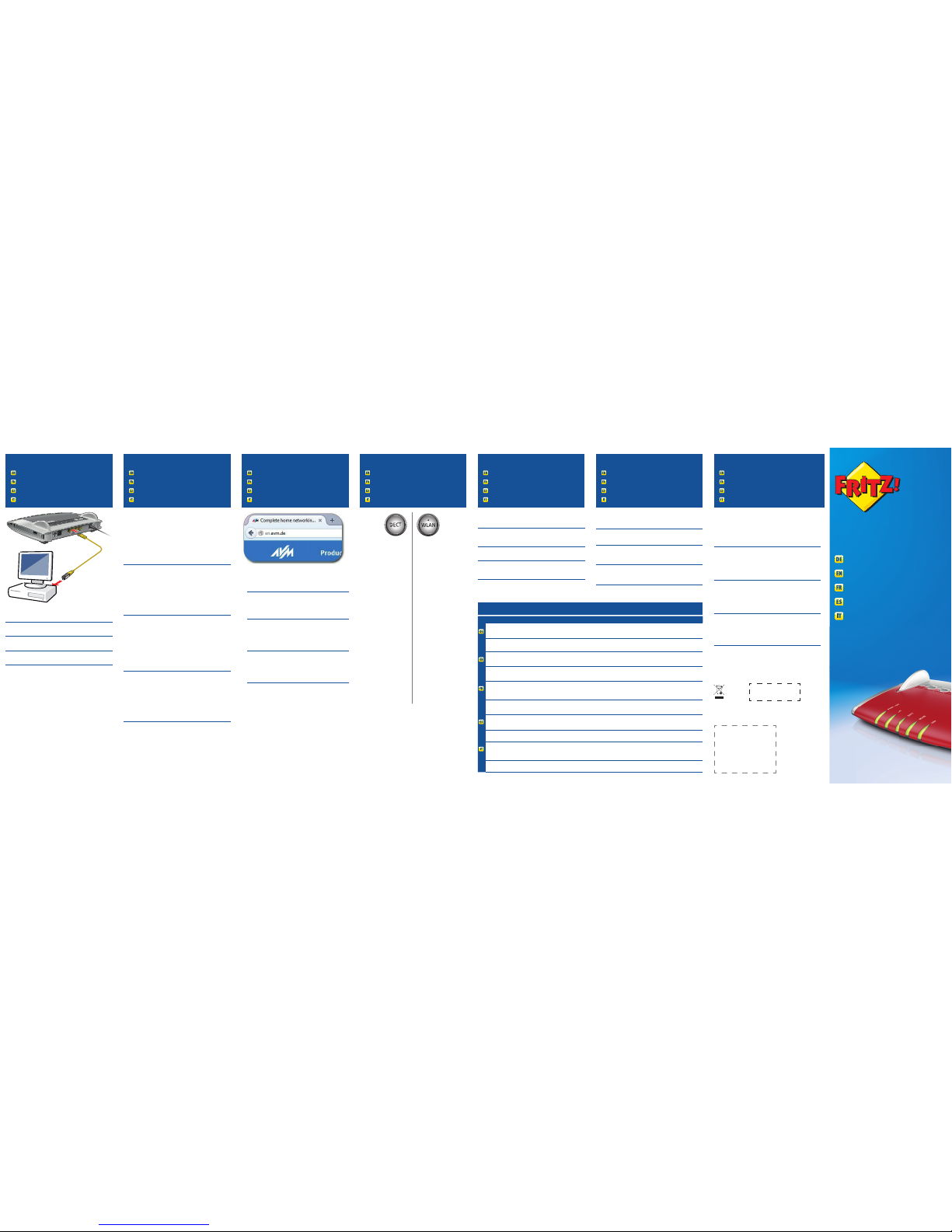
CE-Konformitätserklärung
Declaration of CE Conformity
Déclaration de conformité CE
Declaración de conformidad CE
Dichiarazione di conformità CE
LED
PEFC
Service
Service
Service
Servicio de asistencia
Assistenza
Computer an LAN anschließen
Connecting a Computer to the LAN port
Connexion d’un ordinateur au réseau local
Conexión a través de LAN
Collegamento di un computer alla rete LAN
Benutzeroberfläche und Internet
User Interface and Internet
Interface utilisateur et Internet
Interfaz de usuario y Internet
Interfaccia utente e Internet
Im Internet surfen
Surfing the Net
Naviguer sur Internet
Navegar en Internet
Navigazione su Internet
Geräte am USB-Anschluss
Surfing the Net
Naviguer sur Internet
Navegar en Internet
Navigazione su Internet
Taster
Buttons
Touches
Botones
Tasti
• Die FRITZ!Box hat eine Benutzeroberfl äche, in der Sie die Verbindung
zum Internet einrichten. Geben Sie dazu in einem Internetbrowser
http://fritz.box ein.
• Folgen Sie den Anweisungen auf dem Bildschirm und geben Sie
Ihr FRITZ!Box-Kennwort ein. Ihr FRITZ!Box-Kennwort steht auf der
Unterseite der FRITZ!Box.
• Folgen Sie weiter den Anweisungen auf dem Bildschirm und geben
Sie Ihre Internetzugangsdaten ein, die Sie in einem separaten
Schreiben von Ihrem Internetanbieter erhalten haben.
Wir wünschen Ihnen viel Spaß beim Surfen mit Ihrer FRITZ!Box.
• Set up the FRITZ!Box for Internet connections in the user interface.
Open an Internet browser and enter http://fritz.box.
• Follow the instructions on the screen and enter your FRITZ!Box
password. Your FRITZ!Box password is printed on a sticker on the
base of the FRITZ!Box.
• Follow the further instructions on the screen and enter your Internet
account information that you received from your Internet service
provider in a separate mailing.
Have fun surfi ng with your FRITZ!Box!
• Confi gurez les connexions Internet de FRITZ!Box sur l’interface utilisateur. Lancez un navigateur Internet puis saisissez http://fritz.box.
• Suivez les instructions qui apparaissent sur votre écran, et saisissez
votre mot de passe FRITZ!Box. Celui-ci fi gure sur la partie inférieure
de votre FRITZ!Box.
• Continuez à suivre les instructions qui apparaissent sur votre écran,
et saisissez vos données d’accès à Internet qui vous ont été envoyées séparément par votre fournisseur d’accès à Internet.
Désormais, vous pourrez profi ter pleinement de la navigation avec votre
FRITZ!Box.
• En la interfaz de usuario podrá confi gurar su FRITZ!Box para las
conexiones a Internet. Abra su navegador web e indique http://fritz.
box.
• Siga las instrucciones e indique la contraseña de su FRITZ!Box. La
contraseña se encuentra en la parte inferior de su FRITZ!Box.
• Continúe e indique los datos de acceso a Internet que habrá
recibido en una carta especial de su proveedor de Internet.
¡Esperamos que aproveche al máximo y disfrute todas las ventajas que
le ofrece su FRITZ!Box!
• Nell’interfaccia utente si confi gura il FRITZ!Box per le connessioni
Internet. Avviate un browser web e digitate http://fritz.box.
• Seguite le istruzioni dello schermo e immettete la vostra password
per il FRITZ!Box che si trova alla base del FRITZ!Box.
• Seguite le istruzioni dello schermo e immettete i dati di accesso a
Internet, qui vi sono stati forniti in un’apposita lettera del vostro
provider di Internet.
Vi auguriamo buona navigazione con il FRITZ!Box!
FRITZ!Box 7560
Kurzanleitung
Quick Guide
Notice abrégée
Guía rápida
Guida rapida
© AVM Computersysteme Vertriebs GmbH • Documentation release 10/2016 • 521481001
Sie können Ihren Computer mit einem LAN-Kabel mit der FRITZ!Box
verbinden.
You can connect computers to the FRITZ!Box using the yellow network
cable.
Vous pouvez raccorder votre ordinateur à FRITZ!Box à l’aide du câble
réseau jaune.
A su FRITZ!Box podrá conectar ordenadores con la ayuda del cable de red
amarillo.
Potete collegare i computer al FRITZ!Box con il cavo di rete giallo.
Sobald die FRITZ!Box mit Ihren Zugangsdaten eingerichtet ist, können
Sie mit allen angeschlossenen Computern im Internet surfen.
• Starten Sie einen Internetbrowser.
• Geben Sie eine Internetadresse ein.
As soon as the FRITZ!Box has been confi gured with your account
information, you can surf the web using all connected computers.
• Start a web browser.
• Enter a web address.
Dès que votre FRITZ!Box est confi gurée avec vos données d’accès, vous
pouvez commencer à naviguer sur Internet avec tous les ordinateurs
connectés.
• Lancez un navigateur Internet.
• Saisissez une adresse Internet.
Una vez haya instalado e indicado en su FRITZ!Box los datos de acceso
podrá navegar de inmediato desde cualquiera de los ordenadores
conectados
• Inicie un navegador de Internet.
• Indique una dirección de Internet.
Non appena avete terminato la confi gurazione del FRITZ!Box con i vostri
dati di accesso, potete navigare in Internet con tutti i computer collegati.
• Avviate un browser web.
• Immettete un indirizzo Internet.
Power Fiber WLAN Fon Info
blinkt
WLAN-Einstellungen werden
übernommen, Funknetz wird
ein- oder ausgeschaltet, WPS wird
ausgeführt
Blinkt bei
Sprachnachrichten im
Netz
grün: FRITZ!OS wird aktualisiert, Stick & Surf läuft, frei
einstellbar
rot: Es ist ein Fehler aufgetreten: Öffnen Sie
http://fritz.box im Browser
leuchtet
FRITZ!Box ist
betriebsbereit
Eine
Internetverbindung
besteht
WLAN-Funktion ist aktiv Eine Telefonverbindung
besteht
grün: Stick & Surf ist abgeschlossen, frei einstellbar
rot: Es ist ein Fehler aufgetreten: Öffnen Sie
http://fritz.box im Browser
fl ashing
Adopting the wireless LAN settings.
Switching the radio network on or
off, performing WPS
flashes when voice
messages are waiting in
the network
green: Updating FRITZ!OS, Stick&Surf procedure in
progress, freely configurable
red: An error occurred, Open a web browser and enter
http://fritz.box
on
FRITZ!Box is ready
for operation
An Internet
connection is active
Wireless LAN functionality active A telephone connection
is active
green: The Stick&Surf procedure has been concluded,
freely configurable
red: An error occurred, Open a web browser and enter
http://fritz.box
clignote
Les paramètres sans fil vont être
acceptés, le réseau sans fil est en
cours de (dés)activation, le WPS est
en cours d’exécution.
Clignote en cas de
messages vocaux au sein
du réseau.
vert : FRITZ!OS est en cours de mise à jour, l’opération
Stick&Surf est en cours, réglage libre
rouge : une erreur s’est produite. Ouvrez un navigateur
Internet puis saisissez l’adresse
http://fritz.box
allumé
FRITZ!Box est en
état de fonctionner.
Une liaison Internet
est en cours.
La fonction sans fil est active. Une communication
téléphonique est en
cours.
vert : l’opération Stick&Surf est terminée, réglage libre
rouge : une erreur s’est produite. Ouvrez un navigateur
Internet puis saisissez l’adresse
http://fritz.box
parpadea
Se está ajustando la configuración
WiFi. Se está activando/
desactivando WiFi. Se está
ejecutando WPS
Parpadea si hay un
mensaje de voz en la red
verde: se está actualizando el FRITZ!OS, se está ejecutando
Stick & Surf, configurable
rojo: error. Abra http://fritz.box en el navegador
brilla
FRITZ!Box está
funcionando
Existe una conexión
a Internet
la red inalámbrica se encuentra
activa
Se está realizando una
conexión telefónica
verde: se ha concluido Stick & Surf, configurable
rojo: error. Abra http://fritz.box en el navegador
lampeggia
Le impostazioni wireless vengono
applicate. La rete wireless viene
attivata o disattivata. È in corso
l’esecuzione di WPS
lampeggia per i messaggi
vocali in rete
verde: l’aggiornamento di FRITZ!OS è in corso, il
procedimento Stick&Surf è in corso, impostabile
rosso: si è verificato un errore. Aprite un browser web e
digitate http://fritz.box
acceso
Disponibilità del
FRITZ!Box
È attiva una
connessione Internet
La funzione wireless è attiva È attiva una connessione
telefonica.
verde: il procedimento Stick&Surf è concluso, impostabile
rosso: si è verificato un errore. Aprite un browser web e
digitate http://fritz.box
Hiermit erklärt AVM, dass sich das Gerät in Übereinstimmung mit den grundlegenden
Anforderungen und den anderen relevanten Vorschriften der Richtlinien 2014/53/EU,
2009/125/EG sowie 2011/65/EU befi ndet. Die Langfassung der CE-Konformitätserklärung
finden Sie in englischer Sprache unter http://en.avm.de/ce.
AVM declares herewith that the device is compliant with the basic requirements and the
relevant rules in directives 2014/53/EU, 2009/125/EC and 2011/65/EU. The long version
of the declaration of CE conformity is available at
http://en.avm.de/ce.
AVM déclare par la présente que l’appareil est conforme aux exigences essentielles et aux
instructions pertinentes des directives 2014/53/UE, 2009/125/CE et 2011/65/UE. Vous
trouverez la version longue de la déclaration de conformité CE à l’adresse :
http://en.avm.de/ce (en langue anglaise).
Por la presente declara AVM, que el dispositivo cumple con los requisitos esenciales y las
disposiciones pertinentes de las Directivas 2014/53/UE, 2009/125/CE y 2011/65/UE.
Podrá encontrar la declaración CE completa (en idioma inglés) en la dirección web
http://en.avm.de/ce.
AVM dichiara che il dispositivo è conforme ai requisiti fondamentali e alle disposizioni
inerenti alle direttive 2014/53/UE, 2009/125/CE e 2011/65/UE. La versione integrale
della dichiarazione di conformità CE si trova in inglese in: http://en.avm.de/ce.
Das FRITZ!Box-Handbuch liegt im Internet für Sie bereit: avm.de/service/handbuecher/
fritzbox. Die Garantiebedingungen für Ihre FRITZ!Box fi nden Sie im Handbuch. Die
Lizenzbestimmungen Ihrer FRITZ!Box fi nden Sie in der Benutzeroberfl äche unter
„Rechtliche Hinweise“.
In der Benutzeroberfläche der FRITZ!Box können Sie über das Symbol „Hilfe“ eine
ausführliche Hilfe aufrufen. Im Internet bietet Ihnen AVM ausführliche Informationen zu
Ihrem AVM-Produkt sowie Ankündigungen neuer Produktversionen und neuer Produkte:
avm.de/service.
The FRITZ!Box manuals are available for you on our website: en.avm.de/service/manuals/
fritzbox. The conditions of the warranty are elaborated in the manual of your AVM product.
The licensing conditions are presented in the FRITZ!Box user interface under the “Legal
Notice” heading.
In the user interface you can open the detailed Online Help by selecting the Help button.
On its website AVM presents comprehensive information on your AVM products as well as
new product announcements and new product versions:
en.avm.de/service.
Le manuel de FRITZ!Box est téléchargeable sur Internet, à l’adresse: be.avm.de/fr/
service/manuels/fritzbox. Vous trouverez les conditions de garantie s’appliquant à
FRITZ!Box dans le manuel. Les dispositions de la licence sont disponibles sur l’interface
utilisateur de FRITZ!Box sous la rubrique «Mentions légales».
Dans l’interface utilisateur de FRITZ!Box, vous pouvez appeler une aide détaillée par le
biais de l’icône « Aide ». Sur Internet, AVM vous propose des informations approfondies
sur votre produit :
be.avm.de/fr/service.
En la página: en.avm.de/service/manuals/fritzbox podrá descargar el manual de usuario
de su FRITZ!Box. En el manual de usuario encontrará las condiciones de garantía.
Las condiciones de licencia se encuentran en la interfaz de usuario de FRITZ!Box bajo
“Nota legal”.
En la interfaz de usuario de FRITZ!Box podrá abrir la ayuda en línea. AVM ofrece
adicionalmente en Internet amplia información sobre todos los productos de la firma:
en.avm.de/service.
Il manuale del FRITZ!Box si può scaricare da Internet:
it.avm.de/assistenza/manuali/
fritzbox. Le condizioni di garanzia per il FRITZ!Box si trovano nel manuale. Le condizioni di
licenza si trovano nell’interfaccia utente del FRITZ!Box alla voce “Note legali”.
Nell’interfaccia utente del FRITZ!Box è possibile accedere a una dettagliata guida online
tramite il pulsante “Guida”. In Internet AVM off re informazioni esaurienti sul vostro
prodotto AVM:
it.avm.de/assistenza.
Telefone wiederfinden
Kurz drücken
Telefone anmelden
Lang drücken
WLAN an/ausschalten
Kurz drücken
WLAN-Geräte mit WPS
anmelden
Lang drücken
Search for telephones
Press briefly
Register telephone handsets
Press and hold
Switch Wireless LAN on/off
Press briefly
Register wireless devices
using WPS
Press and hold
Retrouver un téléphone
Appuyer brièvement
Connecter des téléphones
Appuyer longuement
(Dés)activer le réseau sans fil
Appuyer brièvement
Enregistrer des périphériques
sans fil à l’aide du WPS
Appuyer longuement
Buscar teléfono portátil
Pulsar brevemente
Conectar teléfonos
Pulsar largo
Activar/desactivar WiFi
Pulsar brevemente
Conectar dispositivos WiFi con
WPS
Pulsar largo
Ritrovare telefoni
premendo brevemente
Registrare telefoni
premendo a lungo
Attivazione e disattivazione
della rete wireless
premendo brevemente
Registrare dispositivi wireless
via WPS
premendo a lungo
Die FRITZ!Box hat einen USB-Anschluss. Alle Computer im Netzwerk
können die USB-Geräte verwenden, die Sie an diesen Anschluss
anschließen.
The FRITZ!Box has a USB port to which you can connect various USB
devices. All computers in the network can use the USB devices that you
connect to this port.
FRITZ!Box a un port USB. Les périphériques USB que vous connectez à ce
port peuvent être utilisés par tous les ordinateurs du réseau.
Su FRITZ!Box tiene un puerto de conexión USB. Los dispositivos USB que
conecte podrán ser utilizados por todos ordenadores que se encuentren
en su red.
Il FRITZ!Box è dotato di una porta USB. I dispositivi USB che collegate a
questa porta possono essere usati da tutti i computer della rete.
LAN 2
LAN 3
LAN 4
Power
Po
w
er/
D
S
L
D
ECT
F
o
n
WL
A
N
I
n
f
o
DSL
FON 1
LAN 1
DECT
W
LAN
FON
FON
1
1
FON 1
GUA 52 x 45mm
Page 2
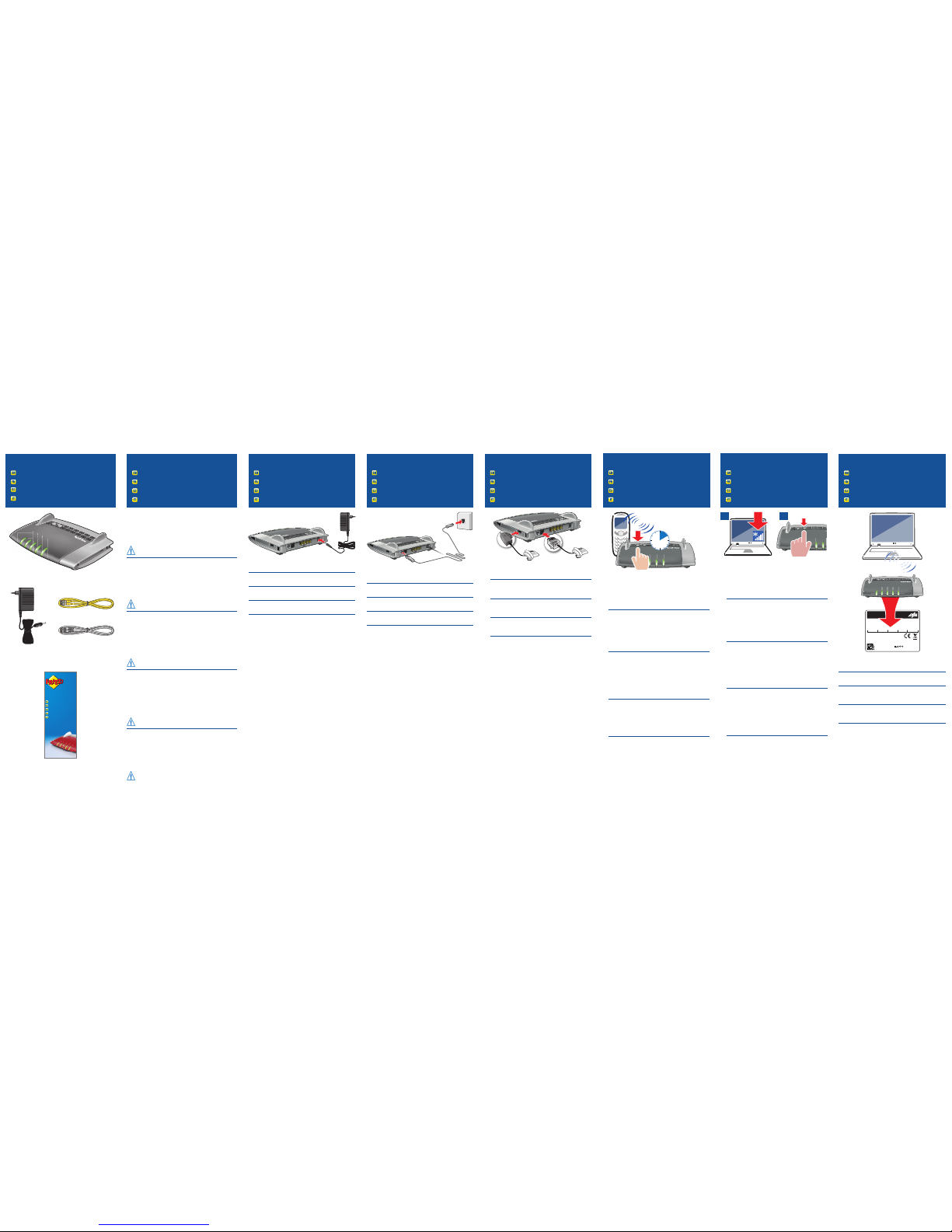
Telefone per Kabel anschließen
Connect Telephones by Cable
Raccordement de téléphones avec un câble
Conexión de teléfonos con cable
Collegamento di telefoni via cavo
Lieferumfang
Contents
Contenu de la livraison
Contenido
Contenuto
Sicherheitshinweise
Safety Instructions
Consignes de sécurité
Consejos de seguridad
Indicazioni di sicurezza
An den Strom anschließen
Connect to Electrical Power
Branchement au réseau électrique
Conecte a la alimentación eléctrica
Collegate il FRITZ!Box alla rete elettrica
DECT-Telefon anmelden
Register DECT Cordless Telephones
Enregistrement des téléphones DECT
Conectar teléfonos DECT
Registrazione di telefoni DECT
WLAN-Schnellverbindung (WPS)
Wireless LAN Quick Connection (WPS)
Connexion sans fi l rapide (WPS)
Conexión inalámbrica rápida (WPS)
Connessione wireless rapida (WPS)
FRITZ!Box mit DSL verbinden
Connect FRITZ!Box with DSL
Connectez FRITZ!Box à la ligne DSL
Conectar FRITZ!Box a la linea ADSL
Collegare il FRITZ!Box con DSL
Computer per WLAN anschließen
Connecting a Computer via Wireless LAN
Connexion sans fil d’un ordinateur
Conexión a través de la red inalámbrica
Collegamento di un computer via wireless
Schließen Sie die FRITZ!Box an den Strom an. Die Leuchtdiode „Power /
DSL“ beginnt zu blinken.
Connect the FRITZ!Box to electrical power. The “Power /DSL” LED begins
fl ashing quickly.
Raccordez FRITZ!Box au réseau électrique. Le voyant lumineux «Power /
DSL» commence à clignoter.
Conecte su FRITZ!Box a la alimentación eléctrica. El led “Power /DSL”
comenzará a parpadear.
Collegate il FRITZ!Box alla rete elettrica. Il LED “Power /DSL” inizia a
lampeggiare.
Insgesamt können sechs Telefone per DECT angemeldet werden.
• Bringen Sie Ihr Telefon in den Anmeldemodus.
• Geben Sie die PIN der FRITZ!Box am Telefon ein (der voreingestellte
Wert ist „0000“).
• Drücken Sie die DECT-Taste auf der FRITZ!Box für etwa 10 Sekunden
bis die Leuchtdiode „Info“ blinkt. Ihr Telefon wird angemeldet.
You can register a total of up to 6 cordless DECT telephones on the
FRITZ!Box.
• Put your telephone in registration mode.
• Enter the PIN of the FRITZ!Box on the telephone (the preset value is
“0000”).
• Press and hold down the “DECT” button on the FRITZ!Box for about
10seconds until the “Info” LED fl ashes. Your telephone is registered.
Il est possible d’enregistrer jusqu’à six téléphones DECT.
• Faites passer votre téléphoneDECT sur le mode destiné à
l’enregistrement.
• Saisissez le code PIN de votre FRITZ!Box sur le téléphone (code par
défaut: 0000).
• Enfoncez la toucheDECT de votre FRITZ!Box pendant environ
10secondes, jusqu’à ce que le voyant lumineux «Info» clignote.
Votre téléphone est enregistré.
En total podrá registrar hasta 6 teléfonos inalámbricos DECT.
• Inicie en su teléfono inalámbrico el modo de registración.
• Indique en el teléfono el PIN de su FRITZ!Box (se ha confi gurado por
defecto “0000”).
• Presione el interruptor DECT en su FRITZ!Box durante 10 segundos,
hasta que el diodo “Info” parpadee. El teléfono IP será registrado.
Si possono registrare via DECT fi no a sei telefoni.
• Attivate nel telefono la modalità di registrazione.
• Digitate nel telefono il PIN del FRITZ!Box (il valore predefi nito è
“0000”).
• Premete il tasto DECT del FRITZ!Box per circa 10 secondi fi nché non
lampeggia il LED “Info”. Il telefono viene registrato.
• Schließen Sie analoge Telefone an die Buchse „FON 1“ an. Die
FRITZ!Box hat diese Buchse in zwei Ausführungen: hinten für RJ11und seitlich für TAE-Stecker.
• Connect analog telephones to the “FON1” socket. The FRITZ!Box is
equipped with two diff erent types of jacks: one on the back for RJ11
connectors, and one on the side for TAE connectors.
• Raccordez un téléphone analogique à la prise femelle «FON1».
FRITZ!Box est dotée de deux types de prises diff érents (RJ11 au dos,
TAE sur le côté).
• Conecte un teléfono analógico al puerto de conexión “FON 1”. Su
FRITZ!Box tiene dos tipos de puertos de conexión: RJ11, en el panel
de conexión y puertos TAE en la parte lateral.
• Collegate un telefono analogico alla presa “FON 1”. Il FRITZ!Box
dispone di due versioni di queste prese: sul retro per RJ11 e
lateralmente per connettori TAE.
1 2
Sie können WLAN-Geräte per WPS mit der FRITZ!Box verbinden:
• Klicken Sie in der Taskleiste auf das WLAN-Symbol.
• Auf dem Bildschirm erscheint eine Liste mit Drahtlosnetzwerken.
• Wählen Sie das Drahlosnetzwerk Ihrer FRITZ!Box 7560 aus und
klicken Sie auf „Verbinden“.
• Drücken Sie den WPS-Taster der FRITZ!Box 7560 bis die Leuchtdiode
WLAN blinkt.
Computers with wireless LAN can be connected with the FRITZ!Box using
WPS:
• Click the WLAN icon in the notifi cation area of the Windows task bar.
• A list appears on the screen showing all wireless networks.
• Select the wireless network of your FRITZ!Box and click “Connect”.
• Press the WPS button on the FRITZ!Box 7560 until the WLAN LED
begins fl ashing.
Vous pouvez connecter vos périphériques sans fi l à FRITZ!Box par WPS:
• Cliquez sur l’icône de réseau sans fi l dans la barre des
tâchesWindows.
• Une liste de réseaux sans fi l s’affi che sur votre écran.
• Sélectionnez le réseau sans fi l de votre FRITZ!Box5490, puis cliquez
sur «Connecter».
• Enfoncez la toucheWPS de votre FRITZ!Box5490 jusqu’à ce que la
diode électroluminescente WLAN clignote.
Podrá conectar dispositivos inalámbricos a FRITZ!Box a través de WPS:
• Haga clic en la barra de tareas de Windows sobre el símbolo de la red
inalámbrica.
• En la pantalla aparecerá una lista de las redes inalámbricas en su
entorno.
• Seleccione la red de su FRITZ!Box 7560 y haga clic sobre “Conectar”.
• Presione el botón “WPS” en su FRITZ!Box 7560 hasta que el
indicador “WLAN” parpadee.
Tramite WPS potete collegare al FRITZ!Box i dispositivi wireless:
• Nella barra delle applicazioni di Windows cliccate l’icona della rete
wireless.
• Sullo schermo compare una lista delle reti wireless.
• Selezionate la rete wireless del FRITZ!Box 7560 e cliccate “Collega”.
• Premete il tasto WPS del FRITZ!Box 7560 fi nché il LED WLAN non
lampeggia.
• Installieren Sie die FRITZ!Box nicht bei Gewitter.
• Trennen Sie die FRITZ!Box bei Gewitter vom Strom und vom Internet.
• Die Lüftungsschlitze der FRITZ!Box müssen immer frei sein.
• Stellen Sie die FRITZ!Box nicht auf wärmeempfi ndliche Flächen.
• Schließen Sie die FRITZ!Box an eine leicht erreichbare Steckdose an.
• Die FRITZ!Box darf nur innerhalb von Gebäuden verwendet werden.
Beachten Sie auch die Sicherheitshinweise in Ihrem FRITZ!BoxHandbuch.
• Do not install the FRITZ!Box during an electrical storm.
• During a storm, disconnect the FRITZ!Box from the power supply and
from the Internet.
• The ventilation slits of the FRITZ!Box must never be obstructed.
• Do not place the FRITZ!Box on excessively heat-sensitive surfaces.
• Insert the the FRITZ!Box into an outlet that is easy to reach.
• The FRITZ!Box is intended only for indoor operation.
See also the security instructions in your FRITZ!Box manual.
• N’installez pas votre FRITZ!Box pendant un orage.
• En cas d’orage, débranchez votre FRITZ!Box du réseau d’alimentation
électrique et d’Internet.
• Les fentes d’aération de votre FRITZ!Box doivent toujours être bien
dégagées.
• Ne posez pas votre FRITZ!Box sur des surfaces sensibles à la chaleur.
• Branchez FRITZ!Box sur une prise facile d’accès.
• FRITZ!Box doit être utilisée uniquement à l’intérieur d’un bâtiment.
Tenez compte des consignes de sécurité fournies dans le manuel
devotre FRITZ!Box.
• No instale su FRITZ!Box durante una tormenta eléctrica.
• Desconecte su FRITZ!Box durante una tormenta eléctrica tanto de la
corriente, como de Internet.
• No se debe bloquear la rejilla de ventilación de su FRITZ!Box.
• No coloque su FRITZ!Box sobre una superfi cie que no resista el calor,
ya que el router se calienta durante el uso normal.
• Conecte su FRITZ!Box a una toma eléctrica de fácil acceso.
• Su FRITZ!Box sólo debe ser utilizado en interiores.
Tenga en cuenta las indicaciones de seguridad que encontrará en el
manual de usuario de FRITZ!Box.
• Non installate il FRITZ!Box durante un temporale.
• Durante i temporali scollegate il FRITZ!Box dall’alimentazione elettrica
e da Internet.
• Le fessure di ventilazione del router devono restare sempre libere.
• Non collocate il FRITZ!Box su superfi ci sensibili al calore.
• Collegate il Fritz!Box ad una presa di corrente facilmente accessibile.
• Il FRITZ!Box va utilizzato esclusivamente all’interno degli edifi ci.
Rispettare le istruzioni di sicurezza riportate nel manuale utente del
FRITZ!Box.
Schließen Sie das DSL-Kabel an der Buchse „DSL/TEL“ der FRITZ!Box und
am Telefonanschluss an.
Connect the DSL cable to the “DSL/TEL” socket on the FRITZ!Box and to
the telephone jack.
Branchez le câbleDSL sur la prise femelle «DSL/TEL» de votre
FRITZ!Box, puis sur la prise téléphonique.
Conecte el cable DSL al puerto de conexión “DSL/TEL” de su FRITZ!Box y
a la toma telefónica.
Collegate il cavo DSL alla presa “DSL/TEL”del FRITZ!Box e alla presa
telefonica.
Computer mit WLAN und dem Betriebssystem MACOS oder anderen
können Sie mit dem WLAN-Netzwerkschlüssel an der FRITZ!Box
anschließen.
Computers with wireless LAN and the operating systems MACOS or
others can be connected with the FRITZ!Box using the network key.
Les ordinateurs dotés d’une fonction sans fi l et fonctionnant sous MAC
OS, etc. peuvent être connectés à FRITZ!Box à l’aide de la clé réseau
sans fi l.
Ordenadores con función inalámbrica y sistemas operativos MAC
OS u otros podrán conectarse a FRITZ!Box indicando la clave de red
inalámbrica.
I computer dotati di wireless e con i sistemi operativi MAC OS o altri si
possono collegare al FRITZ!Box usando la chiave di rete wireless.
FON
1
Power/DSL
Fon
DECT
WLAN
Info
WLAN
DECT
FRITZ!Box 7560
Kurzanleitung
Quick Guide
Notice abrégée
Guía rápida
Guida rapida
LAN 2
LAN 3
LAN 4
Power
P
ow
e
r/DSL
DEC
T
Fo
n
W
L
AN
Info
DSL
FON 1
LAN 1
DECT
W
LAN
FON
FON
1
1
FON
1
WLAN
DECT
Power/DSL
Fon
DECT
WLAN
Info
Registration
DE
C
T
DECT
10 s
LAN 2
LAN 3
LAN 4
Power
Pow
er
/
D
SL
DE
C
T
F
on
W
LAN
I
nf
o
DSL
FON 1
LAN 1
DECT
W
LAN
F
FON
FON
1
1
1
1
FON 1
WLAN
DECT
Power/DSL
Fon
D
ECT
WLAN
Info
LAN 2
LAN 3
LAN 4
Power
P
ow
e
r/D
S
L
D
ECT
Fon
WL
A
N
Inf
o
DSL
FON 1
LAN 1
DECT
W
LAN
F
FON
FON
1
1
1
1
FON 1
x77x xx81 1xx2 898x 12xx
xxxxxx1234
FRITZ!Box 7560 WW
FRITZ!Box 7560
Serial no.:
WLAN Network Key (WPA2):
Installation: http://fritz.box
Art. no.: 2000 2794
Power units: 311P0W062, 311P0W072,
311P0W096 12V 2A
WLAN Network (SSID):
FRITZ!Box password:
AVM GmbH, 10547 Berli n
WLAN
WLAN
DECT
P
ower/DSL
F
on
DECT
WLAN
Info
