Page 1
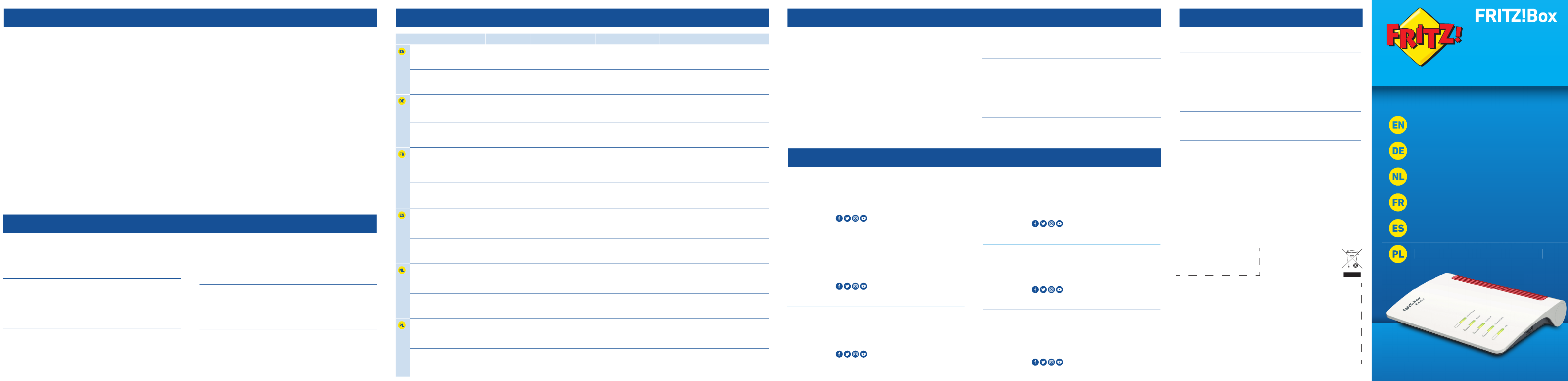
LED
© AVM Computersysteme Vertriebs GmbH • Documentation release 12/2019 • 521584001
CE WPS
Korte handleiding
Guide rapide
Guía rápida
Skrócona instrukcj obsługi
Kurzanleitung
Quick Guide
S
Radio Frequency Specifi cations
Service
http://fritz.box
AVM declares herewith that the device is compliant with the basic requirements and the
relevant rules in directives 2014/53/EU, 2009/125/EC and 2011/65/EU. The long version of
the declaration of CE conformity is available at
http://en.avm.de/ce.
Hiermit erklärt AVM, dass sich das Gerät in Übereinstimmung mit den grundlegenden
Anforderungen und den anderen relevanten Vorschriften der Richtlinien 2014/53/EU,
2009/125/EG sowie 2011/65/EU befi ndet. Die Langfassung der CE-Konformitätserklärung
fi nden Sie in englischer Sprache unter
http://en.avm.de/ce.
AVM déclare par la présente que l’appareil est conforme aux exigences essentielles et aux
instructions pertinentes des directives 2014/53/UE, 2009/125/CE et 2011/65/UE.
Vous trouverez la version longue de la déclaration de conformité CE à l’adresse
http://en.avm.de/ce (en langue anglaise).
Por la presente declara AVM, que el dispositivo cumple con los requisitos esenciales y
las disposiciones pertinentes de las Directivas 2014/53/UE, 2009/125/CE y 2011/65/UE.
Podrá encontrar la declaración CE completa (en idioma inglés) en la dirección web:
http://en.avm.de/ce.
Hiermee verklaart AVM dat het apparaat overeenstemt met de fundamentele vereisten en
de andere relevante voorschriften van de richtlijnen 2014/53/EU, 2009/125/EG en
2011/65/EU. De volledige versie van de EG-verklaring van overeenstemming vindt u in het
Engels op
http://en.avm.de/ce.
Firma AVM oświadcza niniejszym, że urządzenie jest zgodne zpodstawowymi wymogami
iinnymi obowiązującymi przepisami dyrektyw 2014/53/UE, 2009/125/WE oraz
2011/65/UE. Deklaracja zgodności CE wpełnej wersji jest dostępna w języku angielskim
pod adresem
http://en.avm.de/ce.
DECT
1880MHz – 1900MHz, max. 250mW
Wireless LAN / WLAN / WiFi / Réseau sans fi l
2.4 GHz: 2.4 GHz – 2.483 GHz, max. 100 mW
5 GHz: 5.15 GHz – 5.35 GHz, max. 200 mW, 5.47 GHz – 5.725 GHz, max. 1000mW
In the 5-GHz band for wireless LAN, the range from 5.15GHz to 5.35GHz is intended only
for indoor use. This restriction or requirement is eff ective in the EU member states AT, BE,
BG, CY, CZ, DE, DK, EE, EL, ES, FI, FR, HR, HU, IE, IT, LT, LU, LV, MT, NL, PL, PT, RO, SE, SI, SK,
UK.
Im 5-GHz-Band für WLAN ist der Bereich von 5,15 GHz bis 5,35 GHz nur für den Betrieb
in geschlossenen Räumen bestimmt. Diese Beschränkung oder Anforderung gilt in den
EU-Mitgliedsstaaten AT, BE, BG, CY, CZ, DE, DK, EE, EL, ES, FI, FR, HR, HU, IE, IT, LT, LU, LV,
MT, NL, PL, PT, RO, SE, SI, SK, UK.
Dans la bande des 5GHz destinée aux réseaux sans fi l, la plage comprise entre 5,15GHz
et 5,35GHz est réservée à une utilisation à l'intérieur. Cette restriction ou exigence
s'applique dans les États membres de l'UE suivants: AT, BE, BG, CY, CZ, DE, DK, EE, EL, ES,
FI, FR, HR, HU, IE, IT, LT, LU, LV, MT, NL, PL, PT, RO, SE, SI, SK, UK.
En la banda de 5GHz para la red inalámbrica, el rango de 5,15GHz a 5,35GHz está
destinado solo para uso en interiores. Esta restricción o requisito se aplica en los estados
miembros de la AT, BE, BG, CY, CZ, DE, DK, EE, EL, ES, FI, FR, HR, HU, IE, IT, LT, LU, LV, MT,
NL, PL, PT, RO, SE, SI, SK, UK.
Op de 5GHz-band voor WiFi is het bereik van 5,15GHz tot 5,35GHz uitsluitend bestemd
voor gebruik binnenshuis. Deze beperking of verplichting geldt in de EU-lidstaten AT, BE,
BG, CY, CZ, DE, DK, EE, EL, ES, FI, FR, HR, HU, IE, IT, LT, LU, LV, MT, NL, PL, PT, RO, SE, SI, SK,
UK.
W paśmie 5-GHz dla WLAN zakres od 5,15 GHz do 5,35 GHz jest przeznaczony tylko do
zamkniętych pomieszczeń. Niniejsze ograniczenie lub wymaganie obowiązuje w krajach
UE: AT, BE, BG, CY, CZ, DE, DK, EE, EL, ES, FI, FR, HR, HU, IE, IT, LT, LU, LV, MT, NL, PL, PT, RO,
SE, SI, SK, UK.
Power/Cable WLAN Fon/DECT Connect/WPS Info
fl ashing
Connection to the internet
is being established or has
been interrupted
Registration in
progress
You have messages in your
mailbox (this function must be
supported by your provider) or
registration ind progress
Registration procedure for a
WiFi, DECT, Smart Home or
powerline device in progress
green: updating FRITZ!OS, Stick&Surf procedure in
progress, freely confi gurable
red: an error occurred. Open a web browser and
enter
http://fritz.box
on
FRITZ!Box is ready for
operation
Wireless LAN is
enabled
A telephone connection is
active
DECT is enabled green: Stick&Surf procedure has been concluded;
freely confi gurable
red: an error occurred. Open a web browser and
enter
http://fritz.box
blinkt
Verbindung wird hergestellt
oder ist unterbrochen
Anmeldevorgang
läuft
Nachrichten in Ihrer Mailbox
(Funktion muss von Ihrem
Anbieter unterstützt werden)
oder Anmeldevorgang läuft
Anmeldevorgang für ein
WLAN oder Smart-HomeGerät läuft
grün: FRITZ!OS wird aktualisiert, Stick&Surf läuft,
frei einstellbar
rot: Es ist ein Fehler aufgetreten: Öff nen Sie
http://fritz.box im Browser
leuchtet
FRITZ!Box ist betriebsbereit WLAN ist aktiv Eine Telefonverbindung
besteht
DECT ist aktiv grün: Stick& Surfist abgeschlossen, frei einstellbar
rot: Es ist ein Fehler aufgetreten: Öff nen Sie
http://fritz.box im Browser
clignote
Connexion en cours
d’établissement ou
interrompue.
Procédure
d’enregistrement
est en cours.
Il y a des messages dans votre
boîte à lettres électronique
(cette fonction doit être
prise en charge par votre
fournisseur) ou procédure
d’enregistrement en cours.
La procédure
d’enregistrement d’un
périphérique sans fi l , DECT,
domotique ou CPL est en
cours.
vert: FRITZ!OS est en cours de mise à jour,
l’opération Stick&Surf est en cours, réglage libre.
rouge: une erreur s’est produite. Saisissez
http://fritz.box dans un navigateur Internet.
allumé
FRITZ!Box est prête à
fonctionner.
Le réseau sans fi l
est actif.
Une communication
téléphonique est en cours.
Le DECT est actif. vert: l’opération Stick&Surf est terminée, réglage
libre.
rouge: une erreur s’est produite. Saisissez
http://fritz.box dans un navigateur Internet.
parpadea
la conexión se está
estableciendo o ha sido
interrumpida
Se está iniciando
el proceso de
conexión
mensajes en su buzón de
correo (esta función debe ser
sustentada por su proveedor
de telefonía) o proceso de
conexión en curso
se esta conectando
dispositivo WiFI, DECT,
de domótica o PLC
verde: se está actualizando el FRITZ!OS, se está
ejecutando Stick & Surf, confi gurable
rojo: ha ocurrido un error: introduzca
http://fritz.box
en el navegador web
brilla
FRITZ!Box está a disposición Red WiFi activa conexión telefónica activa DECT activa verde: se concluyó Stick & Surf, confi gurable
rojo: ha ocurrido un error: introduzca
http://fritz.box
en el navegador web
knippert
De verbinding wordt
tot stand gebracht of is
verbroken
Bezig met
aanmelden
Er zijn berichten in uw
mailbox (functie moet
door uw provider worden
ondersteund), bezig met
aanmelden
Bezig met aanmelden
van een WiFi-, DECT-,
smarthome- of powerlineapparaat.
groen: FRITZ!OS wordt bijgewerkt, bezig met Stick &
Surf, instelbaar
rood: er is een fout opgetreden: open
http://fritz.box
in uw webbrowser
brandt
FRITZ!Box is bedrijfsklaar WiFi is actief Telefoonverbinding is actief DECT is actief
groen: Stick & Surf is voltooid, instelbaar
rood: er is een fout opgetreden: open
http://fritz.box
in uw webbrowser
miga
Połączenie jest
nawiązywane lub zostało
przerwane
Trwa procedura
rejestrowania typu
handheld
Są wiadomości w skrzynce
odbiorczej poczty
elektronicznej (ta funkcja
musi być obsługiwana przez
operatora)
Logowanie urządzenia
WLAN, DECT, Smart Home
lub Powerline zakończone
sukcesem
zielone: FRITZ!OS jest aktualizowane, trwa
Stick&Surf, możliwość dowolnego ustawienia
czerwone: Wystąpił błąd: Otwórz stronę
http://fritz.box w przeglądarce
świeci się
Urządzenie FRITZ!Box jest
gotowe do pracy
Sieć WLAN jest
aktywna
Nawiązane jest połączenie
telefoniczne
DECT jest aktywny zielone: Stick&Surf zakończone, możliwość
dowolnego ustawienia
czerwone: Wystąpił błąd: Otwórz stronę
http://fritz.box w przeglądarce
The FRITZ!Box has a user interface, where you can enable functions and view information
about connections.
• Open a web browser and enter
http://fritz.box in the address bar.
• Follow the instructions on the screen and enter your FRITZ!Box password.
• Your FRITZ!Box password is printed on a sticker on the base of the FRITZ!Box and at
the end of this guide.
Die FRITZ!Box hat eine Benutzeroberfl äche, in der Sie Funktionen aktivieren und
Verbindungsinformationen erhalten.
• Starten Sie einen Internetbrowser und geben Sie
http://fritz.box in das Adressfeld ein.
• Folgen Sie den Anweisungen auf dem Bildschirm und geben Sie dabei Ihr FRITZ!BoxKennwort ein.
• Ihr FRITZ!Box-Kennwort steht auf der Unterseite der FRITZ!Box und am Ende dieser
Anleitung.
FRITZ!Box est dotée d’une interface utilisateur qui vous permet d’activer diff érentes
fonctions et d’obtenir des informations sur les connexions.
• Lancez un navigateur Internet puis saisissez
http://fritz.box dans la ligne d’adresse.
• Suivez les instructions qui apparaissent sur votre écran, et saisissez votre mot de
passe FRITZ!Box.
• Le mot de passe FRITZ!Box fi gure sur l’autocollant placé sur la partie inférieure de
votre FRITZ!Box, ainsi qu’au bas de cette notice.
Su FRITZ!Box tiene une interfaz de usuario en la que podrá activar funciones y ver
información sobre la conexión.
• Abra un navegador web e introduzca
http://fritz.box en el campo de direcciones.
• Siga las instrucciones que aparecerán en pantalla e introduzca la contraseña de su
FRITZ!Box.
• La contraseña de FRITZ!Box se encuentra en una etiqueta adhesiva en la parte
inferior de su FRITZ!Box o al fi nal de esta guía.
De FRITZ!Box heeft een gebruikersinterface waarin u functies kunt activeren en
informatie krijgt over verbindingen.
• Open een webbrowser en voer
http://fritz.box in de adresbalk in.
• Volg de aanwijzingen op het scherm en voer daarbij uw FRITZ!Box-wachtwoord in.
• Uw FRITZ!Box-wachtwoord staat aan de onderzijde van de FRITZ!Box en aan het eind
van deze handleiding.
FRITZ!Box posiada grafi czny interfejs użytkownika, w którym użytkownik aktywuje
funkcje i wyświetla informacje o połączeniu.
• Uruchom przeglądarkę internetową i wpisz
http://fritz.box w polu adresu.
• Postępuj zgodnie z poleceniami na ekranie i wprowadź swoje hasło FRITZ!Box.
• Hasło do FRITZ!Box znajduje się na spodzie urządzenia FRITZ!Box.
Service information and help can be found on our website and in the social networks:
Service
en.avm.de/service
Manual en.avm.de/service/manuals
Guide en.avm.de/guide
Downloads en.avm.de/nc/service/downloads
Support request en.avm.de/service/support-request/your-support-request
Social networks
Legal notices and technical specifi cations are presented in the FRITZ!Box Help and in the
manual.
Service und Hilfe fi nden Sie auf unseren Internetseiten und in den sozialen Netzwerken:
Service
avm.de/service
Handbuch avm.de/handbuecher
Ratgeber avm.de/ratgeber
Updates avm.de/download
Support avm.de/support
Netzwerke
Rechtliche Hinweise und technische Daten fi nden Sie in der FRITZ!Box-Hilfe und im
Handbuch.
Vous trouverez nos services et notre aide sur notre site et dans les réseaux sociaux :
Service
be.avm.de/fr/service
Manuel be.avm.de/fr/service/manuels/
Conseils be.avm.de/fr/conseils
Téléchargements be.avm.de/fr/nc/service/telechargements
Support technique be.avm.de/fr/service/ondersteuning/selection-de-produit
Réseaux sociaux
Vous trouverez nos mentions légales et spécifi cations techniques dans l’aide de la
FRITZ!Box et dans le manuel.
En nuestro sitio web y en las redes sociales podrá encontrar ayuda y asistencia:
Servicio
es.avm.de/servicio
Manual es.avm.de/servicio/manuales-de-usuario
Consejos útiles es.avm.de/consejos-utiles
Descargas es.avm.de/nc/servicio/descargas
Soporte técnico es.avm.de/servicio/solicitud-de-soporte-tecnico/seleccion-de-
productos
Redes sociales
La información legal y los datos técnicos de su FRITZ!Box se encuentran en la ayuda y en
el manual de usuario.
Service en hulp vindt u op onze website en in de sociale netwerken:
Service
nl.avm.de/service
Handboek nl.avm.de/service/handboeken
Vraagbaak nl.avm.de/vraagbaak
Downloads nl.avm.de/nc/service/download
Ondersteuning nl.avm.de/service/ondersteuning/productkeuze
Sociale netwerken
Juridische informatie en technische gegevens vindt u in de FRITZ!Box-help-functie en in
het handboek.
Wsparcie i pomoc można znaleźć na naszych stronach internetowych oraz w serwisach
społecznościowych:
Serwis
pl.avm.de/serwis
Podręczniki pl.avm.de/serwis/podreczniki
Poradnik pl.avm.de/poradnik
Pobieranie pl.avm.de/nc/serwis/strefa-pobierania
Pomoc techniczna pl.avm.de/serwis/support-request-poland/wybor-produktu
Serwisy
Wskazówki prawne i dane techniczne można znaleźć w pomocy FRITZ!Box oraz
w podręczniku.
Windows computers and Android smartphones can be connected with the FRITZ!Box by
WPS. Android devices can be connected conveniently using the FRITZ!App WLAN from the
Google Play Store. This example describes how to connect with a Windows computer:
• Click the wireless network icon in the task bar. A list appears on the screen showing
all wireless networks.
• Select the wireless network of your FRITZ!Box and click “Connect”.
• Press the “WPS” button on the FRITZ!Box until the “WLAN” LED begins fl ashing.
Windows-Computer und Android-Smartphones können Sie mit Hilfe von WPS mit der
FRITZ!Box verbinden. Android-Geräte verbinden Sie bequem mit der FRITZ!App WLAN
aus dem Google Play Store. Dieses Beispiel beschreibt den Verbindungsaufbau mit einem
Windows-Computer:
• Klicken Sie in der Taskleiste auf das WLAN-Symbol. Auf dem Bildschirm erscheint
eine Liste mit Drahtlosnetzwerken.
• Wählen Sie das Drahlosnetzwerk Ihrer FRITZ!Box aus und klicken Sie auf
„Verbinden“.
• Drücken Sie die Taste „WPS“ der FRITZ!Boxbis die LED „WLAN“ blinkt.
Vous pouvez connecter votre ordinateur Windows et votre smartphone Android avec la
FRITZ!Box par WPS. Les appareils Android peuvent être facilement connectés à réseau
sans fi l via l'appli FRITZ!App téléchargeable depuis Google Play Store. Cet exemple décrit
comment se connecter à un ordinateur Windows :
• Cliquez sur l’icône de réseau sans fi l dans la barre des tâches. Une liste de réseaux
sans fi l s’affi che sur votre écran.
• Sélectionnez le réseau sans fi l de votre FRITZ!Box puis cliquez sur « Connecter ».
• Enfoncez la touche«WPS» de votre FRITZ!Box jusqu’à ce que le voyant lumineux
«WLAN» clignote.
Ordenadores de Windows y smartphones Android pueden conectarse a su FRITZ!Box
utilizando WPS. Los dispositivos Android cómodamente con ayuda de la aplicación
FRITZ!WLAN App, que puede descargar en Google Play Store. Este ejemplo describe cómo
establecer una conexión con un ordenador de Windows:
• Haga clic en el icono de la red inalámbrica de la barra de tareas. En la pantalla
aparece una lista de redes inalámbricas.
• Seleccione la red inalámbrica de su FRITZ!Box y haga clic en “Connect”.
• Pulse el botón “WPS” en el FRITZ!Box hasta que el LED “WLAN" parpadee.
Windows-computers en Android-smartphones kunt u met behulp van WPS met de
FRITZ!Box verbinden. Adroid-apparaten verbindt u handig met de FRITZ!App WLAN uit
de Google Play Store. In dit voorbeeld wordt uitgelegd hoe de verbinding tot stand wordt
gebracht met een Windows-computer:
• Klik in de taakbalk op het WiFi-symbool. Op het beeldscherm verschijnt een lijst met
draadloze netwerken.
• Selecteer het draadloze netwerk van uw FRITZ!Box en klik op ‘Verbinden’.
• Druk op de ‘WPS’-toets van de FRITZ!Box en houd de toets ingedrukt tot de ‘WLAN’led begint te knipperen.
Komputery z systemem Windows i smartfony z systemem Android można połączyć
z urządzeniem FRITZ!Box za pomocą funkcji WPS. Urządzenia z systemem Android
można łatwo połączyć z naszą aplikacją FRITZ!App WLAN, dostępną w Sklepie Google
Play. Poniższy przykład opisuje sposób nawiązania połączenia z komputera z systemem
Windows:
• Kliknij symbol WLAN na pasku zadań. Na ekranie wyświetla się lista sieci
bezprzewodowych.
• Wybierz sieć bezprzewodową urządzenia FRITZ!Box i kliknij „Połącz”.
• Naciśnij przycisk „WPS” na urządzeniu FRITZ!Box do momentu, aż dioda „WLAN”
zacznie migać.
PEFC
GUA 99,4 x 43,5 mm
6660
Cable
krócona instrukcj obsługi
Page 2
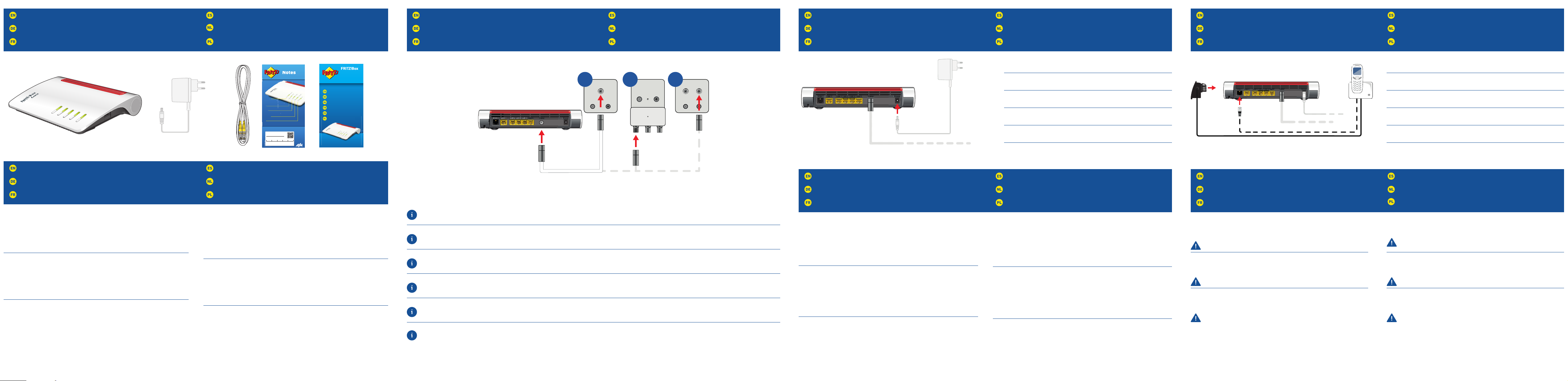
Contents
Lieferumfang
Contenu de la livraison
Contenido del paquete
Omvang van de levering
Zawartość opakowania
Connect Telephones by Cable
Telefone per Kabel anschließen
Raccorder les téléphones avec un câble
Conectar los teléfonos con cable
Telefoons via een kabel aansluiten
Podłączanie telefonów przewodowych
Register DECT Cordless Telephones
DECT-Telefon anmelden
Enregistrement des téléphones DECT sans fi l
Conectar teléfonos inalámbricos DECT
Draadloze telefoons aanmelden
Rejestrować telefony DECT
Safety Instructions
Sicherheitshinweise
Consignes de sécurité
Consejos de seguridad
Veiligheidsinstructies
Wskazówki dotyczące bezpieczeństwa
Connect to Electrical Power
Am Strom anschließen
Raccordement au réseau électrique
Conectar a la red eléctrica
Op het stroomnet aansluiten
Podłączanie do prądu
Connect to the Cable Connection
Mit dem Kabelanschluss verbinden
Raccordement à l’accès par câble
Conectar a la conexión de cable
Met de kabelaansluiting verbinden
Połączenie przyłączem kablowym
Connect Computers
Computers anschließen
Comment connecter vos ordinateurs
Conectar ordenadores
Computer aansluiten
Podłączanie komputera
You can register and confi gure a total of up to 6 cordless (DECT) telephones:
• Start your telephone.
• If you have a FRITZ!Fon, press the “Connect/WPS” button on the FRITZ!Box.
The “Fon/DECT” LED fl ashes and the FRITZ!Fon is registered immediately.
• Telephones from other manufacturers must fi rst be made ready for registration;
then enter the PIN of the FRITZ!Box 6660 Cable on the telephone (a value of "0000" is
preconfi gured) before concluding registration with the “Connect/WPS” button.
Sie können bis zu 6 DECT-Schnurlostelefone anmelden:
• Starten Sie Ihr Telefon.
• Wenn Sie ein FRITZ!Fon haben, drücken Sie die Taste „Connect/WPS“ der FRITZ!Box.
Die LED „Fon/DECT“ blinkt und das FRITZ!Fon wird sofort angemeldet.
• Telefone anderer Hersteller bringen Sie zunächst in Anmelde-bereitschaft und
geben die PIN der FRITZ!Box am Telefon ein (voreingestellter Wert „0000“), bevor Sie
die Anmeldung mit der Taste „Connect/WPS“ abschließen.
Vous pouvez enregistrer et confi gurer jusqu’à 6téléphonesDECT sans fi l:
• Allumez votre téléphone.
• Si vous avez un FRITZ!Fon, appuyez sur la touche «Connect/WPS» de votre
FRITZ!Box. Le voyant «Fon/DECT» clignote et le FRITZ!Fon est enregistré
immédiatement.
• Si vous avez un téléphone d’un autre fabricant, mettez-le en mode d’attente
d’enregistrement, puis saisissez le code PIN de la FRITZ!Box sur le téléphone (code
par défaut: «0000») et terminez l'enregistrement avec la touche «Connect/WPS».
Podrá conectar hasta 6 teléfonos inalámbricos DECT:
• Inicie su teléfono.
• Si tiene un FRITZ!Fon, pulse el botón “Connect/WPS” en su FRITZ!Box.
El led “Fon” parpadea y el FRITZ!Fon se conecta de inmediato.
• Con teléfonos de otros fabricantes: ponga primero el teléfono en modo de espera
e ingrese el PIN (valor predeterminado “0000”) del FRITZ!Box 6660 Cable antes de
completar la conexión pulsando el botón “DECT”.
U kunt tot 6 draadloze DECT-telefoons bij de FRITZ!Box aanmelden.
• Zet uw telefoon aan.
• Als u een FRITZ!Fon heeft, drukt u op de FRITZ!Box op de ‘Connect/WPS’-toets.
De ‘Fon/DECT’-LED knippert en het FRITZ!Fon wordt meteen aangemeld.
• Draadloze telefoons van een andere fabrikant zet u eerst in de aanmeldmodus en
vervolgens voert u de pincode van de FRITZ!Box in op de telefoon (vooraf ingesteld is
‘0000’), voordat u het aanmelden afsluit met de ‘Connect/WPS’-toets.
Możesz zarejestrować nawet 6 telefonów bezprzewodowych DECT:
• Włącz swój telefon.
• Jeśli posiadasz FRITZ!Fon, wciśnij przycisk „Connect/WPS” na FRITZ!Box.
Dioda „Fon/DECT” zaczyna migać i od razu następuje rejestracja telefonu FRITZ!Fon.
• W telefonach innych producentów należy najpierw ustawić tryb gotowości do
rejestracji, a następnie wprowadzić na telefonie PIN urządzenia FRITZ!Box 6660
Cable (wartość ustawiona fabrycznie to „0000”), wówczas można zakończyć
rejestrację przyciskiem „Connect/WPS”.
• Do not install the FRITZ!Box during an electrical storm.
• During a storm, disconnect the FRITZ!Box from electrical power and from the internet.
• The ventilation slits of the FRITZ!Box must never be obstructed.
• Do not place the FRITZ!Box on excessively heat-sensitive surfaces.
• Connect the FRITZ!Box to an easily accessible outlet.
• The FRITZ!Box is intended only for indoor operation.
• Installieren Sie die FRITZ!Box nicht bei Gewitter.
• Trennen Sie die FRITZ!Box bei Gewitter vom Strom und vom Internet.
• Die Lüftungsschlitze der FRITZ!Box müssen immer frei sein.
• Stellen Sie die FRITZ!Box nicht auf wärmeempfi ndliche Flächen.
• Schließen Sie die FRITZ!Box an eine leicht erreichbare Steckdose an.
• Die FRITZ!Box darf nur innerhalb von Gebäuden verwendet werden.
• N’installez pas votre FRITZ!Box pendant un orage.
• En cas d’orage, débranchez la FRITZ!Box de la source d’alimentation et interrompez sa
connexion à Internet.
• Les fentes d’aération de votre FRITZ!Box doivent toujours être bien dégagées.
• Ne posez pas votre FRITZ!Box sur des surfaces sensibles à la chaleur.
• Branchez la FRITZ!Box sur une prise facile d’accès.
• FRITZ!Box est conçue uniquement pour un usage intérieur.
• No instale su FRITZ!Box durante una tormenta eléctrica.
• Desconecte su FRITZ!Box durante una tormenta eléctrica tanto de la corriente, como de
la conexión a Internet.
• No se deben bloquear la rejilla de ventilación de su FRITZ!Box.
• No coloque su FRITZ!Box sobre una superfi cie que no resista el calor.
• Conecte su FRITZ!Box a una toma eléctrica de fácil acceso.
• Su FRITZ!Box sólo debe ser utilizado en interiores.
• Installeer de FRITZ!Box niet tijdens onweer.
• Koppel de FRITZ!Box tijdens onweer los van het stroomnet en van het internet.
• De luchtroosters van de FRITZ!Box moeten altijd vrij zijn.
• Plaats de FRITZ!Box niet op warmtegevoelige oppervlakken.
• Sluit de FRITZ!Box aan op een goed bereikbare contactdoos.
• De FRITZ!Box mag alleen in gebouwen worden gebruikt.
• Nie instaluj urządzenia FRITZ!Box podczas burzy.
• W razie burzy odłącz FRITZ!Box od sieci elektrycznej i Internetu.
• Szczeliny wentylacyjne FRITZ!Box nie mogą być zasłonięte.
• Nie ustawiaj FRITZ!Box na powierzchniach wrażliwych na działanie ciepła.
• Podłącz FRITZ!Box do łatwo dostępnego gniazdka.
• Z FRITZ!Box można korzystać tylko wewnątrz budynków.
• Connect the FRITZ!Box 6660 Cable to electrical power. The “Power/Cable” LED starts
to fl ash.
• Schließen Sie die FRITZ!Box 6660 Cable am Strom an. Die LED „Power/Cable“
beginnt zu blinken.
• Raccordez la FRITZ!Box 6660 Cable au réseau électrique. La LED « Power/Cable » se
met à clignoter.
• Conecte su FRITZ!Box 6660 Cable a la alimentación eléctrica. El led “Power/Cable”
comenzará a parpadear.
• Sluit de FRITZ!Box 6660 Cable op het stroomnet aan. De led ‘Power/Cable’ begint te
knipperen.
• Podłącz urządzenie FRITZ!Box 6660 Cable do prądu. Dioda „Power/Cable“ zaczyna
migać.
Connect the FRITZ!Box 6660 Cable to your multimedia socket using a coaxial cable.
Options A and C show how to connect the FRITZ!Box 6660 Cable to various multimedia sockets. Option B shows how to connect a multimedia socket adapter to a radio/TV socket.
The coaxial cable and the adapter are not included in the FRITZ!Box 6660 Cable package.
Schließen Sie die FRITZ!Box 6660 Cable mit einem Koaxialkabel an Ihre Multimediadose an.
Die Optionen A und C zeigen den Anschluss der FRITZ!Box 6660 Cable an verschiedenen Multimediadosen. In Option B wird ein Multimediadosenadapter an einer Radio/TV-Dose
angeschlossen. Das Koaxialkabel und der Adapter gehören nicht zum Lieferumfang der FRITZ!Box 6660 Cable.
Raccordez la FRITZ!Box 6660 Cable à votre prise multimédia à l’aide d’un câble coaxial.
Les options A et C montrent le raccordement de la FRITZ!Box 6660 Cable à deux types de prise multimédia. Dans l’option B, un adaptateur de prise multimédia est utilisé pour le
raccordement à une prise radio/TV. Ni le câble coaxial ni l’adaptateur ne sont livrés avec FRITZ!Box 6660 Cable.
Conecte el cable coaxial a su FRITZ!Box 6660 Cable y a la toma de multimedia.
Las opciones A y C muestran cómo conectar el FRITZ!Box 6660 Cable a varias tomas multimedia. La opción B muestra cómo conectar un adaptador de multimedia a una toma de
radio/TV. El cable coaxial y el adaptador no hacen parte del contenido del paquete del FRITZ!Box 6660 Cable.
Sluit de FRITZ!Box 6660 Cable met een coaxiale kabel aan op uw einddoos.
De opties A en C tonen hoe de FRITZ!Box 6660 Cable moet worden aangesloten op verschillende einddozen. In optie B wordt een adapter voor data/tv/radio aangesloten op een
rtv-einddoos. De coaxiale kabel en de adapter zijn niet inbegrepen bij de leveringsomvang van de FRITZ!Box 6660 Cable.
Podłącz urządzenie FRITZ!Box 6660 Cable do gniazda multimedialnego za pomocą kabla koncentrycznego.
Opcje A i C pokazują podłączenie FRITZ!Box 6660 Cable do różnych gniazdek multimedialnych. W opcji B do gniazdka radiowego/TV podłącza się adapter gniazdka multimedialnego.
Kabel koncentryczny i adapter nie należą do zakresu dostawy FRITZ!Box 6660 Cable.
Connect an analog telephone, fax or an answering machine to one of the sockets “FON 1”
. The other “FON 1” socket must remain free.
Schließen Sie ein analoges Telefon, Fax oder einen Anrufbeantworter an eine
der „FON 1“-Buchsen an. Die andere „FON 1“-Buchse muss frei bleiben.
Connectez un téléphone analogique, un fax ou un répondeur à l'une des prises «FON 1».
N’oubliez pas qu’un port «FON 1» doit rester libre (non occupé).
Conecte un teléfono analógico, fax o contestador automático a uno de los puertos “FON
1”. El otra puerto “FON 1” debe permanecer libre.
Sluit een analoge telefoon, fax of een antwoordapparaat aan op één van de bussen 'FON
1'. De andere 'FON 1’-bus moet vrij blijven.
Podłącz telefon analogowy, faks lub automatyczną sekretarkę do jednego z gniazd „FON
1”. Drugie gniazdo „FON 1” musi pozostać puste.
You can use the network key to connect your computers and smartphones with the
FRITZ!Box 6660 Cable via wireless LAN, or the network cable to connect to the FRITZ!Box
via LAN. The network key for wireless connections is printed on your FRITZ! Notes
service card and on the bottom of the FRITZ!Box housing.
A computer can be connected with the FRITZ!Box using only one of these methods.
Sie können Ihre Computer und Smartphones mit dem Netzwerkschlüssel per WLAN
oder mit dem Netzwerkkabel per LAN an der FRITZ!Box 6660 Cable anschließen. Den
Netzwerkschlüssel für WLAN-Verbindungen fi nden Sie auf Ihrer FRITZ!Notes und auf der
Unterseite der FRITZ!Box.
Ein Computer kann nur auf eine Art mit der FRITZ!Box verbunden werden.
Vous pouvez connecter vos ordinateurs et smartphones à la FRITZ!Box 6660 Cable par
réseau sans fi l via la clé réseau, ou à l’aide du câble réseau via LAN. Vous trouverez la
clé réseau pour les connections sans fi l sur votre FRITZ! Notes, ainsi que sous votre
FRITZ!Box.
Un ordinateur ne peut être connecté à la FRITZ!Box que d’une seule manière.
Podrá conectar ordenadores y smartphones a su FRITZ!Box 6660 Cable a través de la red
inalámbrica con la clave de red o vía LAN con un cable de red. Encontrará la clave de red
en la tarjeta al respaldo de su FRITZ!Box o en su FRITZ!Notes.
Un mismo ordenador solo podrá ser conectado a su FRITZ!Box de una de estas
maneras.
U kunt uw computers en smartphones met de netwerksleutel via WiFi of met de
netwerkkabel via LAN verbinden met de FRITZ!Box 6660 Cable. De netwerksleutel
voor WiFi-verbindingen vindt u op de FRITZ! Notes-kaart en aan de onderzijde van de
FRITZ!Box.
Een computer kan slechts op één manier met de FRITZ!Box worden verbonden.
Możesz połączyć swoje komputery i smartfony z routerem FRITZ!Box 6660 Cable przez
WLAN, korzystając z klucza sieciowego, lub przez port LAN przy wykorzystaniu kabla
sieciowego. Klucz sieciowy używany do połączenia WLAN jest podany na spodzie routera
FRITZ!Box lub w dołączonej karcie informacyjnej FRITZ! Notes.
Komputer można połączyć z FRITZ!Box tylko jednym z tych sposobów.
S
Notes
Settings upon Delivery
Info
• Flashes when messages are waiting on the FRITZ!Box answering machine
(con gurable)
• Lights up red for important noti cation on http://fritz.box
WLAN
• Switch wireless LAN on/oı
• Lights up when wireless LAN is on
Fon/DECT
• Press for telephone search
• Lights up during a telephone call
• Flashes when voice messages are waiting in the network
Connect/WPS
• Press to register a WiFi or DECT device
• Flashes while a WiFi or DECT device is registering
Power/Cable
• Lights up for active internet
connection
• Flashes when the internet connection is
interrupted
Switch wireless LAN on
/o
Lights up when wireless LAN is o
on/DECT
P
ress for tele
h
one searc
h
Lights up during a telephone c
ll
ower/Cabl
e
Ligh
ts up for active
int
ernetet
connection
F
las
heswh
en
he
i
ternet conne
cti
on
is
i
nterr
e
d
These settings
can be
changed in the
FRITZ!Box.
WLAN Network Key (WPA2)
WLAN Network (SSID)
FRITZ!Box 6660 AF
3779 8981 1562 8981 1234
FRITZ!Box password
zigzag5481
/Cable
Power
WLAN
/DECT
WPS
n
t/
Fo
Connec
Info
FON
6660
Cable
Quick Guide
Kurzanleitung
t
n
upt
ı
n
p
a
Korte handleiding
Guide rapide
Guía rápida
Skrócona instrukcj obsługi
krócona instrukcj obsługi
A B C
Data
TV
Cable
PowerLAN 5LAN 4LAN 3LAN 2LAN 1FON 1
Data Data
Radio
TV
Radio
Data TV Radio
TV Radio
Cable
PowerLAN 5LAN 4LAN 3LAN 2LAN 1FON 1
Cable
PowerLAN 5LAN 4LAN 3LAN 2LAN 1FON 1
