Page 1
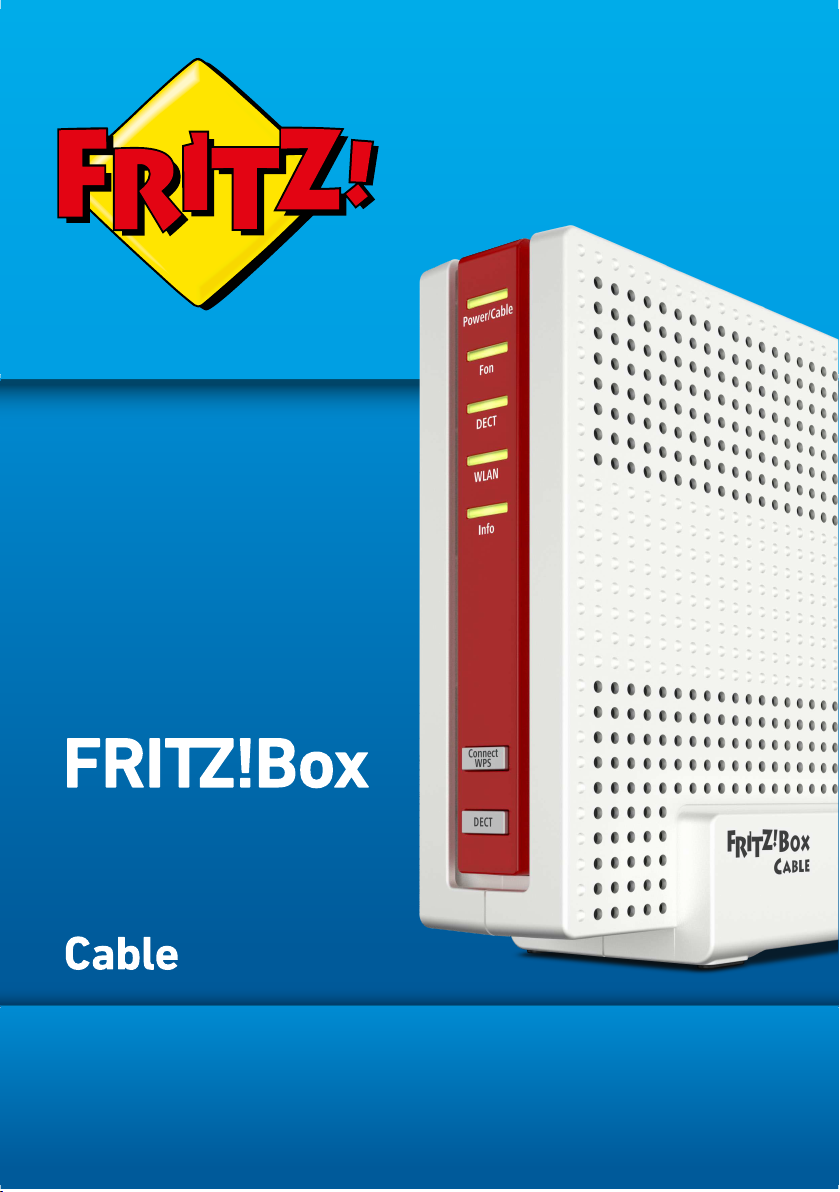
6591
Configuration and Operation
Page 2
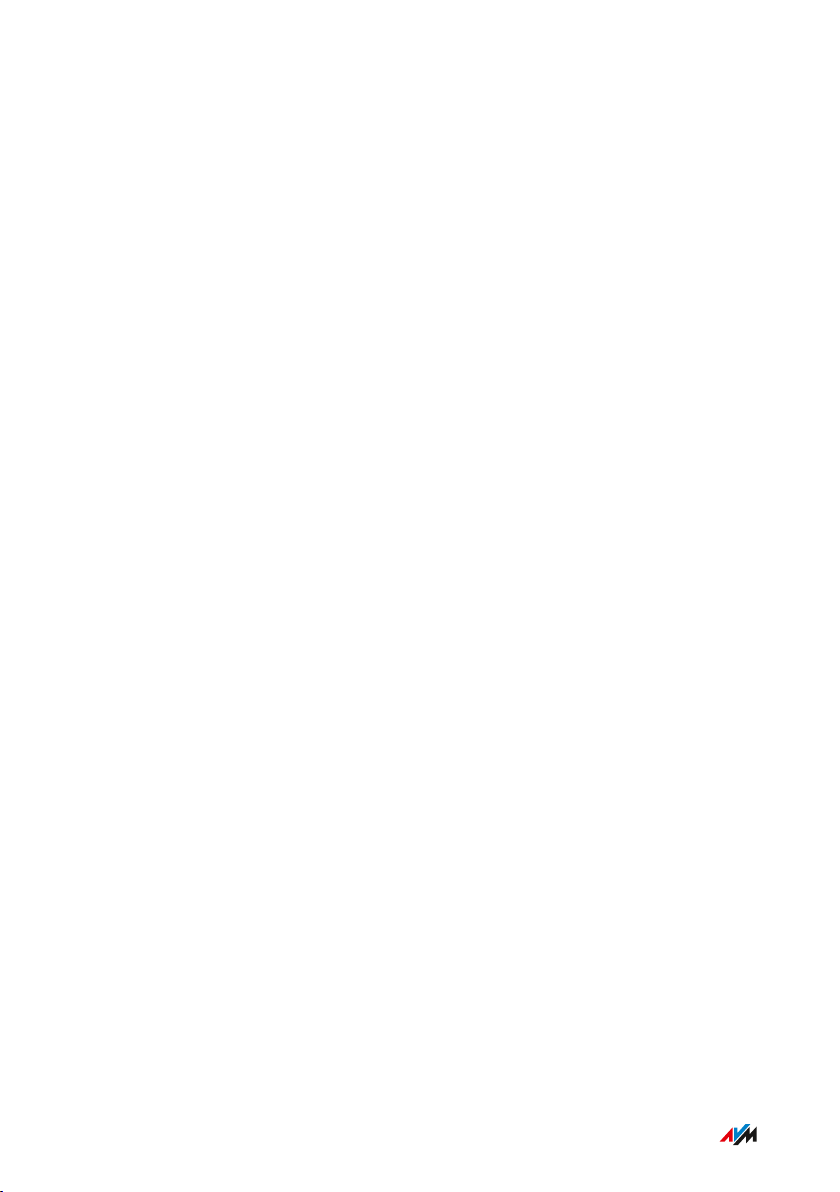
Table of Contents
• • • • • • • • • • • • • • • • • • • • • • • • • • • • • • • • • • • • • • • • • • • • • • • • • • • • • • • • • • • • • • • • • • • • • • • • • • • • • • • • • • • • • • • • • • • • • • •
Table of Contents
General Remarks...................................................................................................... 7
Safety Instructions ............................................................................................ 8
Instructions and Help ....................................................................................... 12
Symbols Used...................................................................................................... 14
Device Data on the Type Label ....................................................................... 15
Package Contents ............................................................................................. 16
Functions and Structure ......................................................................................... 17
Functions ............................................................................................................. 18
Connection Sockets .......................................................................................... 21
Buttons ................................................................................................................. 23
LEDs ...................................................................................................................... 24
Requirements for Operation ........................................................................... 26
Connecting ................................................................................................................. 27
Overview: Connecting the FRITZ!Box............................................................. 28
Placement............................................................................................................. 29
Connecting to the Internet: Possibilities........................................................ 31
Connecting with the Internet Access: Cable Connection ............................ 32
Connecting to Electrical Power ...................................................................... 33
Connecting with the Internet Access: Mobile Network ............................... 34
Connecting a Computer with a Network ....................................................... 36
Connecting the Computer via Wireless LAN ................................................ 38
Connecting Telephones .................................................................................... 42
Connecting Smartphones ................................................................................ 47
Connecting a Door Intercom System ............................................................. 49
User Interface ........................................................................................................... 50
Opening the User Interface.............................................................................. 51
Using the Wizard for Basic Configuration .................................................... 54
• • • • • • • • • • • • • • • • • • • • • • • • • • • • • • • • • • • • • • • • • • • • • • • • • • • • • • • • • • • • • • • • • • • • • • • • • • • • • • • • • • • • • • • • • • • • • • •
2FRITZ!Box6591Cable
Page 3
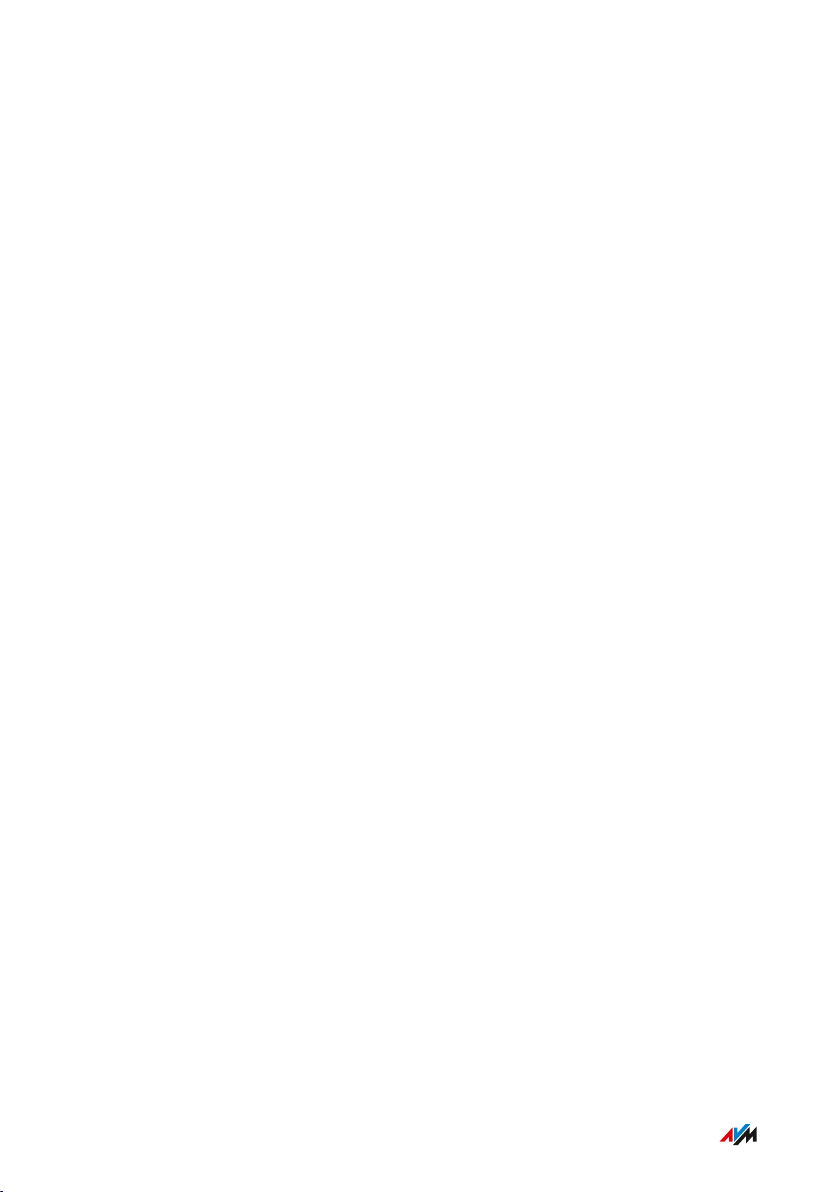
Table of Contents
• • • • • • • • • • • • • • • • • • • • • • • • • • • • • • • • • • • • • • • • • • • • • • • • • • • • • • • • • • • • • • • • • • • • • • • • • • • • • • • • • • • • • • • • • • • • • • •
Logging Out of the User Interface .................................................................. 56
Using the Standard View and Advanced View.............................................. 58
Configuring ................................................................................................................ 59
Overview: Configuring the FRITZ!Box............................................................ 60
Configuring Internet Access via the Cable Connection ............................... 61
Setting Up Internet Access via the Mobile Network .................................... 62
Extending Wireless LAN Range ...................................................................... 63
Expanding a Wireless Radio Network ........................................................... 64
Configuring Your Telephone Numbers ......................................................... 66
Configuring Telephones ................................................................................... 67
Configuring a Door Intercom System ............................................................ 69
Saving Power with the FRITZ!Box................................................................... 70
Mesh with FRITZ! ...................................................................................................... 72
Mesh in the Home Network of the FRITZ!Box .............................................. 73
Updating the FRITZ!Box for Mesh................................................................... 75
Integrating FRITZ!WLANRepeater into the FRITZ!Box Mesh .................... 76
Integrating FRITZ!Powerline into the Mesh of the FRITZ!Box ................... 78
Deploying an Additional FRITZ!Box as a Mesh Repeater............................ 80
Using Telephony in the Mesh .......................................................................... 81
User Interface: Overview menu.............................................................................. 82
Overview Menu: Settings and Features ........................................................ 83
User Interface: Internet menu................................................................................ 86
Internet Menu: Settings and Features........................................................... 87
Using AVM Services for Diagnostics and Maintenance .............................. 88
Configuring Parental Controls ........................................................................ 90
Creating and Assigning Access Profiles ....................................................... 92
Editing Filter Lists ............................................................................................. 94
Configuring Priorities for Internet Use ......................................................... 95
Configuring Port Sharing.................................................................................. 96
Enabling Dynamic DNS..................................................................................... 98
Remote Access to the FRITZ!Box ................................................................... 99
• • • • • • • • • • • • • • • • • • • • • • • • • • • • • • • • • • • • • • • • • • • • • • • • • • • • • • • • • • • • • • • • • • • • • • • • • • • • • • • • • • • • • • • • • • • • • • •
3FRITZ!Box6591Cable
Page 4
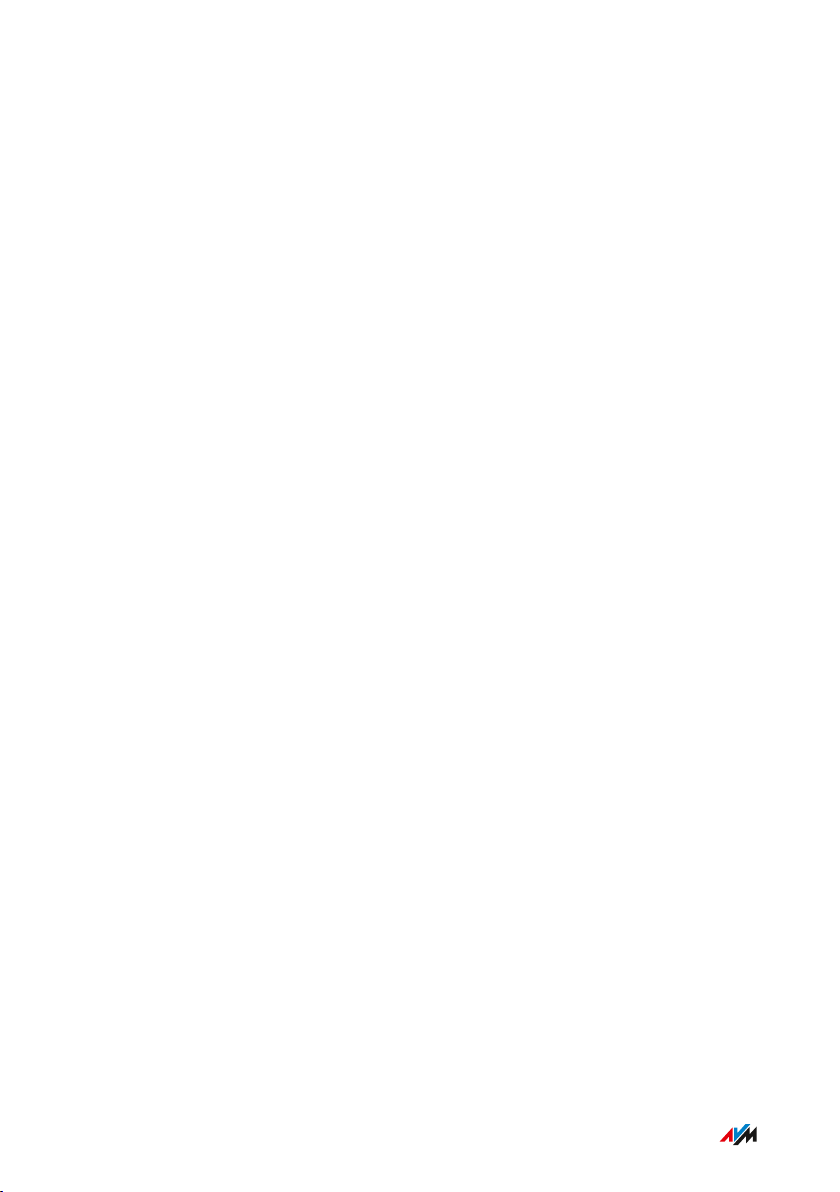
Table of Contents
• • • • • • • • • • • • • • • • • • • • • • • • • • • • • • • • • • • • • • • • • • • • • • • • • • • • • • • • • • • • • • • • • • • • • • • • • • • • • • • • • • • • • • • • • • • • • • •
Configuring VPN Remote Access.................................................................... 101
Configuring IPv6 ................................................................................................ 103
User Interface: Telephony Menu............................................................................ 105
Telephony Menu: Settings and Features ...................................................... 106
Configuring and Using the Telephone Book ................................................. 107
Configuring and Using the Answering Machine........................................... 109
Using the Fax Function..................................................................................... 111
Configuring Call Diversion ............................................................................... 112
Configuring Call Blocks .................................................................................... 113
Configuring Do Not Disturb ............................................................................. 115
Setting an Alarm ............................................................................................... 116
Configuring a Dialing Rule ............................................................................... 117
User Interface: Home Network menu................................................................... 118
Home Network Menu: Settings and Features............................................... 119
Managing the Home Network.......................................................................... 120
Managing Network Devices ............................................................................. 123
Changing IPv4 Settings .................................................................................... 126
Distributing IPv4 Addresses ........................................................................... 129
Changing IPv6 Settings .................................................................................... 132
Configuring a Static IP Route .......................................................................... 134
Obtaining an IP Address Automatically ........................................................ 136
Configuring LAN Guest Access ....................................................................... 138
Configuring Wake on LAN ................................................................................ 140
Configuring USB Devices ................................................................................. 141
Configuring and Using the Media Server ...................................................... 149
Assigning a FRITZ!Box Name .......................................................................... 151
Controlling Smart Home Devices ................................................................... 152
User Interface: Wireless Menu............................................................................... 155
Wireless Menu: Settings and Features.......................................................... 156
Switching the Wireless Radio Network On and Off ..................................... 157
• • • • • • • • • • • • • • • • • • • • • • • • • • • • • • • • • • • • • • • • • • • • • • • • • • • • • • • • • • • • • • • • • • • • • • • • • • • • • • • • • • • • • • • • • • • • • • •
4FRITZ!Box6591Cable
Page 5
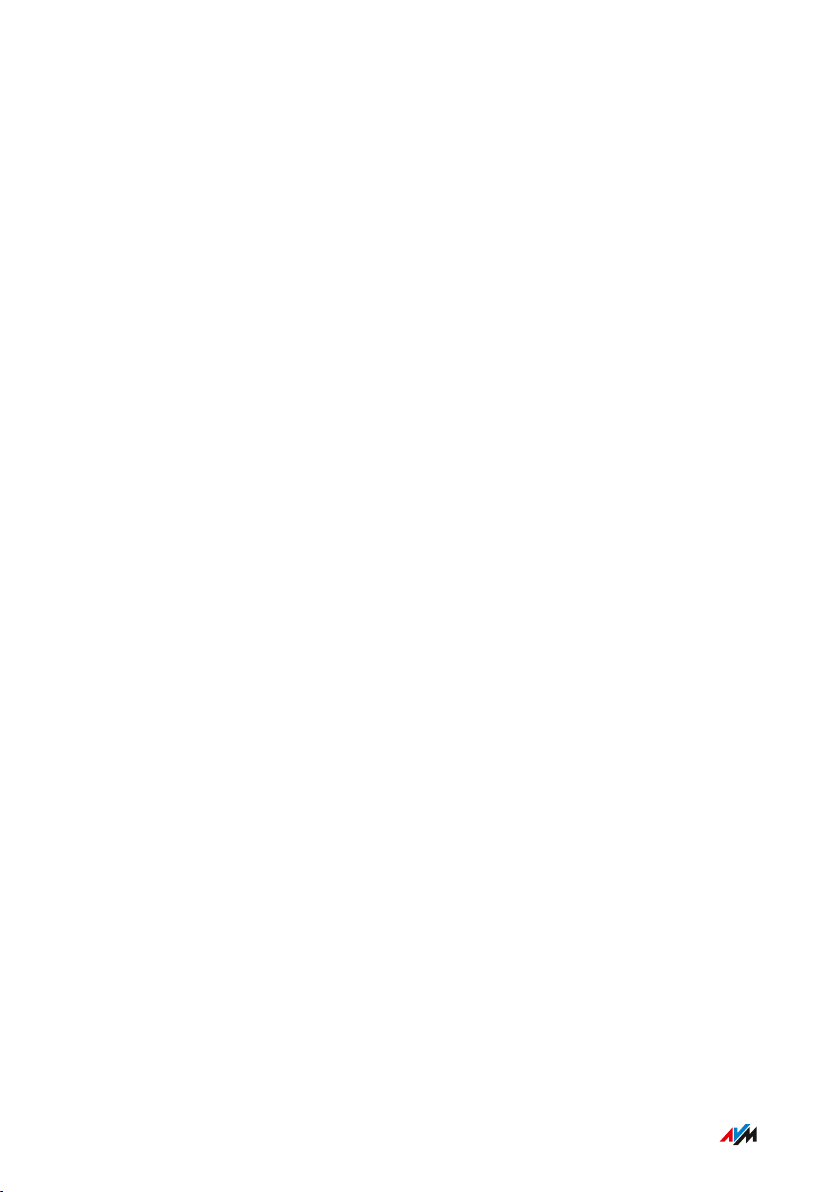
Table of Contents
• • • • • • • • • • • • • • • • • • • • • • • • • • • • • • • • • • • • • • • • • • • • • • • • • • • • • • • • • • • • • • • • • • • • • • • • • • • • • • • • • • • • • • • • • • • • • • •
Selecting the Radio Channel............................................................................ 158
Configuring Wireless Guest Access .............................................................. 160
User Interface: DECT Menu..................................................................................... 164
DECT Menu: Settings and Features................................................................ 165
Enabling DECT Eco............................................................................................. 166
Allowing Non-encrypted Connections ........................................................... 167
Switching DECT On and Off.............................................................................. 168
User Interface: Diagnostics Menu..........................................................................169
Diagnostics Menu: Settings and Features..................................................... 170
Starting the Function Diagnostics ................................................................. 171
Using Security Diagnostics ............................................................................. 173
User Interface: System Menu................................................................................. 176
System Menu: Settings and features............................................................. 177
Configuring Push Services .............................................................................. 179
Selecting Signaling of the “Info” LED ............................................................ 181
Locking Buttons...................................................................................................182
Configuring FRITZ!Box Users and FRITZ!Box Password ............................183
Saving Settings ...................................................................................................188
Loading Settings ............................................................................................... 189
Restarting the FRITZ!Box ................................................................................ 190
Updating FRITZ!OS ............................................................................................ 191
Restoring Factory Settings ............................................................................. 196
Changing the Language of the User Interface ............................................. 198
Changing Regional Options.............................................................................. 199
Adjusting the Time Zone................................................................................... 200
User Interface: Wizards Menu................................................................................201
Using Wizards .....................................................................................................202
FRITZ!NAS ................................................................................................................. 204
FRITZ!NAS Features.......................................................................................... 205
Expanding FRITZ!NAS Storage........................................................................ 207
• • • • • • • • • • • • • • • • • • • • • • • • • • • • • • • • • • • • • • • • • • • • • • • • • • • • • • • • • • • • • • • • • • • • • • • • • • • • • • • • • • • • • • • • • • • • • • •
5FRITZ!Box6591Cable
Page 6
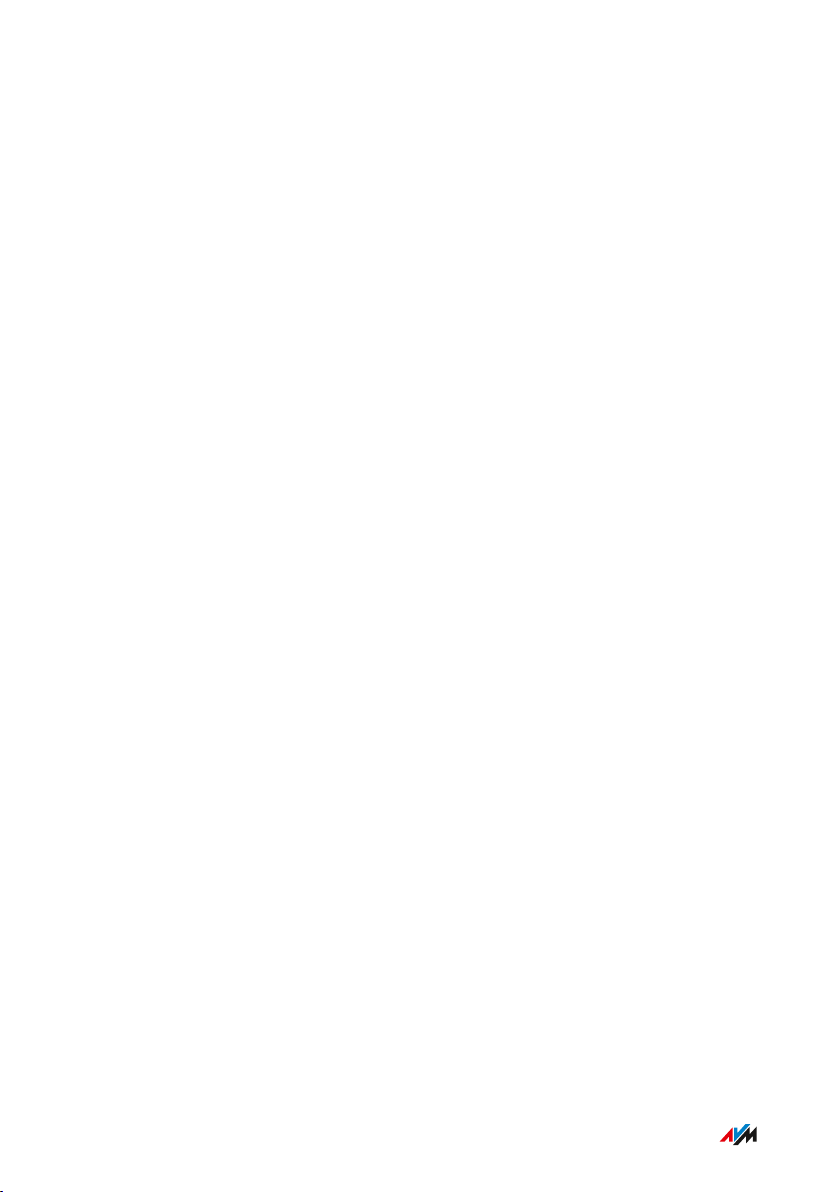
Table of Contents
• • • • • • • • • • • • • • • • • • • • • • • • • • • • • • • • • • • • • • • • • • • • • • • • • • • • • • • • • • • • • • • • • • • • • • • • • • • • • • • • • • • • • • • • • • • • • • •
Displaying FRITZ!NAS in a File Manager....................................................... 208
Saving FRITZ!NAS Storage .............................................................................. 209
MyFRITZ! .................................................................................................................... 210
What Is MyFRITZ!?.............................................................................................. 211
Creating a MyFRITZ! Account .......................................................................... 214
Configuring MyFRITZ!App: with Android ...................................................... 215
Configuring MyFRITZ!App: with iOS ............................................................... 216
Controlling FRITZ!Box with Keypad Codes ..........................................................217
Information on Keypad Codes......................................................................... 218
Configuration on the Telephone...................................................................... 220
Operation at the Telephone.............................................................................. 233
Restoring Factory Settings with the Telephone ...........................................245
Malfunctions ..............................................................................................................247
Troubleshooting Procedures........................................................................... 248
Troubleshooting Chart...................................................................................... 249
Opening the User Interface with the Emergency IP Address .................... 252
Knowledge Base ................................................................................................ 254
Support ................................................................................................................ 255
Decommissioning and Disposal............................................................................. 256
Decommissioning............................................................................................... 257
Disposal ............................................................................................................... 258
Appendix..................................................................................................................... 259
Technical Specifications................................................................................... 260
Legal...................................................................................................................... 264
Information on Cleaning................................................................................... 268
Index............................................................................................................................ 269
• • • • • • • • • • • • • • • • • • • • • • • • • • • • • • • • • • • • • • • • • • • • • • • • • • • • • • • • • • • • • • • • • • • • • • • • • • • • • • • • • • • • • • • • • • • • • • •
6FRITZ!Box6591Cable
Page 7

General Remarks
• • • • • • • • • • • • • • • • • • • • • • • • • • • • • • • • • • • • • • • • • • • • • • • • • • • • • • • • • • • • • • • • • • • • • • • • • • • • • • • • • • • • • • • • • • • • • • •
General Remarks
Safety Instructions .................................................................................................... 8
Instructions and Help ............................................................................................... 12
Symbols Used............................................................................................................. 14
Device Data on the Type Label ................................................................................ 15
Package Contents ...................................................................................................... 16
• • • • • • • • • • • • • • • • • • • • • • • • • • • • • • • • • • • • • • • • • • • • • • • • • • • • • • • • • • • • • • • • • • • • • • • • • • • • • • • • • • • • • • • • • • • • • • •
7FRITZ!Box6591Cable
Page 8

General Remarks
• • • • • • • • • • • • • • • • • • • • • • • • • • • • • • • • • • • • • • • • • • • • • • • • • • • • • • • • • • • • • • • • • • • • • • • • • • • • • • • • • • • • • • • • • • • • • • •
Safety Instructions
Overview
Before connecting the FRITZ!Box, observe the following security
instructions in order to protect yourself, the surroundings, and the
FRITZ!Box from harm.
Fires and Electrical Shocks
Overloaded outlets, extension cords and power strips can cause fires
or electric shocks.
Outdated electrical or incorrect broadband cable installations can also
present a fire hazard by allowing extremely high equalizing current to
flow through your device.
• Avoid using socket strips and extension cords if at all possible.
• Do not connect multiple extension cords or socket strips to each
other.
• Make sure that the electrical installation complies with the latest
technical standards.
• Inform yourself about the performance of your electrical system,
especially the power rating of power lines and outlets.
• Make sure that the earthing contacts of your power outlets are
connected via a protective ground conductor that is earthed along
with the cable network connection via the equipotential bonding
bar, in accordance with the valid safety standards.
• When in doubt, ask the service technician performing installation
or a competent electrician.
Overheating
Heat accumulation can lead to overheating of the FRITZ!Box and
subsequently damage the FRITZ!Box.
• Provide for sufficient air circulation around the FRITZ!Box.
• • • • • • • • • • • • • • • • • • • • • • • • • • • • • • • • • • • • • • • • • • • • • • • • • • • • • • • • • • • • • • • • • • • • • • • • • • • • • • • • • • • • • • • • • • • • • • •
8FRITZ!Box6591Cable
Page 9

General Remarks
• • • • • • • • • • • • • • • • • • • • • • • • • • • • • • • • • • • • • • • • • • • • • • • • • • • • • • • • • • • • • • • • • • • • • • • • • • • • • • • • • • • • • • • • • • • • • • •
• Make sure that the ventilation slits on the FRITZ!Box housing are
always unobstructed.
• The FRITZ!Box should not be placed on carpets or upholstery.
• Do not cover the FRITZ!Box.
Power Surges Caused by Lightning
During electrical storms, electrical surges caused by lightning present
a danger to connected electrical devices.
• Do not install the FRITZ!Box during an electrical storm.
• During a storm, disconnect the FRITZ!Box from the power supply
and from the cable connection.
Moisture, Liquids and Vapors
Moisture, liquids and vapors that find their way into the FRITZ!Box can
cause electric shocks or short circuits.
• Only use the FRITZ!Box indoors.
• Never let liquids get inside the FRITZ!Box.
• Protect the FRITZ!Box from vapors and moisture.
Improper Cleaning
Improper cleaning with strong detergents, solvents or wet cloths can
cause damage to the FRITZ!Box.
• Please refer to the information about how to clean your
FRITZ!Box; see Rules, page 268.
Improper Opening and Repairs
The device contains hazardous components and should only be opened
by authorized repair technicians.
• Do not open the FRITZ!Box housing.
• If the FRITZ!Box needs to be repaired, please take it to a special
ized vendor.
• • • • • • • • • • • • • • • • • • • • • • • • • • • • • • • • • • • • • • • • • • • • • • • • • • • • • • • • • • • • • • • • • • • • • • • • • • • • • • • • • • • • • • • • • • • • • • •
9FRITZ!Box6591Cable
Page 10
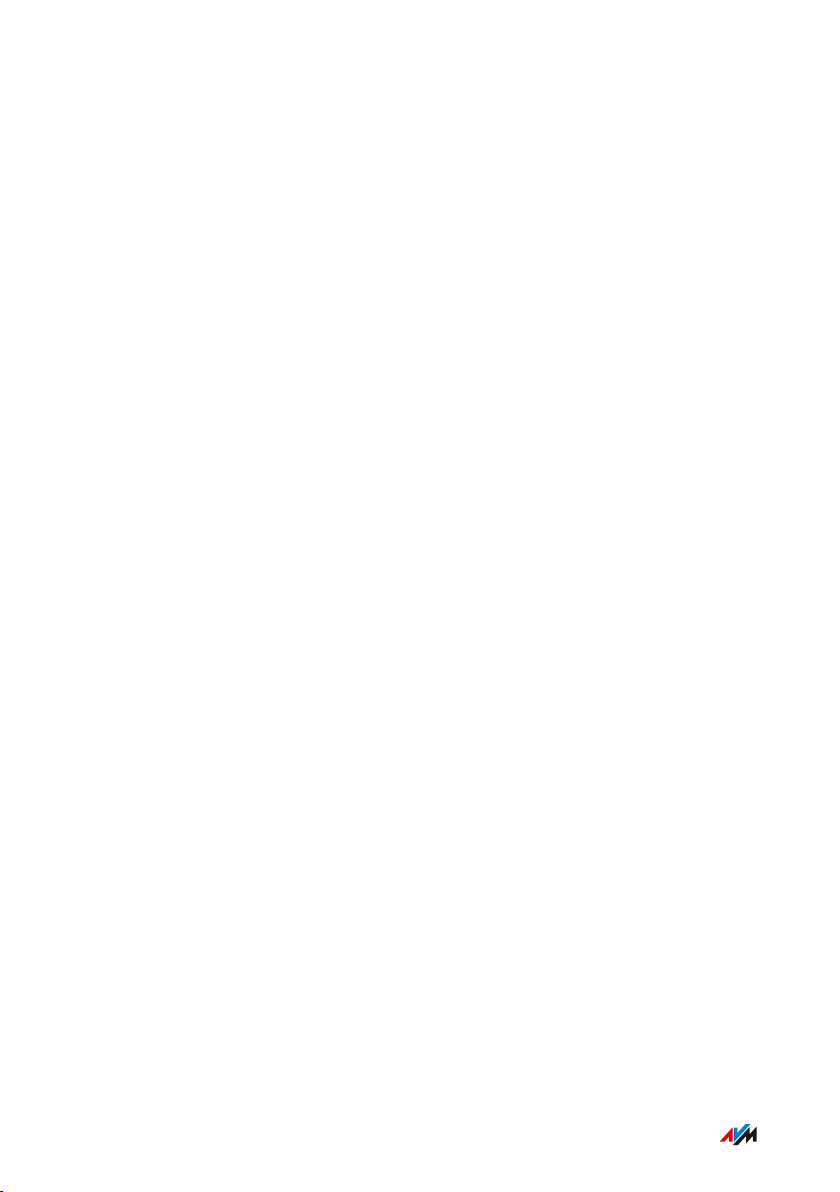
General Remarks
• • • • • • • • • • • • • • • • • • • • • • • • • • • • • • • • • • • • • • • • • • • • • • • • • • • • • • • • • • • • • • • • • • • • • • • • • • • • • • • • • • • • • • • • • • • • • • •
Internet Security
Comprehensive information about how to protect your FRITZ!Box and
your home network from access by strangers is presented in the
internet at:
en.avm.de/guide
Radio and Electromagnetic Interference
Radio interference can be generated by every device that emits elec
tromagnetic signals. With so many devices transmitting and receiving
radio waves, interference can occur when radio waves overlap.
• Do not use the FRITZ!Box in places where the use of radio devices
is prohibited.
• Follow any instructions to switch off radio devices – especially in
hospitals, outpatient treatment centers, medical practices and
other medical facilities – in order to prevent interference with
sensitive medical equipment.
• Consult your doctor and the manufacturer of your medical device
(pacemaker, hearing aid, electronically controlled implant, etc.) to
find out whether it could be affected by interference from your
FRITZ!Box.
• If applicable, maintain the recommended minimum distance of
15cm recommended by the manufacturers of medical devices in
order to prevent malfunctions of your medical device.
Potentially Explosive Environments
Under unfavorable conditions, radio waves in the vicinity of explosive
environments can cause fires or explosions.
• • • • • • • • • • • • • • • • • • • • • • • • • • • • • • • • • • • • • • • • • • • • • • • • • • • • • • • • • • • • • • • • • • • • • • • • • • • • • • • • • • • • • • • • • • • • • • •
10FRITZ!Box6591Cable
Page 11
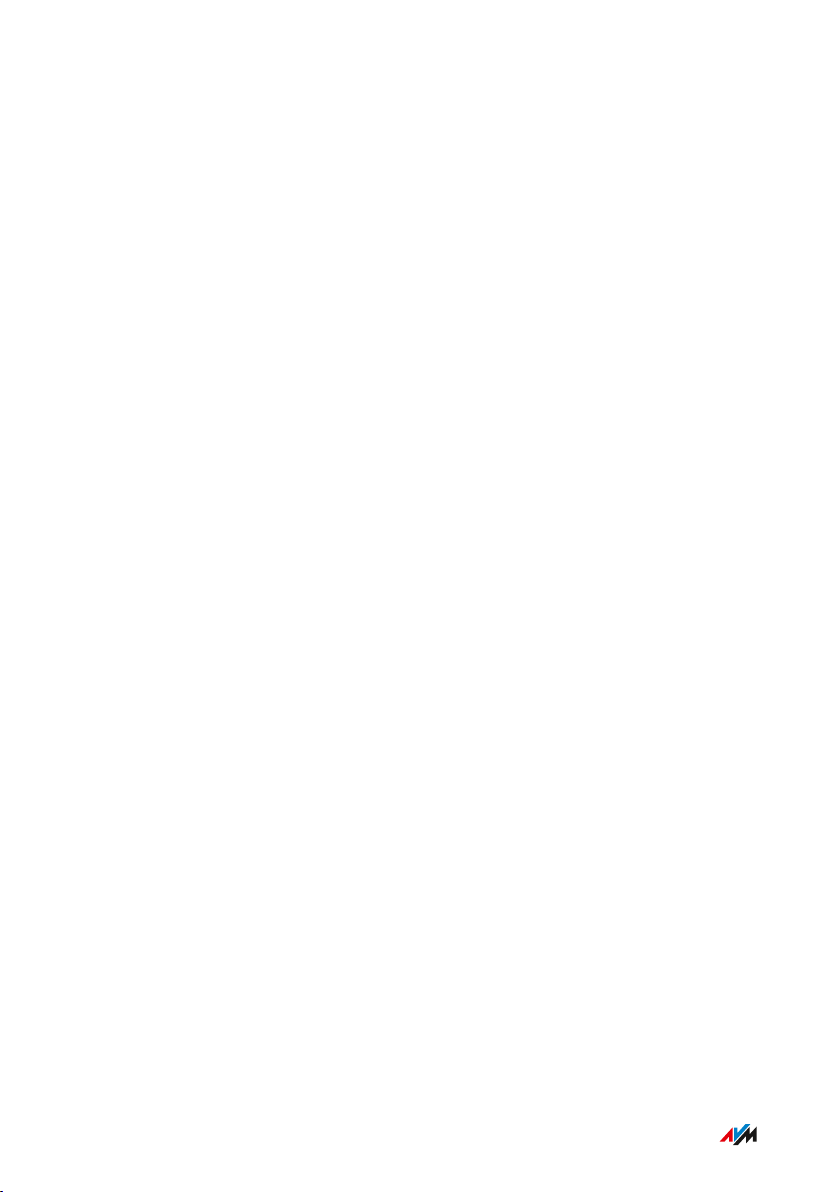
General Remarks
• • • • • • • • • • • • • • • • • • • • • • • • • • • • • • • • • • • • • • • • • • • • • • • • • • • • • • • • • • • • • • • • • • • • • • • • • • • • • • • • • • • • • • • • • • • • • • •
• Do not install and operate your FRITZ!Box in the vicinity of explo
sive environments, flammable gases, areas in which the air
contains chemicals or particles like grain, dust or metal powder,
or in the vicinity of detonation grounds.
• In locations with potentially explosive atmospheres, and in the
vicinity of detonation grounds, follow the instructions to switch off
electronic devices in order to prevent interference with detonation
and ignition systems.
• • • • • • • • • • • • • • • • • • • • • • • • • • • • • • • • • • • • • • • • • • • • • • • • • • • • • • • • • • • • • • • • • • • • • • • • • • • • • • • • • • • • • • • • • • • • • • •
11FRITZ!Box6591Cable
Page 12
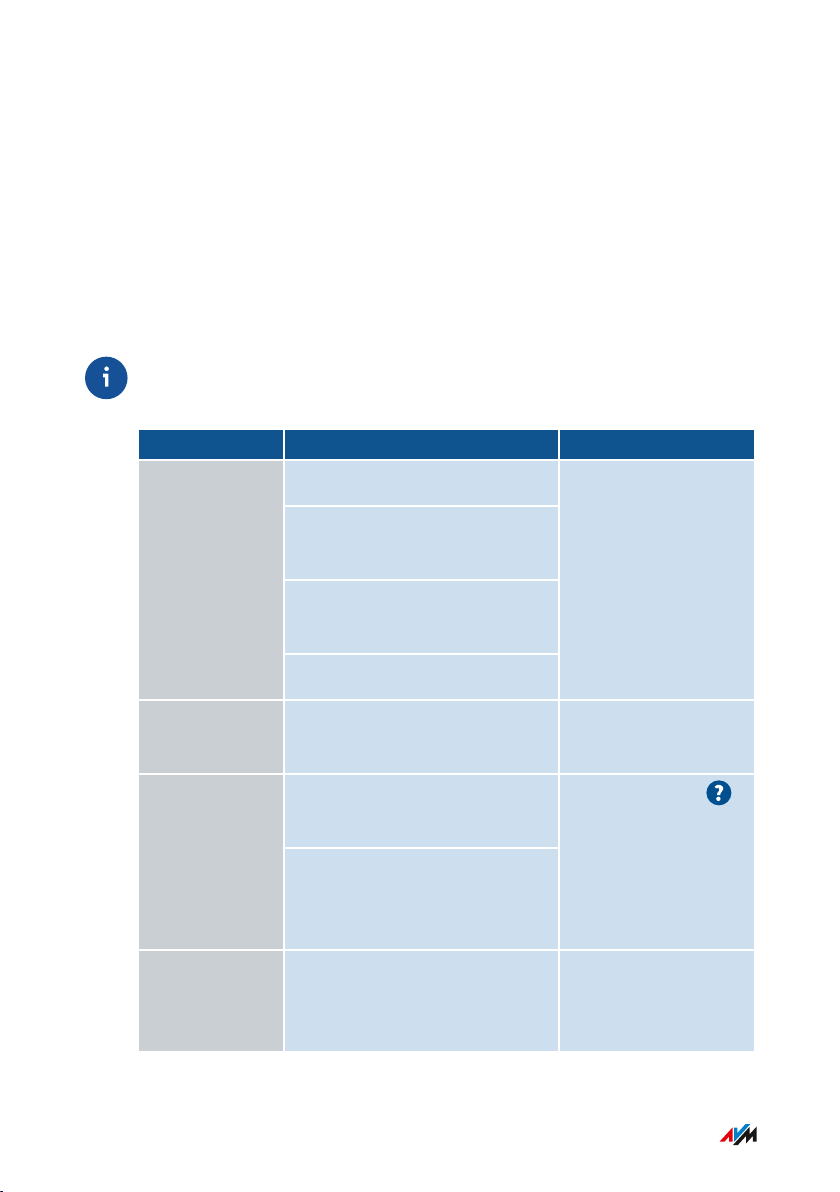
General Remarks
• • • • • • • • • • • • • • • • • • • • • • • • • • • • • • • • • • • • • • • • • • • • • • • • • • • • • • • • • • • • • • • • • • • • • • • • • • • • • • • • • • • • • • • • • • • • • • •
Instructions and Help
Media
Use the comprehensive customer documentation to connect, configure
and operate your FRITZ!Box.
The latest information on products, important developments or
updates is presented in the social media.
After a FRITZ!OS update, download the latest manual from
en.avm.de/service/manuals.
Medium Contents Location
Manual
Status FRITZ!OS version 07.01
Connecting, configuration and
operation
Range of functions of your
FRITZ! device
en.avm.
de/service/manuals
Technical specifications
Quick guide Connecting and configuration Is provided in print
with your FRITZ!Box
Online help
Instructions on configuration
http://fritz.box /
and operation
Help on the functions and
settings options in the user
interface
Knowledge
Base
Solutions for common prob
lems during connection,
en.avm.de/service
configuration and operation
• • • • • • • • • • • • • • • • • • • • • • • • • • • • • • • • • • • • • • • • • • • • • • • • • • • • • • • • • • • • • • • • • • • • • • • • • • • • • • • • • • • • • • • • • • • • • • •
12FRITZ!Box6591Cable
Page 13
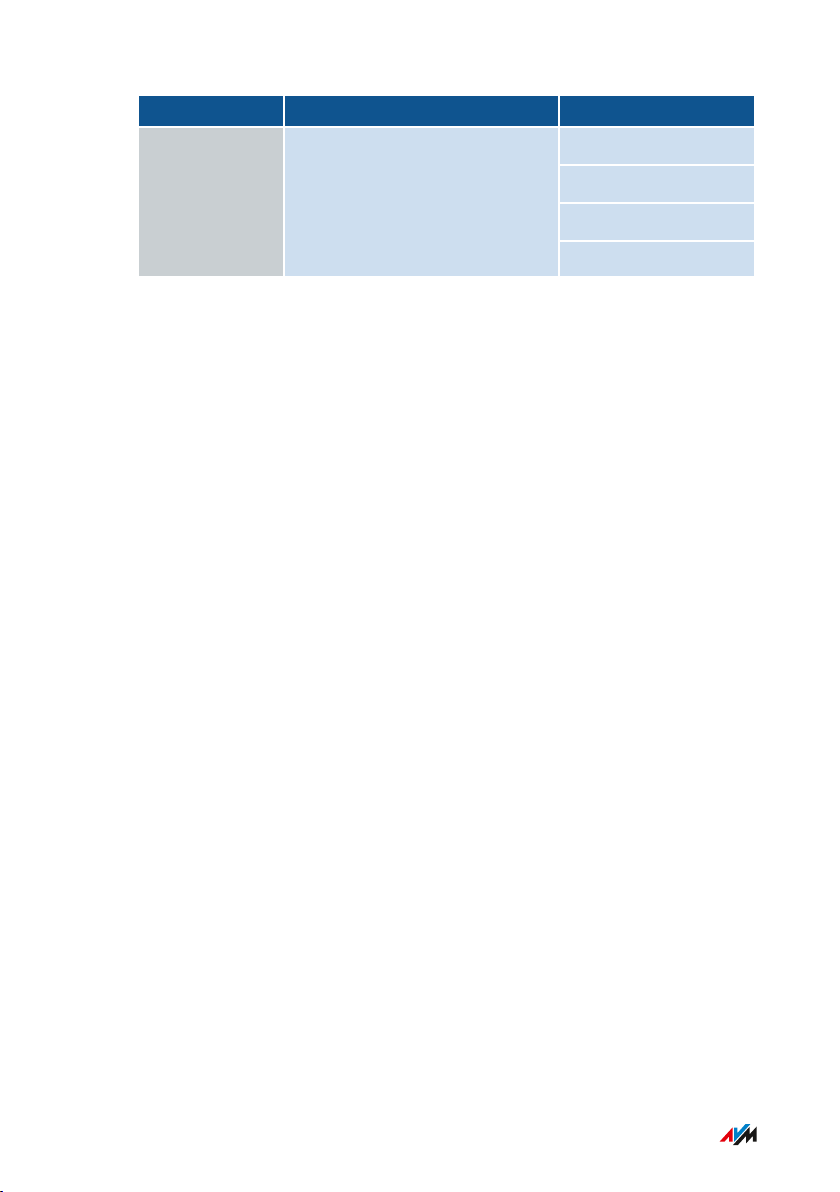
General Remarks
• • • • • • • • • • • • • • • • • • • • • • • • • • • • • • • • • • • • • • • • • • • • • • • • • • • • • • • • • • • • • • • • • • • • • • • • • • • • • • • • • • • • • • • • • • • • • • •
Medium Contents Location
Social media The latest about the FRITZ!Box
and your FRITZ!Box home
network
Facebook
Instagram
Twitter
YouTube
• • • • • • • • • • • • • • • • • • • • • • • • • • • • • • • • • • • • • • • • • • • • • • • • • • • • • • • • • • • • • • • • • • • • • • • • • • • • • • • • • • • • • • • • • • • • • • •
13FRITZ!Box6591Cable
Page 14
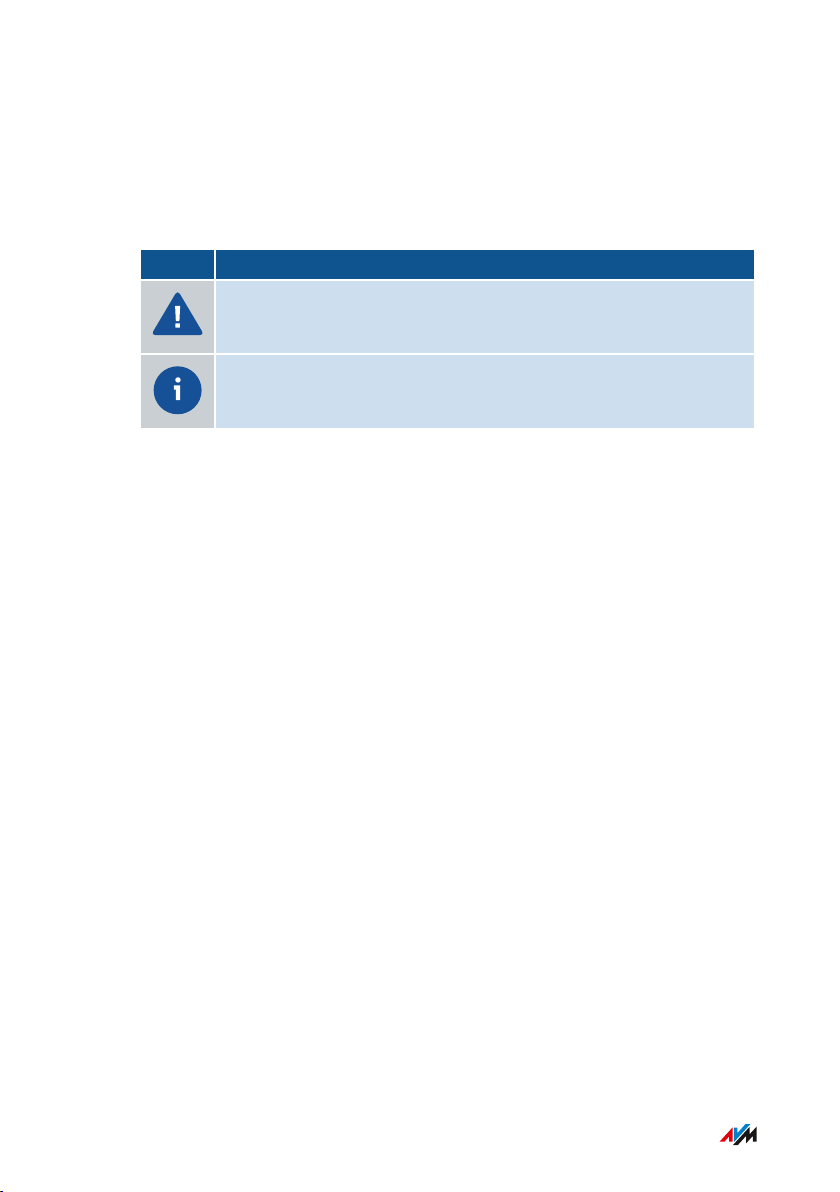
General Remarks
• • • • • • • • • • • • • • • • • • • • • • • • • • • • • • • • • • • • • • • • • • • • • • • • • • • • • • • • • • • • • • • • • • • • • • • • • • • • • • • • • • • • • • • • • • • • • • •
Symbols Used
Symbols used
The following symbols are used in this manual:
Icon Meaning
Important message that should be complied with in order to
prevent material damage, errors or malfunctions
Useful tip for configuring and operating the FRITZ!Box
• • • • • • • • • • • • • • • • • • • • • • • • • • • • • • • • • • • • • • • • • • • • • • • • • • • • • • • • • • • • • • • • • • • • • • • • • • • • • • • • • • • • • • • • • • • • • • •
14FRITZ!Box6591Cable
Page 15
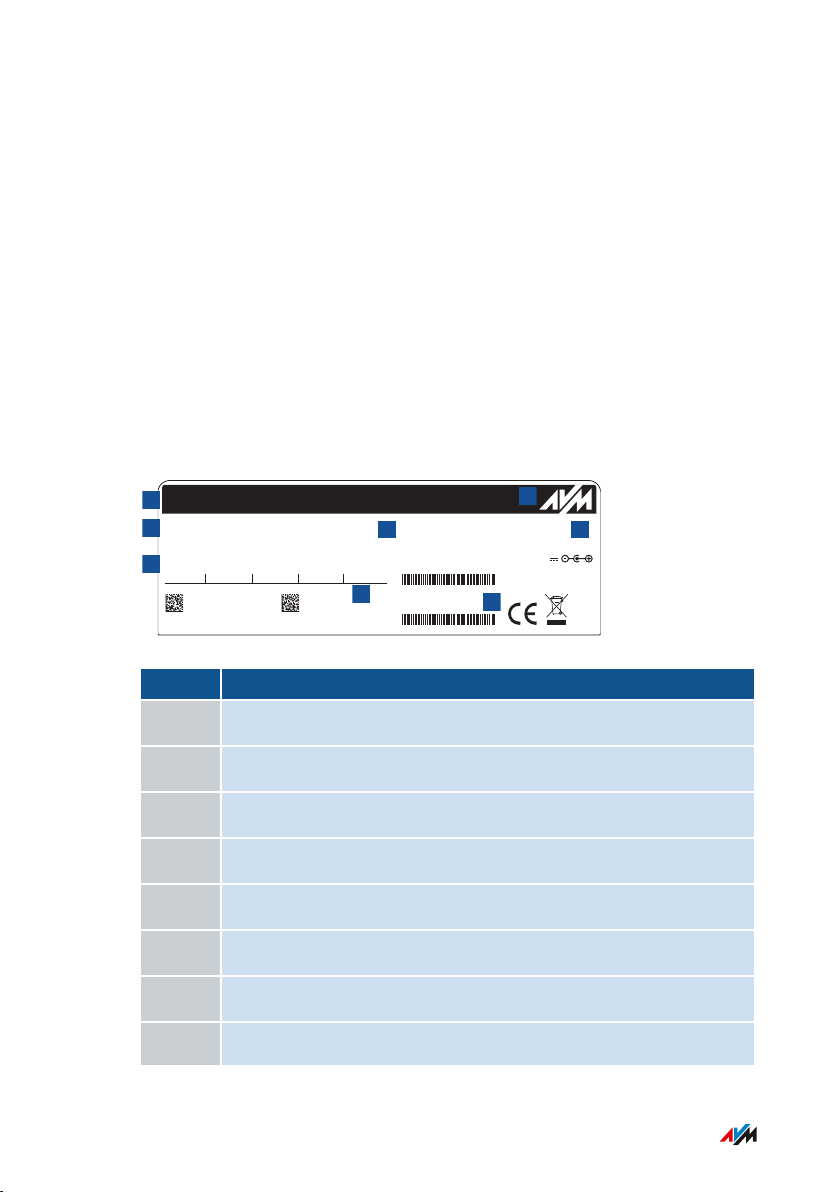
37 79 89 81 1 5 62 89 81 1 23 4
AF:AF:AF:AF:AF:AF
H515.123.45.678.901
00040E-123456789012
AF:AF:AF:AF:AF:AF
FRITZ!Box 6591 Cable XY
afbecd1234
Power units:
311P0W126
311P0W148
12V 3,5A
FRITZ!Box 6591 Cable
Serial no.:
WLAN Network Key (WPA2):
Installation: http://fritz.box
Art. no.: 2000 2844
AVM GmbH, 10547 Berlin
CM MAC:
CWMP account:
WLAN Network (SSID): FRITZ!Box password:
MTA MAC:
avm.de
Edition
International
1
2354678
General Remarks
• • • • • • • • • • • • • • • • • • • • • • • • • • • • • • • • • • • • • • • • • • • • • • • • • • • • • • • • • • • • • • • • • • • • • • • • • • • • • • • • • • • • • • • • • • • • • • •
Device Data on the Type Label
Overview
Important device data on your FRITZ!Box, such as the preconfigured
network key, the FRITZ!Box password and the serial number, are
presented on the type label on the bottom of the housing. The network
key is required in order to safely connect computers and other devices
with the FRITZ!Box. The FRITZ!Box password is needed to open the
user interface. The serial number should be provided when submitting
support requests.
Device Data on the Type Label
No. Meaning
1 Product name
2 Address of user interface
3 Name of wireless radio network (SSID)
4 Password of user interface
5 Network key (wireless LAN password)
6 Power adapter specification
7 Serial number
8 Article number
• • • • • • • • • • • • • • • • • • • • • • • • • • • • • • • • • • • • • • • • • • • • • • • • • • • • • • • • • • • • • • • • • • • • • • • • • • • • • • • • • • • • • • • • • • • • • • •
15FRITZ!Box6591Cable
Page 16
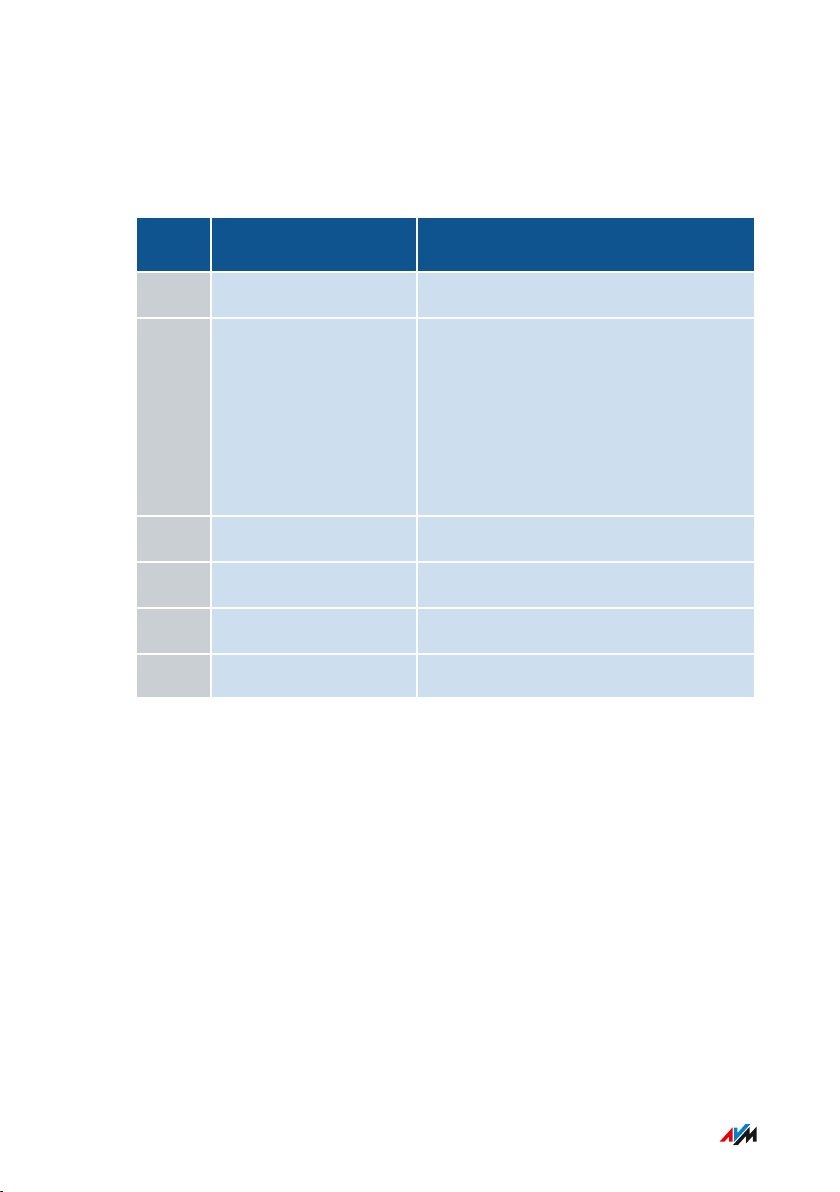
General Remarks
• • • • • • • • • • • • • • • • • • • • • • • • • • • • • • • • • • • • • • • • • • • • • • • • • • • • • • • • • • • • • • • • • • • • • • • • • • • • • • • • • • • • • • • • • • • • • • •
Package Contents
Package Contents
No. Supplied Part Details
1 FRITZ!Box6591Cable
1 Coaxial cable Included in the package if you
purchased the FRITZ!Box from a retail
vendor.
Not included in the package if you
received the FRITZ!Box from a cable
network provider.
1 Power adapter white
1 Network cable also “LAN cable”, yellow
1 TAE/RJ11 adapter black
1 Quick guide Connecting the FRITZ!Box
• • • • • • • • • • • • • • • • • • • • • • • • • • • • • • • • • • • • • • • • • • • • • • • • • • • • • • • • • • • • • • • • • • • • • • • • • • • • • • • • • • • • • • • • • • • • • • •
16FRITZ!Box6591Cable
Page 17
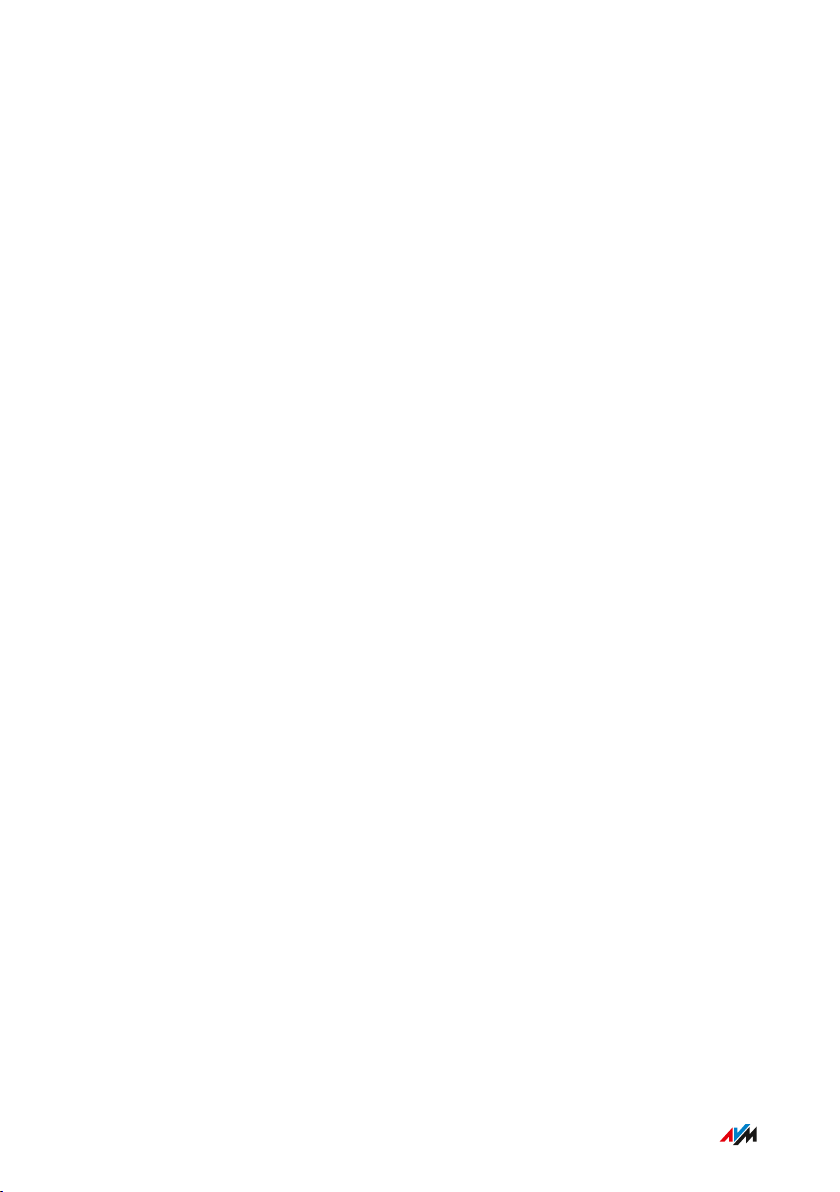
Functions and Structure
• • • • • • • • • • • • • • • • • • • • • • • • • • • • • • • • • • • • • • • • • • • • • • • • • • • • • • • • • • • • • • • • • • • • • • • • • • • • • • • • • • • • • • • • • • • • • • •
Functions and Structure
Functions .................................................................................................................... 18
Connection Sockets ................................................................................................... 21
Buttons ........................................................................................................................ 23
LEDs ............................................................................................................................. 24
Requirements for Operation ................................................................................... 26
• • • • • • • • • • • • • • • • • • • • • • • • • • • • • • • • • • • • • • • • • • • • • • • • • • • • • • • • • • • • • • • • • • • • • • • • • • • • • • • • • • • • • • • • • • • • • • •
17FRITZ!Box6591Cable
Page 18
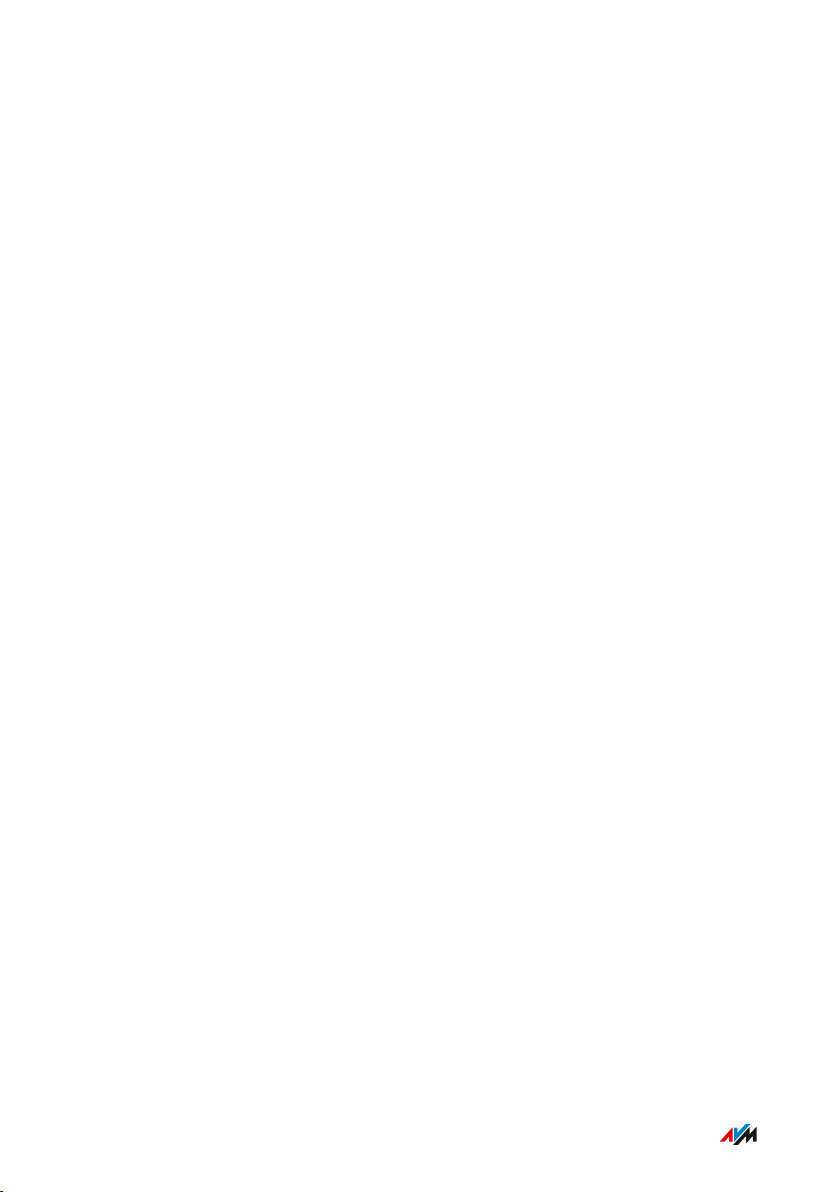
Functions and Structure
• • • • • • • • • • • • • • • • • • • • • • • • • • • • • • • • • • • • • • • • • • • • • • • • • • • • • • • • • • • • • • • • • • • • • • • • • • • • • • • • • • • • • • • • • • • • • • •
Functions
Internet Router
The FRITZ!Box6591Cable is an internet router for connecting to a
cable connection.
Telephone System
The FRITZ!Box is a telephone system (or PBX: Private Branch
Exchange) for internet telephony (IP telephony, VoIP) on IP-based lines.
The following devices can be connected to the FRITZ!Box:
• 6 cordless (DECT) telephones
• 2 analog devices (telephones, answering machines, door inter
coms)
• 8 ISDN telephones or 1 ISDN telephone system
• 10 IP telephones (FRITZ!AppFon, for instance)
Up to five integrated answering machines can be used to save voice
messages and, upon request, send them to you by email. Via the inte
grated fax function you can also send and receive faxes without an
external fax machine.
Wireless Access Point
The FRITZ!Box is a wireless access point for any wireless LAN devices,
for instance:
• notebooks
• tablets
• smartphones
• wireless printers
• • • • • • • • • • • • • • • • • • • • • • • • • • • • • • • • • • • • • • • • • • • • • • • • • • • • • • • • • • • • • • • • • • • • • • • • • • • • • • • • • • • • • • • • • • • • • • •
18FRITZ!Box6591Cable
Page 19
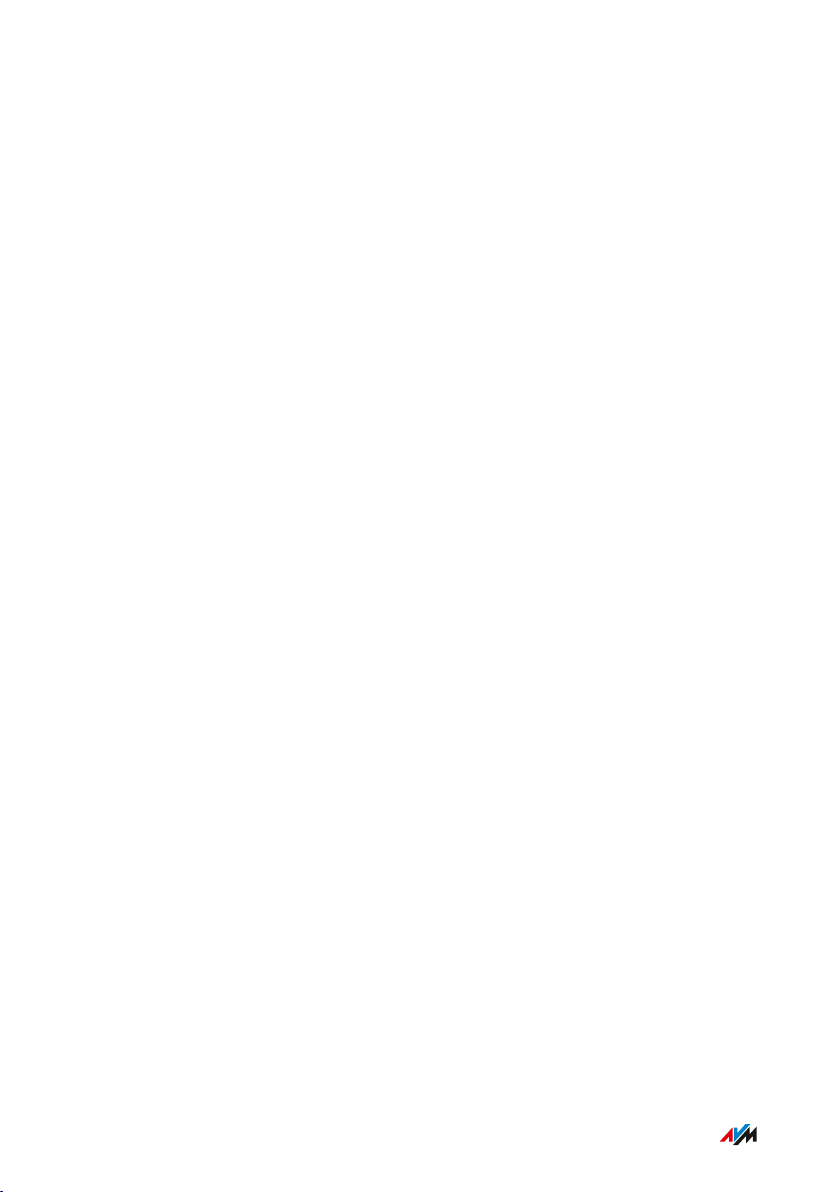
Functions and Structure
• • • • • • • • • • • • • • • • • • • • • • • • • • • • • • • • • • • • • • • • • • • • • • • • • • • • • • • • • • • • • • • • • • • • • • • • • • • • • • • • • • • • • • • • • • • • • • •
DECT Base Station
The FRITZ!Box is a DECT base station that supports the DECTULE stan
dard. The following DECT devices can be operated simultaneously on
the FRITZ!Box:
• Up to 6 cordless (DECT) telephones
• Up to 10 FRITZ!DECT200/210 outlet switches
• Up to 12 FRITZ!DECT301/300/Comet DECT radiator controls
• up to 10 FRITZ!DECT400 switches
• up to 10 Smart Home devices via HANFUN
Hub in the Home Network
The FRITZ!Box is the hub in the home network. All of the devices
connected with the FRITZ!Box make up the home network. With the
FRITZ!Box you can keep track of all devices. The functions available for
the home network include:
• A media server for transmission of music, pictures and video to
playback devices in the home network
• MyFRITZ! makes access to your own FRITZ!Box possible even
from the internet
• FRITZ!NAS provides for easy access to all files in the network.
USB Ports
The FRITZ!Box has two USB3.0 ports to which you can connect the
following devices:
• USB storage devices (for example, flash drives. external hard
drives, card readers)
• USB printers, USB all-in-one printers, USB scanners
• USB hubs
• • • • • • • • • • • • • • • • • • • • • • • • • • • • • • • • • • • • • • • • • • • • • • • • • • • • • • • • • • • • • • • • • • • • • • • • • • • • • • • • • • • • • • • • • • • • • • •
19FRITZ!Box6591Cable
Page 20
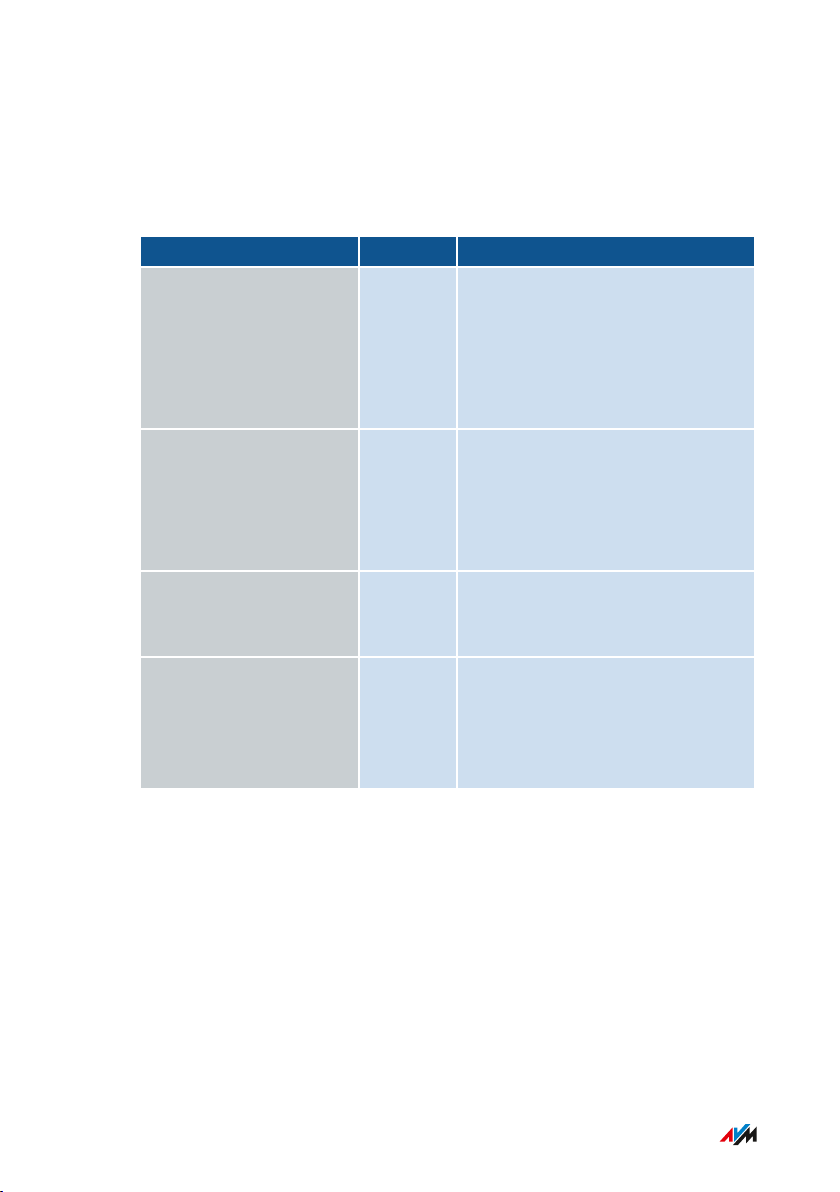
Functions and Structure
• • • • • • • • • • • • • • • • • • • • • • • • • • • • • • • • • • • • • • • • • • • • • • • • • • • • • • • • • • • • • • • • • • • • • • • • • • • • • • • • • • • • • • • • • • • • • • •
Smart Home
The following Smart Home devices can be registered with the
FRITZ!Box at the same time, and configured and controlled via the
FRITZ!Box:
Type of Device Number Features
Smart plugs
• FRITZ!DECT200
• FRITZ!DECT210
Radiator controls
• FRITZ!DECT300
• FRITZ!DECT301
• Comet DECT
Button
• FRITZ!DECT400
Smart Home devices via
HANFUN
up to 10 • Control the power supply to
connected devices
• Measure the power
consumption of connected
devices
up to 12 • Control the room tempera
ture automatically and save
energy costs
up to 10 • Switch smart plugs
up to 10 • Connecting Smart Home
devices from other manu
facturers with the FRITZ!Box
• Switch smart plugs
• • • • • • • • • • • • • • • • • • • • • • • • • • • • • • • • • • • • • • • • • • • • • • • • • • • • • • • • • • • • • • • • • • • • • • • • • • • • • • • • • • • • • • • • • • • • • • •
20FRITZ!Box6591Cable
Page 21
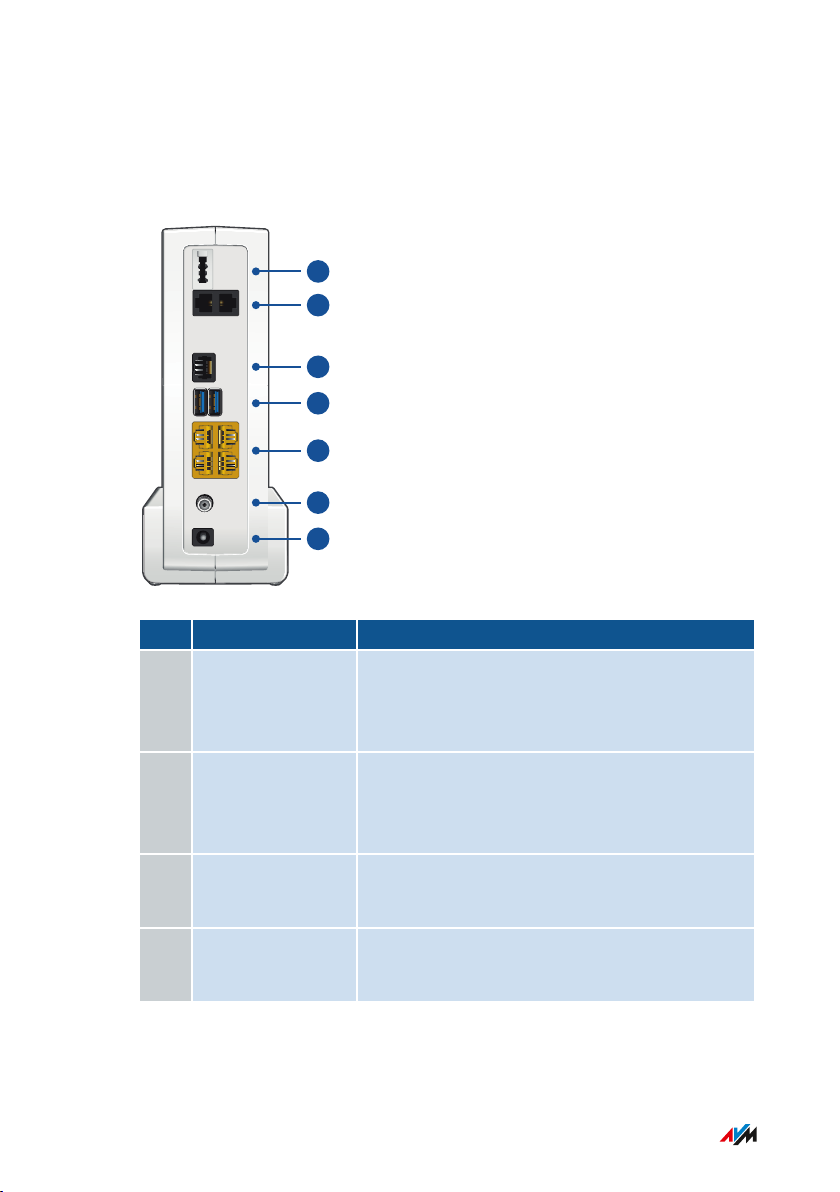
Power
CABLE
LAN
USB
FON S
0
FON 1
4
3
2
1
FON 1 FON 2
1
2
3
4
5
6
7
Functions and Structure
• • • • • • • • • • • • • • • • • • • • • • • • • • • • • • • • • • • • • • • • • • • • • • • • • • • • • • • • • • • • • • • • • • • • • • • • • • • • • • • • • • • • • • • • • • • • • • •
Connection Sockets
Connector panel
No. Name Function
1 FON1 TAE socket for connecting analog tele
phones, fax machines, answering machines
or a door intercom system
2 FON1 and FON2 RJ11 sockets for connecting analog tele
phones, fax machines, answering machines
or a door intercom system
3 FONS
0
RJ45 port for connecting ISDN telephones
and telephone systems (PBXs)
4 USB USB3.0 ports for connecting USB devices
• • • • • • • • • • • • • • • • • • • • • • • • • • • • • • • • • • • • • • • • • • • • • • • • • • • • • • • • • • • • • • • • • • • • • • • • • • • • • • • • • • • • • • • • • • • • • • •
like printers or storage media
21FRITZ!Box6591Cable
Page 22
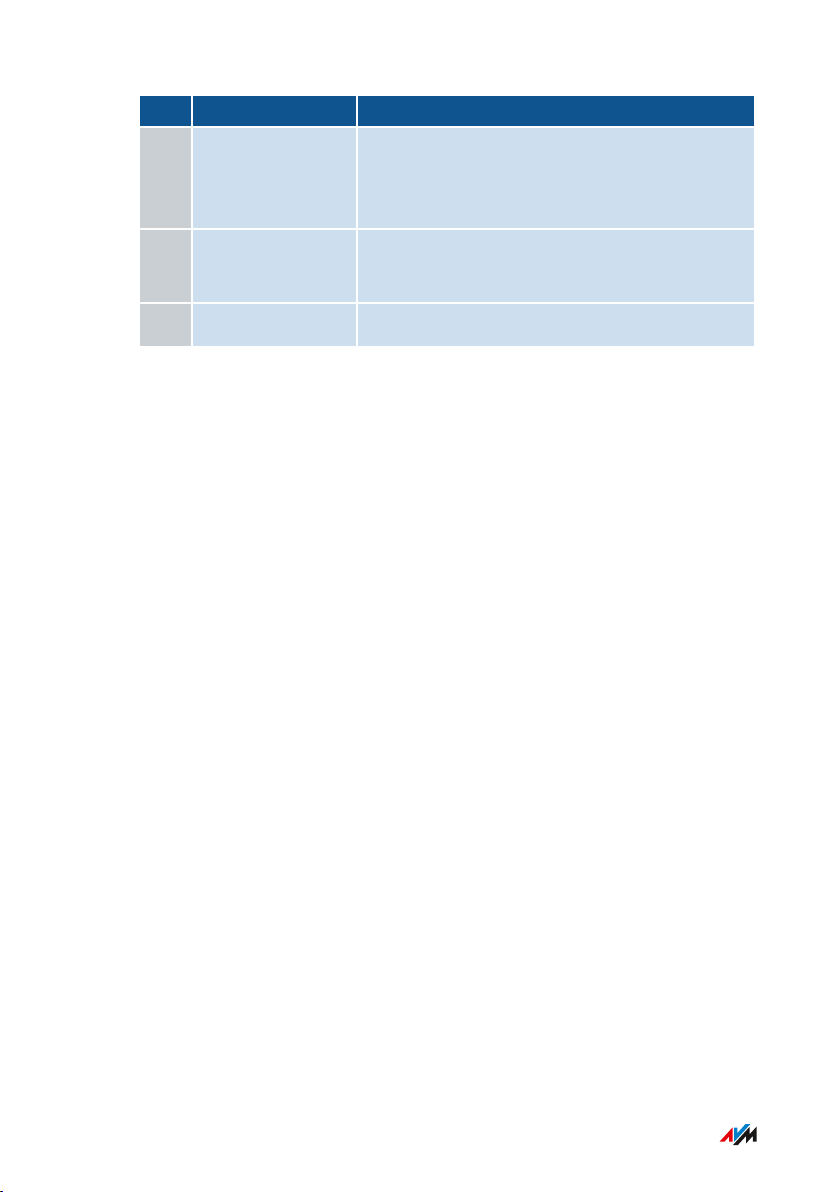
Functions and Structure
• • • • • • • • • • • • • • • • • • • • • • • • • • • • • • • • • • • • • • • • • • • • • • • • • • • • • • • • • • • • • • • • • • • • • • • • • • • • • • • • • • • • • • • • • • • • • • •
No. Name Function
5 LAN1 to LAN4 Ports for connecting computers and other
network-compatible devices like hubs and
game consoles
6 CABLE Socket for connecting to the cable connec
tion
7 Power Port for plugging in the power supply
• • • • • • • • • • • • • • • • • • • • • • • • • • • • • • • • • • • • • • • • • • • • • • • • • • • • • • • • • • • • • • • • • • • • • • • • • • • • • • • • • • • • • • • • • • • • • • •
22FRITZ!Box6591Cable
Page 23
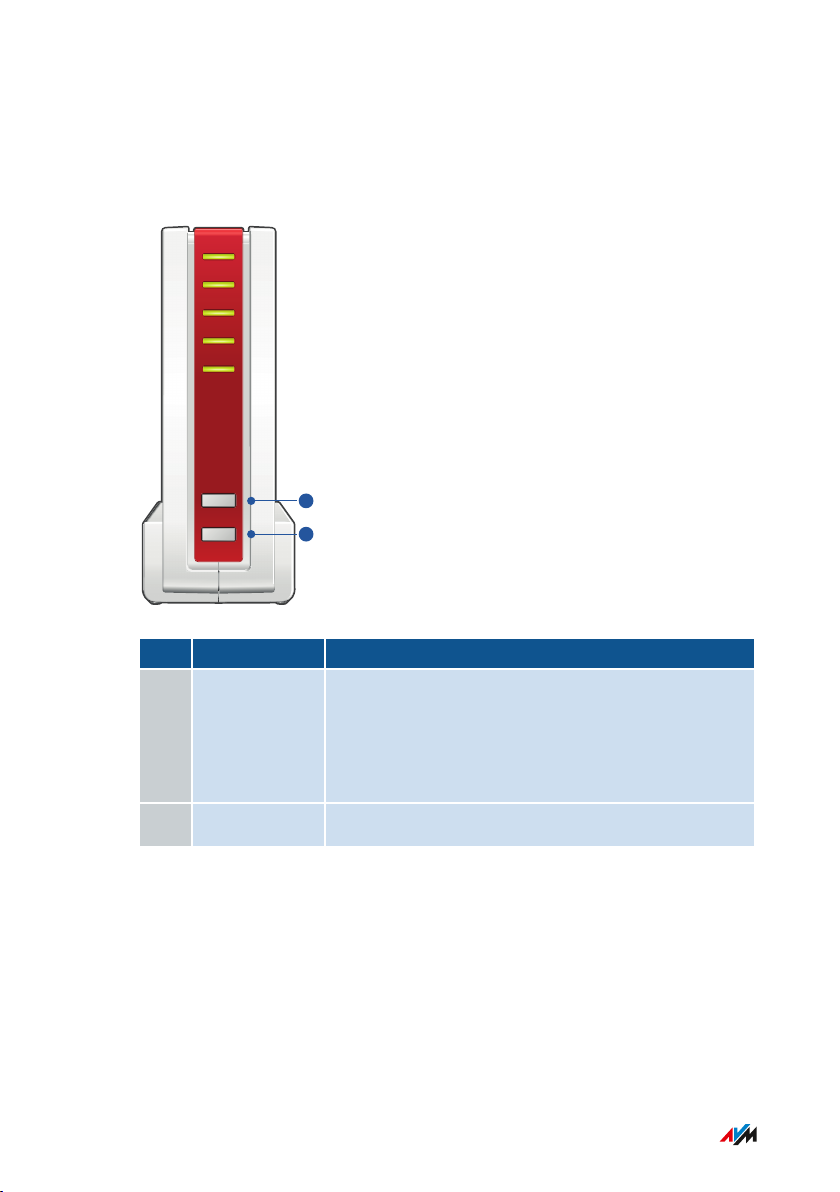
Power/Cable
Fon
DECT
WLAN
Info
Connect
WPS
DECT
1
2
Functions and Structure
• • • • • • • • • • • • • • • • • • • • • • • • • • • • • • • • • • • • • • • • • • • • • • • • • • • • • • • • • • • • • • • • • • • • • • • • • • • • • • • • • • • • • • • • • • • • • • •
Buttons
Button Functions
No. Button Function
1 Connect/WPS • Register wireless devices with the
FRITZ!Box via WPS; see page 41
• Register cordless telephones with the
FRITZ!Box; see page 42
2 DECT Find cordless phones (paging call)
• • • • • • • • • • • • • • • • • • • • • • • • • • • • • • • • • • • • • • • • • • • • • • • • • • • • • • • • • • • • • • • • • • • • • • • • • • • • • • • • • • • • • • • • • • • • • • •
23FRITZ!Box6591Cable
Page 24
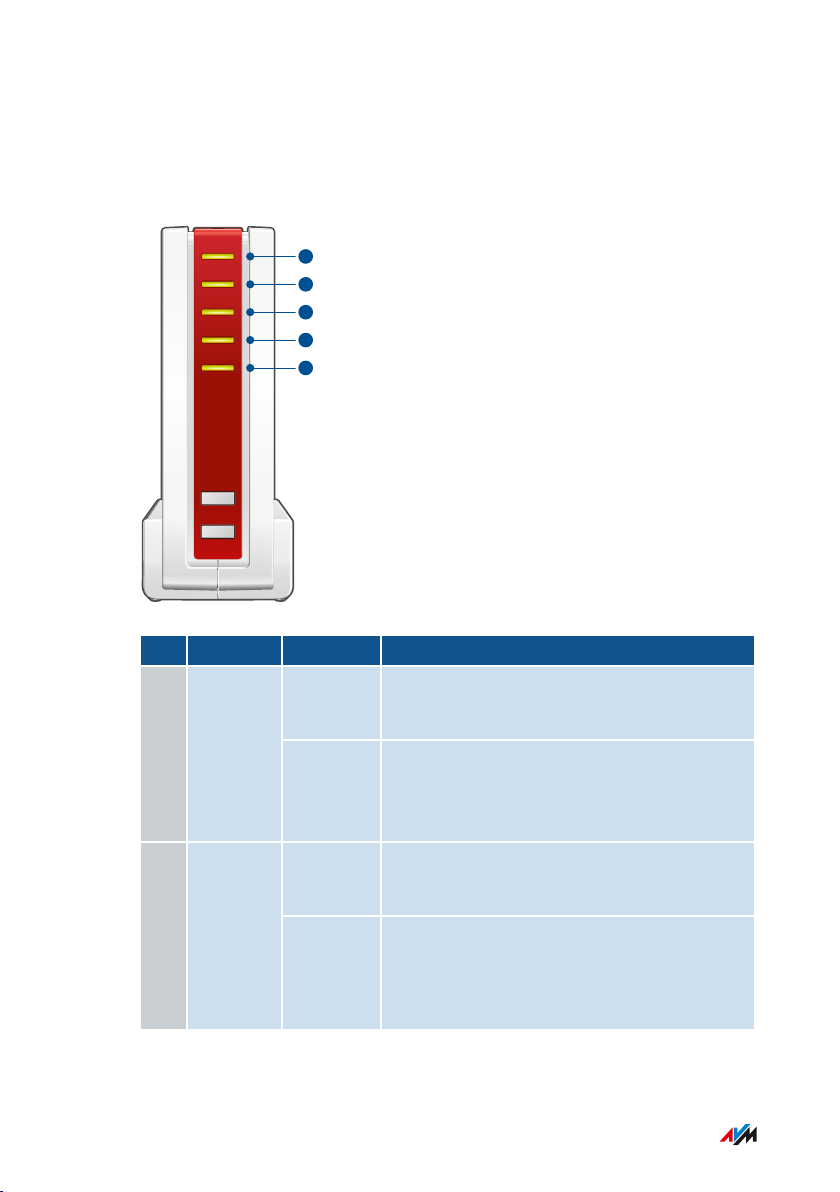
Power/Cable
Fon
DECT
WLAN
Info
Connect
WPS
DECT
1
2
345
Functions and Structure
• • • • • • • • • • • • • • • • • • • • • • • • • • • • • • • • • • • • • • • • • • • • • • • • • • • • • • • • • • • • • • • • • • • • • • • • • • • • • • • • • • • • • • • • • • • • • • •
LEDs
Meaning of the LEDs
No. LED Condition Meaning
1 Power/
Cable
on Power supply is connected and the cable
connection is ready for operation.
flashing Power supply is connected and the cable
Cconnection is being established or has
been interrupted.
2 FON
on A telephone connection via the internet is
active.
flashing Messages in your voice mail/email inbox
This function must be supported by your
telephony provider.
• • • • • • • • • • • • • • • • • • • • • • • • • • • • • • • • • • • • • • • • • • • • • • • • • • • • • • • • • • • • • • • • • • • • • • • • • • • • • • • • • • • • • • • • • • • • • • •
24FRITZ!Box6591Cable
Page 25
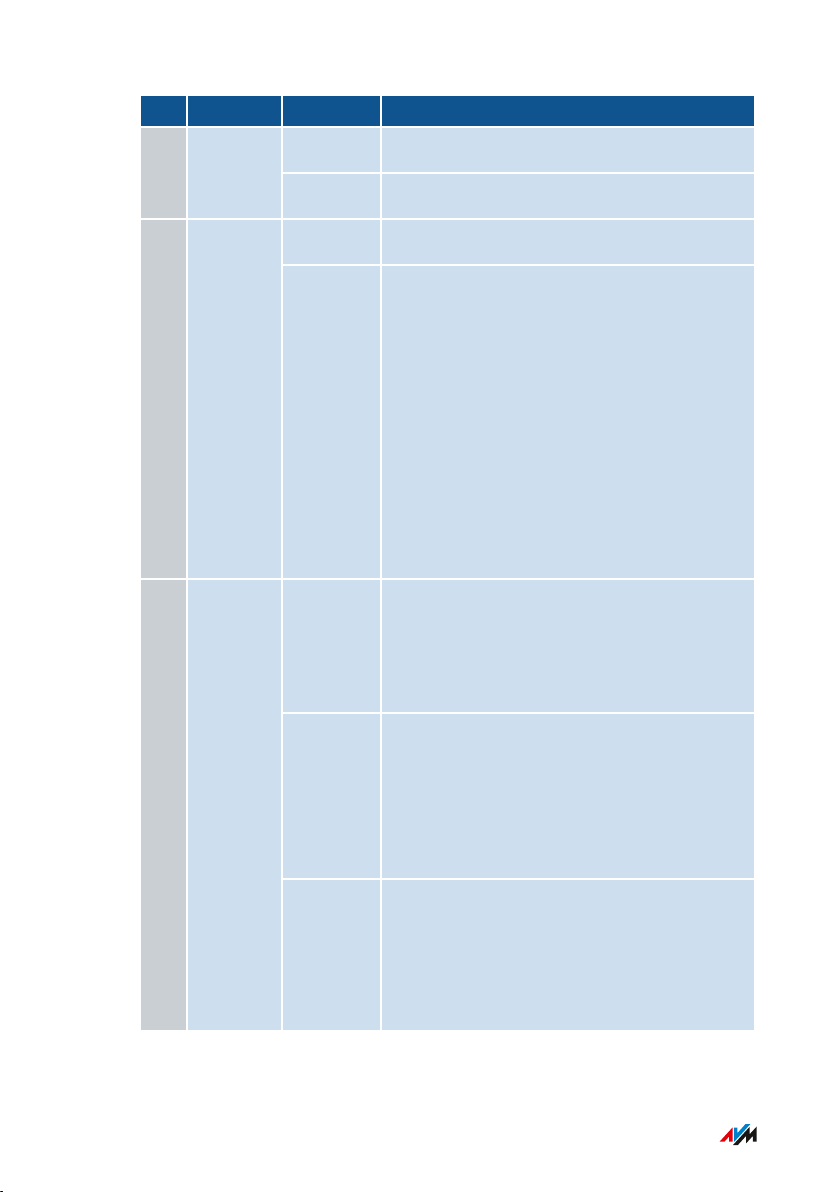
Functions and Structure
• • • • • • • • • • • • • • • • • • • • • • • • • • • • • • • • • • • • • • • • • • • • • • • • • • • • • • • • • • • • • • • • • • • • • • • • • • • • • • • • • • • • • • • • • • • • • • •
No. LED Condition Meaning
on DECT function is switched on.3 DECT
flashing Registration of a DECT device in progress.
on Wireless LAN is switched on.4 WLAN
flashing • Switching wireless LAN function on
or off.
• Applying changes to the wireless LAN
settings.
• WPS in progress: Registration of a
wireless device in progress.
• WPS aborted: more than 1 device is
performing WPS with the FRITZ!Box.
• Repeat the WPS procedure: 1 device
per WPS procedure.
5 Info
lights
green
• AVM Stick & Surf with
FRITZ!WLANUSB Stick is concluded.
• Adjustable; see Selecting Signaling of
the “Info” LED, page 181.
flashing
green
• FRITZ!OS updating.
• AVMStick & Surf with
FRITZ!WLANUSB Stick in progress.
• Adjustable; see Selecting Signaling of
the “Info” LED, page 181.
lights red
or
Error:
• Open the user interface, see page 51.
• Follow the instructions on the
flashing
"Overview" page in the user interface.
red
• • • • • • • • • • • • • • • • • • • • • • • • • • • • • • • • • • • • • • • • • • • • • • • • • • • • • • • • • • • • • • • • • • • • • • • • • • • • • • • • • • • • • • • • • • • • • • •
25FRITZ!Box6591Cable
Page 26
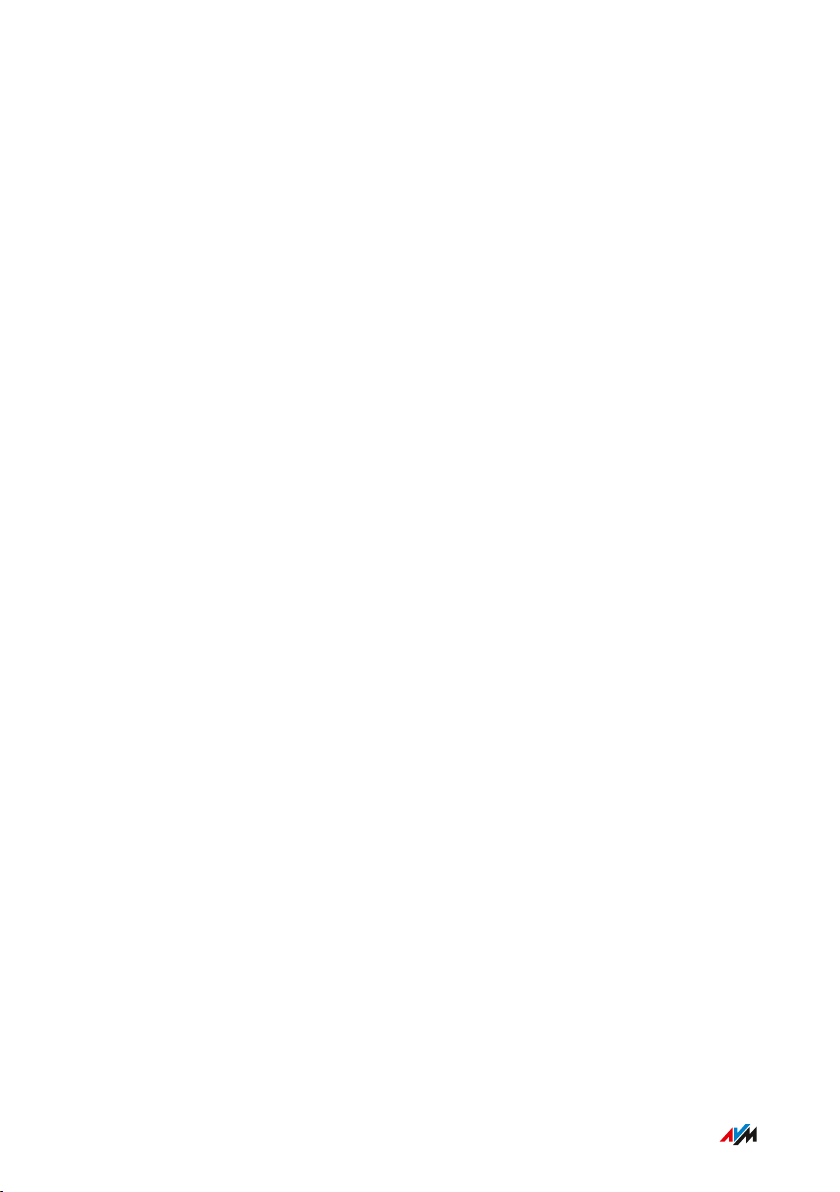
Functions and Structure
• • • • • • • • • • • • • • • • • • • • • • • • • • • • • • • • • • • • • • • • • • • • • • • • • • • • • • • • • • • • • • • • • • • • • • • • • • • • • • • • • • • • • • • • • • • • • • •
Requirements for Operation
Requirements
• An internet-ready cable connection
• For an internet connection via mobile network:
- USB modem with mobile internet access
• Computer with network connection (to establish a connection with
the internet connection of the FRITZ!Box via LAN cable)
• Computer, tablet or smartphone with support for wireless LAN (to
establish a wireless connection with the internet connection of the
FRITZ!Box)
• An up-to-date web browser
For comprehensive technical information about your FRITZ!Box,
see page 260.
• • • • • • • • • • • • • • • • • • • • • • • • • • • • • • • • • • • • • • • • • • • • • • • • • • • • • • • • • • • • • • • • • • • • • • • • • • • • • • • • • • • • • • • • • • • • • • •
26FRITZ!Box6591Cable
Page 27
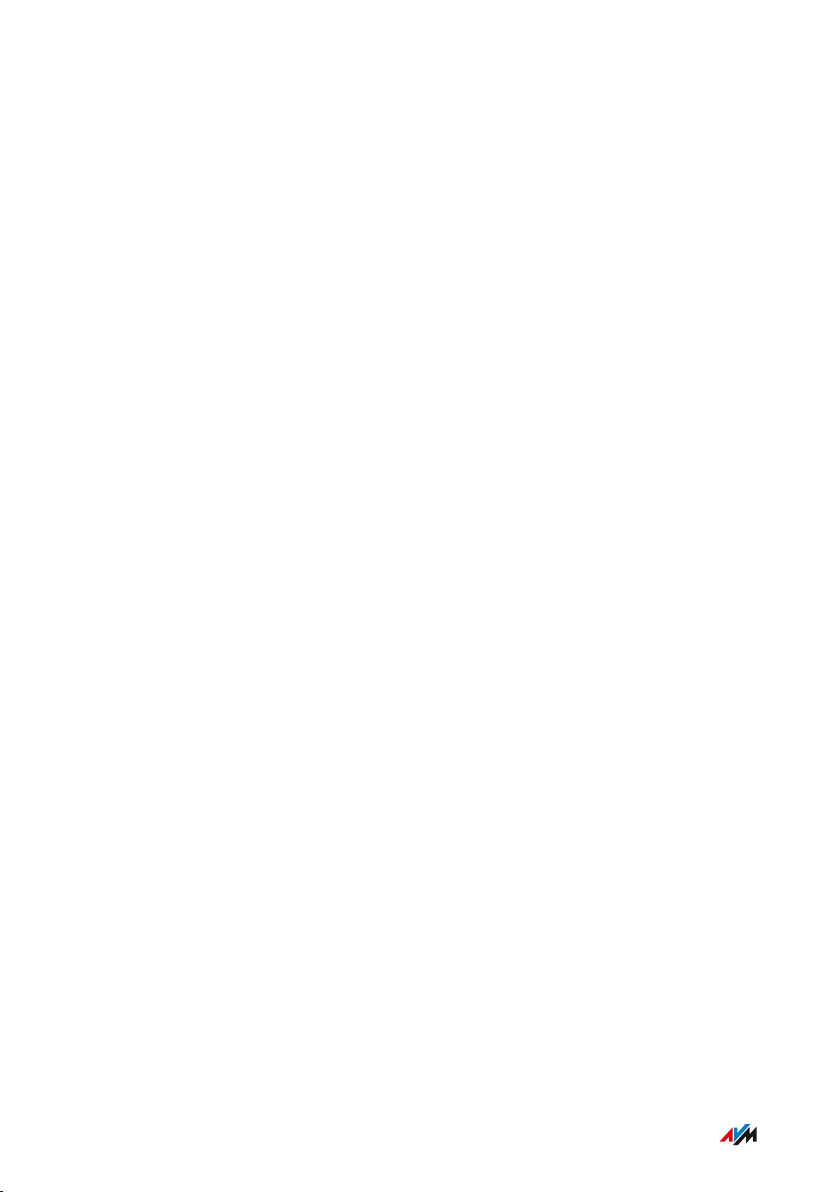
Connecting
• • • • • • • • • • • • • • • • • • • • • • • • • • • • • • • • • • • • • • • • • • • • • • • • • • • • • • • • • • • • • • • • • • • • • • • • • • • • • • • • • • • • • • • • • • • • • • •
Connecting
Overview: Connecting the FRITZ!Box..................................................................... 28
Placement.................................................................................................................... 29
Connecting to the Internet: Possibilities................................................................ 31
Connecting with the Internet Access: Cable Connection ................................... 32
Connecting to Electrical Power .............................................................................. 33
Connecting with the Internet Access: Mobile Network ...................................... 34
Connecting a Computer with a Network ............................................................... 36
Connecting the Computer via Wireless LAN ........................................................ 38
Connecting Telephones ............................................................................................ 42
Connecting Smartphones ........................................................................................ 47
Connecting a Door Intercom System ..................................................................... 49
• • • • • • • • • • • • • • • • • • • • • • • • • • • • • • • • • • • • • • • • • • • • • • • • • • • • • • • • • • • • • • • • • • • • • • • • • • • • • • • • • • • • • • • • • • • • • • •
27FRITZ!Box6591Cable
Page 28
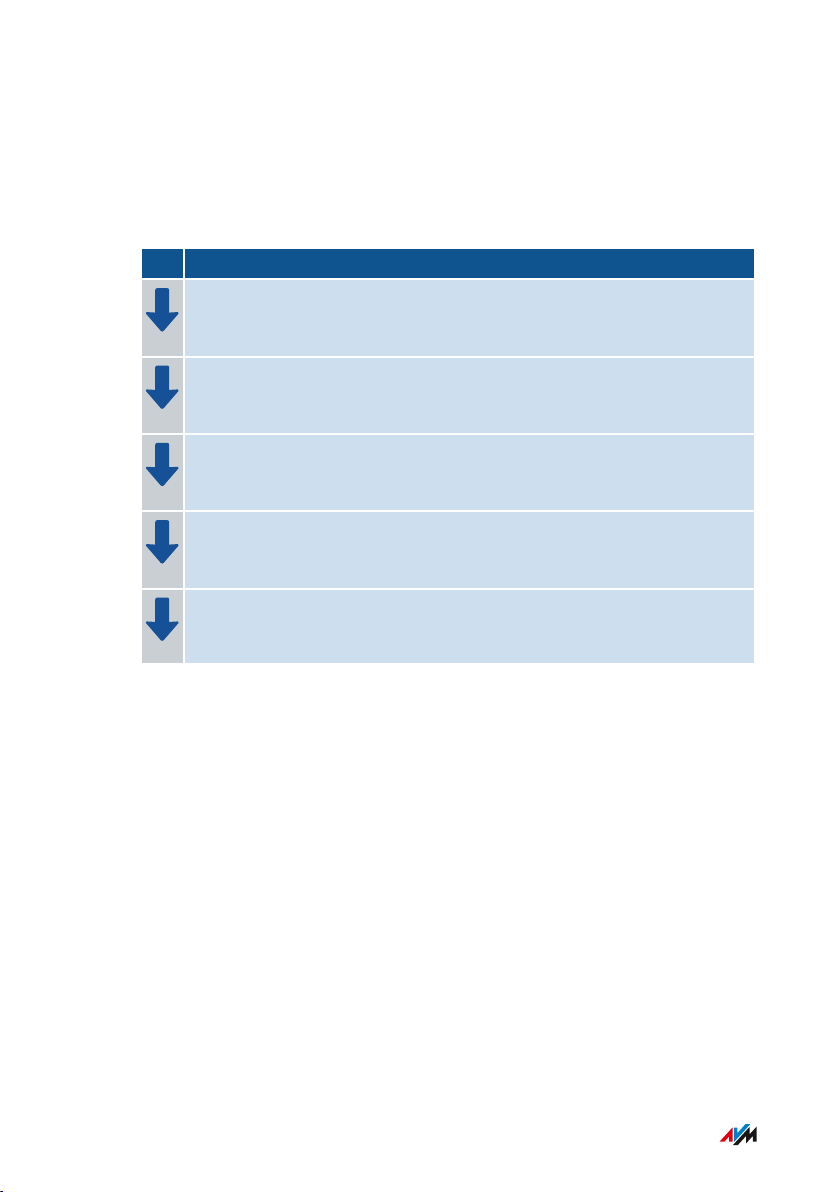
Connecting
• • • • • • • • • • • • • • • • • • • • • • • • • • • • • • • • • • • • • • • • • • • • • • • • • • • • • • • • • • • • • • • • • • • • • • • • • • • • • • • • • • • • • • • • • • • • • • •
Overview: Connecting the FRITZ!Box
Overview
Connecting the FRITZ!Box entails the following steps:
Instructions
Place or hang up the FRITZ!Box in a suitable location.
Connect the FRITZ!Box to the cable junction.
Connect the FRITZ!Box to the power supply.
Connect your computers and network devices to the FRITZ!Box.
Connect your telephones to the FRITZ!Box.
• • • • • • • • • • • • • • • • • • • • • • • • • • • • • • • • • • • • • • • • • • • • • • • • • • • • • • • • • • • • • • • • • • • • • • • • • • • • • • • • • • • • • • • • • • • • • • •
28FRITZ!Box6591Cable
Page 29
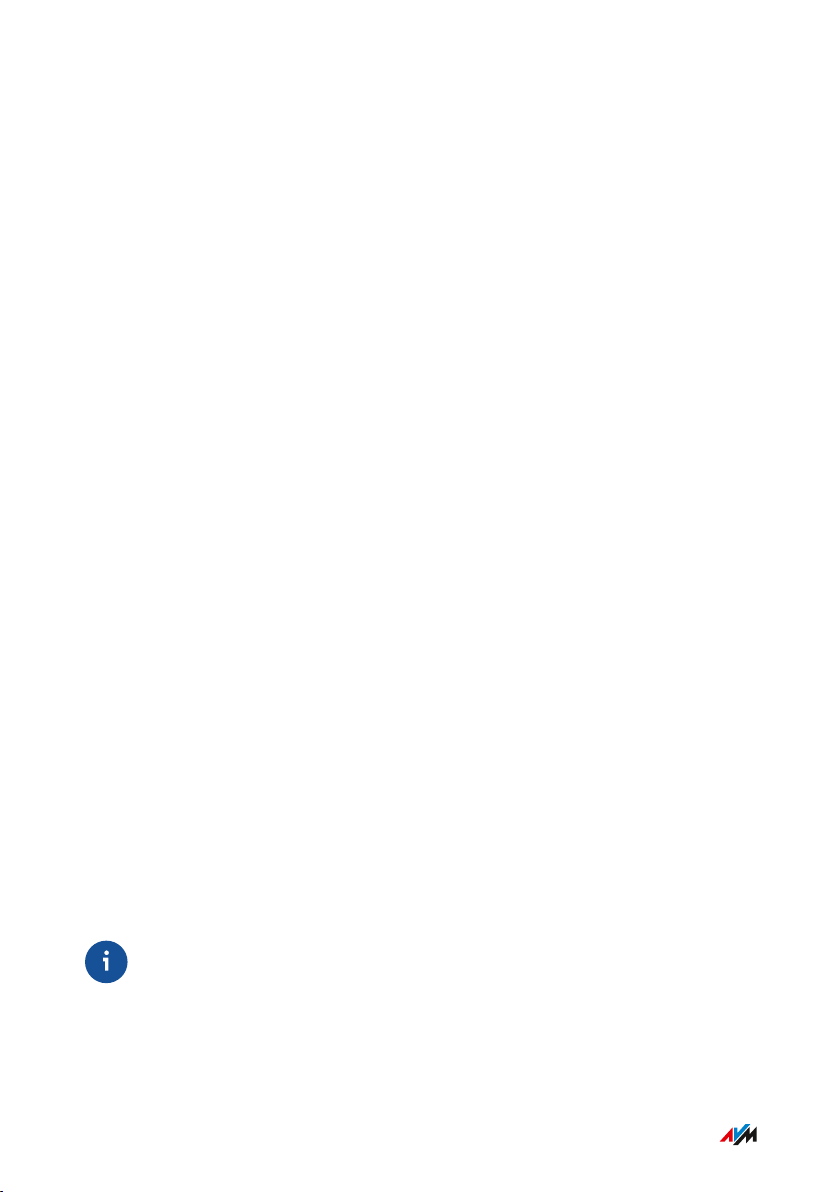
Connecting
• • • • • • • • • • • • • • • • • • • • • • • • • • • • • • • • • • • • • • • • • • • • • • • • • • • • • • • • • • • • • • • • • • • • • • • • • • • • • • • • • • • • • • • • • • • • • • •
Placement
Rules for Setting Up the FRITZ!Box
• Only use the FRITZ!Box indoors.
• Position the FRITZ!Box near an electrical outlet that is easy to
reach, so that you can unplug the FRITZ!Box at any time.
• Position the FRITZ!Box in a dry location that is free of dust.
• Do not place the FRITZ!Box on heat-sensitive surfaces like furni
ture with sensitive paintwork.
• To avoid heat accumulation, the FRITZ!Box should not be placed
on carpets or upholstered furniture.
• Provide for sufficient air circulation around the FRITZ!Box and do
not cover up the FRITZ!Box. The ventilation slits must never be
obstructed.
Rules for Optimum Wireless LAN Reception
Radio wave propagation during wireless LAN operation is strongly
dependent on the positioning of your FRITZ!Box: Keep the following
rules in mind for good reception:
• Position the FRITZ!Box in a central location.
• Position the FRITZ!Box in an elevated location.
• Keep sufficient distance from potential sources of interference
like DECT base stations, microwave devices or electric devices
with large metal housings.
• Position the FRITZ!Box so that it is not covered by other objects
and there are as few obstacles as possible between it and the
other wireless devices.
By slightly shifting the position of the FRITZ!Box it is often possible to
improve the wireless connection significantly. If reception is still
unsatisfactory, note our recommendations: see Extending Wireless
LAN Range, page 63.
• • • • • • • • • • • • • • • • • • • • • • • • • • • • • • • • • • • • • • • • • • • • • • • • • • • • • • • • • • • • • • • • • • • • • • • • • • • • • • • • • • • • • • • • • • • • • • •
29FRITZ!Box6591Cable
Page 30
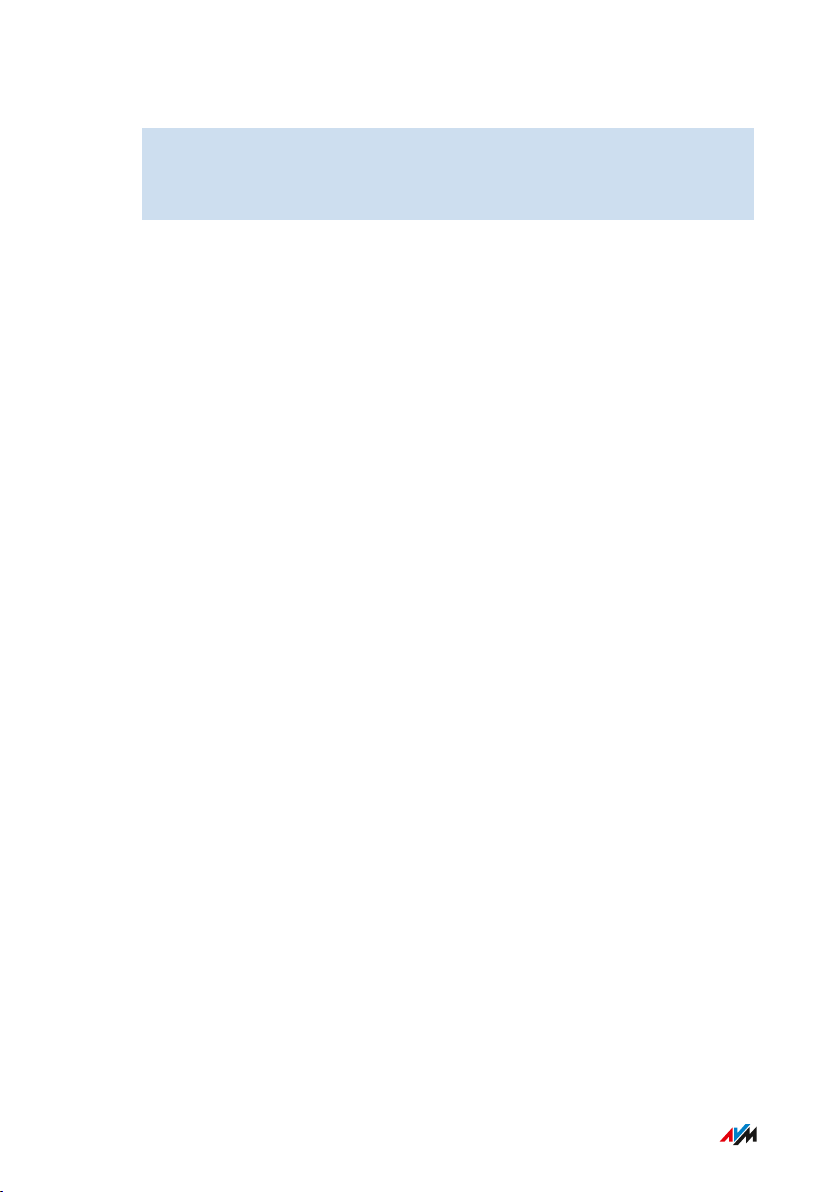
Connecting
• • • • • • • • • • • • • • • • • • • • • • • • • • • • • • • • • • • • • • • • • • • • • • • • • • • • • • • • • • • • • • • • • • • • • • • • • • • • • • • • • • • • • • • • • • • • • • •
Instructions: FRITZ!Box Placement
1. In compliance with the rules mentioned above, select a suitable
location for the FRITZ!Box.
2. Place the FRITZ!Box in this location.
• • • • • • • • • • • • • • • • • • • • • • • • • • • • • • • • • • • • • • • • • • • • • • • • • • • • • • • • • • • • • • • • • • • • • • • • • • • • • • • • • • • • • • • • • • • • • • •
30FRITZ!Box6591Cable
Page 31

Connecting
• • • • • • • • • • • • • • • • • • • • • • • • • • • • • • • • • • • • • • • • • • • • • • • • • • • • • • • • • • • • • • • • • • • • • • • • • • • • • • • • • • • • • • • • • • • • • • •
Connecting to the Internet: Possibilities
Overview
The FRITZ!Box is an internet router for connecting for the cable
connection.
Type of Connection Line Type
Cable connection the “CABLE” socket directly to the cable junction
The FRITZ!Box can also connect to the Internet via the mobile commu
nications network:
Type of
Line Type
Connection
Mobile the USB broadband dongle (UMTS/HSPA/LTE)
• • • • • • • • • • • • • • • • • • • • • • • • • • • • • • • • • • • • • • • • • • • • • • • • • • • • • • • • • • • • • • • • • • • • • • • • • • • • • • • • • • • • • • • • • • • • • • •
31FRITZ!Box6591Cable
Page 32

Power
CABLE
LAN
USB
FON S
0
FON 1
4
3
2
1
FON 1 FON 2
TV Radio
Data
Connecting
• • • • • • • • • • • • • • • • • • • • • • • • • • • • • • • • • • • • • • • • • • • • • • • • • • • • • • • • • • • • • • • • • • • • • • • • • • • • • • • • • • • • • • • • • • • • • • •
Connecting with the Internet Access: Cable Connection
Overview
Your FRITZ!Box is designed to connect directly with the cable junction.
Requirements
To connect the FRITZ!Box you need a coaxial cable. You receive the
coaxial cable from your cable network operator.
Instructions: Installation on the Cable Junction
1. Insert one end of the coaxial cable into the port on your
FRITZ!Box labeled “CABLE”.
2. Insert the other end of the coaxial cable into the multimedia
outlet of your cable junction.
• • • • • • • • • • • • • • • • • • • • • • • • • • • • • • • • • • • • • • • • • • • • • • • • • • • • • • • • • • • • • • • • • • • • • • • • • • • • • • • • • • • • • • • • • • • • • • •
32FRITZ!Box6591Cable
Page 33

Power
CABLE
LAN
USB
FON S
0
FON 1
4
3
2
1
FON 1 FON 2
Connecting
• • • • • • • • • • • • • • • • • • • • • • • • • • • • • • • • • • • • • • • • • • • • • • • • • • • • • • • • • • • • • • • • • • • • • • • • • • • • • • • • • • • • • • • • • • • • • • •
Connecting to Electrical Power
Overview
Connect the FRITZ!Box to the power supply.
Rules
• Avoid using socket strips and extension cords if at all possible.
• If it is not possible to avoid using socket strips and extension
cords, then do not connect multiple extension cords or socket
strips to each other.
• Use only the power adapter included with delivery.
Instructions: Plugging in to electrical power
1. Remove the power adapter from the FRITZ!Box package.
2. Connect the power adapter to the socket on the labeled “Power”.
• • • • • • • • • • • • • • • • • • • • • • • • • • • • • • • • • • • • • • • • • • • • • • • • • • • • • • • • • • • • • • • • • • • • • • • • • • • • • • • • • • • • • • • • • • • • • • •
3. Plug the other end into a power outlet.
The “Power/Cable” LED begins flashing after a few seconds to indi
cate that the FRITZ!Box is ready for operation.
33FRITZ!Box6591Cable
Page 34

Connecting
• • • • • • • • • • • • • • • • • • • • • • • • • • • • • • • • • • • • • • • • • • • • • • • • • • • • • • • • • • • • • • • • • • • • • • • • • • • • • • • • • • • • • • • • • • • • • • •
Connecting with the Internet Access: Mobile Network
Overview
The FRITZ!Box can connect to the internet via the mobile communica
tions network.
Supported Devices and Mobile Communications Standards
The FRITZ!Box supports the following devices and mobile communica
tions standards:
• USB mobile communications dongles for LTE/UMTS/HSPA
• Mobile communications dongles and smartphones that support
USB tethering
Requirements
You need the following:
• a mobile communications device for internet access via LTE,
UMTS or HSPA
• a SIM card from a mobile communications network provider
Restrictions by the Mobile Communications Network Provider
Due to technical limitations on the part of the mobile communications
network providers, some limitations may arise for internet telephone
calls and for applications requiring an incoming connection. This is
also true for using port sharing, releasing USB storage media for
sharing, remote maintenance over HTTPS, Dynamic DNS and VPN.
Contact your network provider for details on any restrictions that may
apply.
• • • • • • • • • • • • • • • • • • • • • • • • • • • • • • • • • • • • • • • • • • • • • • • • • • • • • • • • • • • • • • • • • • • • • • • • • • • • • • • • • • • • • • • • • • • • • • •
34FRITZ!Box6591Cable
Page 35

TV
FRITZ!Box
Internet
Connecting
• • • • • • • • • • • • • • • • • • • • • • • • • • • • • • • • • • • • • • • • • • • • • • • • • • • • • • • • • • • • • • • • • • • • • • • • • • • • • • • • • • • • • • • • • • • • • • •
Example Configuration
Instructions: Connecting the Mobile Broadband Dongle
1. Insert the mobile broadband dongle in a USB port of the
FRITZ!Box.
Instructions: Connecting with the Smartphone via USB
1. Connect the smartphone to a USB port on the FRITZ!Box using a
USB cable.
• • • • • • • • • • • • • • • • • • • • • • • • • • • • • • • • • • • • • • • • • • • • • • • • • • • • • • • • • • • • • • • • • • • • • • • • • • • • • • • • • • • • • • • • • • • • • • •
35FRITZ!Box6591Cable
Page 36

Power
CABLE
LAN
USB
FON S
0
FON 1
4
3
2
1
FON 1 FON 2
Connecting
• • • • • • • • • • • • • • • • • • • • • • • • • • • • • • • • • • • • • • • • • • • • • • • • • • • • • • • • • • • • • • • • • • • • • • • • • • • • • • • • • • • • • • • • • • • • • • •
Connecting a Computer with a Network
Overview
You can connect computers and other network devices with the
FRITZ!Box using a network cable. This is recommended especially for
the initial configuration of your FRITZ!Box. The way a computer is
connected to the FRITZ!Box is the same regardless of the operating
system on the computer. Open the user interface of the FRITZ!Box in
an up-to-date web browser (see page 51).
Rules
• The network cable used to connect the computer and other
network devices to the FRITZ!Box must be a maximum of 100m in
length.
Instructions: Connecting the Computer Using a Network Cable
1. Insert the network cable into the network (LAN) port of the
computer.
2. Insert the free end of the cable into a LAN port on the FRITZ!Box.
36FRITZ!Box6591Cable
• • • • • • • • • • • • • • • • • • • • • • • • • • • • • • • • • • • • • • • • • • • • • • • • • • • • • • • • • • • • • • • • • • • • • • • • • • • • • • • • • • • • • • • • • • • • • • •
Page 37

Connecting
• • • • • • • • • • • • • • • • • • • • • • • • • • • • • • • • • • • • • • • • • • • • • • • • • • • • • • • • • • • • • • • • • • • • • • • • • • • • • • • • • • • • • • • • • • • • • • •
Instructions: Connecting a Network Hub or Network Switch
You can connect a network hub or network switch to the FRITZ!Box.
1. Insert the network cable included in the package into the uplink
port of the network hub or network switch.
2. Insert the free end of the cable into a LAN port on the FRITZ!Box.
• • • • • • • • • • • • • • • • • • • • • • • • • • • • • • • • • • • • • • • • • • • • • • • • • • • • • • • • • • • • • • • • • • • • • • • • • • • • • • • • • • • • • • • • • • • • • • •
37FRITZ!Box6591Cable
Page 38

Connecting
• • • • • • • • • • • • • • • • • • • • • • • • • • • • • • • • • • • • • • • • • • • • • • • • • • • • • • • • • • • • • • • • • • • • • • • • • • • • • • • • • • • • • • • • • • • • • • •
Connecting the Computer via Wireless LAN
Overview
You can connect computers and other network devices to the
FRITZ!Box without cables via wireless LAN.
Secure Wireless Connections
Wireless connections can be secured using encryption. Two things are
required for encryption:
• an encryption technique
• a key
An encryption technique and a network key are preconfigured in the
FRITZ!Box. A network device that would like to connect with the
FRITZ!Box must register with the FRITZ!Box using the network key.
The network key can be made known to a network device in the
following ways:
• by entering the network key manually
• by transmitting the network key via WPS
As soon as the network key is known, a secure wireless connection is
established.
• • • • • • • • • • • • • • • • • • • • • • • • • • • • • • • • • • • • • • • • • • • • • • • • • • • • • • • • • • • • • • • • • • • • • • • • • • • • • • • • • • • • • • • • • • • • • • •
38FRITZ!Box6591Cable
Page 39

Connecting
• • • • • • • • • • • • • • • • • • • • • • • • • • • • • • • • • • • • • • • • • • • • • • • • • • • • • • • • • • • • • • • • • • • • • • • • • • • • • • • • • • • • • • • • • • • • • • •
Encryption
WPA encryption with WPA2 mode is preconfigured in the FRITZ!Box.
WPA2 mode is more secure than the older WPA mode.
The more up to date the encryption mode, the more secure the wire
less connection:
Encryption Mode Protocol Security
WPA2 CCMP Very secureWPA
WPA TKIP Secure
non-encrypted – – Very insecure, not
recommended
The encryption method and mode must be supported by the network
devices. Set the encryption mode in the FRITZ!Box according to the
following table:
Mode Use
WPA2 This mode is preconfigured in the FRITZ!Box. This
mode is suitable if you use only network devices
that support WPA2. Most up-to-date wireless
devices support this mode.
WPA + WPA2 Set this mode if you would also like to use older
network devices that do not support WPA2. With
this setting the FRITZ!Box automatically uses the
WPA mode most suitable for your connections.
Network devices that do not support WPA can establish only nonencrypted wireless connections to the FRITZ!Box. You should avoid
using such devices if at all possible. You should avoid using such
devices if at all possible.
• • • • • • • • • • • • • • • • • • • • • • • • • • • • • • • • • • • • • • • • • • • • • • • • • • • • • • • • • • • • • • • • • • • • • • • • • • • • • • • • • • • • • • • • • • • • • • •
39FRITZ!Box6591Cable
Page 40

Connecting
• • • • • • • • • • • • • • • • • • • • • • • • • • • • • • • • • • • • • • • • • • • • • • • • • • • • • • • • • • • • • • • • • • • • • • • • • • • • • • • • • • • • • • • • • • • • • • •
Comprehensive information about how to protect your FRITZ!Box and
the wireless network from access by strangers is presented in the
internet at:
en.avm.de/guide/security
Requirements
Wireless LAN must be enabled in the FRITZ!Box. Wireless LAN is
enabled when the “WLAN” LED is lit up.
Instructions: Entering the Network Key Manually
1. Start the wireless LAN software on your wireless device.
2. Search for wireless networks in the environment (see the docu
mentation of your wireless device) and select the wireless
network of the FRITZ!Box.
The preconfigured name of the FRITZ!Box’s wireless network is
composed of “FRITZ!Box6591Cable” and two random letters
(for instance, “FRITZ!Box6591Cable XY”), and is printed on the
type label on the bottom of the housing.
3. Click “Connect”.
4. Enter the network key of the FRITZ!Box. The network key is
printed on the bottom of the housing of the FRITZ!Box; see
Device Data on the Type Label, page 15.
The wireless LAN connection will be established.
• • • • • • • • • • • • • • • • • • • • • • • • • • • • • • • • • • • • • • • • • • • • • • • • • • • • • • • • • • • • • • • • • • • • • • • • • • • • • • • • • • • • • • • • • • • • • • •
40FRITZ!Box6591Cable
Page 41

Power/Cable
Fon
DECT
WLAN
Info
Connect
WPS
DECT
Press button.
“WLAN” flashes.
Connect
WPS
Connecting
• • • • • • • • • • • • • • • • • • • • • • • • • • • • • • • • • • • • • • • • • • • • • • • • • • • • • • • • • • • • • • • • • • • • • • • • • • • • • • • • • • • • • • • • • • • • • • •
Instructions: Transferring the network key using WPS
With WPS (Wi-Fi Protected Setup) you can connect a wireless device
with the FRITZ!Box quickly and easily without entering the network key
of your FRITZ!Box. This key is transmitted to the wireless device auto
matically.
1. Start the wireless LAN software on your wireless device.
2. Search for wireless networks in the environment on the wire
less device (see the documentation of your wireless device) and
select the wireless network of the FRITZ!Box.
The preconfigured name of the FRITZ!Box’s wireless network is
composed of “FRITZ!Box6591Cable” and two random letters
(for instance, “FRITZ!Box6591Cable XY”). The name is printed
on the type label on the bottom of the housing.
3. Start the connection procedure via WPS (see the documentation
of your wireless device).
4. On the FRITZ!Box: Press the “Connect/WPS” button briefly.
The “WLAN” and “DECT” LEDs on the FRITZ!Box flash and the
wireless connection is established.
• • • • • • • • • • • • • • • • • • • • • • • • • • • • • • • • • • • • • • • • • • • • • • • • • • • • • • • • • • • • • • • • • • • • • • • • • • • • • • • • • • • • • • • • • • • • • • •
41FRITZ!Box6591Cable
Page 42

Power/Cable
Fon
DECT
WLAN
Info
Connect
WPS
DECT
Press button.
“DECT” flashes.
Connect
WPS
Connecting
• • • • • • • • • • • • • • • • • • • • • • • • • • • • • • • • • • • • • • • • • • • • • • • • • • • • • • • • • • • • • • • • • • • • • • • • • • • • • • • • • • • • • • • • • • • • • • •
Connecting Telephones
Overview
You can connect telephones, fax machines, answering machines, and
telephone systems to your FRITZ!Box.
Up to six cordless telephones like FRITZ!Fon can be registered with the
integrated DECT base station.
During a power outage you cannot make any telephone calls with the
connected telephones.
Instructions: Registering a Cordless Telephone
1. On a cordless telephone: Start registration with a base station.
2. On the FRITZ!Box: Press the “Connect/WPS” button.
The “DECT” LED flashes.
3. On a cordless telephone: Enter the PIN of the FRITZ!Box on the
telephone (preset value: 0000).
4. In the user interface of your FRITZ!Box: Configure the telephone;
see Configuring Telephones, page 67.
• • • • • • • • • • • • • • • • • • • • • • • • • • • • • • • • • • • • • • • • • • • • • • • • • • • • • • • • • • • • • • • • • • • • • • • • • • • • • • • • • • • • • • • • • • • • • • •
42FRITZ!Box6591Cable
Page 43

Power
CABLE
LAN
USB
FON S
0
FON 1
4
3
2
1
FON 1 FON 2
Connecting
• • • • • • • • • • • • • • • • • • • • • • • • • • • • • • • • • • • • • • • • • • • • • • • • • • • • • • • • • • • • • • • • • • • • • • • • • • • • • • • • • • • • • • • • • • • • • • •
Instructions: Connecting an Analog Telephone
1. Connect the telephone, the answering machine or the fax
machine to a “FON1” port. The other “FON1” port has to remain
free.
2. In the user interface of your FRITZ!Box: Configure the connected
device; see Configuring Telephones, page 67.
43FRITZ!Box6591Cable
• • • • • • • • • • • • • • • • • • • • • • • • • • • • • • • • • • • • • • • • • • • • • • • • • • • • • • • • • • • • • • • • • • • • • • • • • • • • • • • • • • • • • • • • • • • • • • •
Page 44

Power
CABLE
LAN
USB
FON S
0
FON 1
4
3
2
1
FON 1 FON 2
Connecting
• • • • • • • • • • • • • • • • • • • • • • • • • • • • • • • • • • • • • • • • • • • • • • • • • • • • • • • • • • • • • • • • • • • • • • • • • • • • • • • • • • • • • • • • • • • • • • •
Instructions: Connecting a Second Analog Telephone
1. Connect the telephone, the answering machine or the fax
machine to the “FON2” port. If the device to be connected has a
TAE connector, use the TAE/RJ11 adapter included with
delivery.
2. In the user interface of your FRITZ!Box: Configure the connected
device; see Configuring Telephones, page 67.
44FRITZ!Box6591Cable
• • • • • • • • • • • • • • • • • • • • • • • • • • • • • • • • • • • • • • • • • • • • • • • • • • • • • • • • • • • • • • • • • • • • • • • • • • • • • • • • • • • • • • • • • • • • • • •
Page 45

Power
CABLE
LAN
USB
FON S
0
FON 1
4
3
2
1
FON 1 FON 2
Connecting
• • • • • • • • • • • • • • • • • • • • • • • • • • • • • • • • • • • • • • • • • • • • • • • • • • • • • • • • • • • • • • • • • • • • • • • • • • • • • • • • • • • • • • • • • • • • • • •
Instructions: Connecting an ISDN Telephone
1. Connect the telephone to the “FONS0” port.
2. In the user interface of your FRITZ!Box: Configure the telephone;
see Configuring Telephones, page 67.
Connecting Multiple ISDN Devices
You can connect up to eight ISDN devices to the FRITZ!Box. The
FRITZ!Box can provide power to one ISDN device, but the other ISDN
devices must use their own power supply. Multiple ISDN devices can
be connected in the following ways:
• with an ISDN distributor (available from vendors)
• by having a technician install a S0 bus, which is connected to the
“FONS0” port. Note for the technician: The “FONS0” port is termi
Instructions: Connecting an IP Telephone
nated. Two terminating resistors are included in the FRITZ!Box.
IP telephones are special telephones for internet telephony (IP stands
for Internet Protocol).
• • • • • • • • • • • • • • • • • • • • • • • • • • • • • • • • • • • • • • • • • • • • • • • • • • • • • • • • • • • • • • • • • • • • • • • • • • • • • • • • • • • • • • • • • • • • • • •
45FRITZ!Box6591Cable
Page 46

Connecting
• • • • • • • • • • • • • • • • • • • • • • • • • • • • • • • • • • • • • • • • • • • • • • • • • • • • • • • • • • • • • • • • • • • • • • • • • • • • • • • • • • • • • • • • • • • • • • •
1. Connect the IP telephone to the FRITZ!Box using a LAN cable or
wireless LAN.
2. In the user interface of your FRITZ!Box: Configure the telephone;
see Configuring Telephones, page 67.
• • • • • • • • • • • • • • • • • • • • • • • • • • • • • • • • • • • • • • • • • • • • • • • • • • • • • • • • • • • • • • • • • • • • • • • • • • • • • • • • • • • • • • • • • • • • • • •
46FRITZ!Box6591Cable
Page 47

Connecting
• • • • • • • • • • • • • • • • • • • • • • • • • • • • • • • • • • • • • • • • • • • • • • • • • • • • • • • • • • • • • • • • • • • • • • • • • • • • • • • • • • • • • • • • • • • • • • •
Connecting Smartphones
Overview
Your iPhone or Android smartphone can be registered with the
FRITZ!Box via wireless LAN using the FRITZ!AppFon. Then you can use
the smartphone to make calls to the numbers configured in your
FRITZ!Box whenever you are home. Advantage: No mobile communica
tion charges will be incurred for outgoing calls, and you can also take
calls to your home telephone line on your smartphone. The smart
phone can still be reached at your mobile telephone number.
Requirements
• iPhone or Android smartphone
• The setting “Allow access for applications” is enabled in the
FRITZ!Box (in the user interface under “Home Network / Home
Network Overview / Network Settings”)
Instructions: Connecting a smartphone
1. Establish a wireless LAN connection to the FRITZ!Box on your
smartphone.
2. Install FRITZ!AppFon on your smartphone. FRITZ!AppFon is
available from the Google Play Store and the Apple App Store.
3. Start the FRITZ!AppFon.
FRITZ!AppFon is automatically configured as an IP telephone in
the FRITZ!Box.
4. In the user interface of your FRITZ!Box: Configure the IP tele
phone “FRITZ!AppFon”; see Configuring Telephones, page 67.
Connection Status of FRITZ!AppFon
The icon in the FRITZ!AppFon title bar shows the state of the connec
tion with the FRITZ!Box.
• • • • • • • • • • • • • • • • • • • • • • • • • • • • • • • • • • • • • • • • • • • • • • • • • • • • • • • • • • • • • • • • • • • • • • • • • • • • • • • • • • • • • • • • • • • • • • •
47FRITZ!Box6591Cable
Page 48

Connecting
• • • • • • • • • • • • • • • • • • • • • • • • • • • • • • • • • • • • • • • • • • • • • • • • • • • • • • • • • • • • • • • • • • • • • • • • • • • • • • • • • • • • • • • • • • • • • • •
Icon Meaning
Wireless connection to the FRITZ!Box is
active.
You can make calls via the FRITZ!Box with
your smartphone.
• • • • • • • • • • • • • • • • • • • • • • • • • • • • • • • • • • • • • • • • • • • • • • • • • • • • • • • • • • • • • • • • • • • • • • • • • • • • • • • • • • • • • • • • • • • • • • •
48FRITZ!Box6591Cable
Page 49

Connecting
• • • • • • • • • • • • • • • • • • • • • • • • • • • • • • • • • • • • • • • • • • • • • • • • • • • • • • • • • • • • • • • • • • • • • • • • • • • • • • • • • • • • • • • • • • • • • • •
Connecting a Door Intercom System
Overview
Door intercom systems with an a/b interface and IP door intercoms
can be connected to the FRITZ!Box. Then you have the following
options:
• You can answer the doorbell on your telephones, speak with visi
tors, and open the door, even on a mobile telephone or other tele
phone connection away from home.
• You can view the camera image from your door intercom system
on FRITZ!Fon telephones with a color display.
• You can configure a special ring tone to signal the doorbell on a
FRITZ!Fon.
Supported Door Intercom Systems
• Door intercom system with an a/b interface that uses DTMF tone
dialing
• IP door intercom systems that can be configured as SIP clients (by
entering the login data for a SIP registrar)
Instructions: Connecting an IP Door Intercom System
1. Connect the IP door intercom system to the FRITZ!Box using a
LAN cable or wireless LAN.
2. In the user interface of your FRITZ!Box: Configure the door
intercom system; see Configuring a Door Intercom System,
page 69.
• • • • • • • • • • • • • • • • • • • • • • • • • • • • • • • • • • • • • • • • • • • • • • • • • • • • • • • • • • • • • • • • • • • • • • • • • • • • • • • • • • • • • • • • • • • • • • •
49FRITZ!Box6591Cable
Page 50

User Interface
• • • • • • • • • • • • • • • • • • • • • • • • • • • • • • • • • • • • • • • • • • • • • • • • • • • • • • • • • • • • • • • • • • • • • • • • • • • • • • • • • • • • • • • • • • • • • • •
User Interface
Opening the User Interface...................................................................................... 51
Using the Wizard for Basic Configuration ............................................................ 54
Logging Out of the User Interface .......................................................................... 56
Using the Standard View and Advanced View...................................................... 58
• • • • • • • • • • • • • • • • • • • • • • • • • • • • • • • • • • • • • • • • • • • • • • • • • • • • • • • • • • • • • • • • • • • • • • • • • • • • • • • • • • • • • • • • • • • • • • •
50FRITZ!Box6591Cable
Page 51

User Interface
• • • • • • • • • • • • • • • • • • • • • • • • • • • • • • • • • • • • • • • • • • • • • • • • • • • • • • • • • • • • • • • • • • • • • • • • • • • • • • • • • • • • • • • • • • • • • • •
Opening the User Interface
Overview
The FRITZ!Box has a user interface you can open in a web browser on
your computer or on mobile devices like a tablet or smartphone. In the
user interface you configure the FRITZ!Box, enable or disable func
tions, and receive information on connections, interfaces, and on the
entire home network. You can also configure whether and how you
would like to use the AVM services for diagnostics and maintenance of
your FRITZ!Box.
Requirements
• Your computer, tablet or smartphone is connected with the
FRITZ!Box by wireless LAN or with the network cable.
Instructions: Opening the User Interface
1. Start a web browser on your computer or mobile device and
enter http://fritz.box in the address bar.
2. Enter the preset FRITZ!Box password and click “Log In”.
The preset password is printed on the type label on the bottom
of the housing and on the FRITZ!Notes service card.
The FRITZ!Box user interface opens.
• • • • • • • • • • • • • • • • • • • • • • • • • • • • • • • • • • • • • • • • • • • • • • • • • • • • • • • • • • • • • • • • • • • • • • • • • • • • • • • • • • • • • • • • • • • • • • •
51FRITZ!Box6591Cable
Page 52

1
2
3
4
5
6
7
User Interface
• • • • • • • • • • • • • • • • • • • • • • • • • • • • • • • • • • • • • • • • • • • • • • • • • • • • • • • • • • • • • • • • • • • • • • • • • • • • • • • • • • • • • • • • • • • • • • •
Areas of the User Interface
The following figure shows you the different areas of the user inter
face:
No. Display / Function
1 The FRITZ!Box user interface menu
2 Functions and settings for the given menu command
3 Links to the MyFRITZ! and FRITZ!NAS areas
4 3 vertical dots menu
• Log off the user interface
• Change password
• Switch between standard and advanced view
• Links to the MyFRITZ! and FRITZ!NAS areas
5 Question mark symbol for opening the online help
• • • • • • • • • • • • • • • • • • • • • • • • • • • • • • • • • • • • • • • • • • • • • • • • • • • • • • • • • • • • • • • • • • • • • • • • • • • • • • • • • • • • • • • • • • • • • • •
52FRITZ!Box6591Cable
Page 53

User Interface
• • • • • • • • • • • • • • • • • • • • • • • • • • • • • • • • • • • • • • • • • • • • • • • • • • • • • • • • • • • • • • • • • • • • • • • • • • • • • • • • • • • • • • • • • • • • • • •
No. Display / Function
6 Wizards for configuration of the FRITZ!Box
7 Related links
• View: Switching between standard and advanced view
• Contents: Overview of all pages in the user interface
• Manual: FRITZ!Box6591Cable (PDF)
• Tips & Tricks: Link to the FRITZ!Box Knowledge Base
• en.avm.de: AVM web pages
• • • • • • • • • • • • • • • • • • • • • • • • • • • • • • • • • • • • • • • • • • • • • • • • • • • • • • • • • • • • • • • • • • • • • • • • • • • • • • • • • • • • • • • • • • • • • • •
53FRITZ!Box6591Cable
Page 54

User Interface
• • • • • • • • • • • • • • • • • • • • • • • • • • • • • • • • • • • • • • • • • • • • • • • • • • • • • • • • • • • • • • • • • • • • • • • • • • • • • • • • • • • • • • • • • • • • • • •
Using the Wizard for Basic Configuration
Overview
The first time the user interface is opened, the Wizard for Basic Config
uration of the FRITZ!Box is started. This wizard assists you in entering
your account information to connect to the internet and use your tele
phones.
Requirements
• The FRITZ!Box password has been supplied. The preset password
is printed on the type label on the bottom of the housing.
• The account information has been supplied by your internet
service provider.
• The telephone numbers have been supplied by your telephony
provider.
Instructions: Using the Wizard for Basic Configuration
To protect your private data, settings and account information, the
wizard starts by prompting you to assign a password for access to the
user interface.
You can also choose whether you would like to use the AVM services
for diagnostics and maintenance of your FRITZ!Box; see Using AVM
Services for Diagnostics and Maintenance, page 88.
1. Enter the preset FRITZ!Box password and click “Log In”. The
preset password is printed on the type label on the bottom of
the housing.
2. Choose whether you would like to use the AVM services for
diagnostics and maintenance. We recommend leaving this
option enabled. You can change the setting later at any time.
• • • • • • • • • • • • • • • • • • • • • • • • • • • • • • • • • • • • • • • • • • • • • • • • • • • • • • • • • • • • • • • • • • • • • • • • • • • • • • • • • • • • • • • • • • • • • • •
54FRITZ!Box6591Cable
Page 55

User Interface
• • • • • • • • • • • • • • • • • • • • • • • • • • • • • • • • • • • • • • • • • • • • • • • • • • • • • • • • • • • • • • • • • • • • • • • • • • • • • • • • • • • • • • • • • • • • • • •
3. Click “Next.”
4. Follow the wizard’s instructions.
Once the wizard is complete, the basic configuration of the
FRITZ!Box has been concluded. Once the wizard is complete, the
basic configuration of the FRITZ!Box has been concluded.
The wizard can be restarted at any time via the FRITZ!Box user inter
face.
• • • • • • • • • • • • • • • • • • • • • • • • • • • • • • • • • • • • • • • • • • • • • • • • • • • • • • • • • • • • • • • • • • • • • • • • • • • • • • • • • • • • • • • • • • • • • • •
55FRITZ!Box6591Cable
Page 56

User Interface
• • • • • • • • • • • • • • • • • • • • • • • • • • • • • • • • • • • • • • • • • • • • • • • • • • • • • • • • • • • • • • • • • • • • • • • • • • • • • • • • • • • • • • • • • • • • • • •
Logging Out of the User Interface
Overview
Session IDs are assigned for access to the FRITZ!Box user interface.
The use of session IDs offers effective protection from attacks from the
internet in which attackers send unauthorized data to a web applica
tion. For security reasons, we therefore recommend that you log out of
the user interface before surfing the web.
Use push services to have yourself notified each time someone logs
into or out of your FRITZ!Box; see Configuring Push Services, page 179.
Automatic Logout when Idle
If you have not logged out of the FRITZ!Box user interface, and have not
been active in the browser for 20minutes, you will be logged out auto
matically. You must log in again to regain access to the FRITZ!Box user
interface.
• • • • • • • • • • • • • • • • • • • • • • • • • • • • • • • • • • • • • • • • • • • • • • • • • • • • • • • • • • • • • • • • • • • • • • • • • • • • • • • • • • • • • • • • • • • • • • •
56FRITZ!Box6591Cable
Page 57

User Interface
• • • • • • • • • • • • • • • • • • • • • • • • • • • • • • • • • • • • • • • • • • • • • • • • • • • • • • • • • • • • • • • • • • • • • • • • • • • • • • • • • • • • • • • • • • • • • • •
Instructions: Manual Logout
1. Click the menu with the three dots (1) in the header of the
FRITZ!Box user interface:
2. Click “Log Off” (2) in the menu.
You have logged out of the FRITZ!Box user interface.
• • • • • • • • • • • • • • • • • • • • • • • • • • • • • • • • • • • • • • • • • • • • • • • • • • • • • • • • • • • • • • • • • • • • • • • • • • • • • • • • • • • • • • • • • • • • • • •
57FRITZ!Box6591Cable
Page 58

User Interface
• • • • • • • • • • • • • • • • • • • • • • • • • • • • • • • • • • • • • • • • • • • • • • • • • • • • • • • • • • • • • • • • • • • • • • • • • • • • • • • • • • • • • • • • • • • • • • •
Using the Standard View and Advanced View
Overview
The FRITZ!Box user interface offers two views: the standard view and
the advanced view.
The standard view of the FRITZ!Box user interface includes all settings
and functions that are needed for normal operation of the FRITZ!Box.
In the advanced view, additional settings options are offered for
advanced users. These settings are not required for everyday opera
tion of the FRITZ!Box.
Instructions: Switching between the Views
You should only use the advanced view of the “Internet” and “Home
Network” menus if you have advanced network expertise. Combining
various settings in these menus can produce a situation in which the
user interface of the FRITZ!Box can no longer be opened.
1. Click in the area to the left under the menu on “View” (1) to
switch back and forth between the “Standard” and “Advanced”
views.
• • • • • • • • • • • • • • • • • • • • • • • • • • • • • • • • • • • • • • • • • • • • • • • • • • • • • • • • • • • • • • • • • • • • • • • • • • • • • • • • • • • • • • • • • • • • • • •
58FRITZ!Box6591Cable
Page 59

Configuring
• • • • • • • • • • • • • • • • • • • • • • • • • • • • • • • • • • • • • • • • • • • • • • • • • • • • • • • • • • • • • • • • • • • • • • • • • • • • • • • • • • • • • • • • • • • • • • •
Configuring
Overview: Configuring the FRITZ!Box..................................................................... 60
Configuring Internet Access via the Cable Connection ...................................... 61
Setting Up Internet Access via the Mobile Network ........................................... 62
Extending Wireless LAN Range .............................................................................. 63
Expanding a Wireless Radio Network ................................................................... 64
Configuring Your Telephone Numbers .................................................................. 66
Configuring Telephones ........................................................................................... 67
Configuring a Door Intercom System .................................................................... 69
Saving Power with the FRITZ!Box........................................................................... 70
• • • • • • • • • • • • • • • • • • • • • • • • • • • • • • • • • • • • • • • • • • • • • • • • • • • • • • • • • • • • • • • • • • • • • • • • • • • • • • • • • • • • • • • • • • • • • • •
59FRITZ!Box6591Cable
Page 60

Configuring
• • • • • • • • • • • • • • • • • • • • • • • • • • • • • • • • • • • • • • • • • • • • • • • • • • • • • • • • • • • • • • • • • • • • • • • • • • • • • • • • • • • • • • • • • • • • • • •
Overview: Configuring the FRITZ!Box
Overview
Configuration of the FRITZ!Box entails the following steps:
Instructions
Configure the internet connection in the FRITZ!Box.
Set up the connected telephones and their telephone numbers in
the FRITZ!Box.
Configure your smartphone in the FRITZ!Box (optional).
Requirements
• The FRITZ!Box is connected with the internet access.
• You have connected all of the telephones you want to use with the
FRITZ!Box.
• • • • • • • • • • • • • • • • • • • • • • • • • • • • • • • • • • • • • • • • • • • • • • • • • • • • • • • • • • • • • • • • • • • • • • • • • • • • • • • • • • • • • • • • • • • • • • •
60FRITZ!Box6591Cable
Page 61

Configuring
• • • • • • • • • • • • • • • • • • • • • • • • • • • • • • • • • • • • • • • • • • • • • • • • • • • • • • • • • • • • • • • • • • • • • • • • • • • • • • • • • • • • • • • • • • • • • • •
Configuring Internet Access via the Cable Connection
Overview
The internet connection for the cable connection has to be configured
once in the FRITZ!Box, then it is always available. The first time you
open the FRITZ!Box user interface, you will automatically be prompted
to configure the internet connection.
Requirements
The FRITZ!Box is connected to the cable connection.
Configuring Your Internet Connection Automatically
If you received the FRITZ!Box6591Cable from your cable provider, the
internet connection will be configured automatically. You can skip the
instructions below.
Instructions: Configuring Internet Access
1. Open the user interface, see page 51.
2. If the wizard does not start automatically, select the “Wizards”
menu.
3. Click the “Configure Internet Connection” Wizard and follow the
instructions.
4. Open a new tab in your web browser and enter a web address,
for instance en.avm.de.
The requested internet page is displayed.
• • • • • • • • • • • • • • • • • • • • • • • • • • • • • • • • • • • • • • • • • • • • • • • • • • • • • • • • • • • • • • • • • • • • • • • • • • • • • • • • • • • • • • • • • • • • • • •
61FRITZ!Box6591Cable
Page 62

Configuring
• • • • • • • • • • • • • • • • • • • • • • • • • • • • • • • • • • • • • • • • • • • • • • • • • • • • • • • • • • • • • • • • • • • • • • • • • • • • • • • • • • • • • • • • • • • • • • •
Setting Up Internet Access via the Mobile Network
Overview
In the FRITZ!Box you can configure internet access via the mobile
network.
Requirements
• A mobile broadband dongle or a smartphone with USB tethering
enabled must be connected to the USB port of the FRITZ!Box; see
Connecting with the Internet Access: Mobile Network, page 34.
Instructions: Setting Up Internet Access via the Mobile Telephone Network
1. Open the user interface, see page 51.
2. Select “Internet / Mobile Communications”.
3. For instructions, open the online help .
• • • • • • • • • • • • • • • • • • • • • • • • • • • • • • • • • • • • • • • • • • • • • • • • • • • • • • • • • • • • • • • • • • • • • • • • • • • • • • • • • • • • • • • • • • • • • • •
62FRITZ!Box6591Cable
Page 63

Configuring
• • • • • • • • • • • • • • • • • • • • • • • • • • • • • • • • • • • • • • • • • • • • • • • • • • • • • • • • • • • • • • • • • • • • • • • • • • • • • • • • • • • • • • • • • • • • • • •
Extending Wireless LAN Range
Overview
In large apartments or houses the wireless LAN radio signal does not
always reach into every corner. However, you can generally extend the
range of your wireless network by placing your FRITZ!Box at a better
location.
Extending the Wireless LAN Range by Optimizing the Location
When selecting the location of your FRITZ!Box, consider the following
conditions. They will have a positive influence on the extension of your
FRITZ!Box's wireless radio signal:
• Place the FRITZ!Box in a room located centrally.
• Place the FRITZ!Box on an elevated surface.
• Place the FRITZ!Box in an unobstructed location, and not, for
instance, in a cabinet or behind a large object.
• Account for structural conditions such as thick concrete walls or
ceilings.
• Eliminate sources of interference in the vicinity of your wireless
radio network, for instance, microwaves, refrigerators or baby
monitors.
• Make sure that the FRITZ!Box uses frequency ranges that are
used by as few other devices as possible. To do this, open the
FRITZ!Box user interface and select the “Wireless / Radio
Channel” menu.
If these measures are not sufficient, then you can extend the range of
your wireless radio network with a wireless repeater; see Expanding a
Wireless Radio Network, page 64.
• • • • • • • • • • • • • • • • • • • • • • • • • • • • • • • • • • • • • • • • • • • • • • • • • • • • • • • • • • • • • • • • • • • • • • • • • • • • • • • • • • • • • • • • • • • • • • •
63FRITZ!Box6591Cable
Page 64

FRITZ!Box
Internet
Configuring
• • • • • • • • • • • • • • • • • • • • • • • • • • • • • • • • • • • • • • • • • • • • • • • • • • • • • • • • • • • • • • • • • • • • • • • • • • • • • • • • • • • • • • • • • • • • • • •
Expanding a Wireless Radio Network
Overview
If the FRITZ!Box is placed in a favorable location, but the WiFi signal
still does not reach all of your rooms, then you can extend the range of
your wireless radio network with a wireless repeater, a powerline
device with WiFi function, or with an additional FRITZ!Box. In combina
tion with the FRITZ!Box, FRITZ! devices are especially suitable.
Example Configuration: Using a FRITZ!WLANRepeater
How a Wireless Repeater Works
With a wireless repeater you extend the range of your wireless radio
network. The wireless repeater is connected to the wireless radio
network of the FRITZ!Box and to make a further wireless network
available, via which wireless devices like smartphones, tablets or
game consoles can connect with your home network. The WiFi signal
• • • • • • • • • • • • • • • • • • • • • • • • • • • • • • • • • • • • • • • • • • • • • • • • • • • • • • • • • • • • • • • • • • • • • • • • • • • • • • • • • • • • • • • • • • • • • • •
64FRITZ!Box6591Cable
Page 65

Configuring
• • • • • • • • • • • • • • • • • • • • • • • • • • • • • • • • • • • • • • • • • • • • • • • • • • • • • • • • • • • • • • • • • • • • • • • • • • • • • • • • • • • • • • • • • • • • • • •
of the FRITZ!Box is not amplified by a wireless repeater, but merely
repeated.
To extend the wireless radio network of your FRITZ!Box you can use
FRITZ! devices and wireless repeaters from other manufacturers. You
can also deploy multiple wireless repeaters. The wireless repeaters
are connected either directly with the wireless router, to increase the
range in different directions; or with each other (wireless cascading),
to increase the range in a particular direction.
Extending the Wireless Network with a FRITZ! Device
If you use FRITZ! devices like the FRITZ!WLANRepeater and
FRITZ!Powerline with WiFi function to expand your wireless radio
network, then you can integrate these devices in the Mesh of the
FRITZ!Box. In the FRITZ!Box Mesh, all individual radio networks are
woven together into one big wireless network with increased range
and more stable data communication.
FRITZ! Device Instructions
Extending the Wireless Network with a
see page 76
FRITZ!WLANRepeater
Extending the Wireless Network with
see page 78
FRITZ!Powerline with WiFi Function
Extending the Wireless Network with an Addi
see page 80
tional FRITZ!Box
• • • • • • • • • • • • • • • • • • • • • • • • • • • • • • • • • • • • • • • • • • • • • • • • • • • • • • • • • • • • • • • • • • • • • • • • • • • • • • • • • • • • • • • • • • • • • • •
65FRITZ!Box6591Cable
Page 66

Configuring
• • • • • • • • • • • • • • • • • • • • • • • • • • • • • • • • • • • • • • • • • • • • • • • • • • • • • • • • • • • • • • • • • • • • • • • • • • • • • • • • • • • • • • • • • • • • • • •
Configuring Your Telephone Numbers
Overview
Configure all telephone numbers in the FRITZ!Box that are not config
ured automatically.
Some telephony providers configure your telephone numbers auto
matically. This configuration starts either right after the FRITZ!Box is
connected to the internet or after the FRITZ!Box user interface is
opened.
Instructions: Configuring Your Own Telephone Numbers
1. Open the user interface, see page 51.
2. Select “Wizards / Manage Telephone Numbers”.
3. Click “Add Telephone Number” and follow the wizard’s instruc
tions.
• • • • • • • • • • • • • • • • • • • • • • • • • • • • • • • • • • • • • • • • • • • • • • • • • • • • • • • • • • • • • • • • • • • • • • • • • • • • • • • • • • • • • • • • • • • • • • •
66FRITZ!Box6591Cable
Page 67

Configuring
• • • • • • • • • • • • • • • • • • • • • • • • • • • • • • • • • • • • • • • • • • • • • • • • • • • • • • • • • • • • • • • • • • • • • • • • • • • • • • • • • • • • • • • • • • • • • • •
Configuring Telephones
Overview
Once you have connected your telephones, answering machines and
fax machines to the FRITZ!Box, configure these devices in the
FRITZ!Box. For each device, specify:
• Telephone number for outgoing calls to the public telephone
network
• How incoming calls should be handled: Should the device ring
(telephone) or pick up (fax machine, answering machine) for every
call, or only respond to calls for certain telephone numbers?
• Internal name of the device to be displayed in the call list of the
FRITZ!Box
• Further settings that depend on the kind of device. For analog and
DECT telephones, for instance, you can enable the “call waiting”
function.
Requirements
• Your own telephone numbers are set up in the FRITZ!Box (see the
previous section).
Instructions: Configuring Telephones and Other Devices
1. Open the user interface, see page 51.
2. Select “Telephony / Telephony Devices”.
• • • • • • • • • • • • • • • • • • • • • • • • • • • • • • • • • • • • • • • • • • • • • • • • • • • • • • • • • • • • • • • • • • • • • • • • • • • • • • • • • • • • • • • • • • • • • • •
67FRITZ!Box6591Cable
Page 68

Configuring
• • • • • • • • • • • • • • • • • • • • • • • • • • • • • • • • • • • • • • • • • • • • • • • • • • • • • • • • • • • • • • • • • • • • • • • • • • • • • • • • • • • • • • • • • • • • • • •
3. If the device to be configured is not yet included in the list of
telephony devices, click “Configure New Device”. Follow the
wizard’s instructions.
The wizard guides you through the assignment of telephone
numbers and enters the device in the list.
4. To configure further settings for a device in the list, click the
“Edit” button of the device .
The kind of device determines which additional settings are
available.
• • • • • • • • • • • • • • • • • • • • • • • • • • • • • • • • • • • • • • • • • • • • • • • • • • • • • • • • • • • • • • • • • • • • • • • • • • • • • • • • • • • • • • • • • • • • • • •
68FRITZ!Box6591Cable
Page 69

Configuring
• • • • • • • • • • • • • • • • • • • • • • • • • • • • • • • • • • • • • • • • • • • • • • • • • • • • • • • • • • • • • • • • • • • • • • • • • • • • • • • • • • • • • • • • • • • • • • •
Configuring a Door Intercom System
Overview
Once you have connected your door intercom system to the FRITZ!Box,
configure the door intercom system in the FRITZ!Box. Specify the tele
phones or telephone numbers to which door calls should be
forwarded. You can also configure other settings, for instance, to have
the camera image sent from the door intercom system to your
FRITZ!Fon.
Requirements
• Your telephones are configured in the FRITZ!Box (see previous
section).
Instructions: Configuring a Door Intercom System
1. Open the user interface, see page 51.
2. Select “Telephony / Telephony Devices”.
3. Click “Configure New Device”. With the “Edit” button you
can also change the settings of a door intercom system that has
already been configured.
• • • • • • • • • • • • • • • • • • • • • • • • • • • • • • • • • • • • • • • • • • • • • • • • • • • • • • • • • • • • • • • • • • • • • • • • • • • • • • • • • • • • • • • • • • • • • • •
69FRITZ!Box6591Cable
Page 70

Configuring
• • • • • • • • • • • • • • • • • • • • • • • • • • • • • • • • • • • • • • • • • • • • • • • • • • • • • • • • • • • • • • • • • • • • • • • • • • • • • • • • • • • • • • • • • • • • • • •
Saving Power with the FRITZ!Box
Overview
The FRITZ!Box offers various settings for energy-saving operation. The
following section describes how you can configure these settings and
what potential energy savings can be expected.
Viewing Information on Energy Consumption
The current power consumption of the total FRITZ!Box system is
displayed on the “Overview” page of the user interface.
Information on the power consumption of the individual areas, and on
the average power consumption over the last 24 hours, is presented in
the FRITZ!Box user interface under “System / Energy Monitor / Energy
Consumption”.
Using Savings Potential
What How Where
Wire
less
configure a schedule;
see page 157
Switch off wireless LAN,
see page 157
Reduce the maximum trans
mitter power
“Wireless / Schedule” menu
• “Wireless / Radio Network”
menu
“Wireless / Radio Channel /
Radio Channel Settings / Adjust
Radio Channel Settings” menu
LAN Use the LAN port in energy-
saving (Green) mode
“Home Network / Network /
Network Settings / LAN
Settings” menu
• • • • • • • • • • • • • • • • • • • • • • • • • • • • • • • • • • • • • • • • • • • • • • • • • • • • • • • • • • • • • • • • • • • • • • • • • • • • • • • • • • • • • • • • • • • • • • •
70FRITZ!Box6591Cable
Page 71

Configuring
• • • • • • • • • • • • • • • • • • • • • • • • • • • • • • • • • • • • • • • • • • • • • • • • • • • • • • • • • • • • • • • • • • • • • • • • • • • • • • • • • • • • • • • • • • • • • • •
What How Where
USB Use the USB port in energy-
saving (Green) mode,
“Home Network / USB Devices /
USB Settings”
see page 148
Saving Power with Smart Home
With intelligent Smart Home devices like FRITZ!DECT, electrical appli
ances are integrated into the home network. This way they can be
switched on and off by schedule. At the same time, they inform the
FRITZ!Box about consumption, energy costs incurred, and the CO2
footprint.
Instructions: Configuring a Schedule for Electrical Appliances in the Home Network
1. Open the user interface, see page 51.
2. Select “Home Network / Smart Home”.
3. For instructions, open the online help .
• • • • • • • • • • • • • • • • • • • • • • • • • • • • • • • • • • • • • • • • • • • • • • • • • • • • • • • • • • • • • • • • • • • • • • • • • • • • • • • • • • • • • • • • • • • • • • •
71FRITZ!Box6591Cable
Page 72

Mesh with FRITZ!
• • • • • • • • • • • • • • • • • • • • • • • • • • • • • • • • • • • • • • • • • • • • • • • • • • • • • • • • • • • • • • • • • • • • • • • • • • • • • • • • • • • • • • • • • • • • • • •
Mesh with FRITZ!
Mesh in the Home Network of the FRITZ!Box ...................................................... 73
Updating the FRITZ!Box for Mesh........................................................................... 75
Integrating FRITZ!WLANRepeater into the FRITZ!Box Mesh ........................... 76
Integrating FRITZ!Powerline into the Mesh of the FRITZ!Box .......................... 78
Deploying an Additional FRITZ!Box as a Mesh Repeater.................................... 80
Using Telephony in the Mesh .................................................................................. 81
• • • • • • • • • • • • • • • • • • • • • • • • • • • • • • • • • • • • • • • • • • • • • • • • • • • • • • • • • • • • • • • • • • • • • • • • • • • • • • • • • • • • • • • • • • • • • • •
72FRITZ!Box6591Cable
Page 73

Mesh with FRITZ!
• • • • • • • • • • • • • • • • • • • • • • • • • • • • • • • • • • • • • • • • • • • • • • • • • • • • • • • • • • • • • • • • • • • • • • • • • • • • • • • • • • • • • • • • • • • • • • •
Mesh in the Home Network of the FRITZ!Box
Overview
Mesh is a networking concept that combines the individual wireless
radio networks of your FRITZ! devices in the FRITZ!Box home network
into a single powerful wireless radio network. Mesh requires FRITZ!OS
version 7.00 or higher.
Only FRITZ! devices can be integrated into the FRITZ!Box Mesh.
Devices from other manufacturers can be integrated into the
FRITZ!Box home network, but not into the FRITZ!Box Mesh.
How Mesh Works
A Mesh always has a FRITZ!Box at its center. This central FRITZ!Box is
the Mesh Master. Other FRITZ! devices like FRITZ!WLANRepeaters,
FRITZ!Powerline devices or other FRITZ!Box products adopt the
settings of the Mesh Master – the first time they are configured, and
every time these settings change. The FRITZ! devices also constitute
wireless access points in the Mesh, where they thus function as Mesh
Repeaters.
The FRITZ! devices in a Mesh coordinate with each other. For instance,
all devices automatically use the best connection signal in order to
achieve the fastest possible data transmission.
• • • • • • • • • • • • • • • • • • • • • • • • • • • • • • • • • • • • • • • • • • • • • • • • • • • • • • • • • • • • • • • • • • • • • • • • • • • • • • • • • • • • • • • • • • • • • • •
73FRITZ!Box6591Cable
Page 74

Mesh with FRITZ!
• • • • • • • • • • • • • • • • • • • • • • • • • • • • • • • • • • • • • • • • • • • • • • • • • • • • • • • • • • • • • • • • • • • • • • • • • • • • • • • • • • • • • • • • • • • • • • •
Benefits of Mesh
Combining all wireless radio networks into one big wireless radio
network brings many benefits to the FRITZ!Box home network:
• Shared settings
As Mesh Master, the FRITZ!Box transfers all wireless LAN settings
to the Mesh Repeaters: wireless network name (SSID), network
key, wireless guest access and wireless schedule. This way you
only have to set up a single wireless connection on your smart
phones, tablets, and notebooks to gain access to the home
network and the FRITZ!Box's internet connection.
Settings for push services, automatic updates and AVM services
are also shared in the Mesh.
• Central home network overview
The Mesh Overview in the FRITZ!Box user interface shows you
which devices in the home and guest network are active, how they
are connected with each other, and which throughput rates are
available over the individual connections.
You can check in the Mesh Overview whether any updates are
available for FRITZ! devices. Updates can be started directly in the
Mesh Overview.
• Powerful WiFi
Mesh enables improved information exchange among the FRITZ!
devices and thus provides for faster and more stable wireless
connections. Better ranges are achieved by using the access
points distributed through the Mesh.
• • • • • • • • • • • • • • • • • • • • • • • • • • • • • • • • • • • • • • • • • • • • • • • • • • • • • • • • • • • • • • • • • • • • • • • • • • • • • • • • • • • • • • • • • • • • • • •
74FRITZ!Box6591Cable
Page 75

Mesh with FRITZ!
• • • • • • • • • • • • • • • • • • • • • • • • • • • • • • • • • • • • • • • • • • • • • • • • • • • • • • • • • • • • • • • • • • • • • • • • • • • • • • • • • • • • • • • • • • • • • • •
Updating the FRITZ!Box for Mesh
Overview
In order to be able to use Mesh in the home network, your FRITZ!Box
must have FRITZ!OS version 7.00 or higher. We recommend updating
to the latest version of FRITZ!OS.
If you have an older FRITZ!Box which can no longer be updated to
FRITZ!OS version 7.00 or higher, then you cannot use this FRITZ!Box
for Mesh.
If you received your FRITZ!Box from your cable provider, then you
FRITZ!OS updates will be installed automatically by your provider. The
features and wizards for updates are not available in the FRITZ!Box
user interface.
Updating Instructions: FRITZ!Box
1. Open the user interface, see page 51.
2. Click on “Update” in the “System” menu.
3. Click the “Find New FRITZ!OS” button.
4. Click on the “Start Update Now” button.
Updating FRITZ!OS. The FRITZ!Box is now ready for Mesh.
• • • • • • • • • • • • • • • • • • • • • • • • • • • • • • • • • • • • • • • • • • • • • • • • • • • • • • • • • • • • • • • • • • • • • • • • • • • • • • • • • • • • • • • • • • • • • • •
75FRITZ!Box6591Cable
Page 76

1
Mesh with FRITZ!
• • • • • • • • • • • • • • • • • • • • • • • • • • • • • • • • • • • • • • • • • • • • • • • • • • • • • • • • • • • • • • • • • • • • • • • • • • • • • • • • • • • • • • • • • • • • • • •
Integrating FRITZ!WLANRepeater into the FRITZ!Box Mesh
Overview
To expand your wireless radio network, you can integrate a
FRITZ!WLANRepeater into the Mesh of the FRITZ!Box. Mesh connects
the individual wireless networks of your FRITZ! devices to form a
combined wireless network.
Requirements
The FRITZ!WLANRepeater is located in the home network of a
FRITZ!Box with FRITZ!OSversion 7.00 or higher.
Enabling Instructions: Mesh for the FRITZ!WLANRepeater
1. Open the FRITZ!Box user interface, see Instructions: Opening the
User Interface, page 51.
2. Select “Home Network / Mesh”.
The home network is displayed in a graphic overview. The
FRITZ!Box is the Mesh Master and designated with the “Mesh
enabled” icon: .
3. Make sure that the FRITZ!WLANRepeater is marked with the
“Mesh enabled” icon (1).
If the symbol is displayed, then the FRITZ!WLANRepeater was
already successfully integrated into the Mesh.
If the symbol is missing, continue with the next step.
• • • • • • • • • • • • • • • • • • • • • • • • • • • • • • • • • • • • • • • • • • • • • • • • • • • • • • • • • • • • • • • • • • • • • • • • • • • • • • • • • • • • • • • • • • • • • • •
76FRITZ!Box6591Cable
Page 77

Mesh with FRITZ!
• • • • • • • • • • • • • • • • • • • • • • • • • • • • • • • • • • • • • • • • • • • • • • • • • • • • • • • • • • • • • • • • • • • • • • • • • • • • • • • • • • • • • • • • • • • • • • •
4. If the “”Perform Update button is available next to the
“FRITZ!WLANRepeater” in the overview: Perform the update
and wait until the message “Update was successful” appears.
If no update is available, continue with the next step.
5. Start WPS on the FRITZ!Box. To do this, press the
“Connect/WPS” button on the FRITZ!Box until the “Info” LED
starts flashing.
6. Within 2 minutes, start WPS on FRITZ!WLANRepeater. Press the
“WPS” button briefly.
The FRITZ!WLANRepeater is integrated into the Mesh of the
FRITZ!Box. As soon as the procedure is concluded, the
FRITZ!WLANRepeater is displayed in the Mesh Overview of the
FRITZ!Box with the “Mesh enabled” symbol: .
• • • • • • • • • • • • • • • • • • • • • • • • • • • • • • • • • • • • • • • • • • • • • • • • • • • • • • • • • • • • • • • • • • • • • • • • • • • • • • • • • • • • • • • • • • • • • • •
77FRITZ!Box6591Cable
Page 78

1
Mesh with FRITZ!
• • • • • • • • • • • • • • • • • • • • • • • • • • • • • • • • • • • • • • • • • • • • • • • • • • • • • • • • • • • • • • • • • • • • • • • • • • • • • • • • • • • • • • • • • • • • • • •
Integrating FRITZ!Powerline into the Mesh of the FRITZ!Box
Overview
To expand your wireless radio network, you can integrate a
FRITZ!Powerline with WiFi function into the Mesh of the FRITZ!Box.
Mesh connects the individual wireless networks of your FRITZ! devices
to form a combined wireless network.
Requirements
The FRITZ!Powerline is located in the home network of a FRITZ!Box
with FRITZ!OSversion 7.00 or higher.
Instructions: Integrating FRITZ!Powerline into the Mesh
1. Open the FRITZ!Box user interface; see Instructions: Opening the
User Interface, page 51.
2. Select “Home Network / Mesh”.
The home network is displayed in a graphic overview. The
FRITZ!Box is the Mesh Master and designated with the “Mesh
enabled” symbol: .
3. Make sure that the FRITZ!Powerline is marked with the “Mesh
enabled” symbol (1).
If the symbol is displayed, then FRITZ!Powerline was already
successfully integrated into the Mesh.
If the symbol is missing, continue with the next step.
4. If the FRITZ!PowerlinePerform Update button is available next to
the “” in the overview: Perform the update and wait until the
message “Update was successful” appears.
If no update is available, continue with the next step.
• • • • • • • • • • • • • • • • • • • • • • • • • • • • • • • • • • • • • • • • • • • • • • • • • • • • • • • • • • • • • • • • • • • • • • • • • • • • • • • • • • • • • • • • • • • • • • •
78FRITZ!Box6591Cable
Page 79

Mesh with FRITZ!
• • • • • • • • • • • • • • • • • • • • • • • • • • • • • • • • • • • • • • • • • • • • • • • • • • • • • • • • • • • • • • • • • • • • • • • • • • • • • • • • • • • • • • • • • • • • • • •
5. Start WPS on the FRITZ!Box. To do this, press the
“Connect/WPS” button on the FRITZ!Box until the “Info” LED
starts flashing.
6. Within 2 minutes, start WPS on FRITZ!Powerline. To do this,
press briefly on either the “Connect” or the “WLAN/WPS” button,
depending on the model.
The FRITZ!Powerline is integrated into the Mesh of the FRITZ!Box. As
soon as the procedure is concluded, FRITZ!Powerline is displayed in
the Mesh Overview of the FRITZ!Box with the “Mesh enabled”
symbol: .
• • • • • • • • • • • • • • • • • • • • • • • • • • • • • • • • • • • • • • • • • • • • • • • • • • • • • • • • • • • • • • • • • • • • • • • • • • • • • • • • • • • • • • • • • • • • • • •
79FRITZ!Box6591Cable
Page 80

Mesh with FRITZ!
• • • • • • • • • • • • • • • • • • • • • • • • • • • • • • • • • • • • • • • • • • • • • • • • • • • • • • • • • • • • • • • • • • • • • • • • • • • • • • • • • • • • • • • • • • • • • • •
Deploying an Additional FRITZ!Box as a Mesh Repeater
Overview
You can use another FRITZ!Box in the home network to improve the
WiFi coverage in the home network. In this operating mode, a central
FRITZ!Box is the Mesh Master, and the other FRITZ!Box is a Mesh
Repeater. By integrating an additional FRITZ!Box as a Mesh Repeater
you benefit not only from wireless repeating, but also from all other
benefits of Mesh; see Benefits of Mesh, page 74.
Requirements
• The FRITZ!Box that is to serve as the Mesh Repeater was reset to
its factory settings; see page 196.
• The FRITZ!Box that is to serve as the Mesh Repeater has FRITZ!OS
version 7.00 or higher installed; see page 191.
• The FRITZ!Box that is to function as a Mesh Repeater is a network
device (IP client) in the home network of the Mesh Master.
Instructions: Deploying an Additional FRITZ!Box as a Mesh Repeater
1. Open the user interface, see page 51.
2. Select “Home Network / Mesh / Mesh Settings”.
3. For instructions, open the online help .
• • • • • • • • • • • • • • • • • • • • • • • • • • • • • • • • • • • • • • • • • • • • • • • • • • • • • • • • • • • • • • • • • • • • • • • • • • • • • • • • • • • • • • • • • • • • • • •
80FRITZ!Box6591Cable
Page 81

Mesh with FRITZ!
• • • • • • • • • • • • • • • • • • • • • • • • • • • • • • • • • • • • • • • • • • • • • • • • • • • • • • • • • • • • • • • • • • • • • • • • • • • • • • • • • • • • • • • • • • • • • • •
Using Telephony in the Mesh
Overview
In a Mesh with more than one FRITZ!Box, you can configure your tele
phone numbers in one FRITZ!Box (the Mesh Master) and adopt them
automatically on every other FRITZ!Box in the Mesh.
Whenever you add or change telephone numbers in the Mesh Master,
the changes are automatically applied to the other FRITZ!Boxes.
Requirements
• Your telephone numbers are registered in the FRITZ!Box that is
configured as the Mash Master.
• All FRITZ!Boxes on which you would like to adopt the telephone
numbers are configured as Mesh Repeaters.
Instructions: Setting up Telephony in the Mesh
1. Open the user interface, see page 51.
2. Select “Home Network / Mesh / Mesh Settings”.
3. For instructions, open the online help .
• • • • • • • • • • • • • • • • • • • • • • • • • • • • • • • • • • • • • • • • • • • • • • • • • • • • • • • • • • • • • • • • • • • • • • • • • • • • • • • • • • • • • • • • • • • • • • •
81FRITZ!Box6591Cable
Page 82

User Interface: Overview menu
• • • • • • • • • • • • • • • • • • • • • • • • • • • • • • • • • • • • • • • • • • • • • • • • • • • • • • • • • • • • • • • • • • • • • • • • • • • • • • • • • • • • • • • • • • • • • • •
User Interface: Overview menu
Overview Menu: Settings and Features ................................................................ 83
• • • • • • • • • • • • • • • • • • • • • • • • • • • • • • • • • • • • • • • • • • • • • • • • • • • • • • • • • • • • • • • • • • • • • • • • • • • • • • • • • • • • • • • • • • • • • • •
82FRITZ!Box6591Cable
Page 83

User Interface: Overview menu
• • • • • • • • • • • • • • • • • • • • • • • • • • • • • • • • • • • • • • • • • • • • • • • • • • • • • • • • • • • • • • • • • • • • • • • • • • • • • • • • • • • • • • • • • • • • • • •
Overview Menu: Settings and Features
Overview
The “Overview” menu is the start page of the FRITZ!Box user interface.
This page presents an overview of all FRITZ!Box features and compo
nents: energy consumption, connections, ports, calls, answering
machine messages, convenience functions (parental controls, alarm,
etc.) and all devices in the home network.
In addition to the overview, next to the FRITZ!OS version currently
installed, you will also find notifications important for secure, reliable
operation of your FRITZ!Box.
“Overview” menu
• • • • • • • • • • • • • • • • • • • • • • • • • • • • • • • • • • • • • • • • • • • • • • • • • • • • • • • • • • • • • • • • • • • • • • • • • • • • • • • • • • • • • • • • • • • • • • •
83FRITZ!Box6591Cable
Page 84

1
2
User Interface: Overview menu
• • • • • • • • • • • • • • • • • • • • • • • • • • • • • • • • • • • • • • • • • • • • • • • • • • • • • • • • • • • • • • • • • • • • • • • • • • • • • • • • • • • • • • • • • • • • • • •
FRITZ!Box Status Information at a Glance
The following figure shows you the different areas of the user inter
face that present status information:
No. Display / Function
1 System information
• Product name or individually assigned name of the
FRITZ!Box
• FRITZ!OS installed
• Current power consumption
• Important notifications for secure, reliable operation of your
FRITZ!Box
• • • • • • • • • • • • • • • • • • • • • • • • • • • • • • • • • • • • • • • • • • • • • • • • • • • • • • • • • • • • • • • • • • • • • • • • • • • • • • • • • • • • • • • • • • • • • • •
84FRITZ!Box6591Cable
Page 85

User Interface: Overview menu
• • • • • • • • • • • • • • • • • • • • • • • • • • • • • • • • • • • • • • • • • • • • • • • • • • • • • • • • • • • • • • • • • • • • • • • • • • • • • • • • • • • • • • • • • • • • • • •
No. Display / Function
2 Information about connections and interfaces
• Information on internet and telephony connections and on all
FRITZ!Box interfaces
• Information on telephone calls and voice messages on the
integrated answering machine
• Devices connected to the FRITZ!Box, such as computers,
smartphones, network storage, printers, and Smart Home
devices
• Configured convenience features
For a comprehensive description of the FRITZ!Box user interface: see
User Interface, page 50.
• • • • • • • • • • • • • • • • • • • • • • • • • • • • • • • • • • • • • • • • • • • • • • • • • • • • • • • • • • • • • • • • • • • • • • • • • • • • • • • • • • • • • • • • • • • • • • •
85FRITZ!Box6591Cable
Page 86

User Interface: Internet menu
• • • • • • • • • • • • • • • • • • • • • • • • • • • • • • • • • • • • • • • • • • • • • • • • • • • • • • • • • • • • • • • • • • • • • • • • • • • • • • • • • • • • • • • • • • • • • • •
User Interface: Internet menu
Internet Menu: Settings and Features.................................................................... 87
Using AVM Services for Diagnostics and Maintenance ..................................... 88
Configuring Parental Controls ................................................................................ 90
Creating and Assigning Access Profiles ............................................................... 92
Editing Filter Lists ..................................................................................................... 94
Configuring Priorities for Internet Use ................................................................. 95
Configuring Port Sharing.......................................................................................... 96
Enabling Dynamic DNS.............................................................................................. 98
Remote Access to the FRITZ!Box ........................................................................... 99
Configuring VPN Remote Access............................................................................101
Configuring IPv6 .......................................................................................................103
• • • • • • • • • • • • • • • • • • • • • • • • • • • • • • • • • • • • • • • • • • • • • • • • • • • • • • • • • • • • • • • • • • • • • • • • • • • • • • • • • • • • • • • • • • • • • • •
86FRITZ!Box6591Cable
Page 87

User Interface: Internet menu
• • • • • • • • • • • • • • • • • • • • • • • • • • • • • • • • • • • • • • • • • • • • • • • • • • • • • • • • • • • • • • • • • • • • • • • • • • • • • • • • • • • • • • • • • • • • • • •
Internet Menu: Settings and Features
Overview
The “Internet” menu pools all of the features for the internet connec
tion. Users of the FRITZ!Box interested in technology can read informa
tion on the cable connection here.
“Internet” menu
Description of the Submenus
The online help of the user interface includes a detailed description of
the submenus.
• • • • • • • • • • • • • • • • • • • • • • • • • • • • • • • • • • • • • • • • • • • • • • • • • • • • • • • • • • • • • • • • • • • • • • • • • • • • • • • • • • • • • • • • • • • • • • •
87FRITZ!Box6591Cable
Page 88

User Interface: Internet menu
• • • • • • • • • • • • • • • • • • • • • • • • • • • • • • • • • • • • • • • • • • • • • • • • • • • • • • • • • • • • • • • • • • • • • • • • • • • • • • • • • • • • • • • • • • • • • • •
Using AVM Services for Diagnostics and Maintenance
Overview
The AVM services for diagnostics and maintenance keep your
FRITZ!Box and the FRITZ!OS operating system up to date and support
the security and further development of your FRITZ!Box.
We recommend leaving the use of all AVM services enabled for your
FRITZ!device.
AVM Services
The following AVM services are provided by your FRITZ!Box:
AVM Service Explanation
Search for updates Your FRITZ!Box connects with the AVM update
server regularly to search for and install new
versions of FRITZ!OS.
Diagnostics data for
error analysis
Upon suspicions of misuse by third parties,
your FRITZ!Box transmits error reports or tech
nical diagnostics data to AVM for analysis.
Diagnostics data for
system maintenance
Your FRITZ!Box transmits device-specific data
to AVM for the development of security updates
and to further develop FRITZ!OS.
Data Privacy Protection
The diagnostics data and the device-specific data transmitted by your
FRITZ!Box to AVM do not contain any personalized data. The data
transmitted serve the exclusive purpose of technical adaptations and
optimizations of your FRITZ!Box. Also, AVM does not pass these data
on to third parties. The exact wording of the data privacy statement is
presented under “Legal Notice / Data Privacy Statement” in the online
help.
• • • • • • • • • • • • • • • • • • • • • • • • • • • • • • • • • • • • • • • • • • • • • • • • • • • • • • • • • • • • • • • • • • • • • • • • • • • • • • • • • • • • • • • • • • • • • • •
88FRITZ!Box6591Cable
Page 89

User Interface: Internet menu
• • • • • • • • • • • • • • • • • • • • • • • • • • • • • • • • • • • • • • • • • • • • • • • • • • • • • • • • • • • • • • • • • • • • • • • • • • • • • • • • • • • • • • • • • • • • • • •
Instructions: Configuring AVM Services
1. Open the user interface, see page 51.
2. Select “Internet / Account Information / AVM Services”.
3. For instructions, open the online help .
• • • • • • • • • • • • • • • • • • • • • • • • • • • • • • • • • • • • • • • • • • • • • • • • • • • • • • • • • • • • • • • • • • • • • • • • • • • • • • • • • • • • • • • • • • • • • • •
89FRITZ!Box6591Cable
Page 90

User Interface: Internet menu
• • • • • • • • • • • • • • • • • • • • • • • • • • • • • • • • • • • • • • • • • • • • • • • • • • • • • • • • • • • • • • • • • • • • • • • • • • • • • • • • • • • • • • • • • • • • • • •
Configuring Parental Controls
Overview
The parental controls feature allows you to control the use of the
internet by network devices. For each individual network device, you
can limit the duration and content of internet use.
Example
You have three children, all of whom use various devices that access
the internet via FRITZ!Box. You would like to restrict your children's
use of the internet as follows:
• Their daily time online is to be restricted to a few hours.
• Access to websites with adult content is to be blocked.
With parental controls you can restrict the internet use of each child
individually.
Profiles for Internet Use
The specifications for temporal and content-related restrictions are
generated and saved as profiles. These profiles are called access
profiles. You can create multiple different access profiles; see see
Creating and Assigning Access Profiles, page 92. You can assign these
access profiles to the network devices.
Instructions: Configuring Parental Controls for a Network Device
1. Open the user interface, see page 51.
2. Select “Internet / Filters / Access Profiles”.
3. If there is no access profile with the restrictions you want, then
create an access profile:
- For instructions, open the online help .
• • • • • • • • • • • • • • • • • • • • • • • • • • • • • • • • • • • • • • • • • • • • • • • • • • • • • • • • • • • • • • • • • • • • • • • • • • • • • • • • • • • • • • • • • • • • • • •
90FRITZ!Box6591Cable
Page 91

User Interface: Internet menu
• • • • • • • • • • • • • • • • • • • • • • • • • • • • • • • • • • • • • • • • • • • • • • • • • • • • • • • • • • • • • • • • • • • • • • • • • • • • • • • • • • • • • • • • • • • • • • •
4. Select “Internet / Filters / Parental Controls”.
5. Assign to the network device the access profile with the desired
restrictions:
- For instructions, open the online help .
• • • • • • • • • • • • • • • • • • • • • • • • • • • • • • • • • • • • • • • • • • • • • • • • • • • • • • • • • • • • • • • • • • • • • • • • • • • • • • • • • • • • • • • • • • • • • • •
91FRITZ!Box6591Cable
Page 92

User Interface: Internet menu
• • • • • • • • • • • • • • • • • • • • • • • • • • • • • • • • • • • • • • • • • • • • • • • • • • • • • • • • • • • • • • • • • • • • • • • • • • • • • • • • • • • • • • • • • • • • • • •
Creating and Assigning Access Profiles
Overview
In an access profile you can enter the time and content restrictions for
internet use. The network devices can have different access profiles.
An access profile can be assigned to one or multiple network devices.
A network device then accesses the internet exactly as specified in the
access profile.
Access Profile: Definition
An access profile is a provision that describes exactly what is allowed
during internet use. An access profile takes into consideration three
aspects of internet use:
Aspect Description
Time limit With time limits you can define when and
for how long internet use is permitted each
day.
Filters for web pages With the filter lists you can specify which
websites are allowed to be accessed.
Blocked network applica
tions
With the list of blocked network applica
tions you specify which network applica
tions are allowed to communicate over the
internet. This list can contain, for instance,
file sharing programs or chat software.
Example
You have three children and would like to control the internet use of
each child in different ways.
• • • • • • • • • • • • • • • • • • • • • • • • • • • • • • • • • • • • • • • • • • • • • • • • • • • • • • • • • • • • • • • • • • • • • • • • • • • • • • • • • • • • • • • • • • • • • • •
92FRITZ!Box6591Cable
Page 93

User Interface: Internet menu
• • • • • • • • • • • • • • • • • • • • • • • • • • • • • • • • • • • • • • • • • • • • • • • • • • • • • • • • • • • • • • • • • • • • • • • • • • • • • • • • • • • • • • • • • • • • • • •
• Create an individual access profile for each child.
• Include in this access profile the time and content restrictions to
be imposed on the given child.
Preconfigured Access Profiles
In the FRITZ!Box there are four preconfigured access profiles.
Name Properties
Standard • Unrestricted use in the factory settings
• Automatic access profile for network devices
registering with the home network for the first
time
• Can be changed
Guest • Automatic, exclusive access profile for
network devices registering with the guest
network
• Can be changed
Unrestricted • Unrestricted internet use
• Cannot be changed
Blocked • No internet use allowed
• Cannot be changed
Creating an Access Profile
1. Open the user interface, see page 51.
2. Select “Internet / Filters / Access Profiles”.
3. For instructions, open the online help .
Assigning an Access Profile
1. Open the user interface, see page 51.
2. Select “Internet / Filters / Parental Controls”.
3. For instructions, open the online help .
• • • • • • • • • • • • • • • • • • • • • • • • • • • • • • • • • • • • • • • • • • • • • • • • • • • • • • • • • • • • • • • • • • • • • • • • • • • • • • • • • • • • • • • • • • • • • • •
93FRITZ!Box6591Cable
Page 94

User Interface: Internet menu
• • • • • • • • • • • • • • • • • • • • • • • • • • • • • • • • • • • • • • • • • • • • • • • • • • • • • • • • • • • • • • • • • • • • • • • • • • • • • • • • • • • • • • • • • • • • • • •
Editing Filter Lists
Overview
You can use a filter list to block access to websites with inappropriate
content. Upon delivery, there are two empty lists in the FRITZ!Box. You
can enter websites in these lists. These lists can then be used as filters
in the access profiles.
Types of Lists
Access to websites with inappropriate content can be blocked using
the blacklist or whitelist.
Filter List Function and Use
Blacklist • Access is blocked to websites included in the
blacklist.
• Use the blacklist if access to most websites is
allowed and just a few are to be blocked.
Whitelist • Access is allowed to websites included in the
whitelist.
• Use the whitelist if access to most websites is
blocked and only a few are allowed to be
accessed.
Instructions: Editing Filter Lists
1. Open the user interface, see page 51.
2. Select “Internet / Filters / Lists”.
3. For instructions, open the online help .
• • • • • • • • • • • • • • • • • • • • • • • • • • • • • • • • • • • • • • • • • • • • • • • • • • • • • • • • • • • • • • • • • • • • • • • • • • • • • • • • • • • • • • • • • • • • • • •
94FRITZ!Box6591Cable
Page 95

User Interface: Internet menu
• • • • • • • • • • • • • • • • • • • • • • • • • • • • • • • • • • • • • • • • • • • • • • • • • • • • • • • • • • • • • • • • • • • • • • • • • • • • • • • • • • • • • • • • • • • • • • •
Configuring Priorities for Internet Use
Overview
For network devices or network applications you can define different
priorities for access to the internet connection.
Prioritization Categories
There are three prioritization categories for network applications:
• Real-time applications have the highest priority. This category is
intended for applications with high demands on transmission
speed and reaction times (for example, internet telephony, IPTV,
video on demand). If an application of this category uses the
internet connection to full capacity, no other data will be trans
mitted.
• Prioritized applications have intermediate priority. This category
is intended for applications that require a fast reaction time (for
example, company access, terminal applications, games). These
applications will be granted higher priority. When an application of
this category uses the full capacity of the internet connection, the
data of other applications will be transferred with lower priority.
• Background applications have the lowest priority. This category is
for applications that run in the background, which are treated with
low priority when the internet connection is running at capacity
(for instance, automatic updates, peer-to-peer services). If no
other network applications are active, then the background appli
cations receive the entire bandwidth.
Instructions: Configuring Priorities
1. Open the user interface, see page 51.
2. Select “Internet / Filters / Prioritization”.
3. For instructions, open the online help .
• • • • • • • • • • • • • • • • • • • • • • • • • • • • • • • • • • • • • • • • • • • • • • • • • • • • • • • • • • • • • • • • • • • • • • • • • • • • • • • • • • • • • • • • • • • • • • •
95FRITZ!Box6591Cable
Page 96

User Interface: Internet menu
• • • • • • • • • • • • • • • • • • • • • • • • • • • • • • • • • • • • • • • • • • • • • • • • • • • • • • • • • • • • • • • • • • • • • • • • • • • • • • • • • • • • • • • • • • • • • • •
Configuring Port Sharing
Overview
With default settings in the FRITZ!Box, programs on your computer and
LAN cannot be accessed from the internet. For applications like online
games and file sharing software or server services like HTTP, FTP,
VPN, terminal and remote access servers, you have to make your
computer accessible for other internet users.
Port Sharing
Using port sharing you allow incoming connections from the internet.
By releasing certain ports for incoming connections, you grant
controlled access to the computers in your network to other internet
users.
Port Sharing on Protocols
Port sharing in the FRITZ!Box is possible on the following protocols:
Protocol Internet Protocol Explanation
PING IPv6 The FRITZ!Box responds to ping
inquiries from the internet addressed
to the IPv6 address of the FRITZ!Box.
Additionally, you can set up PING6 port
sharing rules for each computer in the
home network since each computer
has its own globally valid IPv6
address.
TCP
UDP
IPv4 Within IPv4 networks you can open the
FRITZ!Box firewall for the TCP and
UDP protocols when entering the port
range. One port can be opened for
exactly one computer.
• • • • • • • • • • • • • • • • • • • • • • • • • • • • • • • • • • • • • • • • • • • • • • • • • • • • • • • • • • • • • • • • • • • • • • • • • • • • • • • • • • • • • • • • • • • • • • •
96FRITZ!Box6591Cable
Page 97

User Interface: Internet menu
• • • • • • • • • • • • • • • • • • • • • • • • • • • • • • • • • • • • • • • • • • • • • • • • • • • • • • • • • • • • • • • • • • • • • • • • • • • • • • • • • • • • • • • • • • • • • • •
Protocol Internet Protocol Explanation
IPv6 Within IPv6 networks you can open the
FRITZ!Box firewall for the TCP and
UDP protocols when entering the port
range. One port can be opened for
each computer in the network.
ESP
IPv4 Within IPv4 networks you can open the
GRE
Instructions: Configuring Port Sharing
1. Open the user interface, see page 51.
2. Select “Internet / Permit Access / Port Sharing”.
3. For instructions, open the online help .
firewall for the two protocols ESP and
GRE, which do not use ports.
• • • • • • • • • • • • • • • • • • • • • • • • • • • • • • • • • • • • • • • • • • • • • • • • • • • • • • • • • • • • • • • • • • • • • • • • • • • • • • • • • • • • • • • • • • • • • • •
97FRITZ!Box6591Cable
Page 98

User Interface: Internet menu
• • • • • • • • • • • • • • • • • • • • • • • • • • • • • • • • • • • • • • • • • • • • • • • • • • • • • • • • • • • • • • • • • • • • • • • • • • • • • • • • • • • • • • • • • • • • • • •
Enabling Dynamic DNS
Overview
Every time the internet connection is interrupted, the internet service
provider re-assigns the IP address. The IP address may change in the
process. Dynamic DNS is an internet service that makes it possible for
the FRITZ!Box to remain accessible from the internet at all times under
a fixed name, the domain name, even when the public IP address
changes.
You must register with a dynamic DNS provider to use this service.
Every time the IP address changes, the FRITZ!Box transmits the new IP
address to the dynamic DNS provider in the form of an update request.
Then the domain name is assigned to the current IP address by the
dynamic DNS provider.
Dynamic DNS and MyFRITZ!
MyFRITZ! can be used as an alternative to dynamic DNS. The two
services can also be used in parallel. For more information on
MyFRITZ!; see MyFRITZ!, page 210.
Requirements
• You are registered with a dynamic DNS provider and have set up a
domain name.
• The advanced view is enabled in the FRITZ!Box user interface (see
Using the Standard View and Advanced View, page 58).
Instructions: Enabling Dynamic DNS
1. Open the user interface, see page 51.
2. Select “Internet / Permit Access / DynDNS”.
3. For instructions, open the online help .
• • • • • • • • • • • • • • • • • • • • • • • • • • • • • • • • • • • • • • • • • • • • • • • • • • • • • • • • • • • • • • • • • • • • • • • • • • • • • • • • • • • • • • • • • • • • • • •
98FRITZ!Box6591Cable
Page 99

User Interface: Internet menu
• • • • • • • • • • • • • • • • • • • • • • • • • • • • • • • • • • • • • • • • • • • • • • • • • • • • • • • • • • • • • • • • • • • • • • • • • • • • • • • • • • • • • • • • • • • • • • •
Remote Access to the FRITZ!Box
Overview
Over the internet it is possible to access the user interface of the . With
a laptop, smartphone or tablet you can configure settings in the
FRITZ!Box user interface. Over the internet it is possible to access the
user interface of the . With a laptop, smartphone or tablet you can
configure settings in the FRITZ!Box user interface.
HTTPS, FTP and FTPS
Protocol Function
HTTPS (Hypertext
Transfer Protocol Secure)
HTTPS is an internet protocol for bugproof communication between the web
server and the browser in the World Wide
Web.
Enable this protocol to allow access to the
FRITZ!Box from the internet.
FTP (File Transfer
Protocol)
FTP is a network protocol for transmitting
files in IP networks.
Enable this protocol to allow access by
FTP to the FRITZ!Box storage media from
the internet.
FTPS (FTP over SSL) FTPS is a method for encrypting the FTP
protocol.
Enable this protocol to secure transmis
sion over FTP.
• • • • • • • • • • • • • • • • • • • • • • • • • • • • • • • • • • • • • • • • • • • • • • • • • • • • • • • • • • • • • • • • • • • • • • • • • • • • • • • • • • • • • • • • • • • • • • •
99FRITZ!Box6591Cable
Page 100

User Interface: Internet menu
• • • • • • • • • • • • • • • • • • • • • • • • • • • • • • • • • • • • • • • • • • • • • • • • • • • • • • • • • • • • • • • • • • • • • • • • • • • • • • • • • • • • • • • • • • • • • • •
Requirements
• Access to the user interface: Every user who would like to access
the FRITZ!Box externally from the internet requires a FRITZ!Box
user account that is authorized for access from the internet.
• Access to storage: Every user who would like to access the
storage of the FRITZ!Box externally from the internet requires a
FRITZ!Box user account with the rights to access from the internet
and to access the contents on the storage media.
• The protocols for the desired access must be enabled in the
FRITZ!Box.
Instructions: Enabling HTTPS, FTP and FTPS in the FRITZ!Box
1. Open the user interface, see page 51.
2. Select “Internet / Permit Access / FRITZ!Box Services”.
3. For instructions, open the online help .
• • • • • • • • • • • • • • • • • • • • • • • • • • • • • • • • • • • • • • • • • • • • • • • • • • • • • • • • • • • • • • • • • • • • • • • • • • • • • • • • • • • • • • • • • • • • • • •
100FRITZ!Box6591Cable
