Page 1
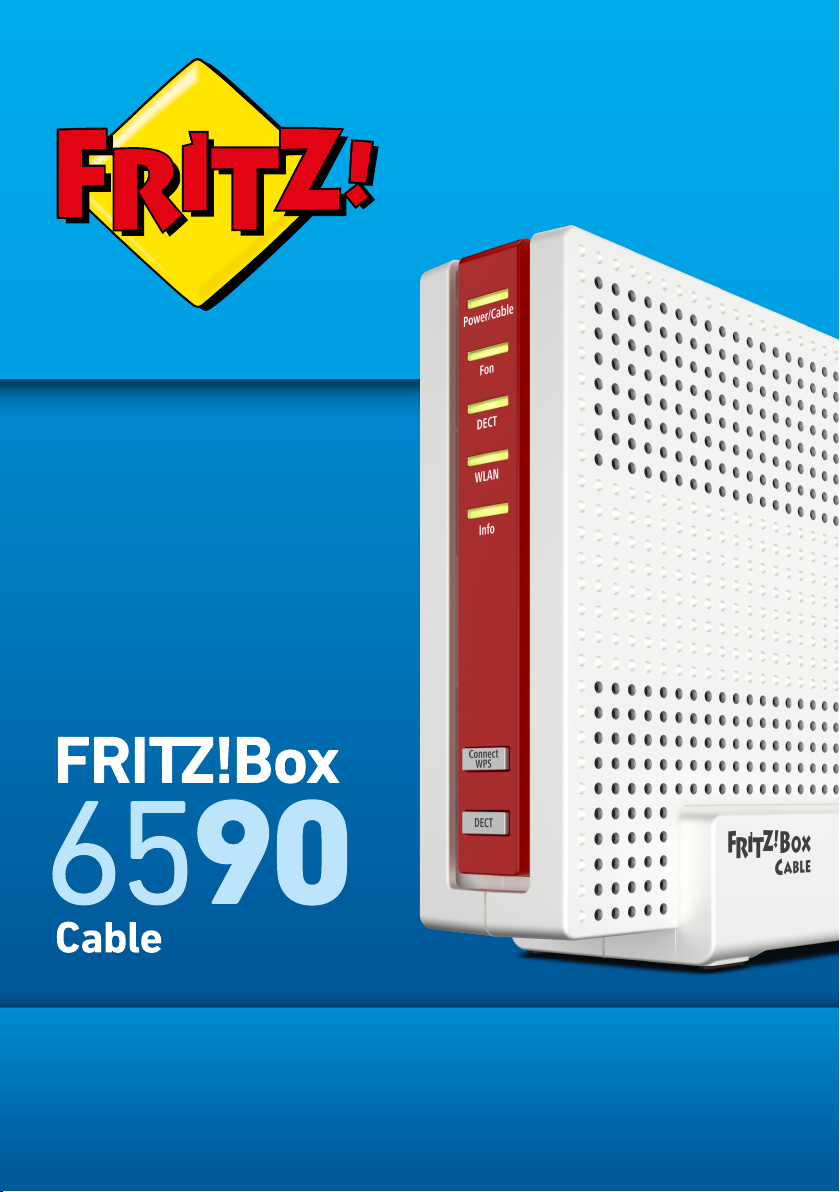
Configuration and Operation
Page 2
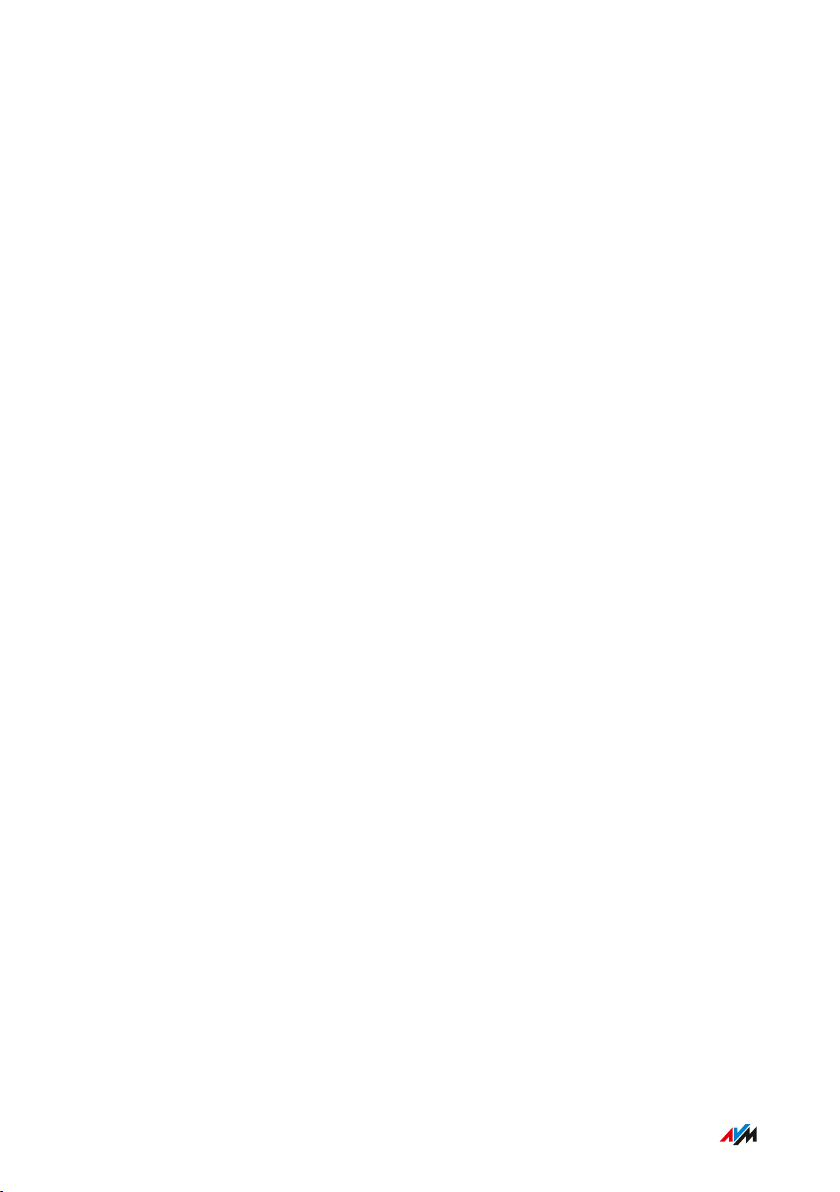
Table of Contents
• • • • • • • • • • • • • • • • • • • • • • • • • • • • • • • • • • • • • • • • • • • • • • • • • • • • • • • • • • • • • • • • • • • • • • • • • • • • • • • • • • • • • • • • • • • • • • •
Table of Contents
General Remarks...................................................................................................... 7
Safety Instructions ............................................................................................ 8
Instructions and Help ....................................................................................... 12
Device Data on the Type Label ....................................................................... 14
Package Contents ............................................................................................. 16
Functions and Structure ......................................................................................... 17
Functions ............................................................................................................. 18
Connection Ports................................................................................................ 21
Buttons.................................................................................................................. 23
LEDs ...................................................................................................................... 24
Requirements for Operation ........................................................................... 27
Connecting ................................................................................................................. 28
Overview: Connecting the FRITZ!Box............................................................. 29
Placement............................................................................................................. 30
Connecting to the Internet: Possibilities........................................................ 32
Connecting with the Internet Access: Cable Connection ............................ 33
Connecting to Electrical Power ...................................................................... 34
Connecting with the Internet Access: Mobile Network ............................... 35
Connecting a Computer with a Network ....................................................... 37
Connecting the Computer via Wireless LAN ................................................ 39
Connecting Telephones .................................................................................... 42
Connecting Smartphones ................................................................................ 47
Connecting a Door Intercom System ............................................................. 49
User Interface ........................................................................................................... 50
Opening the User Interface.............................................................................. 51
Using the Wizard for Basic Configuration .................................................... 55
Logging Out of the User Interface .................................................................. 57
Using the Standard View and Advanced View.............................................. 59
• • • • • • • • • • • • • • • • • • • • • • • • • • • • • • • • • • • • • • • • • • • • • • • • • • • • • • • • • • • • • • • • • • • • • • • • • • • • • • • • • • • • • • • • • • • • • • •
2FRITZ!Box6590Cable
Page 3
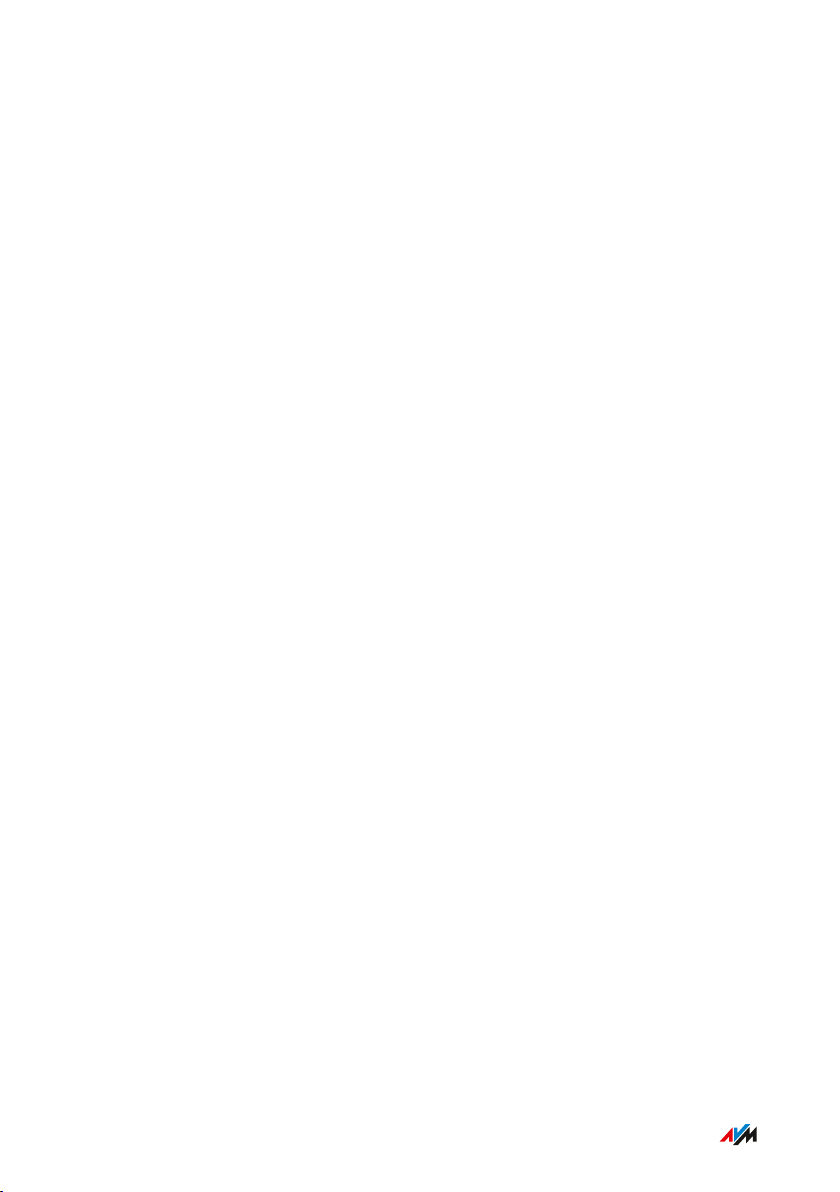
Table of Contents
• • • • • • • • • • • • • • • • • • • • • • • • • • • • • • • • • • • • • • • • • • • • • • • • • • • • • • • • • • • • • • • • • • • • • • • • • • • • • • • • • • • • • • • • • • • • • • •
Configuring ................................................................................................................ 60
Overview: Configuring the FRITZ!Box............................................................ 61
Configuring Internet Access via the Cable Connection ............................... 62
Setting Up Internet Access via Mobile Broadband Modem ........................ 63
Extending Wireless LAN Range ...................................................................... 64
Configuring Your Telephone Numbers ......................................................... 66
Configuring Telephones ................................................................................... 67
Configuring a Door Intercom System ............................................................ 69
Saving Power with the FRITZ!Box................................................................... 70
User Interface: Overview Menu.............................................................................. 72
Overview Menu: Settings and Features ........................................................ 73
User Interface: Internet Menu................................................................................ 74
Internet Menu: Settings and Features........................................................... 75
Configuring Parental Controls ........................................................................ 76
Editing Filter Lists ............................................................................................. 78
Configuring Priorities for Internet Use ......................................................... 80
Configuring Port Sharing.................................................................................. 81
Enabling Dynamic DNS..................................................................................... 83
Remote Access to the FRITZ!Box ................................................................... 84
Configuring VPN Remote Access.................................................................... 86
Configuring IPv6 ................................................................................................ 88
Configuring FRITZ!Box as a LISP Router........................................................ 90
User Interface: Telephony Menu............................................................................ 91
Telephony Menu: Settings and Features ...................................................... 92
Configuring and Using the Telephone Book ................................................. 94
Configuring and Using the Answering Machine........................................... 96
Configuring and Using the Fax Function....................................................... 98
Configuring Call Diversion ............................................................................... 99
Configuring Call Blocks .................................................................................... 100
Configuring Do Not Disturb ............................................................................. 102
• • • • • • • • • • • • • • • • • • • • • • • • • • • • • • • • • • • • • • • • • • • • • • • • • • • • • • • • • • • • • • • • • • • • • • • • • • • • • • • • • • • • • • • • • • • • • • •
3FRITZ!Box6590Cable
Page 4

Table of Contents
• • • • • • • • • • • • • • • • • • • • • • • • • • • • • • • • • • • • • • • • • • • • • • • • • • • • • • • • • • • • • • • • • • • • • • • • • • • • • • • • • • • • • • • • • • • • • • •
Setting an Alarm ............................................................................................... 103
Configuring a Dialing Rule ............................................................................... 104
User Interface: Home Network Menu ................................................................... 105
Home Network Menu: Settings and Features............................................... 106
Keeping Track of All Devices .......................................................................... 108
Managing Network Devices ............................................................................. 110
Changing IPv4 Settings .................................................................................... 114
Distributing IPv4 Addresses ........................................................................... 117
Changing IPv6 Settings .................................................................................... 120
Configuring a Static IP Route .......................................................................... 122
Obtaining an IP Address Automatically ........................................................ 124
Configuring LAN Guest Access ....................................................................... 126
Configuring Wake on LAN ................................................................................ 128
Configuring USB Devices ................................................................................. 129
Configuring and Using the Media Server ...................................................... 137
Assigning a FRITZ!Box Name .......................................................................... 139
Controlling Smart Home Devices ................................................................... 140
User Interface: Wireless Menu............................................................................... 142
Wireless Menu: Settings and Features.......................................................... 143
Switching the Wireless Radio Network On and Off ..................................... 144
Selecting the Radio Channel............................................................................ 145
Configuring Wireless Guest Access .............................................................. 147
User Interface: DECT Menu..................................................................................... 149
DECT Menu: Settings and Features................................................................ 150
Enabling DECT Eco............................................................................................. 151
Allowing Non-encrypted Connections ........................................................... 152
Switching DECT On and Off.............................................................................. 153
User Interface: DVB-C Menu................................................................................... 154
DVB-C Menu: Settings and Features.............................................................. 155
Television in the Home Network..................................................................... 156
Watching Television with FRITZ!AppTV........................................................ 157
• • • • • • • • • • • • • • • • • • • • • • • • • • • • • • • • • • • • • • • • • • • • • • • • • • • • • • • • • • • • • • • • • • • • • • • • • • • • • • • • • • • • • • • • • • • • • • •
4FRITZ!Box6590Cable
Page 5
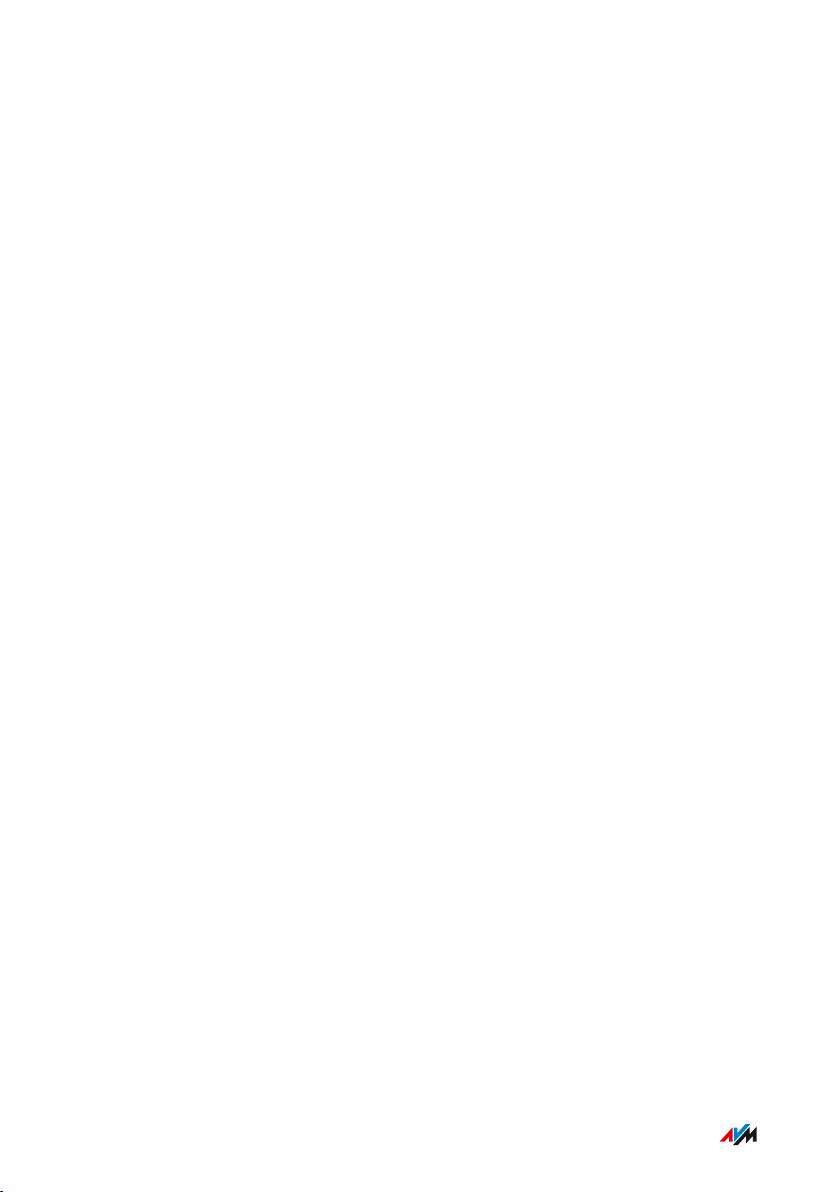
Table of Contents
• • • • • • • • • • • • • • • • • • • • • • • • • • • • • • • • • • • • • • • • • • • • • • • • • • • • • • • • • • • • • • • • • • • • • • • • • • • • • • • • • • • • • • • • • • • • • • •
Watching Television with the VLC Media Player...........................................158
Restart Channel Search.................................................................................... 159
User Interface: Diagnostics Menu..........................................................................160
Diagnostics Menu: Settings and Features..................................................... 161
Starting the Function Diagnostics ................................................................. 162
Using Security Diagnostics ............................................................................. 164
User Interface: System Menu................................................................................. 166
System Menu: Settings and Features............................................................. 167
Setting a FRITZ!Box Password ....................................................................... 169
Creating FRITZ!Box Users ............................................................................... 172
Configuring Push Services .............................................................................. 175
Selecting Signaling of the “Info” LED ............................................................ 177
Locking Buttons...................................................................................................178
Updating FRITZ!OS ............................................................................................ 179
Saving Settings ...................................................................................................183
Loading Settings ............................................................................................... 184
Restarting the FRITZ!Box ................................................................................ 185
User Interface: Wizards Menu................................................................................186
Using Wizards .....................................................................................................187
FRITZ!NAS ................................................................................................................. 189
FRITZ!NAS Features.......................................................................................... 190
Expanding FRITZ!NAS Storage........................................................................ 192
Displaying FRITZ!NAS in a File Manager....................................................... 193
Saving FRITZ!NAS Storage .............................................................................. 194
MyFRITZ!..................................................................................................................... 195
Service for FRITZ!Box Remote Access ......................................................... 196
Creating a New MyFRITZ! Account................................................................. 198
Using an Existing MyFRITZ! Account.............................................................. 199
Configuring the MyFRITZ!App: with Android ............................................... 200
Configuring the MyFRITZ!App: with iOS ........................................................ 202
Using MyFRITZ! ...................................................................................................203
• • • • • • • • • • • • • • • • • • • • • • • • • • • • • • • • • • • • • • • • • • • • • • • • • • • • • • • • • • • • • • • • • • • • • • • • • • • • • • • • • • • • • • • • • • • • • • •
5FRITZ!Box6590Cable
Page 6
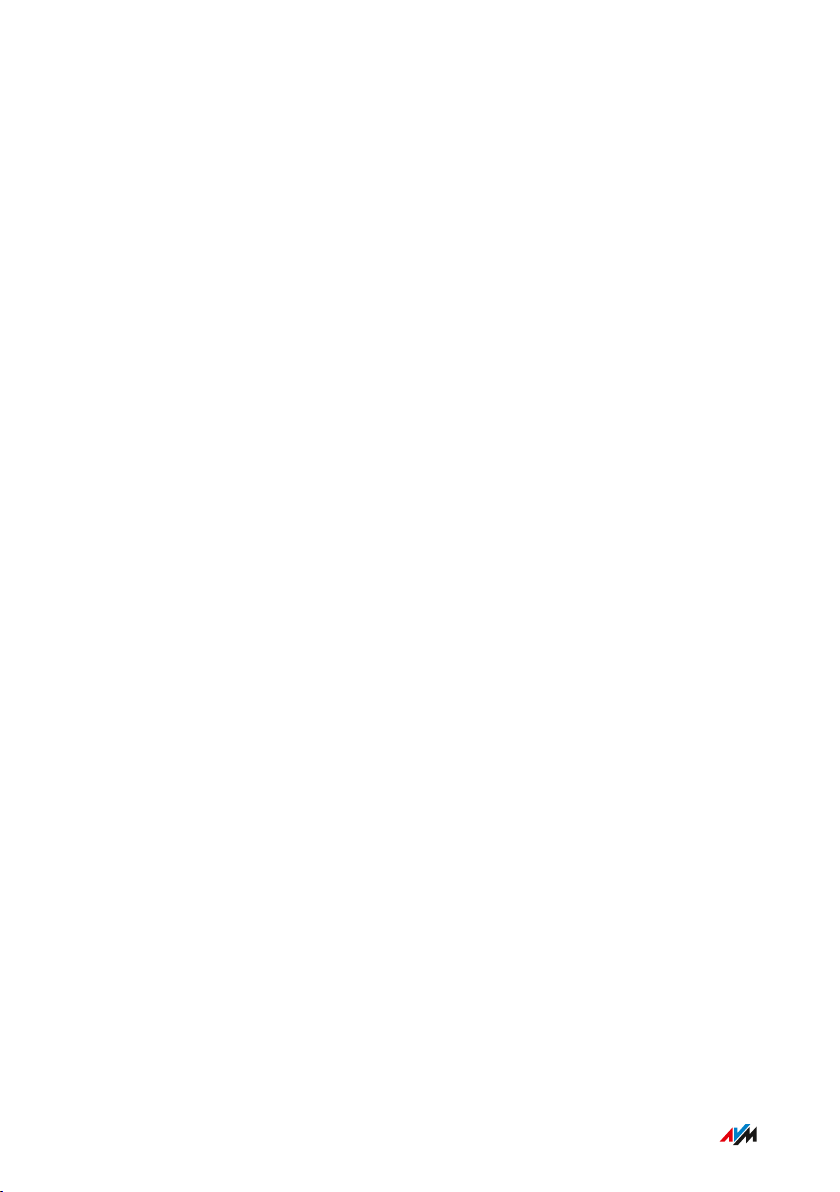
Table of Contents
• • • • • • • • • • • • • • • • • • • • • • • • • • • • • • • • • • • • • • • • • • • • • • • • • • • • • • • • • • • • • • • • • • • • • • • • • • • • • • • • • • • • • • • • • • • • • • •
Controlling FRITZ!Box with Keypad Codes ..........................................................204
Information on Keypad Codes......................................................................... 205
Configuration on the Telephone...................................................................... 206
Operation at the Telephone.............................................................................. 219
Restoring Factory Settings with the Telephone ...........................................230
Malfunctions ..............................................................................................................232
Troubleshooting Procedures........................................................................... 233
Troubleshooting Chart...................................................................................... 234
Opening the User Interface with the Emergency IP Address .................... 237
Knowledge Base ................................................................................................ 239
Support ................................................................................................................ 240
Decommissioning......................................................................................................241
Restoring Factory Settings ............................................................................. 242
Disposal ............................................................................................................... 244
Appendix..................................................................................................................... 245
Technical Specifications................................................................................... 246
Legal...................................................................................................................... 250
Information on Cleaning................................................................................... 252
Index............................................................................................................................ 253
• • • • • • • • • • • • • • • • • • • • • • • • • • • • • • • • • • • • • • • • • • • • • • • • • • • • • • • • • • • • • • • • • • • • • • • • • • • • • • • • • • • • • • • • • • • • • • •
6FRITZ!Box6590Cable
Page 7
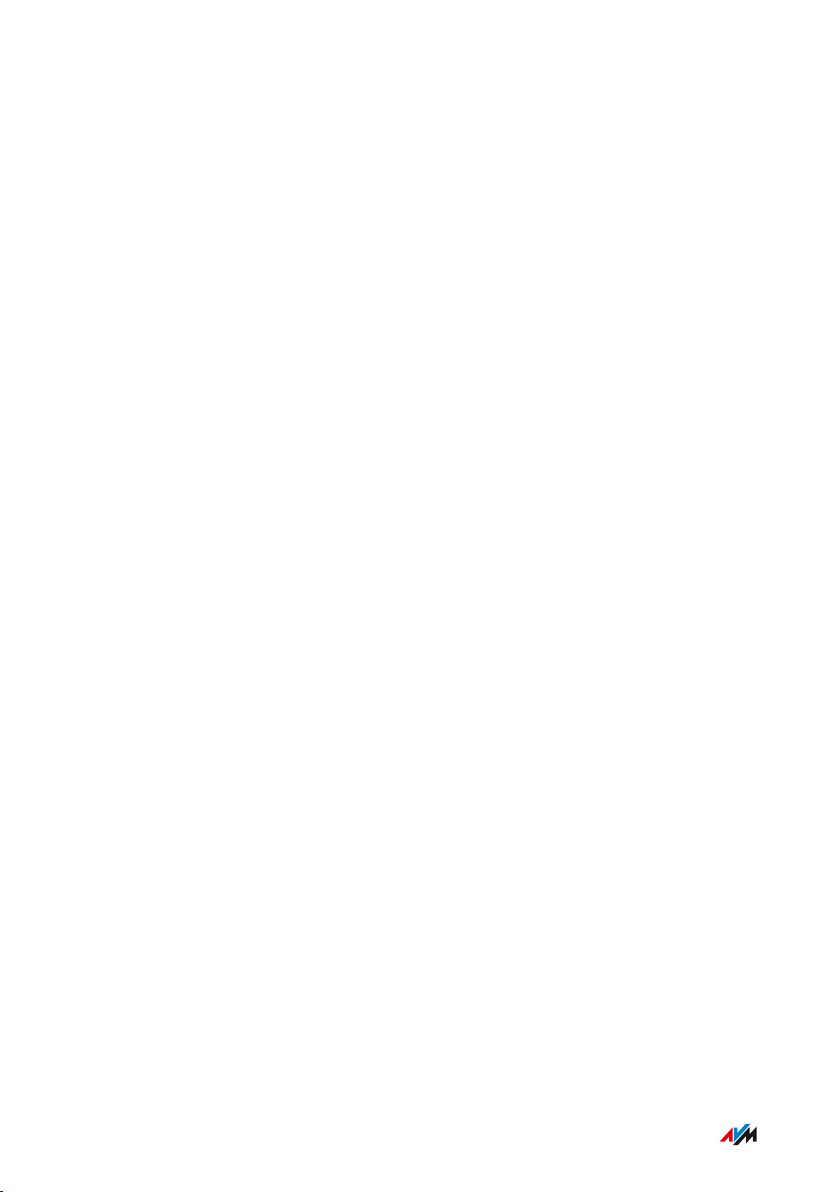
General Remarks
• • • • • • • • • • • • • • • • • • • • • • • • • • • • • • • • • • • • • • • • • • • • • • • • • • • • • • • • • • • • • • • • • • • • • • • • • • • • • • • • • • • • • • • • • • • • • • •
General Remarks
Safety Instructions .................................................................................................... 8
Instructions and Help ............................................................................................... 12
Device Data on the Type Label ................................................................................ 14
Package Contents ...................................................................................................... 16
• • • • • • • • • • • • • • • • • • • • • • • • • • • • • • • • • • • • • • • • • • • • • • • • • • • • • • • • • • • • • • • • • • • • • • • • • • • • • • • • • • • • • • • • • • • • • • •
7FRITZ!Box6590Cable
Page 8
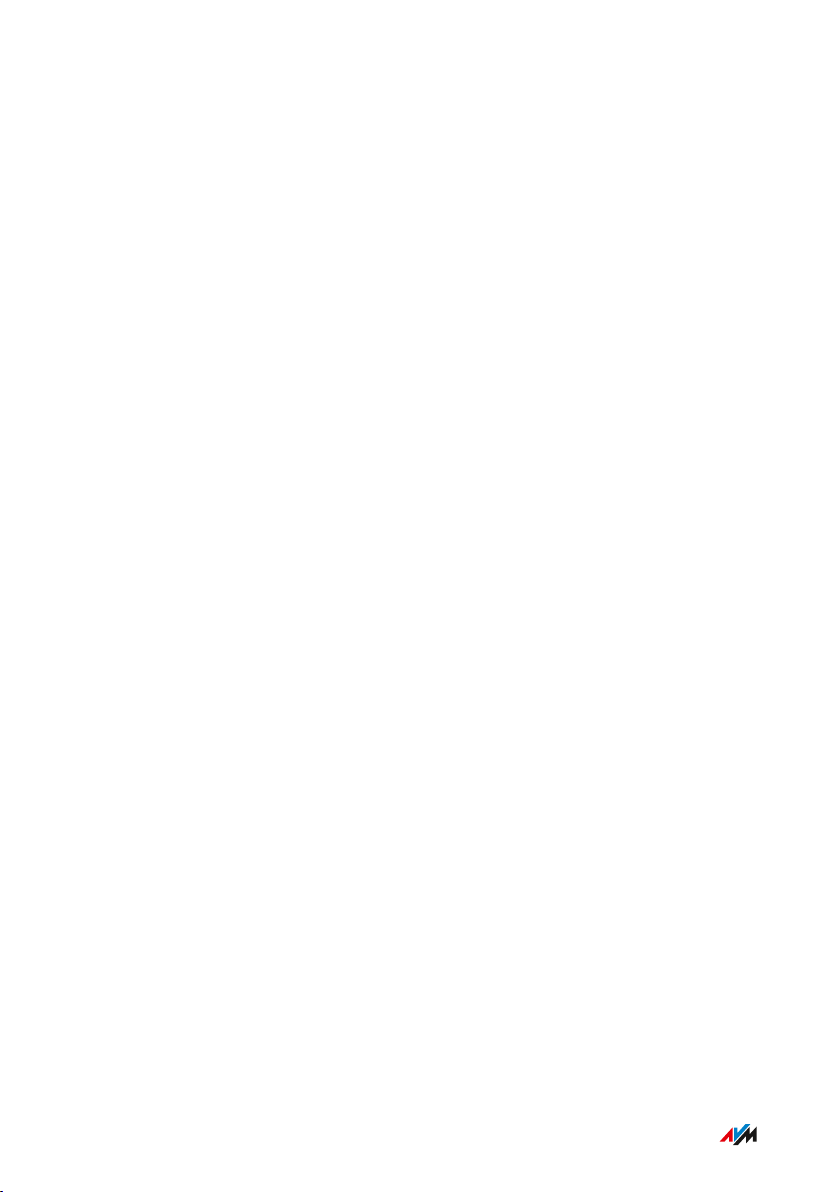
General Remarks
• • • • • • • • • • • • • • • • • • • • • • • • • • • • • • • • • • • • • • • • • • • • • • • • • • • • • • • • • • • • • • • • • • • • • • • • • • • • • • • • • • • • • • • • • • • • • • •
Safety Instructions
Overview
Before connecting the FRITZ!Box, observe the following security
instructions in order to protect yourself, the surroundings, and the
FRITZ!Box from harm.
Fires and Electrical Shocks
Overloaded outlets, extension cords and power strips can cause fires
or electric shocks.
Outdated electrical or incorrect broadband cable installations can also
present a fire hazard by allowing extremely high equalizing current to
flow through your device.
• Avoid using socket strips and extension cords if at all possible.
• Do not connect multiple extension cords or socket strips to each
other.
• Make sure that the electrical installation complies with the latest
technical standards.
• Inform yourself about the performance of your electrical system,
especially the power rating of power lines and outlets.
• Make sure that the earthing contacts of your power outlets are
connected via a protective ground conductor that is earthed along
with the cable network connection via the equipotential bonding
bar, in accordance with the valid safety standards.
• When in doubt, ask the service technician performing installation
or a competent electrician.
Overheating
Heat accumulation can lead to overheating of the FRITZ!Box and
subsequently damage the FRITZ!Box.
• Provide for sufficient air circulation around the FRITZ!Box.
• • • • • • • • • • • • • • • • • • • • • • • • • • • • • • • • • • • • • • • • • • • • • • • • • • • • • • • • • • • • • • • • • • • • • • • • • • • • • • • • • • • • • • • • • • • • • • •
8FRITZ!Box6590Cable
Page 9
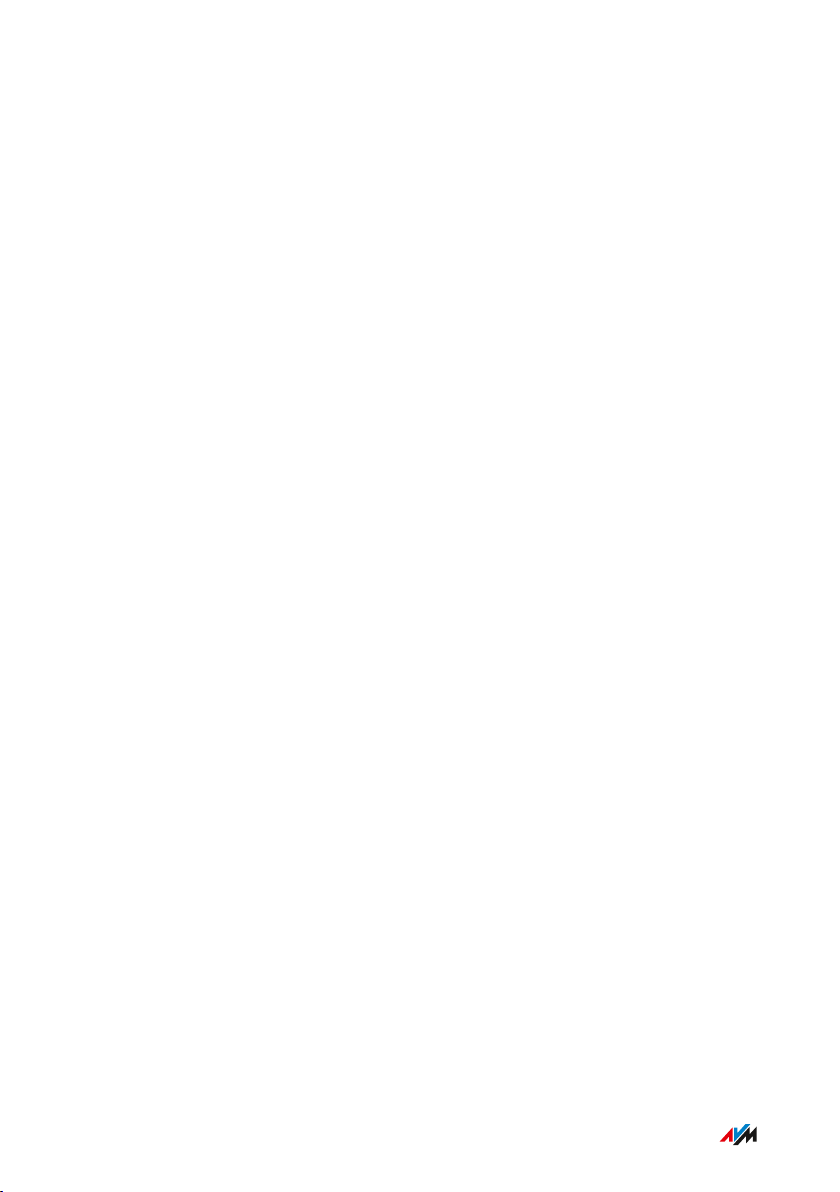
General Remarks
• • • • • • • • • • • • • • • • • • • • • • • • • • • • • • • • • • • • • • • • • • • • • • • • • • • • • • • • • • • • • • • • • • • • • • • • • • • • • • • • • • • • • • • • • • • • • • •
• Make sure that the ventilation slits on the FRITZ!Box housing are
always unobstructed.
• The FRITZ!Box should not be placed on a carpet or on upholstered
furniture.
• Do not cover the FRITZ!Box.
Power Surges Caused by Lightning
During electrical storms, electrical surges caused by lightning present
a danger to connected electrical devices.
• Do not install the FRITZ!Box during an electrical storm.
• During a storm, disconnect the FRITZ!Box from the power supply
and from the cable connection.
Moisture, Liquids and Vapors
Moisture, liquids and vapors that find their way into the FRITZ!Box can
cause electric shocks or short circuits.
• Only use the FRITZ!Box indoors.
• Never let liquids get inside the FRITZ!Box.
• Protect the FRITZ!Box from vapors and moisture.
Improper Cleaning
Improper cleaning with strong detergents and solvents or wet cloths
can cause damage to the FRITZ!Box.
• Please refer to the information about how to clean your
FRITZ!Box; see Rules, page 252.
Improper Opening and Repairs
The device contains hazardous components and should only be opened
by authorized repair technicians.
• Do not open the FRITZ!Box housing.
• If the FRITZ!Box needs to be repaired, please take it to a special
ized vendor.
• • • • • • • • • • • • • • • • • • • • • • • • • • • • • • • • • • • • • • • • • • • • • • • • • • • • • • • • • • • • • • • • • • • • • • • • • • • • • • • • • • • • • • • • • • • • • • •
9FRITZ!Box6590Cable
Page 10
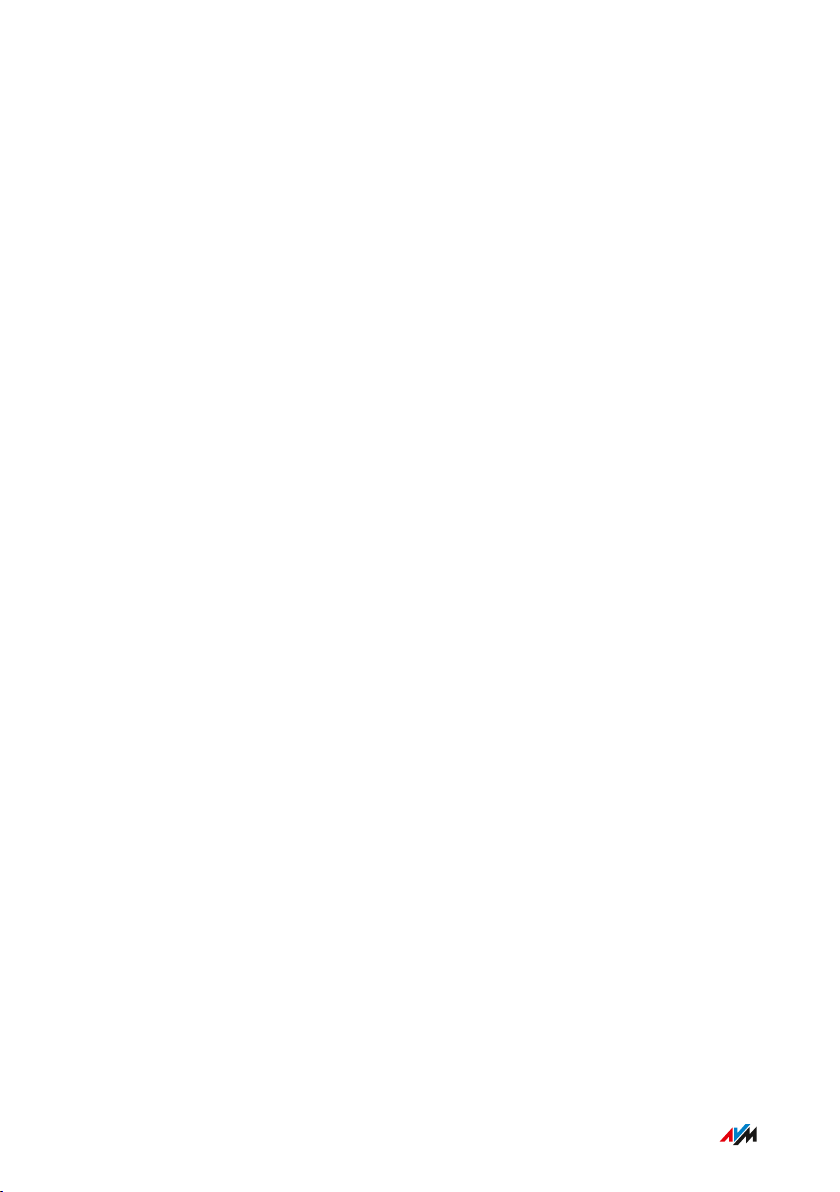
General Remarks
• • • • • • • • • • • • • • • • • • • • • • • • • • • • • • • • • • • • • • • • • • • • • • • • • • • • • • • • • • • • • • • • • • • • • • • • • • • • • • • • • • • • • • • • • • • • • • •
Internet Security
Comprehensive information about how to protect your FRITZ!Box and
your home network from access by strangers is presented in the
internet at:
en.avm.de/guide
Radio and Electromagnetic Interference
Radio interference can be generated by every device that emits elec
tromagnetic signals. With so many devices transmitting and receiving
radio waves, interference can occur when radio waves overlap.
• Do not use the FRITZ!Box in places where the use of radio devices
is prohibited.
• Follow any instructions to switch off radio devices – especially in
hospitals, outpatient treatment centers, medical practices and
other medical facilities – in order to prevent interference with
sensitive medical equipment.
• Consult your doctor and the manufacturer of your medical device
(pacemaker, hearing aid, electronically controlled implant, etc.) to
find out whether it could be affected by interference from your
FRITZ!Box.
• If applicable, maintain the recommended minimum distance of
15cm recommended by the manufacturers of medical devices in
order to prevent malfunctions of your medical device.
Potentially Explosive Environments
Under unfavorable conditions, radio waves in the vicinity of explosive
environments can cause fires or explosions.
• • • • • • • • • • • • • • • • • • • • • • • • • • • • • • • • • • • • • • • • • • • • • • • • • • • • • • • • • • • • • • • • • • • • • • • • • • • • • • • • • • • • • • • • • • • • • • •
10FRITZ!Box6590Cable
Page 11
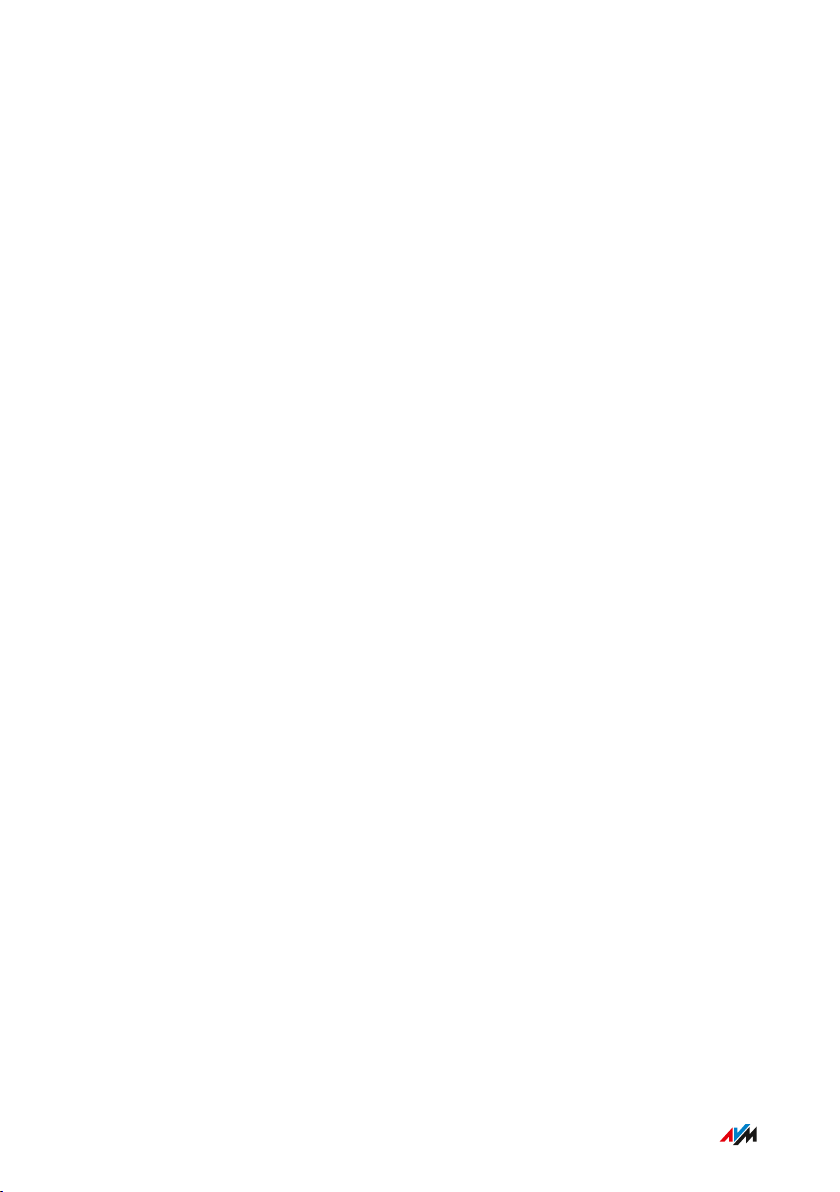
General Remarks
• • • • • • • • • • • • • • • • • • • • • • • • • • • • • • • • • • • • • • • • • • • • • • • • • • • • • • • • • • • • • • • • • • • • • • • • • • • • • • • • • • • • • • • • • • • • • • •
• Do not install and operate your FRITZ!Box in the vicinity of explo
sive environments, flammable gases, areas in which the air
contains chemicals or particles like grain, dust or metal powder,
or in the vicinity of detonation grounds.
• In locations with potentially explosive atmospheres, and in the
vicinity of detonation grounds, follow the instructions to switch off
electronic devices in order to prevent interference with detonation
and ignition systems.
Electromagnetic Fields
The FRITZ!Box receives and transmits radio waves during operation.
• The FRITZ!Box was designed and constructed to comply with the
threshold values for the exposition of radio waves recommended
by the International Commission on Non-ionizing Radiation
Protection (ICNIRP).
• This directive was formulated by independent scientific organiza
tions after regular and careful evaluation of scientific studies. It
includes a large safety margin in order to ensure the safety of all
persons, regardless of their age and health.
• For devices mounted in a fixed position that have their own power
connection, like the FRITZ!Box, compliance with the minimum
distance of 20cm defined in the ICNIRP guideline has been certi
fied. The measurements were conducted in accordance with the
European EN50385 standard.
• • • • • • • • • • • • • • • • • • • • • • • • • • • • • • • • • • • • • • • • • • • • • • • • • • • • • • • • • • • • • • • • • • • • • • • • • • • • • • • • • • • • • • • • • • • • • • •
11FRITZ!Box6590Cable
Page 12
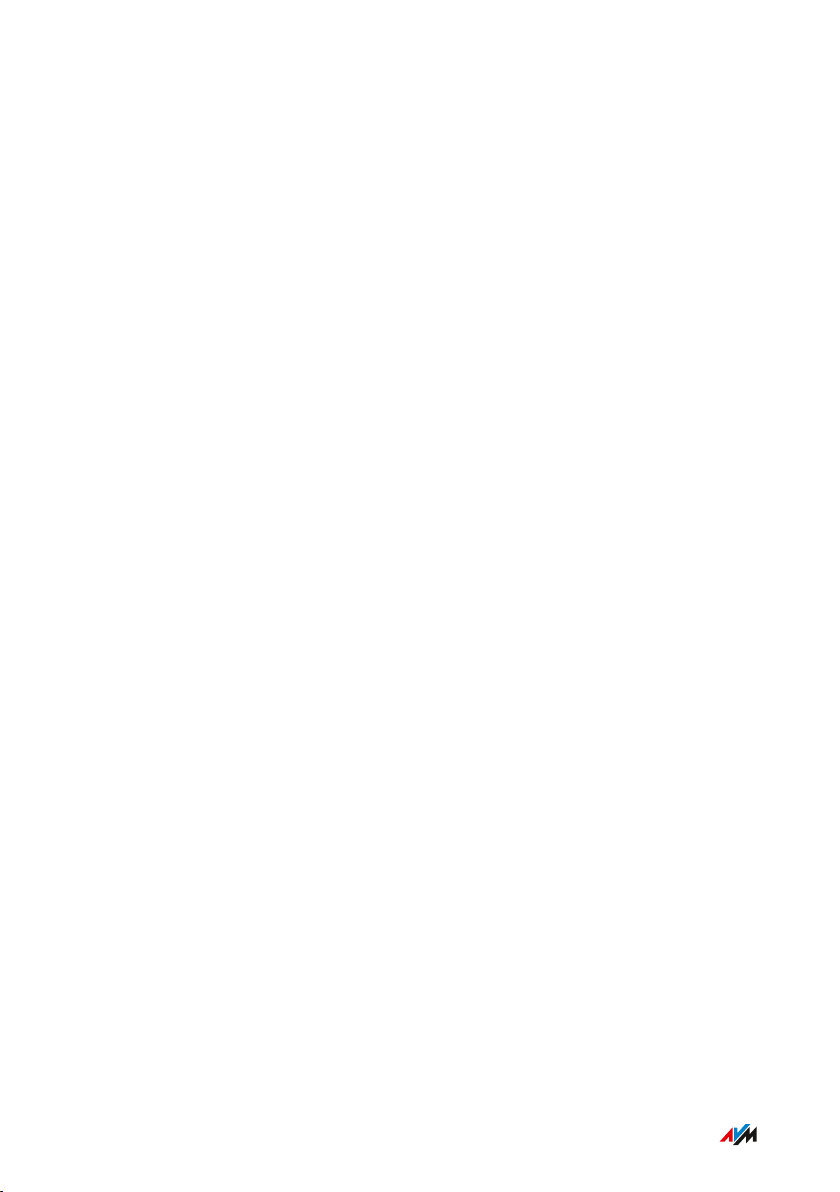
General Remarks
• • • • • • • • • • • • • • • • • • • • • • • • • • • • • • • • • • • • • • • • • • • • • • • • • • • • • • • • • • • • • • • • • • • • • • • • • • • • • • • • • • • • • • • • • • • • • • •
Instructions and Help
Overview
The customer documentation of the device is composed of the
following kinds of documents:
• User’s manual (this book)
• Quick guide
• Service card
• Online help
• Knowledge Base
Topics in the User’s Manual
This manual assists you in connecting, configuring and operating your
FRITZ!Box. It introduces the diverse features of the device and explains
various technical concepts.
Topics in the Quick Guide
The quick guide explains the basics of connecting and configuring the
FRITZ!Box without dealing with any special cases (for these, please
consult the manual). It is included in the device package as a printed
document.
Topics in the Online Help
The online help assists you with instructions for configuring and oper
ating your FRITZ!Box. It is opened in the FRITZ!Box user interface by
clicking the question mark button.
Topics in the Knowledge Base
The Knowledge Base is a compilation of solutions to common prob
lems with connecting, configuring and operating the FRITZ!Box. The
Knowledge Base on FRITZ!Box6590Cable is located in the “Service”
area of the AVM website:
en.avm.de/service
• • • • • • • • • • • • • • • • • • • • • • • • • • • • • • • • • • • • • • • • • • • • • • • • • • • • • • • • • • • • • • • • • • • • • • • • • • • • • • • • • • • • • • • • • • • • • • •
12FRITZ!Box6590Cable
Page 13
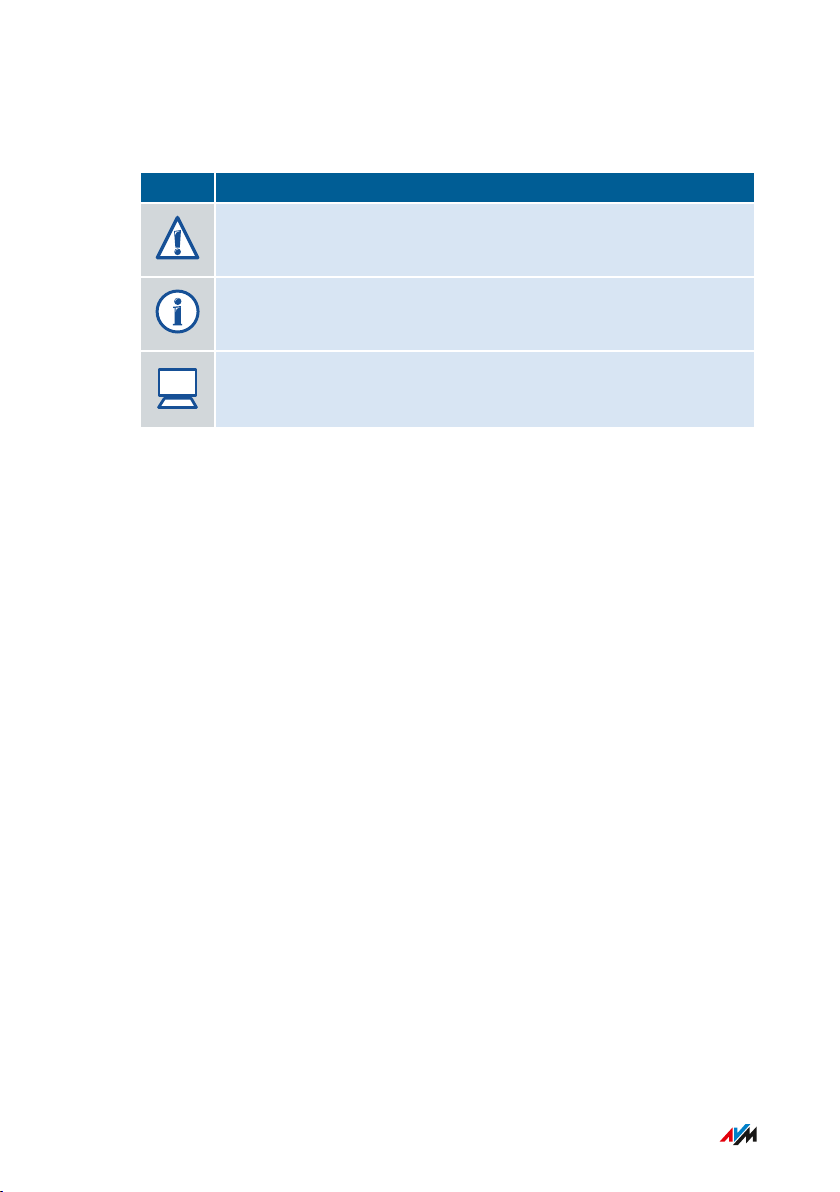
?
General Remarks
• • • • • • • • • • • • • • • • • • • • • • • • • • • • • • • • • • • • • • • • • • • • • • • • • • • • • • • • • • • • • • • • • • • • • • • • • • • • • • • • • • • • • • • • • • • • • • •
Symbols
The following symbols are used in this manual:
Symbol Meaning
Important message that should be complied with in order to
prevent material damage, errors or malfunctions
Useful tip for configuring and operating the FRITZ!Box
Reference to instructions in the FRITZ!Box online help
• • • • • • • • • • • • • • • • • • • • • • • • • • • • • • • • • • • • • • • • • • • • • • • • • • • • • • • • • • • • • • • • • • • • • • • • • • • • • • • • • • • • • • • • • • • • • • •
13FRITZ!Box6590Cable
Page 14
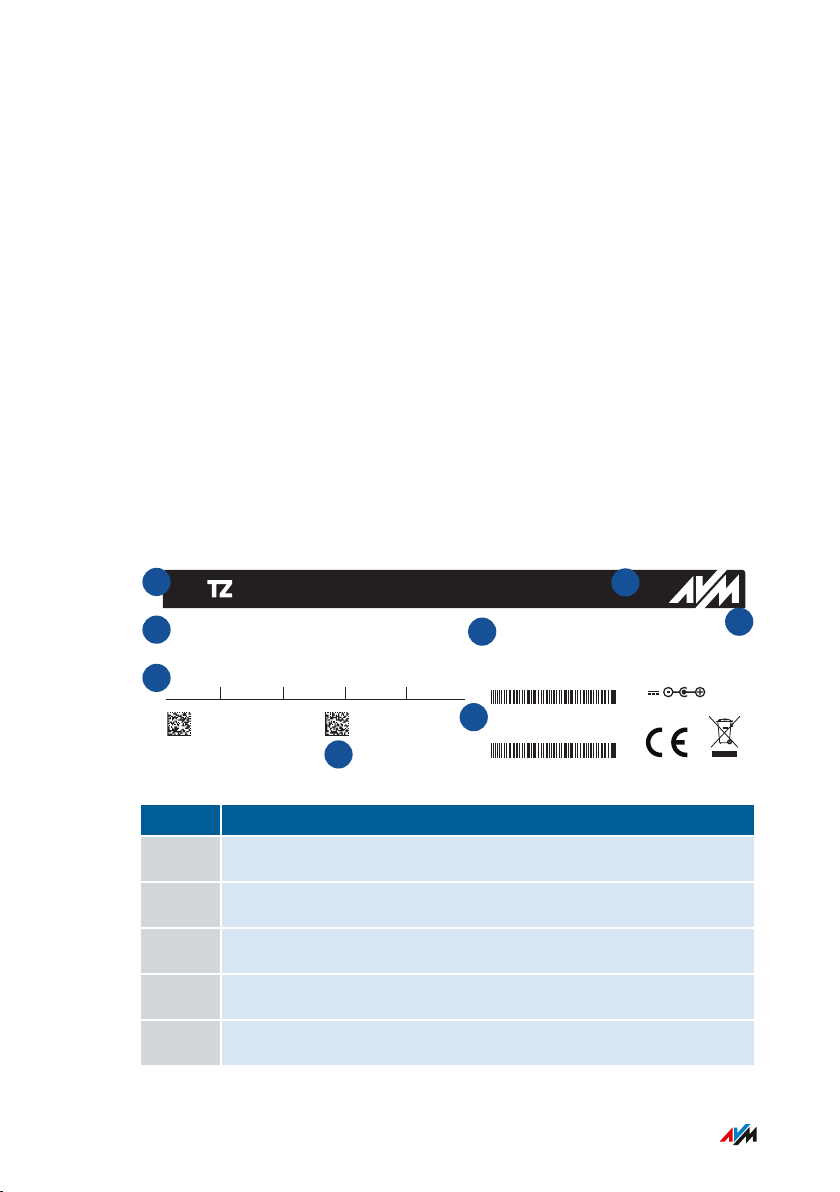
3779 8981 1562 8981 1234
AF:AF:AF:AF:AF:AF
00040E-123456789012
FRITZ!Box 6590 Cable XY
afbecd1234
Power units:
311P0W134
311P0W165
12V 2,5A
FRI !Box 6590 Cable
WLAN Network Key (WPA2)
Installation: http://fritz.box
AVM GmbH, 10547 Berlin
CM MAC
CWMP account
WLAN Netw
ork (SSID) FRITZ!Box password
Serial no.
MTA MAC
H515.123.45.678.901
AF:AF:AF:AF:AF:AF
Art
. no.: 2000 2820
Edition
International
1
352
4
6
7
8
General Remarks
• • • • • • • • • • • • • • • • • • • • • • • • • • • • • • • • • • • • • • • • • • • • • • • • • • • • • • • • • • • • • • • • • • • • • • • • • • • • • • • • • • • • • • • • • • • • • • •
Device Data on the Type Label
Overview
Device data on your FRITZ!Box, such as the preconfigured network key,
the FRITZ!Box password and the serial number, are presented on the
type label on the bottom. The network key is required in order to
connect computers and other devices securely with the FRITZ!Box. The
FRITZ!Box password is needed to open the user interface. The serial
number must be provided to the Support team when submitting
support requests, for instance.
Where to Find the Type Label
The type label is located on the bottom.
Device Data on the Type Label
No.
Meaning
1 Product name
2 Address of the user interface
3 Name of the wireless radio network (SSID)
4 Password of the user interface
• • • • • • • • • • • • • • • • • • • • • • • • • • • • • • • • • • • • • • • • • • • • • • • • • • • • • • • • • • • • • • • • • • • • • • • • • • • • • • • • • • • • • • • • • • • • • • •
5 Network key
14FRITZ!Box6590Cable
Page 15
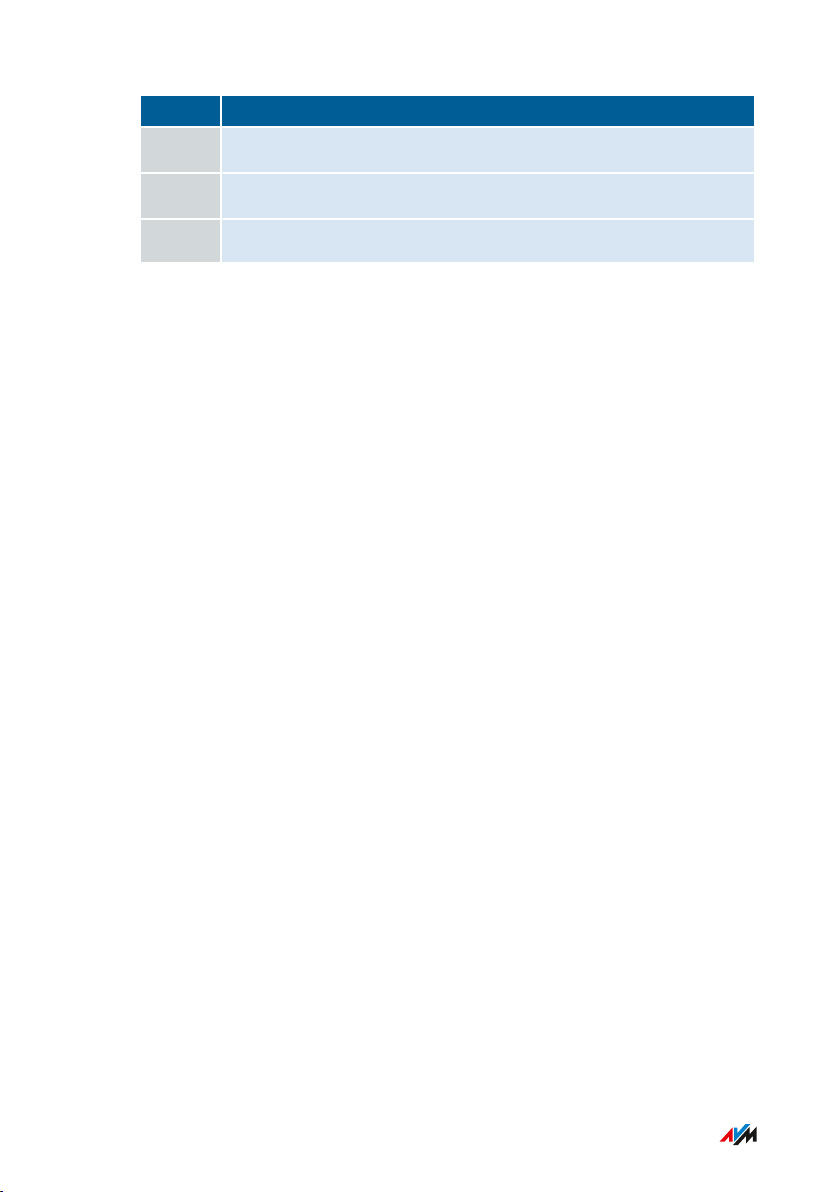
General Remarks
• • • • • • • • • • • • • • • • • • • • • • • • • • • • • • • • • • • • • • • • • • • • • • • • • • • • • • • • • • • • • • • • • • • • • • • • • • • • • • • • • • • • • • • • • • • • • • •
Nr. Bedeutung
6 Power adapter specification
7 Serial number
8 Article number
• • • • • • • • • • • • • • • • • • • • • • • • • • • • • • • • • • • • • • • • • • • • • • • • • • • • • • • • • • • • • • • • • • • • • • • • • • • • • • • • • • • • • • • • • • • • • • •
15FRITZ!Box6590Cable
Page 16
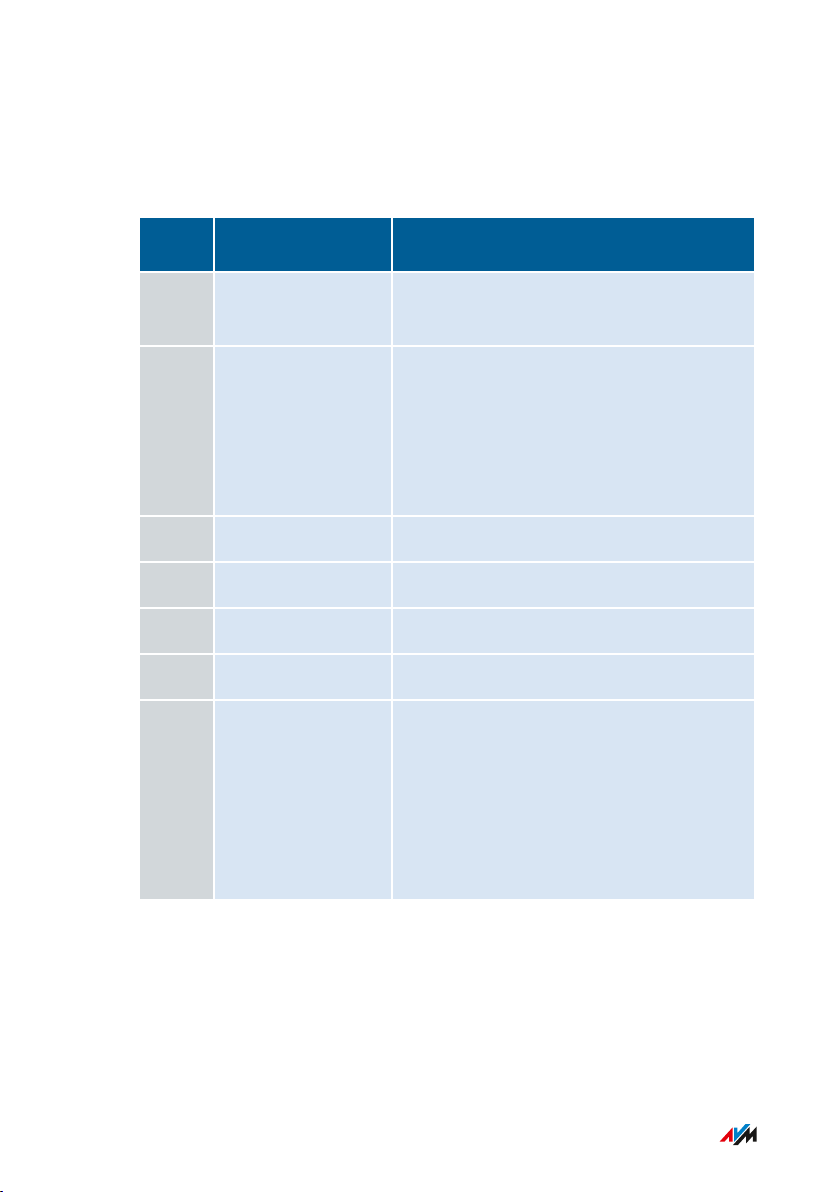
General Remarks
• • • • • • • • • • • • • • • • • • • • • • • • • • • • • • • • • • • • • • • • • • • • • • • • • • • • • • • • • • • • • • • • • • • • • • • • • • • • • • • • • • • • • • • • • • • • • • •
Package Contents
Package Contents
Num
Supplied Part Details
ber
1
FRITZ!Box 6590
Cable
1 Coaxial cable Included in the package if you purchased
the FRITZ!Box from a retail vendor.
Not included in the package if you
received the FRITZ!Box from a cable
network provider.
1 Power adapter white
1 Network cable also “LAN cable”, yellow
1 TAE/RJ11 adapter black
1 Quick guide Connecting the FRITZ!Box
1 Service card
FRITZ!Note: For looking up the
FRITZ!Box factory settings:
• Network key
• FRITZ!Box password
• Name of the radio network (SSID)
• Buttons and LEDs
AVM Accessories
The following accessories were developed by AVM and are not avail
able from vendors.
• • • • • • • • • • • • • • • • • • • • • • • • • • • • • • • • • • • • • • • • • • • • • • • • • • • • • • • • • • • • • • • • • • • • • • • • • • • • • • • • • • • • • • • • • • • • • • •
16FRITZ!Box6590Cable
Page 17
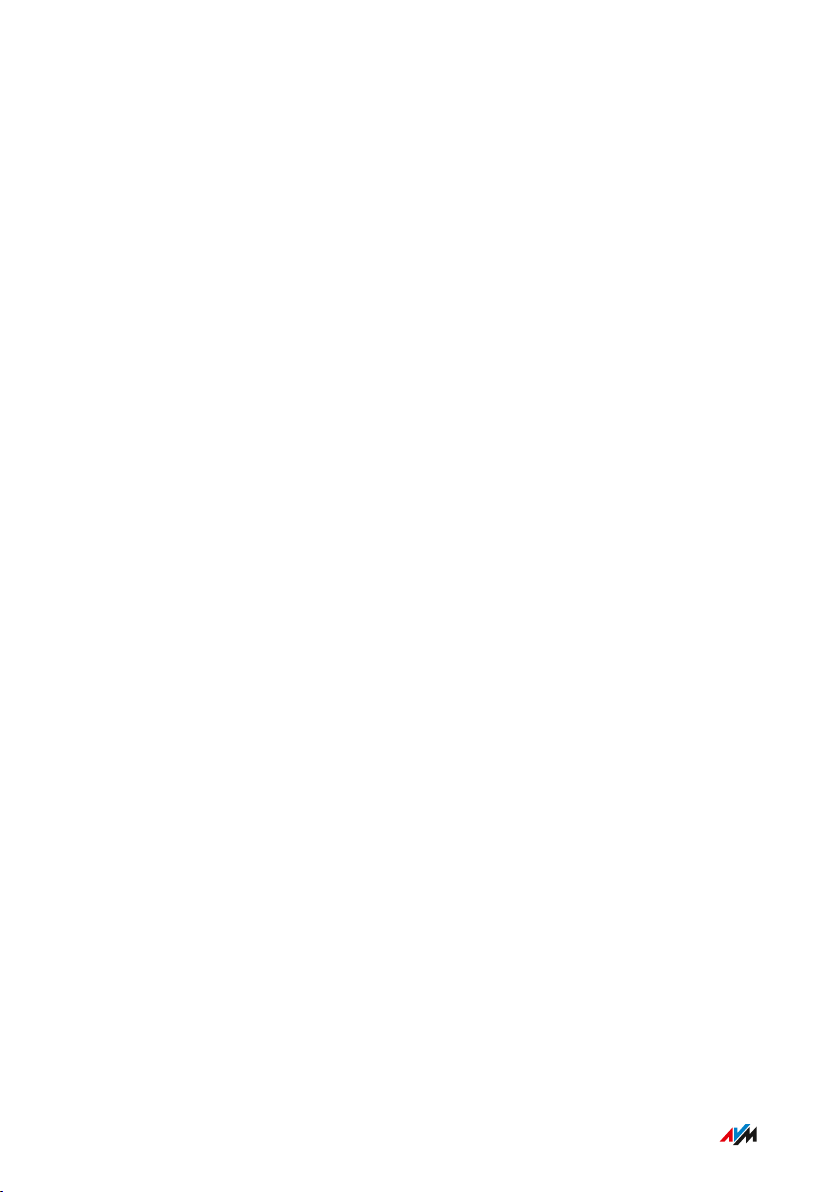
Functions and Structure
• • • • • • • • • • • • • • • • • • • • • • • • • • • • • • • • • • • • • • • • • • • • • • • • • • • • • • • • • • • • • • • • • • • • • • • • • • • • • • • • • • • • • • • • • • • • • • •
Functions and Structure
Functions .................................................................................................................... 18
Connection Ports........................................................................................................ 21
Buttons......................................................................................................................... 23
LEDs ............................................................................................................................. 24
Requirements for Operation ................................................................................... 27
• • • • • • • • • • • • • • • • • • • • • • • • • • • • • • • • • • • • • • • • • • • • • • • • • • • • • • • • • • • • • • • • • • • • • • • • • • • • • • • • • • • • • • • • • • • • • • •
17FRITZ!Box6590Cable
Page 18
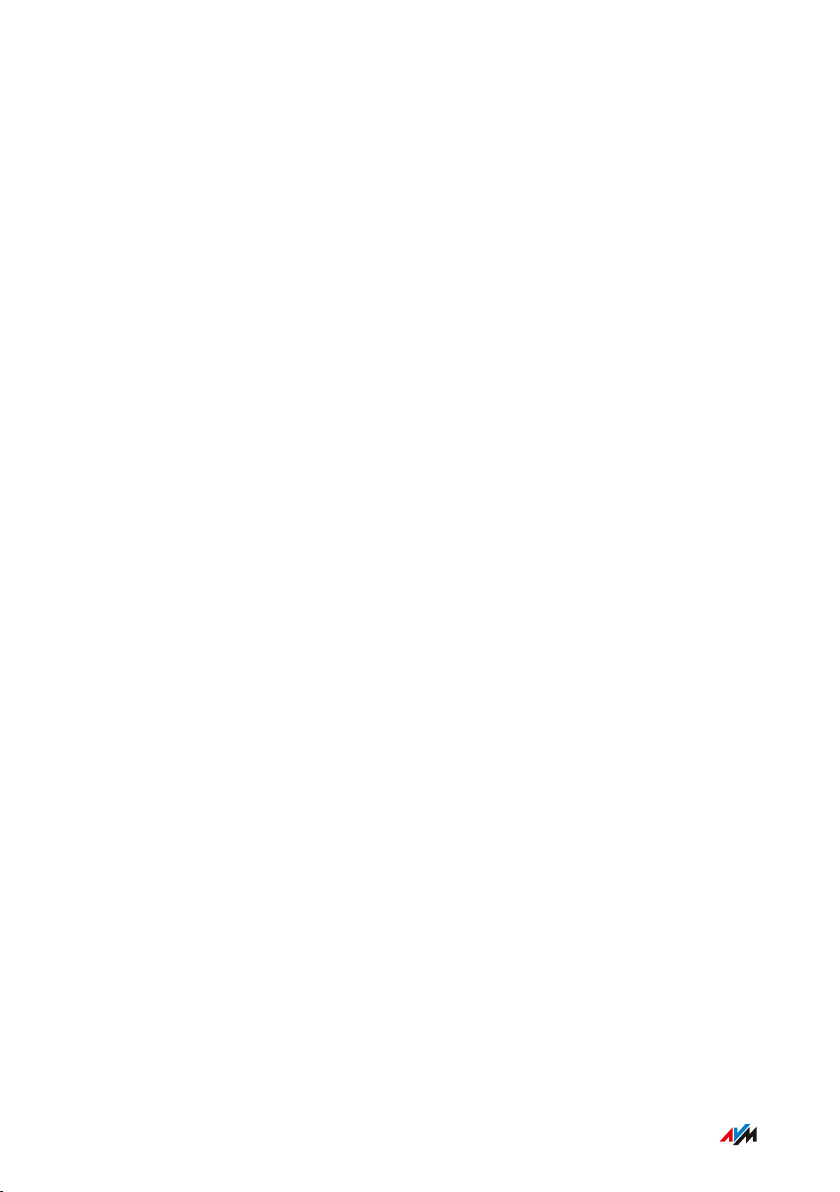
Functions and Structure
• • • • • • • • • • • • • • • • • • • • • • • • • • • • • • • • • • • • • • • • • • • • • • • • • • • • • • • • • • • • • • • • • • • • • • • • • • • • • • • • • • • • • • • • • • • • • • •
Functions
Internet Router
The FRITZ!Box6590Cable is an internet router for connecting to a
cable connection.
Telephone System
The FRITZ!Box is a telephone system (or PBX: Private Branch
Exchange) for internet telephony (IP telephony, VoIP) on IP-based lines.
The following devices can be connected to the FRITZ!Box:
• 6 cordless (DECT) telephones
• 2 analog devices (telephones, faxes, door intercoms)
• 8 ISDN telephones or 1 ISDN telephone system
• 10 IP telephones (FRITZ!AppFon, for instance)
Up to 5 integrated answering machines can be used to save voice
messages and, upon request, send them to you by email.
Wireless Access Point
The FRITZ!Box is a wireless access point for any wireless LAN devices,
for instance:
• notebooks
• tablets
• smartphones
• wireless printers
DECT Base Station
The FRITZ!Box is a DECT base station that supports the DECTULE stan
dard. The following DECT devices can be operated simultaneously on
the FRITZ!Box:
• Up to 6 cordless (DECT) telephones
• • • • • • • • • • • • • • • • • • • • • • • • • • • • • • • • • • • • • • • • • • • • • • • • • • • • • • • • • • • • • • • • • • • • • • • • • • • • • • • • • • • • • • • • • • • • • • •
18FRITZ!Box6590Cable
Page 19
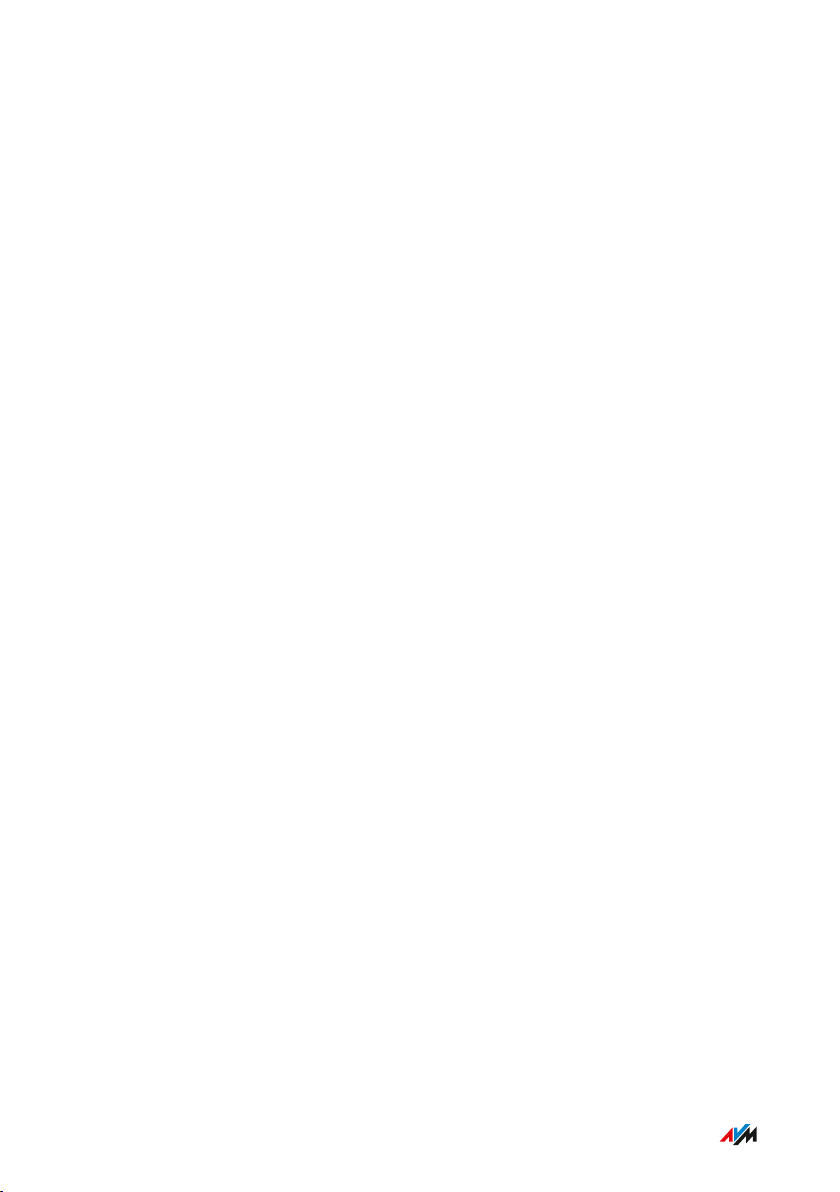
Functions and Structure
• • • • • • • • • • • • • • • • • • • • • • • • • • • • • • • • • • • • • • • • • • • • • • • • • • • • • • • • • • • • • • • • • • • • • • • • • • • • • • • • • • • • • • • • • • • • • • •
• Up to 10 FRITZ!DECT200/210 outlet switches
• Up to 12 FRITZ!DECT301/300/Comet DECT radiator controls
Hub in the Home Network
The FRITZ!Box is the hub in the home network. All of the devices
connected with the FRITZ!Box make up the home network. With the
FRITZ!Box you can keep track of all devices. The functions available for
the home network include:
• A media server for transmission of music, pictures and video to
playback device in the home network
• MyFRITZ! makes access to your own FRITZ!Box possible even
from the internet
• FRITZ!NAS provides for easy access to all files in the network.
USB Ports
The FRITZ!Box has two USB2.0 ports to which you can connect the
following devices:
• USB storage devices (for example, flash drives. external hard
drives, card readers)
• USB printers, USB all-in-one printers, USB scanners
• USB modems
• USB hubs
• • • • • • • • • • • • • • • • • • • • • • • • • • • • • • • • • • • • • • • • • • • • • • • • • • • • • • • • • • • • • • • • • • • • • • • • • • • • • • • • • • • • • • • • • • • • • • •
19FRITZ!Box6590Cable
Page 20
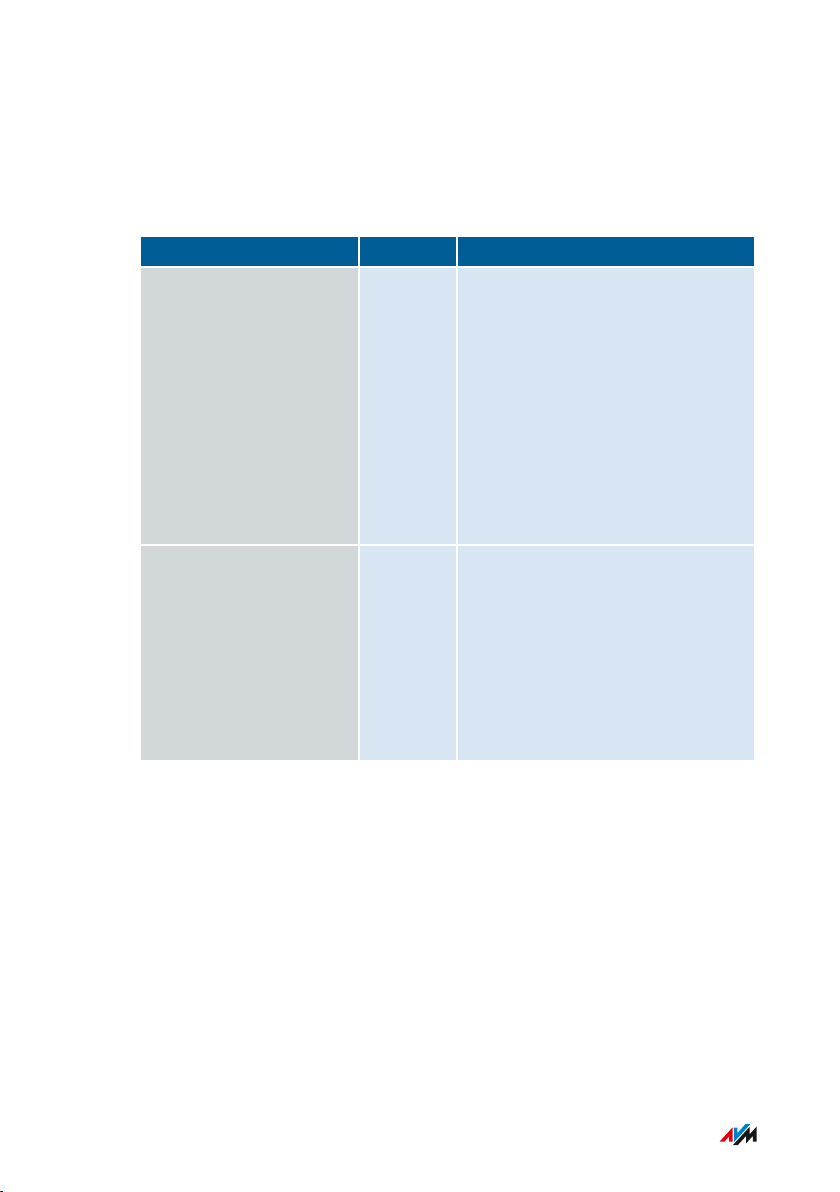
Functions and Structure
• • • • • • • • • • • • • • • • • • • • • • • • • • • • • • • • • • • • • • • • • • • • • • • • • • • • • • • • • • • • • • • • • • • • • • • • • • • • • • • • • • • • • • • • • • • • • • •
Smart Home
The following Smart Home devices can be registered with the
FRITZ!Box at the same time, and configured and controlled via the
FRITZ!Box:
Type of Device Number Features
Smart plugs
• FRITZ!DECT200
• FRITZ!DECT210
Radiator controls
• FRITZ!DECT300
• FRITZ!DECT301
• Comet DECT
up to 10 • Control the power supply to
connected devices
• Measure the power
consumption of connected
devices
• Configuration and operation
on the computer, tablet or
smartphone, even via the
internet from on the go
up to 12 • Control the room tempera
ture automatically and save
energy costs
• Configuration and operation
on the computer, tablet or
smartphone, even via the
internet from on the go
• • • • • • • • • • • • • • • • • • • • • • • • • • • • • • • • • • • • • • • • • • • • • • • • • • • • • • • • • • • • • • • • • • • • • • • • • • • • • • • • • • • • • • • • • • • • • • •
20FRITZ!Box6590Cable
Page 21
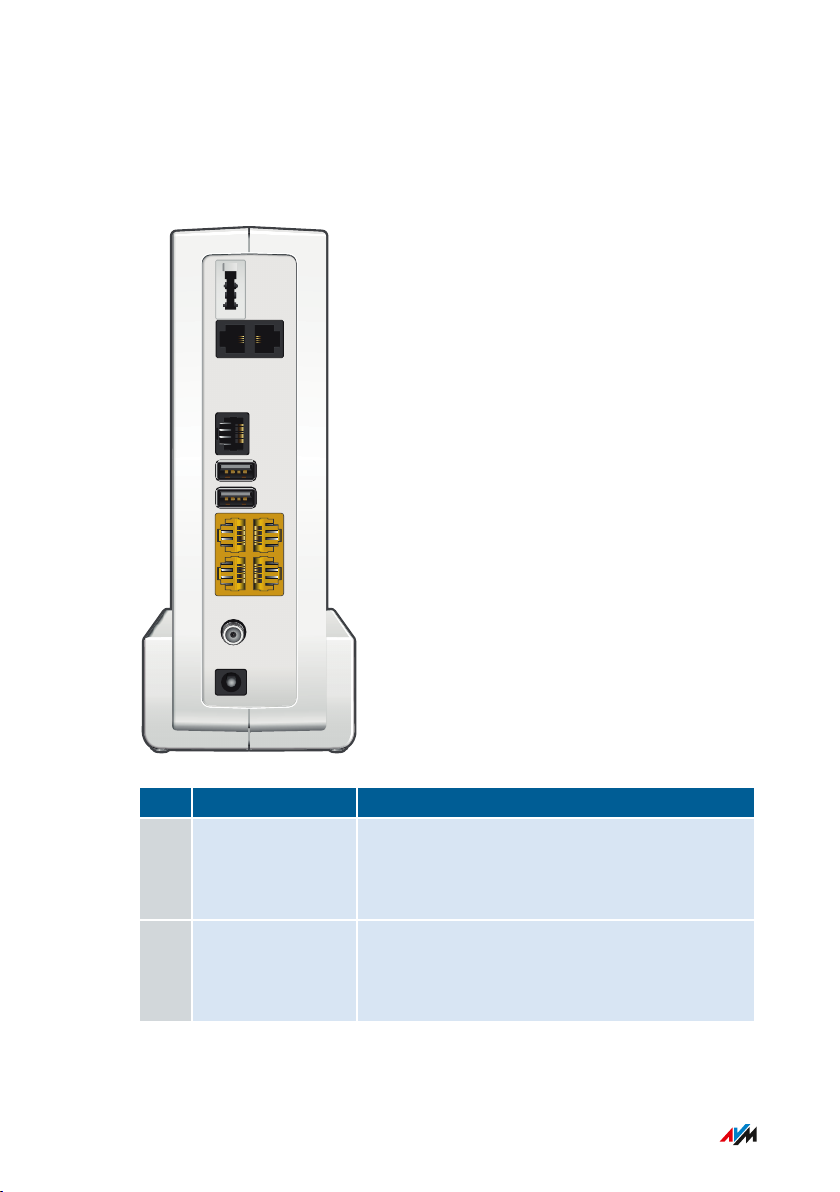
Power
CABLE
LAN
USB
USB
FON S
0
FON 1
4
3
2
1
FON 1 FON 2
Functions and Structure
• • • • • • • • • • • • • • • • • • • • • • • • • • • • • • • • • • • • • • • • • • • • • • • • • • • • • • • • • • • • • • • • • • • • • • • • • • • • • • • • • • • • • • • • • • • • • • •
Connection Ports
Connector Panel
No. Name Function
1 FON1 TAE connector for connecting analog tele
2 FON1 and FON2 RJ11 sockets for connecting analog tele
• • • • • • • • • • • • • • • • • • • • • • • • • • • • • • • • • • • • • • • • • • • • • • • • • • • • • • • • • • • • • • • • • • • • • • • • • • • • • • • • • • • • • • • • • • • • • • •
phones, fax machines and answering
machines
phones, fax machines and answering
machines
21FRITZ!Box6590Cable
Page 22
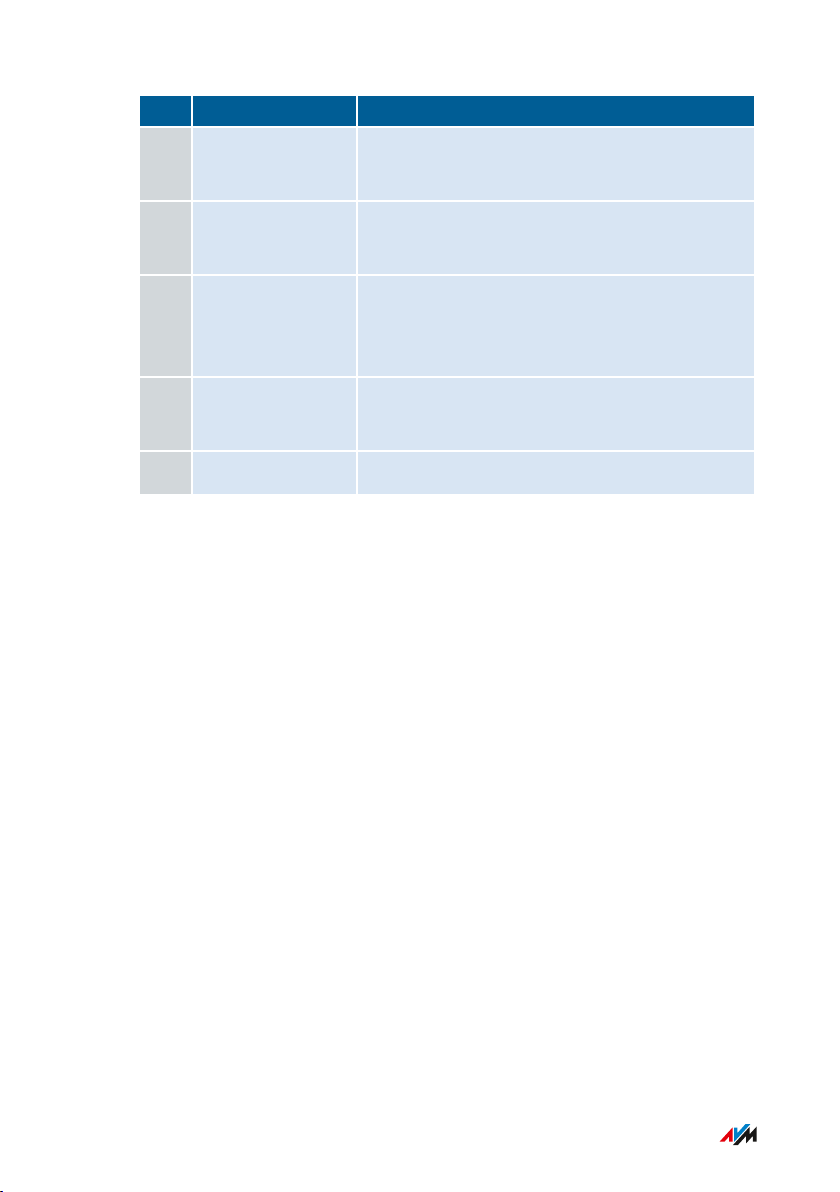
Functions and Structure
• • • • • • • • • • • • • • • • • • • • • • • • • • • • • • • • • • • • • • • • • • • • • • • • • • • • • • • • • • • • • • • • • • • • • • • • • • • • • • • • • • • • • • • • • • • • • • •
No. Name Function
3 FONS
0
RJ45 port for connecting ISDN telephones
and telephone systems (PBXs)
4 USB USB2.0 ports for connecting USB devices
like printers or storage media
5 LAN1 to LAN4 Ports for connecting computers and other
network-compatible devices like hubs and
game consoles
6 CABLE Socket for connecting to the cable connec
tion
7 Power Port for plugging in the power supply
• • • • • • • • • • • • • • • • • • • • • • • • • • • • • • • • • • • • • • • • • • • • • • • • • • • • • • • • • • • • • • • • • • • • • • • • • • • • • • • • • • • • • • • • • • • • • • •
22FRITZ!Box6590Cable
Page 23
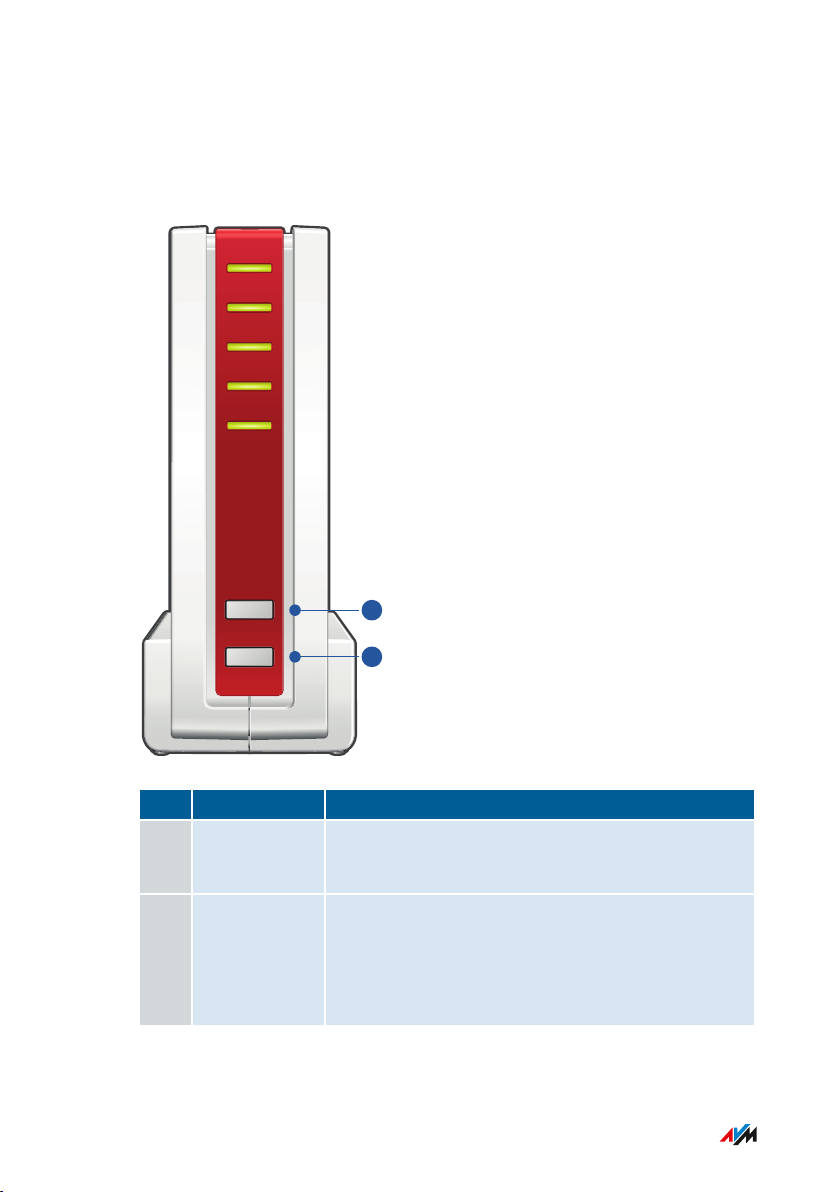
Power/Cable
Fon
DECT
WLAN
Info
Connect
WPS
D
ECT
1
2
Functions and Structure
• • • • • • • • • • • • • • • • • • • • • • • • • • • • • • • • • • • • • • • • • • • • • • • • • • • • • • • • • • • • • • • • • • • • • • • • • • • • • • • • • • • • • • • • • • • • • • •
Buttons
Button Functions
No. Name Function
1 Connect /
WPS
Establish a wireless connection using WPS,
see page 41
2 DECT • Register cordless telephones with the
FRITZ!Box; see page 42
• Search for misplaced cordless telephones
(paging call)
• • • • • • • • • • • • • • • • • • • • • • • • • • • • • • • • • • • • • • • • • • • • • • • • • • • • • • • • • • • • • • • • • • • • • • • • • • • • • • • • • • • • • • • • • • • • • • •
23FRITZ!Box6590Cable
Page 24
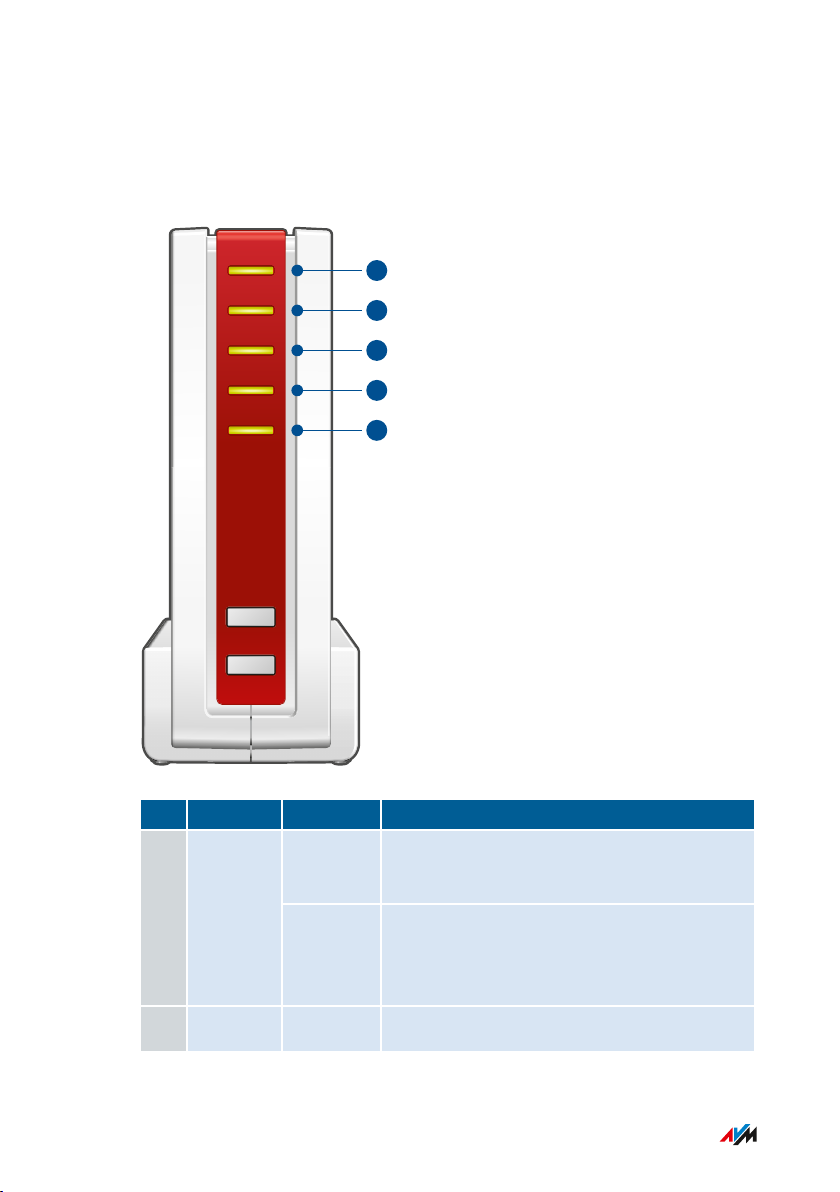
Power/Cable
Fon
DECT
WLAN
Info
Connect
WPS
D
ECT
1
2
345
Functions and Structure
• • • • • • • • • • • • • • • • • • • • • • • • • • • • • • • • • • • • • • • • • • • • • • • • • • • • • • • • • • • • • • • • • • • • • • • • • • • • • • • • • • • • • • • • • • • • • • •
LEDs
Meaning of the LEDs
No. LED Condition Meaning
1 Power/
on
Cable
Power supply is connected and the cable
connection is ready for operation
flashing Power supply is connected and the cable
connection is being established or has
been interrupted
2 Fon on A telephone connection is active
• • • • • • • • • • • • • • • • • • • • • • • • • • • • • • • • • • • • • • • • • • • • • • • • • • • • • • • • • • • • • • • • • • • • • • • • • • • • • • • • • • • • • • • • • • • • • • •
24FRITZ!Box6590Cable
Page 25
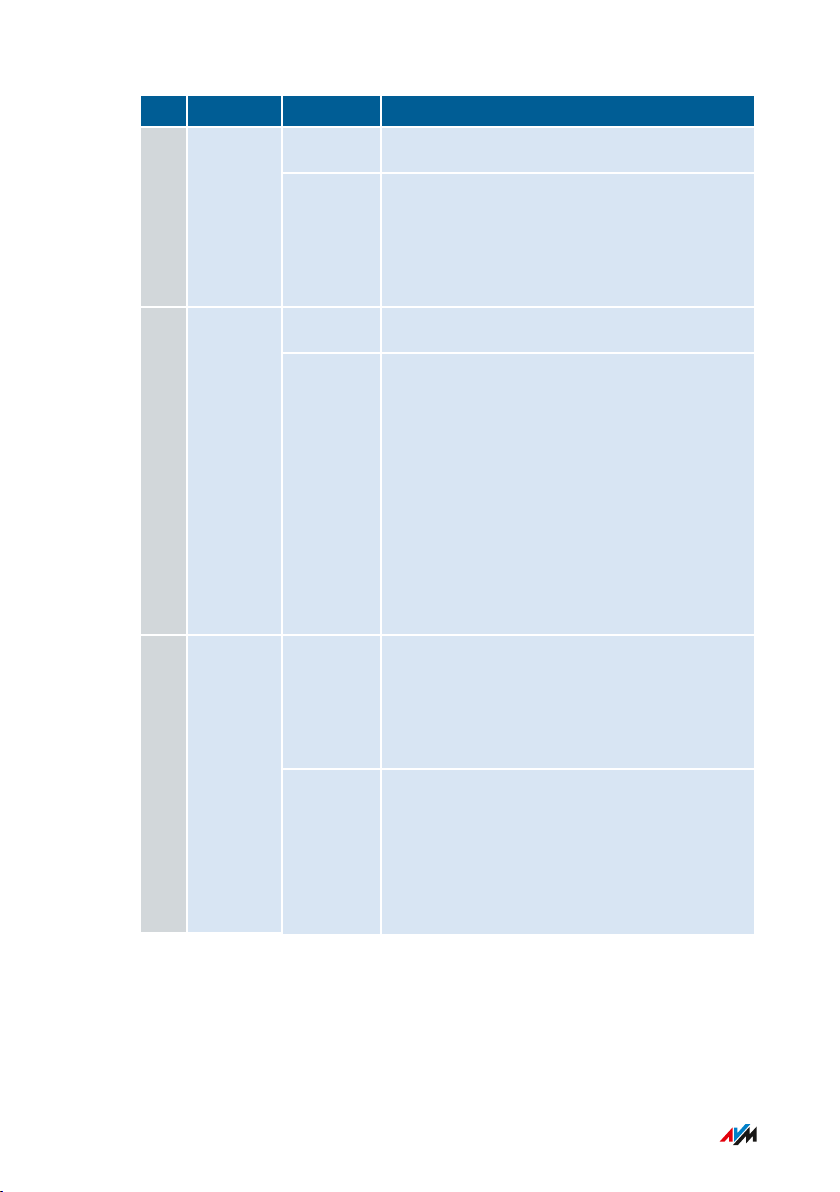
Functions and Structure
• • • • • • • • • • • • • • • • • • • • • • • • • • • • • • • • • • • • • • • • • • • • • • • • • • • • • • • • • • • • • • • • • • • • • • • • • • • • • • • • • • • • • • • • • • • • • • •
No. LED Condition Meaning
on DECT is switched on3 DECT
flashing • Registration procedure for a DECT
handset in progress
• Registration procedure for a smart
home device in progress
on Wireless LAN function is enabled4 WLAN
flashing • Switching wireless LAN function on
or off
• Applying changes to the wireless LAN
settings
• Performing WPS
• WPS procedure aborted: More than
two wireless LAN devices are
performing WPS at the same time.
Repeat the WPS procedure.
5 Info
glows
green
• Stick&Surf with FRITZ!WLANUSB
Stick is concluded
• Adjustable, see Selecting Signaling of
the “Info” LED, page 177
flashing
green
• Updating FRITZ!OS
• Stick&Surf with FRITZ!WLANUSB
Stick in progress
• Adjustable, see Selecting Signaling of
the “Info” LED, page 177
• • • • • • • • • • • • • • • • • • • • • • • • • • • • • • • • • • • • • • • • • • • • • • • • • • • • • • • • • • • • • • • • • • • • • • • • • • • • • • • • • • • • • • • • • • • • • • •
25FRITZ!Box6590Cable
Page 26
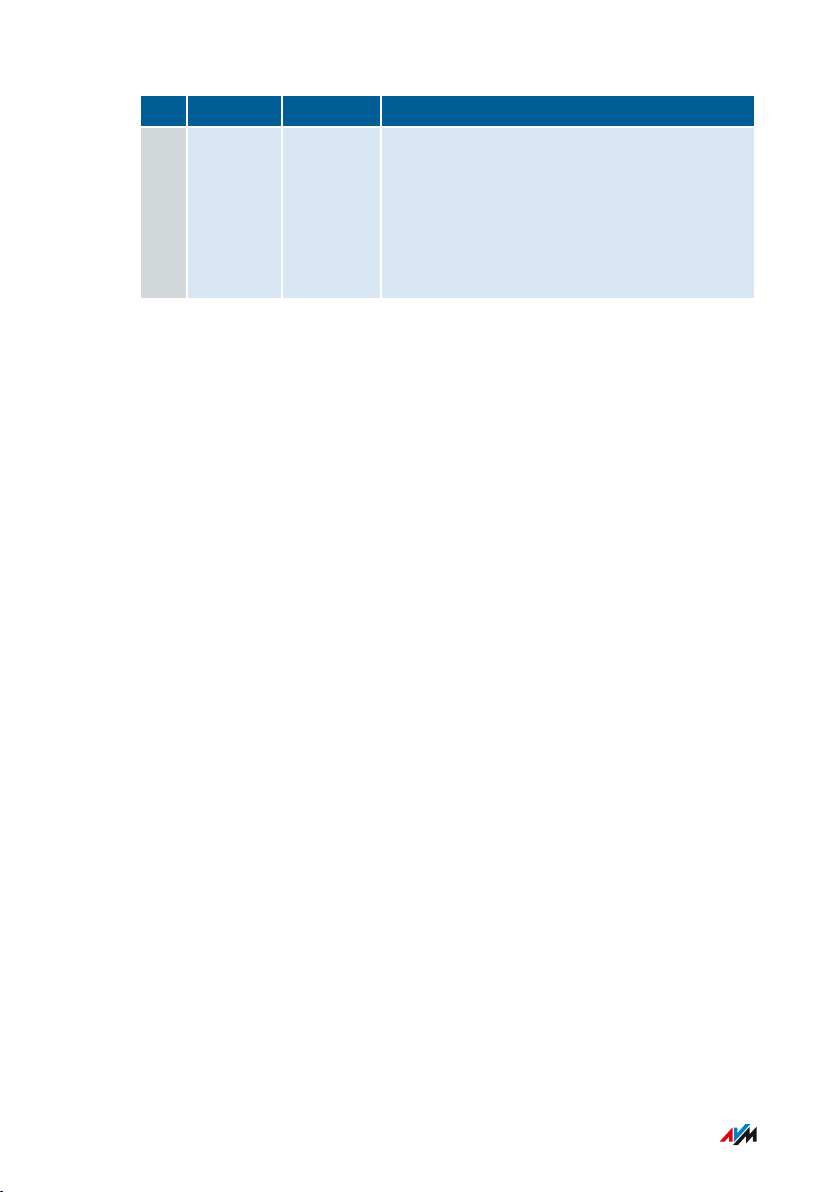
Functions and Structure
• • • • • • • • • • • • • • • • • • • • • • • • • • • • • • • • • • • • • • • • • • • • • • • • • • • • • • • • • • • • • • • • • • • • • • • • • • • • • • • • • • • • • • • • • • • • • • •
No. LED Condition Meaning
5 Info lights red
or
flashing
red
Error:
• Open the FRITZ!Box user interface;
see page 51.
• Follow the instructions on the
“Overview” page in the user interface.
• • • • • • • • • • • • • • • • • • • • • • • • • • • • • • • • • • • • • • • • • • • • • • • • • • • • • • • • • • • • • • • • • • • • • • • • • • • • • • • • • • • • • • • • • • • • • • •
26FRITZ!Box6590Cable
Page 27
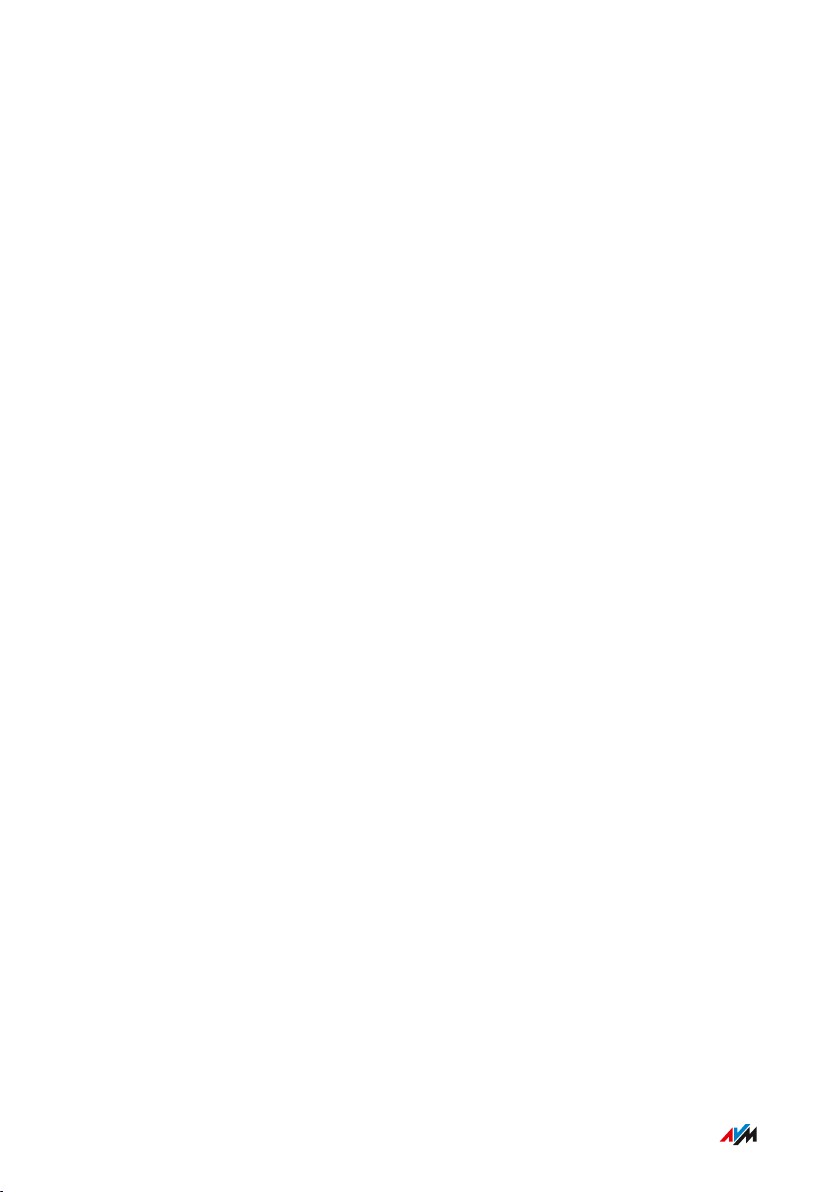
Functions and Structure
• • • • • • • • • • • • • • • • • • • • • • • • • • • • • • • • • • • • • • • • • • • • • • • • • • • • • • • • • • • • • • • • • • • • • • • • • • • • • • • • • • • • • • • • • • • • • • •
Requirements for Operation
Requirements
• An internet-ready cable connection
• For an internet connection via mobile network:
- USB modem with mobile internet access
• Computer with network connection (to establish a connection with
the internet connection of the FRITZ!Box via LAN cable)
• Computer, tablet or smartphone with support for wireless LAN (to
establish a wireless connection with the internet connection of the
FRITZ!Box)
• An up-to-date web browser
For comprehensive technical information about your FRITZ!Box,
see page 246.
• • • • • • • • • • • • • • • • • • • • • • • • • • • • • • • • • • • • • • • • • • • • • • • • • • • • • • • • • • • • • • • • • • • • • • • • • • • • • • • • • • • • • • • • • • • • • • •
27FRITZ!Box6590Cable
Page 28
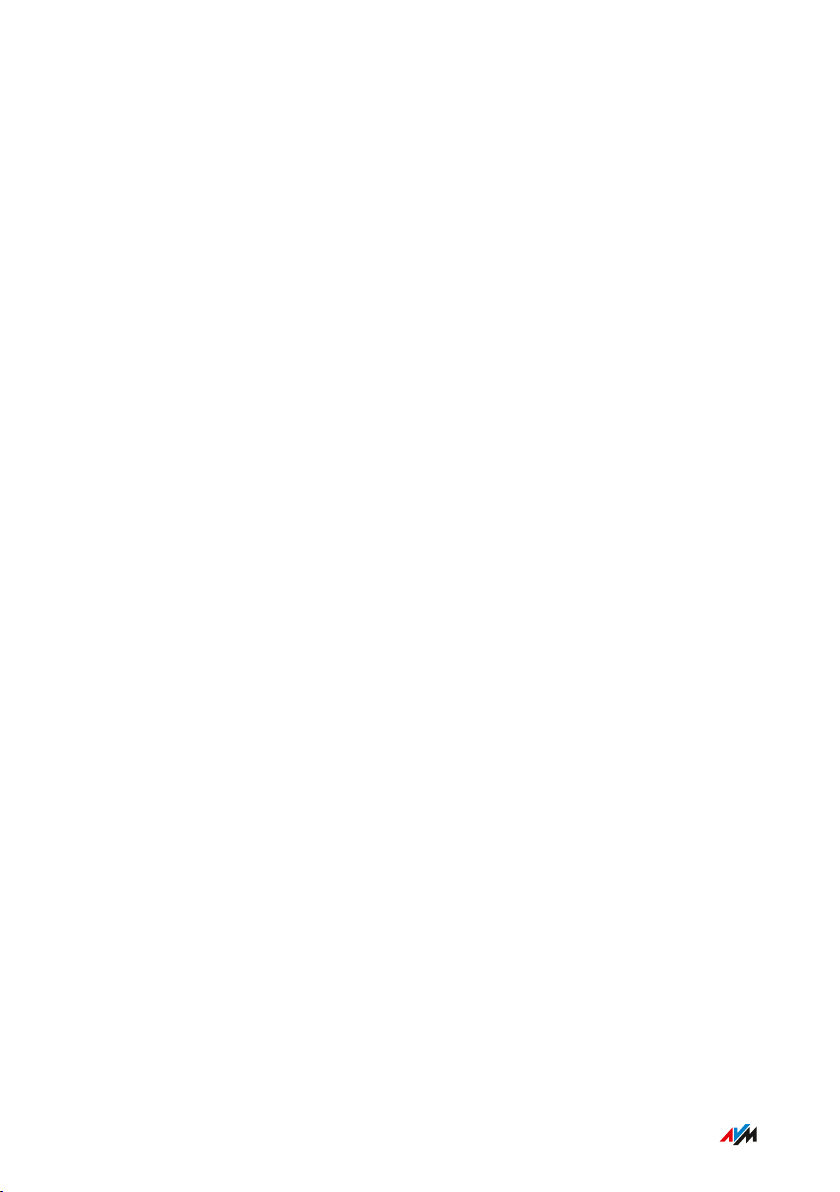
Connecting
• • • • • • • • • • • • • • • • • • • • • • • • • • • • • • • • • • • • • • • • • • • • • • • • • • • • • • • • • • • • • • • • • • • • • • • • • • • • • • • • • • • • • • • • • • • • • • •
Connecting
Overview: Connecting the FRITZ!Box..................................................................... 29
Placement.................................................................................................................... 30
Connecting to the Internet: Possibilities................................................................ 32
Connecting with the Internet Access: Cable Connection ................................... 33
Connecting to Electrical Power .............................................................................. 34
Connecting with the Internet Access: Mobile Network ...................................... 35
Connecting a Computer with a Network ............................................................... 37
Connecting the Computer via Wireless LAN ........................................................ 39
Connecting Telephones ............................................................................................ 42
Connecting Smartphones ........................................................................................ 47
Connecting a Door Intercom System ..................................................................... 49
• • • • • • • • • • • • • • • • • • • • • • • • • • • • • • • • • • • • • • • • • • • • • • • • • • • • • • • • • • • • • • • • • • • • • • • • • • • • • • • • • • • • • • • • • • • • • • •
28FRITZ!Box6590Cable
Page 29
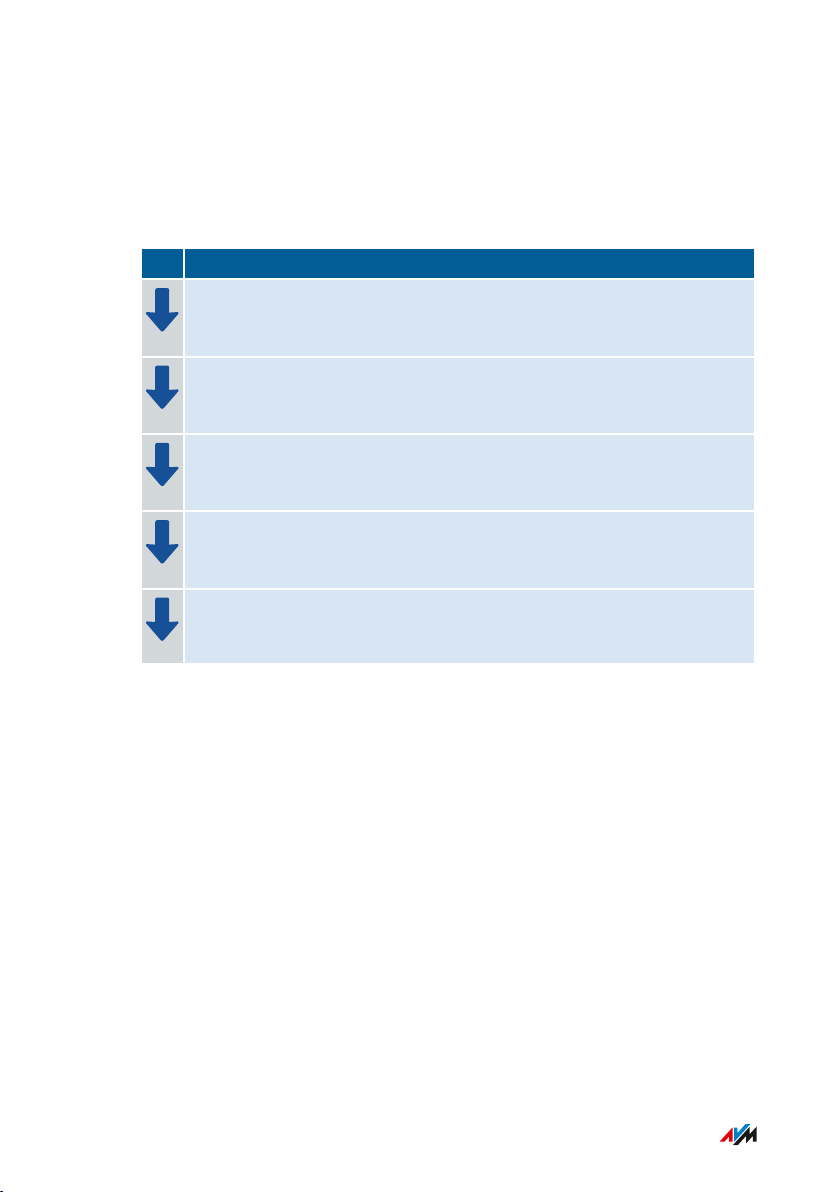
Connecting
• • • • • • • • • • • • • • • • • • • • • • • • • • • • • • • • • • • • • • • • • • • • • • • • • • • • • • • • • • • • • • • • • • • • • • • • • • • • • • • • • • • • • • • • • • • • • • •
Overview: Connecting the FRITZ!Box
Overview
Connecting the FRITZ!Box entails the following steps:
Instructions
Place or hang up the FRITZ!Box in a suitable location.
Connect the FRITZ!Box to the cable junction.
Connect the FRITZ!Box to the power supply.
Connect your computers and network devices to the FRITZ!Box.
Connect your telephones to the FRITZ!Box.
• • • • • • • • • • • • • • • • • • • • • • • • • • • • • • • • • • • • • • • • • • • • • • • • • • • • • • • • • • • • • • • • • • • • • • • • • • • • • • • • • • • • • • • • • • • • • • •
29FRITZ!Box6590Cable
Page 30
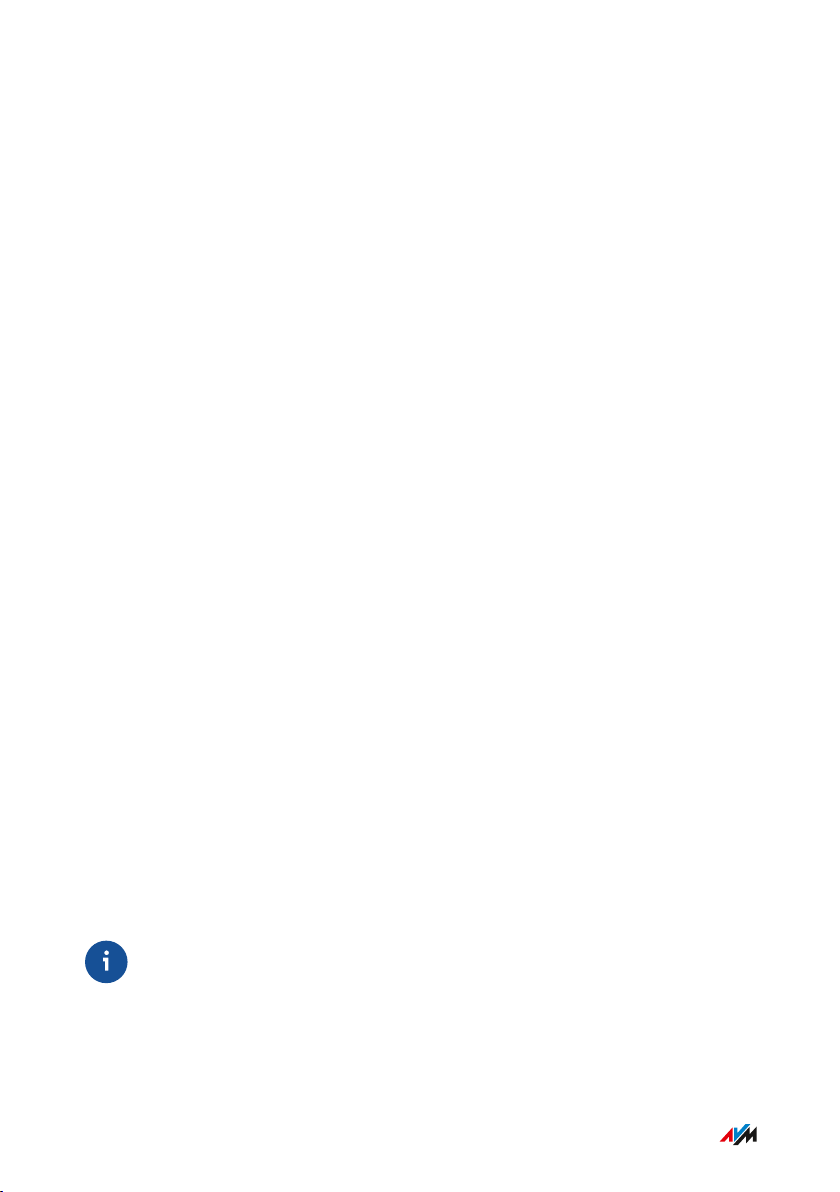
Connecting
• • • • • • • • • • • • • • • • • • • • • • • • • • • • • • • • • • • • • • • • • • • • • • • • • • • • • • • • • • • • • • • • • • • • • • • • • • • • • • • • • • • • • • • • • • • • • • •
Placement
Rules for Setting Up the FRITZ!Box
• Only use the FRITZ!Box indoors.
• Position the FRITZ!Box near an electrical outlet that is easy to
reach, so that you can unplug the FRITZ!Box at any time.
• Position the FRITZ!Box in a dry location that is free of dust.
• Do not place the FRITZ!Box on heat-sensitive surfaces like furni
ture with sensitive paintwork.
• To avoid heat accumulation, the FRITZ!Box should not be placed
on carpets or upholstered furniture.
• Provide for sufficient air circulation around the FRITZ!Box and do
not cover up the FRITZ!Box. The ventilation slits must never be
obstructed.
Rules for Optimum Wireless LAN Reception
Radio wave propagation during wireless LAN operation is strongly
dependent on the positioning of your FRITZ!Box. Keep the following
rules in mind for good reception:
• Position the FRITZ!Box in a central location.
• Position the FRITZ!Box in an elevated location.
• Keep sufficient distance from potential sources of interference
like DECT base stations, microwave devices or electric devices
with large metal housings.
• Position the FRITZ!Box so that it is not covered by other objects
and there are as few obstacles as possible between it and the
other wireless devices.
By slightly shifting the position of the FRITZ!Box it is often possible to
improve the wireless connection significantly. If reception is still
unsatisfactory, note our recommendations: see Extending Wireless
LAN Range, page 64.
• • • • • • • • • • • • • • • • • • • • • • • • • • • • • • • • • • • • • • • • • • • • • • • • • • • • • • • • • • • • • • • • • • • • • • • • • • • • • • • • • • • • • • • • • • • • • • •
30FRITZ!Box6590Cable
Page 31

Connecting
• • • • • • • • • • • • • • • • • • • • • • • • • • • • • • • • • • • • • • • • • • • • • • • • • • • • • • • • • • • • • • • • • • • • • • • • • • • • • • • • • • • • • • • • • • • • • • •
Instructions: FRITZ!Box Placement
1. In compliance with the rules mentioned above, select a suitable
location for the FRITZ!Box.
2. Place the FRITZ!Box in this location.
• • • • • • • • • • • • • • • • • • • • • • • • • • • • • • • • • • • • • • • • • • • • • • • • • • • • • • • • • • • • • • • • • • • • • • • • • • • • • • • • • • • • • • • • • • • • • • •
31FRITZ!Box6590Cable
Page 32

Connecting
• • • • • • • • • • • • • • • • • • • • • • • • • • • • • • • • • • • • • • • • • • • • • • • • • • • • • • • • • • • • • • • • • • • • • • • • • • • • • • • • • • • • • • • • • • • • • • •
Connecting to the Internet: Possibilities
Overview
The FRITZ!Box can be connected using two types of Internet connec
tions:
Type of Connection Connecting the FRITZ!Box
Cable connection Directly to the cable junction
Mobile communica
tions network
Connect with the USB broadband dongle
(UMTS/HSPA/LTE)
• • • • • • • • • • • • • • • • • • • • • • • • • • • • • • • • • • • • • • • • • • • • • • • • • • • • • • • • • • • • • • • • • • • • • • • • • • • • • • • • • • • • • • • • • • • • • • •
32FRITZ!Box6590Cable
Page 33

Power
C
ABLE
LAN
USB
USB
FON S
0
FON 1
4
3
2
1
FON 1 FON 2
TV
Radio
Data
Connecting
• • • • • • • • • • • • • • • • • • • • • • • • • • • • • • • • • • • • • • • • • • • • • • • • • • • • • • • • • • • • • • • • • • • • • • • • • • • • • • • • • • • • • • • • • • • • • • •
Connecting with the Internet Access: Cable Connection
Overview
Your FRITZ!Box is designed to connect directly with the cable junction.
Requirements
To connect the FRITZ!Box you need a coaxial cable. You receive the
coaxial cable from your cable network operator.
Instructions: Installation on the Cable Junction
1. Insert one end of the coaxial cable into the port on your
FRITZ!Box labeled “CABLE”.
2. Insert the other end of the coaxial cable into the multimedia
outlet of your cable junction.
33FRITZ!Box6590Cable
• • • • • • • • • • • • • • • • • • • • • • • • • • • • • • • • • • • • • • • • • • • • • • • • • • • • • • • • • • • • • • • • • • • • • • • • • • • • • • • • • • • • • • • • • • • • • • •
Page 34

Power
C
ABLE
LAN
USB
USB
FON S
0
FON 1
4
3
2
1
FON 1 FON 2
Connecting
• • • • • • • • • • • • • • • • • • • • • • • • • • • • • • • • • • • • • • • • • • • • • • • • • • • • • • • • • • • • • • • • • • • • • • • • • • • • • • • • • • • • • • • • • • • • • • •
Connecting to Electrical Power
Overview
Connect the FRITZ!Box to the power supply.
Instructions: Plugging In to Electrical Power
1. Remove the power adapter from the FRITZ!Box package.
2. Connect the power adapter to the socket on the FRITZ!Box
labeled “Power”.
3. Plug the power adapter into an AC power outlet.
The “Power / Cable” LED begins flashing after a few seconds to indi
cate that the FRITZ!Box is ready for operation.
• • • • • • • • • • • • • • • • • • • • • • • • • • • • • • • • • • • • • • • • • • • • • • • • • • • • • • • • • • • • • • • • • • • • • • • • • • • • • • • • • • • • • • • • • • • • • • •
34FRITZ!Box6590Cable
Page 35

Connecting
• • • • • • • • • • • • • • • • • • • • • • • • • • • • • • • • • • • • • • • • • • • • • • • • • • • • • • • • • • • • • • • • • • • • • • • • • • • • • • • • • • • • • • • • • • • • • • •
Connecting with the Internet Access: Mobile Network
Overview
The FRITZ!Box can connect to the internet via the mobile communica
tions network.
Supported Devices and Mobile Communications Standards
The FRITZ!Box supports the following devices and mobile communica
tions standards:
• USB mobile communications dongles for LTE/UMTS/HSPA
• Mobile communications dongles and smartphones that support
USB tethering
Requirements
You need the following:
• a mobile communications device for internet access via LTE,
UMTS or HSPA
• a SIM card from a mobile communications network provider
Restrictions by the Mobile Communications Network Provider
Due to technical limitations on the part of the mobile communications
network providers, some limitations may arise for internet telephone
calls and for applications requiring an incoming connection. This is
also true for using port sharing, releasing USB storage media for
sharing, remote maintenance over HTTPS, Dynamic DNS and VPN.
Contact your network provider for details on any restrictions that may
apply.
• • • • • • • • • • • • • • • • • • • • • • • • • • • • • • • • • • • • • • • • • • • • • • • • • • • • • • • • • • • • • • • • • • • • • • • • • • • • • • • • • • • • • • • • • • • • • • •
35FRITZ!Box6590Cable
Page 36

TV
FRITZ!Box
Internet
Connecting
• • • • • • • • • • • • • • • • • • • • • • • • • • • • • • • • • • • • • • • • • • • • • • • • • • • • • • • • • • • • • • • • • • • • • • • • • • • • • • • • • • • • • • • • • • • • • • •
Example Configuration
Instructions: Connecting the Mobile Broadband Dongle
1. Insert the mobile broadband dongle in a USB port of the
FRITZ!Box.
Instructions: Connecting with the Smartphone via USB
1. Connect the smartphone to a USB port on the FRITZ!Box using a
USB cable.
• • • • • • • • • • • • • • • • • • • • • • • • • • • • • • • • • • • • • • • • • • • • • • • • • • • • • • • • • • • • • • • • • • • • • • • • • • • • • • • • • • • • • • • • • • • • • • •
36FRITZ!Box6590Cable
Page 37

Power
C
ABLE
LAN
USB
USB
FON S
0
FON 1
4
3
2
1
FON 1 FON 2
Connecting
• • • • • • • • • • • • • • • • • • • • • • • • • • • • • • • • • • • • • • • • • • • • • • • • • • • • • • • • • • • • • • • • • • • • • • • • • • • • • • • • • • • • • • • • • • • • • • •
Connecting a Computer with a Network
Overview
You can connect computers and other network devices with the
FRITZ!Box using a network cable. This is recommended especially for
the initial configuration of your FRITZ!Box. The way a computer is
connected to the FRITZ!Box is the same regardless of the operating
system on the computer. Open the user interface of the FRITZ!Box in
an up-to-date web browser (see page 51).
Rules
• The network cable used to connect the computer and other
network devices to the FRITZ!Box must be a maximum of 100m in
length.
Instructions: Connecting the Computer Using a Network Cable
1. Insert the network cable into the network (LAN) port of the
computer.
2. Insert the free end of the cable into a LAN port on the FRITZ!Box.
37FRITZ!Box6590Cable
• • • • • • • • • • • • • • • • • • • • • • • • • • • • • • • • • • • • • • • • • • • • • • • • • • • • • • • • • • • • • • • • • • • • • • • • • • • • • • • • • • • • • • • • • • • • • • •
Page 38

Connecting
• • • • • • • • • • • • • • • • • • • • • • • • • • • • • • • • • • • • • • • • • • • • • • • • • • • • • • • • • • • • • • • • • • • • • • • • • • • • • • • • • • • • • • • • • • • • • • •
Instructions: Connecting a Network Hub or Network Switch
You can connect a network hub or network switch to the FRITZ!Box.
1. Insert the network cable included in the package into the uplink
port of the network hub or network switch.
2. Insert the free end of the cable into a LAN port on the FRITZ!Box.
• • • • • • • • • • • • • • • • • • • • • • • • • • • • • • • • • • • • • • • • • • • • • • • • • • • • • • • • • • • • • • • • • • • • • • • • • • • • • • • • • • • • • • • • • • • • • • •
38FRITZ!Box6590Cable
Page 39

Connecting
• • • • • • • • • • • • • • • • • • • • • • • • • • • • • • • • • • • • • • • • • • • • • • • • • • • • • • • • • • • • • • • • • • • • • • • • • • • • • • • • • • • • • • • • • • • • • • •
Connecting the Computer via Wireless LAN
Overview
You can connect computers and other network devices to the
FRITZ!Box without cables via wireless LAN.
Encryption
WPA encryption with WPA2 mode is preconfigured in the FRITZ!Box.
WPA2 mode is more secure than the older WPA mode.
The more up to date the encryption mode, the more secure the wire
less connection:
Encryption Mode Protocol Security
WPA2 CCMP Very secureWPA
WPA TKIP Secure
Non-encrypted – – Very insecure, not
recommended
The encryption method and mode must be supported by the network
devices. Set the encryption mode in the FRITZ!Box according to the
following table:
Mode Use
WPA2 This mode is preconfigured in the FRITZ!Box. This
mode is suitable if you use only network devices
that support WPA2. Most up-to-date wireless
devices support this mode.
WPA + WPA2 Set this mode if you would also like to use older
network devices that do not support WPA2. With
this setting the FRITZ!Box automatically uses the
WPA mode most suitable for your connections.
• • • • • • • • • • • • • • • • • • • • • • • • • • • • • • • • • • • • • • • • • • • • • • • • • • • • • • • • • • • • • • • • • • • • • • • • • • • • • • • • • • • • • • • • • • • • • • •
39FRITZ!Box6590Cable
Page 40

Connecting
• • • • • • • • • • • • • • • • • • • • • • • • • • • • • • • • • • • • • • • • • • • • • • • • • • • • • • • • • • • • • • • • • • • • • • • • • • • • • • • • • • • • • • • • • • • • • • •
Network devices that do not support WPA can establish only nonencrypted wireless connections to the FRITZ!Box. You should avoid
using such devices if at all possible.
Comprehensive information about how to protect your FRITZ!Box and
the wireless network from access by strangers is presented in the
internet at:
en.avm.de/guide/security
Requirements
Wireless LAN must be enabled in the FRITZ!Box. Wireless LAN is
enabled when the “WLAN” LED is lit up.
Instructions: Entering the Network Key Manually
1. Start the wireless LAN software on your wireless device.
2. Search for wireless networks in the environment (see the docu
mentation of your wireless device) and select the wireless
network of the FRITZ!Box.
The preconfigured name of the FRITZ!Box’s wireless network is
composed of “FRITZ!Box6590Cable” and two random letters
(for instance, “FRITZ!Box6590Cable XY”), and is printed on the
type label on the bottom.
3. Click “Connect”.
4. Enter the network key of the FRITZ!Box. The network key is
printed on the bottom of the FRITZ!Box; see Device Data on the
Type Label, page 14.
The wireless LAN connection will be established.
• • • • • • • • • • • • • • • • • • • • • • • • • • • • • • • • • • • • • • • • • • • • • • • • • • • • • • • • • • • • • • • • • • • • • • • • • • • • • • • • • • • • • • • • • • • • • • •
40FRITZ!Box6590Cable
Page 41

Power/Cable
Fon
DECT
WLAN
Info
Connect
WPS
D
ECT
Press the button.
The "WLAN" LED
flashes.
Connect
WPS
Connecting
• • • • • • • • • • • • • • • • • • • • • • • • • • • • • • • • • • • • • • • • • • • • • • • • • • • • • • • • • • • • • • • • • • • • • • • • • • • • • • • • • • • • • • • • • • • • • • •
Instructions: Transferring the Network Key Using WPS
With WPS (Wi-Fi Protected Setup) you can connect a wireless device
with the FRITZ!Box quickly and easily without entering the network key
of your FRITZ!Box. This key is transmitted to the wireless device auto
matically.
1. Start the wireless LAN software on your wireless device.
2. Search for wireless networks in the environment on the wire
less device (see the documentation of your wireless device) and
select the wireless network of the FRITZ!Box.
The preconfigured name of the FRITZ!Box’s wireless network is
composed of “FRITZ!Box6590Cable” and two random letters
(for instance, “FRITZ!Box6590Cable XY”). The name is printed
on the type label on the bottom.
3. Start the connection procedure via WPS (see the documentation
of your wireless device).
4. On the FRITZ!Box: Press the “Connect/WPS” button briefly.
The “WLAN” and “DECT” LEDs on the FRITZ!Box flash and the
wireless connection is established.
• • • • • • • • • • • • • • • • • • • • • • • • • • • • • • • • • • • • • • • • • • • • • • • • • • • • • • • • • • • • • • • • • • • • • • • • • • • • • • • • • • • • • • • • • • • • • • •
41FRITZ!Box6590Cable
Page 42

Power/Cable
Fon
DECT
WLAN
Info
Conncet
WPS
D
EC
T
Press and hold
until the
"Info" LED
flashes
DECT
Connecting
• • • • • • • • • • • • • • • • • • • • • • • • • • • • • • • • • • • • • • • • • • • • • • • • • • • • • • • • • • • • • • • • • • • • • • • • • • • • • • • • • • • • • • • • • • • • • • •
Connecting Telephones
Overview
You can connect telephones, fax machines, answering machines, and
telephone systems to your FRITZ!Box.
You can also connect cordless telephones like FRITZ!Fon to the
FRITZ!Box. A DECT base station is integrated in your FRITZ!Box.
During a power outage you cannot make any telephone calls with the
telephones connected with the FRITZ!Box.
Instructions: Registering a Cordless Telephone
1. On the cordless telephone: Start registration with a base
station.
2. On the FRITZ!Box: Press the “DECT” button.
The “DECT” LED flashes.
3. On the cordless telephone: Enter the PIN of the FRITZ!Box
(preset value: 0000).
4. In the user interface of your FRITZ!Box: Configure the
telephone; see Configuring Telephones, page 67.
• • • • • • • • • • • • • • • • • • • • • • • • • • • • • • • • • • • • • • • • • • • • • • • • • • • • • • • • • • • • • • • • • • • • • • • • • • • • • • • • • • • • • • • • • • • • • • •
42FRITZ!Box6590Cable
Page 43

Power
C
ABLE
LAN
USB
USB
FON S
0
FON 1
4
3
2
1
FON 1 FON 2
Connecting
• • • • • • • • • • • • • • • • • • • • • • • • • • • • • • • • • • • • • • • • • • • • • • • • • • • • • • • • • • • • • • • • • • • • • • • • • • • • • • • • • • • • • • • • • • • • • • •
Instructions: Connecting an Analog Telephone
1. Connect the telephone, the answering machine or the fax
machine to a “FON1” port. The other “FON1” port has to remain
free.
2. In the user interface of your FRITZ!Box: Configure the connected
device; see Configuring Telephones, page 67.
43FRITZ!Box6590Cable
• • • • • • • • • • • • • • • • • • • • • • • • • • • • • • • • • • • • • • • • • • • • • • • • • • • • • • • • • • • • • • • • • • • • • • • • • • • • • • • • • • • • • • • • • • • • • • •
Page 44

Power
C
ABLE
LAN
USB
USB
FON S
0
FON 1
4
3
2
1
FON 1 FON 2
Connecting
• • • • • • • • • • • • • • • • • • • • • • • • • • • • • • • • • • • • • • • • • • • • • • • • • • • • • • • • • • • • • • • • • • • • • • • • • • • • • • • • • • • • • • • • • • • • • • •
Instructions: Connecting a Second Analog Telephone
1. Connect the telephone, the answering machine or the fax
machine to the “FON2” port. If the device to be connected has a
TAE connector, use the TAE/RJ11 adapter included with
delivery.
2. In the user interface of your FRITZ!Box: Configure the connected
device; see Configuring Telephones, page 67.
44FRITZ!Box6590Cable
• • • • • • • • • • • • • • • • • • • • • • • • • • • • • • • • • • • • • • • • • • • • • • • • • • • • • • • • • • • • • • • • • • • • • • • • • • • • • • • • • • • • • • • • • • • • • • •
Page 45

Power
C
ABLE
LAN
USB
USB
FON S
0
FON 1
4
3
2
1
FON 1 FON 2
Connecting
• • • • • • • • • • • • • • • • • • • • • • • • • • • • • • • • • • • • • • • • • • • • • • • • • • • • • • • • • • • • • • • • • • • • • • • • • • • • • • • • • • • • • • • • • • • • • • •
Instructions: Connecting an ISDN Telephone
1. Connect the telephone to the “FONS0” port.
2. In the user interface of your FRITZ!Box: Configure the telephone;
see Configuring Telephones, page 67.
Connecting Multiple ISDN Devices
You can connect up to eight ISDN devices to the FRITZ!Box. The
FRITZ!Box can provide power to one ISDN device, but the other ISDN
devices must have their own power supply. Multiple ISDN devices can
be connected in the following ways:
• You can use an ISDN distributor (available from vendors).
• You can have a technician install a S0 bus, which is connected to
the “FONS0” port. Note for the technician: The “FONS0” port is
terminated. Two terminating resistors are included in the
FRITZ!Box.
Instructions: Connecting an IP Telephone
• • • • • • • • • • • • • • • • • • • • • • • • • • • • • • • • • • • • • • • • • • • • • • • • • • • • • • • • • • • • • • • • • • • • • • • • • • • • • • • • • • • • • • • • • • • • • • •
IP telephones are special telephones for internet telephony (IP stands
for Internet Protocol).
45FRITZ!Box6590Cable
Page 46

Connecting
• • • • • • • • • • • • • • • • • • • • • • • • • • • • • • • • • • • • • • • • • • • • • • • • • • • • • • • • • • • • • • • • • • • • • • • • • • • • • • • • • • • • • • • • • • • • • • •
1. Connect the IP telephone to the FRITZ!Box using a LAN cable or
wireless LAN.
2. In the user interface of your FRITZ!Box: Configure the telephone;
see Configuring Telephones, page 67.
• • • • • • • • • • • • • • • • • • • • • • • • • • • • • • • • • • • • • • • • • • • • • • • • • • • • • • • • • • • • • • • • • • • • • • • • • • • • • • • • • • • • • • • • • • • • • • •
46FRITZ!Box6590Cable
Page 47

Connecting
• • • • • • • • • • • • • • • • • • • • • • • • • • • • • • • • • • • • • • • • • • • • • • • • • • • • • • • • • • • • • • • • • • • • • • • • • • • • • • • • • • • • • • • • • • • • • • •
Connecting Smartphones
Overview
Your iPhone or Android smartphone can be registered with the
FRITZ!Box via wireless LAN using the FRITZ!AppFon. Then you can use
the smartphone to make calls to the numbers configured in your
FRITZ!Box whenever you are home. Advantage: No mobile communica
tion charges will be incurred for outgoing calls, and you can also take
calls to your home telephone line on your smartphone. The smart
phone can still be reached at your mobile telephone number.
Requirements
• iPhone or Android smartphone
• The setting “Allow access for applications” is enabled in the
FRITZ!Box (in the user interface under “Home Network / Home
Network Overview / Network Settings”)
Instructions: Connecting a Smartphone
1. Establish a wireless LAN connection to the FRITZ!Box on your
smartphone.
2. Install FRITZ!AppFon on your smartphone. FRITZ!AppFon is
available from the Google Play Store and the Apple App Store.
3. Start the FRITZ!AppFon.
FRITZ!AppFon is automatically configured as an IP telephone in
the FRITZ!Box.
4. In the user interface of your FRITZ!Box: Configure the IP tele
phone “FRITZ!AppFon”; see Configuring Telephones, page 67.
Connection Status of FRITZ!AppFon
The icon in the FRITZ!AppFon title bar shows the state of the connec
tion with the FRITZ!Box.
• • • • • • • • • • • • • • • • • • • • • • • • • • • • • • • • • • • • • • • • • • • • • • • • • • • • • • • • • • • • • • • • • • • • • • • • • • • • • • • • • • • • • • • • • • • • • • •
47FRITZ!Box6590Cable
Page 48

Connecting
• • • • • • • • • • • • • • • • • • • • • • • • • • • • • • • • • • • • • • • • • • • • • • • • • • • • • • • • • • • • • • • • • • • • • • • • • • • • • • • • • • • • • • • • • • • • • • •
Icon Meaning
Wireless connection to the FRITZ!Box is
active.
You can make calls via the FRITZ!Box with
your smartphone.
• • • • • • • • • • • • • • • • • • • • • • • • • • • • • • • • • • • • • • • • • • • • • • • • • • • • • • • • • • • • • • • • • • • • • • • • • • • • • • • • • • • • • • • • • • • • • • •
48FRITZ!Box6590Cable
Page 49

Connecting
• • • • • • • • • • • • • • • • • • • • • • • • • • • • • • • • • • • • • • • • • • • • • • • • • • • • • • • • • • • • • • • • • • • • • • • • • • • • • • • • • • • • • • • • • • • • • • •
Connecting a Door Intercom System
Overview
Door intercom systems with an a/b interface and IP door intercoms
can be connected to the FRITZ!Box. Then you have the following
options:
• You can answer the doorbell on your telephones, speak with visi
tors, and open the door, even on a mobile telephone or other tele
phone connection away from home.
• You can view the camera image from your door intercom system
on FRITZ!Fon telephones with a color display.
• You can configure a special ring tone to signal the doorbell on a
FRITZ!Fon.
Requirements
• To connect a door intercom system with an a/b interface: The door
intercom system must dial a telephone number using DTMF tone
dialing whenever a button is pressed.
• To connect an IP door intercom system: The door intercom system
must be configured as an SIP client (by entering the login data for
an SIP registrar).
Instructions: Connecting an IP Door Intercom System
1. Connect the IP door intercom system to the FRITZ!Box using a
LAN cable or wireless LAN.
2. In the user interface of your FRITZ!Box: Configure the door
intercom system; see Configuring a Door Intercom System, page
69.
• • • • • • • • • • • • • • • • • • • • • • • • • • • • • • • • • • • • • • • • • • • • • • • • • • • • • • • • • • • • • • • • • • • • • • • • • • • • • • • • • • • • • • • • • • • • • • •
49FRITZ!Box6590Cable
Page 50

User Interface
• • • • • • • • • • • • • • • • • • • • • • • • • • • • • • • • • • • • • • • • • • • • • • • • • • • • • • • • • • • • • • • • • • • • • • • • • • • • • • • • • • • • • • • • • • • • • • •
User Interface
Opening the User Interface...................................................................................... 51
Using the Wizard for Basic Configuration ............................................................ 55
Logging Out of the User Interface .......................................................................... 57
Using the Standard View and Advanced View...................................................... 59
• • • • • • • • • • • • • • • • • • • • • • • • • • • • • • • • • • • • • • • • • • • • • • • • • • • • • • • • • • • • • • • • • • • • • • • • • • • • • • • • • • • • • • • • • • • • • • •
50FRITZ!Box6590Cable
Page 51

User Interface
• • • • • • • • • • • • • • • • • • • • • • • • • • • • • • • • • • • • • • • • • • • • • • • • • • • • • • • • • • • • • • • • • • • • • • • • • • • • • • • • • • • • • • • • • • • • • • •
Opening the User Interface
Overview
The FRITZ!Box has a user interface you can open in a web browser on
your computer or on mobile devices like a tablet or smartphone. In the
user interface you configure the FRITZ!Box, enable or disable func
tions, and receive information on connections, interfaces, and on the
entire home network. You can also configure whether and how you
would like to use the AVM services for diagnostics and maintenance of
your FRITZ!Box.
• • • • • • • • • • • • • • • • • • • • • • • • • • • • • • • • • • • • • • • • • • • • • • • • • • • • • • • • • • • • • • • • • • • • • • • • • • • • • • • • • • • • • • • • • • • • • • •
51FRITZ!Box6590Cable
Page 52

1
2
3
4
5
6
7
8
User Interface
• • • • • • • • • • • • • • • • • • • • • • • • • • • • • • • • • • • • • • • • • • • • • • • • • • • • • • • • • • • • • • • • • • • • • • • • • • • • • • • • • • • • • • • • • • • • • • •
Areas of the User Interface
The following figure shows the most important areas of the user inter
face:
No. Function / Display
1 The FRITZ!Box user interface menu
2 System information
• Product name or individually assigned name of the
FRITZ!Box
• FRITZ!OS installed
• Current power consumption
• Important notifications for secure, reliable operation of your
FRITZ!Box
• • • • • • • • • • • • • • • • • • • • • • • • • • • • • • • • • • • • • • • • • • • • • • • • • • • • • • • • • • • • • • • • • • • • • • • • • • • • • • • • • • • • • • • • • • • • • • •
52FRITZ!Box6590Cable
Page 53

User Interface
• • • • • • • • • • • • • • • • • • • • • • • • • • • • • • • • • • • • • • • • • • • • • • • • • • • • • • • • • • • • • • • • • • • • • • • • • • • • • • • • • • • • • • • • • • • • • • •
No. Function / Display
3 Information about connections and interfaces
• Information on internet and telephony connections and on all
FRITZ!Box interfaces
• Information on telephone calls and voice messages on the
integrated answering machine
• Devices connected to the FRITZ!Box, such as computers,
smartphones, network storage, printers, or Smart Home
devices
• Configured convenience features
4 Links to the FRITZ!NAS and MyFRITZ! areas
5 3 vertical dots menu
• Log off the user interface
• Change the password
• Switch between standard and advanced view
• Links to the FRITZ!NAS and MyFRITZ! areas
6 Link to the online help
7 Wizards for configuration of the FRITZ!Box
8 Related links
• View: Switching between standard and advanced view
• Contents: Overview of all pages in the user interface
• Manual: FRITZ!Box6590Cable (PDF)
• Tips & Tricks: Link to the FRITZ!Box Knowledge Base
• en.avm.de: AVM web pages
• • • • • • • • • • • • • • • • • • • • • • • • • • • • • • • • • • • • • • • • • • • • • • • • • • • • • • • • • • • • • • • • • • • • • • • • • • • • • • • • • • • • • • • • • • • • • • •
53FRITZ!Box6590Cable
Page 54

User Interface
• • • • • • • • • • • • • • • • • • • • • • • • • • • • • • • • • • • • • • • • • • • • • • • • • • • • • • • • • • • • • • • • • • • • • • • • • • • • • • • • • • • • • • • • • • • • • • •
Instructions: Opening the User Interface
1. Start a web browser on your computer or mobile device and
enter http://fritz.box in the address bar.
2. Enter the preset FRITZ!Box password and click “Log In”.
The preset password is printed on the type label on the bottom
and on the FRITZ!Notes service card.
The FRITZ!Box user interface opens.
• • • • • • • • • • • • • • • • • • • • • • • • • • • • • • • • • • • • • • • • • • • • • • • • • • • • • • • • • • • • • • • • • • • • • • • • • • • • • • • • • • • • • • • • • • • • • • •
54FRITZ!Box6590Cable
Page 55

User Interface
• • • • • • • • • • • • • • • • • • • • • • • • • • • • • • • • • • • • • • • • • • • • • • • • • • • • • • • • • • • • • • • • • • • • • • • • • • • • • • • • • • • • • • • • • • • • • • •
Using the Wizard for Basic Configuration
Overview
The first time the user interface is opened, the Wizard for Basic Config
uration of the FRITZ!Box is started. This wizard assists you in entering
your account information to connect to the internet and use your tele
phones.
Requirements
• The FRITZ!Box password has been supplied. The preset password
is printed on the type label on the bottom.
• The account information has been supplied by your internet
service provider.
• The telephone numbers have been supplied by your telephony
provider.
Instructions: Using the Wizard for Basic Configuration
To protect your private data, settings and account information, the
wizard starts by prompting you to assign a password for access to the
user interface.
You can also choose whether you would like to use the AVM services
for diagnostics and maintenance of your FRITZ!Box.
1. Enter the preset FRITZ!Box password and click “Log In”. The
preset password is printed on the type label on the bottom.
2. Choose whether you would like to use the AVM services for
diagnostics and maintenance. We recommend leaving this
option enabled. You can change the setting later at any time.
• • • • • • • • • • • • • • • • • • • • • • • • • • • • • • • • • • • • • • • • • • • • • • • • • • • • • • • • • • • • • • • • • • • • • • • • • • • • • • • • • • • • • • • • • • • • • • •
55FRITZ!Box6590Cable
Page 56

User Interface
• • • • • • • • • • • • • • • • • • • • • • • • • • • • • • • • • • • • • • • • • • • • • • • • • • • • • • • • • • • • • • • • • • • • • • • • • • • • • • • • • • • • • • • • • • • • • • •
3. Click “Next.”
4. Follow the wizard’s instructions.
Once the wizard is complete, the basic configuration of the
FRITZ!Box has been concluded. The FRITZ!Box is ready for the
internet and for telephony.
• • • • • • • • • • • • • • • • • • • • • • • • • • • • • • • • • • • • • • • • • • • • • • • • • • • • • • • • • • • • • • • • • • • • • • • • • • • • • • • • • • • • • • • • • • • • • • •
56FRITZ!Box6590Cable
Page 57

User Interface
• • • • • • • • • • • • • • • • • • • • • • • • • • • • • • • • • • • • • • • • • • • • • • • • • • • • • • • • • • • • • • • • • • • • • • • • • • • • • • • • • • • • • • • • • • • • • • •
Logging Out of the User Interface
Overview
Session IDs are assigned for access to the FRITZ!Box user interface.
The use of session IDs offers effective protection from attacks from the
internet in which attackers send unauthorized data to a web applica
tion. For security reasons, we therefore recommend that you log out of
the user interface before surfing the web.
Use push services to have yourself notified each time someone logs
into or out of your FRITZ!Box; see Configuring Push Services, page 175.
Automatic Logout when Idle
If you have not logged out of the FRITZ!Box user interface, and have not
been active in the browser for 20minutes, you will be logged out auto
matically. You must log in again to regain access to the FRITZ!Box user
interface.
• • • • • • • • • • • • • • • • • • • • • • • • • • • • • • • • • • • • • • • • • • • • • • • • • • • • • • • • • • • • • • • • • • • • • • • • • • • • • • • • • • • • • • • • • • • • • • •
57FRITZ!Box6590Cable
Page 58

User Interface
• • • • • • • • • • • • • • • • • • • • • • • • • • • • • • • • • • • • • • • • • • • • • • • • • • • • • • • • • • • • • • • • • • • • • • • • • • • • • • • • • • • • • • • • • • • • • • •
Instructions: Manual Logout
1. Click the menu with the three dots (1) in the header of the
FRITZ!Box user interface:
2. Click “Log Off” (2) in the menu.
You have logged out of the FRITZ!Box user interface.
• • • • • • • • • • • • • • • • • • • • • • • • • • • • • • • • • • • • • • • • • • • • • • • • • • • • • • • • • • • • • • • • • • • • • • • • • • • • • • • • • • • • • • • • • • • • • • •
58FRITZ!Box6590Cable
Page 59

User Interface
• • • • • • • • • • • • • • • • • • • • • • • • • • • • • • • • • • • • • • • • • • • • • • • • • • • • • • • • • • • • • • • • • • • • • • • • • • • • • • • • • • • • • • • • • • • • • • •
Using the Standard View and Advanced View
Overview
The FRITZ!Box user interface offers two views: the standard view and
the advanced view.
The standard view of the FRITZ!Box user interface includes all settings
and functions that are needed for normal operation of the FRITZ!Box.
In the advanced view, additional settings options are offered for
advanced users. These settings are not required for everyday opera
tion of the FRITZ!Box.
Instructions: Switching between the Views
You should only use the advanced view of the “Internet” and “Home
Network” menus if you have advanced network expertise. Combining
various settings in these menus can produce a situation in which the
user interface of the FRITZ!Box can no longer be opened.
1. Click in the area to the left under the menu on “View” (1) to
switch back and forth between the “Standard” and “Advanced”
views.
• • • • • • • • • • • • • • • • • • • • • • • • • • • • • • • • • • • • • • • • • • • • • • • • • • • • • • • • • • • • • • • • • • • • • • • • • • • • • • • • • • • • • • • • • • • • • • •
59FRITZ!Box6590Cable
Page 60

Configuring
• • • • • • • • • • • • • • • • • • • • • • • • • • • • • • • • • • • • • • • • • • • • • • • • • • • • • • • • • • • • • • • • • • • • • • • • • • • • • • • • • • • • • • • • • • • • • • •
Configuring
Overview: Configuring the FRITZ!Box..................................................................... 61
Configuring Internet Access via the Cable Connection ...................................... 62
Setting Up Internet Access via Mobile Broadband Modem ............................... 63
Extending Wireless LAN Range .............................................................................. 64
Configuring Your Telephone Numbers .................................................................. 66
Configuring Telephones ........................................................................................... 67
Configuring a Door Intercom System .................................................................... 69
Saving Power with the FRITZ!Box........................................................................... 70
• • • • • • • • • • • • • • • • • • • • • • • • • • • • • • • • • • • • • • • • • • • • • • • • • • • • • • • • • • • • • • • • • • • • • • • • • • • • • • • • • • • • • • • • • • • • • • •
60FRITZ!Box6590Cable
Page 61

Configuring
• • • • • • • • • • • • • • • • • • • • • • • • • • • • • • • • • • • • • • • • • • • • • • • • • • • • • • • • • • • • • • • • • • • • • • • • • • • • • • • • • • • • • • • • • • • • • • •
Overview: Configuring the FRITZ!Box
Overview
Configuration of the FRITZ!Box entails the following steps:
Instructions
Configure the internet connection in the FRITZ!Box.
Set up the connected telephones and their telephone numbers in
the FRITZ!Box.
Configure your smartphone in the FRITZ!Box (optional).
Requirements
• The FRITZ!Box is connected with the internet access.
• You have connected all of the telephones you want to use with the
FRITZ!Box.
• • • • • • • • • • • • • • • • • • • • • • • • • • • • • • • • • • • • • • • • • • • • • • • • • • • • • • • • • • • • • • • • • • • • • • • • • • • • • • • • • • • • • • • • • • • • • • •
61FRITZ!Box6590Cable
Page 62

Configuring
• • • • • • • • • • • • • • • • • • • • • • • • • • • • • • • • • • • • • • • • • • • • • • • • • • • • • • • • • • • • • • • • • • • • • • • • • • • • • • • • • • • • • • • • • • • • • • •
Configuring Internet Access via the Cable Connection
Overview
The internet connection for the cable connection has to be configured
once in the FRITZ!Box, then it is always available. The first time you
open the FRITZ!Box user interface, you will automatically be prompted
to configure the internet connection.
Requirements
The FRITZ!Box is connected to the cable connection.
Instructions: Configuring Internet Access
1. Open the FRITZ!Box user interface; see page 51.
2. If the wizard does not start automatically, select the “Wizards”
menu.
3. Click the “Configure Internet Connection” Wizard and follow the
instructions.
4. Open a new tab in your web browser and enter a web address,
for instance en.avm.de.
The requested internet page is displayed.
• • • • • • • • • • • • • • • • • • • • • • • • • • • • • • • • • • • • • • • • • • • • • • • • • • • • • • • • • • • • • • • • • • • • • • • • • • • • • • • • • • • • • • • • • • • • • • •
62FRITZ!Box6590Cable
Page 63

?
Configuring
• • • • • • • • • • • • • • • • • • • • • • • • • • • • • • • • • • • • • • • • • • • • • • • • • • • • • • • • • • • • • • • • • • • • • • • • • • • • • • • • • • • • • • • • • • • • • • •
Setting Up Internet Access via Mobile Broadband Modem
Overview
In the FRITZ!Box you can configure internet access via the mobile
network.
Requirements
• A mobile broadband modem must be connected to the USB port of
the FRITZ!Box; see Connecting with the Internet Access: Mobile
Network, page 35.
Instructions: Setting Up Internet Access via the Mobile Telephone Network
For instructions, see the online help at: “Internet / Mobile
Communications”.
• • • • • • • • • • • • • • • • • • • • • • • • • • • • • • • • • • • • • • • • • • • • • • • • • • • • • • • • • • • • • • • • • • • • • • • • • • • • • • • • • • • • • • • • • • • • • • •
63FRITZ!Box6590Cable
Page 64

Configuring
• • • • • • • • • • • • • • • • • • • • • • • • • • • • • • • • • • • • • • • • • • • • • • • • • • • • • • • • • • • • • • • • • • • • • • • • • • • • • • • • • • • • • • • • • • • • • • •
Extending Wireless LAN Range
Overview
In large apartments or houses the wireless LAN radio signal does not
always reach every corner. However, you can generally extend the
range of your wireless network by placing your FRITZ!Box at a better
location. If this is not sufficient, you can improve the range of the radio
signal with peripheral equipment like wireless repeaters.
Measures to Improve Wireless Coverage
The following conditions favor the extension of your FRITZ!Box's wire
less radio signal:
• The FRITZ!Box is positioned in a central location.
• The FRITZ!Box is placed in a raised position.
• The FRITZ!Box is unobstructed, meaning that it is not inside a
cabinet or behind another object.
• Structural circumstances are accounted for, such as thick
concrete walls or ceilings.
• Sources of interference in the vicinity of your wireless radio
network (for instance, microwaves, refrigerator or baby monitor)
have been eliminated.
• The FRITZ!Box uses frequency ranges that are used by as few
other devices as possible (can be checked under “Wireless / Radio
Channel”).
Extending the Wireless Radio Network
If the FRITZ!Box is placed in a favorable location, but the radio signal
still does not reach all of your rooms, then you can extend the range of
the radio signal with a wireless repeater. You can also deploy a second
FRITZ!Box as a wireless repeater.
• • • • • • • • • • • • • • • • • • • • • • • • • • • • • • • • • • • • • • • • • • • • • • • • • • • • • • • • • • • • • • • • • • • • • • • • • • • • • • • • • • • • • • • • • • • • • • •
64FRITZ!Box6590Cable
Page 65

FRITZ!Box
Internet
?
Configuring
• • • • • • • • • • • • • • • • • • • • • • • • • • • • • • • • • • • • • • • • • • • • • • • • • • • • • • • • • • • • • • • • • • • • • • • • • • • • • • • • • • • • • • • • • • • • • • •
Example Configuration: Using a FRITZ!WLANRepeater
Extending the Wireless Network with a FRITZ!WLANRepeater
You can extend your wireless radio network with a wireless repeater.
In combination with the FRITZ!Box, the AVM FRITZ!WLANRepeater is
especially suitable. All models of the series can be integrated into your
wireless network and your home network. For more information, see
the web address:
en/avm.de/products/fritzwlan
Instructions: Using an Existing FRITZ!Box as a Wireless Repeater
For instructions, see the online help at: “Wireless / Repeater”.
• • • • • • • • • • • • • • • • • • • • • • • • • • • • • • • • • • • • • • • • • • • • • • • • • • • • • • • • • • • • • • • • • • • • • • • • • • • • • • • • • • • • • • • • • • • • • • •
65FRITZ!Box6590Cable
Page 66

Configuring
• • • • • • • • • • • • • • • • • • • • • • • • • • • • • • • • • • • • • • • • • • • • • • • • • • • • • • • • • • • • • • • • • • • • • • • • • • • • • • • • • • • • • • • • • • • • • • •
Configuring Your Telephone Numbers
Overview
Configure all internet telephone numbers in the FRITZ!Box that are not
configured automatically.
Some telephony providers configure your internet telephone numbers
automatically. This remote configuration starts right after the
FRITZ!Box is connected to the internet or after the FRITZ!Box user
interface is opened.
Instructions: Configuring Your Own Telephone Numbers
1. Open the FRITZ!Box user interface; see page 51.
2. Select “Wizards / Manage Telephone Numbers”.
3. Click “Add Telephone Number” and follow the wizard’s instruc
tions.
• • • • • • • • • • • • • • • • • • • • • • • • • • • • • • • • • • • • • • • • • • • • • • • • • • • • • • • • • • • • • • • • • • • • • • • • • • • • • • • • • • • • • • • • • • • • • • •
66FRITZ!Box6590Cable
Page 67

Configuring
• • • • • • • • • • • • • • • • • • • • • • • • • • • • • • • • • • • • • • • • • • • • • • • • • • • • • • • • • • • • • • • • • • • • • • • • • • • • • • • • • • • • • • • • • • • • • • •
Configuring Telephones
Overview
Once you have connected your telephones, answering machines and
fax machines to the FRITZ!Box, configure these devices in the
FRITZ!Box. For each device, specify:
• Telephone number for outgoing calls to the public telephone
network
• How incoming calls should be handled: Should the device ring
(telephone) or pick up (fax machine, answering machine) for every
call, or only respond to calls for certain telephone numbers?
• Internal name of the device to be displayed in the call list of the
FRITZ!Box
• Further settings that depend on the kind of device. For analog and
DECT telephones, for instance, you can enable the “call waiting”
function.
Requirements
• Your own telephone numbers are set up in the FRITZ!Box (see the
previous section).
Instructions: Configuring Telephones and Other Devices
1. Open the FRITZ!Box user interface; see page 51.
2. Select “Telephony / Telephony Devices”.
• • • • • • • • • • • • • • • • • • • • • • • • • • • • • • • • • • • • • • • • • • • • • • • • • • • • • • • • • • • • • • • • • • • • • • • • • • • • • • • • • • • • • • • • • • • • • • •
67FRITZ!Box6590Cable
Page 68

Configuring
• • • • • • • • • • • • • • • • • • • • • • • • • • • • • • • • • • • • • • • • • • • • • • • • • • • • • • • • • • • • • • • • • • • • • • • • • • • • • • • • • • • • • • • • • • • • • • •
3. If the device to be configured is not yet included in the list of
telephony devices, click “Configure New Device”. Follow the
wizard’s instructions.
The wizard guides you through the assignment of telephone
numbers and enters the device in the list.
4. To configure further settings for a device in the list, click the
“Edit” button of the device .
The kind of device determines which additional settings are
available.
• • • • • • • • • • • • • • • • • • • • • • • • • • • • • • • • • • • • • • • • • • • • • • • • • • • • • • • • • • • • • • • • • • • • • • • • • • • • • • • • • • • • • • • • • • • • • • •
68FRITZ!Box6590Cable
Page 69

Configuring
• • • • • • • • • • • • • • • • • • • • • • • • • • • • • • • • • • • • • • • • • • • • • • • • • • • • • • • • • • • • • • • • • • • • • • • • • • • • • • • • • • • • • • • • • • • • • • •
Configuring a Door Intercom System
Overview
Once you have connected your door intercom system to the FRITZ!Box,
configure the door intercom system in the FRITZ!Box. Specify the tele
phones or telephone numbers to which door calls should be
forwarded. You can also configure other settings, for instance, to have
the camera image sent from the door intercom system to your
FRITZ!Fon.
Requirements
• Your telephones are configured in the FRITZ!Box (see previous
section).
Instructions: Configuring a Door Intercom System
1. Open the FRITZ!Box user interface; see page 51.
2. Select “Telephony / Telephony Devices”.
3. Click “Configure New Device”. With the “Edit” button you
can also change the settings of a door intercom system that has
already been configured.
• • • • • • • • • • • • • • • • • • • • • • • • • • • • • • • • • • • • • • • • • • • • • • • • • • • • • • • • • • • • • • • • • • • • • • • • • • • • • • • • • • • • • • • • • • • • • • •
69FRITZ!Box6590Cable
Page 70

Configuring
• • • • • • • • • • • • • • • • • • • • • • • • • • • • • • • • • • • • • • • • • • • • • • • • • • • • • • • • • • • • • • • • • • • • • • • • • • • • • • • • • • • • • • • • • • • • • • •
Saving Power with the FRITZ!Box
Overview
The FRITZ!Box offers various settings for energy-saving operation. The
following section describes how you can configure these settings and
what potential energy savings can be expected.
Viewing Information on Energy Consumption
The current power consumption of the total FRITZ!Box system is
displayed on the “Overview” page of the user interface.
Information on the power consumption of the individual areas, and on
the average power consumption over the last 24 hours, is presented in
the FRITZ!Box user interface under “System / Energy Monitor / Power
Consumption”.
Using Savings Potential
What How Where
Wire
less
Set up a wireless LAN
schedule, see page 144
Switch off wireless LAN,
see page 144
Reduce the maximum trans
mitter power
LAN Use the LAN port in energy-
saving (Green) mode
“Wireless / Schedule” menu
“Wireless / Radio Network”
menu
“Wireless / Radio Channel”
menu
“Home Network / Network /
Network Settings” menu
Saving Power with Smart Home
With intelligent Smart Home devices like FRITZ!DECT, electrical appli
ances are integrated into the home network. This way they can be
• • • • • • • • • • • • • • • • • • • • • • • • • • • • • • • • • • • • • • • • • • • • • • • • • • • • • • • • • • • • • • • • • • • • • • • • • • • • • • • • • • • • • • • • • • • • • • •
70FRITZ!Box6590Cable
Page 71

?
Configuring
• • • • • • • • • • • • • • • • • • • • • • • • • • • • • • • • • • • • • • • • • • • • • • • • • • • • • • • • • • • • • • • • • • • • • • • • • • • • • • • • • • • • • • • • • • • • • • •
switched on and off by schedule. At the same time, they inform the
FRITZ!Box about consumption, energy costs incurred, and the CO2
footprint.
Instructions: Configuring a Schedule for Electrical Appliances in the Home Network
For instructions, see the online help at: “Home Network / Smart
Home”.
• • • • • • • • • • • • • • • • • • • • • • • • • • • • • • • • • • • • • • • • • • • • • • • • • • • • • • • • • • • • • • • • • • • • • • • • • • • • • • • • • • • • • • • • • • • • • • •
71FRITZ!Box6590Cable
Page 72

User Interface: Overview Menu
• • • • • • • • • • • • • • • • • • • • • • • • • • • • • • • • • • • • • • • • • • • • • • • • • • • • • • • • • • • • • • • • • • • • • • • • • • • • • • • • • • • • • • • • • • • • • • •
User Interface: Overview Menu
Overview Menu: Settings and Features ................................................................ 73
• • • • • • • • • • • • • • • • • • • • • • • • • • • • • • • • • • • • • • • • • • • • • • • • • • • • • • • • • • • • • • • • • • • • • • • • • • • • • • • • • • • • • • • • • • • • • • •
72FRITZ!Box6590Cable
Page 73

User Interface: Overview Menu
• • • • • • • • • • • • • • • • • • • • • • • • • • • • • • • • • • • • • • • • • • • • • • • • • • • • • • • • • • • • • • • • • • • • • • • • • • • • • • • • • • • • • • • • • • • • • • •
Overview Menu: Settings and Features
Overview
The “Overview” menu is the start page of the FRITZ!Box user interface.
This page presents an overview of all FRITZ!Box features and compo
nents: energy consumption, connections, ports, calls, answering
machine messages, convenience functions (parental controls, alarm,
etc.) and all devices in the home network.
In addition to the overview, next to the FRITZ!OS version currently
installed, you will also find notifications important for secure, reliable
operation of your FRITZ!Box.
“Overview” menu
For a comprehensive description of the FRITZ!Box user interface: see
User Interface, page 50.
• • • • • • • • • • • • • • • • • • • • • • • • • • • • • • • • • • • • • • • • • • • • • • • • • • • • • • • • • • • • • • • • • • • • • • • • • • • • • • • • • • • • • • • • • • • • • • •
73FRITZ!Box6590Cable
Page 74

User Interface: Internet Menu
• • • • • • • • • • • • • • • • • • • • • • • • • • • • • • • • • • • • • • • • • • • • • • • • • • • • • • • • • • • • • • • • • • • • • • • • • • • • • • • • • • • • • • • • • • • • • • •
User Interface: Internet Menu
Internet Menu: Settings and Features.................................................................... 75
Configuring Parental Controls ................................................................................ 76
Editing Filter Lists ..................................................................................................... 78
Configuring Priorities for Internet Use ................................................................. 80
Configuring Port Sharing.......................................................................................... 81
Enabling Dynamic DNS.............................................................................................. 83
Remote Access to the FRITZ!Box ........................................................................... 84
Configuring VPN Remote Access............................................................................ 86
Configuring IPv6 ........................................................................................................ 88
Configuring FRITZ!Box as a LISP Router................................................................ 90
• • • • • • • • • • • • • • • • • • • • • • • • • • • • • • • • • • • • • • • • • • • • • • • • • • • • • • • • • • • • • • • • • • • • • • • • • • • • • • • • • • • • • • • • • • • • • • •
74FRITZ!Box6590Cable
Page 75

User Interface: Internet Menu
• • • • • • • • • • • • • • • • • • • • • • • • • • • • • • • • • • • • • • • • • • • • • • • • • • • • • • • • • • • • • • • • • • • • • • • • • • • • • • • • • • • • • • • • • • • • • • •
Internet Menu: Settings and Features
Overview
The “Internet” menu pools all of the features for the internet connec
tion. And users of the FRITZ!Box interested in technology can read
detailed information on the cable connection here.
“Internet” menu
Description of the Submenus
The online help of the user interface includes a detailed description of
the submenus.
On the Following Pages
The following pages present information on settings, options and
procedures included in this menu.
• • • • • • • • • • • • • • • • • • • • • • • • • • • • • • • • • • • • • • • • • • • • • • • • • • • • • • • • • • • • • • • • • • • • • • • • • • • • • • • • • • • • • • • • • • • • • • •
75FRITZ!Box6590Cable
Page 76

User Interface: Internet Menu
• • • • • • • • • • • • • • • • • • • • • • • • • • • • • • • • • • • • • • • • • • • • • • • • • • • • • • • • • • • • • • • • • • • • • • • • • • • • • • • • • • • • • • • • • • • • • • •
Configuring Parental Controls
Overview
The parental controls feature allows you to control the use of the
internet by network devices. For each individual network device, you
can limit the duration and content of internet use.
Criteria
The following settings for internet use are defined in an access profile:
Criterion Description
Online time Specifies when and for how long
internet access is permitted
Permitted Websites Specifies which websites may be
accessed
Internet access for network
applications
Specifies which network applications
are allowed to communicate over the
internet (for instance, file sharing
programs or chat platforms)
Rules
• In the FRITZ!Box there are four preconfigured access profiles
available for use: “Standard”, “Guest”, “Unrestricted”, and
“Blocked”.
• You can create as many of your own access profiles as you wish.
• Every network device that registers with the home network for the
first time automatically receives the “Standard” access profile.
• Every network device that registers with the FRITZ!Box guest
network automatically receives the “Guest” access profile.
• • • • • • • • • • • • • • • • • • • • • • • • • • • • • • • • • • • • • • • • • • • • • • • • • • • • • • • • • • • • • • • • • • • • • • • • • • • • • • • • • • • • • • • • • • • • • • •
76FRITZ!Box6590Cable
Page 77

?
?
User Interface: Internet Menu
• • • • • • • • • • • • • • • • • • • • • • • • • • • • • • • • • • • • • • • • • • • • • • • • • • • • • • • • • • • • • • • • • • • • • • • • • • • • • • • • • • • • • • • • • • • • • • •
Example
You have three children and would like to control the internet use of
each child in different ways.
• Create an individual access profile for each child.
• Include in this access profile the time and content restrictions to
be imposed on the given child.
Requirements
• The parental controls can be used in the FRITZ!Box only if the
FRITZ!Box provides the internet connection. If the FRITZ!Box is
configured as an IP client that uses the internet connection of
another router, you must use the corresponding features offered
by the other router.
Instructions: Configuring Parental Controls for a Network Device
1. Create an access profile with the desired restrictions, if the
access profile does not exist already.
For instructions, see the online help at: “Internet /
Filters / Access Profiles”.
2. Assign the access profile to the network device.
For instructions, see the online help at: “Internet /
Filters / Parental Controls”.
• • • • • • • • • • • • • • • • • • • • • • • • • • • • • • • • • • • • • • • • • • • • • • • • • • • • • • • • • • • • • • • • • • • • • • • • • • • • • • • • • • • • • • • • • • • • • • •
77FRITZ!Box6590Cable
Page 78

User Interface: Internet Menu
• • • • • • • • • • • • • • • • • • • • • • • • • • • • • • • • • • • • • • • • • • • • • • • • • • • • • • • • • • • • • • • • • • • • • • • • • • • • • • • • • • • • • • • • • • • • • • •
Editing Filter Lists
Overview
You can use a filter list to block access to websites with inappropriate
content. Upon delivery, there are two empty lists in the FRITZ!Box. You
must enter the websites in these lists. These lists can then be used as
filters in the access profiles.
Types of Lists
Access to websites with inappropriate content can be blocked using
the blacklist or whitelist.
Filter List Function and Use
Blacklist • Access is blocked to websites included in the
blacklist.
• Use the blacklist if access to most websites is
allowed and just a few are to be blocked.
Whitelist • Access is allowed to websites included in the
whitelist.
• Use the whitelist if access to most websites is
blocked and only a few are allowed to be
accessed.
Requirements
• The filter lists can be used in the FRITZ!Box only if the FRITZ!Box
provides the internet connection. If the FRITZ!Box is configured as
an IP client that uses the internet connection of another router,
you must use the corresponding features offered by the other
router.
• • • • • • • • • • • • • • • • • • • • • • • • • • • • • • • • • • • • • • • • • • • • • • • • • • • • • • • • • • • • • • • • • • • • • • • • • • • • • • • • • • • • • • • • • • • • • • •
78FRITZ!Box6590Cable
Page 79

?
User Interface: Internet Menu
• • • • • • • • • • • • • • • • • • • • • • • • • • • • • • • • • • • • • • • • • • • • • • • • • • • • • • • • • • • • • • • • • • • • • • • • • • • • • • • • • • • • • • • • • • • • • • •
Instructions: Editing Filter Lists
For instructions, see the online help at: “Internet / Filters / Lists”.
• • • • • • • • • • • • • • • • • • • • • • • • • • • • • • • • • • • • • • • • • • • • • • • • • • • • • • • • • • • • • • • • • • • • • • • • • • • • • • • • • • • • • • • • • • • • • • •
79FRITZ!Box6590Cable
Page 80

?
User Interface: Internet Menu
• • • • • • • • • • • • • • • • • • • • • • • • • • • • • • • • • • • • • • • • • • • • • • • • • • • • • • • • • • • • • • • • • • • • • • • • • • • • • • • • • • • • • • • • • • • • • • •
Configuring Priorities for Internet Use
Overview
For network devices or network applications you can define different
priorities for access to the internet connection.
Prioritization Categories
There are three prioritization categories for network applications:
• Real-time applications have the highest priority. This category is
intended for applications with high demands on transmission
speed and reaction times (for example, internet telephony, IPTV,
video on demand). If an application of this category uses the
internet connection to full capacity, no other data will be trans
mitted.
• Prioritized applications have intermediate priority. This category
is intended for applications that require a fast reaction time (for
example, company access, terminal applications, games). These
applications will be granted higher priority. When an application of
this category uses the full capacity of the internet connection, the
data of other applications will be transferred with lower priority.
• Background applications have the lowest priority. This category is
for applications that run in the background, which are treated with
low priority when the internet connection is running at capacity
(for instance, automatic updates, peer-to-peer services). If no
other network applications are active, then the background appli
cations receive the entire bandwidth.
Instructions: Configuring Priorities
For instructions, see the online help at: “Internet / Filters /
Prioritization”.
• • • • • • • • • • • • • • • • • • • • • • • • • • • • • • • • • • • • • • • • • • • • • • • • • • • • • • • • • • • • • • • • • • • • • • • • • • • • • • • • • • • • • • • • • • • • • • •
80FRITZ!Box6590Cable
Page 81

User Interface: Internet Menu
• • • • • • • • • • • • • • • • • • • • • • • • • • • • • • • • • • • • • • • • • • • • • • • • • • • • • • • • • • • • • • • • • • • • • • • • • • • • • • • • • • • • • • • • • • • • • • •
Configuring Port Sharing
Overview
With default settings in the FRITZ!Box, programs on your computer and
LAN cannot be accessed from the internet. For applications like online
games and file sharing software or server services like HTTP, FTP,
VPN, terminal and remote access servers, you have to make your
computer accessible for other internet users.
Port Sharing
Using port sharing you allow incoming connections from the internet.
By releasing certain ports for incoming connections, you grant
controlled access to the computers in your network to other internet
users.
Port Sharing on Protocols
Port sharing in the FRITZ!Box is possible on the following protocols:
Protocol Internet Protocol Explanation
PING IPv4 The FRITZ!Box responds to ping
inquiries from the internet addressed
to the IPv4 address of the FRITZ!Box.
IPv6 The FRITZ!Box responds to ping
inquiries from the internet addressed
to the IPv6 address of the FRITZ!Box.
Additionally, you can set up PING6 port
sharing rules for each computer in the
home network since each computer
has its own globally valid IPv6
address.
• • • • • • • • • • • • • • • • • • • • • • • • • • • • • • • • • • • • • • • • • • • • • • • • • • • • • • • • • • • • • • • • • • • • • • • • • • • • • • • • • • • • • • • • • • • • • • •
81FRITZ!Box6590Cable
Page 82

?
User Interface: Internet Menu
• • • • • • • • • • • • • • • • • • • • • • • • • • • • • • • • • • • • • • • • • • • • • • • • • • • • • • • • • • • • • • • • • • • • • • • • • • • • • • • • • • • • • • • • • • • • • • •
Protocol Internet Protocol Explanation
TCP
UDP
IPv4 Within IPv4 networks you can open the
FRITZ!Box firewall for the TCP and
UDP protocols when entering the port
range. One port can be opened for
exactly one computer.
IPv6 Within IPv6 networks you can open the
FRITZ!Box firewall for the TCP and
UDP protocols when entering the port
range. One port can be opened for
each computer in the network.
ESP
GRE
IPv4 Within IPv4 networks you can open the
firewall for the two protocols ESP and
GRE, which do not use ports.
Instructions: Configuring Port Sharing
For instructions, see the online help at: “Internet / Permit Access /
Port Sharing”.
• • • • • • • • • • • • • • • • • • • • • • • • • • • • • • • • • • • • • • • • • • • • • • • • • • • • • • • • • • • • • • • • • • • • • • • • • • • • • • • • • • • • • • • • • • • • • • •
82FRITZ!Box6590Cable
Page 83

?
User Interface: Internet Menu
• • • • • • • • • • • • • • • • • • • • • • • • • • • • • • • • • • • • • • • • • • • • • • • • • • • • • • • • • • • • • • • • • • • • • • • • • • • • • • • • • • • • • • • • • • • • • • •
Enabling Dynamic DNS
Overview
Every time the internet connection is interrupted, the internet service
provider re-assigns the IP address. The IP address may change in the
process. Dynamic DNS is an internet service that makes it possible for
the FRITZ!Box to remain accessible from the internet at all times under
a fixed name, the domain name, even when the public IP address
changes.
You must register with a dynamic DNS provider to use this service.
Every time the IP address changes, the FRITZ!Box transmits the new IP
address to the dynamic DNS provider in the form of an update request.
Then the domain name is assigned to the current IP address by the
dynamic DNS provider.
Dynamic DNS and MyFRITZ!
MyFRITZ! can be used as an alternative to dynamic DNS. The two
services can also be used in parallel. For more information on
MyFRITZ!; see Possible Uses, page 196.
Requirements
• You are registered with a dynamic DNS provider and have set up a
domain name.
• The advanced view is enabled in the FRITZ!Box user interface (see
Using the Standard View and Advanced View, page 59).
Instructions: Enabling Dynamic DNS
For instructions, see the online help at: “Internet / Permit Access /
DynDNS”.
• • • • • • • • • • • • • • • • • • • • • • • • • • • • • • • • • • • • • • • • • • • • • • • • • • • • • • • • • • • • • • • • • • • • • • • • • • • • • • • • • • • • • • • • • • • • • • •
83FRITZ!Box6590Cable
Page 84

User Interface: Internet Menu
• • • • • • • • • • • • • • • • • • • • • • • • • • • • • • • • • • • • • • • • • • • • • • • • • • • • • • • • • • • • • • • • • • • • • • • • • • • • • • • • • • • • • • • • • • • • • • •
Remote Access to the FRITZ!Box
Overview
Over the internet it is possible to access the user interface of the
FRITZ!Box. With a laptop, smartphone or tablet you can configure
settings in the FRITZ!Box user interface.
HTTPS, FTP and FTPS
Protocol Function
HTTPS (Hypertext
Transfer Protocol Secure)
HTTPS is an internet protocol for bugproof communication between the web
server and the browser in the World Wide
Web.
Enable this protocol to allow access to the
FRITZ!Box from the internet.
FTP (File Transfer
Protocol)
FTP is a network protocol for transmitting
files in IP networks.
Enable this protocol to allow access by
FTP to the FRITZ!Box storage media from
the internet.
FTPS (FTP over SSL) FTPS is a method for encrypting the FTP
protocol.
Enable this protocol to secure transmis
sion over FTP.
Requirements
• Access to the user interface: Every user who would like to access
the FRITZ!Box externally from the internet requires a FRITZ!Box
user account that is authorized for access from the internet.
• • • • • • • • • • • • • • • • • • • • • • • • • • • • • • • • • • • • • • • • • • • • • • • • • • • • • • • • • • • • • • • • • • • • • • • • • • • • • • • • • • • • • • • • • • • • • • •
84FRITZ!Box6590Cable
Page 85

?
User Interface: Internet Menu
• • • • • • • • • • • • • • • • • • • • • • • • • • • • • • • • • • • • • • • • • • • • • • • • • • • • • • • • • • • • • • • • • • • • • • • • • • • • • • • • • • • • • • • • • • • • • • •
• Access to storage: Every user who would like to access the
storage of the FRITZ!Box externally from the internet requires a
FRITZ!Box user account with the rights to access from the internet
and to access the contents on the storage media.
• The protocols for the desired access must be enabled in the
FRITZ!Box.
Instructions: Enabling HTTPS, FTP and FTPS in the FRITZ!Box
For instructions, see the online help at: “Internet / Permit Access /
FRITZ!Box Services”.
• • • • • • • • • • • • • • • • • • • • • • • • • • • • • • • • • • • • • • • • • • • • • • • • • • • • • • • • • • • • • • • • • • • • • • • • • • • • • • • • • • • • • • • • • • • • • • •
85FRITZ!Box6590Cable
Page 86

VPN
FRITZ!Box
User Interface: Internet Menu
• • • • • • • • • • • • • • • • • • • • • • • • • • • • • • • • • • • • • • • • • • • • • • • • • • • • • • • • • • • • • • • • • • • • • • • • • • • • • • • • • • • • • • • • • • • • • • •
Configuring VPN Remote Access
Overview
VPN stands for Virtual Private Network. Via VPN, secure remote access
to the network of the FRITZ!Box can be established. The connection is
established via the internet. The data are transmitted in encrypted
form via what is known as a tunnel. This excludes the possibility of
unauthorized access to the data. In this way you can allow field repre
sentatives to connect with the corporate network over VPN – for
instance, via their own laptops.
This section addresses system administrators.
That is why the settings for this function are enabled only in the
advanced view of the FRITZ!Box user interface.
Example Configuration
• • • • • • • • • • • • • • • • • • • • • • • • • • • • • • • • • • • • • • • • • • • • • • • • • • • • • • • • • • • • • • • • • • • • • • • • • • • • • • • • • • • • • • • • • • • • • • •
86FRITZ!Box6590Cable
Page 87

?
User Interface: Internet Menu
• • • • • • • • • • • • • • • • • • • • • • • • • • • • • • • • • • • • • • • • • • • • • • • • • • • • • • • • • • • • • • • • • • • • • • • • • • • • • • • • • • • • • • • • • • • • • • •
Alternative
Setting up remote access via VPN can overwhelm the layman. It is
easier to set up access from outside via MyFRITZ!. For more informa
tion see MyFRITZ!, page 195.
VPN Service Portal
The AVM website offers a service page which presents comprehensive
information on VPN in general and in connection with the FRITZ!Box. If
you would like to find out even more, visit this page at:
en.avm.de/service/vpn
Also on the VPN Service Portal is the “FRITZ!VPN” software for free
downloading. The “FRITZ!VPN” software is a VPN client. Install the
program on the computers and laptops from which you would like to
reach the FRITZ!Box over a VPN connection.
Instructions: Configuring VPN in the FRITZ!Box
For instructions, see the online help at: “Internet / Permit Access /
VPN”.
• • • • • • • • • • • • • • • • • • • • • • • • • • • • • • • • • • • • • • • • • • • • • • • • • • • • • • • • • • • • • • • • • • • • • • • • • • • • • • • • • • • • • • • • • • • • • • •
87FRITZ!Box6590Cable
Page 88

User Interface: Internet Menu
• • • • • • • • • • • • • • • • • • • • • • • • • • • • • • • • • • • • • • • • • • • • • • • • • • • • • • • • • • • • • • • • • • • • • • • • • • • • • • • • • • • • • • • • • • • • • • •
Configuring IPv6
Overview
IPv6 stands for internet protocol version6. It is the successor to IPv4,
which is to be replaced completely by IPv6 in the coming years. IPv6 is
more powerful, and has more addresses and better security proper
ties than IPv4.
The FRITZ!Box supports the new IPv6 internet protocol and can estab
lish IPv6 connections:
Services that Support IPv6
Home Network /
Internet
IPv6-capable
services in the home
network
Services that Support IPv6
• FRITZ!NAS access via SMB or FTP/FTPS
• Access to the user interface with http or
https over IPv6
• The DNS resolver of the FRITZ!Box
supports queries for IPv6 addresses (AAAA
records) and can query the upstream DNS
resolver of the internet service provider
over IPv6.
• The globally valid prefix is distributed via
router advertisement.
• For guest access to the wireless LAN, the
home network and wireless guests are
separated by IPv6 subnetworks.
• UPnP, UPnPAV media server
• • • • • • • • • • • • • • • • • • • • • • • • • • • • • • • • • • • • • • • • • • • • • • • • • • • • • • • • • • • • • • • • • • • • • • • • • • • • • • • • • • • • • • • • • • • • • • •
88FRITZ!Box6590Cable
Page 89

?
User Interface: Internet Menu
• • • • • • • • • • • • • • • • • • • • • • • • • • • • • • • • • • • • • • • • • • • • • • • • • • • • • • • • • • • • • • • • • • • • • • • • • • • • • • • • • • • • • • • • • • • • • • •
Home Network /
Services that Support IPv6
Internet
IPv6-capable
services in the
internet
• FRITZ!NAS access via FTPS
• Completely closed firewall to protect
against unsolicited data from the internet
(Stateful Inspection Firewall)
• Voice over IPv6
• Automatic provisioning (TR-069)
• Time synchronization over NTP (Network
Time Protocol)
• Remote access via HTTPS
• Dynamic DNS via dyndns.org or
namemaster.de
Requirements
• IPv6 must be installed and enabled on the computers in your
home network (standard in Windows since WindowsVista and
Windows7, in MacOSX since macOS10).
• The advanced view must be enabled in the FRITZ!Box user inter
face; see Using the Standard View and Advanced View, page 59.
Instructions: Configuring IPv6 in the FRITZ!Box
For instructions, see the online help at: “Internet / Account Information
/ IPv6”.
• • • • • • • • • • • • • • • • • • • • • • • • • • • • • • • • • • • • • • • • • • • • • • • • • • • • • • • • • • • • • • • • • • • • • • • • • • • • • • • • • • • • • • • • • • • • • • •
89FRITZ!Box6590Cable
Page 90

?
User Interface: Internet Menu
• • • • • • • • • • • • • • • • • • • • • • • • • • • • • • • • • • • • • • • • • • • • • • • • • • • • • • • • • • • • • • • • • • • • • • • • • • • • • • • • • • • • • • • • • • • • • • •
Configuring FRITZ!Box as a LISP Router
Overview
LISP stands for LISt Processing. LISP is a routing architecture which
separates information about location and identity: there is one IP
address for the location and one for the identity. The FRITZ!Box can be
configured as a LISP router.
LISP is useful if technical or organization reasons make it preferable
to keep the same IP addresses, even when you switch internet service
providers. With LISP, devices do not lose their identity (host devices,
virtual machines) when they change location.
Requirements
• You are registered with a LISP provider.
• The advanced view must be enabled in the FRITZ!Box user inter
face; see User Interface, page 50.
Instructions: Configuring FRITZ!Box as a LISP Router
For instructions, see the online help at: “Internet / Account Information
/ LISP”.
• • • • • • • • • • • • • • • • • • • • • • • • • • • • • • • • • • • • • • • • • • • • • • • • • • • • • • • • • • • • • • • • • • • • • • • • • • • • • • • • • • • • • • • • • • • • • • •
90FRITZ!Box6590Cable
Page 91

User Interface: Telephony Menu
• • • • • • • • • • • • • • • • • • • • • • • • • • • • • • • • • • • • • • • • • • • • • • • • • • • • • • • • • • • • • • • • • • • • • • • • • • • • • • • • • • • • • • • • • • • • • • •
User Interface: Telephony Menu
Telephony Menu: Settings and Features .............................................................. 92
Configuring and Using the Telephone Book ......................................................... 94
Configuring and Using the Answering Machine................................................... 96
Configuring and Using the Fax Function................................................................ 98
Configuring Call Diversion ....................................................................................... 99
Configuring Call Blocks ........................................................................................... 100
Configuring Do Not Disturb .....................................................................................102
Setting Up an Alarm .................................................................................................103
Configuring a Dialing Rule ...................................................................................... 104
• • • • • • • • • • • • • • • • • • • • • • • • • • • • • • • • • • • • • • • • • • • • • • • • • • • • • • • • • • • • • • • • • • • • • • • • • • • • • • • • • • • • • • • • • • • • • • •
91FRITZ!Box6590Cable
Page 92

User Interface: Telephony Menu
• • • • • • • • • • • • • • • • • • • • • • • • • • • • • • • • • • • • • • • • • • • • • • • • • • • • • • • • • • • • • • • • • • • • • • • • • • • • • • • • • • • • • • • • • • • • • • •
Telephony Menu: Settings and Features
Overview
In the “Telephony” menu you configure your telephone numbers, tele
phones and other connected devices (for instance fax machine, door
intercom system). You can also configure the FRITZ!Box answering
machine, the internal fax function and various other features: the tele
phone book, alarm, call blocks, call diversion, call through and dialing
rules.
The call list shows all of the calls you made, accepted or missed.
“Telephony” menu
Description of the Submenus
The online help of the user interface includes a detailed description of
the submenus.
• • • • • • • • • • • • • • • • • • • • • • • • • • • • • • • • • • • • • • • • • • • • • • • • • • • • • • • • • • • • • • • • • • • • • • • • • • • • • • • • • • • • • • • • • • • • • • •
92FRITZ!Box6590Cable
Page 93

User Interface: Telephony Menu
• • • • • • • • • • • • • • • • • • • • • • • • • • • • • • • • • • • • • • • • • • • • • • • • • • • • • • • • • • • • • • • • • • • • • • • • • • • • • • • • • • • • • • • • • • • • • • •
On the Following Pages
The following pages present information on settings, options and
procedures included in this menu.
• • • • • • • • • • • • • • • • • • • • • • • • • • • • • • • • • • • • • • • • • • • • • • • • • • • • • • • • • • • • • • • • • • • • • • • • • • • • • • • • • • • • • • • • • • • • • • •
93FRITZ!Box6590Cable
Page 94

User Interface: Telephony Menu
• • • • • • • • • • • • • • • • • • • • • • • • • • • • • • • • • • • • • • • • • • • • • • • • • • • • • • • • • • • • • • • • • • • • • • • • • • • • • • • • • • • • • • • • • • • • • • •
Configuring and Using the Telephone Book
Overview
How you can use the FRITZ!Box telephone book depends on the tele
phone used:
Telephone Available Functions
FRITZ!Fon • Telephone book available in
the FRITZ!Fon menu
• Option for separate telephone
books for multiple FRITZ!Fon
telephones
• Quick-dial numbers
• Click to dial
Cordless telephone with
CAT-iq2.0 support
• Telephone book available in
the telephone menu
• Quick-dial numbers
• Click to dial
Others • Quick-dial numbers
• Click to dial
Kinds of Telephone Books
You can set up different kinds of telephone books in the FRITZ!Box:
Telephone Book Description
Local telephone book The entire telephone book is saved in the
FRITZ!Box.
• • • • • • • • • • • • • • • • • • • • • • • • • • • • • • • • • • • • • • • • • • • • • • • • • • • • • • • • • • • • • • • • • • • • • • • • • • • • • • • • • • • • • • • • • • • • • • •
94FRITZ!Box6590Cable
Page 95

?
?
?
?
User Interface: Telephony Menu
• • • • • • • • • • • • • • • • • • • • • • • • • • • • • • • • • • • • • • • • • • • • • • • • • • • • • • • • • • • • • • • • • • • • • • • • • • • • • • • • • • • • • • • • • • • • • • •
Telephone Book Description
Online telephone book
Online telephone books include Google
Contacts and the contacts of email accounts
with 1&1, GMX or WEB.DE.
The online telephone book is available in the
FRITZ!Box and synchronized with your tele
phone book in the internet at regular inter
vals.
You can set up multiple local and multiple online telephone books, for
instance, separate telephone books for different FRITZ!Fon telephones.
Quick-dial numbers can be configured only in the first local telephone
book.
Instructions: Setting Up a New Telephone Book in FRITZ!Box
For instructions, see the online help at: “Telephony / Telephone Book /
New telephone book”.
Instructions: Creating an Online Telephone Book
For instructions, see the online help at: “Telephony / Telephone Book /
New telephone book”.
Instructions: Creating a New Telephone Book Entry
For instructions, see the online help at: “Telephony / Telephone Book”.
Instructions: Creating and Using "Click to Dial”
For instructions, see the online help at: “Telephony / Telephone Book /
Click to Dial”.
• • • • • • • • • • • • • • • • • • • • • • • • • • • • • • • • • • • • • • • • • • • • • • • • • • • • • • • • • • • • • • • • • • • • • • • • • • • • • • • • • • • • • • • • • • • • • • •
95FRITZ!Box6590Cable
Page 96

?
User Interface: Telephony Menu
• • • • • • • • • • • • • • • • • • • • • • • • • • • • • • • • • • • • • • • • • • • • • • • • • • • • • • • • • • • • • • • • • • • • • • • • • • • • • • • • • • • • • • • • • • • • • • •
Configuring and Using the Answering Machine
Overview
In the FRITZ!Box you can configure an answering machine, making an
additional device superfluous. If you have more than one telephone
number, you can set up multiple answering machines (up to five).
Features
• Messages by email: If desired, you can receive new messages
automatically by email.
• Schedule: You can define times to switch on and off on different
days of the week.
• Remote playback: You can check the answering machine from on
the go.
Requirements
• For each answering machine you configure, a telephone number
is required.
Example
You have two telephones with different telephone numbers (for
instance, one for personal calls and one for business calls). Then you
can configure an answering machine for each telephone. Assign your
personal telephone number to the first answering machine and your
office number to the second one.
Instructions: Configuring the Answering Machine
For instructions, see the online help at: “Telephony / Answering
Machine”.
Operating Answering Machines by Telephone
Using a voice menu you can operate the answering machine on any
telephone connected with the FRITZ!Box. You can listen to new
• • • • • • • • • • • • • • • • • • • • • • • • • • • • • • • • • • • • • • • • • • • • • • • • • • • • • • • • • • • • • • • • • • • • • • • • • • • • • • • • • • • • • • • • • • • • • • •
96FRITZ!Box6590Cable
Page 97

User Interface: Telephony Menu
• • • • • • • • • • • • • • • • • • • • • • • • • • • • • • • • • • • • • • • • • • • • • • • • • • • • • • • • • • • • • • • • • • • • • • • • • • • • • • • • • • • • • • • • • • • • • • •
messages, for instance, or switch the answering machine on and off.
For instructions, see Operation at the Telephone, page 219.
Picking Up a Call from the Answering Machine on the Telephone
Calls that have already been accepted by the answering machine can
be picked op on your telephone. For instructions, see Instructions:
Picking Up a Call from the Answering Machine or Telephone, page 221.
• • • • • • • • • • • • • • • • • • • • • • • • • • • • • • • • • • • • • • • • • • • • • • • • • • • • • • • • • • • • • • • • • • • • • • • • • • • • • • • • • • • • • • • • • • • • • • •
97FRITZ!Box6590Cable
Page 98

?
?
User Interface: Telephony Menu
• • • • • • • • • • • • • • • • • • • • • • • • • • • • • • • • • • • • • • • • • • • • • • • • • • • • • • • • • • • • • • • • • • • • • • • • • • • • • • • • • • • • • • • • • • • • • • •
Configuring and Using the Fax Function
Overview
With the FRITZ!Box you can receive and send faxes without having to
connect a fax machine. Received faxes are automatically forwarded by
the FRITZ!Box by email or saved on a USB storage medium. Fax trans
mission can be used on every computer in the home network of the
FRITZ!Box. Graphic files in JPG or PNG format can be appended to any
fax transmission.
Maximum Fax Length
A maximum of two A4 pages can be transmitted by fax. If you append a
graphics file, the second page is reserved for the graphics.
If you would like to make sure that fax transmission was complete
after the fact, enable the “Forward by email” setting during configura
tion of the fax function. Then the FRITZ!Box will automatically forward
to your email address all faxes received and successfully sent.
Requirements
• The fax function of the FRITZ!Box must be configured.
Instructions: Configuring the Fax Function
For instructions, see the online help at: “Telephony / Telephony
Devices”.
Instructions: Sending Faxes
For instructions, see the online help at: “Telephony / Fax”.
• • • • • • • • • • • • • • • • • • • • • • • • • • • • • • • • • • • • • • • • • • • • • • • • • • • • • • • • • • • • • • • • • • • • • • • • • • • • • • • • • • • • • • • • • • • • • • •
98FRITZ!Box6590Cable
Page 99

?
User Interface: Telephony Menu
• • • • • • • • • • • • • • • • • • • • • • • • • • • • • • • • • • • • • • • • • • • • • • • • • • • • • • • • • • • • • • • • • • • • • • • • • • • • • • • • • • • • • • • • • • • • • • •
Configuring Call Diversion
Overview
You can configure call diversion for incoming calls in the FRITZ!Box.
Incoming Calls
Call diversion can be set up for the following calls:
• All incoming calls
• All calls from a certain telephone number or a certain person in
the telephone book
• All calls without a telephone number (anonymous calls)
• For multiple telephone numbers: all calls for a certain telephone
number or a certain telephone
Destination Numbers
You can divert calls to:
• Another telephone number (a different telephone line or mobile
telephone number)
• One of the FRITZ!Box’s internal answering machines
Example
While you are on the go, calls are to be forwarded from the office to
your mobile telephone.
Instructions: Configuring Call Diversion
For instructions, see the online help at: “Telephony / Call Handling /
Call Diversion”.
• • • • • • • • • • • • • • • • • • • • • • • • • • • • • • • • • • • • • • • • • • • • • • • • • • • • • • • • • • • • • • • • • • • • • • • • • • • • • • • • • • • • • • • • • • • • • • •
99FRITZ!Box6590Cable
Page 100

User Interface: Telephony Menu
• • • • • • • • • • • • • • • • • • • • • • • • • • • • • • • • • • • • • • • • • • • • • • • • • • • • • • • • • • • • • • • • • • • • • • • • • • • • • • • • • • • • • • • • • • • • • • •
Configuring Call Blocks
Overview
In the FRITZ!Box you can block telephone numbers for outgoing and for
incoming calls.
Kinds of Call Blocks
You can configure various kinds of call blocks:
Call Block for Function
Outgoing calls The blocked telephone number can no longer
be called from the FRITZ!Box.
Ranges of telephone numbers can also be
blocked, for instance, mobile networks, or all
telephone numbers that begin with 0180.
Incoming calls The FRITZ!Box will not accept calls from the
blocked telephone number. However, the call
block only works if the caller allows transmis
sion of her or his telephone number.
Calls without a tele
phone number
The FRITZ!Box will not accept any calls from
callers who suppress their telephone number.
(anonymous calls)
Example 1
You would like to prevent dialing of expensive premium telephone
numbers. For this you can set up a call block for outgoing calls to all
telephone numbers that begin with 0900.
Example 2
You would like to block sales calls from a certain telephone number.
For this you can set up a call block for incoming calls from this tele
phone number.
• • • • • • • • • • • • • • • • • • • • • • • • • • • • • • • • • • • • • • • • • • • • • • • • • • • • • • • • • • • • • • • • • • • • • • • • • • • • • • • • • • • • • • • • • • • • • • •
100FRITZ!Box6590Cable
