Page 1
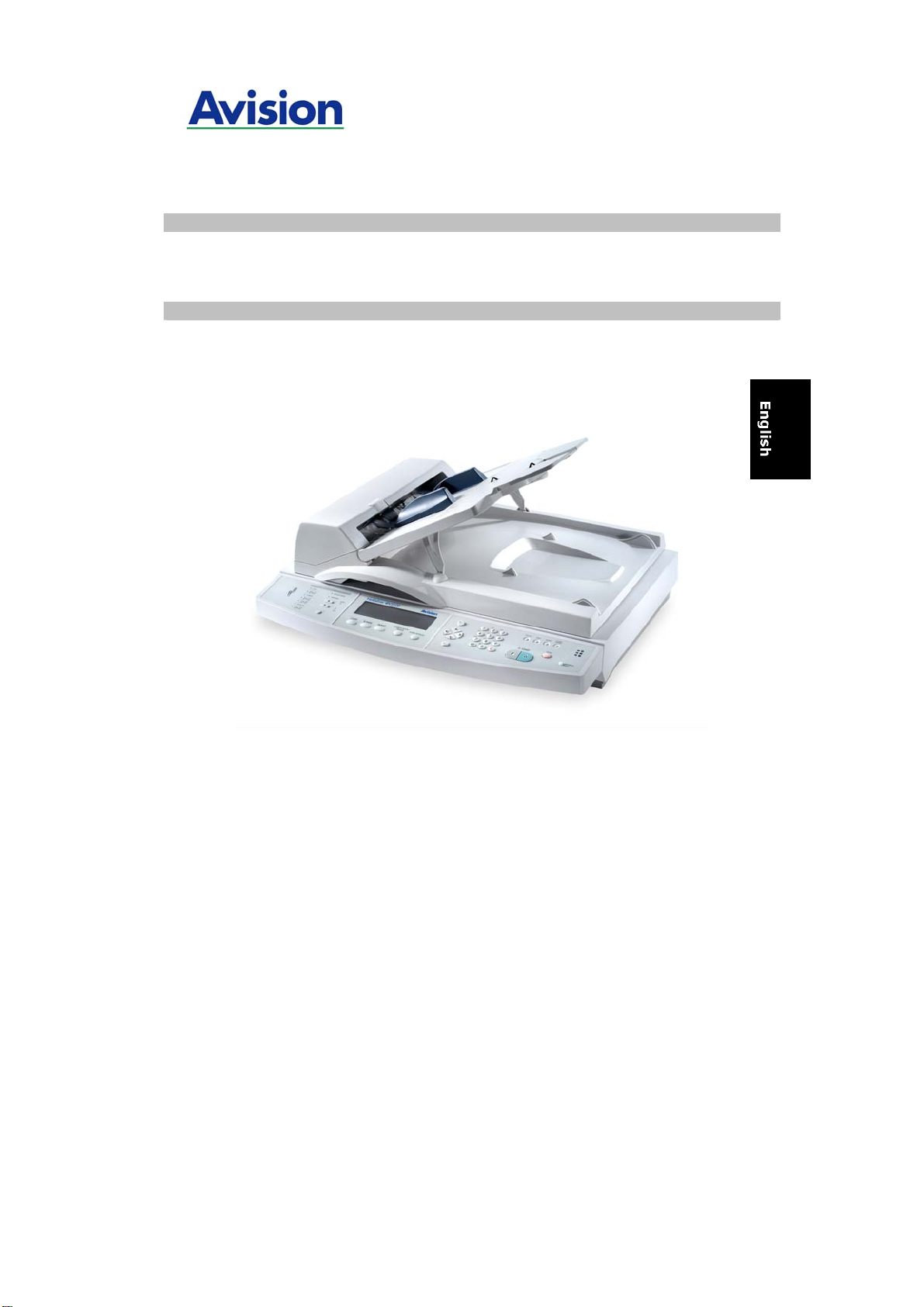
NetDeliver @V5100 User's Manual
Page 2
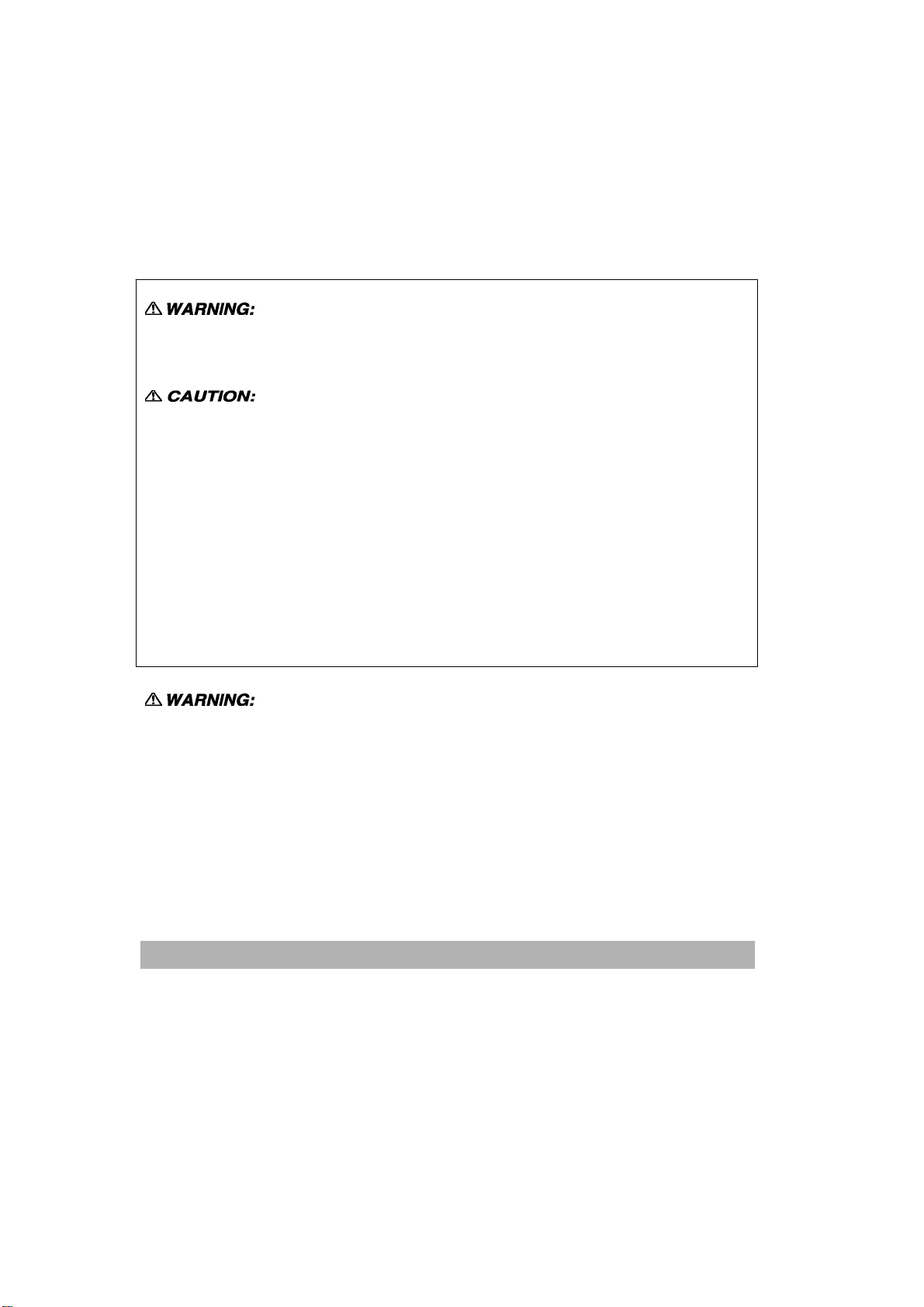
Safety Information
When using this equipment, the following safety precautions should always be followed.
Safety During Operation
In this manual, the following important symbols are used:
Indicates potentially hazardous situations, which if instructions are not followed, could
result in death or serious injury.
Indicates a potentially hazardous situation which, if instructions are not followed, may
result in minor or moderate injury or damage to property.
Important:
Indicates operational requirements and restrictions. Please read and follow these
instructions to ensure a proper operation and to avoid damage to the machine.
Note:
Indicates further explanation or clarification. Reading this is highly recommended.
Only use the AC adapter (Model: ADP-50ZB, Manufacturer: Delta Electronics Inc.)
included with the equipment. Using other AC adapters may cause an electric shock or
fire.
To avoid hazardous electric shock or fire, do not remove any covers or screws other than
those specified in this manual.
ii
Page 3
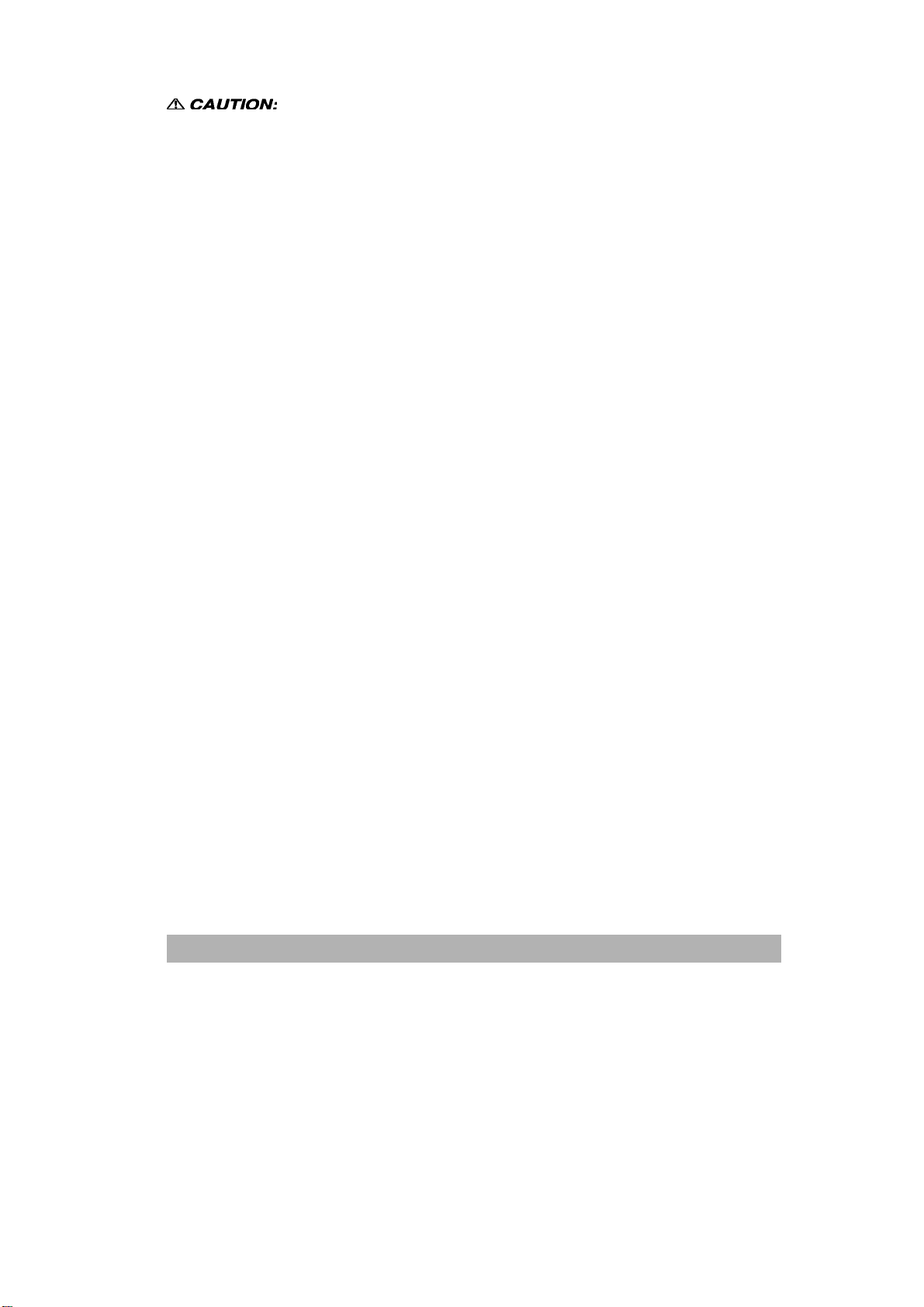
Disconnect the power plug by pulling the plug, not the cable.
Do not touch the metal fingers of the ADF pad module. The edges are sharp and
touching them may result in injury.
Precautions
y Do not install the equipment near heating or air conditioning units.
y Do not install the equipment in a humid or dusty place.
y Be sure to use the proper AC power source.
y Place the equipment securely on an even, flat surface. Tilted or uneven surfaces
may cause mechanical or paper-feeding problems.
y Retain the box and packing materials for shipping purposes.
Notice
Important
y Do not make copies of any item for which copying is prohibited by law.
y Copying the following items are normally prohibited by the local law:
y Bank bills, revenue stamps, bonds, stock certificates, bank drafts, checks,
pass-ports, driver's licenses.
y This machine is equipped with a function that prevents making counterfeit bank bills.
Due to this, images similar to bank bills may not be copied properly.
iii
Page 4
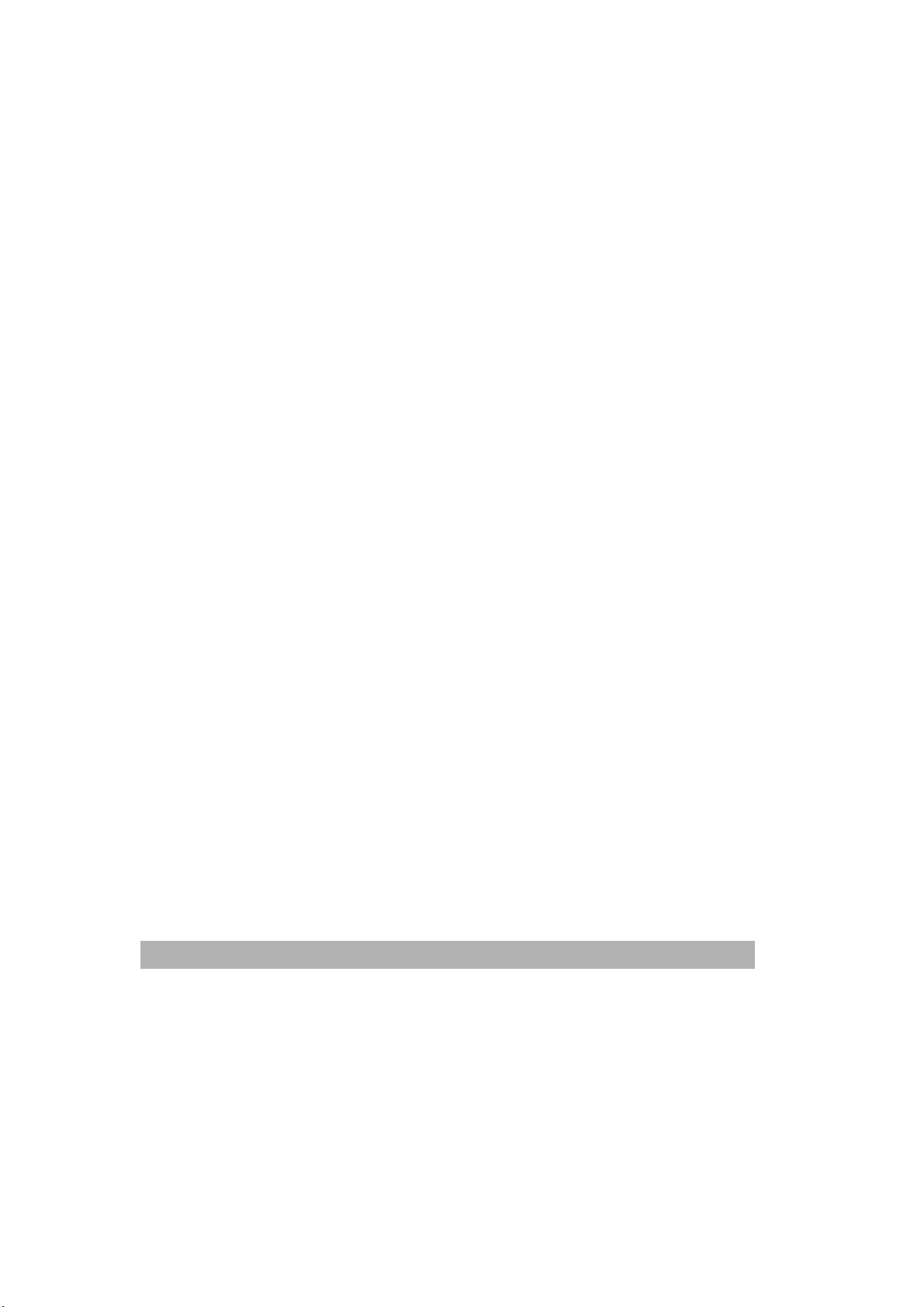
Copyrights and Trademarks
Ethernet is a registered trademark of Xerox Corporation.
Microsoft, Windows and Windows NT are registered trademarks of Microsoft Corporation
in the United States and/or other countries.
Other product names used herein are for identification purposes only and may be
trademarks of their respective companies. We disclaim any and all rights to those marks.
The proper names of the Windows operating systems are as follows:
Warranty
The information contained in this document(s) is subject to change without notice.
The manufacturer makes no warranty of any kind with regard to this material, including,
but not limited to, the implied warranties of fitness for a particular purpose.
The manufacturer shall not be liable for errors contained herein or for incidental or
consequential damages in connection with the furnishing, performance, or use of this
material.
iv
Page 5
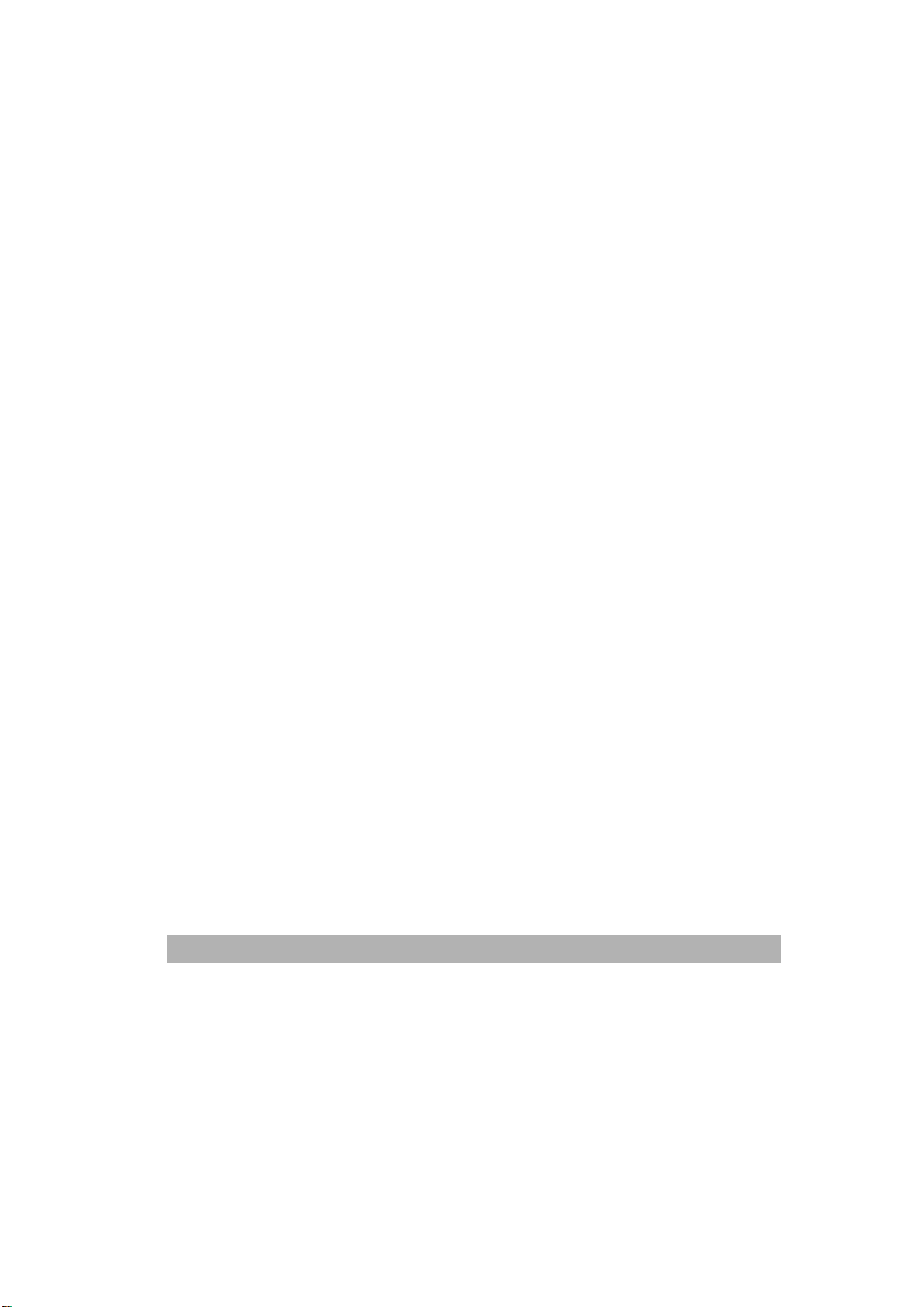
Table of Contents
1 Getting Started................................................................................1-1
Introduction .............................................................................................................1-1
Features..................................................................................................................1-1
External View..........................................................................................................1-3
The front view .............................................................................................. 1-3
The rear view ............................................................................................... 1-4
the Control Panel ......................................................................................... 1-5
Pre Installation Information.....................................................................................1-9
Internet Communication Features ........................................................................1-12
Scan to e-mail ............................................................................................ 1-12
scan to file.................................................................................................. 1-12
scan to file.................................................................................................. 1-13
Post Processing ......................................................................................... 1-14
2 Installing Your Machine .................................................................2-1
Minimum Configuration Requirements ...................................................................2-1
Checking Package Contents ..................................................................................2-2
Unlocking the Scan Unit .........................................................................................2-3
Setting up the Optional ADF (Auto Document Feeder) ..........................................2-4
Connecting the Cables ...........................................................................................2-5
Connecting the ADF Cable .......................................................................... 2-5
Connecting the Ethernet cable .................................................................... 2-6
Connecting the keyboard cable ................................................................... 2-6
Connecting the printer cable ........................................................................ 2-7
Connecting the Power and Turning on the Machine ................................... 2-8
3 Configuring the Machine................................................................3-1
Specifying the Administrator Information................................................................3-2
Specifying the administrator information by the control panel..................... 3-2
specifying administrator information by @V5100 Web page....................... 3-6
Specifying Network Configurations.........................................................................3-8
v
Page 6
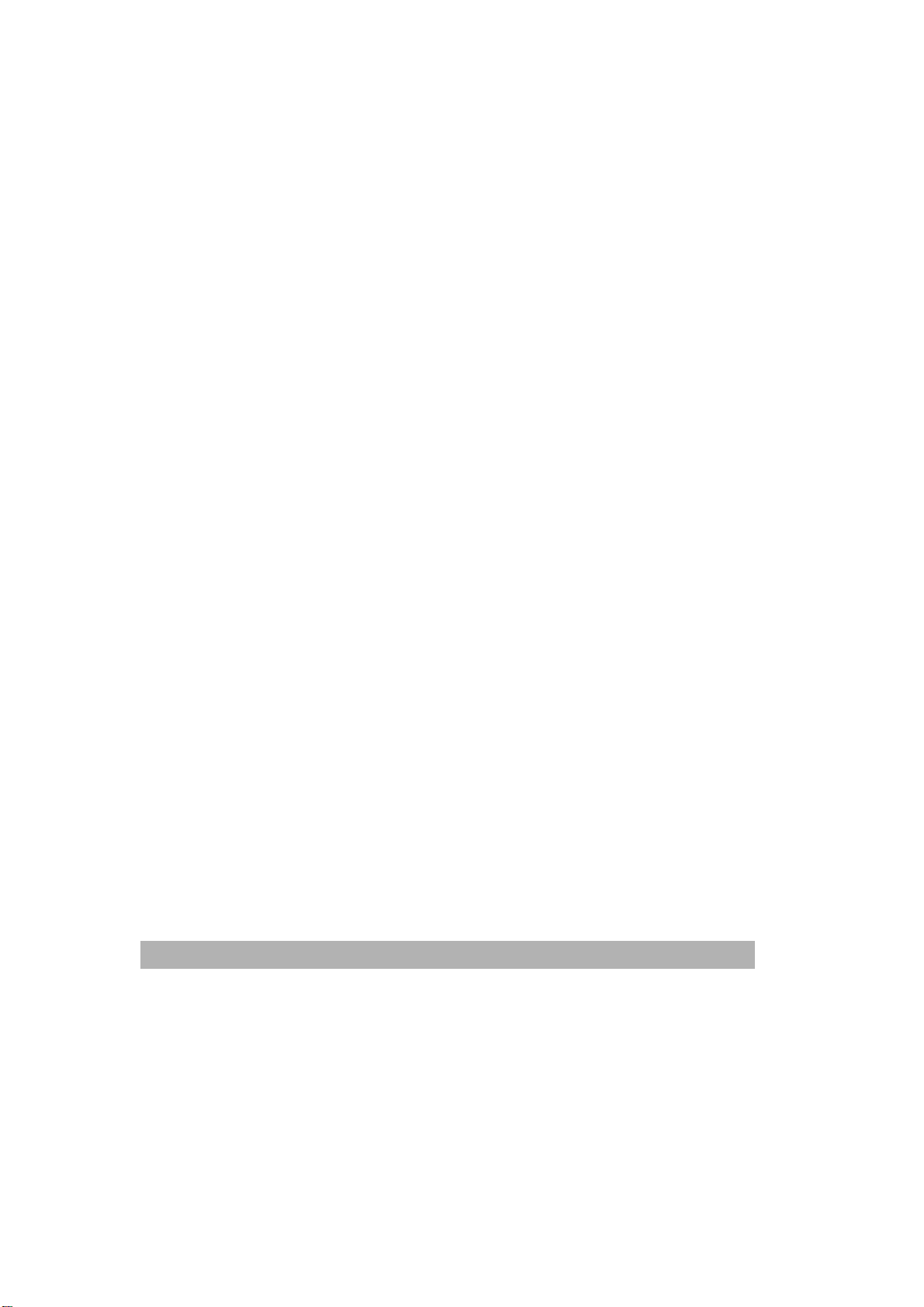
specifying network configuration by the control panel ................................. 3-8
specifying the network configuration by @V5100 Web page .................... 3-10
Specifying the Profile Template ........................................................................... 3-12
specify the profile templates by the Control Panel..................................... 3-12
the settings of filing server ......................................................................... 3-15
specifying the profile template by @V5100 Web page .............................. 3-24
4 Administration ............................................................................... 4-1
Administering the @V5100 by the Control Panel .................................................. 4-1
Administering the @V5100’s by Web Page........................................................... 4-2
Summary of Administrator Activities ...................................................................... 4-4
Administrator Activities Performed only On the Machine’s Homepage ............... 4-14
Adding a New User .................................................................................... 4-14
Modifying a Current User ........................................................................... 4-17
Deleting a Current User ............................................................................. 4-19
Setting Your Frequently Used Message .................................................... 4-21
5 Managing the Address Book ........................................................ 5-1
Managing Your E-mail Address Book.................................................................... 5-1
adding an e-mail address............................................................................. 5-1
Modifying an e-mail address ........................................................................ 5-5
Deleting an E-mail Address ......................................................................... 5-7
Managing Your Groups.......................................................................................... 5-9
adding A new group ..................................................................................... 5-9
Modifying group.......................................................................................... 5-11
Deleting group............................................................................................ 5-13
6 Managing Profiles.......................................................................... 6-1
Adding a New Profile on the Control Panel ........................................................... 6-1
Managing Profiles on @V5100 Web Page ............................................................ 6-7
adding a new profile ..................................................................................... 6-7
Modifying current profiles............................................................................. 6-9
Deleting profiles ......................................................................................... 6-11
vi
Page 7
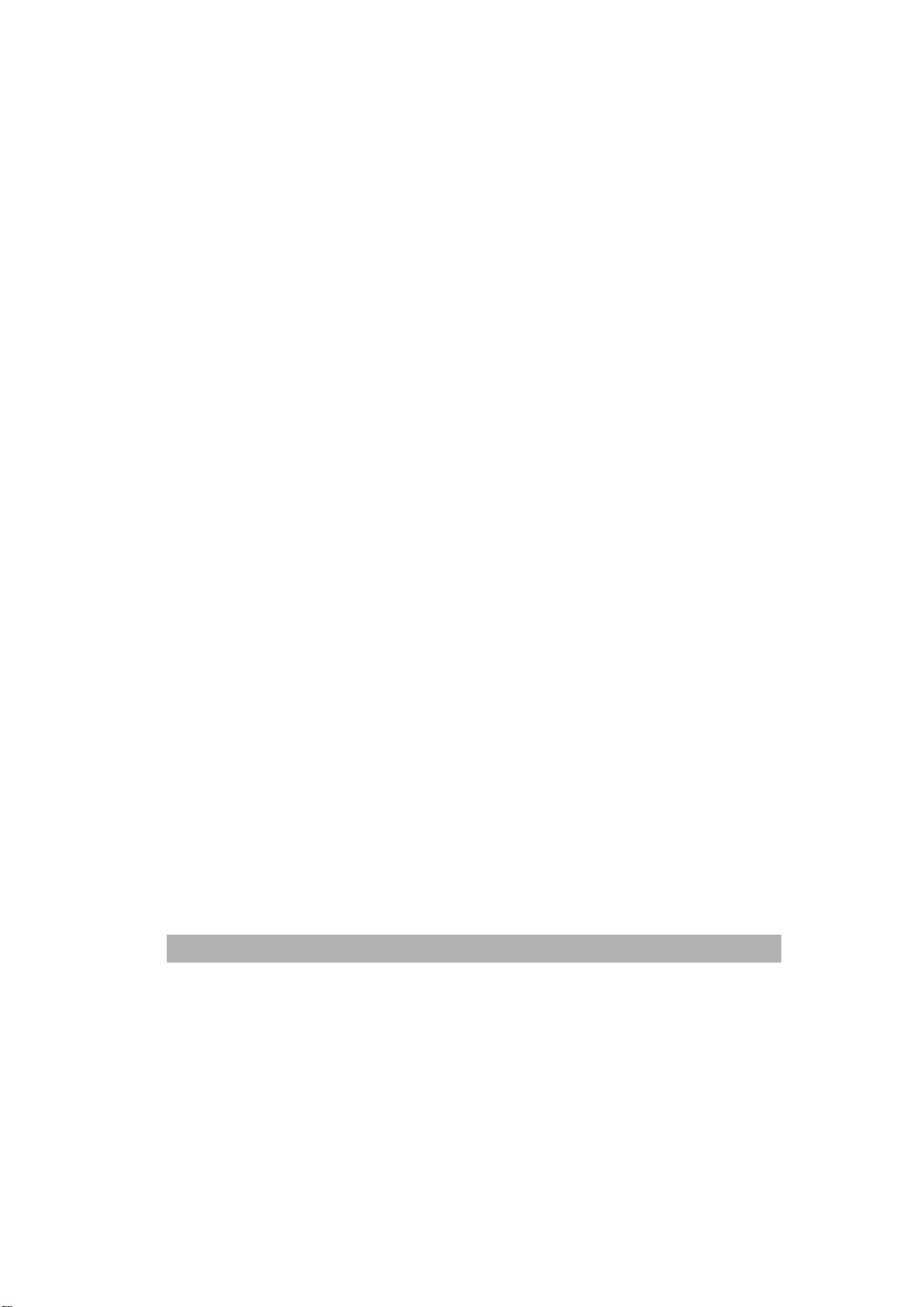
7 Operation.........................................................................................7-1
Loading Paper ........................................................................................................7-2
notice on using the adf................................................................................. 7-2
placing document(s) in the adf..................................................................... 7-3
placing document(s) on the glass ................................................................ 7-4
Sending Your Document to E-mails .......................................................................7-5
Basic Operation ........................................................................................... 7-5
Advanced Operation .................................................................................... 7-7
Sending Your Document to Filing Servers ...........................................................7-10
basic operation........................................................................................... 7-10
Advanced operation ................................................................................... 7-12
Making Copy.........................................................................................................7-15
basic operation........................................................................................... 7-15
ADVANCED OPERATION......................................................................... 7-16
Adjusting Density ....................................................................................... 7-19
8 Troubleshooting.............................................................................8-1
Information Codes/Message...................................................................................8-1
Information Codes During Networking......................................................... 8-3
Information Codes During E-Mailing............................................................ 8-4
Information Codes During Filing .................................................................. 8-7
Clearing a Paper Jam...........................................................................................8-10
Removing the Abnormal Line Image ....................................................................8-11
Cleaning the ADF .................................................................................................8-12
Replacing the Snap-in Pad Module ......................................................................8-13
Cleaning the Glass ...............................................................................................8-15
9 Use @V5100 As A Scanner............................................................9-1
System Requirements ............................................................................................9-1
Installation procedure .............................................................................................9-1
Scanner Operation..................................................................................................9-2
A Glance of the User Interface ...............................................................................9-3
Editing Your Image .................................................................................................9-4
vii
Page 8
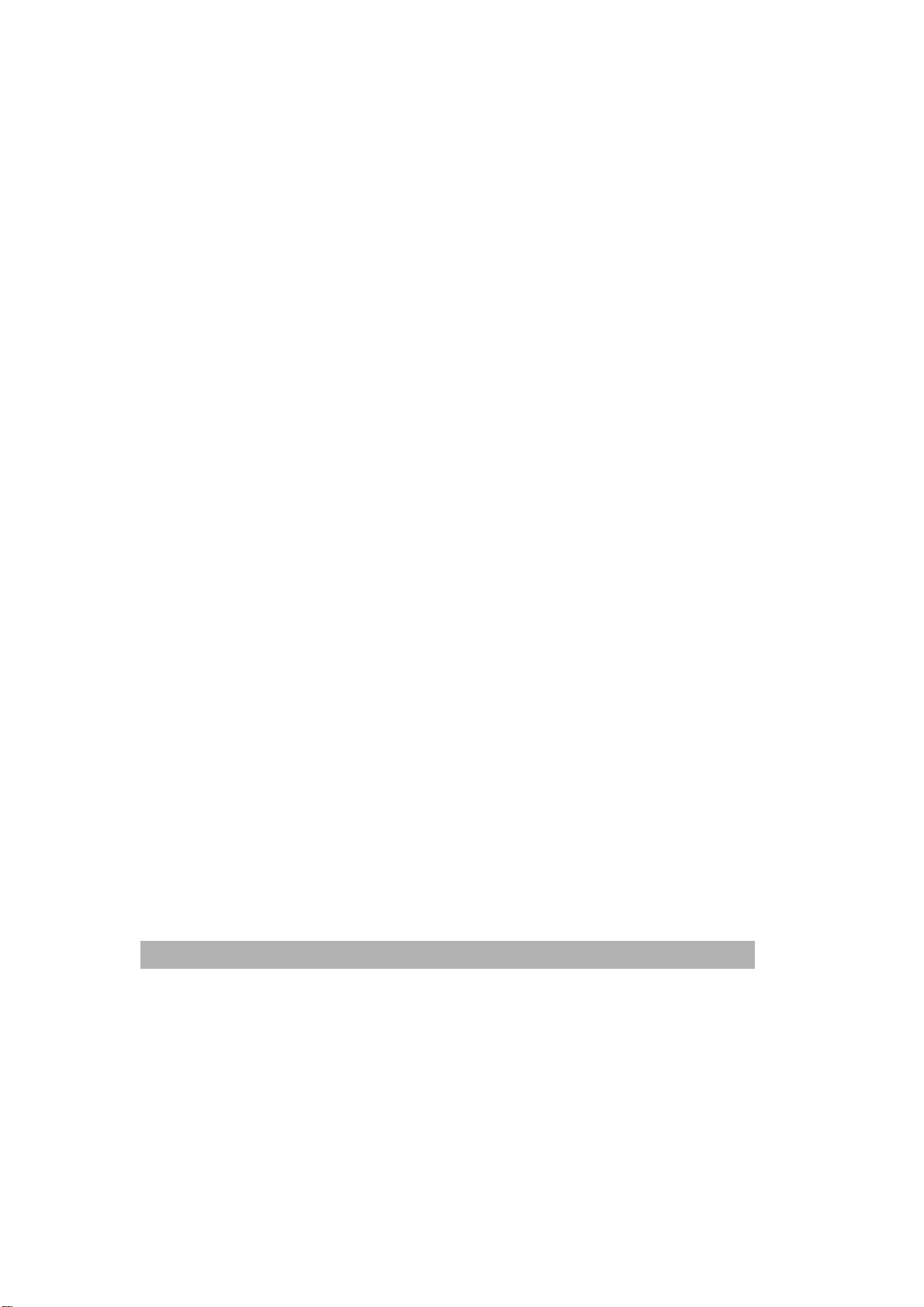
Appendix ..................................................................................................a
Quick Guide ...............................................................................................................a
Specifications.............................................................................................................c
Index ..........................................................................................................................g
viii
Page 9
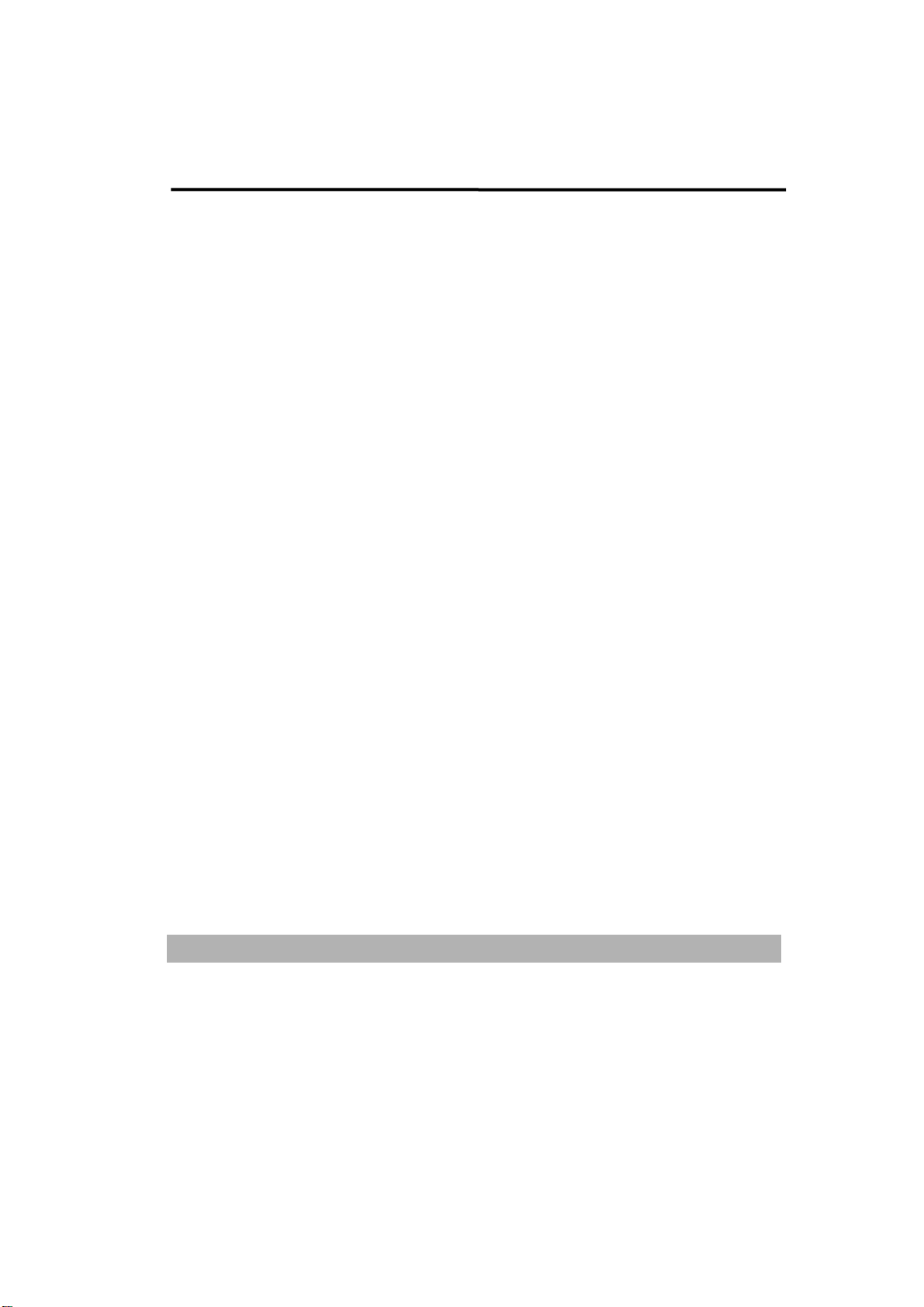
1 Getting Started
Introduction
Thank you for purchasing our @V5100, an internet appliance. @V5100 offers
an unprecedented document delivery technology, transmitting paper
documents electronically over the internet. With @V5100, you can instantly
scan paper-based document and deliver the electronic image to various
destinations including e-mail addresses, printers, ftp servers, web, or
someone else’s computer on the network. The new way to distribute
documents is faster, more cost effective, and safer than any traditional
methods such as fax, mail, or courier.
Features
Scan to E-mail:
Connected to an Ethernet network and a SMTP server, @V5100 allows you
to transmit document(s) over the internet via e-mail. With a touch of the
e-mail key and the selection of your recipients' e-mail addresses, the
document(s) is/are first scanned and converted into an image file, and then
transmitted to remote recipients within minutes.
Scan to File:
@V5100 allows you to send scanned documents to a server or a personal
computer’s file folder over intranet with FTP(File Transfer Protocol),
HTTP(Hypertext Transfer Protocol), HTTPS(a secure way of using HTTP),
CIFS(Common Internet File System), AVPP(Avision Post Processing)
protocol. The scan to filing feature off-loads the mail server from handling
large attachments.
1-1
Page 10

Digital Copying:
Connected to a color or black and white laser printer, @V5100 becomes a
digital copier. With an intuitive control panel, making digital copy becomes
fast and easy.
Multiple Pages Sending:
With the optional Auto Document Feeder, @V5100 allows a stack of
50-page document(s) to be continuously scanned at one time in reliable
quality to increase your efficiency.
Post Processing
The @V5100 can be used as a paper-scan input device with a thin client,
which directs the back-end server to do various customized post processing.
Address Book/Profiles Managing:
@V5100 provides a convenient way to manage all the e-mail addresses and
profiles(filing destinations). Simply by typing the machine's IP address in
the URL field of your browser, @V5100 web page will be prompted. This
web page allows you to create up to 2000 e-mail addresses and several
filing destinations to manage your document.
1-2
Getting Started
Page 11
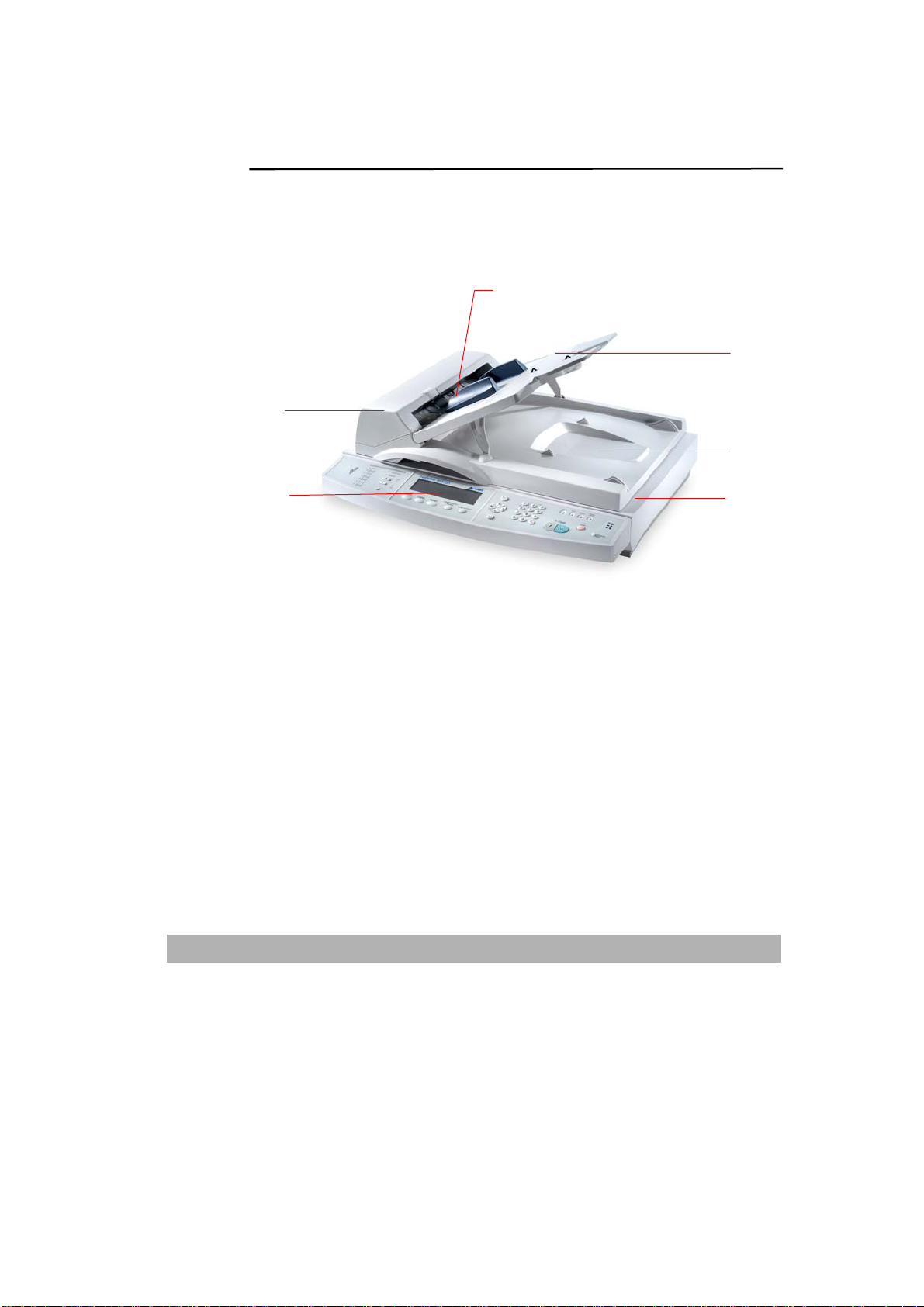
3
External View
THE FRONT VIEW
1
2
1. ADF Front Cover 4. ADF Paper Support
2. LCD-display 5. Document(s) Cover
3. ADF Paper Tray 6. Control Panel
* ADF (Automatic Document Feeder) unit is optional.
3
4
5
6
1-
Page 12
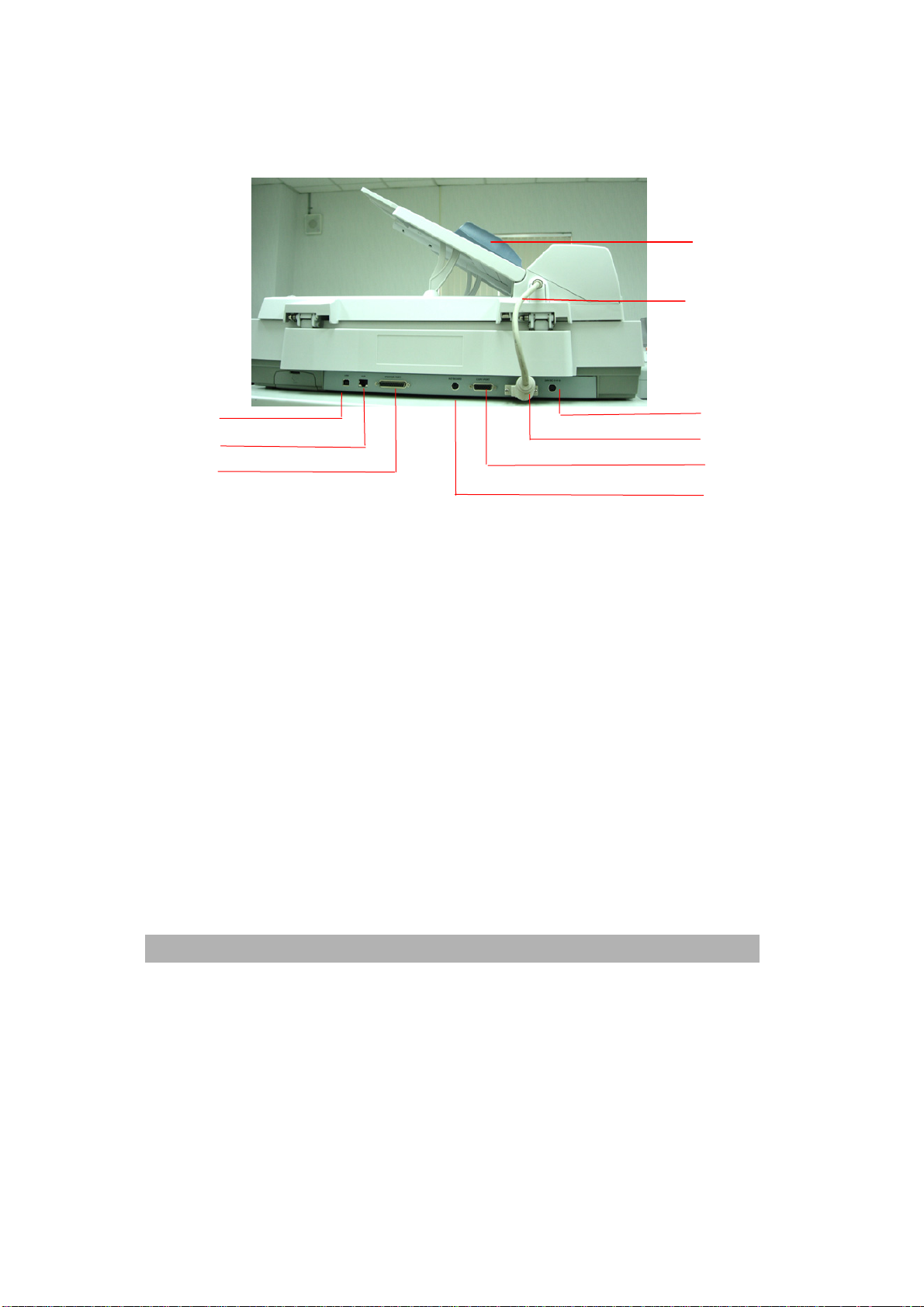
THE REAR VIEW
1
2
7
8
9
3
4
5
6
1. ADF Unit: To load multi-page document.
2. ADF Cable: To connect the main unit.
3. Power Jack To connect power cable.
4. ADF Connector To connect ADF cable.
5. Copy Connector
To connect printer supplied by Avision for high
speed copies.
6. Keyboard Connector To connect keyboard.
7. USB Connector
To connect a personal computer with USB
interface.
8. LAN Connector: To connect an ethernet cable.
9. Printer Connector: To connect a color laser printer.
* ADF unit is optional.
1-4
Getting Started
Page 13
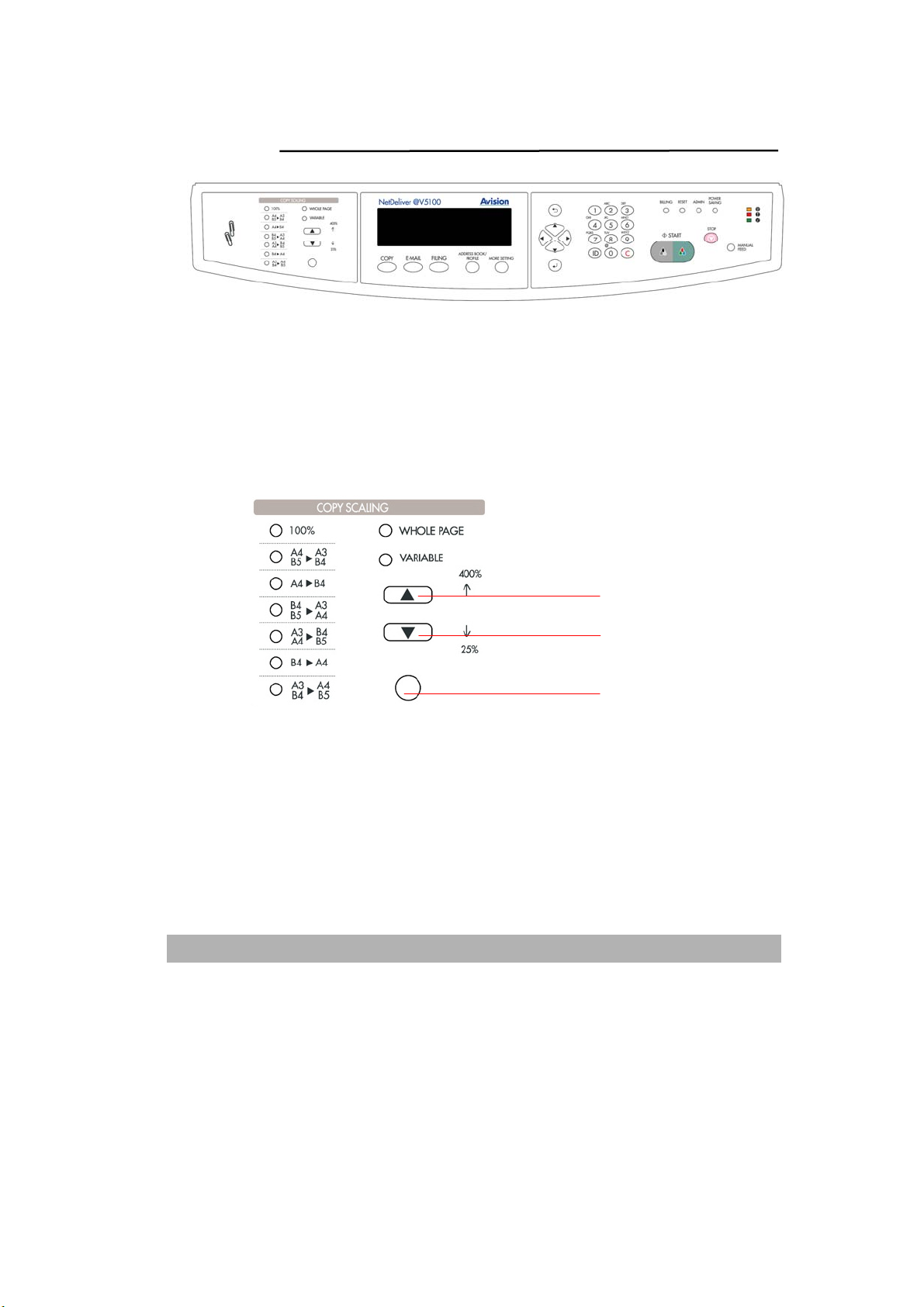
5
(141%)
THE CONTROL PANEL
Part A
Part B Part C Part D
Part A: Scaling Area:
Used to reduce document(s) down to 25% or enlarge up to 400%.
(93%)
(122%)
(115%)
(86%)
(81%)
(70%)
1
2
1. Increase scaling in 1% increment up to 400%
2. Decrease scaling in 1% Decrement down to 25%
3. Select scaling from the preset percentages
3
1-
Page 14
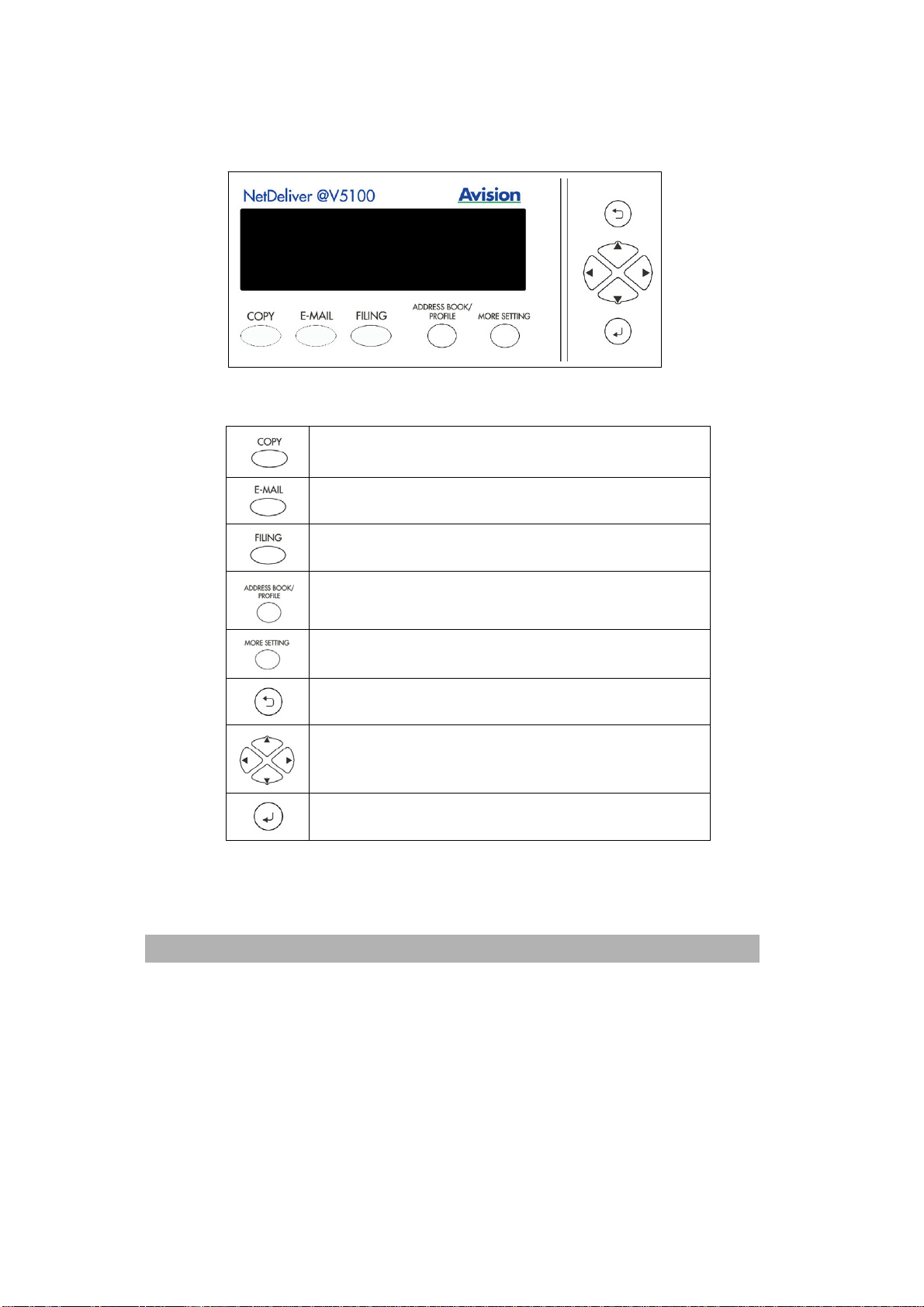
6
Part B: LCD-display & Function Keys:
Used to display current operation and select key working mode.
Function Keys and others:
Press to use the Copy function (also the default working
mode).
Press to use the email function.
Press to use the filing function.
1-
Getting Started
Press to select an email address from an address book
or select a profile from a profile list.
Press to setup more settings for copy, e-mail or filing
individually.
Press to previous screen or input.
Used to move to up/down/left/right.
Used to select a command.
Page 15
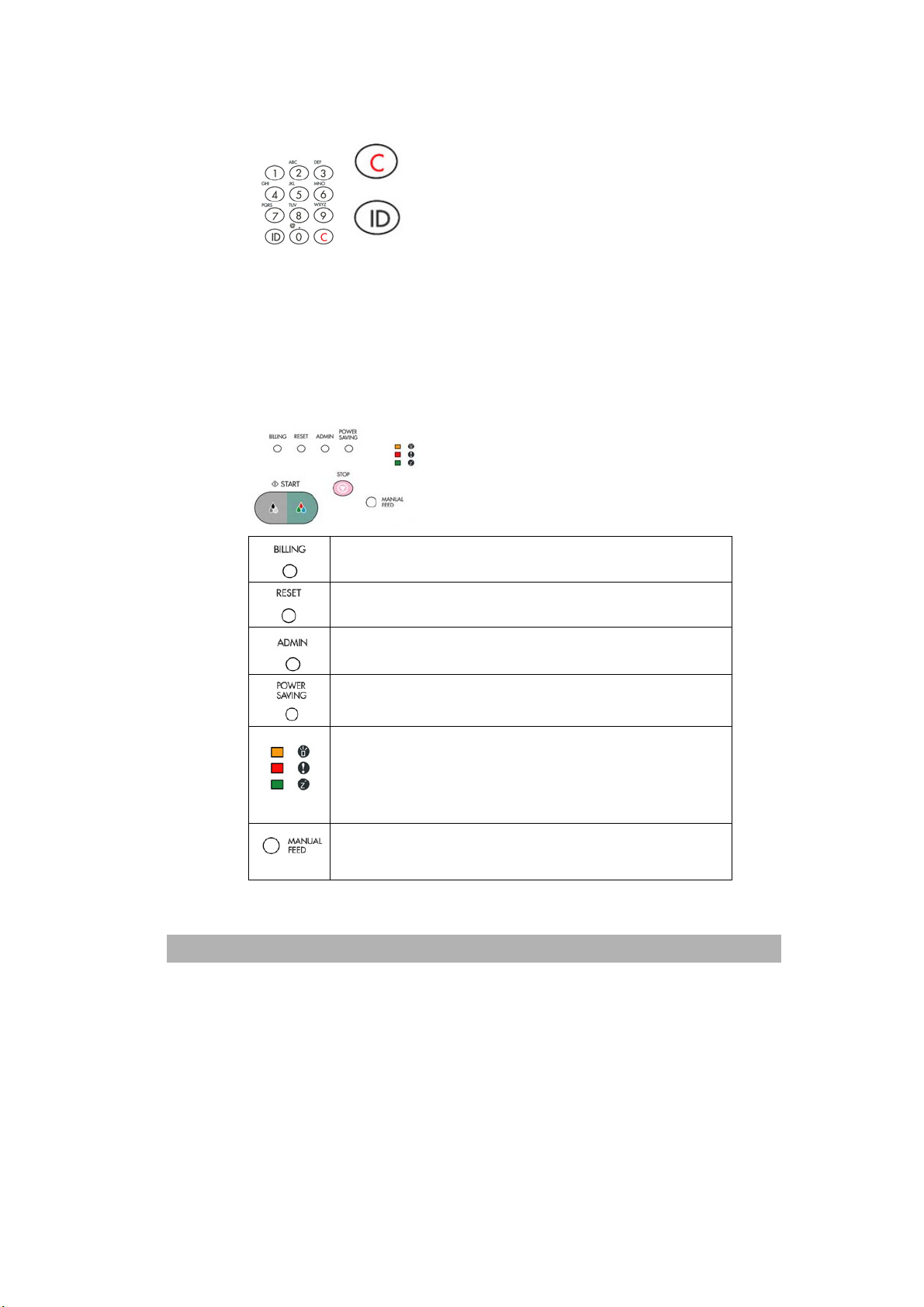
7
Part C: The Numeric/Character Keypad:
Used to enter the network parameters or copy page number.
: Used to clear previous input.
: Used to select frequent used message shown in
the subject or memo field when sending e-mail.
(Refer to the machine’s homepage to complete the
settings.)
Part D: Start & Other Keys:
Used to select special requirement or the start key to send or copy your
document(s).
Select to end and count previous batch of scanning jobs.
Select to clear current settings and return to panel
default settings.
Select to enter administrator menu.
Select to enter power saving mode.
• The Power LED – Used to indicate power on and
ready status.
• The warning LED – Used to indicate error.
• The sleeping LED – Used to indicate power-saving
status.
Select to scan and send multi-page document on the
document glass continuously or from the auto document
feeder batch by batch.
1-
Page 16
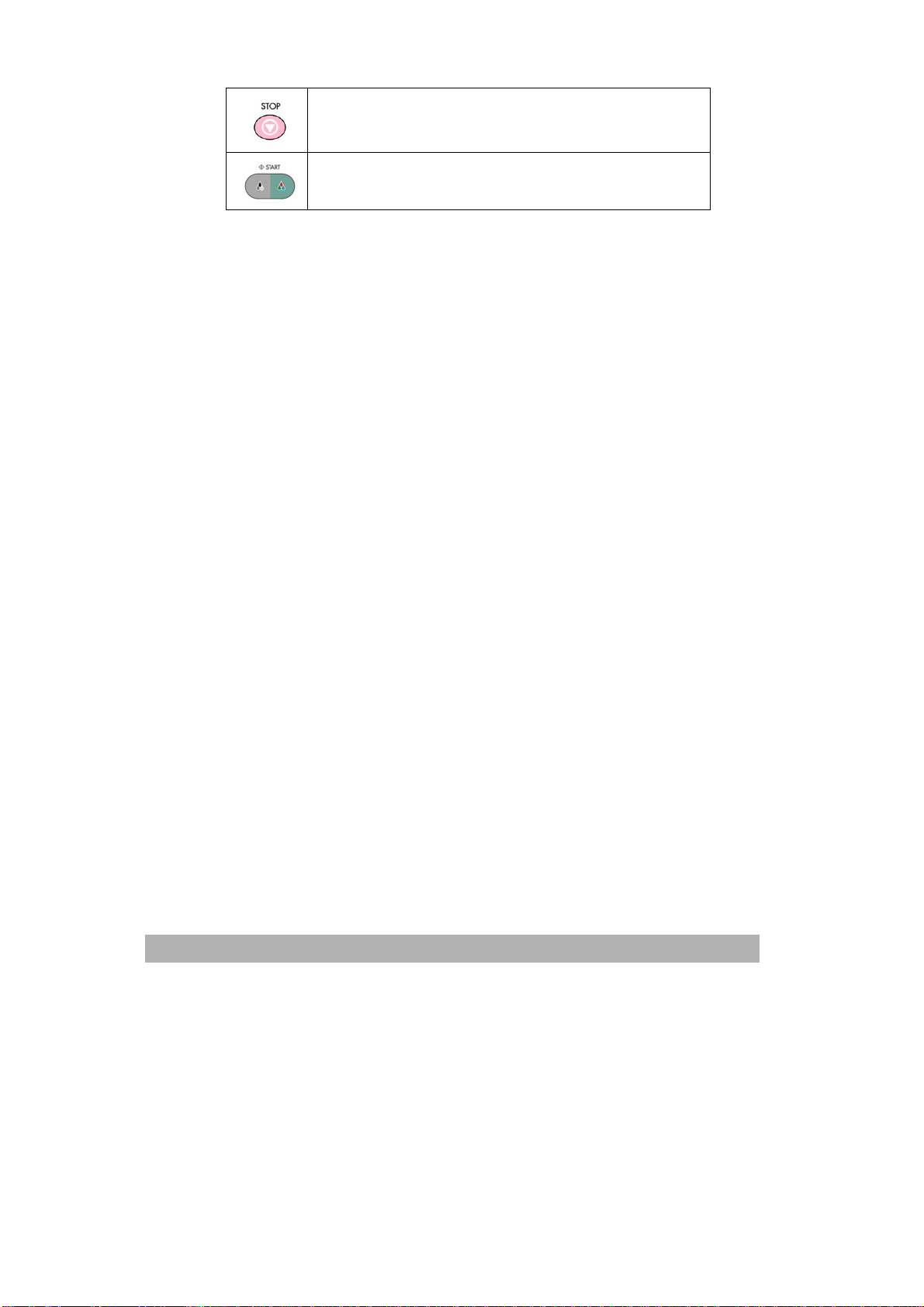
8
Select to stop processing.
Select to start copying, e-mailing, or filing.
1-
Getting Started
Page 17
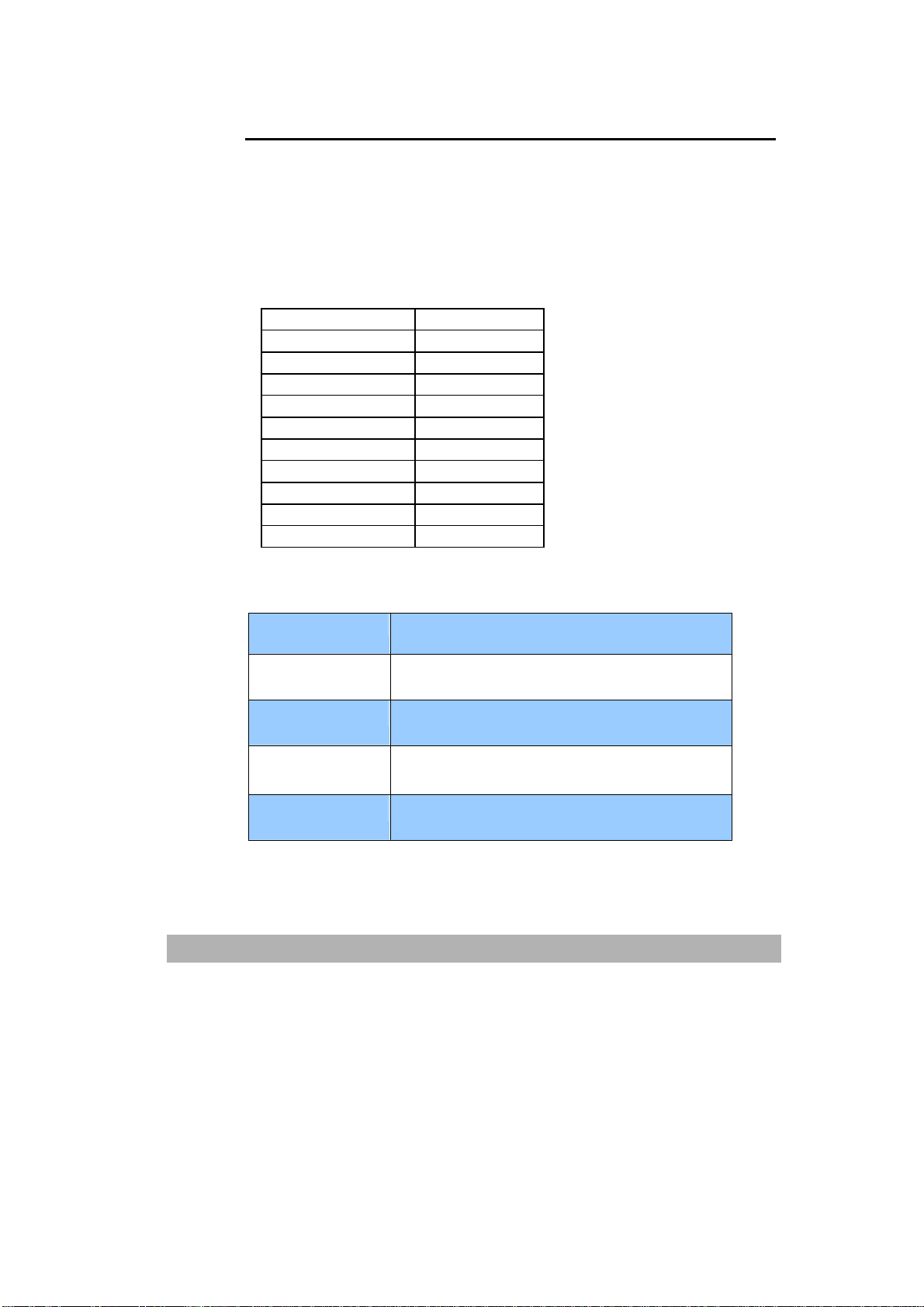
9
Pre Installation Information
@V5100 has to be setup properly on your network to perform e-mail and
filing functions. In order for other network devices to find the @V5100 on
the network, the following network parameters have to be collected from
your network administrator.
1. DHCP enable:
2. IP Address: . . .
3. Subnet mask: . . .
4. Gateway IP: . . .
5. DNS server: . . .
6. SMTP server:
7. SMTP port: 25
8. POP3 server:
9. POP3 port:
10. LDAP server: . . .
11. LDAP port:
Explanation of contents:
1. *DHCP Enable: Choose Yes to obtain IP/subnet/gateway
addresses automatically from DHCP server.
2. *IP Address: The Internet Protocol (IP) address assigned to
your machine by your network administrator.
3. Subnet Mask:
4. Gateway IP: The gateway IP address assigned by your
5. *SMTP Server:
The net mask address assigned by your network
administrator.
network administrator.
The IP address of your SMTP Mail Server
assigned by your network administrator.
1-
Page 18
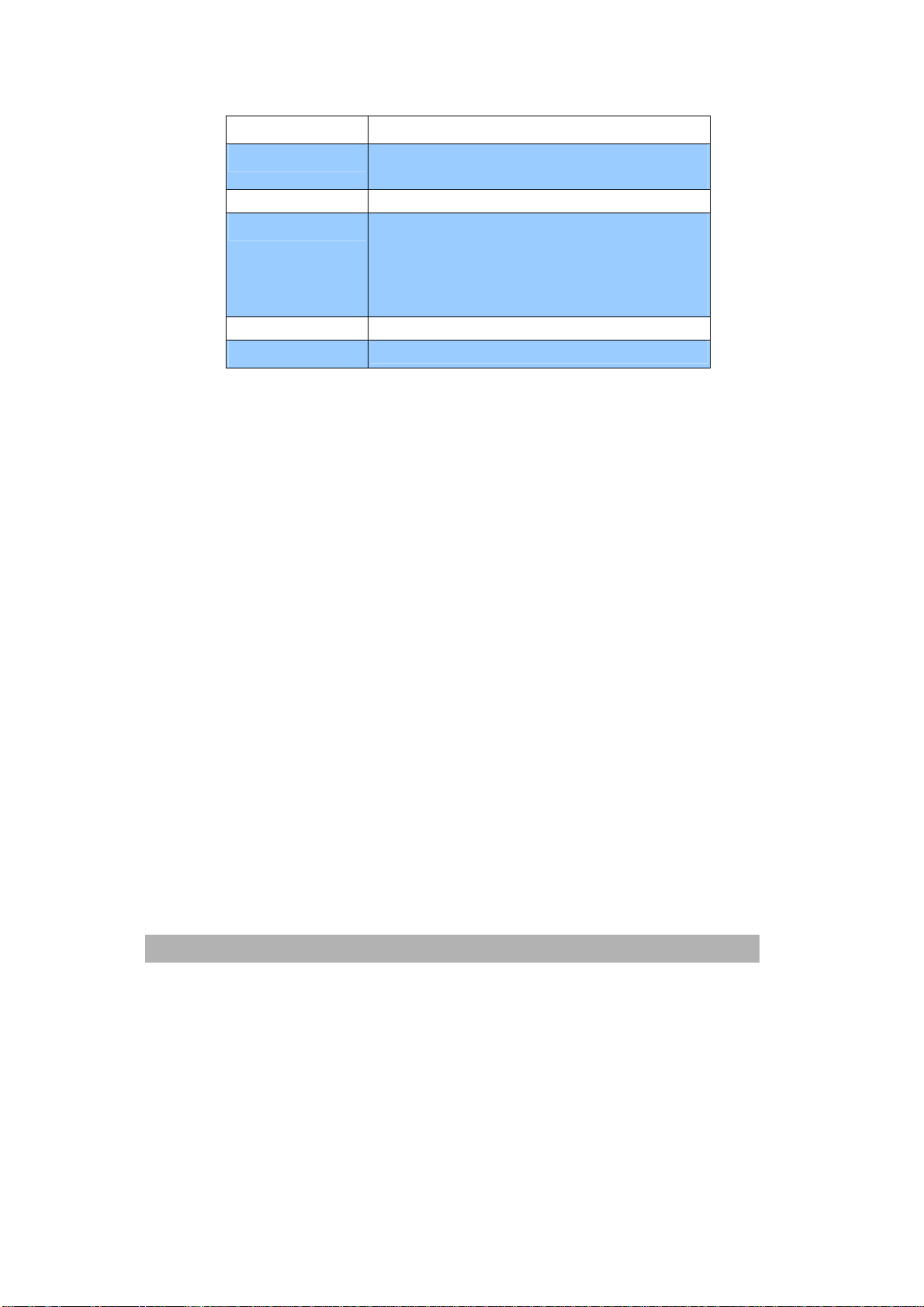
6. SMTP Port: The port number of your SMTP Mail Server.
7. *DNS server: The IP address of DNS Server assigned by your
network administrator.
8. *POP3 Server: The IP address of your POP3 server.
9. *POP3 Port The port number of your POP3 Server.
Please enter the DNS name or IP and port
number of your POP3 server if your mail server
requires POP3 authentication before sending
e-mails from the machine.
10. *LDAP Server: The IP address of your LDAP server.
11. LDAP Port:
The port number of your LDAP server.
1-10
Getting Started
Page 19
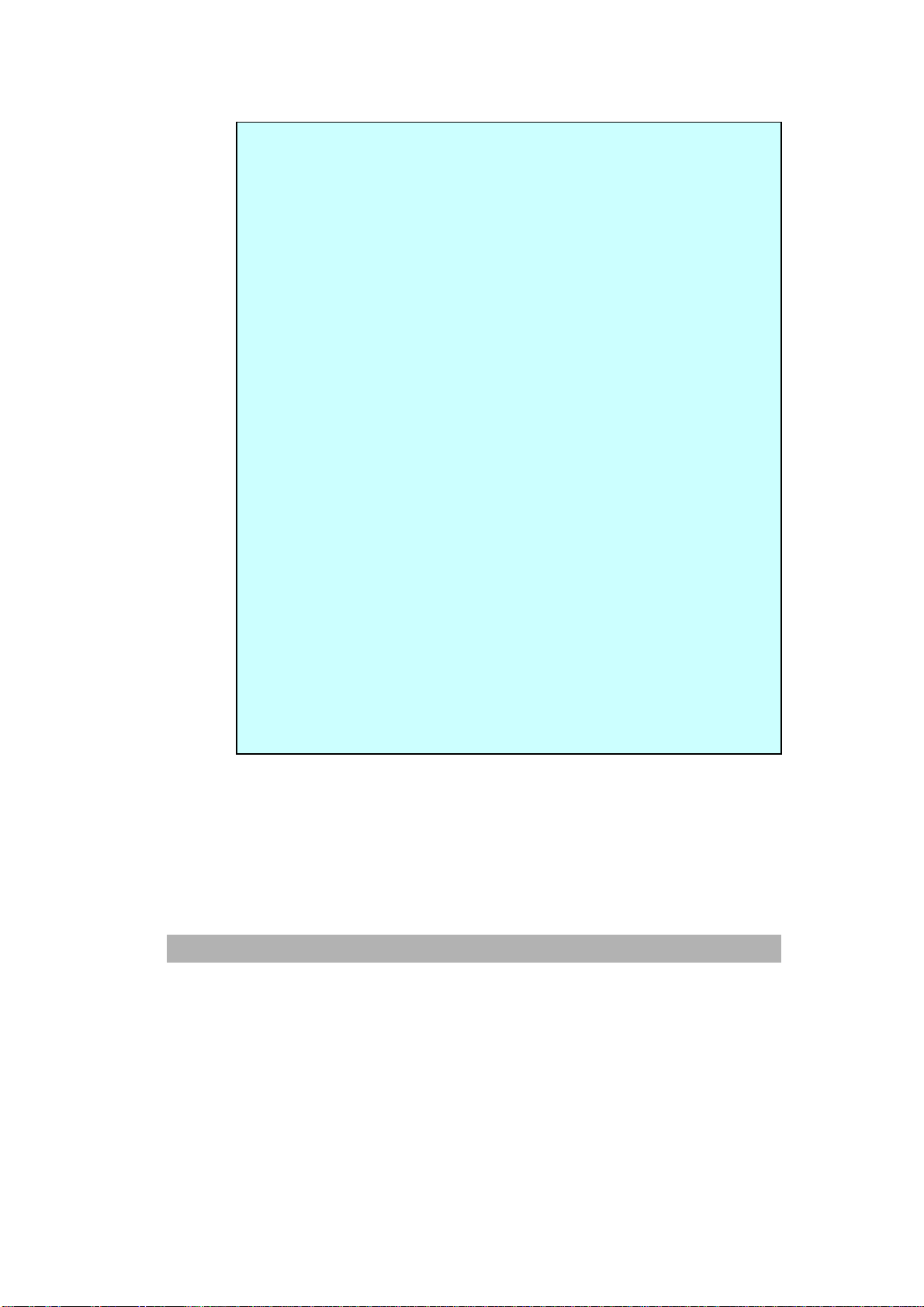
Note:
1. DHCP server: With DHCP (Dynamic Host Configuration Protocol), a
host can automatically be given a unique IP address each time it
connects to a network--making IP address management an easier
task for network administrators. If the DHCP server is available from
your network, you do not need to enter TCP/IP, subnet mask, gateway,
and DNS information. Instead, this information will be automatically
given for the @V5100.
2. *IP Address: An IP (Internet Protocol) address uniquely identifies a
host connection to an IP network. System administrator or network
designer assigns the IP address. The IP address consists of two
parts, one identifying the network and the one identifying your node.
The IP address is usually written as four numbers separated by
periods. Each number can be zero to 255. For example,
10.1.30.186 could be an IP address.
3. *SMTP: Stands for Simple Mail Transfer Protocol. It is the main
communication protocol used to send and receive e-mail on the
Internet.
4. DNS: Stands for Domain Name System. The DNS server identifies
hosts via names instead of IP addresses. If the DNS server is
available on your network, you can enter the domain name instead of
digits for the IP address, such as Pegasus.com.tw instead of
120.3.2.23.
5. POP3: POP3 is the latest Post Office Protocol 3, this is a service that
stores and serves e-mails for various client machines that are not
connected to the Internet 24 hours a day. E-mails are held in POP3
until you log on.
6. LDAP: Stands for Lightweight Directory Access Protocol. LDAP
enables users to access directories and address books directly from
external networked devices to simplify document distribution.
1-11
Page 20
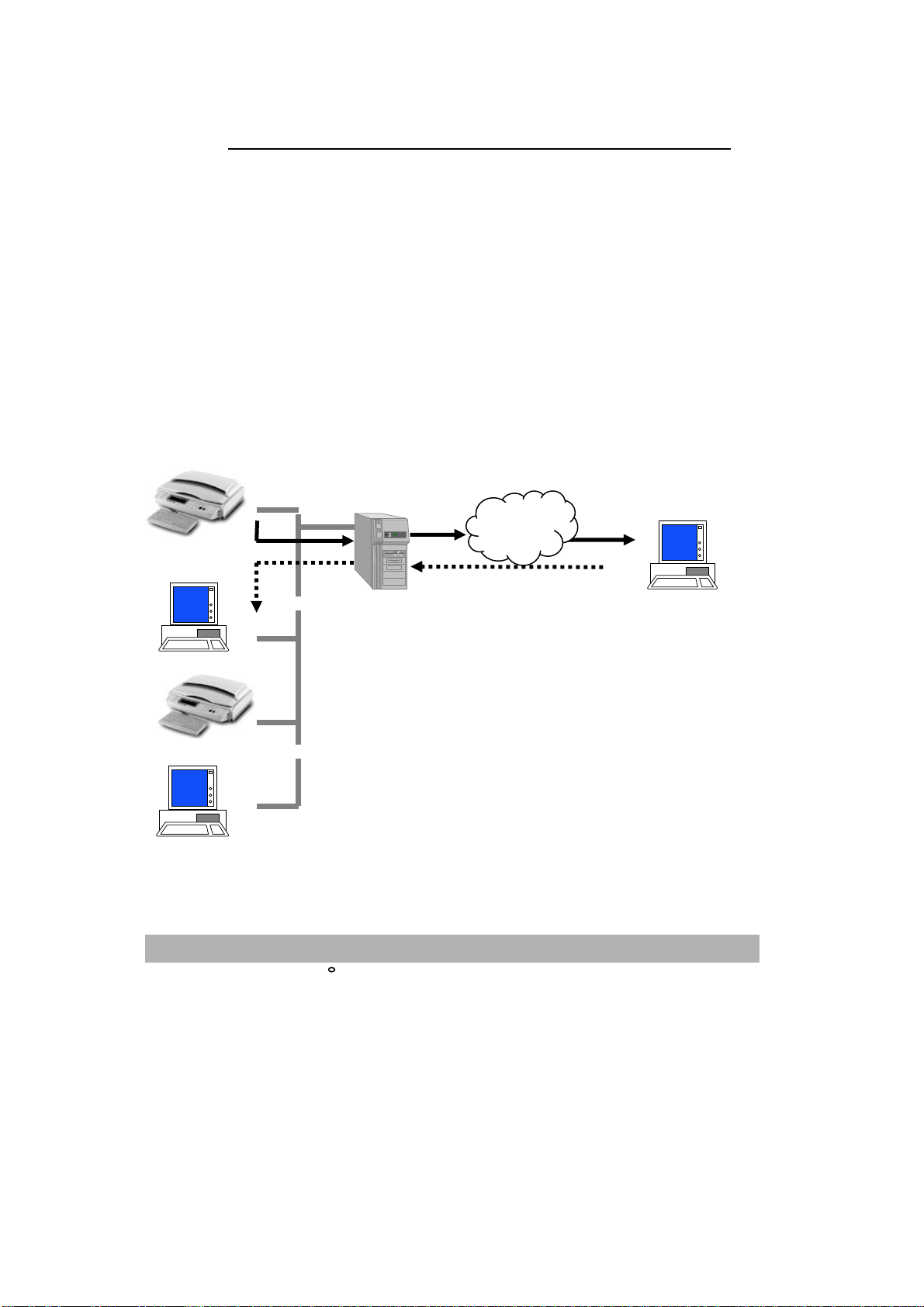
Internet Communication Features
SCAN TO E-MAIL
@V5100 allows you to deliver your scanned document to e-mail addresses
on the network. The document is first scanned and converted to a standard
PDF, JPEG, TIFF, or MTIF (Multi-page TIFF) file format and then transmitted
to remote recipients simultaneously as an e-mail attachment.
When you send an e-mail to someone via @V5100, @V5100 uses Simple
Mail Transfer Protocol (SMTP) to transfer your outgoing e-mails to your
SMTP mail server, and then send these e-mails to your recipients through
internet.
@V5100
Intranet
Internet
PC
@V5100
PC
1-12
Getting Started
≈
E-mail Server
PC
Page 21
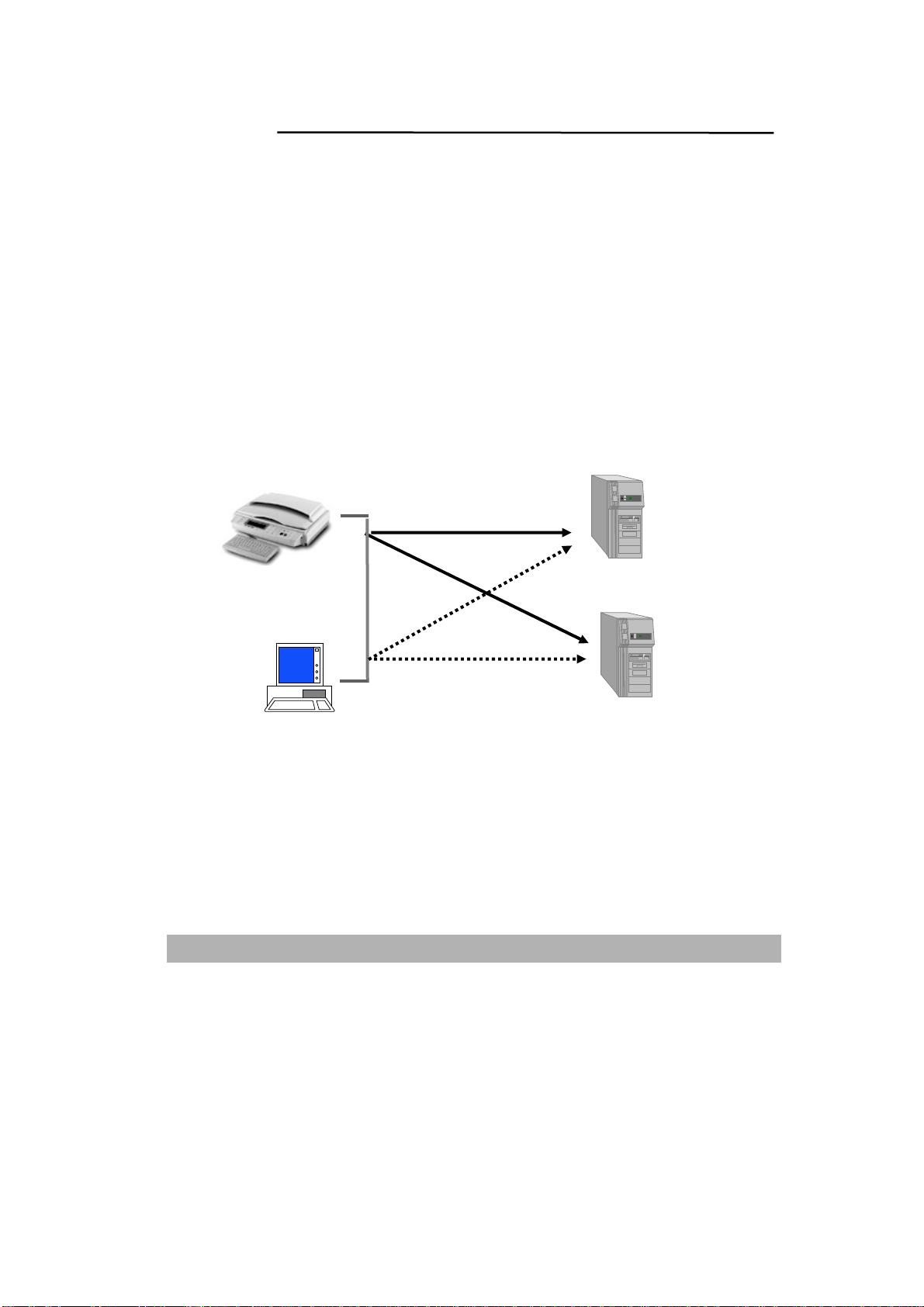
3
SCAN TO FILE
Through the intranet with FTP (File Transfer Protocol), HTTP (Hypertext
Transfer Protocol), HTTPS (a secure way of using HTTP), CIFS
(Common Internet File System), or AVPP (Avision Post Processing
Protocol), @V5100 allows you to save scanned document directly to a
designated server or a personal computer on the network in a standard
PDF, JPEG, TIFF, or MTIFF file format.
CIFS is the sharing system of Microsoft Windows. What’s unique about
this filing function is to let entire corporate users share one machine to
send documents to each desired file folder on a designated server or
individual computer.
@V5100
Intranet
FTP, HTTP,
HTTPS, AVPP
servers
CIFS servers
(Windows)
PC
1-1
Page 22
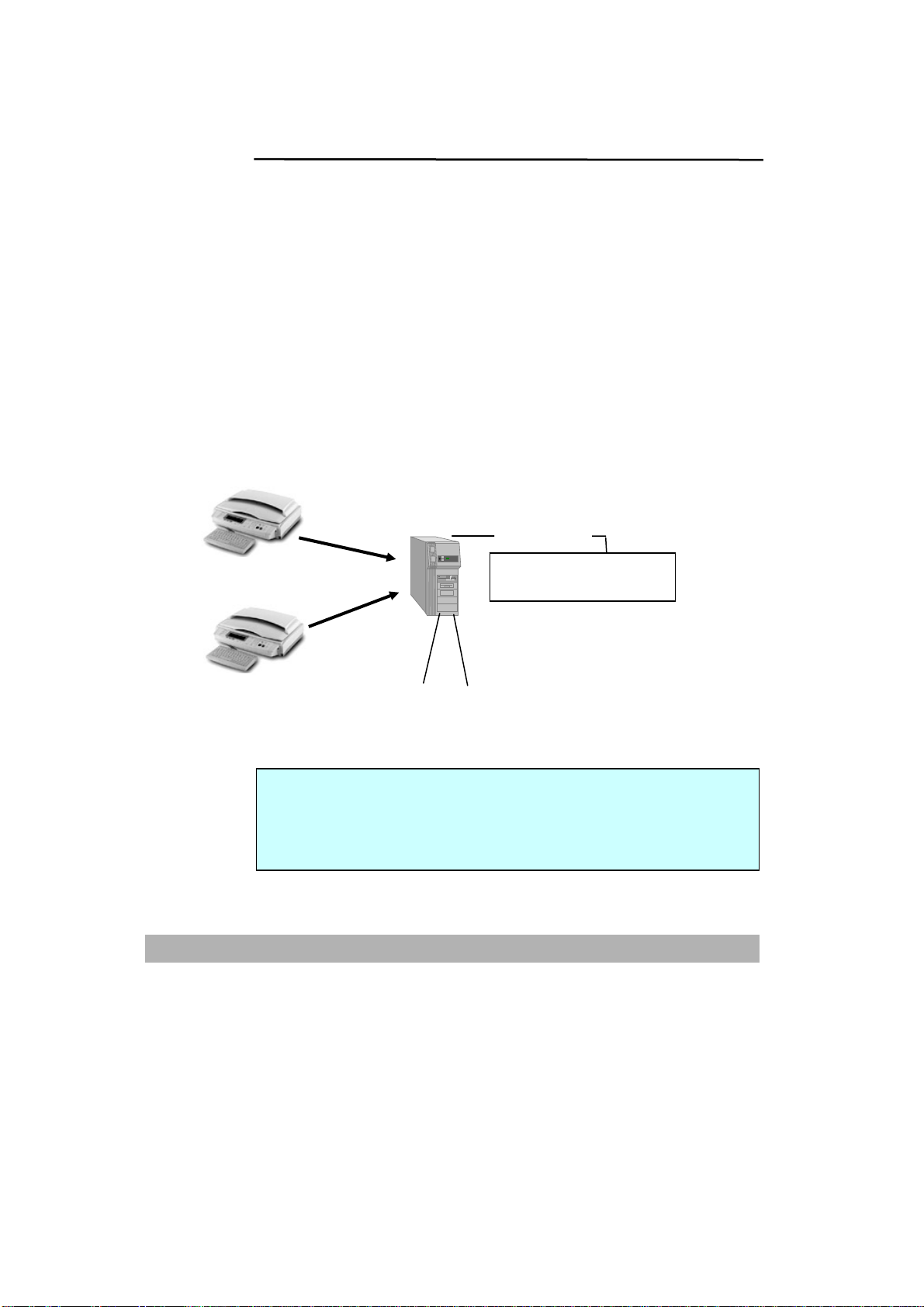
POST PROCESSING
The @V5100 uses an AVPP (Avision Post-processing Protocol) protocol
to provide the post processing mechanism for filing document. The
AVPP is a protocol developed by Avision. The distinguishing feature of
such AVPP’s post processing is to treat the @V5100 as a workstation’s
input device and a simplified post-processing controller. Before and after
a document is filed, @V5100 will inquire a user how to manage the
document further by following the applications (usually made of page
programs like ASP, PHP, JSP etc…) on the post-end server. Such an
architecture enables a single server to serve multiple sets of @V5100
simultaneously.
@V5100
AVPP
Post Process
Document Management
System, OCR, CD-R, etc..
@V5100
Note:
The usage of AVPP needs to develop and deploy the back-end server
page programs. These programs are not included in this product
service, please consult with professional web page developers to
provide a customized application system.
1-14
Getting Started
AVPP
Web Programs such
as ASP, PHP, etc.
Page 23
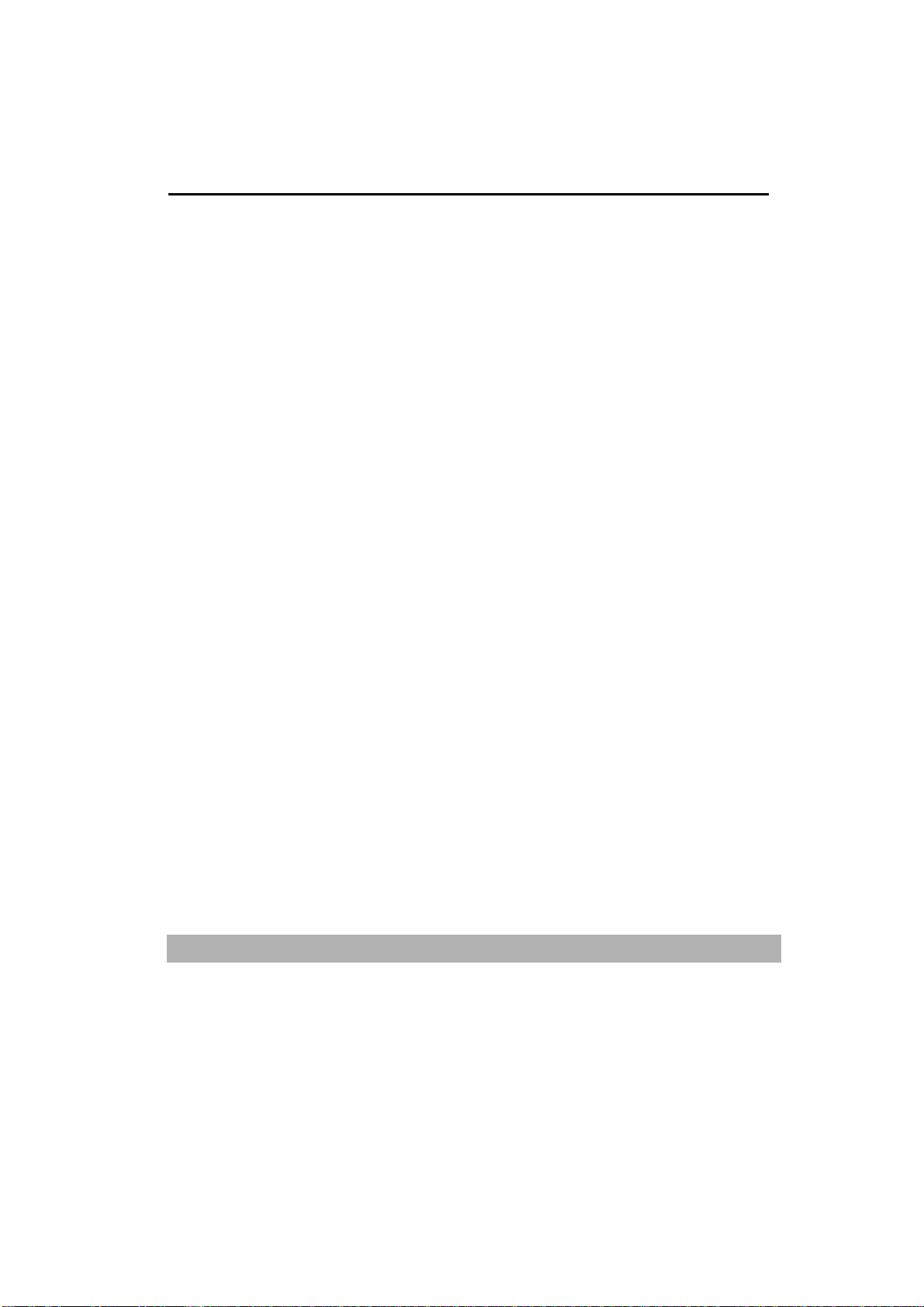
2 Installing Your Machine
This chapter is specifically targeted to the persons who are responsible for the
administration of @V5100. It is recommended that the administrator read this
chapter before installing the machine.
Minimum Configuration Requirements
To make the best of @V5100, the following configuration is required:
To send e-mails from @V5100:
• TCP/IP network
• A SMTP and a optional POP3 server
To file document(s) via intranet
• FTP, HTTP, HTTPS, CIFS, or AVPP Protocol environment
• Windows 95, Windows 98, Windows NT, Windows 2000, Windows Me,
Windows XP, HTTP or FTP server
To make copies from @V5100:
• A PostScript-compliant laser printer
2-1
Page 24
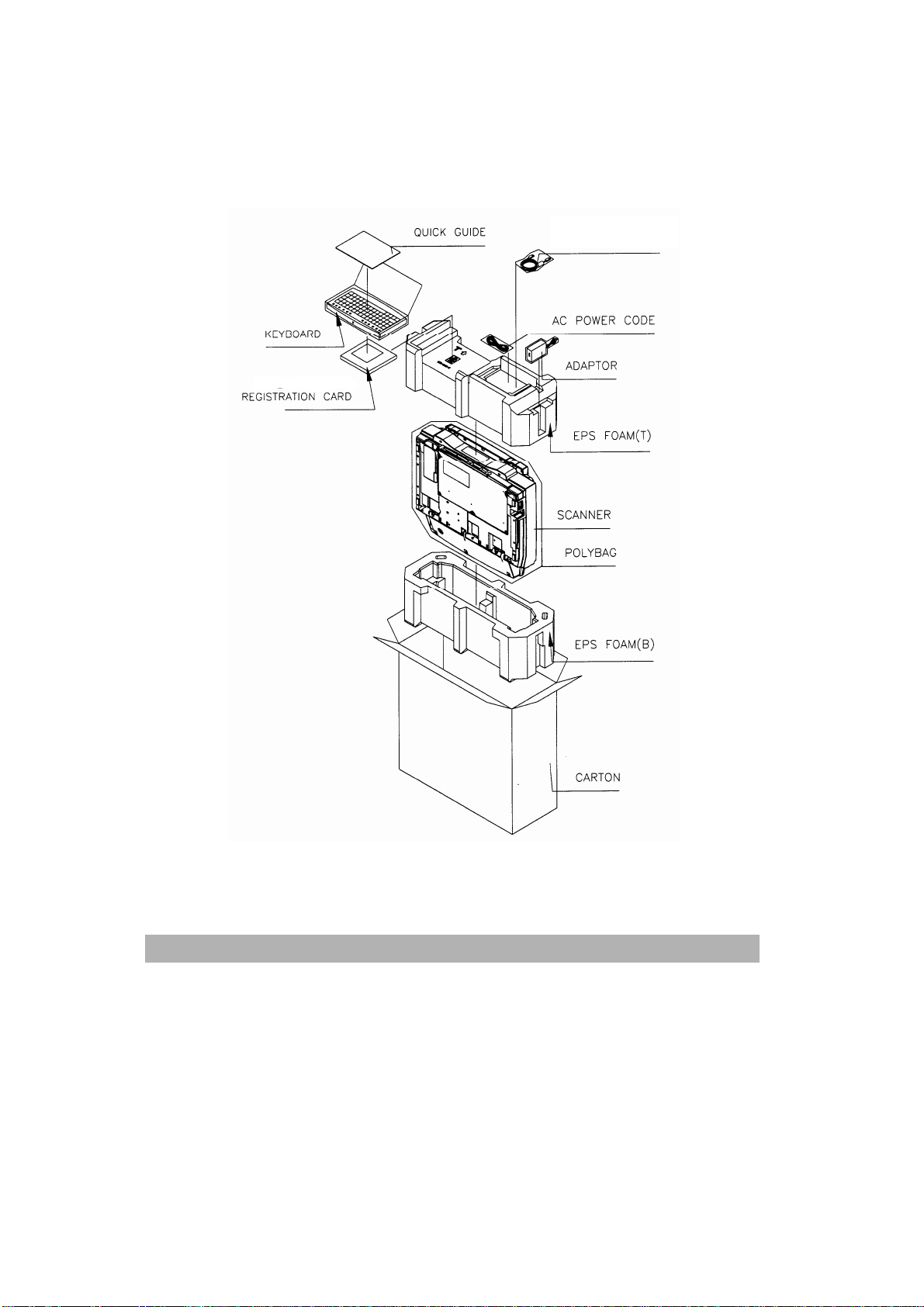
2
Checking Package Contents
Unpack the box and check its components. If there is any item missing,
contact your dealer immediately.
USB CABLE
2-
Setting up Your Machine
Page 25
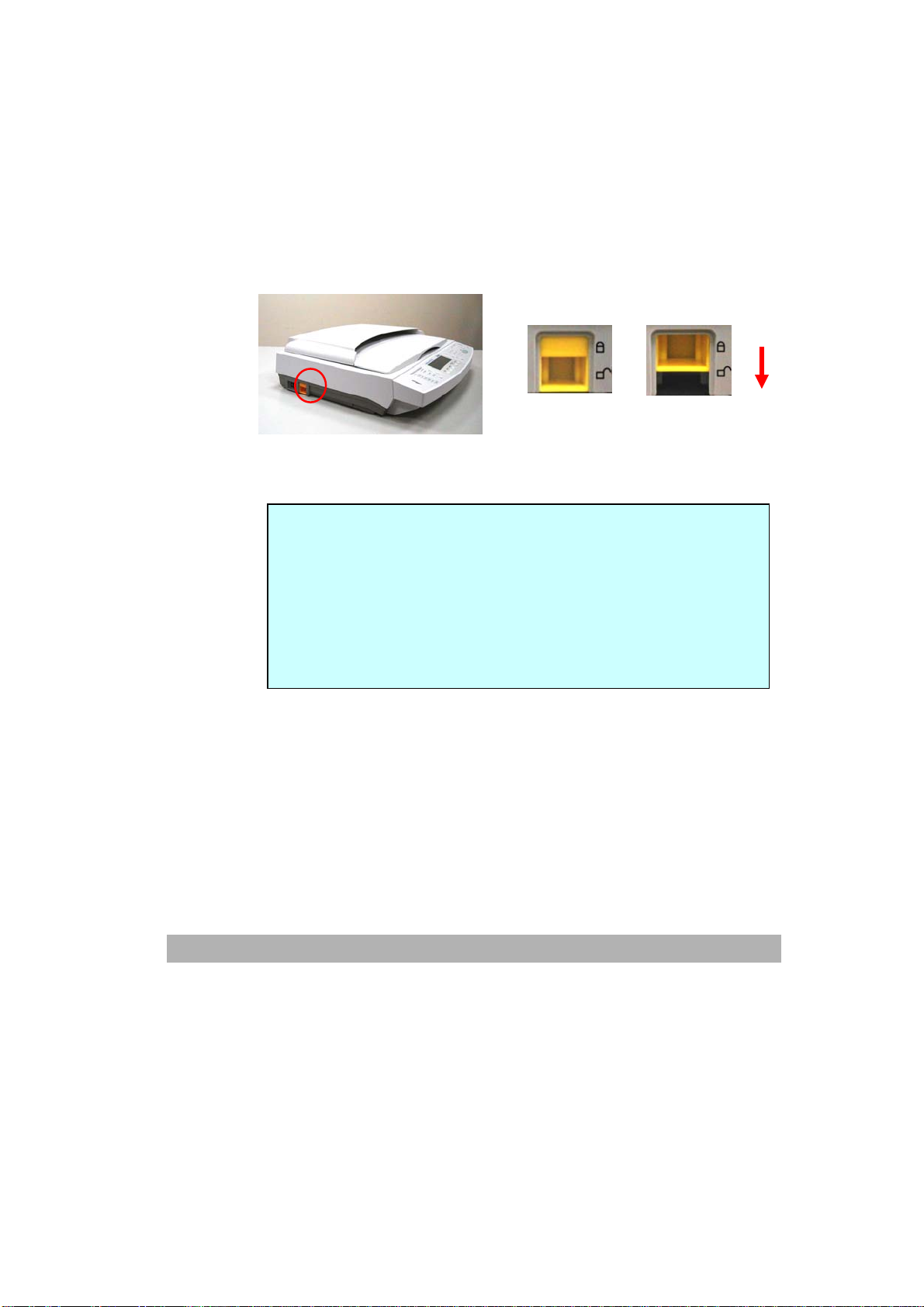
Unlocking the Scan Unit
The scan unit is locked during transport to protect the scanning mechanism
from being damaged. Be sure to unlock the scan unit before using the
machine.
1). Locate the lock switch at the
left side of the machine.
2). Push the lock switch down to the
“Unlock” position.
Unlocked
Note:
If you need to move your @V5100 for repair or any other reason,
be sure to lock your @V5100 before moving. To lock your
@V5100, please do the following,
1. Turn off your @V5100.
2. If the scan unit is not located at the front of the glass, turn on the
machine. After the scan unit is returned to the front end, turn off
the machine.
3. Move the lock switch to the “Locked Position”.
Locked
2-3
Page 26

Setting up the Optional ADF (Auto Document Feeder)
1. As shown in the figure below, lift the document cover to remove the
studs from the hinge holes. The studs are loosely attached to the
hinge holes in the purpose to cover your original when it is a few
inches high.
2. Insert the studs of the ADF cover to the hinge holes on the document
glass.
3. Raise the ADF Tray to about 45 degrees.
4. Pull down the wire legs beneath the ADF Tray and insert the wire legs
to the holes on the document cover.
5. Pull out the ADF Tray extension to its full length.
Document
Cover
Hinge hole
ADF Wire Legs
Stud
ADF Tray
Extension
2-4
Setting up Your Machine
Page 27
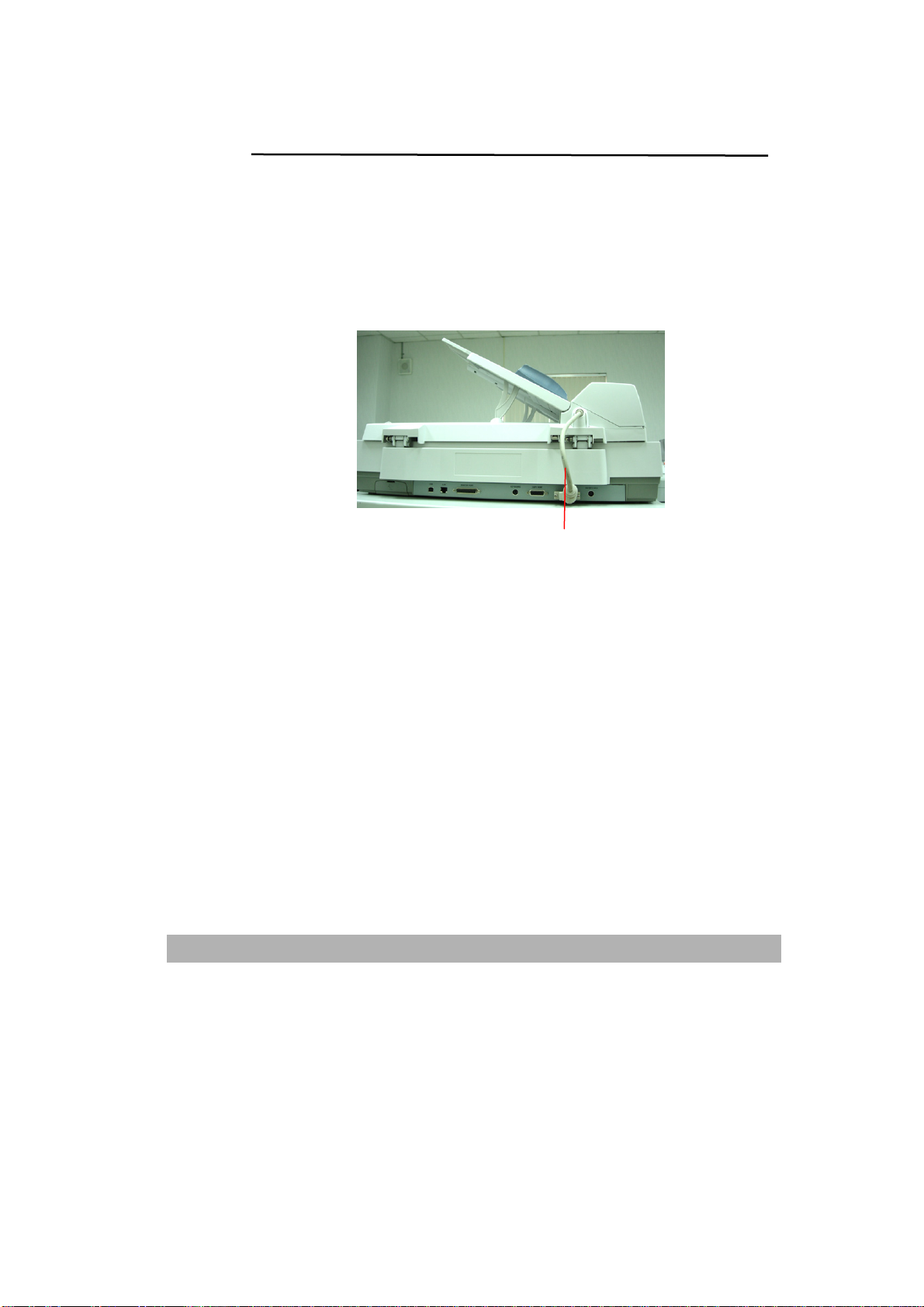
Connecting the Cables
CONNECTING THE ADF CABLE
Connect the ADF (Auto Document Feeder) cable (attached to the
document(s) cover) to the ADF port at the back of @V5100.
ADF Cable
2-5
Page 28
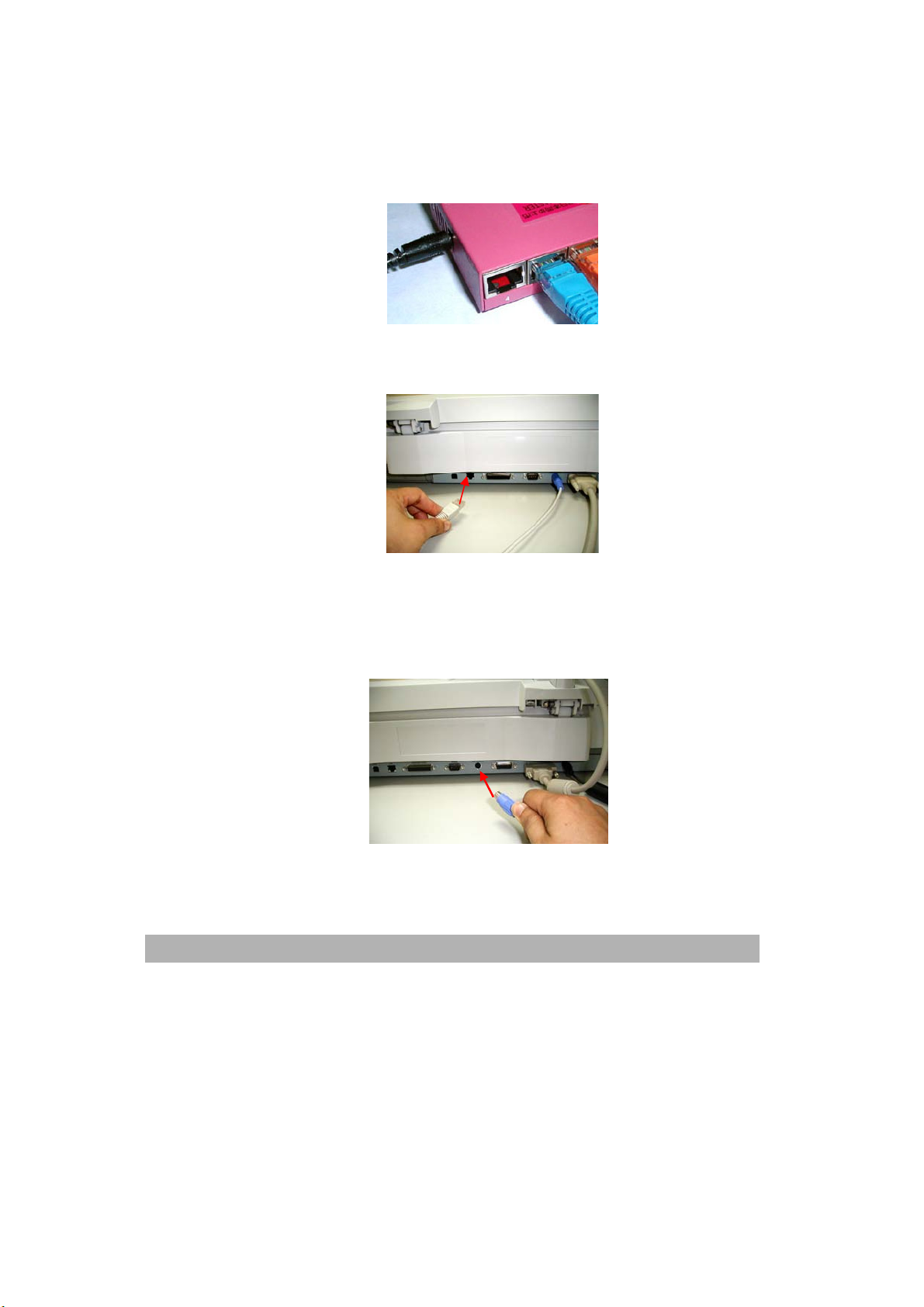
6
CONNECTING THE ETHERNET CABLE
1. Connect one end of your Ethernet LAN cable to an available port of
your Ethernet Hub.
2. Connect the other end to the network port at the back of your
@V5100.
CONNECTING THE KEYBOARD CABLE
1. Connect the cable of the keyboard to the PS2 port at the back of
@V5100.
2-
Setting up Your Machine
Page 29
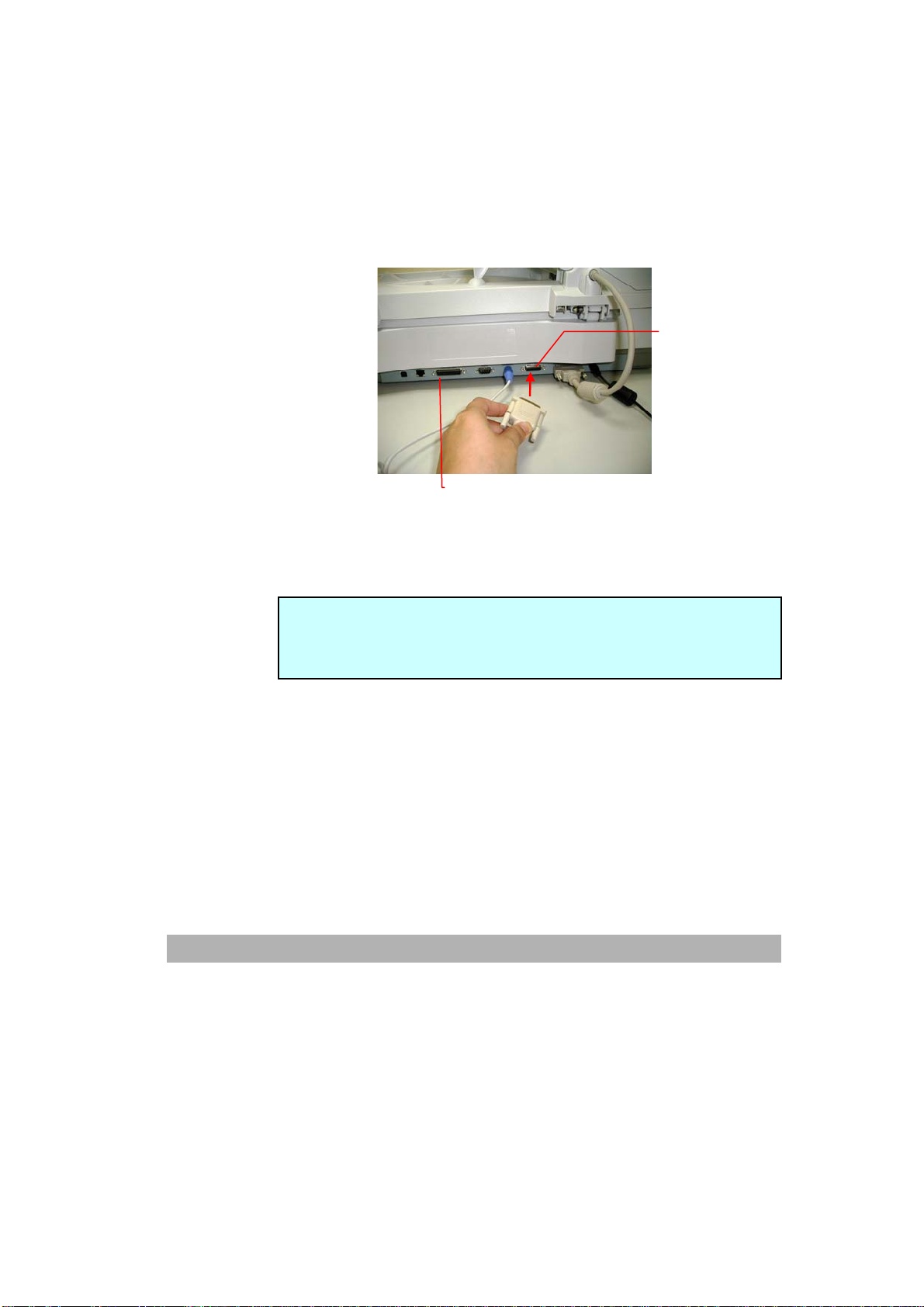
7
CONNECTING THE PRINTER CABLE
1. Connect one end of the printer cable to the printer supplied by
Avision.
2. Connect the other end to the “Copy port” of your @V5100. If your
printer is not supplied by Avision, connect it to the “Printer port” of
your @V5100.
Copy port
Printer port
Note:
To make copies through printer, please first turn on the printer and
then turn on @V5100. Otherwise, you may encounter problem in
making copies through the printer.
2-
Page 30
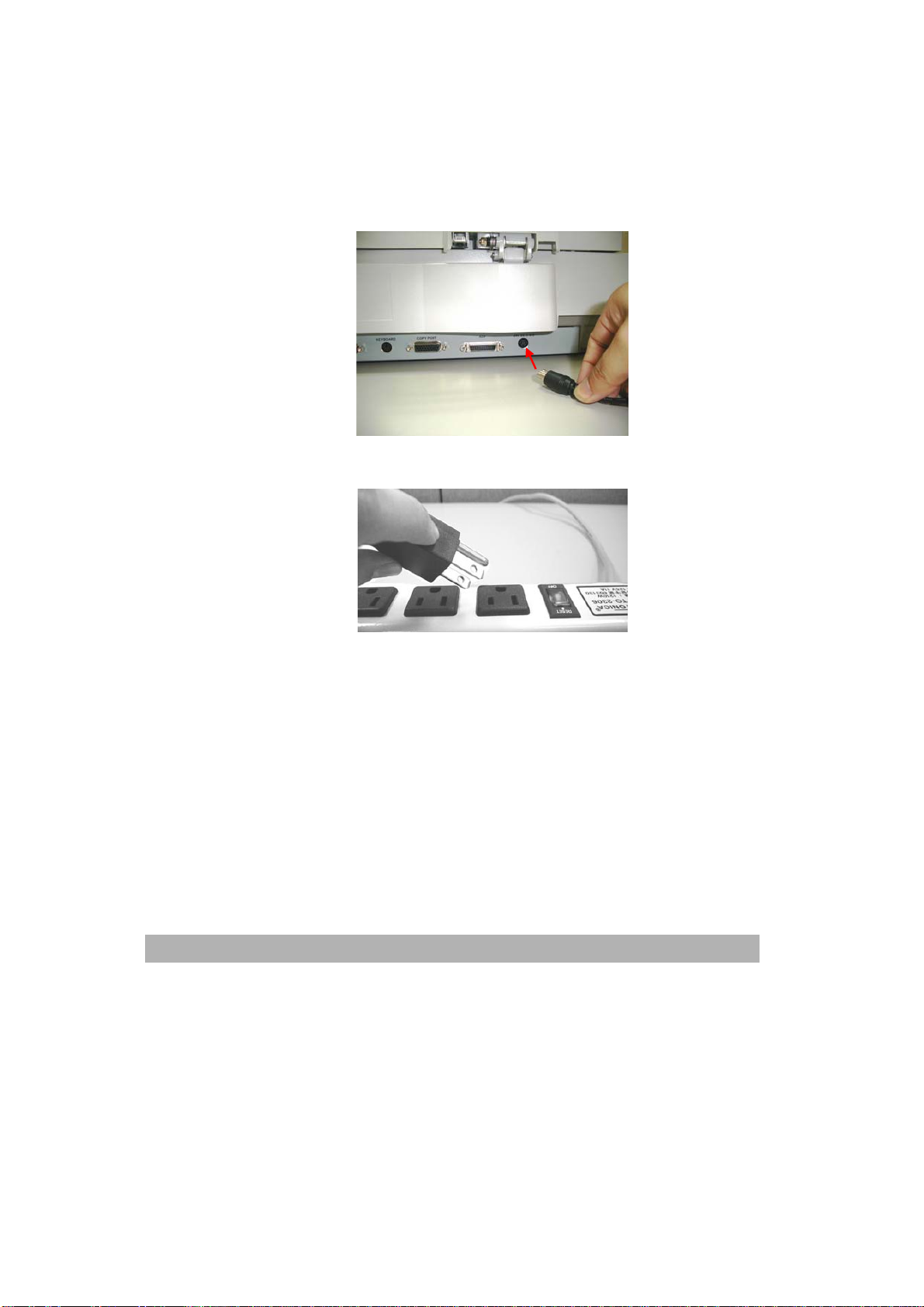
8
CONNECTING THE POWER AND TURNING ON THE MACHINE
1. Press the power switch to the “0” position to turn off @V5100.
2. Connect the small end of the power cable to the power port of
your @V5100.
3. Connect the other end to an appropriate power outlet.
2-
Setting up Your Machine
Page 31

9
4. Press the power switch to the "I" position to turn on your @V5100.
After showing the booting up message, the LCD display prompts
the Copy ready status (preset) as shown below.
Note:
You can press the Power Saving button on the control panel to
switch to the power saving mode. If @V5100 is idle for four hours,
it automatically shuts off the scanning lamp. Press any key
(except the Power Saving button) to return to the ready status.
2-
Page 32

.
3 Configuring the Machine
This chapter is specifically targeted to the persons who are responsible for
the administration of @V5100. Administrator activities are password
protected with privileges that are denied to the ordinary users.
The following settings or destinations must be defined by the system
administrator before the @V5100 can be used to distribute the scanned
document on the network.
z Network and E-mail parameters: Defines the parameters for TCP/IP,
SMTP, and POP3 protocols to send your scanned document to e-mail
addresses.
z Filing destinations: Defines the protocols and destinations to send your
scanned document to FTP servers, web, or any personal computers on
the network.
Note:
• If the system administrator has chosen DHCP, then the IP address
of TCP/IP, gateway, subnet mask, and DNS server will be
automatically given.
• When installing the @V5100 for the first time, it is recommended
that the Administrator retain the default system settings. The
settings can be customized at a later date once you are familiar
with the operation and functionality.
3-1
Page 33

2
Specifying the Administrator Information
The Administrator information is password protected and available to the
Administrator only. When the machine is shipped, the login name and
password for the administrator are left blank. It is recommended that
system administrator of @V5100 create a new login name and password
before using the machine. The administrator can either use the control
panel or the @V5100 web page to specify the administrator information.
SPECIFYING THE ADMINISTRATOR INFORMATION BY THE CONTROL
PANEL
1. Press
password message.
Admin. Login:
Password:
2. Press Select
blank. This prompts the following Administrator screen.
on the control panel. This prompts the login name and
as the default login name and password are left
1. General
2. Network configuration
3. Copy
4. E-Mail
5. Profile template
6. Function buttons
7. Management
8. Information
9. Exit
3-
Configure the Machine
Page 34

3. Choose Management. The following Management screen appears.
4. Enter your input and then press Select
5. Use S or T to scroll between items and finally choose Save & Exit to
save your desired settings.
Items which must be entered are marked with an “*” and are explained in
below: (Leave other items for the default value and modify at a later day)
Item Description
Admin. Profile Allow the system administrator to change his or her
1. Admin. Profile:
2. Security:
3. Billing:
4. Device e-mail address account:
5. External address book:
6. Add “To” addr. after sending: Yes
7. Add new profile after filing: Yes
8. Time to power saving: 1 hr
9. Enable device log: No
10. Panel display language:
11. Save & Exit:
12. Exit
.
login name, password, e-mail address.
Choice:
1. Login name (up to 16 characters or digits)
2. Password (up to 8 characters or digits)
3. E-mail address (up to 60 characters or digits)
(Note the login name and password are
case-sensitive.)
3-3
Page 35

Security
Allow the system administrator to define the security
type and location of the security server. If you
choose “Local” or “SMTP”, you can assign the
accessing activities via the machine’s
webpage.(Simply type the machine’s IP address in
your browser).
Choice:
1. Type: No, HTTP, LDAP, SMTP, Local
2. Server URL: Enter the server URL if you choose
HTTP, LDAP, or SMTP as your security type.
3. Port: Enter port number if you choose HTTP,
LDAP, or SMTP as your security type.
Billing
Enter information if you wish to send the billing result.
Choice:
1. Method: By e-mail, By Web server
2. URL/To: Enter the URL address or e-mail address
to send your billing result..
3. Port: Enter port number of the server.
4. Login Name: Enter login name of the server.
5. Password: Enter password of the server.
Device e-mail account
Enter logon information for SMTP or POP3
authentication.
Choice:
1. E-mail address: (default “From” address)
2. Authentication method: SMTP, POP3
3. Login name: (Login name for SMTP or POP3
authentication.)
4.Password: (Password for SMTP or POP3
authentication.)
External address
book
If you wish to link external e-mail address book from
other devices, enter your LDAP server here.
Choice:
1. LDAP server URL: Enter your LDAP server URL
here.
2. Port: Enter port number of the LDAP server.
3. Login name: Enter login name of the LDAP
server.
4. Password: Enter password of the LDAP server.
3-4
Configure the Machine
Page 36

5
Add “To addr. after
sending
Add new profile after
filing
Time to power saving
mode
Enable device log Choose yes if you need to enable device log for
Panel display
language
Save and Exit Choose this to save the above settings and exit.
Exit Choose this to exit without saving the above settings.
Choose yes to add the “To” address to current
address book after sending the e-mail from @V5100.
Choice: Yes, No
Choose yes to add the new profile to current profile
list after sending the scanned document to the server
from @V5100.
Choice: Yes, No
Set how long the machine will automatically enter the
power saving mode after the latest action.
Choice: 30 min., 1 hr, 2 hr, 3 hr, 4 hr
diagnostic purpose.
Choice: Yes, No
Choose the language you wish to show on the
LCD-display.
Choice: English, Native
3-
Page 37

SPECIFYING ADMINISTRATOR INFORMATION BY @V5100 WEB PAGE
1 Type the IP address of the @V5100 in the URL field of your browser
and then press Enter. The @V5100 web page appears.
For example:
http://192.32.35.10
2 Click Administrator to prompt the login dialog box. Press Submit
since the machine is shipped with no specific login name and
password. The Administrator screen appears.
3-6
Configure the Machine
Page 38

2. Click Management to prompt the Management screen.
3. Enter your input and then press Save to save your settings.
(Refer to previous section to change the settings.)
3-7
Page 39

Specifying Network Configurations
Before @V5100 can be used to distribute document to e-mail addresses, the
network administrator must assign an IP address, subnet mask, gateway,
SMTP, and POP3 to the @V5100. The administrator can assign these
parameters either by using the control panel or using @V5100 web page.
SPECIFYING NETWORK CONFIGURATION BY THE CONTROL PANEL
3. After turning on @V5100, press
Admin. Login:
Password:
Note:
The access to the Administrator activities is blocked by the
administrator password. It is recommended that the administrator
create a password before performing these activities. Both Login
and Password are in blank for the default.
4. Enter login name and password or press Select
administrator has not created a new one. Choose Network
Configuration to prompt the Network Configuration screen (see below)
in the LCD-display.
to prompt the login dialog.
if the
3-8
Configure the Machine
Page 40

1. DHCP enable:
2. IP address: . . .
3. Subnet mask: . . .
4. Gateway IP: . . .
5. DNS server: . . .
6. SMTP server: . . .
7. SMTP port: 25
8. POP3 server . . .
9. POP3 port
10. Save & Exit
11. Exit
The Network Configuration Settings
5. Enter the network parameters respectively and press Select
complete. (Refer to page 1-9)
to
For example:
1. DHCP enable: No
2. IP address: 10.1.40.185
3. Subnet mask: 255.255.255.12
4. Gateway IP: 10.1.40.135
5. SMTP server: smtp.company.com
6. SMTP port: 25
7. DNS server: 10.1.45.23
8. POP3 server: pop.company.com
9. POP3 port: 110
10. Save & Exit
11. Exit
Note:
If you have a DHCP server available on your network and the DHCP
has been selected, the above IP, subnet mask, gateway, and DNS
server will be automatically given.
6. Use T ▲ to select Save & Exit and press Select
settings.
to save your
3-9
Page 41

0
SPECIFYING THE NETWORK CONFIGURATION BY @V5100 WEB
PAGE
1 Type the IP address of the @V5100 in the URL field of your browser
and then press Enter. The @V5100 web page appears.
For example:
http://192.32.35.10
2 Click Administrator to prompt the login dialog box. Press Submit
since the machine is shipped with no specific login name and
password. The Administrator screen appears.
3-1
Configure the Machine
Page 42

3. Click Setup and then Network to prompt the Network Configuration
screen.
4. Enter the network parameters respectively. (Refer to page 1-9)
For example,
5. Choose Update to save your settings.
3-11
Page 43

Specifying the Profile Template
To simplify the filing operation, the administrator can set up the filing
parameters including protocols, directory, file name and other scanning
parameters as a template to create a new filing profile. Setting up the filing
parameters can be done either on the control panel or on the @V5100 web
page.
SPECIFY THE PROFILE TEMPLATES BY THE CONTROL PANEL
1. Press
2. Enter login name and password or press Select
3. When the Administrator menu appears, choose Profile template.
Admin. Login:
Password:
administrator has not created a new one. (When the machine is
shipped, the login name and password are left blank for the default.)
The following Profile template screen appears.
on the control panel. The login dialog will appear.
if the
3-12
Configure the Machine
Page 44

* - Items must be
filled out to send
file to servers from
the @V5100
* 1. Protocol:
* 2. Target URL:
* 3. Port
* 4. Login name:
* 5. Password:
* 6. File name:
7. Color output format:
8. B&W output format:
9. Resolution: 200
10. Density: 4
11. Subfolder: No
12. Report to e-mail:
13. Save & Exit:
14. Exit
4. Enter your input and then press Select
5. Use S or T to scroll between items and finally choose Save &
Exit to save your desired settings.
.
3-13
Page 45

Items must be entered are explained in below: (Other items please use
default value and modify at a later day.)
Items Description
Protocol
Choose the protocol you desire to store your scanned
image.
Choice: *FTP, *HTTP, *CIFS, *HTTPS, *AVPP
Target *URL Enter the directory for the scanned document. Note
that the directory is different due to the protocol. The
route starts from the root directory in FTP, HTTP,
HTTPS, and CIFS. For example, ftp://, http://, and
file:\\, https://.
When choosing AVPP protocol, the path has to start
from entering the application program route and
program name, for example:
app.company.com/AVPPDEMO/APP1/Login.asp
Port If your port number for the protocol is different from
the default, please enter the port number in this field.
Default settings: FTP:21, HTTP:80, HTTPS:443,
CIFS:139, AVPP:80
Login name Enter login name of the server.
Password Enter password of the server.
File name Enter file name for the scanned image.
Or you can type #Y#M#D#h#m#s#n to make file
name change as time goes. (Y, M, D, h, m, d and n
represent year, month, date, hour, minute, second,
and series number respectively.) For example,
test#m#s lets the file name show minutes and
seconds at the last part of file name like test1120,
test1260, etc.
3-14
Configure the Machine
Page 46

5
THE SETTINGS OF FILING SERVER
FTP
Stands for "File Transfer Protocol." It is a common method of transferring
files via the Internet from one computer to another. FTP use RFC 959[FTP]
as their protocol. Therefore, please make sure you have legal FTP account
with the privilege of writing under the directory to save the files and the
password before using FTP to save the files. To add a sub-directory from
@V5100, you need to have the privilege of adding a new directory.
HTTP AND AVPP
Both HTTP and AVPP use RFC 2616[HTTP 1.1] as their protocol, and the
default Port is usually 80. If you are not using the HTTP port or AVPP port
80 to save the files, you must change the HTTP Port or AVPP Port of
@V5100 to the port for the Web Server.
Generally speaking, Web Server, such as IIS or the other HTTP server, will
use anonymous account for authentication, so that the user can link directly
to the web page without entering the user name and password first. Hence,
if the HTTP or AVPP Server allows anonymous account for authentication
when you use @V5100 to keep the files, there is no need for setting any text
in the field of Login name and Password of @V5100.
On the other hand, if IIS or HTTP server does not allow anonymous account
for authentication connecting to the web page, the user will be prompted to
enter the user name and password first while connecting to the web site. In
this mode, the file saving feature is available only when entering the user
name and password permitted by the server in the field of Login name and
Password for @V5100 respectively.
3-1
Page 47

6
Therefore, please make sure the mode that your Web Server allows before
using HTTP or AVPP for files saving. If anonymous access mode is not
allowed, you must have legal HTTP account and password.
Since @V5100 will check whether the directory for file saving really exists
before proceeding file saving and then writing the file after scanning to the
specified directory, you have to set the directory for files saving as "browse"
and allow for writing in Web Server; otherwise, @V5100 will not be able to
write the file into the directory.
If you wish to use @V5100 to save files, in addition to making some settings
in Web Server, you will have to confirm the account with the privilege of
writing for connecting Web Server; otherwise, @V5100 will not be able to
"write" the scanned file in the file system.
The following uses the IIS setting for anonymous access to Microsoft
Windows 2000 as an example, and assumes the AVPP application is
installed in the root directory of IIS, C:\Inetpub\wwwroot\X cabinet, and the
directory for files saving is in C:\Inetpub\wwwroot\X cabinet\File. For
non-anonymous access, refer to IIS for more detail information.
The settings for IIS anonymous access is as below:
1. Start "Internet service manager" in "Control Panel", select "Default Web
site" and right click C:\Inetpub\wwwroot\X cabinet, and select "Properties
".
3-1
Configure the Machine
Page 48

7
2. In the X cabinet dialog box, select "Directory security" tab, and
click "Edit" for " Anonymous Access and Authentication Control".
Please make sure " Anonymous Access" is selected in
"Authentication Methods" dialog box.
3-1
Page 49

3. Click on "Edit" to Open " Account for anonymous access".
Please make sure that the account, stored in your computer system,
in the "username" filed is with sufficient privilege to access the file
system.
The settings for IIS privilege is as below:
1. Like the setting in anonymous access, start "Internet service
manager" and select "Default Web site", and right click
C:\Inetpub\wwwroot\X cabinet, and select " Properties ".
2. Select "Directory" tab in the Properties page. Please ensure the
privileges for "Read", "Write" and "Directory Browsing" are
selected.
3-18
Configure the Machine
Page 50

9
If the file management system in your server is NTFS
IIS to use an anonymous account to access the files in the directory of
C:\Inetpub\wwwroot\X cabinet\Files, you have to make sure the
anonymous account is with sufficient privilege. You may make the
following settings:
1. Select C:\Inetpub\wwwroot\X cabinet\Files directory in Windows
Explorer, and right click to select " Properties ".
2. Select "Security" tab in the File dialog box, and select "Everyone".
Select the privileges for "Read and Execute", "Folder Properties
List", " Read" and "Write".
After that "every user" has the privilege to manage all files in the
directory of files saving.
Note: For the actual security concern of the scanned files, we should not
allow the group of “Everyone” to have full privileges of the file directory.
Therefore, when setting the access privilege for your file system, it is
recommended to set the privilege of the directory for file saving to IIS
anonymous account or the other users and groups that can use the
directory only.
, in order to allow
Note:
1. Please note that HTTP and AVPP cannot add server sub-directory
from @V5100.
2. When using Apache as HTTP server, you need to have a HTTP/1.1
put add-in module since @V5100 uses chunked Transfer-encoding.
In addition, the Apache will have to be set to accept HTTP PUT
command in order to accept @V5100 for files saving. For more
information, refer to the related document of Apache.
3-1
Page 51

3. For IIS 6.0 on Windows 2003, you need to enable WebDAV in
Server Extension folder.
HTTPS
HTTPS is a secure way of using HTTP. HTTP provides almost no
security feature. It contains only basic authentication mechanisms, and
supports little privacy. HTTPS solves this problem by adding SSL, a
secure transport layer over insecure TCP.
To send scanned document to servers using HTTPS, you must install
SSL on the destination servers. How to install SSL properly on the
server, please refer to the server’s manual. After SSL has been
installed well, please check if the SSL port is editable and the directory
security has been selected. The following illustrations show how to
check the SSL port and directory security in Windows 2000 Server
system.
To check if SSL port and directory security have been selected,
1. Click Start>Program>Administrator Tools>Internet Service Manager in
succession.
2. Click Default Web Site and click the right mouse button and choose
Properties. The Default Web Site Properties dialog box appears.
Click the Web Site tab and check if SSL port is editable.
3-20
Configure the Machine
Page 52

3. In the Default Web Site Properties dialog, click the Directory
Security tab and then click the Edit button from the Secure
communication field. The Secure Communication dialog appears.
4. Check if “Require secure channel (SSL)” and “Ignore client
certificates” have been selected.
Or
You may simply type “netstat” in a MS-DOS command. If the https has
been established as below, then the server is ready to receive scanned
document from @V5100 via HTTPS.
3-21
Page 53

2
CIFS
CIFS (Windows Network Share) is a file saving protocol generally used for "
recourse sharing " of network in Microsoft Windows systems. Please set up
the "shared directory" per the network settings for sharing in MS Windows.
Generally, under the Windows 9x/Me Share level mode, use the "Full
Control" password for the directory as the password of @V5100 folder and
leave the login name field blank. Under the User level mode of Windows
NT/2000, use the account and password with the privilege of "write" as the
login name and Password of @V5100 folder.
Note: Windows NT can use local account as files saving account only. If
adding a Windows NT domain, the domain account is not suitable as files
saving account. In Windows XP, check following HKEY.
HKEY_local_machine\system\currentcontrolset\services\lanmagserver\para
metersenablesecuritysignature=0, requiresecuritysignature=0
Below is the Win98 CIFS server sharing set up screen for your reference.
3-2
Configure the Machine
Page 54

3
Click Sharing As
Select Full
Root directory on the server
Enter your password
3-2
Page 55

SPECIFYING THE PROFILE TEMPLATE BY @V5100 WEB PAGE
1 Start your browser, either I.E 5.0 or higher, or Netscape 6.0 or higher.
2 Type the IP address of the @V5100 in the URL field of your browser
and then press Enter. The @V5100 web page appears.
For example:
http://192.32.35.10
2 Click Administrator to prompt the login dialog box. Press Submit
since the machine is shipped with no specific login name and
password. The Administrator screen appears.
3-24
Configure the Machine
Page 56

3. Click Setup to prompt the Setup screen.
4. Click Profile to prompt the Profile Template screen. (Refer to the
previous section, Specifying the Profile Template By the Control
Panel, to enter your profile information.)
5. Click Update to save your settings.
3-25
Page 57

4 Administration
This chapter describes how to perform the administrator activities either on
the control panel or on @V5100 web page.
The access to the administrator activities is blocked by the administrator
password. It is recommended that an administrator create a password
before performing these activities. Both Login and Password are in blank
for the default.
Administering the @V5100 by the Control Panel
1. Press (Admin.). The Administrator Setting screen appears as
below.
1. General
2. Network Configuration
3. Copy
4. E-Mail
5. Profile template
6. Function Buttons
7. Management
8. Information
9. Exit
2. Use S or T to scroll between the menus. Press (Select) to
enter each menu. To exit from the menu, press
Finally, press Save & Exit to save the changes and exit from the
menu.
3. For the contents of each menu, please see the subsequent section,
Summary of Administrator Activities.
(Return).
4-1
Page 58

2
Administering the @V5100’s by Web Page
Before administering the @V5100 by the web page, please set up the
network parameters which have been described in page 3-5.
To administer the @V5100 by the web page,
1. Start your browser, either I.E 5.0 or higher, or Netscape 6.0 or higher.
2. Type the IP address of your @V5100 in the URL field of your browser.
@V5100 web page appears.
4-
Administration
3. Click on Administrator to prompt the Administrator Login dialog.
Enter your name and password and click Submit. Enter the same
value as you created on the LCD-display. Both Name and Password
are in blank for the default.
Page 59

The Setting screen appears as below.
4. For the contents of each menu, please see the subsequent section,
Summary of Administrator Activities.
4-3
Page 60

Summary of Administrator Activities
Press
and password, the following Administrator screen will appear.
1. General
2. Network configuration
3. Copy
4. E-mail
5. Profile template
6. Function buttons
7. Management
8. Information
9. Exit
Choose General and the following settings will appear.
Items Description
Device Name Display the model name. You can input the device
Date/Time Current date and time.
Time Zone Time zone of your location. (Based on Greenwich Mean
Save & Exit Save the above settings and exit.
Exit Exit the screen without saving.
(Admin.) on the control panel. After typing the login name
name.
Time (GMT).
4-4
Administration
Page 61

Choose Network Configuration and the following settings will appear.
Items Description
DHCP enable Select Yes if you wish to enable DHCP.
IP address IP address of your @V5100.
Subnet mask The subnet mask of your @V5100.
Gateway IP The IP address of your gateway.
DNS server IP address of your DNS server.
SMTP server IP address of your SMTP server.
SMTP port The port number of your SMTP server.
POP3 server The IP address of your POP3 server if POP3
authentication is needed.
POP3 port The port number of your POP3 server if POP3
authentication is needed.
Save & Exit Save the above settings and exit.
Exit Exit the screen without saving.
4-5
Page 62

6
Choose Copy and the following settings will appear.
Items Description
Printer PostScript-compliant printer
(Depend on printer profile. The printer profile can be
changed only by Network Management Program
through the network port)
Paper supply Choice: A5 to A3
Media type Choice: Plain paper, transpare ncy.
Background removal
(B&W)
Remove the background color of your B&W document.
Choice: Yes, No
Sort Choose to enable automatic sorting.
Choice: Yes, No
Watermark Enter the words for watermark.
Duplex Choose if you wish to use duplex (double-sided)
function if duplex is available for your printer.
Save & Exit Save the above settings and exit.
Exit Exit the screen without saving.
Note:
• The copy settings actually depend on the type of printer you have.
• Default settings: Media type: plain paper, Background removal: No,
Sort: No, Water mark: No, Duplex: No.
4-
Administration
Page 63

7
Choose E-mail and the following settings will appear.
Items Description
Default Subject
Color Output Format File format for documents to be sent in colors via e-mail
B/W Output Format File format for documents to be sent in black and white
Resolution The scanning resolution you choose to scan from
Default text for the Subject field in e-mail messages
from @V5100. Up to 64 characters are allowed. The
default subject is used only when users did not enter
anything in the Subject field in e-mail message from
@V5100.
from @V5100.
Choice:
1. File format: PDF, JPG, TIFF, WDL,
MTIFF(Multi-page TIFF)
Note: Choose MTIFF or PDF when you need to scan
multi-page document and convert it to a single
image file.
2. Compression rate: Low, Medium, High
(If TIF or MTIFF is selected as a file format, the
compression rate is defined as RAW only.)
via e-mail from @V5100.
Choice:
1. Multi-level B&W(Gray): Yes, No
2. File format: PDF, PCX, WDL, MTIFF(Multi-page
TIFF), TIFF
3. Compression rate: Low, Medium, High
(If you choose Multi-level B&W (Gray) to be Yes, the file
formats will include PDF, JPG, TIF, MTIF. If TIF or
MTIFF is selected as your file format, the compression
rate is limited to RAW only.
If you choose Multi-level B&W (Gray) to be No, the file
formats will include PDF, PCX, TIF, MTIF and then the
selection of compression rate of MTIF and TIF will
include G3, G4, and Raw. )
4. Enable Background removal: Yes, No
5. Document type: Text, Photo
@V5100.
Choice: 75, 100, 150, 200, 300, 400, 600 (dpi)
4-
Page 64

8
Separation Limit Limit the maximum space for each incoming e-mail
mainly the attachment.
Choice: No, 2MB, 4MB, 5MB, 10MB, Unlimited.
Density Choose the density level.
Choice: 1,2,3,4,5,6,7.
Save & Exit Save the above settings and exit.
Exit Exit without saving the above settings.
Note:
• MTIFF(Multi-page TIFF): Scan multi-page document and convert it to
a single image file. To view a PDF file, Acrobat Reader is required.
To view a JPG,
or MTIFF (such as Imaging for Windows) is required.
TIFF, or MTIFF file, an application that supports TIFF, JPEG,
• Default settings: Color output format: PDF, Low(Compression rate), B&W output
format: PDF, Text, Low, Resolution: 200, Density: 4
4-
Administration
Page 65

9
Choose Profile template and the following settings will appear.
Items Description
Protocol Choose the protocol you desire to file your scanned
image.
Choice: FTP, HTTP, CIFS, AVPP, HTTPS
Target URL Enter the directory to save the scanned document. Note
that the directory will be varied due to different protocol.
The route starts from the root directory in FTP, HTTP,
HTTPS, and CIFS. For example, ftp://, http://, and
file:\\, https://.
Port The port number for your filing server.
Login name Enter login name for the server.
Password Enter password for the server.
File name The file name for filing a document without extension.
Using #Y#M#D#h#m#s#n makes file name change as
time goes. (Y), M, D, h, m, s, and n represent year,
month, date, hour, minute, second and series number
respectively.) For example, type file name: test#D#n
will bring your filing file name as test05001
Color Output
Format
B/W Output
Format
Resolution The scanning resolution you choose to scan from
File format for documents to be sent in colors via filing
from @V5100.
Choice:
1. File format: PDF, JPG, TIFF, WDL, MTIFF
2. Compression rate: Low, Medium, High
(If TIF or MTIFF is selected as your file format, the
compression rate is limited to RAW only.)
File format for documents to be sent in black and white
via filing from @V5100.
Choice:
1. Multi-level B&W (Gray): Yes, No
2. File format: PDF, PCX, WDL, MTIFF, TIFF, Raw,
PCX
3. Compression rate: Low, Medium, High
(If you choose Multi-level B&W (Gray) to be Yes, the file
formats will include PDF, JPG, TIF, MTIF.
If you choose Multi-level B&W (Gray) to be No, the file
formats will include PDF, PCX, TIF, MTIF and then the
selection of compression rate of MTIF and TIF will
include G3, G4, and Raw. )
4. Enable Background removal: Yes, No
5. Document type: Text, Photo
@V5100.
Choice: 75, 100, 150, 200, 300, 400, 600 (dpi)
4-
Page 66

0
Density Choose the density level.
Choice: 1,2,3,4,5,6,7.
Subfolder Choose Yes if you wish to save files in a subfolder
under target URL. You may create a new subfolder on
demand.
Choice: Yes, No
Report to e-mail Choose Yes if you wish to send the filing report to your e-mail.
In this e-mail, you will receive a URL link direct to the scanned
document.
Choice: Yes, No
Save & Exit Save the above settings and exit.
Exit Exit without saving the above settings.
Note:
• MTIFF(Multi-page TIFF): Scan multi-page document and convert it to a
single image file. To view a PDF file, Acrobat Reader is required. To view
a JPG, TIFF, or MTIFF file, an application that supports TIFF, JPEG, or
TIFF (such as Imaging for Windows) is required.
• Default settings: Color output format: PDF, Low(Compression rate), B&W
output format: PDF, Text, Low, Resolution: 200, Density: 4
Choose Function Button and the following settings will appear.
4-1
Administration
Items
Description
Button #1~6 Setting up the most frequently used function
keys Fn#1-6 on the keyboard packaged along
with the machine)
Choice: Copy, E-mail, and Filing
Page 67

Choose Management and the following settings will appear.
Item Description
Admin. Profile
Security
Billing
Device e-mail
account
Allow the system administrator to change his or her
login name, password, e-mail address.
Choice:
1. Login name (Up to 16 characters or digits are
allowed.)
2. Password (Up to 8 characters or digits are allowed.)
3. E-mail address (Up to 60 characters or digits are
allowed.)
(Note the login name and password are case-sensitive.)
Allow the system administrator to define the security
type and location of the security server. If you choose
“Local” or “SMTP”, you can assign the accessing
activities via the machine’s webpage.(Simply type the
machine’s IP address in your browser.).
Choice:
1. Type: No, HTTP, LDAP, SMTP, Local
2. Server URL: Enter the server URL if you choose
HTTP, LDAP, or SMTP as your security type.
3. Port: Enter port number if you choose HTTP, LDAP,
or SMTP as your security type.
Enter information if you wish to send the billing result.
Choice:
1. Method: By e-mail, By Web server
2. URL/To: Enter the URL address or e-mail address to
send your billing result..
3. Port: Enter port number of the server.
4. Login Name: Enter login name of the server.
5. Password: Enter password of the server.
Enter logon information for SMTP or POP3
authentication.
Choice:
1. E-mail address: (default “From” address)
2. Authentication method: SMTP, POP3
3. Login name: (Login name for SMTP or POP3
authentication.)
4. Password: (Password for SMTP or POP3
authentication.)
4-11
Page 68

2
External address
book
If you wish to link external e-mail address book from
other devices, enter your LDAP server here.
Choice:
1. LDAP server URL: Enter your LDAP server URL
here.
2. Port: Enter port number for the LDAP server.
3. Login name: Enter login name of the LDAP
server.
4. Password: Enter password of the LDAP server
Add “To addr. after
sending
Choose yes to add the “To” address to current
address book after sending the e-mail from
@V5100.
Choice: Yes, No
Add new profile after
filing
Choose yes to add the new profile to current profile
list after sending the scanned document to the
server from @V5100.
Choice: Yes, No
Time to power saving
mode
Set how long the machine will automatically enter
the power saving mode after the latest action.
Choice: 30 min., 1 hr, 2 hr, 3 hr, 4 hr
Enable device log Choose yes if you wish to enable device log.
Choice: Yes, No
Panel display
language
Choose the language you wish to show on the
LCD-display.
Choice: English, Native
Save and Exit Choose this to save the above settings and exit.
Exit Choose this to exit without saving the above
settings.
Note:
4-1
Administration
• Default settings: Add “To” addr. After sending: Yes, Add new profile
after filing: Yes, Time to power saving: 1 hr, Using English: No.
Page 69

3
Choose Information and the following information will appear.
Items Description
Model Display the model name.
IP address Display current IP address for @V5100.
Serial number Display serial number.
Manufacturer Display the manufacturer.
F/W version Display firmware version.
Scanner F/W Display scanner firmware version.
Resource file Display resource file.
Scan count The count for all scanned documents.
Sub items:
1. Total:
2. Copy (B&W):
3. Copy (color):
4. E-mail (B&W):
5. E-mail (Color):
6. Filing (B&W):
7. Filing (Color):
8. USB Scan (B&W):
9. USB Scan (Color):
10. ADF:
11. Print Counter Report:
12. Exit
Print Admin. Setting Print out current settings of Administrator.
Exit Exit the screen.
Note:
When you need to call for service, be sure to write down the above
system information for an effective response.
4-1
Page 70

Administrator Activities Performed only On the
Machine’s Homepage
There are some activities which can be set only through the homepage
of the machine. For example, if you choose Local or SMTP as your
security type, then you can define the accessing activity of a user
through the machine’s homepage. Or, you can define some frequent
used message that need to be shown in the Subject or Memo field when
sending e-mail from the machine to save your time in typing these
message. How to define these features will be described in the
following sections.
ADDING A NEW USER
1. Start your browser, Microsoft I.E. 5.0 or higher, or Netscape
Communicator 6.0 or higher.
4-14
Administration
2. Type IP address of your @V5100 in the URL field. For example,
http://10.1.30.40
The @V5100 web page appears as shown below.
Page 71

5
3. Click Administrator to prompt the Login dialog.
4. Enter the name and password of the administrator and click Submit.
The Administrator screen appears.
5. Click “User Profile”, the following User Profile screen appears.
4-1
Page 72

6
6. Click “Add” to prompt the “Add a New User to User Profile”
screen.
7. Enter name and password and the accessing activities of the new
user. Click Continue for the next input or Finish to temporarily save
the latest data and return to the main screen.
4-1
Administration
8. Click Save to permanently save all the latest settings, or Exit to leave
without saving any latest settings.
Page 73

7
MODIFYING A CURRENT USER
To modify a current user profile,
1. Repeat Step 1 to Step 5 from the previous section, Adding an
New User. The User Profile dialog appears.
2. Choose the user profile you want to modify from the list. A Modify
the User Profile dialog appears.
3. Modify your user profile.
4-1
Page 74

4. Click Update to temporarily save the settings and return to the
User’s Profile’s main screen, or Cancel to exit.
5. Click Save to permanently save all the latest settings, or Exit to
leave without saving any latest data.
4-18
Administration
Page 75

9
DELETING A CURRENT USER
To delete a current user,
1. Repeat Step 1 to Step 5 from the previous section, Adding A New
User. The User Profile dialog appears.
2. Choose the user you want to delete from the list.
3. Click Delete to erase the user. A warning message appears to
confirm your deletion. Click OK to confirm or Cancel to exit.
4-1
Page 76

0
4. Click Save to permanently save all the latest changes, or Exit to
leave without saving any latest changes.
4-2
Administration
Page 77

SETTING YOUR FREQUENTLY USED MESSAGE
To set your frequently used message,
1. Repeat Step 1 to Step 4 from the previous section, Adding a New
User. The Administrator screen appears.
2. Choose Message to prompt the following Message dialog.
4-21
Page 78

3. Type your frequently used message in the blank box. For
example,
4-22
4. Click Save to save your settings or Exit to leave without saving
these settings.
Note:
To use the Short Message while sending e-mail, simply click
from the numeric keypad (
from the list in the Subject or Memo field.
Administration
) and select your desired message
Page 79

5 Managing the Address
Book
Our Java-Manager is a convenient browser-based tool to manage the
address book of @V5100 remotely. Since only the administrator can
manage the address book, it is highly recommended that the administrator
read this chapter before manage @V5100.
Managing Your E-mail Address Book
ADDING AN E-MAIL ADDRESS
To add an e-mail address,
1. Start your browser, Microsoft I.E. 5.0 or higher, or Netscape
Communicator 6.0 or higher.
2. Type IP address of your @V5100 in the URL field. For example,
http://10.1.30.40
5-1
Page 80

2
@V5100 web page appears as shown below.
Note:
The web page is best viewed at a 1024 x 768 dpi resolution.
3. Click Administrator to prompt the Login dialog.
5-
Managing the Address Book
Page 81

4. Enter the name and password of the administrator and click Submit.
The Administrator screen appears.
5. Press "@ddress" to prompt the Address Book dialog.
6. Press the E-mail icon and choose Add to prompt the Add a New
E-mail Address dialog.
5-3
Page 82

7. Enter a local user's name, password, and e-mail address, and click
Continue for the next input or Finish to temporarily save the latest data
and return to the main screen.
8. Click Save to permanently save all the latest change on @V5100, or Exit to
leave without saving any latest change.
5-4
Managing the Address Book
Page 83

MODIFYING AN E-MAIL ADDRESS
To modify an e-mail address,
1. Repeat Step 1 to Step 5 from the previous section, Adding an
E-mail Address. The Address book dialog appears.
2. Click the E-mail icon and choose the address you want to modify
from the list. A Modify E-mail address dialog appears.
3. Modify your address.
5-5
Page 84

6
4. Click Update to temporarily save the latest data, or Cancel to exit.
5. Click Save to permanently save all the latest data on @V5100, or
Exit to leave without saving any latest data.
5-
Managing the Address Book
Page 85

DELETING AN E-MAIL ADDRESS
To delete an e-mail address,
1. Repeat Step 1 to Step 5 from the previous section, Adding An
E-mail Address. The Address Book dialog appears.
2. Click the E-mail icon on the top and choose the addresses you
want to delete from the list.
3. Click Delete to erase the address. A warning message appears to
confirm your deletion. Click OK to confirm or Cancel to exit.
5-7
Page 86

8
4. Click Save to permanently save all the latest data on @V5100, or
Exit to leave without saving any latest data.
5-
Managing the Address Book
Page 87

Managing Your Groups
ADDING A NEW GROUP
To add new groups,
1. Repeat Step 1 to Step 5 from the previous section, Adding An E-mail
Address. The Address book dialog appears.
2. Click the Group icon and choose Add to prompt the Add A New
Group dialog.
3. Enter your group name.
5-9
Page 88

0
4. Choose the address from the right side and click » to add a member
to the group.
5. Click Continue for the next input or Finish to temporarily save the
latest data and return to the main screen.
6. Click Save to permanently save all the latest data on @V5100, or
Exit to leave without saving any latest data.
5-1
Managing the Address Book
Page 89

MODIFYING GROUP
To modify a group,
1. Repeat Step 1 to Step 5 from the previous section, Adding An
E-mail Address. The Address book dialog appears.
2. Click the Group icon on the top and choose Modify to display the
Modify A Group Set dialog.
5-11
Page 90

2
3. Choose one member you want to delete from the group and click
the ¼ key to delete or insert a new member from the current
addresses by choosing the address on the right side and clicking
the » key to insert to the group.
4. Click Update to temporarily save the latest data, or Cancel to exit.
5. Click Save to permanently save all the latest data on @V5100, or
Exit to leave without saving any latest data.
5-1
Managing the Address Book
Page 91

6 Managing Profiles
Adding a New Profile on the Control Panel
A profile contains a list of information including the type of your protocol,
target directory, file name, file format, and scanning parameters for your
scanned document to be sent to your filing servers. Create some new
profiles you frequently use to speed up the filing process.
1. Press on the control panel, the Profile list screen appears.
Most Used Profiles
1. <New Profile>
B&W=PDF/Med/Text 200dpi/Density: 4
2. Choose <New Profile>, the following Profile Parameters screen will
appear.
6-1
Page 92

6-2
1. Profile name:
2. Protocol : ftp Æ
3. Target URL : ftp://
4. Port : 21
5. Login name:
6. Password:
7. File name :
8. Color output format :
9. B&W output format:
10. Resolution: 200
11. Density: 4
12. Sub folder: No
13. Report to e-mail:
14. Document size:
3. Enter your profile name and choose your desired protocol. Note that
the root of the target URL will automatically change due to the protocol
you have selected. Use S T to scroll between items and press Select
Managing Profiles
to complete each entry.
Page 93

For example,
* 1. Profile name: test
* 2. Protocol : FTP
* 3. Target URL : ftp://ftp.company.com
* 4. Port : 21
* 5. Login name: xxxxxx
* 6. Password: xxxxxx
* 7. File name : test#D#n
8. Color output format
9. B&W output format
10. Resolution: 200
11. Density: 4
12. Sub folder: No
13. Report to e-mail: bess@test.com.tw
14. Document size: A4
* Stands for must items to be filled to send scanned document to filing
servers.
Terms and explanation:
Items Description
Profile name Give a name of your new profile. The name of profile
will appear when your press the Filing key.
Protocol Choose the protocol you desire to file your scanned
image.
Choice: FTP, HTTP, CIFS, AVPP, HTTPS
Target URL Enter the directory to save the scanned document. Note
that the directory will be varied due to different protocol.
The route starts from the root directory in FTP, HTTP,
HTTPS, and CIFS. For example, ftp://, http://, and
file:\\, https://.
Port The port number for your filing server.
Login name Enter login name for the server.
Password Enter password for the server.
6-3
Page 94

6-4
File name The file name for filing a document without extension.
Using #Y#M#D#h#m#s#n makes file name change as
time goes. (Y), M, D, h, m, s, and n represent year,
month, date, hour, minute, second and series number
respectively.) For example, type file name: test#D#n
will bring your filing file name as test05001
Color Output
Format
File format for documents to be sent in colors via filing
from @V5100.
Choice:
1. File format: PDF, JPG, TIFF, WDL, MTIFF
2. Compression rate: Low, Medium, High
(If TIF or MTIFF is selected as your file format, the
compression rate is limited to RAW only.)
B/W Output
Format
File format for documents to be sent in black and white
via filing from @V5100.
Choice:
6. Multi-level B&W (Gray): Yes, No
7. File format: PDF, PCX, WDL, MTIFF, TIFF, Raw,
PCX
8. Compression rate: Low, Medium, High
(If you choose Multi-level B&W (Gray) to be Yes, the file
formats will include PDF, JPG, TIF, MTIF.
If you choose Multi-level B&W (Gray) to be No, the file
formats will include PDF, PCX, TIF, MTIF and then the
selection of compression rate of MTIF and TIF will
include G3, G4, and Raw. )
9. Background removal: Yes, No
10. Document type: Text, Photo
Resolution The scanning resolution you choose to scan from
@V5100.
Choice: 75, 100, 150, 200, 300, 400, 600 (dpi)
Density Choose the density level.
Choice: 1,2,3,4,5,6,7.
Subfolder Choose Yes if you wish to save files in a subfolder
under target URL. You may create a new subfolder on
demand.
Choice: Yes, No
Report to e-mail Choose Yes if you wish to send the filing report to your e-mail.
In this e-mail, you will receive a URL link direct to the scanned
document.
Choice: Yes, No
Managing Profiles
Page 95

File size v.s. resolution
File size PDF TIFF JPEG
B&W 200 dpi, A4 34K 484K N/A
300 dpi, A4 59K 1089K N/A
Color 150 dpi, A4 144K 6550K 141K
200 dpi, A4 235K 24576K 234K
* The above file size information is for your reference. The data may vary
due to the contents of your original.
Note:
The default settings: Profile name: None, Protocol: FTP, Target URL: ftp://,
Port: 21, File name: None, Color output format: PDF, B&W output format:
PDF, Resolution: 200, Density:4, Subfolder: No, report to-email: None.
4. After you have completed your entry, press to send your
document(s) in black and white. Or press
document(s) in colors. If default login name or password in profile are
invalid, a login screen will be prompted to enter your login name and
password to send document to your filing server.
Login name:
Password:
to send your
5. After your input, the machine begins scanning and sending the
scanned document to the filing server. After this is completed, the
screen will enquire if you wish to include the new profile to your profile
list if you have chosen “Yes” in the “Add profile after filing” from the
submenu of Management when you press Administrator button.
Save new profile?
No Æ
6-5
Page 96

6-6
6. Use X to select Yes and press Select to complete. The new
profile will be added to the profile list as below.
Most Used Profiles
1. test
2. <New Profile>
B&W=PDF/Low/Text 200dpi/Density: 4
Note:
1. On the control panel, you can add new profiles only. Modifying or
deleting profiles is available on @V5100’s web page.
2. You can set up a maximum of 50 profiles. The Filing main screen
can show up to 5 profiles. If your profile name does not appear in
the Filing main screen, please press “Address Book/Profile” to
choose your desired profile name from the list.
Managing Profiles
Page 97

Managing Profiles on @V5100 Web Page
ADDING A NEW PROFILE
To add a new profile,
1. Repeat Step 1 to 4 from the previous chapter, Managing the
Address Book, and click Profiles icon to prompt the Profile dialog
as shown below:
2. Click Add to prompt the Add a New Profile dialog.
6-7
Page 98

6-8
3. Enter your profile information. For example,
4. Click Continue for the next input or Finish to temporarily save the
latest data and return to the main screen.
5. Click Save to permanently save all the latest data on @V5100, or
Managing Profiles
Exit to leave without saving any latest data.
Page 99

MODIFYING CURRENT PROFILES
To modify a current profile,
1. Repeat Step 1~4 in the Managing the Address Book section. The
Profile dialog appears, as below:
2. Choose the profile you wish to modify and click Modify to prompt
Modify Profile dialog as shown below:
6-9
Page 100

6
-
3. Modify your profile content. For example,
4. Click Update to temporarily save the latest data, or Cancel to exit.
5. Click Save to permanently save all the latest data on @V5100, or
Managing Profiles
10
Exit to leave without saving any latest data.
