Page 1
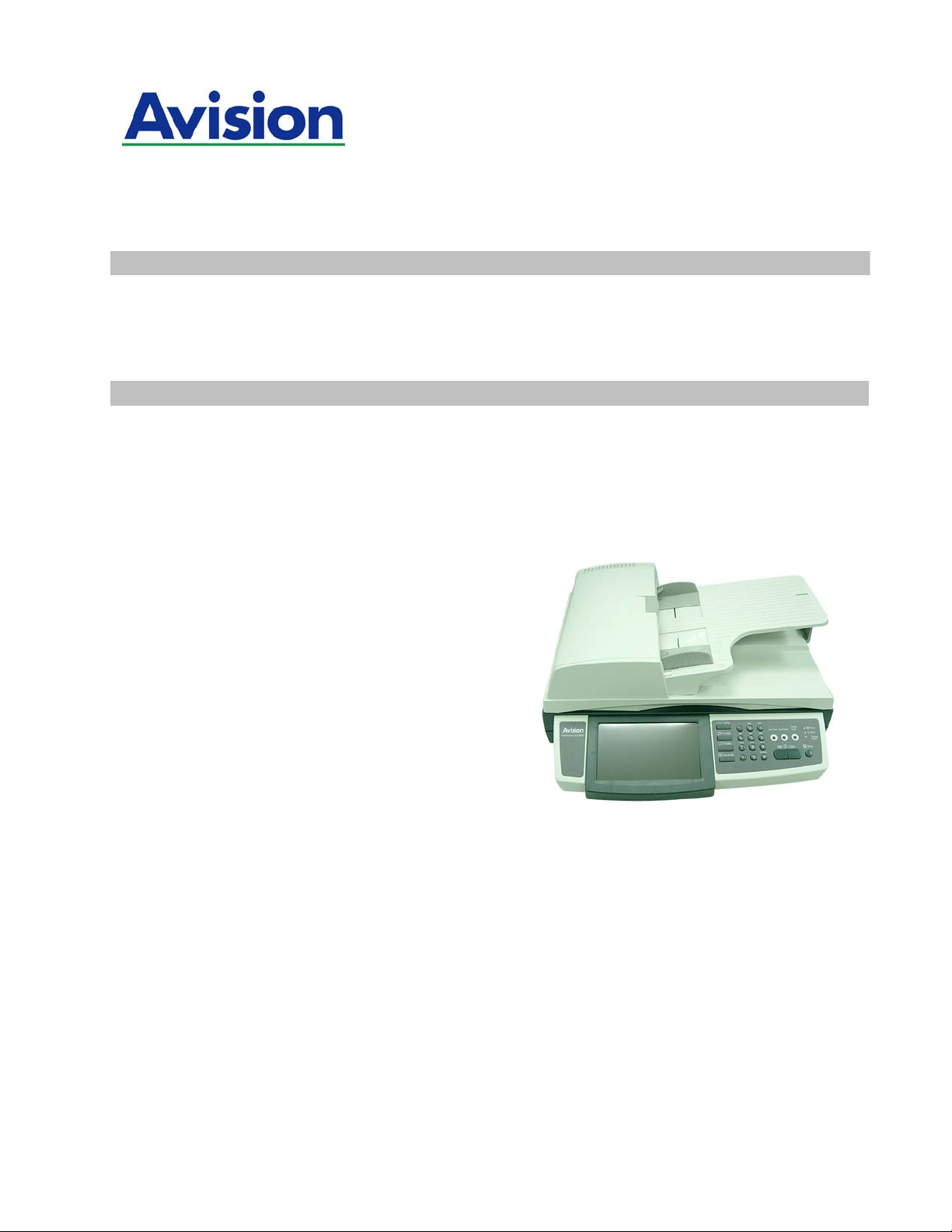
Network Scan Station
User's Manual
Page 2
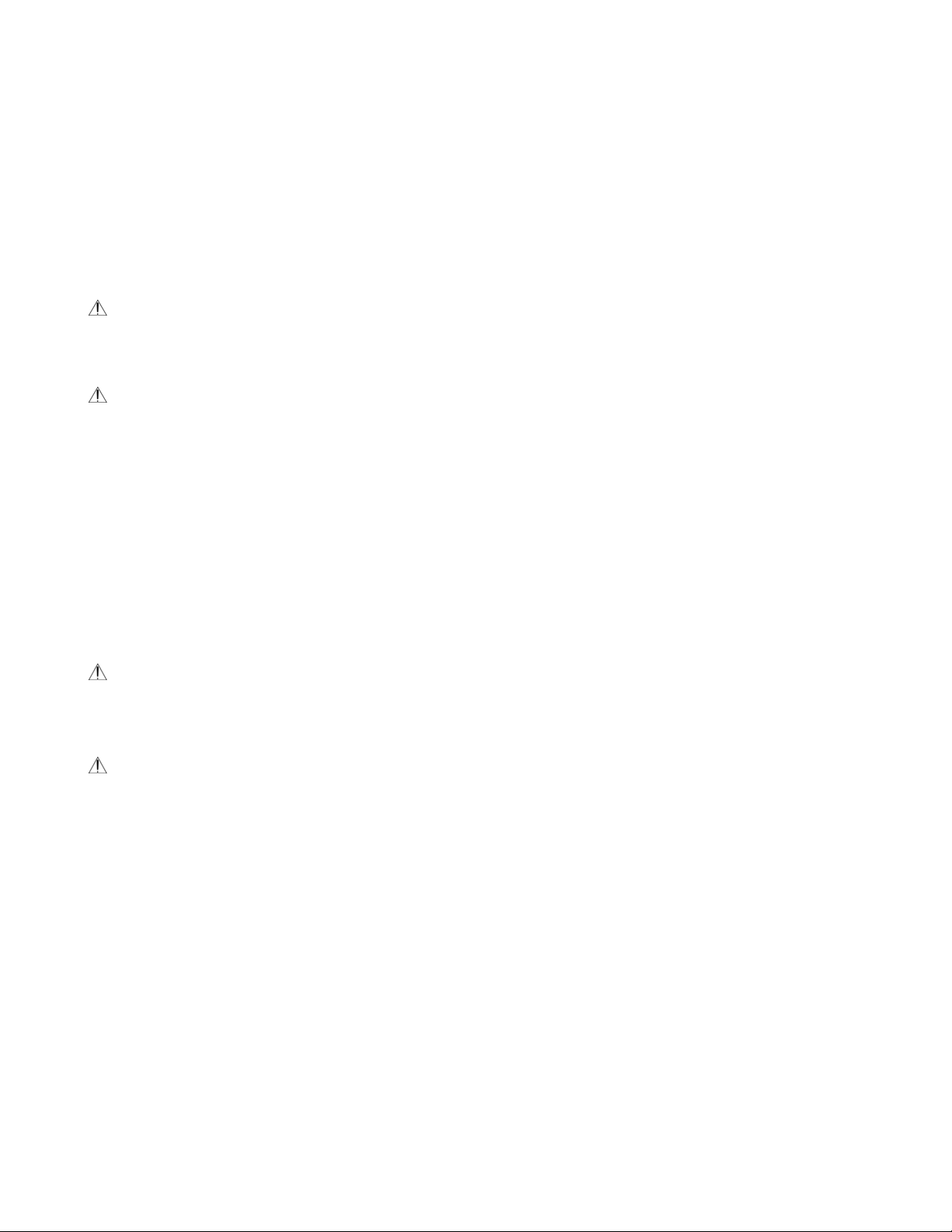
i
Safety Information
When using this equipment, the following safety precautions should always be followed.
Safety During Operation
In this manual, the following important symbols are used:
WARNING:
Indicates potentially hazardous situations, which if instructions are not followed, could result in
death or serious injury.
CAUTION:
Indicates a potentially hazardous situation which, if instructions are not followed, may result in
minor or moderate injury or damage to property.
Important:
Indicates operational requirements and restrictions. Please read and follow these instructions
to ensure a proper operation and to avoid damage to the machine.
Note:
Indicates further explanation or clarification. Reading this is highly recommended.
WARNING:
To avoid hazardous electric shock or fire, do not remove any covers or screws other than those
specified in this manual.
CAUTION:
9 To reduce the risk of fire, use only no.26AWG or larger telecommunication line cord.
9 Disconnect the power plug by pulling the plug, not the cable.
9 Do not touch the metal fingers of the ADF pad module. The edges are sharp and touching
them may result in injury.
i
Page 3
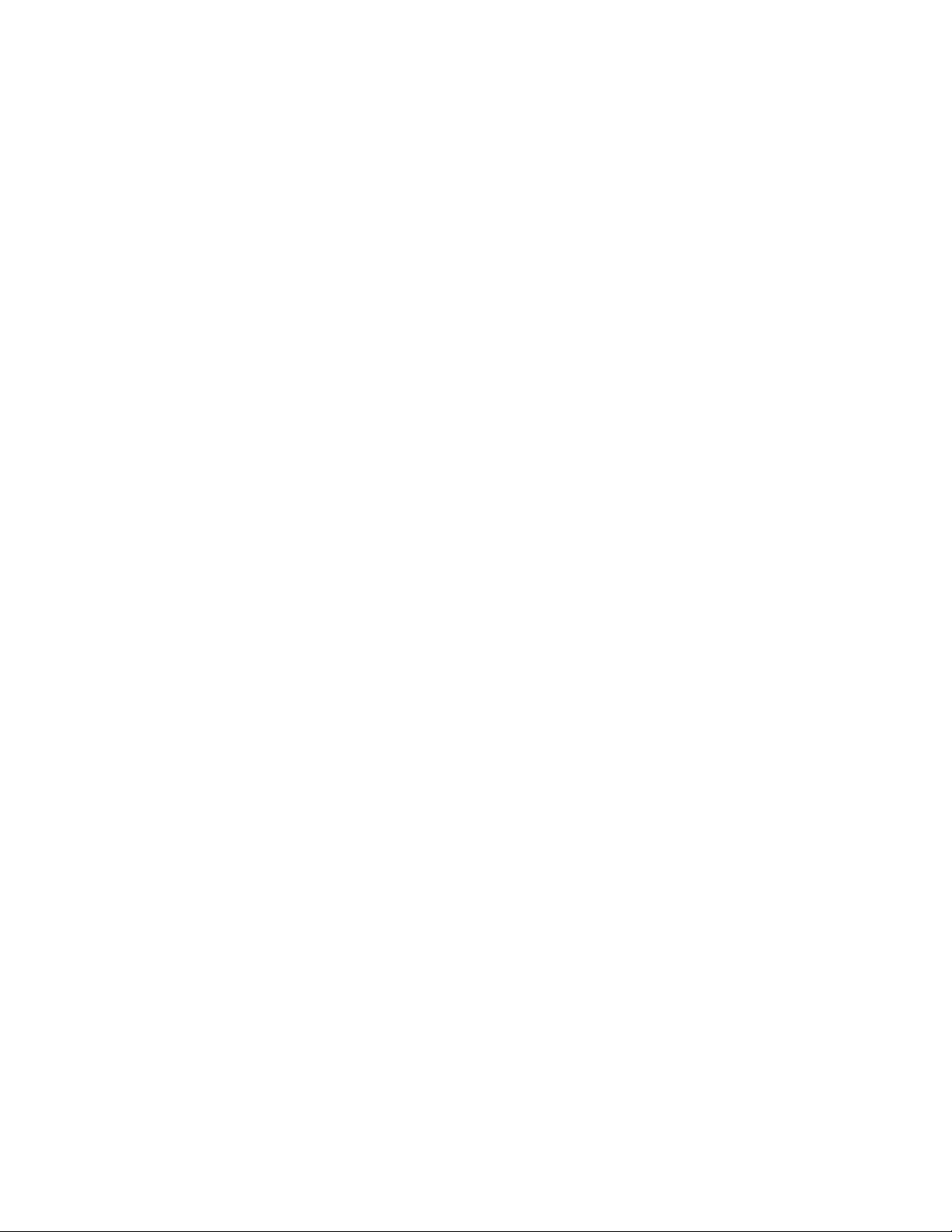
Precautions
y Do not install the equipment near heating or air conditioning units.
y Do not install the equipment in a humid or dusty place.
y Use only the AC adapter (HEG75-S240320-7L by Hitron) included with the machine. Using
other AC adapters may damage the machine and void the warranty.
y Place the equipment securely on an even, flat surface. Tilted or uneven surfaces may
cause mechanical or paper-feeding problems.
y Retain the box and packing materials for shipping purposes.
Notice
Important
y Do not make copies of any item for which copying is prohibited by law.
y Copying the following items are normally prohibited by the local law:
y Bank bills, revenue stamps, bonds, stock certificates, bank drafts, checks, passports,
driver's licenses.
y This machine is equipped with a function that prevents making counterfeit bank bills. Due
to this, images similar to bank bills may not be copied properly.
Copyrights and Trademarks
Ethernet is a registered trademark of Xerox Corporation.
Microsoft, Windows, Windows NT, Windows XP, and Windows Vista are registered trademarks
of Microsoft Corporation in the United States and/or other countries.
Other product names used herein are for identification purposes only and may be trademarks
of their respective companies. We disclaim any and all rights to those marks.
Warranty
The information contained in this document(s) is subject to change without notice.
The manufacturer makes no warranty of any kind with regard to this material, including, but
not limited to, the implied warranties of fitness for a particular purpose.
The manufacturer shall not be liable for errors contained herein or for incidental or
consequential damages in connection with the furnishing, performance, or use of this material.
iii
Page 4
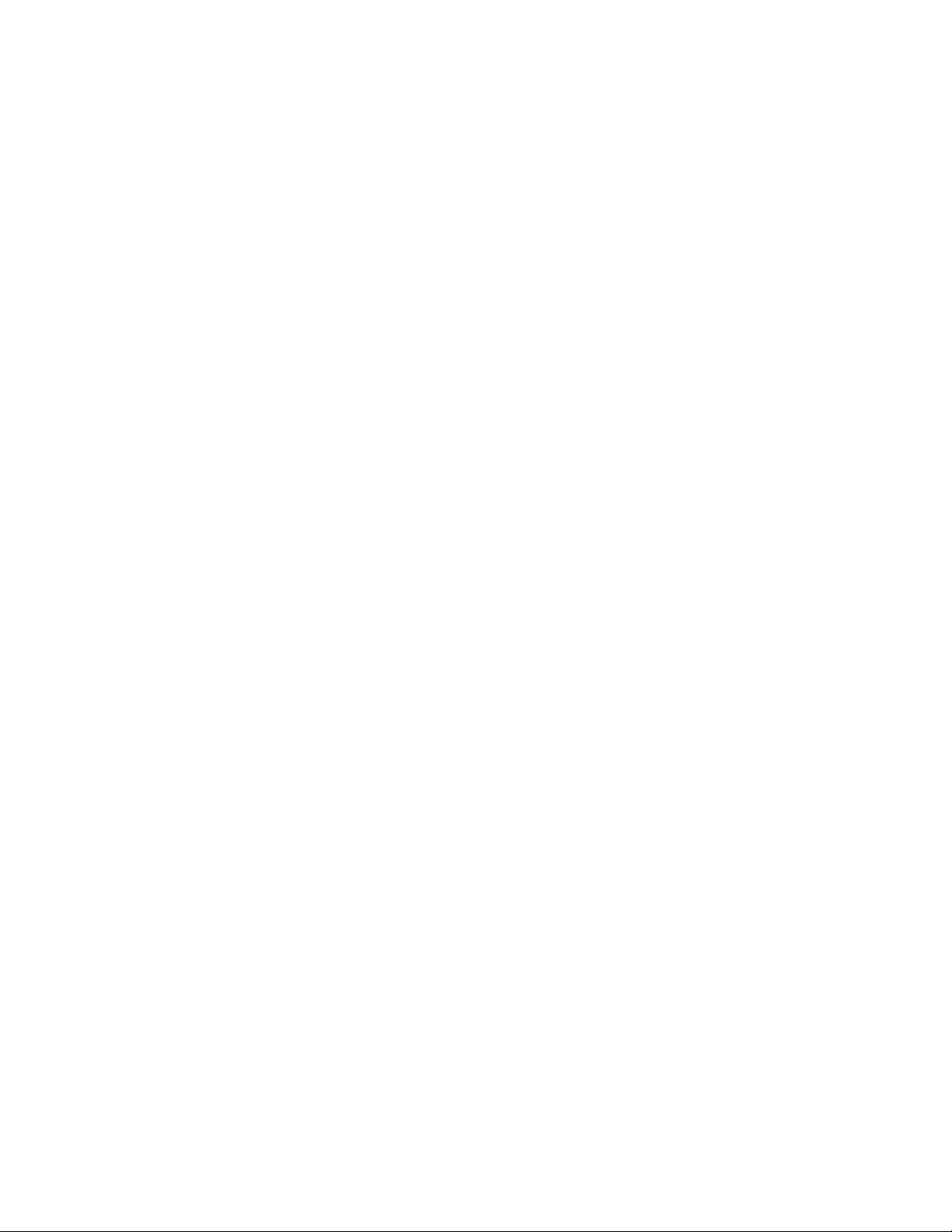
v
FCC Radio Frequency Interference Statement
This product has been tested and found to comply with the limits for a class B digital
device, pursuant to Part 15 of the FCC rules. Operation is subject to the following two
conditions: (1) this device may not cause harmful interference, and (2) this device must
accept any interference received, including interference that may cause undesired
operation. The FCC Class B limits are designed to provide reasonable protection against
harmful interference in a residential installation. This equipment generates, uses, and can
radiate radio frequency energy and, if not installed and used in accordance with the
instructions, may cause harmful interference to radio communications. However, there is
no guarantee that interference will not occur in a particular installation. If this equipment
does cause harmful interference to radio or television reception, which can be determined
by turning the equipment off and on, the user is encouraged to try to correct the
interference by one or more of the following measures:
Reorient or relocate the receiving antenna.
Increase the separation between the equipment and receiver.
Connect the equipment into an outlet on a circuit different from that to which the
receiver is connected.
Consult your point of purchase or service representative for additional suggestions.
CE Warning
This product satisfies the Class B limits of EN55022, EN55024 and safety requirements of
EN 60950.
i
Page 5
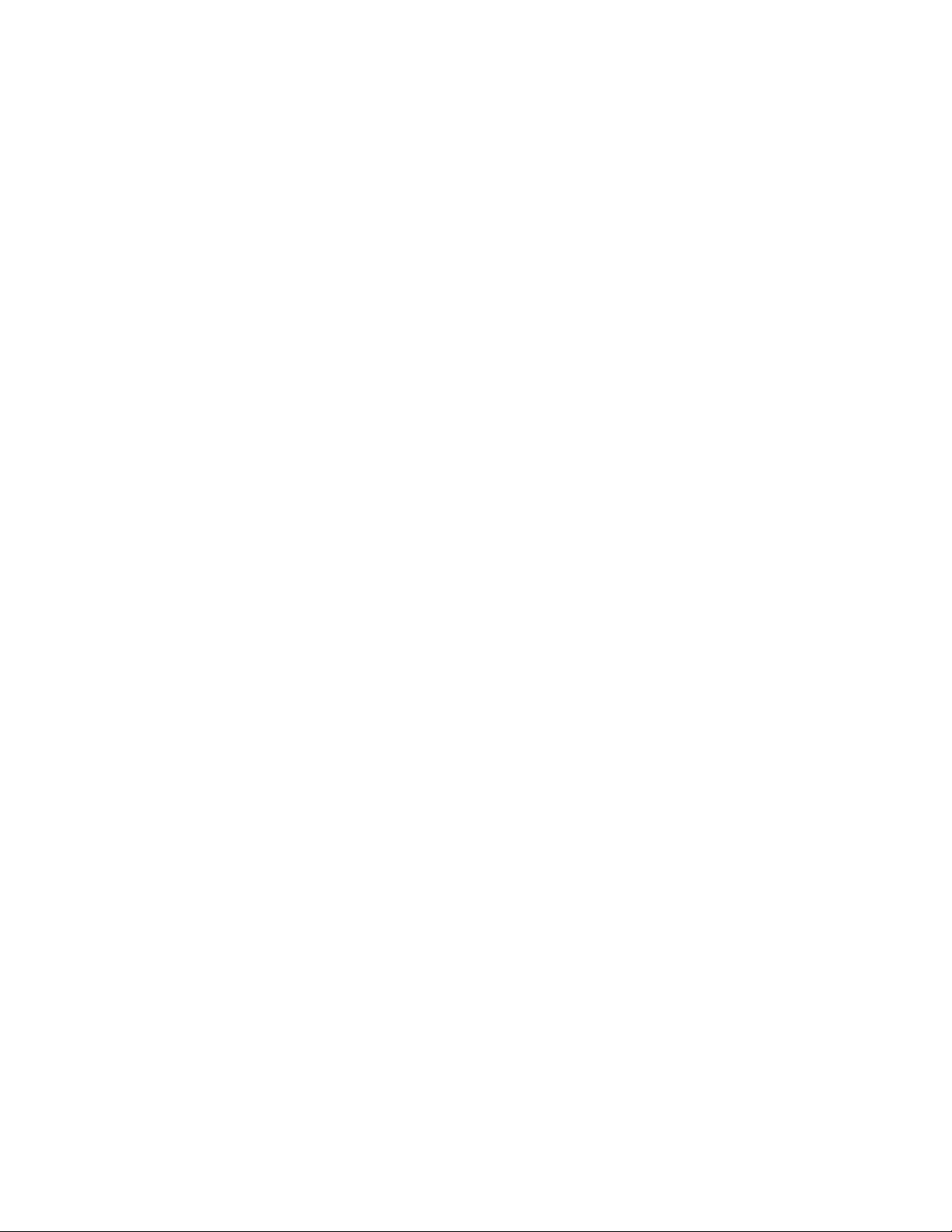
Table of Contents
1 Getting Started......................................................... 1
Introduction............................................................................................. 1
Features................................................................................................... 1
External View........................................................................................... 3
The Front View...................................................................................3
The Connection Ports......................................................................... 4
The Control Panel ..............................................................................5
Preinstallation Information...................................................................... 7
Internet Communication Features.......................................................... 10
Scan to E-mail.................................................................................. 10
Scan to Folder.................................................................................. 11
2 Installing Your Machine.......................................... 12
Minimum Configuration Requirements ................................................... 12
Unlocking the Scan Unit ......................................................................... 13
Connecting the Cables............................................................................ 14
Connecting the Ethernet Cables....................................................... 14
Connecting the Printer Cable ...........................................................14
Connecting the Telephone Line........................................................15
Connecting the Power and Turning on the Machine .........................15
3 Configuring the Machine......................................... 16
Specifying the Product’s Network Settings............................................. 17
Specifying More Administrator Settings by the Product’s Web Page ......19
Specifying More Administrator Settings by the Network Management Tool21
Specifying A Folder Template ................................................................. 45
Settings the Servers to Store Your Image........................................45
Specifying a Filing Template by the Product’s Embedded Web Page 52
Editing a Folder by the Product’s Web Page..................................... 55
Setting Required Fax Settings ................................................................ 60
Setting Your Location ...................................................................... 60
Setting Your Fax Header.................................................................. 61
4 Operation ............................................................... 62
Loading Paper ........................................................................................ 63
Notice on Using the ADF .................................................................. 63
Placing Document(s) in the ADF ......................................................64
Placing Document(s) on the Glass ................................................... 66
Making Copies ........................................................................................ 67
Basic Operation ...............................................................................67
Advanced Operation.........................................................................68
Sending Your Document to E-mails ........................................................ 74
v
Page 6
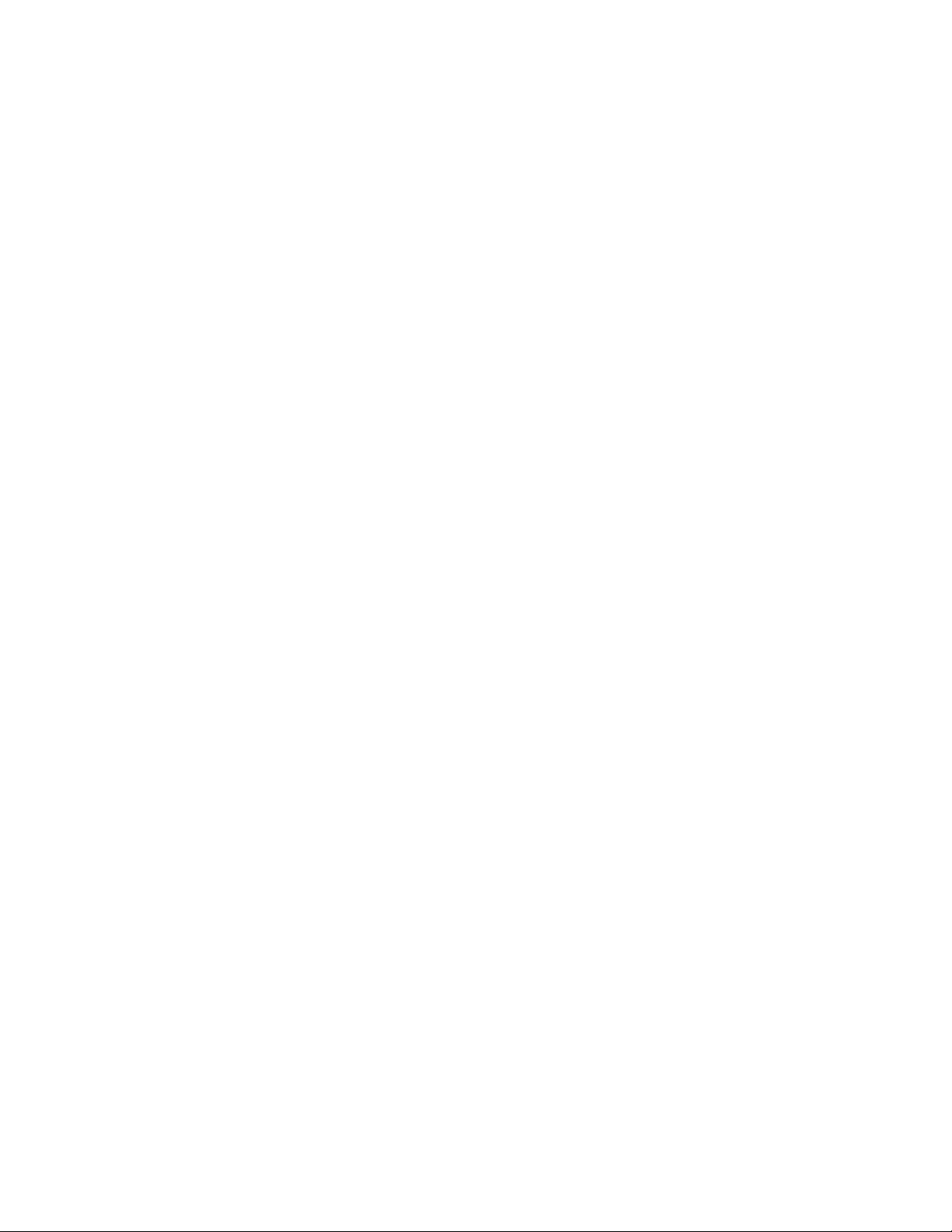
i
Basic Operation............................................................................... 74
Advanced Operation........................................................................ 75
Using the Soft Keyboard.................................................................. 80
Using the Address Book................................................................... 81
Sending Your Document to Filing Servers...............................................83
Basic Operation............................................................................... 83
Advanced Operation........................................................................ 84
Adding A New Folder....................................................................... 87
Faxing Your Scanned Document..............................................................90
Basic Operation............................................................................... 90
Advanced Operation........................................................................ 92
Canceling a Fax Job......................................................................... 95
Using the Phone Book ..................................................................... 96
Scanning Your Documents ......................................................................97
System Requirements ..................................................................... 97
Driver Installation Procedure.......................................................... 97
Scanner Operation........................................................................... 99
A Glance of the User Interface ...................................................... 100
Using the Basic Features ............................................................... 101
Using the Advanced Features ........................................................ 104
Using Other Tools.......................................................................... 112
5 Troubleshooting....................................................113
Information Message............................................................................113
Information Messages During Scanning and Copying.................... 113
Information Messages During Networking .................................... 115
Information Messages During E-Mailing........................................ 116
Information Messages During Filing.............................................. 118
Information Codes During Faxing.................................................. 121
Clearing a Paper Jam ............................................................................123
Removing the Abnormal Line On Your Scanned Image .........................125
6 Maintaining Your Machine.....................................126
Cleaning the Glass ................................................................................126
Cleaning the LCD-display ......................................................................127
Cleaning the ADF ..................................................................................128
Replacing the ADF Snap-in Pad Module.................................................129
Replacing the ADF Roller ......................................................................131
Appendix ...................................................................133
Defining Your Shortcut Buttons ............................................................133
Using the Shortcut Buttons...................................................................136
Managing the Address Book..................................................................137
Adding an E-mail Address.............................................................. 137
Modifying an E-mail Address ......................................................... 140
Deleting an E-mail Address ........................................................... 142
Adding A New Group ..................................................................... 143
Modifying a Group ......................................................................... 146
Deleting Groups............................................................................. 148
v
Page 7
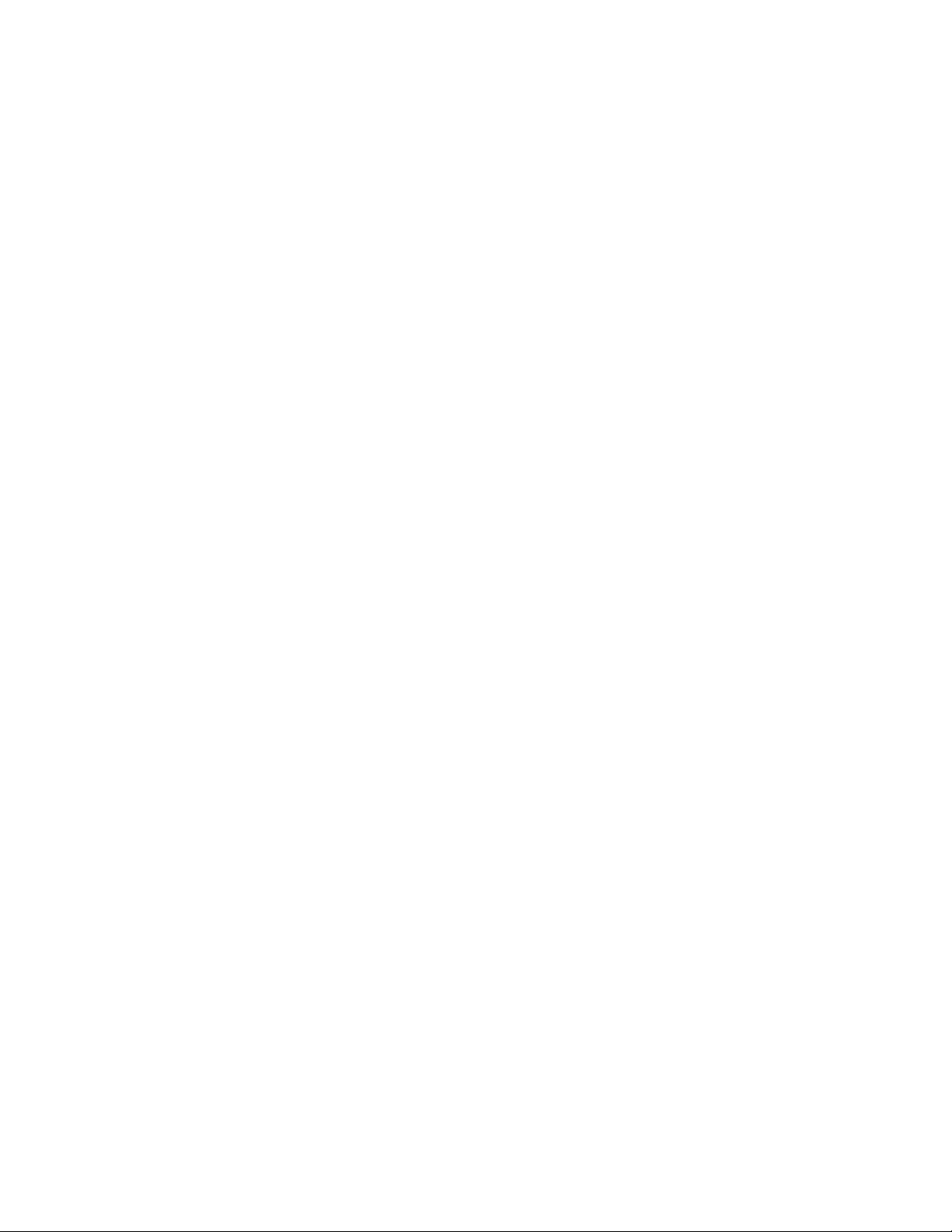
Managing Fax Phone Book.................................................................... 149
Adding a New Fax Number............................................................. 149
Deleting or Modifying Phone Numbers........................................... 150
Adding a New Fax Group................................................................ 151
Modifying a Phone Group............................................................... 152
Deleting a Phone Group .................................................................152
Account Management........................................................................... 153
Setting up Account Management By the Product’s Web Page ........ 153
Specifications....................................................................................... 158
Index.................................................................................................... 162
vii
Page 8
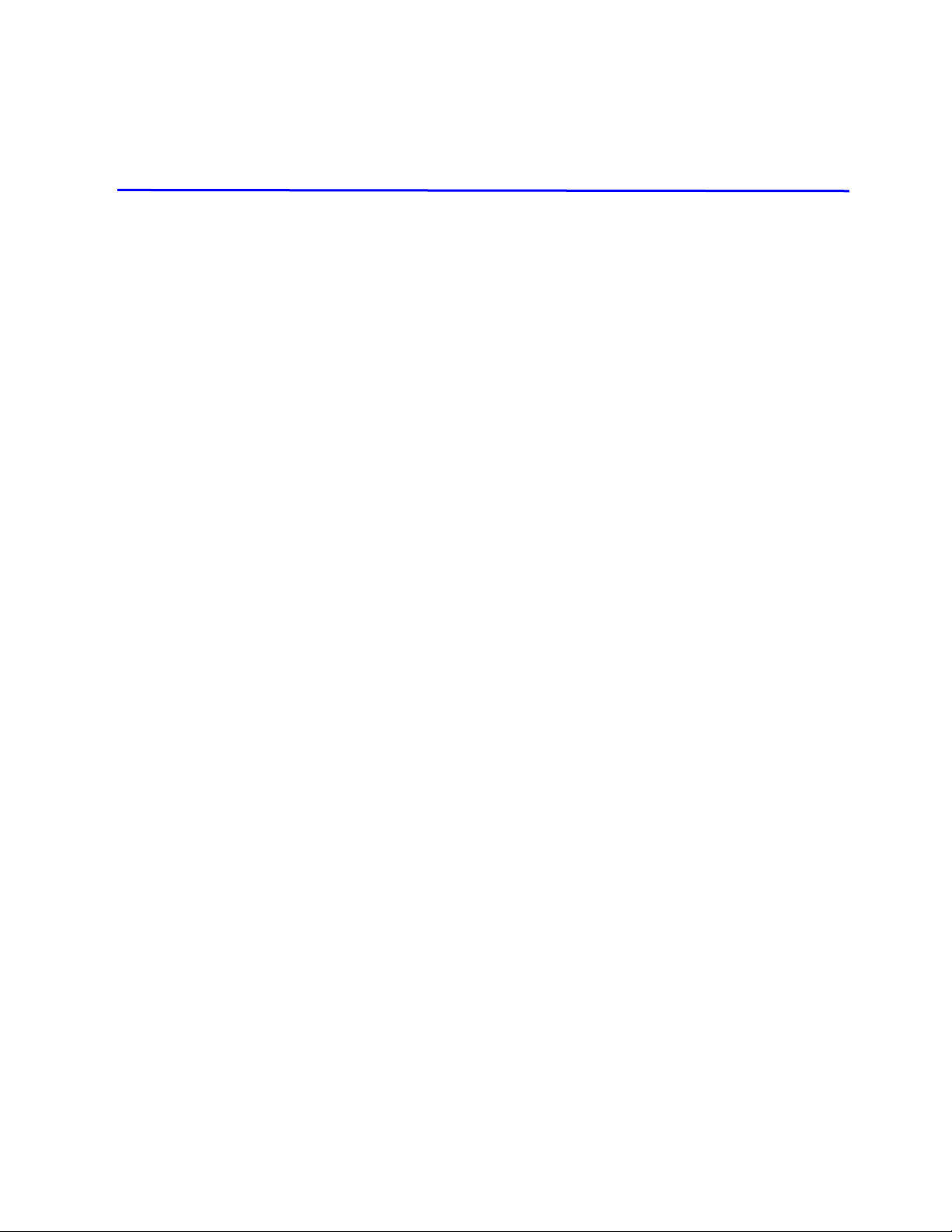
1 Getting Started
Introduction
Thank you for purchasing the product, a 4-in-1 MFP. The product offers an
unprecedented document delivery technology, transmitting paper documents
electronically over the internet. With the product, you can instantly scan
single-sided or double-sided paper-based document and deliver the electronic image
to various destinations including e-mail addresses, printer, fax machine, ftp servers,
web site, or someone else’s computer on the network. The new way to distribute
documents is faster, more cost effective, and safer than any traditional methods
such as mail, or courier.
Important:
To perform the fax and copy function, you need to connect the product to
a supported printer including Ricoh B&W laser print er (Aficio SP4110N).
Features
Digital Copying:
Since the product includes a laser printer, it is able to perform digital copies with
outstanding copy quality. With an intuitive control panel and a quality LCD-display,
making digital copy becomes fast and easy.
E-mailing:
Connected to an ethernet network and a SMTP server, the product allows you to
transmit document(s) to your e-mail as attachment. With a touch of the e-mail key
and the selection of your recipients' e-mail addresses, the document(s) is/are first
scanned and converted into an image file, and then transmitted to remote recipients
within minutes.
Filing (Scan to Folder):
The product allows you to send the scanned documents to a server or a personal
computer’s file folder over intranet with FTP (File Transfer Protocol), HTTP
(Hypertext Transfer Protocol), HTTPS (a secure way of using HTTP), CIFS (Common
Internet File System). The scan-to-folder feature off-loads the mail server from
handling large attachments.
1
Page 9
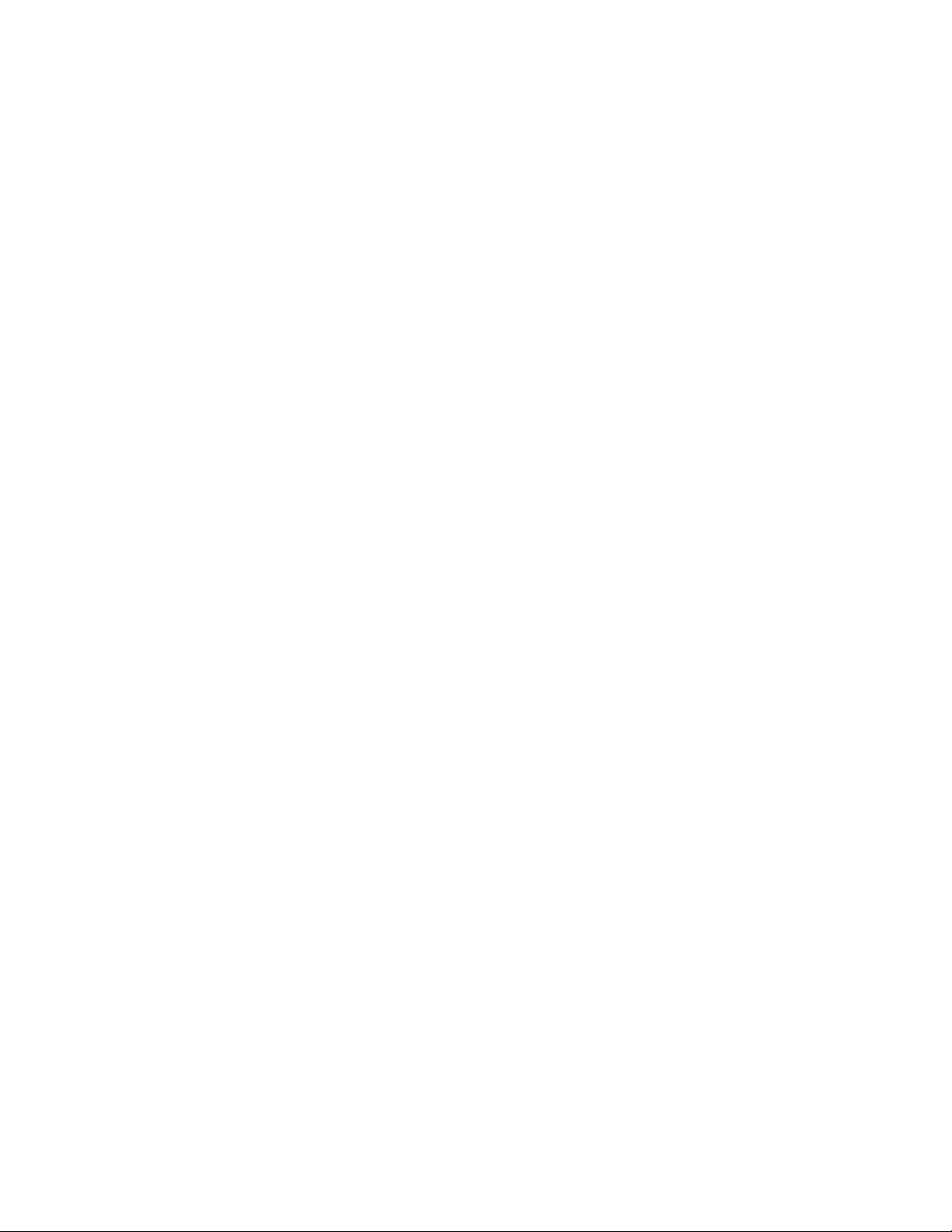
2
Duplex Scanning:
Through the auto document feeder, the product allows you to scan double-sided
documents to digitize your documents more effectively.
Faxing:
With the built-in fax modem and an additional telephone line, the product is able to
transmit your scanned document to a remote fax machine just like regular fax
machine.
Sending Multi-Page Document:
With the Auto Document Feeder, the product allows a stack of 50-page document(s)
to be continuously scanned at one time in reliable quality to increase your efficiency.
Managing the Product Remotely:
The product provides a convenient way to manage your e-mail address book, filing
destinations (folders), and telephone book remotely. By simply typing the
machine's IP address in the URL field of your browser, the product web page will be
prompted. This web page allows the administrator to create up to 2000 e-mail
addresses, 40 filing destinations, and 200 fax numbers to conveniently deliver the
scanned documents to multiple recipients.
Shortcuts:
By assigning your frequently used functions and settings as shortcut buttons, the
product allows you to complete your task in three simple touches on the
LCD-display and the control panel.
Page 10
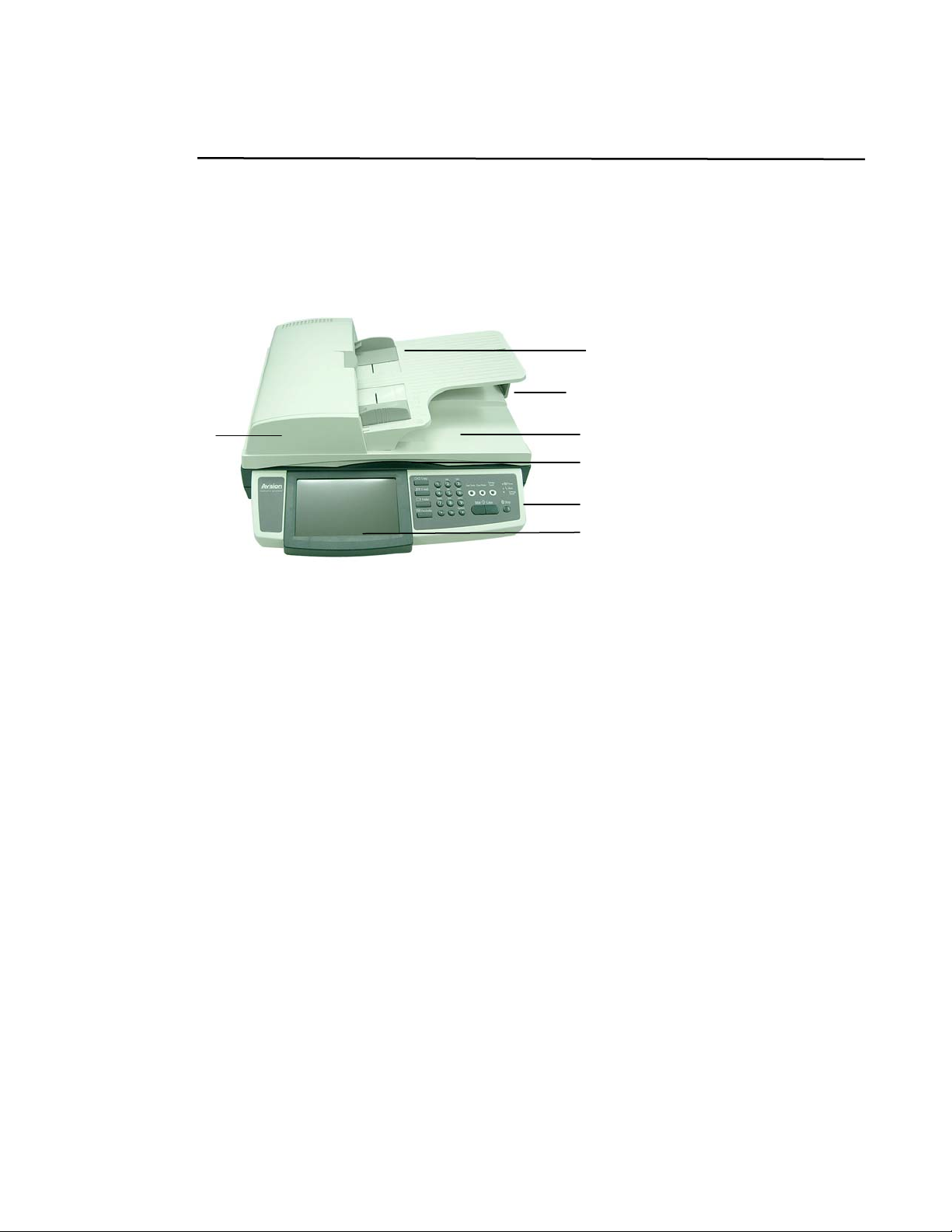
External View
5
2
The Front View
1
7
1. Input Paper Tray and Paper Support 5. Control Panel
2. Paper Stopper 6. LCD-display
3. Document Cover 7. ADF Unit
4. Handle
3
4
6
3
Page 11

The Connection Ports
5
1 2
1. Power Switch: To turn on and off the machine.
3
4
6 7
2. Power Jack: To connect power with a power cable.
3. Copy Port: To connect the printer with a USB cable.
4. LAN Port: To connect network with a network cable.
5. USB Port: To connect a computer as a USB scanner.
6. Telephone Jack: This telephone jack should be ignored since no
handset is provided with the product.
7. Line Jack: To connect the product to a “RJ-11” telephone
jack provided by the telephone company with a
telephone line.
Note: If you wish to use the product as a regular
fax machine, you must plug one end of the
telephone line to the “Line” jack (the external
one) and plug the other end to the “RJ-11”
telephone jack with a telephone line.
4
Page 12

5
The Control Panel
Part B
Part A
Part C
Part D
Part A: LCD Display
Used to display current operation.
Part B: Function Keys:
Used to select a working mode.
Function Keys:
Press to make copy.
Press to send your scanned document to
e-mail.
Press to send your scanned document to a
designated server.
Press to send your scanned document to a fax
machine.
Page 13

6
Part C: The Numeric Keypad:
Used to enter copy quantity, or the fax number.
Part D: Start & Other Keys:
Used to select special requirements or the start key to start sending or copying your
document(s).
Select to access the user tools to set up the system.
Select to clear current settings and return to the default
settings. Press the button for over 5 seconds to return to
the factory default settings.
Select to enter power saving mode.
• The Power LED – Used to indicate power on and ready
status.
• The Alert LED – Used to indicate error.
• The Sleep LED – Used to indicate power-saving status.
Select to stop processing.
Select to start copying, e-mailing, filing or faxing in black
and white mode.
Select to start copying, e-mailing, or filing in color mode.
Page 14

7
Preinstallation Information
The product has to be setup properly on your network to perform e-mail and filing
functions. Before using the product, please setup the product properly on your
network for e-mail and filing function. The following network parameters have to be
set.
Important !
Make a copy of the following table and ask your Network Administrator to
complete the information.
1. DHCP Enable:
2. IP Address: . . .
3. Subnet Mask: . . .
4. Gateway IP: . . .
5. DNS Server: . . .
6. SMTP Server:
7. SMTP Port: 25
8. POP3 Server:
9. POP3 Port:
10. LDAP Server: . . .
11. LDAP Port:
Page 15

Explanation of contents:
1. *DHCP Enable: Choose Yes to obtain IP/subnet/gateway
addresses automatically from DHCP server.
2. *IP Address: The Internet Protocol (IP) address assigned to
your machine by your network administrator or
by DHCP server.
3. Subnet Mask:
The net mask address assigned by your
network administrator or by DHCP server.
4. Gateway IP: The gateway IP address assigned by your
network administrator or by DHCP server or by
DHCP server.
5. *DNS server: The IP address of DNS server assigned by your
network administrator.
6. *SMTP Server:
The IP address of your SMTP mail server
assigned by your network administrator.
7. SMTP Port:
The port number of your SMTP Mail Server.
8. *POP3 Server:
The IP address of your POP3 server.
9. *POP3 Port The port number of your POP3 server.
10. *LDAP Server:
The IP address of your LDAP server.
11. LDAP Port:
The port number of your LDAP server.
8
Page 16

Note:
1. DHCP server: With DHCP (Dynamic Host Configuration Protocol), a host can
automatically be given a unique IP address each time it connects to a
network--making IP address management an easier task for network
administrators. If the DHCP server is available from your network, you do not
need to enter TCP/IP, subnet mask, gateway, and DNS information. Instead,
this information will be automatically given for the product.
2. IP Address: An IP (Internet Protocol) address uniquely identifies a host
connection to an IP network. System administrator or network designer
assigns the IP address. The IP address consists of two parts, one identifying
the network and the one identifying your node.
The IP address is usually written as four numbers separated by periods. Each
number can be zero to 255. For example, 10.1.30.186 could be an IP
address.
3. SMTP: Stands for Simple Mail Transfer Protocol. It is the main communication
protocol used to send and receive e-mail on the internet.
4. DNS: Stands for Domain Name System. The DNS server identifies hosts via
names instead of IP addresses. If the DNS server is available on your network,
you can enter the domain name instead of digits for the IP address.
5. POP3: POP3 is the latest Post Office Protocol 3, this is a service that stores and
serves e-mails for various client machines that are not connected to the
Internet 24 hours a day. E-mails are held in POP3 until you log on.
6. LDAP: Stands for Lightweight Directory Access Protocol. LDAP enables users to
access directories and address books directly from external networked devices
to simplify document distribution.
9
Page 17

Internet Communication Features
Scan to E-mail
The product allows you to deliver your scanned document to e-mail addresses on
the network. The document is first scanned and converted to a standard PDF, JPEG,
TIFF, or MTIFF (Multi-page TIFF) file format and then transmitted to remote
recipients simultaneously as an e-mail attachment.
When you send an e-mail to someone via the product, the product uses Simple Mail
Transfer Protocol (SMTP) to transfer your outgoing e-mails to your SMTP mail server,
and then send these e-mails to your recipients through internet.
Intranet
Internet
@V2800
PC
@V2800
PC
E-mail Server
≈
PC
10
Page 18

Scan to Folder
Through the intranet with FTP (File Transfer Protocol), HTTP (Hypertext Transfer
Protocol), HTTPS (a secure way of using HTTP), or CIFS (Common Internet File
System), the product allows you to save scanned document directly to a
designated server or a personal computer on the network in a standard PDF,
JPEG, TIFF, or MTIFF file format.
CIFS is the sharing system of Microsoft Windows. What’s unique about this filing
function is to let entire corporate users share one machine to send documents to
each desired file folder on a designated server or individual computer.
@V2800
Intranet
PC
FTP, HTTP,
HTTPS servers
CIFS servers
(Windows)
11
Page 19

2
2 Installing Your Machine
This chapter is specifically targeted to the persons who are responsible for the
administration of the product. It is recommended that the administrator read this
chapter before installing the machine.
Minimum Configuration Requirements
To make the best use of the product, the following configuration is required:
To send e-mails from the product:
• TCP/IP network
• A SMTP and a optional POP3 server
To file document(s) via intranet
• FTP, HTTP, HTTPS, or CIFS protocol environment
• Windows 98SE, Windows NT, Windows 2000, Windows Me, Windows XP,
Windows Vista, HTTP or FTP server
1
Page 20

Unlocking the Scan Unit
The scan unit is locked during transport to protect the scanning mechanism from
being damaged. Be sure to unlock the scan unit before using the machine.
1). Open the document cover.
Locate the lock switch at the
left side.
2). Move the lock switch to the
“unlocked position”.
Document
Cover
“Unlocked Position”
“Locked Position”
The scanning unit
at this position
before locking the
scanner
Note:
If you need to move the product for repair or any other reason, be sure to
lock the product before moving. To lock the product, please do the
following,
1. Turn off the product.
2. If the scan unit is not located at the front of the glass, turn on the product.
After the scan unit returns to the front end, turn off the product.
3. Move the lock switch to the “Locked Position”.
13
Page 21

Connecting the Cables
Connecting the Ethernet Cables
Connecting to the Network
1. Connect one end of your Ethernet LAN cable to an available port of your
Ethernet Hub
.
2. Connect the other end to the LAN port at the back of the product.
LAN Port
Connecting the Printer Cable
1. Connect one end of the printer cable (USB cable) to the printer.
2. Connect the other end to the COPY port at the rear of the product.
COPY Port
14
Page 22

5
Connecting the Telephone Line
1. Plug one end of the telephone line to the LINE jack at the left end of the
rear panel.
Line Jack
2. Plug the other end of telephone line to the “RJ-11” telephone jack
provided by the telephone company.
Connecting the Power and Turning on the Machine
1. Press the power switch to the “0” position to turn off the product.
2. Connect the small end of the power cable to the Power ({) jack of the
product
.
Power Jack
3. Connect the other end to an appropriate power outlet.
4. Press the power switch to the “I” position to turn on the product. After
showing the booting up message, the LCD display prompts the preset
ready status.
Note:
You can press the Energy Saver button on the control panel to switch to
the power saving mode. If the product is idle for 15 minutes (default
setting), it automatically shuts off the scanning lamp. Press any key except
the Power Saving button to return to the ready status.
1
Page 23

6
3 Configuring the Machine
The following settings or destinations must be defined by the system administrator
before the product is used to distribute the scanned document on the network.
z Network and E-mail parameters: Defines the parameters for TCP/IP, SMTP, and
POP3 protocols to send your scanned document to e-mail addresses.
z Filing Destinations: Defines the protocols and destinations to send your
scanned document to FTP servers, web, or any personal computers on the
network.
To specify these settings or destinations, the administrator can enter relevant value
from the options of User Tools on the control panel. In addition to using the
control panel, the product allows the administrator to remotely configure the
machine by either launching the product’s embedded web page (Web Image Monitor)
or starting the Network Management Tool provided in the supplied Scanner Driver
CD-ROM.
The product’s embedded web page (Web Image Monitor) allows the administrator to
configure each machine remotely with a web browser while the Network
Management Tool allows the administrator to update the product and manage
several MFPs on the network. For more information on how to use the product’s
Network Management Tool, please refer to the online help of the Network
Management Tool.
Note:
9 If the system administrator has chosen DHCP, then the IP address of
TCP/IP, gateway, subnet mask, and DNS server will be automatically given.
9 When installing the product for the first time, it is recommended that the
Administrator retain the default system settings. The settings can be
customized at a later date once you are familiar with the operation and
functionality.
1
Page 24

7
Specifying the Product’s Network Settings
1. Turn on the machine. After warming up for a few seconds, the default
working mode is prompted on the touch panel. For example, the following
Copy mode.
2. Press the Menu button on the control panel. This prompts the following
Menu screen.
1
Page 25

8
3. Touch Network Settings to prompt the following Network Settings
screen.
4. Since the default TCP/IP information is incorrect, please enter your own
network information via the soft keyboard. Touch anywhere on the IP
Address/Subnet Mask/Gateway IP/DNS Server field to bring up the soft
keyboard and then enter the relevant value. For example,
5. Touch Return after completing entering your information to return to the
Network Settings screen.
6. In the Network Settings screen, press OK to return to the User Tools
screen.
1
Page 26

Specifying More Administrator Settings by the Product’s Web Page
1. Specify the network settings on the control panel via the soft keyboard. (Please
refer to the preceding section, Specifying the Product’s Network Settings.
2. The product is designed with an embedded web page to allow the system
administrator to remotely manage the product. Simply type the IP address of
the product in the URL field of your browser and then press Enter. The
product’s web page appears.
3. Click each item on the menu to enter relevant value. For details on each setting,
please refer to the subsequent section, Summary of the User Tools.
19
Page 27

0
Note:
9 The “Management” item and the “Administrative Settings” menu are
blocked by password. Click Login to enter the detailed settings since the
machine is shipped with no specific password. You can create a password
later and write it in your notes in case you may forget it.
9 For effective management, it is recommended to create administrator’s login
password later.
9 If you wish to return to factory default settings, simply press the Reset
button for over 5 seconds. In a second, all the values in the Management
and Administrative Settings will be changed to factory default.
9 Please note that some of the settings in the “User Tools” can also be set by
users while they are making copies, sending individual mails, sending
individual files to folder, or sending individual files to fax machine when they
press the “Copy”, “E-mail”, “Folder”, or “Fax” button on the control panel.
However, if the users fail to set these settings, then the default settings will
be automatically applied to the copier, e-mails, folder, or the fax sent by the
users. That is to say, the administrator assigns default settings for common
functions. Yet, an individual user also has a chance to set his or her own
settings when he or she is performing one of the function modes.
9 Alternatively, you may specify more administrator settings on the control
panel via the soft keyboard. Refer to the preceding section, Specifying the
Product’s Network Settings, to specify the administrator settings via the soft
keyboard.
2
Page 28

Specifying More Administrator Settings by the Network Management Tool
1. Place the Scanner Driver CD-ROM into your CD-ROM drive. In a second, the
installation graphic appears.
2. Choose Network Management Tool and follow the on-screen instruction to
complete the installation.
3. Start Network Management Tool by choosing Start>All Programs>Network
Management Tool>Network Management Tool.
4. In a second, the Network Management Tool main screen appears as follows.
5. Choose New Device from the File menu to prompt the following New Device
dialog box.
Or you may click the new device tool from the toolbar.
Or double click the large new device icon (
6. Enter the IP address of your device as illustrated.
).
21
Page 29

2
7. In a second, the MFPs on the network will be displayed in the main screen as
follows.
8. Double click the device’s icon or you may try either of the following ways to
prompt the product’s embedded web page to specify your desired settings.
-Select the device’s icon and choose the Menu Settings tool in the toolbar.
-Select the device’s icon and click your right mouse button and choose Menu.
9. Click each item on the menu to enter relevant value. For details on each
setting, please refer to the subsequent section, Summary of the User Tools.
Note:
For more information on how to use the Network Management Tool, please refer to
the online help of the Network Management Tool.
2
Page 30

Summary of the User Tools
Information: Used to displays the product’s basic information.
Item Description
Model Displays the product’s model name.
Manufacturer Displays the manufacturer name.
MAC Address Displays the scan unit’s MAC address.
Serial Number Displays the product’s serial number.
System Firmware
Version
Scanner Firmware
Version
Homepage Version Displays the homepage’s version.
Page Count Displays the counters for Copy, B&W Email, Color
Displays the system’s firmware version.
Displays the scanner’s firmware version.
Email, B&W Filing, Color Filing, Fax Send, Fax
Received, PC Scan, ADF, Total.
Menu Map: Touch “Print” to print out all the
menu items and their values.
Usage Report: Touch “Print” to print out the
counter information.
23
Page 31

General: Used to specify the product’s general information.
Item Description
Machine Name Sets product’s machine name. (The name that you
wish to show in recipient’s e-mail.)
Country Code Select the country which you are located. This setting
is required to perform the fax function.
Time Zone Sets local time zone based on Greenwich Mean Time
(GMT). With the time zone setting, your overseas
e-mail will display your local time instead of sender’s
local time.
Date/Time Sets the device’s clock including date and time.
Network Setting: Used to specify the product’s network settings.
Item Description
DHCP Enable If you have a DHCP server available on your network
and the DHCP has been enabled, the above IP, subnet
mask, gateway, and DNS server will be automatically
given.
Choice: ON, *OFF
IP Address The Internet Protocol (IP) address assigned to your
machine by your network administrator.
Subnet Mask The net mask address assigned by your network
administrator.
Gateway IP The gateway IP address assigned by your network
administrator.
DNS Server The Domain Name Server assigned by your network
administrator.
* Factory Default
24
Page 32

Mail Server: Used to specify the product’s mail server information.
Item Description
Device E-mail Address Account
Device E-mail
Address
Enter the email address of the device. This is also
the default “From” address when you are sending
email from the device.
OutBox Server
Enter the SMTP IP or SMTP URL address.
(SMTP) IP or
URL
Port # Enter the port number of the SMTP server.
* 25
Authentication
Method
Enter the email authentication method.
Choice: *None, SMTP, POP3
Login Name Enter the login name for SMTP or POP3
authentication.
Password Enter the password for SMTP or POP3
authentication.
POP3 Server IP
Enter the POP3 server IP or POP3 URL address.
or URL
Port # Enter the port number of the POP3 server.
* 110
External Address Book
LDAP Server IP
Enter your LDAP server IP or URL address here.
or URL
Port # Enter the port number of the LDAP server.
* 389
Login Name Enter the login name of the LDAP server.
Note:
1. In Microsoft Active Directory, some servers
may require you to add “domain name” as
your full login name. For example, if your
domain name is “company” and your user
name is “administrator”, then your full login
name is “company\administrator”.
2. When your LDAP server requests an
“anonymous login”, please leave your login
name and password blank instead of typing
“anonymous” as your login name and
password.
Password Enter the password of the LDAP server.
25
Page 33

Base DN Enter your base DN. Base DN (distinguished name)
identifies the starting point of a search. A dn indicates
what record to view in an LDAP tree. The top level of
the LDAP directory tree is the base, referred to as the
"base DN". For example, you could indicate a base of
dc=com,dc=net for a search that starts at the top and
proceeds downward.
* Factory Default
Note:
1. The login name and password are case-sensitive and are up to 28 characters.
2. LDAP Search:
y This machine supports two types of authentication, simple and anonymous,
to login your LDAP servers.
y This machine allows up to 100 match results in a single search.
y The attributes such as “cn” and “mail” have been predefined as the search
field. Therefore, if your search text is “m”, the LDAP search engine will
search the name or the email address that contains the character “m”.
For example, you might get the return match results such as “mary,
mary@abc.com”, or “jack, jack@abc.com”.
26
