Page 1
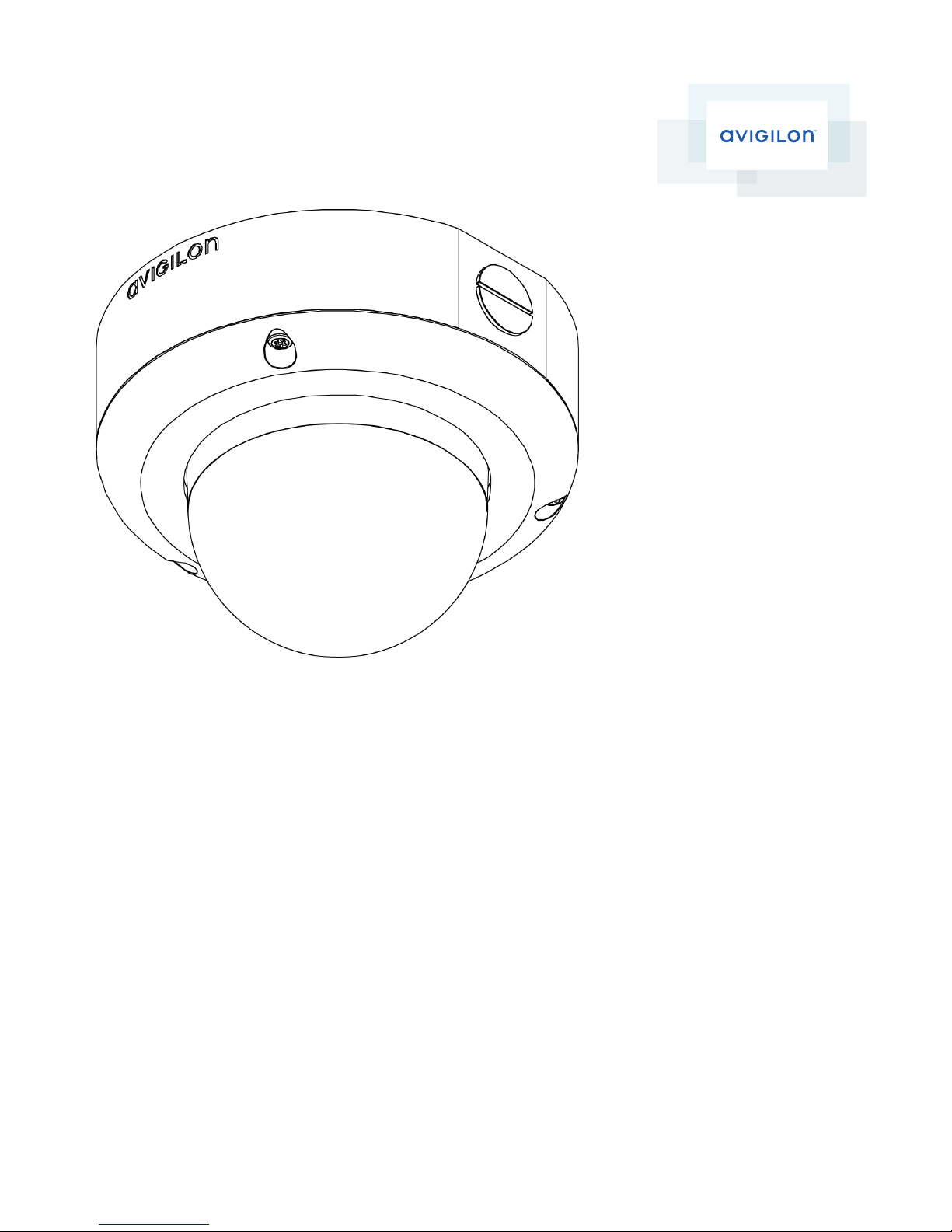
Installation Guide
Avigilon™ High Definition H.264 IP Dome Camera Models:
H3-DO1, H3-DO1-IR, H3-DO2, H3A-DO1, H3A-DO1-IR
and H3A-DO2
Page 2
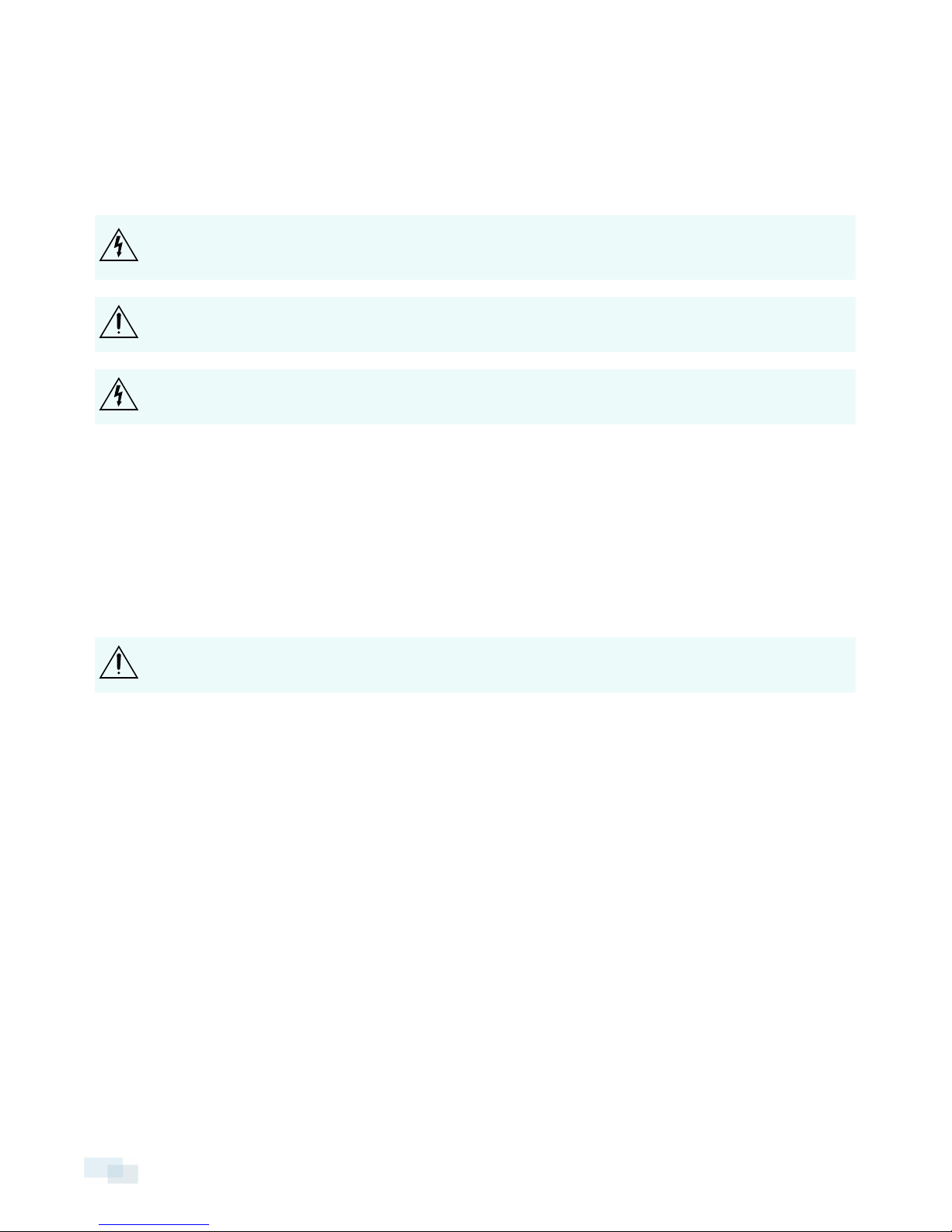
Important Safety Information
This manual provides installation and operation information and precautions for the use of this camera. Incorrect
installation could cause an unexpected fault. Before installing this equipment read this manual carefully. Please
provide this manual to the owner of the equipment for future use.
The Warning symbol indicates the presence of dangerous voltage within and outside the product
enclosure that may constitute a risk of electric shock, serious injury or death to persons if proper
precautions are not followed.
The Caution symbol alerts the user to the presence of hazards that may cause minor or moderate injury
to persons, damage to property or damage to the product itself if proper precautions are not followed.
WARNING — Failure to observe the following instructions may result in severe injury or death.
l Installation must be performed by qualified personnel only, and must conform to all local codes.
l This product is intended to be supplied by a UL Listed Power Unit marked “Class 2” or “LPS” or “Limited
Power Source” with output rated 12VDC or 24VAC, 10W min. or Power over Ethernet (PoE), rated 48
VDC, 10 W min.
l Any external power supply connected to this product may only be connected to another Avigilon product
of the same model series. External power connections must be properly insulated.
l Do not connect directly to mains power for any reason.
CAUTION — Failure to observe the following instructions may result in injury or damage to the camera.
l Do not install near any heat sources such as radiators, heat registers, stoves, or other sources of heat.
l Do not subject the cables to excessive stress, heavy loads or pinching.
l Do not open or disassemble the device. There are no user serviceable parts.
l Refer all servicing to qualified personnel. Servicing may be required when the device has been damaged
(such as from a liquid spill or fallen objects), has been exposed to rain or moisture, does not operate
normally, or has been dropped.
l Do not use strong or abrasive detergents when cleaning the device body.
l Use only accessories recommended by Avigilon.
Regulatory Notices
This device complies with part 15 of the FCC Rules. Operation is subject to the following two conditions: (1) This
device may not cause harmful interference, and (2) this device must accept any interference received, including
interference that may cause undesired operation.
This Class B digital apparatus complies with Canadian ICES-003.
ii
Page 3
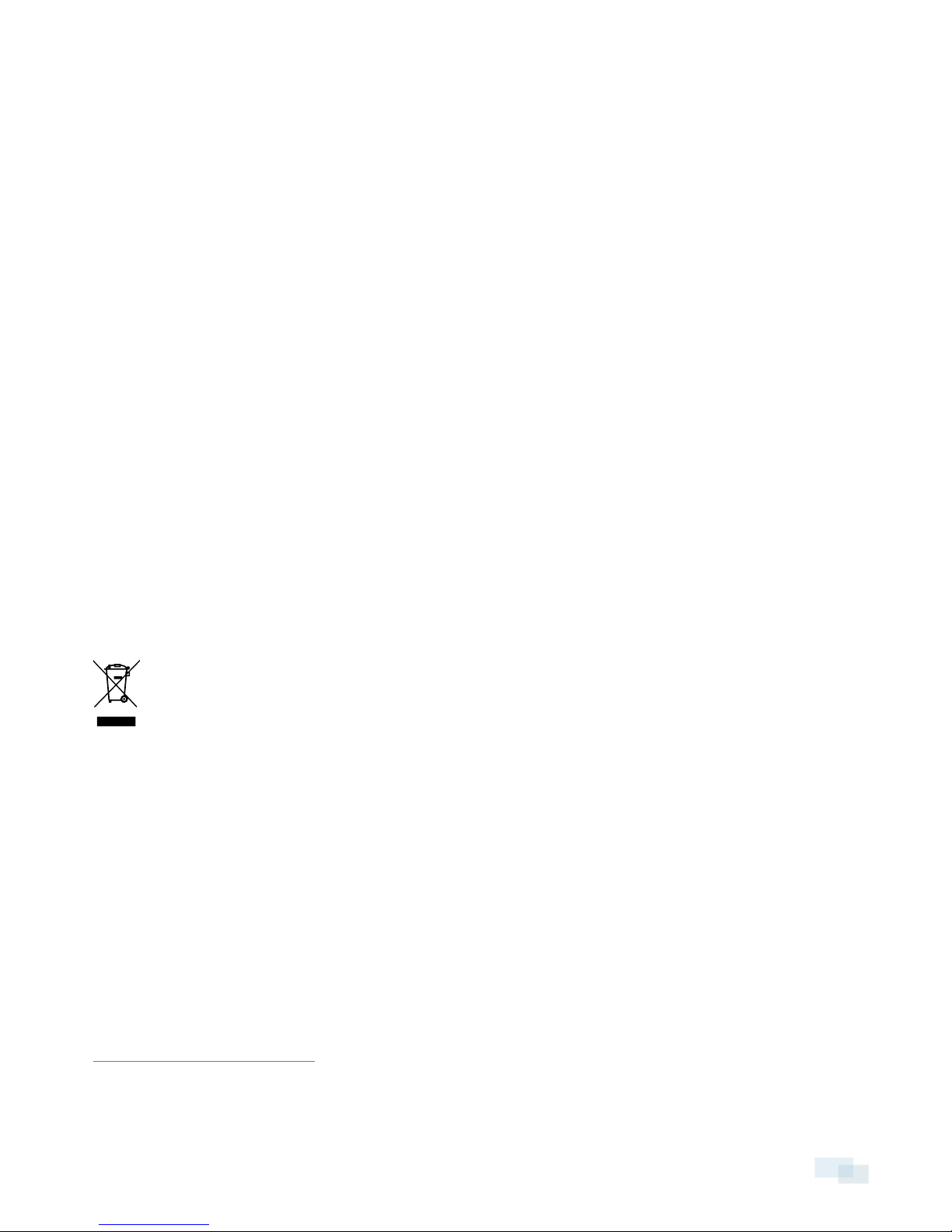
FCC Notice
This equipment has been tested and found to comply with the limits for a Class B digital device, pursuant to Part
15 of the FCC rules. These limits are designed to provide reasonable protection against harmful interference in a
residential installation. This equipment generates, uses and can radiate radio frequency energy and, if not
installed and used in accordance with the instructions, may cause harmful interference to radio communications.
However, there is no guarantee that interference will not occur in a particular installation. If this equipment does
cause harmful interference to radio or television reception, which can be determined by turning the equipment
off and on, the user is encouraged to try to correct the interference by one or more of the following measures:
l Reorient or relocate the receiving antenna.
l Increase the separation between the equipment and the receiver.
l Connect the equipment into an outlet on a circuit different from that to which the receiver is connected.
l Consult the dealer or an experienced radio/TV technician for help.
Changes or modifications made to this equipment not expressly approved by Avigilon Corporation or parties
authorized by Avigilon Corporation could void the user’s authority to operate this equipment.
Disposal and Recycling Information
When this product has reached the end of its useful life, please dispose of it according to your local
environmental laws and guidelines.
Risk of fire, explosion, and burns. Do not disassemble, crush, heat above 100 °C (212 °F), or incinerate.
European Union:
This symbol means that according to local laws and regulations your product should be disposed of separately
from household waste. When this product reaches its end of life, take it to a collection point designated by local
authorities. Some collection points accept products for free. The separate collection and recycling of your
product at the time of disposal will help conserve natural resources and ensure that it is recycled in a manner
that protects human health and the environment.
Legal Notices
©2012 -2016,Avigilon Corporation. All rights reserved. AVIGILON, the AVIGILON logo, AVIGILONCONTROL
CENTER, and ACC are trademarks of Avigilon Corporation. Other product names mentioned herein may be the
trademarks of their respective owners. The absence of the symbols ™ and ® in proximity to each trademark in this
document is not a disclaimer of ownership of the related trademark. Avigilon Corporation protects its
innovations with patents issued in the United States of America and other jurisdictions worldwide:
http://www.avigilon.com/patents. Unless stated explicitly and in writing, no license is granted with respect to any
copyright, industrial design, trademark, patent or other intellectual property rights of Avigilon Corporation or its
licensors.
iii
Page 4
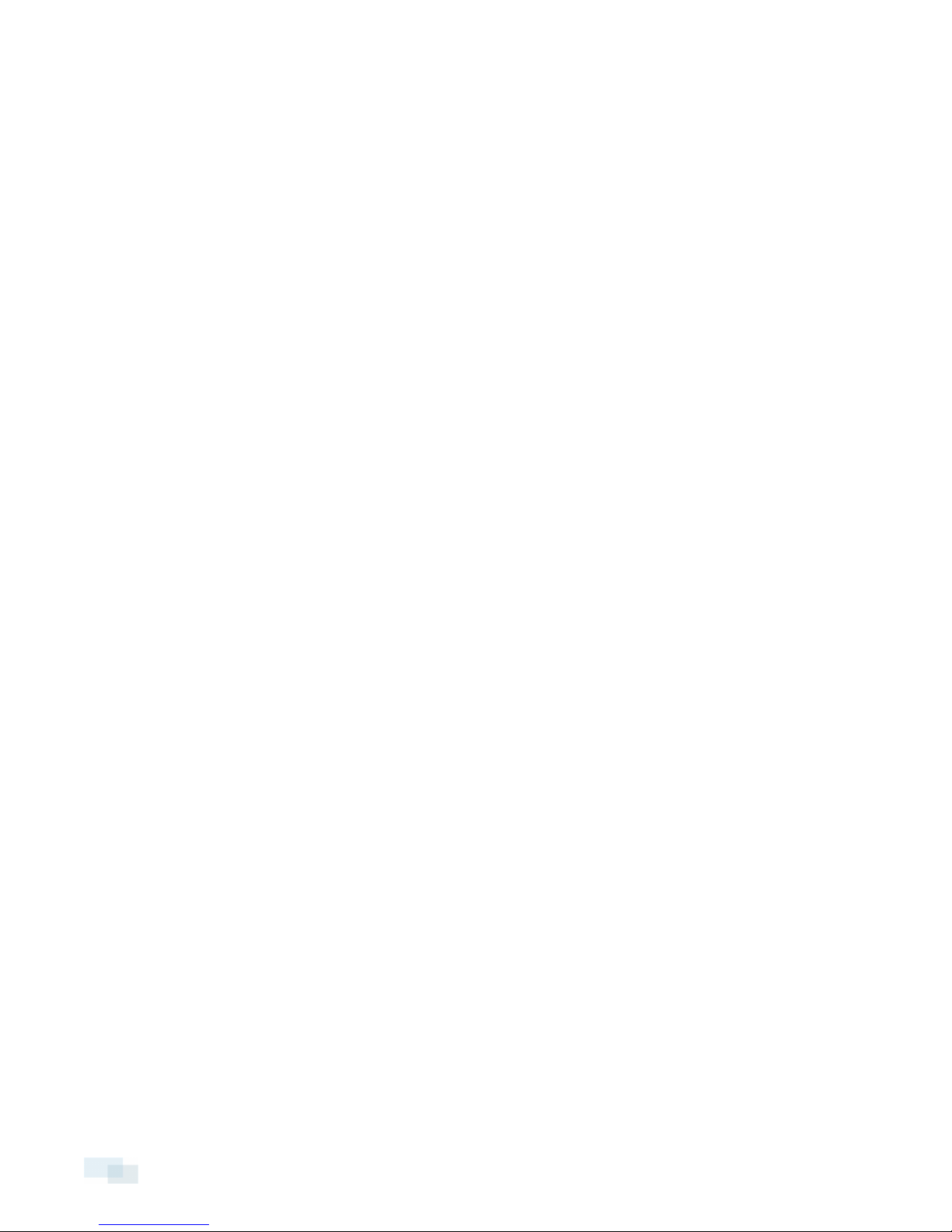
Disclaimer
This document has been compiled and published covering the latest product descriptions and specifications.
The contents of this document and the specifications of the products discussed herein are subject to change
without notice. Avigilon Corporation reserves the right to make any such changes without notice. Neither
Avigilon Corporation nor any of its affiliated companies: (1) guarantees the completeness or accuracy of the
information contained in this document; or (2) is responsible for your use of, or reliance on, the information.
Avigilon Corporation shall not be responsible for any losses or damages (including consequential damages)
caused by reliance on the information presented herein.
Avigilon Corporation
http://www.avigilon.com
920-0083A
Revision: 7 - EN
20160718
iv
Page 5
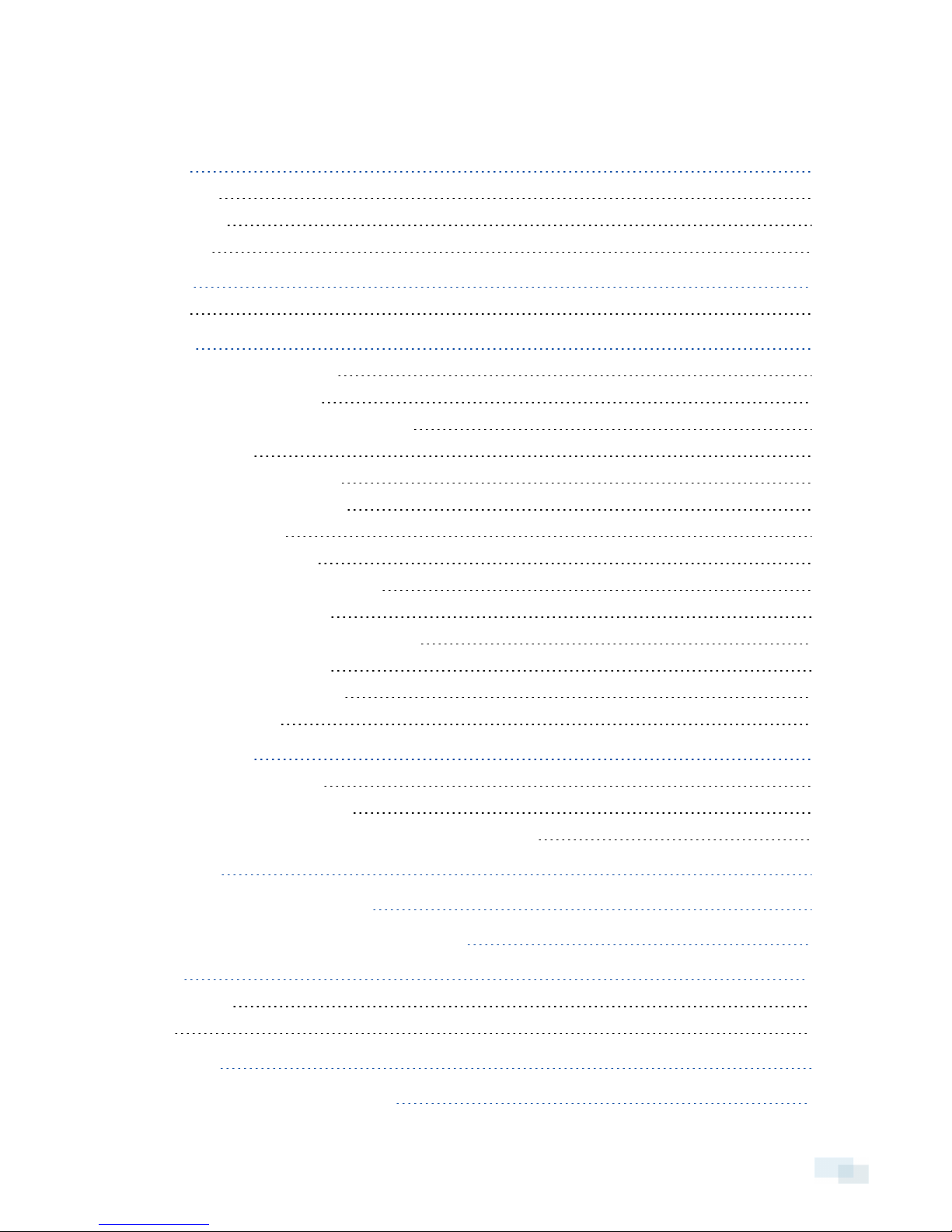
Table of Contents
Overview 1
Cover View 1
Bottom View 2
Front View 3
Rear View 5
IR View 6
Installation 7
Required Tools and Materials 7
Camera Package Contents 7
Precautions for Installing Near Salt Water 7
Installation Steps 7
Removing the Dome Cover 9
Mounting the Dome Camera 9
Connecting Cables 11
Assigning an IP Address 11
Accessing the Live VideoStream 12
Aiming the Dome Camera 12
(Optional) Configuring SD Card Storage 12
Installing the Dome Cover 12
Focusing the DomeCamera 13
For More Information 13
Cable Connections 14
Connecting External Power 14
Connecting to External Devices 14
Connecting to Microphones, Speakers and Video Monitors 15
LED Indicators 17
Resetting to Factory Default Settings 18
Setting the IP Address Using the ARP/Ping Method 19
Cleaning 20
Dome Bubble 20
Body 20
Specifications 21
Limited Warranty and Technical Support 23
v
Page 6
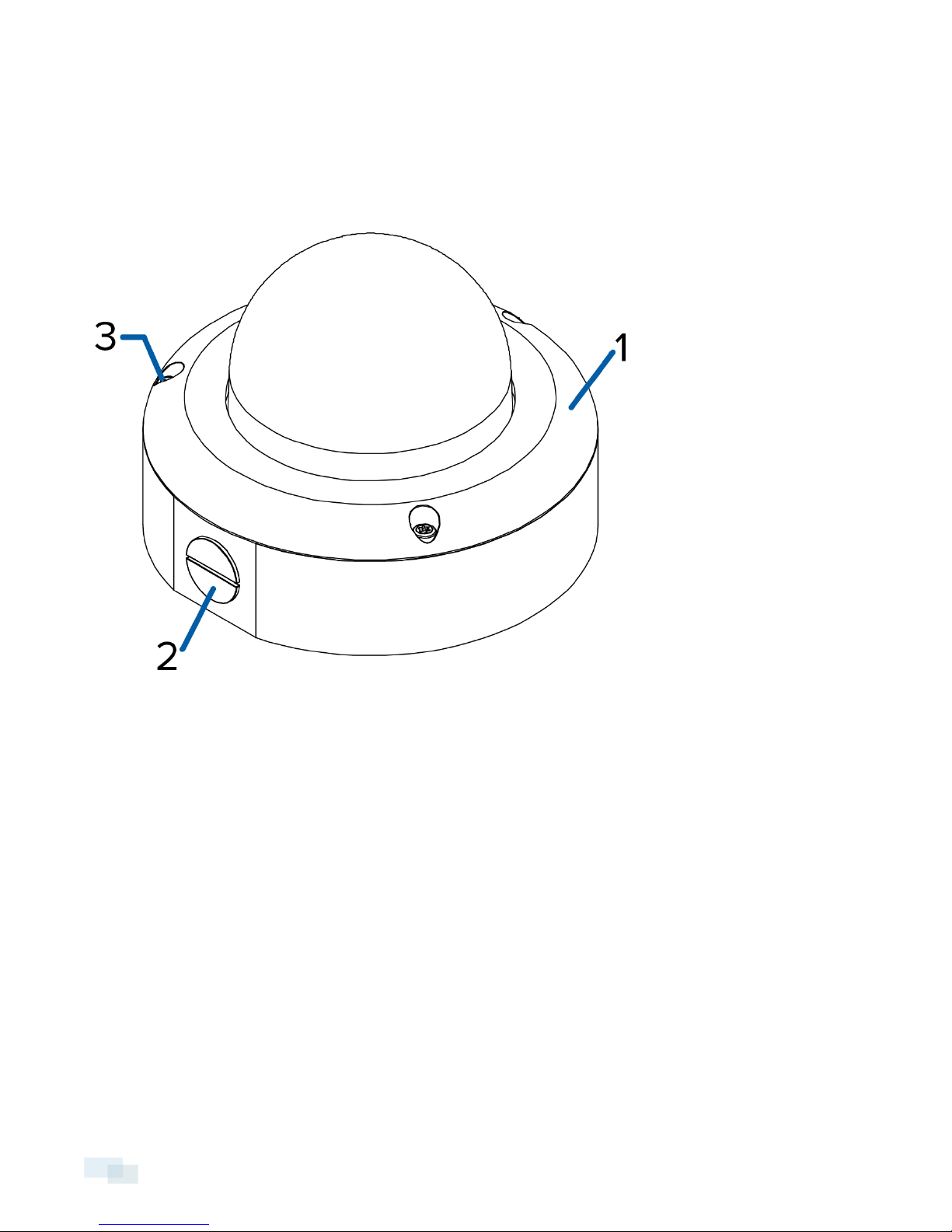
Overview
Cover View
1. Dome cover
Vandal proof dome cover.
2. Cable entry hole
An entry hole for the cables required for camera operation.
3. Tamper resistant screws
Torx captive screws to fix the dome cover to the base.
1 Overview
Page 7
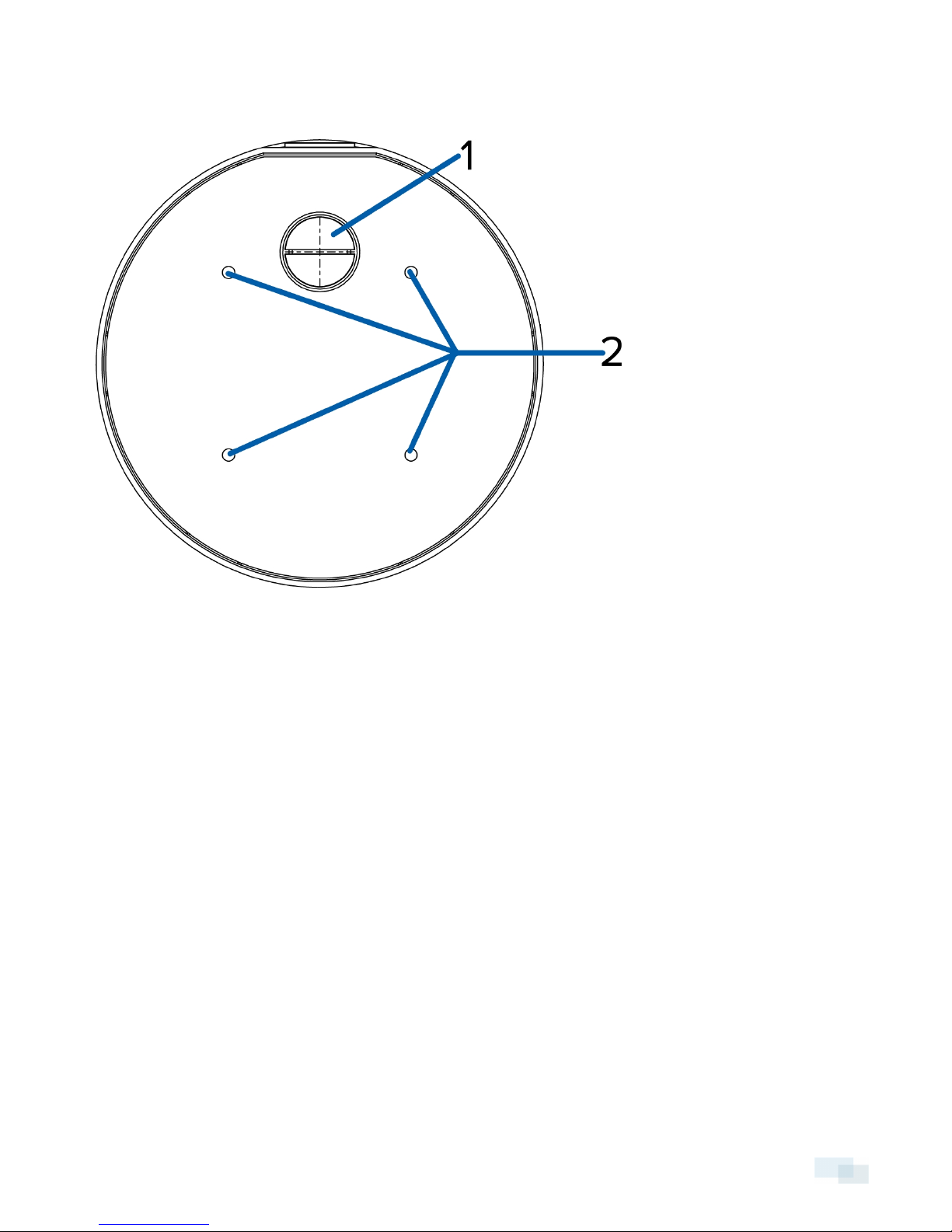
Bottom View
1. Cable entry hole
An entry hole for the cables required for camera operation.
2. Mounting holes
Mounting points for the camera.
Bottom View 2
Page 8
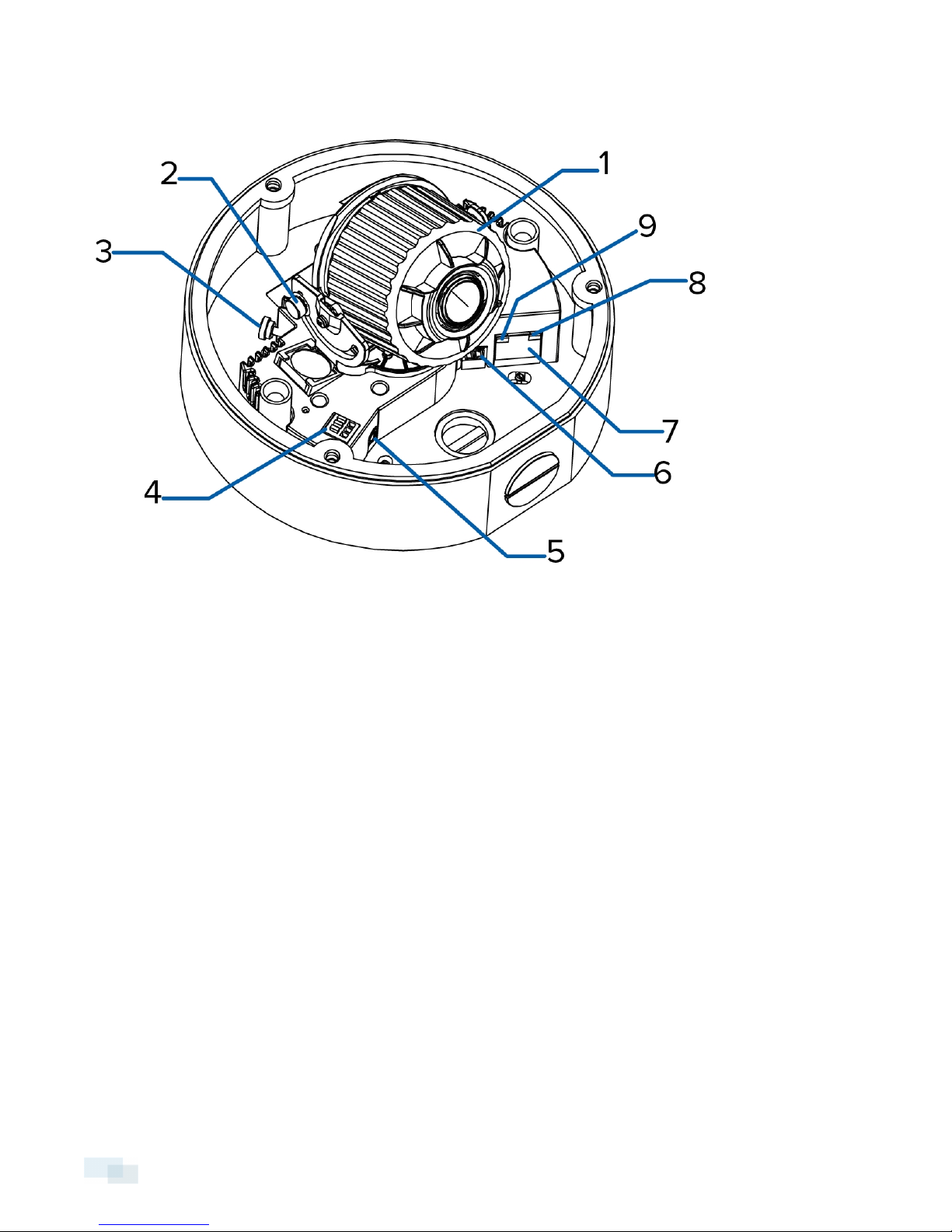
Front View
1. Azimuth control
Provides control of the image angle.
2. Tilt lock thumb screw
Provides a locking mechanism for the image tilt adjustment.
3. Pan lock thumb screw
Provides a locking mechanism for the image pan adjustment
4. I/O connector block
Provides connections to external input/output devices.
5. Audio/video connector
Accepts a mini-jack connector (3.5 mm).
6. Power connector block
Accepts a terminal block with either an AC or DC power connection. DC input can be either polarity. Only
required when Power over Ethernet is not available.
7. Ethernet port
3 Front View
Page 9
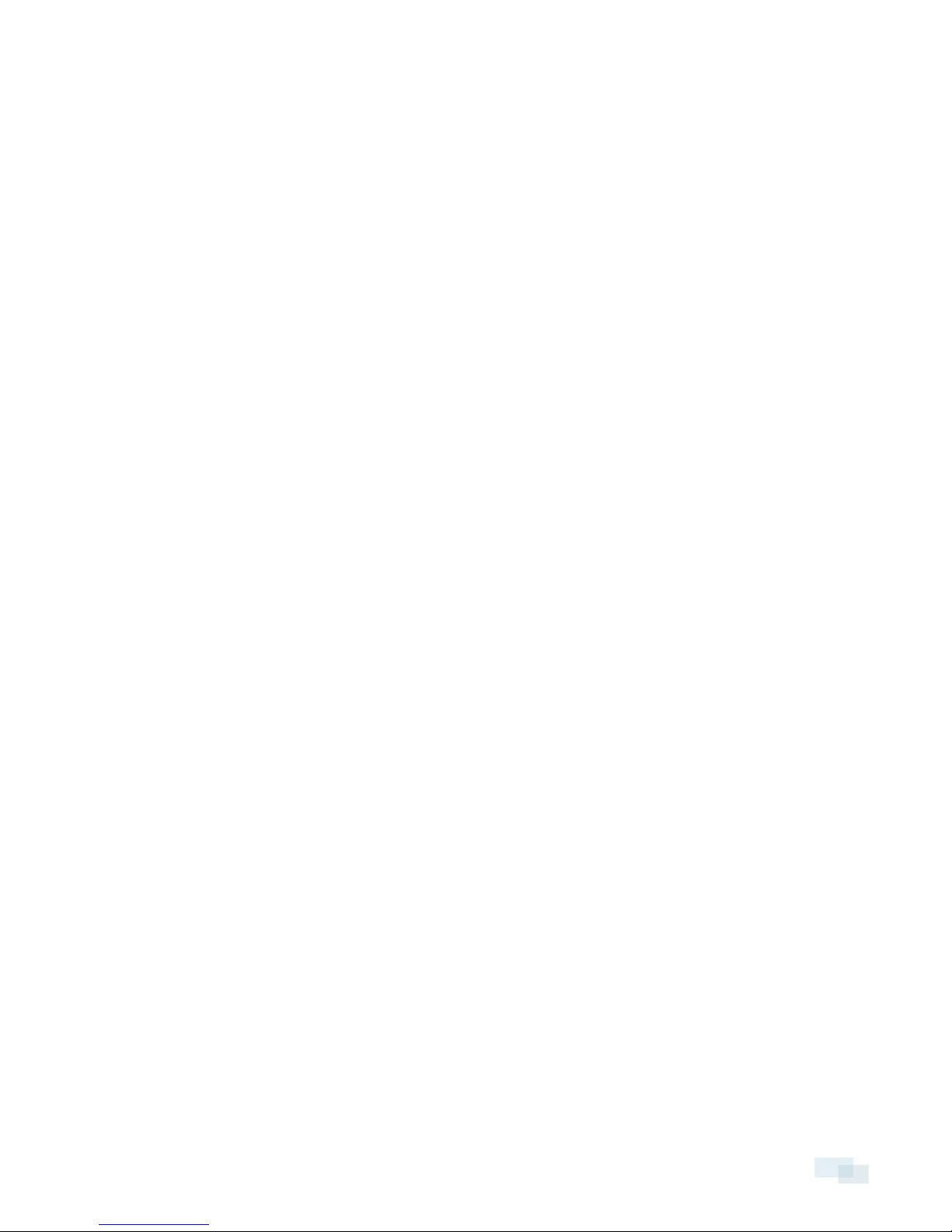
Accepts an Ethernet connection to a network. Server communication and image data transmission occurs
over this connection. Also receives power when it is connected to a network that provides Power over
Ethernet.
8. Connection status LED
Provides information about camera operation. For more information, see LED Indicators on page17.
9. Link LED
Indicates if there is an active connection in the Ethernet port.
Front View 4
Page 10

Rear View
1. SD card slot
Accepts an SD card for onboard storage.
5 Rear View
Page 11

IR View
IR Illuminator Ring
Provides scene illumination in the IR spectrum. The IR illuminator ring is not included with all models.
IR View 6
Page 12

Installation
Required Tools and Materials
l Small slotted screwdriver with 5/64” or 2 mm blade width — for connecting power when not using Power
over Ethernet.
Camera Package Contents
Ensure the package contains the following:
l Avigilon™ High Definition IP Dome Camera
l Terminal block
l T20 Torx key
l Drill template sticker
l Rubber Grommet
l 1/2” NPT Closure Plug
l Teflon Sealing Tape
Precautions for Installing Near Salt Water
Salt environments are hard on camera paint and external appearances but the camera's functionality will not be
affected if the cameras are installed as described in this guide.
Follow these precautions to avoid camera issues when installing in a salt heavy environment:
l Use mounting accessories offered by Avigilon. All Avigilon accessories are tested to work with Avigilon
cameras in the rated environments.
l If you use a third-party accessory, you must ensure that the material is compatible with the finish of the
camera housing or galvanic corrosion may occur.
l Never pair steel mounting accessories with aluminum camera enclosures. Steel corrodes aluminum when
salt is introduced. The corrosion is an electrochemical reaction and will cause the corrosion to spread
across the entire camera body.
l Always insulate any camera surface that is in contact with another metal or conductive material. It is
recommended that you always isolate the mounting screws from the mounting surface and camera
housing with rubber or plastic shoulder washers.
Installation Steps
Complete the following steps to install the camera:
Removing the Dome Cover 9
7 Installation
Page 13

Mounting the Dome Camera 9
Connecting Cables 11
Assigning an IP Address 11
Accessing the Live VideoStream 12
Aiming the Dome Camera 12
(Optional) Configuring SD Card Storage 12
Installing the Dome Cover 12
Focusing the DomeCamera 13
Installation Steps 8
Page 14

Removing the Dome Cover
Remove the dome cover by loosening the screws that fix the cover to the base. The Torx key included with the
dome camera can be used to loosen the screws.
NOTE: Be careful not to scratch or touch the dome bubble. The resulting marks or fingerprints may affect the
overall image quality. Keep the protective covers on the bubble until after the installation is complete.
Mounting the Dome Camera
CAUTION — The dome camera must be mounted as instructed below or problems with moisture may
arise and will not be covered by the dome camera warranty.
Perform the following steps to mount the dome camera to a ceiling or wall:
1. Determine where the cables will enter the camera. The camera has two cable entry holes: one on the side
and one on the bottom of the dome camera.
l Use the supplied 1/2” NPT closure plug to fill the unused cable entry hole.
l When installing outdoors, wrap the thread of the plug with the supplied Teflon sealing tape to
create a water tight seal.
2. If you are using the side cable entry hole, attach a conduit connector to the cable entry hole. Install the
conduit and its fitting as instructed by the manufacturer.
NOTE: Only use vandal resistant conduits. Vandal resistant conduits will protect the cables and
complement the dome camera’s vandal resistant design.
When installing the dome camera outdoors, ensure the conduit and its fitting are designed for outdoor use
and have a suitable IP rating. Always apply silicone sealant to seal the cable entry hole and prevent
excessive moisture from entering the dome.
3. Use the drill template to drill four mounting holes in the ceiling or wall. The mounting pattern is compatible
with 4” round outdoor boxes or 4” octagonal junction boxes.
When installing outdoors on a vertical surface, the side cable entry hole must face downwards.
9 Removingthe Dome Cover
Page 15

Figure 1: Dome camera mounte d to a vertical surface.
4. Pull the required cable through the cable entry hole and the grommet.
Figure 2: Dome camera mou nte d to a ceiling.
5. Install the grommet in the cable entry hole.
Mounting the Dome Camera 10
Page 16

6. Drive the four screws into the mounting holes to position the dome camera on the ceiling or wall.
Do not tighten the screws.
7. Apply silicone sealant into the mounting holes underneath the screw heads.
8. Tighten the screws.
9. Apply extra silicone sealant over the screw heads and allow to cure.
10. Apply silicone sealant around the edge of the dome camera that is screwed into the mounting surface.
WARNING — Only use UL listed mounting brackets suitable for the mounting surface and can sustain a
minimum 1.2 kg (2.6 lbs).
Connecting Cables
Refer to the diagrams in the Overview section for the location of the different connectors.
To connect the cables required for proper operation, complete the following:
1. If external input or output devices are part of the installation (for example: door contacts, relays, etc.),
connect the devices to the I/O connector block.
2. If an external microphone or external video monitor needs to be connected to the camera, connect the
devices to the camera Audio/Video Connector.
3. Connect a network cable to the camera’s Ethernet port (RJ-45 connector).
oWrap the cable once around the interior base of the dome housing before you make the
connection. This will ensure the cable connector is not over-stressed and cause poor video
performance.
oThe Link LED will turn on once a network link has been established.
4. Connect power using one of the following methods:
oPower over Ethernet (PoE) Class 3 — If PoE is available, the LEDs will turn on.
oExternal Power — Connect an external 12 V DC or 24 V AC power source to the power connector
block.
5. Check that the Connection Status LED indicates the correct state. For more information, see LED
Indicators on page17.
Assigning an IP Address
The camera automatically obtains an IP address when it is connected to a network.
NOTE: If the camera cannot obtain an IP address from a DHCP server, it will use Zero Configuration Networking
(Zeroconf) to choose an IP address. When set using Zeroconf, the IP address is in the 169.254.0.0/16 subnet.
The IP address settings can be changed using one of the following methods:
l Camera's web browser interface: http://<camera IP address>/
l Network video management software application (for example, Avigilon Control Center™).
l ARP/Ping method. For more information, see Setting the IP Address Using the ARP/Ping Method on
page19.
11 ConnectingCables
Page 17

NOTE: The default camera username is admin and the default password is admin.
Accessing the Live VideoStream
Live video stream can be viewed using one of the following methods:
l Web browser interface: http://<IP address>/
l Network video management software application (for example, the Avigilon Control Center software).
NOTE: The default camera username is admin and the default camera password is admin.
Aiming the Dome Camera
1. Loosen the pan and tilt lock screws on the camera.
2. Turn the lens to the desired direction by panning and tilting the lens.
3. Once satisfied, tighten the pan and tilt lock screws to secure the dome camera’s position.
4. Rotate the azimuth control ring to set the image to the correct angle.
5. In the Camera Installation Tool or camera web browser interface, adjust the camera’s Image and Display
settings. From either applications, you can set the desired zoom position, and change the image rotation.
(Optional) Configuring SD Card Storage
NOTE: Only available on models that feature an SDcard slot.
To use the camera's SD card storage feature, you must insert an SD card into the card slot.
It is recommended that the SD card have a capacity of 8GB or more and a write speed of class 6 or better. If the
SD card does not meet the recommended capacity or write speed, the recording performance may suffer and
result in the loss of frames or footage.
1. Insert an SD card into the camera.
CAUTION — Do not force the SD card into the camera or you may damage the card and the
camera. The SD card can only be inserted in the orientation shown on the camera.
2. Access the camera’s web interface to enable the onboard storage feature. For more information, see the
Avigilon High Definition H.264 Camera Web Interface User Guide.
Installing the Dome Cover
1. Rotate the black shield located inside the dome bubble so that it does not block the camera’s field of
view.
Skip this step if you are installing a dome camera with IR illumination.
2. Attach the dome cover to the base by tightening the screws with the provided Torx key.
3. Be especially careful not to mark the dome bubble or the contaminants will cause unwanted reflections in
the -IR model.
4. Remove the plastic cover on the dome bubble.
Accessing the Live VideoStream 12
Page 18

Focusing the DomeCamera
NOTE: Ensure this procedure is performed after the dome cover is installed, so the focus shift caused by the
dome bubble’s refraction can be accomodated.
l In the Camera Installation Tool or camera web browser interface, use the camera’s Image and Display
settings to focus the camera lens.
a. Click the Auto Focus button to focus the lens.
b. If the preferred focus was not achieved, use the focus near and far buttons to adjust the focus.
CAUTION — Do not attempt to adjust the focus and zoom on the camera manually or the camera lens
may become damaged
For More Information
Additional information about setting up and using the device is available in the following guides:
l Avigilon Control Center™ Client User Guide
l Avigilon™ High Definition H.264 Web Interface User Guide
l Avigilon™ Camera Configuration Tool User Guide
l Avigilon™ USB Wifi Adapter System User Guide
The manuals are available on the Avigilon website: http://www.avigilon.com/support-and-downloads
13 Focusing the DomeCamera
Page 19

Cable Connections
Connecting External Power
NOTE: Do not perform this procedure if Power over Ethernet (POE) is used.
If PoE is not available, the camera needs to be powered through the removable power connector block. Refer
to the diagrams in this guide for the location of the power connector block.
The power consumption information is listed in the product specifications.
To connect power to the power connector block, complete the following steps:
1. Remove the power connector block from the camera.
2. Remove the insulation from ¼” (6mm) of the power wires. Do not nick or damage the wires.
3. Insert the two power wires into the two terminals on the power connector block. The connection can be
made with either polarity.
Use a small slotted (5/64” or 2mm blade width) screwdriver to loosen and tighten the terminals.
4. Attach the power connector block back into the camera.
WARNING — This product is intended to be supplied by a UL Listed Power Unit marked “Class 2” or
“LPS” or “Limited Power Source” with output rated 12 VDC or 24 VAC, 10 W min. or PoE rated 48 VDC, 10
W min.
Connecting to External Devices
External devices are connected to the camera through the I/O terminal block. The pinout for the I/O terminal
block is shown in the following diagram:
Cable Connections 14
Page 20

Figure 3: Example application.
1. Ground
2. Input — To activate, connect the Input to the Ground pin. To deactivate, leave disconnected or apply
between 3-15 V.
3. Output — When active, Output is internally connected with the Ground pin. Circuit is open when inactive.
Maximum load is 25 VDC, 120 mA.
l * — Relay
l ** — Switch
Connecting to Microphones, Speakers and Video Monitors
The camera can be connected to an external microphone, speaker and video monitor through the audio/video
connector. The connector is a mini-jack (3.5 mm), and the pinout for it is shown in the following diagram.
NOTE: The camera only supports line level mono audio input and an NTSC or PAL video output.
The video output signal is determined by the camera flicker control setting. When the camera flicker control is
set to 60 Hz, the video output signal is NTSC. When the flicker control is set to 50 Hz, the video output signal is
PAL. Use the Camera Installation Tool to configure the camera’s flicker control in the Image and Display setup.
15 Connectingto Microphones, Speakers and Video Monitors
Page 21

Figure 4: Min i-jack audio video conne ctor
1. Audio IN
2. Composite Video OUT
3. GND
4. Audio OUT
NOTE: Composite Video OUT is not available for 3.0 MP video analytics camera models.
Connectingto Microphones, Speakers and Video Monitors 16
Page 22

LED Indicators
Once connected to the network, the Connection Status LED will display the progress in connecting to the
Network Video Management software.
The following table describes what the LEDs indicate:
Connection State
Obtaining IPAddress
Discoverable
Upgrading Firmware
Connected On
One short flash every
second
Two short flashes
every second
Two short flashes
and one long flash
every second
Connection Status
LED
Description
Attempting to obtain an IP address.
Obtained an IPaddress but is not connected to the NetworkVideo
Management software.
Updating the firmware.
Connected to the Network Video Management software or an
ACC Server.
17 LED Indicators
Page 23

Resetting to Factory Default Settings
If the camera no longer functions as expected, you can choose to reset the camera to its factory default settings.
Use the firmware revert button to reset the camera. The firmware revert button is shown in the following
diagram:
Figure 5: The firmware revert button on the side of the dome camera.
1. Disconnect power from the device.
2. Using a straightened paperclip or similar tool, gently press and hold the firmware revert button.
3. While continuing to hold the button, power the device.
Release the button after three seconds.
CAUTION — Do not apply excessive force. Inserting the tool too far will damage the camera.
Resetting to Factory Default Settings 18
Page 24

Setting the IP Address Using the ARP/Ping Method
Complete the following steps to configure the camera to use a specific IP address:
1. Locate and copy down the MAC Address (MAC) listed on the Serial Number Tag for reference.
2. Open a Command Prompt window and enter the following commands:
a. arp -s <New Camera IP Address> <Camera MAC Address>
For example: arp -s 192.168.1.10 00-18-85-12-45-78
b. ping -l 123 -t <New Camera IP Address>
For example: ping -l 123 -t 192.168.1.10
3. Reboot the camera.
4. Close the Command prompt window when you see the following message:
Reply from <New Camera IP Address>: ...
19 Setting the IP Addr ess Using the ARP/Ping Method
Page 25

Cleaning
Dome Bubble
If the video image becomes blurry or smudged in areas, it may be because the dome bubble requires cleaning.
To clean the dome bubble:
l Use hand soap or a non-abrasive detergent to wash off dirt or finger prints
l Use a microfiber cloth or non-abrasive fabric to dry the dome bubble.
Important: Failure to use the recommended cleaning materials may result in a damaged or scratched dome
bubble. A damaged dome bubble may negatively impact image quality and cause unwanted IR light reflecting
into the lens.
Body
l Use a dry or lightly dampened cloth to clean the camera body.
Do not use strong or abrasive detergents.
Cleaning 20
Page 26

Specifications
Camera
Audio Input Line input, A/V mini-jack (3.5 mm)
Video Output NTSC/PAL, A/V mini-jack (3.5 mm)
H3-DO1: 3-9mm, F1.2, P-iris
Lens
H3-DO2: 9-22mm, F1.6, P-Iris
Onboard Storage SD/SDHC/SDXC slot – minimum class 4; class 6 or better recommended
Network
Network 100Base-TX
Cabling Type CAT5
Connector RJ-45
ONVIF compliance version 1.02, 2.00, Profile S (www.onvif.org)
ONVIF
Security
Streaming Protocols
Mechanical
Dimensions ØxH 152.3 mm x 109.9 mm (6.0” x 4.3”)
Weight 1.28 kg (2.82 lbs)
Dome Bubble Polycarbonate, clear
Body Aluminum
Housing Surface mount, vandal resistant
Finish Powder coat, cool gray 2
Adjustment Range 360° pan, 180° tilt (122° tilt with -IR option), 180° azimuth
Electrical
Power Consumption
H3A models are also compliant with version 2.2.0 of the Analytics Service Specification
(bounding boxes and scene descriptions not available with third-party VMS)
Password protection, HTTPS encryption, digest authentication, WS authentication, user
access log, 802.1x port based authentication.
IPv4, HTTP, HTTPS, SOAP, DNS, NTP, RTSP, RTCP, RTP, TCP, UDP, IGMP, ICMP, DHCP,
Zeroconf, ARP RTP/UDP, RTP/UDP multicast, RTP/RTSP/TCP, RTP/RTSP/HTTP/TCP,
RTP/RTSP/HTTPS/TCP, HTTP
9 W
10 W for -IR option
VDC: 12 V +/- 10%, 9 W min (10 W min with -IR option)
Power Source
Power Connector 2-pin terminal block
RTC Backup Battery 3V Manganese Lithium
21 Specifications
VAC: 24 V +/- 10%, 12 VA min (13 VA min with -IR option)
PoE: IEEE802.3af Class 3 compliant
Page 27

Environmental
(models with onboard storage only)
Operating
Temperature
Storage
Temperature
-30 °C to +50 °C (-22 °F to 122 °F)
-40 °C to +70 °C (-40 °F to 158 °F)
Humidity 0-95% non-condensing
Certifications
UL
cUL
CE
Certifications
ROHS
WEEE
RCM
EAC
KC
UL 60950-1
Safety
CSA 60950-1
IEC/EN 60950-1
IEC 62471 (for models with IR illuminators only)
IK10 Impact Rating
Environmental
Meets IEC 60529 IP66 Weather Rating
IEC/UL/CSA 60950-22
FCC Part 15 Subpart B Class B
EN 55022 Class B
Electromagnetic
Emissions
IC ICES-003 Class B
EN 61000-6-3
EN 61000-3-2
EN 61000-3-3
Electromagnetic
Immunity
Specifications 22
EN 55024
EN 61000-6-1
Page 28

Limited Warranty and Technical Support
Avigilon warrants to the original consumer purchaser that this product will be free of defects in material and
workmanship for a period of 3 years from date of purchase.
The manufacturer’s liability hereunder is limited to replacement of the product, repair of the product or
replacement of the product with repaired product at the discretion of the manufacturer. This warranty is void if
the product has been damaged by accident, unreasonable use, neglect, tampering or other causes not arising
from defects in material or workmanship. This warranty extends to the original consumer purchaser of the
product only.
AVIGILON DISCLAIMS ALL OTHER WARRANTIES EXPRESSED OR IMPLIED INCLUDING, WITHOUT LIMITATION,
ANY IMPLIED WARRANTIES OF MERCHANTABILITY OR FITNESS FOR A PARTICULAR PURPOSE, EXCEPT TO
THE EXTENT THAT ANY WARRANTIES IMPLIED BY LAW CANNOT BE VALIDLY WAIVED.
No oral or written information, advice or representation provided by Avigilon, its distributors, dealers, agents or
employees shall create another warranty or modify this warranty. This warranty states Avigilon’s entire liability
and your exclusive remedy against Avigilon for any failure of this product to operate properly.
In no event shall Avigilon be liable for any indirect, incidental, special, consequential, exemplary, or punitive
damages whatsoever (including but not limited to, damages for loss of profits or confidential or other information,
for business interruption, for personal injury, for loss of privacy, for failure to meet any duty including of good faith
or of reasonable care, for negligence, and for any other pecuniary or other loss whatsoever) arising from the use
of or inability to use the product, even if advised of the possibility of such damages. Since some jurisdictions do
not allow the above limitation of liability, such limitation may not apply to you.
This Limited Warranty gives you specific legal rights and you may also have other rights which vary from
jurisdiction to jurisdiction.
Warranty service and technical support can be obtained by contacting Avigilon Technical Support by phone at
1.888.281.5182 or via email at support@avigilon.com.
23 Limited Warranty and TechnicalSupport
