Page 1
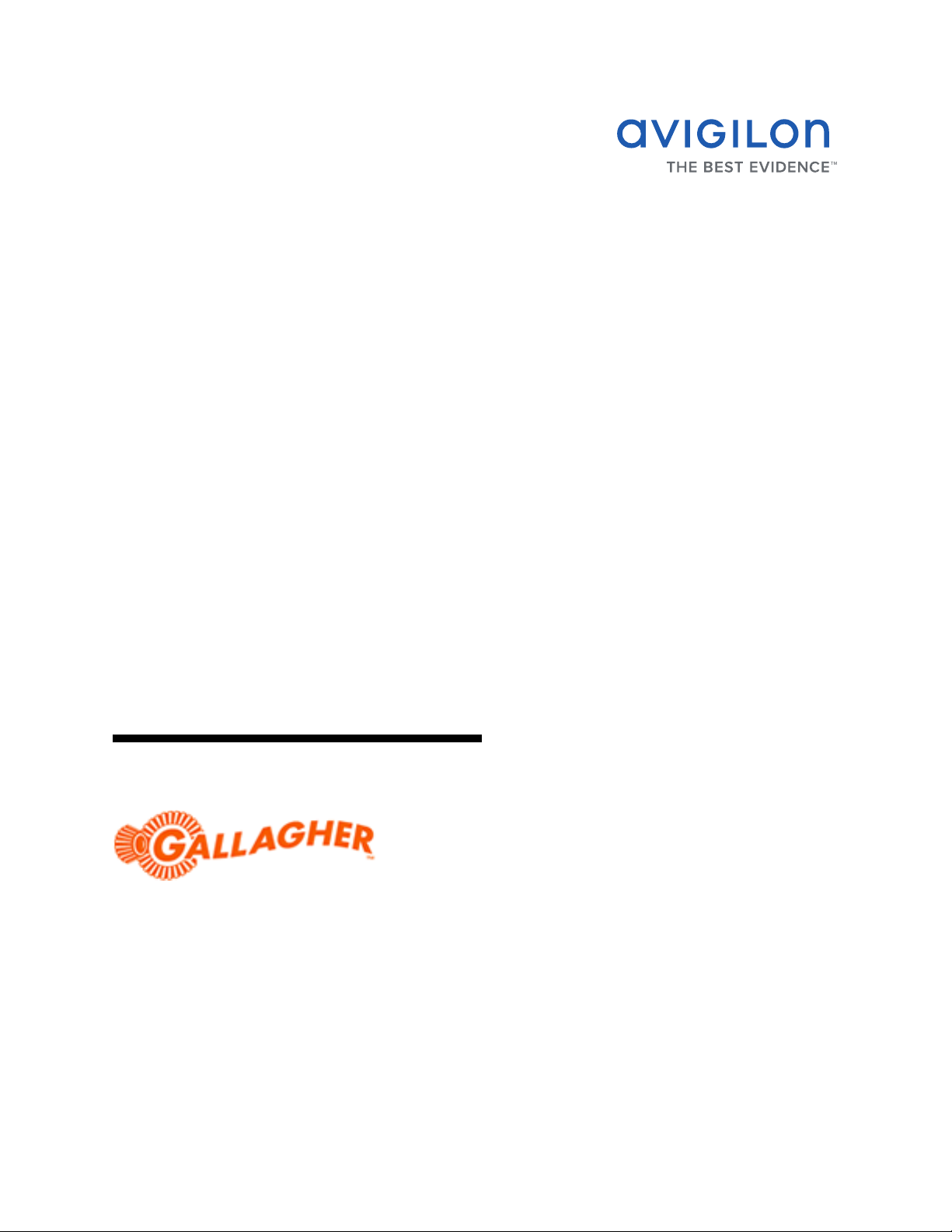
Avigilon Control Center System
Integration Guide
with Gallagher Command Centre
INT-CARDAX-C-Rev3
Page 2
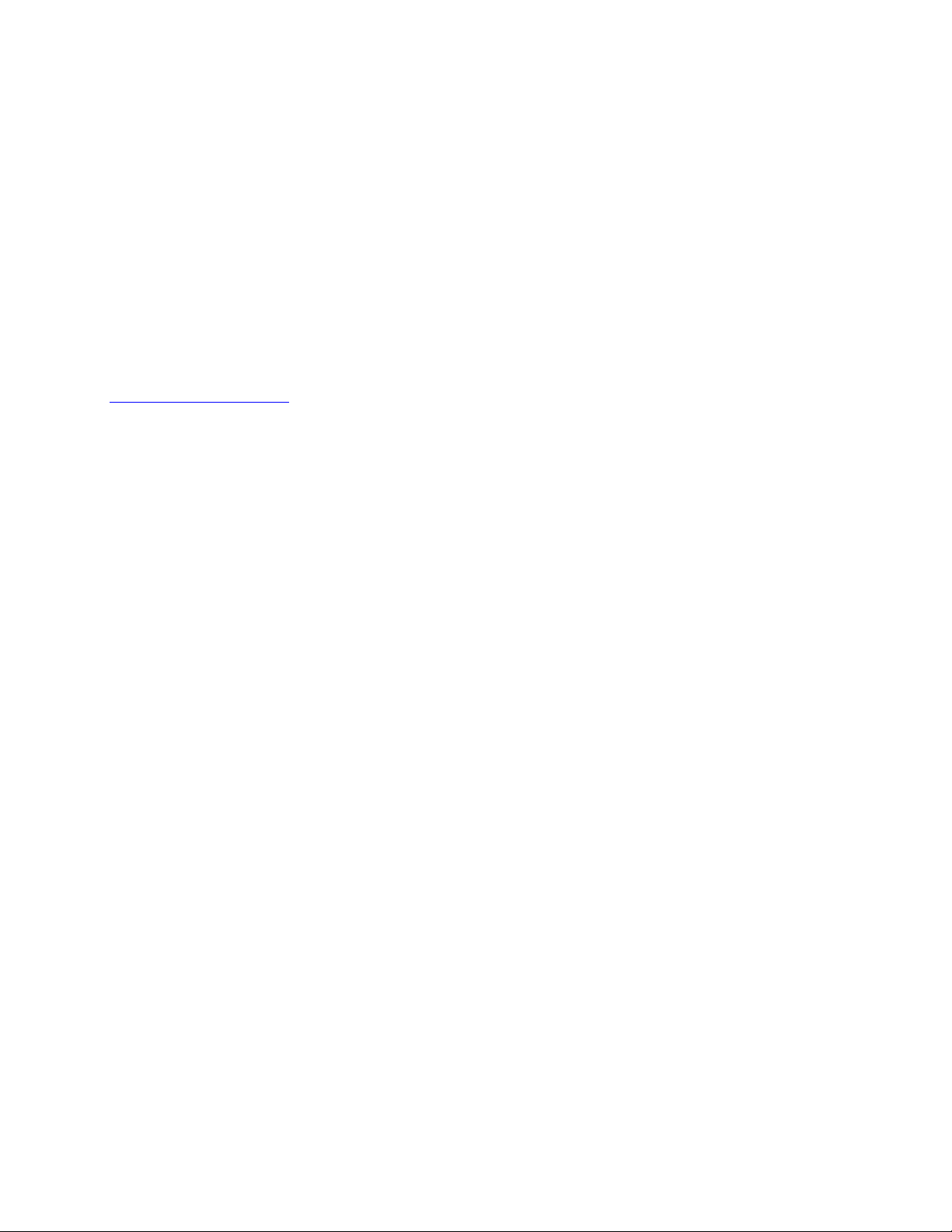
Copyright © 2013 Avigilon. All rights reserved.
No copying, distribution, publication, modification, or incorporation of this document, in whole or part, is
permitted without the express written permission of Avigilon. In the event of any permitted copying,
distribution, publication, modification, or incorporation of this document, no changes in or deletion of author
attribution, trademark legend, or copyright notice shall be made. No part of this document may be reproduced,
stored in a retrieval system, published, used for commercial exploitation, or transmitted, in any form by any
means, electronic, mechanical, photocopying, recording, or otherwise, without the express written permission
of Avigilon.
Gallagher and Gallagher Command Centre are registered trademarks of Gallagher Group, Limited.
Avigilon has made every effort to identify trademarked properties and owners on this page. All brands and
product names used in this document are for identification purposes only and may be trademarks or
registered trademarks of their respective companies.
Avigilon
Tel +1.604.629.5182
Fax +1.604.629.5183
http://www.avigilon.com
Revised 2013-10-24
Page 3
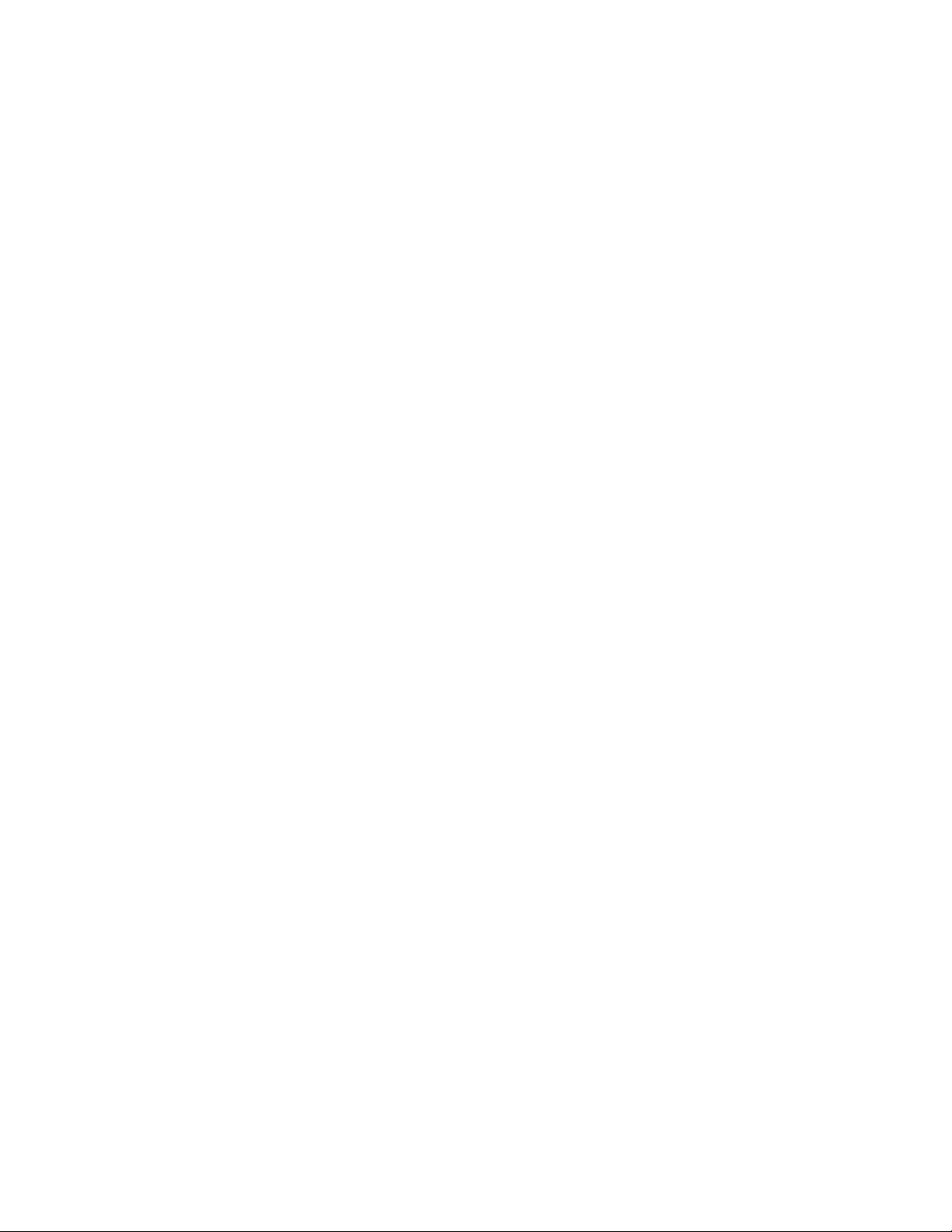
Table of Contents
Introduction . . . . . . . . . . . . . . . . . . . . . . . . . . . . . . . . . . . . . . . . .1
Requirements . . . . . . . . . . . . . . . . . . . . . . . . . . . . . . . . . . . . . . . . . . . . 1
Upgrading to Gallagher Command Centre 7.1 . . . . . . . . . . . . . . . . . . . 1
For More Information . . . . . . . . . . . . . . . . . . . . . . . . . . . . . . . . . . . . . . 1
Installation . . . . . . . . . . . . . . . . . . . . . . . . . . . . . . . . . . . . . . . . . .2
Server . . . . . . . . . . . . . . . . . . . . . . . . . . . . . . . . . . . . . . . . . . . . . . . . . . 2
Client Computer . . . . . . . . . . . . . . . . . . . . . . . . . . . . . . . . . . . . . . . . . . 2
Checking the Licence . . . . . . . . . . . . . . . . . . . . . . . . . . . . . . . . . . . . . . 2
Basic Configuration . . . . . . . . . . . . . . . . . . . . . . . . . . . . . . . . . . 3
Adding an Integration User in Avigilon . . . . . . . . . . . . . . . . . . . . . . . . . 3
Gallagher DVR Configuration . . . . . . . . . . . . . . . . . . . . . . . . . . . . . . . . 3
Trigger and Acknowledge Avigilon Alarms from Gallagher . .6
Avigilon Alarm Configuration . . . . . . . . . . . . . . . . . . . . . . . . . . . . . . . . 6
Configuring Gallagher to Trigger and Acknowledge Avigilon Alarms . . 6
Alarm monitoring in Avigilon Control Center Client . . . . . . . . . . . . . . . . 8
View Avigilon Image Data and Events in Gallagher . . . . . . . . . 9
Configuring Cameras . . . . . . . . . . . . . . . . . . . . . . . . . . . . . . . . . . . . . . 9
Assigning Logical IDs to Cameras . . . . . . . . . . . . . . . . . . . . . 9
Gallagher Camera Setup . . . . . . . . . . . . . . . . . . . . . . . . . . . . 9
Testing the Connection . . . . . . . . . . . . . . . . . . . . . . . . . . . . 10
Viewing Live Video and Controlling PTZ . . . . . . . . . . . . . . . . . . . . . . 11
Configuring and Viewing Recorded Video . . . . . . . . . . . . . . . . . . . . . 11
Adding Avigilon Cameras to a Gallagher Action Plan . . . . . 11
Assigning Action Plans to Events in Gallagher . . . . . . . . . . 12
Viewing Recorded Video . . . . . . . . . . . . . . . . . . . . . . . . . . . 12
Configuring Avigilon System Events in Gallagher . . . . . . . . . . . . . . . 13
Configuring Action Plans for Avigilon Events . . . . . . . . . . . . . . . . . . . 14
Troubleshooting . . . . . . . . . . . . . . . . . . . . . . . . . . . . . . . . . . . .15
Avigilon Gallagher Integration Fails . . . . . . . . . . . . . . . . . . . . . . . . . . 15
Avigilon Camera Will Not Display Video . . . . . . . . . . . . . . . . . . . . . . . 15
Appendix . . . . . . . . . . . . . . . . . . . . . . . . . . . . . . . . . . . . . . . . . .16
Page 4
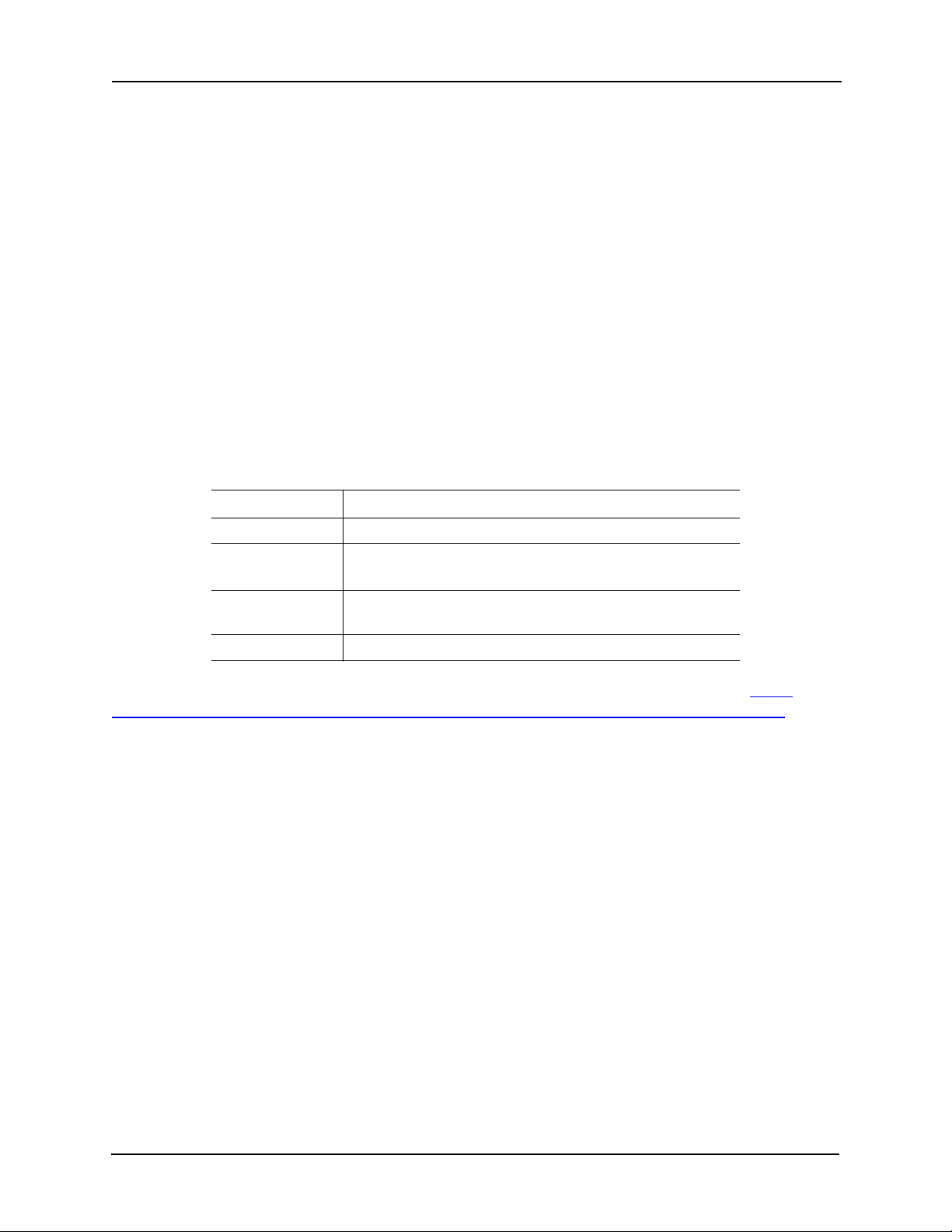
Avigilon Control Center System Integration Guide with Gallagher Command Centre
Introduction
The Avigilon Gallagher Integration allows the Gallagher Command Centre to utilize Avigilon
surveillance technology. Integration features include:
• Viewing live video from Avigilon cameras and control of PTZ devices in the Gallagher
Command Centre software
• Viewing recorded video from Avigilon cameras in the Gallagher Command Centre
software
• Viewing events from the Avigilon Control Center in the Gallagher Command Centre
software
• Controlling Avigilon Control Center alarms from the Gallagher Command Centre
software
Requirements
Vendor Requirements
Avigilon Control Center Server Software 4.0.2.4 and later.
Avigilon Avigilon 3rd party licence:
ACC-Cardax-NVR
Avigilon Avigilon Gallagher integration executable file
AvigilonGallagher7.exe
Gallagher Gallagher Command Centre 7.0 or 7.1
The Avigilon Gallagher integration file can be downloaded from the Avigilon website: http://
avigilon.com/support-and-downloads/for-software/acc-integration-and-plug-in-downloads/
Upgrading to Gallagher Command Centre 7.1
If you installed the Avigilon Gallagher integration then upgraded to Gallagher Command Centre
7.1, be aware that the upgrade process overwrites some of the files required by the integration.
You may need to reinstall the integration but your settings are not affected.
For More Information
For more detailed information about the procedures outlined in this guide, refer to the specific
software documentation.
• Avigilon Control Center Client User Guide
• Avigilon Control Center Server User Guide
• Gallagher Command Centre User Classic User Guide
• Gallagher Controller API Developers Guide
1
Page 5
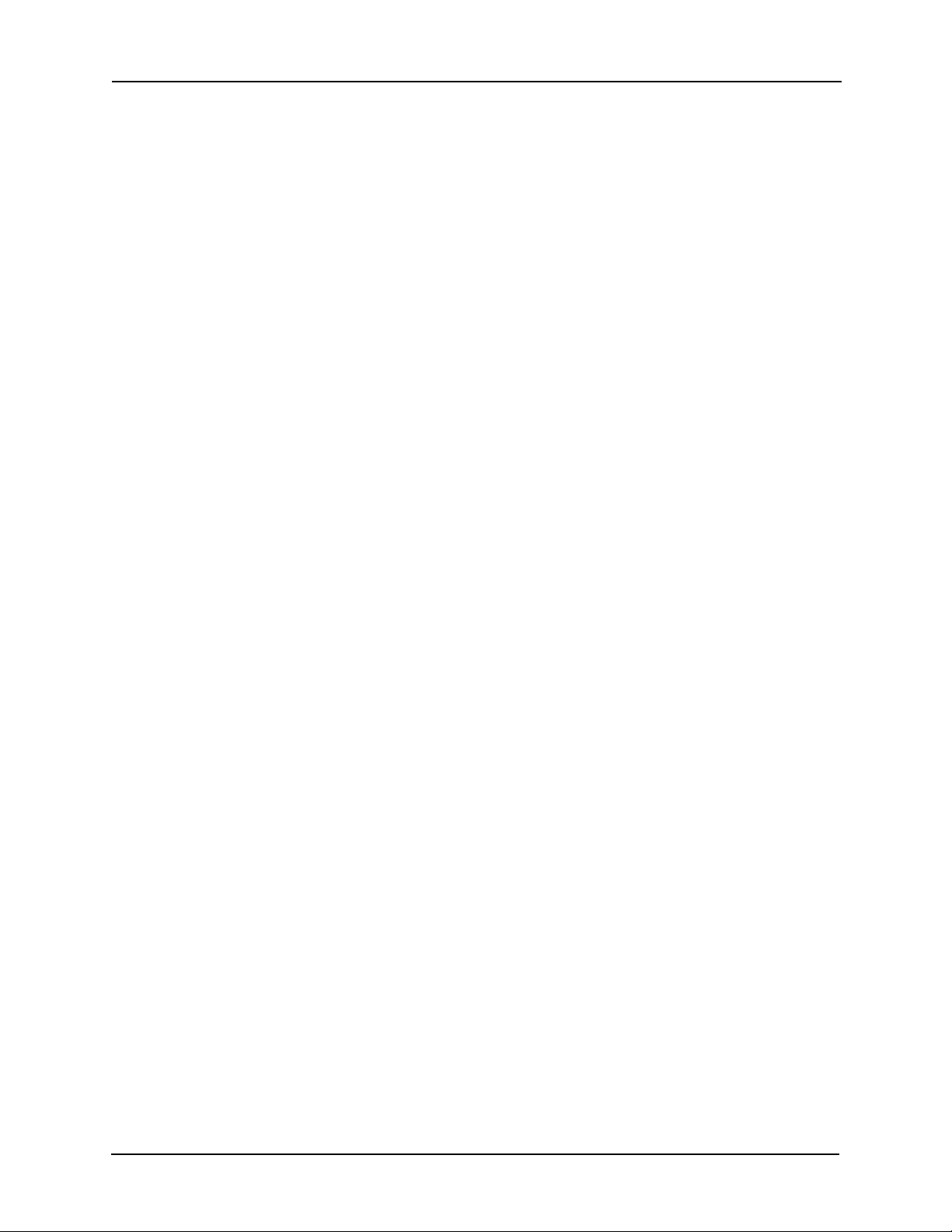
Avigilon Control Center System Integration Guide with Gallagher Command Centre
Installation
Server
1. Install the Gallagher Command Centre Server software.
2. Install the Gallagher Controller API (FTCAPI) on the Gallagher Command Centre
Server.
a. Set the Gallagher Controller IP port. Refer to the “API Location” topic in the
Gallagher Controller API Developers Guide.
b. Verify that FTCAPI is installed correctly by running the FTCAPI test harness. It
should start with no errors.
3. Install the Avigilon Gallagher integration software (
AvigilonGallagher7.exe).
Client Computer
Complete the following steps for all Gallagher Workstations that require the Avigilon Gallagher
integration.
1. Install the Gallagher Command Centre Workstation software.
2. Install the Avigilon Gallagher integration software (
AvigilonGallagher7.exe).
Checking the Licence
After you have installed all the required software, you can check if the ACC-Cardax-NVR licence
has been properly applied:
1. Open the Avigilon Control Center Admin Tool.
2. Select the Settings tab and click Licensing. The License Activation dialog box
appears.
The dialog box must say Integration Connections: Yes or the software was not properly
licensed.
2
Page 6
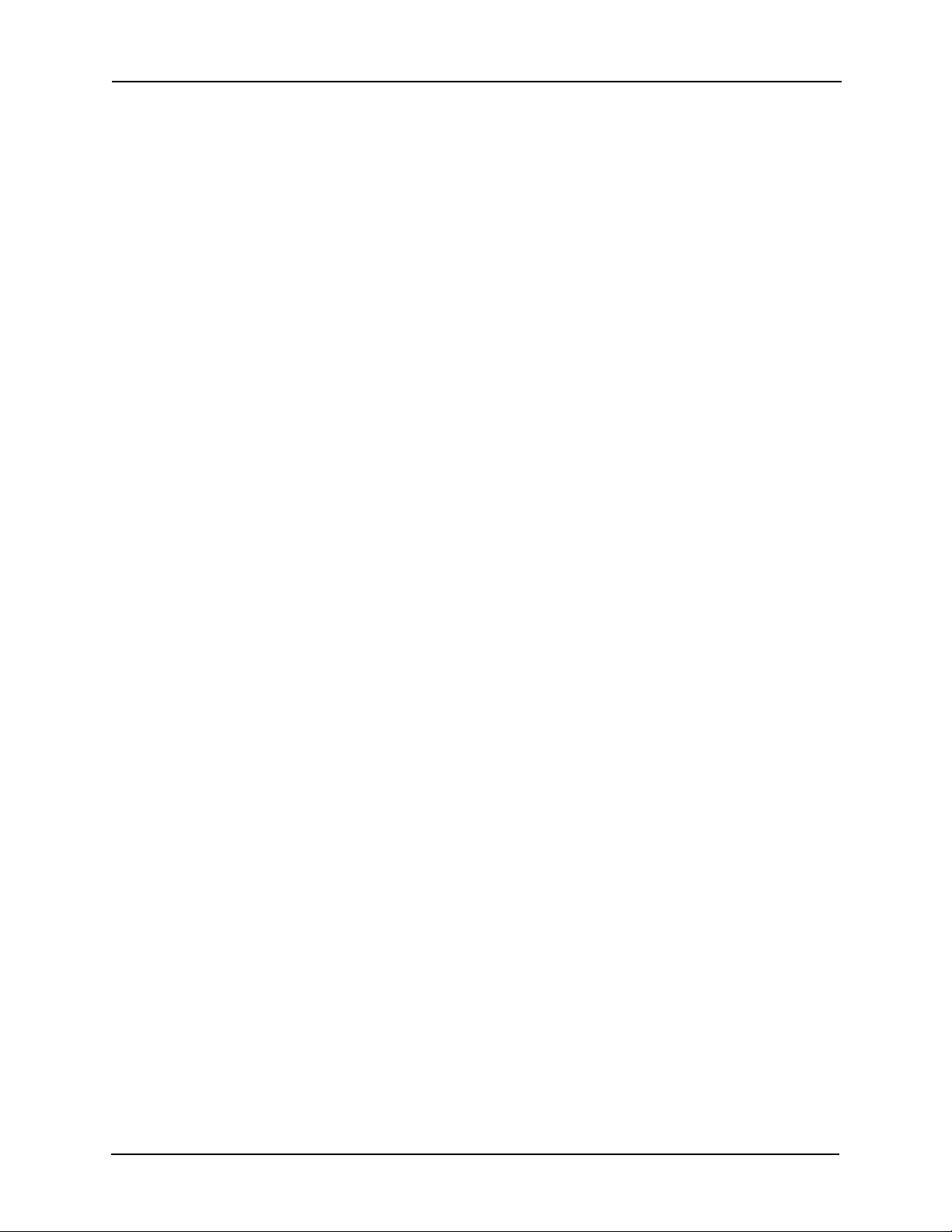
Avigilon Control Center System Integration Guide with Gallagher Command Centre
Basic Configuration
The basic configuration establishes the link between Avigilon servers and Gallagher servers. This
allows the two servers to communicate.
Adding an Integration User in Avigilon
To protect the security of the Avigilon Control Center Server, add a user to the Avigilon software
specifically for connecting to the integration. See the Avigilon Control Center Client User Guide
for details about how to add users.
This user must have the following permissions to enable all the integration features:
• View Live Images
• Use PTZ Controls
• Lock PTZ Controls
• View Recorded Images
The integration username and password is used to add Avigilon servers to the Gallagher
Command Centre.
Gallagher DVR Configuration
This configuration allows for communication between the Avigilon server and the Gallagher
server.
1. In the Gallagher Command Centre, open the External Systems Master List Window.
2. Right-click and select New > DVR System.
The New DVR System—Properties dialog box appears.
3. In the General tab, enter a name for the Avigilon server.
4. In the Configuration tab, enter the server IP address, port, username and password
used to access the Avigilon server. Use the username and password you created in
the Adding an Integration User in Avigilon procedure.
Use the format
<Server Address:Port>,<Username>,<Password>
3
Page 7
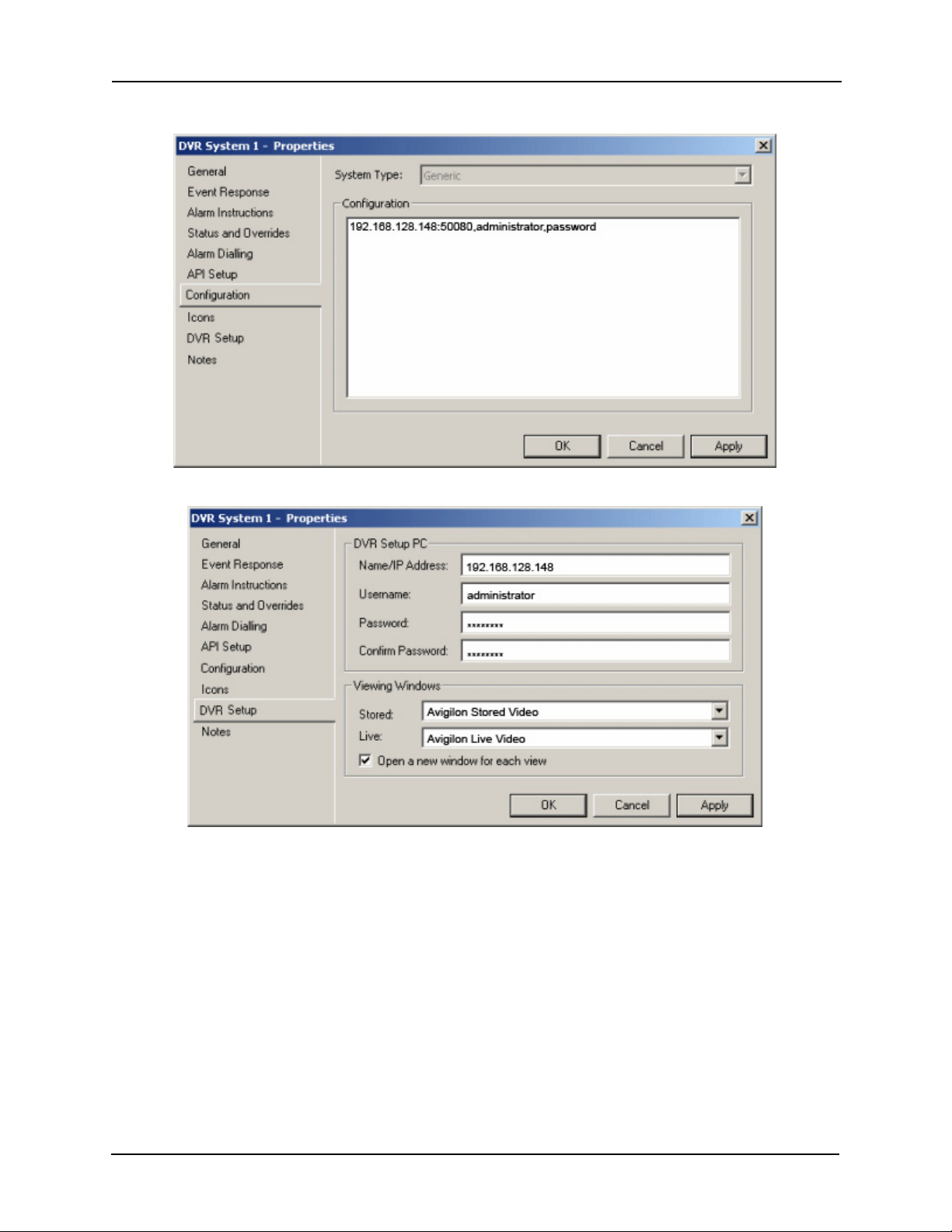
Avigilon Control Center System Integration Guide with Gallagher Command Centre
For example: 192.168.128.148:50080,administrator,password
5. Select the DVR Setup tab then complete the following fields:
• Name/IP Address: enter the Avigilon server’s IP address.
• Username and Password: enter the same username and password that was
used in the Configuration tab.
• In the Stored drop down list, select Avigilon Stored Video.
• In the Live drop down list, select Avigilon Live Video.
6. Select the API Setup tab.
4
Page 8

Avigilon Control Center System Integration Guide with Gallagher Command Centre
Complete the following fields:
• Select a controller to associate with the Avigilon server.
• In the Middleware PC Name/IP Address field, enter the name or IP address of
the server that is running the FTCAPI.
• In the Identity area, give the Avigilon server a Unique identity.
7. Select the Event Response tab then select an Alarm Zone for all Events for the
server.
8. Click OK.
5
Page 9
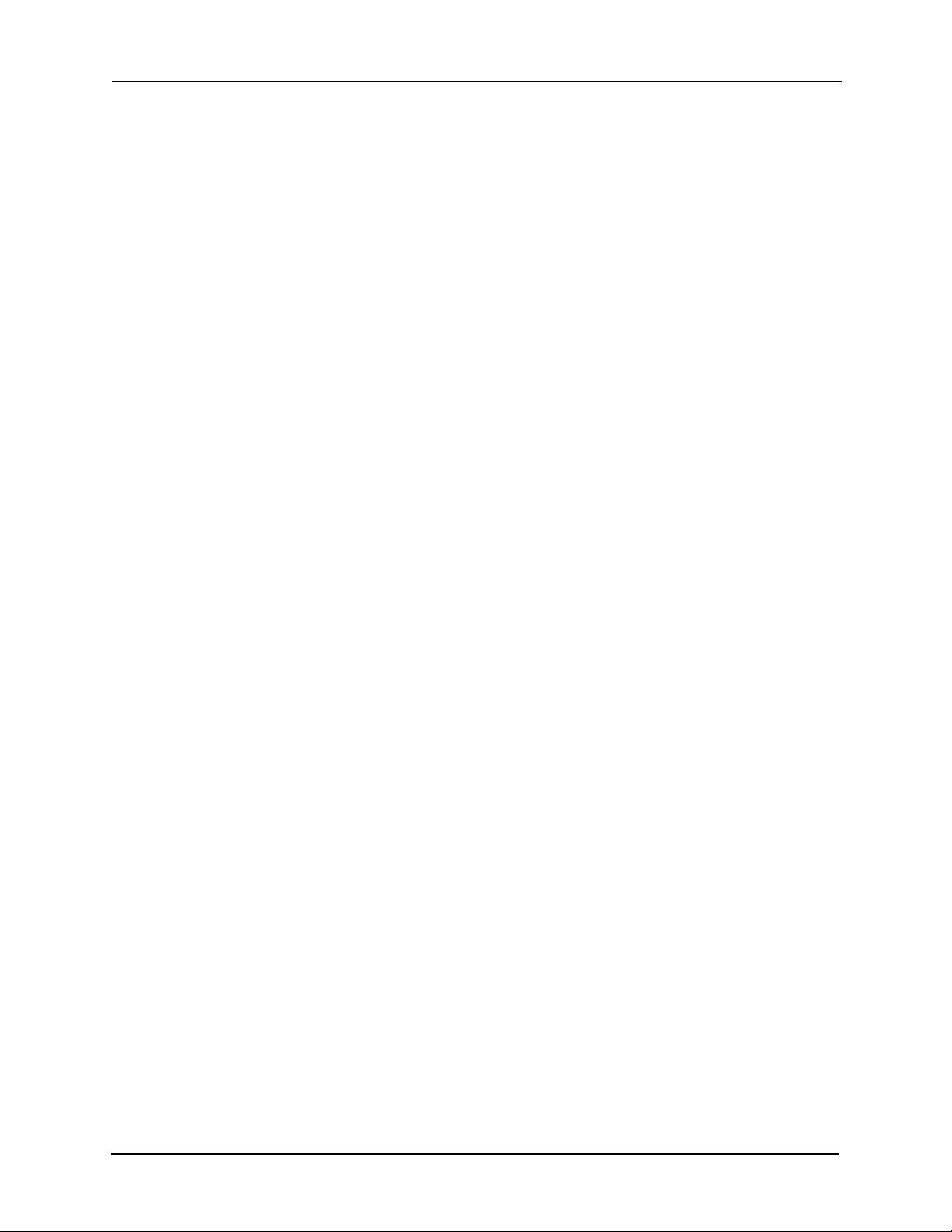
Avigilon Control Center System Integration Guide with Gallagher Command Centre
Trigger and Acknowledge Avigilon Alarms from Gallagher
Create alarms in the Avigilon Control Center Client software that can be managed by the
Gallagher Command Centre software.
Avigilon Alarm Configuration
Set up alarms in the Avigilon Control Center Client before you configure Gallagher to manage all
the alarms.
NOTE: The alarm name is case sensitive and must be unique to the server.
1. In the Avigilon Control Center Client software, select Tools > S e tup then select the
Avigilon Server to define the alarm on.
2. On the server Setup dialog box, click Alarms.
3. On the Add Alarm dialog box, click Add.
4. On the Select Alarm Trigger Source page, select External Software Event from the
Alarm Trigger Source drop down list and click Next.
5. On the Select Linked Cameras page, select the cameras to link to this alarm, and set
the Pre-Alarm Record Time and the Recording Duration. Click Next.
6. Select the groups or users who should receive alarm notifications, then click Next.
7. (Optional) If you would like to trigger an action when an alarm is acknowledged, select
the Activate selected digital output(s) on alarm acknowledgement check box.
a. Select the digital outputs to be activated and specify the duration.
b. Select the Require user confirmation before activating digital output check
box if users need to confirm the alarm before the digital output action is initiated.
c. Click Next.
8. Enter a Name for the alarm and set the alarm Priority. The alarm name is used to
identify the alarm during the integration.
9. Ensure the Enable Alarm check box is selected and click Finish.
Configuring Gallagher to Trigger and Acknowledge Avigilon Alarms
Configure the Gallagher Command Centre to manage Avigilon alarms. The Gallagher Command
Centre uses FTCAPI strings to send alarm triggers and acknowledgements to the Avigilon
Control Center.
1. In Gallagher Command Center, open the External Systems Master List Window.
6
Page 10

Avigilon Control Center System Integration Guide with Gallagher Command Centre
2. Right-click the camera associated with an alarm and select Properties.
3. Select the Trigger-Output tab.
4. Open the Hardware Master List Window.
5. From the Hardware Master List Window, drag the output that will trigger the alarm into
the Trigger—Outputs tab in the Properties dialog box.
Outputs can include magnetic locks, alarm bells, or warning lights. A change in any of
the outputs will send a FTCAPI string that can be used to trigger or acknowledge an
Avigilon alarm.
6. Click OK.
7. In the Hardware Master List Window, right-click the selected output and select
Properties.
8. Select the Messages tab.
7
Page 11
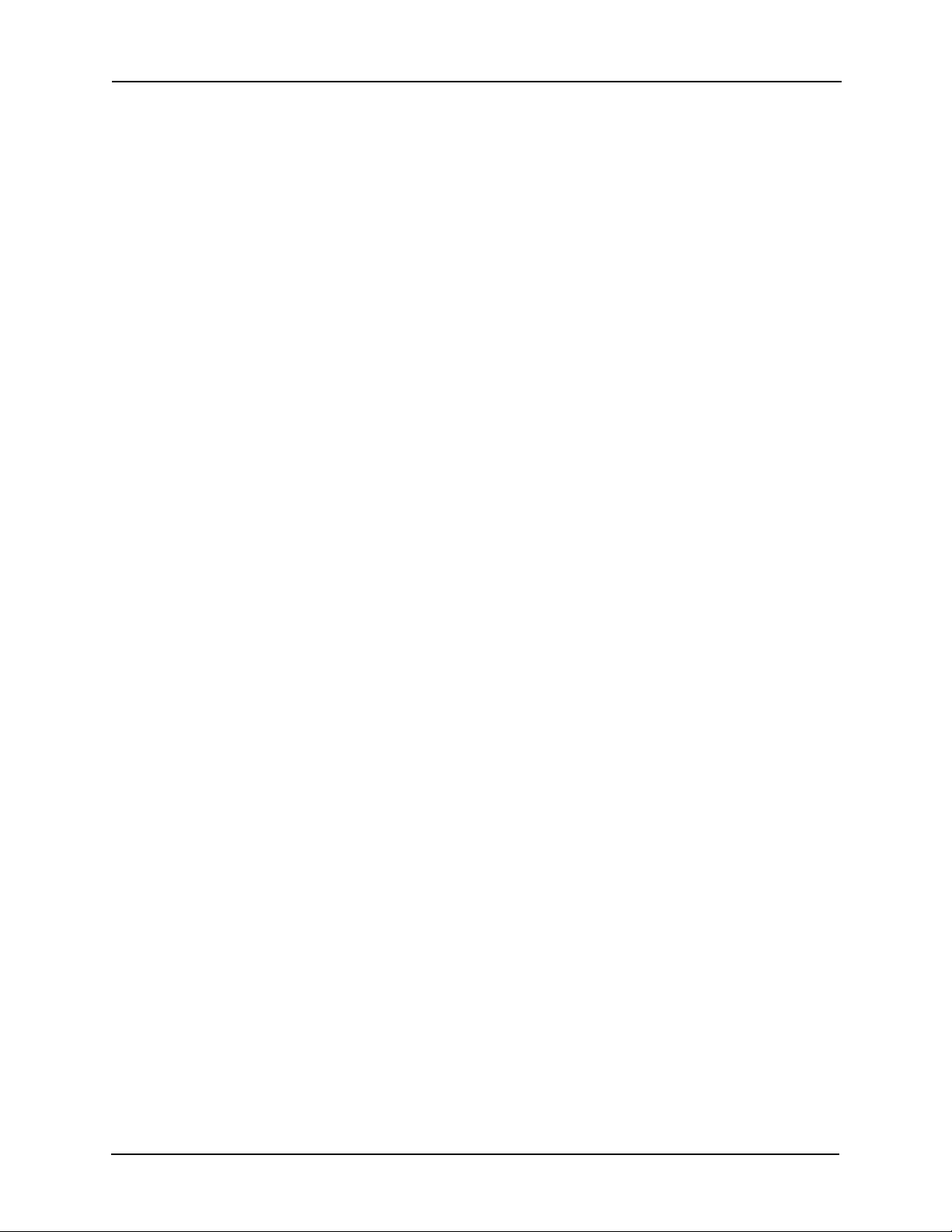
Avigilon Control Center System Integration Guide with Gallagher Command Centre
9. In the FT Controller API strings area, enter the alarm trigger information in the On
field in the following format:
alarmTrigger <NVR Address> <Alarm Name>
For example: alarmTrigger 192.168.128.162 burg alarm
NOTE: The case sensitive alarm name is configured in the Avigilon Control Center Client. See
Avigilon Alarm Configuration on page 6 for more information.
10.You have the option of adding an acknowledgement string in the Off field to
automatically acknowledge the alarm in the Avigilon system. Use the following format:
alarmAck <NVR Address> <Ack Permission> <Alarm Name>
For example: alarmAck 192.168.128.162 normal burg alarm
NOTE:
<Ack Permission> can be set to normal, grant or deny. The grant and deny settings
can only be used when the alarm requires user confirmation to activate a digital output.
See Avigilon Alarm Configuration on page 6 for more information.
Alarm monitoring in Avigilon Control Center Client
All alarms configured in the Avigilon Control Center can be monitored in the Avigilon Control
Center Client. See the Avigilon Control Center Client User Guide for more information.
8
Page 12

Avigilon Control Center System Integration Guide with Gallagher Command Centre
View Avigilon Image Data and Events in Gallagher
Gallagher can be configured to view live and recorded video from Avigilon cameras. Gallagher
associates recorded video with specific alarms, so you must configure an action plan in
Gallagher before you can review recorded video in Gallagher.
Configuring Cameras
Before Avigilon cameras can be viewed in the Gallagher Command Centre, the cameras must be
added to the Gallagher Command Centre software. Complete the following procedures:
Assigning Logical IDs to Cameras
In the Avigilon Control Center Client software, assign a logical ID to each camera. The Command
Centre software will only detect cameras with a logical ID. By default, cameras do not have a
logical ID.
1. In the Avigilon Control Center Client software, right-click a camera in the System
Explorer and select Setup.
2. In the camera Setup dialog box, click General.
3. In the General settings dialog box, enter a Logical ID for the camera.
The logical ID must be unique number.
Gallagher Camera Setup
1. In the Gallagher Command Centre, open the External Systems Master List Window.
2. Right-click the window and select New > DVR System Camera.
3. In the General tab, name the Avigilon camera.
9
Page 13

Avigilon Control Center System Integration Guide with Gallagher Command Centre
4. Select the Setup tab, and complete the following fields:
• DVR System: select the Avigilon server the camera is connected to.
• Identification: enter the Logical ID assigned to the camera in the Avigilon system.
See Assigning Logical IDs to Cameras on page 9 for more information.
5. Select the Event Response tab then select an Alarm Zone for all Events for the
camera.
6. Click OK.
Testing the Connection
Once the cameras and software have been configured to support the integration, test the
connection to confirm that the integration was successful.
In the Gallagher Command Centre, perform the following:
• In the External Systems Master List Window, right-click an Avigilon camera and select
Watch.
If you are able to watch live video, the connection was successful.
If you are unable to watch live video and a symbol appears over the camera, the
connection was unsuccessful. Confirm the following then test the connection again:
• The camera is connected to the Avigilon Server it was assigned to in the
Gallagher Camera Setup procedure.
• The camera’s logical ID matches the Identification assigned to the camera during
the Gallagher Camera Setup procedure.
• The FTCAPI was installed properly.
• The installation and configuration procedures were completed in full.
If the connection continues to be unsuccessful, contact Avigilon support at support@avigilon.com.
10
Page 14

Avigilon Control Center System Integration Guide with Gallagher Command Centre
Viewing Live Video and Controlling PTZ
• In the Gallagher Command Centre, open the External Systems Master List Window,
right-click a camera and select Watch.
If the Avigilon camera is configured for pan, tilt, and zoom (PTZ), the PTZ controls will
automatically appear when you view live video.
Configuring and Viewing Recorded Video
You can only view recorded video from Avigilon cameras when the cameras are part of a
Gallagher alarm. Gallagher alarms are generated from events with an action plan. Avigilon
cameras must be added to an action plan to become part of a Gallagher alarm.
Adding Avigilon Cameras to a Gallagher Action Plan
Create an action plan to enable Avigilon cameras to record when a Gallagher alarm is triggered.
1. In the Gallagher Command Centre, open the Action Plan Master List Window and the
External Systems Master List Window.
2. Right-click the Action Plan Master List Window and select New > Action Plan.
3. In the General tab, name the new action plan.
4. Select one of the following tabs:
• Select the Armed tab if the action plan is to be associated with an Armed Alarm
Zone.
11
Page 15
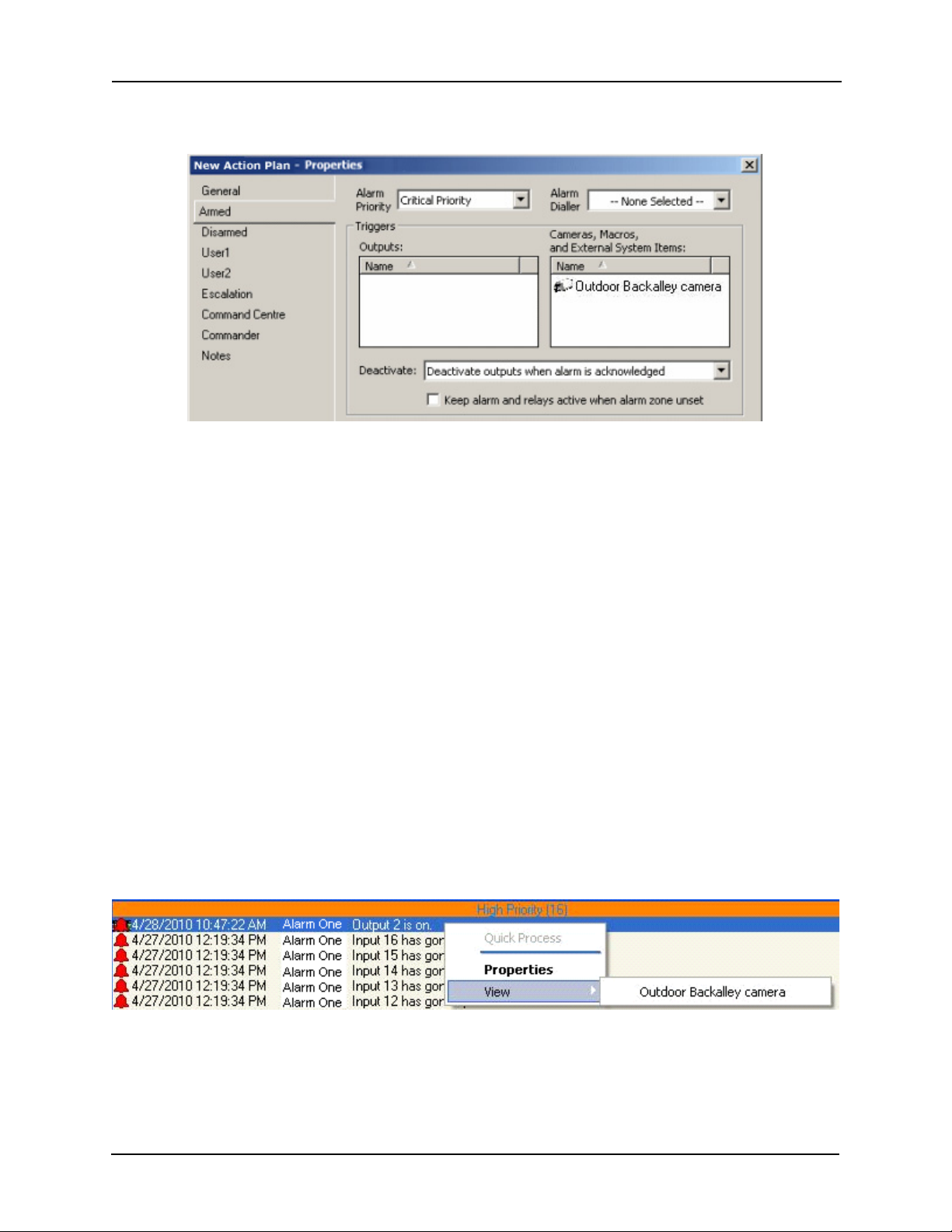
Avigilon Control Center System Integration Guide with Gallagher Command Centre
• Select the Disarm tab if the action plan is to be associated with a Disarmed Alarm
Zone.
5. In the Alarm Priority drop down list, select an available alarm priority.
6. For the Cameras, Macros and External System Items box, drag a camera from the
External Systems Master List Window into the box.
7. Click OK.
Assigning Action Plans to Events in Gallagher
Once an action plan has been created to include Avigilon cameras, the action plan must be
attached to an event to trigger alarms.
To assign an action plan to an event in Gallagher, see the Gallagher Command Centre Classic
User Guide.
Viewing Recorded Video
Once an alarm is triggered by an event that includes an Avigilon camera action plan, recorded
video can be viewed.
NOTE: If an alarm is deleted, the event cannot be viewed.
1. In the Gallagher Command Center, open the Alarm Viewer.
2. Right-click the alarm, then select View and select the camera.
If the video does not display, the event may still be occurring and the Avigilon server has not
finished recording the event. Wait a few seconds then try again, or watch the live video.
If you cannot locate the alarm, use the Find Tool to locate the recorded video.
12
Page 16
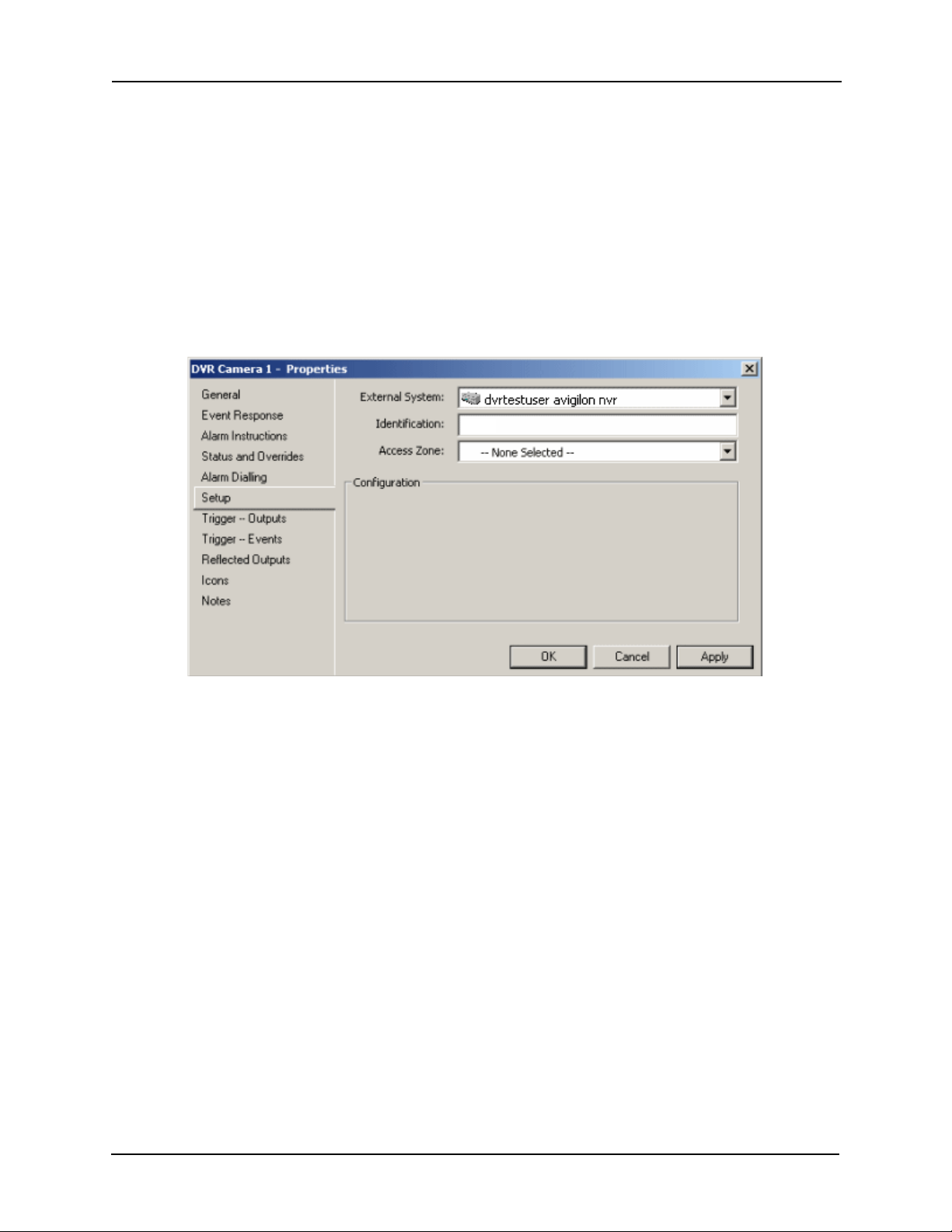
Avigilon Control Center System Integration Guide with Gallagher Command Centre
Configuring Avigilon System Events in Gallagher
To monitor Avigilon system events in Gallagher, you must create three placeholder cameras to
receive event information from Avigilon. This allows you to monitor the health of the Avigilon
Control Center system in the Gallagher Command Centre. Avigilon system events can include
server errors, database issues and low storage availability.
1. In the Gallagher Command Centre, open the External Systems Master List Window.
2. Right-click the window and select New > DVR System Camera.
3. In the General tab, give the placeholder a name.
4. Select the Setup tab, and complete the following fields:
• DVR System: select the Avigilon server you want to receive system information
from.
• Identification: enter one of the following. Make sure the Identification is spelled
exactly as listed or the system events will not be received by the Gallagher
software.
• ACC Server Events - for Avigilon Control Center Server events.
• ACC Database Events - for video indexing, video metadata and configuration
data related events.
• ACC Storage Events - for network video recorder storage events.
5. Click OK.
6. Repeat this procedure until you have a placeholder for each of the three event types.
Each of the events are mapped to an External Event Group ID in Gallagher. When an event
occurs, the Gallagher Command Centre will respond using the action plan assigned to the event.
To change the action plan, see Configuring Action Plans for Avigilon Events on page 14.
13
Page 17
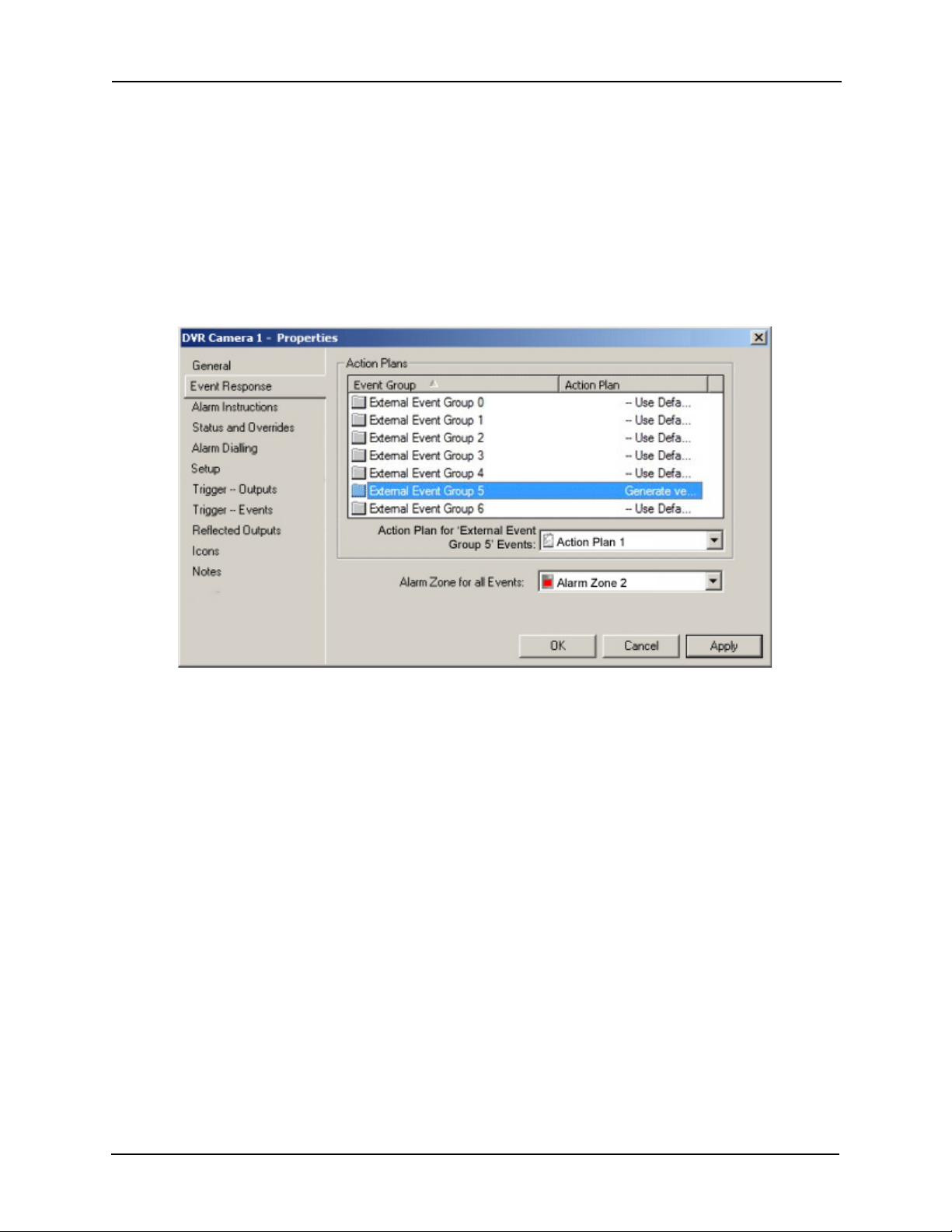
Avigilon Control Center System Integration Guide with Gallagher Command Centre
Configuring Action Plans for Avigilon Events
Configure an action plan to respond to events generated by the Avigilon system and cameras.
1. In the External System Master List Window, right-click an Avigilon camera or
placeholder and select Properties.
2. In the DVR Camera—Properties dialog box, select the Event Response tab.
3. In the Event Group list, select the External Event Group you want to edit. For a
detailed list of the External Event Group ID assigned to each Avigilon event, see
Appendix on page 16.
4. In the Action Plan for External Event Group drop down list, select an action plan.
If you want to view the recorded video for a motion event, select an action plan that
includes the Avigilon camera. See Adding Avigilon Cameras to a Gallagher Action
Plan on page 11 for more information.
5. In the Alarm Zone for all Events drop down list, select an alarm zone for this alarm.
6. Click OK.
14
Page 18
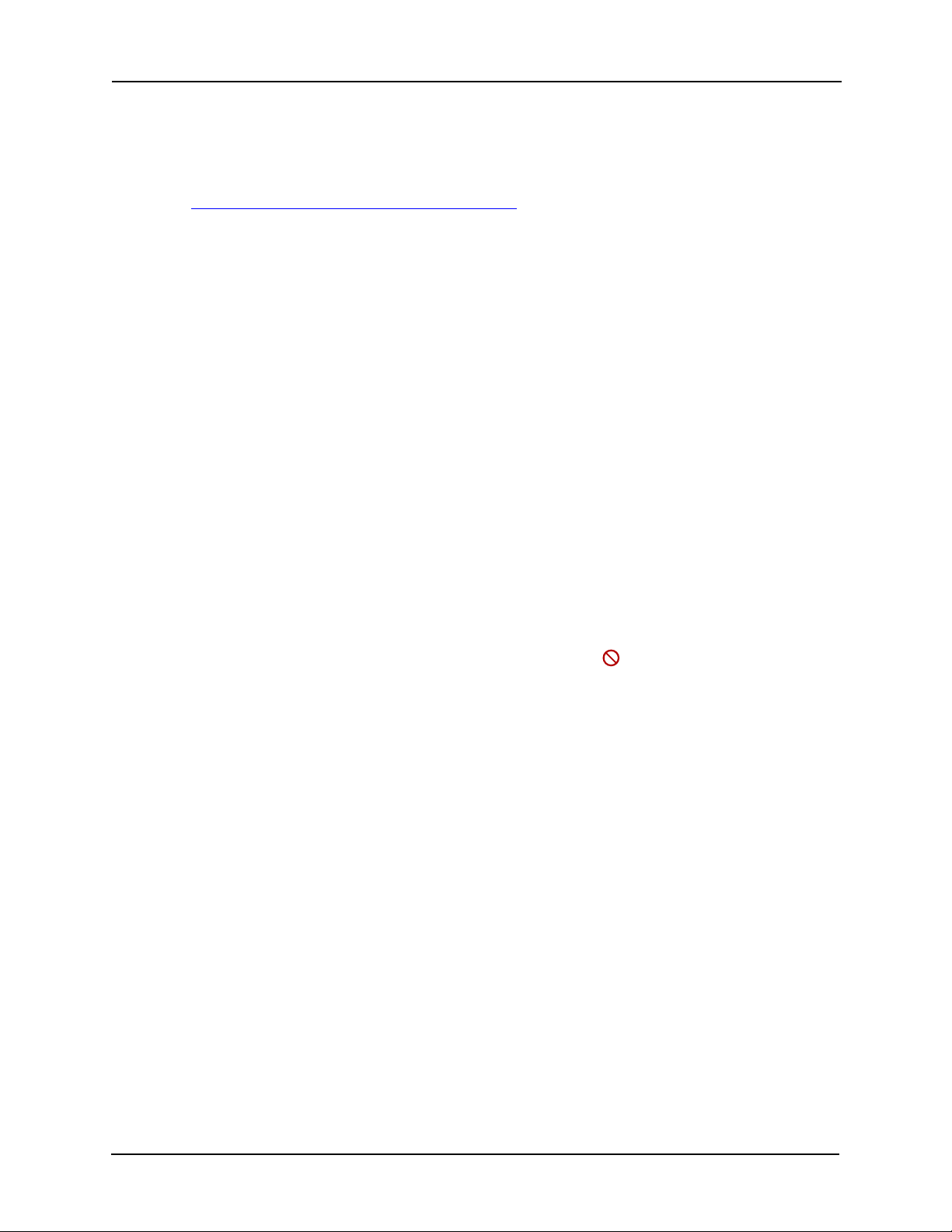
Avigilon Control Center System Integration Guide with Gallagher Command Centre
Troubleshooting
If the following troubleshooting solutions do not resolve your issue, contact Avigilon Technical
Support – http://avigilon.com/support-and-downloads/
Avigilon Gallagher Integration Fails
After you install the integration, you are able to add the Avigilon server and cameras but all the
devices are displayed as offline in the Gallagher software. When you open the Avigilon Control
Center Client software, the server and cameras are online and functioning.
The issue may occur if there is a port conflict between Gallagher Command Centre and the
Gallagher Controller API (FTCAPI). To resolve the issue, complete the following steps:
1. Make sure the FTCAPI is installed on the Gallagher Command Centre Server.
2. Set the Gallagher Controller IP port. Refer to the “API Location” topic in the Gallagher
Controller API Developers Guide.
3. Verify that FTCAPI is installed correctly by running the FTCAPI test harness. It should
start with no errors.
When you launch the Gallagher Command Centre software again, the Avigilon server and
cameras should be listed as online.
Avigilon Camera Will Not Display Video
You are unable to watch live video from an Avigilon camera and a symbol is displayed over the
camera in the Gallagher software. When you try to display live video from the same camera in the
Avigilon Control Center software, it displays correctly.
This issue occurs if the integration was unable to connect with the camera. Confirm the following
then test the connection again:
• The camera is connected to the Avigilon Server it was assigned to in the
Gallagher Camera Setup procedure.
• The camera’s logical ID matches the Identification assigned to the camera during
the Gallagher Camera Setup procedure.
• The FTCAPI was installed properly.
• The installation and configuration procedures were completed in full.
15
Page 19
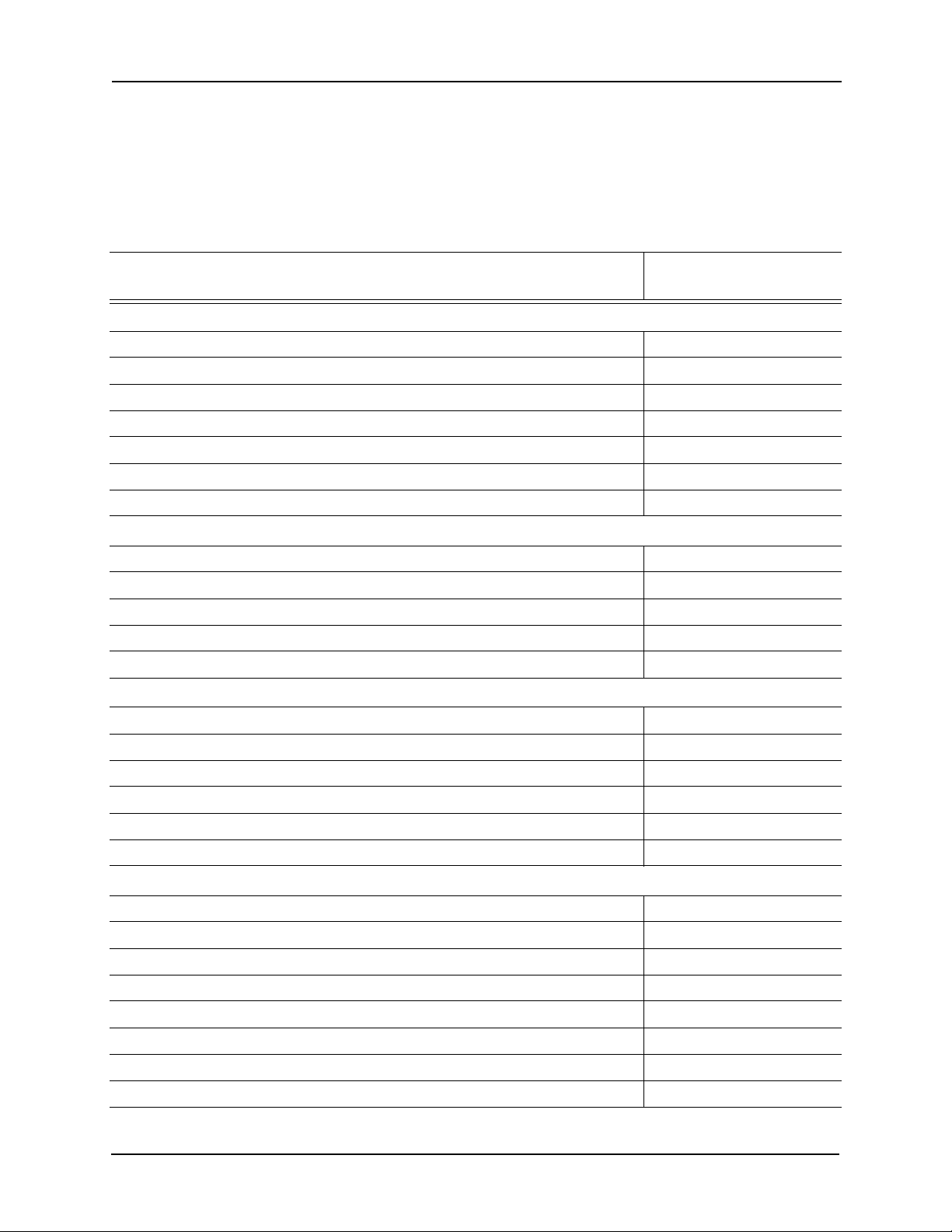
Avigilon Control Center System Integration Guide with Gallagher Command Centre
Appendix
To change the way Gallagher handles each Avigilon event, change the action plan assigned to
the Gallagher External Event Group ID. For more information, see Assigning Action Plans to
Events in Gallagher on page 12.
Avigilon Event Gallagher External
Event Group ID
ACC Server Events
Network Interface Removed 9
Device Connection Error 7
Out of Resources 6
Hardware Event 5
Server Terminated Unexpectedly 4
Server Stopped 3
License Expiry 2
ACC Database Events
Database Lost 5
Database Environment and Databases Forcefully Deleted 4
Database Environment Deleted 3
Database Reindex 2
Database Environment Recovered 1
ACC Storage Events
Volume Failed 9
Image Volume Initialization 8
Writes Failed 7
Writes Blocked 6
Write Queue Full 5
Low Disk Space 4
Device Specific Events
Communication Error 9
Recording Interrupted 8
Video Signal Lost 7
No Camera Data 6
Motion Started 5
Lost Frame Packets 4
License Plate Match 3
Firmware Upgrade Error 2
16
