Page 1
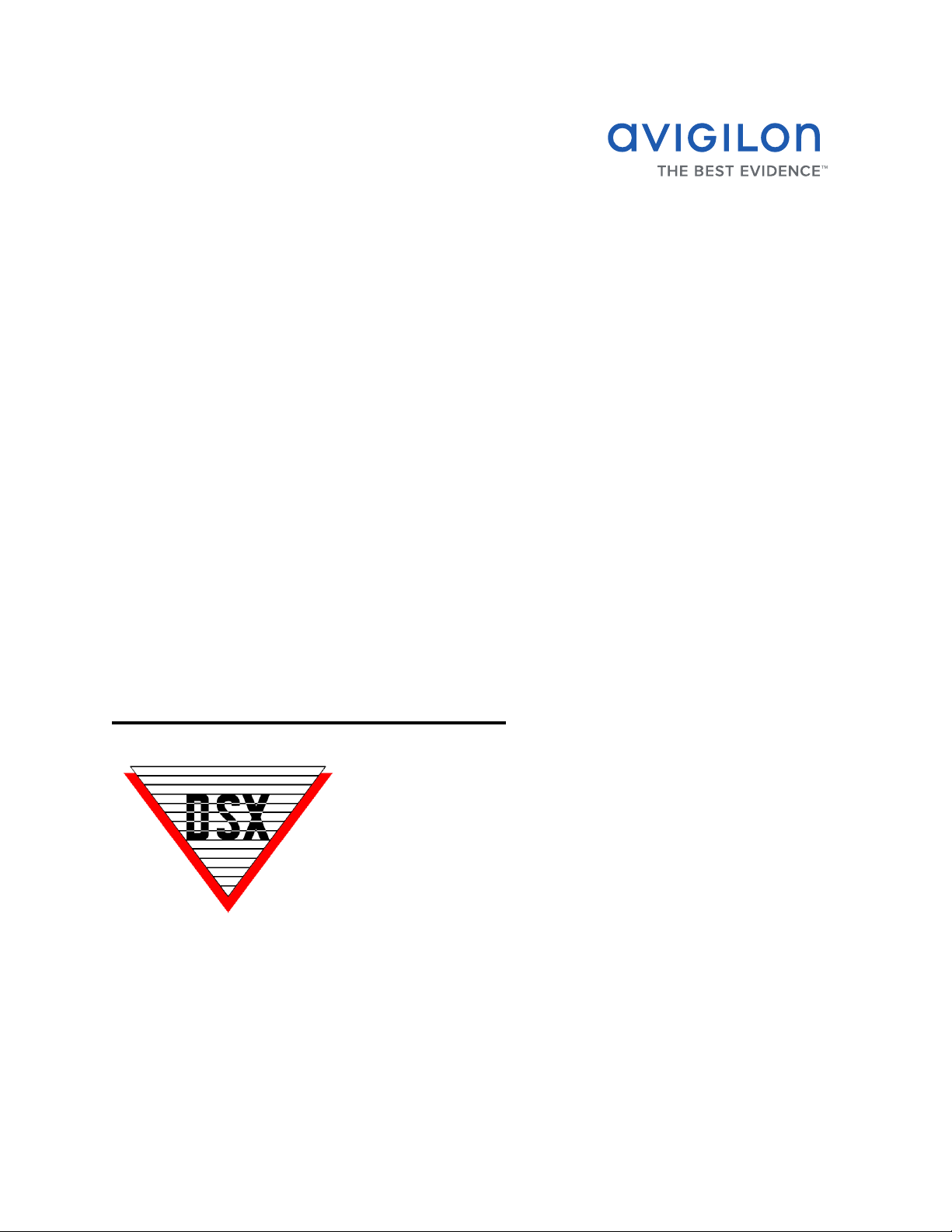
Avigilon Control Center System
Integration Guide
with DSX Access Systems
INT-DSX-B-Rev1
Page 2
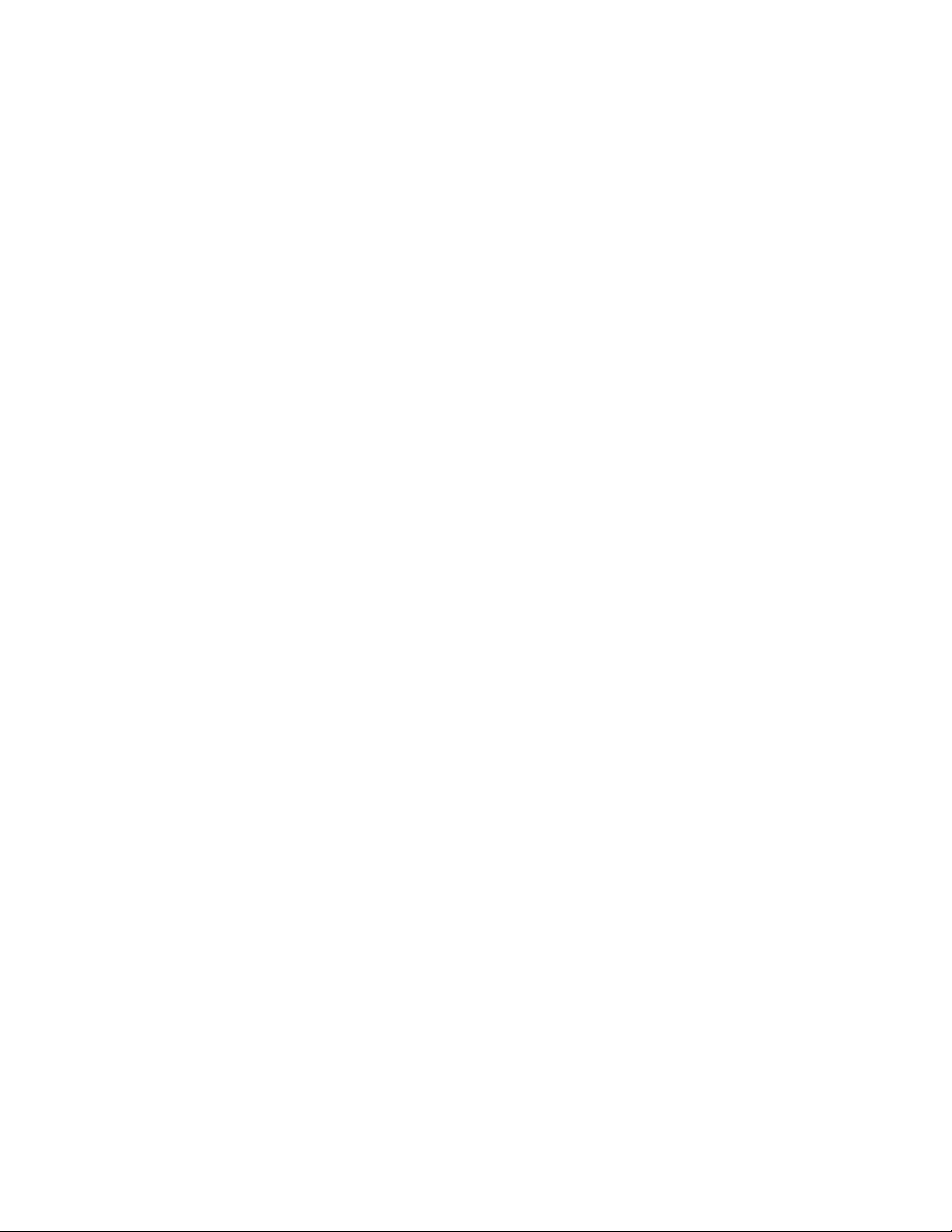
Page 3
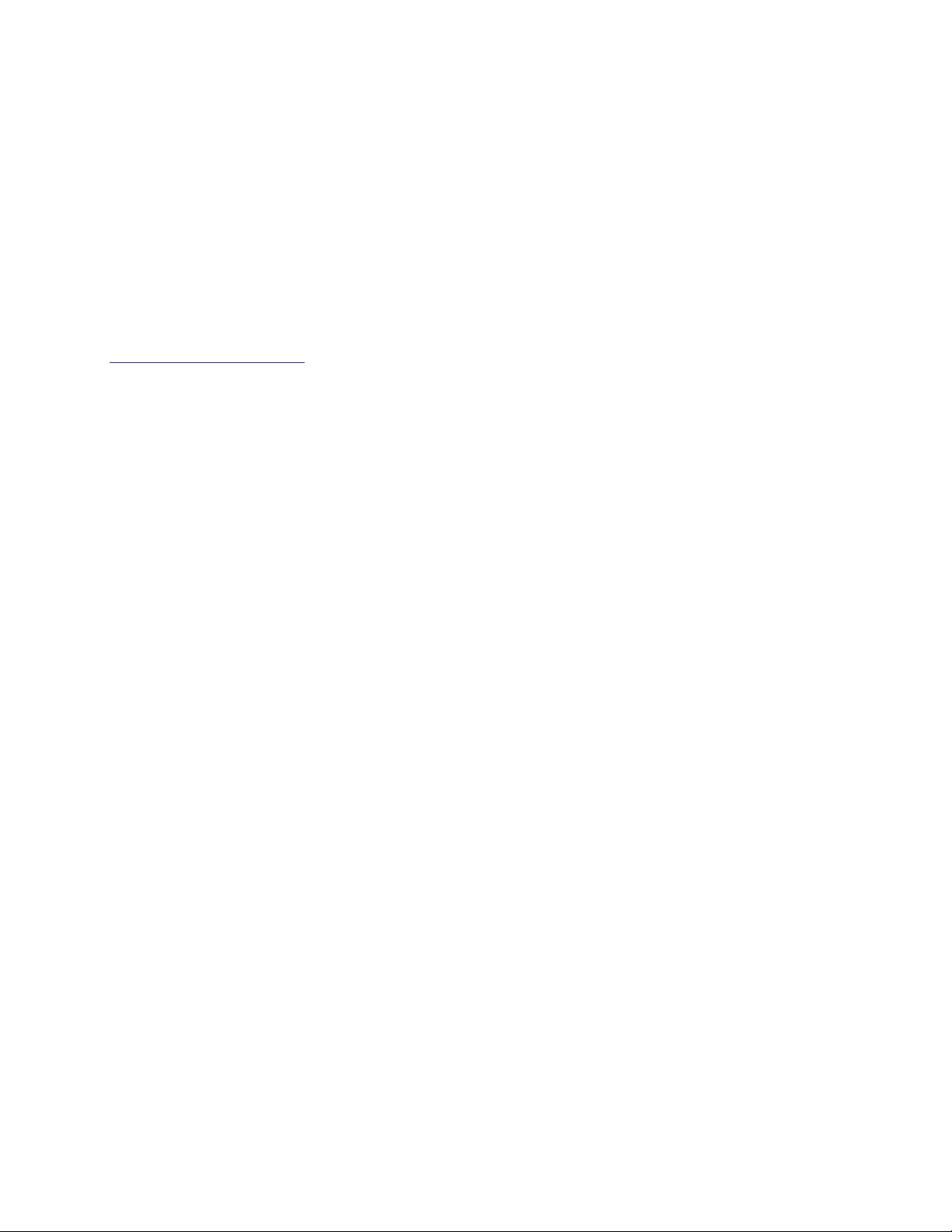
© 2012 — 2013 Avigilon Corporation. All rights reserved. Unless expressly granted in writing, no license is
granted with respect to any copyright, industrial design, trademark, patent or other intellectual property rights
of Avigilon Corporation or its licensors.
AVIGILON, CAPTURE IT WITH CLARITY, HDSM, HIGH DEFINITION STREAM MANAGEMENT (HDSM), THE BEST
EVIDENCE and LIGHTCATCHER are unregistered and/or registered trademarks of Avigilon Corporation in
Canada and other jurisdictions worldwide. Other product names mentioned herein may be the unregistered
and/or registered trademarks of their respective owners. ™ and ® are not used in association with each
trademark in this document.
Avigilon
Tel +1.604.629.5182
Fax +1.604.629.5183
http://www.avigilon.com
INT-DSX-B: 2013-12-13
Revision: 1
Page 4

Table of Contents
Introduction . . . . . . . . . . . . . . . . . . . . . . . . . . . . . . . . . . . . 1
Requirements . . . . . . . . . . . . . . . . . . . . . . . . . . . . . . . . . . . . . . . . 1
For More Information . . . . . . . . . . . . . . . . . . . . . . . . . . . . . . . . . . 1
Installation . . . . . . . . . . . . . . . . . . . . . . . . . . . . . . . . . . . . . 2
Server . . . . . . . . . . . . . . . . . . . . . . . . . . . . . . . . . . . . . . . . . . . . . .2
Client . . . . . . . . . . . . . . . . . . . . . . . . . . . . . . . . . . . . . . . . . . . . . . . 2
Configuration . . . . . . . . . . . . . . . . . . . . . . . . . . . . . . . . . . . 2
Assigning Logical IDs to Cameras . . . . . . . . . . . . . . . . . . . . . . .2
Adding an Integration User in Avigilon . . . . . . . . . . . . . . . . . . 3
Adding Cameras to WinDSX . . . . . . . . . . . . . . . . . . . . . . . . . . . 3
Using the Integration . . . . . . . . . . . . . . . . . . . . . . . . . . . . 4
Page 5

Page 6

Avigilon Control Center System Integration Guide with DSX Access Systems
Introduction
The Avigilon DSX integration allows you to see live and recorded video from the Avigilon
Control Center System in the WinDSX software.
Requirements
Vendor Requirements
Avigilon Control Center Server Software 5.0.2 and
later.
Avigilon Avigilon DSX integration zip file:
AvigilonDSXIntegration.zip
The file can be downloaded at
http://avigilon.com/#/support-and-downloads/
for-software/integration-and-plug-in-downloads/
DSX Access
Systems
DSX Access
Systems
DSX Access Systems WinDSX 3.7.143 and later.
USB Software Features Key
For More Information
For more detailed information about the procedures outlined in this guide, refer to the
specific software documentation.
• Avigilon Control Center Client User Guide
• Avigilon Control Center Server User Guide
• WinDSX User Manual
• DSX DVR/NVR Configuration
• DSX DVR/NVR Integration
1
Page 7

Installation
Server
• On one server in the WinDSX system, install the USB Software Features Key.
Client
• On each workstation that would need access to the integration, unzip a copy
of the integration file in the same directory as the DSX software.
Avigilon Control Center System Integration Guide with DSX Access Systems
• Install
using the Avigilon DSX Integration.
• Install
Avigilon DSX Integration.
The Microsoft software can be found on Microsoft.com or by contacting
Avigilon Support at
Microsoft .NET Framework 4.0 redistributable on each workstation
DirectX End-User Runtimes (June 2007) on each workstation using the
support@Avigilon.com.
Configuration
Assigning Logical IDs to Cameras
In the Avigilon Control Center Client software, assign a logical ID to each camera. The
WinDSX software will only detect cameras with a logical ID. By default, cameras do not
have a logical ID.
1. In the Avigilon Control Center Client software, right-click a camera in the
System Explorer and select Setup.
2. In the camera Setup dialog box, click General.
3. In the General settings dialog box, enter a Logical ID for the camera.
The logical ID must be unique number.
2
Page 8

Avigilon Control Center System Integration Guide with DSX Access Systems
Adding an Integration User in Avigilon
To protect the security of the Avigilon Control Center Server, add a user to the Avigilon
software specifically for connecting to the integration. See the Avigilon Control Center
Client User Guide for details about how to add users.
This user must have the following permissions to enable all the integration features:
• View live Images
o Use PTZ controls
• View recorded Video
The Avigilon DSX integration user name and password is required to add cameras in the
Avigilon Control Center to the WinDSX software.
Adding Cameras to WinDSX
In the WinDSX DataBase program, you need to create camera profiles for all the cameras
in the Avigilon Control Center before you can use the integration.
1. In the WinDSX DataBase program, expand the Location menu that you want
the cameras to be linked to.
2. Select Camera then click the Add button.
3. In the dialog box, assign a number for the new camera profile.
4. Give the camera a name.
5. In the Camera Type field, select DVR.
6. Select the Digital Video Camera tab.
7. In the Server Name field, enter the Avigilon Control Center Server IP address.
8. In the following Assign Cameras field, enter the logical ID that was assigned to
the camera in the Avigilon Control Center Client software. See Assigning
Logical IDs to Cameras on page 2.
You can assign more than one camera to a camera profile, and a camera can
be added to more than one profile.
o To add multiple cameras to a profile, enter the camera’s logical ID
followed by a common then the next logical ID etc.
9. If the camera you are adding to this profile is a PTZ camera, select the PTZ
Camera check box.
10. Enter the username and password created in Adding an Integration User in
Avigilon on page 3.
3
Page 9

Avigilon Control Center System Integration Guide with DSX Access Systems
11. Click OK to save the camera profile.
12. Repeat this procedure until all cameras from the Avigilon Control Center have
been added to the WinDSX software.
Once all the camera profiles have been created, you can assign the camera profiles to
Inputs and Outputs in the WinDSX software. See DSX DVR/NVR Configuration for more
information.
Using the Integration
After the integration has been installed and configured, you can access live and recorded
video from Avigilon cameras through the WinDSX software. For more information, see the
DSX DVR/NVR Integration manual.
4
